evertz XRF1, XRF1A User Manual
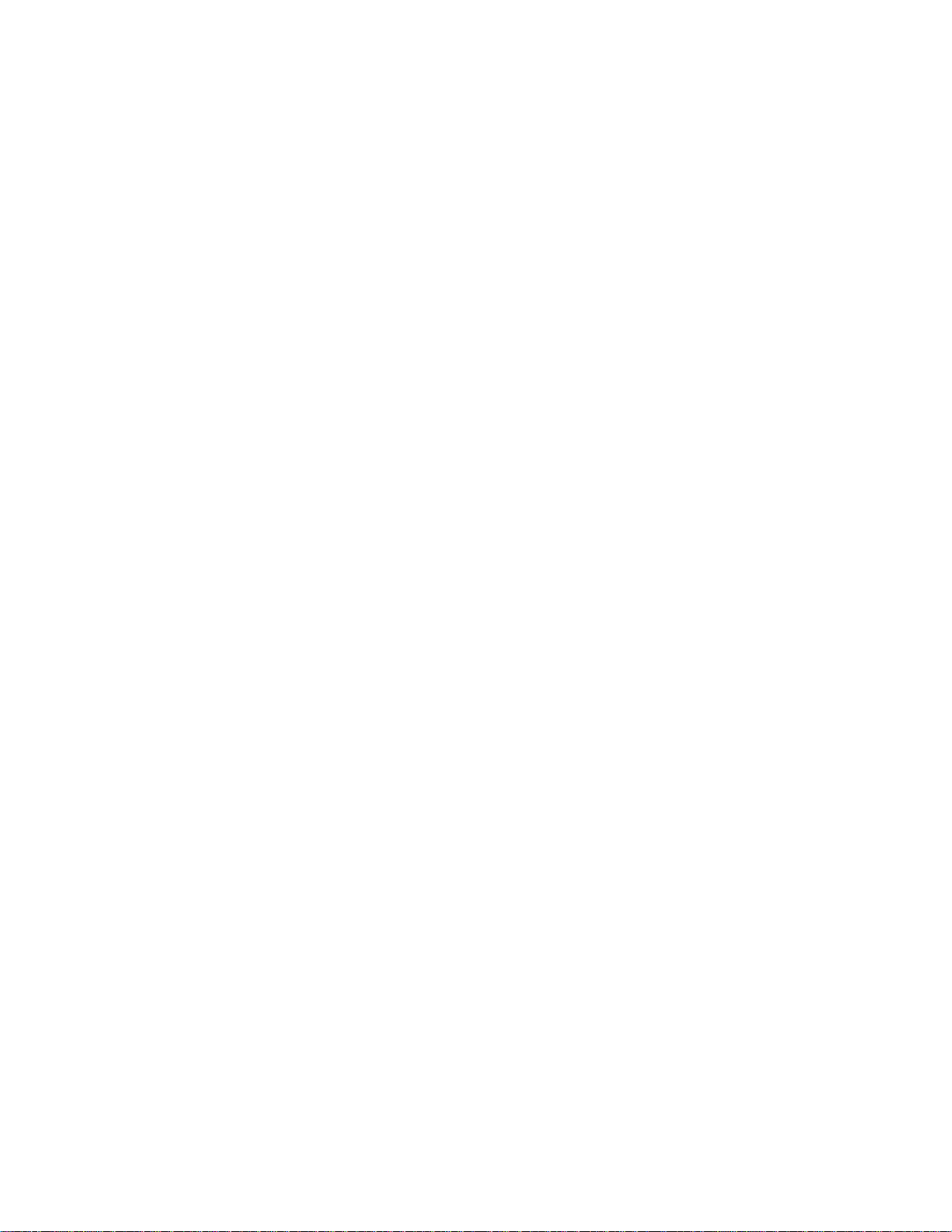
XRF1/XRF1A 16x16 RF Router
User Manual
© Copyright 2006 - 2009
EVERTZ MICROSYSTEMS LTD.
5288 John Lucas Drive
Burlington, Ontario,
Canada,
L7L 5Z9
Phone: 905-335-3700
Sales: sales@evertz.com Fax: 905-335-3573
Tech Support: service@evertz.com Fax: 905-335-7571
Web Page: http://www.evertz.com
Version 1.2 October 2009
The material contained in this manual consis ts of information that is the propert y of Evertz Micros ystems and is i ntended solel y for
the use of purchasers of the X1200 and X0601 Series Route rs. Evertz Microsystems expr essly pro hibits the use of this manu al for
any purpose other than the operation of the Routers.
All rights reserved. No part of this publication may be reproduced without the express written permission of Evertz Microsystems
Ltd. Copies of this guide can be ordered from your Evertz products dealer or from Evertz Microsystems.
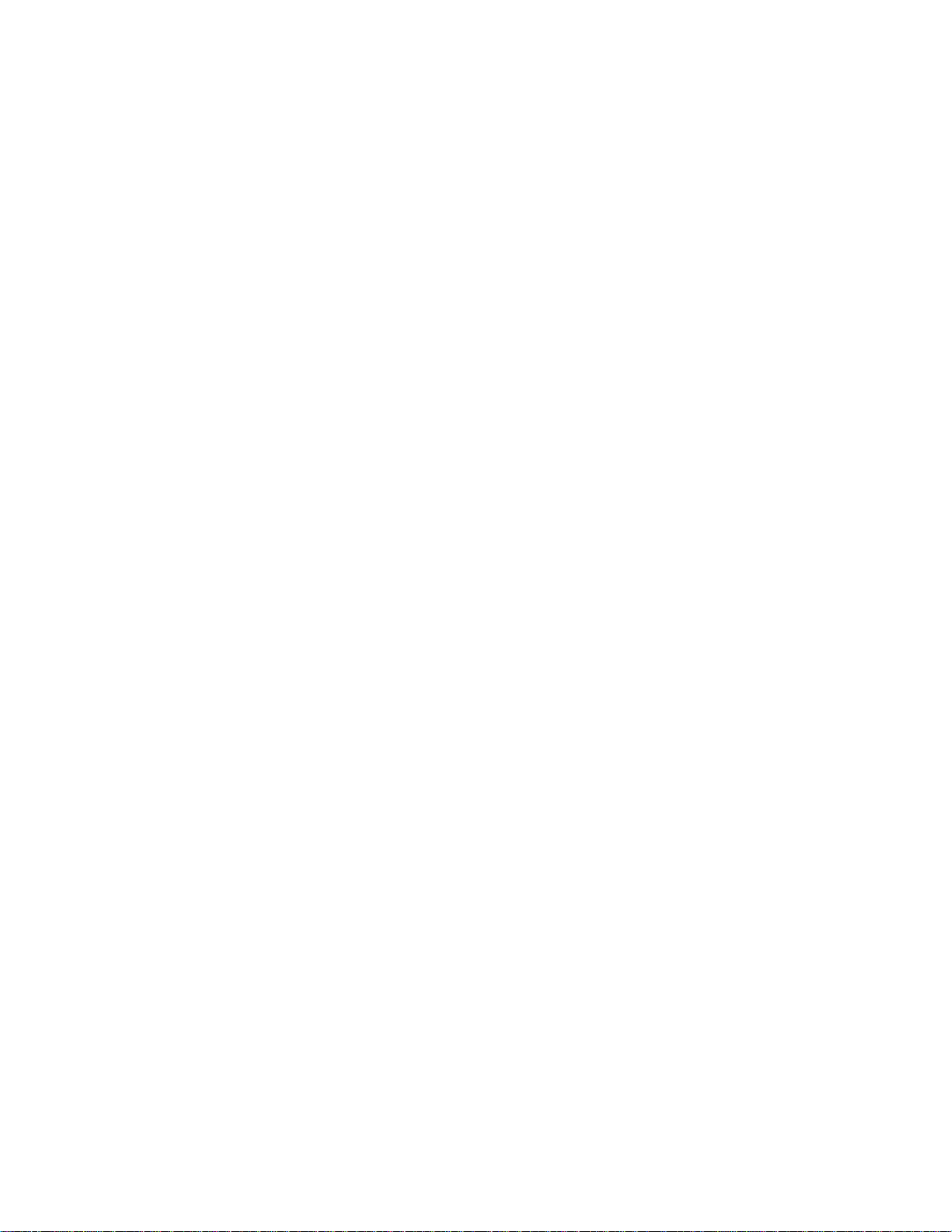
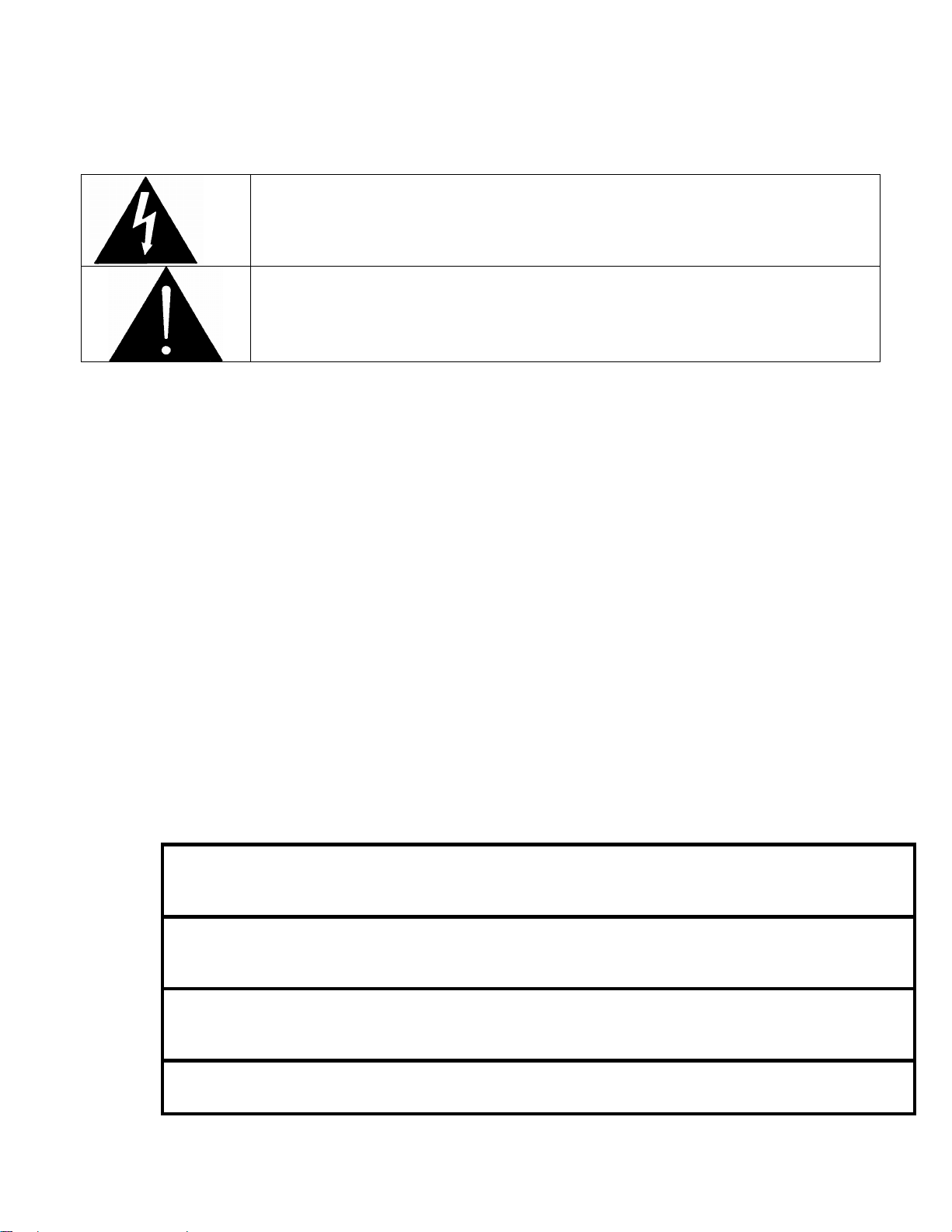
IMPORTANT SAFETY INSTRUCTIONS
S
O
T
The lightning flash with arrowhead symbol within an equilateral triangle is
intended to alert the user to the presence of uninsulated “Dangerous voltage”
within the product’s enclosure that may be of sufficient magnitude to constitute a
• Read this information.
• Keep these instructions.
• Heed all warnings.
• Follow all instructions.
• Do not use this apparatus near water.
• Clean only with dry cloth.
• Do not block any ventilation openings. Install in accordance with the manufacturer’s
instructions.
• Do not install near any heat sources such as radiators, heat registers, stoves, or other
apparatus (including amplifiers) that produce heat.
• Do not defeat the safety purpose of the polarized or grounding type plug. A polarized plug has
two blades with one wider than the other. A grounding type plug has two blades and a third
grounding prong. The wide blade or the third prong is provided for your safety. If the provided
plug does not fit into your outlet, consult an electrician for replacement of the obsolete outlet.
• Protect the power cord from being walked on or pinched particularly at plugs, convenience
receptacles and the point where they exit from the apparatus.
• Only use attachments/accessories specified by the manufacturer.
• Unplug this apparatus during lightning storms or when unused for long periods of time.
• Refer all servicing to qualified service personnel. Servicing is required when the apparatus has
been damaged in any way, such as power-supply cord or plug is damaged, liquid has been
spilled or objects have fallen into the apparatus, the apparatus has been exposed to rain or
moisture, does not operate normally, or has been dropped.
risk of electric shock to persons.
The exclamation point within an equilateral triangle is intended to alert the user to
the presence of important operating and maintenance (Servicing) instructions in
the literature accompanying the product.
WARNING
TO REDUCE THE RISK OF FIRE OR ELECTRIC – SHOCK, DO NOT EXPOSE THI
APPARATUS TO RAIN OR MOISTURE
WARNING
DO NOT EXPOSE THIS EQUIPMENT TO DRIPPING OR SPLASHING AND ENSURE THA T N
OBJECTS FILLED WITH LIQUIDS ARE PLACED ON THE EQUIPMENT
WARNING
TO COMPLETELY DISCONNECT THIS EQUIPMENT FROM THE AC MAINS, DISCONNEC
THE POWER SUPPLY CORD PLUG FROM THE AC RECEPTACLE
WARNING
THE MAINS PLUG OF THE POWER SUPPLY CORD SHALL REMAIN READILY OPERABLE
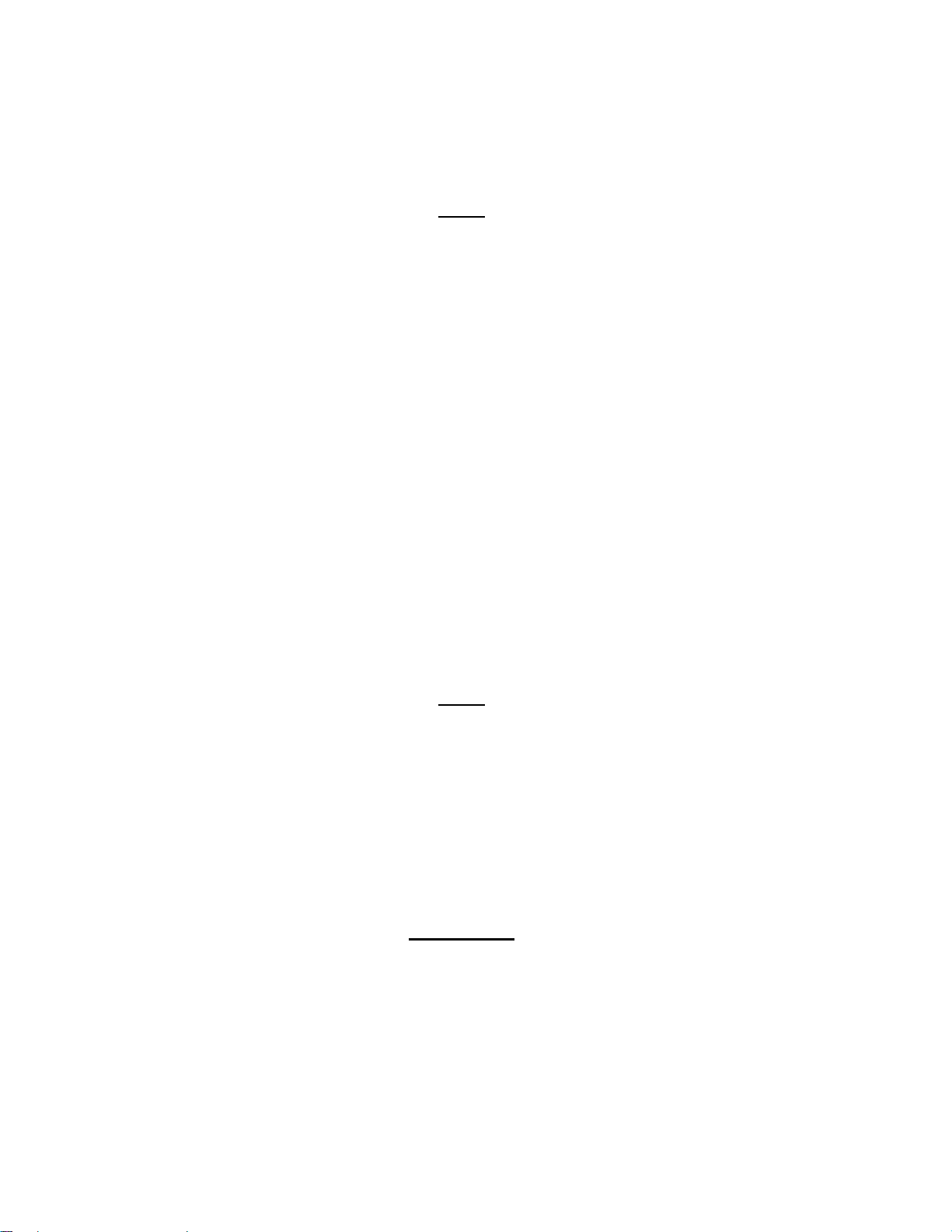
INFORMATION TO USERS IN EUROPE
NOTE
This equipment with the CE marking complies with both the EMC Directive (89/336/EEC) and the Low
Voltage Directive (73/23/EEC) issued by the Commission of the European Community.
Compliance with these directives implies conformity to the following European standards:
EN60065 Product Safety
EN55103-1 Electromagnetic Interference Class A (Emission)
EN55103-2 Electromagnetic Susceptibility (Immunity)
This equipment has been tested and found to comply with the limits for a Class A digital device, pursuant to
the European Union EMC directive. These limits are designed to provide reasonable protection against
harmful interference when the equipment is operated in a commercial environment. This equipment
generates, uses, and can radiate radio frequency energy and, if not installed and used in accordance with
the instruction manual, may cause harmful interference to radio communications. Operation of this
equipment in a residential area is likely to cause harmful interference in which case the user will be
required to correct the interference at his own expense.
INFORMATION TO USERS IN THE U.S.A.
NOTE
FCC CLASS A DIGITAL DEVICE OR PERIPHERAL
This equipment has been tested and found to comply with the limits for a Class A digital device, pursuant to
Part 15 of the FCC Rules. These limits are designed to provide reasonable protection against harmful
interference when the equipment is operated in a commercial environment. This equipment generates,
uses, and can radiate radio frequency energy and, if not installed and used in accordance with the
instruction manual, may cause harmful interference to radio communications. Operation of this equipment
in a residential area is likely to cause harmful interference in which case the user will be required to correct
the interference at his own expense.
WARNING
Changes or Modifications not expressly approved by Evertz Microsystems Ltd. could void the user’s
authority to operate the equipment.
Use of unshielded plugs or cables may cause radiation interference. Properly shielded interface cables
with the shield connected to the chassis ground of the device must be used.
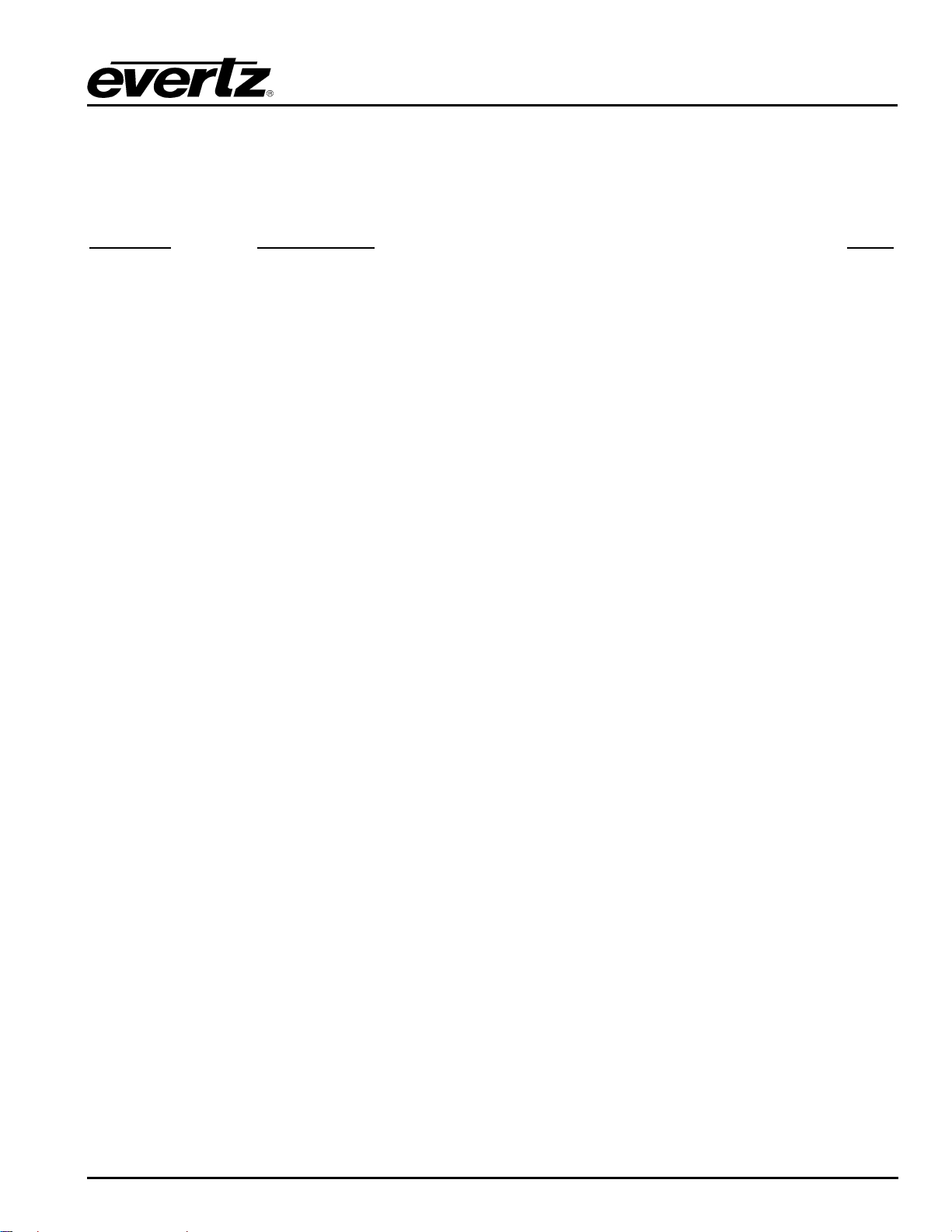
XRF1/XRF1A 16x16 RF Router Manual
REVISION HISTORY
REVISION
0.1 Preliminary version May 06
0.2 Formatting, updated specifications Jun 06
0.3 Updated technical specifications Mar 07
0.4 Fixed typos, formatting and references April 07
0.5 Added XRF1A info, removed ERC Aug 08
1.0 Released Nov 08
1.1 Added VistaLINK section 7. General cleanup. Jan 09
1.2 Added F-Type connector conductor range info Oct 09
Information contained in this manual is believed to be accurate and reliable. However, Evertz assumes no responsibility for the use thereof nor for
the rights of third parties, which may be affected in any way by the use thereof. Any representations in this document concerning performance of
Evertz products are for informational use only and are not warranties of future performance, either expressed or implied. The only warranty offered
by Evertz in relation to this product is the Evertz standard limited warranty, stated in the sales contract or order confirmation form.
Although every attempt has been made to accurately describe the features, installation and operation of this product in this manual, no warranty is
granted nor liability assumed in relation to any errors or omissions unless specifically undertaken in the Evertz sales contract or order confirmation.
Information contained in this manual is periodically updated and changes will be incorporated into subsequent editions. If you encounter an error,
please notify Evertz Customer Service department. Evertz reserves the right, without notice or liability, to make changes in equipment design or
specifications.
DESCRIPTION DATE
Revision 1.2
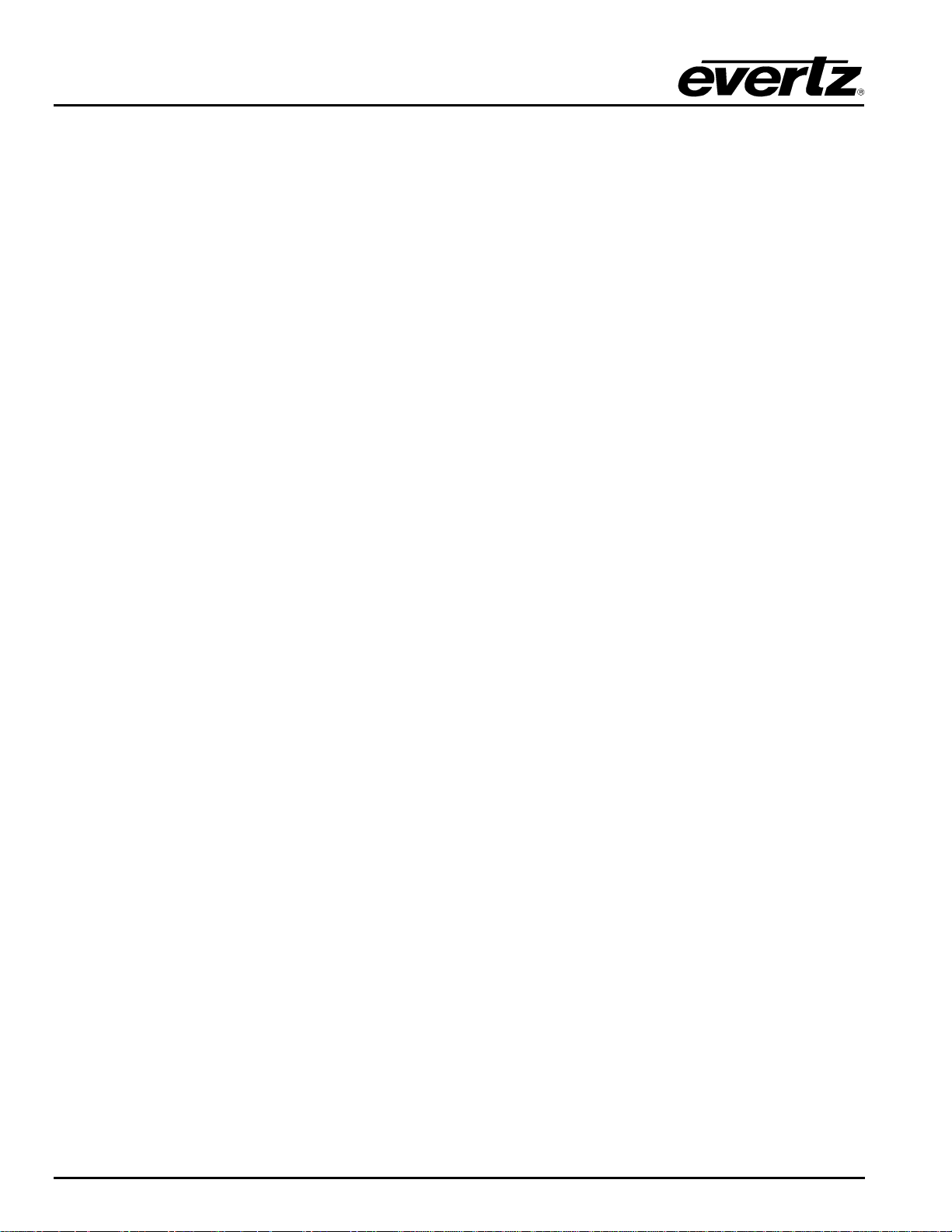
XRF1/XRF1A 16x16 RF Router Manual
This page left intentionally blank
Revision 1.2
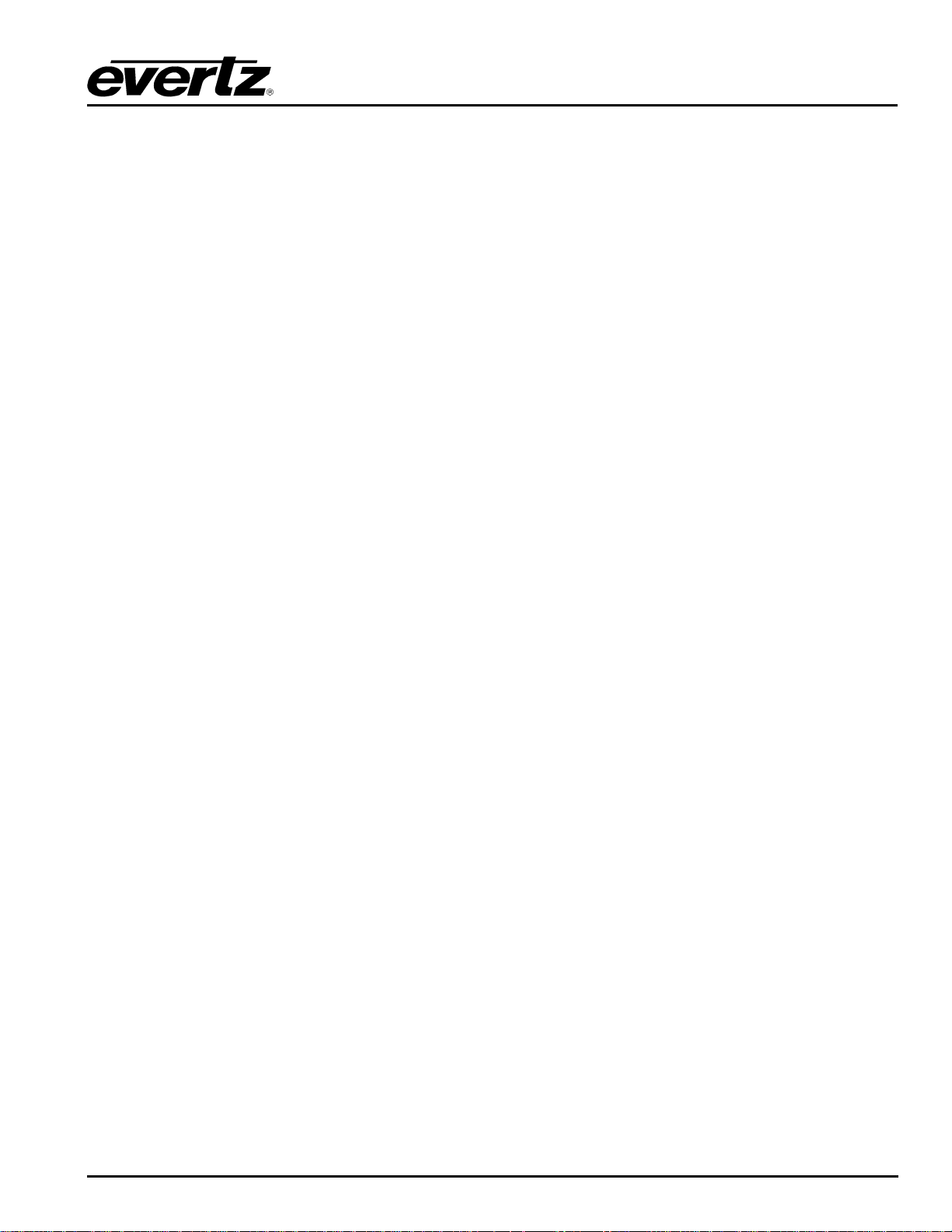
XRF1/XRF1A 16x16 RF Router Manual
TABLE OF CONTENTS
1. OVERVIEW ......................................................................................................................................1-1
1.1. HOW TO USE THIS MANUAL................................................................................................. 1-1
2. INSTALLATION................................................................................................................................2-1
2.1. REAR PANEL.......................................................................................................................... 2-1
2.2. MOUNTING .............................................................................................................................2-1
2.2.1. RF Connections ...........................................................................................................2-1
2.2.2. Power Connections......................................................................................................2-1
2.3. POWER REQUIREMENTS...................................................................................................... 2-1
2.3.1. Changing the Fuses ..................................................................................................... 2-2
2.3.2. Serial Port Breakout Cable Control / Upgrade Connection .......................................... 2-2
2.4. CONTROLLING THE ROUTER USING THE EXTERNAL SERIAL PROTOCOL ................... 2-3
3. ROUTER CONFIGURATION USING THE CONFIGURATION SERIAL PORT
OR TELNET FACILITY .................................................................................................................... 3-1
3.1. CONNECTING TO THE FRAME CONTROLLER USING TELNET FACILITY........................ 3-1
3.2. CONNECTING TO THE FRAME CONTROLLER CONFIGURATION SERIAL PORT............ 3-1
3.2.1. Terminal Program Confi guration .................................................................................. 3-1
3.2.2. Connecting the PC to the Frame Controller ................................................................. 3-1
3.3. CONFIGURATION MAIN MENU ............................................................................................. 3-2
3.4. NETWORK CONFIGURATION MENU....................................................................................3-2
3.5. ROUTER CONFIGURATION MENU....................................................................................... 3-3
3.5.1. Input / Output Descriptions........................................................................................... 3-4
3.5.2. Salvo Descriptions........................................................................................................3-4
3.5.3. Salvo Commands......................................................................................................... 3-4
3.5.4. Execute Salvo .............................................................................................................. 3-4
3.5.5. Salvo Flag .................................................................................................................... 3-4
3.5.6. Output Flag ..................................................................................................................3-4
3.5.7. Crosspoints .................................................................................................................. 3-5
3.5.8. Passcode .....................................................................................................................3-5
3.5.9. Mode ............................................................................................................................ 3-5
3.5.10. AGC Output Level........................................................................................................3-5
3.5.11. Manual Gain Level .......................................................................................................3-6
3.5.12. RF Upper Threshold Level / RF Lower Threshold Level..............................................3-6
3.5.13. Squelch Threshold Power Level...................................................................................3-6
3.5.14. Squelch Enable............................................................................................................3-6
3.5.15. Input Power Level.........................................................................................................3-6
3.5.16. Output Switch Delay.....................................................................................................3-6
3.5.17. LNB Power...................................................................................................................3-6
3.5.18. LNB Reset.................................................................................................................... 3-6
3.5.19. Misc Fault Status.......................................................................................................... 3-6
3.5.20. Input Fault Status ......................................................................................................... 3-7
3.5.21. Fan Fault Status........................................................................................................... 3-7
3.6. SNMP SETUP.......................................................................................................................... 3-7
CONTENTS Revision 1.2 i
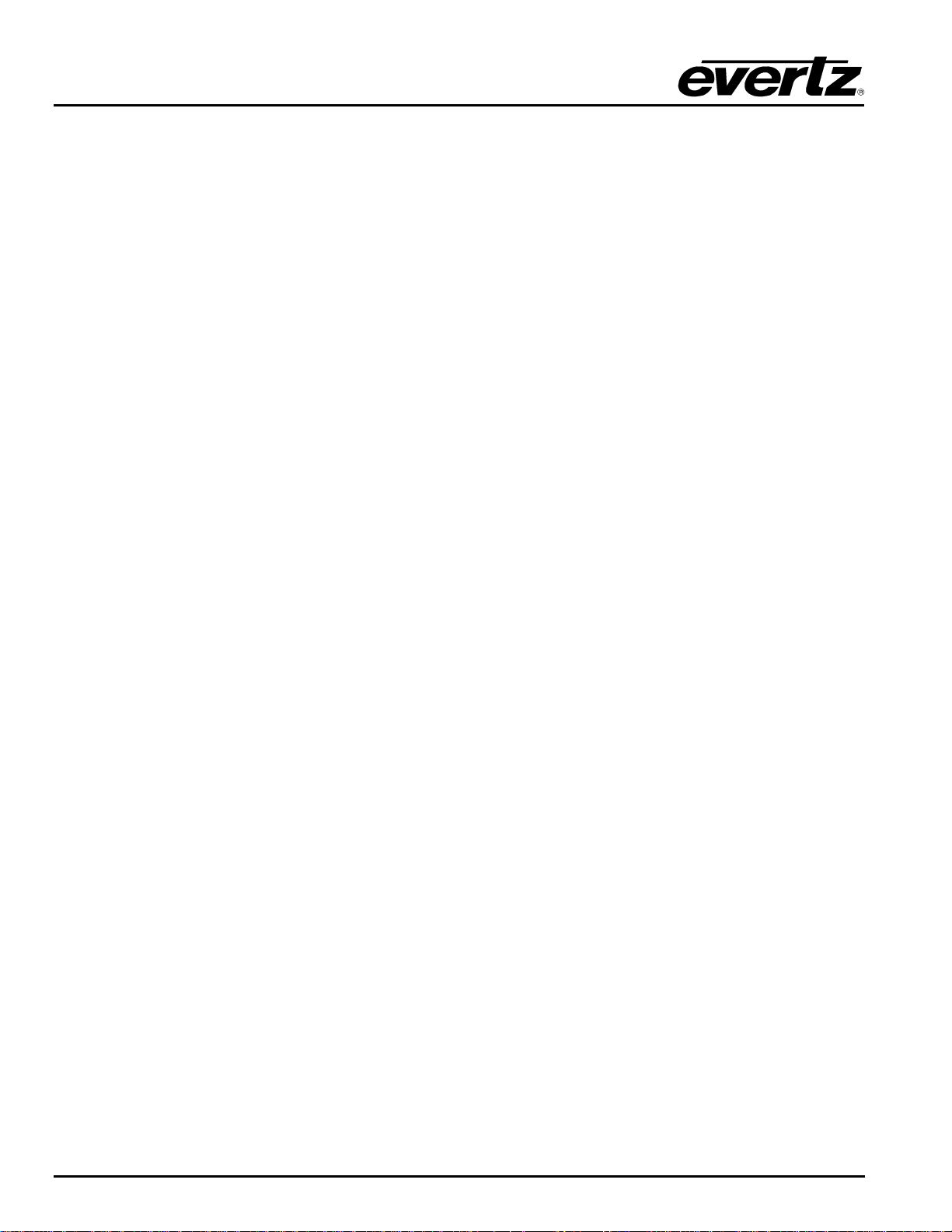
XRF1/XRF1A 16x16 RF Router Manual
3.6.1. Set Trap IP Address.....................................................................................................3-7
3.6.2. Remove Trap IP Address.............................................................................................3-7
3.6.3. Retrieve Trap IP Addresses from Flash .......................................................................3-7
3.7. SERIAL CONTROL PORT CONFIGURATION .......................................................................3-8
3.8. ENGINEERING / DEBUG ........................................................................................................ 3-8
4. ROUTER CONFIGURATION USING FRONT PANEL ....................................................................4-1
4.1. PUSH BUTTON CONTROLS .................................................................................................. 4-1
4.1.1. Mode Definitions...........................................................................................................4-1
4.1.1.1. Destination Selection Mode .........................................................................4-1
4.1.1.2. Salvo Selection Mode .................................................................................. 4-2
4.1.1.3. Source Selection Mode................................................................................ 4-2
4.1.1.4. Configuration Menu Mode............................................................................4-3
4.1.1.5. Configuration Set Mode ............................................................................... 4-3
4.2. SCROLL KNOB....................................................................................................................... 4-5
4.3. 16-CHARACTER DISPLAY SCREEN.....................................................................................4-5
4.3.1. Display Function within Modes of Operation................................................................4-6
4.3.1.1. Name Display when Control Panel is Idle....................................................4-7
4.3.1.2. Name Display when Actively Scrolling......................................................... 4-8
4.3.1.3. Name Display after 1 Second of Inactivity ................................................... 4-8
4.3.1.4. Name Display when in Salvo Selection Mode.............................................. 4-8
4.3.1.5. Name Display when in Configuration Menu Mode.......................................4-9
4.3.2. Display Function in Passcode Prompting.....................................................................4-9
4.3.2.1. Configuration Menu Passcode Access ...................................................... 4-10
4.3.2.2. Destination Lock Passcode Access...........................................................4-10
4.3.3. Display Function in Confirmation Messaging .............................................................4-11
4.3.4. Display Function in Error Reporting ...........................................................................4-12
4.3.5. Display Function in “Panel Locked” Status.................................................................4-12
4.4. STATUS INDICATOR LEDS..................................................................................................4-12
4.5. CONFIGURATION MENU OVERVIEW ................................................................................. 4-13
4.5.1. Configuration Menu Function and Display .................................................................4-13
4.5.2. Configuration Main Menu Options and Parameters...................................................4-14
4.5.3. CONFIGURE OUTPUT Menu Options and Parameters............................................4-14
4.5.4. CONFIGURE INPUT Menu Options and Parameters................................................4-15
5. CONTROL PANEL OPERATION SPECIFICATION........................................................................ 5-1
5.1. [PANEL LOCK] FUNCTION.................................................................................................... 5-1
5.1.1. [PANEL LOCK] Enable.................................................................................................5-1
5.1.2. [PANEL LOCK] Disable................................................................................................5-1
5.2. [INPUT] SELECT FUNCTION.................................................................................................. 5-2
5.2.1. [INPUT] Function from Destination Selection Mode.....................................................5-2
5.2.2. [INPUT] Function from Salvo Selection Mode..............................................................5-2
5.2.3. [INPUT] Function from Configuration Menu Mode .......................................................5-2
5.2.4. [INPUT] Function from Configuration Set Mode...........................................................5-2
5.3. [OUTPUT] SELECT FUNCTION.............................................................................................. 5-3
5.3.1. [OUTPUT] Function from Source Selection Mode ....................................................... 5-3
5.3.2. [OUTPUT] Function from Salvo Selection Mode..........................................................5-3
5.3.3. [OUTPUT] Function from Configuration Menu Mode ...................................................5-3
ii Revision 1.2 CONTENTS
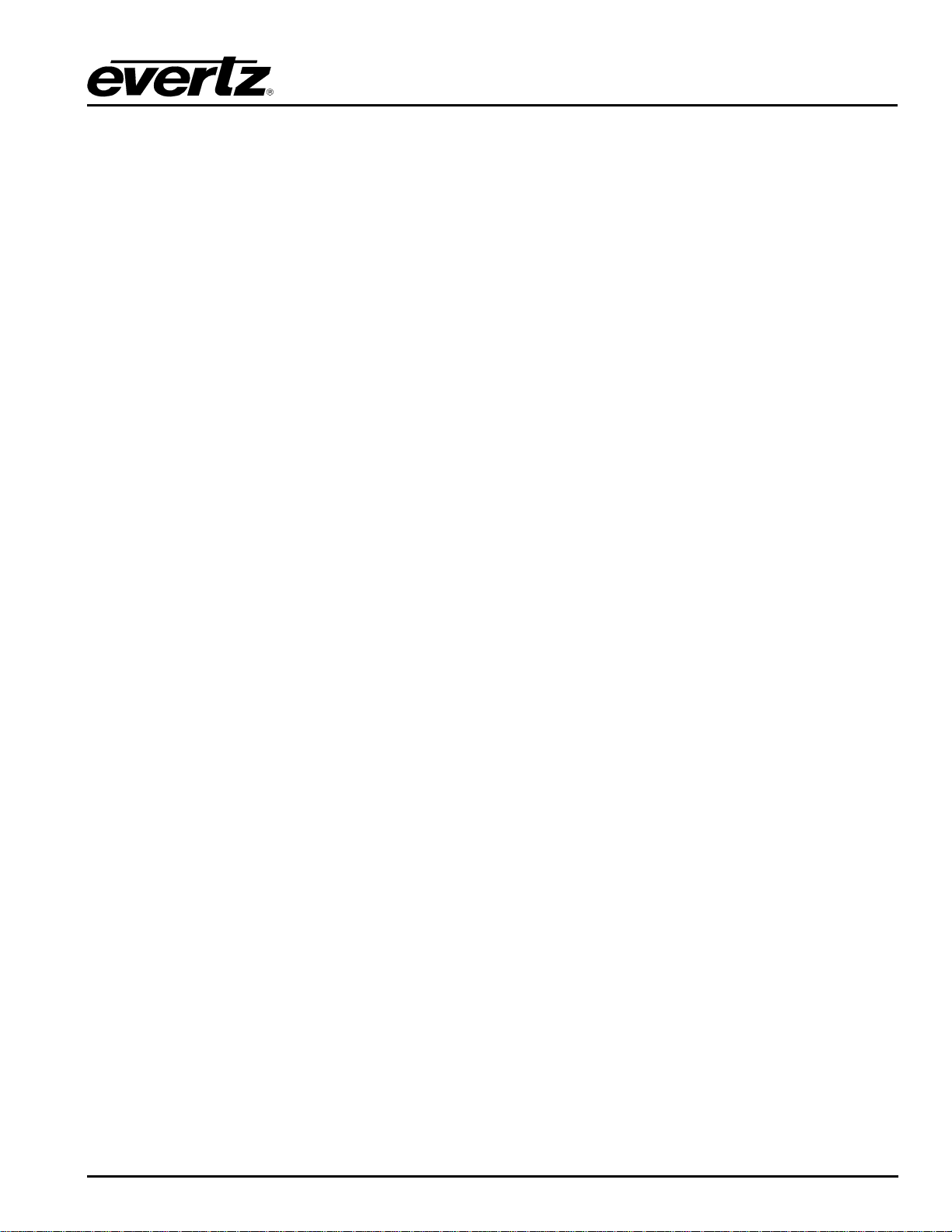
XRF1/XRF1A 16x16 RF Router Manual
5.3.4. [OUTPUT] Function from Configuration Set Mode.......................................................5-3
5.4. [MENU] FUNCTION................................................................................................................. 5-3
5.4.1. [MENU] Function from Source and Destination Selection Modes –
Passcode Protection Enabled......................................................................................5-3
5.4.2. [MENU] Function from Source and Destination Selection Modes –
Passcode Protection Not Enabled................................................................................5-4
5.4.3. [MENU] Function from Configuration Menu Mode or Configuration Set Mode ............ 5-4
5.5. DESTINATION [LOCK] FUNCTION........................................................................................ 5-5
5.5.1. [LOCK] Function........................................................................................................... 5-5
5.6. DESTINATION [PROTECT] FUNCTION................................................................................. 5-6
5.7. [TAKE] FUNCTION ................................................................................................................. 5-6
5.8. [ENTER] FUNCTION............................................................................................................... 5-7
5.8.1. [ENTER] Function from Destination Selection Mode ................................................... 5-7
5.8.2. [ENTER] Function from Source Selection Mode..........................................................5-7
5.8.3. [ENTER] Function from Configuration Menu Mode......................................................5-8
5.8.4. [ENTER] Function from Configuration Set Mode ......................................................... 5-8
6. OPERATION.....................................................................................................................................6-1
6.1. X-NCP2 ROUTER CONTROL PANEL.................................................................................... 6-1
6.1.1. Connections ................................................................................................................. 6-1
6.1.2. Mounting ......................................................................................................................6-1
6.1.3. Specifications...............................................................................................................6-2
6.1.3.1. Serial I/O (COM 1) ....................................................................................... 6-2
6.1.3.2. Ethernet I/O..................................................................................................6-2
6.1.3.3. Electrical.......................................................................................................6-2
6.1.3.4. Physical........................................................................................................ 6-2
6.1.4. X-NCP2 Configuration Menu........................................................................................6-2
6.1.5. Setting the X-NCP2 IP Address ................................................................................... 6-3
6.1.6. Adding XRF1 Router to XNCP2 Control List................................................................ 6-3
6.1.7. Initiating a Control Session with an XRF1....................................................................6-3
6.1.8. Terminating a Control Session with an XRF1 .............................................................. 6-4
6.1.8.1. Controlling Crosspoints Using the X-NCP2.................................................. 6-4
6.1.8.2. Example 1: Pushbutton control to switch input 2 to output 5 ...................... 6-4
6.1.8.3. Example 2: Rotary knob control to switch input 2 to output 5.....................6-4
6.1.9. Control Configuration Items with the X-NCP2..............................................................6-5
6.1.10. Panel Lock Button ........................................................................................................ 6-5
6.1.11. Lock Button ..................................................................................................................6-5
6.1.12. Protect Button ..............................................................................................................6-5
6.1.13. Salvo Select Button...................................................................................................... 6-5
6.1.14. Escape Key..................................................................................................................6-5
7. VISTALINK® REMOTE MONITORING/CONTROL.......................................................................... 7-1
7.1. WHAT IS VISTALINK®?.............................................................................................................. 7-1
7.2. VISTALINK
INTERFACE ........................................................................................................ 7-1
®
8. TECHNICAL DESCRIPTION............................................................................................................ 8-1
8.1. SPECIFICATIONS................................................................................................................... 8-1
8.1.1. SYSTEM ......................................................................................................................8-1
8.1.2. RF Specifications: L Band............................................................................................8-1
CONTENTS Revision 1.2 iii
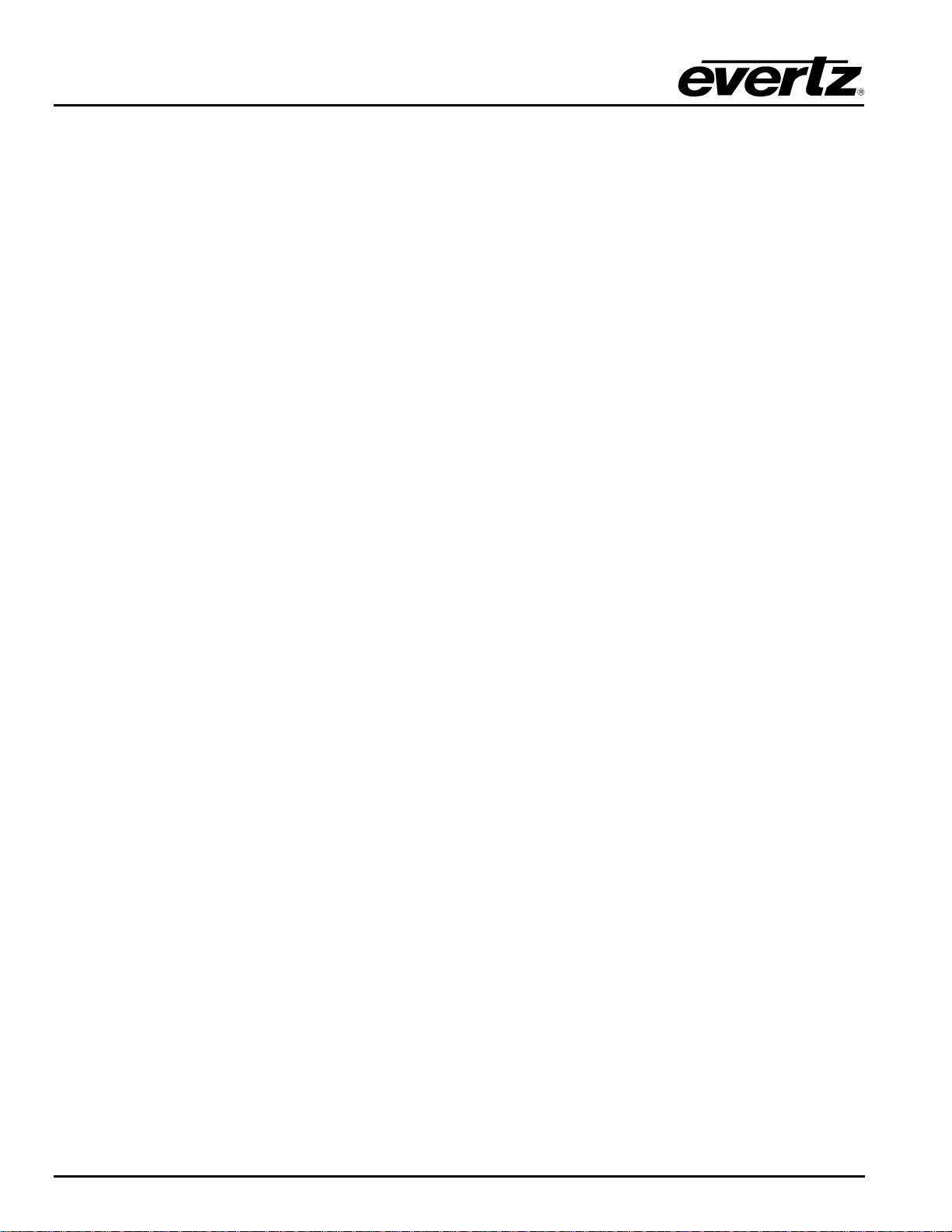
XRF1/XRF1A 16x16 RF Router Manual
8.1.3. RF Specifications: IF ....................................................................................................8-1
8.1.4. LNB Power (LNB option only) ...................................................................................... 8-2
8.1.5. Communication and Control.........................................................................................8-2
8.1.6. Electrical.......................................................................................................................8-2
8.1.7. Compliance .................................................................................................................. 8-2
8.1.8. Physical........................................................................................................................ 8-2
8.2. SERVICING INSTRUCTIONS.................................................................................................. 8-3
8.2.1. Changing the Fuses ..................................................................................................... 8-3
Figures
Figure 2-1: XRF1 Rear Panel Layout................................................................................................... 2-1
Figure 4-1: Front Panel ........................................................................................................................ 4-1
Figure 4-2: Blank Front Panel .............................................................................................................. 4-1
Figure 4-3: Configuration Menus Structure per Input Channel...........................................................4-16
Figure 5-1: Panel Lock Operation .........................................................................................................5-1
Figure 5-2: Configuration Menu Structure per Input Channel .............................................................. 5-2
Figure 5-3: Configuration Menu Access Operation..............................................................................5-4
Figure 5-4: Destination Lock Access Operation – Enabling a Destination Lock .................................. 5-6
Figure 7-1: VistaLINK® Configuration Menu for each Router Input.......................................................7-2
Figure 7-2: VistaLINK® Crosspoint Cross Matrix ................................................................................... 7-2
Tables
Table 2-1: Router RS-232 Port Pin Definitions......................................................................................2-2
Table 2-2: Router RS-422 Port Pin Definitions......................................................................................2-3
Table 4-1: Button Operations for Destination Selection Mode..............................................................4-1
Table 4-2: Button Operations for Salvo Selection Mode.......................................................................4-2
Table 4-3: Button Operations for Source Selection Mode.....................................................................4-2
Table 4-4: Button Operations for Configuration Menu Mode.................................................................4-3
Table 4-5: Button Operations for Configuration Set Mode....................................................................4-4
Table 4-6: Overview of Push-Button Operations...................................................................................4-5
Table 4-7: Description of Display Function within XRF1 Modes of Operation......................................4-7
Table 4-8: Description of Status Indicator LED Functions...................................................................4-13
Table 4-9: Configuration Menu Options .............................................................................................. 4-14
Table 4-10: Configure Output Menu Options ...................................................................................... 4-14
Table 4-11: Options Available for ALL INPUTS or Individual Input Channel
as Selected in Configure Output Menu Level 1 ...............................................................4-14
Table 4-12: Configure Input Menu Options.........................................................................................4-15
Table 4-13: Options Available for ALL INPUTS or Individual Input Channel
as Selected in Configure Input Menu Level 1..................................................................4-15
Table 4-14: RF Threshold Menu Options............................................................................................4-15
iv Revision 1.2 CONTENTS
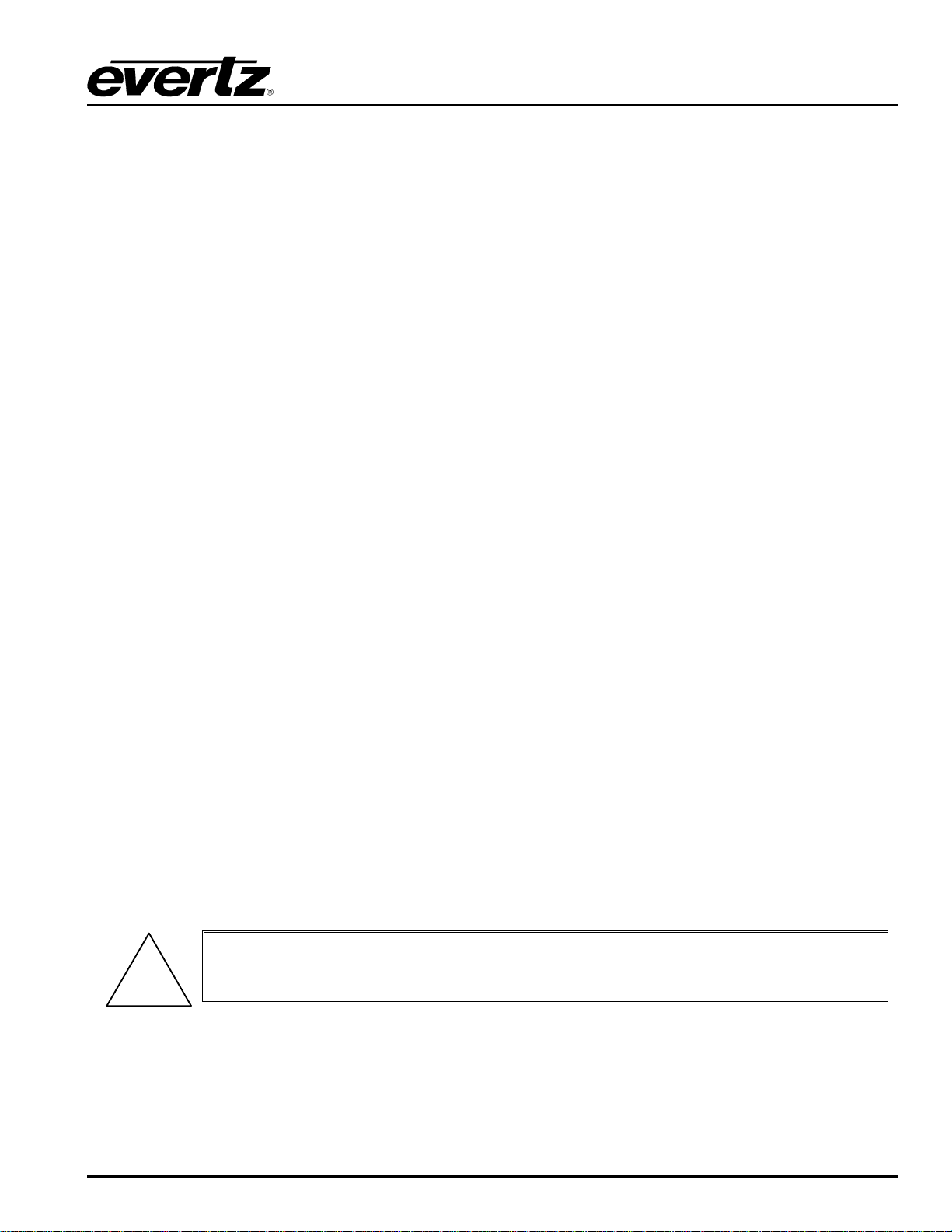
XRF1/XRF1A 16x16 RF Router Manual
1. OVERVIEW
The Evertz XRF1 signal management platform is a routing and monitoring system for L-Band, stacked LBand and 70/140 MHz IF signal applications. It provides a compact, reliable method for building routing
matrices from 16x16 to 32x32 inputs and outputs. In addition to routing RF signals, it provides control,
monitoring, and alarm reporting of critical signal parameters such as input signal presence, input signal
level and gain control. LNB DC supply voltages (+13 and +17 Vdc) are available on all 16 inputs to this
device with overload and short circuit protection and alarming.
The XRF1 is comprised of a standalone 1RU chassis that can be expanded up to 32x32 with additional
XRF1 units and SRF series splitter/combiners. As a system option, redundant power supplies are
available to further enhance system reliability.
The XRF1 is available with a built-in control panel and may be remotely controlled with Evertz X-NCP2
control panel, with Evertz VistaLINK
provides an SNMP interface over Ethernet as well as an RS323/422 control port for serial control
applications.
1.1. HOW TO USE THIS MANUAL
, or with other third party monitor and control (M&C) systems. Evertz
®
This manual is organized into 8 chapters: Overview, Installation, Configuration (chapters 3&4), Operation,
VistaLINK
Chapter 1 contains a quick summary of the router features used throughout the remainder of the manual.
Chapter 2 provides a detailed description of the rear panel connectors and a guide for connecting the
router to your existing system.
Chapter 3 describes the configuration of the router using the serial port or Telnet.
Chapter 4 describes the configuration of the router using the front panel controller.
Chapter 5 provides a reference specification for front panel control of the router.
Chapter 6 provides a description of router operation using the optional remote control panel.
Chapter 7 describes how to control and configure the XRF1 router using VistaLINK
Chapter 8 lists the specifications for the XRF1 router.
, and Technical Description.
®
Items of special note are indicated with a double box like this.
!
.
®
OVERVIEW Revision 1.2 XRF1 - 1-1
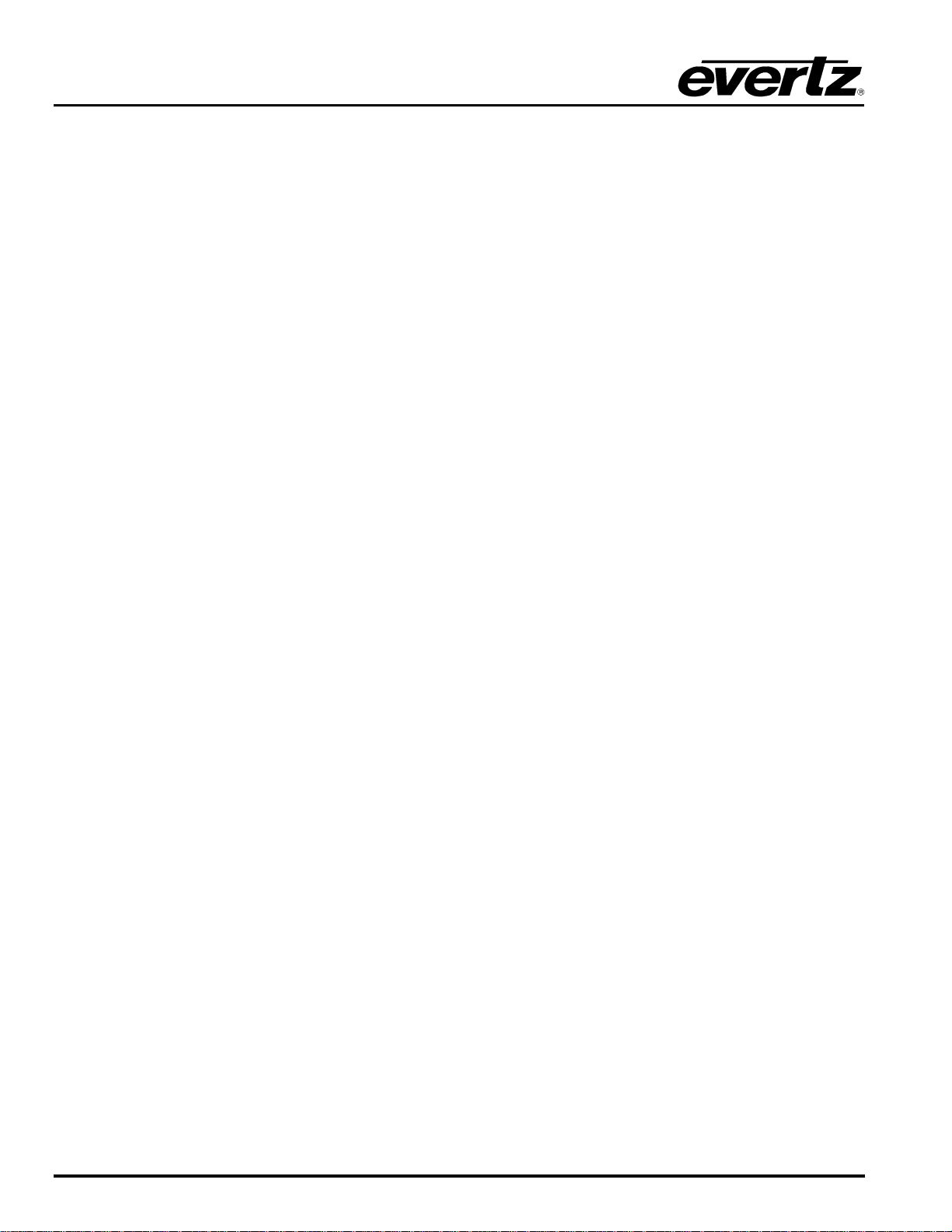
XRF1/XRF1A 16x16 RF Router Manual
This page left intentionally blank
XRF1 - 1-2 Revision 1.2 OVERVIEW

XRF1/XRF1A 16x16 RF Router Manual
2. INSTALLATION
2.1. REAR PANEL
Figure 2-1: XRF1 Rear Panel Layout
2.2. MOUNTING
The XRF1 occupies 1RU of rack space and fits into a standard 19” rack. The dimensions 19”W x 1.75”H x
18.75D ( 483mm x 45mm x 477mm ). RF, Ethernet and serial port connections are located at the back of
the unit. Forced-air cooling is through the sides of the unit, therefore extra space above and below is not
required.
2.2.1. RF Connections
The 16 RF inputs are located in the central portion of the rear panel, and the 16 outputs are located on
both sides of the central input connectors. Outputs 1-8 on the left side (when facing the rear panel) and
outputs 9-16 on the right side.
Note for XRF1 model only: If equipment connected to the router supplies DC
via coax, this DC MUST be turned off or otherwise blocked. Damage to the
router can result if DC is applied to the RF in/output ports. This does not
apply to the XRF1A.
When equipped with 75-Ohm F-Type coaxial connectors, these connectors
accept conductors in the range of 21-19 AWG (0.41-0.64 mm
conductor will damage the connector. If you are using cable with a center
conductor larger than 19 AWG (0.64 mm2), a connector with a fixed or crimp
pin of a suitable diameter must be used (i.e. Amphenol Connex 222123 (for
RG6) or Canare FP-C series).
2.2.2. Power Connections
The AC input voltage for the XRF1 power supply is auto ranging, 100 to 240 VAC, 50/60Hz. Maximum
power dissipation for the frame is 175 Watts (LNB option) or 40 Watts (non LNB option).
2.3. POWER REQUIREMENTS
Each power supply in the chassis is powered by a separate AC connector, each of which is independent of
the other power supply in the chassis. In a chassis that contains a 2nd (redundant) power supply module,
each power supply may be powered from a different AC mains source, allowing complete AC supply
redundancy. In this case, the unit will be powered from one supply and will automatically switchover to the
secondary supply in case of failure. There are two LEDs on the front panel to indicate the health of the
power supply units (PSUs). These LEDs will be lit (green) when the PSU is ok and off when there is a
problem with the supply.
2
). Using a larger
INSTALLATION Revision 1.2 XRF1 - 2-1
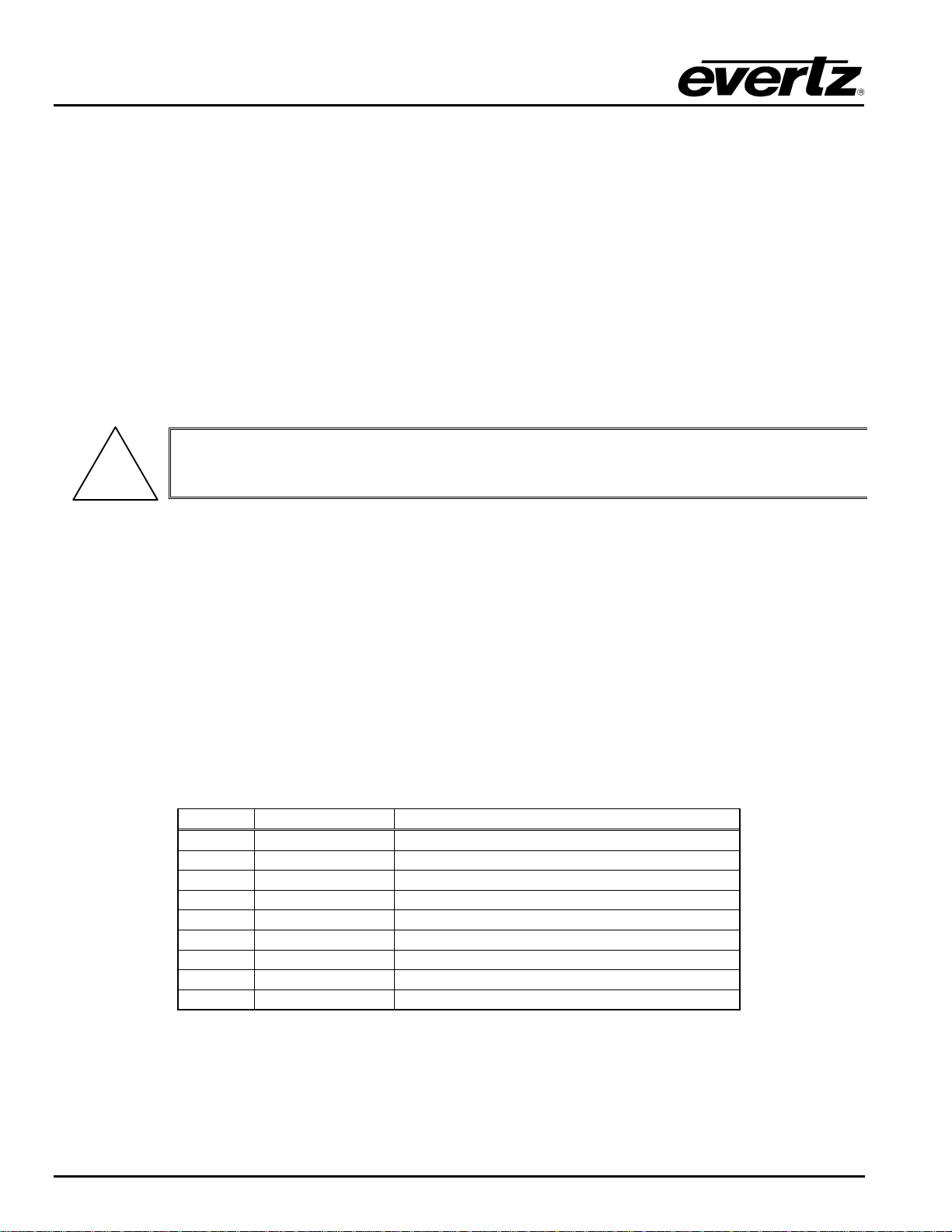
XRF1/XRF1A 16x16 RF Router Manual
Power requirements are 115 or 230 volts AC at 50 or 60 Hz. The router has universal power supply(s) that
automatically sense input voltage. Power should be applied by connecting a 3-wire grounding type power
supply cord to the power entry module on the rear panel. The power cord should be minimum 18 AWG
wire size; type SVT marked VW-1, maximum 2.5 m in length.
The IEC 320 power entry module combines a standard power inlet connector, two 5 x 20 mm fuse holders
and an EMI line filter.
2.3.1. Changing the Fuses
The fuse holder is located inside the power entry module. To change the fuses, remove the fuse holder
from the power entry module using a small screwdriver. The fuse holder contains two fuses, one for the
line and one for the neutral side of the mains connection. Remove the blown fuse and replace it with a
fuse of the correct value. Replacement fuse type: T1AL250V, slow blow, 1A, 250VAC (non LNB),
T4AL250V, slow blow, 4A, 250VAC (LNB option).
Never replace with a fuse of greater value.
!
2.3.2. Serial Port Breakout Cable Control / Upgrade Connection
This 15 pin female D connector provides an RS-232/RS-422 serial interface used for external serial remote
control. A breakout cable is provided with the router to separate to three 9 pin female D connectors. The
cable labelled ‘UPGRADE1’ is a RS232 connection to the frame controller (FC) CPU for performing
configuration and status monitoring in a terminal session on a PC and also upgrading the FC CPU
firmware. The cable labeled ‘UPGRADE2’ is a RS232 connection that allows upgrading of the microcontroller. The cable labeled ‘CONTROL’ is a RS232/RS422 connection used to control the router via
Evertz Router Control serial control protocol (please contact Evertz sales or service for details on this
protocol). The Main Menu / Serial Port Configuration menu of the FC configuration port (UPGRADE1) is
used to configure the serial port for external control.
Refer to Table 2-1 and Table 2-2 for the pinout of these cables in RS232 or RS422 modes.
Pin # Name Description
1
2
3
4
5
6
7
8
9
GND Chassis ground
TxD RS-232 Transmit Output
RxD RS-232 Receive Input
Sig Gnd RS-232 Signal Ground
RTS RS-232 RTS Input
CTS RS-232 CTS Output
Table 2-1: Router RS-232 Port Pin Definitions
XRF1 - 2-2 Revision 1.2 INSTALLATION
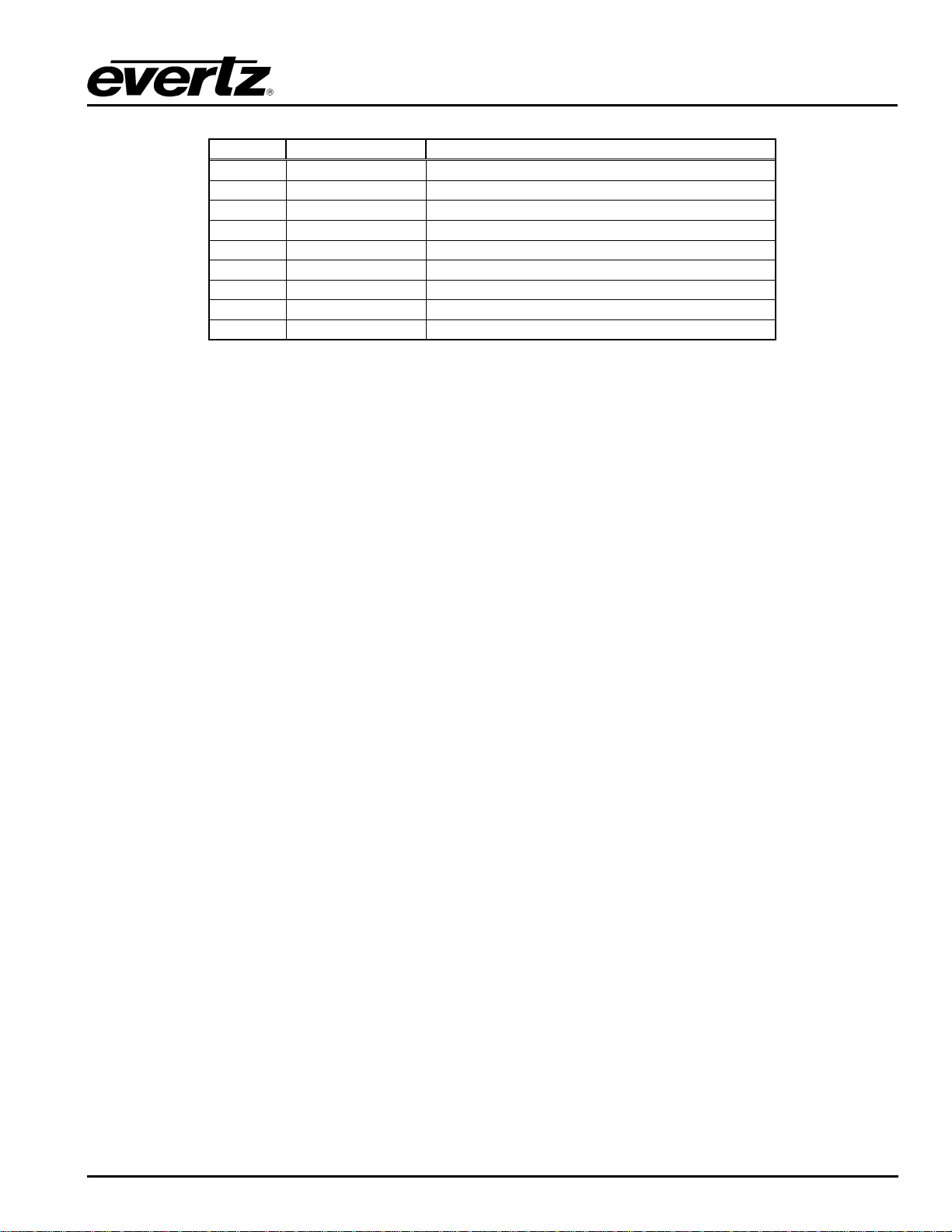
XRF1/XRF1A 16x16 RF Router Manual
Pin # Name Description
1
2
3
4
5
6
7
8
9
2.4. CONTROLLING THE ROUTER USING THE EXTERNAL SERIAL PROTOCOL
The XRF1 router can be controlled from third party M&C systems over the RS232/422 control port, or by
SNMP control over Ethernet. The serial port pinouts are shown in Table 2-1 and Table 2-2 above, and the
protocol supported by the serial port is available by contacting Evertz sales or service departments.
To interface with the XRF1 router via SNMP, contact Evertz technical assistance for the required SNMP
MIB (management information database) information.
GND Chassis ground
Tx- RS-422 Tx-(a) Output
Rx+ RS-422 Rx+(b) Input
GND
GND
Tx+ RS-422 Tx+(b) Output
Rx- RS-422 Rx-(a) Input
GND
Table 2-2: Router RS-422 Port Pin Definitions
INSTALLATION Revision 1.2 XRF1 - 2-3
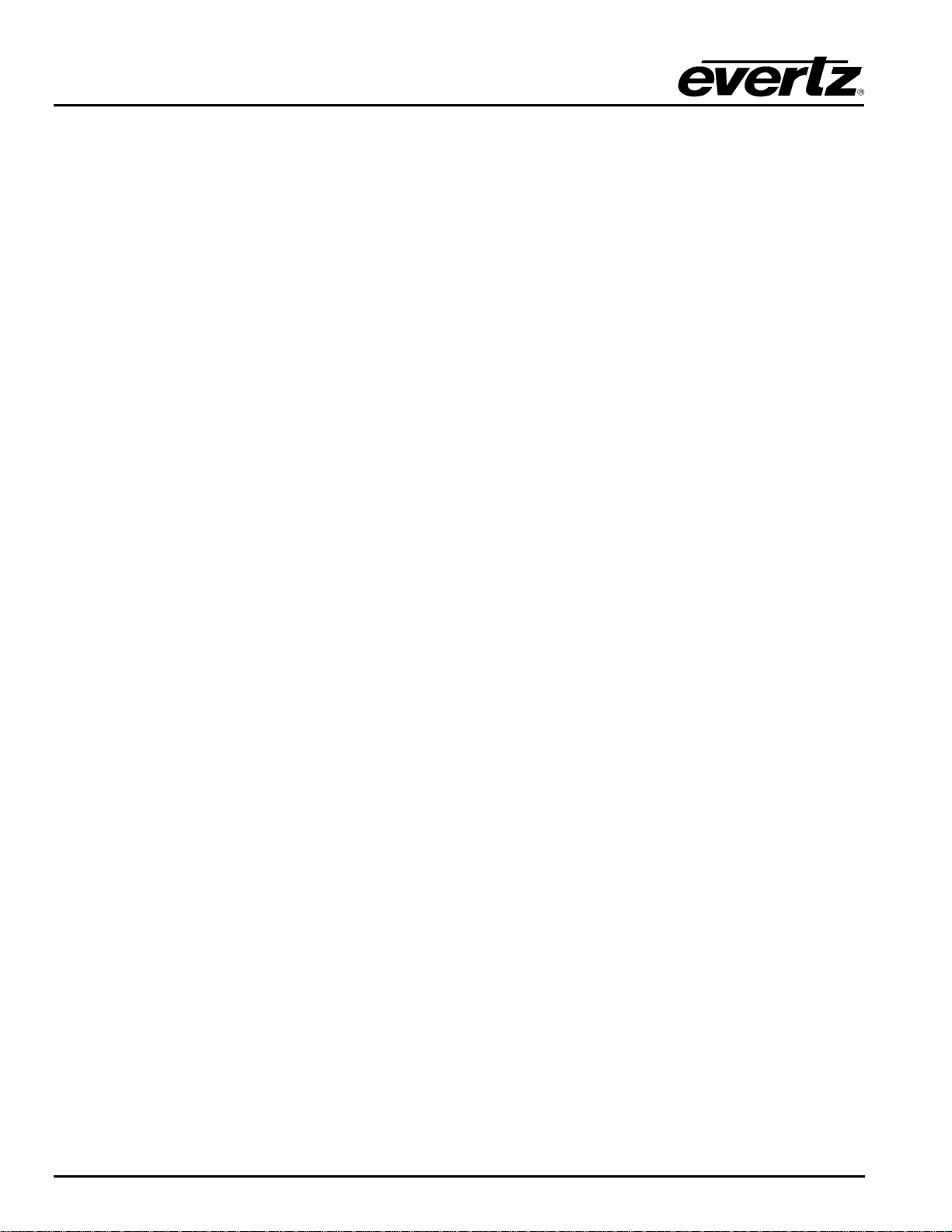
XRF1/XRF1A 16x16 RF Router Manual
This page left intentionally blank
XRF1 - 2-4 Revision 1.2 INSTALLATION
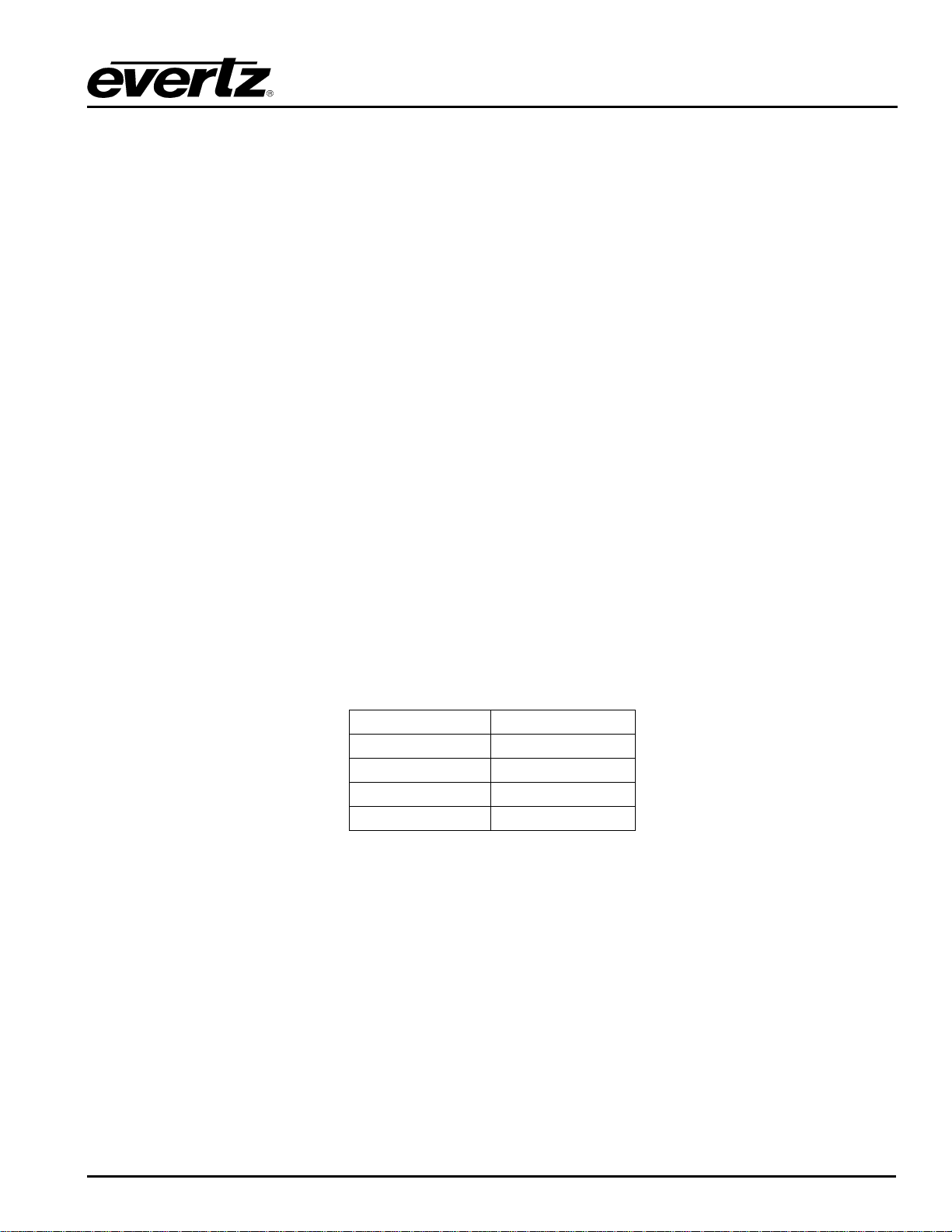
XRF1/XRF1A 16x16 RF Router Manual
3. ROUTER CONFIGURATION USING THE CONFIGURATION SERIAL PORT
OR TELNET FACILITY
The XRF1 router frame controller has several settings that can be user configured. Settings such as matrix
size, RF gain mode, crosspoints, network and communication port settings are all accessed through the
frame controller configuration port.
3.1. CONNECTING TO THE FRAME CONTROLLER USING TELNET FACILITY
Using an Ethernet cable, connect the Ethernet port of the XRF1 on the rear panel to an Ethernet switch or
hub (or crossover cable from Ethernet port directly to network card of PC). Open a telnet session on a PC
that is on the same sub-network. The Main Menu will appear with selections as illustrated in section 3.3.
See section 4.5.1 to 4.5.4 for instructions on obtaining the IP address of the router.
3.2. CONNECTING TO THE FRAME CONTROLLER CONFIGURATION SERIAL PORT
Configuration of the router is performed through the configuration serial port labelled ‘UPGRADE1’ on the
breakout cable included with the XRF1. This cable should be connected to the DB15 “SERIAL I/O”
connector on the back of the XRF1. A PC with a terminal emulation program (such as HyperTerminal) is
used to communicate with the frame controller.
The steps for connecting a PC to the frame controller configuration serial port are listed below.
3.2.1. Terminal Program Configuration
Launch a suitable terminal emulation program (such as Microsoft HyperTerminal) and set it to
communicate through the appropriate RS232 serial port on the PC (usually COM1). Configure the serial
port settings of the terminal program as follows:
Baud
Data bits
Parity
Stop bits
Flow Control
3.2.2. Connecting the PC to the Frame Controller
Connect the computer to the cable labeled ‘UPGRADE1’ on the breakout cable connected to the DB15
“SERIAL I/O” female connector on the rear panel of the XRF1.
115200
8
None
1
None
SERIAL PORT Revision 1.2 XRF1 - 3-1
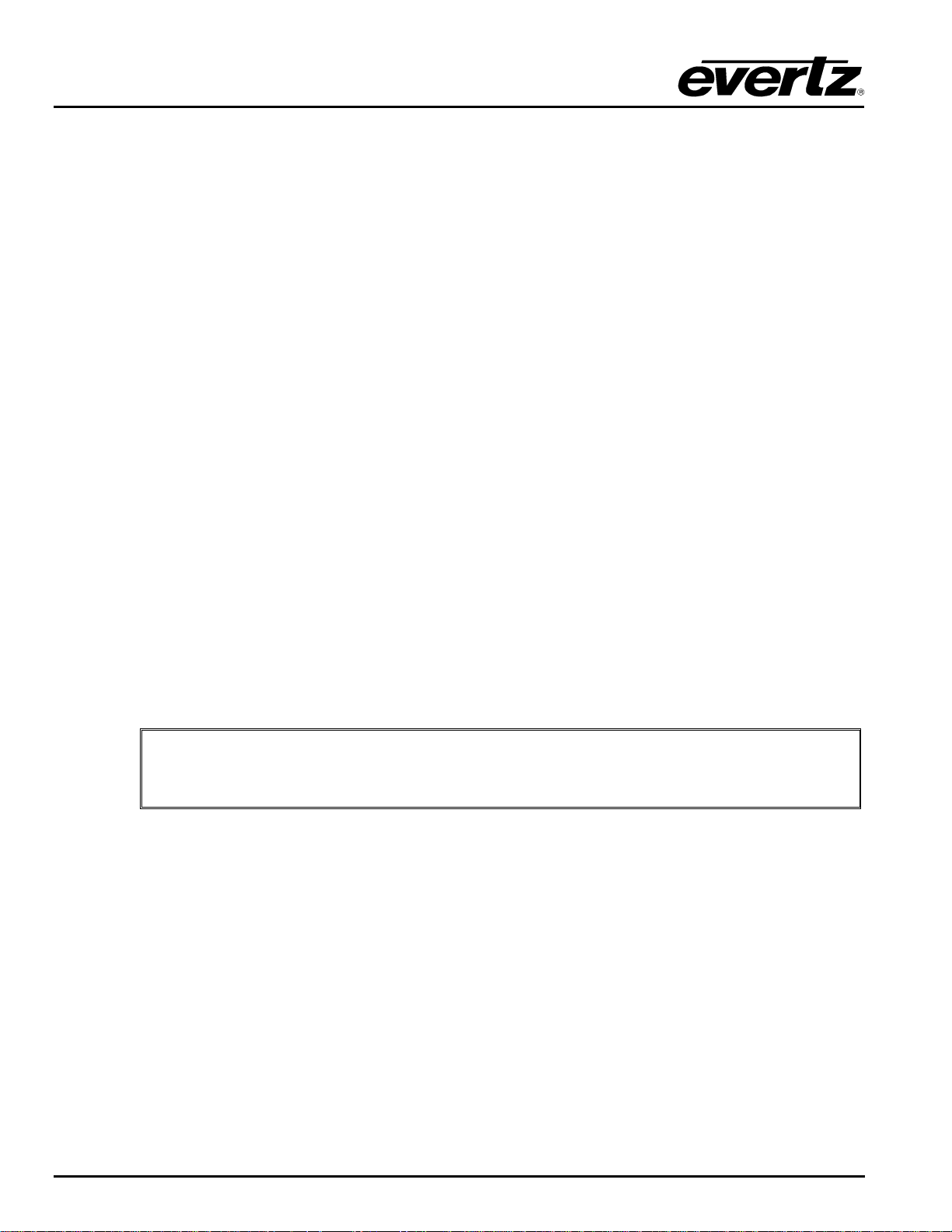
XRF1/XRF1A 16x16 RF Router Manual
3.3. CONFIGURATION MAIN MENU
With power applied to the chassis, the frame controller will automatically initiate a boot up procedure,
resulting in the top-level configuration menu being displayed in the terminal program or telnet session.
-----------------------------------------------| Main Menu |
| (XRF1-FC v1.00 b961) |
-----------------------------------------------(1) Network Configuration
(2) Router Configuration
(3) SNMP Setup
(4) Serial Control Port Configuration
(5) Show Card Status
(6) Engineering/Debug
(X) Exit
>
At the prompt, enter the number from the menu list, and press “ENTER”. Remember to save the changes
prior to exiting each configuration menu. Some of the settings require the frame controller to be re-booted
prior to the changes taking effect. This is accomplished by cycling power to the router frame, or by
executing the “Reboot” command from the Engineering/Debug menu.
The (X) option exits the current menu and moves up one menu level.
3.4. NETWORK CONFIGURATION MENU
The network configuration menu displays the existing network settings for the frame controller. To change
any of these values, select the appropriate number from the list, then press “ENTER”, and you will be
prompted for a new value.
NOTE: After changing a network setting, the new setting must be saved prior to
"
exiting configuration mode by selecting “(S) Save and Exit” after each change in
the network configuration.
XRF1 - 3-2 Revision 1.2 SERIAL PORT
