Page 1
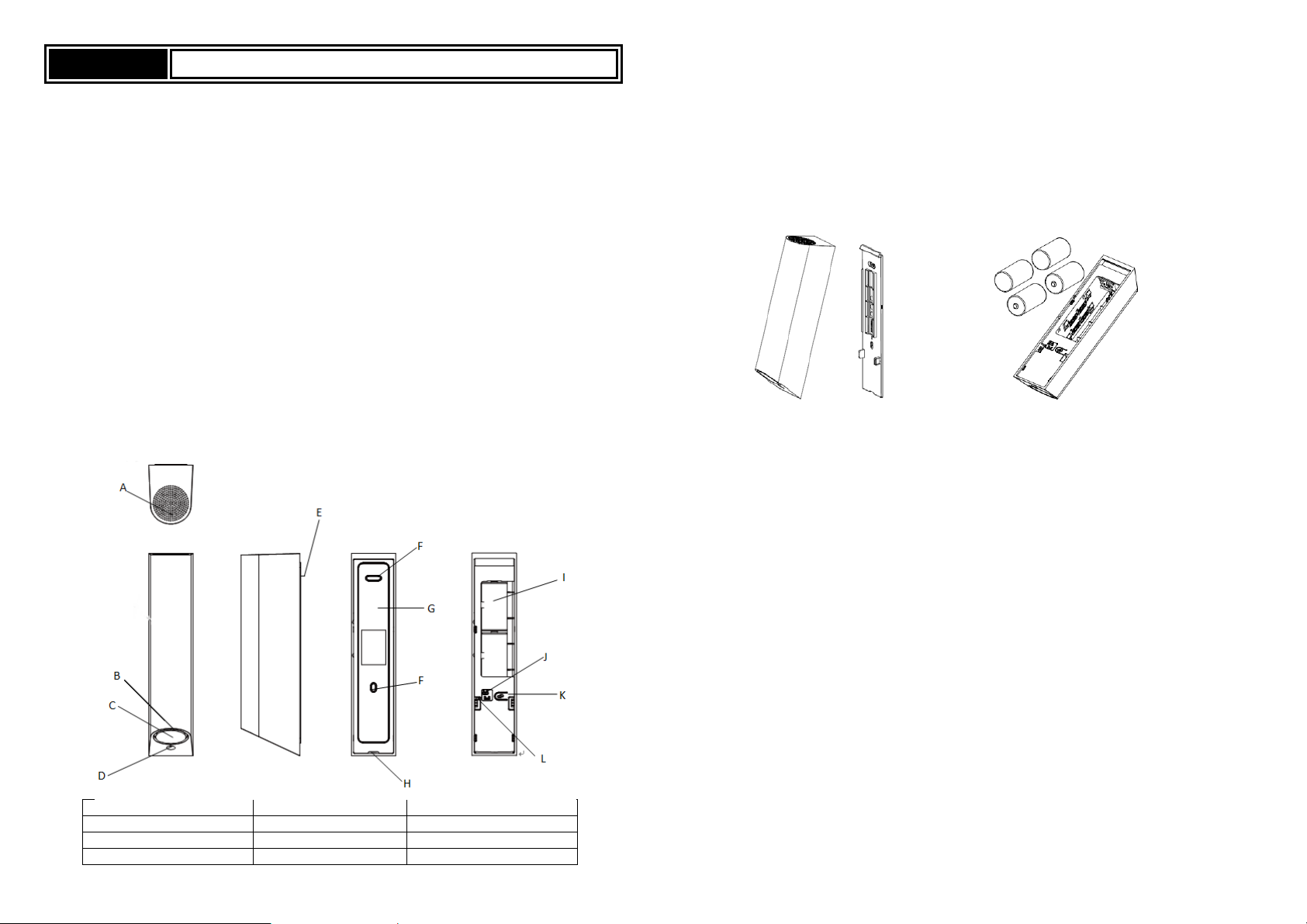
SE813 INDOOR VOICE SIREN
SE813 is a battery operated alarm siren with audio playback capability and built-in temperature/humidity
sensor.
Main features:
Piezoelectric siren emits alarm sound when activated under emergency.
Playback of prerecorded audio sound from built in speaker. User can download sound files from
PC into the unit’s memory and played back through commands sent from Z-wave controller.
Built in digital temperature and humidity sensor reports environmental condition to the controller.
Z-Wave Plus certified device and can connect up to 5 Z-Wave controllers simultaneously.
Supports Z-wave S2 security protocol. A security-enabled Z-Wave Controller must be used to
utilize this security feature.
Tamper switch to detect removal of its cover.
This product is ideal for smarthome scenarios using voice notification or voice alerts, adding a more user
friendly interaction with the system.
Product Overview
A. Voice Speaker B. LED indicator C. Siren
D. Temperature Sensor E. Battery Mylar F. Screw Mount
G. Backplate H. Opening slot I. Battery
J. Mini USB connector K. Link button L. Tamper switch
Adding to Z-Wave Network
Auto Inclusion
The voice siren supports Auto Inclusion feature where it will automatically enter Inclusion mode when first
powered up after a factory reset.
Note: Depending on country, the unit may be shipped with batteries already inserted. In this case, simply
pull out the Battery Mylar, set the Z-wave controller into Inclusion mode and then proceed to step 4.
1. Carefully remove its back cover by peeling from the opening slot at the bottom.
2. Set the Z-wave controller into Inclusion mode.
3. Insert the battery into the battery compartment. Note the correct polarity of battery as indicated.
4. The unit’s LED will start to blink. The duration of Inclusion mode is 30 seconds.
5. The Inclusion process should be completed when the LED stops blinking.
Note: If you are connecting this unit to a Z-Wave Controller that utilizes the S2 security protocol, you may
be asked by your controller to enter a 5-digit Device Specific Key (DSK) that is unique to each unit. This
can be found in one of two places:
- on the QR code label on the back of the unit
- on the insert card inside the packaging.
If Auto Inclusion fails, refer to the Troubleshooting section regarding Manual Inclusion.
Downloading Audio file
Preparing the audio file
Before downloading audio files into the voice siren, the audio files need to conform to the format below.
- Format : WAVE format (file extension ‘.wav’)
- Sample rate : 8KHz~32KHz.
- Mono only
- Maximum length : 30 seconds for each file
Note: MP3 file needs to be converted to .wav format.
1. Use a sound editor software on a PC to modify the audio files to fulfill the format above.
2. Save the files into a folder. Ensure the total size of all the files do not exceed 2MByte in size, which
is roughly 85 seconds of playback.
Downloading to voice siren
A PC running Microsoft Windows Operating System and a Mini USB cable is needed. Ensure also
batteries are inserted into the voice siren, otherwise downloading will not work.
1. Connect the voice siren to the USB port of the PC with the Mini USB cable.
Page 2
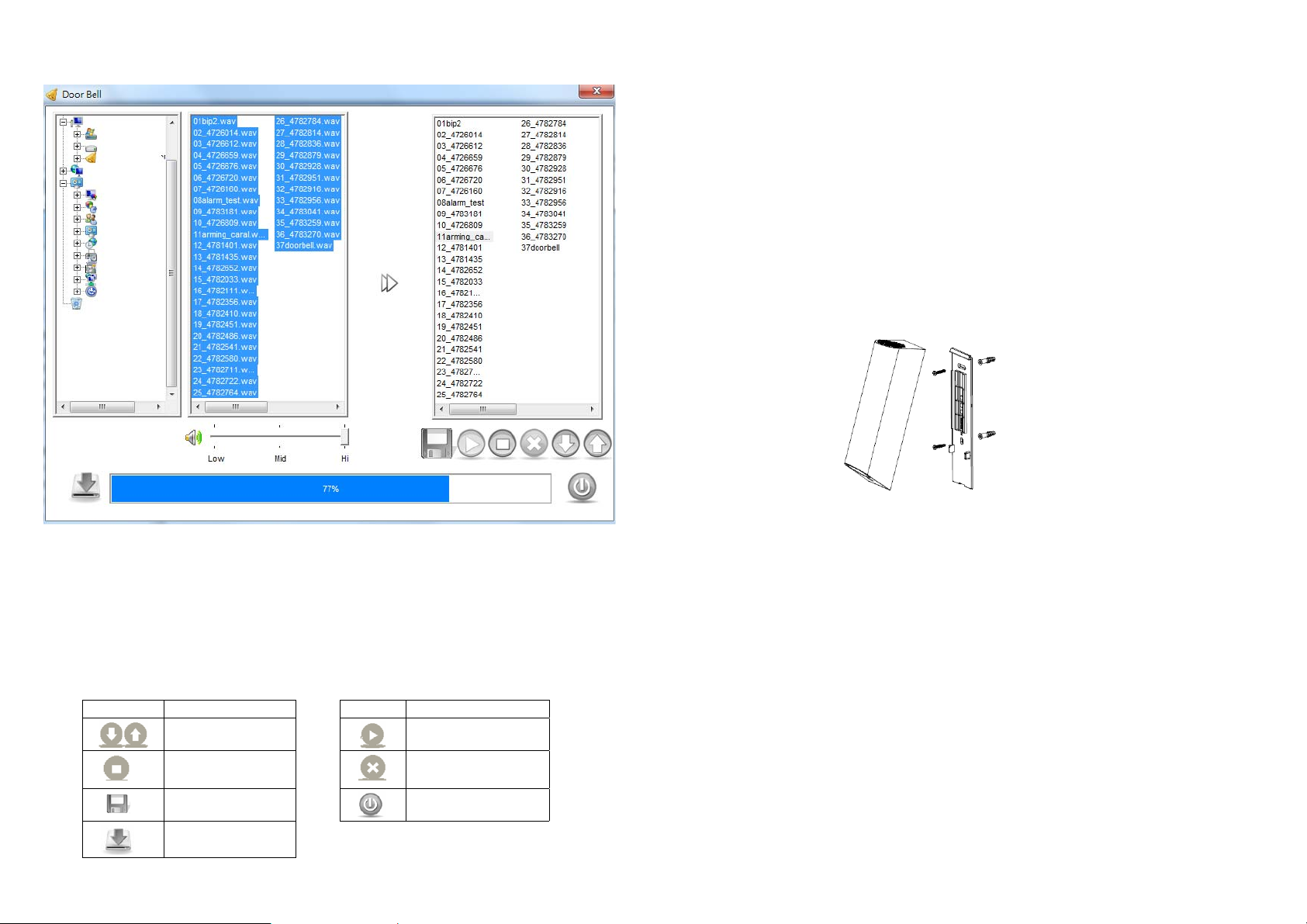
2. Windows will prompt to ask if you would like to run the software. Allow and proceed.
3. The screen below will appear;
- the two columns on the left show the PC folders and the audio files in a selected folder.
- the column on the right is a temporary memory showing the list of files ready to be do wnloaded to
the unit. When the device is first connected, this section is filled up with files currently in the unit’s
storage.
Note: The voice siren comes with factory preset sounds. These audio files can be used as
reference when adjusting loudness of the audio file to suit the unit’s speaker.
4. Move the new audio files from left to right by selecting the files in the middle column and the clicking
the double arrow icon.
5. Refer to the table below for the icon description.
Icon Description
Set File Order
Pause playback
Save to PC
Download To Device
Icon Description
Play on PC speaker
Delete Song
Exit Program
If necessary, adjust the order of the files using the up/down arrow.
Note:
- The Z-wave controller plays a sound file based on its order in this file list. If the file order is
modified, be sure to update the Z-wave controller to match the order.
- The second file in the sequence is also used by the unit’s tamper switch. When the tamper switch
is activated it will always play the file at this location
1. When the files are ready for download, click the Download To Device icon.
2. Once download is complete, click the Exit Program icon to close the software and unplug the USB
cable.
3. Restart the voice siren by removing one of its batteries and re-inserting the battery back again.
Note: Always restart the unit for the new audio files to take effect.
Mounting the Unit
The voice siren should be mounted in a vertical position about 2 meters from the floor.
1. Use the backplate as a template to mark and drill the position of two mounting holes on the wall. Fix
the backplate to the wall using the plastic wall plugs and fixing screws provided
2. Slide the unit down to its backplate and press against the wall to secure into place.
Operation
1. Alarm Activation:
When siren is activated by the Z-wave controller, the unit’s piezoelectric siren will be sound or 3
minutes (default setting) along with flashing LED.
2. Audio playback:
Through commands from the Z-wave controller, the unit’s speaker will playback downloaded audio
files.
3. Temperature/Humidity measurement
These measurements are sent to the controller, through periodic auto reporting or on-demand
when requested by the controller.
4. Tamper Protection:
If the unit is removed from its mounting location or its cover is removed, the tamper switch will be
activated and a signal will be sent to notify the controller. The unit will then play a sound preset by
the user.
Maintenance
Low Battery: Under low battery condition, the voice siren will notify the Z-Wave controller to alert the user
Page 3

of its low battery condition. Replace the batteries as soon as possible.
p
g
g
Programming
Z-Wave Group
The Voice Siren supports Group 1 Association with 5 Controller nodes.
The following notification/report will be send to the nodes of Group 1:
When the unit is powered up or the tamper is triggered, a Notification Report will be sent.
When its battery level drops to unacceptable level, at Battery report will be sent.
When performing Factory Reset, a Device Reset Locally Notification will be sent.
Upon voice siren status being changed, the unit will send Switch Binary Report.
The unit sends Multilevel Sensor Report for temperature and humidity data.
Z-Wave Plus Info
Role Type Node Type Installer Icon User Icon
Slave Sleeping
Listening
Association Command Class
Group Max Node
1 5
Version
Protocol Library 3 (Slave_Enhance_232_Library)
Protocol Version 5.3 ( 6.71.03)
Manufacturer
Manufacturer ID Product Type Product ID
0x0060 0x000C 0x0003
AGI (Association Group Information) Table
Group Profile Command Class & Command (List) N bytes Group Name(UTF-8)
1 General
Notification
Event Type Event
The power is applied for the first time 0x08 0x01
Tamper switch being press more than 3
seconds
Tamper switch being press more than 3
seconds and released
Battery
Battery Report (value) Description
Z-Wave Plus node Siren Device Type Siren Device Type
Battery Report,
Device Reset Locally Notification,
Notification Report
Switch Binary Report
Sensor Multilevel Re
0x07 0x00 0x01 0x03
0x07 0x03
ort
Lifeline
Event
Parameter
Length
Event
Parameter
20~100 Battery Level %
0xFF Low Battery
Switch Binary
This gets the status of Piezoelectric siren if it is enable/disabled
Sensor Type Description
0x00 Siren is disabled
0xFF Siren is enabled with LED flashing
Siren On/Off
This sets the Piezoelectric siren to enable/disable
Basic Set Value Description
0XFF Siren set to enabled with LED flashing
0x00 Siren set to disable
Sound Playback
The voice siren follows the Z-wave Sound Switch Commands Class for playback controls of its audio
sounds. Please refer to this specification to use it on the controller.
Command Classes
The module supports Command Classes including…
COMMAND_CLASS_ZWAVEPLUS_INFO_V2
COMMAND_CLASS_ASSOCIATION_V2
COMMAND_CLASS_ASSOCIATION_GRP_INFO*
COMMAND_CLASS_TRANSPORT_SERVICE_V2
COMMAND_CLASS_VERSION_V3
COMMAND_CLASS_MANUFACTURER_SPECIFIC_V2*
COMMAND_CLASS_DEVICE_RESET_LOCALLY*
COMMAND_CLASS_POWERLEVEL
COMMAND_CLASS_SECURITY
COMMAND_CLASS_SECURITY_2
COMMAND_CLASS_SUPERVISION
COMMAND_CLASS_FIRMWARE_UPDATE_MD_V2*
COMMAND_CLASS_BATTERY *
COMMAND_CLASS_NOTIFICATION_V4
COMMAND_CLASS_SWITCH_BINARY*
COMMAND_CLASS_CONFIGURATION*
COMMAND_CLASS_SENSOR_MULTILEVEL
COMMAND_CLASS_SOUND_SWITCH
*Items marked an asterisk are secure command classes.
*
*
*
*
*
*
Z-Wave Configuration Settings
1. Siren alarm period
Parameter Number Size Ran
1 2 10~600 180 sec.
2. Temperature & Humidity Auto Report period setting
Parameter Number Size Ran
2 2 1~1440 30mins
e Default
e Default
Troubleshooting
The table below lists the several steps involved when adding or removing the voice siren from the
Z-Wave network.
Page 4

r
p
p
p
Action/Status Description LED indication
No node ID
Auto Inclusion
Manual Inclusion
Exclusion
Factory Reset
(This procedure
should only be used
when the controller is
inoperable.)
Failed or successful results in including/excluding the ID can be viewed on the Z-Wave Controller.
Note: If you are connecting this unit to a Z-wave Controller that utilizes the S2 security protocol, you may
be asked by your controller to enter a 5 digit Device Specific Key (DSK) that is unique to each unit. This
can be found in one of two places:
- on the QR code label on the back of the unit
- on the insert card inside the packaging
Table below lists typical problems encountered:
Symptom Possible Cause Recommendation
Device does not work Battery is not fitted properly or
Cannot carry out
inclusion and
association
The Z-Wave Controller does not allocate a node ID to
the unit.
The powe
has been stored in the module, or after executing
reset.
1. Put the Z-Wave Controller into inclusion mode.
2.Press the Link button 3 times within 1.5 seconds to
1. Put the Z-Wave Controller into exclusion mode.
2. Press the Link button 3 times within 1.5 seconds to
1.Press the Link button 3 times within 1.5 seconds to
2.Within 1 second of step 1, press the Link button
again and hold for 5 seconds.
3. Node ID is excluded. The unit reverts to factory
run out of battery power.
Device has been paired to
other Z-Wave controller.
Device is out of range. 1. Relocate the controller closer to the
is applied for the first time and no node ID
ut the unit into inclusion mode.
ut the unit into exclusion mode.
ut the unit into exclusion mode.
default state.
Check if batteries are fitted or replace a
new battery.
1. Perform Exclusion from other
controller first then carry out inclusion
with new controller.
2. Perform Factory Reset on device and
then carry out Inclusion with new
controller
unit.
2. Install a Z-Wave repeater such as
smart plugs or other AC devices that
can operate as a Repeater.
2-second on,
2-second off
For 2 minutes
2-second on,
2-second off
For 2 minutes
Specifications
Battery LR14 battery x 4
Range Up to 100 meters line of sight
Frequency Range EU: 868.42HMz, US: 908.42 MHz
Temperature sensor range -10~40℃ ± 2 ℃
Humidity sensor range 0~80%RH ± 15%RH
Specifications are subject to change without notice
Federal Communication Commission Interference Statement
This device complies with Part 15 of the FCC Rules. Operation is subject to the following two conditions:
(1) This device may not cause harmful interference, and (2) this device must accept any interference
received, including interference that may cause undesired operation.
This equipment has been tested and found to comply with the limits for a Class B digital device, pursuant
to Part 15 of the FCC Rules. These limits are designed to provide reasonable protection against
harmful interference in a residential installation. This equipment generates uses and can radiate radio
frequency energy and, if not installed and used in accordance with the instructions, may cause harmful
interference to radio communications. However, there is no guarantee that interference will not occur in
a particular installation. If this equipment does cause harmful interference to radio or television
reception, which can be determined by turning the equipment off and on, the user is encouraged to try to
correct the interference by one of the following measures:
- Reorient or relocate the receiving antenna.
- Increase the separation between the equipment and receiver.
- Connect the equipment into an outlet on a circuit different from that to which the receiver is
connected.
- Consult the dealer or an experienced radio/TV technician for help.
FCC Caution: Any changes or modifications not expressly approved by the party responsible for
compliance could void the user's authority to operate this equipment.
This transmitter must not be co-located or operating in conjunction with any other antenna or transmitter.
Radiation Exposure Statement:
This equipment complies with FCC radiation exposure limits set forth for an uncontrolled environment.
This equipment should be installed and operated with minimum distance 20cm between the radiator &
your body.
Industry Canada statement:
This device complies with ISED’s license-exempt RSSs. Operation is subject to the following two
conditions: (1) This device may not cause harmful interference, and (2) this device must accept any
interference received, including interference that may cause undesired operation.
Le présent appareil est conforme aux CNR d’ ISED applicables aux appareils radio exempts de licence.
L’exploitation est autorisée aux deux conditions suivantes : (1) le dispositif ne doit pas produire de
brouillage préjudiciable, et (2) ce dispositif doit accepter tout brouillage reçu, y compris un brouillage
susceptible de provoquer un fonctionnement indésirable.
Radiation Exposure Statement:
This equipment complies with ISED radiation exposure limits set forth for an uncontrolled environment.
This equipment should be installed and operated with minimum distance 20cm between the radiator &
your body.
Déclaration d'exposition aux radiations:
Cet équipement est conforme aux limites d'exposition aux rayonnements ISED établies pour un
environnement non contrôlé. Cet équipement doit être installé et utilisé avec un minimum de 20 cm de
distance entre la source de rayonnement et votre corps.
WARNING:
Do not dispose of electrical appliances as unsorted municipal waste, use separate collection facilities.
Contact your local government for information regarding the collection systems available.
If electrical appliances are disposed of in landfills or dumps, hazardous substances can leak into the
groundwater and get into the food chain, damaging your health and well-being.
When replacing old appliances with new ones, the retailer is legally obligated to take back your old
appliance for disposal at least for free of charge.
www.everspring.com
50 Sect. 1 Zhonghua Rd Tucheng
NewTaipeiCity 236 Taiwan..
