Page 1

EBN288/368/468
EDN288M/368M/468M
EMN468W
EZN288/368/468
EMN468
EZN288M/368M/468M
Value IP Series Outdoor Network Camera
2-Megapixel 288 Series / 3-Megapixel 368 Series / 4-Megapixel 468 Series
User’s Manual
Copyright © EverFocus Electronics Corp.
Release Date: January, 2018
Page 2
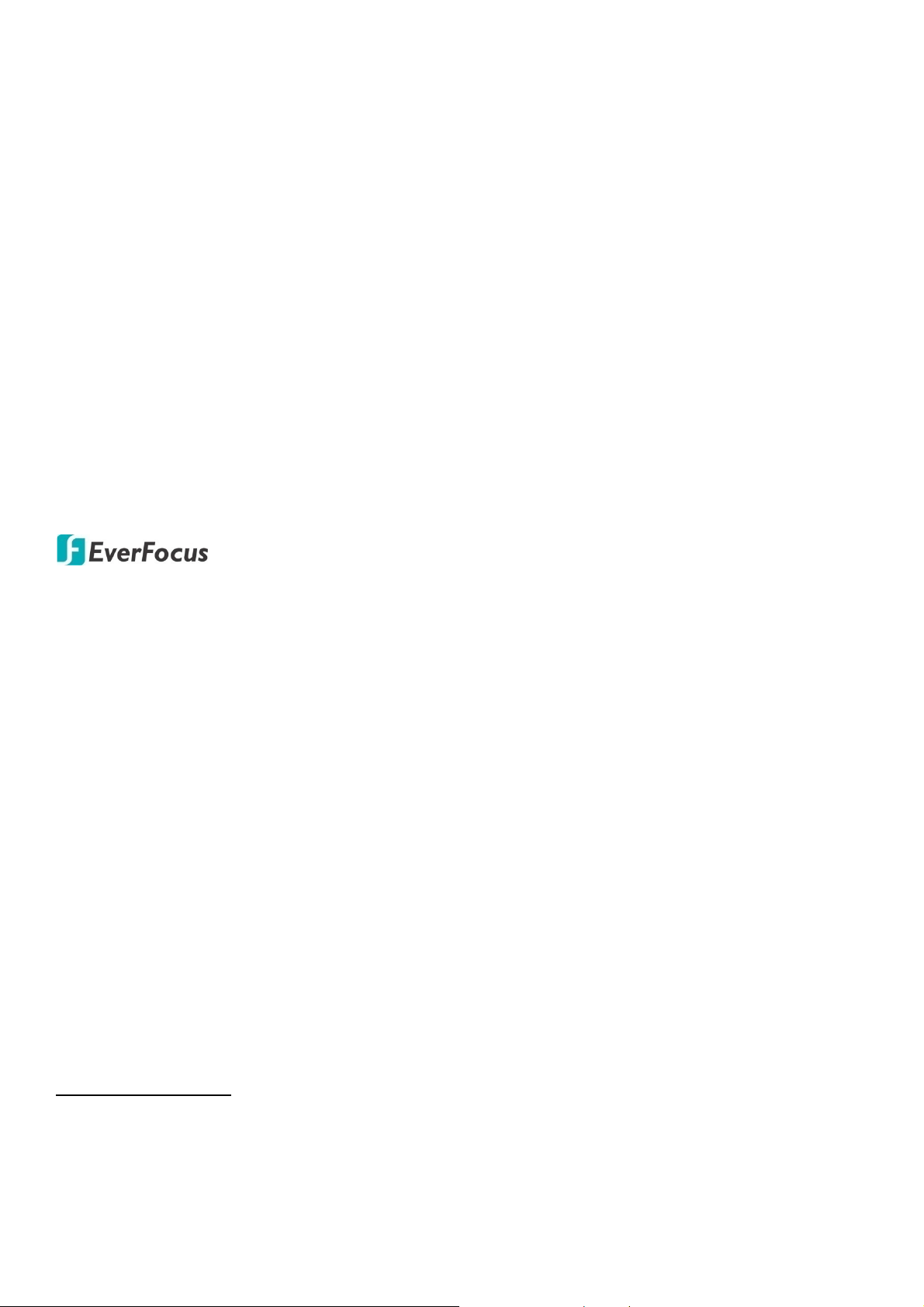
Copyright 1995-2018 EverFocus Electronics Corp.
Disclaimer
All the images including product pictures or screen shots in this document are for example only. The images
may vary depending on the product and software version. Information contained in this document is subject
to change without notice.
Copyright
All rights reserved. No part of the contents of this manual may be reproduced or transmitted in any form or by
any means without written permission of the EverFocus Electronics Corporation.
EverFocus
12F-1, No.79, Sec. 1, Shin-Tai Wu Road,
Hsi-Chih, New Taipei City, Taiwan
TEL: +886 2 2698 2334
FAX: +886 2 2698 3943
www.everfocus.com.tw
January, 2018
Page 3
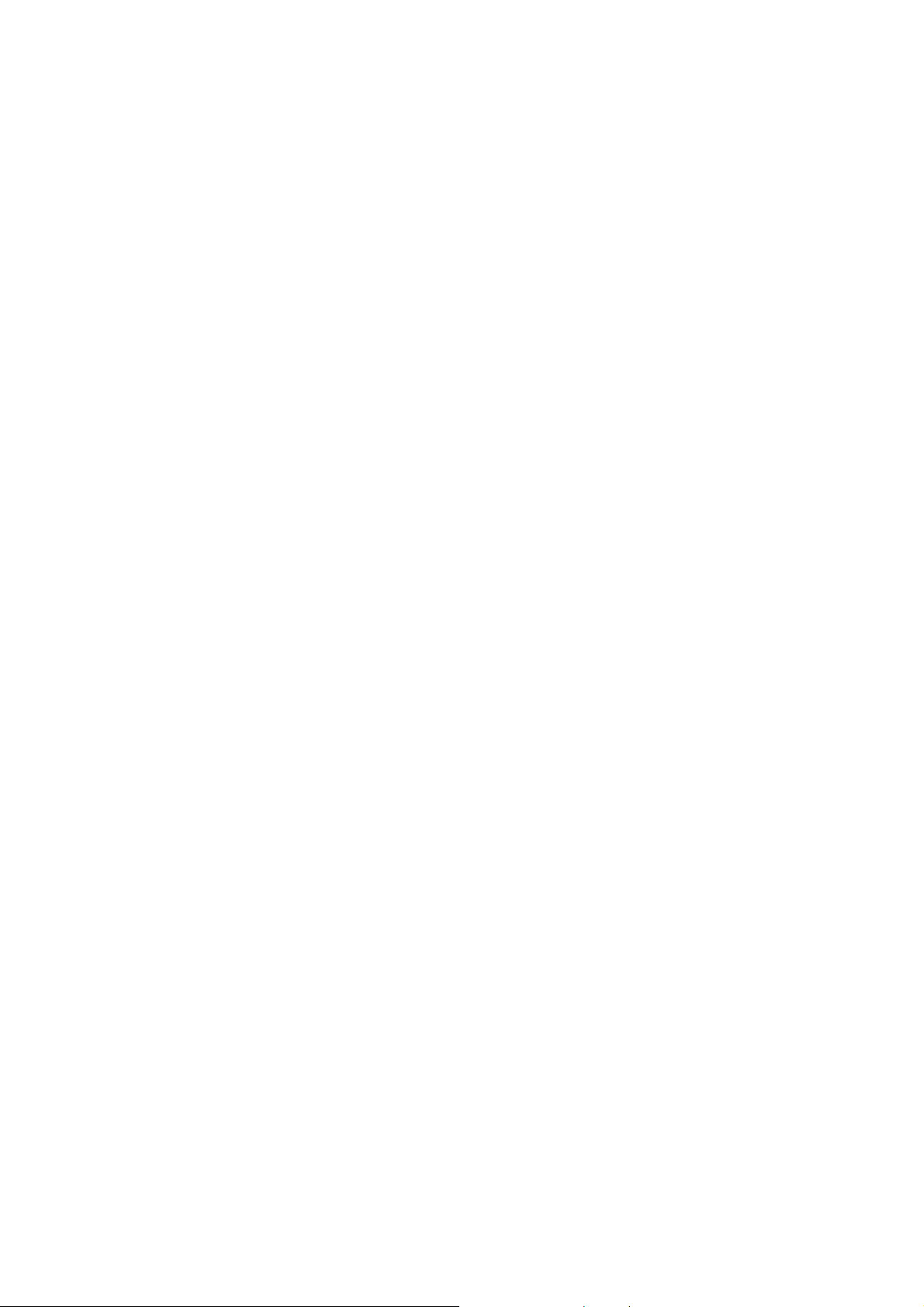
About this document
All the safety and operating instructions should be read and followed before the unit is operated. This
manual should be retained for future reference. The information in this manual was current when
published. The manufacturer reserves the right to revise and improve its products. All specifications are
therefore subject to change without notice.
Regulatory Notices
FCC Notice "Declaration of Conformity Information"
This equipment has been tested and found to comply with the limits for a Class
A digital device, pursuant to part 15 of the FCC Rules. These limits are designed to provide reasonable
protection against harmful interference in a residential installation. This equipment generates, uses and
can radiate radio frequency energy and, if not installed and used in accordance with the instructions,
may cause harmful interference to radio communications. However, there is no guarantee that
interference will not occur in a particular installation. If this equipment does cause harmful interference
to radio or television reception, which can be determined by turning the equipment off and on, the user
is encouraged to try to correct the interference by one or more of the following measures:
- Reorient or relocate the receiving antenna.
- Increase the separation between the equipment and receiver.
- Connect the equipment into an outlet on a circuit different from that to which the receiver is
connected.
- Consult the dealer or an experienced radio/TV technician for help.
Warning: Changes or modifications made to this equipment, not expressly approved by EverFocus or
parties authorized by EverFocus could void the user's authority to operate the equipment.
This device complies with part 15 of the FCC Rules. Operation is subject to the following two conditions:
(1) This device may not cause harmful interference, and
(2) This device must accept any interference received, including interference that may cause undesired
operation.
EverFocus Electronics Corp.
12F-1, No. 79, Sec. 1, Shin-Tai Wu Rd.,
Hsi-Chi, New Taipei City, Taiwan
Value IP Series camera complies with CE and FCC.
i
Page 4
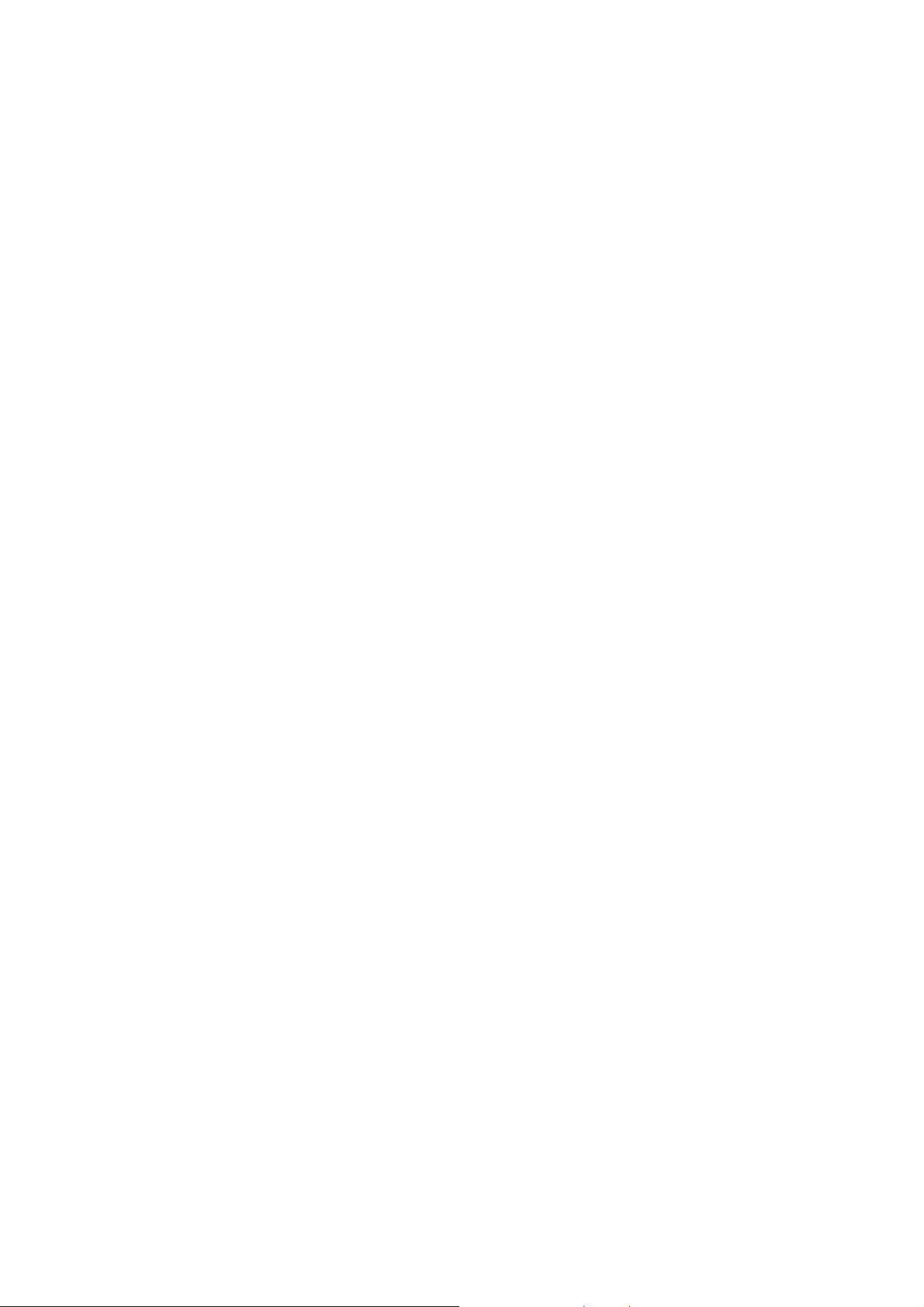
Precautions
Do not install the camera near electric or magnetic fields.
Install the camera away from TV/radio transmitters, magnets, electric motors, transformers and audio
speakers since the electromagnetic fields generated from these devices may distort the video image or
otherwise interfere with camera operation.
Never disassemble the camera beyond the recommendations in this manual nor introduce materials
other than those recommended herein.
Improper disassembly or introduction of corrosive materials may result in equipment failure or other
damage.
Try to avoid facing the camera toward the sun.
In some circumstances, direct sunlight may cause permanent damage to the sensor and/or internal
circuits, as well as creating unbalanced illumination beyond the capability of the camera to compensate.
1. Keep the power cord away from water and other liquids and never touch the power cord with wet
hands.
Touching a wet power cord with your hands or touching the power cord with wet hands may result in
electric shock.
2. Never install the camera in areas exposed to oil, gas or solvents.
Oil, gas or solvents may result in equipment failure, electric shock or, in extreme cases, fire.
3. Cleaning
For cameras with interchangeable lenses, do not touch the surface of the sensor directly with the
hands. Use lens tissue or a cotton tipped applicator and ethanol to clean the sensor and the camera
lens. Use a damp soft cloth to remove any dirt from the camera body. Please do not use complex
solvents, corrosive or abrasive agents for cleaning of any part of the camera.
4. Do not operate the camera beyond the specified temperature, humidity or power source ratings.
Use the camera at temperatures within -10°C ~ 50°C / 14°F ~ 122°F, and humidity between 0% and
90%; this device is not rated as submersible. The input power source is 12VDC / PoE. Be sure to
connect the proper + / - polarity and voltage, as incorrect polarity or too high a voltage will likely
cause the camera to fail, and such damage is not covered by the warranty. The use of properly fused
or Class 3 power limited type supplies is highly recommended.
5. Mounting
Use care in selecting a solid mounting surface which will support the weight of the camera plus any
wind, snow, ice or other loading, and securely attach the camera to the mounting surface using
screws and anchors which will properly support the camera. If necessary (e.g. when mounting to
drop ceilings) use a safety wire to provide additional support for the camera.
ii
Page 5
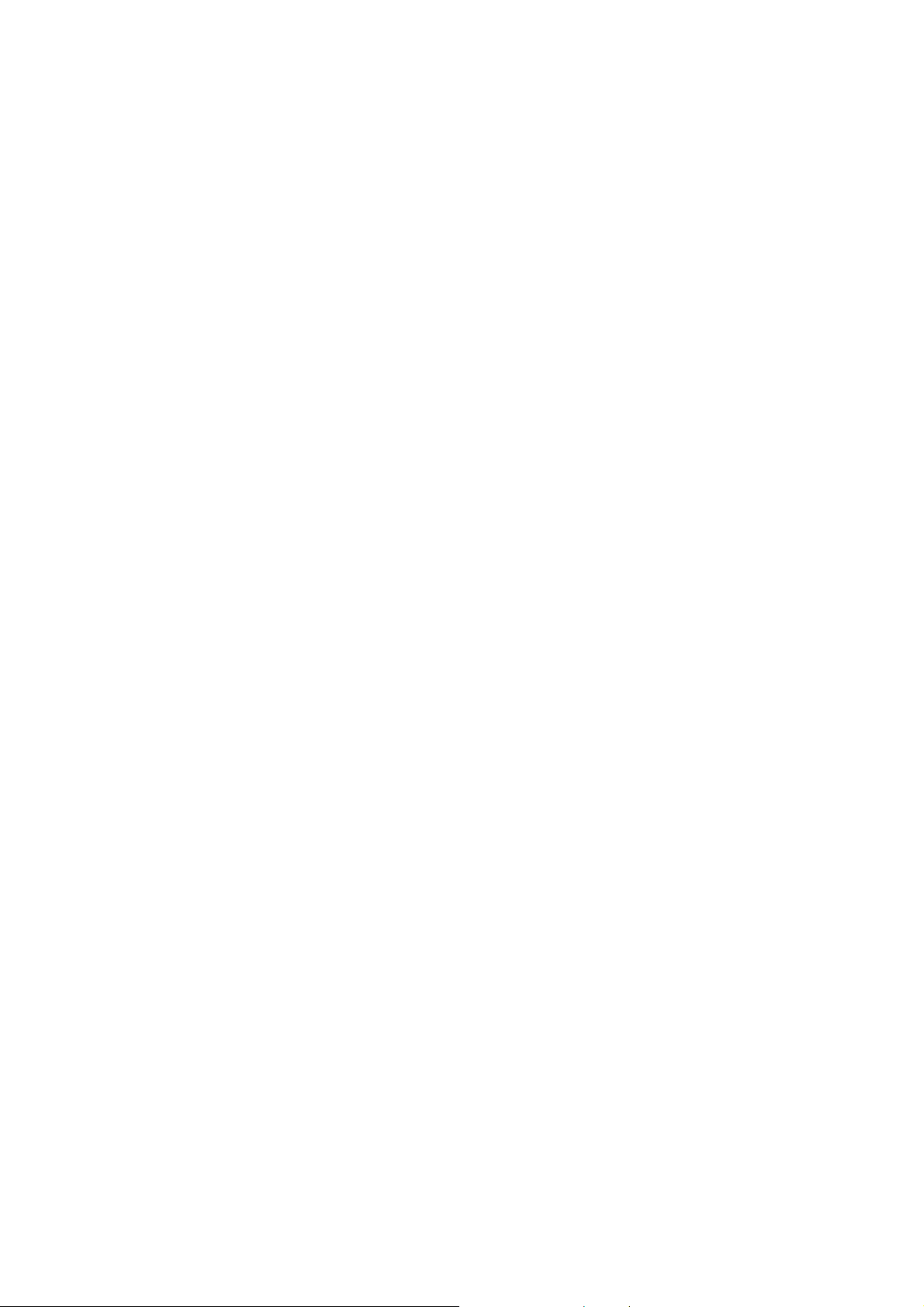
CONTENTS
1. Introduction ................................................................................................................................ 1
2. Physical Description .................................................................................................................. 3
2.1. Dimensions ................................................................................................................................... 5
3. FEATURES ................................................................................................... 7
4. Installation .......................................................................................................... 8
4.1. Packing List .................................................................................................................................... 8
4.2. Optional Accessory ....................................................................................................................... 8
4.3. Cables ............................................................................................................................................ 9
4.4. Basic Installation ......................................................................................................................... 11
4.4.1 Mounting and Wiring ................................................................................................... 11
4.4.2 Inserting a Micro SD Card ............................................................................................ 22
5. Accessing the Camera ......................................................................................... 25
5.1. Checking the Dynamic IP Address .............................................................................................. 25
5.2. Settings for Microsoft Internet Explorer ..................................................................................... 27
5.3. Connecting the Camera to the Network ..................................................................................... 28
5.4. Live View Window ...................................................................................................................... 30
6. Quick Setup Panel .............................................................................................. 32
6.1 Streaming .................................................................................................................................... 32
6.2 Camera ........................................................................................................................................ 33
6.3 Lens CTRL .................................................................................................................................... 33
6.4 Account ....................................................................................................................................... 34
7. System .............................................................................................................. 34
7.1. System Settings ........................................................................................................................... 35
7.1.1 Network ......................................................................................... 35
7.1.1.1 IP Settings ...................................................................................................... 35
7.1.1.2 Multicast Settings .......................................................................................... 37
7.1.1.3 DDNS Settings ................................................................................................ 38
7.1.2 Date / Time .................................................................................................................. 40
7.1.2.1 Date/Time Settings ........................................................................................ 40
7.1.2.2 NTP Settings ................................................................................................... 40
7.1.2.3 DST Settings ................................................................................................... 41
7.1.3 Schedule Record .......................................................................................................... 42
7.1.4 Storage ......................................................................................................................... 43
iii
Page 6
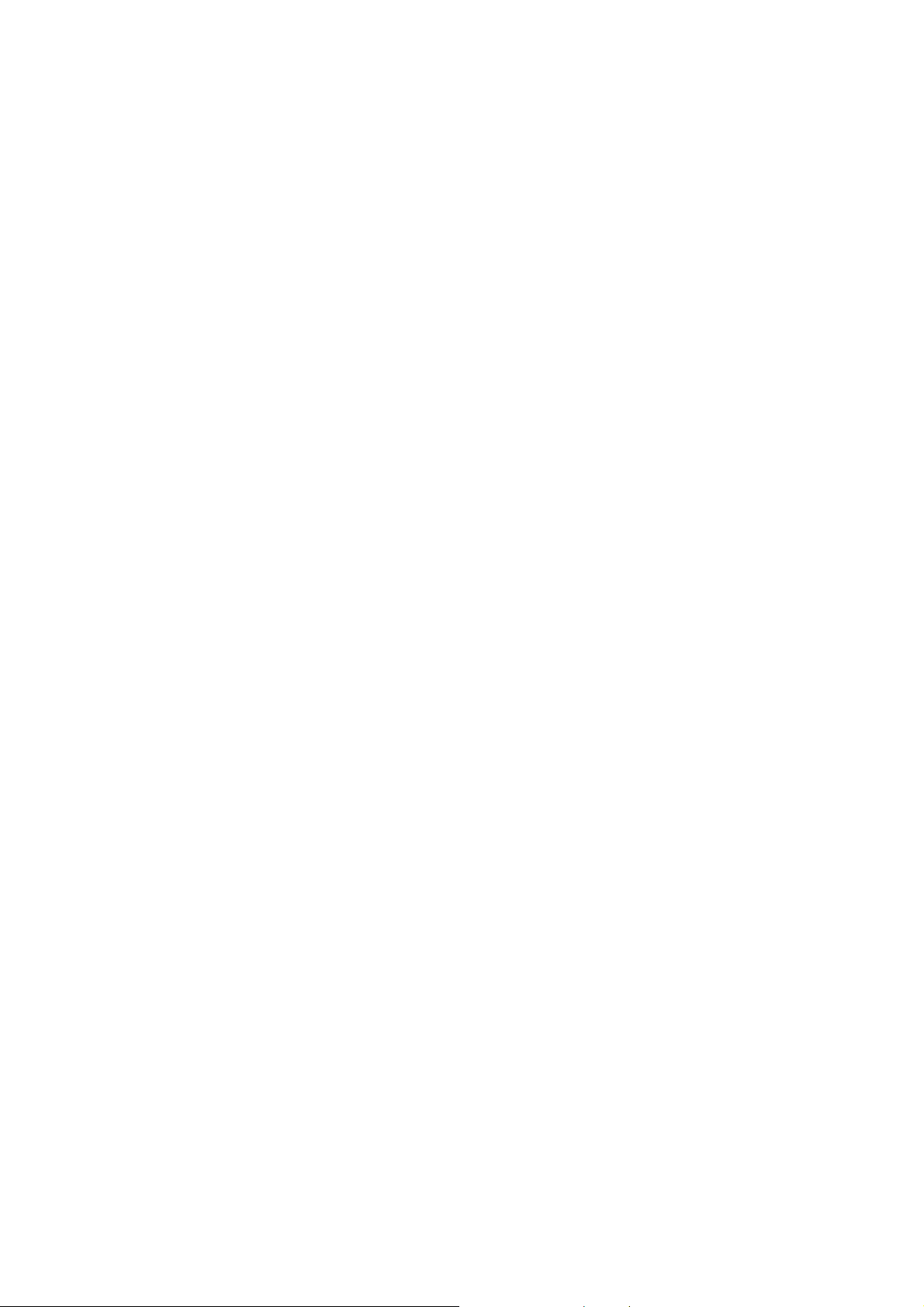
7.1.5 Display and Overlay...................................................................................................... 44
7.1.6 System Maintenance.................................................................................................... 45
7.1.5.1 Upgrade Firmware ......................................................................................... 45
7.1.5.2 Auto Reboot .................................................................................................. 45
7.1.5.3 Restore ........................................................................................................... 46
7.1.7 System Information ...................................................................................................... 48
7.1.8 User .............................................................................................................................. 49
7.1.9 Serial Communication .................................................................................................. 51
7.1.10 Local Settings ................................................................................................................ 52
7.2. Camera Settings .......................................................................................................................... 53
7.2.1 Streaming and Audio ................................................................................................... 53
7.2.1.1 Audio Settings ................................................................................................ 53
7.2.1.2 Stream Settings.............................................................................................. 54
7.2.1.3 Privacy Mask Settings .................................................................................... 55
7.2.2 Camera ......................................................................................................................... 56
7.2.3 Image ........................................................................................................................... 59
7.3. Event Settings ............................................................................................................................. 60
7.3.1 Event ............................................................................................................................ 60
7.3.1.1 Motion Settings ............................................................................................. 60
7.3.1.2 Tamper Detection Settings ............................................................................ 62
7.3.1.3 Alarm Input .................................................................................................... 63
7.3.1.4 Alarm Output ................................................................................................. 65
7.3.1.5 Exception Settings ......................................................................................... 66
7.3.2 Notification .................................................................................................................. 67
7.3.2.1 Email Settings ................................................................................................ 67
7.4. Search and Play ........................................................................................................................... 68
7.4.1 Playback ....................................................................................................................... 68
7.4.2 File ................................................................................................................................ 70
7.4.3 View Log ....................................................................................................................... 72
8. Upgrading Firmware Using IP Utility ..................................................................... 73
9. Specifications .................................................................................................... 75
10. Troubleshooting ................................................................................................. 77
Appendix .................................................................................................................. 77
A. Enabling the Multicast Function ................................................................................................. 77
B. RTSP URL Syntax ......................................................................................................................... 79
C. Setting up Port Forwarding Function .......................................................................................... 80
D. Setting up DDNS Function .......................................................................................................... 82
iv
Page 7
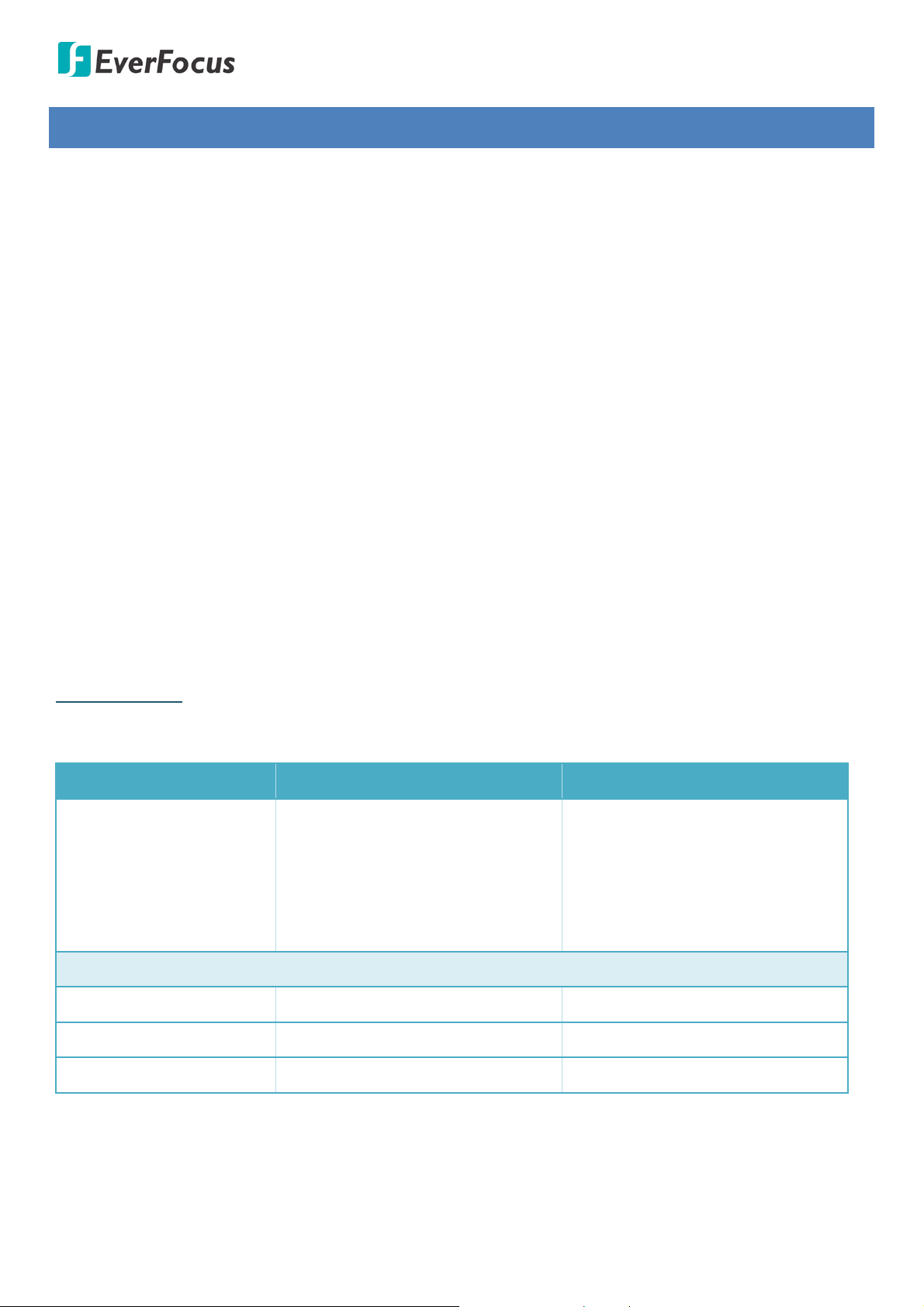
Value IP 288 / 368 / 468 Series
1. Introduction
The Value IP 2-megapixel 288 / 3-megapixel 368 / 4-megapixel 468 series H.265 Outdoor IP camera
provides 30fps at 1920 x 1080 / 2048 x 1536 / 2592 x 1520 viewing resolution. The series supports dual
streams from H.265 or H.264 video compression formats. In same resolution, the H.265 provides higher
compression efficiency and lower bitrate comparing with H.264 codec, allowing more efficient bandwidth
and data storage usage. The True Wide Dynamic Range (WDR) function on the other hand enables the IP
camera to provide clear images even under back light circumstances where intensity of illumination can
vary excessively.
Featured with a motorized zoom lens, EDN288M/368M/468M; EZN288M/368M/EZN468M can provide the
desired field of view with superior video quality in precise focus. Equipped with a weather-proof (IP66)
housing, the Value IP 288 / 368 / 468 series meets a wide variety of needs for outdoor surveillance. Except
12VDC power supply, the series also supports Power over Ethernet (IEEE 802.3af), which eliminates the
need for power cables and thus reduce the installation costs.
The Value IP 288 / 368 / 468 series conforms to ONVIF for compatibility with other network video devices.
You can also use EverFocus Mobile applications to remotely view the live views of the cameras through
your iOS or android handheld devices; or use EverFocus CMS to remotely manage multiple IP devices
connected on the network.
Types of Models
The Value IP camera provides two types: Standard type and Economic type. The Standard type models
provide full functionality; while the Economic type models provide basic functionality.
Standard Type Economic Type
EBN288/368/468
EBN288/368/468
EDN288M/368M/468M
EDN288M/368M/468M
Supported Models
EMN468/468W
EZN288/368/468
EZN288/368/468
EZN288M/368M/468M
EZN288M/368M/468M
Functions
Audio In/Out Supported -
Alarm In/Out Supported -
RS-485 Reserved -
1
Page 8
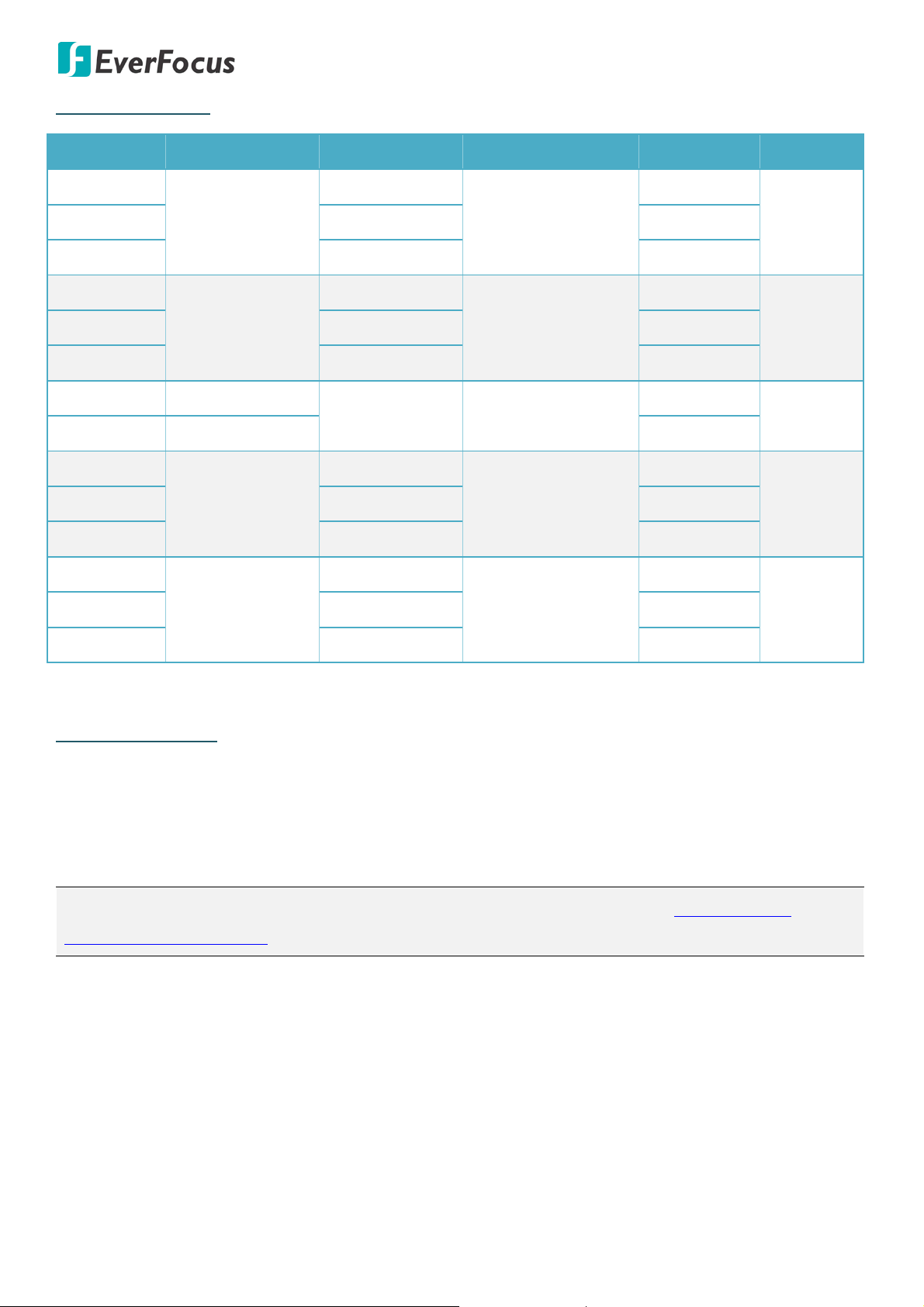
Value IP 288 / 368 / 468 Series
Models Comparison
Model Name Lens Max. Resolution Storage IR / WDR IP66 / IK10
EBN288
3.6mm Fixed Lens
1920 x 1080
Yes / T-WDR
-
EBN468 2592 x 1520 Yes / D-WDR
EDN288M
2.8-12mm
Motorized Lens
1920 x 1080
Yes / T-WDR
Micro SD / SDHC /
SDXC (Max. 128GB)
EDN468M 2592 x 1520 Yes / D-WDR
EMN468 3.6mm Fixed Lens
Micro SD / SDHC /
Yes / D-WDR
2592 x 1520
EMN468W 2.2mm Fixed Lens - / D-WDR
EZN288
1920 x 1080
SDXC (Max. 128GB)
Yes / T-WDR
Micro SD / SDHC /
3.6mm Fixed Lens
SDXC (Max. 128GB)
EZN468 2592 x 1520 Yes / D-WDR
EZN288M
2.8-12mm
Motorized Lens
1920 x 1080
Yes / T-WDR
Micro SD / SDHC /
SDXC (Max. 128GB)
EZN468M 2592 x 1520 Yes / D-WDR
Yes / - EBN368 2048 x 1536 Yes / T-WDR
Yes / Yes EDN368M 2048 x 1536 Yes / T-WDR
Yes / -
Yes / - EZN368 2048 x 1536 Yes / T-WDR
Yes / - EZN368M 2048 x 1536 Yes / T-WDR
System Requirement
Before installing, please check that your computer meets the following system requirements.
Operating System: Microsoft Windows XP / Vista (32-bit) / 7 (32-bit)
Microsoft Internet Explorer 11 or later, Chrome (Windows version 44 and earlier), Firefox version 50
and earlier, EverFocus Browser
Note: For using the Internet Explorer, some settings are required. Please refer to 5.2 Settings for
Microsoft Internet Explorer.
2
Page 9
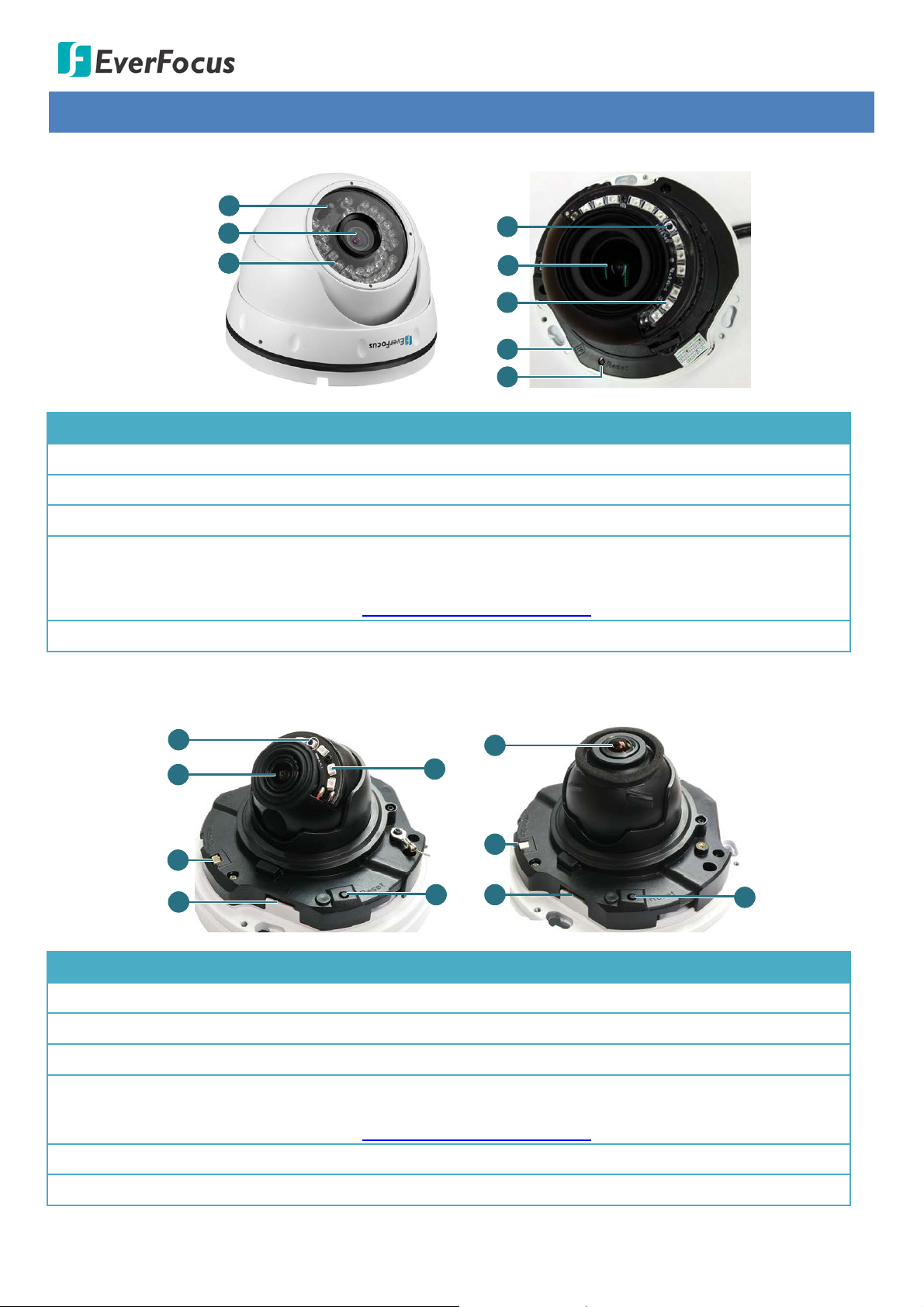
Value IP 288 / 368 / 468 Series
3
2
4
1
3
2
EBN288/368/468 EDN288M/368M/468M
1
5
EMN468 EMN468W
1
2
3
4
6
2
3
4
6
5
2. Physical Description
No. Item Name Descriptions
1 Light Sensor Detects lights.
2 Lens Lens.
3 IR LEDs IR LEDs for infrared illumination in night vision applications.
Insert a micro SD/SDHC/SDXC card. Please go to the web page of
4 Micro SD/SDHC/SDXC Slot
the IP camera to see the latest Storage Compatibility
List. http://www.everfocus.com.tw
5 Reset Button Press the button to restore the camera to factory default.
No. Item Name Descriptions
1 Light Sensor Detects lights.
2 Lens Lens.
3 Video Test Output Connects to a monitor.
4 Micro SD/SDHC/SDXC Slot
Insert a micro SD/SDHC/SDXC card. Please go to the web page of
the IP camera to see the latest Storage Compatibility
List. http://www.everfocus.com.tw
5 IR LEDs IR LEDs for infrared illumination in night vision applications.
6 Reset Button Press the button to restore the camera to factory default.
3
Page 10
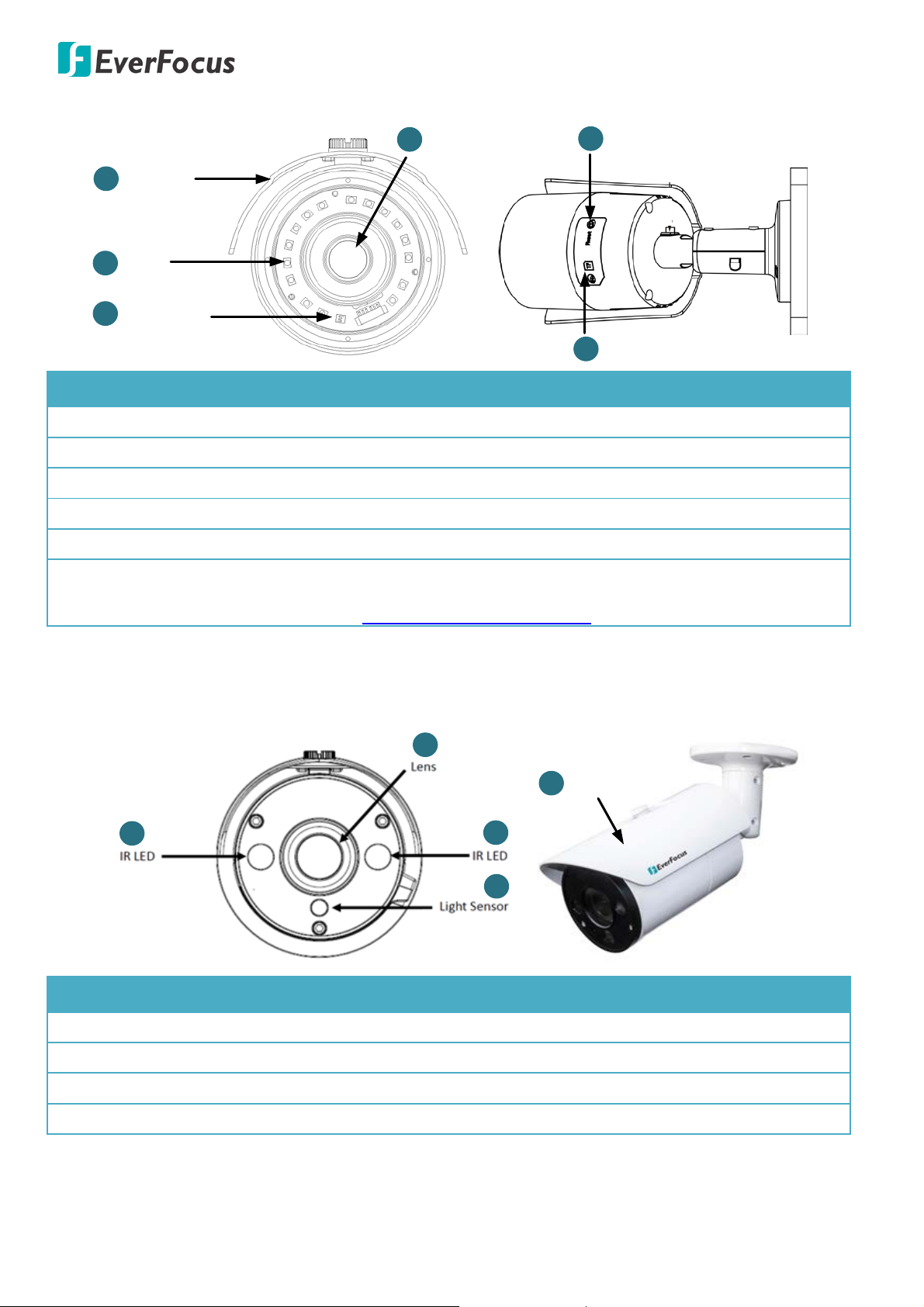
Value IP 288 / 368 / 468 Series
2
4
3
IR LED
Light Sensor
Lens
1
Sunshield
6
Micro SD/SDHC/SDXC Card Slot
5
Reset Button
Insert a micro SD/SDHC/SDXC card. Please go to the web page of
1
2
3
1
4
Sunshield
EZN288/368/468
No. Item Name Descriptions
1 Sunshield Protect the camera from the direct rays of the sun.
2 IR LEDs IR LEDs for infrared illumination in night vision applications.
3 Light Sensor Detects lights.
4 Lens Fixed lens.
5 Reset Button Press the button to restore the camera to factory default.
6 Micro SD/SDHC/SDXC Slot
the IP camera to see the latest Storage Compatibility
List. http://www.everfocus.com.tw
EZN288M/368M/468M
No. Item Name Descriptions
1 IR LEDs IR LEDs for infrared illumination in night vision applications.
2 Lens Motorized lens.
3 Light Sensor Detects lights.
4 Sunshield Protect the camera from the direct rays of the sun.
4
Page 11
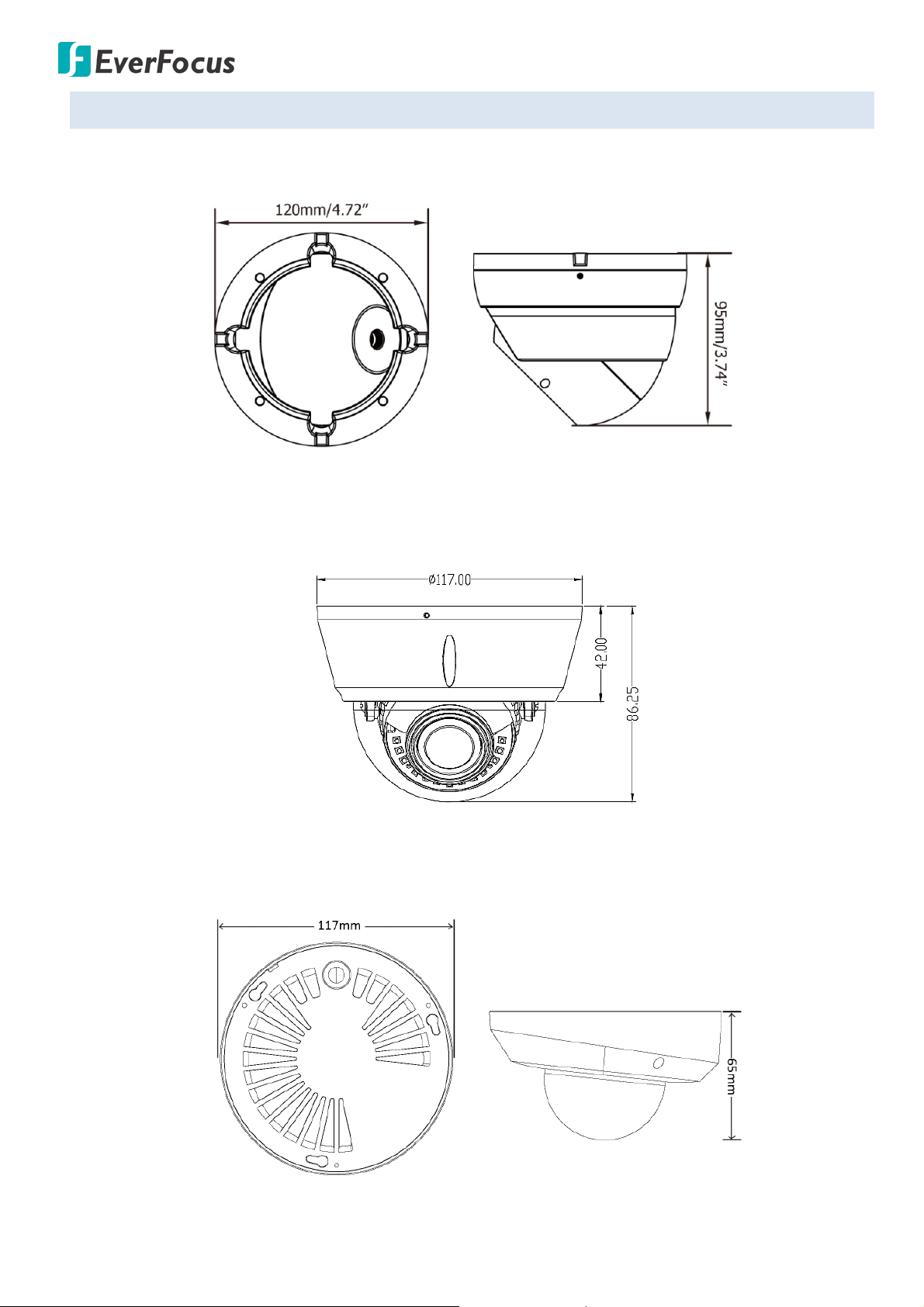
2.1. Dimensions
EBN288/368/468
Value IP 288 / 368 / 468 Series
EDN288M/368M/468M
EMN468/468W
5
Page 12
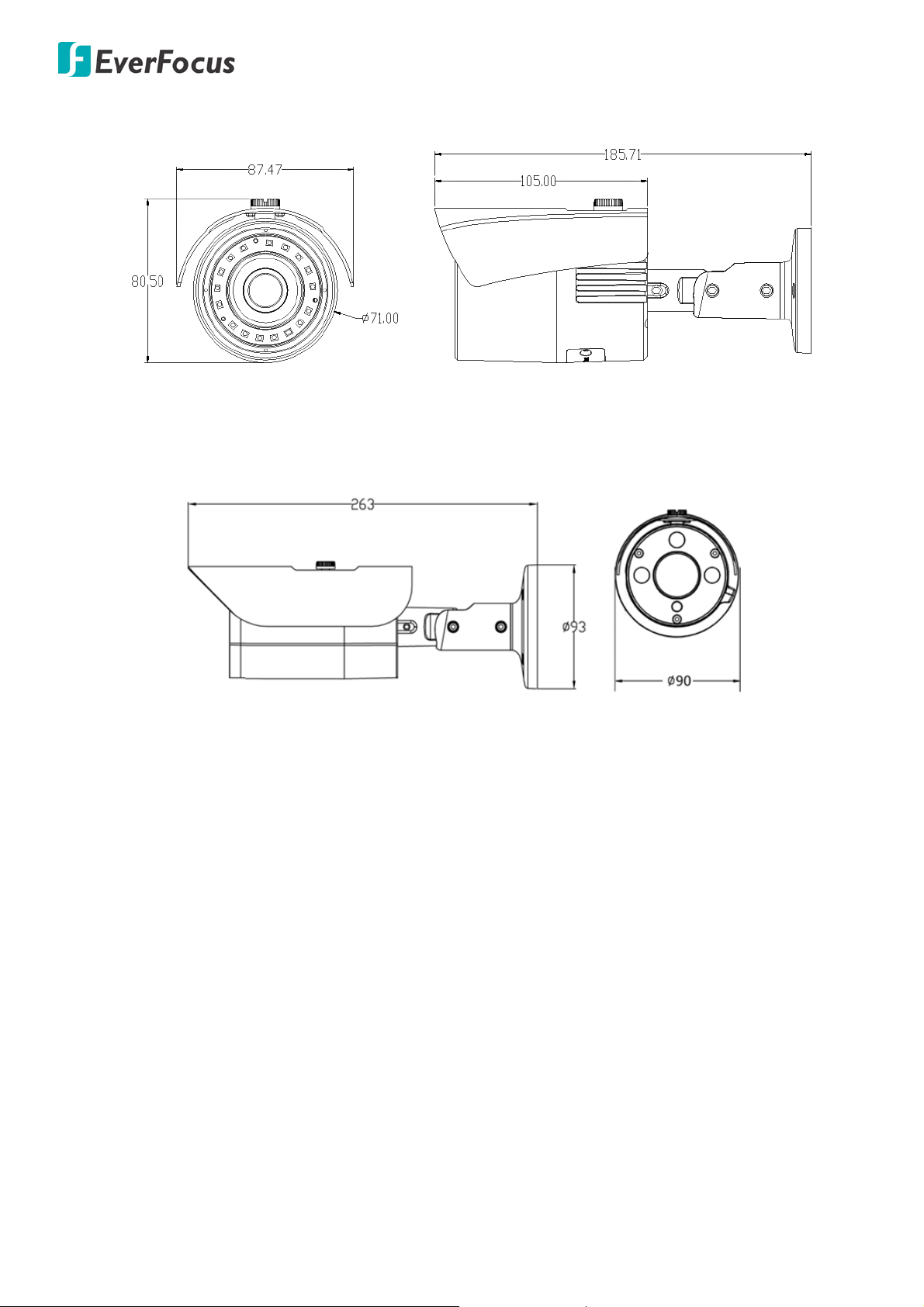
Value IP 288 / 368 / 468 Series
EZN288/368/468
EZN288M/368M/468M
6
Page 13
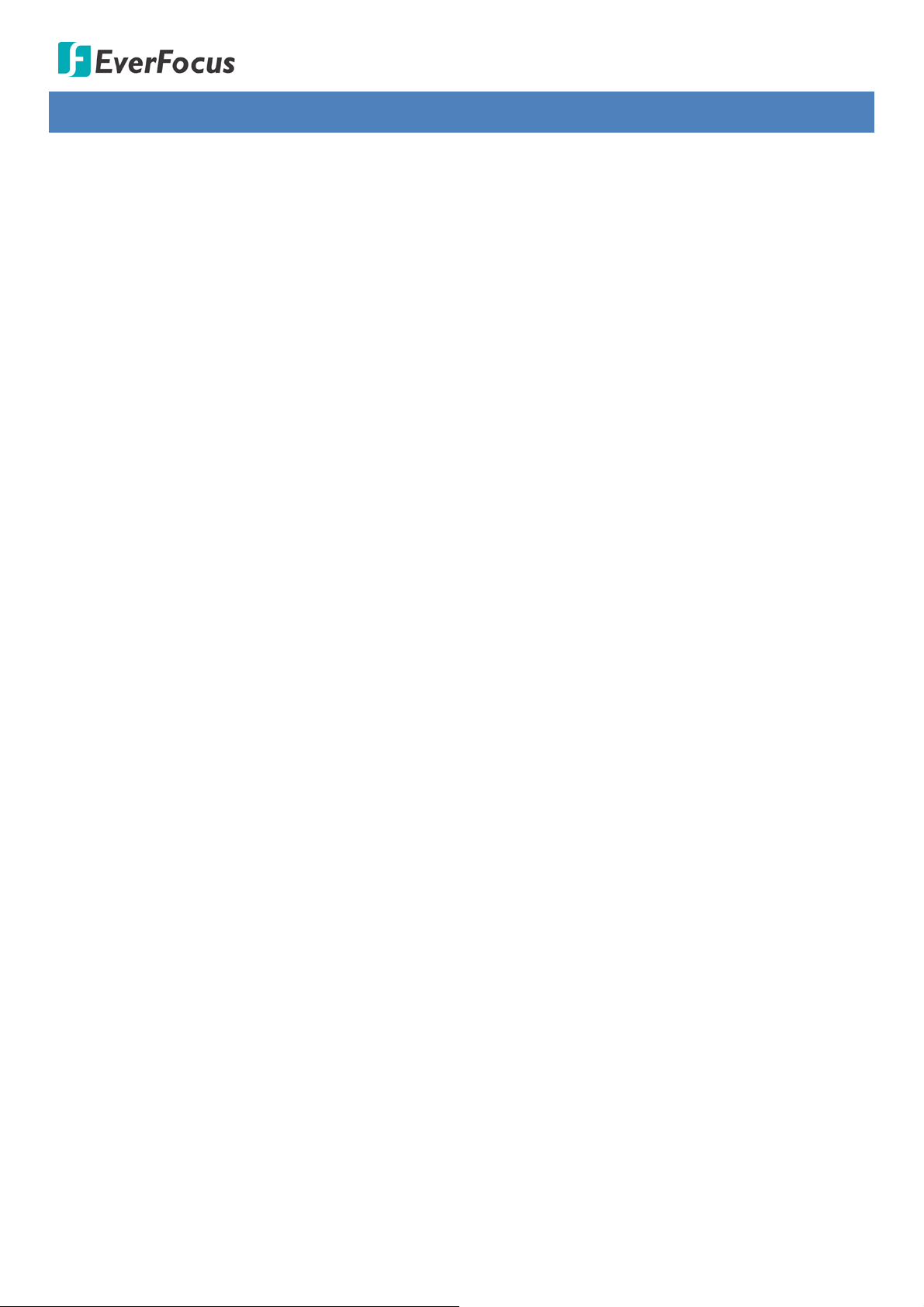
Value IP 288 / 368 / 468 Series
3. Features
• SONY Progressive Scan CMOS sensor
• Various lens selection:
- Astounding image quality from the 3.6mm lens (EBN288/368/468; EMN468;
EZN288/368/468)
- Motorized 2.8-12mm lens to capture the desired field of view (EDN288M/368M/468M;
EZN288M/368M/468M)
- Wide angle of view with 2.2mm lens (FOV: Diagonal 165°) (EMN468W)
• Supports True Wide Dynamic Range (120dB) (only for 2MP/3MP models)
• Provides True Day/Night functionality with automatic IR filter operation
• Supports IR LEDs for night vision:
- Extended IR range up to 30m / 100ft (Depending on scene IR reflectivity) (for EBN/EDN/EZN
series models)
- Extended IR range up to 10m / 33ft (Depending on scene IR reflectivity) (for EMN468)
• Multi-streaming from H.265 / H.264
• 1080p real time recording
• Weather proof IP66-rated
• The flexible angle viewing with 3-Axis rotation design (EMN series models support 2-Axis)
• Supports Motion Detection & Email Notification
• Supports mobile application for live monitoring - MobileFocus Apps (iOS & Android)
• Supports Power over Ethernet / 12VDC
• Ideal for low light and nighttime visibility
• Supports EverFocus Genie XMS CMS
• ONVIF profile S compliant
• Supports Micro SD card (EBN series models are not supported)
• Supports two-way audio*
• Supports Alarm I/O*
• Supports RS-485 (reserved)*
* Economic models do not include the feature
7
Page 14
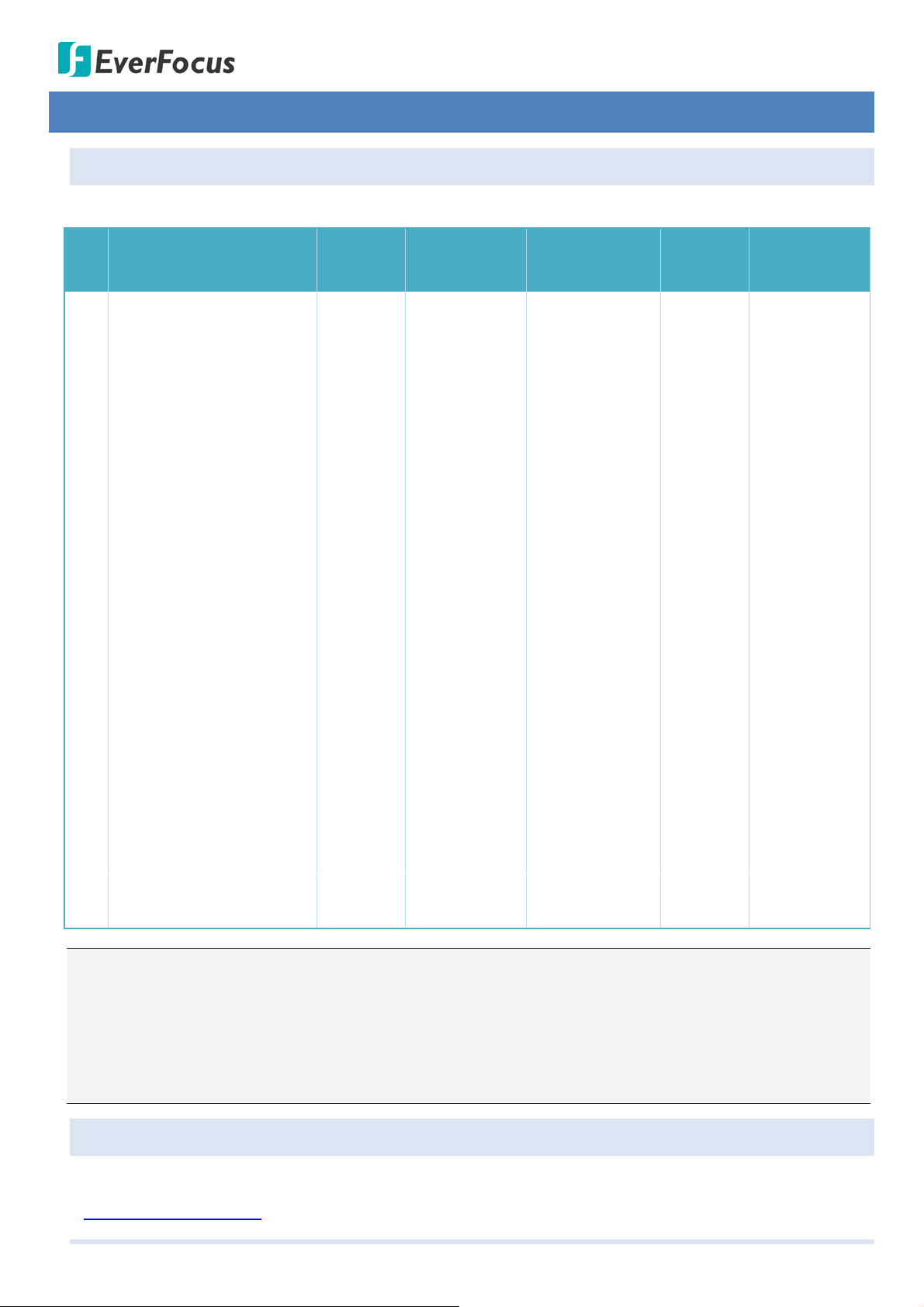
Value IP 288 / 368 / 468 Series
Screw)
4. Installation
4.1. Packing List
Please check that there is no missing item in the package before installing.
EBN288/
EDN288M/
EMN468/
EZN288/
EZN288M/
No Item Name
368/468
368M/468M
468W
368/468
368M/468M
1 Camera x 1 x 1 x 1 x 1 x 1
2 MAC Address Sticker x 2 x 2 x 2 x 2 x 2
Screw Anchor
3
(in conjunction with
x 4 x 3 x 3 x 3 x 4
Screw)
4 Screw x 4 x 3 x 3 x 3 x 4
Hexagon Wrench
5
(for adjusting camera
x 1 - x 1 x 1 x 1
position)
Cable Gland Kit
6
(connect to the LAN/PoE
x 1 x 1 x 1 x 1 x 1
cable for waterproofing)
7 Set Screw x 3 - - - 8 Power Pigtail Cable x 1 x 1 x 1 x 1 x 1
Accessories Instruction
9
(for installation of Set
x 1 - - - -
10 Software CD x 1 x 1 x 1 x 1 x 1
11 Quick Installation Guide x 1 x 1 x 1 x 1 x 1
Sticker
12
x 1 x 1 x 1 x 1 x 1
(Mounting Template)
x 1 (EMN468W
13 Gasket - -
- -
only)
Note:
1. Equipment configurations and supplied accessories vary by country. Please consult your local
EverFocus office or agents for more information. Please also keep the shipping carton for possible
future use.
2. Contact the shipper if any items appear to have been damaged in the shipping process.
4.2. Optional Accessory
You can go to the product page on EverFocus’ website to check the related optional accessories.
www.everfocus.com.tw
8
Page 15
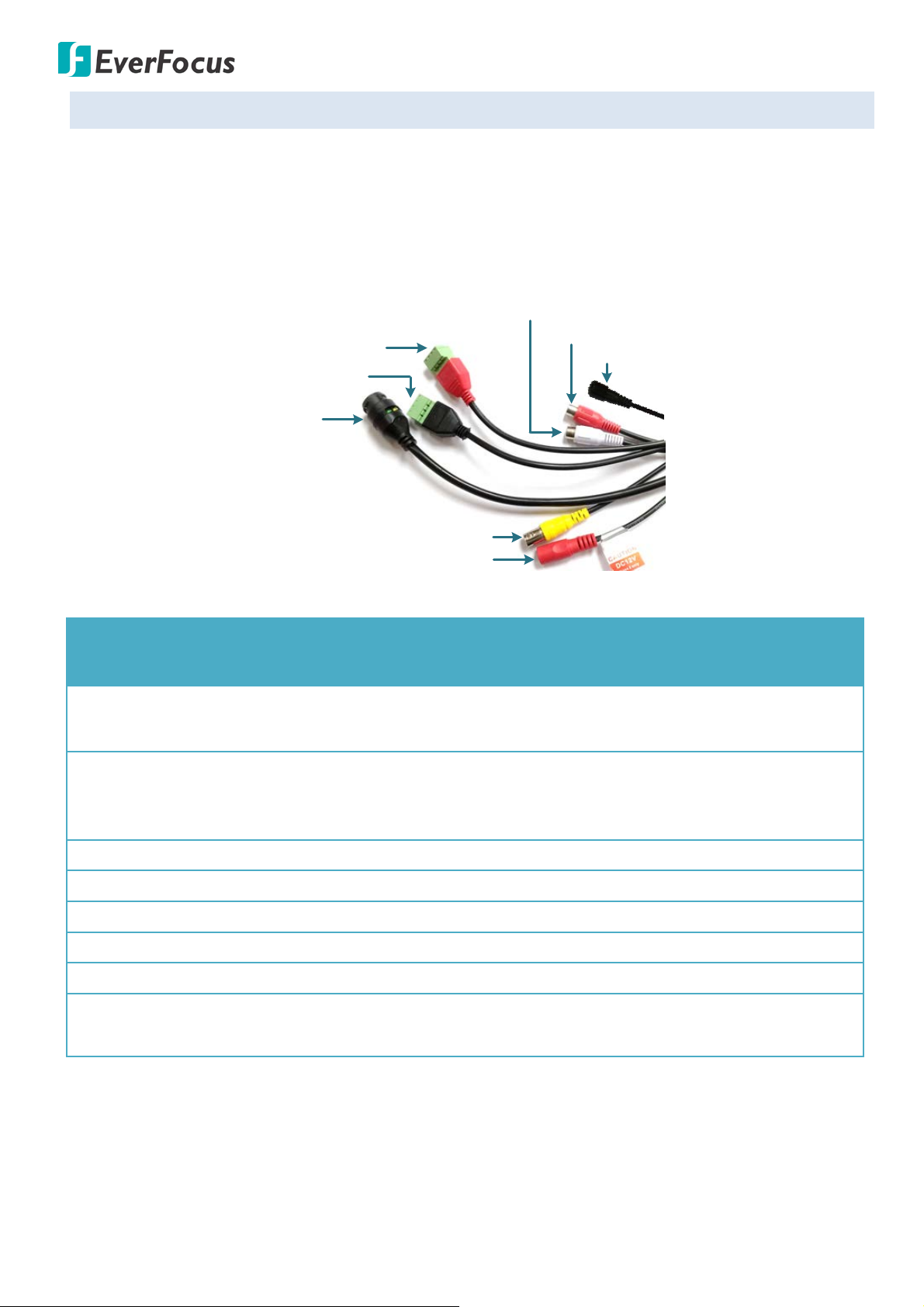
Value IP 288 / 368 / 468 Series
12VDC Input
LAN / PoE Cable
Audio Input (TRS Line-in) (Red)
Audio Output (TRS Line-out) (White)
Alarm Input (Black)
Reset Button
Alarm Output / RS-485 (Red)
Video Output (BNC) (Yellow)
368/468
368M/468M
468W
368/468
368M/468M
(with Terminal Block)
4.3. Cables
For Standard models, the cables provide connections for Network, BNC output, power, audio input /
output, RS-485 (reserved) and alarm inputs / output. A Reset Button is also provided. Note that the
audio-in / out cable features a line 3.5mm jack (TRS). Be sure to prepare microphones / speakers with
TRS connector (see TRS Connector image below). Also, microphones / speakers with a (built-in) amplifier
and external power supply are required.
Cable
Alarm In
Alarm Out /
RS-485 (reserved)
EBN288/
EDN288M/
EMN468/
EZN288/
EZN288M/
Yes Yes - Yes Yes
Yes Yes - Yes Yes
Reset Button
Yes - - - Ye s
9
Page 16
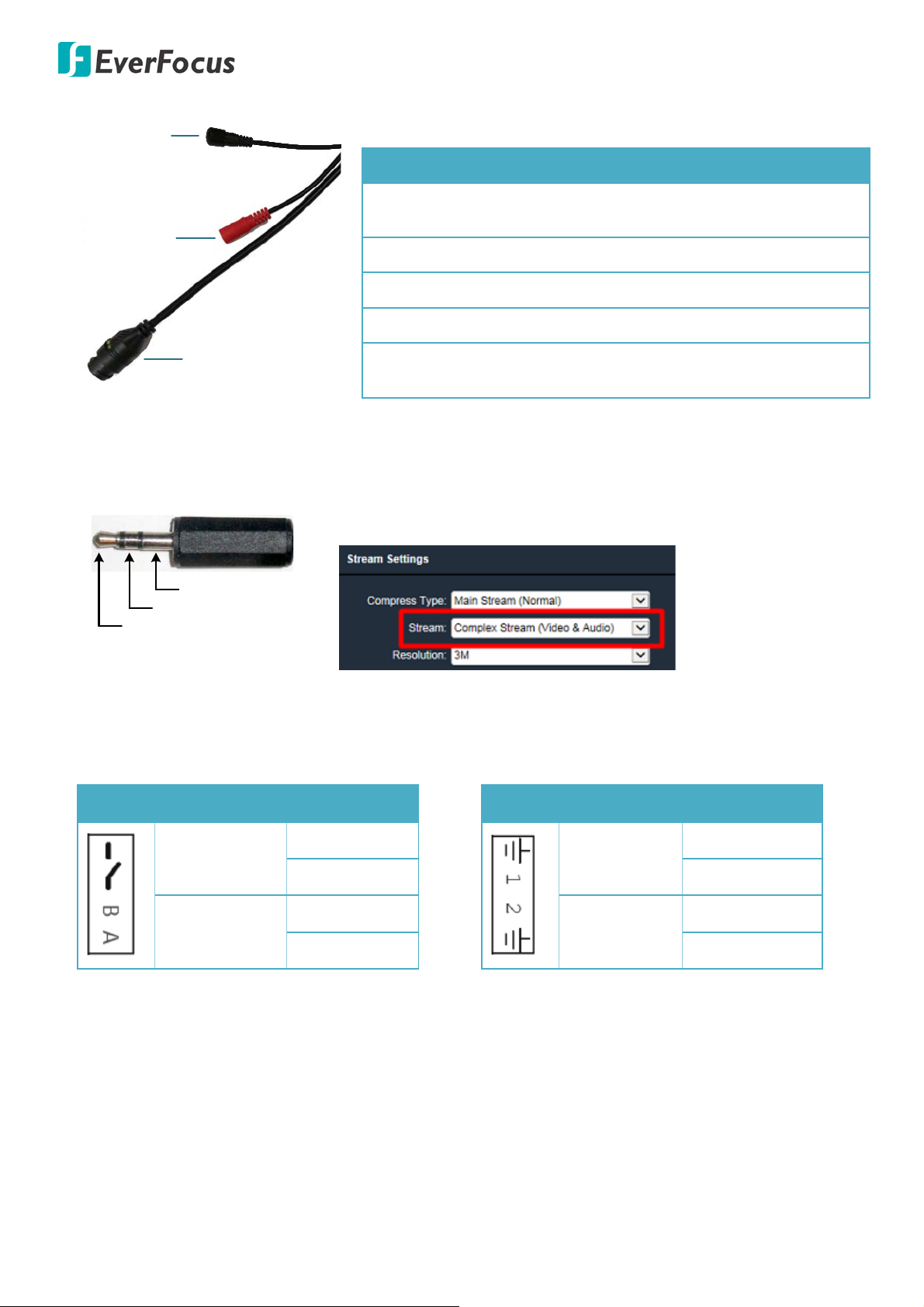
Value IP 288 / 368 / 468 Series
12VDC Input
LAN / PoE Cable
Reset Button
dust-proof cap)
TRS Connector
Left Channel (Tip)
Right Channel (Ring)
Ground (Sleeve)
For Economic models, the cables provide connections for Network, power and Reset Button.
Cables of Economic Models
Model LAN/PoE 12VDC Reset Button
Audio Function
EBN288/368/468 Yes Yes
Yes (with a
EDN288M/368M/468M Yes Yes -
EMN468/468W Yes Yes -
EZN288/368/468 Yes Yes -
Yes (with a
EZN288M/368M/468M Yes Yes
dust-proof cap)
To activate the Audio function, the Complex Stream must be
selected. See Stream in 7.2.1.2 Streaming Settings.
Pin Assignment
Reset Button
Alarm Output / RS-485 (reserved)
Alarm Input
COM (-)
Alarm Output
Alarm In 1
NO (+)
RS-485
B (+)
Alarm In 2
(reserved)
A (-)
1. Reboot the camera:
When the camera is powered up, press the Reset Button will reboot the camera.
GND (-)
Alarm In (+)
Alarm In (+)
GND (-)
2. Restore the camera:
Keep the Reset Button pressed, at the same time unplug the camera power then plug it back again
will return camera settings to the factory default values.
10
Page 17
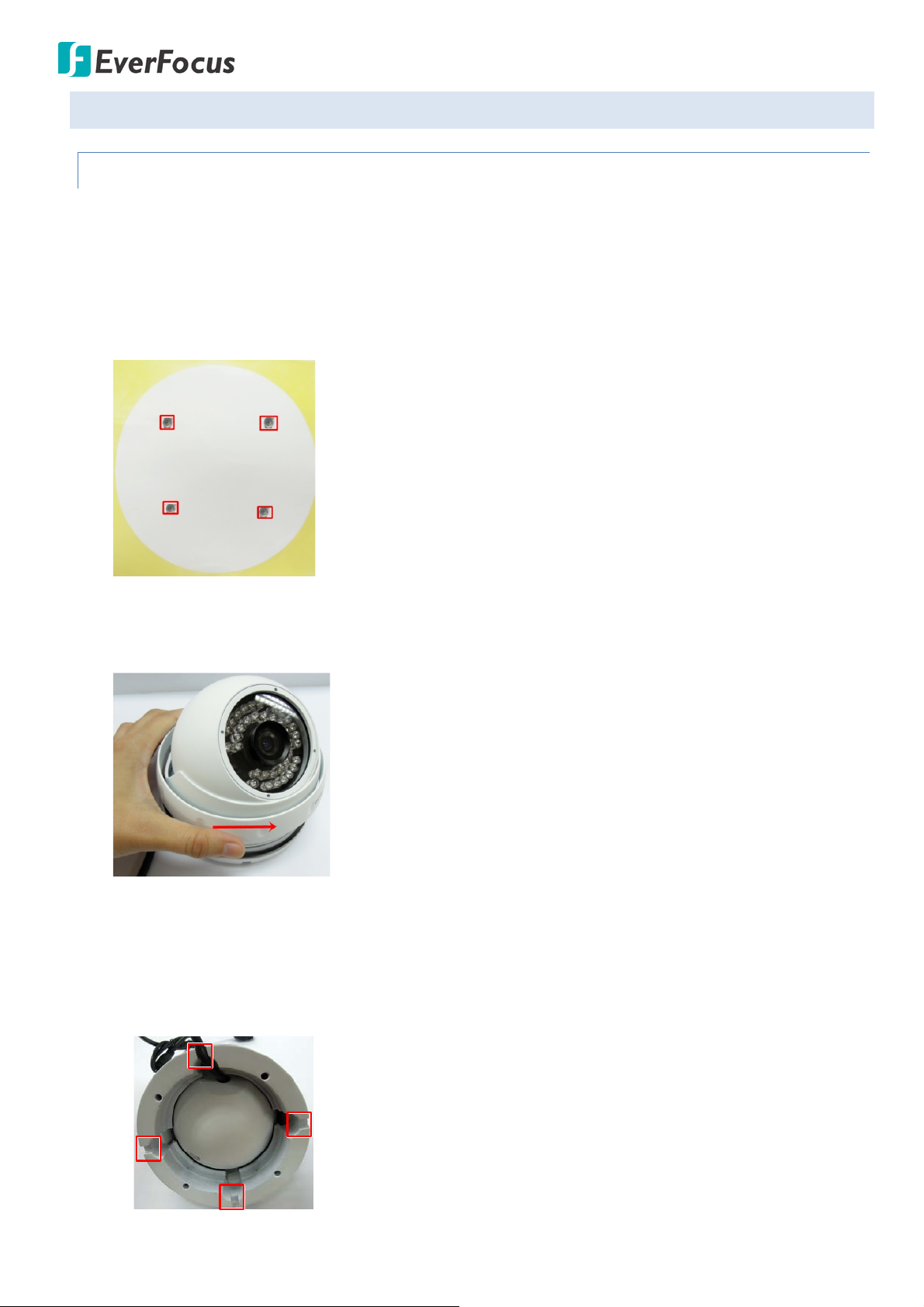
Value IP 288 / 368 / 468 Series
4.4. Basic Installation
4.4.1. Mounting and Wiring
EBN288/368/468
1. Before screwing the camera to the wall, stick the Sticker on the wall / ceiling to mark the position
for installation. Drill four holes on the wall / ceiling according to the supplied Sticker and push the
supplied four Screw Anchors into the four holes on the wall / ceiling. Drill another hole in the
middle of the Sticker if you wish to run the wires into the wall / ceiling.
2. Twist the Outer Housing counterclockwise and then remove the Outer Housing from the camera
base.
3. Place the camera base on the wall / ceiling and run the cable through the camera base first.
4. Tread the cables:
a. From the side cut of the camera base
11
Page 18
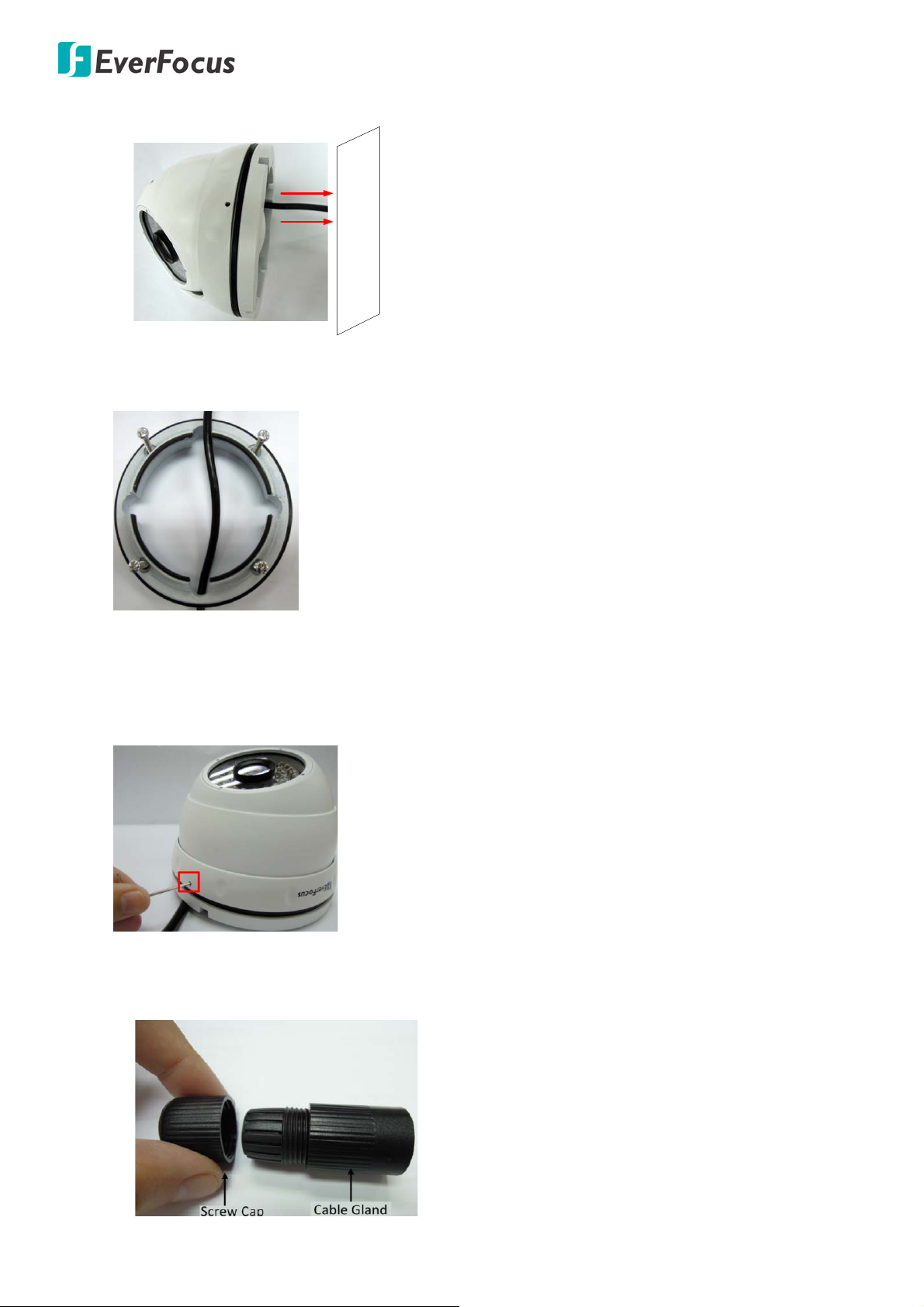
Value IP 288 / 368 / 468 Series
Wall or
Ceiling
b. Through the wall / ceiling: run the cables through the hole on the wall / ceiling.
5. Use the supplied four Screws to screw the camera base to the ceiling / wall.
6. Adjust the camera angle and twist back the Outer Housing simultaneously.
7. Optionally screw back the Set Screw by using the supplied Hexagon Wrench to prevent
uninstallation.
8. Connect the LAN / PoE cable to the camera.
a. Remove the Screw Cap from the Cable Gland.
12
Page 19

Value IP 288 / 368 / 468 Series
Power Adapter Pigtail
Power Cable
RJ-45 Connector
or
Power Adapter
b. Insert a RJ-45 network cable (without the RJ-45 connector on the one end) through the Cable
Gland and Screw Cap.
c. Place the Waterproof Ring into the LAN / PoE cable. Connect the RJ-45 cable to the RJ-45
Connector Cable. Tightly screw the Cable Gland and Screw Cap to the RJ-45 Connector Cable.
9. Optionally connect the camera to the 12VDC power source using the supplied Power Adapter
Pigtail or a power adapter.
13
Page 20
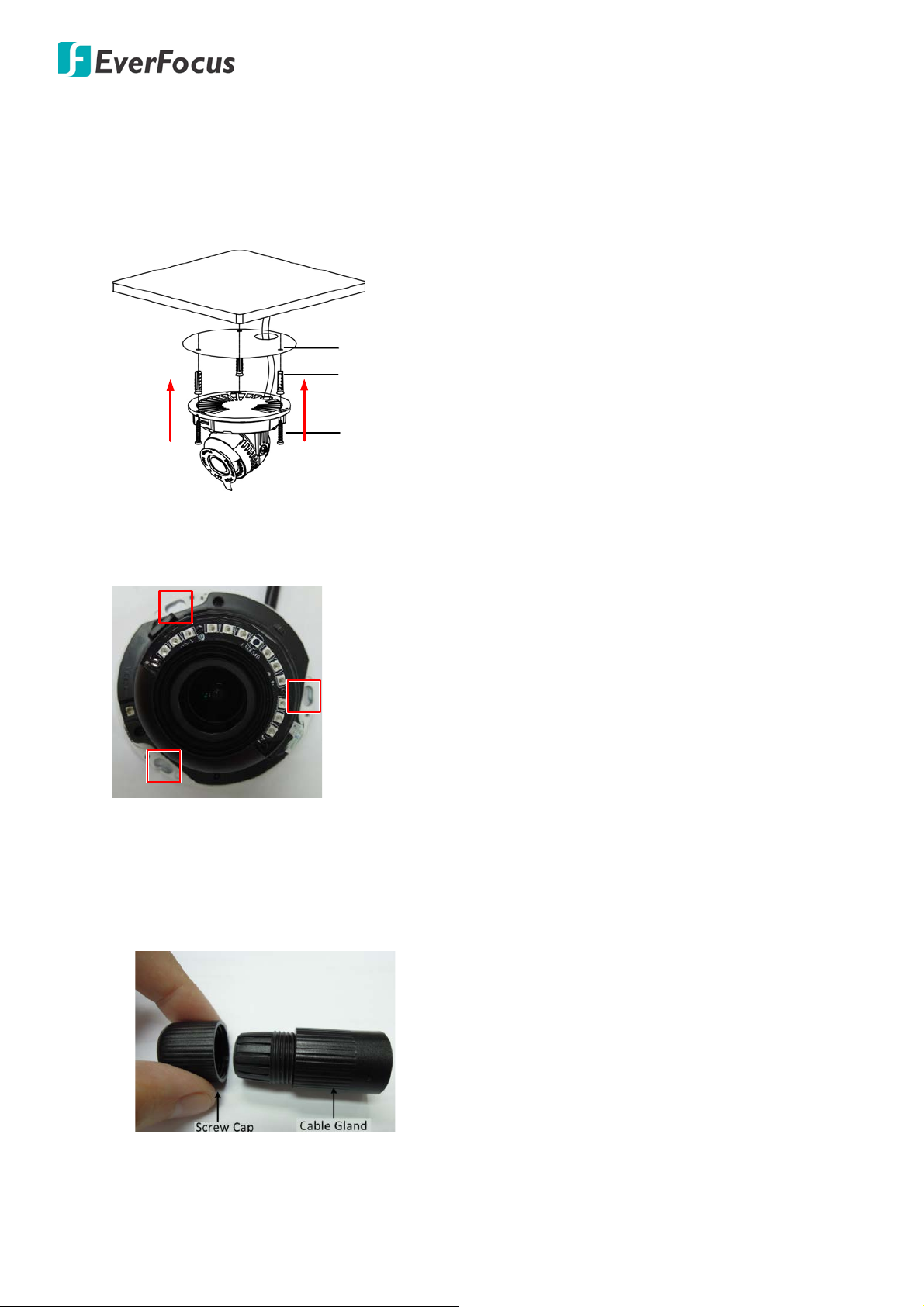
Value IP 288 / 368 / 468 Series
Wall or Ceiling
Sticker
Anchors
Screws
EDN288M/368M/468M
1. Before screwing the camera to the wall, stick the Sticker on the wall / ceiling to mark the position
for installation. According to the supplied Sticker, drill three screw-depth holes on the wall / ceiling,
and then drill a through-wall hole for wiring the camera cables. Push the supplied three Screw
Anchors into the three holes on the wall / ceiling.
2. Unscrew the camera cover and screw the camera base to the ceiling / wall by using the supplied
Screws.
3. Optionally insert the micro SDHC / SDXC card. Please refer to 4.4.2 Inserting a micro SD Card.
4. Connect the LAN / PoE cable to the camera.
a. Remove the Screw Cap from the Cable Gland.
14
Page 21
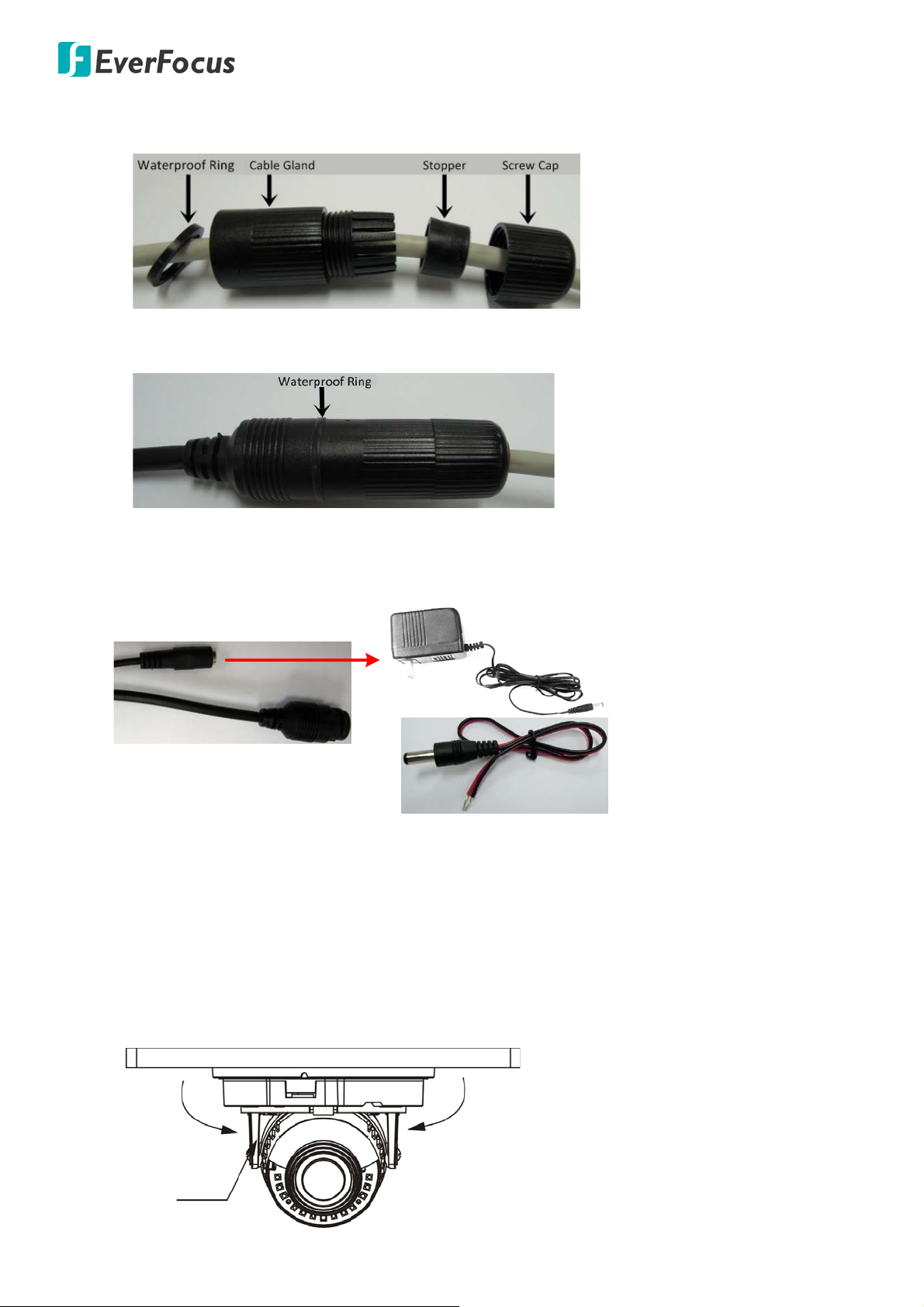
Value IP 288 / 368 / 468 Series
Power Adapter Pigtail
Power Cable
RJ-45 Connector
or
Power Adapter
75° 75°
3-Axis
Bracket
b. Insert a RJ-45 network cable (without the RJ-45 connector on the one end) through the Cable
Gland and Screw Cap.
c. Place the Waterproof Ring into the LAN / PoE cable. Connect the RJ-45 cable to the RJ-45
Connector Cable. Tightly screw the Cable Gland and Screw Cap to the RJ-45 Connector Cable.
5. Optionally connect the camera to the 12VDC power source using the supplied Power Adapter
Pigtail or a power adapter.
6. Access the camera live view. See 5. Accessing the Camera. Or using a video Test-Out cable to
connect a monitor to the camera for setting image aim and focus.
7. To adjust camera angles.
Pan Adjustment: Simply turn left / right of the 3-Axis bracket by 75° to the desired position.
15
Page 22
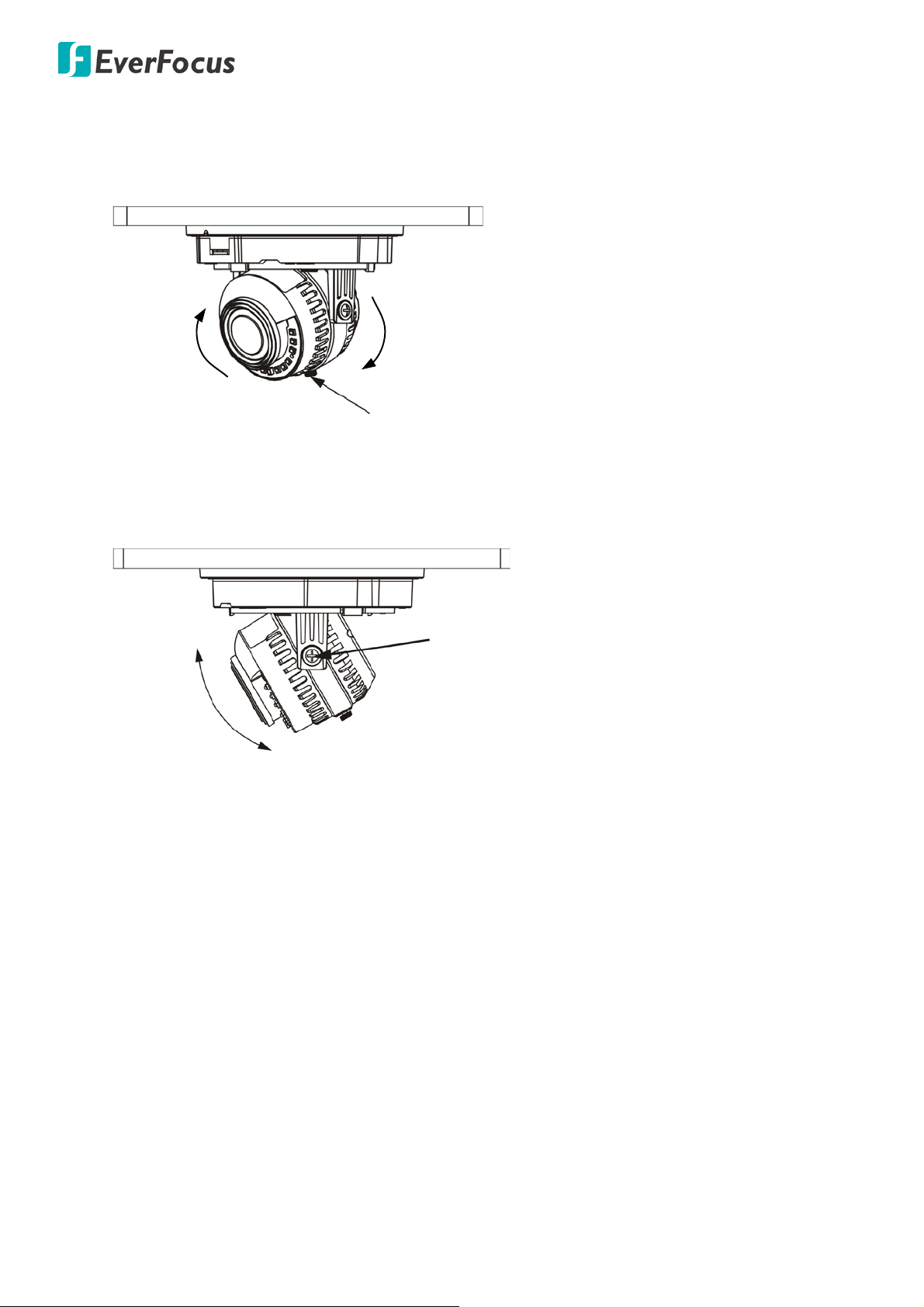
Value IP 288 / 368 / 468 Series
30°
30°
Rotation screw
75°
Tilt screw
Rotational Adjustment: Loosen the rotate screw and rotate the camera left / right to the desired
position, then tighten the rotate screw. Due to the internal connector design, it is recommended
not to rotate the camera more than 30°.
Tilt Adjustment: Loosen the two tilt screws and adjust the angle by 75° to the desired position, then
tighten the tilt screw.
8. Secure the cover back to the camera.
16
Page 23

Value IP 288 / 368 / 468 Series
EMN468/468W
1. Before screwing the camera onto the surface, stick the Sticker onto the surface to mark the position
for installation. According to the supplied Sticker, drill three holes on the surface, and optionally
drill a through-out hole for wiring the camera cables. Push the supplied three Screw Anchors into
the three holes on the surface.
2. Unscrew the camera cover and screw the camera base to the surface by using the supplied Screws.
Note that for EMN468W, place the supplied Gasket between the camera base and the surface; and
then screw the camera base to the surface with the Gasket in the middle.
3. Connect the LAN / PoE cable to the camera.
a. Remove the Screw Cap from the Cable Gland.
b. Insert a RJ-45 network cable (without the RJ-45 connector on the one end) through the Cable
Gland and Screw Cap.
c. Place the Waterproof Ring into the LAN / PoE cable. Connect the RJ-45 cable to the RJ-45
Connector Cable. Tightly screw the Cable Gland and Screw Cap to the RJ-45 Connector Cable.
17
Page 24
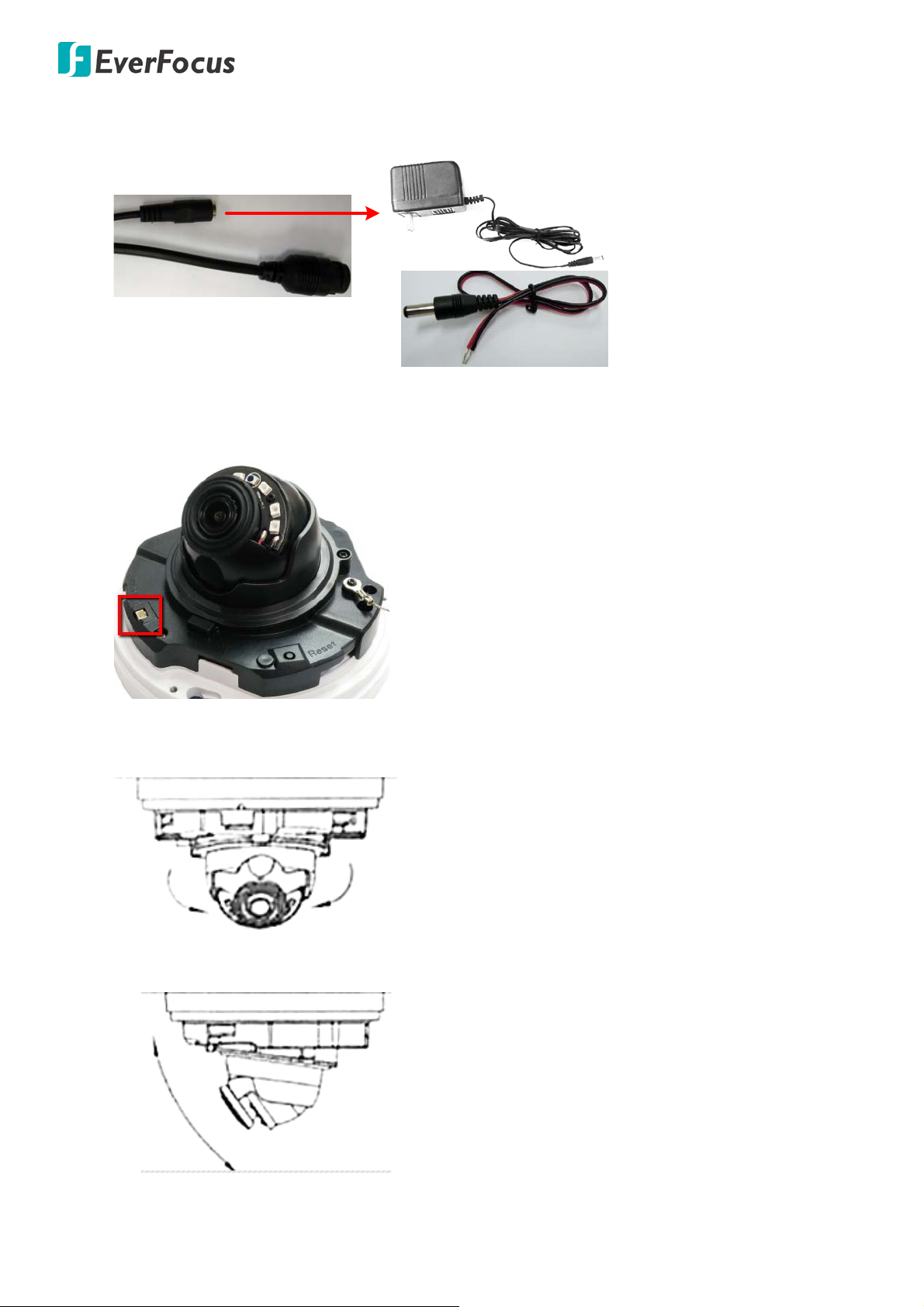
Value IP 288 / 368 / 468 Series
Power Adapter Pigtail
Power Cable
RJ-45 Connector
or
Power Adapter
175° 175°
25~90°
4. Optionally connect the camera to the 12VDC power source using the supplied Power Adapter
Pigtail or a power adapter.
5. Access the camera live view. See 5. Accessing the Camera. Or using a video Test-Out cable to
connect a monitor to the Video Test Output on the camera for setting camera angles.
6. To adjust camera angles.
Pan Adjustment: Simply turn left / right of the camera by 175° each side to the desired position.
Tilt Adjustment: Adjust the tilt angle between 25° and 90°.
7. Secure the cover back to the camera.
18
Page 25
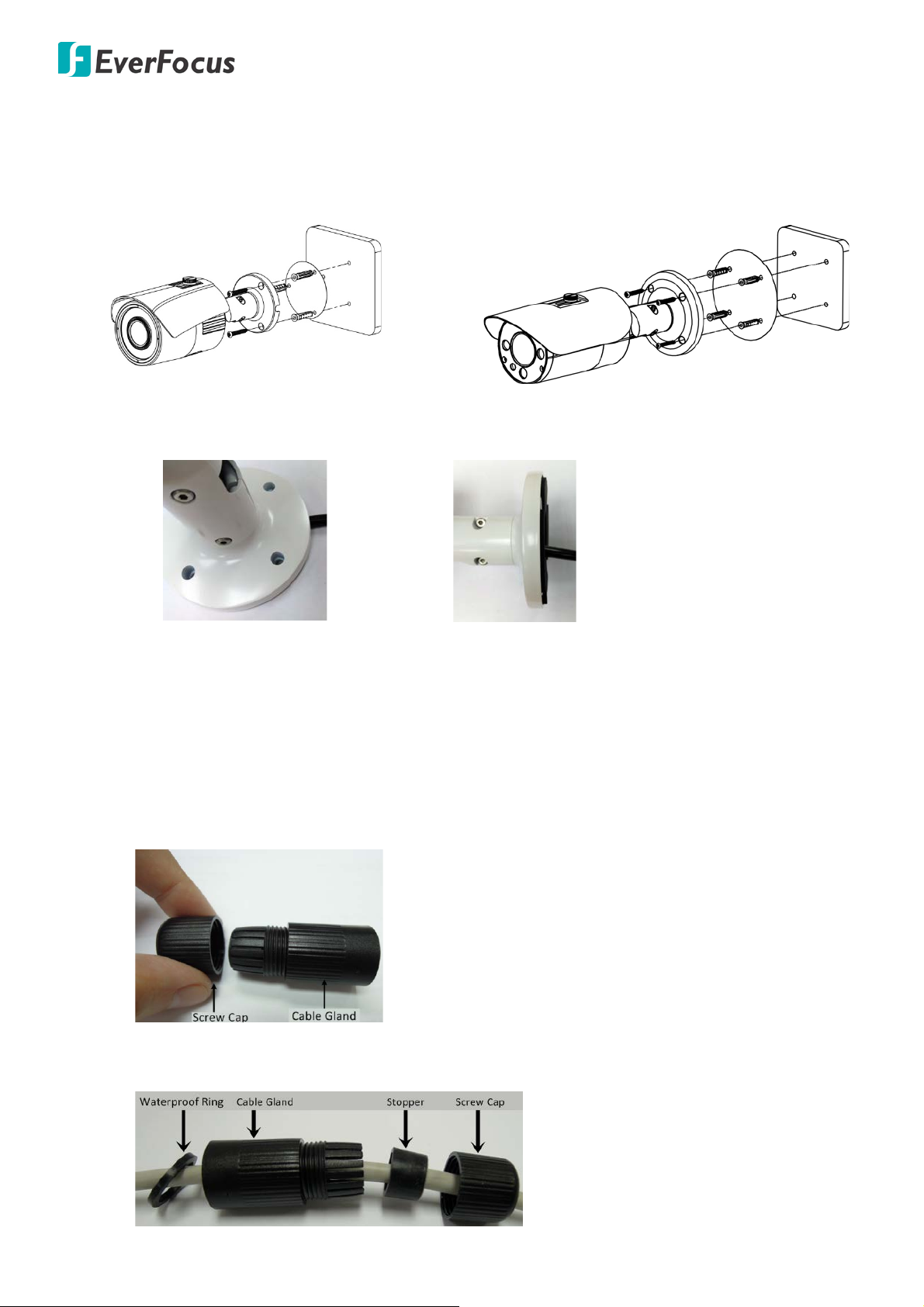
Value IP 288 / 368 / 468 Series
EZN288/368/468
EZN288M/368M/468M
Wire the cables from the side of the camera
Wire the cables through the wall
EZN288/368/468 & EZN288M/368M/468M
1. Before screwing the camera to the wall, stick the Sticker on the wall / ceiling to mark the screw
position. Drill three (EZN288/368/468) or four (EZN288M/368M/468M) holes on the wall / ceiling
according to the supplied Sticker and push the supplied Anchors into the holes on the wall / ceiling.
Drill another hole in the middle of the Sticker if you wish to run the wires into the wall / ceiling.
2. You can wire the cables from the side of the camera or through the wall.
3. Place the camera’s base against the anchoring surface so that the holes line up. Screw the camera
to the wall / ceiling using the supplied Screws.
4. Optionally insert a micro SD / SDHC / SDXC card into the card slot. Please refer to 4.4.2 Inserting a
micro SD Card.
5. Connect the LAN / PoE cable to the camera.
a. Remove the Screw Cap from the Cable Gland.
b. Insert a RJ-45 network cable (without the RJ-45 connector on the one end) through the Cable
Gland and Screw Cap.
19
Page 26
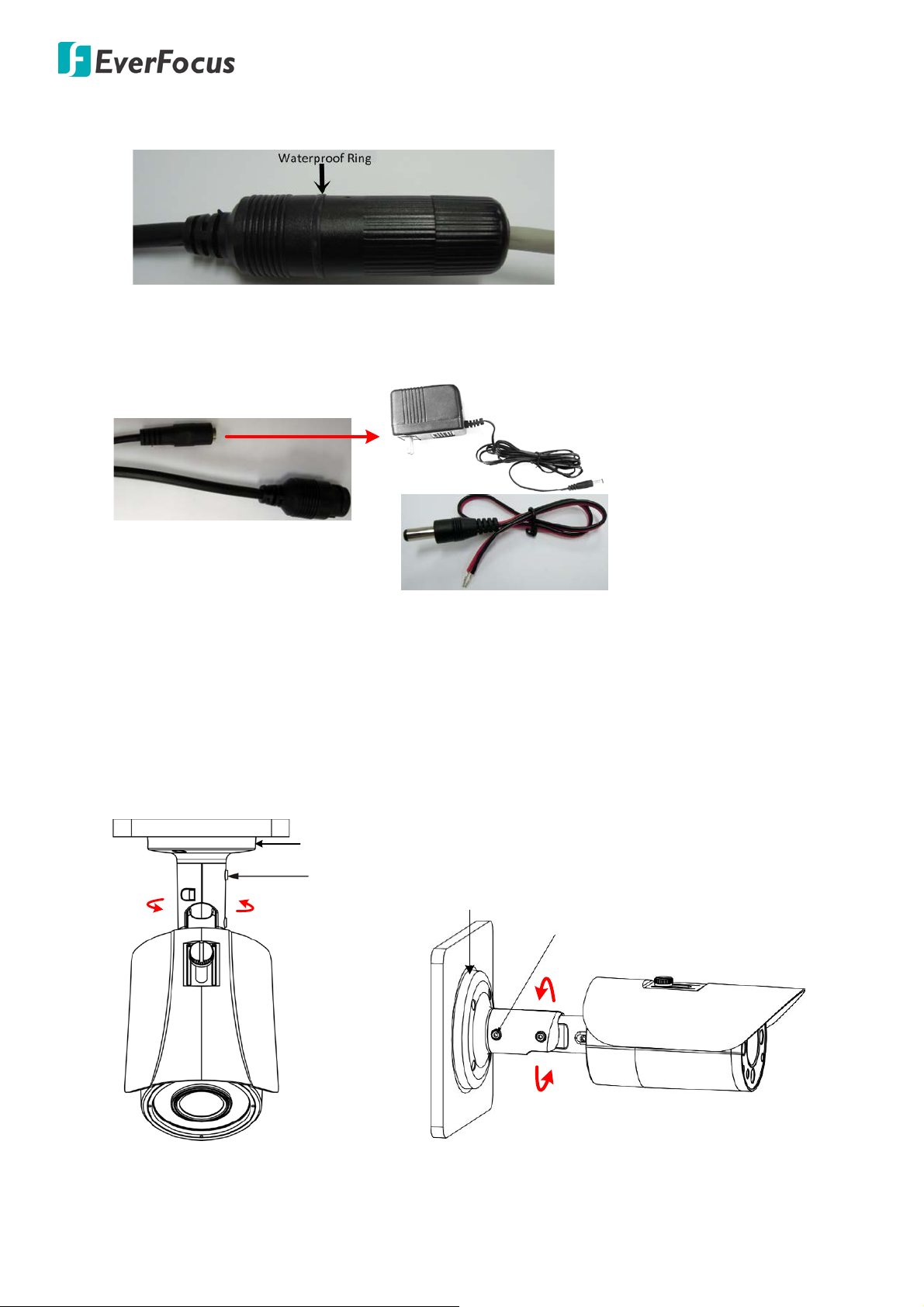
Value IP 288 / 368 / 468 Series
Power Adapter Pigtail
Power Cable
RJ-45 Connector
or
Power Adapter
Set Screw
Camera
Base
360°
Set Screw
Camera Base
360°
c. Place the Waterproof Ring into the LAN / PoE cable. Connect the RJ-45 cable to the RJ-45
Connector Cable. Tightly screw the Cable Gland and Screw Cap to the RJ-45 Connector Cable.
6. Optionally connect the camera to the 12VDC power source using the supplied Power Adapter
Pigtail or a power adapte r.
7. Access the camera live view. See 5. Accessing the Camera. Or connect a handheld test monitor to
the CVBS wire on the Cable Assembly for adjusting viewing angles.
8. To adjust the camera angles:
Pan Adjustment: Loosen the Set Screw using the supplied Hexagon Wrench. Rotate the camera by
360° to the desired position and screw the Set Screw until it locks against the Camera Base.
EZN288/368/468 EZN288M/368M/468M
20
Page 27
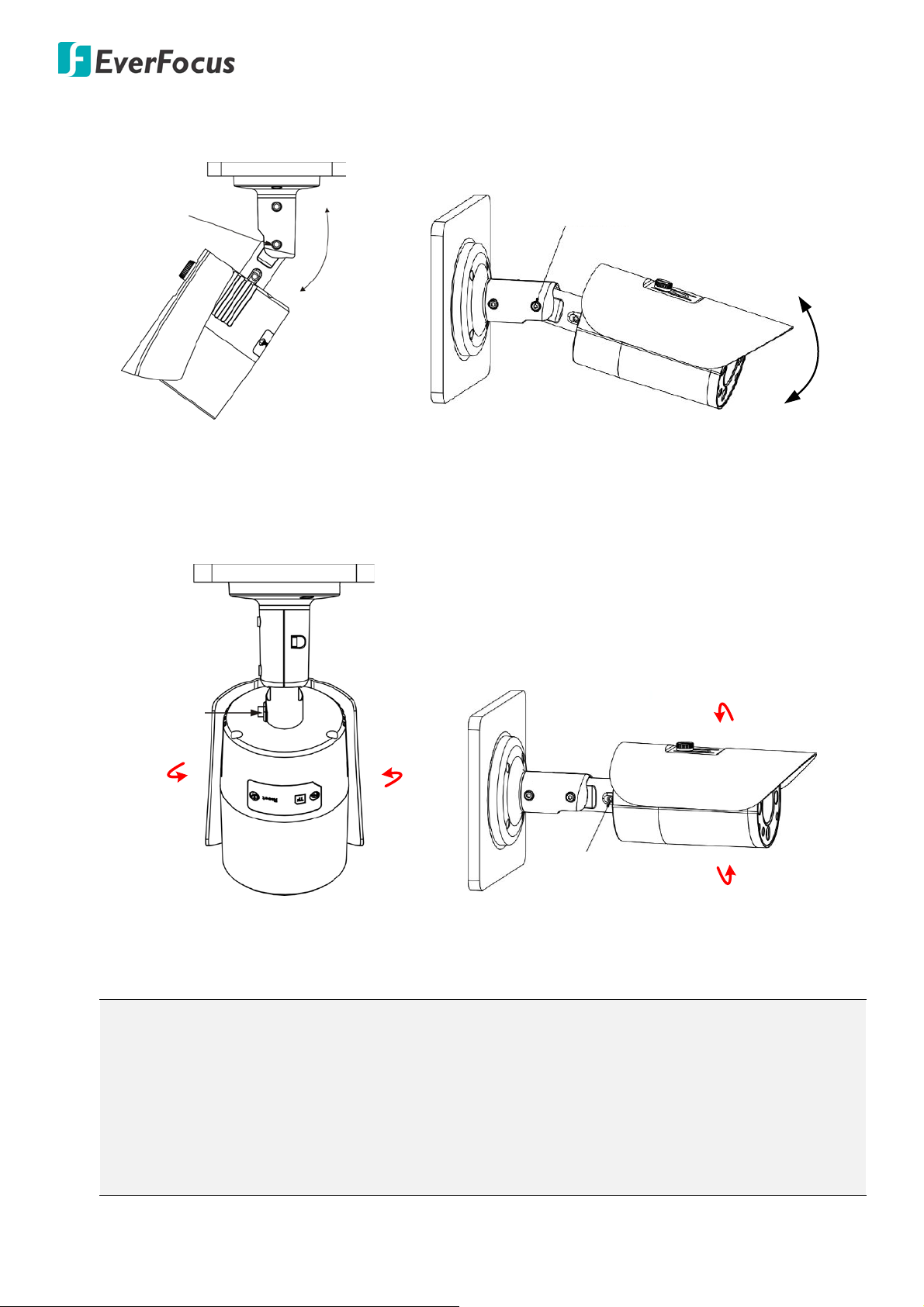
Value IP 288 / 368 / 468 Series
Set Screw
90°
Set Screw
90°
Set Screw
Set Screw
Tilt Adjustment: Loosen the Set Screw using the provided Hexagon Wrench and adjust the angle
by 90°.
EZN288/368/468 EZN288M/368M/468M
Rotational Adjustment: Loosen the Screw using the provided Hexagon Wrench and rotate the
camera by 360°.
EZN288/368/468 EZN288M/368M/468M
Note:
1. Before start operating the IP camera, please make sure the camera date and time are correct.
To configure the camera date/time, go to System > Date/Time setting page on Web UI.
2. By default, the system will automatically adjust the IR LED strength according to the scene, so
please avoid IR reflection when installing the camera to prevent out-of-focus at night.
3. Under Auto focus mode, if the camera does not focus after switching the Day/Night mode, it is
recommended to switch the focus mode to Manual and adjust focus manually.
21
Page 28
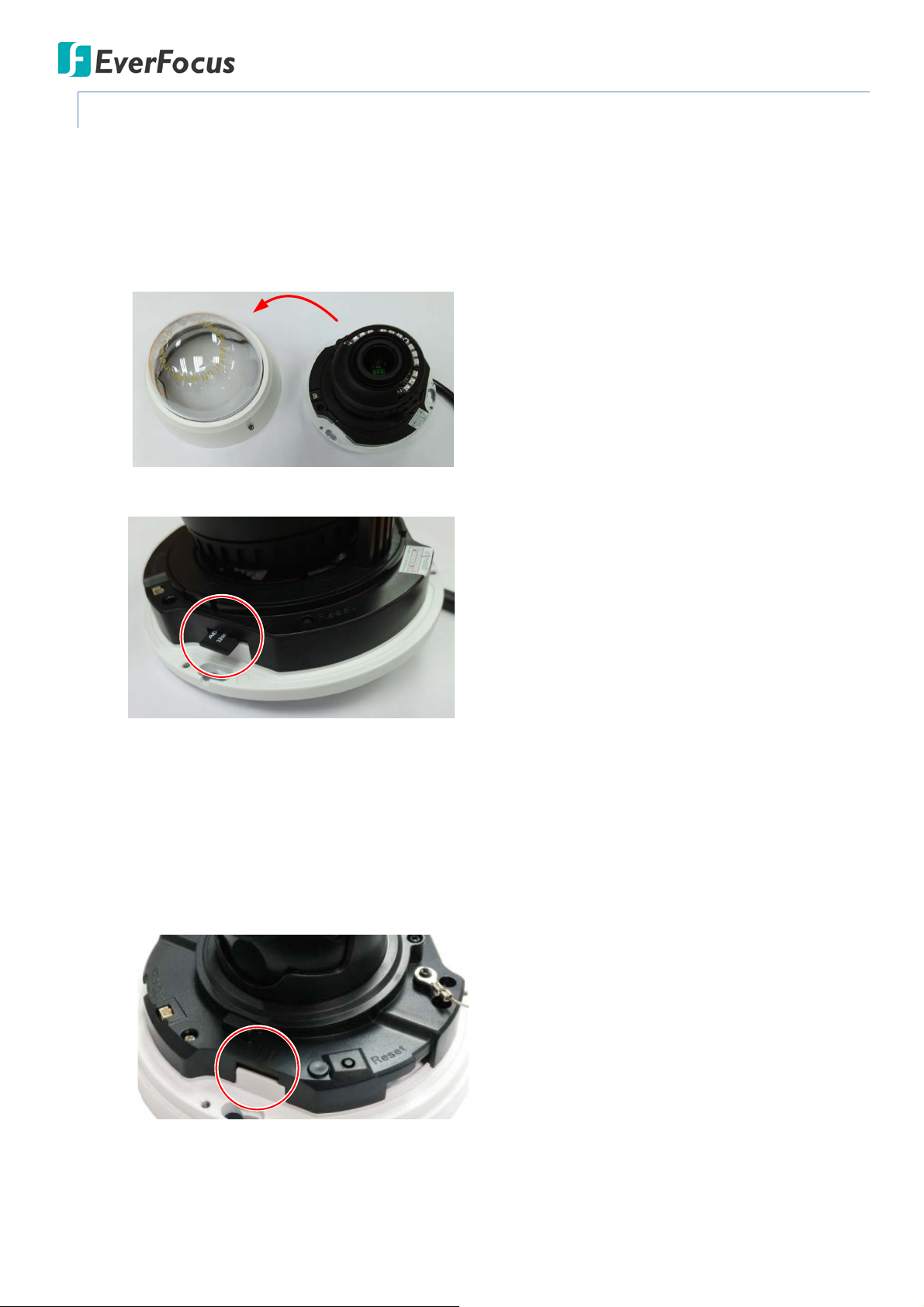
Value IP 288 / 368 / 468 Series
4.4.2. Inserting a Micro SD Card
You can optionally insert a micro SD card to the card slot on the camera module for recording videos.
Before inserting a micro SD card, make sure you turn off the camera first.
EDN288M/368M/468M
1. Unscrew and then remove the camera cover.
2. Insert a micro SD card into the card slot.
EMN468/468W
1. Unscrew and then remove the camera cover.
2. Insert a micro SD card into the card slot.
22
Page 29

Value IP 288 / 368 / 468 Series
Set Screw
EZN288/368/468
1. Open the cover on the bottom of the camera by loosening the screws.
2. Insert a micro SD card into the card slot.
EZN288M/368M/468M
1. Loosen the two set screws on the bracket.
2. Loosen the three screws on the rear housing. Rotate and then remove the rear housing.
23
Page 30

Value IP 288 / 368 / 468 Series
Water-proof ring
Desiccant bag
3. Loosen the four screws on the IPC board.
4. Insert a micro SD card into the card slot.
5. Put the water-proof ring on the groove that near the edge of the housing. Place the desiccant
bag beside the IPC board.
6. Screw back the IPC board, secure the rear housing back to the front housing and tighten the set
screws on the bracket.
Note: Please make sure you wear the antistatic gloves or antistatic wrist strap when installing the
Micro SD card to protect the device from damage.
24
Page 31

Value IP 288 / 368 / 468 Series
5. Accessing the Camera
This section explains how to access the Web interface of the camera for configuration.
5.1. Checking the Dynamic IP Address
You can look up the IP address and access the Web interface of the IP camera using the IP Utility (IPU)
program, which is included in the software CD. The IP Utility can also be downloaded from EverFocus’
Website: http://www.everfocus.com.tw/HQ/Support/DownloadCenter_p1.aspx (Support > Download
Center > Keyword Search: IP Utility). Please connect the IP camera on the same LAN of your computer.
1. Save IP Utility Setup .exe in your computer. Double click the .exe file and follow the
on-screen instructions to install the IP Utility.
2. Click the Finish button, the IP Utility will be automatically launched to search the IP devices
connected on the same LAN.
3. To access the Live View window, double click the IP address of the desired device, the login window
pops up. Type the user ID and password to log in. By default, the user ID is user1 and the password
is 11111111
25
Page 32

Value IP 288 / 368 / 468 Series
4. Click Login, the Live View window appears.
Note:
1. To enable Remote Live View, Firmware Upgrade and ActiveX Prompt on Internet Explorer,
some settings have to be complete. Please refer to 5.2 Settings for Microsoft Internet
Explorer.
2. The default IP mode of the IP camera is DHCP. However, if there is no dynamic IP address
assigned to the device, its IP will switch to 192.168.0.10.
5. To optionally configure the Machine Name, IP Address, IP Type or Port Number using the IPU:
a. Log in the camera by checking the desired model and then click the Log in icon. The Log in
dialog box appears.
b. Type the Username and Password. Click the OK button, the Login status displays.
Note:
1. The default user ID is user1 and the default password is 11111111.
2. If you select more than one camera that has the same user ID / password, you will be
able to log in several cameras at once.
c. Right click the column to configure the settings. Click the Apply Changes button to apply
and save the settings.
26
Page 33

Value IP 288 / 368 / 468 Series
5.2. Settings for Microsoft Internet Explorer
If you have difficulties viewing live view or upgrading firmware, it is suggested to complete the following
settings of your computer.
1. If your PC or laptop is running with Windows, it’ s required to run the browser as administrator
when first entering the remote web page of the device. Go to C:\Program Files (x86)\Internet
Explorer, right-click the browser and then click Run as administrator.
2. You may need to turn User Account Control off if you still can’t see the Remote Live View. On the
computer, click Start > Control Panel > System and Security > Action Center (click Change User
Account Control Settings), the User Account Control Settings window appears. Adjust the slide bar
to Never Notify and then click OK. Restart your computer if requested.
27
Page 34

Value IP 288 / 368 / 468 Series
High-speed modem
Internet
Straight-through LAN patch cable
Router
Cat 5 Straight Through Cable
Left: Pinout of a straight-through cable.
5.3. Connecting the Camera to the Network
There are three methods to connect the IP camera to the network: Router or LAN Connection, Direct
High-Speed Connection and One-to-One Connection.
Router or LAN connection
This is the most common connection in which the IP camera is connected to a router and allows multiple
users on and off site to see the IP camera on a LAN / WAN (Internet). The camera must be assigned an IP
address that is compatible with its LAN. By setting up port forwarding on the router, you can remotely
access the cameras from outside of the LAN via the Internet. To remotely access the Web interface of
the IP camera, please refer to 7.1.1 Network (DDNS Settings). To set up port forwarding, please refer
to Appendix D. Setting up Port Forwarding Function.
28
Page 35

Value IP 288 / 368 / 468 Series
Cat 5
Straight Through Cable
High-speed modem
Internet
Cat 5
Right: Pinout of a crossed-over cable.
Direct High-Speed Connection
In a Direct High-Speed Connection, the camera connects directly to a modem without the need for a
router. You need to set the static or dynamic WAN IP address assigned by your ISP (Internet Service
Provider) in the camera’s configuration web pages. To access the camera, just type
“http://xxx.xxx.xxx.xxx”, where xxx.xxx.xxx.xxx is the IP address given by your ISP. If you have a dynamic
IP address, this connection may require that you use DDNS for a reliable connection. Please refer
to Appendix E. Setting up DDNS Function.
One-to-One Connection (Directly from PC to IP Camera)
You can connect directly without using a switch, router or modem. However, only the PC connected to
the camera will be able to view the IP camera. You will also have to manually assign a compatible IP
address to both the computer and the IP camera. Unless the PC has another network connection, the IP
camera will be the only network device visible to the PC. See the diagram below:
29
Page 36

Value IP 288 / 368 / 468 Series
1 2
3
4 5 67
108 9 11
5.4. Live View Window
1. Home
Click the tab to display the Live View window. On the Live View Window, you can directly operate
the zoom in / out by scrolling your mouse wheel over the image.
2. Streaming
Click the Streaming tab to display the Streaming quick setup panel. See 6.1 Streaming for more
details.
3. Camera
Click the tab to display the Camera quick setup panel. See 6.2 Camera for more details.
4. Lens CTRL
Click the tab to display the Lens Control quick setup panel. See 6.3 Lens CTRL for more details. The
function is only available for EDN288M/368M/468M and EZN288M/368M/468M.
5. System
Click the tab to enter the Settings page. See 7. System for more details.
6. Account
Click the button to display the Account panel. You can check the current log-in information, or
log out of the Web interface by clicking Lougout. See 6.4 Account for more details.
30
Page 37

Value IP 288 / 368 / 468 Series
7. Event signal icons
When an event is triggered, the alarm icon at the top of the Live View window will turn red
and blink to alert the user. Click the icon to view the alarm information. On the pop-up window,
click Disarming / Arming to stop / start prompting alarm information, click Clear Alarm to remove
the current alarm information from the list.
8. Snapshot
Click the Snapshot button to take a snapshot, and the storage folder will pop up automatically. By
default, the snapshot will be saved at C:Everfocus/Value_3M/Snapshots. To change the location, see
Live View Snapshot in 7.1.9 Local Settings.
9. Record
Click the Record button to start / stop recording the current video stream. By default, the recordings
will be saved at C:Everfocus/Value_3M/Recordings. To change the location, see Live View Recording
in 7.1.9 Local Settings.
10. Two-way Audio
Click the Two-way Audio buttons to switch the sound on / off for the speakers and microphones (if
such external devices have been connected to the camera directly or via the network). To activate
the Audio function, the Complex Stream must be selected. See Stream in 7.2.1.2 Stream Settings.
Note that the camera provides the TRS line-in / out terminal I/O, therefore, TRS microphones /
speakers with a (built-in) amplifier and external power supply are required.
11. Full Screen
Click to display the current camera stream in full screen. To exit full screen, right-click the mouse or
press the ESC button on keyboard. Under full screen mode, these icons help you quickly be alerted
of motion events, turn the audio on/off and take snapshots.
When a motion event is triggered, the alarm icon will turn red to alert the user.
Click the Audio buttons to switch the sound on / off for the speakers (if such external devices
have been connected to the camera directly or via the network).
Click the Snapshot button to take a snapshot.
31
Page 38

Value IP 288 / 368 / 468 Series
6. Quick Setup Panel
You can click the ▶ button to display the panel over the live view. Click the ◀ button to fix the panel on
the right-side. Click the X button or the Close Control Panel button to close the panel.
6.1 Streaming
Click the Streaming tab to display the streaming quick setup panel.
Live View Stream: Select from Main Stream and Sub
Stream.
Stream Info: Check to show the current bitrate and
current frame rate at the top of the Live View
window.
Alarm Info: Check to show the current triggered
alarm type and trigger time.
Live View Size: Select the appropriate view size of the
live view window.
Live View Mode: Slide the bar to set up the live
stream performance between Real Time (smaller
value) and Smooth way (larger value).
Camera Title: Type a name in the column to change
the title.
Show Camera Title: Check to show the camera title.
Format: Select the encoding format – H.265 or H.264.
Resolution: Select the most suitable resolution for
your needs.
Frame Rate: Select from 1fps to Full Frame. The
default frame rate is Full Frame.
Rate Control: If required, select whether you want
the stream to stream a CBR (Constant Bit Rate) or a
VBR (Variable Bit Rate), and set the values of
whichever option you choose.
Quality: Select the desired front end devices video
coding quality, from Lowest to Highest.
Bitrate (kbps): For CBR, Slide the bar to adjust the
customized Constant Bit Rate. For VBR, Slide the bar
to adjust the Variable Constant Bit Rate limit.
GOP: Slide the bar to adjust the GOP (Group of
pictures) level to adjust the frequency of generating
I-frames per second.
32
Page 39

Value IP 288 / 368 / 468 Series
6.2 Camera
Click the Camera tab to display the camera quick setup panel.
Brightness: Slide the bar to adjust brightness.
Hue: Slide the bar to adjust hue.
Saturation: Slide the bar to adjust saturation.
Contrast: Slide the bar to adjust contrast.
Sharpness: Slide the bar to adjust sharpness.
Default: Click to return the above value to factory
default.
Color Mode: Select a color mode from Normal, Bright
or Nature. The default color mode is Normal.
Mirror: Select a mirror mode from OFF, Horizontal
Mirror, Vertical Mirror or 90 / 180 / 270 degree
Rotation (see 7.2.3 Image for more details). The
default Mirror mode is OFF.
Exposure Time: Select an exposure mode from auto
or a shutter speed (from 1/25 ~ 1/10,000 seconds).
AGC: For Auto Exposure mode, you can further
configure the AGC value. Select the Auto Gain Control
level from Low to High (see 7.2.2 Camera for more
details). The default AGC level is Mid-High.
TWDR: There are four value options: Close, Low, Mid
and High (see 7.2.2 Camera for more details). The
default TWDR mode is OFF.
6.3 Lens CTRL
Click the Lens CTRL tab to display the lens control quick setup panel.
Focus Mode: Select a focus mode from Auto, or
Manual. For Manual, use the Focus Near / Focus Far
buttons to adjust focus.
Speed: Use the slider to adjust the speed for Zoom
and Focus.
Zoom In / Zoom Out: Use the buttons to adjust Zoom
in or out.
Focus Near / Focus Far: Use the buttons to adjust
Focus near or far.
Note:
1. By default, the system will automatically adjust the IR LED strength according to the scene, so
please avoid IR reflection when installing the camera to prevent out-of-focus at night.
2. Under Auto focus mode, if the camera does not focus after switching the Day/Night mode, it is
recommended to switch the focus mode to Manual and adjust focus manually.
33
Page 40

Value IP 288 / 368 / 468 Series
6.4 Account
Click the button to display the account panel.
Account: Display the current user's login account.
Logout: Click to log out of the Web interface.
7. System
Click the System tab on the Live View Window to enter the setting page. Click the item of the one you want
to see in the setting menu to display the details.
34
Page 41

7.1. System Settings
7.1.1. Network
You can configure network-related settings, including IP, Multicast, DHCP, DDNS and Port on this
page. Click the tab of the one you want to see.
7.1.1.1. IP Settings
Enter the IPv4 details in this area, which applies to your system.
Value IP 288 / 368 / 468 Series
IPV4: Click the radio to enable IPv4 (Internet Protocol version 4), and then enter the IPv4 details
in this area.
Static IP: Click the radio to enable Static IP. You can manually set the Static IP address. This type of
address is stable and cannot change, but the user has to make sure there are no address conflicts
with other network-connected devices.
DHCP: Click the radio to enable DHCP. This setting lets the system use an automatically assigned
(dynamic) IP address. This address can change under certain circumstances. For instance, when
the camera’s network switch / hub has to be rebooted. Do not assign to the DHCP server the
same IP addresses used for the other network cameras and PCs with unique IP addresses.
IP Address: When DHCP is not used, the user needs to manually enter the IP address of the
camera. Do not enter an IP address that is already used for your computer or other network
cameras.
35
Page 42

Value IP 288 / 368 / 468 Series
Subnet Mask: This field is used to set the subnet mask for your network, so that the IP camera
will be recognized within the network. Example: 255.255.255.0. When DHCP is selected, the
DHCP server will assign this value automatically.
Gateway: This field is used to set the gateway for your network so that the IP camera will be
recognized within the network. When DHCP is selected, the DHCP server will assign this value
automatically.
Primary DNS: Enter the IP address of the DNS server if this is provided by an ISP.
Secondary DNS: If your ISP provided you with a secondary DNS address, please enter it here.
MAC: The value of MAC address cannot be changed on this page, and are for reference only.
HTTP Port: Enter HTTP port numbers. The default port number is 80.
HTTPS Port: Enter HTTPS port numbers. The default port number is 443.
RTSP Port: Use domain name to access and login device need mapping RTSP. The default port
number is 554.
RTMP Port: Use domain name to access and login device need mapping RTMP. The default port
number is 1935.
Enable UPnP: Click the box to enable UPnP. Promoted by the UPnP Forum (Universal Plug and
Play), the UPnP is a networking architecture providing compatibility among networked devices
listed in the networked device table. Enable the UPnP function means you can directly connect
the cameras listed in the networked device table by clicking on them.
Device Port: Enter device port numbers. The default port number is 5050.
Enable PPPoE: Click the box to enable PPPoE. This is a DSL-connection application. The ISP will
ask the user to input a username and password. Contact your ISP for these details.
User Name: Enter the account’s username for PPPoE.
Password: Enter the account’s password for PPPoE.
Confirm PWD: Enter the password again to confirm it.
PPPoE IP: Enter the device’s dynamic IP address.
After complete the settings, click Save to apply the changes.
36
Page 43

Value IP 288 / 368 / 468 Series
7.1.1.2. Multicast Settings
Enable if required, fill in the setting options for main stream / sub stream video and audio. For
more details, please refer to Appendix B. Enabling the Multicast Function.
Enable Multicast: Check the box to enable the Multicast function.
IP Address: Fill in the multicast IP address. IP addresses in the range of 224.0.0.0 through
239.255.255.255 are reserved for multicasting. For devices, you can use 225.x.x.x - 232.x.x.x and
234.x.x.x - 238.x.x.x. Click here for more details.
Port: Change the port number if necessary.
TTL: Input a Time-To-Live (TTL) value. The TTL value specifies the number of routers (hops) that
multicast traffic is permitted to pass through before expiring on the network.
After complete the settings, click Save to apply the changes.
37
Page 44

Value IP 288 / 368 / 468 Series
7.1.1.3. DDNS Settings
DDNS (Dynamic Domain Name System) is a service used to map a domain name to the dynamic
IP address of a network device. You can set up the DDNS service for remote access to the IP
camera. DDNS assigns a domain name (URL) to the IP camera, so that the user does not need to
go through the trouble of checking if the IP address assigned by DHCP Server has changed. Once
the IP is changed, the IP camera will automatically update the information to the DDNS to ensure
it is always available for remote access. For setting up the DDNS function, please refer
to Appendix E. Setting up DDNS Function.
Before enabling the following DDNS function, user should have applied for a host name from the
DDS service provider’s website. We support these DDNS server providers:
www.everfocusddns.com, members.dyndns.org, ddns.oray.org, dynupdate.no-ip.com,
members.3322.org and www.dnsdynamic.org
Note: We highly recommend that you use xxxx.everfocusddns.com for the simplicity of
setting up your IP cameras.
Enable DDNS: Check the box to enable DDNS function.
Service: You can either apply for a host name from EverFocus or other DDNS server providers
(Dyndns, PeanutHull, NO-IP, 3322 and DnsDynamic). If you choose the EverFocus DDNS server,
you can obtain a free host name from EverFocus.
From EverFocus: To obtain a free host name from EverFocus, type a desired host name in the
Domain field (there is no need to enter username / password).
From other DDNS server providers: To obtain a domain name from one of the three DDNS server
providers, you have to register your name with the provider first, and then select the provider
38
Page 45

Value IP 288 / 368 / 468 Series
and fill in the required information. Please refer to the specific DDNS company’s website for
further information.
Server Name: The server name of the DDNS provider. For example, www.everfocusddns.com. Yo u
can modify the server name if required.
Port: Enter the port numbers. The default port number is 80.
User Name / Password: Type the login account of your DDNS server provider. Type the password
again in the Confirm PWD field.
Domain: Type the registered domain name from the DDNS server provider.
After complete the settings, click Save to apply the changes.
Note:
1. In order to support the full functionality of the camera, you must open the port
numbers (80, 554, 443) on the router for remote access to the IP camera. This function
is available on most routers in the market and is often known as “Port Forwarding”. To
set up Port Forwarding, please consult the manual of the router.
2. In certain router models, it is possible that you will not be able to access the camera
using DDNS while inside the router’s network. Please try using a PC located outside of
your router’s network.
Default Ports on All EverFocus IP Cameras:
HTTP: 80
RTSP: 554
HTTPS: 443
39
Page 46

Value IP 288 / 368 / 468 Series
7.1.2. Date / Time
You can set up the system’s time and NTP server. Click the tab of the one you want to see.
Note: Before start operating the IP camera, please make sure the camera date and time are
correct.
7.1.2.1. Date/Time Settings
Device Time: Display the device current time. You can manually set up and click Apply to save the
time setting. Click PC to automatically adjust the camera’s time by synchronizing with the PC.
After complete the settings, click Save to apply the changes.
7.1.2.2. NTP Settings
Enable: Check the box to enable NTP function.
NTP Server Address: Enter the Network Time Protocol server, if applicable. The camera’s time will
be automatically adjusted by synchronizing with the NTP server.
40
Page 47

Value IP 288 / 368 / 468 Series
NTP Port: Enter the Network Time Protocol port. The default port number is 123.
Interval for Time Sync: Input the interval time for automatic time synchronization with NTP.
Select Time Zone: Select the time zone of the camera’s location.
GMT: Check the Adjust box to enable adjusting the offset and set the desired minute in the
min field.
After complete the settings, click Save to apply the changes.
7.1.2.3. DST Settings
Enable: Check the box to enable DST function.
From: Select the date and time when the region’s daylight saving time to start.
To: Select the date and time when the region’s daylight saving time to end.
DST Bias: Select a shift time for the DST function.
After complete the settings, click Save to apply the changes.
41
Page 48

Value IP 288 / 368 / 468 Series
7.1.3. Schedule Record
You can set up schedule record for the camera. This page will only appear when a micro SD card has
been inserted to the card slot (please refer to 4.4.2 Inserting a Micro SD Card).
To set up a Record Schedule:
1. Check the Enable box to enable the Schedule Record function.
2. Select a day (Monday ~ Sunday) from the Week drop-down list to configure the schedule.
3. Set up schedules to active the Schedule Record function. Check the box of the desired section
to configure the schedule, and select a start / end time from the drop-down list for the
section.
4. You can optionally use the Week Copy function to copy the configurations and then apply to
other days.
5. Click Save to save the settings.
Note:
1. EBN series models do not support the Schedule Record function.
2. Before you insert or remove the SD card, please turn off the IP camera first.
42
Page 49

Value IP 288 / 368 / 468 Series
7.1.4. Storage
You can check the SD Card utility or format the SD Card using this page.
If a micro SD card has been inserted to the micro SD card slot of the camera, the micro SD card
information will be displayed in this field, such as capacity, available free space and record status.
To format the card, click the Format button and all data saved on the micro SD card will be removed
(see 4.4.2 Inserting a Micro SD Card).
Note:
1. EBN series models do not support the Schedule Record function.
2. Before you insert or remove the SD card, please turn off the IP camera first.
43
Page 50

Value IP 288 / 368 / 468 Series
7.1.5. Display and Overlay
You can enable displaying camera information on the live view / backup images using this page.
Camera Title: Check the Show box to enable the Camera Title function. Type a name in the column
to change the title.
Main Stream OSD: Select the font size for main stream OSD.
Sub Stream OSD: Select the font size for sub stream OSD.
Multi-lin e Te xt : Enter the desired text in the input field, and check the Show box to display the text.
Time Format: Check the OSD box to enable the Time Format function. Select the desired time
format from the drop-down list.
Date Format: Check the OSD box to enable the Date Format function. Select the desired date
format from the drop-down list.
Camera Title: You can adjust the position of the title by the arrow buttons.
Date & Time: You can adjust the position of the date / time by the arrow buttons.
Multi-lin e Te xt : You can adjust the position of the Multi OSD by the arrow buttons.
44
Page 51

Value IP 288 / 368 / 468 Series
7.1.6. System Maintenance
7.1.5.1. Upgrade Firmware
Click the Browse button to find a previously prepared firmware upgrade file. Click the Update
button to install the new firmware. You can also upgrade firmware using IP Utility, see 8.
Upgrading Firmware Using IP Utility.
Note:
1. System updating should only be accomplished by trained staff.
2. Do not disconnect power to the IP camera during the upgrade sequence. The IP camera
will reboot automatically after the upgrade has completed (1-5 minutes).
7.1.5.2. Auto Reboot
Select OFF to disable the Auto Reboot function, or select an interval for the Auto Reboot function
from Every Day, Every Week or One Time. The IP camera will automatically reboot at the specified
time.
45
Page 52

Value IP 288 / 368 / 468 Series
• OFF: The IP camera will not reboot automatically.
• Every Day: The IP camera will reboot automatically every day at the specified time (hh:mm).
• Every Week: On the selected day, the IP camera will reboot automatically at the specified
time (hh:mm).
• One Time: The IP camera will reboot at the specified time (YYYY/MM/DD hh:mm:ss).
After complete the settings, click Save to apply the changes.
7.1.5.3. Restore
46
Page 53

Value IP 288 / 368 / 468 Series
Save Config: To make a backup file of the machine’s current configurations, click this button to
export all the configurations to a configuration file. This will enable the user to reload these
configuration settings if the settings are changed and there is unexpected behavior.
Load Config: Click to import a previously prepared configuration file and then apply the
parameters from the configuration file to the system.
Restore: This button should be used with caution. Clicking this button will return the selected
camera settings to the factory default values.
Reboot: Click to reboot the IP camera without changing any of the settings. Use this function if
the IP camera is not behaving as expected.
47
Page 54

Value IP 288 / 368 / 468 Series
7.1.7. System Information
You can check the system information or set up NTSC / PAL on this page.
Device Name: If required, enter a desired name for the machine. This name will be visible in the
Machine Name field of the IP Utility software.
Model Name: Display the model name of the camera. The values cannot be changed on this page.
Device Type: Display the device type. The values cannot be changed on this page.
Firmware Version: Display the current software version. The values cannot be changed on this page.
Format: Select NTSC (60Hz) or PAL (50Hz) for your local scanning system.
Note: Modifying the Format will cause the system to reboot automatically. Please create a new
network connection to the IP camera when the reboot is complete.
After complete the settings, click Save to apply the changes.
48
Page 55

Value IP 288 / 368 / 468 Series
7.1.8. User
The system administrator can create user accounts on this page.
To add a user account:
1. Click the Create User button and the following dialog box appears.
2. Type the user name and password for the account. Type the password again in the Confirm PWD
field.
3. Select an authority level for the user account from the User Group drop-down list. The default
authority for each group is listed below. You can still configure the privileges for each account by
clicking Authority.
Default Authority Admin Guest Operator
Remote PTZ Yes - Yes
Remotely Playback Yes Yes Yes
Remote Parameter Setting Yes - -
Remotely Query Log Yes Yes Yes
Remotely Upgrade and Format Yes - Yes
Remote 2-Way Audio Yes - Yes
Remote Live View Yes Yes Yes
Remotely Reboot Yes Yes Yes
Note: Multiple Guest / Operator account can be configured, but only one Admin account
can be created for an IP camera.
4. Click Save to add the user account.
49
Page 56

Value IP 288 / 368 / 468 Series
To modify a user account:
1. Click the Modify button in the Operation column. The following dialog box appears.
2. Edit the user name and password. Type the password again in the Confirm PWD field.
3. Edit the authority level for the user account from the User Group drop-down list.
4. Click Save to save all the settings.
To delete a user account:
1. Click the Delete button in the Operation column. The following dialog box appears. The
following dialog box appears.
2. Click OK to delete the user account.
To set up privileges for a user account:
1. Click the Authority button in the Operation column. The following dialog box appears.
2. Check the box to grant the privileges to this user account.
3. Click Save to save all the settings.
50
Page 57

Value IP 288 / 368 / 468 Series
7.1.9. Serial Communication
The function is currently reserved.
Protocol: Select a protocol from Pelco-D or Pelco-P.
Address: Enter the address from 0 to 255.
Baud Rate: This field is to set the speed at which is used to transmit instruction or information
through the RS-485 port (reserved) on the video encoder. There are six different speeds, from 50 to
115200.
After complete the settings, click Save to apply the changes.
51
Page 58

Value IP 288 / 368 / 468 Series
7.1.10. Local Settings
You can configure the storage path for storing the recordings / snapshot on your PC.
View Size: Select the appropriate view size of the live view window.
Live View Snapshot: Type the storage path for snapshots captured in the Home page (Live View
window).
Playback Snapshot: Type the storage path for snapshots captured in the Playback page.
File Snapshot: Type the storage path for snapshots captured in the File page.
Backup file: Type the storage path for recording files backed up in the Playback page.
Live View Recording: Type the storage path for recordings recorded in the Home page (Live View
window).
Record Format: Currently only AVI is available.
Live View Mode: Slide the bar to set up the live stream performance between Real Time and
Smooth way.
After complete the settings, click Save to apply the changes.
Note: The Playback related settings are only functional if the micro SD Card has been inserted
in the camera’s micro SD card slot.
52
Page 59

Value IP 288 / 368 / 468 Series
7.2. Camera Settings
You can configure camera related settings, such as video, audio, image and privacy mask.
7.2.1. Streaming and Audio
7.2.1.1. Audio Settings
The camera can transmit audio to your computer if you have connected an external line-in audio
device to its audio Input. Select an audio source (currently only Line-in is available) then adjust
the audio input / output volume. Note that the camera provides the line-in / out audio ports,
therefore, microphones / speakers with an (built-in) amplifier and external power supply are
required.
After complete the settings, click Save to apply the changes.
53
Page 60

Value IP 288 / 368 / 468 Series
7.2.1.2. Stream Settings
Compress Type: Select from Main Stream or Sub Stream.
Stream: Select from Video Stream (video only) or Complex Stream (video & audio).
Resolution: Select the most suitable resolution for your needs.
Frame Rate: Select from 1fps to Full Frame. The default frame rate is Full Frame.
Video Format: Select the encoding format – H.265 or H.264.
H264 Profile: Select the video coding level from Main Profile, Baseline or High Profile.
GOP: Enter the I-frame interval time from 2 to 255 to adjust the frequency of generating I-frames
per second.
Bitrate Type: If required, select whether you want the stream to stream a Constant Bit Rate or a
Variable Bit Rate, and set the values of whichever option you choose.
Bitrate: For Constant Bit Rate only. Select the desired Bit Rate from the drop-down list or
enter a customized Constant Bit Rate (16 to 8000 kbit) in the Kbps field.
Max Bitrate: For Variable Bit Rate only. Select the desired Max Bit Rate from the drop-down
list or enter a customized Max Bit Rate (16 to 8000 kbit) in the Kbps field.
Quality: For Variable Bit Rate o nly. Select the desired front end devices video coding quality,
from Lowest to Highest.
After complete the settings, click Save to apply the changes.
Note: If you connect to the camera via the Internet and experience a delay (lag time) in the
video feed, try to reduce the quality and resolution of the streams – but keep the frame rate
at its maximum.
54
Page 61

Value IP 288 / 368 / 468 Series
7.2.1.3. Privacy Mask Settings
The Privacy Mask can block out sensitive areas from view, covering the areas with black boxes in
both live view and recorded clips. This feature is useful when users’ don’t want the sensitive
information visible. Up to four Privacy Masks can be configured.
To set up a Privacy Mask:
1. Check the Enable box to enable the Privacy Mask function.
2. In the Area Settings field, move the cursor to the position where you want the mask rectangle
to start and then click it. Move the cursor to the position (diagonally opposing corner) where
you want the mask rectangle to end and then click it.
3. You can remove the configured mask by clicking the Clear button.
After complete the settings, click Save to apply the settings.
55
Page 62

Value IP 288 / 368 / 468 Series
7.2.2. Camera
Day/Night Mode
Mode: Select a mode from the drop-down list. The default Day/Night mode is Auto(Light sensor).
• Auto(Light sensor): Select to let the camera automatically switch to Day mode (color images)
or Night mode (black and white images with IR LED on) based on the light sensor’s detection
on the light level.
• Auto(AGC): Select to let the camera automatically switch to Day mode (color images) or
Night mode (black and white images with IR LED on) based on the AGC value of the current
video image.
• Color: Select to keep the camera in Day mode (color images with IR LED off), even in
nighttime.
• Black White: Select to keep the camera in Night mode (black and white images with IR LED
on), even in daytime.
Switching Time: Select the transition duration a switching will take for Auto(AGC) Day/Night Mode,
from 0 to 30 second(s). The default switching time is 3 seconds.
Day to Night: You can configure the sensitivity for Auto(AGC) Day/Night Mode ranging from 0-255.
The camera will automatically switch from day mode to night mode based on the setup sensitivity.
The default value is 20.
56
Page 63

Value IP 288 / 368 / 468 Series
will cause the system to reboot automatically. Please create a new
Night to Day: You can configure the sensitivity for Auto(AGC) Day/Night Mode ranging from 0-255.
The camera will automatically switch from night mode to day mode based on the setup sensitivity.
The default value is 35.
Light Board Control
Mode: Select a mode (OFF, Manual, Auto) from the drop-down list. The default Light Board Control
mode is OFF.
Brightness: You can configure the brightness for Manual Light Board Control Mode.
Advanced Settings
TWDR (True Wide Dynamic Range): The WDR function provides clearer images when both of the
very bright and dark areas simultaneously appear on the camera view. There are four value options:
OFF, Low, Mid and High. Note that when WDR is enabled, some parts of the image may appear
solarized. This is normal for WDR, and is not a camera malfunction. The default TWDR mode is OFF.
3DNR (3D Noise Reduction): Noise Reduction limits the amount of digital “video noise” that is
usually found in any video stream, and helps to reduce file size. There are five value options: OFF,
Low, Mid, Mid-High and High. The default 3DNR mode is Low.
Defogging: The Defog function makes the subject appear clearer when the surrounding area of the
subject is foggy and low contrast. There are four value options: OFF, Low, Mid and High. The default
defogging mode is OFF.
Slow Shutter: Select from OFF or ON.
Note: Modifying the TWDR mode
network connection to the IP camera when the reboot is complete.
Exposure Control
Mode: Select a mode from Auto or Manual. The default Exposure mode is Auto.
• Auto(AGC): Selecting Auto for the camera to automatically adjust the Shutter based on the
measured light level. You can further configure the AGC value.
• Manual: Select this option to manually set up the Shutter value.
AGC: For Auto(AGC) Exposure mode, you can further configure the AGC value. Select the Auto Gain
Control level from Low to High. The lower the AGC level, the lower the video signal and the noise.
The higher the AGC level, the better the sensitivity under low illumination, while the noise will be
more obvious. The default AGC level is Mid-High.
57
Page 64

Value IP 288 / 368 / 468 Series
Shutter: For Manual Exposure mode, you can further configure the Shutter value. If enabled, this
setting lets you set the shutter speed yourself (measured in fractions of a second).
Aperture
Lens: Select a mode from Manual or Semiautomatic. The default Iris mode is Semiautomatic.
Note: The Aperture function is only available for EDN288M/368M/468M and
EZN288M/368M/468M.
Gamma
Gamma: Users can use this field to optimize video quality of the monitor. Choose CURVE_1_6,
CURVE_1_8, CURVE_2_0 or CURVE_2_2 from the drop down list. The darker the environment is, the
higher Gamma value you should choose. The default Gamma mode is CURVE_2_0.
Flikerless: Choose between OFF, 50HZ or 60HZ. The default Flikerless mode is OFF.
After complete the settings, click Save to apply the changes.
58
Page 65

Value IP 288 / 368 / 468 Series
7.2.3. Image
Mirror: Select a mirror mode from OFF, Horizontal Mirror, Vertical Mirror, 180 degree Rotation, 90
degree Rotation or 270 degree Rotation. The default Mirror mode is Close.
• Horizontal Mirror: The image will be rotated horizontally around a vertical axis.
• Vertical Mirror: The image will be rotated vertically around a horizontal axis.
• 180 degree Rotation: The image will be rotated 180 degree.
• 90 degree Rotation: The image will be rotated 90 degree.
• 270 degree Rotation: The image will be rotated 270 degree.
Note: Set up 90 / 180 / 270 degree rotation will cause the system to reboot automatically. Please
create a new network connection to the IP camera when the reboot is complete.
Color Mode: Select a color mode from Normal, Bright or Nature. The default color mode is Normal.
Sharpness: Slide the bar to adjust the sharpness.
Brightness: Slide the bar to adjust the brightness.
Contrast: Slide the bar to adjust the contrast.
Saturation: Slide the bar to adjust the saturation.
Hue: Slide the bar to adjust the hue.
Click the Default button to return the color settings (Bright, Contrast, Saturation and Hue) to
the default value.
After complete the settings, click Save to apply the changes.
59
Page 66

Value IP 288 / 368 / 468 Series
7.3. Event Settings
You can set up the Motion Detection event or Tampering Detection event to automatically notify the
users when an event occurs.
7.3.1. Event
7.3.1.1. Motion Settings
Use this page to configure the area in which motion will be detected, and set up schedules to
active alarm functions. When a motion is detected by the camera, the alarm icon at the top
of the Live View window will turn red and blink to alert the user. Up to four Motion areas
can be configured.
To set up a Motion Detection area:
1. Check the Enable box to enable the Motion Detection function. Select a value from the
drop-down list to set the sensitivity of the Motion Detection.
2. Select a day (Monday ~ Sunday) from the Week drop-down list to configure the schedule.
60
Page 67

Value IP 288 / 368 / 468 Series
3. Set up schedules to active the alarm functions and send alarm notification. Check the box of
the desired section to configure the schedule, and select a start / end time from the
drop-down list for the section.
4. On the preview window, click and drag to draw the desired Motion Detect area, the area will
be marked in red.
5. You can remove the configured Motion Detection area by clicking the Clear button.
6. Set up event reactions for the Motion Detection function. Check the box of the desired
reaction (Email, Snapshot, Record or Alarm output) to link with the function.
Email: Check the box to enable transmitting the alarm notification to the mail server. To
configure Email settings, see 7.3.2.1 Email Settings.
Snapshot: Check the box to enable taking snapshots to the micro SD Card when an event
occurs. You can further configure the Snapshot settings including Snapshot Interval and
Snapshot No.. For example, if you set up the Snapshot Interval to 5 and Snapshot No. to 3,
system will take 3 snapshots every 5 seconds.
Record: Check the box to enable recording to the micro SD Card when an event occurs.
Alarm Output: Check the box to enable triggering the external alarm device.
After complete the settings, click Save to apply the settings.
Note: The Snapshot and Record settings are only functional if the micro SD Card has been
inserted in the camera’s micro SD card slot.
61
Page 68

Value IP 288 / 368 / 468 Series
7.3.1.2. Tamper Detection Settings
Use this page to configure the area in which tampering will be detected and set up schedules to
active alarm functions. When a tampering is detected by the camera, the alarm icon at the
top of the Live View window will turn red and blink to alert the user.
To set up a Tampering Detection area:
1. Check the Enable box to enable the Tampering Detection function. Select a value from the
drop-down list to set the sensitivity of the Tampering Detection.
2. Select a day (Monday ~ Sunday) from the Week drop-down list to configure the schedule.
3. Set up schedules to active the alarm functions and send alarm notification. Check the box of
the desired section to configure the schedule, and select a start / end time from the
drop-down list for the section.
4. On the preview window, click and drag to draw the desired Tampering Detection area, the
area will be marked in red.
5. You can remove the configured Tampering Detection area by clicking the Clear button.
6. Set up event reactions for the Tampering Detection function. Check the box of the desired
reaction (Email, Snapshot, Record or Alarm output) to link with the function.
Email: Check the box to enable transmitting the alarm notification to the mail server. To
configure Email settings, see 7.3.2.1 Email Settings.
62
Page 69

Value IP 288 / 368 / 468 Series
Snapshot: Check the box to enable taking snapshots to the micro SD Card when an event
occurs. You can further configure the Snapshot settings including Snapshot Interval and
Snapshot No.. For example, if you set up the Snapshot Interval to 5 and Snapshot No. to 3,
system will take 3 snapshots every 5 seconds.
Record: Check the box to enable recording to the micro SD Card when an event occurs.
Alarm Output: Check the box to enable triggering the external alarm device.
After complete the settings, click Save to apply the settings.
Note: The Snapshot and Record settings are only functional if the micro SD Card has been
inserted in the camera’s micro SD card slot.
7.3.1.3. Alarm Input
Use this page to configure the alarm input channel in which event will be triggered and set up
schedules to active alarm functions. When an event is triggered by the alarm input, the alarm
icon at the top of the Live View window will turn red and blink to alert the user.
63
Page 70

Value IP 288 / 368 / 468 Series
To set up the Alarm Input function:
1. Select a camera’s Alarm Input channel from the drop-down list and check the Enable box to
enable this channel. After enabling this channel, you can further configure the Alarm Input
schedules and event reactions.
2. Enter a name for the Alarm Input channel in the Alarm Input Title field (the name will show
up in the event notifications and logs) and select Normally Open or Normally Close from the
Trigger Type drop-down list.
3. Set up schedules to active the alarm functions and send alarm notification. Check the box of
the desired day (Monday ~ Sunday) to configure the schedule, and select a start / end time
from the drop-down list for each day.
4. Set up event reactions for the Alarm Input channel. Check the box of the desired reaction
(Email, Snapshot, Record or Alarm output) to link with the function.
Email: Check the box to enable transmitting the alarm notification to the mail server. To
configure Email settings, see 7.3.2.1 Email Settings.
Snapshot: Check the box to enable taking snapshots to the micro SD Card when an event
occurs. You can further configure the Snapshot settings including Snapshot Interval and
Snapshot No.. For example, if you set up the Snapshot Interval to 5 and Snapshot No. to 3,
system will take 3 snapshots every 5 seconds.
Record: Check the box to enable recording to the micro SD Card when an event occurs.
Alarm Output: Check the box to enable triggering the external alarm device.
After complete the settings, click Save to apply the settings.
Note: The Snapshot and Record settings are only functional if the micro SD Card has been
inserted in the camera’s micro SD card slot.
64
Page 71

Value IP 288 / 368 / 468 Series
7.3.1.4. Alarm Output
Output Relay Status: Select Normally Open or Normally Close from the drop-down list.
Output Delay: Select the duration (5 seconds - 10 minutes) for the buffer. This will determine the
length of time after the event trigger moment that the external alarm device will keep alarming.
After complete the settings, click Save to apply the settings.
65
Page 72

Value IP 288 / 368 / 468 Series
7.3.1.5. Exception Settings
Exception Type: Select an exception type from Network Broken, IP Address Conflict or Illegal
Access.
Record: Check the box to enable recording to the micro SD Card when an event occurs.
Alarm Output: Check the box to enable triggering the external alarm device.
After complete the settings, click Save to apply the settings.
Note: The Record setting is only functional if the micro SD Card has been inserted to the
camera’s micro SD card slot.
66
Page 73

Value IP 288 / 368 / 468 Series
7.3.2. Notification
7.3.2.1. Email Settings
Sender Address: Input the sender’s e-mail address, so that the receiver can recognize the sender
when an event message is received.
Password: Input the user’s login password if the SMTP server requires authentication.
Confirm PWD: Type the password again to confirm it.
SMTP Server: Enter the IP address or the host name of the SMTP server used to send e-mails.
SMTP Port: Enter the port number for SMTP.
Email Sending Interval: Input the interval time for sending e-mail notification.
Email Title: Type the e-mail title.
Receiver Address: Input the e-mail addresses for receiving an e-mail message when events occur.
Currently only one receiver address can be configured.
After complete the settings, click Save to apply the settings.
67
Page 74

Value IP 288 / 368 / 468 Series
7.4. Search and Play
You can remotely play back the recordings stored in the on-camera micro SD card on the Playback page, or
play back the snapshots / recordings stored in the computer on the File page.
7.4.1. Playback
Playback is designed as a quick way to check recent event recordings in the on-camera micro SD
card. This page is only available when a micro SD card has been inserted to the SD card slot.
To search and then play back the recording:
Check the CH01 box to select the IP camera on the left-side panel, and then select the date you
want to search on the right-side panel. Click Search to get your search results. Double-click on the
Time Bar to play back from the specified time, or click the Start to play back from the start.
Start / Pause: Click to play the recording file. Click to pause playing back.
Stop: Click to stop playing back.
Slow: Click to slow down the playback speed (switch between 1/2, 1/4, 1/8 and 1/16).
Fast: Click to speed up the playback speed (switch between 2, 4, 8 and 16).
68
Page 75

Value IP 288 / 368 / 468 Series
Capture: Click to take a snapshot.
Backup: Click and a Video Download window will pop up.
To back up the recording:
1. Check the 01 box to select the IP camera
2. Select the Start/End Time for the recordings you want to back up.
3. Specify the storage path for the backup files in the Up to column.
4. Click Start to download the recording files; click Stop to stop downloading.
Frame Play: Click to play the recording file frame by frame.
Full Screen: Click to display the current recordings in full screen.
Speed: Display the current playback speed.
Voice: Click to adjust the volume or switch the sound on / off for of the recording.
Note: The Playback page is only accessible if the micro SD Card has been inserted in the camera’s
micro SD card slot.
69
Page 76

Value IP 288 / 368 / 468 Series
7.4.2. File
File is a tool to check all the snapshots, recordings and backup files in the on-camera micro SD card
or the local storage.
To search and then view the snapshot / recording file:
1. On the left-side panel, select the date you want to search and then click Search.
2. Click the + node of the desired file type to expand the sub-folder (date folder).
3. Click the + node of the desired date folder to list all files captured or recorded on this date.
4. Double-click on the file to display it.
70
Page 77

Value IP 288 / 368 / 468 Series
Playback Snapshot: Click to list all snapshots captured in the Playback page.
Backup file: Click to list all recording files backed up in the Playback page.
Event Snapshot: Click to list all snapshots captured by the triggering of Events.
Live View Snapshot: Click to list all snapshots captured in the Home page (Live View window).
File Snapshot: Click to list all snapshots captured in this (File) page.
Live View Recording: Click to list all recordings recorded in the Home page (Live View window).
Start / Pause: Click to play the file. Click to pause playing.
Stop: Click to stop playing.
Slow: Click to slow down the play speed (switch between 1/2, 1/4, 1/8 and 1/16)
Fast: Click to speed up the play speed (switch between 2, 4, 8 and 16)
Frame Play: Click to play the recording file frame by frame.
Capture: Click to take a snapshot.
Speed: Display the current speed.
Voice: Click to adjust the volume or switch the sound on / off for of the recording file.
To change the storage path, see 7.1.9 Local Settings.
Note: The Playback Capture / Backup / Linkage Capture folders are only accessible if the micro SD
Card has been inserted in the camera’s micro SD card slot.
71
Page 78

Value IP 288 / 368 / 468 Series
7.4.3. View Log
To search the system log:
1. On the left-side panel, click on the Main Type drop-down list to select a log type from All, Alarm,
Exception Settings, Operation and Setup.
2. Click on the Start/End Time column to bring up the calendar and then select a start/end date.
3. Click the Search button, the search result will be displayed in the right part of the page.
4. You can specify how many logs to display on each page in the No. per Page column.
72
Page 79

Value IP 288 / 368 / 468 Series
8. Upgrading Firmware Using IP Utility
You can upgrade the Firmware using the IP Utility software included in the software CD. The IP Utility can
also be downloaded from EverFocus’
Website: http://www.everfocus.com.tw/HQ/Support/DownloadCenter_p1.aspx (Support > Download
Center > Keyword Search: IP Utility). Please connect the IP camera on the same LAN of your computer.
1. Install and then start the IPU program , the following IPU window appears. The IPU will
automatically search the IP devices connected in the LAN.
2. Log in the camera by checking the desired model and then click the Log in icon. The Log in dialog
box appears.
3. Type the Username and Password. Click the OK button, the Login status displays.
Note:
1. The default user ID is user1 and the default password is 11111111
2. If you select more than one camera that has the same user ID / password, you will be able to
log in several cameras at once.
3. Up to 10 cameras can be simultaneously upgraded to the latest firmware. If you connect the
cameras to a PoE switch, please make sure the Power Consumption of the PoE switch is
sufficient.
73
Page 80

Value IP 288 / 368 / 468 Series
4. Click the Upgrade Firmware button , a browsing window appears.
5. Select the firmware file (.evb) and then click Open. The IPU will automatically upgrade the firmware.
The camera will reboot once the upgrade process is complete.
74
Page 81

9. Specifications
Value IP 288 / 368 / 468 Series
Model
Camera
Megapixel 288 Series: 2MP ; 368 Series : 3MP ; 468 Series : 4MP
Pickup Device Sony Progressive Scan CMOS sensor
Min. Illuminations
Day/Night True Day/Night with ICR
Shutter Time 1/25 ~ 1/10,000
Scanning System NTSC / PAL
WDR
AGC Yes
AWB Yes
Lens
Lens
EBN288/
368/468
288/268 Series: Color: 0.05Lux @ F1.4; B/W: 0.005Lux @ F1.4
468 Series:
288/268 Series: T-WDR (120dB)
468 Series: D-WDR
3.6mm fixed lens: EBN288/368/468; EMN468; EZN288/368/468
Motorized 2.8-12mm lens: EDN288M/368M/468M; EZN288M/368M/468M
2.2mm lens FOV 152°(H) x 83°(V) x 173°(D): EMN468W
Color: 0.5Lux @ F1.4; B/W: 0.2Lux @ F1.4
EDN288M
/368M/468M
EMN468/
468W
EZN288/
368/468
EZN288M/
368M/468M
Lens Angle of View
Day/Night True Day/Night with ICR (EMN468W does not feature this function)
IR Distance 30m / 100ft. 10m / 33ft.* 30m / 100ft.
IR LED Quantity
IRIS Fixed Iris
Video
Video Compression H.265 / H.264
Max. Video Resolution 288 Series: 1920 x 1080 ; 368 Series : 2048 x 1536 ; 468 Series : 2592 x 1520
Frame Rate 25fps / 30fps (PA L / NTSC)
S/N Ratio
Image Settings Contrast, Brightness, Saturation, Sharpness, Mirroring of Images
Audio
Audio Compression G.711A / 64Kbps / Two-way audio**
Audio Input / Output
-
18 12 6* 15
288/268 Series: ≥ 50dB (AGC OFF)
468 Series: ≥ 35dB (AGC OFF)
1 In (Line-in 3.5mm stereo TRS jack)**
1 Out (Line-out 3.5mm stereo TRS jack)**
Horizontal 150°,
Vertical 75°
-
Horizontal 360°,
Vertical 90°
Horizontal 360°,
Vertical 90
3 (High Power
IR LEDs)
°
75
Page 82

Value IP 288 / 368 / 468 Series
Model
EBN288/
368/468
Network
Interface RJ-45 10M/100M adaptive
Supported Protocols TCP/IP, UDP, HTTP, DHCP, RTSP, DDNS, NTP, PPPOE, UPNP, SMTP, ONVIF
Power 12VDC, PoE
Connector
Ethernet RJ-45
Event / Notification
Event Trigger Motion Detection
Notification Email Notification
General
Storage -
RS-485 RS-485 x 1 (reserved)**
Alarm Input / Output 2 / 1**
Video Output Video Output cable**
Power Supply 12VDC / PoE (IEEE802.3af Class 3)
EDN288M
/368M/468M
Micro SD / SDHC / SDXC slot (Max. 128G, up to class 10)
EMN468/
468W
EZN288/
368/468
EZN288M/
368M/468M
Max. Power Consumption
(IR LEDs on)
Water Proof IP66
Humidity 0% ~ 90% not condensing
Operating Temperature -10°C ~ 50°C / 14°F ~ 122°F
Dimensions
Weight 740g / 1.63lb 660g / 1.46lb
Certificates CE / FCC
* EMN468W does not feature IR LEDs.
**Economic models do not include the feature
12VDC 5.2W
/ PoE 5.8W
120 x 95mm/
4.72" x 3.74"
12VDC 4.5W /
PoE 4.9W
117 x 86mm /
4.61” x 3.39”
EMN468:
12VDC/PoE: 7W
EMN468W:
12VDC/PoE: 6W
117 x 65mm /
4.61" x 2.60"
EMN468:
516g / 1.14lb
EMN468W:
514g / 1.13lb
12VDC 3.5W
/ PoE 3.9W
186 x 71mm /
7.32" x 2.80"
600g / 1.32lb 957g / 2.11lb
12VDC 7.4W /
PoE 8.2W
263 x 93mm /
10.35” x 3.66”
76
Page 83

Value IP 288 / 368 / 468 Series
Switch
Router
Router
IP Camera
Switch
Multicast
Streaming
10. Troubleshooting
Low Frame Rate
If the frame rate is lower than expected, follow the steps below to fix the problem.
1. Reduce the number of applications running on your PC.
2. Limit the number of users that access camera live view.
3. Check whether the network bandwidth is sufficient.
4. Lower the video resolution.
5. Lower the camera Bit Rate by configuring Constant Bit Rate or Variable Bit Rate (see 7.2.1 Streaming
and Audio).
Appendix
A. Enabling the Multicast Function
The Multicast Function is a technique for one-to-many communication over an IP infrastructure in a
network that is designed to share IP camera loading and reduce network bandwidth. Note that for this
function to work, the router / switch must support multicast function.
To enable the Multicast Function:
1. Complete the installation of the IP cameras, routers / switches and computers (refer to diagram above).
2. Access to the Web UI of the IP camera to enable the Multicast function. Click the Save button to save
the setting. (System > System Settings > Network > Multicast Settings > Enable Multicast)
77
Page 84

Value IP 288 / 368 / 468 Series
3. Go to the setting page of the router / switch to enable the Multicast function.
Here we use a D-Link DIR655 router and EverFocus 24-port switch for example.
4. The Multicast function setup is now complete.
78
Page 85

Value IP 288 / 368 / 468 Series
If you have difficulty getting the live view image, please reduce the number of clients accessing the
B. RTSP URL Syntax
Following is the RTSP URL syntax of EverFocus’ IP cameras.
rtsp://[device-ip-address]/ch1_[main]
* [device-ip-address] is the IP address of the IP camera
* [main] is for Main Stream; [sub] is for Sub Stream
For example, if the IP address of the IP camera is 192.168.37.55, the RTSP URL (main stream / sub stream)
of this IP camera will be:
Main Stream:
rtsp://192.168.37.55/ch1_main
Sub Stream:
rtsp://192.168.37.55/ch1_sub
Note:
IP camera.
79
Page 86

Value IP 288 / 368 / 468 Series
Router Switch
IP Camera
Notebook
Local NetworkInternet
PC
C. Setting up Port Forwarding Function
IP Camera port forwarding can be used when users need to access a certain IP camera from outside of the
local network where the IP camera is connected to.
To enable the IP camera port forwarding function, you have to configure the port forwarding settings both
on the IP camera and the router (UPnP-enabled). Please follow the steps below:
1. Go to System > System Settings > Network > IP Settings.
a. Set up a static IP for the IP camera. Type in the subnet mask, gateway and the DNS if provided
by the Internet Service Provider.
b. Enter the port numbers and check the Enable UPnP box to enable the port forwarding function.
Click the Save button.
The default ports of all EverFocus’ IP cameras are as below. You can change the port numbers if
necessary. Be sure the port numbers setup on the router match the ones setup here.
HTTP: 80
80
Page 87

Value IP 288 / 368 / 468 Series
Enter the IP address of the IP camera
Enter the HTTP/HTTPS/RTSP port
numbers of the IP camera
HTTPS: 443
RTSP: 554
2. Set up the port forwarding settings on the router. Here we use D-Link’s router for example.
Please be noted that each router may look different in some ways, however, the concept of the
port forwarding setting is the same. For more details, please consult the manual of your router.
3. Open a browser and type in the IP address of the router, now you are able to access the IP camera
from the Internet.
81
Page 88

Value IP 288 / 368 / 468 Series
D. Setting up DDNS Function
If you set up your IP Camera with DHCP network, the IP address of your IP Camera may change at different
times for different reasons, particularly after a power failure. The changing IP address of the IP Camera
may cause you difficulties accessing the IP Camera. To solve this problem, you can set up the DDNS
function to your IP Camera, and access your IP Camera with a fixed host name whenever the IP address of
your IP Camera changes.
DDNS (Dynamic Domain Name System) is a service used to map a domain name to the dynamic IP address
of a network device. It assigns a domain name (URL) to the IP Camera, so that the user does not need to
go through the trouble of checking if the IP address assigned by DHCP Server has changed. Once the IP is
changed, the IP Camera will automatically update the information to the DDNS to ensure it is always
available for remote access.
To set up DDNS for your IP Camera, you have to 1) enable the DMZ or Port Forwarding function of your
router 2) configure the network setting of your IP Camera 3) configure the DDNS setting of your IP Camera.
Please follow the steps below.
To enable the DDNS function:
1. In order to access the IP camera from outside of the local network, enable either the Port Forwarding
or DMZ function of your router. Please refer to the manual of your router for more details.
Note: If you enable the Port Forwarding of your router, the Enable UPnP Port Forwarding function
must be enabled on the IP camera (see Port Settings field in the Step 2 image).
82
Page 89

Value IP 288 / 368 / 468 Series
2. On the Network Setting page (Setting > System Settings > Network > IP Settings), configure the IP
Settings, keep the default Port Settings and then click the Save button.
If Static IP is selected: Enter the IP address, subnet mask, default gateway and the DNS Server.
Please consult with your ISP service provider for the information of subnet mask, default gateway
and the DNS Server.
If DHCP is selected: The IP address, subnet mask, default gateway and the DNS Server will be
assigned automatically by DHCP server.
If Enable PPPoE is selected: Enter the User Name (e.g. xxxx@hinet.net) and Password provided by
your ISP service provider.
83
Page 90

Value IP 288 / 368 / 468 Series
3. In the DDNS Settings field (Setting > System Settings > Network > DDNS Settings), register a free host
name from EverFocus DDNS and then click the Save button.
a. Check Enable DDNS to enable the DDNS function.
b. Select www.everfocusddns.com and enter a desired host name in the Domain field.
Note: The host name should not include a space, or a dot (period) or any special characters
particularly _~ ! @ # $ % ^ & * ( ) + < > " ; : . ,
c. Click Save.
4. The DDNS setup is now complete. Open a browser and enter the domain name (http://[host
name].everfocusddns.com) in the address field. The Web interface of the device should be displayed.
For example, if you’ve obtained the host name “HQtest” from EverFocus DDNS server,
enter http://HQtest.everfocusddns.com in the address field of the browser.
84
Page 91

EverFocus Taiwan:
EverFocus Europe - Germany:
EverFocus China - Beijing:
EverFocus China - Shenzhen:
EverFocus USA - California:
EverFocus Japan:
Your EverFocus product is designed
Ihr EverFocus Produkt wurde entwickelt
EverFocus Electronics Corp.
12F-1, No.79, Sec. 1, Shin-Tai Wu Road,
Hsi-Chih, New Tai pe i City, Taiwan
TEL: +886 2 2698 2334
FAX: +886 2 2698 3943
www.everfocus.com.tw
marketing@everfocus.com.tw
Room 609, Technology Trade Building,
Shangdi Information Industry Base,
Haidian District, Beijing 100085, China
TEL: +86 10 6297 3336~39
FAX: +86 10 6297 1423
www.everfocus.com.cn
marketing@everfocus.com.cn
1801 Highland Avenue, Unit A, Duarte, CA 91010,
USA
TEL: +1 626 844 8888
FAX: +1 626 844 8838
www.everfocus.com
sales@everfocus.com
Albert-Einstein-Strasse 1, D-46446
Emmerich, Germany
TEL: +49 2822 93940
FAX: +49 2822 939495
www.everfocus.de
sales@everfocus.de
3F,Building 7,Longcheng Industrial
Park,No.440,Longguan Road, Dalang Street,
Longhua, Shenzhen, Guangdong, China
TEL: +86 755 2765 1313
FAX: +86 755 2765 0337
www.everfocus.com.cn
marketing@everfocus.com.cn
3F, Kuramochi, Building II
2-2-3 Koto-Bashi, Sumida-Ku,
Tokyo, 130-0022, Japan
TEL: +81 3 5625 8188
FAX: +81 3 5625 8189
www.everfocus.co.jp
info@everfocus.co.jp
and manufactured with high quality
materials and components which can
be recycled and reused.
This symbol means that electrical and
electronic equipment, at their
end-of-life, should be disposed of
separately from your household waste.
Please, dispose of this equipment at
your local community waste
collection/recycling centre.
In the European Union there are
separate collection systems for used
electrical and electronic product.
Please, help us to conserve the
environment we live in!
und hergestellt mit qualitativ
hochwertigen Materialien und
Komponenten, die recycelt und wieder
verwendet werden können.
Dieses Symbol bedeutet, dass
elektrische und elektronische Geräte am
Ende ihrer Nutzungsdauer vom
Hausmüll getrennt entsorgt werden
sollen.
Bitte entsorgen Sie dieses Gerät bei
Ihrer örtlichen kommunalen
Sammelstelle oder im Recycling Centre.
Helfen Sie uns bitte, die Umwelt zu
erhalten, in der wir leben
!
