Page 1

EZN Plus Series
Outdoor IR Bullet IP Camera
Quick Installation Guide
Copyright © EverFocus Electronics Corp,
Release Date: October, 2012
Page 2
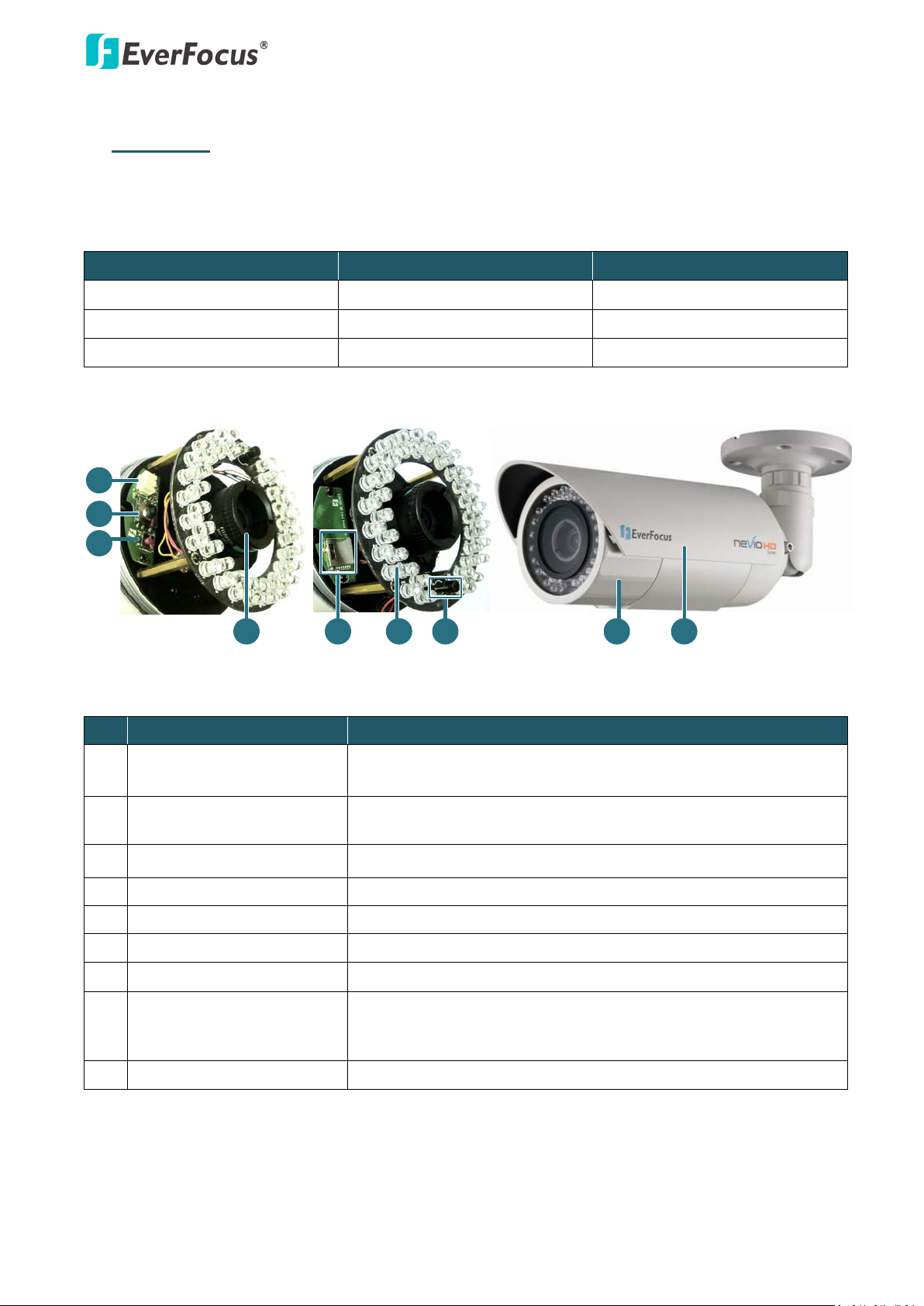
EZN Plus Series
1
2
3
4 5
6
7
8
9
1. Overview
The EZN Plus Series is a bullet type IP camera designed for outdoor use. The series comes in three
models: EZN3160 Plus / 3260 Plus / 3340 Plus.
Model Name Megapixel WDR
EZN3160 Plus 1.3 MP Yes
EZN3260 Plus 2 MP Yes
EZN3340 Plus 3 MP No
No. Item Name Descriptions
1 TV-Out Connector
2 Focus / Zoom Control
3 Reset Button
4 Lens
5 Micro SD / SDHC Slot
6 IR LEDs
7 Light Sensor
Connects to a handheld test monitor for adjusting camera focus
and zoom.
Press this control to the left or right to adjust camera focus. To
zoom in / out the camera view, press this control up or down.
Resets all configurations to the factory default settings.
Varifocal lens.
For inserting a micro SD / SDHC card.
44 IR LEDs for infrared illumination in night vision applications.
Detects lights.
Remove the cover for adjusting camera focus and zoom /
8 Camera Cover
inserting a micro SD card or connecting to a handheld test
monitor.
9 Sunshield
Protect the camera from the direct rays of the sun.
1
Page 3
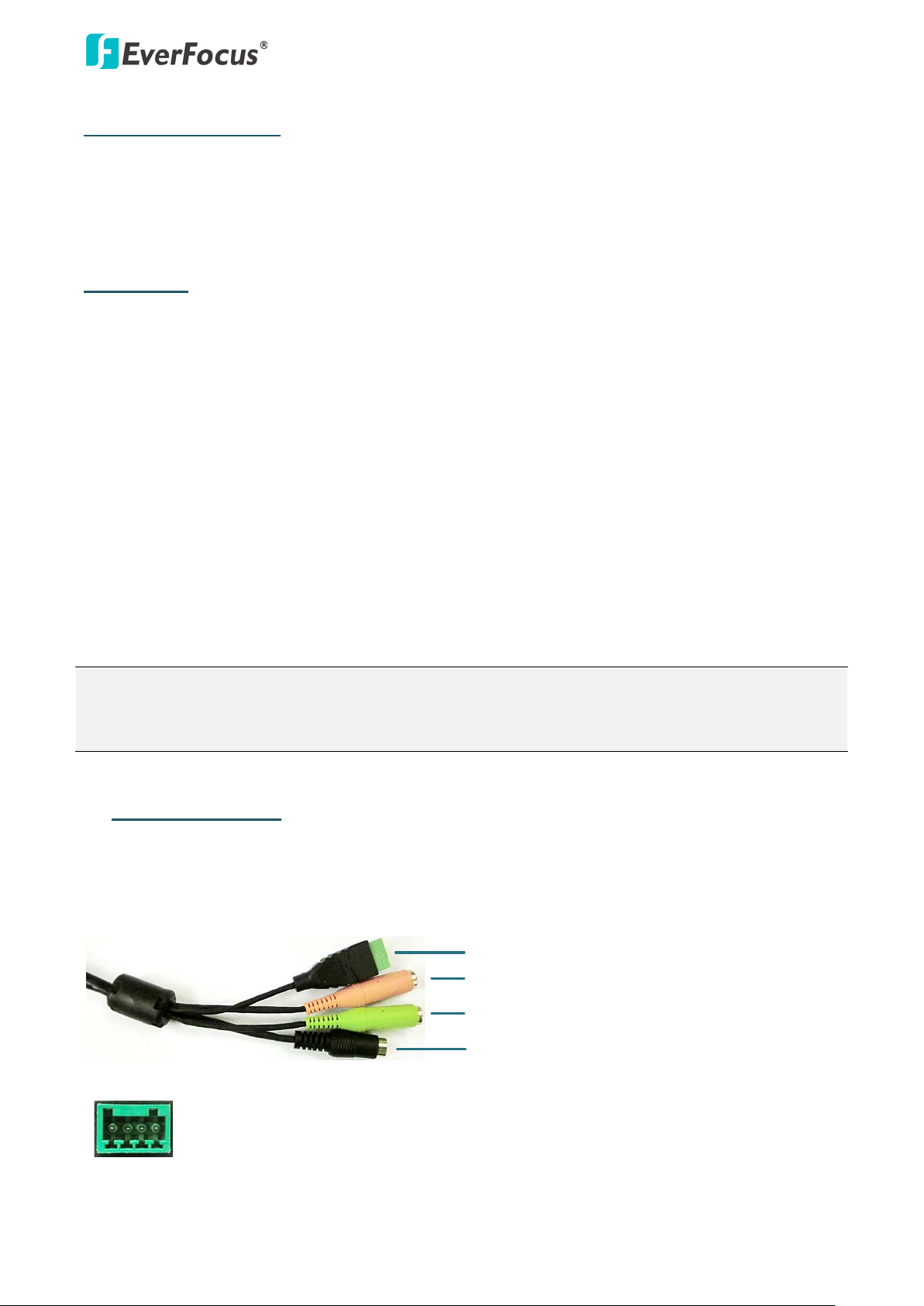
EZN Plus Series
2
Alarm Input / Output
Audio Input (Pink)
Audio Output (Green)
12V DC Input
4 3 2 1
System Requirements
Before installing, please check that your computer meets the following system requirements.
• Operating System: Microsoft Windows XP / Vista (32-bit) / 7 (32-bit)
• Microsoft Internet Explorer 7 or above
Packing List
• EZN Plus Series Camera x 1 • 4-Pin Terminal Block x 1
• Quick Mounting Ring x 1 • Software CD x 1
• RJ-45 Connector x 1 • Quick Installation Guide x 1
• Mounting Kit x 1
- Long Screw x 4 (for attaching the Quick Mounting Ring to the mounting surface)
- Short Screw x 4 (for connecting the camera base to the quick Mount Ring)
- Screw Anchor x 4 (in conjunction with Long Screw)
- Hexagon Key x 1 (for adjusting the camera position)
- Hexagon Wrench x 1 (for removing the sunshield)
- Torx Wrench x 1 (for removing the lock tab)
- Mounting Template x 1
Note: Contact the shipper if any items appear to have been damaged in the shipping process. If any
items are missing, notify your EverFocus Electronics Corp. Sales Representative or Customer Service
Branch. Please also keep the shipping carton for possible future use.
2. 4-Pin Data Cable
The 4-Pin Data Cable provides connections for power, audio input / output and alarm input / output.
The wires are illustrated and defined below. Note that microphones with external power supplies
are required.
Pin Assignment for Alarm Input / Output
Pin 1: Alarm GND
Pin 2: Alarm In
Pin3: Alarm Out-
Pin4: Alarm Out+
Page 4
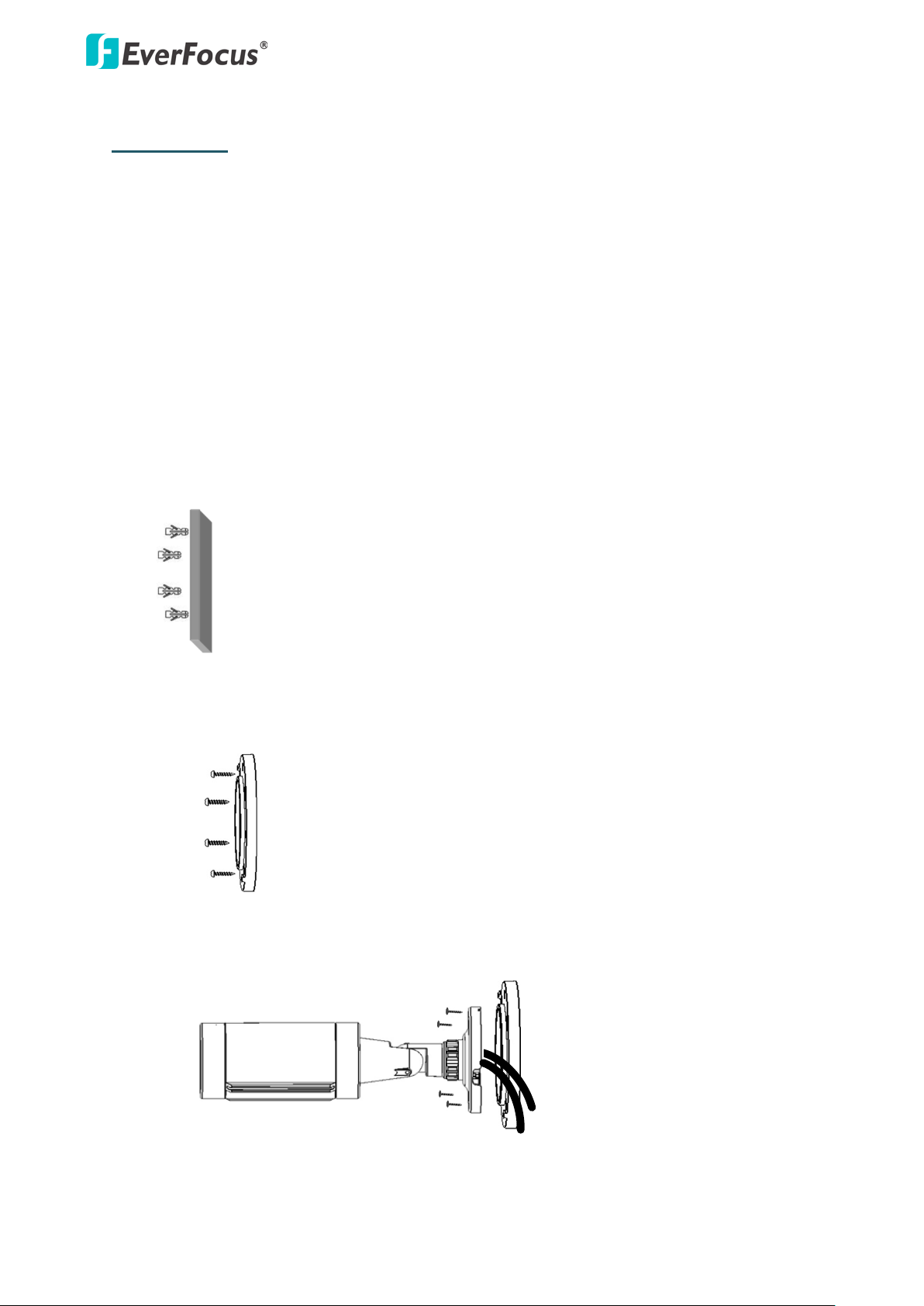
EZN Plus Series
3
Quick-Mounting Ring
Long Screws
Camera Base Quick-Mounting Ring
Cables
3. Installation
This installation guide provides the basic instructions on installing an EZN Plus bullet IP camera. For
details, please refer to the User’s Manual in the software CD.
3.1 Mounting and Wiring
Follow the steps below for mounting and wiring the camera.
1. Before screwing the camera to the wall, drill four holes on the wall according to the
hole-positions on the supplied Quick-Mounting Ring. If you wish to run the wires into the
wall, drill another hole in the middle of the circular area within the Quick-Mounting Ring.
2. Push the four supplied anchors into the four holes on the wall.
3. Place the Quick-Mounting Ring against the anchoring surface so that the holes line up.
Screw the Quick-Mounting Ring to the wall using the supplied Long Screws.
4. Screw the camera body to the Quick-Mounting Ring using the supplied four Short Screws.
a. If you want to wire the cables from the side of the camera base:
Page 5
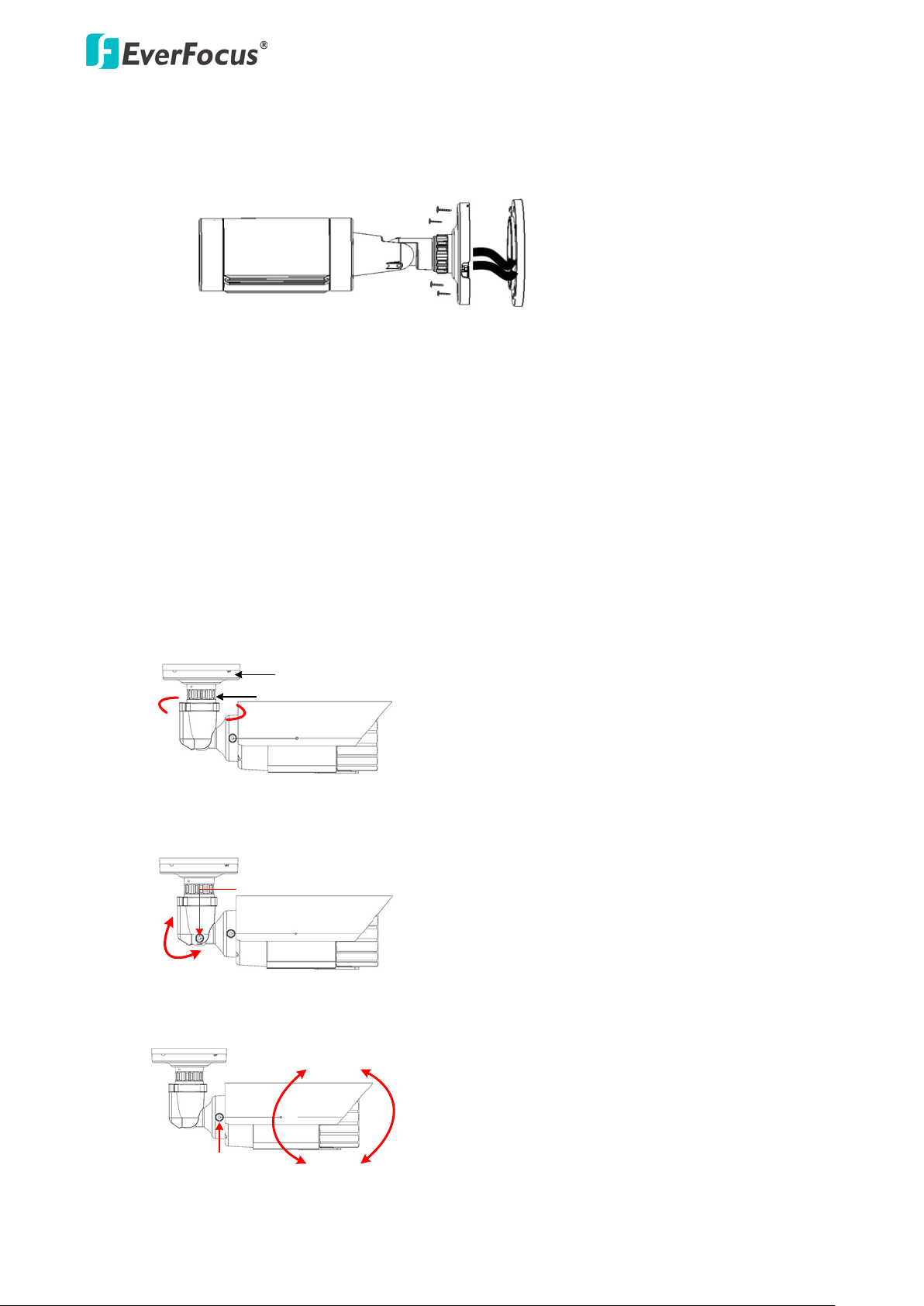
EZN Plus Series
4
Camera Base Quick-Mounting Ring
Cables
Base Disk
Lock Ring
360°
90°
Tilt Screw
180°
Rotate Screw
°
°
180°
b. If you want to wire the cables through the wall, feed the cables through the wall and
then screw the camera base to the Quick-Mounting Ring.
5. Connect the network, power and other cables of the camera to the related devices. Please
refer to 2. 4-Pin Data Cable earlier in this Quick Installation Guide.
6. Optionally insert a micro SD / SDHC card into the card slot. Please refer to 3.2 Inserting a
Micro SD Card later in this Quick Installation Guide.
7. Access the camera live view. See 4. Accessing the Camera. Or connect a handheld test
monitor to the TV-out connector on the camera module for setting image zoom and focus.
Please refer to 3.3 Adjusting Camera Focus / Zoom later in this Quick Installation Guide.
8. Adjust the camera angles.
Pan Adjustment: Twist the Base Disk forcefully until it unscrews from the Lock Ring. Rotate
the camera 360° to the desired position and then screw the Lock Ring until it locks against
the Base Disk.
Tilt Adjustment: Loosen the Tilt Screw using the provided hexagon key and adjust the tilt
angle 90°.
Rotational Adjustment: Loosen the Rotate Screws on both side of the camera body using
the providing hexagon key and rotate the camera 360° (180° to the left / 180° to the right).
Page 6

EZN Plus Series
5
Screw
Sunshield
Camera Body
Lock Tab
Fix Screw
Micro SD Card Slot
3.2 Inserting a Micro SD Card
You can optionally insert a micro SD card to the card slot on the camera module for recording
videos.
1. Remove the Sunshield from the camera. Loosen the screw on the Sunshield using the
provided hexagon wrench. Slide the Sunshield out from the rail on the camera body.
2. Unscrew the Fix Screw using the provided torx wrench and then remove the Lock Tab.
3. Rotate and then remove the camera cover.
4. Insert a micro SD card into the card slot.
5. Slide the Sunshield back to the camera body.
Note: When properly installed, the rear-side of the Sunshield should be even with the
rear-side of the camera body. Extending the Sunshield in order to shade the lens will
compromise the image quality.
Page 7

EZN Plus Series
6
Reset
Button
TV-Out
Connector
Focus / Zoom
Control
3.3 Adjusting Camera Focus / Zoom
After wiring the cables, you can adjust the camera focus and zoom for better image quality.
1. Follow Steps 1 ~ 3 in 3.2 Inserting a Micro SD Card to remove the camera cover.
2. Connect the power cable of the camera to the power source.
3. Connect a handheld test monitor to the TV-out connector for setting image zoom and
focus.
4. To adjust camera focus, push the Focus / Zoom Control to the left or right. To zoom in /
out the camera, push the Focus / Zoom Control up or down.
5. Slide the Sunshield back to the camera body.
Note: When properly installed, the rear-side of the Sunshield should be even with the
rear-side of the camera body. Extending the Sunshield in order to shade the lens will
compromise the image quality.
Page 8

EZN Plus Series
7
4. Accessing the Camera
You have to assign an IP address for your camera to be accessible. To assign an IP address to the
camera, use the IP Utility (IPU) software included in the software CD. Please connect the camera in
the same LAN of your computer.
1. Install and then start the IPU program . The following dialog box appears.
2. Click Find Devices to search the cameras connected in the LAN. The default network values of
the cameras will be displayed. By default, the network protocol of the camera is DHCP.
3. To configure the network settings, select a camera and then click Login/Multi Login to log in.
4. Type the user ID and password. Click OK.
Note:
1. The default user ID is user1 and the default password is 11111111.
2. If you select more than one camera that has the same user ID / password, you will be able
to log in several cameras at once.
5. To change the IP address, double-click the IP Address of the camera. Type a new IP address and
then click Set IP Address to save the settings.
Page 9

EZN Plus Series
8
You can also change the other settings by double-clicking the values. After configuring the
values, click Save Configuration.
Note: Most networks uses DHCP to assign IP address, if you are unsure of your network
settings, please consult your network administrators for configuration details.
6. To access the camera, highlight the camera and click Connect to Selected IP. The Internet
Explorer window pops up.
7. Type the user ID and password to log in. The Live View window of the camera appears.
Note:
1. You might be required to download ActiveX for viewing the camera feed. If asked, click Yes .
2. To enable Remove Live View, Firmware Upgrade and ActiveX Prompt on Internet Explorer,
some settings have to be complete. Please refer to 5.2 Settings for Microsoft Internet
Explorer in the User’s Manual.
Page 10
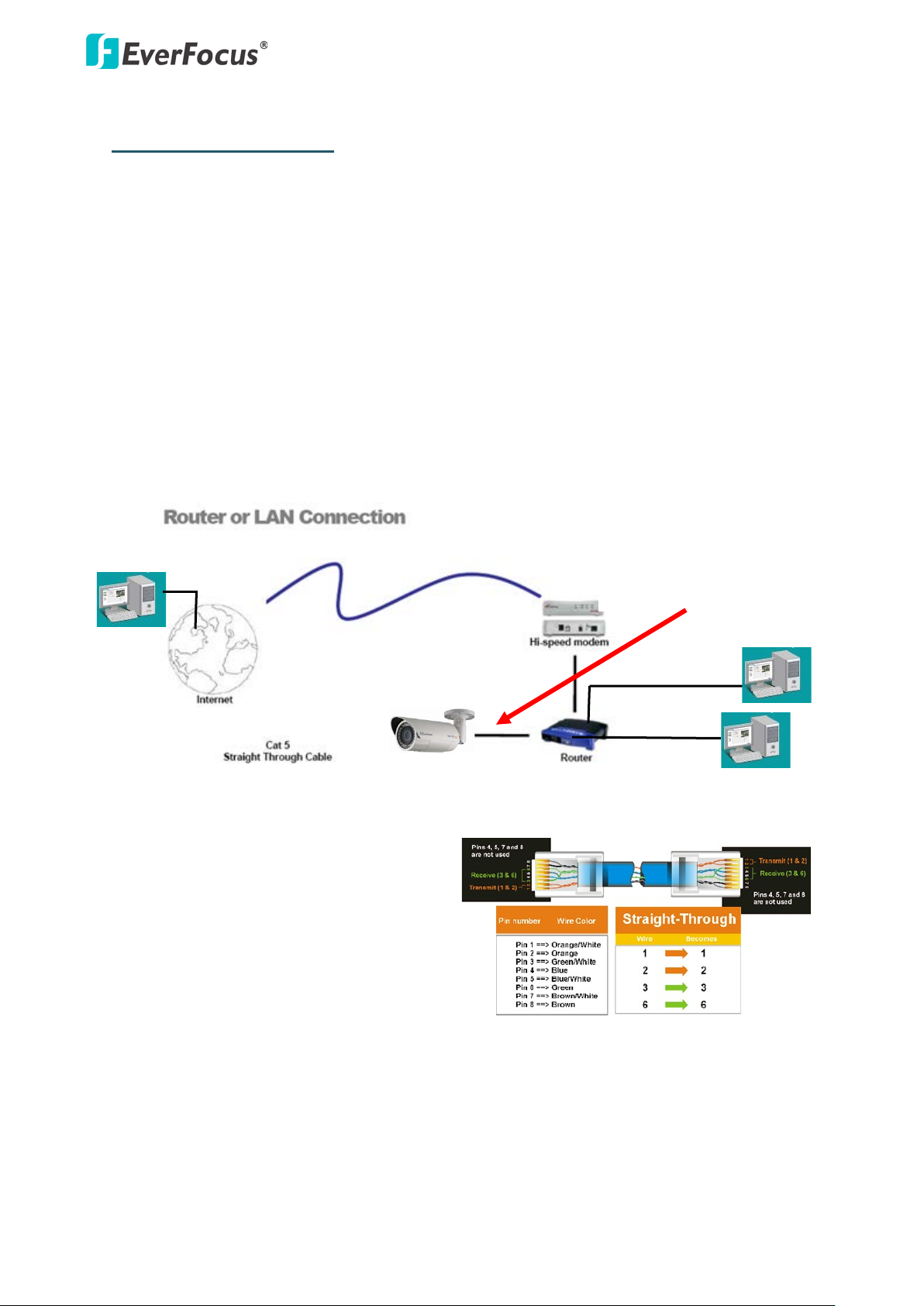
EZN Plus Series
9
5. Network Connections
You can use one of the methods below to connect the camera to the network.
Router or LAN Connection
This is the most common connection in which the IP camera is connected to a router and allows
multiple users on and off site to see the IP camera on a LAN/WAN (Internet). The camera must be
assigned an IP address that is compatible with its LAN. By setting up port forwarding on the router,
you can remotely access the cameras from outside of the LAN via the Internet. To remotely access
the Web interface of the IP camera, please refer to 7.3.2 DDNS in the User’s Manual. To set up port
forwarding, please consult the manual of the router.
Straight-through LAN patch cable
Right: Pinout of a straight-through cable.
Page 11

EZN Plus Series
10
Direct High-Speed Connection
In a Direct High-Speed Connection, the camera connects directly to a modem without the need for a
router. You need to set the static or dynamic WAN IP address assigned by your ISP (Internet Service
Provider) in the camera’s configuration web pages. To access the camera, just type “http://xxx”,
where xxx is the IP address given by your ISP. If you have a dynamic IP address, this connection may
require that you use DDNS for a reliable connection. Please refer to 7.3.2 DDNS in the User’s
Manual.
One-to-One Connection (Directly from PC to IP Camera)
You can connect directly without using a switch, router or modem. However, only the PC connected
to the camera will be able to view the IP camera. You will also have to manually assign a compatible
IP address to both the computer and the IP camera. Unless the PC has another network connection,
the IP camera will be the only network device visible to the PC. See the diagram below:
Pinout of straight patch cable
Assign IP Address
Right: Pinout of a crossed-over cable.
Page 12

EZN Plus Series
11
6. Upgrading Firmware
You can upgrade camera’s firmware using the IP Utility software included in the software CD.
1. Follow Step 1 to Step 4 in 4. Accessing the Camera to log in the camera.
2. Select the camera and then click Upgrade Firmware. A browsing window appears.
3. Select the firmware file (.evb) and then click Open. The IP Utility will automatically upgrade the
firmware.
The camera will reboot once the update is complete. Click Find Devices, the new firmware version
should be displayed in the last part of the Machine Name.
Page 13

Your EverFocus product is designed
Ihr EverFocus Produkt wurde entwickelt
EverFocus Electronics Corp.
EverFocus Taiwan:
12F, No.79, Sec. 1, Shin-Tai Wu Road,
Hsi-Chih, Taipei, Taiwan
TEL: +886 2 2698 2334
FAX: +886 2 2698 2380
www.everfocus.com.tw
marketing@everfocus.com.tw
EverFocus China - Beijing:
Room 609, Technology Trade Building,
Shangdi Information Industry Base,
Haidian District, Beijing 100085, China
TEL: +86 10 6297 3336~39
FAX: +86 10 6297 1423
www.everfocus.com.cn
marketing@everfocus.com.cn
EverFocus USA - California:
1801 Highland Avenue, Unit A, Duarte, CA 91010, USA
TEL: +1 626 844 8888
FAX: +1 626 844 8838
www.everfocus.com
sales@everfocus.com
EverFocus Europe - Germany:
Albert-Einstein-Strasse 1, D-46446
Emmerich, Germany
TEL: +49 2822 93940
FAX: +49 2822 939495
www.everfocus.de
info@everfocus.de
EverFocus China - Shenzhen:
4F, No. 2, D4 Building, Wan Yelong
Industrial Park, Tangtou Road, Shiyan,
Baoan, Shenzhen, Guangdong 518101, China
TEL: +86 755 2765 1313
FAX: +86 755 2765 0337
www.everfocus.com.cn
marketing@everfocus.com.cn
EverFocus USA - New York:
415 Oser Avenue, Unit S, Hauppauge, NY 11788, USA
TEL: +1 631 436 5070
FAX: +1 631 436 5027
www.everfocus.com
sales@everfocus.com
EverFocus Japan:
5F, Kinshicho City Building, 2-13-4
Koto-Bashi,Sumida-Ku, Tokyo, 130-0022, Japan
TEL: +81 3 5625 8188
FAX: +81 3 5625 8189
www.everfocus.co.jp
info@everfocus.co.jp
EverFocus India:
Suite 803, Housefin Bhavan, C-21,
Bandra Kurla Complex, Bandra (East),
Mumbai 400051, India
TEL: +91 22 6128 8700
FAX: +91 22 6128 8705
www.everfocus.in
sales@everfocus.in
and manufactured with high quality
materials and components which can
be recycled and reused.
This symbol means that electrical and
electronic equipment, at their
end-of-life, should be disposed of
separately from your household waste.
Please, dispose of this equipment at
your local community waste
collection/recycling centre.
In the European Union there are
separate collection systems for used
electrical and electronic product.
Please, help us to conserve the
environment we live in!
und hergestellt mit qualitativ
hochwertigen Materialien und
Komponenten, die recycelt und wieder
verwendet werden können.
Dieses Symbol bedeutet, dass
elektrische und elektronische Geräte am
Ende ihrer Nutzungsdauer vom
Hausmüll getrennt entsorgt werden
sollen.
Bitte entsorgen Sie dieses Gerät bei
Ihrer örtlichen kommunalen
Sammelstelle oder im Recycling Centre.
Helfen Sie u ns bitte, die Umwelt zu
erhalten, in der wir leben
!
EverFocus Europe - UK:
Unit 12, Spitfire Business Park,
Hawker Road, Croydon Surrey, CR0 4WD, UK
TEL: +44 20 8649 9757 / +44 845 430 9999
FAX: +44 20 8649 9907
www.everfocusuk.co.uk
salesuk@everfocus.com
P/N: 4605PZ3260B010A -Ver. C
