Page 1

Model No. EZH5242
1080p HDcctv IP66
IR Bullet Camera
User Manual
Please read this manual first to ensure correct installation and operation. This manual should be
retained for future reference. The information in this manual was current when published. The
manufacturer reserves the right to revise and improve its products. All specifications are
therefore subject to change without notice.
PRECAUTIONS
1. Do not install the camera near electric or magnetic fields.
Install the camera away from TV/radio transmitters, magnets, electric motors, transformers
and audio speakers, because the electromagnetic fields generated by these devices may
distort the video image or otherwise interfere with camera functions.
2. Never disassemble the camera beyond the recommendations in this manual, nor apply
materials to it other than those recommended herein.
Improper disassembly or introduction of corrosive materials may result in equipment failure
or other damage.
3. Try to avoid pointing the camera toward the sun.
In some circumstances, direct sunlight may cause permanent damage to the sensor and/or
internal circuits. It may also create unbalanced illumination that may be beyond the camera’s
ability to compensate.
4. Keep the power cable away from water and other liquids. Never touch the power cable
with wet hands.
Touching a wet power cable with your hands or touching the power cable with wet hands
may result in electric shock.
Page 2
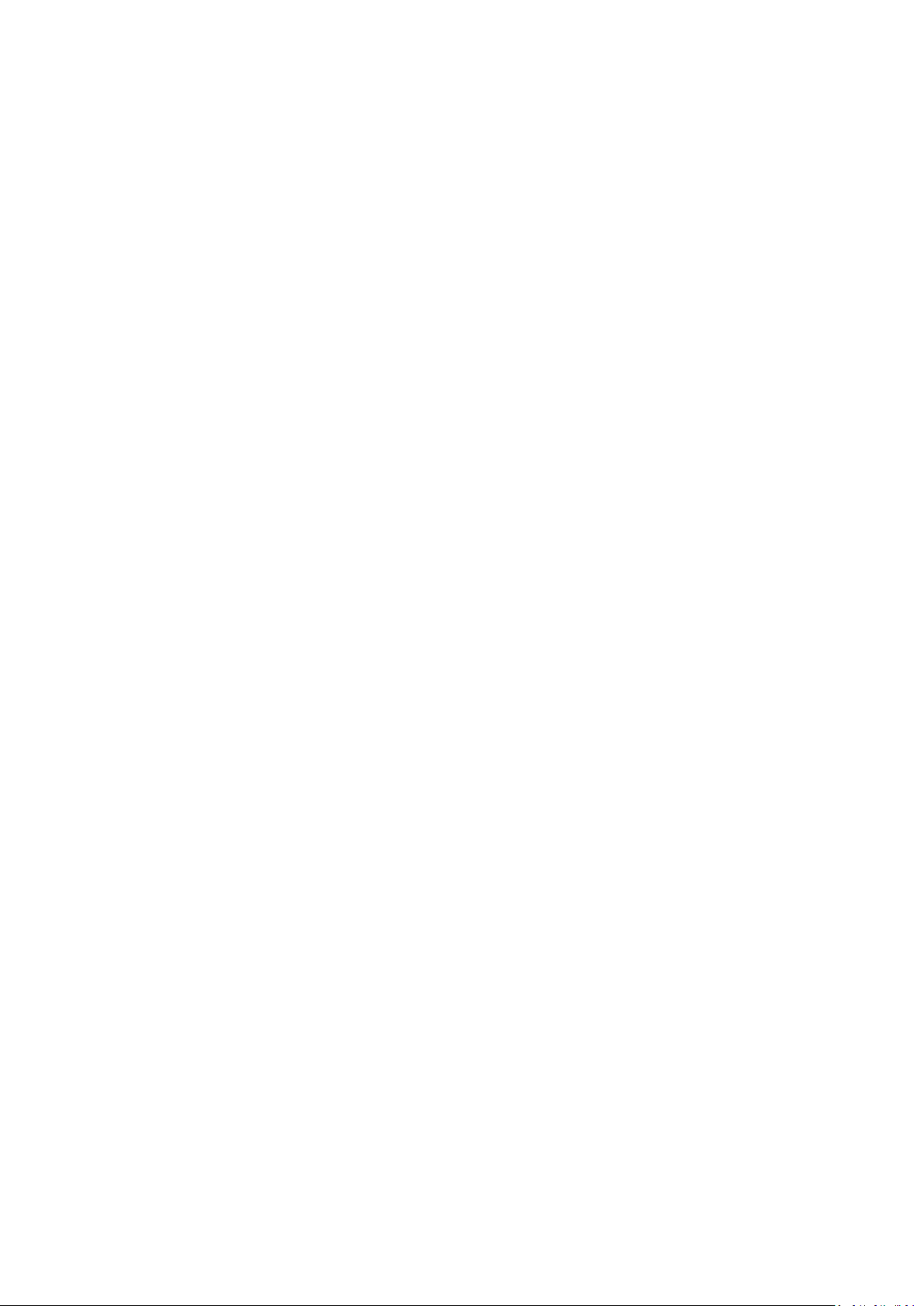
5. Never install the camera in areas exposed to oil, gas or solvents.
Oil, gas or solvents may cause equipment failure, electric shock or, in extreme cases, fire.
6. Cleaning
For cameras with interchangeable lenses, do not touch the surface of the sensor directly
with your hands. Use lens tissue or a cotton tipped applicator and ethanol to clean the
sensor and the camera lens. Use a damp soft cloth to remove any dirt from the camera body.
Do not use complex solvents, or corrosive or abrasive agents to clean any part of the camera.
7. Do not operate the camera beyond the specified temperature, humidity and power source
levels. This camera is suitable for indoor and outdoor operation onl y.
Use the camera at temperatures between -40°C~50°C (-40°F~122°F) in an IP66 complaint
environment. This device is not rated as submersible. The input power source should be
12VDC or 24VAC. The use of a properly fused or “Class 2 Limited Power Source” power
supply is highly recommended.
8. Mounting
Select a solid mounting surface that will support the weight of the camera and any
additional loading from wind, snow, ice or other factors. Securely attach the camera to the
mounting surface using screws and anchors that will properly support the camera. If
necessary, (e.g. when mounting the camera to a drop ceiling, or unsupported ceiling) use a
safety wire to provide additional support for the camera.
Page 3
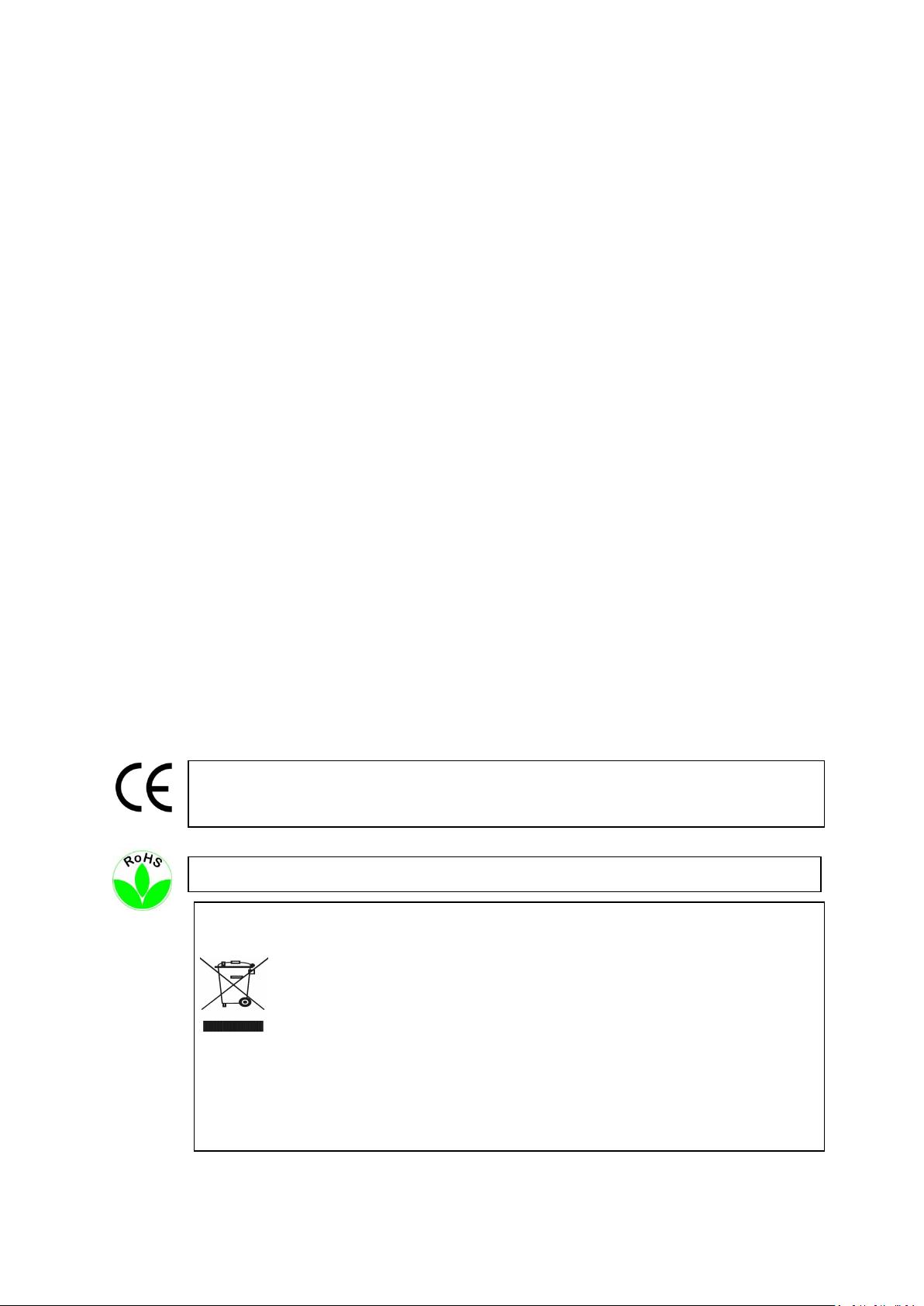
Federal Communication Commission Interference Statement
This Product is RoHS compliant.
This equipment has been tested and found to comply with the limits for a Class B digital device,
pursuant to Part 15 of the FCC Rules. These limits are designed to provide reasonable
protection against harmful interference in a residential installation. This equipment generates,
uses and can radiate radio frequency energy and, if not installed and used in accordance with the
instructions, may cause harmful interference to radio communications. However, there is no
guarantee that interference will not occur in a particular installation. If this equipment does
cause harmful interference to radio or television reception, which can be determined by turning
the equipment off and on, the user is encouraged to try to correct the interference by one of the
following measures:
- Reorient or relocate the receiving antenna.
- Increase the separation between the equipment and receiver.
- Connect the equipment into an outlet on a circuit different from that to which the receiver
is connected.
- Consult the dealer or an experienced radio/TV technician for help.
FCC Caution: Any changes or modifications not expressly approved by the party responsible for
compliance could void the user's authority to operate this equipment.
This device complies with Part 15 of the FCC Rules. Operation is subject to the following two
conditions: (1) This device may not cause harmful interference, and (2) this device must accept
any interference received, including interference that may cause undesired operation.
ATTENTION! T his is a class A pr o duct which may cause radio interference in a domestic
environment; in this case, the user may be urged to t ake adequate measures.
WEEE
Your EverFocus product is designed and manufactured with high quality materials and
components which can be recycled and reused.
This symbol means that electrical and electronic equipment, at their end-of-life, should
be disposed of separately from your household waste.
Please, dispose of this equipment at your local community waste colle c tion/recycling
centre.
In the European Union there are separate collection systems for used electrical and
electronic product.
Please, help us to conserve the environment we live in!
Page 4
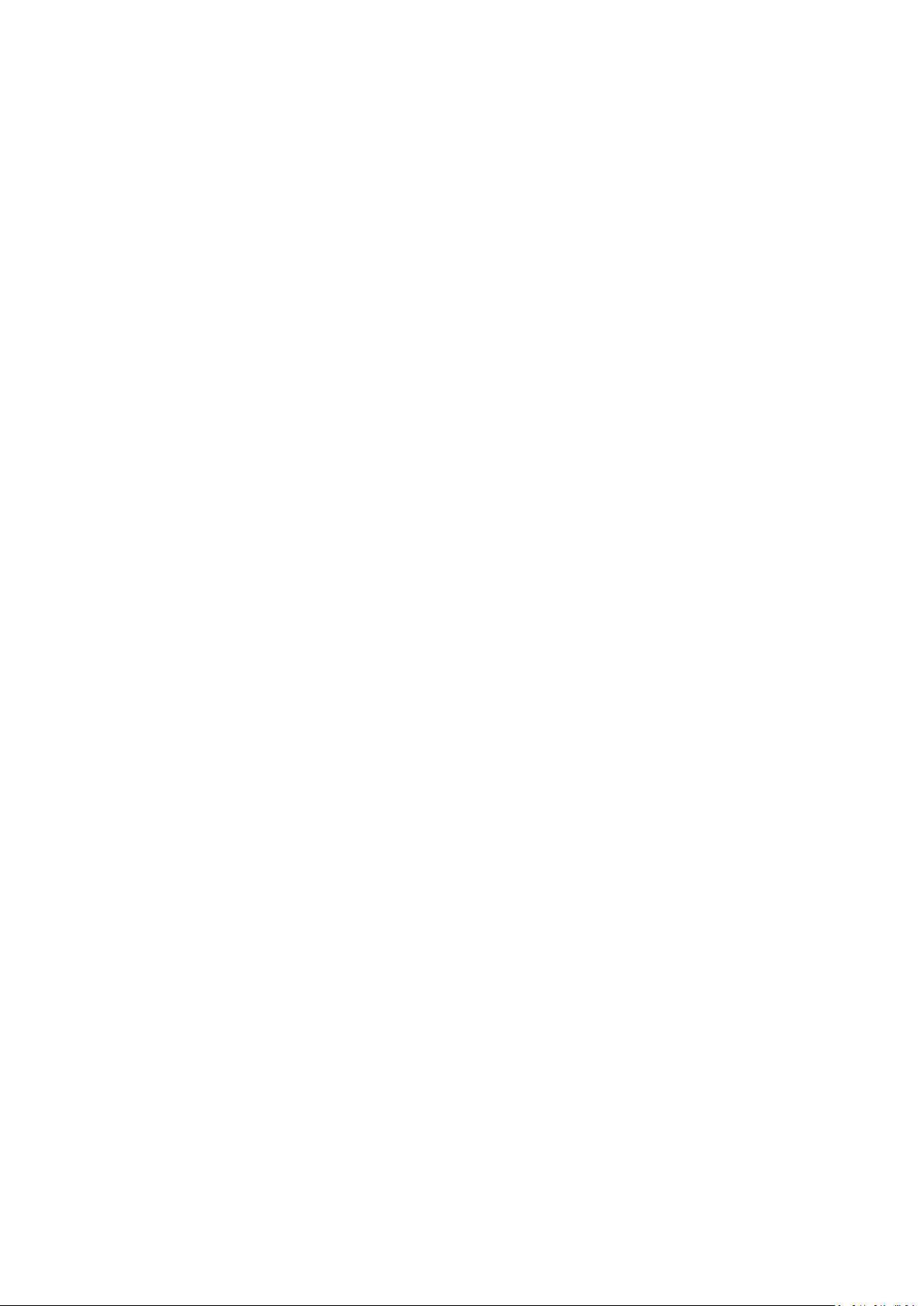
TABLE OF CONTENTS
1. INTRODUCTION .......................................................................................................................... 1
1.1 FEATURES ......................................................................................................................................... 2
1.2 PACKAGE CONTENTS ........................................................................................................................ 2
1.3 SPECIFICATIONS ............................................................................................................................... 3
2. CAMERA OVERVIEW ................................................................................................................... 5
2.1 DIMENSIONS ................................................................................................................................... 5
2.2 NAMES AND FUNCTIONS OF PARTS ................................................................................................. 5
3. INSTALLATION ............................................................................................................................ 6
3.1 WIRING AND MOUNTING ............................................................................................................... 6
3.2 ADJUSTING THE CAMERA ................................................................................................................ 8
4. CAMERA SETUP ........................................................................................................................ 10
4.1 CONTROL STICK MOVEMENTS ...................................................................................................... 10
4.2 OSD OPERATION ............................................................................................................................ 11
5. CONFIGURATION WITH THE OSD ............................................................................................... 12
5.1 LENS .............................................................................................................................................. 12
5.2 EXPOSURE ..................................................................................................................................... 12
5.3 WHITE BALANCE ............................................................................................................................ 14
5.4 DAY & NIGHT ................................................................................................................................. 15
5.5 NR – NOISE REDUCTION ................................................................................................................ 16
5.6 SPECIAL ......................................................................................................................................... 17
5.7 ADJUST .......................................................................................................................................... 19
5.8 RESET ............................................................................................................................................. 19
5.9 EXIT ............................................................................................................................................... 19
Page 5
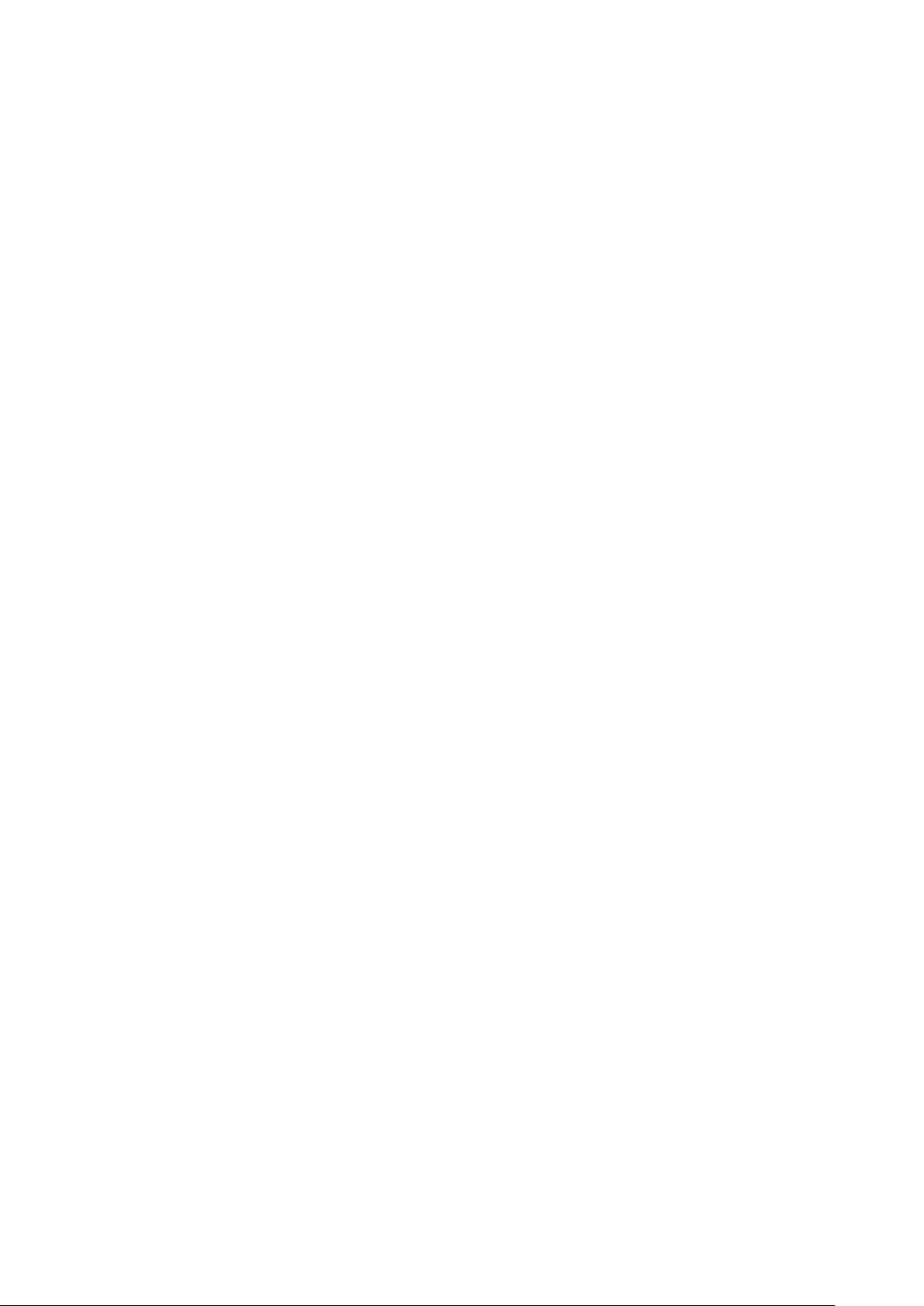
1
1. INTRODUCTION
The EZH5242 is an HDcctv outdoor IR bullet camera with true Day/Night capability in an IP66
vandal resistant housing. Based on a 1/3” Panasonic 2.1 megapixel progressive scan sensor and
2.8~10mm varifocal megapixel lens for HD 1080p resolution 100% digital images, it delivers
vastly superior video quality compared to traditional CCTV images. This superior resolution not
only captures more critical evidentiary information, but the inherent ability for megapixel
video also extends the area of coverage, expedites completion of investigations, resolves
complaints and reduces both capital and operational costs. Designed with 44 long lifespan IR
LEDs, the EZH5242 can capture images at up to 84m /275 feet in low or no light environments.
This highly advanced imaging system also incorporates the following state of the art optical
enhancement technologies:
• EverFocus Tone Reproduction (ETR): Electronically balances lighting in challenging or
unbalanced lighting conditions.
• Lens Shading Compensation (LSC): Compensates to eliminate artificial shadows caused by
attenuation of light as it traverses the outer portions of the lens.
• EverFocus Enhanced Contrast Technology (EFECT): Dramatically improves imaging in
reduced visibility conditions, cutting through smoke and fog that would blind other camera
systems.
• Polestar SENS-UP light low enhancement for full motion color in low light conditions
without ghosting combines with EverFocus Adaptive Luminance Compensated Optimized
Noise Reduction (EFALCONR) to maximize image luminance and clarity while conserving
DVR disk storage space.
• Digital zoom with electronic PTZ to fine tune field of view.
• Image flip and rotate.
No major upgrade to the IT network is required to deploy this powerful technology; HDcctv
cameras communicate at digital speeds up to 1.5Gb/s over existing or new coaxial cable (RG59
or other types for longer distances), using industry standard BNC connectors. With its 3-axis
positioning, varifocal 2.8~10mm megapixel auto iris lens, IP66 operation down to -40 degrees
and easy mounting to a 4” electrical box, 1” conduit or directly to any flat surface the EZH5242
delivers flexible, robust coverage in a wide range of demanding surveillance environments
while delivering stunning HD image quality.
Page 6
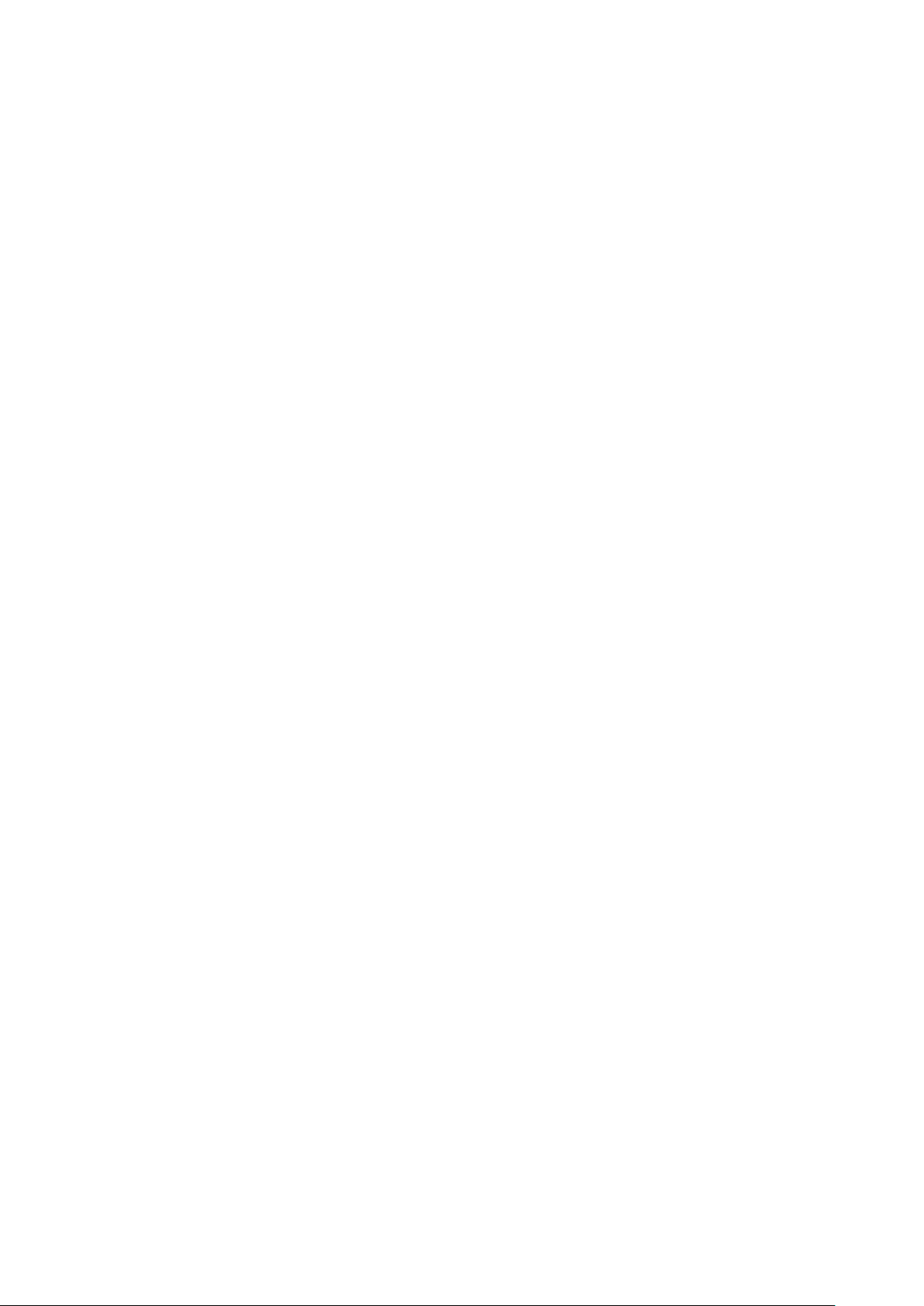
2
1.1 FEATURES
• 2.1 Megapixel 1920x1080p HDcctv HD video over coax for superlative image detail
• 2.8~10mm AI VF megapixel lens plus optional electronic lens shading compensation captures
the desired field of view with uniform image illumination
• True Day / Night operation with 44 IR LEDs for effective range up to 84 m / ~ 275 ft
• Provides ICR / 2D & 3D DNR / EFALCONR/SENS-UP (up to 60x) to improve picture clarity in low
light scenes
• ETR (EverFocus Tone Reproduction) to deliver properly exposed images despite bright light
sources, deep shadows and/or unbalanced lighting in the same scene
• HSBLC/BLC with programmable zones aid in control of image exposure and contrast in the
presence of concentrated light sources such as automobile headlights or from deep shadows
surrounding objects of interest
• EFECT (EverFocus Enhanced Contrast Technology) delivers recognizable images despite
interference from fog or smoke
• Digital zoom increases effective lens magnification and includes PIP viewer for adjusting
electronic pan, tilt and zoom
• Up to 8 Privacy Zones programmable for size, location and color detection
• Dead pixel compensation for increased clarity and extended service life
• Easy to use OSD setup menu for digital signal processing feature control
• SD TV Out to aim and focus using a standard hand held test monitor
• Dual Voltage Power Source 12V DC / 24V AC
• Weather Resistant IP66 rated with performance in cold climates down to -40 degrees
1.2 PACKAGE CONTENTS
• 1 x Camera Unit
• 1 x Speedy Mount Ring
• 1 x User Manual
• 1 x Video Test Cable
• 1 x Power Supply Pigtail
• 1 x Mounting Kit
Mounting kit includes:
• 4 x Long Screws (for attaching Speedy Mount Ring to mounting surface)
• 4 x Short Screws (for connecting camera base to Speedy Mount Ring)
• 4 x Expanding Anchors
• 1 x 4 mm Hex key (for adjusting camera position)
• 1 x 1.5 mm Hex key (for adjusting Sunshield and set screw in base)
• 1x T10 Tor x key (for adjusting Lock tab and lock tab screw)
• 1 x Mounting Template
Page 7
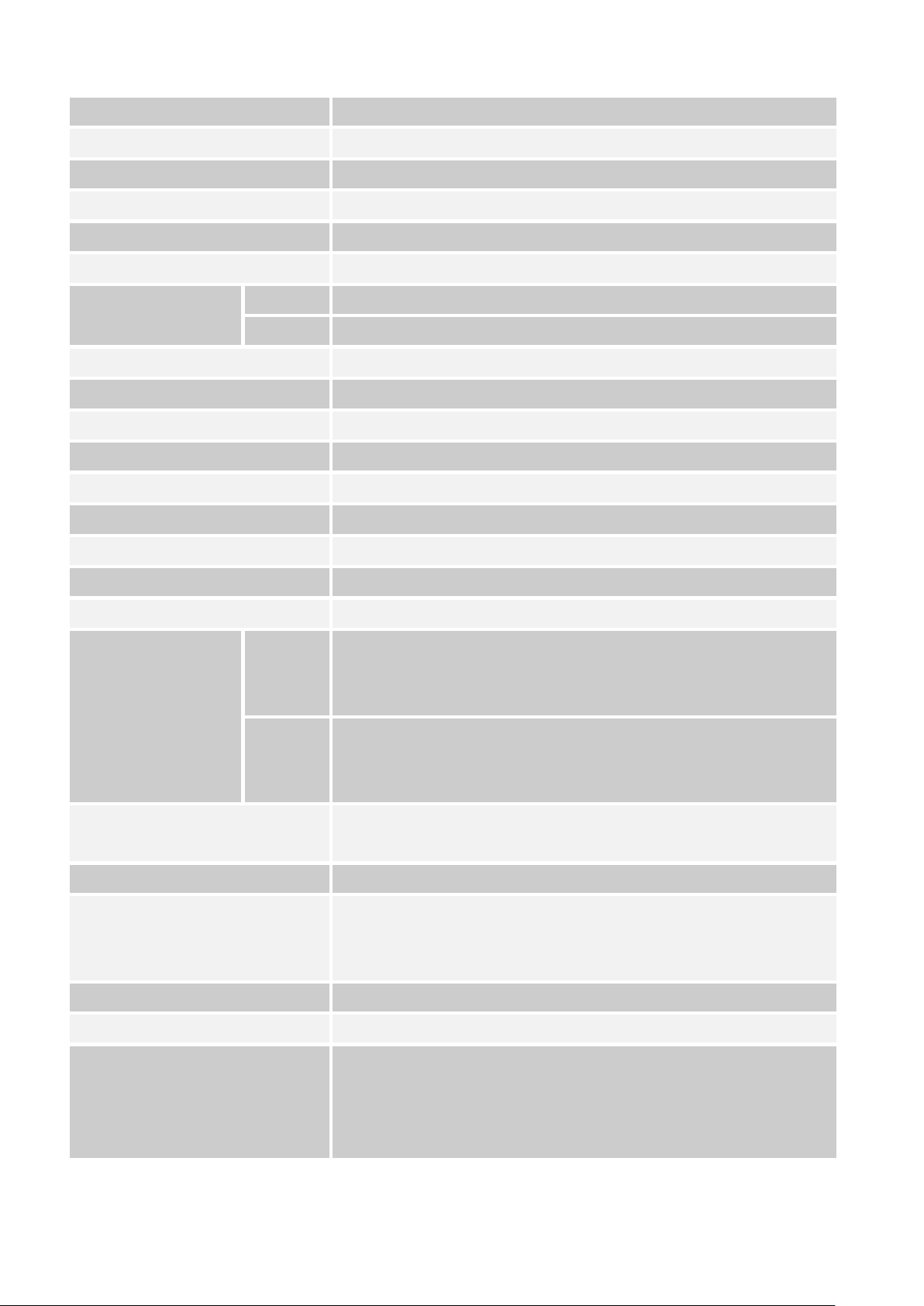
3
1.3 SPECIFICATIONS
Pickup Device 1/3” Panasonic 2.1 megapixel Color Progressive CMOS sensor
Image Pixels 1920 (H) x 1080 (V) with 2.75µ x 2.75µ pixel size
HDcctv Image Area Dimensions 5.28 mm (H) x 2.97 mm (W); ø 6.06 mm area diagonal
Sensitivity 0.4 lux / F=1.2; 0 lux (IR LED ON)
S/N Ratio Max. 50dB
Video Format Main Output HDcctv
NTSC 30 fps at 1920 x 1080p
Video Resolution
PAL 25 fps at 1920 x 1080p
Main Output Connector BNC
Video Format Test Output NTSC / PAL selectable
Test Output Connector Pin header; adapter cable to BNC supplied
Lens Type DC Iris Megapixel Varifocal lens, f=2.8mm~10mm
IR LEDs 44 LEDs with wavelength of 850nm
IR Range Up to 84m / 275 feet (depends on scene IR reflectivity)
True Day/Night Control Yes (Auto IR cut filter removal)
OSD Menu Yes (controlled from 5-axis joystick control)
Electronic Shutter Auto / Manual selectable
Diagonal: 94.5°
Wide
Horizontal: 86.6°
Vertical: 55.9°
Angle of View
Diagonal: 33.7°
Narrow
Horizontal: 29.6°
Vertical: 16.9°
ETR (EverFocus Tone
Off / Low / Medium / High [Electronic Wide Dynamic Range]
Reproduction)
Lens Shading Compensation Off / On
Back Light Compensation
(HSBLC=Highlight Suppression
Back Light Compensation)
Off / BLC / HSBLC
BLC (select areas from 8 x 15 grid)
HSBLC (4 zones programmable for size and location)
Auto Gain Control Low / Middle / High
Auto White Balance ATW / Push / Manual / Outdoor / Indoor
Common Level Adjust 0~100
2D DNR – Off / On; 3D DNR – Off / On
DNR
EFALCONR [EverFocus Adaptive Luminance Compensated
Optimized Noise Reduction] – Off / On
Page 8
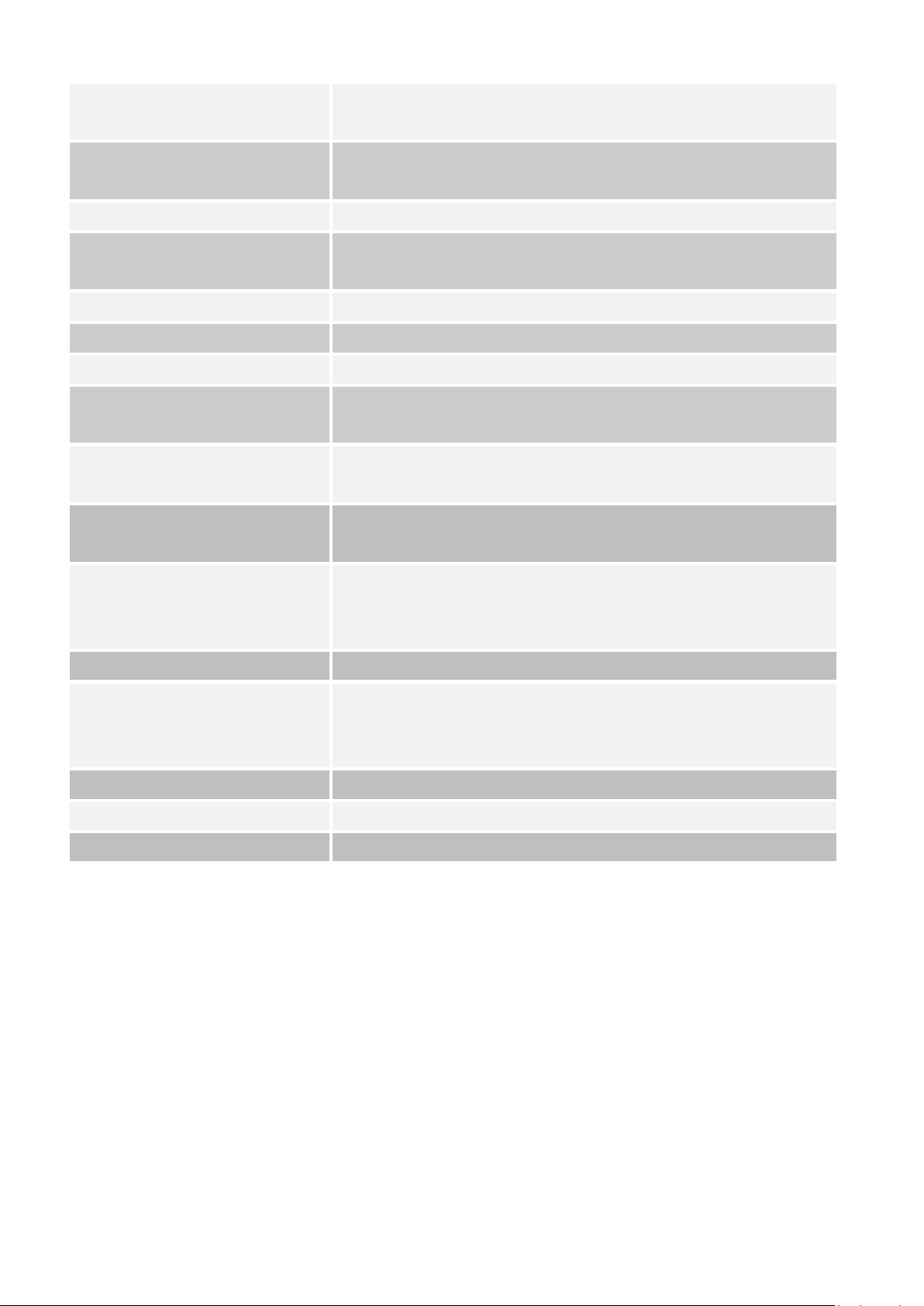
4
a title; ability to change text display color and
an 8X
mount ring attaches easily to mounting surface and fits
EFECT (EverFocus Enhanced
Contrast Technology)
Low / Middle / High
EFECT improves contrast in smoke, fog and similar conditions]
2X~64X with optional PIP mode
Digital Zoom
for ease of electronic pan / tilt alignment
Motion Identification On screen highlighting of changing areas
Custom camer
OSD Text Color Control
turn black text outline off / on to contrast with scene
Image Flip Off/H Flip/V Flip/HV Flip (rotate 180°)
Programmable Privacy Zones 8 areas independently adjustable for size, location, color
OSD Text Language Selection English, Traditional Chinese , Simple Chinese, Japanese
Dynamic Method Off / On / Auto;
Dead Pixel Compensation
Static Method Off / On; separate adjustable threshold levels
Low light boost 2X~60X (recommended no more th
Polestar SENS-UP
without careful consideration of application conditions)
DC12V 650mA 7.8W (Max)
Power Source & Consumption
AC24V 430mA 10W (Max)
(In line) 359.9mm/14.17“ (L) x Φ105.5mm/Φ4.15“ Diameter (W)
Dimensions
(Right angle) 312.7mm/12.3“(L) x 145mm/5.7“(H) x
Φ105.5mm/Φ4.15“ Diameter (W)
Weight 1.5 kg / 3.31 lbs
Speedy-
Mounting
4” electrical box pattern; camera base attaches to ring or can be
removed to fit 1” conduit thread.
Operating Environment -40°C~50°C / -40°F~122°F
Weather Resistant IP66 rated
Certifications FCC / CE
Page 9

5
2. CAMERA OVERVIEW
he sunshield and
2.1 DIMENSIONS
2.2 NAMES AND FUNCTIONS OF PARTS
Unscrew the front cover of
the camera housing to reach
the control stick and the lens
adjustments.
Front cover
Lens Adjustments
Focus lever (FAR-NEAR)
Zoom lever (WIDE –TELE)
Control Stick
Speedy-mount ring
Sunshield & sunshield screw
Lock tab & lock tab screw
Before unscrew the front cove r,
please, remove t
the lock tab.
Power Reset button
Page 10

6
3. INSTALLATION
Steps:
1. Wire and mount the camera. See 3.1
2. Adjust the camera position. See 3.2
Warning
To prevent electrical shock, turn off the electrical power before making electrical connections.
3.1 WIRING AND MOUNTING
1. Use the template and an appropriate tool to drill 4 holes to attach the Speedy-mount ring.
(Note: If the wires from the camera will be routed on the surface, use a pliers or other suitable tool
to grasp the filler closing the surface wire slot and twist to remove the filler to open the wire slot.
If the wires will be routed through the rear of the camera leave the surface wire slot filler in place.)
2. Push the plastic anchors into the 4 holes.
3. Place the Speedy-mount ring against the anchoring surface so that the holes line up. Insert the four
long screws and tighten them firmly.
Page 11
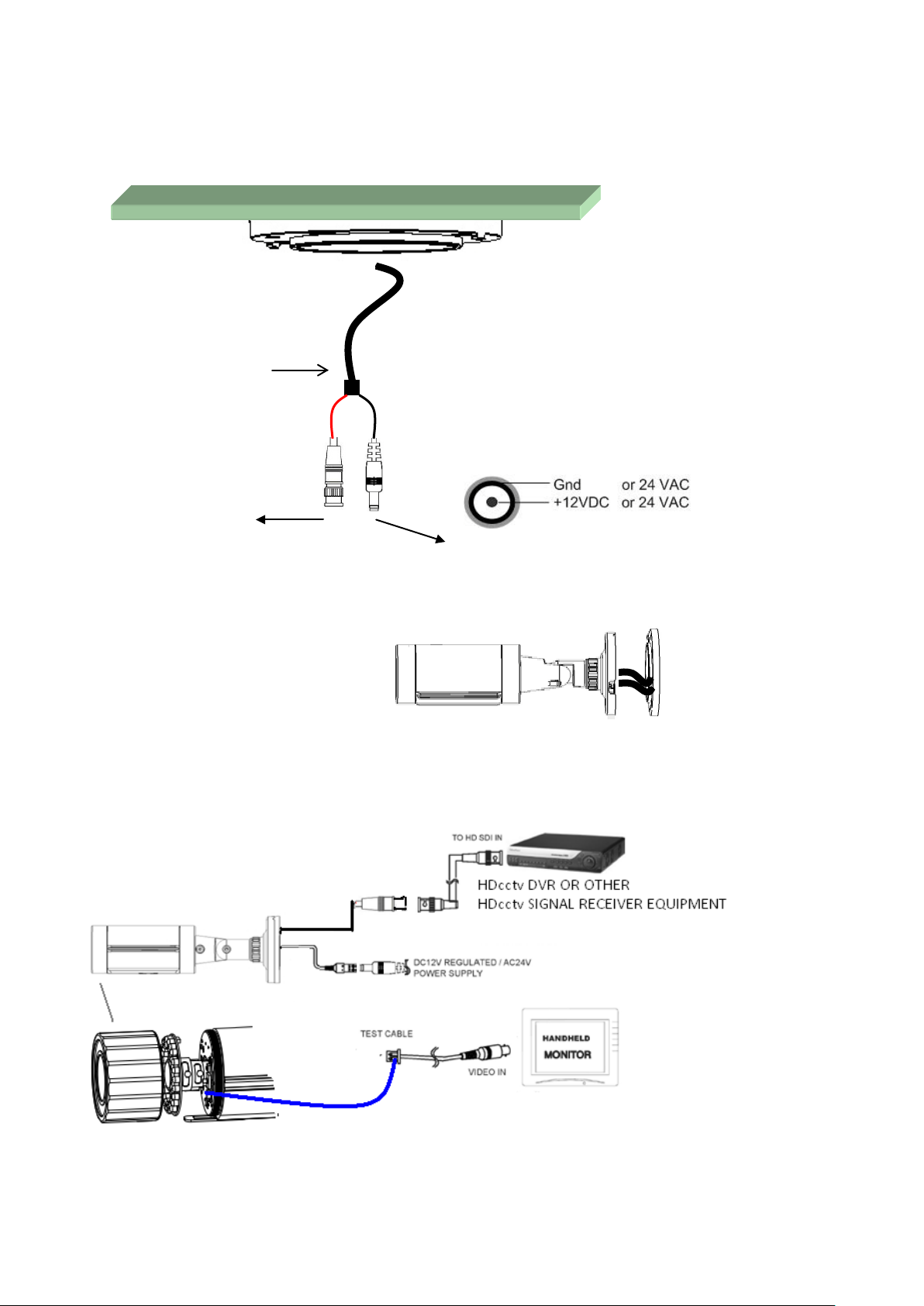
7
Video & Power cables
4. If you don’t plan to run the cables along the surface of the wall or anchoring surface, drill a 1” hole
for the camera’s two cables in the middle of the circular area “inside” of the Speedy-mount ring.
Pull the cables to be connected to power & video cables from the ceiling or wall.
BNC
Power Socket
5. Feed the two main cables through the 1” hole. Attach the camera to the Speedy-mount ring with
the 4 short screws provided.
6. Connect the power, test cable, video cables from the Camera to power, handheld monitor and
HDcctv DVR.
Page 12

8
3.2 ADJUSTING THE CAMERA
Adjust the viewing angle to the desired direction. With this 3-axis positioning system, installers can
capture images from virtually any angle. The camera can be adjusted around these 3 axes:
1st axis
Use a hexagon key to loosen this screw to rotate the camera 360° around its long axis.
2nd axis
3rd axis
Use a hexagon key to loosen this screw to rotate the camera 90°
around this joint.
Twist the base carefully counterclockwise until it unscrews from
the lock ring to be able to rotate the camera 360° around this axis.
Once the camera is in position, turn the lock ring clockwise until it
locks against the base to fix the camera in position.
Tighten the set screw on the ring to fully secure the position.
Page 13

9
Install the Sunshield
To install or remove the sunshield, use the hexagon wrench provided to loosen the screw securing the
sunshield.
Slide the rib on the inside of the sunshield into the rail on the
outside of the camera body – from front to back.
Tighten this sunshield screw
Note: When properly installed, the rear of the sunshield should be even with the rear of the
camera body. If you extend the sunshield to ‘shade’ the lens, the shield could compromise image
quality.
Page 14

10
4. CAMERA SETUP
This camera utilizes
an On Screen Display
(OSD) user setup
menu that can be
navigated by a control
stick marked by (3 )
in the photo on the
right) that is located
next to the lens at the
front of the camera
The control stick
housing. To access
this control stick, (1)
loosen the screws and
Twist the front cover
carefully
Remove the Lock tab
and the Sunshield
remove the Sunshield
and the Lock tab. (2) Twist the front cover carefully counterclockwise until the front cover unscrews
from the camera housing.
4.1 CONTROL STICK MOVEMENTS
To configure options on the OSD setup menu, move the control stick to do the actions described
below.
① ENTER / CONFIRM
Press this button (by pressing straight down on the stick) to display the OSD’s main menu on the
monitor that you have connected directly or indirectly to the camera’s video connector. Also
press this button to confirm changes and to open the submenus when they’re available and
selected. (Menu items with a “<┘” symbol at the end contain submenus. For adjusting submenu
items, select the desired menu item with the and buttons and press the ENTER button to
open the desired submenu. Use the and buttons to toggle between value options.)
② SCROLL RIGHT
Press this button (by pressing the control stick to the right) to move the on-screen cursor to the
right to select items or to adjust the level/intensity of a selected function. The level/intensity
increases when this button is pressed.
③ SCROLL LEFT
Press this button (by pressing the control stick to the left) to move the cursor to the left to select
items or to adjust the level/intensity of a selected function. The level/intensity decreases when
this button is pressed.
Page 15
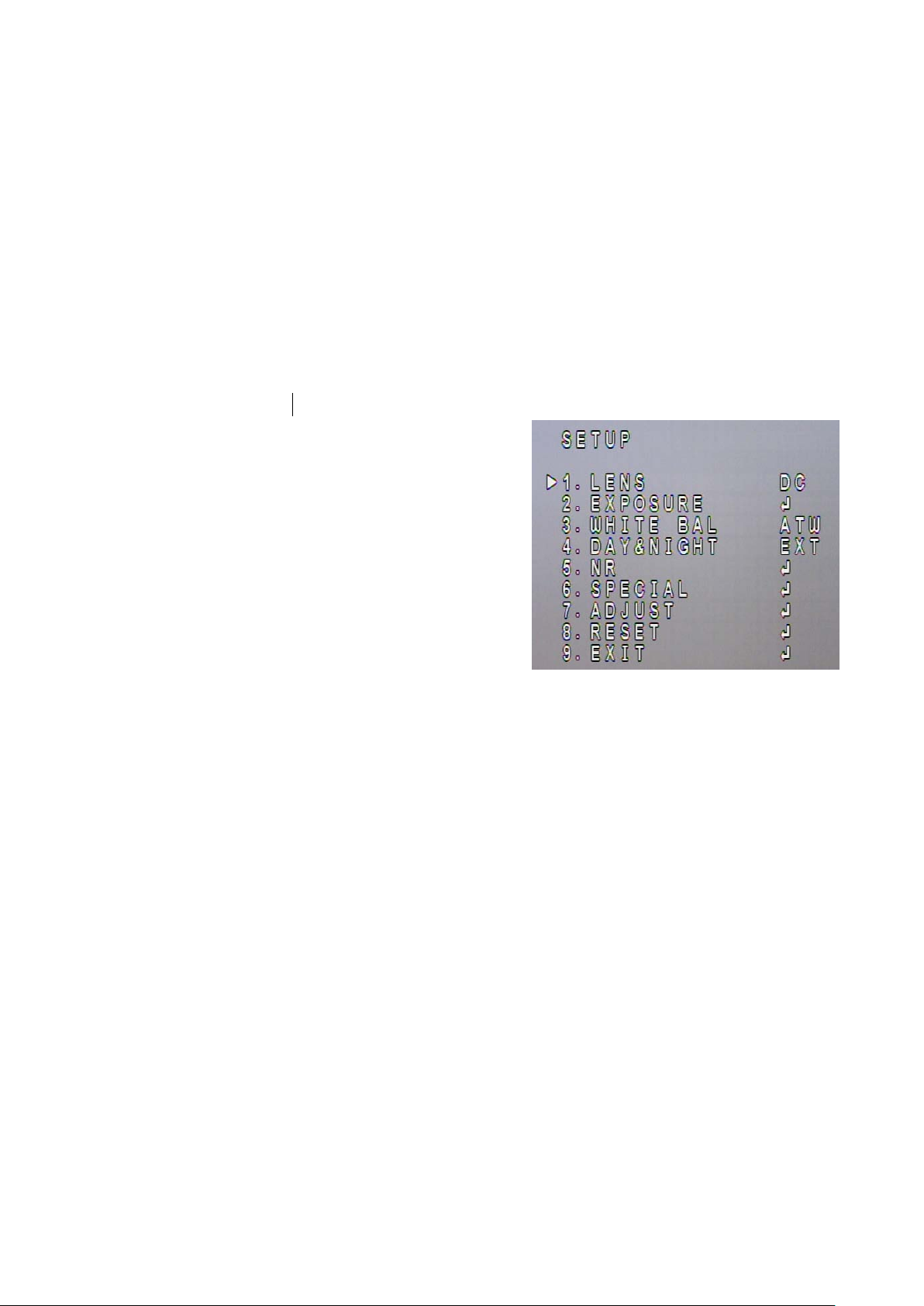
11
④ SCROLL DOWN
Press this button (by pressing the control stick in the “down” direction) to scroll the on-screen
cursor downwards between menu items.
⑤ SCROLL UP
Press this button (by pressing the control stick in the “up” direction) to scroll the on-screen
cursor upwards between menu items.
4.2 OSD OPER ATION
1. Open the OSD menu
Press the ENTER button to open the OSD’s main
(“setup”) menu on your screen.
2. Scroll with the cursor buttons to select menu
items
Use the and buttons to move the cursor up
and down to scroll to the desired menu items.
3. To gg le between the right-hand options (modes)
of each menu item
Use the and buttons to change the modes of menu items and to access the submenus
of those modes (to adjust the parameters or values of submenu items – where applicable).
Menu items with a “<┘” symbol at the end contain submenus. (If the right-hand menu title
is “SET”, it means that there are no modes to choose from, only a settings submenu for the
left-hand main menu item.)
4. Open submenus
Right-hand items (or “modes”) with a “<┘” symbol at the end contain submenus. For
adjusting submenu items, select the desired menu item with the and buttons, then
select the desired submenu title (or “mode”) to the right of the menu item with the and
buttons, then press ENTER to open the submenu.
5. Return to the previous page or exit the OSD quickly
Scroll to RETURN and scroll between the RET and END options. If RET is selected, press
ENTER to return to the previous page. If END is selected, press ENTER to exit the OSD.
6. Exit the OSD menu
Scroll to EXIT and press the ENTER button to exit the OSD menu.
Page 16
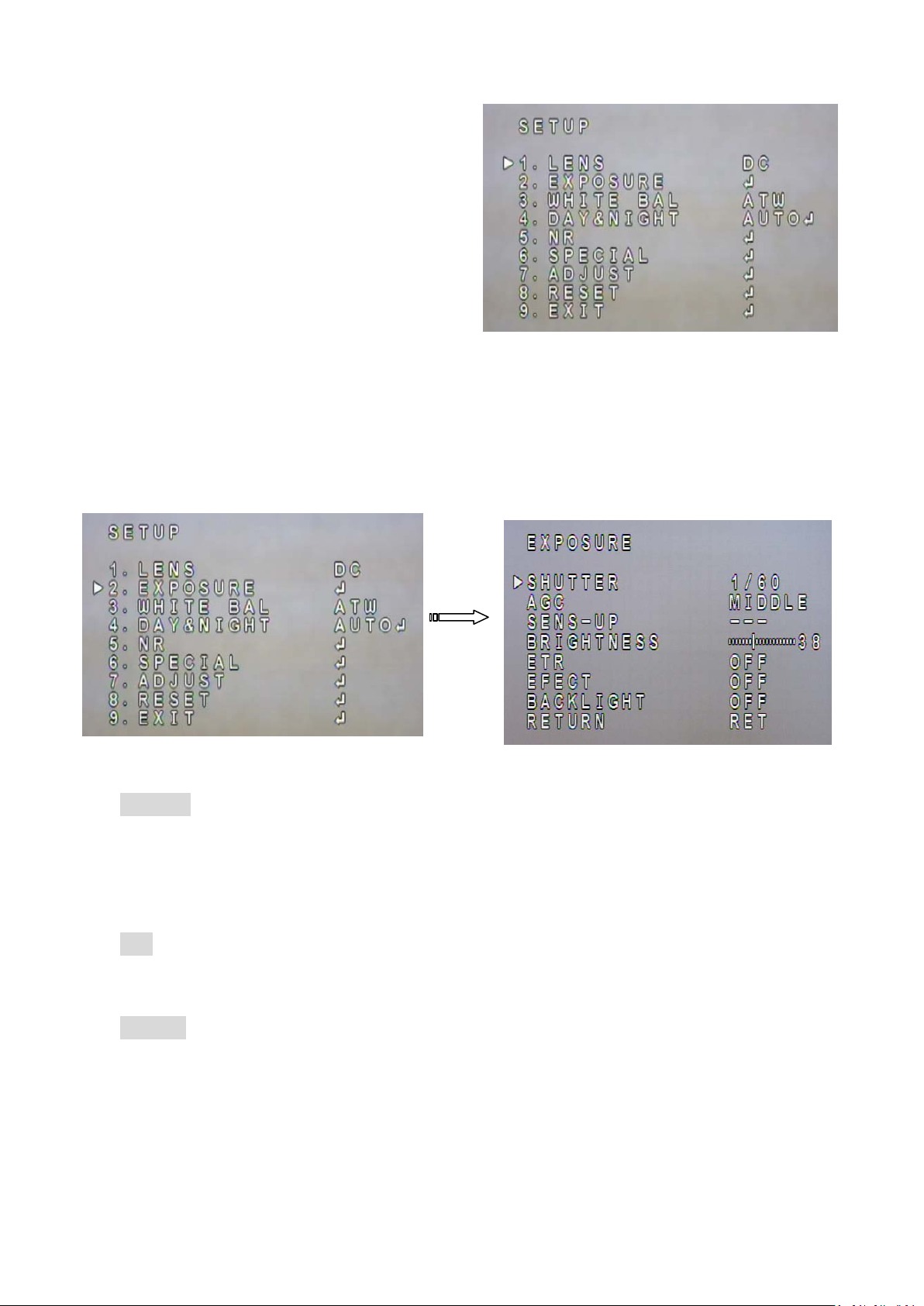
12
5. CONFIGURATION WITH THE OSD
Once you have opened the OSD’s main menu on
your screen, use the UP and DOWN buttons to
scroll to the menu item of your choice. Use the
LEFT and RIGHT buttons to toggle between the
different modes (right-hand column) of the
menu item.
5.1 LENS
It is the DC mode as a factory default.
5.2 EXPOSURE
Once you have opened the OSD’s main menu on your screen, use the UP and DOWN buttons to
scroll to the “EXPOSURE” menu item. Press the ENTER button to open the Exposure submenu.
Main menu
Submenu
SHUTTER
Use the LEFT and RIGHT buttons to adjust the shutter speed. Choose from 1/30 ~ 1/50000, x2 ~
x60, FLK, and AUTO. Any selection other than AUTO and 1/30 will disable the SENS-UP field two
lines below this field.
AGC
This stands for Auto Gain Control (basic low-light signal amplification). Choose from LOW ~
HIGH. The higher the AGC, the brighter the screen, but the level of noise will also increase.
SENS-UP
SENSE UP is used to maintain a vivid screen image by automatically boosting low light levels.
Use the LEFT and RIGHT buttons to switch this function on/off and adjust its settings.
Choose from OFF or AUTO. AUTO has a submenu option where you can set the SENS-UP level
(x2 ~ x60). (No more than 8X SENS-UP is recommended without careful consideration of
application conditions.)
Page 17
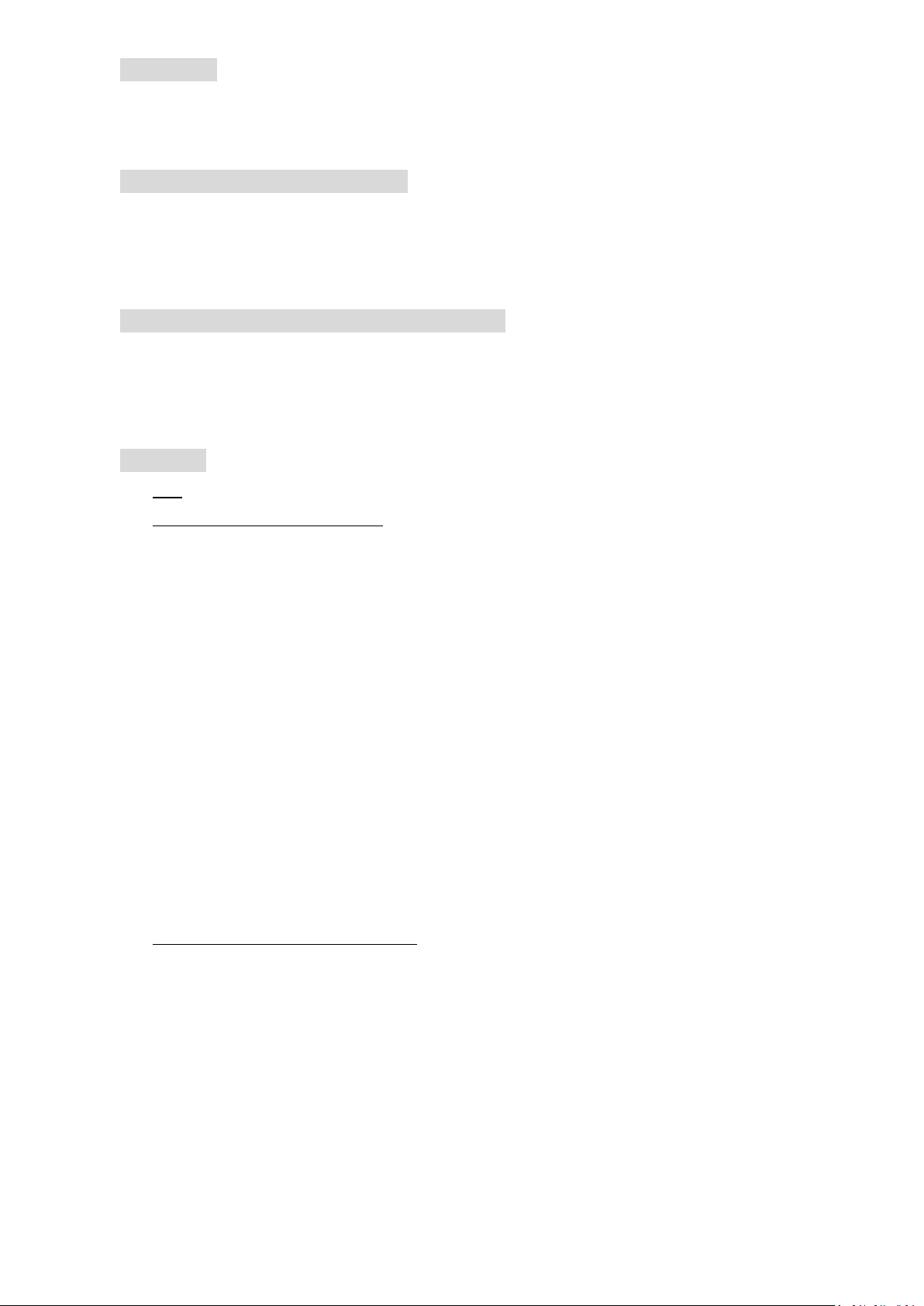
13
BRIGHTNESS
Scroll to this field and then scroll left or right to increase or decrease the screen brightness level
(0 to 100).
ETR ( EverFocus Tone Reproduction)
ETR is an advanced form of electronic wide dynamic range expansion used to deliver properly
exposed images despite bright light sources, deep shadows and/or unbalanced lighting in the
same scene . Choose from OFF, LOW ~ HIGH.
EFECT (EverFocus Enhanced Contrast Technology)
EFECT analyzes the distribution of luminance across the image and processes the signal to
improve contrast and increase image clarity, by reducing effects due to dispersion of light
caused by fog, smoke and similar conditions. Choose from OFF, LOW ~ HIGH.
BACKLIGHT
•
OFF
•
BLC (Backlight Compensation):
GAIN – Select LOW ~ HIGH. Video gain is adjusted automatically to correct the
exposure of subjects that are in front of a bright light source. In the AREA setting below, you
can select the area on the image that this BLC Gain level will apply to.
AREA – Press Enter to enter the AREA setup screen’s Position mode. Use the direction
buttons to position the area selector block’s left and top borders. Press Enter again to
activate the Size mode and use the direction buttons to select the area selector block’s right
and bottom borders. Press Enter again to see a flashing RET and non-flashing AGAIN sign.
Press Enter to return to the previous screen, or scroll right to see a non-flashing RET and a
flashing AGAIN sign. Press Enter if you want to change the position of the area selector
block, or scroll back to RET and press Enter to return to the previous screen (BLC). The BLC
Gain setting above will apply to this area only.
DEFAULT – Press Enter in this field to return the area selector block to its default
position and size.
•
HSBLC (Highlight Suppression BLC):
SELECT – Scroll sideways to select the HSBLC area selector block you want to edit. The
block associated with the selected area number will start flashing when you select it. All
changes in the DISPLAY field below will apply to this block only. The HSBLC Level setting
(below) will only apply to the blocks that have been activated.
DISPL AY – Select OFF to hide the selected area indicator block. Select ON to display the
block and activate its block-positioning submenu. In ON mode, press Enter to enter the
submenu and use the direction buttons to select the top and right position of the area
block. Press Enter again to activate the Size mode and use the direction buttons to select
the bottom and left borders of the area selector block. Press Enter again to see a flashing
RET and non-flashing AGAIN sign. Press Enter to return to the previous screen, or scroll
Page 18
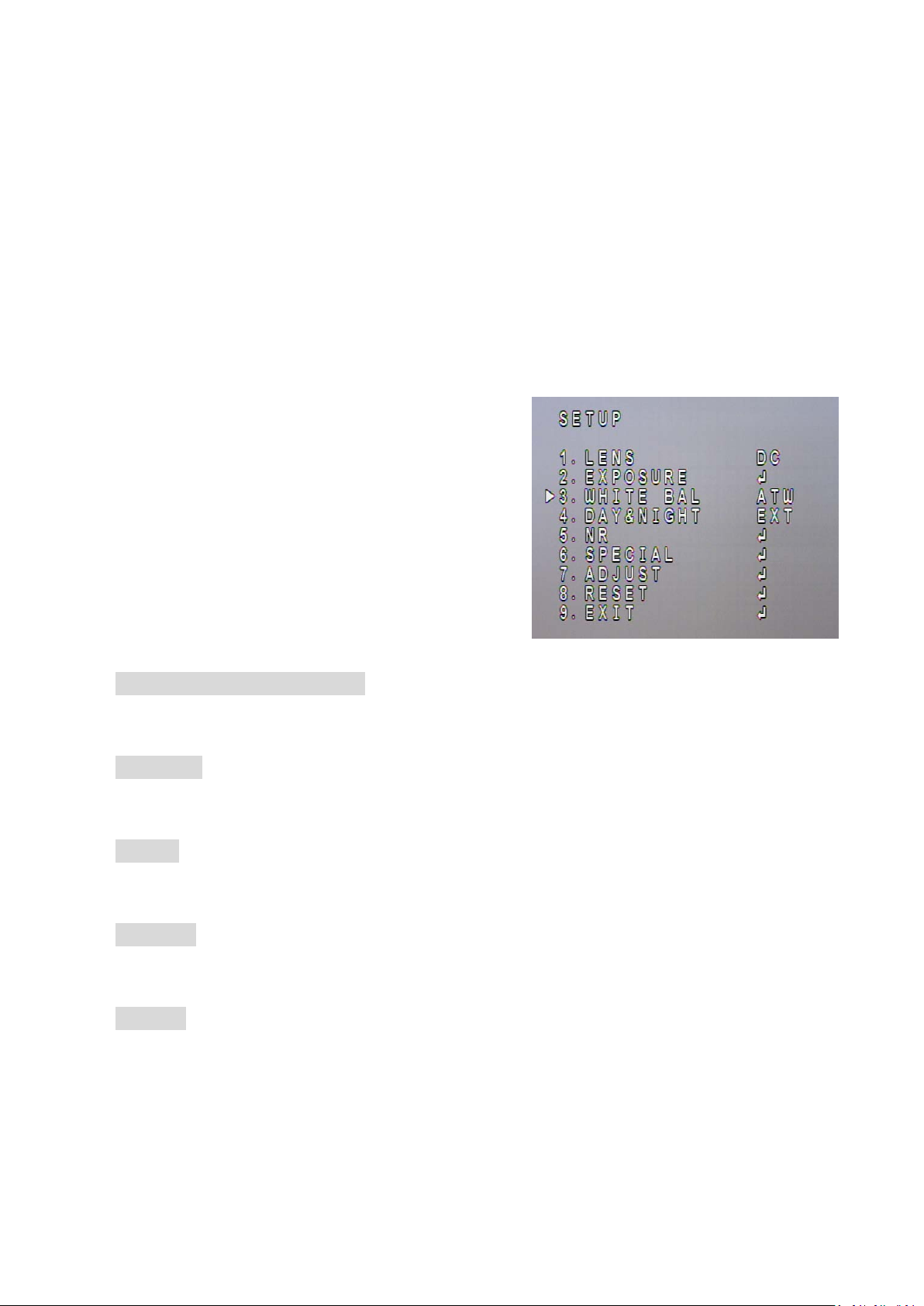
14
right to see a non-flashing RET and a flashing AGAIN sign. Press Enter if you want to change
the position of the area selector block, or scroll back to RET and press Enter to return to the
previous screen (HSBLC).
LEVEL – Scroll sideways to increase or decrease the HSBLC level in all the area blocks.
The lower the value, the more intense the HSBLC.
MODE – Choose between ALL DAY mode and NIGHT (only) mode. NIGHT mode will
activate HSBLC only when light levels fall to levels associated with nighttime.
BLACK MASK – Turn the black masking effect of HSBLC on or off.
DEFAULT – Press Enter in this field to return all area selector blocks to their default
positions and sizes. All other HSBLC settings will also return to their defaults.
5.3 WHITE BALANCE
The screen color can be adjusted by using the WHITE
BALANCE function.
1. Scroll to WHITE BALANCE on the main menu and
use the LEFT and RIGHT buttons to toggle between
this menu item’s five mode options. The modes for
WHITE BALANCE are ATW, AWB, INDOOR,
OUTDOOR, and MANUAL.
2. Select the desired mode and press ENTER to open
the mode’s adjustment submenu, where relevant.
ATW (Auto Trace White Balance)
This mode can be used to view areas with a color temperature range of 1800°K to 10500°K (e.g.,
around fluorescent lights, outdoors, around sodium vapor lamps or inside tunnels).
AWC -> SET
Select this to allow the camera to automatically adjust the white balance under all conditions.
Press the Enter button to “set” (adjust) the white balance automatically.
INDOOR
Select this mode when the color temperature of the video image is similar to that found in
indoor environments (around 5100 to 5300°K).
OUTDOOR
Select this mode when the color temperature of the video image is similar to that found in
outdoor environments (around 3,000°K to 3,200°K).
MANUAL
This mode enables more precise adjustments. Increase and/or decrease the Red Gain and Blue
Gain values to suit the light in the surveillance area. Press Enter to access this mode’s submenu
and change the Red and Blue levels.
Page 19

15
5.4 DAY & NIGHT
Use this menu item to select COLOR, B/W, EXTERNAL, or
AUTO mode.
Use the LEFT and RIGHT buttons to select the mode.
Press ENTER to access the selected mode’s setting
submenu, where applicable.
AUTO mode switches to a B&W feed in low light
conditions and then switches back to a Color feed
in the daytime. The switch-over moments for this
mode are triggered when the specified AGC level is
reached. Press Enter to open the submenu and set
the DELAY (the number of seconds that the camera
will wait before switching between DAY and NIGHT
modes if the threshold light level is reached – to
negate temporary light changes) and the D->N (the light level at which the camera will switch
from DAY mode to NIGHT mode), and the N->D (the light level at which it will switch from
NIGHT to DAY mode).
Note: The AGC Level must be set as middle or high in order to employ the auto switching
function.
B/W mode is ideal for NIGHTTIME. In this mode,
the camera is forced to deliver a B&W feed
during daytime and nighttime. Press Enter to
access this mode’s submenu and set the BURST,
IR SMART and IR LED options ON/OFF.
The IR SMART option has a submenu where you
can select the IR LEVEL (intensity) and AREA. IR
Smart technology adjusts the IR lighting to focus
on a selected area in the image and to provide
just enough light to illuminate that area. The
AREA submenu lets you select which area and
size that would be. Select a dark part of the
image, will let the whole image become brighter.
Page 20

16
COLOR mode is ideal for DAYTIME. In this mode, the camera is forced to deliver a Color feed
during daytime and nighttime.
EXTERNAL mode switches to a B&W feed in low light conditions and then switches back to a
Color feed in the daytime. It is based on the camera’s external light sensor at the front of the
camera body.
5.5 NR – NOISE REDUCTION
• LEAVEL as 10 performances when digital
“video noise” levels are reduced. When
recording digitally, the image file size can
also be lessened with noise reduction. The
higher the 2DNR and 3DNR settings (options
are from Low to High), the more noise is
filtered out.
• Press Enter to access the NR submenu (2DNR
and 3DNR) and select which one of the
functions you want to switch ON and which
on es O FF.
• Select the Level of each function.
• If you switch 3DNR ON, press Enter to access
its submenu and set its S-Level and E-Level (see the image on the right).
S-Level: Set up the AGC level to automatically start the 3D NR function.
E-Level: Set up the AGC level to automatically stop the 3D NR function.
• EFALCONR [EverFocus Adaptive Luminance
Compensated Optimized Noise
Reduction] –optimized to reduce noise in low
light scenes while maximizing image
luminance and clarity. Choose “OFF” or “ON”.
Page 21

17
5.6 SPECIAL
In this section, the user can configure a variety of special
settings.
CAM TITLE submenu
On the SPECIAL page, scroll to CAM TITLE and scroll sideways
to switch it ON, then press ENTER to access this function’s
edit page where you can write or edit the camera’s name,
which will be displayed in the position you select on this
page.
Use your Direction and Enter buttons to select and confirm
letters, numbers, etc. After entering a name, highlight the
POS option and press ENTER to see where the name will be
placed, then use your direction buttons to drag it to the
position you want it to be. Press CLR to clear one letter of
the input.
D-EFFECT submenu
FREEZE – Turn this ON to freeze the image. This will
undo the MIRROR option below.
MIRROR – Scroll between Rotate, V-Flip, Mirror, and Off.
D-ZOOM – Switch this setting ON and press ENTER to
access its submenu, where you can set the PIP, the zoom
level, the Pan and Tilt direction. Press ENTER on the
DEFAULT line to return to default settings.
NEG. IMAGE – Switch this ON to see a negative-exposure image of the video feed.
Note: The D-Zoom setting is not functional on the SD test-out mode. If you connect an SD
monitor to the test-out port on the rear panel of the camera and then turn on the D-Zoom
setting in the OSD menu, the OSD menu will be turned off on the SD monitor. To turn on the
OSD menu on the SD monitor, click the Reset button on the rear panel of the camera.
MOTION submenu
Switch this function on and press ENTER to configure
motion detection zones.
SELECT – Select one of the possible three motion detection
zones that you can set up.
DISPLAY – Select ON to activate the zone you selected above.
Press ENTER to open the POSITION screen where you can
position the detection zone’s indicator block. Press ENTER
again to save the block’s top and left border positions and
move on to the SIZE screen, where you can set the block’s bottom and right borders.
Page 22

18
SENSITIVITY – Set the sensitivity of the motion detection function.
MOTION VIEW – Switch this function on or off.
DEFAULT – Press Enter on this field to return to the default values.
PRIVACY submenu
Switch this function on and press ENTER to configure privacy
masks.
SELECT – Select one of the possible 8 privacy zones that you
can set up.
DISPL AY – Select ON to activate the zone you selected above.
Press ENTER to open the POSITION screen where you can
position the privacy zone’s indicator block. Press ENTER again
to save the block’s top and left border positions and move on
to the SIZE screen, where you can set the block’s bottom and
right borders.
COLOR – Scroll sideways to change the selected block’s color.
DEFAULT – Press Enter on this field to return to the default values.
LANGUAGE
Scroll sideways to select the language for the OSD. Press Enter on the selection to load that
language. The OSD supports multiple languages including English, Traditional Chinese, Simplified
Chinese and Japanese.
DEFECT submenu
Use this submenu to do Defective Pixel Correction
(DPC).
LIVE DPC – AUTO mode lets the camera automatically
correct pixel defects, so you cannot set the Level. ON
mode lets you choose the LEVEL of Live DPC in the
next field.
STATIC DPC – To run this function, select ON.
START – Press ENTER to start the DPC actions
configured above.
SENS-UP – Increase or decrease the camera’s sensitivity by scrolling sideways.
VERSION
This line displays the Firmware Version of the camera, and can not be adjusted here.
Page 23

19
5.7 ADJUST
SHARPNESS submenu
This submenu lets you switch the SHARPNESS function off or
on, and lets you select the LEVEL of sharpness. It also lets
you switch the RESOLUTION function off or on.
MONITOR submenu
This submenu lets you choose which monitor type is closest
to the type you are using. It also lets you fine-tune the
signal that is sent to the selected monitor type.
Scroll sideways to select LCD and press ENTER to set the
GAMMA, BLUE GAIN, and RED GAIN for your LCD monitor.
Scroll sideways to select CRT and press ENTER to set the
BLACK LEVEL, BLUE GAIN, and RED GAIN for your CRT
monitor.
OSD submenu
TEXT COLOR – Scroll sideways to select the most suitable
color for the OSD text.
OUTLINE – Scroll sideways to switch OFF or ON the outline
around the OSD text.
LSC
Switch Lens Shading Compensation (LSC) function ON or
OFF to corrects the phenomenon where the image gets
darkened or blurred on the periphery.
NTSC / PAL
Scroll sideways to select the applicable video transmission
system for your hardware configuration. Choose 30 Hz
(NTSC) or 25Hz (PAL); this also determines the video format
for the SD (CVBS) test output.
5.8 RESET
Pressing ENTER in this field will open the FACTORY … RESET
field. IF YOU PRESS ENTER AGAIN, all settings will return to
the factory default values!
5.9 EXIT
Selecting EXIT will AUTOMATICALLY SAVE your settings and
close the OSD screen.
Page 24

20
EverFocus Electronics Corp.
Your EverFocus product is designed
EverFocus Taiwan:
12F, No.79, Sec. 1, Shin-Tai Wu Road,
Hsi-Chih, Taipei, Taiwan
TEL: +886 2 2698 2334
FAX: +886 2 2698 2380
www.everfocus.com.tw
marketing@everfocus.com.tw
EverFocus China - Beijing:
Room 609, Technology Trade Building,
Shangdi Information Industry Base,
Haidian District, Beijing 100085, China
TEL: +86 10 6297 3336~39
FAX: +86 10 6297 1423
www.everfocus.com.cn
marketing@everfocus.com.cn
EverFocus USA - California:
1801 Highland Avenue, Unit A, Duarte, CA 91010,
USA
TEL: +1 626 844 8888
FAX: +1 626 844 8838
www.everfocus.com
sales@everfocus.com
EverFocus Europe - Germany:
Albert-Einstein-Strasse 1, D-46446
Emmerich, Germany
TEL: +49 2822 93940
FAX: +49 2822 939495
www.everfocus.de
info@everfocus.de
EverFocus China - Shenzhen:
4F, No. 2, D4 Building, Wan Yelong
Industrial Park, Tangtou Road, Shiyan,
Baoan, Shenzhen, Guangdong 518101, China
TEL: +86 755 2765 1313
FAX: +86 755 2765 0337
www.everfocus.com.cn
marketing@everfocus.com.cn
EverFocus USA - New York:
415 Oser Avenue, Unit S, Hauppauge, NY 11788, USA
TEL: +1 631 436 5070
FAX: +1 631 436 5027
www.everfocus.com
sales@everfocus.com
EverFocus Japan:
5F, Kinshicho City Building, 2-13-4
Koto-Bashi,Sumida-Ku, Tokyo, 130-0022, Japan
TEL: +81 3 5625 8188
FAX: +81 3 5625 8189
www.everfocus.co.jp
info@everfocus.co.jp
EverFocus India:
Suite 803, Housefin Bhavan, C-21, Bandra Kurla
Complex, Bandra (East), Mumbai 400051, India
TEL: +91 22 6128 8700
FAX: +91 22 6128 8705
www.everfocus.in
sales@everfocus.in
and manufactured with high quality
materials and components which can
be recycled and reused.
This symbol means that electrical and
electronic equipment, at their
end-of-life, should be disposed of
separately from your household waste.
Please, dispose of this equipment at
your local community waste
collection/recycling centre.
In the European Union there are
separate collection systems for used
electrical and electronic product.
Please, help us to conserve the
environment we live in!
EverFocus Europe - UK:
Unit 12, Spitfire Business Park,
Hawker Road, Croydon Surrey, CR0 4WD, UK
TEL: +44 20 8649 9757 / +44 845 430 9999
FAX: +44 20 8649 9907
www.everfocusuk.co.uk
salesuk@everfocus.com
Ihr EverFocus Produkt wurde entwickelt
und hergestellt mit qualit ativ
hochwertigen Materialien und
Komponenten, die recycelt und wieder
verwendet werden können.
Dieses Symbol bedeutet, dass
elektrische und elektronische Geräte am
Ende ihrer Nutzungsdauer vom
Hausmüll getrennt entsorgt werden
sollen.
Bitte entsorgen Sie dieses Gerät bei
Ihrer örtlichen kommunalen
Sammelstelle oder im Recycling Centre.
Helfen Sie uns bitte, die Umwelt zu
erhalten, in der wir leben
!
P/N: 4605PZ5242B010A-Ve r. B
