Page 1

Operation Instruction
EverFocus
R
IIR
Dyynnaa
D
Daayy//
D
miicc
m
Niigghhtt pplluuss
N
Raannggee II
R
Caa
C
meerraa
m
EEZZ665500
P6666
P
Wiiddee
W
Buulllleett
B
Page 2
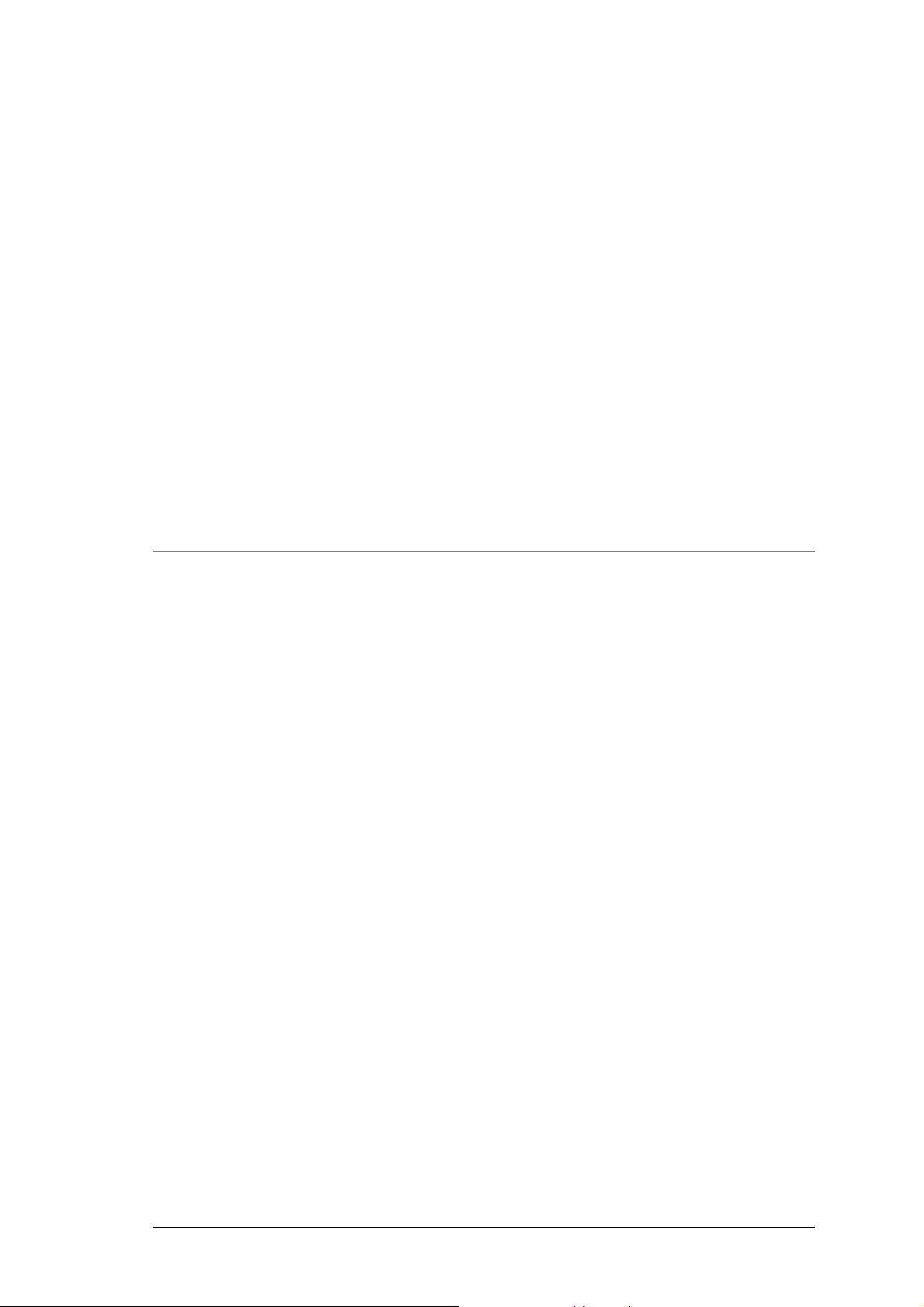
EVERFOCUS ELECTRONICS CORPORATION
P/N: 4605XZ0650001AR
Operation Instruction
2008 EverFocus Electronics Corp
Please read this manual first for correct installation and operation. This manual should be retained for
future reference. The information in this manual was current when published. The manufacturer reserves
the right to revise and improve its products. All specifications are therefore subject to change without
notice.
All rights reserved. No part of the contents of this manual may be reproduced or transmitted in any form or by
any means without written permission of the EverFocus Electronics Corporation.
2
Page 3
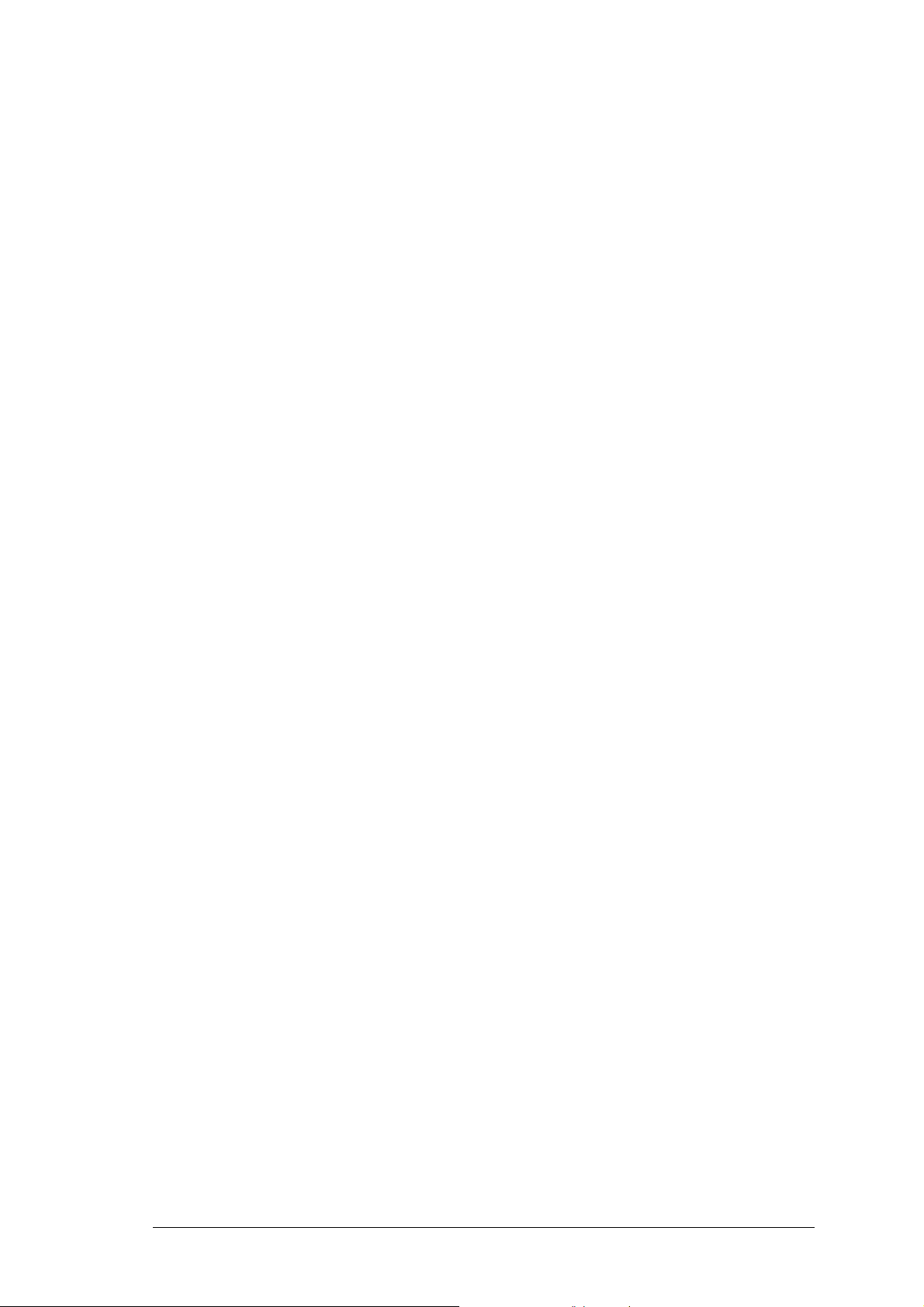
Precautions
1. Do not place any object on top of the cover.
2. Be careful when handling the camera, do not drop it or subject it to strong shock or vibration to
prevent any damages to it. Do not disassemble it or place it on an unstable base.
3. Install the camera away from TV, radio transmitter, magnet, electric motor, transformer, audio
speakers because the magnetic fields generate from above devices will distort the video image.
4. Install the camera away from stoves, or other heat generating devices as the high temperature
could cause deformation, discoloration or other damages of the camera. Install the camera at
where the temperature range will stay between -40°C to 50°C (-40°F to 122°F).
5. Never aim the camera at the sun or other extremely bright objects whether it is in use or not.
6. Do not touch the surface of CCD sensor by hand directly. Use a soft cloth to remove the dirt from
the camera body. Use lens tissue or a cotton tipped applicator and ethanol to clean the CCD
sensor and the camera lens. When the camera is not in use, put the cover cap on the lens mount.
7. All warnings on the products and in the operating instructions should be adhered to.
8. Do not use attachments not recommended by the appliance manufacturer as they may cause
hazards.
9. Do not allow anything to rest on the power cord. Do not locate this appliance where the cord will be
abused by persons walking on it.
10. Do not overload wall outlets and extension cords as this can result in fire or electric shock.
11. Never push objects of any kind into his appliance through cabinet slots as they may touch
dangerous voltage points or short out parts that could result in fire or electric shock.
12. Refer all work related to the installation of this product to qualified service personnel or system
installers.
3
Page 4
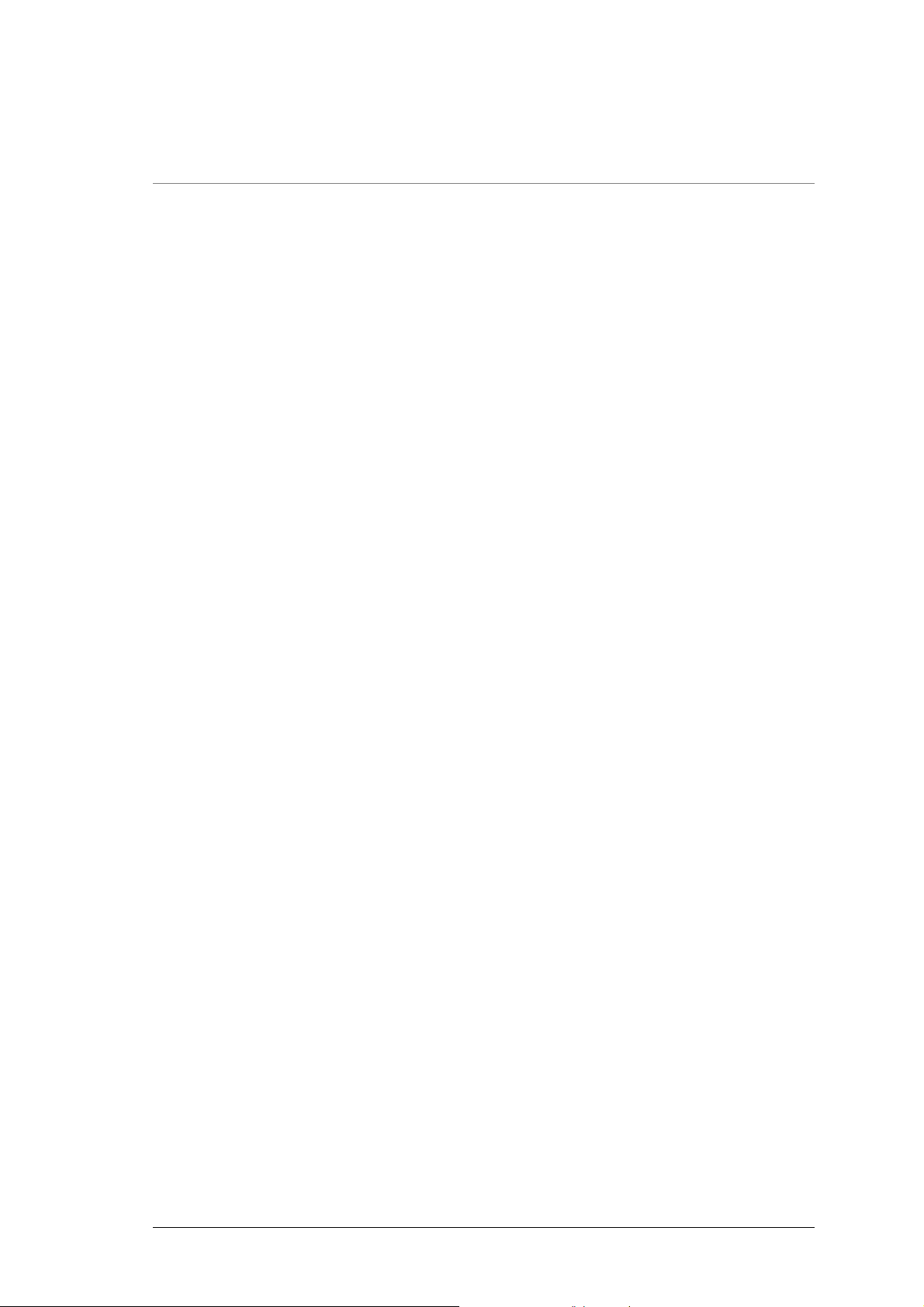
Federal Communication Commission Interference Statement
This equipment has been tested and found to comply with the limits for a Class B digital device,
pursuant to Part 15 of the FCC Rules. These limits are designed to provide reasonable protection
against harmful interference in a residential installation. This equipment generates, uses and can
radiate radio frequency energy and, if not installed and used in accordance with the instructions, may
cause harmful interference to radio communications. However, there is no guarantee that interference
will not occur in a particular installation. If this equipment does cause harmful interference to radio or
television reception, which can be determined by turning the equipment off and on, the user is
encouraged to try to correct the interference by one of the following measures:
- Reorient or relocate the receiving antenna.
- Increase the separation between the equipment and receiver.
- Connect the equipment into an outlet on a circuit different from that to which the receiver is
connected.
- Consult the dealer or an experienced radio/TV technician for help.
FCC Caution: Any changes or modifications not expressly approved by the party responsible for
compliance could void the user's authority to operate this equipment.
This device complies with Part 15 of the FCC Rules. Operation is subject to the following two
conditions: (1) This device may not cause harmful interference, and (2) this device must accept any
interference received, including interference that may cause undesired operation.
4
Page 5
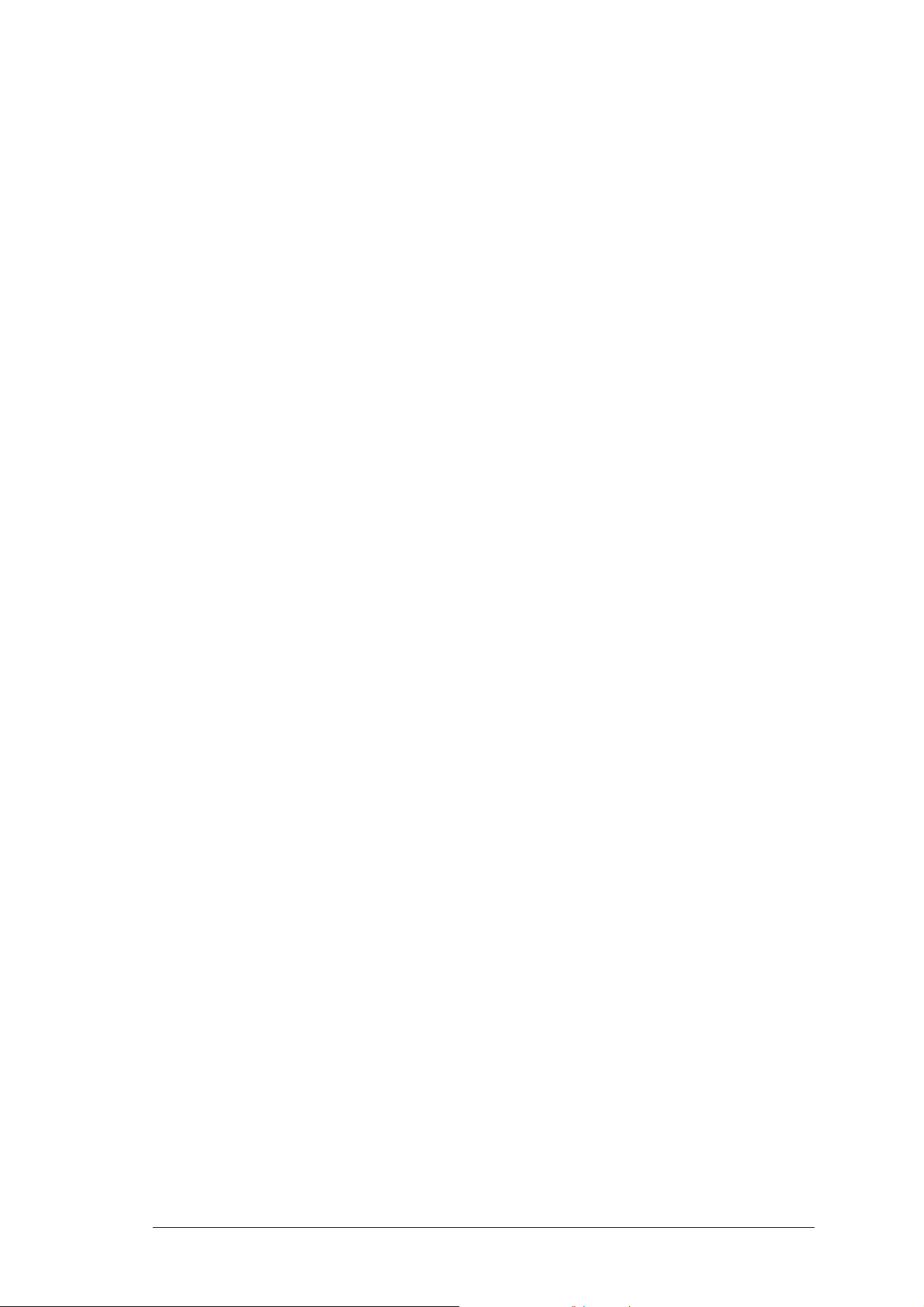
Table of Contents
1.1 FEATURES..........................................................................................................................................6
1.2 ACCESSORY PARTS LIST..............................................................................................................7
1.3 SPECIFICATIONS.............................................................................................................................8
1.4 DIMENSIONS.....................................................................................................................................9
1.5 CAMERA COMPONENT DESCRIPTION...................................................................................11
1.6 BACK PANEL LAYOUT.................................................................................................................12
1.7 RELATED PRODUCTS...................................................................................................................13
2.1 WIRING AND MOUNTING............................................................................................................13
2.2 ADJUSTING CAMERA POSITION...............................................................................................18
2.3 ADJUSTING LENS...........................................................................................................................19
2.3.1 LENS SETTING................................................................................................................................ 19
2.4 KEYBOARD CONNECTION (OPTIONAL) ................................................................................. 20
3.1 CONTROL KEY GENERAL OPERATION GUIDE....................................................................21
3.2 RS485 ID & BAUD RATE SETTING.............................................................................................23
3.3 OSD MENU SETUP..........................................................................................................................26
3.3.1 OSD Menu Tree..........................................................................................................................26
3.3.2 LENS..........................................................................................................................................28
3.3.3 EXPOSURE................................................................................................................................28
3.3.3.1 SHUTTER.............................................................................................................................................28
3.3.3.2 AGC (Auto Gain Control – basic low light signal amplification)........................................................28
3.3.3.3 SENS-UP..............................................................................................................................................28
3.3.3.4 BLC-Backlight Compensation..............................................................................................................29
3.3.3.5 D-WDR.................................................................................................................................................30
3.3.4 WHITE BALANCE CONTROL..................................................................................................31
3.3.5 DAY NIGHT............................................................................................................................... 31
3.3.6 3DNR.........................................................................................................................................32
3.3.7 SPECIAL....................................................................................................................................32
3.3.7.1 CAM TITLE.........................................................................................................................................32
3.3.7.2 D-EFFECT............................................................................................................................................33
3.3.7.3 FREEZE................................................................................................................................................33
3.3.7.4 MIRROR...............................................................................................................................................33
3.3.7.5 D-ZOOM ..............................................................................................................................................34
3.3.7.6 GAMMA...............................................................................................................................................34
3.3.7.7 NEG. IMAGE.......................................................................................................................................34
3.3.7.8 RETURN ..............................................................................................................................................34
3.3.7.9 MOTION ..............................................................................................................................................34
3.3.7.10 PRIVACY...........................................................................................................................................35
3.3.7.11 SYNC..................................................................................................................................................35
3.3.7.12 LANGUAGE ......................................................................................................................................35
3.3.7.13 RETURN.............................................................................................................................................35
3.3.8 ADJUST .....................................................................................................................................35
3.3.8.1 SHARPNESS........................................................................................................................................36
3.3.8.2 BLUE....................................................................................................................................................36
3.3.8.3 RED ......................................................................................................................................................36
3.3.9 RESET........................................................................................................................................36
3.3.9.1 FACTORY RESET...............................................................................................................................36
3.3.9.2 EXIT.....................................................................................................................................................36
4.1 KEY FEATURES WITH KEYBOARD..........................................................................................37
4.2 OSD MENU SETTING BY KEYBOARD.......................................................................................37
4.3 LENS ADJUSTMENT BY KEYBOARD........................................................................................38
5
Page 6

Chapter
1
1. Product Overview
Achieve long range surveillance with clarity in virtually any lighting conditions. The amazing low
light sensitivity of 0.05 lux before the added benefits of advanced DSP technology, delivered by a 1/3”
Sony Super HAD CCD II sensor, is just the beginning with the new EverFocus EZ650. A 6-50mm
varifocal auto-iris lens combined with high output IR illuminators delivers a useful range of over
80m/261ft.Mount the optional EIR100 auxiliary illuminator and increase the range to over
100m/328ft.Add to that variable output IR control to manage illumination and conserve energy, split
glass to prevent internal IR reflection, 560TVL resolution, full motion true day/night images without
ghosting even with no ambient light (spec value to .0002 lux; recommended nominal setting for sens-
up function without ghosting is ~8X), plus Digital Wide Dynamic Range to handle the most challenging
of bright or unbalanced scene lighting conditions. All wires are run within the mounting bracket for
vandal resistance; the weatherproof bushing between the camera body and mount allows easy
installation - no additional waterproof connection box required. Plus, our patent-pending back cover
design offers easy access to the cable connections and menu controls. long range, high sensitivity 0
lux performance without ghosting, vandal resistant, IP66, with motorized 6-50mm varifocal auto iris
lens, and a full suite of OSD Menu and DSP functions controllable at the camera or remotely via RS485 (3D-DNR to save DVR HDD space, privacy masking, 32X digital zoom, mirroring and rotation, and
much more) this is the camera you have been waiting for, and might be the only long range camera
you’ll ever need.
1.1 Fea tures
1/3” Sony Super HAD CCD II sensor at .05 lux has 5X better native light sensitivity before
DSP low light boost.
Starlight super high sensitivity of 0.0002 Lux/F=1.2 is achieved through a sensitivity
increase setting of up to 256x.
True Day/Night with ICR module
Extended IR range of up to 80m/261ft with 42 LEDs and variable output IR control to
manage illumination and conserve energy. Optional EIR100 bolt-on illuminator extends
range to over 100m/328ft
6~50mm motorized varifocal auto iris lens for long range coverage with clarity
Split glass to prevent internal IR reflection.
Full motion true day/night images even with no ambient light (0 lux.)
Digital Wide Dynamic Range expansion to deliver properly exposed images despite bright
light sources, deep shadows and/or unbalanced lighting in the same scene.
Provides 3D-Dynamic Noise Reduction to improve picture clarity while enabling DVRs to
improve disk storage utilization.
Easy to use OSD setup menu with local controls or RS-485 remote control (DVR or
keyboard).
6
Page 7
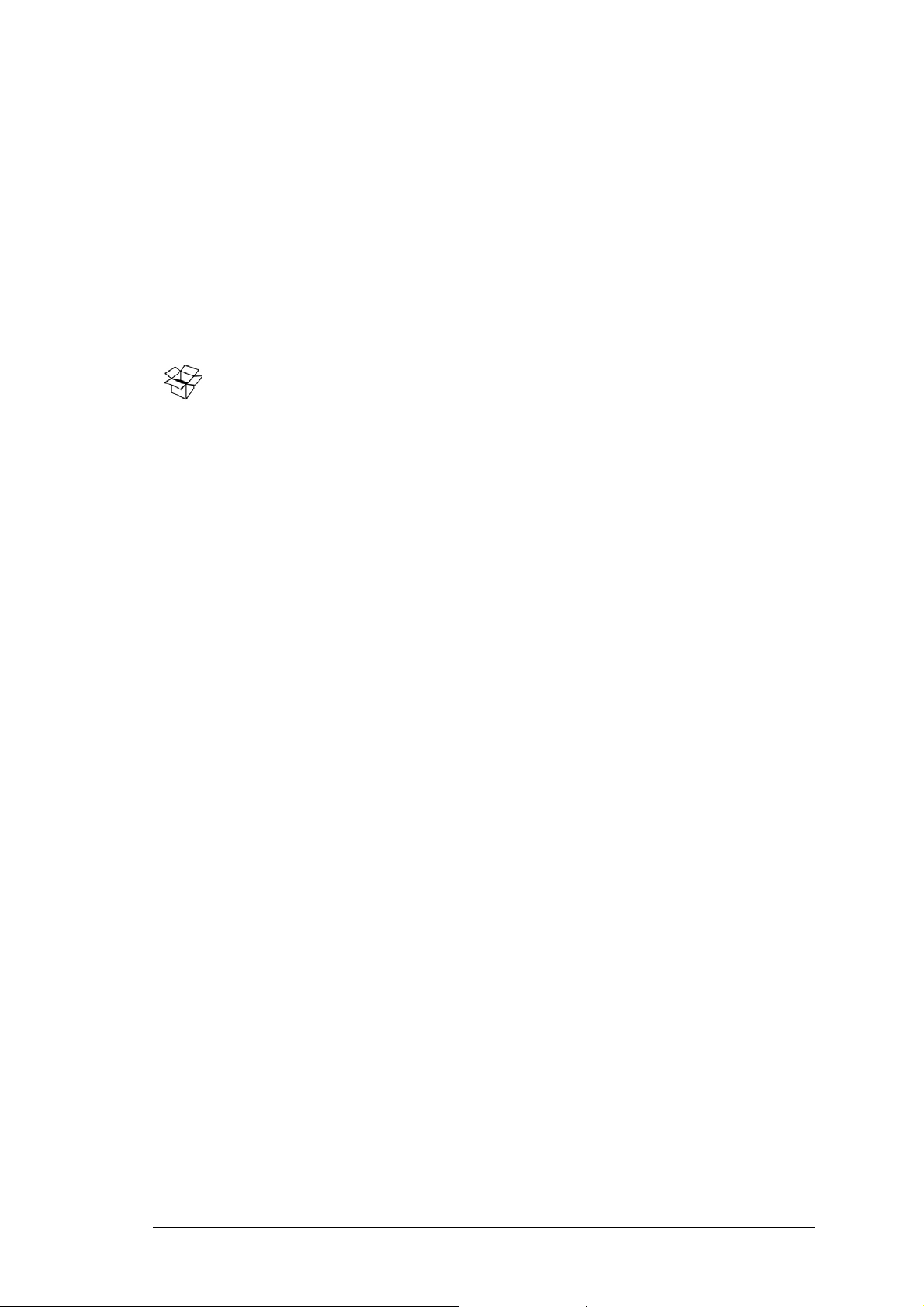
Motion detection for 4 configurable zones.
Privacy mask function for 8 configurable zones.
Provides digital zoom up to 32x.
Cables routed through weatherproof bushing in the bracket to prevent vandalism or other
damage.
IP66 weather resistant.
Operating temperature range -40°C to 50°C/ -40°F to 122°F, with thermostatically
controlled heater
Vandal resistant.
1.2 Accessory Parts List
Please be careful when you unpack the box due to the electronics devices inside. Check and
make sure that you have all the items listed below inside the original box:
Camera Unit x 1
Waterproof conduit x 1 (connected to the camera bottom)
Bracket x 1
Operation Manual x 1
Mounting kit includes:
-Long Screws x 4 (for mounting bracket)
-Short Screws x 4 (for connecting camera body to bracket)
-Expanding Screws x 4
-Hex key x 1 (for adjusting bracket)
-Hexagon wrench x 1 (for adjusting sunshield)
Please Note: If an item appears to have been damaged in shipment, replace it properly in its carton
and notify the shipper. If any items are missing, notify your EverFocus Electronics Corp. Sales
Representative or Customer Service. The shipping carton is the safest container in which the unit may
be transported. Save it for possible future use.
7
Page 8
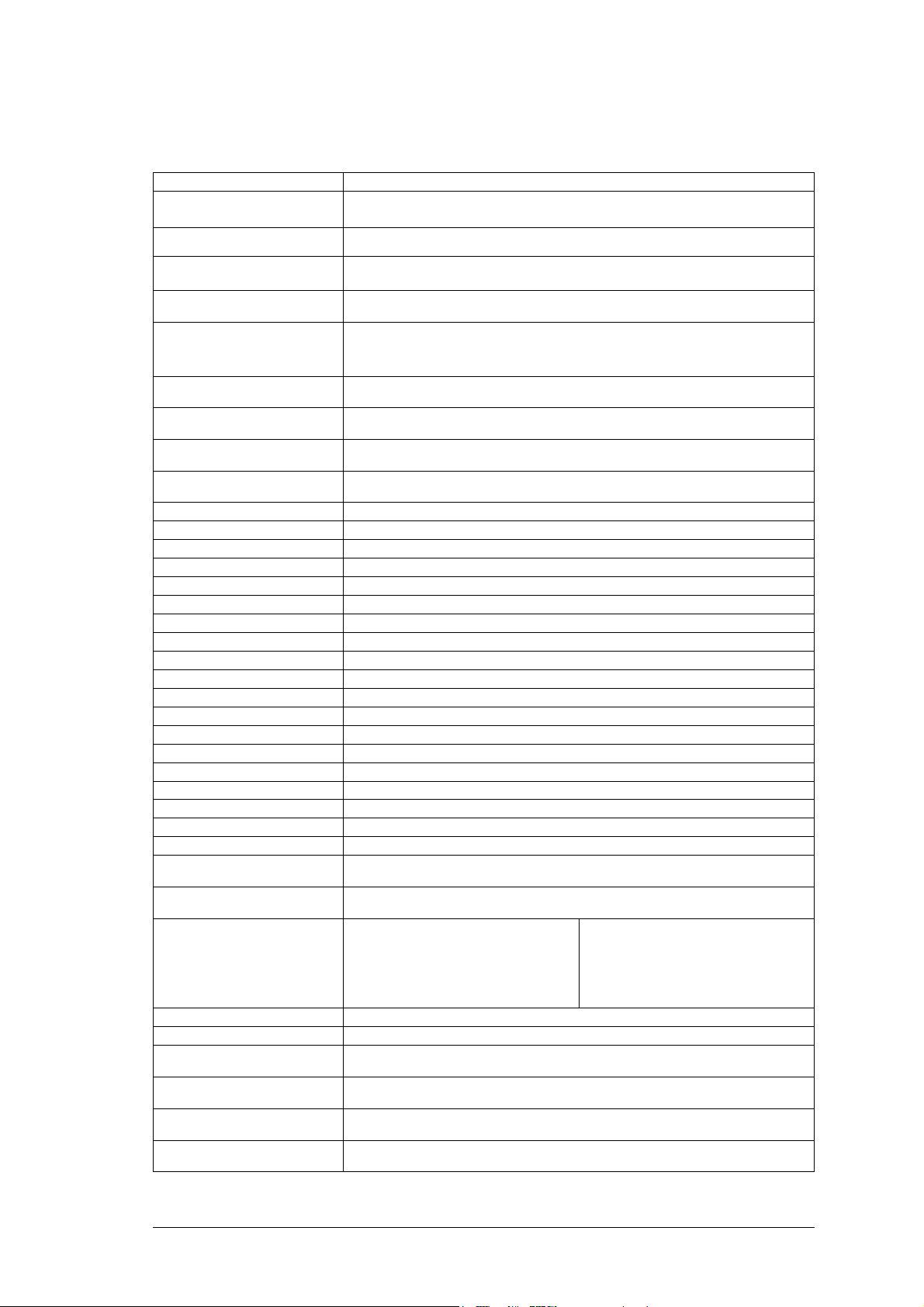
1.3 Specifications
Product Model EZ650
Pickup Device
Video Format NTSC or PAL
Picture Elements 768 x 494 (NTSC)/752 x 582 (PAL)
Horizontal Resolution 560 TV Lines
Sensitivity 0.05Lux/F=1.2(AGC ON);
0.0002Lux/F=1.2 (IR off ,Sens-up 256x Max; ~8X recommened)
S/N Ratio Over 52dB (AGC off)
Electronic Shutter 256x, 128x, ….1/50 (1/60) ~1/100,000
Video Output BNC 1.0V p-p 75Ω,
Gamma Correction 0.45
Lens Type DC Iris Varifocal : 6~50mm focal length
True Day & Night Yes, automatic motorized IR cut filter
Back Light Compensation OFF/BLC/HSBLC Selectable
Auto Gain Control Low/Middle/High Selectable
White Balance ATW/AWB/AWC/Manual/Indoor/Outdoor Selectable
Sync. Mode Internal/Line lock
Day & Night Auto/Color/BW/EXT
OSD menu Multiple functions
IR Emitters 42 long life LEDs
IR Configuration Split glass isolation prevents internal reflections
IR wavelength 850nm
IR LED Lifespan 20,000 hours
IR Distance 80m/261ft(AGC ON) ,100m/328ft
3D-DNR OFF/ON, adjustable level.
Digital WDR Outdoor, Indoor
Mirror Off/Mirror/V-Flip/Rotate Selectable
Digital Zoom Off/On selectable up to 32X
Motion Detection Off/On for 4 selectable zones
Privacy Mask Off/On for 8 selectable zones
RS-485 Control input for menu/zoom/focus.
1/3” SONY Super HAD CCD Ⅱ
0 Lux (IR On)
Power Source 2 models: 24VAC ; 100VAC~240VAC
Power Consumption AC24V:
camera: 5W
camera+heater: 11.5W
camera + int. IR: 12.7W
camera + int. IR + heater: 19.3W
Dimensions 115mm x 275mm / 4.5” x 10.8”
Weight 2.91kg
Operating Temperature -40°C to +50°C / -40ºF to 122 ºF
Weatherproof Ratings IP66
Heater Yes, Built-in, thermostatically controlled
Vandal resistant Yes
AC110~240V:
camera: 3.2W
camera+heater: 9.2W
camera + int. IR: 10.6W
camera + int. IR + heater: 16.6W
8
Page 9
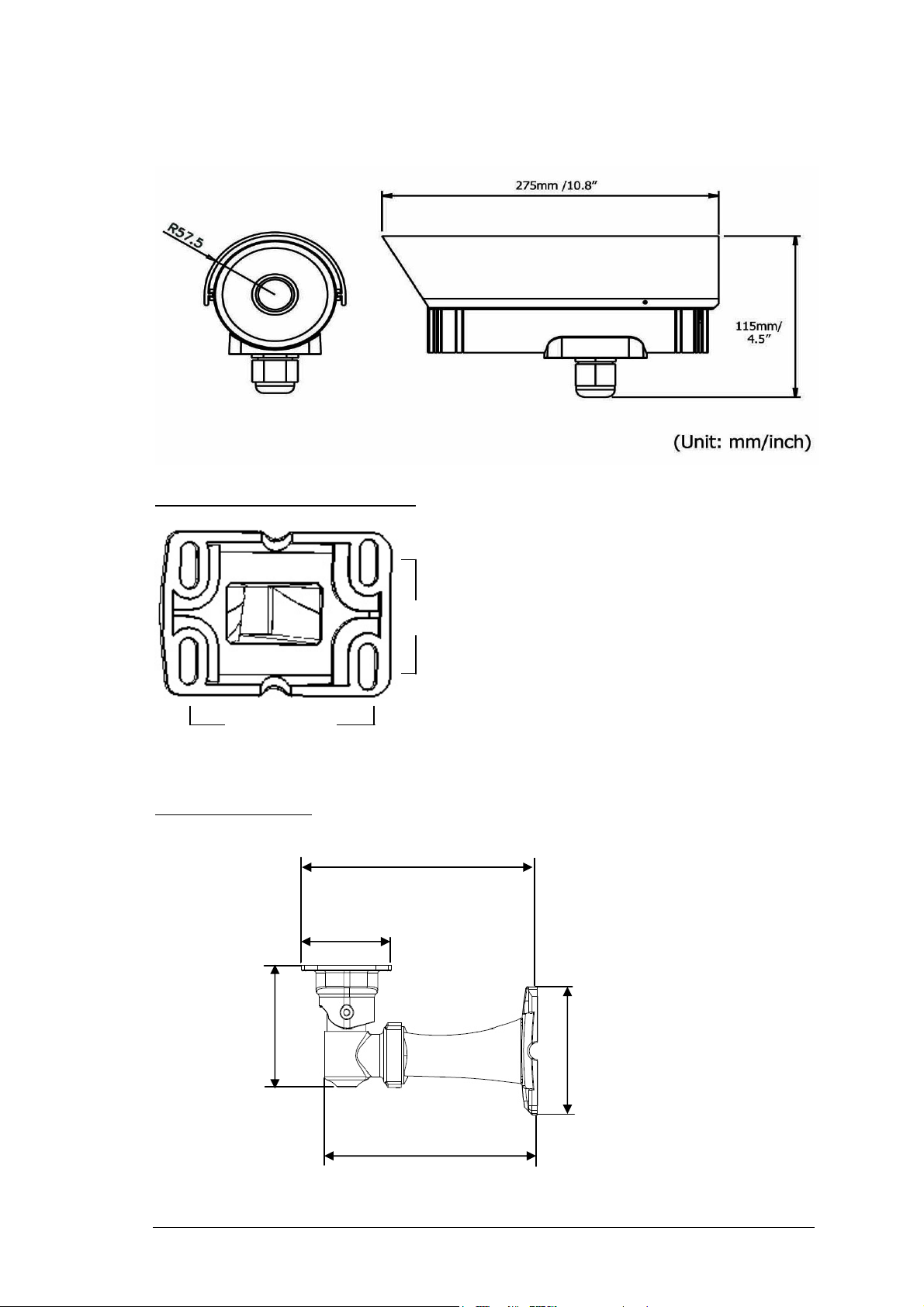
1.4 Dimensions
Drilling Dimension of holes to holes
80mm/3.2”
Dimension of Bracket
106.5mm/4.19
45mm/1.8”
220.5mm/8.68”
84mm/3.31”
112.7mm/4.44
199mm/7.83”
9
Page 10
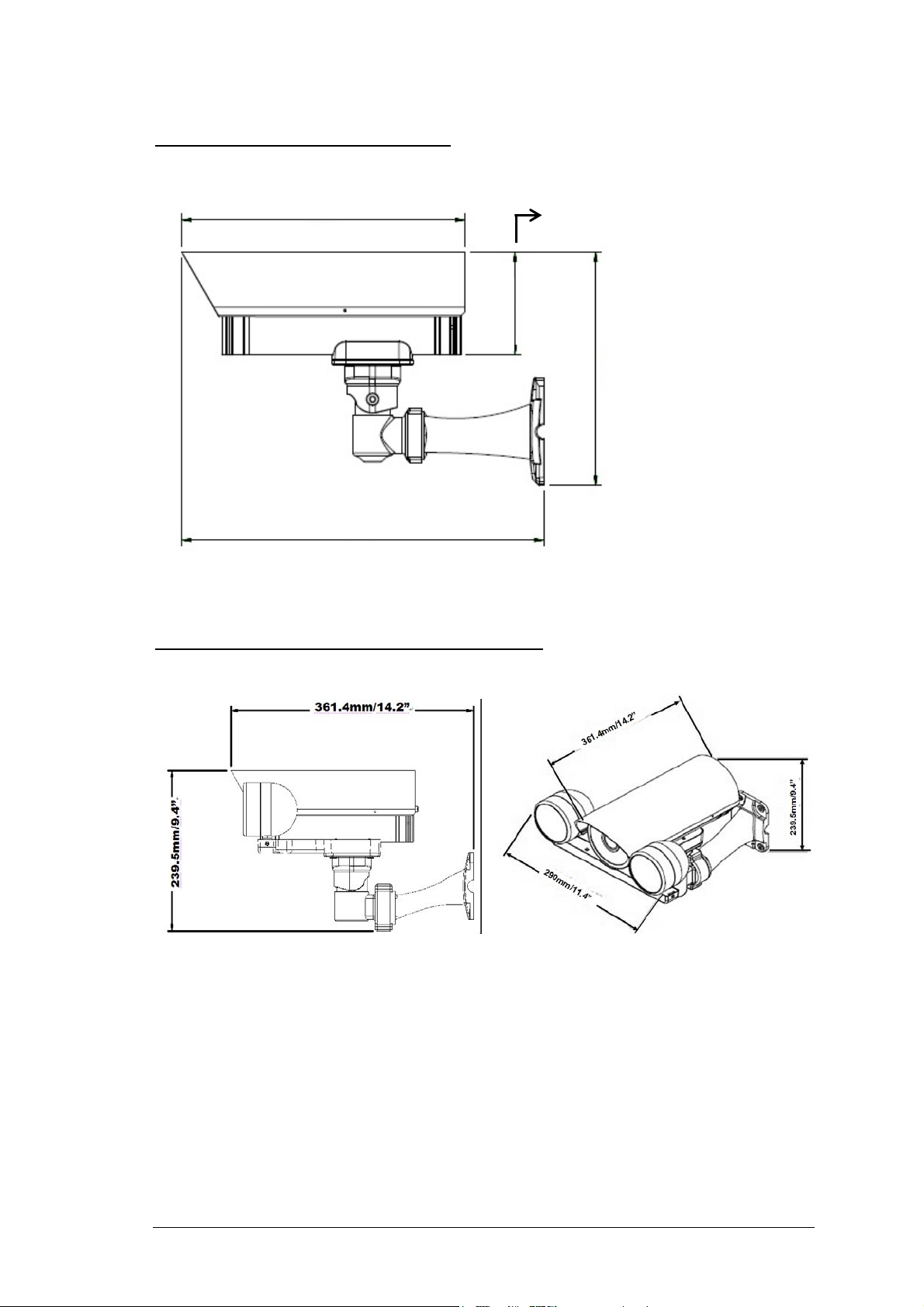
Dimension of whole camera with bracket
275mm/10.8”
107.5mm/4.3”
243.5mm/9.74”
357mm/14”
Dimension of whole camera with bracket and EPR100
10
Page 11
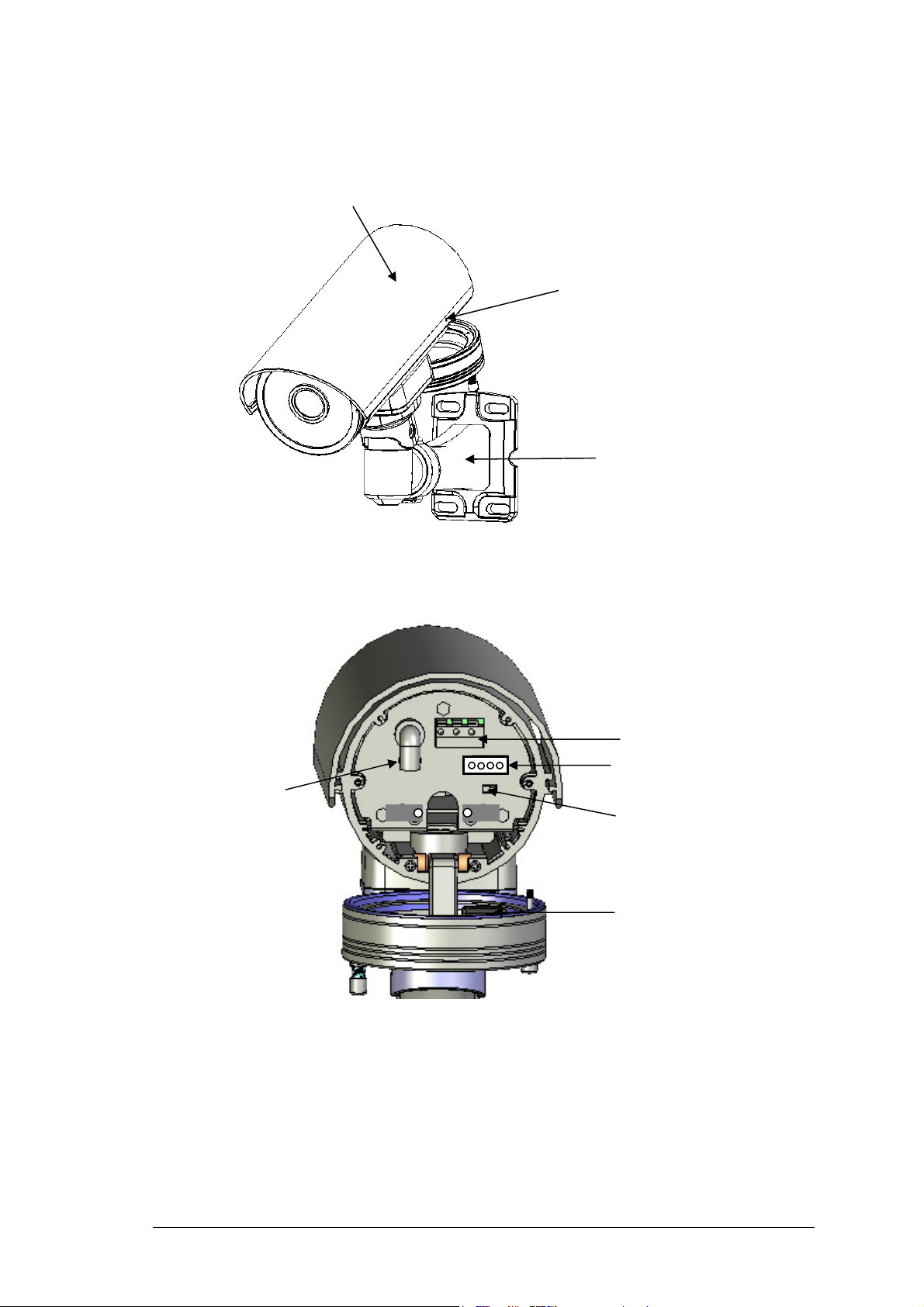
1.5 Camera Component Description
Fixing screw for sunshield
Bracket
Power connector
Control key selection switch
Control key
Video output
Sun shield
EZ650 Component description
RS485 terminal
11
Page 12
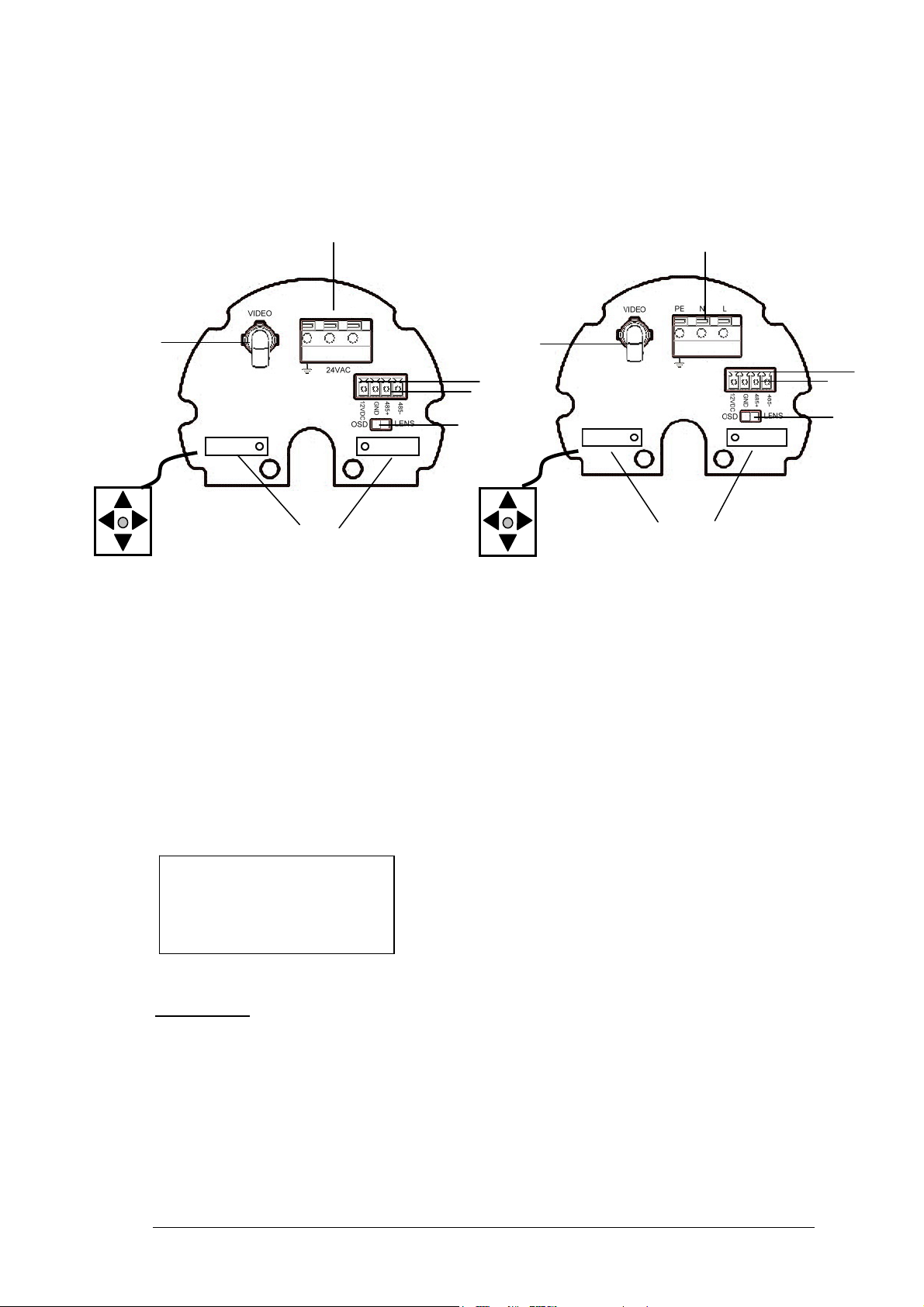
3
5
1.6 Back Panel Lay out
24VAC model (for 24VAC
Power Only)
2
7
1
4
3
5
6
6
1
1. Video Output Connector
Connect the video output of the camera to a color monitor or other video devices through a 75
Ohm type coaxial cable with BNC female connector at backside of the camera.
2. Power Input Terminal
Connect the appropriate power to each model. N/L is used to connect to power in. PE is a
ground pin.
3. RS-485 communication and External IR power control pin
12VDC
GND
485+
485-
PIN definition:
a. TXD (RS485 +): for keyboard controlling.
b. RXD (RS485-): for keyboard controlling.
4. Power for IR illuminator
Referring to above figure, pin 12VDC and GND are defined as below:
a. GND: Ground
b. 12VDC: provide power source for IR illuminator (IR illuminator is optional).
110V~240VAC model (for
110V ~240V Power only)
2
7
4
12
Page 13

5. Control key selection switch
Switch to OSD to control OSD menu by using the control key or switch to LENS to adjust
zooming and focus (please see “2.3.1 Lens setting” and “3. OSD Menu & Configuration” for
details).
Note: when it is connected to RS485 for keyboard control, please switch to OSD, otherwise it
cannot be controlled remotely.
6. Control key
For setting Lens & OSD menu.
7. Cable clips
Used to fix power cable and RS485 cable.
1.7 Rela ted Products
In addition, you may order the following EverFocus products which are recommended for use with the
camera to achieve the best performance:
EverFocus control keyboard (EKB500)
IR Illuminator and bracket
13
Page 14

2. Installation
This chapter will describe, in general terms, how to install the EZ650 camera.
STEPS:
1. Wire and mount the camera. See 2.1
2. Adjust the camera position. See 2.2
3. Adjust Lens. See 2.3
4. Connect to Keyboard (Optional) See 2.4
Warning
Chapter
2
To prevent electrical shock, turn off the electrical power before making electrical
connections.
Do not expose the appliance to water or moisture, nor try to operate it in wet areas.
2.1 Wiring and Mounting
1. Wire coaxial cable, power cable and RS485 cable through the bracket.
Note: 1. Please use RG59/5C2V coaxial cable without connector
2. Use RS485 cable only if you need to control the camera by a keyboard.
Coaxial cable
Power cable
RS485 cable
13
Page 15

2. Fix the bracket to wall by using 4 screws.
Coaxial cable
Power cable
RS485 cable
3. Open camera’s back cover: Loose the 2 screws from the back panel cover, then open the back
cover.
Screws for back panel
14
Page 16

4. Take off the cap of waterproof conduit which is at the camera bottom.
Power cable (Φ10.3mm)
Coaxial cable
(Φ6mm)
RS485
Note: 1. the holes of waterproof conduit were plugged, please remove the plug when you
need to use it for connection.
5. Take coaxial cable, power cable and RS485 cable to pass through waterproof conduit, place
them into camera housing.
Note: Do not connect BNC connector to coaxial cable until coaxial cable has passed through
camera housing otherwise your cable might not pass the housing.
15
Page 17

Coaxial cable
Power cable
RS485 cable
Note: 1. Power cable’s diameter must be less than 10 mm
2. Only use RG59/5C2V for Video cable
3. RS485 cable must be less then 5 mm
6. Close the waterproof cap and fix waterproof conduit to the base of camera firmly.
7. Fix the camera body to bracket by using the 4 shorter screws.
16
Page 18

8. Connect RG59 coaxial cable with BNC connector.
9. Unscrew both cable clips, wire power cable and RS485 cable through the cable clips. Then,
screw the cable clips to rear panel.
a. Connecting Power-24VAC model: connect 24VAC power on N and L
100VAC~240VAC Model: Connect PE, N and L.
*Warning*
To prevent electrical shock, turn off the electrical power before making electrical
connections.
Do not connect high voltage power to the camera. It may damage the camera.
Do not short circuit the power leads and expose the wire when connecting the power
supply to the camera.
b. Connect Video- Make sure connecter is firmly connected.
c. Connecting RS485 (optional): Connect RS585 cable to 485+ and 485-. Please use
screw driver to lose and tight the screw on the RS485 terminal pin when you do
connection.
Power cable
Coaxial cable
Cable Clips
RS485 cable
Cable Clips
10. Close the back cover and screw the 2 screws firmly. Now, you are done with the installation.
NOTE: Before you close the cover, please make sure control key is attached firmly and wire
doesn’t stuck.
17
Page 19

Screws for back panel
2.2 Adjusting Camera Position
Adjust camera’s angle vertically or horizontally by using hex key included in package.
Loose this screw to make angle
adjustment vertically
Loose this screw to make angle
adjustment horizontally
18
Page 20

2.3 Adjusting Lens
Open camera’s base, a control key is attached at inner side of the base. Detach the control key
and use this key for OSD or Lens setting.
2.3.1 Lens Setting
Please turn the control key selection switch at the back panel to “Lens”.( ). Use the control
key to do lens setting.
UP
Mini-Joystick
The Cursors & the mini-joystick
Turn the mini-joystick Up () or Down () to adjust zoom in / zoom out,
Turn the mini-joystick Left () or Right () to adjust focus.
19
Page 21

2.4 Keyboard Connection (Optional)
Please refer to Chapter 4 for more details of Keyboard control.
1. Connect the cable from keyboard’s RS485 port to camera’s RS485 port. (Keyboard is an
optional accessory). RS485 connecting accessories are included in Everfocus Keyboard
package.
2. Connect the cable from video output jack of the camera to monitor’s input jack.
3. EZ650 recognizes EVF-1, EVF-2 and Pelco-D protocols automatically. (No setting is
required)
4. The camera default RS485_ID is 01. BAUD_RATE is 9600. Make sure the key board
camera ID and Baud rate match. For optional changing camera ID and baud rate on camera,
please refer to 3.2.
5. For keyboard setting and operation, please see chapter 4.
20
Page 22

3. OSD Menu & Configuration
This chapter introduces how to configure the camera OSD menu.
3.1 Control Key General Operation Guide
Please turn the control key selection switch at the back panel to “OSD” ”( ).
Use the control key to do OSD menu setting.
Chapter
3
I. Bring Up the General OSD Menu
Simply press the mini-joystick to bring up the general OSD menu.
II. Bring up the RS485 Setting Menu
Press the mini-joystick and hold for 5 seconds to bring up the RS485 setting menu.
III. Navigate among the OSD Menu Items
Turn the mini-joystick up () or down () to move the cursor up or down.
IV. Change Modes or Setting Parameters
Turn the mini-joystick left () or right () to adjust the mode or parameter of settings.
V. Switch to Sub-menu Screens
Mini-Joystick
The Cursors & the mini-joystick
UP
21
Page 23

When the item with sub-menu is selected, press the mini-joystick to switch to the sub-menu
for further settings. Please refer to the diagram below.
SETUP
> LENS DC <┘
SHUTTER ___
WHITE BAL. ATW
BACKLIGHT OFF
AGC MIDDLE
DNR LOW
SENS-UP AUTO <┘
SPECIAL <┘
EXIT
Main Menu
LENS
LEVEL |+++++++++| 25
Sub-Menu
NOTE:
For those selected items with “ ” sign in the end, they have the sub-menu for further settings.
VI. Return to Previous Page
Press the mini-joystick to return to previous page.
VII. Close the Host Menu Screen
To close the menu screen, navigate to the “EXIT” item and press the mini-joystick.
22
Page 24

P Q R S T U V W X Y Z
p q r s t u v w x y z
3.2 RS485 ID & Baud Rate Setting
Note: This section is optional preserved for the people that want to change camera ID and baud rate.
In most situations, we suggest you can just use Camera ID-01 and Baud Rate-9600, Protocol-Pelco D
on keyboard, then it would work.
I. Please turn the control key selection switch at back panel to “OSD”( ).
II. Press the mini-joystick for 4 seconds until you see the following menu.
A B C D E F G H I J K L M
N O
a b c d e f g h i j k l m
n o
─ · 0 1 2 3 4 5 6 7 8 9
F I R M W A R E _+ V E R _ _ _
C L R P O S E N D
III. Turn the mini-joystick up () or down () to adjust setting, press mini-joystick to go next selection.
IV. Please wait 3 seconds after setting any item, it will automatically switch to next setting item.
V. Camera setting order:
a. Firmware version. VER_xxx- shows the current firmware version.
23
Page 25

c d e f g h
P Q R S T U V W X Y Z
p q r s t u v w x y z
c d e f g h
p q r s t u v w x y z
BA
A B C D E F G H I J K L M
N O P Q R S T U V W X Y Z
a b
n o p q r s t u v w x y z
─ ·
F I R M W A R E _+ V E R _ _ _
0 1 2 3 4 5 6 7 8 9
C L R P O S E N D
i j k l m
b. RS485_ID- adjustable 01~128. Default value is 01. Move joystick RIGHT and LEFT to adjust it.
RS485 ID of EZ650 has to be the same as Keyboard’s CAM ID.
A B C D E F G H I J K L M
N O
a b c d e f g h i j k l m
n o
─ · 0 1 2 3 4 5 6 7 8 9
R S 4 8 5 I D _ 9 9 _ _ _ _ _
C L R P O S E N D
c. BAUD_RATE-adjustable 9600, 4800, 2400 and 1200. Default value is 9600. Move joystick RIGHT
and LEFT to adjust it. Baud rate of EZ650 has to be the same as Keyboard’s baud rate.
A B C D E F G H I J K L M
N O P Q R S T U V W X Y Z
a b
n o
─ ·
0 1 2 3 4 5 6 7 8 9
C L R P O S E N D
UD_ RATE_ 9_6_ 0_ 0_ _
i j k l m
24
Page 26

P Q R S T U V W X Y Z
p q r s t u v w x y z
P Q R S T U V W X Y Z
p q r s t u v w x y z
d. DATA STORED- Confirm with you that the last 3 settings you have made will be saved.
A B C D E F G H I J K L M
N O
a b c d e f g h i j k l m
n o
─ · 0 1 2 3 4 5 6 7 8 9
D A T A _ S T O R E D _ _ _ _
C L R P O S E N D
e. ENTER_SET_MENU- press the mini-joystick to enter OSD menu setting.
A B C D E F G H I J K L M
N O
a b c d e f g h i j k l m
n o
─ · 0 1 2 3 4 5 6 7 8 9
E N T E R _ S E T _ M E N
C L R P O S E N D
U _
Note: For Camera Protocol, EZ650 recognizes EVF-1, EVF-2 and Pelco-D protocols
automatically. (No setting is required)
After setting, it will show an OSD menu, to save setting, go to exit menu and press mini-
joystick.
Note: Camera ID and Baud rate setting can only be performed locally, NOT from Keyboard.
25
Page 27

3.3 OSD Menu Setup
3.3.1 OSD Menu Tree
Default settings are shown bold or in brackets.
Lens — DC —
Exposure — Shutter — x256, x128, x64, x32,
1/2000, 1/5000, 1/10000
— AGC —
LOW ; OFF
— SENS-UP —
— BLC —
—
Default, Left/Right,
Width, Top/Bottom,
Height, Return
—
Default, Left/Right,
Width, Top/Bottom,
Height, Return
— D-WDR —
— Return
White Balance — ATW
— AWB
— AWC->SET
— Manual — Red —
—
—
— Indoor
— Outdoor
— Return
Day/Night — EXT
— Auto — Delay —
—
—
— Color
— Black/White — Burst —
—
— Return
3DNR — ON —
—
— OFF
Special — Camera Title — ON — Characters 0....Z
—
—
— D-Effect — Mirror —
Gamma —
Neg_Image —
—
Brightness 0~100 (50)
x16, x8, x4, x2, 1/60(NTSC) / 1/50
(PAL), FLK,1/250, 1/500, 1/1000,
HIGH ; MIDDLE ;
AUTO (x8) ; OFF
OFF
BLC —
HSBLC —
Off, Indoor, Outdoor
Blue —
Return
S-Level —
D-Level —
Return
Level —
Return
OFF
Return
Return
Gain — Low, Middle, High
Level — 0~8 (5)
0~100 (25)
0~100 (35)
0~63 (5)
0~100 ( 56)
0~100 ( 6)
Off, On
0~100 (30)
H_MIR ; V_MIR ; OFF
0.45~1.00
ON ; OFF
26
Page 28

— Motion —
—
Off
On — Area Select — Area1-Area4
— Area Display — Off, On
— Left/Right — 5~66
— Width — 0~93
— Top/Bottom — 1~60
— Height — 0~60
— Sensitivity — 0~40
— Motion View — Off, On
— Return
— Privacy —
—
Off
On — Area Select — Area1-Area4
— Area Display — Off, On
— Left/Right — 6~98
— Width — 0~93
— Top/Bottom — 0~60
— Height — 0~61
— Color — 0~15
— Return
— Sync. —
— Language —
INT / LL
English
Trad. Chinese
Simp. Chinese
Japanese
—
Return
— Return
Adjust — Sharpness —
— Blue —
— Red —
0~31 (16)
0~100 (63)
0~100 (63)
Reset — Factory
— Return
Exit
27
Page 29

3.3.2 LENS
When the SETUP menu is displayed on the screen, please direct the arrow to point to “LENS” by
using the UP and DOWN buttons.
The iris opening can be adjusted in DC mode in LENS LEVEL. The level can be adjusted from 0
to 50.
Please select RETURN and press the SETUP button if you would like to return to the previous
menu.
3.3.3 EXPOSURE
3.3.3.1 SHUTTER
1. When the SETUP menu is displayed on the screen, please direct the arrow to point to
“EXPOSURE” -> “SHUTTER” by using the UP and DOWN buttons.
2. Select the shutter mode by pressing the LEFT or RIGHT button.
Select from x256, x128, x64, x32, x16, x8, x4, x2, 1/60 (1/50 at PAL), FLK, 1/250, 1/500,
1/1000, 1/2000, 1/5000, 1/10000, 1/100000 for NTSC model or x256, x128, x64, x32, x16,
x8, x4, x2, 1/50, FLK, 1/250, 1/500, 1/1000, 1/2000, 1/5000, 1/10000, 1/00,000 for PAL
model.
FLK: Please select “FLK” mode when flickering occurs on the screen, because of an
irregular balance between illumination and frequency. NTSC model: 1/100, PAL model:
1/120.
3. Select RETURN and press the SETUP button when you finish all the settings.
NOTE: Make sure for default setting 1/60 (NTSC) / 1/50 (PAL), if SENS-UP function is needed in the
installation. All other Shutter modes will disable SENS-UP functionality.
3.3.3.2 AGC (AUTO GAIN CONTROL – BASIC LOW LIGHT SIGNAL AMPLIFICATION)
Please direct the arrow to point to “AGC” by using the UP and DOWN buttons.
Select the level you would like to choose by pressing the LEFT or RIGHT button. The more the
level of gain increases, the brighter the screen, but the level of noise increases as well. Please
select from HIGH, MIDDLE, LOW and OFF.
Note: AGC must be on for sense-up low light boost to function.
3.3.3.3 SENS-UP
SENS-UP is used to keep a brilliant, vivid screen image under low light level con
ditions by
automatically compensating for changes in the level of light.
Please direct the arrow to point to “SENSE-UP” by using the UP and DOWN buttons.
Select the mode you would like to operate by pressing the LEFT or RIGHT button.
AUTO: Low light level auto mode. Press SET for adjusting the maximum number of interpolated
images. (Default is Auto, 8X)
OFF: The function is disabled.
Press select RETURN and the SETUP button when you finish all the settings.
28
Page 30

NOTE: 1. SENS-UP will be disabled, if AGC is OFF or the default SHUTTER value (1/50 PAL /
2. The image becomes brighter when the setting increases; however, the after image
3. Please note that spots and noise may appear if light amplification increases when
1/60 NTSC) was changed
increases as well. Due to the increased light sensitivity of the Super HAD II chip, far less
DSP ‘boost’ is needed, resulting in color or B/W images in low light with minimal ghosting.
SENSE-UP is operating. This is a normal phenomenon, controllable with DNR.
3.3.3.4 BLC-BACKLIGHT COMPENSATION
There are three choices for the type of BLC which may be employed: OFF, traditional BLC or HSBLC.
BLC
Video gain can be adjusted automatically to correct the exposure of subjects that are in front of a
bright light source.
Please direct the arrow to point to “BLC” by using the UP and DOWN buttons.
Select the BLC mode by pressing the LEFT or RIGHT button. Then make adjustments as below:
GAIN Select from High, Middle and Low.
DEFAULT Set the factory default values for BLC.
LEFT/RIGHT Set the Left/Right side of an area for the BLC to be adjusted. The value
adjustable is 0~6.
WIDTH Set the width of an area for the BLC to be adjusted. The value adjustable is
0~6.
TOP/BOTTOM Set the Top/Bottom side of an area for the BLC to be adjusted. The value
adjustable is 0~6.
HEIGHT Set the height of an area for the BLC to be adjusted. The value adjustable is
0~6.
RETURN
Press “RET” to save all settings in the BLC menu and return to the previous
menu.
Press “END” to save all the menu settings and exit.
HSBLC
HSBLC (Highlight Suppression BLC) is used to reduce the brightness of light sources in a
specific area. It is activated only in a low illumination environment to minimize the effects of glare
from bright lights such as spotlights, street lights or headlights in the field of view. Where
‘traditional’ BLC can increase the exposure of a dark area surrounded by a brighter area, HSBLC
can decrease the exposure of bright areas surrounded by darker areas.
29
Page 31

1. Please direct the arrow to point to “BLC” by using the UP and DOWN buttons.
2. Select the HSBLC mode by pressing the LEFT or RIGHT button. Then make adjustments as
below:
LEVEL Adjust the sensitivity level for HSBLC from 0 to 8.
DEFAULT Set the factory default values for HSBLC.
LEFT/RIGHT Set the Left/Right side of an area for the HSBLC to be adjusted. The value
adjustable is 0~6.
WIDTH Set the width of an area for the HSBLC to be adjusted. The value adjustable is
0~6.
TOP/BOTTOM Set the Top/Bottom side of an area for the HSBLC to be adjusted. The value
adjustable is 0~6.
HEIGHT Set the height of an area for the HSBLC to be adjusted. The value adjustable
is 0~6.
RETURN Press “RET” to save all settings in the HSBLC menu and return to the previous
menu.
Press “END” to save all the menu settings and exit.
3.3.3.5 D-WDR
When there are both bright and dark areas in the field of view at same time, this function can
help to even the exposure between these areas.
1. Please direct the arrow to point to “D-WDR” by using the UP and DOWN buttons.
2. Select the mode you would like to operate by moving the joystick LEFT or RIGHT.
OFF Disables D-WDR function (default)
INDOOR Select this option if you are in an indoor environment.
OUTDOOR Select this option if you are in an outdoor environment.
RETURN Press “RET” to save all settings in the Exposure menu and return to the
previous menu.
Press “END” to save all the menu settings and exit.
30
Page 32

3.3.4 WHITE BALANCE CONTROL
The screen color can be adjusted by using the WHITE BALANCE function.
Please direct the arrow to point to “WHITE BAL” by using the UP and DOWN buttons.
Please select the mode you would like to operate by pressing the LEFT or RIGHT button.
Please select one of the 6 modes below:
ATW Auto Tracking White Balance: This mode can be used within the color
temperature range from 5,500°K to 6,000°K (eg, fluorescent light, outdoor,
sodium vapor lamp or inside tunnels).
AWB Auto White Balance: This mode can be used within the color temperature range
from 2,500°K to 10,000°K. (default)
AWC ->SET To find the optimal setting for the current luminance environment in this mode,
point the camera toward a sheet of white paper, and press “SET”. If the
environment changes, you will have to readjust it.
MANUAL The manual adjustment mode enables a more precise adjustment. Please select
ATW or AWC first. Then change to manual adjustment mode and press the
SETUP button. Set the suitable color temperature, and increase or decrease the
red and blue color values at the same time while checking the color changes of
the objects in view.
Press “RET” to save all settings in this menu and return to the previous menu.
Press “END” to save all the menu settings and exit.
INDOOR Select this option when the color temperature is 5,600°K.
OUTDOOR Select this option when the color temperature is 3,300°K
Press “RET” to saves all settings in this menu and returns to the previous menu.
Press “END” to save all the menu settings and exit.
3.3.5 DAY NIGHT
These settings control the operation of the camera when the illumination level changes. Choices
are Color at all times; B/W at all times; or color when illumination is bright, switching to B/W in
low light. PLEASE NOTE: In “color” operation, there is an IR “cut” (blocking) filter between the
lens and the sensor; the EZ650 has very little IR sensitivity when the image is displayed in
color. The EZ650 camera will have excellent IR sensitivity when displaying a low light B/W
picture. To properly utilize the IR illuminators on the EZ650 in low light situations, it is
essential to select either the AUTO or the B/W operating mode in this menu.
B/W The picture is always displayed in B/W.
BURST OFF/ON:
ON: Retains the color burst information; minor color noise may appear
when ambient illumination is low.
OFF: With color burst signal off, picture will be pure B/W.
31
Page 33

Press “RET” to save all settings in the DAY/NIGHT menu and returns to the
previous menu.
Press “END” to save all the setting menus and exit.
COLOR The picture is always displayed in color, even at low light levels.
NOTE: In “color” operation, there is an IR “cut” (blocking) filter between the
lens and the sensor; thus EZ650 camera has very little IR sensitivity when
the image is displayed in color.
AUTO The picture switches to color in a normal (bright) environment and switches
to B/W when the ambient illumination is low. The switching point is controlled
by the video signal level.
Note: AGC selection must be set as middle or high in order to employ the
auto switching function.
Delay Delay time for switch reaction on light changes, range 0~63 seconds.
S-Level Trigger level for switching to day mode in range 0~100.
E-Level Trigger level for switching to night mode in range 0~100.
NOTE: The AUTO mode is not recommended for applications with high-
power IR illumination. The camera may switch continuously between
Day and Night mode.
EXT The picture will switch automatically to color in a normal environment and to
B/W when the ambient illumination is low based on the illumination reaching
the light sensor at the front of the camera body.
3.3.6 3DNR
3DNR reduces the background noise in a low luminance environment.
OFF Disables 3DNR to keep the same amount of noise.
ON Enables 3DNR to reduce the noise. (default)
Level Noise reduction level from 0~100 while observing a low light image until the desired
image is achieved. (default=30)
Press “RET” to saves all settings in DNR menu and returns to the previous menu.
Press “END” to save all the setting menus and exit.
3.3.7 SPECIAL
In this section, user can do special settings including camera title, digital effects, motion, privacy
zones, synchronization and language.
Please direct the arrow to point to “SPECIAL” on the SETUP menu by using the UP and DOWN
buttons.
Select the mode you would like to operate by pressing the LEFT or RIGHT button.
3.3.7.1 CAM TITLE
Input the camera title, and it will be appeared on the monitor.
32
Page 34

Please direct the arrow to point to “CAM TITLE” by using the UP or DOWN button.
Select “ON” by pressing the LEFT or RIGHT button.
Press SETUP button.
Maximum 15 characters can be used for the ID.
Use UP, DOWN, LEFT and RIGHT buttons to move the cursor to the letter to be chosen.
Use SETUP button to choose that letter.
Once a name has been selected, please choose the position on the screen where you would like
to display the name.
Move the cursor onto “POS” and press the SETUP button.
The name will appear at the top left hand corner.
Please use the 4 directional buttons to move the position of the displayed name.
Press the SETUP button when the desired location has been reached.
If you would like to cancel the ID entered, please move the cursor to “CLR”, and all the letters
entered will be deleted.
Select “END” and press the SETUP button to complete ID input.
3.3.7.2 D-EFFECT
Offers a number of digital functions for processing the image.
3.3.7.3 FREEZE
OFF Select “OFF” to view live image.
ON Select “ON” to freeze and display current live image.
3.3.7.4 MIRROR
OFF Disable digital effects.
MIRROR The image is displayed horizontal flipped.
V-FLIP The image is displayed vertical flipped.
ROTATE Rotate the image 180˚.
33
Page 35

3.3.7.5 D-ZOOM
Setup for digital zoom.
OFF Disable the D-ZOOM function
ON D-Zoom: Select digital zoom from X1.0 up to X32. Note that zoom levels
above X4 may lead to excessive pixellation.
Setup of the position of the magnified image in view (0 is the center of the
image):
Pan: Select digital pan from -100 to 100.
Tilt: Select digital tilt from -100 to 100.
Press “RET” to saves all settings in D-ZOOM menu and returns to the previous menu.
Press “END” to save all the setting menus and exit.
3.3.7.6 GAMMA
This menu allows adjustment of gamma correction for ideal linearity of image brightness and
contrast in the range 0.05 to 1.0.
3.3.7.7 NEG. IMAGE
Allows user to create a negative of the original image. A negative image is a tonal inversion of a
positive image, in which light areas appear dark and vice versa. A negative color image is
additionally color reversed, with red areas appearing cyan, greens appearing magenta and blues
appearing yellow.
3.3.7.8 RETURN
Return: Press “RET” to save all settings in D-EFFECT menu and return to the previous menu.
Press “END” to save all the menu settings and exit.
3.3.7.9 MOTION
This camera enables you to observe movements of objects in 4 different areas on the screen,
and the message “MOTION DETECTED” appears on the screen when movement is detected.
The camera detects an object’s movement by sensing changes in the pixels displayed.
OFF
Disables the MOTION function.
ON
AREA SELECT Please select the area you would like to detect from the 4 areas in AREA
SELECT mode
AREA DISPLAY Select “ON” to use the motion area selected in sensitivity. Select “OFF” to
disable this function.
LEFT/RIGHT Set the coordinate of the horizontal axis 5~66.
WIDTH Set the size of horizontal area 0~93.
TOP/BOTTOM Set the coordinate of the vertical axis 1~60.
HEIGHT Set the size of vertical area 0~60.
SENSITIVITY Set the sensitivity level for the motion trigger by selecting from 0~40. When
34
Page 36

the sensitivity value is high, motion detection sensitivity increases to sense
very small movements and vice versa.
MOTION VIEW Select “ON” to display motion detection pixels in the live view.
RETURN Press “RET” to save all settings in MOTION menu and return to the
previous menu. Press “END” to save all the menu settings and exit.
3.3.7.10 PRIVACY
This mode masks areas you do not want to display on the screen or record.
OFF Disable the PRIVACY function.
ON
AREA SELECT Please select the area you would like to hide from the 8 areas in AREA
SELECT mode.
AREA DISPLAY Select “ON” to use the area selected in the AREA SELECT. Select “OFF”
to disable this function.
LEFT/RIGHT Set the coordinate of the horizontal axis 6~98.
WIDTH Set the size of horizontal area 0~93.
TOP/BOTTOM Set the coordinate of the vertical axis 0~60.
HEIGHT Set the size of vertical area 0~61.
COLOR Set area color. It is selectable from 0 to 15.
RETURN Press “RET” to save all settings in PRIVACY menu and return to the
previous menu. Press “END” to save all the menu settings and exit.
3.3.7.11 SYNC
There are two SYNCHRONIZATION modes INTERNAL and LINE-LOCK. In LINE-LOCK mode,
the video signal is synchronized to the frequency of the incoming AC power. The Line-Lock
synchronization can only be used when the supply power is 24VAC 60Hz (NTSC models) or
50Hz (PAL models).
INT Internal synchronization
L/L Line-lock synchronization (only for 24 VAC)
3.3.7.12 LANGUAGE
Select OSD language. EZ650 camera supports multiple languages including English, Japanese,
Traditional Chinese and Simplified Chinese.
3.3.7.13 RETURN
Press “RET” to save all settings in the SPECIAL menu and return to the previous menu.
Press “END” to save all the menu settings and exit.
3.3.8 ADJUST
Adjust sharpness, Blue and Red level in this section.
35
Page 37

3.3.8.1 SHARPNESS
The contour of the video image becomes cleaner and more easily distinguished as the level of
SHARPNESS increases. If the level is set too high, it may affect the video image and cause
noise. The available range of level is 0~31.
3.3.8.2 BLUE
Adjust image’s blue level. The available range of level is 0~100.
3.3.8.3 RED
Adjust image’s red level. The available range of level is 0~100.
Press “RET” to saves all settings in the ADJUST menu and returns to the previous menu.
Press “END” to save all the menu settings and exit.
3.3.9 RESET
3.3.9.1 FACTORY RESET
Reset to the factory default settings.
Press “RET” to return to the previous menu.
Press “END” to exit.
3.3.9.2 EXIT
Save all the menu settings and exit.
NOTE: If you quit a Menu without pressing EXIT, all the settings you previously modified will
NOT be saved.
36
Page 38

Chapter
4
Control from Keyboard EKB500 (Optional)
Note!
Before being able to control keyboard, make sure Keyboard RS485 camera ID, Baud rate match
the camera. (see COM port setting in EKB500 manual). EZ650 camera ID default is 01. Baud
rate is 9600. Support Protocol EVF-1, EVF-2 and Pelco-D.
4.1 Key F eatures with Keyboard
1. OSD can be set up from Keyboard.
2. Lens Zoom and Focus can be controlled by keyboard.
4.2 OSD Menu Setting by Keyboard
a. Press “Menu” to enter SETUP menu.
b. Move the joystick UP
items in setup menu.
c. If the item has sub-menu setting (sign ), press “Menu” again to display the submenu.
SETUP
> LENS DC <┘
SHUTTER ___
WHITE BAL. ATW
() and DOWN (). This allows you to move between selection
37
Page 39

d. Move the joystick RIGHT () and LEFT () to adjust the mode and parameters of the
selected item.
e. Press “Menu” to leave and goes to previous menu after setting. Move to “exit” and press
“menu” button when you finish all settings.
f. For detail setting and every setup function, Please refer to “3.3. OSD Menu Setup”.
4.3 Lens Adjustment by Keyboard
1. Press Zoom in or Zoom out to adjust zoom or Turn Joystick clockwise to zoom out.
Counterclockwise to zoom in.
2. Press Focus N or Focus F to adjust focus.
3. Press Iris + and Iris – to adjust Iris.
38
Page 40

Y
EverFocus Electronics Corp.
EverFocus Taiwan:
12F, No.79, Sec. 1, Shin-Tai Wu Road,
Hsi-Chih, Taipei, Taiwan
TEL: +886 2 2698 2334
FAX: +886 2 2698 2380
www.everfocus.com.tw
marketing@everfocus.com.tw
EverFocus Europe - Germany:
Albert-Einstein-Strasse 1, D-46446
Emmerich, Germany
TEL: +49 2822 93940
FAX: +49 2822 939495
www.everfocus.de
info@everfocus.de
EverFocus China - Beijing:
Room 609, Technology Trade Building,
Shangdi Information Industry Base,
Haidian District, Beijing 100085, China
TEL: +86 10 6297 3336~39
FAX: +86 10 6297 1423
www.everfocus.com.cn
marketing@everfocus.com.cn
EverFocus USA - California:
1801 Highland Avenue, Unit A, Duarte, CA
91010, USA
TEL: +1 626 844 8888
FAX: +1 626 844 8838
www.everfocus.com
sales@everfocus.com
EverFocus Japan:
5F, Kinshicho City Building, 2-13-4 KotoBashi,Sumida-Ku, Tokyo, 130-0022, Japan
TEL: +81 3 5625 8188
FAX: +81 3 5625 8189
www.everfocus.co.jp
info@everfocus.co.jp
EverFocus China - Shenzhen:
4F, No. 2, D4 Building, Wan Yelong
Industrial Park, Tangtou Road, Shiyan,
Baoan, Shenzhen, Guangdong 518101, China
TEL: +86 755 2765 1313
FAX: +86 755 2765 0337
www.everfocus.com.cn
marketing@everfocus.com.cn
EverFocus USA - New York:
415 Oser Avenue, Unit S, Hauppauge, NY 11788,
USA
TEL: +1 631 436 5070
FAX: +1 631 436 5027
www.everfocus.com
sales@everfocus.com
EverFocus Europe - UK:
Unit 12, Spitfire Business Park,
Hawker Road, Croydon Surrey, CR0 4WD, UK
TEL: +44 (0) 20 8649 9757 / 0845 430 9999
FAX: +44 (0) 20 8649 9907
www.everfocus.com
salesuk@everfocus.com
EverFocus India:
Suite 803, Housefin Bhavan, C-21,
Bandra Kurla Complex, Bandra (East),
Mumbai 400051, India
TEL: +91 22 6128 8700
FAX: +91 22 6128 8705
www.everfocus.in
sales@everfocus.in
our EverFocus product is designed
and manufactured with high quality
materials and components which can
be recycled and reused.
This symbol means that electrical and
electronic equipment, at their end-oflife, should be disposed of separately
from your household waste.
Please, dispose of this equipment at
your local community waste
collection/recycling centre.
In the European Union there are
separate collection systems for used
electrical and electronic product.
Please, help us to conserve the
environment we live in!
Ihr EverFocus Produkt wurde
entwickelt und hergestellt mit qualitativ
hochwertigen Materialien und
Komponenten, die recycelt und wieder
verwendet werden können.
Dieses Symbol bedeutet, dass
elektrische und elektronische Geräte
am Ende ihrer Nutzungsdauer vom
Hausmüll getrennt entsorgt werden
sollen.
Bitte entsorgen Sie dieses Gerät bei
Ihrer örtlichen kommunalen
Sammelstelle oder im Recycling Centre.
Helfen Sie uns bitte, die Umwelt zu
erhalten, in der wir leben
!
39
