Page 1
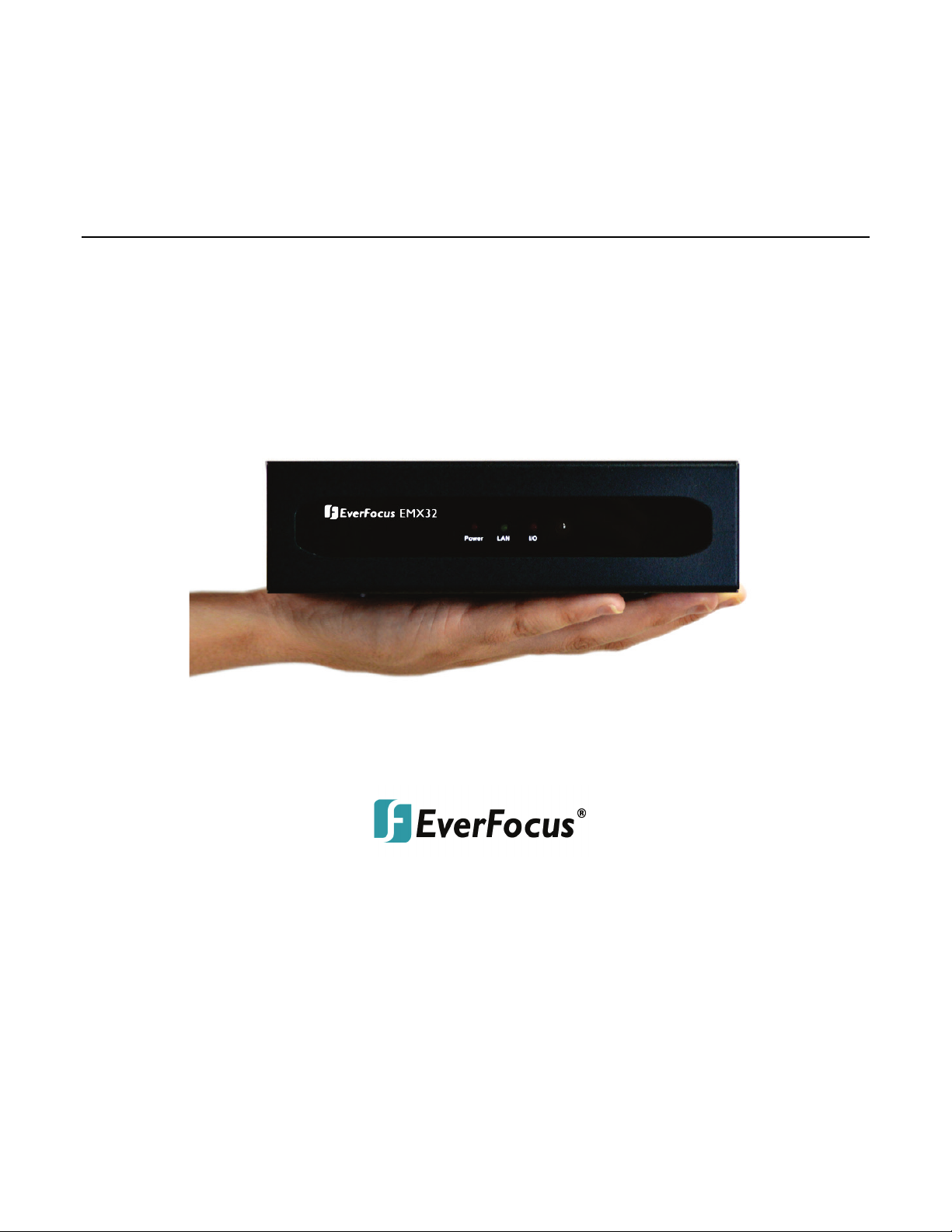
EMX32
16-Channel IP Decoder
User’s Manual
Copyright © EverFocus Electronics Corp,
Release Date: July, 2014
Notice: This content is subject to be changed without notice.
Page 2
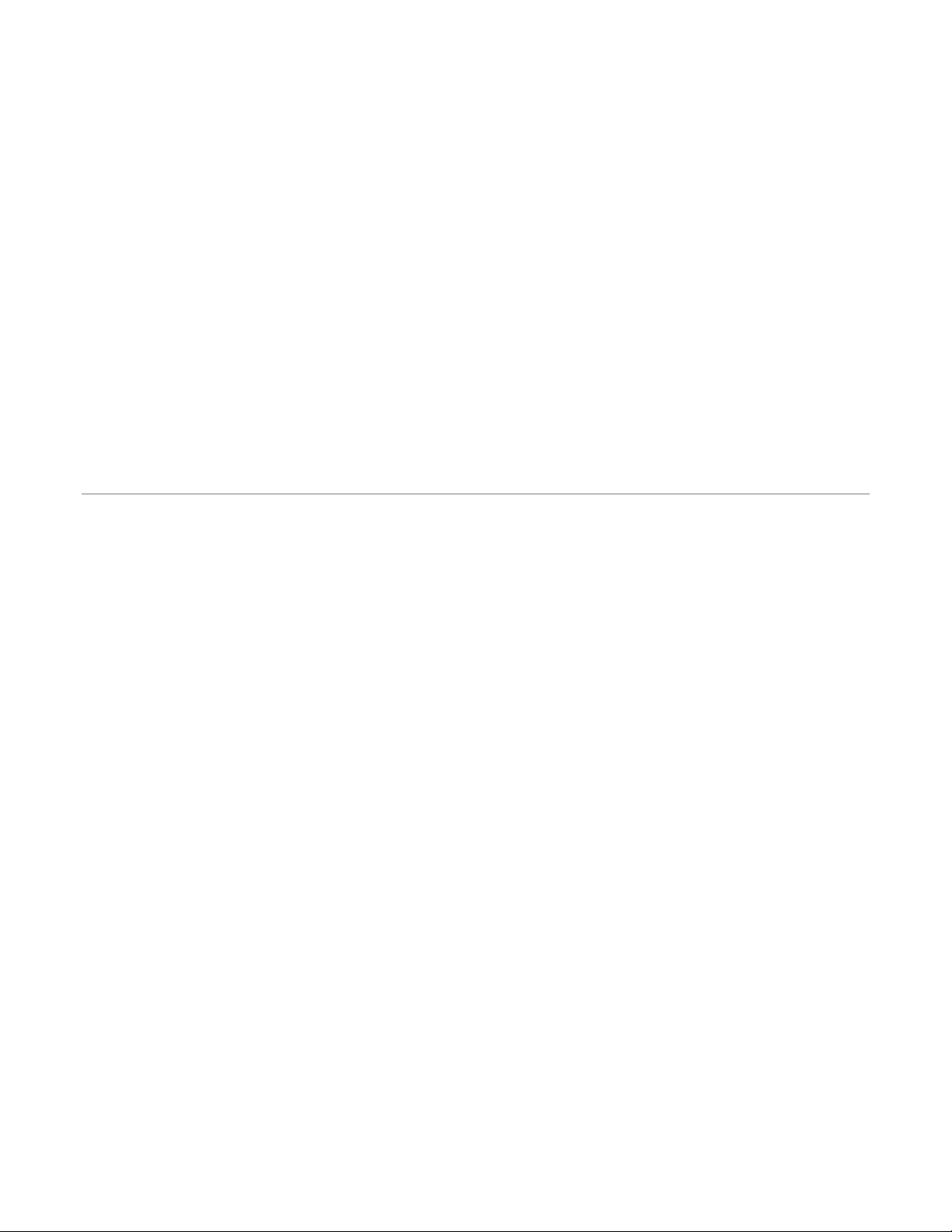
EVERFOCUS ELECTRONICS CORPORATION
EMX32
User’s Manual
1995-2014 EverFocus Electronics Corp
www.everfocus.com
All rights reserved. No part of the contents of this manual may be reproduced or transmitted in any form
or by any means without written permission of the EverFocus Electronics Corporation.
Release Date: July, 2014
QuickTime is a registered trademark of the Apple Computer, Inc.
Windows is a registered trademark of the Microsoft Corporation.
Linksys is a registered trademark of the Linksys Corporation.
D-Link is a registered trademark of the D-Link Corporation.
DynDNS is a registered trademark of the DynDNS.org Corporation.
Other product and company names mentioned herein may be the trademarks of their respective owners.
Page 3
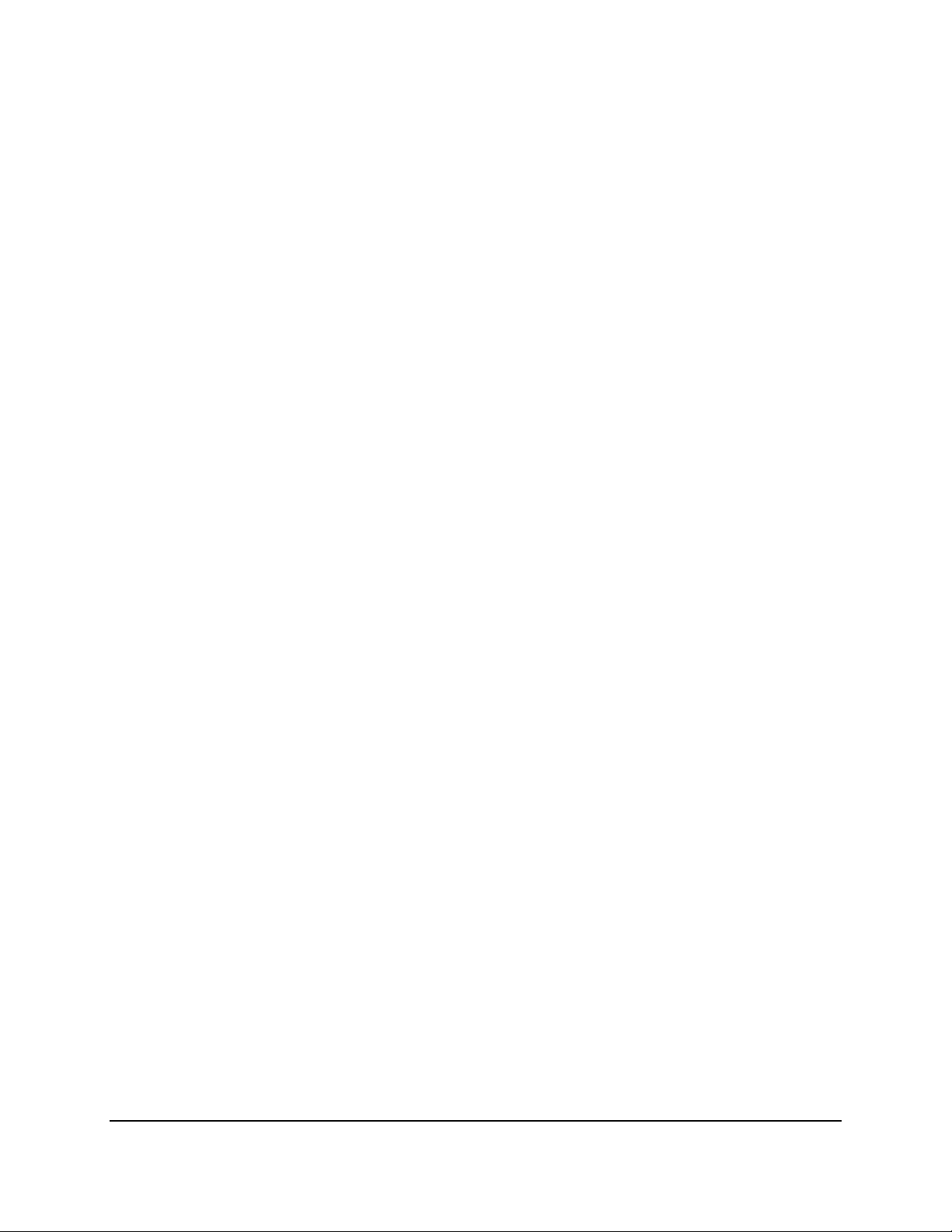
Safety Precautions
Refer all work related to the installation of this product to qualified service personnel or
system installers.
Do not block the ventilation openings or slots on the cover.
Do not drop metallic parts through slots. This could permanently damage the appliance.
Turn the power off immediately and contact qualified service personnel for service.
Do not attempt to disassemble the appliance. To prevent electric shock, do not remove
screws or covers. There are no user-serviceable parts inside. Contact qualified service
personnel for maintenance. Handle the appliance with care. Do not strike or shake, as this
may damage the appliance.
Do not expose the appliance to water or moisture, nor try to operate it in wet areas. Do
take immediate action if the appliance becomes wet. Turn the power off and refer servicing
to qualified service personnel. Moisture may damage the appliance and also may cause
electric shock.
Do not use strong or abrasive detergents when cleaning the appliance body. Use a dry cloth
to clean the appliance when it is dirty. When the dirt is hard to remove, use a mild
detergent and wipe gently.
Do not overload outlets and extension cords as this may result in a risk of fire or electric
shock.
Do not operate the appliance beyond its specified temperature, humidity or power source
ratings. Do not use the appliance in an extreme environment where high temperature or
high humidity exists. Use the IP decoder at temperatures within 0°C~40°C / 32°F~104°F
(Storage). The input power source is 100-240 VAC~ / 150W max.
Read Instructions
All the safety and operating instructions should be read before the unit is operated.
Retain Instructions
The safety and operating instructions should be retained for future reference.
Heed Warnings
All warnings on the unit and in the operating instructions should be adhered to.
ii
Page 4
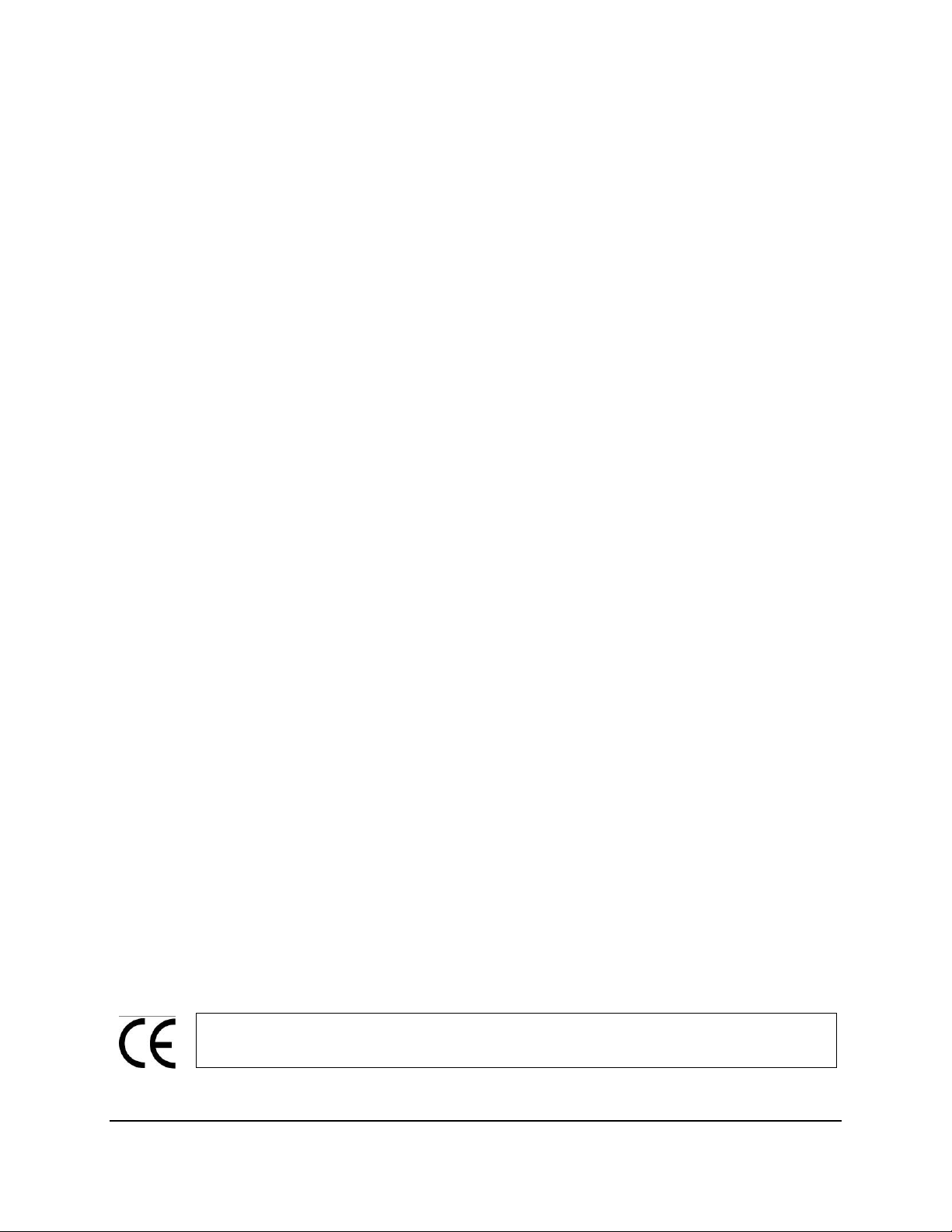
ATTENTION! This is a class A product which may cause radio interference in a
Follow Instructions
All operating and use instructions should be followed.
Cleaning
Unplug the unit from the outlet before cleaning. Do not use liquid cleaners, abrasive or
aerosol cleaners. Use a damp cloth for cleaning
Attachments
Do not use attachments not recommended by the product manufacturer as they may
cause hazards.
Water and Moisture
Do not use this unit near water-for example, near a bath tub, wash bowl, kitchen sink, or
laundry tub, in a wet basement, near a swimming pool, in an unprotected outdoor
installation, or any area which is classified as a wet location.
Servicing
Do not attempt to service this unit by yourself as opening or removing covers may expose
you to dangerous voltage or other hazards. Refer all servicing to qualified service
personnel.
Power Cord Protection
Power supply cords should be routed so that they are not likely to be walked on or pinched
by items placed upon or against them, playing particular attention to cords and plugs,
convenience receptacles, and the point where they exit from the appliance.
Object and Liquid Entry
Never push objects of any kind into this unit through openings as they may touch
dangerous voltage points or short-out parts that could result in a fire or electric shock.
Never spill liquid of any kind on the unit.
Battery
Risk of explosion if battery is replaced by an incorrect type. Dispose of used batteries
according to the instructions.
a. Use only two AAA dry cell batteries.
b. Do not dispose of the batteries in a fire as it may explode.
domestic environment; in this case, the user may be urged to take adequate measures.
iii
Page 5
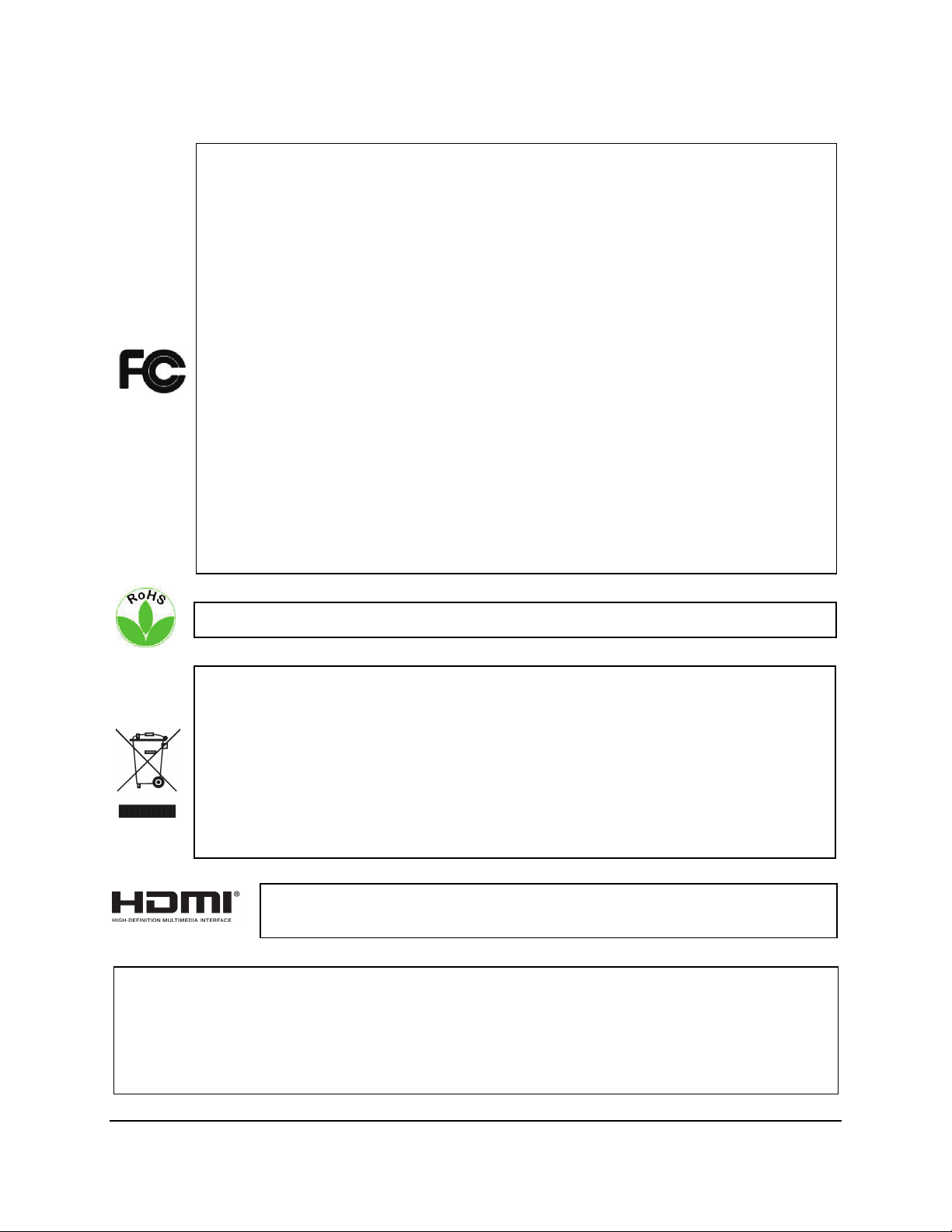
This Product is RoHS compliant.
Federal Communication Commission Interference Statement
WEEE
The information in this manual was current upon publication. The manufacturer reserves the right
This product complies with the High-Definition Multimedia Interface (HDMI)
This equipment has been tested and found to comply with the limits for a Class B digital
device, pursuant to Part 15 of the FCC Rules. These limits are designed to provide
reasonable protection against harmful interference in a residential installation. This
equipment generates, uses and can radiate radio frequency energy and, if not installed
and used in accordance with the instructions, may cause harmful interference to radio
communications. However, there is no guarantee that interference will not occur in a
particular installation. If this equipment does cause harmful interference to radio or
television reception, which can be determined by turning the equipment off and on, the
user is encouraged to try to correct the interference by one of the following measures:
•Reorient or relocate the receiving antenna.
•Increase the separation between the equipment and receiver.
•Connect the equipment into an outlet on a circuit different from that to which the
receiver is connected.
•Consult the dealer or an experienced radio/TV technician for help.
FCC Caution: Any changes or modifications not expressly approved by the party
responsible for compliance could void the users’ authority to operate this equipment.
Your EverFocus product is designed and manufactured with high quality materials and
components which can be recycled and reused. This symbol means that electrical and
electronic equipment, at their end-of-life, should be disposed of separately from your
household waste. Please, dispose of this equipment at your local community waste
collection/recycling centre. In the European Union there are separate collection systems
for used electrical and electronic product.
Please, help us to conserve the environment we live in!
Specification Adopter Agreement.
to revise and improve his products. Therefore, all specifications are subject to change without prior
notice. Manufacturer is not responsible for misprints or typographical errors.
Please read this manual carefully before installing and using this unit. Be sure to keep it handy for
later reference.
iv
Page 6
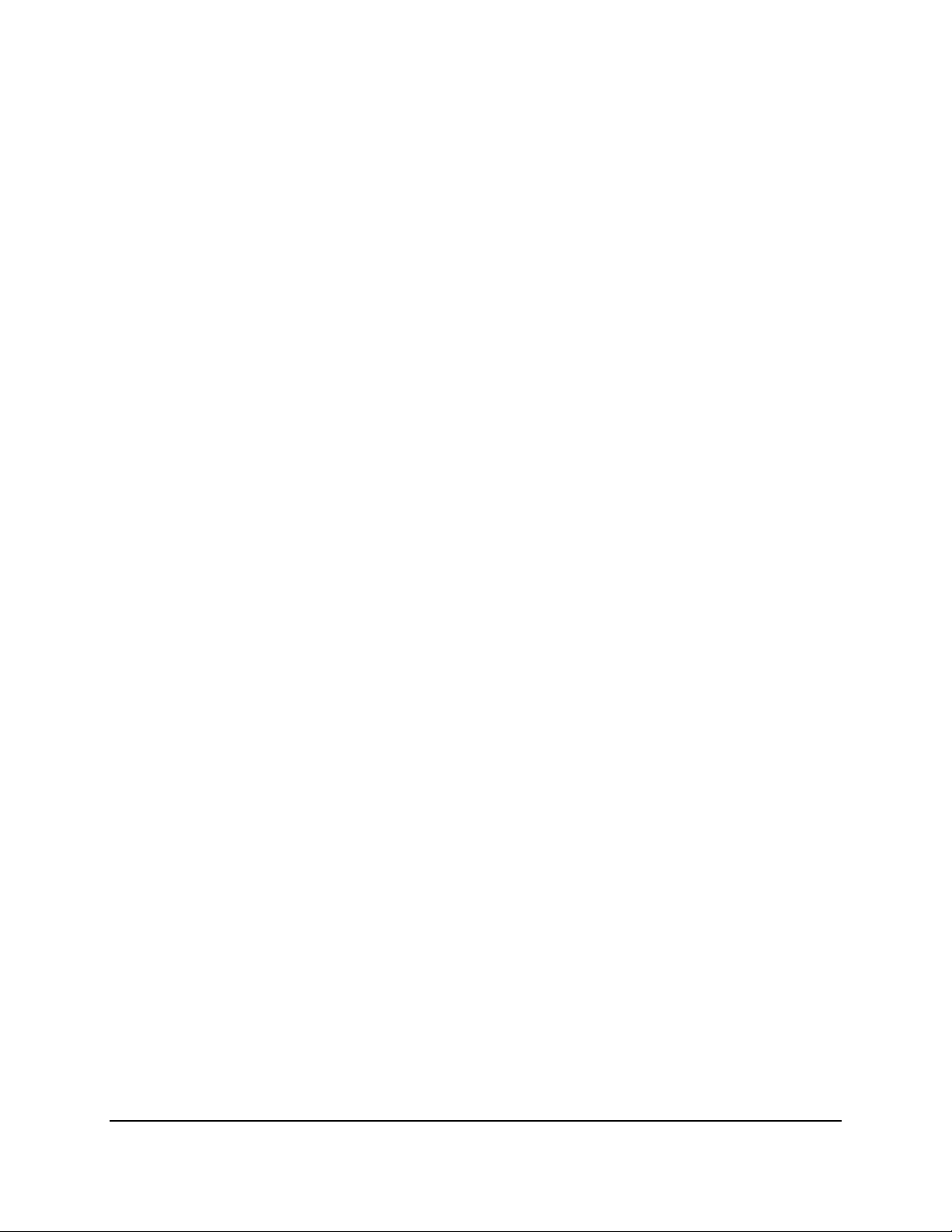
TABLE OF CONTENTS
1. Introduction ................................................................................................................... 1
1.1 Overview ......................................................................................................................... 2
1.2 Features .......................................................................................................................... 3
1.3 Packing List ..................................................................................................................... 4
1.4 Optional Accessories ...................................................................................................... 5
1.5 Front Panel ..................................................................................................................... 5
1.6 Rear Panel ....................................................................................................................... 6
2. Installation ..................................................................................................................... 7
2.1 VESA Monitor Mount ..................................................................................................... 7
2.2 Connection ..................................................................................................................... 9
2.2.1 Monitor Connection .......................................................................................... 10
2.2.2 Display Aspect Ratio .......................................................................................... 11
2.2.3 Alarm I/O ........................................................................................................... 12
2.2.4 RS-485 Port........................................................................................................ 13
2.3 Turning On / Off the Power ......................................................................................... 13
2.4 Connecting the IP decoder to the Network ................................................................. 14
2.4.1 Router or LAN Connection ................................................................................ 14
2.4.2 Direct High-Speed Connection .......................................................................... 17
2.4.3 One-to-One Connection .................................................................................... 18
2.5 Checking the Dynamic IP Address ................................................................................ 22
3. General Operation ........................................................................................................ 25
3.1 Login ............................................................................................................................. 25
3.2 Camera Selection ......................................................................................................... 26
3.3 Opening OSD Root Menu ............................................................................................. 26
3.4 Field Input Option ........................................................................................................ 27
4. OSD Root Menu ............................................................................................................ 28
4.1 PTZ ................................................................................................................................ 30
4.1.1 Express Control of PTZ ...................................................................................... 32
4.2 Layout Switching .......................................................................................................... 33
4.3 Channel Switching ........................................................................................................ 33
4.4 Display .......................................................................................................................... 34
4.5 Sequence ...................................................................................................................... 34
4.6 Logout .......................................................................................................................... 35
5. Configuration ................................................................................................................ 36
v
Page 7
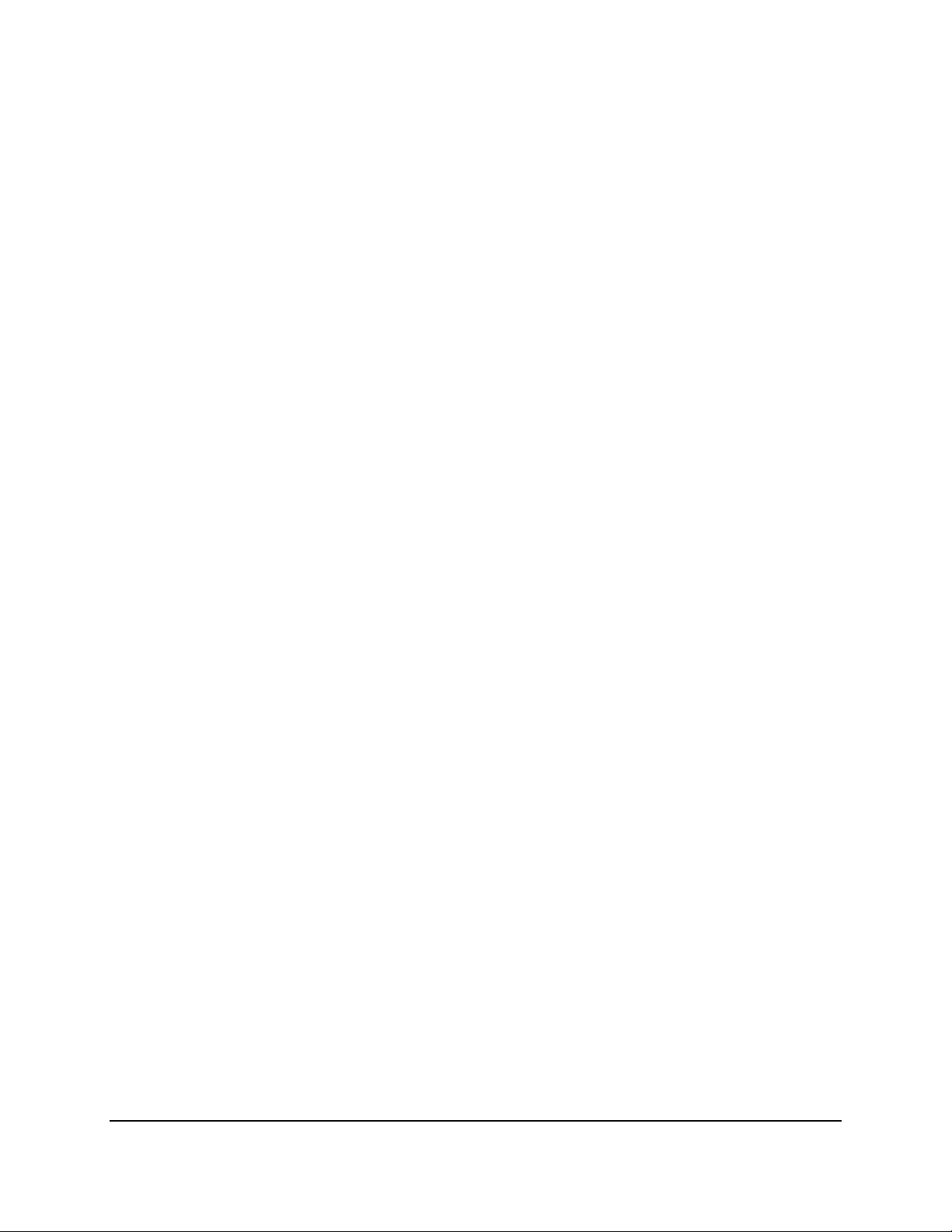
5.1 Camera ......................................................................................................................... 38
5.1.1 Camera Status ................................................................................................... 38
5.1.2 Auto Search ....................................................................................................... 39
5.1.3 Basic .................................................................................................................. 41
5.1.4 Advanced ........................................................................................................... 43
5.1.5 PTZ ..................................................................................................................... 44
5.1.6 Tracking ............................................................................................................. 47
5.1.7 Pattern Tour ...................................................................................................... 49
5.1.8 Adjust ................................................................................................................ 51
5.2 Event ............................................................................................................................ 53
5.2.1 Alarm ................................................................................................................. 53
5.3 Display Setting.............................................................................................................. 55
5.3.1 Monitor OSD ..................................................................................................... 55
5.3.2 M/T SEQ ............................................................................................................ 56
5.4 Network ....................................................................................................................... 57
5.4.1 LAN & WAN ....................................................................................................... 57
5.5 System Setting ............................................................................................................. 60
5.5.1 Date/Time ......................................................................................................... 60
5.5.2 Daylight Saving .................................................................................................. 62
5.5.3 User Management ............................................................................................ 63
5.5.4 I/O Control ........................................................................................................ 66
5.5.5 EKB200 Setting .................................................................................................. 68
5.5.6 Miscellaneous ................................................................................................... 70
5.6 System Information ..................................................................................................... 72
5.6.1 System ............................................................................................................... 72
6. Remote Access to the IP decoder ......................................................................... 73
6.1 Accessing the IP decoder ............................................................................................. 73
6.2 Install JAVA Runtime .................................................................................................... 75
6.3 Browser Security Setting .............................................................................................. 77
6.3.1 Installing ActiveX Controls ................................................................................ 77
6.3.2 Enabling ActiveX Controls ................................................................................. 78
6.4 Remote Live View ........................................................................................................ 81
6.5 Camera ......................................................................................................................... 83
6.5.1 Camera Status ................................................................................................... 83
6.5.2 Auto Search ....................................................................................................... 84
6.5.3 Basic .................................................................................................................. 85
6.5.4 Advanced ........................................................................................................... 87
6.5.5 Camera Setting .................................................................................................. 88
6.5.5.1 Camera .................................................................................................. 88
6.5.5.2 PTZ ........................................................................................................ 90
vi
Page 8
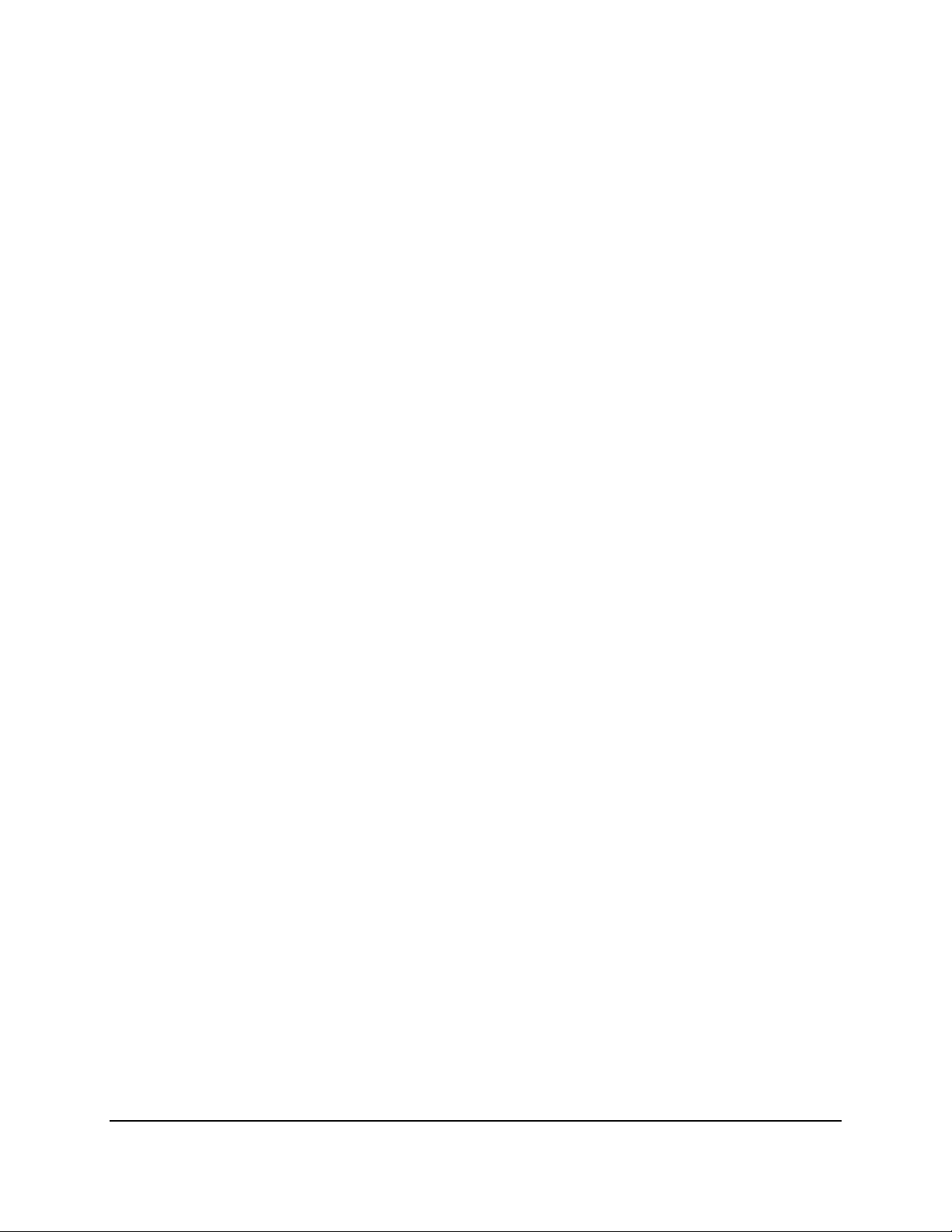
6.6 Alarm ............................................................................................................................ 97
6.7 PTZ ................................................................................................................................ 99
7. Specifications.............................................................................................................. 101
Appendix A: Network Overview ......................................................................................... 102
Appendix B: Linksys & D-Link Port Forwarding ................................................................... 106
Appendix C: IR Remote Control .......................................................................................... 110
vii
Page 9
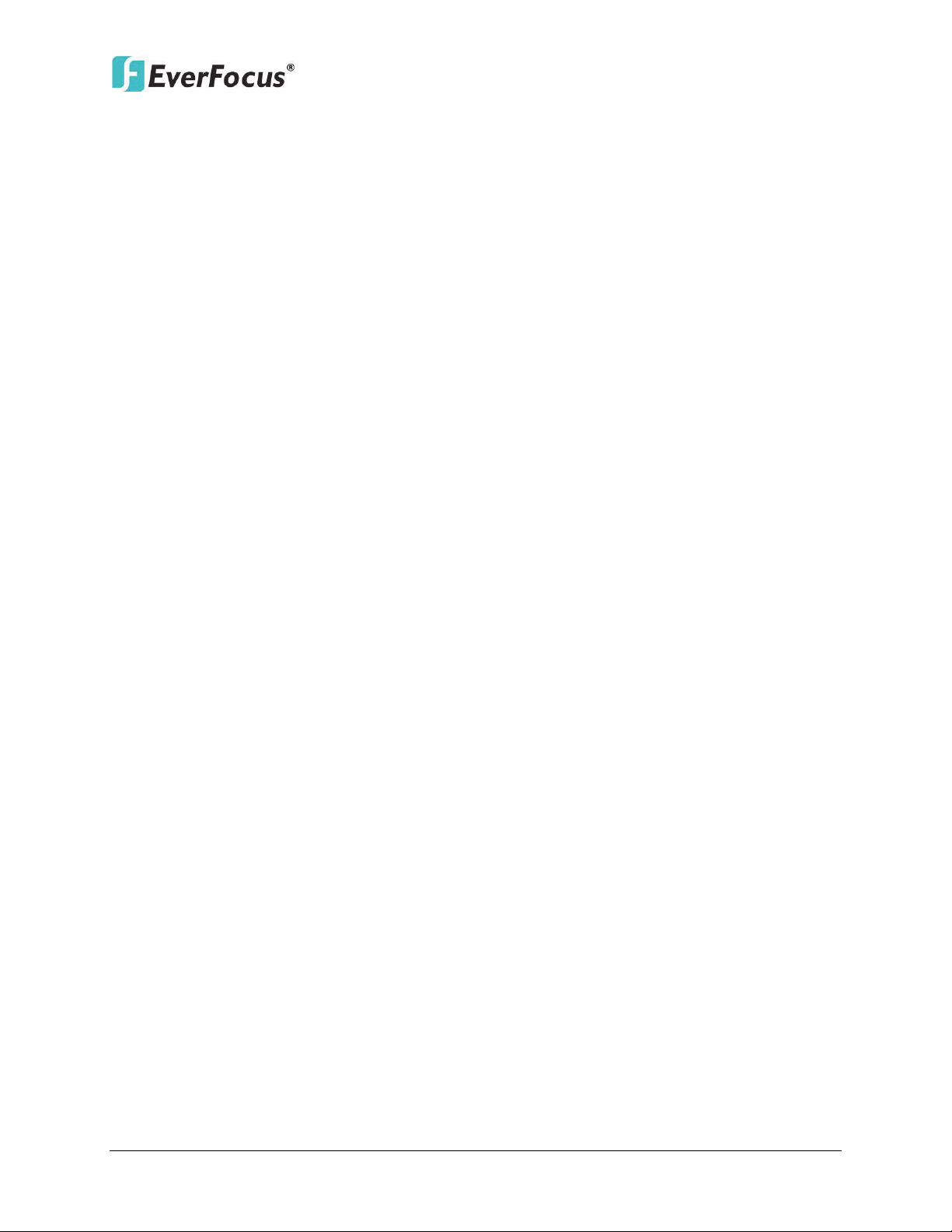
EMX32
1
Chapter
1. Introduction
The EverFocus EMX32 IP Decoder is an open, true 1080p HD Decoder. The device can
simultaneously decode up to four high definition (1080P) or standard definition (720P) video
streams, and display those streams in up to four division screens on a monitor. The EMX32 IP
Decoder can display its views on HD monitors or televisions.
The EMX32 IP Decoder is able to decode IP streams from EverFocus and ONVIF and
RTSP-compliant IP devices. It is used as a medium to connect the cameras and the monitor for
displaying video in different screen division. It supports the third-party IP cameras which are
compatible with ONVIF standards and RTSP protocol, and it can automatically search for ONVIF
supported third-party IP devices under the same LAN.
The cost-effective EMX32 IP Decoder eliminates the cost of the traditional DVR or PC. Just used
with a monitor only, you can easily view all the IP or analog video streams. The operator can
control and configure the settings either through the user-friendly local display OSD or by the
intuitive web-based user interface.
The EMX32 provide two video outputs HDMI and VGA, and both video output ports can be used
simultaneously. It also has one RS-485 port for connecting joystick or keyboard. This slim,
compact and VESA-mountable design is easy to install and can be used anywhere such as retail
stores or offices.
1
Page 10

1.1 Overview
Front View
Rear View
Alarm In
/ Out
Main Monitor
(VGA)
Main Monitor
(HDMI)
Network
Web Remote
Client
ONVIF/RTSP
IP Camera
Mouse / EKB200 Keyboard
USB Memory Stick
IR Remote
Control
RS-
485
Device
Power
supply
DVR
Analog Camera
EMX32
2
Page 11
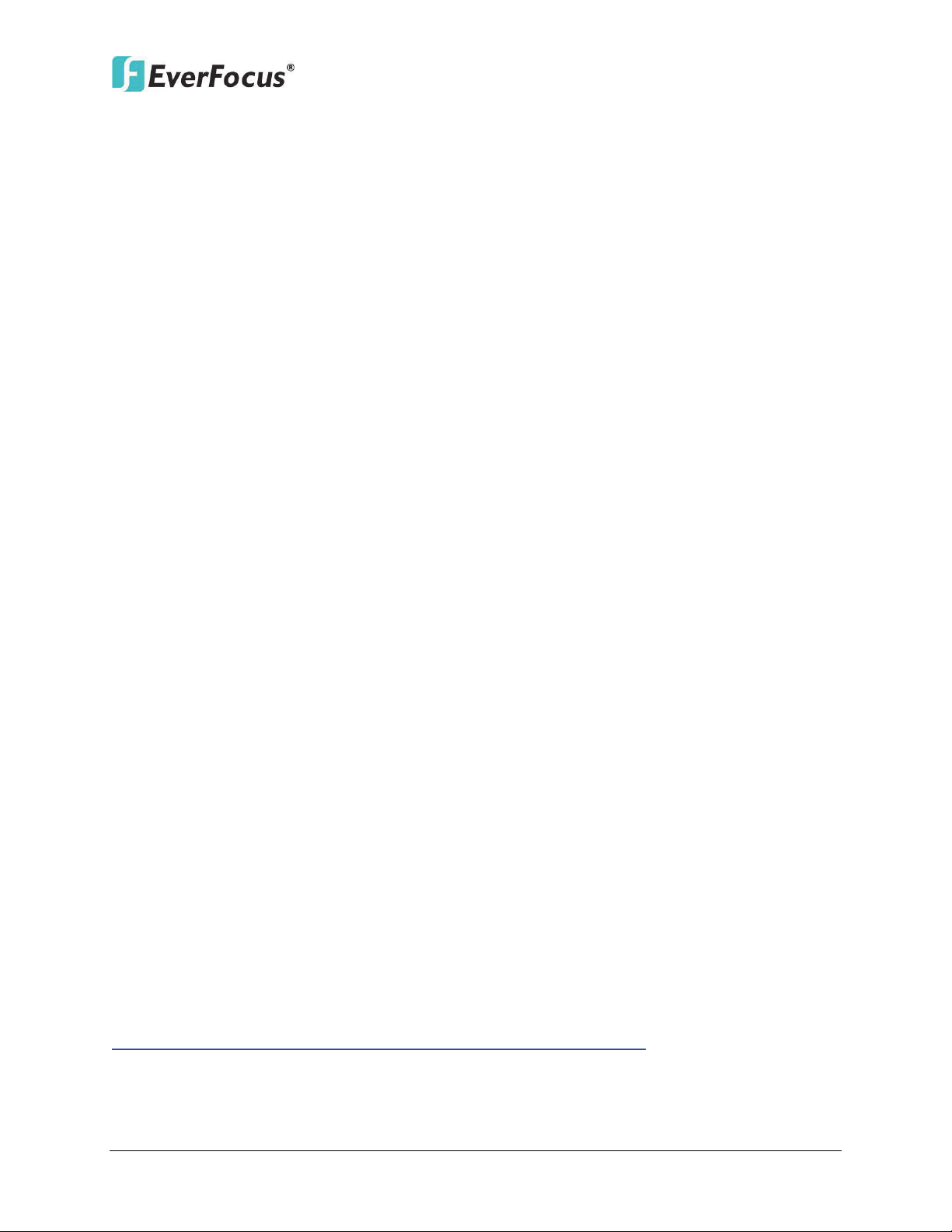
EMX32
1.2 Features
• Decodes up to four 1080p/30fps video streams in H.264 codec simultaneously
• Decodes up to 16 IP streams
• Support all the EverFocus IP Camera *
• Support ONVIF or RTSP compliant third-party IP cameras
• Multiple main monitors: Separately configured HDMI and VGA (1080p) main monitor
outputs
• Free EverFocus DDNS service – static IP address is not required for reliable remote access
• Multiple control inputs: mouse / remote controller
• Remote configuration support from built-in web interface
• Standing mount and VESA mount options
• Multiple control inputs: mouse / remote controller / EKB500 and EKB200 keyboards
• Multi-language support
* EverFocus IP Camera Support List: The latest EverFocus IP Camera Support List for EMX32 will
be updated on our website, please go to
http://www.everfocus.com.tw/HQ/Support/DownloadCenter_p1.aspx to download the
document.
3
Page 12
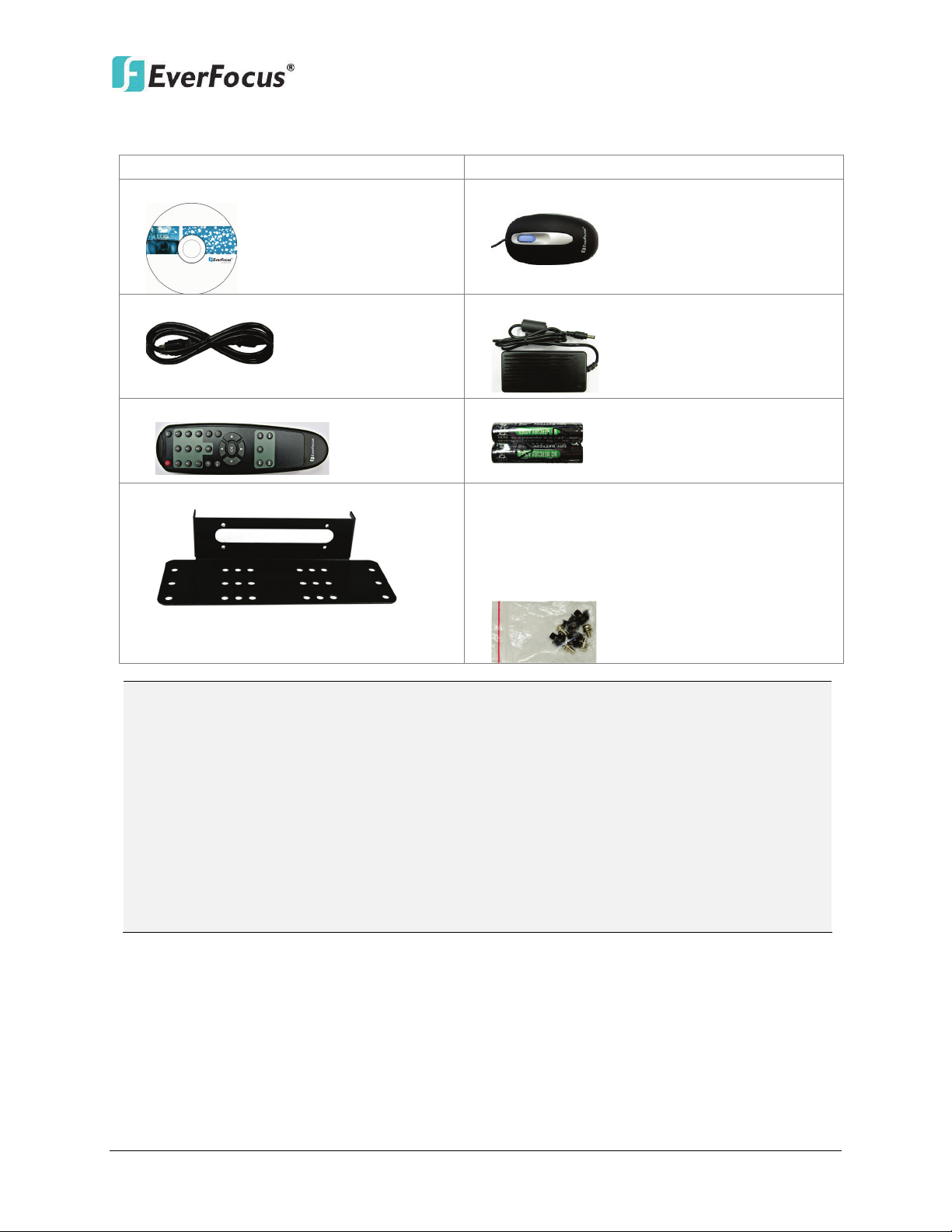
EMX32
•
•
•
•
•
•
• IR Remote Control x 1
• AAA Battery x 2 (Please see Note 4.)
•
•
Note:
1.3 Packing List
EMX32 x 1
CD x 1 (Please see Note 3.)
Power Cord x 1
VESA Monitor Mount Bracket
QIG x 1
Mouse x 1
Power Adaptor x 1
Washer Head Sliver Screw x 4 for VESA
Mount ( 50x50 / 75x75 / 100x100 mm)
• Washer Head Black Screw x 4 for VESA
Mount( 200x200 mm)
• Small Black Screw x 4
1. Equipment configurations and supplied accessories vary by country. Please consult
your local EverFocus office or agents for more information. Please also keep the
shipping carton for possible future use.
2. Contact the shipper if any items appear to have been damaged in the shipping process.
3. The CD contains the IP Utility software, EF Player, JAVA software, User Manual and
Quick Installation Guide.
4. Risk of explosion if battery is replaced by an incorrect type. Dispose of used batteries
according to the instructions.
a. Use only two AAA dry cell batteries.
b. Do not dispose of the batteries in a fire as it may explode.
4
Page 13
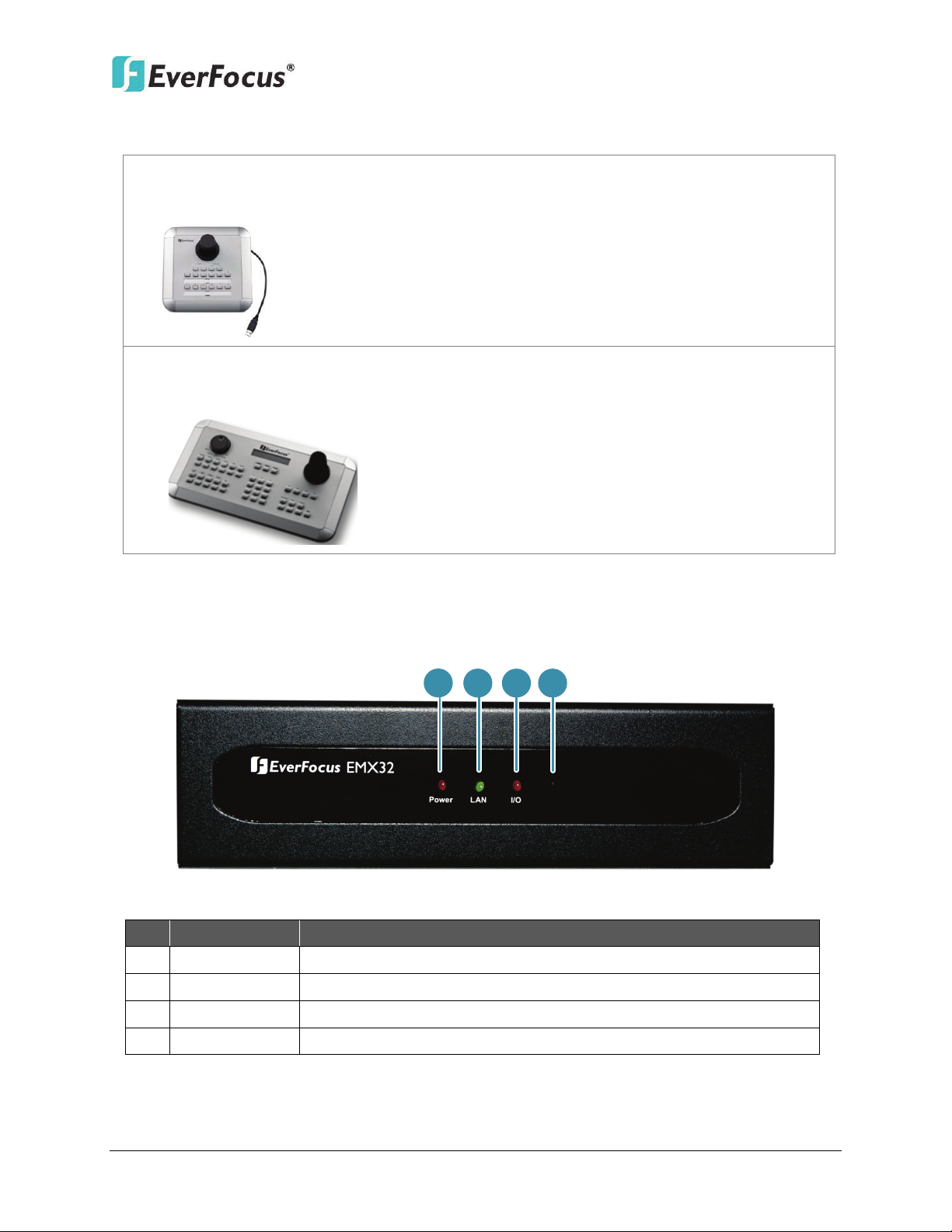
EMX32
•
•
1
2
3 4
1.4 Optional Accessories
EKB200 (USB controller keyboard: connect to the PC or the IP decoder to control the
PTZ cameras connected to the IP decoder). Please refer to 5.5.5 EKB200 Setting and
the User Manual of the EKB200 Keyboard.
EKB500 (RS-485 keyboard: connect to the RS-485 port to control the PTZ cameras
connected to the IP decoder). Please refer to 5.1 Camera and the User Manual of the
EKB500 Keyboard.
1.5 Front Panel
No. Name Description
1 Power
2 LAN
Indicates the power is on.
Indicates the IP decoder is connected to the network.
3 I/O
4 IR Receiver
Indicates an alarm input is triggered.
Receiver for signals from the IR remote control.
5
Page 14
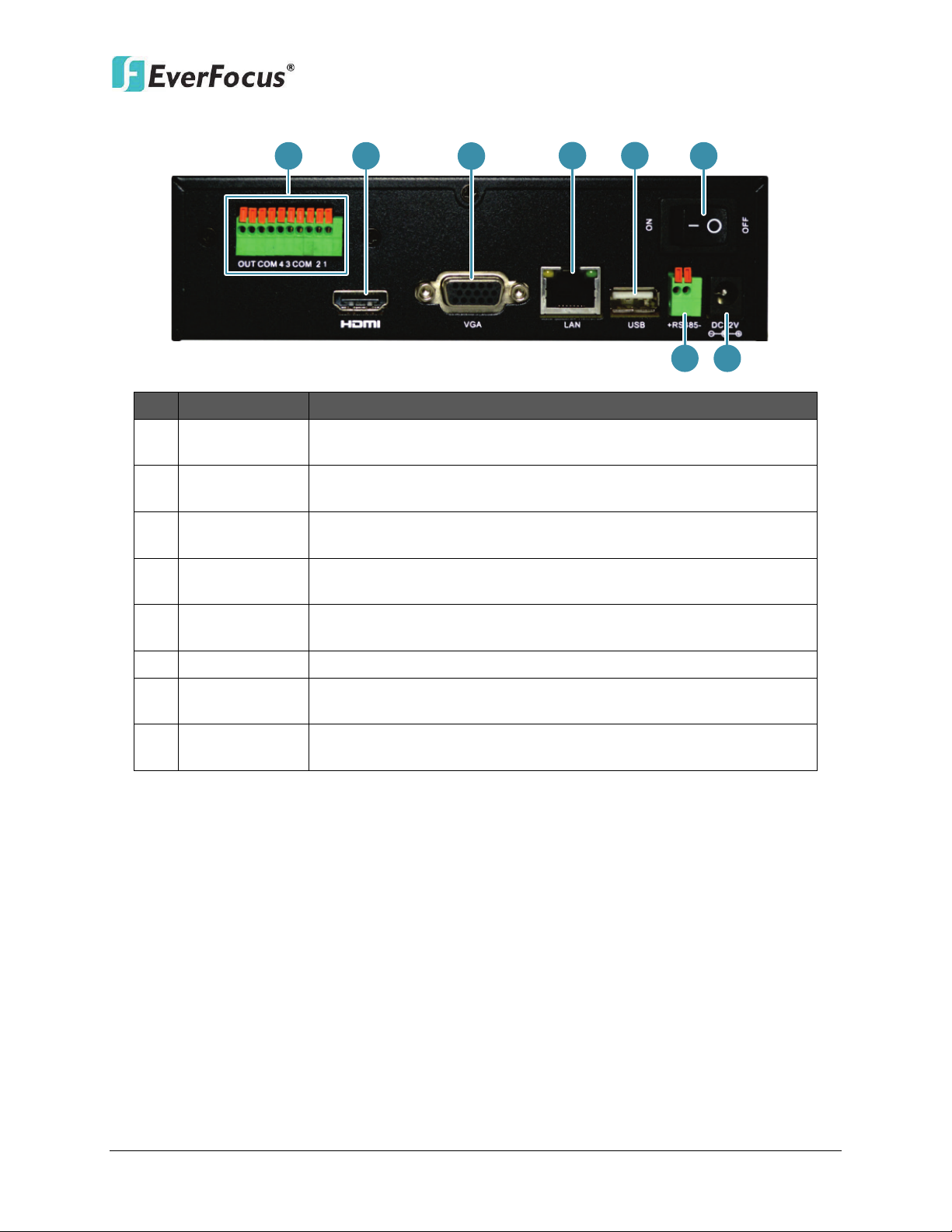
EMX32
3
1
2
4
5
6
7
8
Alarm Input /
Connects up to 4 alarm inputs and 1 alarm output devices.
Connects to the Main monitor using a HDMI cable. Please refer
Connects to the Main monitor using a VGA cable. Please refer to
Connects to IP cameras or to the network using a standard RJ-45
The USB2.0 port for connecting to a mouse, external storage
Connects to the RS-485 device, such as EverFocus’ EKB-500
Connects to the power using the supplied Power Adaptor and
1.6 Rear Panel
No. Name Description
1
Output
2 HDMI Port
3 VGA Port
4 LAN
5 USB
6 Power Switch
7 RS-485 Port
8 Power Port
Please refer to 2.2.3 Alarm IO.
to 2.2.1 Monitor Connection.
2.2.1 Monitor Connection.
CAT5 10/100Mb Ethernet cable. Please refer to 2.2 Connection.
device or EKB200 keyboard.
Press to turn On / Off the IP decoder.
keyboard. Please refer to 2.2.4 RS-485 Port.
Power Cord.
6
Page 15

EMX32
200
100
75
50
EMX32 VESA Mount Bracket
Unit: mm
VESA Mount
Bracket
2
Chapter
2. Installation
You can simply place the IP decoder, EMX32, on the desk or install it behind a VESA monitor.
(VESA Mount Bracket: 50mmx 50mm / 75mm x 75mm / 100mm x 100mm / 200mm x 200 mm).
2.1 VESA Monitor Mount
1. Screw the VESA Mount Bracket on either side of the EMX32 using the four supplied Small
Black Screws.
7
Page 16

EMX32
2. You just need to use two Washer Head Screws to fix the EMX32 onto the back of the
monitor, and the front panel of the EMX32 has to be facing UPWARD.
Note: VESA mount (50x50 / 75x75 / 100x100 mm): Use the Washer Head Sliver Screws.
VESA mount (200x200 mm): Use the Washer Head Black Screws.
3. If your monitor is to be mounted on the wall, you should attach the EMX32 to the very
right or left side of the monitor and leave the four VESA mounting holes of the monitor
uncovered so that you can screw the monitor on the wall.
8
Page 17

EMX32
Main Monitor
(VGA)
Main Monitor
(
HDMI)
Web Remote
Client
ONVIF/RTSP
IP Camera
Mouse or
EKB200
Keyboard
Power
supply
DVR
Analog Camera
1
Network
2
3
4
2.2 Connection
The instructions below describe the basic connection for IP decoder: EMX32.
1. To view videos, connect a monitor to the HDMI or VGA port using the HDMI or VGA cable
supplied by the monitor manufacturer.
2. To receive video streams or to manage the IP decoder over network, use a standard RJ-45
CAT5 10/100/1000Mb Ethernet cable to connect the LAN port to the network. Please refer
to 2.4 Connecting the IP decoder to the Network.
3. Optionally connect a mouse or a keyboard (EKB200) to the IP decoder to control the
system. You can also control the system using the supplied IR Remote Controller.
4. Using the supplied Power Cord with Adaptor, connect one end to the DC 12V port on the IP
decoder and the other end to the power outlet.
9
Page 18

EMX32
Main Monitor
(HDMI)
Main Monitor
(VGA)
HDMI Cable VGA Cable
Note:
2.2.1 Monitor Connection
The IP decoder provides 2 main monitor outputs with identical functionality - VGA and HDMI.
You can connect the monitor to the VGA or HDMI port on the rear panel of the IP decoder. Both
of the VGA and HDMI video outputs can be used simultaneously and deliver full HD resolution
(1920 x 1080, progressive, 60 Hz. Vert., 68 KHz hor.).
1. The connected monitors’ specifications must comply with the resolution requirements.
2. Do not exceed the max. HDMI cable length of 15 meters.
3. The standard HDMI cables can support cable length up to 3 meters. For longer distances, such
as 15 meters, it is highly recommended to use high quality HDMI cables.
10
Page 19
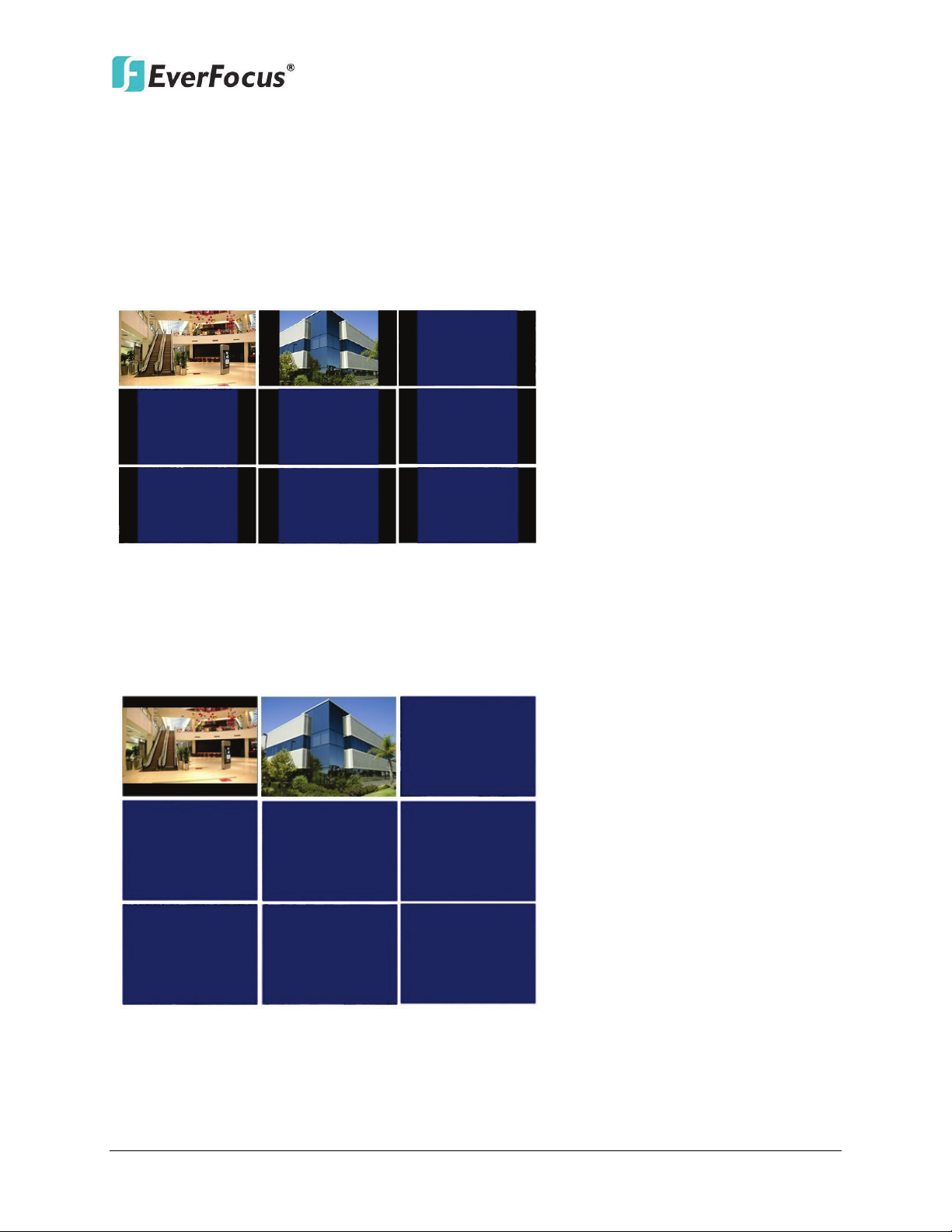
EMX32
Screen Mode: 1920x1080 (16:9)
Camera Ratio: 16:9
Camera Ratio: 4:3
Screen Mode:
800
x600
/ 1024x768 /1280
x1024
(
4:
3)
Camera Ratio
:
16:9
Camera Ratio: 4
:
3
2.2.2 Display Aspect Ratio
It is recommended to select the same ratio of the screen resolution and the camera live view
display to avoid black bars showing on the live view screen as the images below.
If you select 1920x1080 (16:9) screen resolution in the Screen Mode drop-down list (see 5.3.1
Monitor OSD), it is recommended to also change the camera live view display to 16:9 aspect
ratio in the Ratio drop-down list (see 5.1.8 Adjust).
If selecting 800x600, 1024x768 or 1280x1024 (4:3) screen resolution in the Screen Mode
drop-down list (see 5.3.1 Monitor OSD), it is recommended to also change the camera live view
display to 4:3 aspect ratio in the Ratio drop-down list (see 5.1.8 Adjust).
11
Page 20
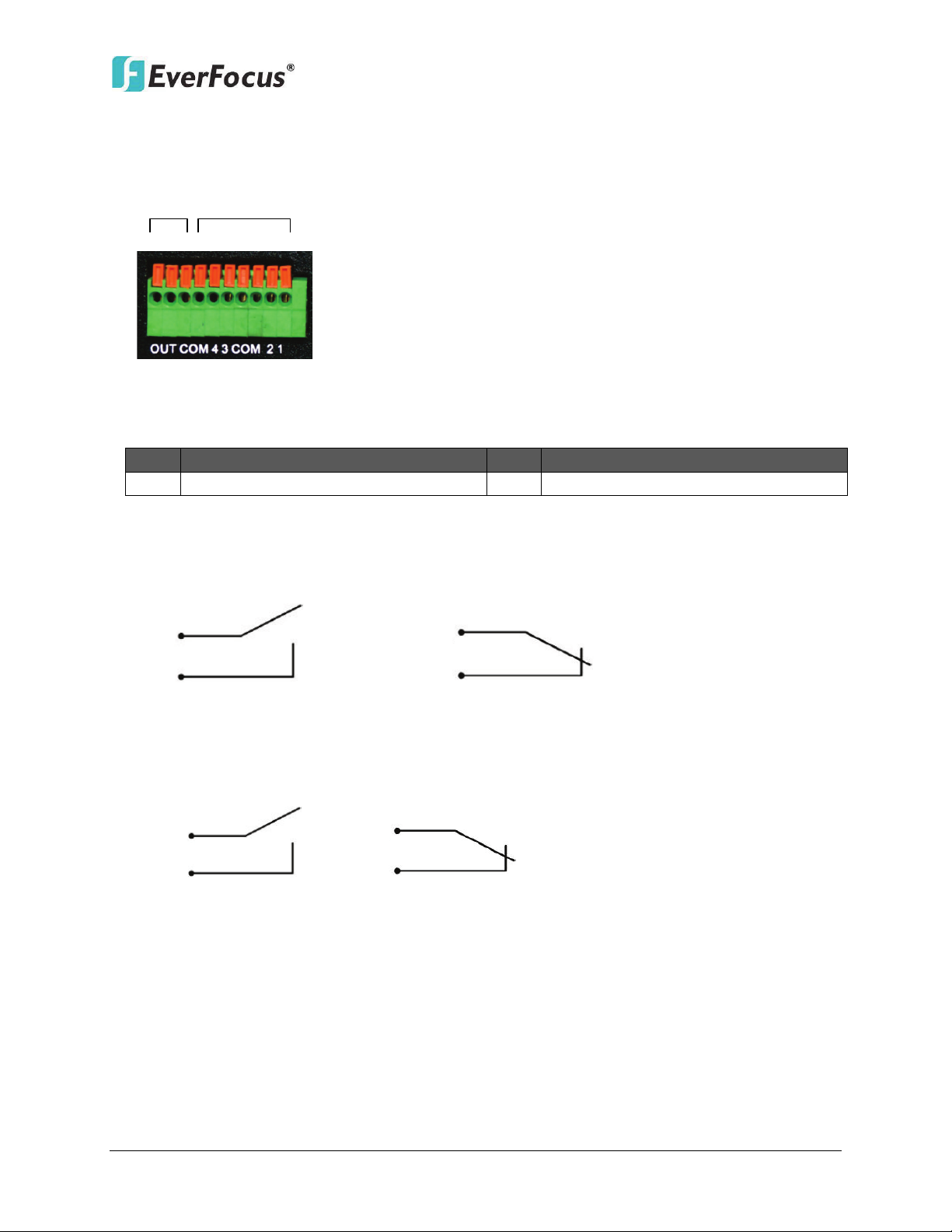
EMX32
Alarm In
Alarm Out
COM NC G G 4 3 G G 2 1
No.
Description
No.
Description
1-4
ALM_IN1 -- ALM_IN4
COM
GND
ALMIN
GND
ALMIN
GND
Alarm Input with N.O. contact in idle state Alarm Input with N.C. contact in idle state
ALMOUT +
ALMOUT -
ALMOUT
+
ALMOUT
-
2.2.3 Alarm I/O
The IP decoder provides four alarm inputs and one alarm outputs. Please refer to the table
below for PIN assignment.
Alarm Input
Alarm Input Contacts
This IP decoder provides one alarm input per camera. All inputs are programmable N.O. (Normal
Open) or N.C. (Normal Closed). All settings are programmed in the ALARM / Event menu.
Alarm Output Contacts
The relay output provides either Normally Open or Normally Closed dry contacts.
12
Page 21
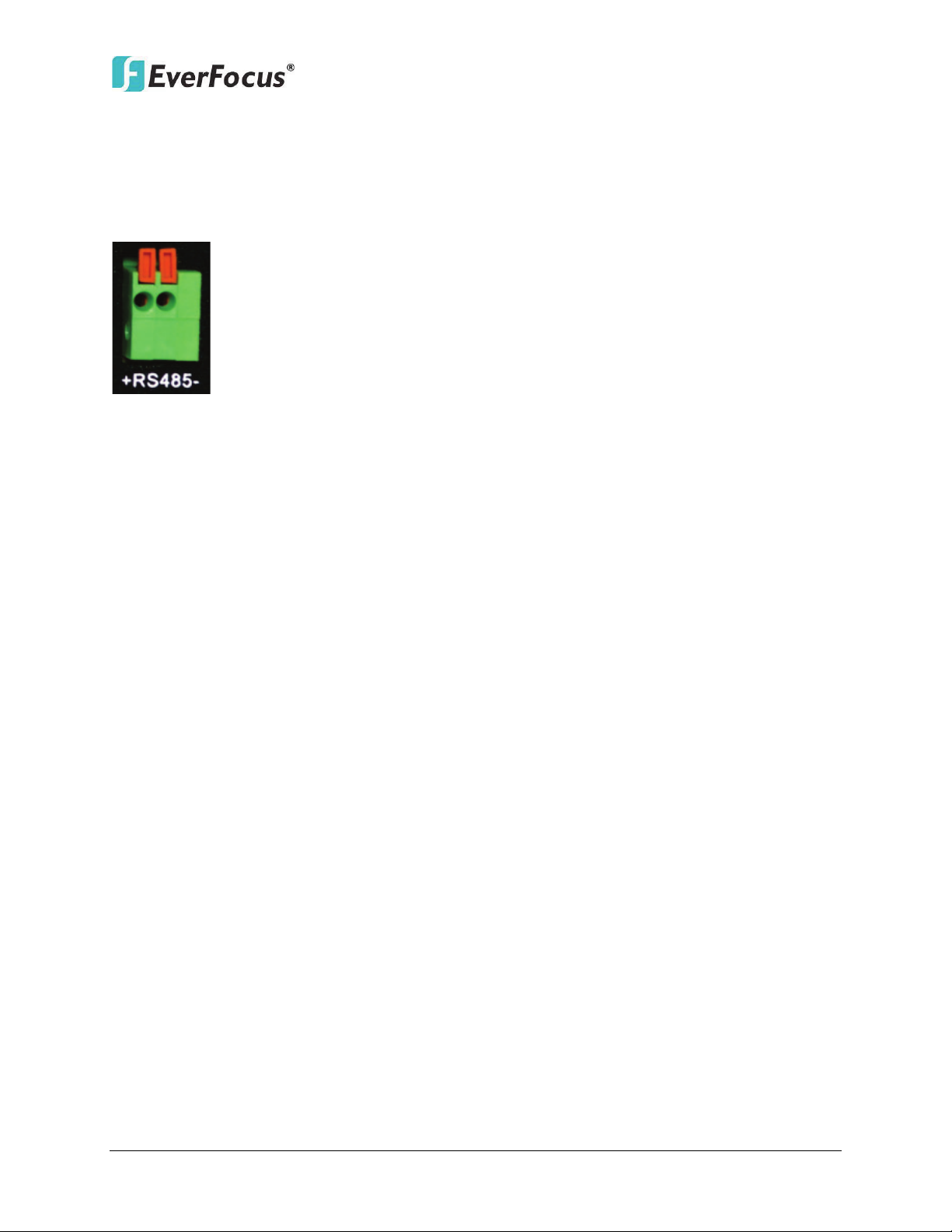
EMX32
2.2.4 RS-485 Port
The RS-485 port, located on the rear panel of the IP decoder, can be used to connect to an
RS-485 keyboard, such as EverFocus’ EKB500, for controlling IP decoder and HD PTZ cameras.
For details on the RS-485 configurations on the IP decoder, please refer to 5.5.4 I/O Control.
The RS-485 pin assignment is as follows:
2.3 Turning On / Off the Power
Before powering on the IP decoder, please make sure the internal HDDs have been installed
properly. When you have completed the basic cable connections, you are ready to turn on the
IP decoder.
To turn on the power, connect the supplied Power Cord to the power outlet and turn on the Power
Switch.
will remain light up. To turn off the power, simply unplug the Power Cord from the power outlet.
You can also press the Power Switch on the rear panel to turn on and off the IP decoder without
unplugging the Power Cord.
All of the LED indicators on the front panel will light up for a second, but the Power LED
13
Page 22
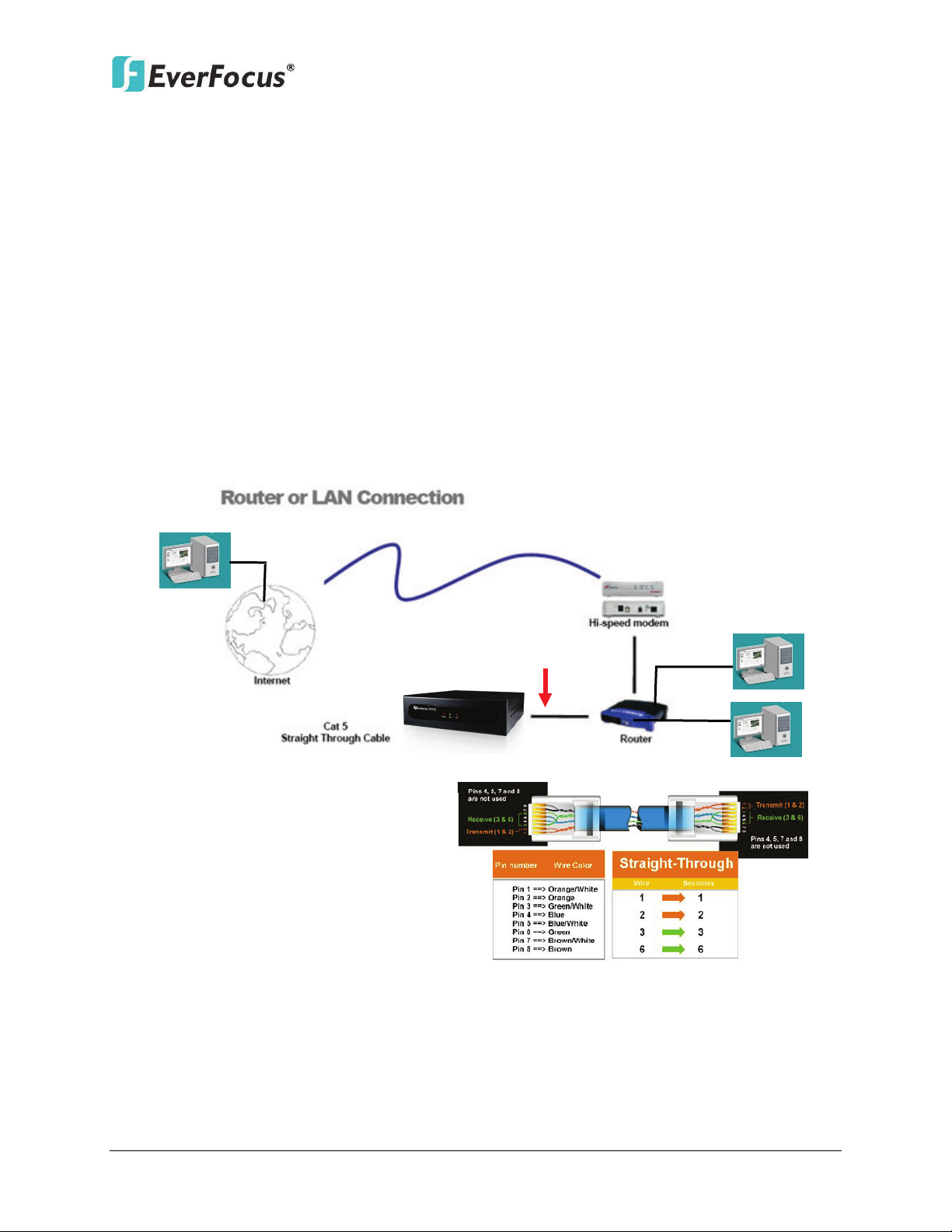
EMX32
Straight-through LAN patch cable
Right: Pinout of a straight-through cable.
2.4 Connecting the IP decoder to the Network
There are three methods to connect the IP decoder to the network: Router or LAN Connection,
Direct High‐Speed Connection and One‐to‐One Connection. For more information of the
network, please refer to Appendix A. Network Overview.
2.4.1 Router or LAN Connection
This is the most common connection in which the IP decoder is connected to a router and
allows multiple users on and off site to see the IP decoder on a LAN/WAN (Internet). The IP
decoder must be assigned an IP address that is compatible with its LAN. By setting up port
forwarding on the router, you can remotely access the cameras from outside of the LAN via
the Internet. To remotely access the Web interface, please refer to 6. Remote Access to the
IP decoder. To set up port forwarding, please consult the manual of the router or refer to
Appendix B: Linksys & D-Link Port Forwarding.
14
Page 23
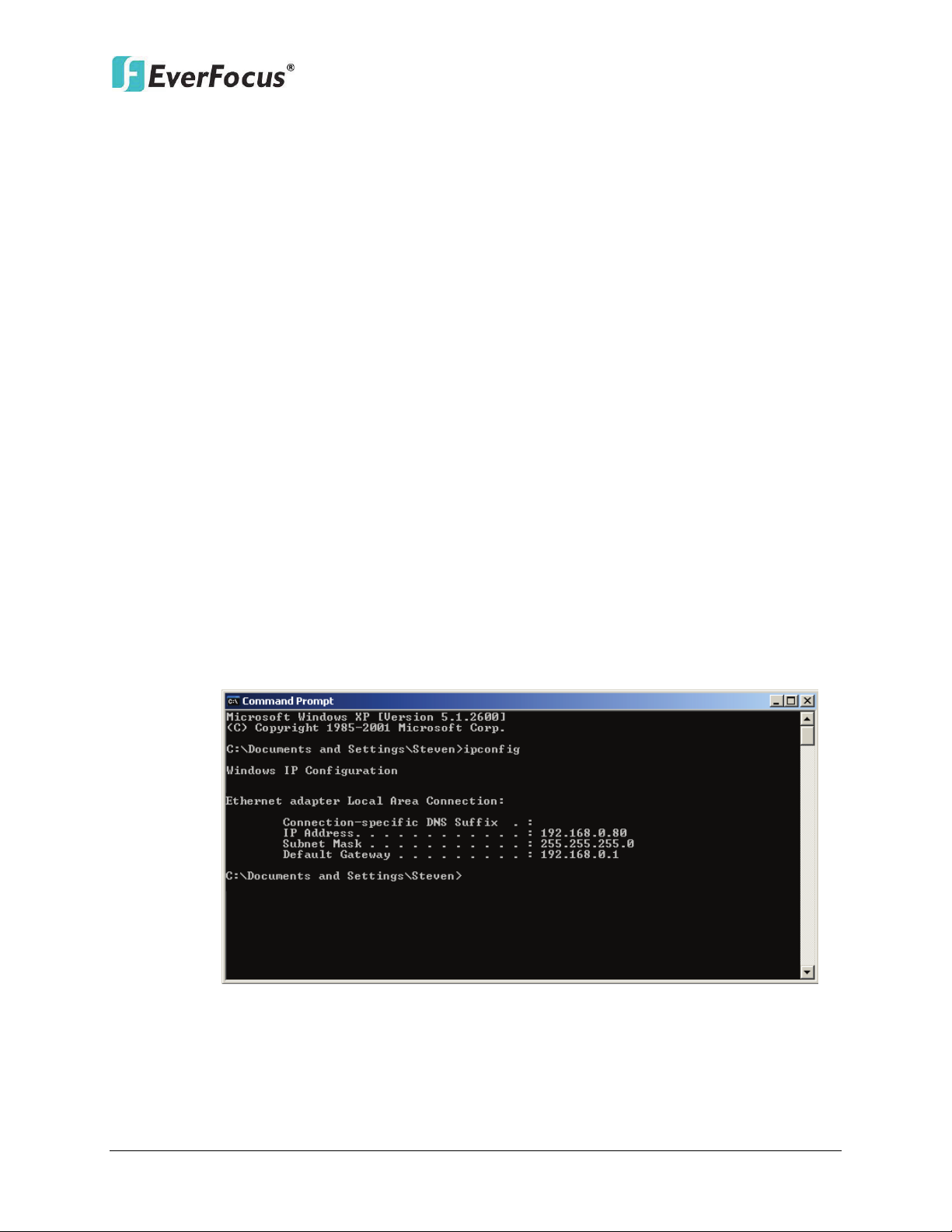
EMX32
Connection Procedure:
The First step is to purchase or make a straight through cable. We recommend
purchasing one if you have never made a straight through cable. Please remember
you can not use a cross-over network cable for this application.
Once you have a straight through cable, plug one end into the LAN port on the back
of the recorder and the other into the router.
Log into the EverFocus IP decoder menu and go to the Network Setting Menu.
To let the router automatically assign an address:
Set the Network Type to DHCP. Make sure to write down the IP address and the
Gateway.
Exit from the Menu to save settings.
To manually assign an address:
Go to a computer connected on the same network as the IP decoder.
Click on the Start button and choose Run.
If using Windows Vista, choose Search instead.
Type “command” and click on OK.
In Vista, you will need to double-click on the “Command Prompt” file to open it.
In the DOS prompt, type “ipconfig” and press Enter.
The network information will be displayed on a screen similar to the one below.
In Windows Vista, look for the information that says “IP v4”.
15
Page 24
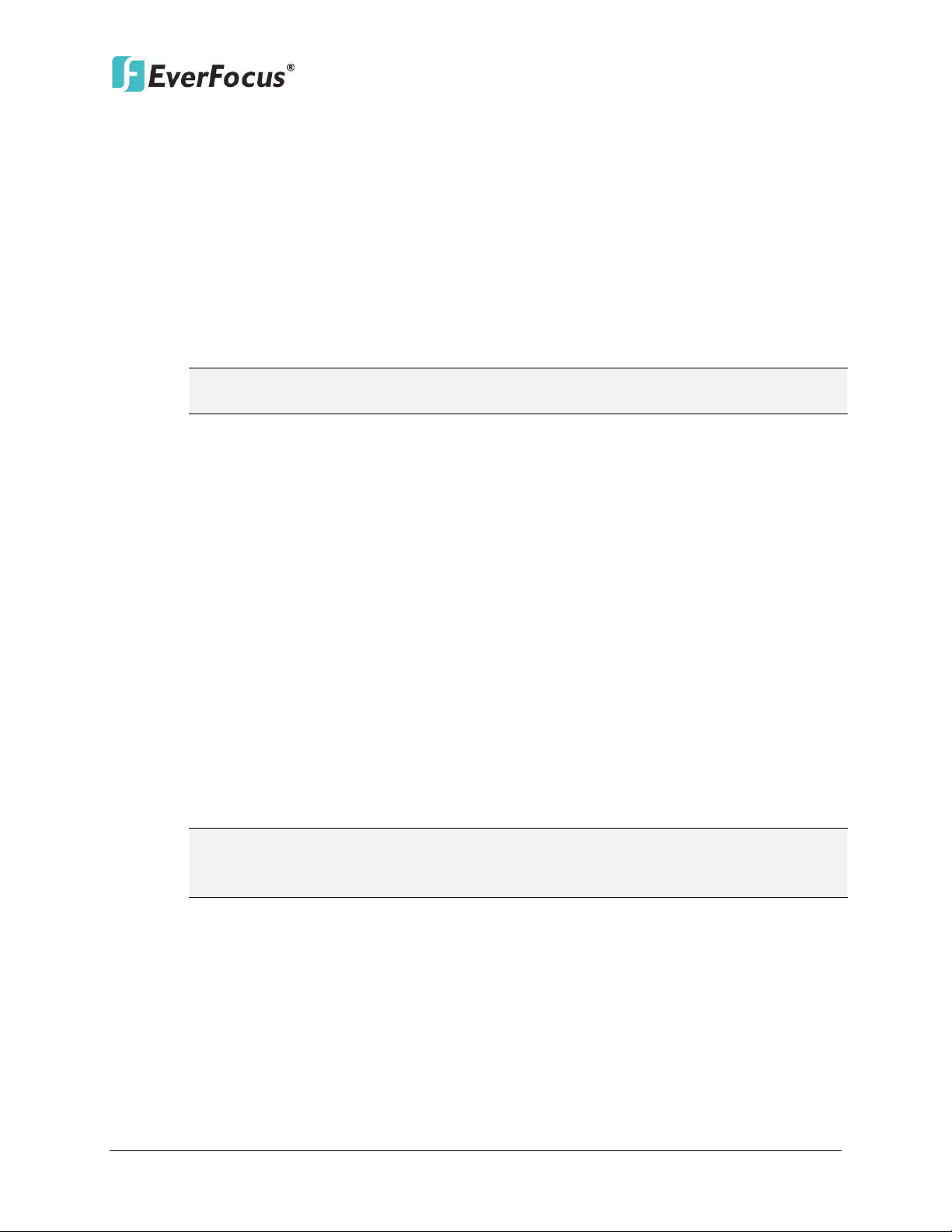
EMX32
Note: The IP decoder’s IP address will only work at the location of the IP decoder. To
Note: If you changed to a different port other than 80, you will need to include this
Take the values for Subnet Mask and Default Gateway and input them into the IP
decoder; these values should be exactly the same in both devices. However, you
should change the last number of the IP address. For example, if the IP address
of the computer is 192.168.2.101, the IP decoder’s IP address should be
192.168.2.50.
To access the IP decoder from a computer simply open Internet Explorer and in the
address bar type:
http:// (IP address of the IP decoder)
connect from a different location over the Internet, see below.
To set the IP decoder for Internet Connection through router:
The next step is to open ports within your router. Log into the router using a PC and
open the following ports.
Ports to open: 80
If your Internet service provider blocks port 80, you can change it to a different
port in the IP decoder’s Network Menu Setup; open/forward that port instead.
If you are using a Linksys or D-Link router, see Appendix B for basic support on
setting up ports. For any other router, you will need to contact the manufacturer
for support.
To access the IP decoder from a computer simply open Internet Explorer and in the
address bar type:
http:// (the IP address given by your internet service provider)
at the end of the IP address:
http:// (the IP address given by your internet service provider):port number
If you have a WAN Dynamic IP address and have opened the ports, go to 6.7.3 DDNS
Setup to configure the DDNS settings.
16
Page 25
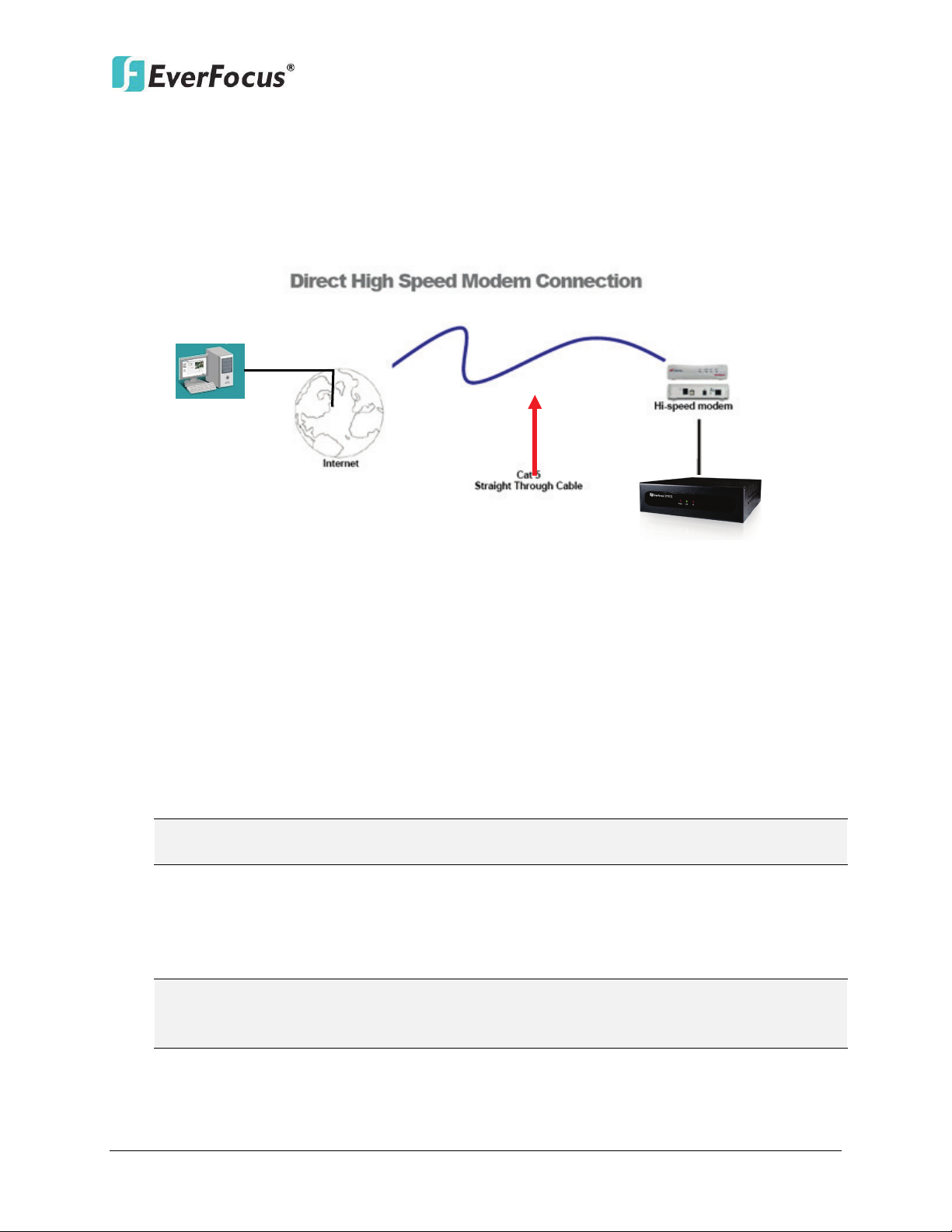
EMX32
Note: If you have a dynamic IP address, you can set the IP decoder to DHCP to
Note: When using this type of connection, only one device can be connected to the
2.4.2 Direct High-Speed Connection
In a Direct High-Speed Connection, the IP decoder connects directly to a modem without
the need for a router. You need to set the static or dynamic WAN IP address assigned by
your ISP (Internet Service Provider) in the IP decoder’s configuration web pages. To access
the IP decoder, just type “http://xxx”, where xxx is the IP address given by your ISP. If you
have a dynamic IP address, this connection may require that you use DDNS for a reliable
connection.
Connection Procedure:
The first step is to purchase or make a straight through cable. We recommend
purchasing one if you have never made a straight through cable. Please remember
you can not use a cross-over network cable for this application
Once you have a straight through cable plug one end into the LAN port on the back of
the recorder and the other into the high speed modem.
Log into the EverFocus IP decoder menu and go to the Network Setting Menu.
Input the Static IP address, the Subnet Mask, and the Gateway that you obtained
from the internet service provider.
automatically detect the network settings. Therefore, it can use a dynamic IP address.
Exit from the IP decoder’s Menu to save the settings.
To access the IP decoder from a computer, open Internet Explorer and in the address
bar type: http:// (IP address given by your internet service provider)
modem at a time. You will need to use a computer at a different location to test the
connection s.
17
Page 26
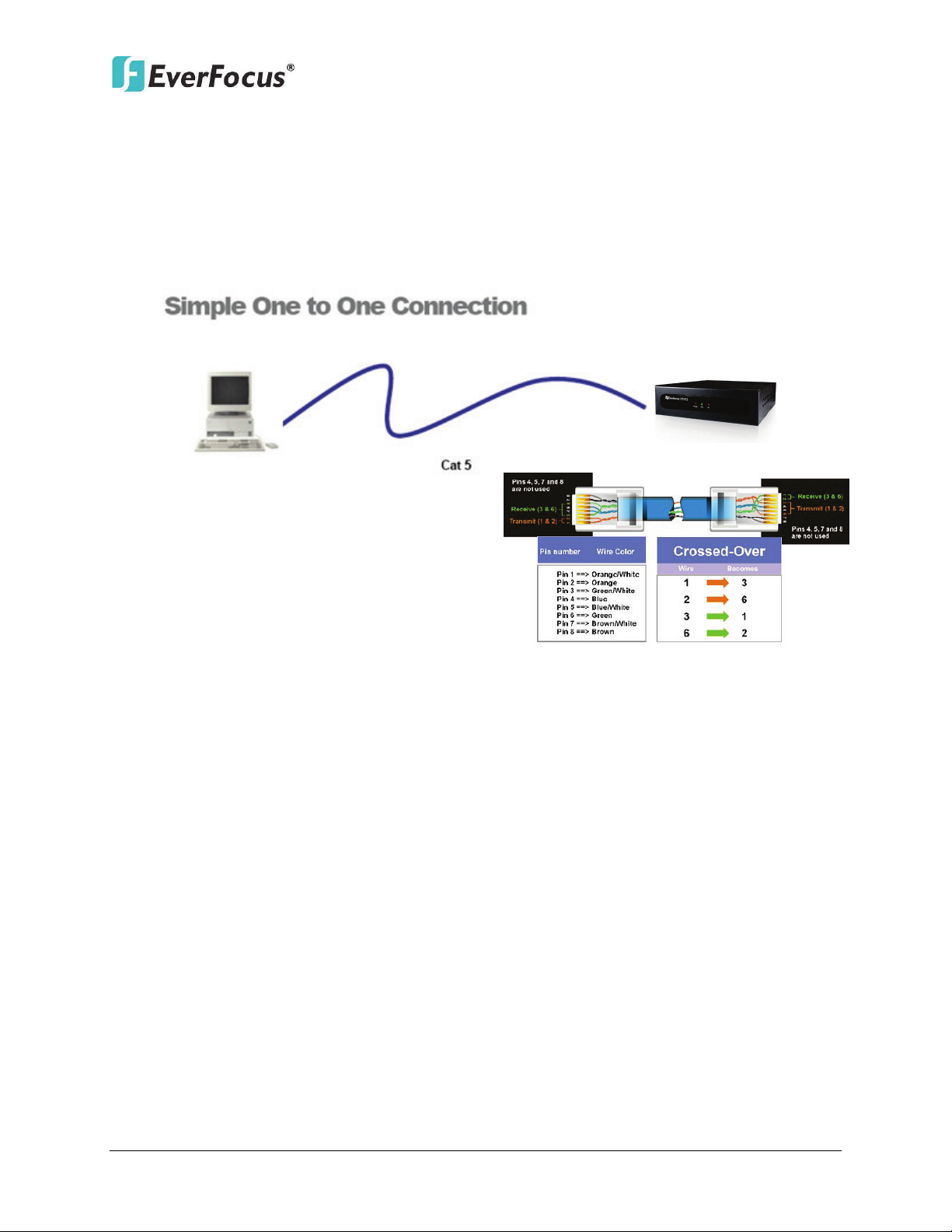
EMX32
Right: Pinout of a crossed-over cable.
2.4.3 One-to-One Connection
You can connect directly without using a switch, router or modem. However, only the PC
connected to the IP decoder will be able to view the IP decoder. You will also have to
manually assign a compatible IP address to both the computer and the IP decoder. Unless
the PC has another network connection, the IP decoder will be the only network device
visible to the PC. See the diagram below:
Connection Procedure:
The First step is to purchase or make a cross-over cable. We recommend purchasing
one if you have never made a cross-over cable. Please remember you can not use a
straight through network cable for this application.
Once you have a cross-over cable, plug one end into the LAN port on the back of the
IP decoder and the other into the network card on the back of the computer.
Log into the EverFocus IP decoder menu and go to the Network Setting Menu.
You must use the Static IP option for this type of connection.
Assign an IP of 192.168.001.003, a Subnet Mask of 255.255.255.000, and a Gateway
of 192.168.001.001. You can ignore DNS Server.
The next step is to set the computer’s network settings to match those of the IP
decoder. You will need Administrator privileges on your Windows machine to do this.
To assign a fixed IP address in Windows 2000/XP, follow the instructions below:
18
Page 27
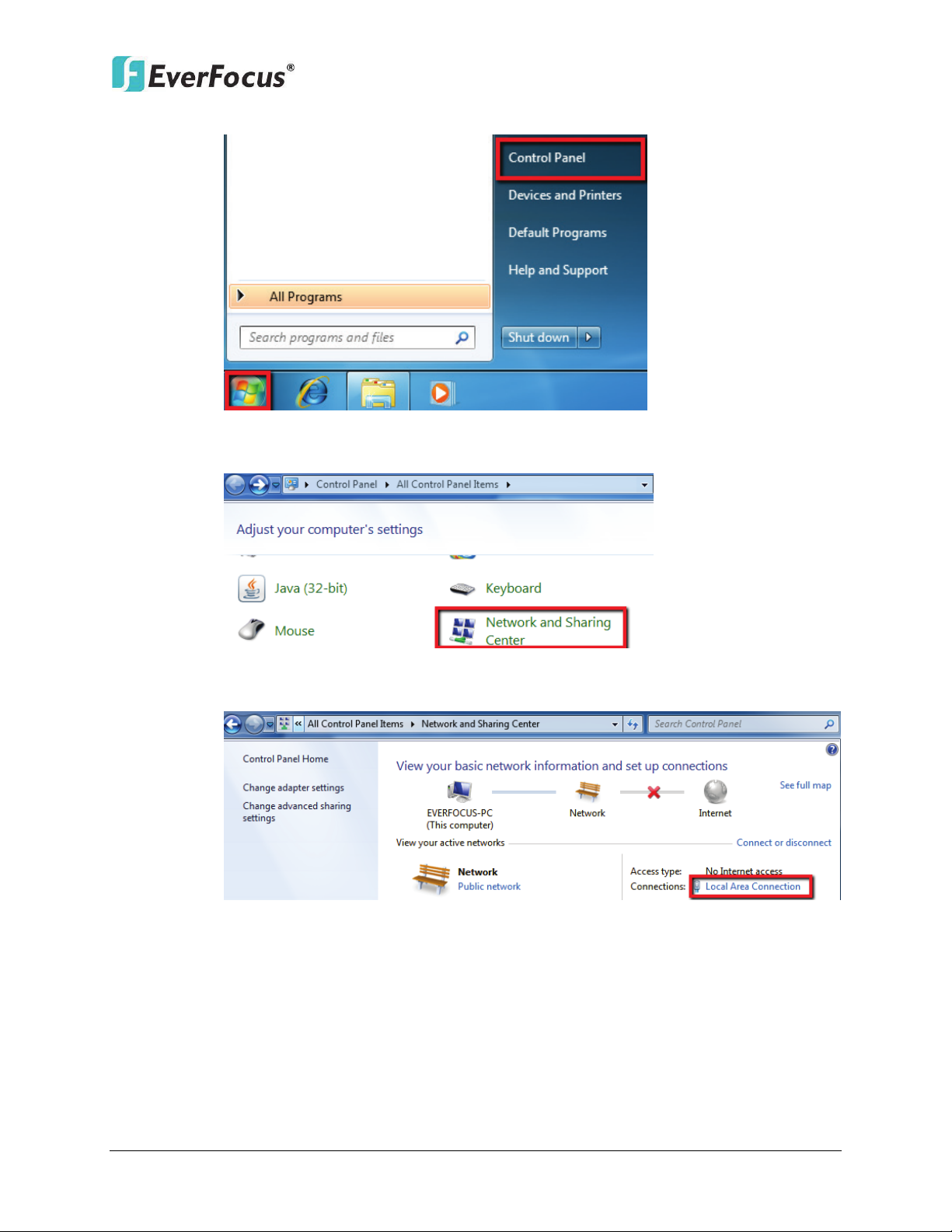
EMX32
Go to Start. Double-click on Control Panel.
Click Network and Sharing Center.
Click Local Area Connection.
19
Page 28
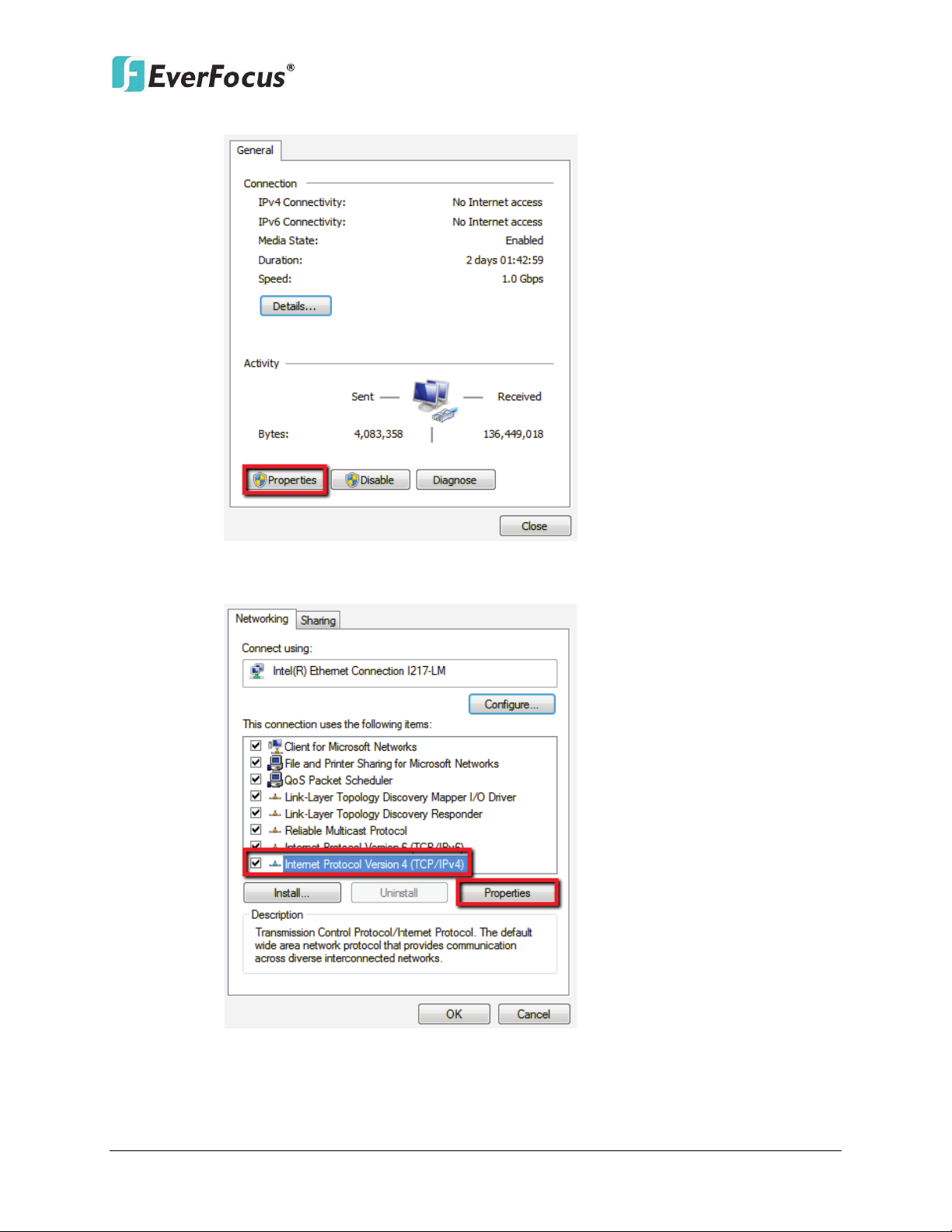
EMX32
Click Properties.
Click on Internet Protocol Version 4(TCP/IPv4) and then click Properties.
20
Page 29
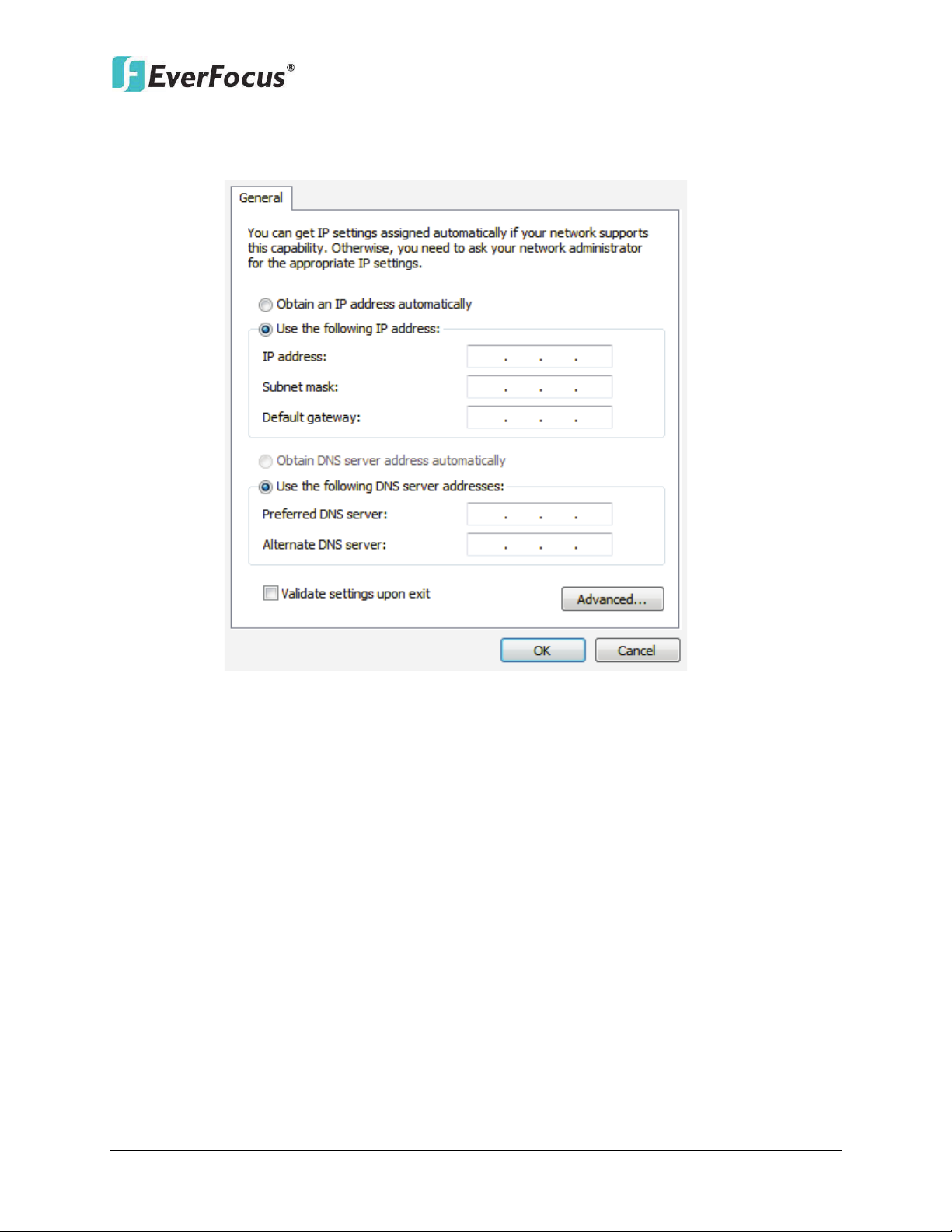
EMX32
Select Use the following IP address. Assign an IP address of 192.168.1.2, a
Subnet Mask of 255.255.255.0, and a Default Gateway of 192.168.1.1 and then
click OK.
Restart both of the computer and the IP decoder.
To access the IP decoder from the computer, simply open Internet Explorer and
in the address bar type: http://192.168.1.3
21
Page 30
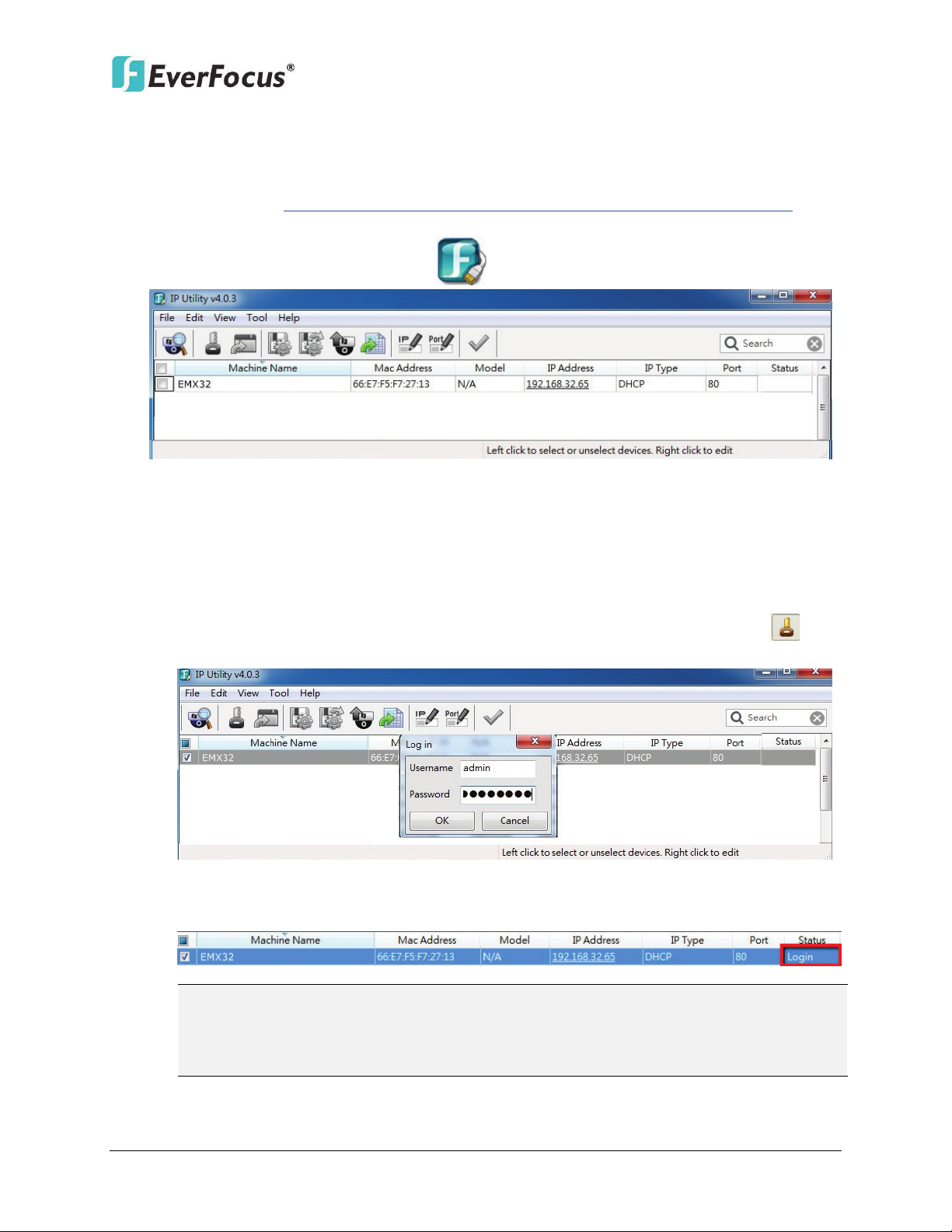
EMX32
Note:
2.5 Checking the Dynamic IP Address
You can look up the IP address and access the Web interface of the IP decoder using the IP
Utility (IPU) program, which is contained in the CD. It can also be downloaded from
EverFocus’ Website: http://www.everfocus.com/HQ/Support/DownloadCenter_p1.aspx.
Please connect the IP decoder in the same LAN of your computer.
1. Install and then start the IPU program . The following dialog box appears.
2. IPU will automatically search the IP devices connected in the LAN. The default network
values of the IP devices will be displayed. By default, the network protocol of the IP device
is DHCP.
3. To optionally configure the Machine Name, IP Address, IP Type or Port Number using the
IPU:
a. Log in the IP decoder by checking the desired model and then click the Log in
icon. The Log in dialog box appears.
b. Type the Username and Password. Click the OK button, the status of the selected
camera will display Login.
1. The default user ID is admin and the default password is 11111111.
2. If you select more than one IP decoders that have the same user ID / password,
you will be able to log in several IP decoders at once.
22
Page 31

EMX32
Note: Most networks uses DHCP to assign IP address, if you are unsure of your
c. Right click the column to configure the setting. Click Apply Changes button to
apply and save the settings.
network settings, please consult your network administrators for configuration
details.
4. To access to the Live View window, double click the IP address of the desired device, the
login window pops up. Type the user ID and password to log in. By default, the user ID is
admin and the password is 11111111.
5. When first connecting to the IP decoder’s IP address, the following dialog may appear.
Please check the “Always trust content from this publisher” box and click the Run button
to run the EverFocus Viewer application.
23
Page 32

EMX32
6. You might be required to download ActiveX and JAVA software for viewing the camera
feed. If asked, click Yes. For more details, please refer to 6.2 Install JAVA Runtime and 7.3
Browser Security Setting.
7. You may need to turn User Account Control off if you still can’t see the Remote Live View.
8. On the computer, click Start > Control Panel > System and Security > Action Center (click
Change User Account Control Settings), the User Account Control Settings window
appears. Adjust the slide bar to Never Notify and then click OK. Restart your computer if
requested.
24
Page 33

EMX32
Chapter
3
3. General Operation
There are three ways to control the IP decoder: with a Mouse, the handheld IR Remote
Controller, or the optional device EKB500 Keyboard. For details on the IR remote control,
please refer to Appendix C, IR Remote Control. This chapter will discuss the basic operations
using the mouse.
3.1 Login
In order to access IP decoder, you may be prompted to log in for authority identification.
To log in, follow the steps below.
1. Right-click on the screen, the Login window appears.
2. Select a user name from the drop-down list. Click the Password field to bring up the
on-screen keyboard. Click the buttons and then click to confirm the User Name
/ Password.
25
Page 34

EMX32
3. The default user name and password are:
User: admin
Password: 11111111
Note: For details on setting up multiple user accounts, please refer to 5.5.3 User
Management.
4. Click Login to log in the IP decoder.
3.2 Camera Selection
You can control each camera individually by selecting that camera. To select a camera,
follow the instructions below:
1. Click a camera on the screen, and the selected camera will be highlighted with a red
frame.
2. All cameras will be selected when you scrolling the mouse up / down between the first
and the last channel.
3. Double clicking on a channel screen will display full screen for this channel.
3.3 Opening OSD Root Menu
1. Right-click the mouse, the OSD Root Menu appears.
2. Click on any icon to enter the setup menus.
3. Click the button on the top-right corner or right-click to close the OSD Root
Menu.
26
Page 35

EMX32
←
3.4 Field Input Option
You may found the following fields in the Configuration menu. Follow the instructions
below to configure the settings.
Text Box: Click on the box and an on-screen keyboard will appear.
On-Screen Keyboard: Click on a button to input that character. The buttons on the right
and bottom have the following functions:
Caps
Space
Drop-Down Box: Click on the down arrow to see all selections, then directly click on an
option to select it.
Check Box: Click on the box to enable it (checked) or disable it (unchecked).
Button: Click the button to execute the function.
Switch to capital letters
Delete the letter backwards
Confirm the selection
Move to left
Move to right
Enter a space
Bar: Slide the bar to the left or right for adjusting the set point.
27
Page 36

EMX32
1
2
3
4
5
6
7
No
Click to display the Layout Bar as shown below. Select a layout type for
Chapter
4
4. OSD Root Menu
Name Description
Click to display the PTZ Control Panel for controlling the connected PTZ
1 PTZ
2 Layout
cameras. For details, please refer to 4.1 PTZ.
the live view display on the Main Monitor. For details, please refer to 4.2
Layout Switching.
28
Page 37

3 Channel
Click to display the Channel Changing Bar as show below. To switch the
EMX32
selected camera to a specific channel, please refer to 4.3 Channel
Switching.
4 Display
5 Sequence
6 Configuration
7 Logout
Click to display system information icons or status icons on the live view
screen. For details, please refer to 4.4 Display.
Click to enter the auto sequential switching mode. Click again to disable.
For setting up the sequencing order, please refer to 5.3.2 M/T SEQ.
Click to enter the Configuration menu. Please refer to 5. Configuration.
Click to bring up the Logout Confirmation window and then click Yes to
log out the system (see 4.6 Logout). To log in, please refer to 3.1 Login.
29
Page 38

EMX32
4.1 PTZ
You can use the PTZ Control Panel to control the connected PTZ cameras. To bring up the PTZ
control panel, on the OSD Root Menu, click the PTZ button .
The following actions can be performed using the PTZ Control
Panel:
1. To move the camera to the desired direction and angle,
click the Direction buttons.
2. To zoom in / out the camera view, click the Zoom buttons.
3. To adjust the camera focus, click the Focus buttons.
4. To adjust the Iris open to increase / decrease the amount of
light in, click the Iris buttons.
5. To program a Preset Position (if supported by the camera):
a. Move the PTZ camera to the desired position.
b. Click the Preset button.
c. Set up a preset number for the current position by
clicking the number buttons. The number will be
displayed in the number box.
d. Click the Set button to save the settings.
6. To jump to a Preset Position:
a. Click the Preset button.
b. Click the desired Preset number.
c. Click the Go button.
7. Shortcut for Preset 1 ~ 9:
a. Click digit 1 ~ 9 button without clicking any other
buttons.
b. The camera will seek that Preset Position.
8. To delete a Preset Position (if supported by the camera):
a. Click the Preset button.
b. Click the desired Preset number.
c. Click the Delete button.
30
Page 39

EMX32
9. To operate the Auto Pan function, click the Auto Pan button.
10. To operate the Pattern function, click the Pattern button. The Pattern is the “0” Tour in
EverFocus and Pelco PTZ cameras.
11. To operate the Tour function:
a. Click the Tour button.
b. Click the desired Tour number.
c. Click the Go button.
12. To remove a pre-configured Tour (if supported by the camera):
a. Click the Tour button.
b. Click the desired Tour number.
c. Click the Delete button.
13. To start the auto-tracking function, click the Track button.
14. To start tracking a selected object on the screen, click the Object button. When the object
selection box displays on the screen, click to select an object to start auto tracking. Once
the PTZ camera loses track of the object, the camera will return to the auto tracking start
point. Please select forward position in the object movement path to get better tracking
result.
Click C to clear the entered number in the Number Box.
Click at the top-right corner to hide the PTZ Control Panel (see 4.1.1 Express Control of
PTZ). To display the PTZ Control Panel, right-click on the screen.
Click Logout to close the PTZ Control Panel and exit the PTZ mode.
Note: Before start using the Auto Pan, Pattern, Tour, and Tracking functions, you have to
configure the related settings for the connected PTZ cameras. Please refer to 5.1 Camera or
the User’s Manual of your PTZ cameras.
31
Page 40

EMX32
4.1.1 Express Control of PTZ
If the PTZ Control Panel has first been opened and then hidden, the mouse can be used to
control basic PTZ functions. Move your mouse cursor on the screen, the mouse cursor will
turn into a control icon (direction, focus or zoom) in different areas of the screen. You can
control PTZ direction, focus and zoom by clicking directly on the screen.
Direction Controls: When your mouse cursor turns into a direction icon, click on the screen
will force the camera to turn in that direction.
Focus Controls: When your mouse cursor turns into , click on the screen will focus
closer the image. When your mouse cursor turns into , click on the screen will focus
farther the image.
Zoom Controls: When your mouse cursor turns into , click on the screen will zoom in
the image. When your mouse cursor turns into , click on the screen will zoom out the
image.
32
Page 41

EMX32
4.2 Layout Switching
The IP decoder has 7 screen division types available. The seven layouts are shown as below:
To change layout, follow the steps below:
1. Right-click to bring up the OSD Root Menu and click the Layout icon.
2. Click on the desired layout.
4.3 Channel Switching
You can switch the selected camera to a specific channel. Follow the steps below:
1. On the live view screen, select a camera, the selected camera will be highlighted with a
red frame.
2. Right-click to display the OSD Root Menu.
3. Click the Channel icon , the Channel Bar appears.
4. Select a channel, the selected camera will be switched to that channel.
33
Page 42

EMX32
Alarm
Connection loss
Uninstall
Alarm
Connection loss
No network
Main
Sequence
4.4 Display
You can display system and camera status on the live view screen. Follow the steps below:
1. Click the Display button on the OSD Root Menu or press the Display button on the
front panel to display the system and camera status. Click the button to choose the
desired display mode:
2. The following icons will be displayed at the top-left side of each camera stream to show
each camera’s status.
3. The following icons will be displayed at the bottom of the monitor to show the system
status.
LAN
4. There are four display modes, and you can click the Display button to change the display
mode: (1) Display both the camera and system status icons. (2) Display only the camera
status icons. (3) Display only the system status icons. (4) Hide both the camera and system
status icons.
4.5 Sequence
The sequence function is used to display each channel in sequence mode. To enable this
function:
Click the Sequence button to enter the sequential switching mode. The IP decoder will
display one channel at a time in full screen. The channels will be displayed in the sequence
and for the amount of time as configured in the System > Display Setting > M/T SEQ submenu.
The default setting is channels 1~16 with a dwell time of 3 seconds each – repeated. Please
refer to 5.3.2 M/T SEQ for detailed information.
34
Page 43

EMX32
4.6 Logout
You can log out the IP decoder by clicking the Logout icon on the OSD Root Menu to
bring up the Logout Confirmation window as Figure 4-9. Press “Yes” when you are ready to
logout of the system. You will need to login again before accessing the OSD Root Menu.
If you do not need the Login / Logout step before entering the Root Menu, please uncheck
the Login box in the User Management setting page. For more details, please refer to 5.5.3
User Management.
35
Page 44

EMX32
5
Chapter
5. Configuration
The EMX32 can be configured through a series of menus on screen by using a Mouse, the
supplied IR Remote Control, or the optional device EKB500 keyboard. The following operations
are examples of using a Mouse. This chapter describes the functions and options of the
Configuration Setting in the on-screen display (OSD) menus. Right-click the mouse, the OSD
Root Menu appears. Click the Configuration button , the following Configuration Menu
displayed with 9 setup options appears.
36
Page 45

EMX32
5.1.1 Camera Status
5.3.1 Monitor OSD
6.5.1 Date / Time
List of Configuration Options:
Please find the topic of interest by referring to the section prefixed to each option.
5.1.2 Auto Search
5.1.3 Basic
5.1 Camera
5.1.4 Advanced
5.1.5 PTZ
5.1.6 Tracking
5.1.7 Pattern Tour
5.1.8 Adjust
5.2 Event 5.2.1 Alarm
5.3 Display Setting
5.4 Network
5.3.2 M/T SEQ
5.4.1 LAN
6.5.2 Daylight Saving Time
5.5 System Setting
6.5.3 User Management
6.5.4 I/O Control
6.5.5 EKB200
6.5.6 Miscellaneous
5.6 System Information 5.6.1 System
37
Page 46

EMX32
5.1 Camera
You can view the camera status, search the connected IP cameras and configure the Basic,
Advanced, PTZ, Tracking, Pattern Tour and Adjust in the following setting pages.
5.1.1 Camera Status
This page displays added IP cameras’ status.
Channel: Displays the channel number.
Title: Shows the name of the connected IP camera.
Address: Shows the IP address of the connected IP cameras.
Port: Shows the port number of the connected IP cameras
FPS (Frame Rate per Second): Shows the current frame rate of the connected IP camera.
Mbps: Shows the current Bit Rate of the connected IP camera.
Connect: Shows the connection status.
38
Page 47

EMX32
5.1.2 Auto Search
The function allows users to automatically search and add cameras in the same network.
To search cameras:
1. Click the Search button.
2. The IP cameras connected in the same network will show up in the Camera List.
39
Page 48

EMX32
To add cameras: (A). You can add 16 cameras automatically assigned by the IP decoder to
the channels at one time or (B). you can also add cameras one by one.
A. Click Auto Assign, the system will automatically add the first sixteen cameras shows on
the list to channel 1~16. Click Save to save the setting.
B. You can also add the desired camera to channel one by one.
1. Click on a desired camera, and click Add to add that camera to Channel List.
2. Click on a desired channel, and click Add to add the camera to that channel.
3. Click Save to save the setting or click Cancel to return to previous setting.
40
Page 49

EMX32
5.1.3 Basic
The function allows users to manually add IP cameras.
Address: Type the IP address of the camera.
Port: The default port is 80.
ID: Enter the account username of the camera.
Password: Enter the password of the camera.
Add to Channel: Select a channel number to add this camera to that channel.
Protocol: The data transmission protocol.
Brand: The brand of the camera.
Model: The model type of the camera.
Auto Detection: After entering the IP address, port, ID, password and selecting a channel,
click this button to auto detect the protocol, brand and model of the camera.
Add: Click to add the camera, and bring up the detailed setting page as below.
Cancel: Click to cancel the changes and return to the previous settings.
41
Page 50

EMX32
To successfully add the IP camera, you need to click the Save button in this page. You can also
configure the detailed settings as follows.
【Main / Sub Stream Parameter】 You can separately configure the settings for the Main / Sub
Streams.
Camera Channel: Show the camera channel number.
Normal Frame Rate: Select a frame rate per second (FPS) for continuous recording. The
frame rate is limited by the maximum total recording capacity of the IP decoder as allocated
across all the installed cameras.
Event Frame Rate: Select a frame rate per second (FPS) for continuous recording. The frame
rate is limited by the maximum total recording capacity of the IP decoder as allocated
across all the installed cameras.
Resolution: Select a desired recording resolution.
Quality: Select an image quality of the camera.
Constant Bit Rate: set up the current Bit Rate of the connected IP camera.
Record Audio: Select to enable or disable the audio recording function.
Save: Click to add the camera and save the current settings.
Cancel: Click to cancel eth settings and return to the previous setting page.
42
Page 51

EMX32
5.1.4 Advanced
The Advanced Setting is for users to view, add, delete or modify the cameras in the Camera
List.
Add: Click the button to add camera manually. To add the cameras, please see 5.1.3
Basic.
Delete: Click button to delete the camera.
Modify: Click button to modify the settings of the added camera. Please refer to
5.1.3 Basic.
43
Page 52

EMX32
Click the direction buttons to force the
camera to turn into that direction
Click to stop thet current action, such
as Auto Pan, Tour or Pattern
Click to Zoom In/Out
Click to widen/narrow down the IRIS
opening
Click to Focus Near/Far
5.1.5 PTZ
You can set up the Preset and Auto Pan settings in this page.
【Camera】: Select a PTZ camera.
【Speed】: Select a pan and tilt speed from the Speed drop-down list for the camera to move
to the directions when you use the direction buttons during the configuration period
【PTZ Control Pad】:
44
Page 53

EMX32
Preset: You can configure up to 192 preset positions in this field.
To set up a Preset Positions:
1. Adjust the camera view to a desired position using the direction button. You can select the
pan / tilt speed from the Speed drop-down list for controlling the direction buttons. Adjust
zoom, focus and Iris if necessary.
2. To set up the current camera view as a preset position, select a preset number from the
Preset No drop-down list for the current camera view.
3. Optionally set up a title for this preset position in the Title field .Click Apply to save the title
name or click Reset to reset the current changes.
4. Click Set to save the current position as the Preset Number you have selected.
5. Follow Step 1 to 4 to set up another preset position. You can click the Next button to go to
the next page and then click the Preset No drop-down list to select a number. Or click on
the number in the Page field to select a preset number.
To activate the Preset function on the PTZ Live View window, click the PTZ icon on the
OSD Root Menu. Click the Preset button, click on the numeric buttons to select a Preset
number and then click the Go button. The selected Preset position should be displayed on the
camera view. Please refer to 4.1 PTZ for detailed instructions.
45
Page 54

EMX32
Auto Pan: You can only configure one Auto Pan sequence. The configured Auto Pan (A to B Pan)
sequence will always be numbered as “1”. The number “2” will always be an endless pan
around the given (not preconfigured) X/Y tilt axis.
Endless Mode: The Endless Mode is always numbered as “99” in the PRESET function. If you
select On, the Preset number “99” will be the 360° endless pan function; if you select Off, the
Preset number “99” will be the preconfigured A to B Pan function. To use the function, go to
PTZ live view page first. Click the Preset button and click the Preset number “99”. Finally, click
Go to activate the Endless Mode.
To set up an Auto Pan Sequence:
1.
Using the direction buttons to adjust the camera view to a desired position where you want
to set up the position as the Left Position. You can select the pan / tilt speed from the
Speed drop-down list for controlling the direction buttons. Adjust zoom, focus and Iris if
necessary.
2. Click the Set L Position button to save the current position as the Left Position.
3. Follow Step 1 to set up the Right Position and then click the Set R Position to save the
current position as the Right Position.
4. Enter a dwell time (1~99 seconds) for the Left and Right positions (the time that the
camera will pause at each position).
5. Enter a speed (1~255) at which the camera will move during the Auto Pan sequence.
6. Click Save to save the settings.
To activate the configured Auto Pan on the PTZ Live View window, click the PTZ icon on
the Menu Bar. Click the Auto Pan button, click “1” on the numeric buttons and then click the
Go button. The camera will continuously move to the left and right positions which you have
configured. Click “2” on the numeric buttons and then click the Go button will force the camera
to pan 360° endlessly. To stop the Auto Pan function, click the Stop button on the PTZ
Control panel.
46
Page 55

5.1.6 Tracking
Note: If the user did not set up a start point or the start point is disabled, the camera will
EMX32
To set up the Auto Tracking function:
1. Auto Tracking Start Point: Check the box to enable a camera position to which the camera
will return to after a tracking operation. Use the direction buttons to adjust the camera
view to a desired position where you want to set up the position as the Auto Tracking Start
Point. You can select the pan / tilt speed from the Speed drop-down list for controlling the
direction buttons. Adjust zoom, focus and Iris if necessary. Click Set to set the position as
the Auto Tracking Start Point.
go back to track/monitor the initial point instead of the Auto Tracking Start Point, once
the tracked object exits in the camera’s field of view.
2. Pan/Tilt Limit: Check the box if you want to create a zone where the camera will track the
movement inside the zone only. Before clicking the Upper/Lower/Right/Left buttons, use
the direction buttons to adjust the camera view to a desired position where you want the
camera to track the movement in that zone. You can select the pan / tilt speed from the
Speed drop-down list for controlling the direction buttons. Adjust zoom, focus and Iris if
necessary. Click the Upper/Lower/Right/Left buttons to set up the Pan/Tilt limits (Left and
47
Page 56

EMX32
Note: Please note that if enabling the Pan/Tilt Limits function, the position of the Start
Note: In the on-going auto tracking process after object is identified, the PTZ function
Right for the Pan limit; Upper and Lower for the Tilt limit).
Point should be within the range of the Pan/Tilt Limits, or there will be a pop-up message
showing “Setting error: Start Point is not inside Pan/Tilt Limits”.
Zoom control on tracking:
Keep current zoom ratio: the current zoom ratio will stay fixed during the tracking
process.
Multi-step zoom function: the zoom ratio will change according to the distance of the
object against the camera. When the object is moving further away, the camera will
keep zooming in to track; on the other hand, when moving closer, the camera will zoom
out to check whether it should track the object or not.
Tracking Duration: User can set the tracking time duration of the camera (0~600
seconds). When the Tracking Duration is up, the camera will return to the Start Point.
The function is used to prevent the camera from tracking an object which is intentionally
set to lure the camera away.
When the object is lost on the screen: User can select a tracking mode when the object
is lost on the screen. The options are:
Keep tracking: The camera will stop at the current position and wait for another moving
object in the camera's field of view. Then, the camera will track the new object without
changing zoom ratio.
Zoom out and look for a new object: The camera will zoom out at the current position
immediately for expanded the field of view and restart tracking a new moving object
appearing in the camera's field of view.
Stop tracking and zoom out: The camera will stop auto tracking and stay at the current
position. Then, the camera will zoom out for expanded the field of view.
In sec and Back to Start Point: Set up a period of time for the camera to stay at the
current position before returning to the Start Point (0 is returning to Start Point without
any waiting).
Resume from manual stop: The function is used to set up the Auto Tracking restart time
(0~600 seconds). If user manually operates the PTZ function during auto tracking
process, the auto tracking function will stop. When the manual operation ceases, the
camera will resume to “Auto Tracking Start Point” after a given period of time. Setting of
value 0 indicates do not restart.
keeps the moving object in the center of the screen. But the PTZ function may stop if the
object moves too slow and stays in center of the screen too long. In case like this the auto
tracking may incorrectly assume the object is lost and ends the tracking process.
48
Page 57

EMX32
5.1.7 Pattern Tour
Pattern: You are given 90 seconds to move the camera (via the PTZ buttons) to different
positions (and different zoom / focus / Iris positions). The camera then saves that sequence
under the Pattern No. you’ve selected. Up to 4 Patterns can be configured.
To set up a Pattern Sequence:
1. Select a pan and tilt speed from the Speed drop-down list for the camera to move to the
directions when you use the direction buttons during the configuration period.
2. Select a pattern number from the Pattern No drop-down list.
3. Click the Set button to start the 90-second configuration period. Use the direction / zoom /
focus / Iris buttons to move the camera in the desired sequence.
4. Click the Complete button again to end the configuration.
Click Clear can void the configuration for the entered Pattern No. Click Go to view/test the
configured Pattern sequence.
To activate the Pattern function on the PTZ Live View window, click the PTZ icon on the
Menu Bar. Click the Pattern button, click on the numeric buttons to select a Pattern number
and then click the Go button. The camera will move to the positions in the Pattern sequence
you have configured. To stop the Pattern function, click the Stop button on the PTZ
Control panel. Please refer to 4.1 PTZ for detailed instructions.
49
Page 58

EMX32
Tour: You can combine up to 16 preconfigured camera positions and patterns into one long
sequence. Up to 16 Tour sequences can be set up.
To set up a Pattern Sequence:
1. Select a number from the Tour No drop-down list.
2. To set up the first position for Tour No.1, select OFF, Preset or Pattern in the Mode field.
3. Enter a Preset No. or Pattern No. in the Value field.
4. Enter a dwell time (1~99 seconds) in the Dwell Tour field that the Tour will pause at a
Preset position or after a Pattern sequence.
5. Enter a speed (1~255) at which the camera will move to the Preset position or first point of
the Pattern sequence.
6. Follow Step 3 to 5 to configure up to 16 positions for Tour No.1.
7. To configure another Tour sequences, select a number from the Tour No drop-down list
and follow Step 3 to 6 to configure up to 16 positions for the selected Tour number.
8. Click Apply to apply the settings. Click Clear to clear the current settings for the selected
Tour No.; click Default to set the Tour Sequence to Default setting; click Go to view/test
the configured Tour sequence.
To activate the Tour function on the PTZ Live View window, click the PTZ icon on the
Menu Bar. Click the Tour button, click on the numeric buttons to select a Tour number and
then click the Go button. The camera will move to the positions in a long sequence you have
configured. To stop the Pattern function, click the Stop button on the PTZ Control panel.
Please refer to 4.1 PTZ for detailed instructions.
50
Page 59

EMX32
5.1.8 Adjust
You can adjust detail camera settings in this page.
Camera: Select a desired camera for adjusting the following settings.
Device Title: Enter a camera title.
Record Dual Stream: Select to enable or disable the dual streams recording function.
Record Mode: Select a recording mode from the drop-down list.
Normal+Event: Set all cameras to the Continuous and Event recording mode.
Event Only: Set all cameras to the Event only recording mode.
Ratio: Select 4:3 or 16:9 display aspect ratio of a camera, and its video will be displayed in 4:3
or 16:9 format on that channel screen. Please refer to 2.2.2 Display Aspect Ratio for more
details.
Connected Channel: Check the box to enable the connection between the camera and the IP
decoder. If the box is unchecked, the system will disconnect the camera and stop recording.
Mask Channel: Check the box to mask the camera’s live view on the screen, but the
recording function is still on.
51
Page 60

EMX32
Note: Whether the following functions marked with a “*” will be enabled or not depends
on the connected IP camera. If the IP camera doesn’t have the any one of these functions,
the function will not be enabled. The setting options will also vary according to the IP
cameras you selected. For more details, please refer to your IP camera’s user’s manual.
* Profile Setting: Select Day Mode or Night Mode. It is designed for user to easily have a best
image quality of the camera in the daytime and night time.
* Profile Mode: Select a desired profile mode (Vivid/High Contrast, Standard, More Detail and
User Define) to adjust image quality.
* Flicker: Check the box to enable the Flicker function. Please enable this function only if flicker
artifacts are observed.
*【Exposure Settings】This setting is used to adapt to the amount or type of light used by the
camera.
* Mode:
ALC (Shutter Priority): Selecting ALC (Automatic Light Control) allows the camera circuitry
to either take bright spots more into consideration (peak), bringing out detail in bright
areas, or less into consideration (average) bringing out detail in shadows.
AES (Iris Priority): Selecting AES (Auto Electronic Shutter) disables the Shutter setting
below this setting. In this mode, the camera measures the light level and decides whether
it needs more or less light and then automatically adjusts the shutter speed accordingly.
You can further adjust the Iris (P-Iris) value.
Auto: Selecting Auto for the camera to automatically adjust the Iris and Shutter based on
the measured light level.
* Shutter: If enabled, this setting lets you set the shutter speed yourself (measured in fractions
of a second).
* Flickerless: The function is only activated if you select Auto in the Mode field. Choose between
OFF, 50HZ, 60HZ, 50HZ (High Luminance) or 60HZ (High Luminance).
Brightness: Move the bar to adjust the brightness.
Contrast: Move the bar to adjust the contrast.
Color: Move the bar to adjust the color.
Sharpness: Move the bar to adjust the sharpness.
Apply To: Click the button to apply the same settings to the desired cameras.
Save: Click to save the settings.
52
Page 61

EMX32
5.2 Event
You can configure the Alarm settings in this menu.
5.2.1 Alarm
Alarm: Select an Alarm input number from 1 to 2.
Enable: Check the box to enable the Alarm trigger function for the selected alarm input.
Log: Check the box to record alarm events to log data.
Buzzer: Check the box to enable the buzzer when an alarm event is triggered.
Alarm Output: Select an alarm output number. When an alarm is triggered, the signal will be
transmitted through the selected alarm output relay.
Output Type: Select an output type when an alarm is triggered.
Timeout: Select this option and then set up the Timeout Duration in the field below, the
alarm output will last for the setup duration time (10 ~ 150 seconds).
Permanent: Alarm will remain active until the user presses the “Enter” key on the IR
Remote Control or resets the alarm remotely.
Transparent: Alarm output remains as long as the alarm input is active.
Trans + Timeout: Alarm output continues until event ends, then continues for the setup
duration time (10 ~ 150 seconds).
Timeout Duration: This function only appears when you select Timeout or Trans + Timeout
options in the Output Type drop-down list. Select a duration time for the motion event. The
alarm output will last for the setup duration time between 1 and 150 seconds.
Apply To: Click the button to apply the same settings to the desired cameras.
53
Page 62

EMX32
When an alarm is triggered, it will pop up a warning image on the OSD as below. You can also
replace the image with the one you like. However, to change the image, you need to access
to the remote setting webpage, and then upload the image file (only support .bmp file
format) on Alarm setting page, please refer to 6.6 Alarm.
54
Page 63

EMX32
5.3 Display Setting
You can configure the settings for displaying the camera / IP decoder information on the live
view image. You can also set up the sequencing order for the Main monitor.
5.3.1 Monitor OSD
Title: Check the box to display camera titles.
Date/Time: Check the box to display current date/time.
Event Status: Check the box to display event status.
Screen Mode: Select the suitable screen mode. Selections are: 1920x1080; 1280x1024;
1024x768; 800x600. Please see to 2.2.2 Display Aspect Ratio for more details.
55
Page 64

EMX32
5.3.2 M/T SEQ
You can configure up to 20 steps of the sequencing order for the Main monitor. The Sequence
will repeat continuously from step 1 to step 20 until interrupted.
Step: The sequencing order.
Camera: Select a camera for the specific step.
Dwell (sec): Sets up the dwell time between 0 and 60 seconds for each step.
56
Page 65

EMX32
Note: Since every Network Configuration is different, please check with your Network
5.4 Network
The IP decoder allows you to use a Web browser to remotely view and manage the system. You
can also receive live video streaming from the IP decoder using your smartphone.
Administrator or ISP to see if your IP decoder should use specific IP addresses and/or
port numbers.
5.4.1 LAN & WAN
According to your network environment, select Static IP, DHCP or PPPoE to configure an IP
address to the IP decoder.
Network Type: Three options are selectable: Static IP, DHCP and PPPoE.
Static IP: User can set a fixed IP for network connection.
DHCP: DHCP server in LAN will automatically assign an IP configuration for the network
connection.
PPPoE: For direct connection to the DSL only. Verify with your ISP if they use PPPoE. (The
option is only for WLAN (WAN) port)
57
Page 66

EMX32
IP address: Displays the IP decoder’s current IP Address. A static IP address must be set
manually. If DHCP is selected, this value will be assigned automatically.
Subnet Mask: Displays the subnet mask for your network so the IP decoder will be
recognized within the network. If DHCP is selected, this value will be assigned
automatically.
Gateway: Displays the gateway on your network for the IP decoder to use when
communicating with any devices not on the local network. If DHCP is selected, this value
will be assigned automatically.
DNS Server 1: Displays the primary DNS server for your network. If DHCP is selected and an
internet connection is available, this value should be assigned automatically. This field
must have a valid DNS address in order to use the DDNS feature.
DNS Server 2: This field shows the secondary DNS server for your network.
HTTP Port: Port number for HTTP/WEB communication.
Bandwidth Limit (Kbps): Specify, disabled / 128 K/ 256 K / 512 K / 768K / 1M / 3M bps. This
is the maximum bandwidth that the IP decoder is allowed to use on the network. This is a
useful function when connecting the IP decoder to busy or heavily loaded networks, or
when accessing the IP decoder(s) over a WAN.
Additional information:
1. Set up the IP decoder Network Menu according to the instructions detailed in the
Networking chapter of this IP decoder’s manual.
a. If using DHCP, all settings will be detected automatically. While DHCP is a useful
tool for determining the network settings, if you set up your IP decoder in this
manner its IP address may change at different times for different reasons,
particularly after a power failure. If the IP address of the IP decoder changes, you
may have difficulties accessing your IP decoder locally and/or remotely. It is
strongly recommended that you assign a fixed (static) IP address to your IP decoder,
and that in order to avoid address conflicts the IP address assigned be outside of
the DHCP range of addresses your router issues to DHCP clients. Please do not set
the DHCP address issued to the IP decoder by the router as its static IP address
unless you take specific steps that program your router to prevent such address
conflicts.
b. If using a Fixed IP (recommended), you will need to input the information manually.
In order for DDNS to work, you must enter valid data, compatible with your
network, for all four of the network setting fields: IP address, subnet mask, default
gateway and the DNS Address (depending on your network hardware and IP
configuration this may be the IP address of your router/gateway, or it may be the
actual IP address of the local DNS server). The DNS server IP is required because
your DNS server provides critical information necessary for the IP decoder to
communicate with the DDNS server.
58
Page 67

EMX32
You can obtain the actual DNS IP from your Internet Service Provider (ISP); or, from a PC
located on the same LAN as the IP decoder, go to http://www.dnsserverlist.org/ to obtain a
list of the IP addresses of their recommendation of the best servers to use for your
location.
2. If you are connecting through a router, make sure that you have ‘opened up’ all the
required network ports in the port forwarding section of your router’s setup options.
That is, you have directed the router to send any incoming traffic using those IP ports
to the LAN IP address of the IP decoder. Useful information about router port
forwarding can be found at www.portforward.com . Different routers may use different
terms for port forwarding function. For instance, D-Link calls it virtual server, Netopia
calls it pinholes.
The default port for the IP decoder is: 80
Note: Port 80 is the default port used for Web browsing. Because of this, in order to
prevent the average user from hosting a Web server, most ISPs BLOCK traffic using port
80 from reaching the average site. If you only plan to view your IP decoder on a LAN,
you can use port 80, and don’t have to concern yourself with DDNS or routers.
However, if you desire remote access to your IP decoder, perhaps using DDNS
(optional), you MUST select functional ports and set up the port forwarding in your
router. Other ports, such as 8080 and 8000 are sometimes blocked by ISPs as well.
What port(s) should be used? There are 65,535 valid IP ports to choose from. These are
broken down into three groups:
• Well Known Ports 0 thru 1023
• Registered Ports 1024 thru 49151
• Dynamic and/or Private Ports 49152 thru 65535
So, rather than encounter a port conflict by choosing a port commonly used for
another purpose (like port 25 for SMTP mail or port 448 for secure sockets), choose an
‘unusual’ port number. For example, add 50,000 to your house number: 50,123 is less
likely to lead to a port conflict. For a list of the known and registered ports, see
http://www.iana.org/assignments/port-numbers
59
Page 68

EMX32
5.5 System Setting
You can configure the general settings for the IP decoder in this menu.
5.5.1 Date/Time
You can set up the date and time for the IP decoder.
Date: Click to bring up the on-screen keyboard to set up the date.
Time: Click to bring up the on-screen clock to set up the time.
Date Format: Select a date format from the drop-down list.
Time Format: Select a time format from the drop-down list.
Time Zone: Select a time zone for the NVR to adjust to when updating from the time
server.
NTP: Select Disable / Enable for NTP time synchronization.
NTP Server: Displays the time server address that the NVR uses for time synchronization.
Requires operating network configuration and WAN or LAN access to a compatible NTP
server. The default NTP address is the NTP server in Taiwan. To find a compatible NTP
address of the NVR’s physical location, follow the steps below:
a. Use a computer connected to the Network.
b. Click Start > Run > type “command” and then click OK.
c. In the DOS Prompt, type “ping pool.ntp.org” to find out the IP address of an NTP
Server.
60
Page 69

EMX32
Note: If you need to use the Daylight Saving function, you must set up the Date / Time
and then set up the
NTP Update Interval: The frequency that the system automatically updates the time via
the NTP server. Select Daily, Weekly or Monthly.
Daylight Saving: This Auto daylight saving function is used for the system to automatically
set up the daylight saving time but it is currently reserved for the users in the United States.
So, if you want to set up the daylight saving time, please go to Daylight Saving setting page
to manually set up the time (refer to 5.5.2 Daylight Saving).
For the users in United States, if they want to use the Auto daylight saving functions,
please follow the steps below:
1. Select a U.S Time zone (GMT -05:00 ~ GMT -08:00).
2. Enable the NTP.
3. Enter a NTP server IP address in United States.
4. Select Auto in the Daylight Saving drop-down list.
5. Click Save to save the settings.
6. The Daylight Saving setting page (refer to 5.5.2 Daylight Saving) will be grayed out and
automatically set to the correct daylight saving time.
first in this page. If you configure the Daylight Saving function first
Date / Time setting, the Daylight Saving function will then be disabled.
61
Page 70

EMX32
Note:
5.5.2 Daylight Saving
You can configure the settings for IP decoder to automatically adjust to daylight saving time.
1. If this page is grayed out, it means that you have enabled the Auto daylight saving
function, please refer to 5.5.1 Date/Time.
2. If you need to use the Daylight Saving function, you must set up the Date / Time
first in Date/Time setting page.
Daylight Saving: Check the box to enable automatic daylight saving time (DST).
Start Date: Set the start date for daylight saving time.
Start Time (hh:mm): Set the time when daylight saving time begins.
Set To (hh:mm): This is what the time will change to when daylight saving begins. For most
regions, this will be one hour ahead of the “Start Time”.
End Date: Set the end date for daylight saving time.
End Time (hh:mm): Set the time when daylight saving time ends.
The time change difference on the End Date will be the same as the difference between
the Start Time and End Time entered for the Start Date (typically 1 hour as in the example
shown).
62
Page 71

EMX32
5.5.3 User Management
You can create multiple user accounts (max: 20 user accounts) with different privileges.
The IP decoder has default user accounts which you can choose to copy, edit, add or
delete, and the default password is 11111111.
Copy: Click the button to copy the settings of an existing user account to a new user
account.
Edit: Click the button to edit the settings of an existing user account.
Add: Click the button to add a new user.
Delete: Click the button to delete
Login: Check the box to enable the User Login function after logging out the IP decoder.
For details on logging in the IP decoder, please refer to 3.1 Login.
Auto User Log Off: Check the box to automatically logoff the IP decoder after 3 minutes of
inactivity.
Previous: Click to return to the previous page.
Next: Click to enter the next page.
Apply: Click to apply all the settings.
63
Page 72

EMX32
You can further configure each user account and its settings individually, see the steps
below:
1. Click to select a user account.
2. Click the Add, Copy or Edit button, and the following page appears.
User Name: Click to bring up the keyboard and input the desired user name.
User Group: Select a user group (access level).
Status: Select to enable or disable the user account.
Password: Input the password.
Confirm: Enter the same password again to confirm.
Camera Access: Click to bring up a new setting page as below, and check the boxes to
enable the live or PTZ functions of the cameras for local or remote access.
User Right: Check the boxes to enable the functions for the user account.
64
Page 73

EMX32
65
Page 74

EMX32
5.5.4 I/O Control
The I/O Control setup menu is used to define the settings for controlling the IP decoder
through RS-485 / RS-232 communication protocol and for IP decoder to control the
connected PTZ cameras. Please note that the RS-232 port on the IP decoder is currently
reserved.
RS-485
PTZ Protocol: Select PTZ protocol, choose from the following protocols: Transparent,
Pelco_D, Pelco_P, Everfocus or Samsung. (Note: All cameras on the RS-485 bus must use
the same protocol)
485 ID: This is the ID used by the EKB500 to send commands to the IP decoder. On an
RS-485 connection, every device (PTZ, IP decoder and controller) must be assigned an
unique ID number between 0 and 127.
Baud Rate: This field is to set the speed at which is used to transmit instruction or
information through the RS-485 port on the IP decoder. There are eight different speeds:
1200 BPS, 2400 BPS, 4800 BPS, 9600 BPS, 19200 BPS, 38400 BPS, 57600 BPS and 115200
BPS.
66
Page 75

EMX32
Data Bit: This field is the data bit at which you will be transferring. There are two settings
for this option: 8 or 7.
Stop Bit: This field is to set the stop bit for the RS232 connection. There are two different
stop bits, 1 or 2.
Parity: This field is to select the parity level at which you will be connected. You can choose
between None, Odd, or Even parity levels.
Control: One remote control can be used to operate four IP decoders. The IP decoder to be
addressed is selected by pressing the key corresponding to its ID number on the IR Remote
control. Please refer to Appendix C: IR Remote Control.
IR Controller ID: Set up an ID for the IP decoder and allow the IR remote control to control
this IP decoder.
67
Page 76

EMX32
The control keys on the EKB200
5.5.5 EKB200 Setting
You can connect an EKB200, which is EverFocus’ USB keyboard, to the USB port on the IP
decoder to control the Iris, focus or the pre-configured PTZ control functions of the connected
cameras. For details on how to configure the PTZ control functions, including Preset Position,
Auto Pan, Tour and Pattern, please refer to 5.1 Camera.
After connecting the EKB200 keyboard to the IP decoder and configuring the PTZ control
functions, you need to configure the above setup page to define the function for each control
key on the keyboard. Click the Save button to save the settings. Once you press the control key
on the keyboard, the camera will do the action which you’ve defined for the key.
68
Page 77

EMX32
【Key No】 The control key number on the keyboard.
【Action】 Select an item from the drop-down list to define the function for each key on the
keyboard.
Set Preset: You can use the joystick on the keyboard to select a position and then press
this key to save the position as the Preset Position.
Go to Preset: Press this key to let the camera go to the Preset Position number specified in
the Value column.
Go to Home: Press this key and the camera will go to the Preset Position 1.
Clear Preset: Press this key to clear the Preset Position number specified in the Value
column.
Run Auto Pan: Press this key to start the AutoPan number specified in the Value column.
Stop Auto Pan: Press this key to stop the AutoPan number specified in the Value column.
Tour Run: Press this key to start running the Tour number specified in the Value column.
Tour Stop: Press this key to stop running the Tour number specified in the Value column.
Pattern Run: Press this key to start running the Pattern number specified in the Value
column.
Pattern Stop: Press this key to stop running the Pattern number specified in the Value
column.
Set Auto Tracking: Press this key to switch On / Off the Auto-Tracking function.
Select Tracking Object: Press the key to display the tracking crosshairs on the screen. Use
the joystick on the keyboard to select the desired tracking object and press this key again
to save the selection.
Toggle Full Screen: Press this key to toggle between the full screen and current screen.
【Value】 Type in the number for the selected Action item. For example, selecting Go to Preset
from the Action drop-down list and typing in 2 in the Value column represents the Preset
Position 2.
To activate the EKB200 keyboard on the PTZ Live View window, click the PTZ icon on the
OSD Root Menu, and then you are able to control the PTZ camera over the EKB200 keyboard
(please refer to 4.1 PTZ).
69
Page 78

EMX32
5.5.6 Miscellaneous
You can upgrade the latest firmware, restore the factory default settings to the IP decoder,
upload / save the IP decoder configuration settings from / to the USB or change the language
in this setup menu.
Firmware
Current Firmware Version: Shows the current firmware version of the IP decoder.
Upgrade: Click to upgrade the latest firmware. Note you will need to restore the firmware
file to the USB flash device and then connect the USB flash device to the IP decoder.
Configurations
Load Factory Default: Click to restore the IP decoder to factory default settings. The User
Account, Network IP Settings, and Time settings will not be affected.
Load From USB: Click to upload the IP decoder configurations restored in the USB flash
device.
Save To USB: Click to save the IP decoder configurations to the USB flash device.
Language: Choose which language the IP decoder uses.
Allowed Remote Reboot: Check the box to enable restarting the IP decoder via the Network.
70
Page 79

EMX32
71
Page 80

EMX32
5.6 System Information
You can see the IP decoder information and Log data in this menu. Or export the log data to
the USB storage device.
5.6.1 System
In the System Menu, you can only see the information of the IP decoder, Network or HDD.
No configuration can be done in this menu.
【System】
Version: Displays the firmware version.
Model: Displays the model name of the IP decoder.
NTSC / PAL: Displays the current video format automatically detected by the IP decoder.
S/N: Display the serial number of the IP decoder.
【Lan】
IP 1: Displays the IP address of LAN / WLAN set up in the Network or Express menu.
MAC 1: Displays the MAC address of LAN / WLAN. This option cannot be changed.
IP decoder Name: Displays the DDNS name if configured.
Network ID: The ID number for EverFocus’ CMS as set up in the Alarm Server menu.
72
Page 81

EMX32
6
6. Remote Access to the IP decoder
You can access and control the IP decoder remotely by using the web browser.
6.1 Accessing the IP decoder
Follow the steps below to access the IP decoder from a computer.
1. Open an Internet Explorer window and in the address bar type the IP address.
Local connection:
http:// (IP address from the IP decoder’s Network Menu): IP port used
Chapter
e.g. http://192.168.1.163:2468
Internet connection:
http:// (IP address given by your Internet Service Provider): IP port used
e.g. http://57.182.67.204:2468
2. The Login window pops up. Type the User Name and Password. The default User Name is
admin, while the password is 11111111. Click OK.
3. You might be required to download ActiveX and JAVA software for viewing the camera
feed. If asked, click Yes. For more details, please refer to 6.2 Install JAVA Runtime and 6.3
Browser Security Setting.
73
Page 82

EMX32
4. When first connecting to the IP decoder’s IP address, the following dialog may appear.
Please check the “Always trust content from this publisher” box and click the Run button
to run the EverFocus Viewer application.
5. You may need to turn User Account Control off if you still can’t see the Remote Live View.
On the computer, click Start > Control Panel > System and Security > Action Center (click
Change User Account Control Settings), the User Account Control Settings window
appears. Adjust the slide bar to Never Notify and then click OK. Restart your computer if
requested.
6. If your PC or laptop is running with Windows, it’s required to run the browser as
administrator when first entering the remote web page (IE browser) of the device. Go to
C:\Program Files (x86)\Internet Explorer, right-click the browser and then click Run as
administrator.
74
Page 83

EMX32
6.2 Install JAVA Runtime
You need to install the latest JAVA software for stable operation.
1. When first connecting to the IP decoder’s IP address, the following dialog will show up
if you didn’t install the JAVA software or its latest version on your computer.
2. Please click Update to go to the JAVA website http://www.java.com/en/, and
download the latest version of the JAVA software.
3. Please go to the Control Panel > JAVA Control Panel to change settings.
4. If you can’t find the JAVA in the Control Panel, please go to Program Files > Java > jre7 >
bin and double-click the javacpl (JAVA Control Panel).
5. Click Advanced tap on the top of the window, and scroll to “Mixed code (sandboxed vs.
trusted) security verification”, and select the Enable – hide warning and run with
protections.
75
Page 84

EMX32
6. Scroll to “Check for certificate revocation using”, and select the Online Certificate
Status Protocol (OCSP). Also, check Place JAVA icon in system tray in “Miscellaneous”
option.
7. Scroll to “Default JAVA for Browser” and check Mozilla family.
8. Connect the IP decoder’s IP address again and the yellow bar may pop up on the top of
the window. Please click it to run the JAVA application.
76
Page 85

EMX32
6.3 Browser Security Setting
6.3.1 Installing ActiveX Controls
Follow the steps below to install the ActiveX Controls when you first connect to the IP
decoder’s IP address. If you do not see the images below, your security settings may be too
high. If so, go to “Section 6.3.2 Enabling ActiveX Controls.”
1. You may also prompt to install the MSXML file. Please right-click the yellow bar and
select “Run Add-on…”
2. Install the MSXML file when prompted to do so.
3. Now you will be able to see the remote live page.
4. Please refer to 2.5 Checking the Dynamic IP Address to adjust the settings of the User
Account Control if you still can’t see the remote live view.
77
Page 86

EMX32
6.3.2 Enabling ActiveX Controls
Note this section is only necessary if you DO NOT see the image as in step 1 of 6.3.1
Installing ActiveX Controls popping up when you first connect to the IP decoder.
1. At the top of the Internet Explorer Window, click on Tools and then select Internet
Options.
2. Click the Security tab at the top of the window and then click Custom Level….
78
Page 87

EMX32
3. In the Security Settings window, scroll to “ActiveX controls and plug-ins”.
Set the controls as follows:
“Enable”:
Allow previously unused ActiveX controls to run without prompt (Internet
Explorer 7 only)
Allow scriptlets (IE7 only)
Automatic prompting for ActiveX controls
Binary and script behaviors
Display video and animation on a webpage that does not use external media
player (IE7 only)
Run ActiveX controls and plug-ins
Script ActiveX controls marked safe for scripting
“Prompt”:
Download signed ActiveX controls
Download unsigned ActiveX controls
“Disable”:
Initialize and script ActiveX controls not marked as safe
4. Click OK and then choose Yes to change the security settings.
5. Close the window so you are back at the login screen.
79
Page 88

EMX32
6. Click the Refresh button to reload the page.
7. You may need to run the EverFocusViewer application when prompted to do so.
8. The login page will show up. Type in the user name and password and click Login to
view the cameras. The default User Name is admin, while the password is 11111111.
80
Page 89

EMX32
2
3
4
5
1
7
6
No.
Name
Description
Click the Speaker button to transfer audio to the client side from
6.4 Remote Live View
When you access the IP decoder using web browser, the remote live view home page will
display as below:
Live View:
1 Menu Bar
2 Layout
3 Sub / Main
For configuring the IP decoder.
Click a desired layout.
Click to switch between the Main stream and Sub stream.
IP decoder if there is a speaker on the PC and a microphone and
preamp attached to the IP decoder, and audio recording is
Speaker /
4
Microphone /
Snapshot
5 Channel Buttons
enabled on the IP decoder.
Click the Microphone button to transfer audio to IP decoder
from client side if there is a microphone attached to the PC and
an amplifier and speaker attached to the IP decoder.
Click the Snapshot button to save a snapshot of the video image
Click on the number to display the channel in full screen.
81
Page 90

6 Status Highlight
1 2
3
4 5
6
7
8
Click to configure the display settings for displaying the camera
Click to configure the IP decoder time / user privilege / IO control / UI
System
EMX32
Black Circle: Indicates the IP decoder is recording in sub-stream.
White: Indicates the live view is in a normal status.
Orange: Indicates a motion is being detected.
Blue: Indicates disconnect.
Red: Indicates an alarm / event is triggered.
Grey: Indicates the live view is disabled.
7 Live View Window
Double-click on a camera image to enlarge the current display to
full screen; double-click again to return to the normal view.
Menu Bar:
No. Name Description
1 Live View
2 Camera
3 Alarm
4 Display
5 Network
Click to display the live view window.
Click to configure the camera settings. Please refer to 6.5 Camera.
Click to configure the alarm / event settings. Please refer to 6.6 Alarm.
information on the camera live view. Please refer to 5.3 Display Setting.
Click to configure the network settings. Please refer to 5.4 Network.
System
6
Setting
7
Information
8 PTZ
language or upgrading firmware and etc. Please refer to 5.5 System
Setting.
Displays the system information. Please refer to 5.6 System Information.
Click to control the connected PTZ cameras. Please refer to 6.7 PTZ.
82
Page 91

EMX32
6.5 Camera
Users can view the camera status, automatically search and add the cameras in the Auto
Search setting page, or add the cameras manually in the Add Camera Manually and Advanced
Setting pages. In the Camera Setting page, users are able to configure the detailed settings
and PTZ settings of the cameras.
6.5.1 Camera Status
This page shows the current status of the added IP cameras.
【Camera List】
Channel: Displays the channel number.
Title: Shows the name of the connected IP camera.
Address: Shows the IP address of the connected IP cameras.
Port: Shows the port number of the connected IP cameras
FPS (Frame Rate per Second): Shows the current frame rate of the connected IP camera.
Mbps: Shows the current Bit Rate of the connected IP camera.
REC: Shows the recording status.
Connect: Shows the connection status.
83
Page 92

EMX32
6.5.2 Auto Search
The function allows users to automatically search and add cameras in the same network.
To search cameras:
1. Click the Search button.
2. The system will list all the currently available cameras under the Camera List.
To add cameras:
1. Click Auto assign to assign all the available cameras to the Channel List.
2. If you only want to add certain cameras, just drag the desired cameras in the Camera List
and drop it onto the Channel List.
3. Click OK to add the cameras; click Cancel to remove the selected cameras.
84
Page 93

EMX32
6.5.3 Basic
You can also add the IP camera manually by typing its IP Address, Port, ID, Password and
other settings.
Address: Type the IP address of the camera.
Port: The default port is 80.
ID: Enter the account username of the camera.
Password: Enter the password of the camera.
Add to Channel: Select a channel number to add this camera to that channel.
Protocol: The data transmission protocol.
Brand: The brand of the camera.
Model: The model type of the camera.
Auto Detection: After entering the IP address, port, ID, password and selecting a channel,
click this button to auto detect the protocol, brand and model of the camera.
Add: Click to add the camera, and bring up the detailed setting page (please see the figure
the instructions the next page).
Cancel: Click to cancel the changes and return to the previous settings.
85
Page 94

EMX32
To successfully add the IP camera, you need to click the Save button in this page. You can
also configure the detailed settings as follows.
【Main / Sub Stream】 You can separately configure the settings for the Main and Sub
Streams.
Camera Parameter
Camera Channel: Show the camera channel number.
Video Format: Select an encoding format.
Normal Frame Rate: Select a frame rate per second (FPS) for continuous recording. The
frame rate is limited by the maximum total recording capacity of the IP decoder as allocated
across all the installed cameras.
Event Frame Rate: Select a frame rate per second (FPS) for continuous recording. The frame
rate is limited by the maximum total recording capacity of the IP decoder as allocated
across all the installed cameras.
Resolution: Select a desired recording resolution.
Quality: Select an image quality of the camera.
Record Audio: Select to enable or disable the audio recording function.
Save: Click to add the camera and save the current settings.
Cancel: Click to cancel eth settings and return to the previous setting page.
86
Page 95

EMX32
6.5.4 Advanced
The Advanced setting page is for users to view, add, delete or modify the cameras in the
Camera List.
Add: Click the button to add camera manually. To add the cameras, please see 6.5.3
Basic.
Delete: Click button to delete the camera.
Modify: Click button to modify the settings of the added camera. Please refer to 6.5.3
Basic.
87
Page 96

EMX32
6.5.5 Camera Setting
User can configure the detailed camera settings, PTZ and tracking functions in this setting
page.
6.5.5.1 Camera
Connected Channel: Check the box to enable the connection between the camera and the
IP decoder. If the box is unchecked, the system will disconnect the camera and stop
recording.
Mask Channel: Check the box to mask the camera’s live view on the screen, but the
recording function is still on.
Channel Number: Select a desired channel for configuration.
Device Title: Enter a camera title.
88
Page 97

EMX32
Note: The Hallway Mode option only appears when the selected camera is equipped with
*Hallway Mode (9:16): Click the Rotate button to rotate the live image. This
function allows users to monitor vertically-oriented areas such as hallway, corridors and
aisles. It’s recommended to select a 16:9 View Size (e.g. 1920x1080 / 1024x768) to achieve
the best display effect. *Please see the note below.
the Hallway Display function.
Apply To: Click to apply the same settings to the desired cameras.
Save: Click to add the camera and save the current settings.
Cancel: Click to cancel eth settings and return to the previous setting page.
89
Page 98

EMX32
Click the direction buttons to force the
camera to turn into that direction
Click to stop thet current action, such
as Auto Pan, Tour or Pattern
Click to Zoom In/Out or Focus Near/Far
Click to widen/narrow down the IRIS
opening
6.5.5.2 PTZ
You can set up the Preset, Auto Pan, Tracking, Pattern and Tour settings in this page.
Camera (1~16)】: Shows the PTZ camera live view. You need to select the PTZ camera from
【
the Channel Number drop-down list in the Camera setting page (see 6.5.5.1 Camera) before
configuring the PTZ settings.
【PTZ Control Pad】:
Speed】: Select a pan and tilt speed from the Speed drop-down list for the camera to move to
【
the directions when you use the direction buttons during the configuration period
90
Page 99

EMX32
Preset: Click the Preset button to set up the Preset Position or the Auto Pan function.
Preset: You can configure up to 192 preset positions in this field.
To set up a Preset Positions:
1. Adjust the camera view to a desired position using the direction button. You can select the
pan / tilt speed from the Speed drop-down list for controlling the direction buttons. Adjust
zoom, focus and Iris if necessary.
2. To set up the current camera view as a preset position, select a preset number from the
Preset No drop-down list for the current camera view.
3. Optionally set up a title for this preset position in the Title field .Click Apply to save the title
name or click Cancel to cancel the current changes.
4. Click Set to save the current position as the Preset Number you have selected.
5. Follow Step 1 to 4 to set up another preset position. You can click the Next button to go to
the next page and then click the Preset No drop-down list to select a number. Or click on
the number in the Page field to select a preset number.
To activate the Preset function on the PTZ Live View window, click the PTZ icon on the
Menu Bar. Click the Preset button, click on the numeric buttons to select a Preset number and
then click the Go button. The selected Preset position should be displayed on the camera view.
Please refer to 6.7 PTZ for detailed instructions.
91
Page 100

EMX32
Auto Pan: You can only configure one Auto Pan sequence. The configured Auto Pan (A to B Pan)
sequence will always be numbered as “1”. The number “2” will always be an endless pan
around the given (not preconfigured) X/Y tilt axis.
Endless Mode: The Endless Mode is always numbered as “99” in the PRESET function. If you
select On, the Preset number “99” will be the 360° endless pan function; if you select Off, the
Preset number “99” will be the preconfigured A to B Pan function. To use the function, go to
PTZ live view page first. Click the Preset button and click the Preset number “99”. Finally, click
Go to activate the Endless Mode.
To set up an Auto Pan Sequence:
1.
Using the direction buttons to adjust the camera view to a desired position where you want
to set up the position as the Left Position. You can select the pan / tilt speed from the
Speed drop-down list for controlling the direction buttons. Adjust zoom, focus and Iris if
necessary.
2. Click the Set Left Position button to save the current position as the Left Position.
3. Follow Step 1 to set up the Right Position and then click the Set Right Position to save the
current position as the Right Position.
4. Enter a dwell time (1~99 seconds) for the Left and Right positions (the time that the
camera will pause at each position).
5. Enter a speed (1~255) at which the camera will move during the Auto Pan sequence.
6. Click Save to save the settings.
To activate the configured Auto Pan on the PTZ Live View window, click the PTZ
icon on
the Menu Bar. Click the Auto Pan button, click “1” on the numeric buttons and then click the
Go button. The camera will continuously move to the left and right positions which you have
configured. Click “2” on the numeric buttons and then click the Go button will force the camera
to pan 360° endlessly. To stop the Auto Pan function, click the Stop button on the PTZ
Control panel.
92
