Page 1

EMV800 FHD / EMV1200 FHD
8 / 12 Channels Mobile DVR
User’s Manual
Copyright © EverFocus Electronics Corp.
Release Date: July, 2017
Page 2
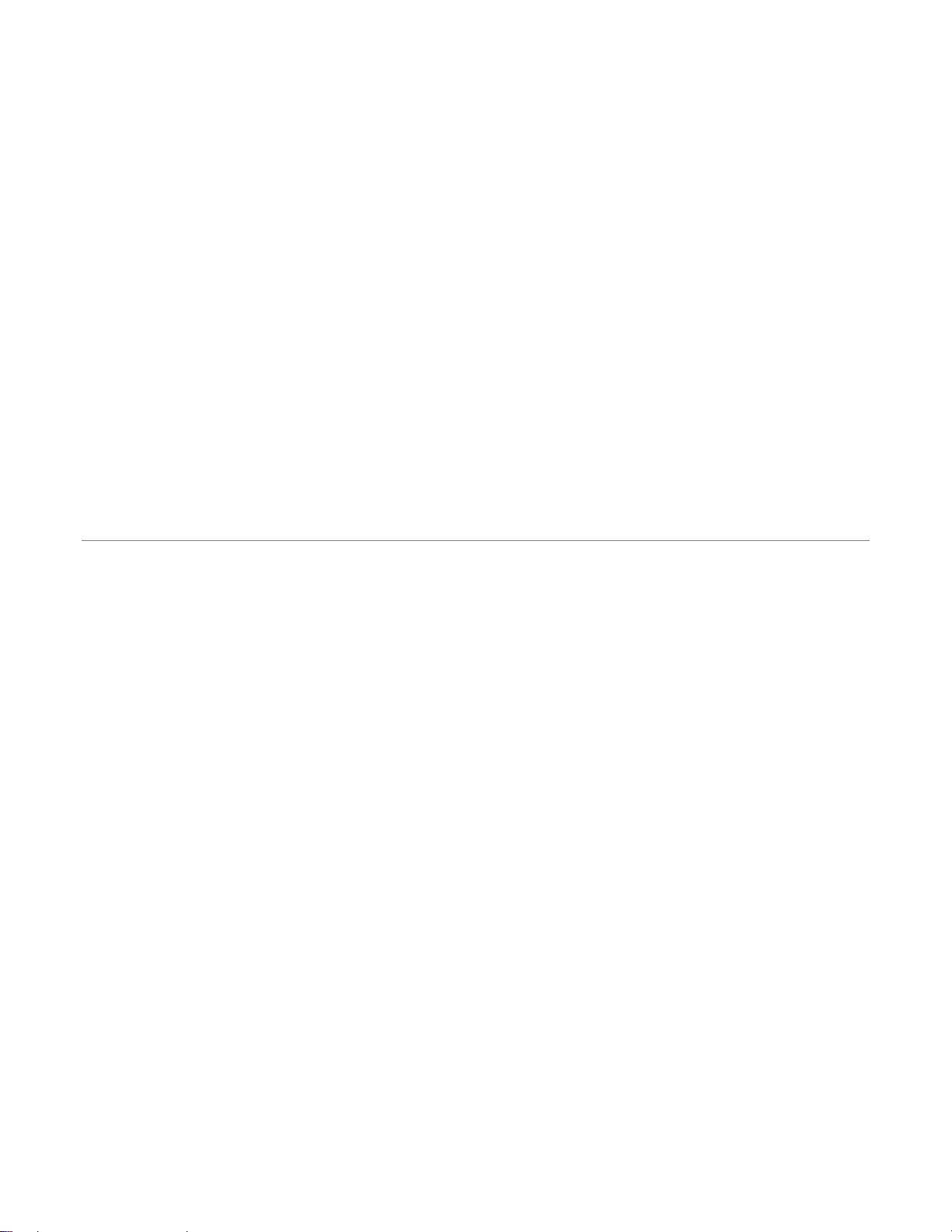
E VERFOCUS ELECTRONICS CORPORATION
EMV800 FHD / EMV1200 FHD
Mobile DVR
User’s Manual
1995-2017 EverFocus Electronics Corp.
www.everfocus.com.tw
Disclaimer
All the images including product pictures or screen shots in this document are for example only. The
images may vary depending on the product and software version. Information contained in this document
is subject to change without notice.
Copyright
All rights reserved. No part of the contents of this manual may be reproduced or transmitted in any form
or by any means without written permission of the EverFocus Electronics Corporation.
Windows is a registered trademark of the Microsoft Corporation.
Linksys is a registered trademark of the Linksys Corporation.
D-Link is a registered trademark of the D-Link Corporation.
DynDNS is a registered trademark of the DynDNS.org Corporation.
Other product and company names mentioned herein may be the trademarks of their respective owners.
Page 3
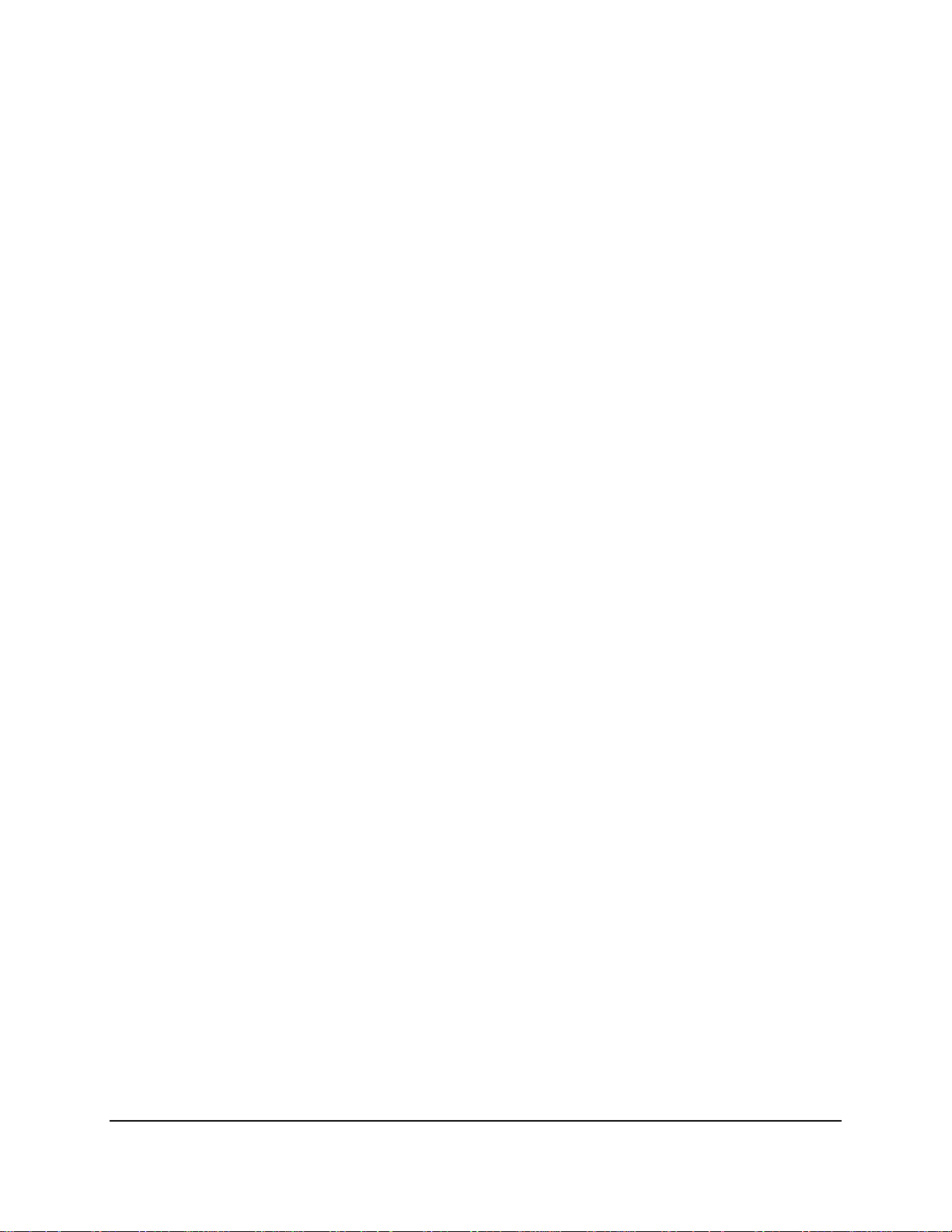
Safety Precautions
Refer all work related to the installation of this product to qualified service personnel or
system installers.
Do not block the ventilation openings or slots on the cover.
Do not drop metallic parts through slots. This could permanently damage the appliance.
Turn the power off immediately and contact qualified service personnel for service.
Do not attempt to disassemble the appliance. To prevent electric shock, do not remove
screws or covers. There are no user-serviceable parts inside. Contact qualified service
personnel for maintenance. Handle the appliance with care. Do not strike or shake, as this
may damage the appliance.
Do not expose the appliance to water or moisture, nor try to operate it in wet areas. Do
take immediate action if the appliance becomes wet. Turn the power off and refer servicing
to qualified service personnel. Moisture may damage the appliance and also may cause
electric shock.
Do not use strong or abrasive detergents when cleaning the appliance body. Use a dry cloth
to clean the appliance when it is dirty. When the dirt is hard to remove, use a mild
detergent and wipe gently.
Do not overload outlets and extension cords as this may result in a risk of fire or electric
shock.
Do not operate the appliance beyond its specified temperature, humidity or power source
ratings. Do not use the appliance in an extreme environment where high temperature or
high humidity exists. Use the mobile DVR at temperatures within -40°C~55°C / -40°F~131°F
(Storage). The input power source is DC24V.
Read Instructions
All the safety and operating instructions should be read before the unit is operated.
Retain Instructions
The safety and operating instructions should be retained for future reference.
Heed Warnings
All warnings on the unit and in the operating instructions should be adhered to.
ii
Page 4
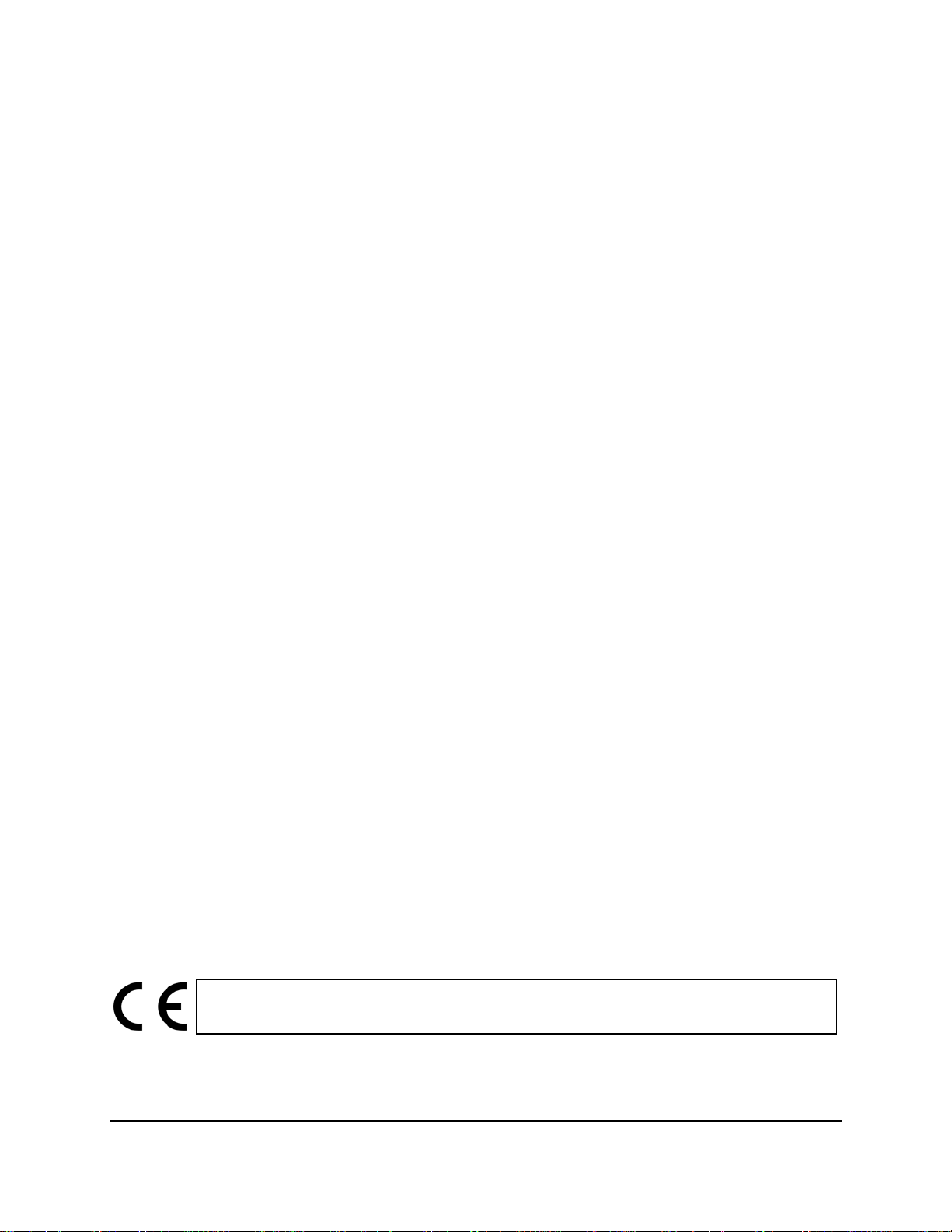
Follow Instructions
All operating and use instructions should be followed.
Cleaning
Unplug the unit from the outlet before cleaning. Do not use liquid cleaners, abrasive or
aerosol cleaners. Use a damp cloth for cleaning.
Attachments
Do not use attachments not recommended by the product manufacturer as they may
cause hazards.
Water and Moisture
Do not use this unit near water-for example, near a bath tub, wash bowl, kitchen sink, or
laundry tub, in a wet basement, near a swimming pool, in an unprotected outdoor
installation, or any area which is classified as a wet location.
Servicing
Do not attempt to service this unit by yourself as opening or removing covers may expose
you to dangerous voltage or other hazards. Refer all servicing to qualified service
personnel.
Power Cord Protection
Power supply cords should be routed so that they are not likely to be walked on or pinched
by items placed upon or against them, playing particular attention to cords and plugs,
convenience receptacles, and the point where they exit from the appliance.
Object and Liquid Entry
Never push objects of any kind into this unit through openings as they may touch
dangerous voltage points or short-out parts that could result in a fire or electric shock.
Never spill liquid of any kind on the unit.
RTC (Real Time Clock) Battery
When encounter failure of time calibration of your DVR, the issue may be caused by
running-out of RTC battery. Users will have to change the RTC battery on the main board
of the Mobile DVR.
ATTENTION! This is a class A product which may cause radio interference in a domestic
environment; in this case, the user may be urged to take adequate measures.
iii
Page 5
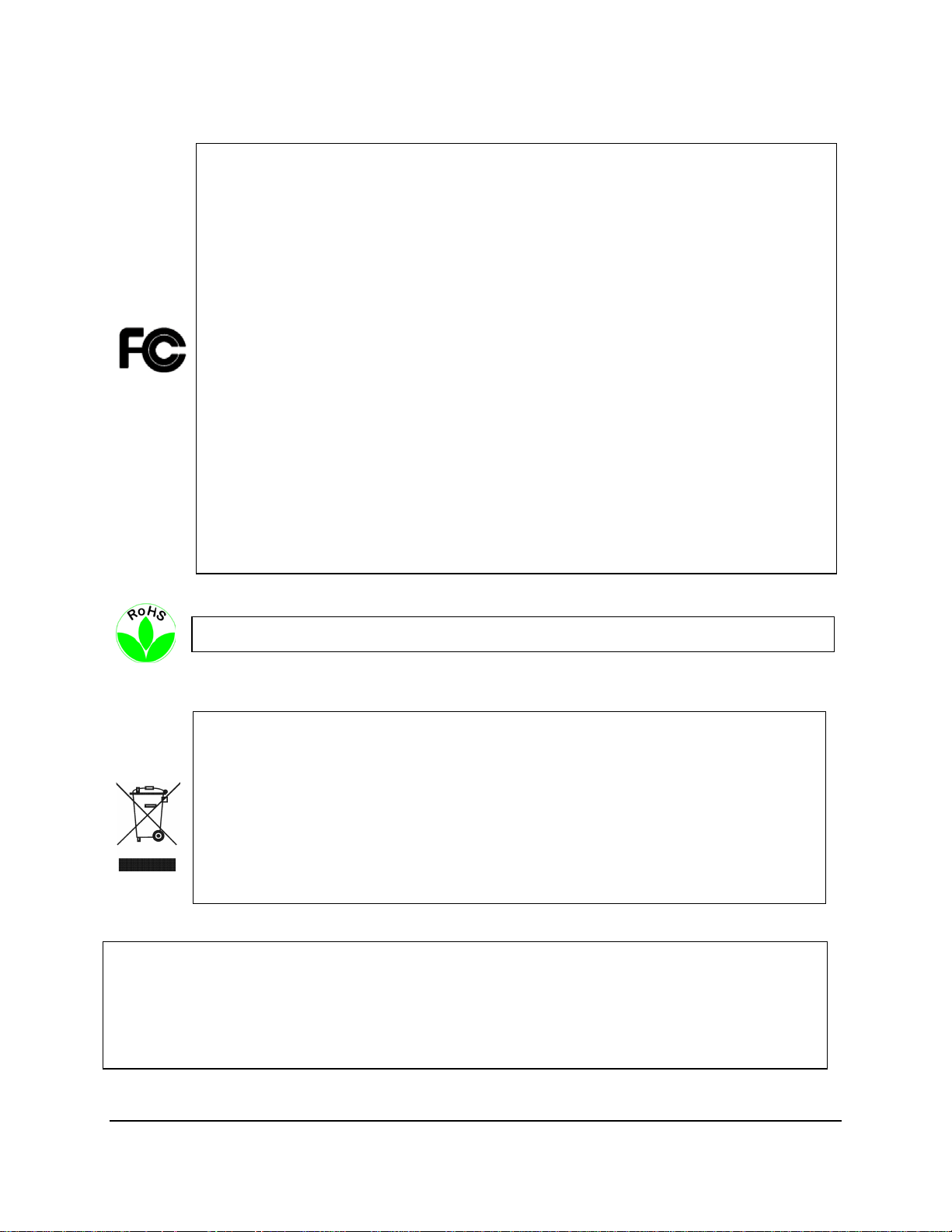
Federal Communication Commission Interference Statement
This equipment has been tested and found to comply with the limits for a Class B digital
device, pursuant to Part 15 of the FCC Rules. These limits are designed to provide
reasonable protection against harmful interference in a residential installation. This
equipment generates, uses and can radiate radio frequency energy and, if not installed
and used in accordance with the instructions, may cause harmful interference to radio
communications. However, there is no guarantee that interference will not occur in a
particular installation. If this equipment does cause harmful interference to radio or
television reception, which can be determined by turning the equipment off and on, the
user is encouraged to try to correct the interference by one of the following measures:
•Reorient or relocate the receiving antenna.
•Increase the separation between the equipment and receiver.
•Connect the equipment into an outlet on a circuit different from that to which the
receiver is connected.
•Consult the dealer or an experienced radio/TV technician for help.
FCC Caution: Any changes or modifications not expressly approved by the party
responsible for compliance could void the users’ authority to operate this equipment.
WEEE
The information in this manual was current upon publication. The manufacturer reserves the right to
revise and improve his products. Therefore, all specifications are subject to change without prior
notice. Manufacturer is not responsible for misprints or typographical errors.
Please read this manual carefully before installing and using this unit. Be sure to keep it handy for
later reference.
This Product is RoHS compliant.
Your EverFocus product is designed and manufactured with high quality materials and
components which can be recycled and reused. This symbol means that electrical and
electronic equipment, at their end-of-life, should be disposed of separately from your
household waste. Please, dispose of this equipment at your local community waste
collection/recycling centre. In the European Union there are separate collection systems
for used electrical and electronic product.
Please, help us to conserve the environment we live in!
iv
Page 6
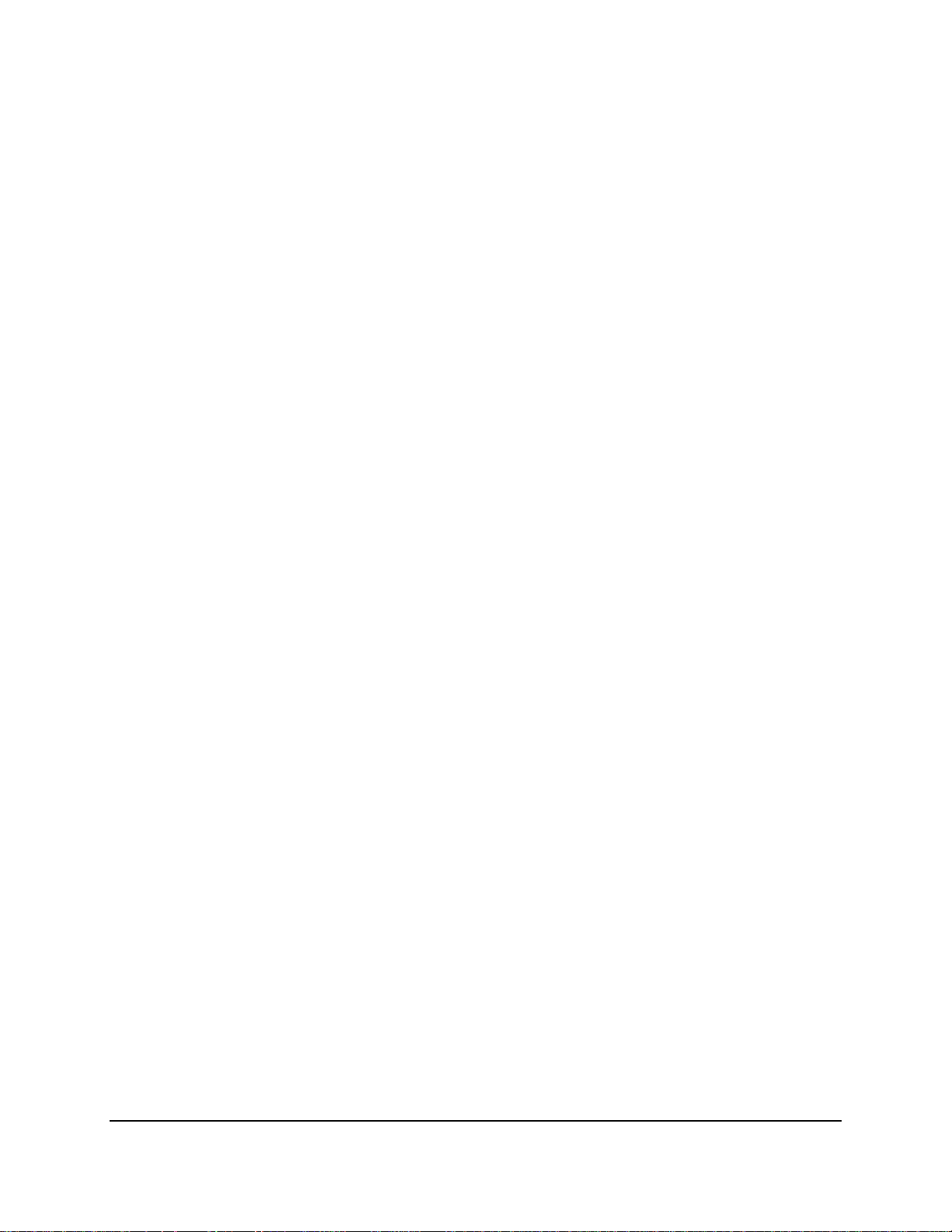
TABLE OF CONTENTS
1. Introduction ............................................................................................................................ 1
1.1 Features .......................................................................................................................... 3
1.2 Packing List ...................................................................................................................... 4
1.3 Optional Accessories ....................................................................................................... 4
1.4 Front Panel ...................................................................................................................... 5
1.5 Rear Panel ....................................................................................................................... 6
2. Getting Started ........................................................................................................................ 8
2.1 Installation ...................................................................................................................... 8
2.1.1 Mounting ..................................................................................................................... 9
2.2 Hard Disk Installation .................................................................................................... 10
2.3 SD Card Installation ....................................................................................................... 12
2.4 Vehicle Connection ....................................................................................................... 14
2.4.1 Connecting to a Truck with DC24V ........................................................................... 14
2.5 Basic Connection ........................................................................................................... 15
2.5.1 Power Harness Cable ................................................................................................ 16
2.5.2 Video Cable / Power-Out Cable ................................................................................ 17
2.5.3 Audio Cable ............................................................................................................... 18
2.5.4 D-Sub Cable ............................................................................................................... 19
2.5.5 Ethernet Cable .......................................................................................................... 20
2.5.6 USB Cable .................................................................................................................. 20
2.5.7 GPS Cable .................................................................................................................. 20
2.6 Monitor Connection ...................................................................................................... 21
2.7 Turning On / Off the Power .......................................................................................... 21
2.8 Accessing the Mobile DVR ............................................................................................ 22
2.9 Connecting the Mobile DVR to the Network ................................................................ 26
2.9.1 Router or LAN Connection ........................................................................................ 26
2.9.2 Direct High-Speed Connection .................................................................................. 29
2.9.3 One-to-One Connection ............................................................................................ 30
3. General Operation ................................................................................................................ 34
3.1 USB Mouse Operation .................................................................................................. 34
3.1.1 How to Select a Channel / Enable Audio Out ........................................................... 34
v
Page 7
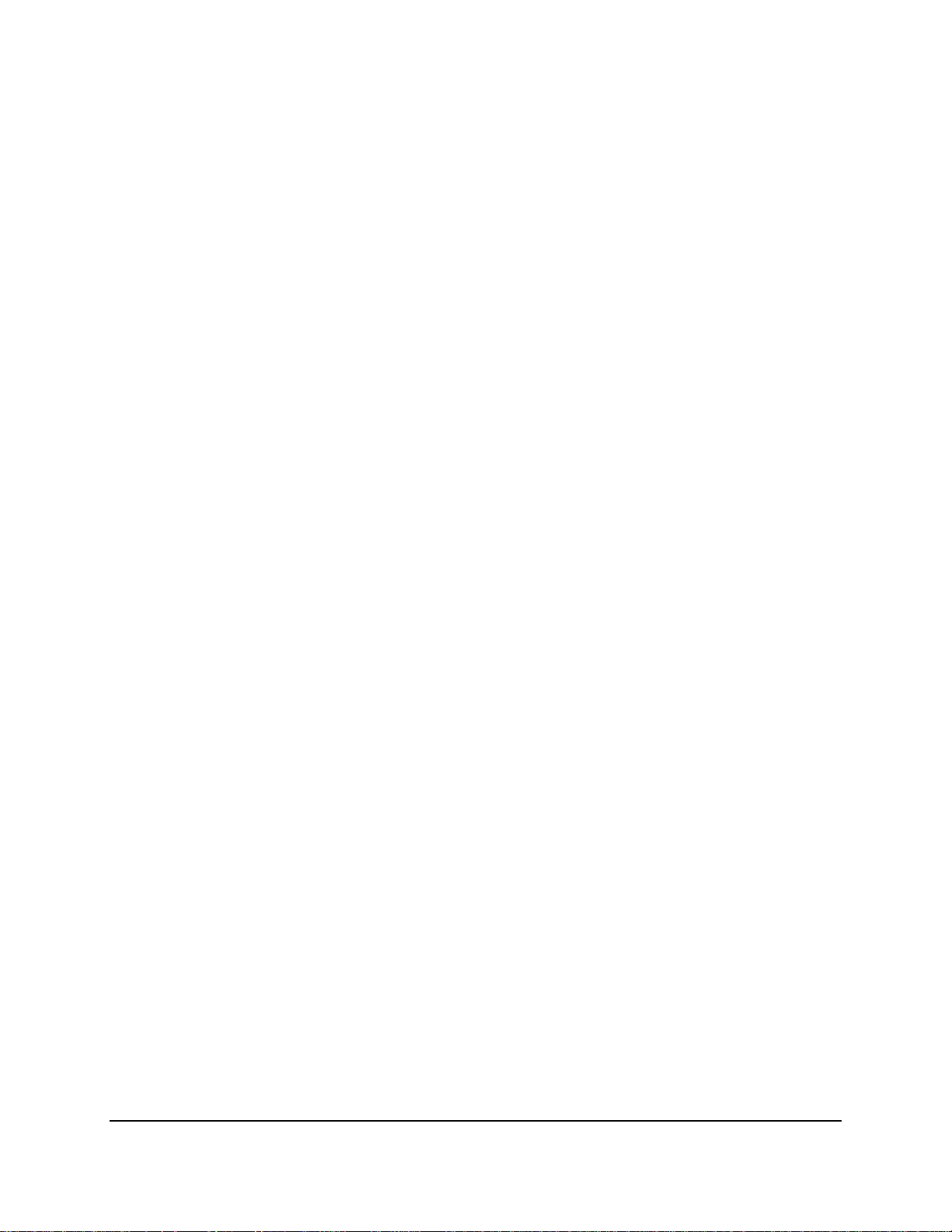
3.1.2 OSD Root Menu ........................................................................................................ 35
3.1.3 Field Input Options.................................................................................................... 35
3.2 General Operation ........................................................................................................ 37
3.2.1 Login .......................................................................................................................... 37
3.2.2 Forget Your Password ............................................................................................... 38
3.2.3 Camera Selection ...................................................................................................... 38
3.2.4 Audio Selection ......................................................................................................... 39
4. OSD Root Menu .................................................................................................................... 40
4.1 PTZ ................................................................................................................................. 42
4.1.1 Express Control of PTZ .............................................................................................. 44
4.2 Layout Switching ........................................................................................................... 45
4.3 Channel Switching ......................................................................................................... 45
4.4 Display ........................................................................................................................... 46
4.5 Sequence ....................................................................................................................... 48
4.6 Zoom ............................................................................................................................. 48
4.7 Archiving the Recordings or Log Data to the USB or FTP ............................................. 50
4.8 Logout ........................................................................................................................... 53
4.8.1 Temporarily Logout ................................................................................................... 54
5. Search and Playback ............................................................................................................. 56
5.1 Quick Playback .............................................................................................................. 56
5.2 Playback Bar .................................................................................................................. 57
5.3 Searching the Recordings for Playing Back ................................................................... 59
5.3.1 Time Search ............................................................................................................... 59
5.3.2 Event Search ............................................................................................................. 60
5.3.3 Snapshot Search ........................................................................................................ 61
6. System ................................................................................................................................... 63
6.1 Camera .......................................................................................................................... 65
6.1.1 Basic Setting .............................................................................................................. 65
6.1.2 Adjust Setting ............................................................................................................ 67
6.1.2.1 eZ Controller (Control Camera OSD Setting from DVR End)..................................... 68
6.2 Record & Playback ........................................................................................................ 69
6.2.1 Record ....................................................................................................................... 69
6.2.2 Playback .................................................................................................................... 70
vi
Page 8
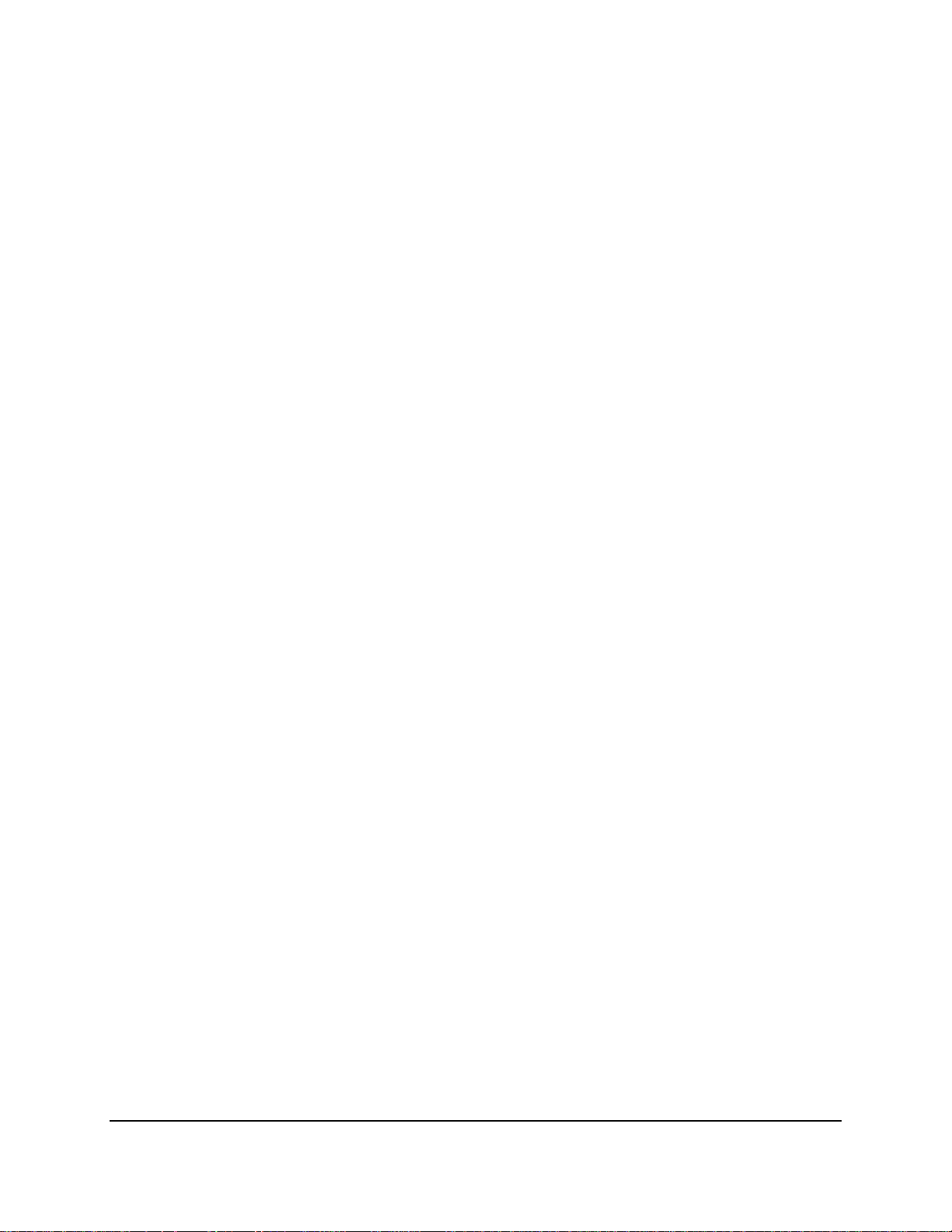
6.3 Event ............................................................................................................................. 71
6.3.1 Alarm ......................................................................................................................... 71
6.3.2 Video Loss ................................................................................................................. 73
6.3.3 Motion....................................................................................................................... 75
6.3.4 GPS Event .................................................................................................................. 78
6.3.5 G-Sensor Event .......................................................................................................... 80
6.3.6 Other ......................................................................................................................... 82
6.4 Hard Disk ....................................................................................................................... 90
6.4.1 Disk ............................................................................................................................ 90
6.4.2 SD Card ...................................................................................................................... 91
6.4.3 Lock/Format .............................................................................................................. 92
6.5 Display Setting............................................................................................................... 93
6.5.1 Monitor OSD ............................................................................................................. 93
6.5.2 M/T SEQ .................................................................................................................... 94
6.6 Network Settings ........................................................................................................... 95
6.6.1 LAN ............................................................................................................................ 95
6.6.2 Wireless ..................................................................................................................... 98
6.6.3 Mobile ..................................................................................................................... 100
6.6.4 Email ........................................................................................................................ 101
6.6.5 DDNS ....................................................................................................................... 102
6.6.6 FTP ........................................................................................................................... 108
6.6.7 Alarm Server ........................................................................................................... 109
6.6.8 Remote/Mobile ....................................................................................................... 110
6.6.9 Network Test ........................................................................................................... 111
6.6.10 Xfleet ................................................................................................................... 112
6.7 Schedule Setting ......................................................................................................... 113
6.7.1 Express Setup .......................................................................................................... 113
6.7.2 Holidays ................................................................................................................... 114
6.7.3 Schedule .................................................................................................................. 115
6.8 System Setting ............................................................................................................ 118
6.8.1 Date / Time ............................................................................................................. 118
6.8.2 Daylight Saving ........................................................................................................ 120
6.8.3 User Group .............................................................................................................. 121
6.8.4 User Management .................................................................................................. 123
6.8.5 I/O Control .............................................................................................................. 125
6.8.6 EKB200 Setting ........................................................................................................ 127
6.8.7 Miscellaneous ......................................................................................................... 129
6.9 Information ................................................................................................................. 131
6.9.1 System ..................................................................................................................... 131
vii
Page 9
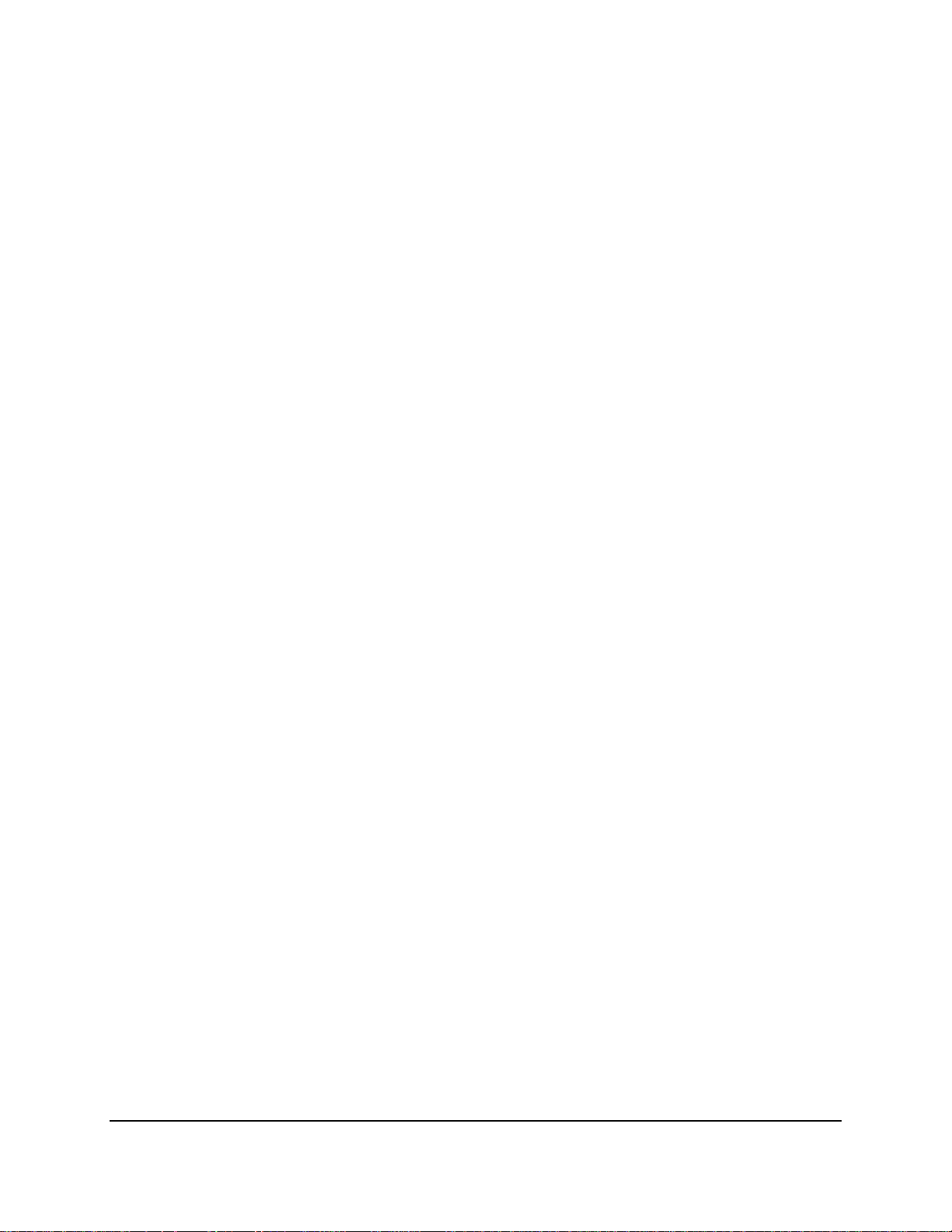
6.9.2 Log ........................................................................................................................... 133
7. Remote Access to the Mobile DVR ..................................................................................... 134
7.1 Accessing the Mobile DVR on the Network ................................................................ 134
7.2 Remote Live View ....................................................................................................... 138
7.3 Menu Bar..................................................................................................................... 139
7.3.1 Camera .................................................................................................................... 140
7.3.1.1 Basic Setting ............................................................................................................ 140
7.3.1.2 Adjust Setting .......................................................................................................... 142
7.3.2 Record ..................................................................................................................... 144
7.3.3 Event ....................................................................................................................... 145
7.3.3.1 Alarm ....................................................................................................................... 145
7.3.3.2 Video Loss ............................................................................................................... 147
7.3.3.3 Motion .................................................................................................................... 148
7.3.3.4 GPS Event ................................................................................................................ 151
7.3.3.5 G-Sensor Event ........................................................................................................ 153
7.3.3.6 Other ....................................................................................................................... 154
7.3.4 Disk .......................................................................................................................... 162
7.3.4.1 Disk .......................................................................................................................... 162
7.3.4.2 Lock/Format ............................................................................................................ 163
7.3.5 Display Setting......................................................................................................... 164
7.3.5.1 Monitor OSD ........................................................................................................... 164
7.3.5.2 M/T SEQ .................................................................................................................. 165
7.3.6 Network .................................................................................................................. 166
7.3.6.1 LAN .......................................................................................................................... 166
7.3.6.2 Wireless ................................................................................................................... 169
7.3.6.3 Mobile ..................................................................................................................... 170
7.3.6.4 Email ........................................................................................................................ 171
7.3.6.5 DDNS ....................................................................................................................... 172
7.3.6.6 FTP ........................................................................................................................... 177
7.3.6.7 Alarm Server ........................................................................................................... 178
7.3.6.8 Remote/Mobile ....................................................................................................... 179
7.3.6.9 Xfleet ....................................................................................................................... 179
7.3.7 Schedule .................................................................................................................. 180
7.3.7.1 Express Setup .......................................................................................................... 180
7.3.7.2 Holiday .................................................................................................................... 181
7.3.7.3 Schedule .................................................................................................................. 182
7.3.8 System Setting ........................................................................................................ 185
7.3.8.1 Date/Time ............................................................................................................... 185
7.3.8.2 Daylight Saving ........................................................................................................ 187
viii
Page 10
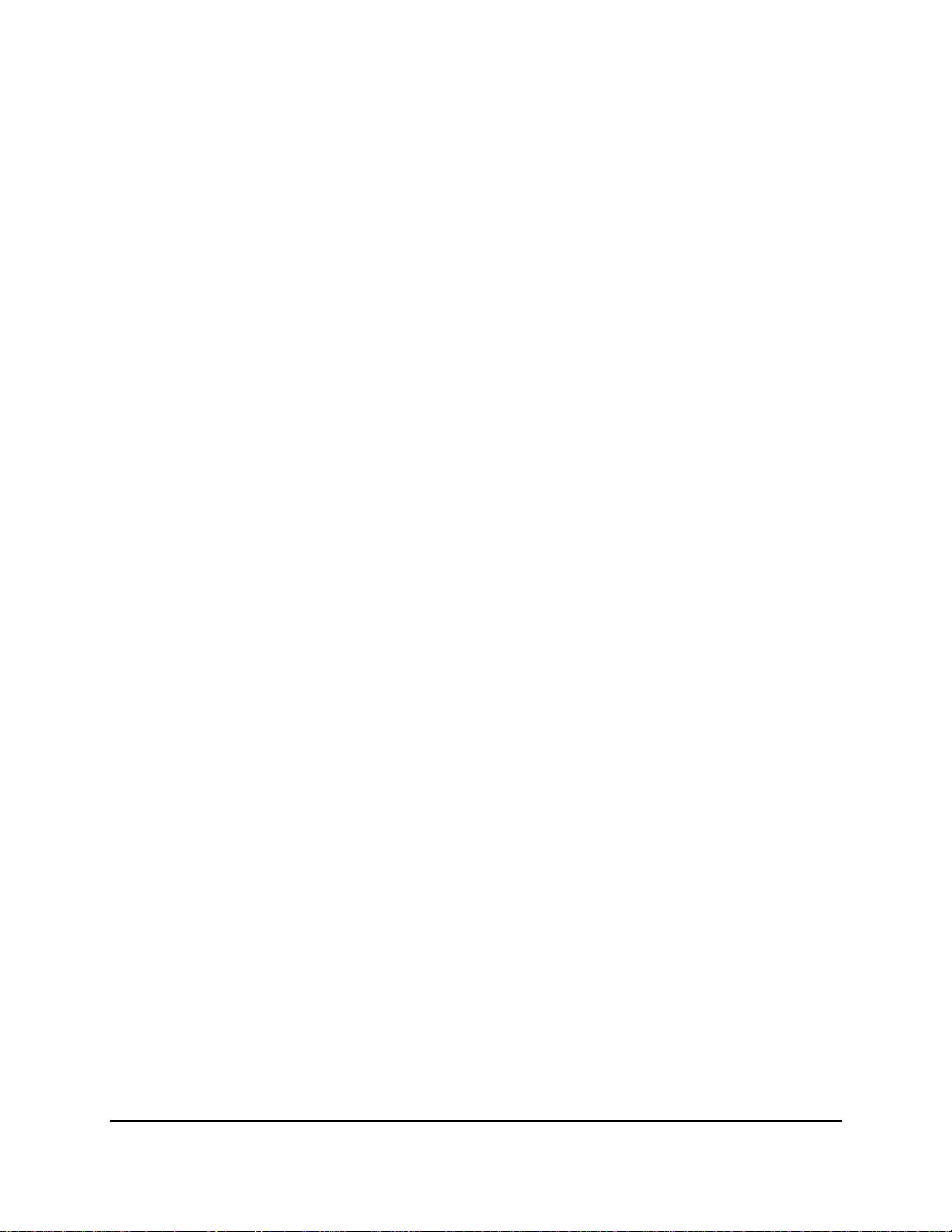
7.3.8.3 User Group .............................................................................................................. 188
7.3.8.4 User Management .................................................................................................. 190
7.3.8.5 I/O Control .............................................................................................................. 192
7.3.8.6 EKB200 Setting ........................................................................................................ 194
7.3.8.7 Miscellaneous ......................................................................................................... 196
7.3.9 Information ............................................................................................................. 197
7.3.9.1 System ..................................................................................................................... 197
7.3.9.2 Log ........................................................................................................................... 198
7.3.10 Copy .................................................................................................................... 199
7.3.11 Search .................................................................................................................. 202
7.3.11.1 Time Search ........................................................................................................... 202
7.3.11.2 Event Search ......................................................................................................... 203
7.3.12 PTZ ....................................................................................................................... 205
8. Specifications ...................................................................................................................... 207
9. Troubleshooting .................................................................................................................. 209
Appendix A: Network Overview .................................................................................................. 210
Appendix B: Linksys & D-Link Port Forwarding ........................................................................... 214
Appendix C: Timing of Alarm Modes .......................................................................................... 218
Appendix D: Express Setup Recording Value Selection Rules .................................................... 221
Appendix E: IR Remote Control .................................................................................................. 223
Appendix F: RTSP URL Syntax ..................................................................................................... 224
Appendix G: Tested Card Brands ................................................................................................ 227
Appendix H: Recording Backup through EF Reader .................................................................... 228
Appendix I: Auto HDD Retry Mechanism .................................................................................... 229
ix
Page 11
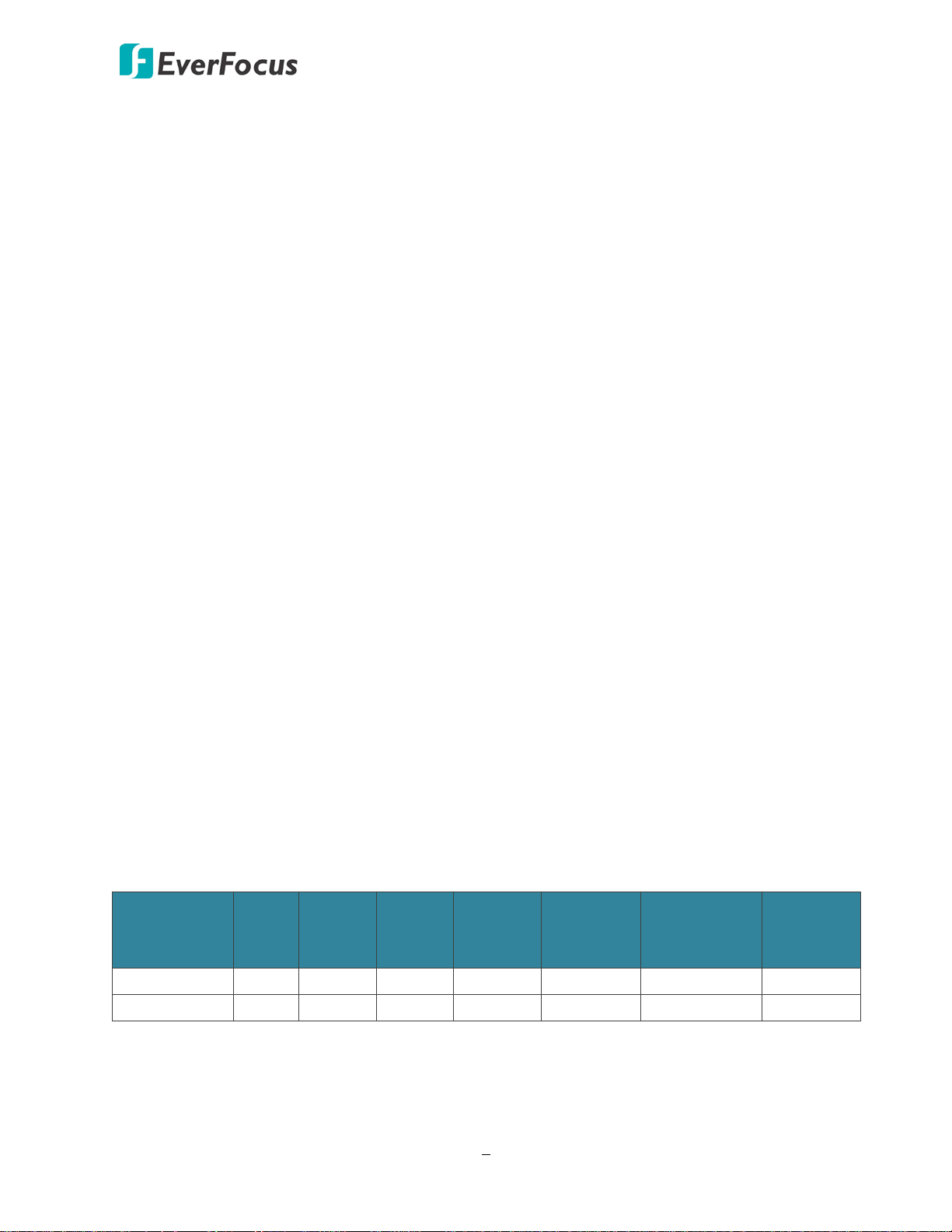
EMV800 FHD / EMV1200 FHD Mobile DVR
1
Chapter
1. Introduction
The latest EverFocus digital video recorder generation is based on H.264 compression technology,
resulting in enhanced recording capacity and improved network image transmission speed with
high image quality. The EMV800 FHD / EMV1200 FHD can support 8 / 12 channels analog SD/HD
cameras, delivering up to 1080p live view resolution.
Its comprehensive features along with the embedded 3-axis g-sensor function enable the almost
universal application of this mobile DVR series. It supports various interfaces such as three USB
ports / RS-485 / RS-232 / Panic Button / CAN bus / GPS, 3G, 4G and Wi-Fi Antenna. The design of
RCA video/audio outputs at front panel makes your installation easy. You can install one 2.5”hard
disk in the HD mobile DVR. You can also install one SD Card for alarm event backup recording. The
User Interface has been specially designed to fit mobile small-sized monitor.
EMV800 FHD / EMV1200 FHD are equipped with anti-shock and anti-vibration housing. The
aviation M12 connectors are also equipped. The power supply supports voltage regulator, and
delay on/off. In addition, the HD mobile DVRs are SAE-J1455, EN50155, E-Mark, CE and FCC
certified.
You can use EverFocus Mobile Applications, MobileFocus, to remotely view the camera streams
from the mobile DVR through your handheld devices; or use EverFocus Xfleet system for remote
fleet management. You can also use EverFocus EF-Reader to remotely back up recordings from the
HDD/SD card of the mobile DVRs. The mobile DVR series is the ideal solution for your mobile
surveillance needs.
EMV 1080p Series Models
Model
EMV800 FHD 8 CH 8/1 CH 8/2 CH Yes Yes Yes Yes
EMV1200 FHD 12 CH 8/1 CH 8/2 CH Yes Yes Yes Yes
Video
In
Audio
In/Out
Alarm
In/Out
3G/4G/
WiFi
/GPS
12VDC
PowerOut
Anti-Vibration
Bracket
SAE-J1455
Standard
1
Page 12
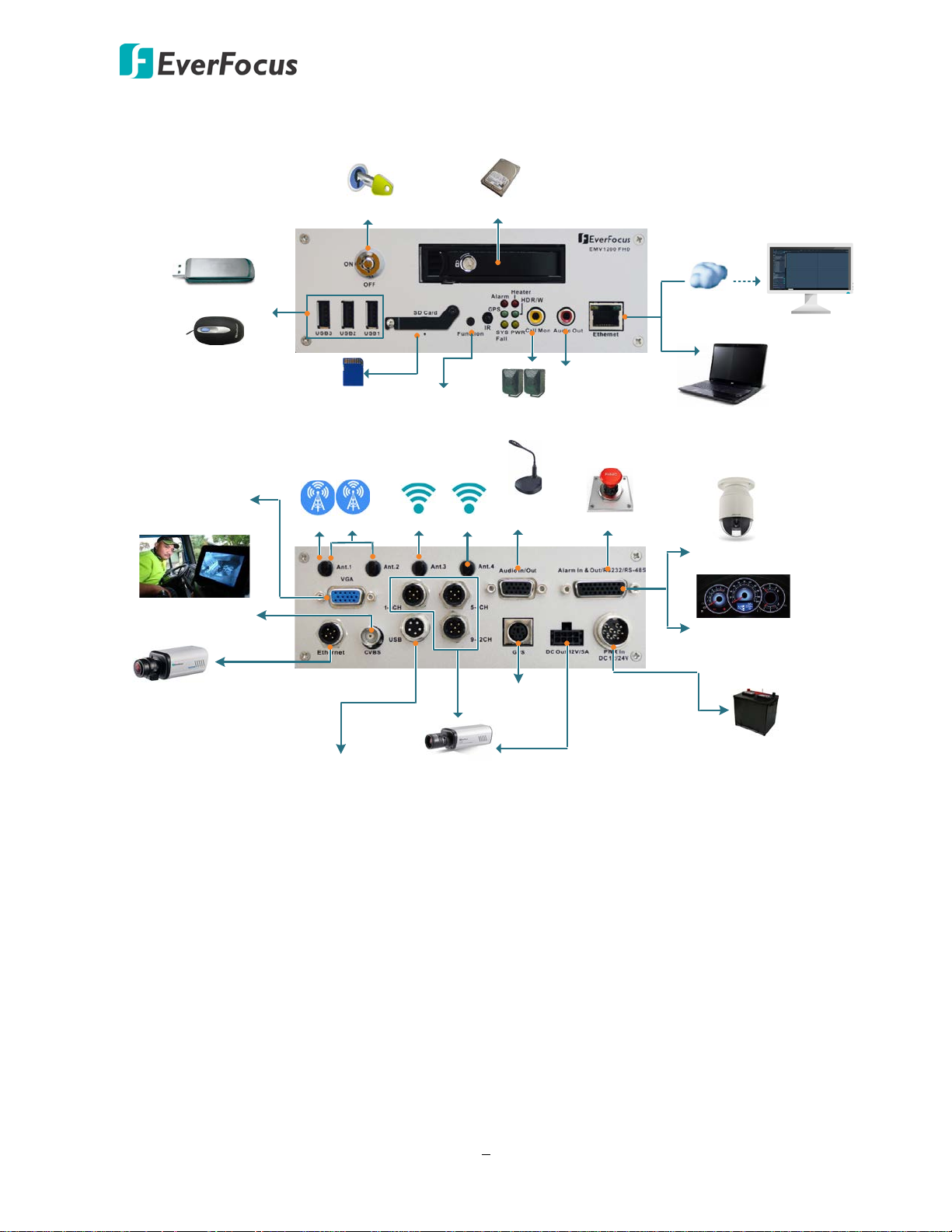
EMV800 FHD / EMV1200 FHD Mobile DVR
Power Supply
Wi-Fi
3G
4G
Main Monitor
(VGA)
Panic Button
RS
-232 CAN bus
(optional)
PTZ Camera
*Analog SD/HD
Camera 1 ~ 12
**12VDC Power
Output 1 ~ 12
*Audio Input
1 ~ 8
Main or Call
Monitor (BNC)
Notebook / PC
Speaker
Mouse
USB Storage Device
SD Card Slot
2.5" HDD x 1
HDD Key Lock
WAN
CMS (Client PC)
Main or Call
Monitor (RCA)
Function Key
Main / Call
Monitor Switch
GPS Receiver
USB Device
Network Camera
Wi-Fi
System Diagram
* This diagram uses EMV1200 FHD as an example. The EMV800 FHD has 8 video inputs and 8
audio inputs.
** The EMV800 FHD / EMV1200 FHD have 8 / 12 power output sets (+/-) respectively. Each power
out set (+/-) provides 12VDC, 500mA power output.
2
Page 13
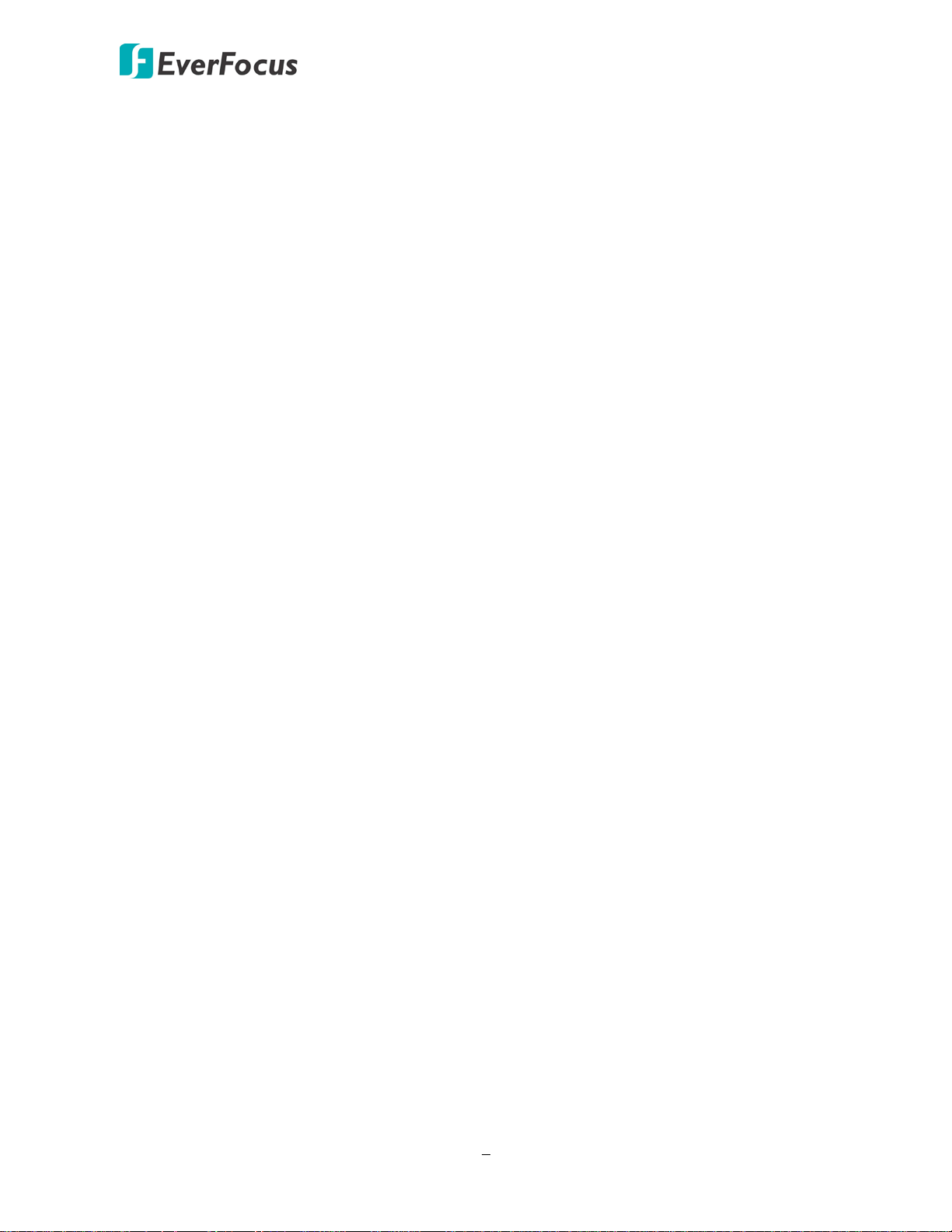
EMV800 FHD / EMV1200 FHD Mobile DVR
1.1 Features
• Supports analog SD / HD cameras
• Up to 1080p resolution for recording
• Dual-stream from H.264 video compression
• eZ.Controller function: Control camera OSD settings and PTZ operation directly from DVR
end
• Supports HDD (up to 2TB) or SSD
• Provides one 1Gb Ethernet port
• 3-axis G-sensor embedded
• Multiple serial interfaces
• Internal temperature control (built-in 2 heaters)
• IR remote control function
• Aviation (M12) connectors adopted
• Archives recordings to the USB storage device
• Supports mobile applications (MobileFocus)
• Multiple network monitoring: Web viewer, Xfleet (Server System), EF Reader (Windows
Application)
• Certificates: CE, FCC, EN50155, E-Mark, SAE-J1455 (shock & vibration only)*
• 3G, 4G LTE function / GPS function / Wi-Fi function (Optional) **
* To meet the EN50155 and the SAE-J1455 standard, the anti-vibration mounting bracket is
required. Please refer to 2.1.1 Mounting for more details.
** Requires an external 3G / 4G / GPS / Wi-Fi antenna, please refer to 1.3 Optional Accessories.
3
Page 14
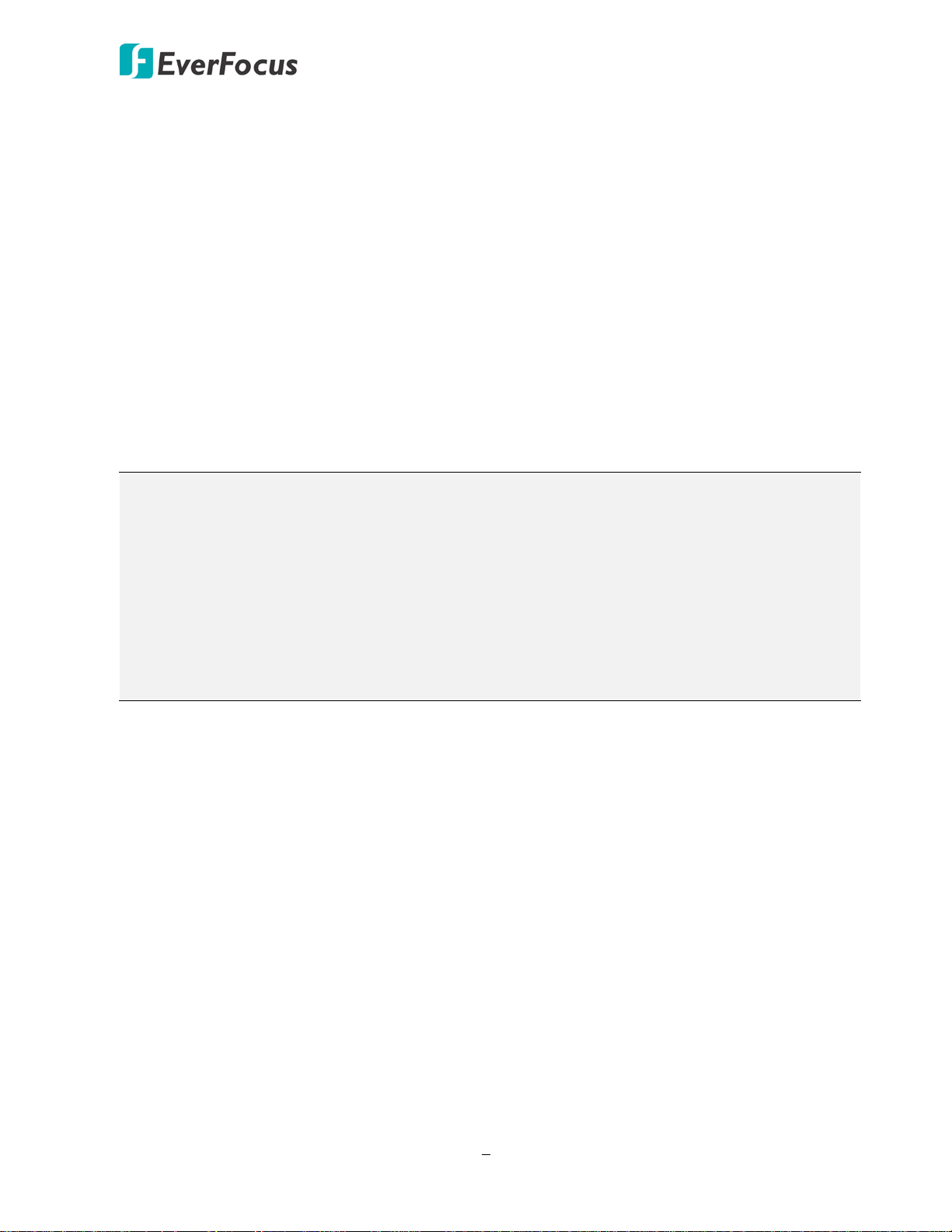
EMV800 FHD / EMV1200 FHD Mobile DVR
1.2 Packing List
• FHD Mobile DVR x 1
• HDD Tray (with two HDD lock keys and 8 screws packed inside the tray) x 1 (see 2.2 Hard
Disk Installation)
• IR Remote Control (with two AAA batteries. See Note 4) x 1
• Power Harness Cable x 1
• Video Cable x 3 (EMV1200 FHD); x2 (EMV800 FHD) (see 2.4.2 Video Cable / Power-Out Cable)
• Audio Cable x 1 (see 2.4.3 Audio Cable)
• D-Sub Cable x 1 (see 2.4.4 D-Sub Cable)
• Power-Out Cable x 3 (EMV1200 FHD); x2 (EMV800 FHD) (see 2.4.2 Video Cable / Power-Out
Cable)
• CD x 1 (Please see Note 3.)
• Quick Installation Guide x 1
Note:
1. Equipment configurations and supplied accessories vary by country. Please consult your
local EverFocus office or agents for more information. Please also keep the shipping carton
for possible future use.
2. Contact the shipper if any items appear to have been damaged in the shipping process.
3. The CD contains the IP Utility software, User Manual and Quick Installation Guide.
4. Risk of explosion if battery is replaced by an incorrect type. Dispose of used batteries
according to the instructions.
a. Use only two AAA dry cell batteries.
b. Do not dispose of the batteries in a fire as it may explode.
1.3 Optional Accessories
• 3G Antenna: For using 3G network function
• 4G Antenna: For using 4G LTE network function (LTE frequency bands differ among regions)
• GPS Receiver: For using GPS function
• Wi-Fi Antenna: For using Wi-Fi function
4
Page 15
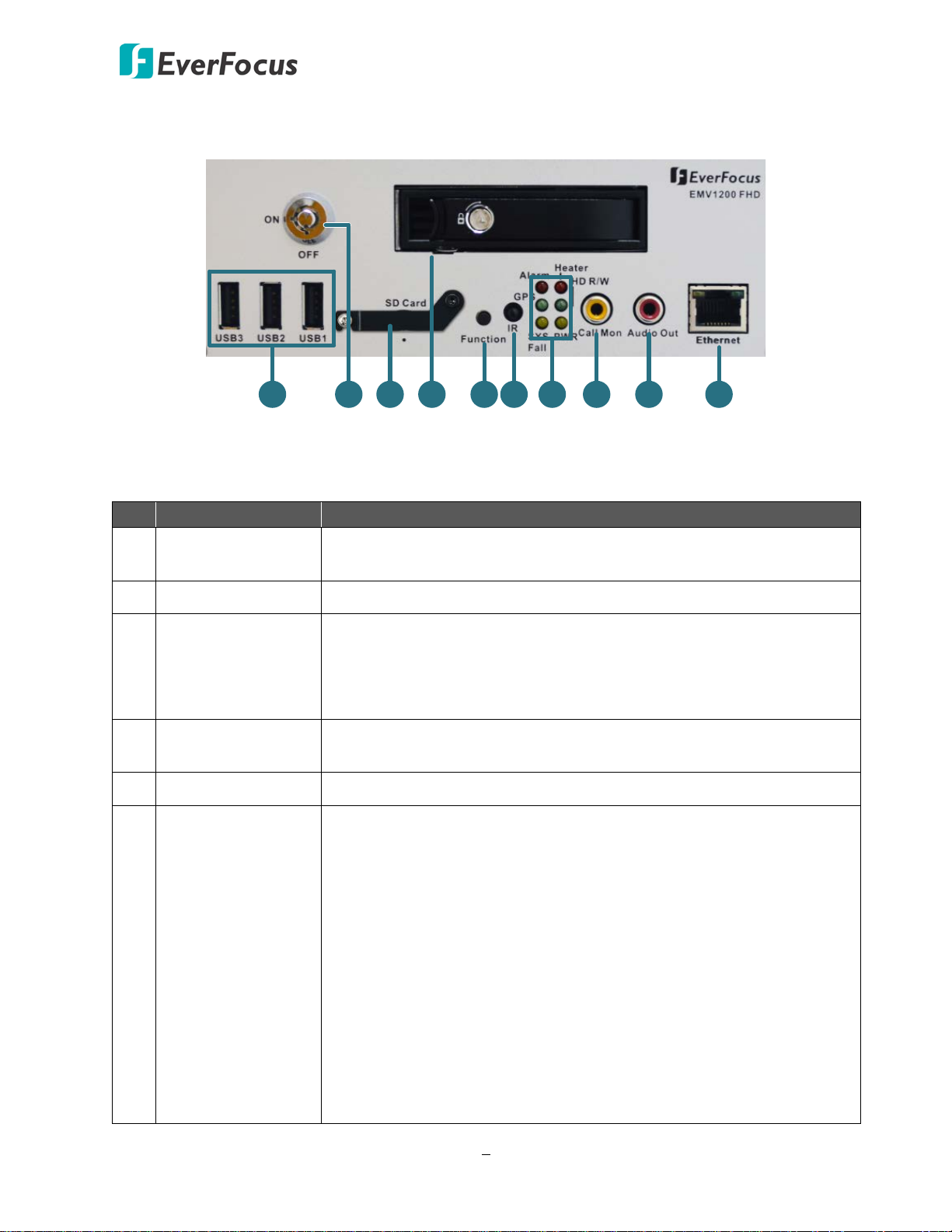
EMV800 FHD / EMV1200 FHD Mobile DVR
1
7
9
5
3
4
6
10
2
8
No.
Name
Description
1.4 Front Panel
EMV800 FHD / EMV1200 FHD
1 USB2.0 Port
Three USB2.0 ports for connecting to the USB storage device or
mouse.
2 HDD Drive Tray Install a 2.5” HDD for recording.
Insert a SD / SDHC card (up to 32GB) for alarm event backup
3 SD Card Slot
recording (see 2.3 SD Card Installation). To see the SD card info, see
6.4.2 SD Card. To enable the SD card function, see 6.3.1 Alarm. You
can also see Appendix G for tested card brands.
4 Function Key
Switch the RCA / BNC video output to connect the main monitor or
call monitor.
5 IR Receiver Receives data from the infrared remote control.
• Alarm: Turns on when the connected alarm I/O is triggered;
turns off when the alarm I/O stops being triggered.
• GPS: Turns on continuously when the mobile DVR is receiving
GPS data.
• System Fail: Turns off when system is acting normally. Turns on
6 System LEDs
when these events occur: System Clock Error / Fan Fail / Disk
Temperature Over / Disk Fail / Disk Off / Network Loss.
• Heater: Blinks when heater on; off blinking when heater off.
• HD R/W: Blinks when the HDD is reading or writing.
• Power: Turns on continuously when the power is supplied. Blinks
when Battery power error occurs.
5
Page 16
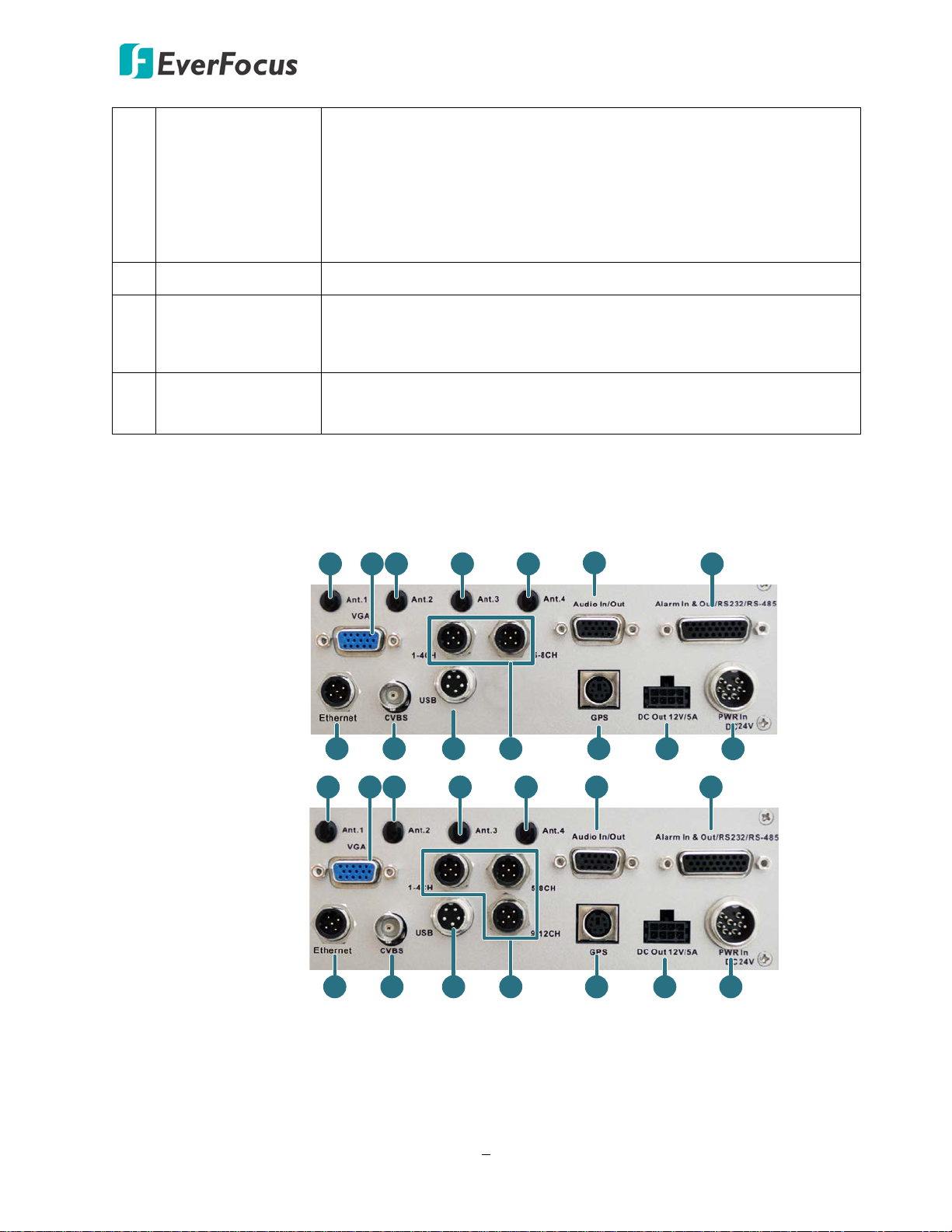
EMV800 FHD / EMV1200 FHD Mobile DVR
1 2 3 45 7
8 9
14
1211
6
10 13
1
2
3
4
5
6
8
9
10
12
13
11
7
14
RCA video output for connecting to the main or call monitor for
displaying the live view, can be switched using the Function Key. By
Switchable Main /
7
Call Monitor
(CVBS)
default, the port is set to connect the call monitor.
Note that when you switch the RCA video output to the main / call
monitor mode, the CVBS video output will also be switched to the
main / call monitor mode.
8 HDD Key Lock Lock and unlock the HDD tray.
RCA audio output for connecting to the speakers. The audio output
9 Audio Out
only works during playback. Speakers with a (built-in) amplifier and
external power supply are required.
Ethernet Port
10
(WAN)
One RJ-45 port for connecting to the network.
1.5 Rear Panel
EMV800 FHD
EMV1200 FHD
6
Page 17
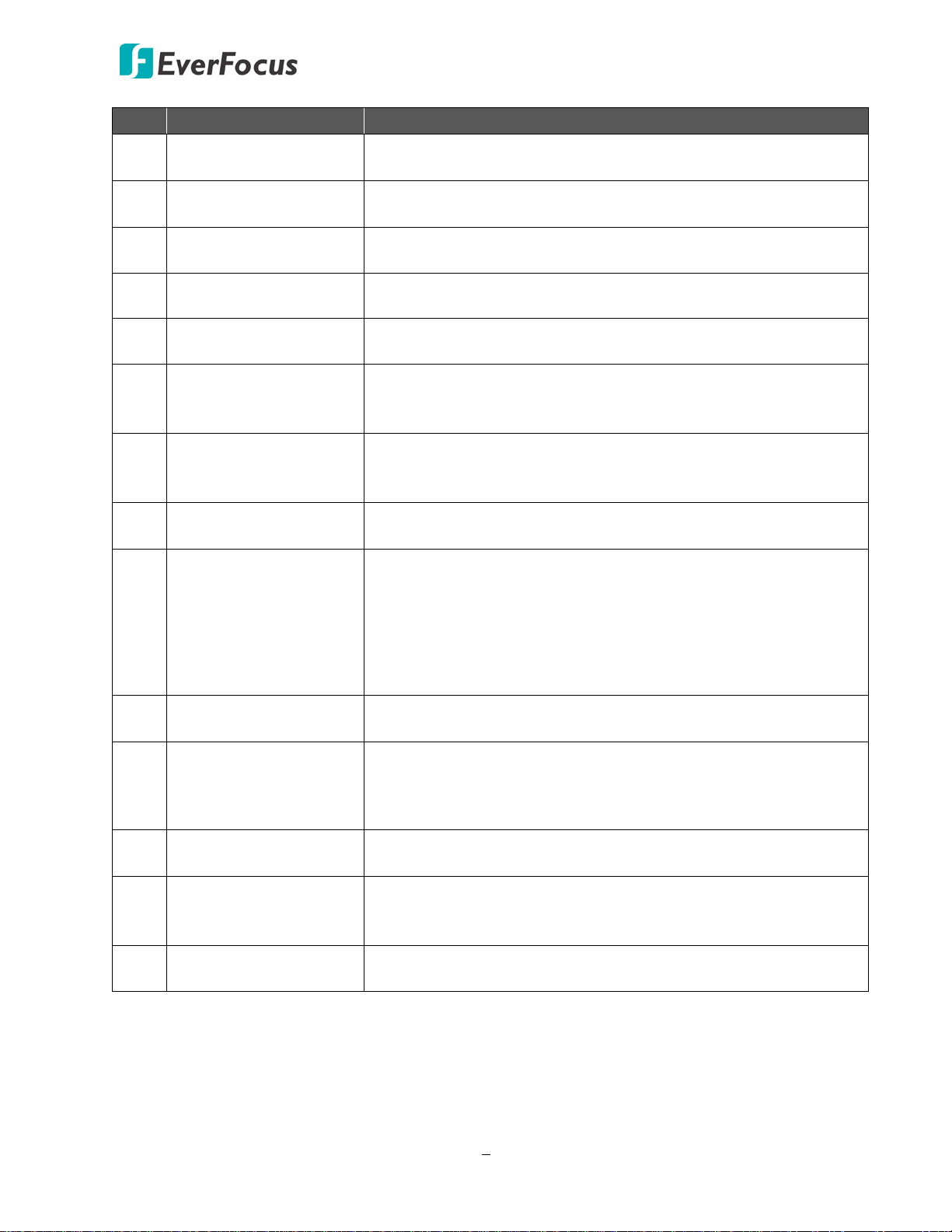
EMV800 FHD / EMV1200 FHD Mobile DVR
No. Name Description
1 Antenna 1 (3G/4G)
2 Antenna 2 (4G)
3 Antenna 3 (Wi-Fi)
Connects to the 3G or 4G Antenna for using 3G / 4G LTE
function.
Connects to the 4G Antenna for using 4G LTE function. Note
that the 4G function is required to use both Antenna 1 and 2.
Connects to the Wi-Fi Antenna for using Wi-Fi function. (For
802.11 A dual antenna)
4 Antenna 4 (Wi-Fi) Connects to the Wi-Fi antenna for using Wi-Fi function.
5 Main Monitor (VGA)
6 Audio Input
7 D-Sub Connector
8 Ethernet Port (LAN)
9 Call Monitor (CVBS)
10 USB Port
11 Video Input
VGA video output for connecting to the main monitor for live
view, playback and displaying OSD.
D-Sub connector for connecting to the supplied Audio Cable.
For details, please refer to 2.5.3 Audio Cable. Microphones with
a (built-in) amplifier and external power supply are required.
D-Sub connector for connecting to the Alarm I/O, RS-232 (CAN
bus) or RS-485 devices (such as analog PTZ cameras). For
details, please refer to 2.5.4 D-Sub Cable.
M12 connector for connecting to network cameras. For details,
please refer to 2.5.5 Ethernet Cable.
CVBS video output for connecting to the main or call monitor
for displaying the live view, can be switched using the Function
Key. By default, the port is set to connect the call monitor.
Note that when you switch the BNC video output to the main /
call monitor mode, the RCA video output will also be switched
to the main / call monitor mode.
USB ports for connecting to the USB device. For details, please
refer to 2.5.6 USB Cable.
M12 connector for connecting to the supplied Video Cable. You
can then connect analog HD / SD cameras to the Video Cable.
Please refer to 2.5.2 Video Cable / Power-Out Cable.
12 GPS Data Input
Connector for connecting to the GPS receiver. For details,
please refer to 2.5.7 GPS Cable.
12VDC power supply to the connected cameras (supply 12VDC,
13 12VDC Power Outputs
500mA per camera). Please refer to 2.5.2 Video Cable / PowerOut Cable.
14 DC Power Input
Power harness cable for connecting to DC24V power source. For
details, please refer to 2.4 Vehicle Connection.
7
Page 18
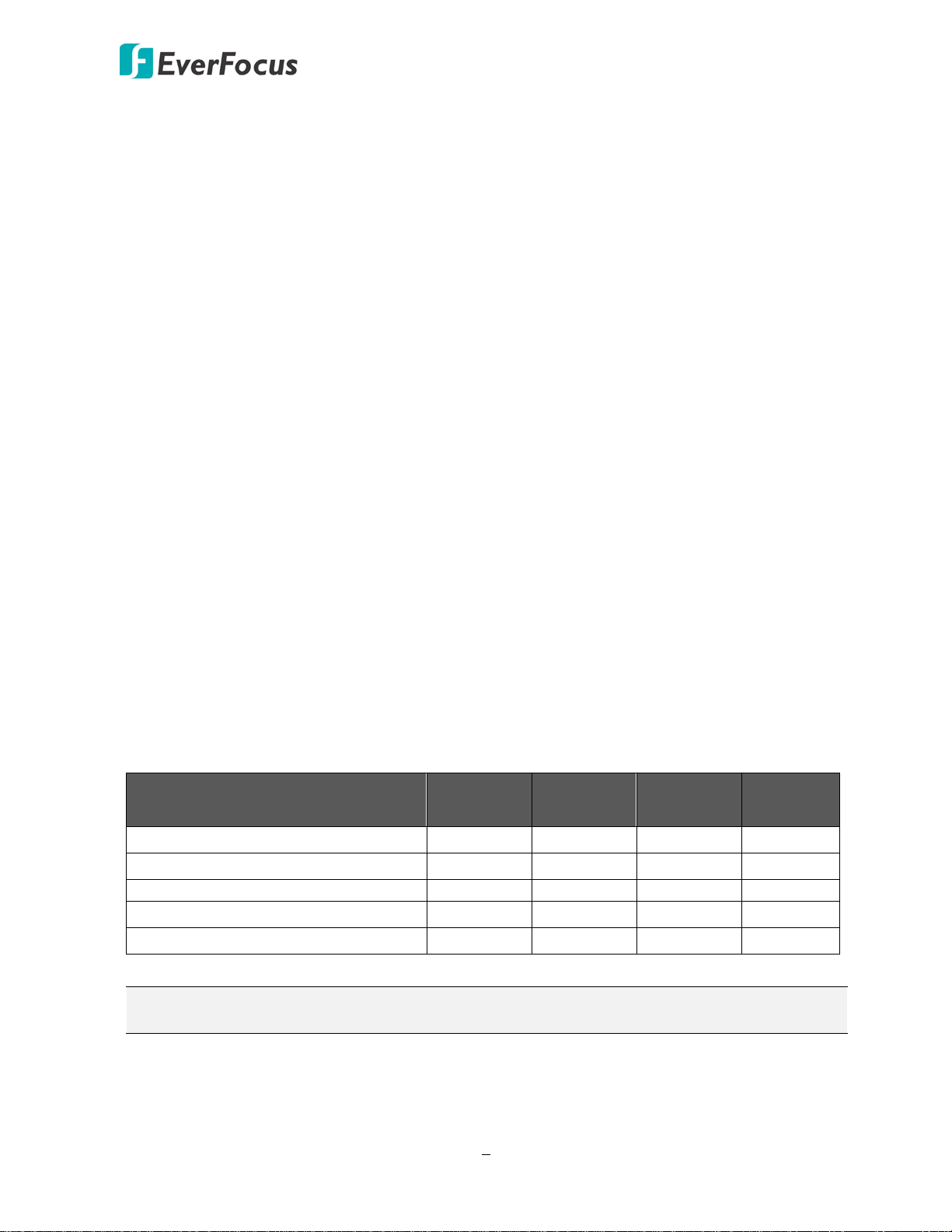
EMV800 FHD / EMV1200 FHD Mobile DVR
Bottom of passenger seat next to the driver
2
Chapter
2. Getting Started
2.1 Installation
Before installation, choose a location in the vehicle where it can:
• Provide convenient access for installing or removing the hard disk
• Allow air to flow around the fan vents. Inadequate or improper air flow can impede proper
operation of the mobile DVR
Please avoid installing the mobile DVR to the following locations in the vehicle:
• That is subject to high vibration / sunlight levels
• That is subject to be drenched of the rain
• Where passengers can interfere with the mobile DVR
• Next to a heater duct
The following table lists the recommended location options in the vehicle:
Location
Bottom of glove box- horizontal mount
Underneath bulkhead-horizontal mount Yes Yes No Yes
Front of bulkhead-horizontal mount Yes Yes Yes Yes
Beside deriver seat-horizontal mount
Note: Do not install the mobile DVR on the floor or on the transmission access hatch. These
locations have the highest levels of vibration and may be subject to water damage.
Convenient
Operation
Yes Yes Yes Yes
No Yes Yes Yes
Yes Yes Yes Yes
Easy to
Install
Low
Vibration
Good
Air Flow
8
Page 19

EMV800 FHD / EMV1200 FHD Mobile DVR
Support-Mount
Interface
175mm/7"
146.6mm/5.77"
76mm/2.99"
63mm/2.48"
236.6mm/9.3"
218mm/8.58"
192mm/7.55"
230mm/9"
207mm/8.14"
⊙5.5
2.1.1 Mounting
You can mount the mobile DVR onto a surface inside the vehicle. Please note that to meet the
EN50155 and the SAE-J1455 standard for the mobile DVR, the Bracket on the MDVR is
required to be used.
Dimensions:
Installation: The Bracket is already installed on the mobile DVR. Users need to prepare four
screws to screw the mobile DVR onto a surface. The screw diameter on the Bracket is
Ø5.5mm / Ø0.2”.
9
Page 20
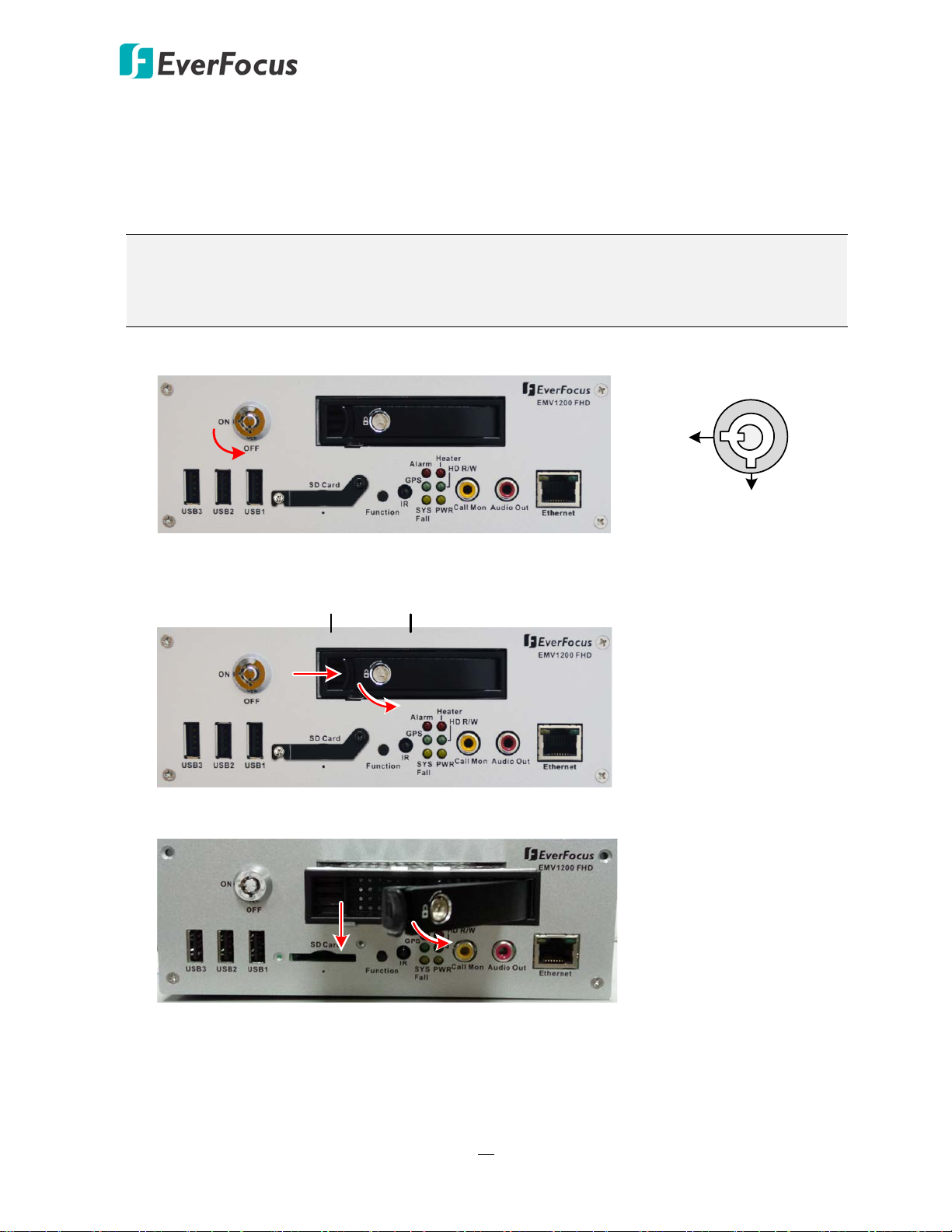
EMV800 FHD / EMV1200 FHD Mobile DVR
Locked
Unlocked
Release Latch
Locking Arm
HDD Tray
Locking Arm
2.2 Hard Disk Installation
The mobile DVRs supply with a 2.5” HDD tray for inserting a Hard Disk for video recordings.
Please follow the steps below to install the Hard Disk.
Note: The mobile DVR does not support hot swap for the hard disk. Ensure to power off the
mobile DVR before removing the hard disk. Also ensure to remove the hard disk only after
the power was completely shut off. This would protect and extend the operating life of the
hard disk.
1. Make sure the mobile DVR is powered-off, and unlock the HDD Tray using the supplied key.
2. To install the HDD, push the Release Latch to the right, and the Locking Arm will pop up.
3. Gently pull out the Locking Arm to take out the HDD tray.
10
Page 21

EMV800 FHD / EMV1200 FHD Mobile DVR
Locked
Unlocked
4. Take out the supplied HDD screw pack inside the HDD Tray, insert a HDD in the HDD Tray and
then screw the HDD to the tray with the supplied 8 screws.
5. Insert the HDD Tray into the drive bay and close the Locking Arm until you hear a click.
6. Lock the HDD Tray before you power on the mobile DVR.
11
Page 22
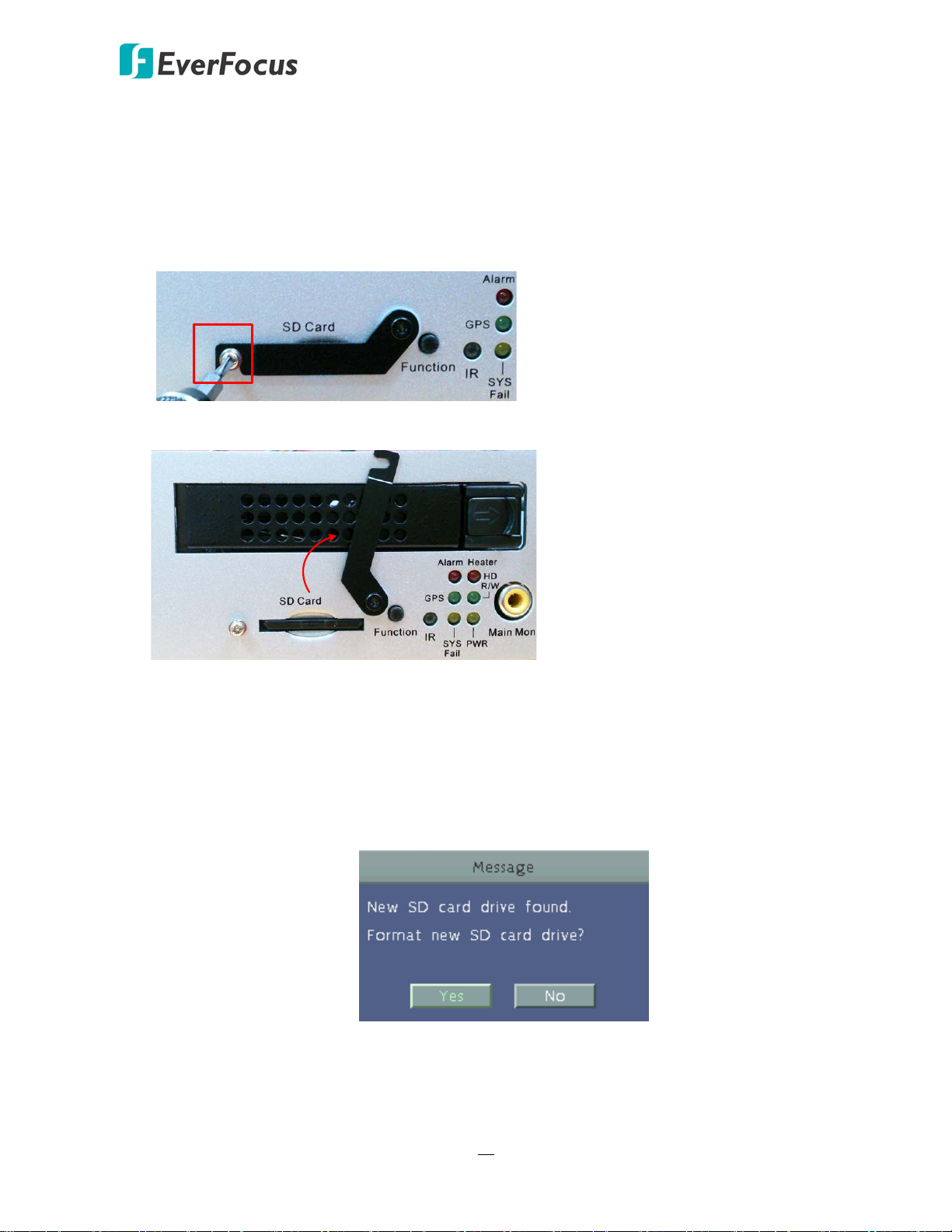
EMV800 FHD / EMV1200 FHD Mobile DVR
2.3 SD Card Installation
The mobile DVRs provide SD card function for Alarm event backup recording. Please follow the
steps below to install the SD Card. Up to 128 GB SD / SDHC cards are supported (see Appendix G
Tested Card Brands).
1. On the front panel of the mobile DVR, unscrew the SD card protection plate.
2. Lift up the SD card protection plate and then insert a SD card.
3. Screw back the SD card protection plate. The SD card installation is now complete.
The Mobile DVR will automatically detect when a new SD card has been inserted and the below
SD card format message will pop-up. Click Yes to format the SD card. The formatting process will
take about 30 ~ 60 seconds. Note that only the formatted SD card can be used for alarm event
backup recording function.
12
Page 23
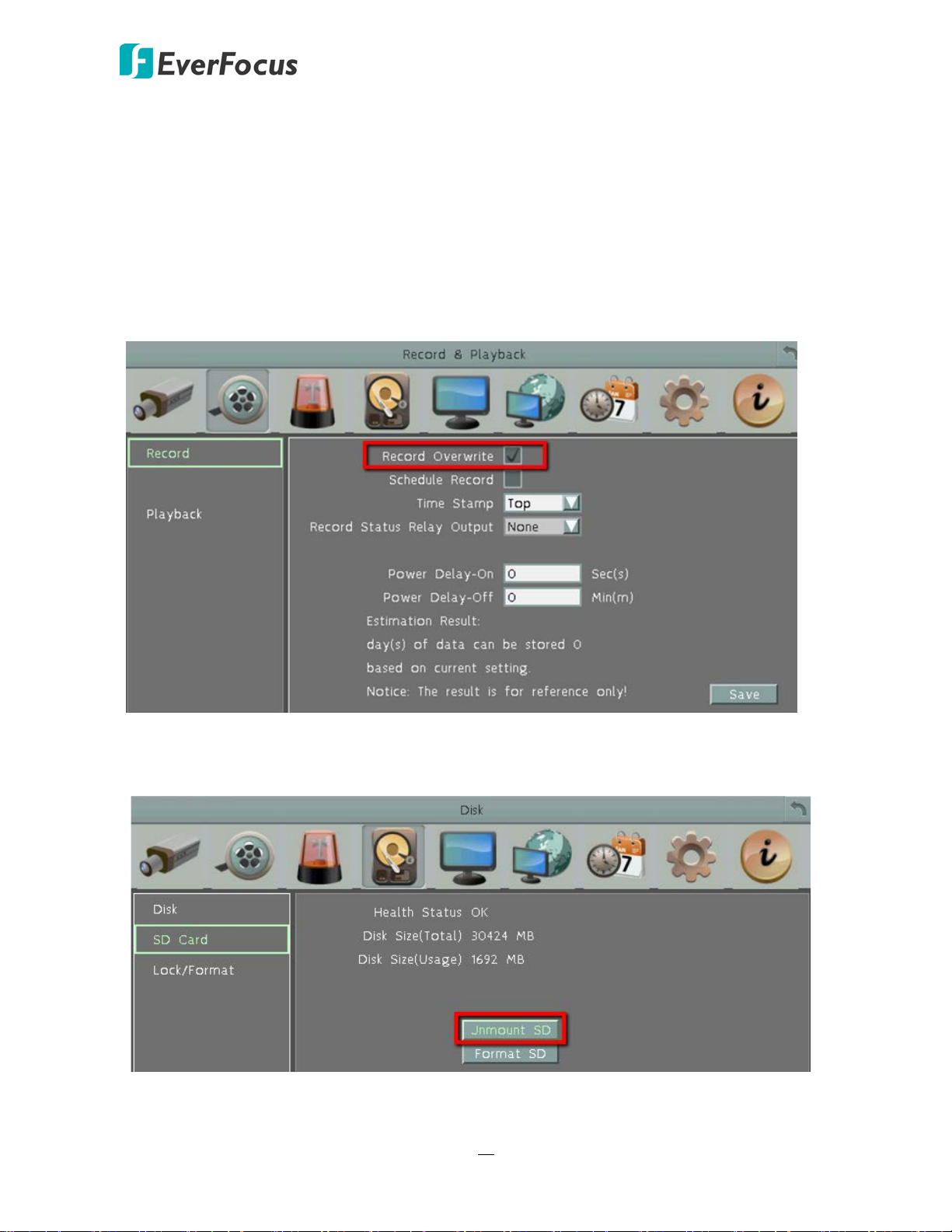
EMV800 FHD / EMV1200 FHD Mobile DVR
After installing the SD Card, it’s recommended to enable the Record Overwrite function. The
Record Overwrite function enables the mobile DVR to overwrite the recordings when the card
space is full. If Record Overwrite is not enabled, the alarm event backup recording to the SD card
will stop when card space is full. The mobile DVR will automatically pop-up a “SD Card Disk Full”
message for notification. Users will have to replace a new SD card; or backup the SD card
recordings and then erase (format) the recordings to resume the alarm event backup recording
function.
To enable the Record Overwrite function, please go to the OSD menu: System < Record &
Playback < Record.
To remove the SD card, please go to the OSD menu: System < Disk < SD Card, and click the
Unmount SD button. Then you can safely remove the SD card from the mobile DVR.
13
Page 24
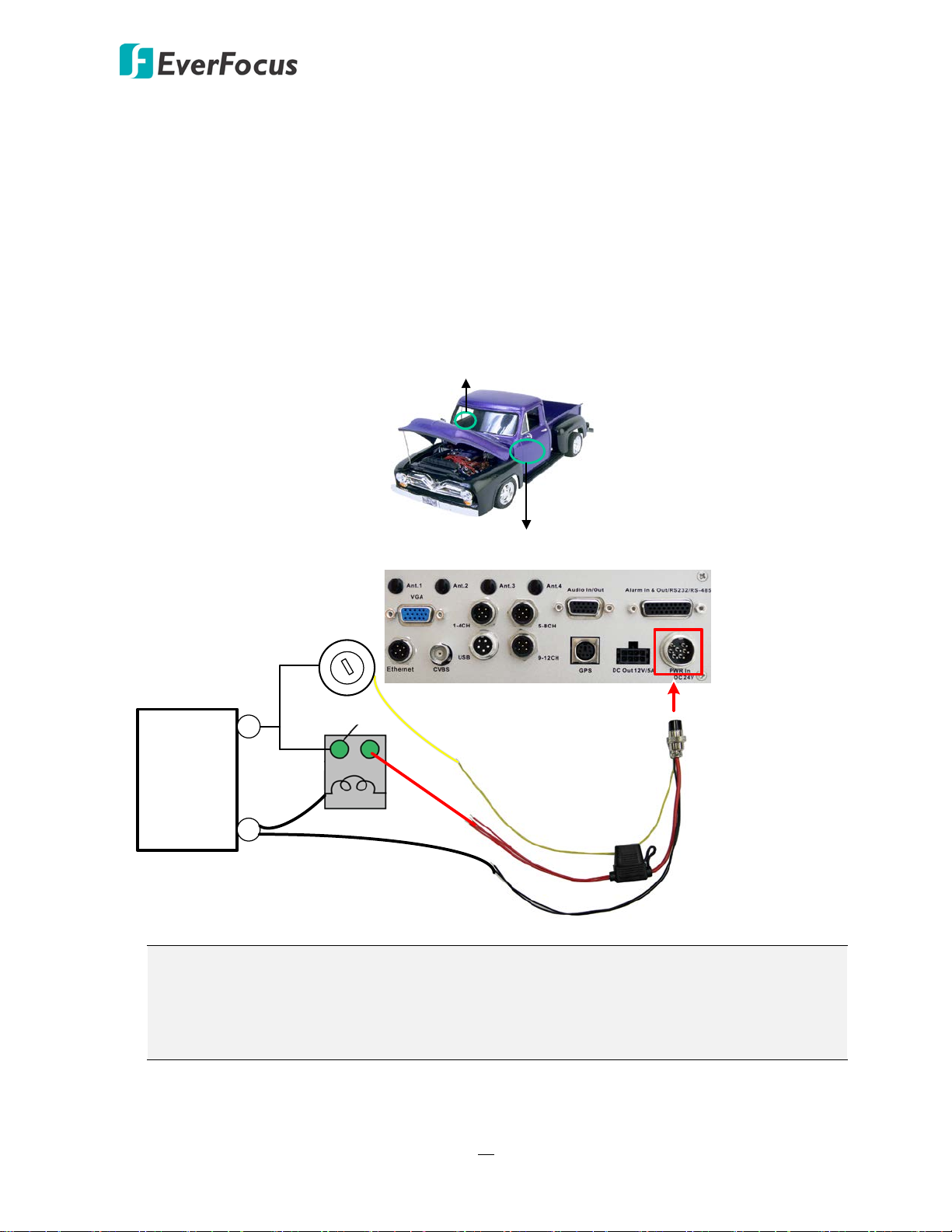
EMV800 FHD / EMV1200 FHD Mobile DVR
24V+ (Red)
IGN (Yellow)
Relay (24V)
EMV1200 FHD (Rear Panel)
GND (Black)
Vehicle Battery
+
-
24V
Power Harness Cable
Fuse (15A)
Lock
ACC
On
Power
ACC
2.4 Vehicle Connection
The mobile DVR supports DC24V input power voltage. You can install the mobile DVR in all kinds
of vehicles support the above power voltage. The diagrams below are examples to illustrate the
connection inside car / truck with DC24V.
* The following figures are using EMV1200 FHD for example; the differences among the two
models are the video input / audio input / power output numbers.
2.4.1 Connecting to a Truck with DC24V
Glove box (inside or underneath)
Driver’s seat (between the seat and the back panel) or underneath the Passenger seat
Note:
1. If the car is without an ignition key, please connect the IGN (yellow) wire directly or
via a switch to the vehicle battery.
2. It is suggested to use a relay in the installation. Otherwise, the mobile DVR will always
draw the power from the vehicle battery.
14
Page 25
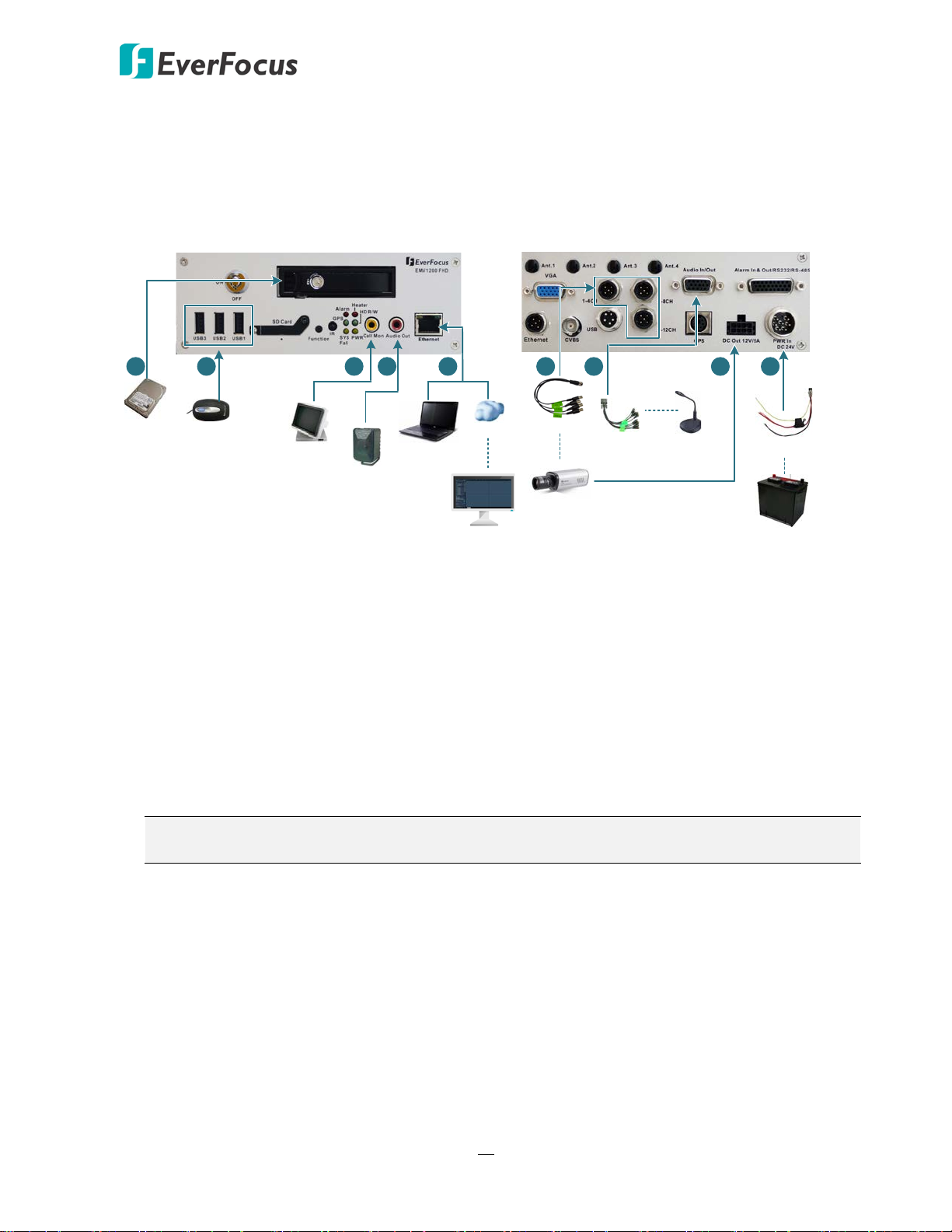
EMV800 FHD / EMV1200 FHD Mobile DVR
Front View Rear View
Mouse
2.5" HDD
1
2
Main or Call
Monitor
3
4
Speaker
WAN
CMS (Client PC)
5
9
Power Supply
Power Harness Cable
Analog SD/HD
Camera
Video Cable
6
8
Audio Cable
Audio Input
7
NB / PC
2.5 Basic Connection
After installing the mobile DVR in the vehicle, you can start connecting the mobile DVR to the
external devices. The instructions below describe the basic connection to the mobile DVRs. For
details on cable connections, please refer to the following sections.
1. To record videos, insert a 2.5” HDD to the HDD tray. Remember to lock the HDD Key Lock
after inserting the HDD or the recording will not start (see 2.2 Hard Disk Installation).
2. To control the system, connect a mouse to the mobile DVR or use the supplied IR Remote
Control.
3. To view videos, connect a monitor to the RCA port using the RCA cable supplied by the
monitor manufacturer. You can also connect other video out ports, please refer to 2.5
Monitor Connection.
4. To listen to audio of video source, connect a speaker to the Audio-out RCA socket. Note that
the speaker with a (built-in) amplifier and external power is required.
5. To manage the mobile DVR over network, use a standard RJ-45 cable to connect the mobile
DVR to the network.
Note: The mobile DVRs feature Wi-Fi/3G/4G function. You can optionally connect
Wi-Fi/3G/4G module and antenna to the mobile DVR for networking.
6. Connect the cameras to the mobile DVR using the supplied Video Cable. Please refer to 2.4.2
Video Cable / Power-Out Cable.
7. To power on the cameras, connect the power inputs of the cameras to the 12VDC power
outputs of the mobile DVR using the supplied Power-Out Cable, please refer to 2.4.2 Video
Cable / Power-Out Cable.
8. Connect the audio input devices to the mobile DVR using the supplied Audio Cable. Please
refer to 2.4.3 Audio Cable.
9. Connect the supplied Power Harness Cable to the power supply in the vehicle for powering
the mobile DVR. For details on vehicle connection, please refer to 2.4 Vehicle Connection.
15
Page 26
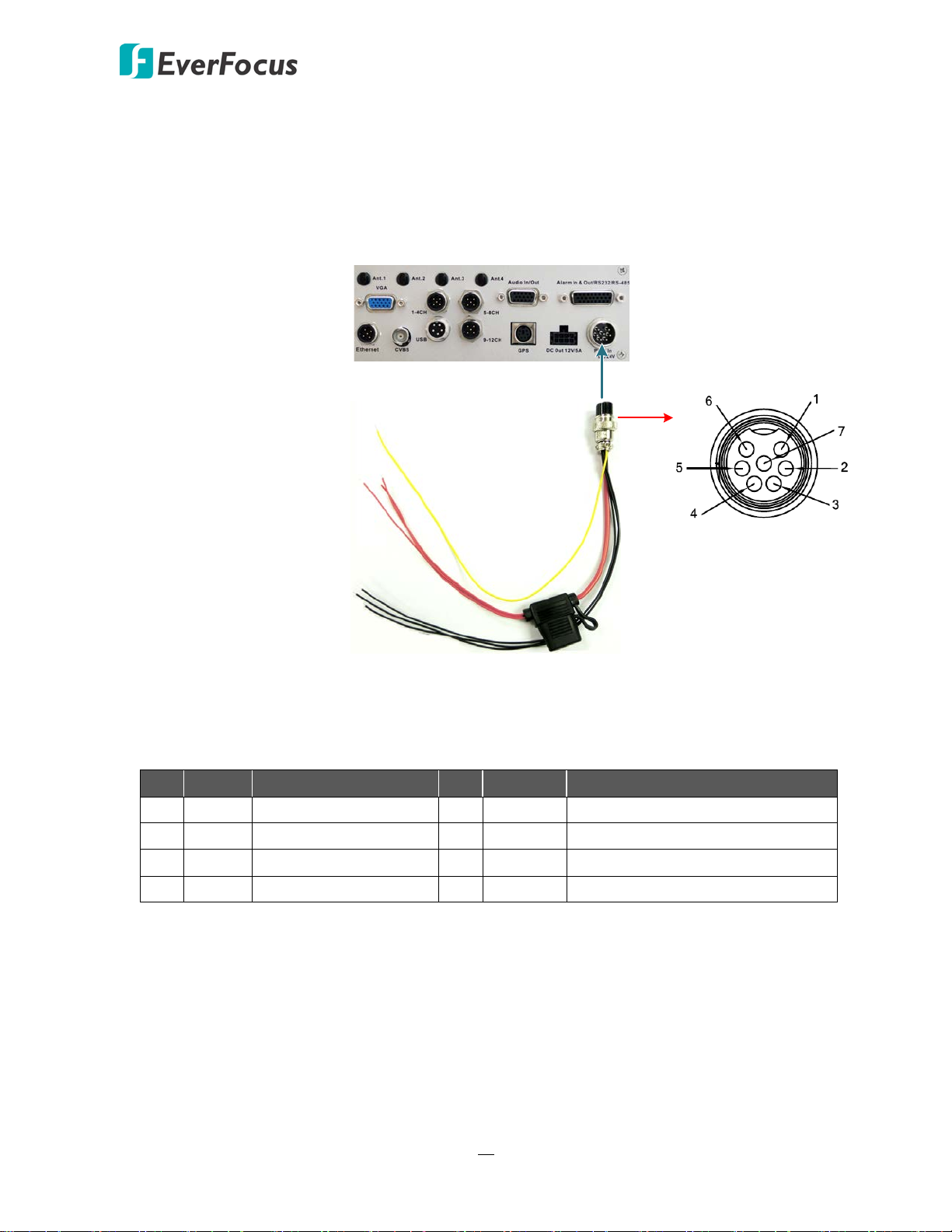
EMV800 FHD / EMV1200 FHD Mobile DVR
IGN (Yellow)
DC Power In (Red)
GND (Black)
9 VDC ~ 36 VDC
Pins on Power Cable
Power Input
EMV1200 FHD (Rear Panel)
Power Harness Cable
2.5.1 Power Harness Cable
You can connect the mobile DVR to a power source of DC24V.
(The following figure uses EMV1200 FHD as an example).
Pin Assignment
No. Color Description No. Color Description
1 Red DC Power Input 5 Black GND
2 Red DC Power Input 6 Black GND
3 Red DC Power Input 7 Yellow IGN
4 Black GND
16
Page 27
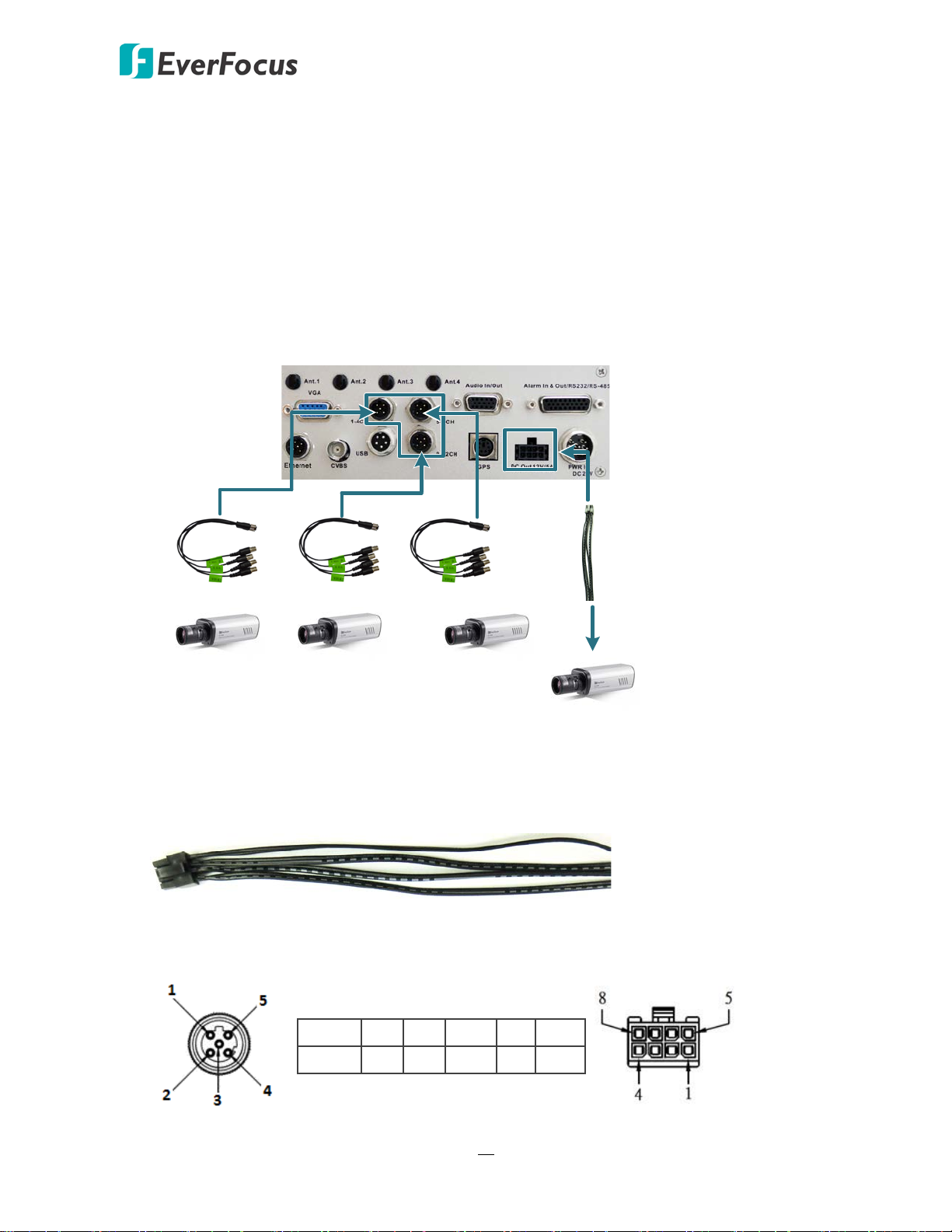
EMV800 FHD / EMV1200 FHD Mobile DVR
EMV1200 FHD (Rear Panel)
Video Input
Ports
Camera 9 ~ 12
Video Cable
Camera 1 ~ 4
Video Cable
Camera 5 ~ 8
Video Cable
Power-Out
Cable
+ (black with white stripe)
- (black)
2.5.2 Video Cable / Power-Out Cable
The mobile DVRs have 1 / 2 / 3 Video In ports for connecting 4 / 8 / 12 analog cameras using
the supplied Video Cables.
The Video Cables are all labeled with VIN 1~ VIN 4, and you can connect any Video Cable to
any of the Video In ports on the mobile DVR. If the Video Cable connects to 5-8 CH Video In
port, the cable labeled as VIN 1 will be channel 5 and so forth.
(The following figure uses EMV1200 FHD as an example).
You can also use the supplied Power-Out Cable to power on the connected cameras. One
Power-Out Cable provides four set of power output wires (+/-). Each set of power output
wires provides 12VDC, 500mA power.
Video Input Pin Assignment Power-Out Pin Assignment
M12-5 1 2 3 4 5
17
Video Vin1 Vin2 GND Vin3 Vin4
Pin 5 ~ 8: 12V
Pin 1 ~ 4: GND
Page 28

EMV800 FHD / EMV1200 FHD Mobile DVR
EMV1200 FHD (Rear Panel)
Audio Input
Audio Input 1 ~ 8
Audio Cable
2.5.3 Audio Cable
The mobile DVRs have 1 Audio In port for connecting 8 microphones using the supplied Audio
Cable. The Audio Cable is labeled with AIN 1~ AIN 8. Microphones with a (built-in) amplifier
and external power supply are required.
(The following figure uses EMV1200 FHD as an example).
Pin Assignment
EMV800FHD
D-SUB 1 2 3 4 5 6 7 8 9 10 11 12 13 14 15
Audio Ain1 Ain2 Ain3 Ain4 Ain5 Ain6 Ain7 Ain8 GND GND GND GND GND GND GND
EMV1200FHD
D-SUB 1 2 3 4 5 6 7 8 9 10 11 12 13 14 15
Ain
Ain
Audio Ain1 Ain2 Ain3 Ain4 Ain5 Ain6 Ain7 Ain8 Ain9
10
11
Ain
GND GND GND
12
18
Page 29
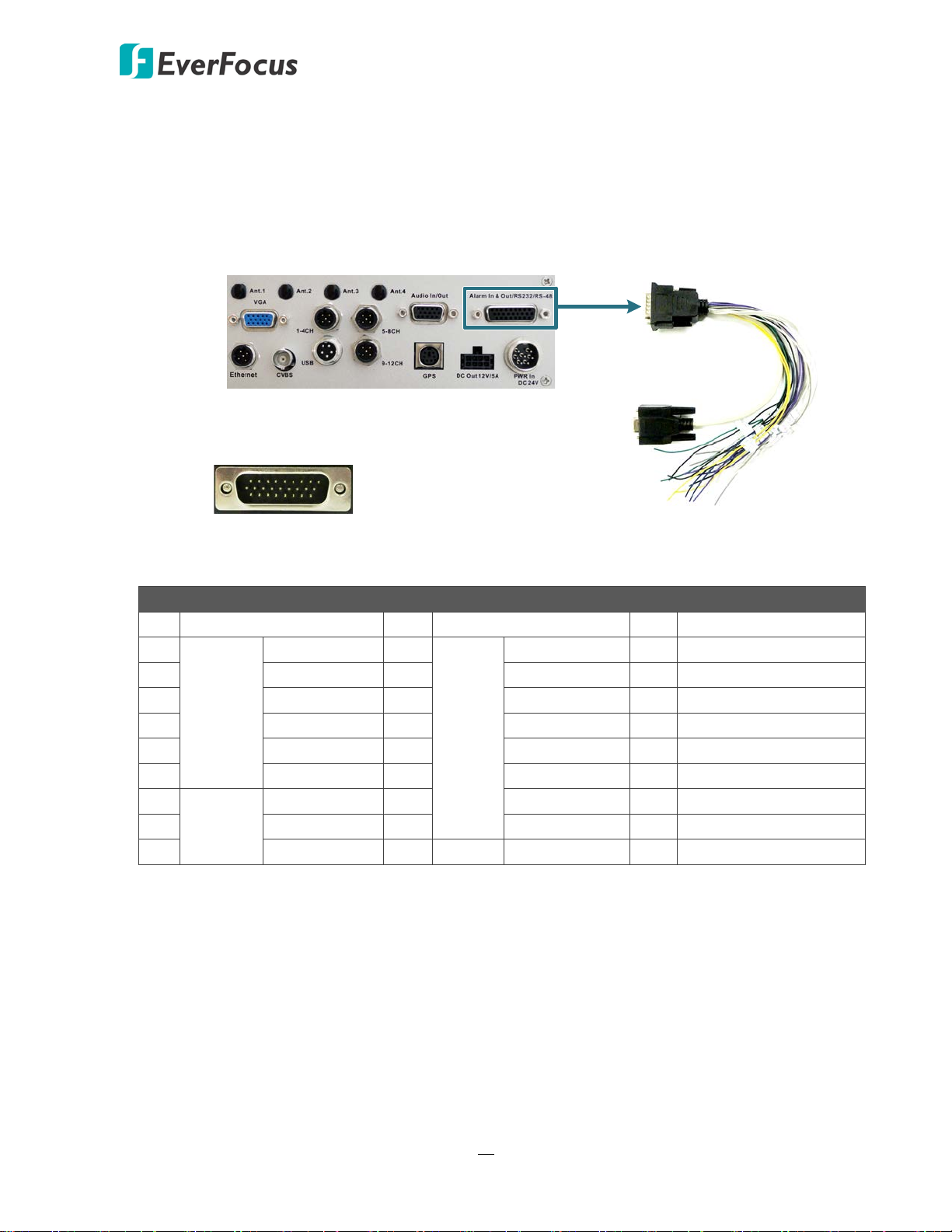
EMV800 FHD / EMV1200 FHD Mobile DVR
EMV1200 FHD (Rear Panel)
Pins on D-Sub Cable
D-Sub Cable
1
10
19
9
18
26
RS-232 Tx/Rx #1 (D-Sub)
Alarm In 1 ~ 8 (white wires)
RS-232 Tx/Rx #2 (yellow wires)
RS-232 Tx/Rx #3 (green wires)
Alarm Out 1 (gray wires)
Alarm Out 2 (purple wires)
RS-485 (blue wires)
GND (black wires)
2.5.4 D-Sub Cable
You can connect the mobile DVR to the Alarm I/O, RS-232 (CAN bus) or RS-485 devices using
the supplied D-Sub Cable. The mobile DVR provides 8 alarm inputs, 2 alarm outputs, 3 RS-232
and 1 RS-485 connections.
26 Pins on D-Sub Cable
Pin
1
Pin Assignment Pin
N.O. 1 10
Pin Assignment Pin
Alarm in 1 18 GND
2 COM 1 11 Alarm in 2 19 RS-232 Tx #2
3 N.C. 1 12 Alarm in 3 20 RS-232 Rx #2
Alarm
Output
4 N.O. 2 13 Alarm in 4 21 GND
5 COM 2 14 Alarm in 5 22 RS-232 Tx #3
Alarm
Input
6 N.C. 2 15 Alarm in 6 23 RS-232 Rx #3
7
8 RS-232 Rx #1 17 Alarm in 8 25 RS-485
D-Sub
RS-232 Tx #1 16 Alarm in 7 24 GND
9 GND 26 RS-485
Pin Assignment
19
Page 30
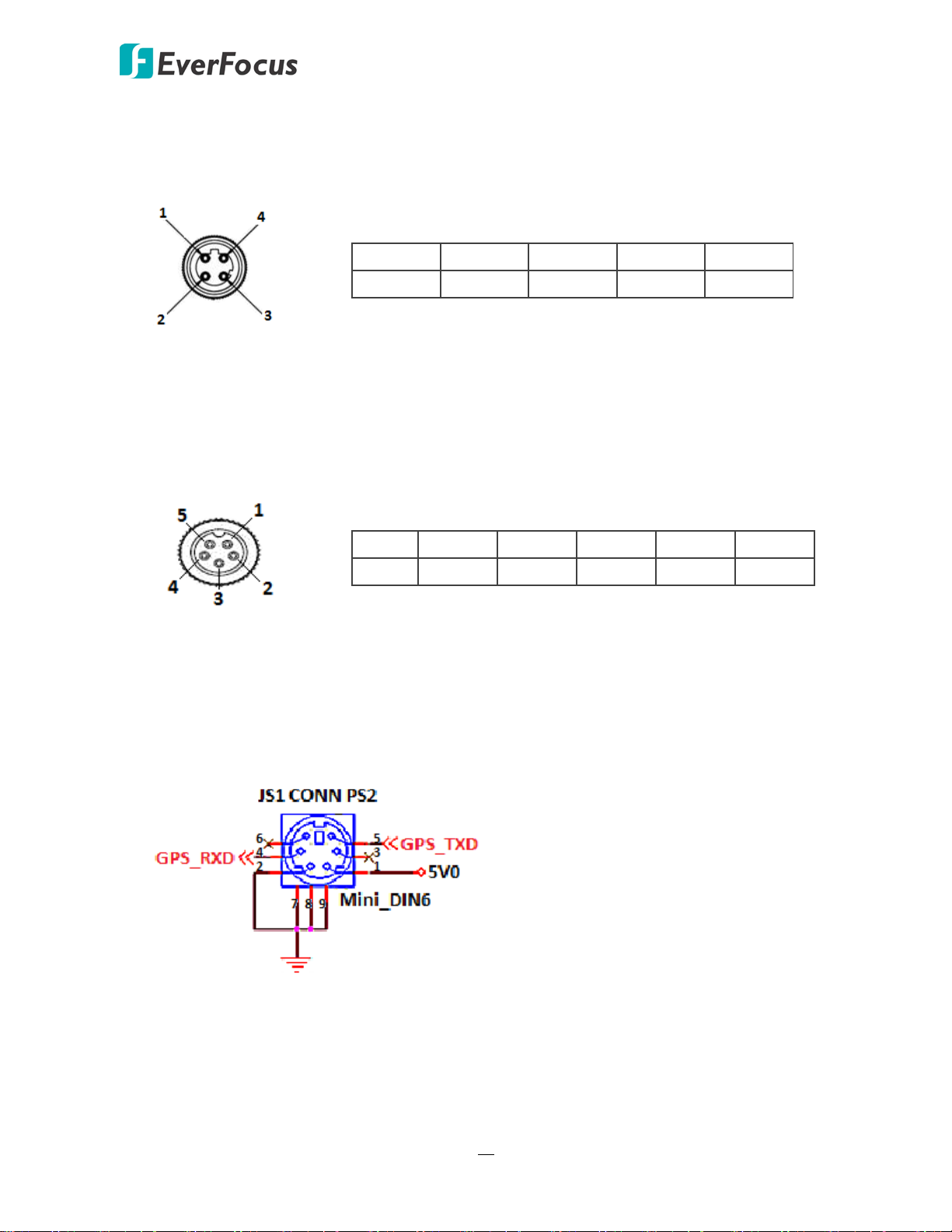
EMV800 FHD / EMV1200 FHD Mobile DVR
2.5.5 Ethernet Cable
Pin Assignment
M12-4P 1 2 3 4
NET MDI0- MDI1+ MDI0+ MDI1-
2.5.6 USB Cable
Pin Assignment
2.5.7 GPS Cable
Pin Assignment
M12-5 1 2 3 4 5
USB SHIELD GND D+ D- VCC
20
Page 31

EMV800 FHD / EMV1200 FHD Mobile DVR
Call Monitor
BNC Cable VGA CableRCA Cable
Main Monitor
Front Panel
Rear Panel
Main Monitor
or
Call Monitor Main Monitor
or
2.6 Monitor Connection
The mobile DVRs have 1 Main Monitor port and 2 switchable Main / Call monitor port (can be
switched using the Function Key). You can connect the monitors to the BNC, VGA or RCA Main
Monitor and BNC or RCA Call Monitor ports of the mobile DVR. All of the Main and Call Monitor
ports can be used simultaneously.
The configuration can only be operated on the Main Monitors, and all the Main Monitor outputs
have the identical functionality.
Make sure that the connected monitor's specifications comply with these resolution requirements.
(This figure uses EMV1200 FHD mobile DVR as an example).
2.7 Turning On / Off the Power
Before powering on the mobile DVR, please make sure the internal HDD have been installed
properly. Once you have completed the basic cable connections, you are ready to turn on the
mobile DVR. Simply plug in the power source. The POWER LED will light up if power is normal.
Once the system has finished loading, you can begin to set up the menu options for the mobile
DVR.
To turn off the power, please go to OSD Root Menu > System Setting > Miscellaneous setting
page, and click Shutdown (refer to 6.8.7 Miscellaneous). After the message pops up as below,
you can now turn off the power source.
Note that when the mobile DVR is placed in an environment where the temperature is very low
(for example, -40°C, the mobile DVR will NOT turn on immediately.)
21
Page 32

EMV800 FHD / EMV1200 FHD Mobile DVR
2.8 Accessing the Mobile DVR
You can look up the IP address and access the Web interface of the MDVR using the IP Utility
(IPU) program, which is included in the software CD. The IP Utility can also be downloaded from
EverFocus’ Website: http://www.everfocus.com/HQ/Support/DownloadCenter_p1.aspx. Please
connect the MDVR on the same LAN of your computer.
1. Save IP Utility Setup .exe in your computer. Double click the .exe file and follow the
on-screen instructions to install the IP Utility.
2. Click the Finish button, the IP Utility will be automatically launched to search the IP devices
connected on the same LAN.
3. To access the Live View window, double click the IP address of the desired device, the login
window pops up. Type the user ID and password to log in. By default, the user ID is admin
and the password is 11111111.
22
Page 33

EMV800 FHD / EMV1200 FHD Mobile DVR
4. If you log in for the first time, follow the instruction steps on the interface to update the
latest Plugin version (ePlayer). After reloading the webpage, the login window pops up again.
Type the user ID and password to log in again. By default, the user ID is admin and the
password is 11111111.
Note for the first time login:
The “Download ePlayer Instruction” page will only be prompted for the first time login in
order to update the system to the latest plugin version.
When the Plug-in blocked appears on the browser, select Always allow plug-ins on xxx, click
Done and then reload the webpage.
5. Now you will be able to see the remote live page.
23
Page 34

EMV800 FHD / EMV1200 FHD Mobile DVR
If you encounter the following problem or still can’t access the remote Web interface, please
see below:
If the Error window appears, please be sure to close ALL the Web browser windows first and
then click Retry. When the Completing the ePlayer Setup Wizard window shows up, click
Finish. Then, you can open a new browser again to access the DVR’s remote Web interface.
24
Page 35

EMV800 FHD / EMV1200 FHD Mobile DVR
If your PC or laptop is running with Windows, it’s required to run the browser as
administrator when first entering the remote web page of the device. Go to C:\Program Files
(x86)\Internet Explorer, right-click the browser and then click Run as administrator.
You may need to turn off the firewall and turn User Account Control off if you still can’t see
the Remote Live View.
To turn User Account Control off, on the computer, click Start > Control Panel > System and
Security > Action Center (click Change User Account Control Settings), the User Account
Control Settings window appears. Adjust the slide bar to Never Notify and then click OK.
Restart your computer if requested.
25
Page 36

EMV800 FHD / EMV1200 FHD Mobile DVR
High-speed modem
Internet
Straight-through LAN patch cable
Router
Cat 5 Straight Through Cable
Left: Pinout of a straight-through cable.
2.9 Connecting the Mobile DVR to the Network
There are three methods to connect the mobile DVR to the network: Router or LAN Connection,
Direct High‐Speed Connection and One‐to‐One Connection. For more information of the network,
please refer to Appendix A. Network Overview.
2.9.1 Router or LAN Connection
This is the most common connection in which the MDVR is connected to a router and allows
multiple users on and off site to see the MDVR on a LAN/WAN (Internet). The camera must be
assigned an IP address that is compatible with its LAN. By setting up port forwarding on the
router, you can remotely access the cameras from outside of the LAN via the Internet. To
remotely access the Web interface, please refer to 7. Remote Access to the Mobile DVR. To
set up port forwarding, please consult the manual of the router or refer to Appendix B:
Linksys & D-Link Port Forwarding.
Connection Procedure:
The First step is to purchase or make a straight through cable. We recommend
purchasing one if you have never made a straight through cable. Please remember you
can not use a cross-over network cable for this application.
Once you have a straight through cable plug one end into the LAN port on the back of
the recorder and the other into the router.
Log into the EverFocus mobile DVR menu and go to the Network Setting Menu.
To let the router automatically assign an address:
Set the Network Type to DHCP. Make sure to write down the IP address and the
Gateway.
Exit from the Menu to save settings.
26
Page 37

EMV800 FHD / EMV1200 FHD Mobile DVR
To manually assign an address:
Go to a computer connected on the same network as the mobile DVR.
Click on the Start button and choose Run.
If using Windows Vista, choose Search instead.
Type “command” and click on OK.
In Vista, you will need to double-click on the “Command Prompt” file to open it.
In the DOS prompt, type “ipconfig” and press Enter.
The network information will be displayed on a screen similar to the one below.
In Windows Vista, look for the information that says “IP v4”.
Take the values for Subnet Mask and Default Gateway and input them into the
mobile DVR; these values should be exactly the same in both devices. However, you
should change the last number of the IP address. For example, if the IP address of
the computer is 192.168.2.101, the mobile DVR’s IP address should be
192.168.002.050.
To access the mobile DVR from a computer simply open Internet Explorer and in the
address bar type:
http:// (IP address of the mobile DVR)
Note: The mobile DVR’s IP address will only work at the location of the mobile DVR.
To connect from a different location over the Internet, see below.
27
Page 38

EMV800 FHD / EMV1200 FHD Mobile DVR
To set the mobile DVR for Internet Connection through router:
The next step is to open ports within your router. Log into the router using a PC and
open the following ports.
Ports to open: 80
If your Internet service provider blocks port 80, you can change it to a different port
in the mobile DVR’s Network Menu Setup; open/forward that port instead.
If you are using a Linksys or D-Link router, see Appendix A for basic support on
setting up ports. For any other router, you will need to contact the manufacturer
for support.
To access the mobile DVR from a computer simply open Internet Explorer and in the
address bar type:
http:// (the IP address given by your internet service provider)
Note: If you changed to a different port other than 80, you will need to include this
at the end of the IP address:
http:// (the IP address given by your internet service provider):portnumber
If you have a WAN Dynamic IP address and have opened the ports, go to Chapter 7 to
setup DDNS.
28
Page 39

EMV800 FHD / EMV1200 FHD Mobile DVR
Cat 5
Straight Through Cable
High-speed modem
Internet
2.9.2 Direct High-Speed Connection
In a Direct High-Speed Connection, the camera connects directly to a modem without the
need for a router. You need to set the static or dynamic WAN IP address assigned by your ISP
(Internet Service Provider) in the camera’s configuration web pages. To access the camera,
just type “http://xxx.xxx.xxx.xxx”, where xxx.xxx.xxx.xxx is the IP address given by your ISP. If
you have a dynamic IP address, this connection may require that you use DDNS for a reliable
connection.
Connection Procedure:
The first step is to purchase or make a straight through cable. We recommend
purchasing one if you have never made a straight through cable. Please remember you
can not use a cross-over network cable for this application
Once you have a straight through cable plug one end into the LAN port on the back of
the recorder and the other into the high speed modem.
Log into the EverFocus mobile DVR menu and go to the Network Setting Menu.
Input the Static IP address, the Subnet Mask, and the Gateway that you obtained from
the internet service provider.
Note: If you have a dynamic IP address, you can set the mobile DVR to DHCP to
automatically detect the network settings. Therefore, it can use a dynamic IP address.
Exit from the mobile DVR’s Menu to save the settings.
To access the mobile DVR from a computer, open Internet Explorer and in the address
bar type: http:// (IP address given by your internet service provider)
Note: When using this type of connection, only one device can be connected to the
modem at a time. You will need to use a computer at a different location to test the
connection s.
29
Page 40

EMV800 FHD / EMV1200 FHD Mobile DVR
Cat 5
Right: Pinout of a crossed-over cable.
2.9.3 One-to-One Connection
You can connect directly without using a switch, router or modem. However, only the PC
connected to the camera will be able to view the MDVR. You will also have to manually assign
a compatible IP address to both the computer and the MDVR. Unless the PC has another
network connection, the MDVR will be the only network device visible to the PC. See the
diagram below:
Connection Procedure:
The First step is to purchase or make a cross-over cable. We recommend purchasing one
if you have never made a cross-over cable. Please remember you can not use a straight
through network cable for this application.
Once you have a cross-over cable plug one end into the LAN port on the back of the
mobile DVR and the other into the network card on the back of the computer.
Log into the EverFocus mobile DVR menu and go to the Network Setting Menu.
You must use the Static IP option for this type of connection.
Assign an IP of 192.168.001.003, a Subnet Mask of 255.255.255.000, and a Gateway of
192.168.001.001. You can ignore DNS Server.
The next step is to set the computer’s network settings to match those of the mobile
DVR. You will need Administrator privileges on your Windows machine to do this.
To assign a fixed IP address in Windows 2000/XP, follow the instructions below:
30
Page 41

EMV800 FHD / EMV1200 FHD Mobile DVR
Go to Start. Double-click on Control Panel.
Click Network and Sharing Center.
Click Local Area Connection.
31
Page 42

EMV800 FHD / EMV1200 FHD Mobile DVR
Click Properties.
Click on Internet Protocol Version 4 (TCP/IPv4) and then click Properties.
32
Page 43

EMV800 FHD / EMV1200 FHD Mobile DVR
Select Use the following IP address. Assign an IP address of 192.168.1.2, a Subnet
Mask of 255.255.255.0, and a Default Gateway of 192.168.1.1 and then click OK.
Restart both of the computer and the mobile DVR.
To access the mobile DVR from the computer, simply open Internet Explorer and in
the address bar type: http://192.168.1.3
33
Page 44

EMV800 FHD / EMV1200 FHD Mobile DVR
3
Chapter
3. General Operation
There are two ways to control the OSD menu of the mobile DVRs: with a Mouse or the supplied
handheld IR Remote Control. For details on the IR remote control, please refer to Appendix E, IR
Remote Control. This chapter will discuss the basic operations using the mouse.
3.1 USB Mouse Operation
3.1.1 How to Select a Channel / Enable Audio Out
To select a channel, on the Live View window, single-click on the desired channel screen.
The selected screen will be highlighted by a red frame.
To toggle full screen of a channel, double-click on a desired channel.
To switch the Audio Output channel, single-click on the desired channel screen, the
highlighted channel will be automatically applied with the Audio Output function (an
audio icon will be displayed on the upper-right corner of the channel). To turn on/off
the Audio Output function, click the Audio Icon at lower-left side of the monitor.
34
Page 45

EMV800 FHD / EMV1200 FHD Mobile DVR
←
3.1.2 OSD Root Menu
1. Right-click the mouse, the OSD Root Menu window appears.
2. Click on any icon to enter to the setup menus.
3. Click the button on the top-right corner or right-click to close the OSD Root Menu.
3.1.3 Field Input Options
You may found the following fields in the Configuration menu. Follow the instructions below
to configure the settings.
Text Box: Click on the box and an on-screen keyboard will appear.
On-Screen Keyboard: Click on a button to input that character. The buttons on the right and
bottom have the following functions:
Caps Switch to capital letters
Delete the letter backwards
Confirm the selection
Move to left
Move to right
Space Enter a space
35
Page 46

EMV800 FHD / EMV1200 FHD Mobile DVR
Drop-Down Box: Click on the down arrow to see all selections, then directly click on an option
to select it.
Check Box: Click on the box to enable it (checked) or disable it (unchecked).
Button: Click the button to execute the function.
Bar: Slide the bar to the left or right for adjusting the set point.
36
Page 47

EMV800 FHD / EMV1200 FHD Mobile DVR
.4 User
3.2 General Operation
3.2.1 Login
In order to access mobile DVRs, you may be prompted to log in for authority identification. To
log in, follow the steps below:
1. Right click on the screen to display the Root Menu. The following window appears.
2. Select the user name from the User name drop-down list and input the password. The
default user name and password are:
User Name: admin
Password: 11111111
Note: For details on setting up multiple user accounts, please refer to 6.8
Management.
To input the password, click the Password field to bring up the on-screen keyboard. Click on
each button to input the desired characters. When finished, click to confirm the
password.
3. Click the Login button to log in the system.
37
Page 48

EMV800 FHD / EMV1200 FHD Mobile DVR
3.2.2 Forget Your Password
1. If you forget your password, please email the Serial Number of the mobile DVR to
ts@everfocus.com.tw , and then EverFocus will send you a verification code.
2. Input this verification code in the Password field of the Login window within 24 hours,
and check the Verification Mode box.
3. Click Login to log in the mobile DVR.
Note: This verification code is effective within 24 hours only, so please set up a new
password in the System Setting page (refer to 6.8.4 User Management).
3.2.3 Camera Selection
You can control each camera individually by selecting that camera. To select a camera, follow
the instructions below.
Click a camera on the screen, and the selected camera will be highlighted with a red frame. All
cameras will be selected when you scrolling the mouse up / down between the first and the
last channel.
38
Page 49

EMV800 FHD / EMV1200 FHD Mobile DVR
3.2.4 Audio Selection
In order to utilize the audio function, please follow the instructions below before switching on
the audio function.
Note: The Audio function is unavailable for Germany.
1. Connect the audio source and/or audio output amplifier to the mobile DVR.
2. Go to Camera setting menu (OSD Root Menu > System > Camera > Camera Status).
3. Click the Set button of the analog camera.
4. Check the box to enable the Record Audio option and select an audio input device. You can
select multiple cameras to one single audio input device.
Note that the mobile DVR only provide one channel audio output. You can switch the Audio
Output function to either one from the cameras. To switch the Audio Output function to the
desired camera:
On the bottom of the live view screen, click the Audio icon to switch the Audio Output
function to the desired camera or disable the Audio Output function.
39
Page 50

EMV800 FHD / EMV1200 FHD Mobile DVR
1 2 3 4 5 6
7
8
9
10
11
12
4
Chapter
4. OSD Root Menu
No
Name Description
1 Playback
2 PTZ
3 Layout
Click to display the Playback Bar for viewing the recording videos. For
details, please refer to 5. Search and Playback.
Click to display the PTZ Control Panel for controlling the connected PTZ
cameras. For details, please refer to 4.1 PTZ.
Click to display the Layout Bar as shown below. Select a layout type for
the live view display on the Main Monitor. For details, please refer to
4.2 Layout Switching.
40
Page 51

EMV800 FHD / EMV1200 FHD Mobile DVR
Click to display the Channel Changing Bar as shown below. To switch
the selected camera to a specific channel, please refer to 4.3 Channel
Switching.
Change
4
Channel
5 Display
6 Sequence
7 Monitor
8 Zoom
Click to display system information icons or status icons on the live
view screen. For details, please refer to 4.4 Display.
Click to enter the auto sequential switching mode. Click again to
disable. For setting up the sequencing order, please refer to 6.5.2 M/T
SEQ.
Click to switch to the call monitor settings. On the OSD Root Menu,
click the Monitor button to switch to the Call monitor. On the
OSD Root Menu, the Playback, PTZ, Zoom, Search, Copy, System and
Exit icons will gray out. You can only configure the Layout, Channel,
Display and Sequence settings for the Call Monitor. To switch to the
Main Monitor, click the button. Note that the Call Monitor can
only be used to display camera views. The functions including the
layout, channel switching, icon display, sequencing mode of the Call
Monitor can only be configured on the Main Monitor.
Click to enter the Zoom mode. You can zoom in the camera view up to
x4 and navigate the camera view. For details, please refer to 4.6 Zoom.
Click to display the Search menu for setting up the Search mode for
9 Search
playing back. For details, please refer to 5.3 Searching the Recordings
for Playback Back.
Click to display the Copy menu for archiving the recordings or log data
10 Copy
to the USB storage device or FTP. For details, please refer to 4.7
Archiving the Recordings or Log Data to the USB or FTP.
11 System Click to enter the System Setting menu. Please refer to 6. System.
Click to bring up the Logout Confirmation window and then click Yes to
12 Exit
log out the system (see 4.8 Logout). To log in, please refer to 3.2.1
Login.
41
Page 52

EMV800 FHD / EMV1200 FHD Mobile DVR
4.1 PTZ
You can use the PTZ Control Panel to control the connected PTZ cameras. To bring up the PTZ
control panel, on the OSD Root Menu, click the PTZ button .
The following actions can be performed using the PTZ Control
Panel:
1. To move the camera to the desired direction and angle,
click the Direction buttons.
2. To zoom in / out the camera view, click the Zoom buttons.
3. To adjust the camera focus, click the Focus buttons.
4. To adjust the Iris open to increase / decrease the amount of
light in, click the Iris buttons.
5. To program a Preset Position (if supported by the camera):
a. Move the PTZ camera to the desired position.
b. Click the Preset button.
c. Set up a preset number for the current position by
clicking the number buttons. The number will be
displayed in the number box.
d. Click the Set button to save the settings.
6. To jump to a Preset Position:
a. Click the Preset button.
b. Click the desired Preset number.
c. Click the Go button.
7. Shortcut for Preset 1 ~ 9:
a. Click digit 1 ~ 9 button without clicking any other
buttons.
b. The camera will seek that Preset Position.
8. To delete a Preset Position (if supported by the camera):
a. Click the Preset button.
b. Click the desired Preset number.
c. Click the Delete button.
9. To operate the Auto Pan function, click the Auto Pan button.
10. To operate the Pattern function, click the Pattern button. The Pattern is the “0” Tour in
42
Page 53

EMV800 FHD / EMV1200 FHD Mobile DVR
Everfocus and Pelco PTZ cameras.
11. To operate the Tour function:
a. Click the Tour button.
b. Click the desired Tour number.
c. Click the Go button.
12. To remove a pre-configured Tour (if supported by the camera):
a. Click the Tour button.
b. Click the desired Tour number.
c. Click the Delete button.
Click C to clear the entered number in the Number Box.
Click at the top-right corner to hide the PTZ Control Panel (see 4.1.1 Express Control of PTZ).
To display the PTZ Control Panel, right-click on the screen.
Click Exit PTZ to close the PTZ Control Panel and exit the PTZ mode.
Note: Before start using the Auto Pan, Pattern and Tour functions, you have to configure the
related settings for the connected PTZ cameras. Please refer to the User’s Manual of your PTZ
cameras.
43
Page 54

EMV800 FHD / EMV1200 FHD Mobile DVR
4.1.1 Express Control of PTZ
If the PTZ Control Panel has first been opened and then hidden, the mouse can be used to
control basic PTZ functions. Move your mouse cursor on the screen, the mouse cursor will
turn into a control icon (direction, focus or zoom) in different areas of the screen. You can
control PTZ direction, focus and zoom by clicking directly on the screen.
Direction Controls: When your mouse cursor turns into a direction icon, click on the screen
will force the camera to turn in that direction.
Focus Controls: When your mouse cursor turns into , click on the screen will focus closer
the image. When your mouse cursor turns into , click on the screen will focus farther the
image.
Zoom Controls: When your mouse cursor turns into , click on the screen will zoom in the
image. When your mouse cursor turns into , click on the screen will zoom out the image.
44
Page 55

EMV800 FHD / EMV1200 FHD Mobile DVR
4.2 Layout Switching
The mobile DVR have 7 screen division types available. The seven layouts are shown as below:
To change layout, follow the steps below:
1. Right-click to bring up the OSD Root Menu.
2. Click the Layout icon.
3. Click on the desired layout.
4.3 Channel Switching
You can switch the selected camera to a specific channel. Follow the steps below:
1. On the live view screen, select a camera, the selected camera will be highlighted with a red
frame.
2. Right-click to display the OSD Root Menu.
3. Click the Change Channel icon , the Channel Bar appears.
4. Select a channel, the selected camera will be switched to that channel.
45
Page 56

EMV800 FHD / EMV1200 FHD Mobile DVR
4.4 Display
You can display system and camera status on the live view screen. Follow the steps below:
1. Click the Display button on the OSD Root Menu or press the Display button on the
front panel to display the system and camera status. You can continue click on the button to
switch among the display modes. There are four modes provided: (1) Display both the
camera and system status icons. (2) Display only the camera status icons. (3) Display only the
system status icons. (4) Hide both the camera and system status icons.
2. The following icons will be displayed at the top-right side of each camera stream to inform
the correct camera type to be connected.
Not 1080p Camera Not 720p Camera
3. The following icons will be displayed at the top-left side of each camera stream to show each
camera’s status.
Recording Playback Fast forward Fast backward Back pause
Alarm Motion Video loss Uninstall Audio On Audio In
4. The following icons will be displayed at the bottom of the monitor to show the system status.
Audio On Audio Off Alarm Motion Video loss
No network 1 Main Call Sequence HDD failure*
HD temp. too
high
Event GPS G-sensor SD Card
Recording
* The MDVR features Auto HDD Retry mechanism. Once the HDD has been installed, when
encounter HDD fail error, the MDVR will automatically reboot to detect the installed HDD up
to 3 times. Please refer to Appendix I: Auto HDD Retry Mechanism for more details.
46
Page 57

EMV800 FHD / EMV1200 FHD Mobile DVR
5. The following icons will be displayed at the bottom of the monitor to show the CAN bus
status. To enable CAN bus status, please consult EverFocus for more details
ts@everfocus.com.tw
Turn Left Turn Right Reverse Brake 3G
4G Network
Network
WiFi
Network
GPS No Signal of
Wireless
Wireless
Network Off
Low Beams High Beams
Network
47
Page 58

EMV800 FHD / EMV1200 FHD Mobile DVR
4.5 Sequence
The sequence function is used to display each channel in sequence mode. To enable this
function:
Click the Sequence button to enter the sequential switching mode. The mobile DVR will
display one channel at a time in full screen. The channels will be displayed in the sequence and
for the amount of time as configured in the System > Display Setting > M/T SEQ submenu. The
default setting is channels 1~12 with a dwell time of 3 seconds each – repeated. Please refer to
6.5.2 M/T SEQ for detailed information.
4.6 Zoom
You can zoom in the camera view up to 4X and navigate the camera view using the mouse.
To enter the Zoom mode:
1. Select a camera and then click the Zoom button on the OSD Root Menu to zoom in
the camera view to 2X. The ZOOM 2X stamp will be displayed on the top screen.
2. Navigate the camera view to the desired position by moving your mouse cursor over the
camera view. The mouse cursor will turn into a direction icon when you move your mouse
cursor to different portion on the camera view. Click directly on the screen can move to that
direction.
48
Page 59

EMV800 FHD / EMV1200 FHD Mobile DVR
3. Right-click the screen, the Zoom Bar appears in the middle of the screen.
4. Click to zoom in the camera view up to 4X.
5. Click the Logout button to log out the Zoom mode.
49
Page 60

EMV800 FHD / EMV1200 FHD Mobile DVR
4.7 Archiving the Recordings or Log Data to the USB or FTP
You can archive the recordings or log data (event and motion) to the USB storage device. On the
OSD Root Menu, click the Copy icon , the following menu appears.
Camera: Select the desired cameras.
Data Type: You can copy the recordings of selected cameras from main stream, or sub stream.
Player: Check the box to include the EFPlayer program in the copy. You can use the
EFPlayer on a computer to play back the recordings. Please see the instruction the next page.
Start Date / Time: Click to bring up the on-screen keyboard / clock to select the start date / time.
End Date / Time: Click to bring up the on-screen keyboard / clock to select the end date / time.
Copy To: Select a destination (USB or FTP) for the recordings or log data to be archived to.
Copy: Click to start archiving.
50
Page 61

EMV800 FHD / EMV1200 FHD Mobile DVR
1
2
3
4
6 7 8 9 1210 11 13
5
of the recorder, recording start time / date, current playback
Move the time bar to a desired time to play back the recording
EFPlayer:
Unzip the EFPlayer file and double-click to open it as below. The EFPlayer can only display up to 16
channels at one time.
No. Name Function Description
Shows the recording information of the device, including model
1 Information
time, recording end time / date.
2 Load Click to select a recording file and open it.
3 Save as AVI
Click to archive the recording file of 1 channel and save as AVI
format.
4 Time Search Click to search a recording from a selected time.
5 Channel Switch Click to switch channel bar between CH1~16 and CH17~32.
6 Time Bar
from that time.
: Click to fast reverse / fast forward.
7 Playback Controls
: Click to reverse play /play.
: Click to pause playing back.
51
Page 62

EMV800 FHD / EMV1200 FHD Mobile DVR
screen division display modes). If the channels are more than the
u can select the same screen division display
8 Snapshot
Click to take a snapshot of the channels displayed on the UI. You
can save the snapshot file to a desired location.
9 Mute Click to mute; click again to turn off the mute function.
10 Volume Drag to increase or lower the volume.
11 Scale Out / In Click to adjust time scale.
: Click to display the channels to fit the screen. :
12 Screen Division
Click to select a desired screen division display mode (1, 4, 9, 16
screen divisions, yo
mode to change the channels on the screen.
13 Speed Shows the fast reverse / forward speed (up to 64X).
52
Page 63

EMV800 FHD / EMV1200 FHD Mobile DVR
4.8 Logout
You can log out the mobile DVR by clicking the Exit icon on the OSD Root Menu to bring up
the Logout Confirmation window. Click “Yes” when you are ready to logout of the system. You
will need to login again before accessing the OSD Root Menu.
If you do not need the Login / Logout step before entering the Root Menu, please uncheck the
Login box in the User Management setting page. For more details, please refer to 6.8.4 User
Management.
53
Page 64

EMV800 FHD / EMV1200 FHD Mobile DVR
4.8.1 Temporarily Logout
You can temporarily log out the mobile DVR by clicking the Exit icon on the OSD Root
Menu. This function is designed for use in conjunction with the Covert Camera function. Once
you click the Exit icon, the camera streams will be hidden on the Live View / Sequence Mode.
However, the mobile DVR will still record the videos and the recordings can be played back.
To enable the Temporarily Logout function, follow the steps below:
1. Ensure the Login box is Unchecked (OSD Root Menu > System > System Setting >
User Management).
54
Page 65

EMV800 FHD / EMV1200 FHD Mobile DVR
2. Select the cameras to be hidden once enabling the Temporarily Logout function and then
check the Covert box (OSD Root Menu > System > Camera > Basic).
3. Click the Exit icon on the OSD Root Menu, the Logout menu appears.
4. Click the Yes button and the selected camera streams will be hidden on the Live View /
Sequence Mode.
5. To disable the Temporarily Logout function, simply right-click the screen to bring up the
OSD Root Menu, and then you can start controlling the mobile DVR.
55
Page 66

EMV800 FHD / EMV1200 FHD Mobile DVR
5
Chapter
5. Search and Playback
You can use the Quick Playback function to play back the recordings start from the pre-configured
time or use the Search functions to search for the desired recordings for playing back.
5.1 Quick Playback
To start using the Quick Playback function, follow the steps below:
1. To set up the start time of the playback recording, check the Quick Playback box in the
Record setting page (OSD Root Menu > System > Record & Playback > Playback) to enable
the configured time in the field below.
2. Enter the desired time for playing back the recording. Take 60 seconds for example, if the
current system clock time is 17:35:00, the start time for the playback recording will start
from 17:34:00 (60 seconds ago from 17:35:00).
3. On the Live View Window, select a desired camera, right-click to bring up the OSD Root
Menu and then click the Playback button .
4. The recording should be played back and the Playback Bar appears on the bottom of the
screen.
56
Page 67

EMV800 FHD / EMV1200 FHD Mobile DVR
2
6
8
9
1
7
11
12
2013/01/01 00:00:00 2013/01/01 00:15:00 2013/01/01 00:30:00
3
4
5
10
13
14
15
16
17
5.2 Playback Bar
The playback bar is the fastest way to show video from the exact time which users want to see.
The playback bar allows users to see both a timeline and the current playback indicator. Users can
then click the timeline to move the indicator to the desired position.
No. Name Description
1 Date/Time Click to set up the start time of playback recording.
Move the slider to the left / right on the Time Bar to select the
2 Time Bar
3 Playback Speed Indicates the current Playback Speed.
4 Express Copy
5 Close
6 Main /Sub Stream
7 Fast Reverse Click to play the recorded data in fast reverse.
time for playing back. The status of each camera is presented by
different colors on the Time Bar. GreenNormal,
OrangeMotion, BlueVideo Loss, RedAlarm Event.
Click to bring up the Copy menu for archiving the recordings / log
data to the USB storage device or DVD burner. For details, please
refer to 4.7 Archiving the Recordings or Log Data to the USB or
FTP.
Click to hide the Playback Bar. To bring up the Playback Bar again,
move your cursor to the lower side of the screen.
Click to select the recorded data from main or sub stream. This
function is only functional for single view in the Quick Playback
mode. To operate this function, on the Live View Window,
double-click a channel to display its single view, right-click to bring
up the OSD Root Menu and then click the Playback button .
Click to play the recorded data in reverse at normal speed. Click
8 Reverse Play/Pause
9 Stop Click to stop all playback actions and exit the playback mode.
this button again to Pause the reverse playback. Click the Stop
button to stop all playback actions and exit the playback area.
57
Page 68

EMV800 FHD / EMV1200 FHD Mobile DVR
No. Name Description
10 Play/Pause
Click to play the recorded data forward. Click this button again to
Pause the playback.
11 Fast Forward Click to play the recorded data in fast forward.
L1: Entire Time Bar scale is 30 days.
L2: Entire Time Bar scale is 2 weeks.
12 Time Scale
L3: Entire Time Bar scale is 1 week.
L4: Entire Time Bar scale is 1 day.
L5: Entire Time Bar scale is 1 hour.
L6: entire Time Bar scale is 30 minutes.
13
Time Bar Scale
14
Use the + and - buttons to adjust the time scale range for the
bar. The scale range includes 6 options (levels). When changing
the level, the Start Time and End Time will change.
15 Start Time Indicates the playback start time.
16 Current Playback Time Indicates the current playback time.
17 End time Indicates the playback end time.
58
Page 69

EMV800 FHD / EMV1200 FHD Mobile DVR
5.3 Searching the Recordings for Playing Back
You can search the recordings for playing back by using the Search menu. On the left side of the
Search menu, select Time Search, Event Search or Snapshot Search to enter to the setup menu.
To bring up the Search menu:
Right-click to bring up the OSD Root Menu, and then click the Search button .
5.3.1 Time Search
Start Date: Click to bring up the on-screen keyboard to select the date.
Start Time: Click to bring up the on-screen clock to select the time.
Play: Click to start playing back.
59
Page 70

EMV800 FHD / EMV1200 FHD Mobile DVR
5.3.2 Event Search
Start Date / End Date: Click to bring up the on-screen keyboard to select the start / end date.
Start Time / End Time: Click to bring up the on-screen clock to select the start / end time.
Camera: Select the desired cameras to be searched.
Event: Select an event type to be searched.
Search: Click to start searching. The search results will be listed in the Event List menu as
shown below.
Copy to: Select a destination (USB or FTP) for the
recordings to be copied to.
Player: Check the box to include the EFPlayer program in the copy. You can use the
EFPlayer on a computer to play back the recordings. To use the program, please refer to 4.7
Archiving the Recordings or Log Data to the USB or FTP.
Copy: Click to start copying the event recording files.
Previous / Next: Click to go to the previous / next page.
60
Page 71

EMV800 FHD / EMV1200 FHD Mobile DVR
Play: Click to playback the selected items.
5.3.3 Snapshot Search
You can display video frames in snapshot and resume a video from where the snapshot has
been set up.
Search Date: Click to bring up the on-screen keyboard to select the date.
Search Time: Click to bring up the on-screen clock to select time.
Search Direction: Click to search forward / backward based on the setup time above.
Search Camera: Select a desired camera to be searched.
Result Interval: Click to set up the interval for the snapshots of the video frame. For example,
if you select 5 minutes, the video frame will be snapshotted with 5-minute interval (see image
below).
Search: Click to start searching. The search results will be displayed in 16 screen division (see
image below).
61
Page 72

EMV800 FHD / EMV1200 FHD Mobile DVR
Previous Play Close Next
To resume the video:
1. Click the Search button, the search results are displayed in 16 screen division. In this
picture, you can see the time layouts on the upper-left corner of each snapshot, which are
set up with 5-minute interval.
2. Right-click on the screen, the Resume Playback Bar appears in the middle of the screen.
3. Click the Previous or Next buttons to display the previous / next snapshots.
4. Select a snapshot by clicking on the snapshot, the selected snapshot will be highlighted
with a white frame.
5. Click the Play button to resume the video.
6. Click the Close button to close the Resume Playback Bar and then return to the Snapshot
Search menu.
62
Page 73

EMV800 FHD / EMV1200 FHD Mobile DVR
6
Chapter
6. System
The mobile DVRs can be configured through a series of menus on screen by using a Mouse or the
supplied IR Remote Control. The following operations are examples of using a Mouse. This
chapter describes the functions and options of the System Setting in the on-screen display (OSD)
menus. Right-click the mouse, the OSD Root Menu appears. Click the System button , the
following Configuration Menu displayed with 9 setup options appears.
63
Page 74

EMV800 FHD / EMV1200 FHD Mobile DVR
6.1.1 Basic Setting
List of Configuration Options:
Please find the topic of interest by referring to the section prefixed to each option.
6.1 Camera
6.2 Record
6.3 Event
6.4 Hard Disk
6.5 Display Setting
6.6 Network
6.7 Schedule
6.8 System Setting
6.9 System Information
6.1.2 Adjust Setting
6.2.1 Record
6.2.2 Playback
6.3.1 Alarm
6.3.2 Video Loss
6.3.3 Motion
6.3.4 GPS Event
6.3.5 G-Sensor Event
6.3.6 Other
6.4.1 Disk
6.4.2 SD Card
6.4.3 Lock/Format
6.5.1 Monitor OSD
6.5.2 M/T SEQ
6.6.1 LAN
6.6.2 Wireless
6.6.3 Mobile
6.6.4 Email
6.6.5 DDNS
6.6.6 FTP
6.6.7 Alarm Server
6.6.8 Network Test
6.6.9 Remote/Mobile
6.6.10 Xfleet
6.7.1 Express Setup
6.7.2 Holidays
6.7.3 Schedule
6.8.1 Date / Time
6.8.2 Daylight Saving Time
6.8.3 User Group
6.8.4 User Management
6.8.5 I/O Control
6.8.6 EKB200 Setting
6.8.7 Miscellaneous
6.9.1 System
6.9.2 Log
64
Page 75

EMV800 FHD / EMV1200 FHD Mobile DVR
6.1 Camera
You can configure the settings for individual cameras.
6.1.1 Basic Setting
Camera: Select a camera to be configured.
Title: Click to bring up the on-screen keyboard for assigning a title for the selected camera.
Each title supports up to 16 characters.
Install: Check the box to enable the selected camera. If this box is unchecked, the mobile DVR
will not get the camera streaming.
Covert: Check the box to hide the camera stream in Live View and Sequence modes. However,
the MDVR will still record the videos and the recordings can be played back by users who
have the privilege to playback. For details on enabling the Covert function, please refer to
4.8.1 Temporarily Logout.
Record Mode: Select a record mode from the drop-down list.
Normal+Event: Continuous and Event recordings.
Event Only: Event recordings only.
65
Page 76

EMV800 FHD / EMV1200 FHD Mobile DVR
Main / Sub Resolution: Select the most suitable resolution for the Main Stream and Sub
Stream. If you connect eZ.HD cameras (1080p) to the MDVR, the main stream resolution
option will display 1920x1080 only. If you connect eZ.HD cameras (720p) to the MDVR, the
main stream resolution option will display 1280x720 only. The Sub Stream is designed for
remote operation, such as remote live view and remote playback. Please refer to 7.2 Remote
Live View for more details.
Main Stream Sub Stream
eZ.HD Camera (1080p): 1920x1080
eZ.HD Camera (720p): 1280x720
352x240 / 176x120
WD1 or D1 Camera: 960x480 / 704x480 / 352x240
Record Quality: Select a recording quality for the Main Stream and Sub Stream. The options
include Low, Basic, Standard, High and Superior. The higher the quality, the more the HDD
space is used.
Normal Speed: Select a frame rate per second (FPS) for continuous recording. The speed is
limited by the maximum total recording capacity of the MDVR as allocated across all the
installed cameras, with upper limit of 30 FPS (NTSC) / 25 FPS (PAL) per individual camera
respectively (real time recording).
Event Speed: Select a frame rate per second (FPS) for event recording.
Ratio: Select 4:3, 16:9 or Stretch display aspect ratio of a camera, and its video will be
displayed in 4:3 or 16:9 format on that channel screen.
Record Audio: Check the box to enable audio recording on the MDVR, and then select an
audio input device.
PTZ ID: To allow the DVR to recognize and then control the connected PTZ camera, you have
to set up an ID for the PTZ camera. Select On and then enter an ID for the camera. This ID
must match the ID address set up on the PTZ camera. For setting up the ID address on the PTZ
camera, please refer to the User’s Manual of your PTZ camera.
PTZ Speed: Select a PTZ speed from the PTZ Speed drop-down list for the camera to move to
the directions when you use the direction buttons during the configuration period.
Save: Click to save the settings.
66
Page 77

EMV800 FHD / EMV1200 FHD Mobile DVR
6.1.2 Adjust Setting
You can adjust the Brightness, Contrast and Color of the selected camera.
Camera: Select a camera to adjust the following settings.
Brightness: Move the bar to adjust the brightness.
Contrast: Move the bar to adjust the contrast.
Color: Move the bar to adjust the color.
Advanced: Click to enter the camera’s OSD menu for controlling and adjusting the camera’s
setting. Please see the figure and instructions on the next page.
Save: Click to save the settings.
67
Page 78

EMV800 FHD / EMV1200 FHD Mobile DVR
Traditional Way to Control Camera OSD
Control Camera OSD at Camera End
A
Camera EndDVR End
Use eZ.Controller to Control Camera OSD
B
Camera OSD Control Directly at DVR End
DVR End
Camera End
6.1.2.1 eZ Controller (Control Camera OSD Setting from DVR End)
Traditionally, the CCTV installer needs to take a portable monitor to connect to the camera
for controlling the camera OSD at the camera installation site as the Diagram A below. It will
take extra effort, time and people to adjust the camera.
Now, EverFocus’ eZ.Controller allows users to control the camera OSD simply on the monitor
at the DVR end as illustrated in Diagram B.
1. On the Adjust setting page. Select the camera you want to adjust.
2. Click the Advanced button, and the camera live view with its OSD menu will display as the
figure below.
3. You can easily use the direction buttons on the Coaxial Panel to control the camera’s OSD
setting menu.
4. To exit the setting, click the Exit button to return to the Adjust setting page.
68
Page 79

EMV800 FHD / EMV1200 FHD Mobile DVR
6.2 Record & Playback
6.2.1 Record
You can configure the basic recording settings on the hard disk or SD card.
Record Overwrite: Check the box to overwrite the hard disk / SD card when it is full. Note that
unless this box is checked, or the mobile DVR will stop recording when the hard disk / SD card
is full. The use of record overwrite is strongly recommended. If you do not use this feature,
please be sure to enable the Event setting for Disk Full for notification (see 6.3.6 Other). For
SD card, when the card is full, the “SD Card Disk Full” message will automatically pop-up.
Schedule Record: Check the box to record by the schedule to the hard disk. Please see 6.7
Schedule Setting for more details.
Time Stamp: Select Top / Bottom to overlay time information on the top / bottom of the
recording streams. Select Off to disable the function.
Record Status Relay Output: Select a number to monitor the recording status of the selected
alarm relay. The recording status of the selected alarm relay will be transmitted to the alarm
output device.
Power Delay-On: Set the delay time to supply power to the mobile DVR in order to avoid
excess consumption surge at ignition.
Power Delay-Off: Set the delay time to power off the mobile DVR after ignition off. It can
extend the recording time after ignition off.
Save: Click to save the settings.
69
Page 80

EMV800 FHD / EMV1200 FHD Mobile DVR
6.2.2 Playback
You can set up the quick playback time on this page. For using this function, please refer to
5.1 Quick Playback.
Quick Playback: Check the box to enable the Quick Playback function as described below.
Playback From X Seconds ago: When the mobile DVR is put into playback mode, it will begin
playing from the selected time. Choose from 60 to 3600 seconds prior to the present time.
Save: Click to save the settings.
70
Page 81

EMV800 FHD / EMV1200 FHD Mobile DVR
6.3 Event
You can configure the Alarm, Video Loss, Motion and Other settings in this menu.
6.3.1 Alarm
Alarm: Select an Alarm input number from 1 to 16.
Enable: Check the box to enable the Alarm trigger function for the selected alarm input.
Log: Check the box to record alarm events to log data.
Pre-alarm Record: Check the box to start copying the recordings to the hard disk from 5
seconds before the alarm event occurs. Note that the pre-alarm recording rate will follow the
Normal Speed configured in the earlier section (see 6.1.1 Basic Setting).
Buzzer: Check the box to enable the buzzer when an alarm event is triggered.
Email Notify: Check the box to send email notification with a snapshot file when an alarm
event is detected. Email operation requires valid email entered in the Email setup menu (see
6.6.4 Email).
Network Alarm: Check the box to send out a network alarm to a client PC when an alarm
event occurs. This feature works with EverFocus’ CMS software. You will need to configure
the Alarm Server for the mobile DVR to send network alarms to the client PC (see 6.6.7 Alarm
Server).
71
Page 82

EMV800 FHD / EMV1200 FHD Mobile DVR
Auto Lock: Check the box and the events will be recorded in a write protected segment of the
hard disk (will not be overwritten). The mobile DVR will lock a period of time when the alarm
occurs. The length of the time depends on mobile DVR setting (see 6.4.2 Lock / Format).
SD Backup: Check the box to enable Alarm event backup recordings to the SD card. When an
alarm is triggered, the mobile DVR will record the alarm event to the SD card for 60 seconds
start from the triggered time. The SD card will start recording the next alarm event only when
the recording process is done (the alarm events occurred during the SD card recording
process will be ignored and not be recorded). Up to four alarm events can be simultaneously
recorded if the alarms are triggered at the same time.
FTP Upload: Check the box to enable uploading recordings to the FTP server function. To
setup the FTP server, please refer to 6.6.6 FTP.
FTP Upload File Type: Select MP4 file type to upload videos to FTP server; select JPEG file
type to upload snapshots to the FTP server.
Alarm Output: Select an alarm output number. When an alarm is triggered, the signal will be
transmitted through the selected alarm output relay.
Output Type: Select an output type when an alarm is triggered.
Timeout: Select this option and then set up the Timeout Duration in the field below, the
alarm output will last for the setup duration time (1 ~ 150 seconds).
Permanent: Alarm will remain active until the user presses the “Enter” key on the IR
Remote Control or resets the alarm remotely.
Transparent: Alarm output remains as long as the alarm input is active.
Trans + Timeout: Alarm output continues until event ends, then continues for the setup
duration time (1 ~ 150 seconds).
Timeout Duration: This function only appears when you select Timeout or Trans + Timeout
options in the Output Type drop-down list. Select a duration time for the motion event. The
alarm output will last for the setup duration time between 1 and 150 seconds.
Main Monitor/Call Monitor: Select Full Screen to force the camera associated with the
selected alarm number to display full screen on the monitor. The full screen camera view will
last according to the Output Type selected in the field above.
Record: Select a camera to start recording when the associated alarm number is triggered.
Input Type: Select an input type when the selected alarm number is triggered. The options
include N.O. and N.C.
Active Camera: This function is for associating an alarm trigger with a specific camera. For
example, if you set up an external motion detector near Camera 2, you can select Camera 2 in
this field. The alarm will be associated with this camera for full screen display, event logging
and PTZ actions.
PTZ: If the Active Camera selected above is a PTZ camera, you can further set up the PTZ
actions in this field.
Apply To: Click the button to apply the same settings to the desired cameras.
Save: Click to save the settings.
72
Page 83

EMV800 FHD / EMV1200 FHD Mobile DVR
6.3.2 Video Loss
You can enable the Video Loss Event function and configured the video loss event
notifications in this menu.
Camera: Select a camera to be configured.
Enable: Check the box to enable the Video Loss event settings for the selected camera.
Log: Check the box to record video loss events to log data.
Buzzer: Check the box to enable the buzzer when a video loss event is triggered.
Email Notify: Check the box to send email notification when a video loss event is detected.
Email operation requires valid email entered in the Email setup menu (see 6.6.4 Email).
Network Alarm: Check the box to send out a network alarm to a client PC when video loss
event occurs. This feature works with EverFocus’ CMS software. You will need to configure
the Alarm Server for the mobile DVR to send network alarms to the client PC (see 6.6.7 Alarm
Server).
Alarm Output: Select an alarm output number. When an alarm is triggered, the signal will be
transmitted through the alarm output relay.
Output Type: Select an output type when an alarm is triggered.
Timeout: Select this option and then set up the Timeout Duration in the field below, the
alarm output will last for the setup duration time (10 ~ 150 seconds).
73
Page 84

EMV800 FHD / EMV1200 FHD Mobile DVR
Permanent: Alarm will remain active until the user presses the “Enter” key on the IR
Remote Control or resets the alarm remotely.
Transparent: Alarm output remains as long as the alarm input is active.
Trans + Timeout: Alarm output continues until event ends, then continues for the setup
duration time (10 ~ 150 seconds).
Timeout Duration: This function only appears when you select Timeout or Trans + Timeout
options in the Output Type drop-down list. Select a duration time for the motion event. The
alarm output will last for the setup duration time between 10 and 150 seconds.
Apply To: Click the button to apply the same settings to the desired cameras.
Save: Click to save the settings.
74
Page 85

EMV800 FHD / EMV1200 FHD Mobile DVR
6.3.3 Motion
You can enable the Motion Event function and configured the related settings including
motion event notifications and motion areas in this menu.
Camera: Select a camera to be configured.
Enable: Check the box to enable the Motion Event settings for the selected camera.
Log: Check the box to record motion events to log data.
Pre-alarm Record: Check the box to start copying the recordings to the hard disk from 5
seconds before the motion event occurs. Note that the pre-alarm recording rate will follow
the Normal Speed configured in the above section (see 6.1.1 Basic Setting).
Buzzer: Check the box to enable the buzzer when a motion event is triggered.
Email Notify: Check the box to send email notification when a motion event is detected. Email
operation requires valid email entered in the Email setup menu (see 6.6.4 Email).
Network Alarm: Check the box to send out a network alarm to a client PC when motion
occurs. This feature works with EverFocus’ CMS software. You will need to configure the
Alarm Server for the mobile DVR to send network alarms to the client PC (see 6.6.7 Alarm
Server).
Auto Lock: Check the box and the events will be recorded in a write protected segment of the
hard disk (will not be overwritten). The mobile DVR will lock a period of time when the alarm
occurs. The length of the time depends on mobile DVR setting (see 6.4.2 Lock / Format).
75
Page 86

EMV800 FHD / EMV1200 FHD Mobile DVR
FTP Upload: Check the box to enable uploading recordings to the FTP server function. To
setup the FTP server, please refer to 6.6.6 FTP.
FTP Upload File Type: Select MP4 file type to upload videos to FTP server; select JPEG file
type to upload snapshots to the FTP server.
Alarm Output: Select an alarm output relay. When an alarm is triggered, the signal will be
transmitted through the selected alarm output relay.
Output Type: Select an output type when an alarm is triggered.
Timeout: Select this option and then set up the Timeout Duration in the field below, the
alarm output will last for the setup duration time (10 ~ 150 seconds).
Permanent: Alarm will remain active until the user presses the “Enter” key on the IR
Remote Control or resets the alarm remotely.
Transparent: Alarm output remains as long as the alarm input is active.
Trans + Timeout: Alarm output continues until event ends, then continues for the setup
duration time (10 ~ 150 seconds).
Timeout Duration: This function only appears when you select Timeout or Trans + Timeout
options in the Output Type drop-down list. Select a duration time for the motion event. The
alarm output will last for the setup duration time between 10 and 150 seconds.
Main Monitor/Call Monitor: Select Full Screen to force the camera which detects motion to
display full screen on the monitor. The full screen camera view will last according to the
Output Type selected in the field above.
Edit Motion Grid: Press the button to bring up the Motion Setting menu. To edit the motion
grids, please refer to the instructions later in this section.
Apply To: Click the button to apply the same settings to the desired cameras.
Save: Click to save the settings.
76
Page 87

EMV800 FHD / EMV1200 FHD Mobile DVR
To Edit the Motion Grids:
1. Click the Edit Motion Grid button, the Motion Setting menu appears.
2. Click on the image and the grid will be displayed.
3. To set up a motion area, drag a rectangle with your mouse (from top to bottom / upper-
left to lower-right). The selected areas will be highlighted in green (see image below).
4. To delete a motion area, drag a rectangle with your mouse (from bottom to top / lower-
right to upper-left).
5. Follow Step 3 to set up multiple motion areas if necessary.
6. Sets up the Sensitivity and Min Area for the motion grids.
Sensitivity:
Sets up the motion sensitivity for the grids. The larger the number, the higher
the sensitivity.
Min Area:
This function is designed to prevent false detections caused by small objects. If
you select 2, only the object size larger than 2-grid size can be detected.
7. Click the Save & Back button to save the settings and then return to the Motion menu.
77
Page 88

EMV800 FHD / EMV1200 FHD Mobile DVR
6.3.4 GPS Event
You can configure the GPS settings to display the vehicle speed on the live view / recordings,
or to set up the GPS events including higher speed limit / GPS fencing for alarm notifications.
【Event Action】: You can configure the alarm types for GPS events.
Email Notify: Check box to enable email notification when GPS event occurs. Email
operation requires valid email settings entered in the Email setup screen (see 6.6.4 Email).
Network Alarm: Check box to send out a network alarm to the client PC. This feature works
with EverFocus’ CMS software. You will need to configure the Alarm Server for mobile DVR
to send network alarms to the client PC (see 6.6.7 Alarm Server).
Alarm Output: This will transmit a signal through the alarm output relay. It can be set to
either “NONE” (not active), “1” (active) or “2” (active).
Output Type: Output action when alarm is triggered.
Timeout: Alarm output lasts for the set time duration.
Permanent: Alarm will be continuously active until user presses the “Enter” key or
resets the alarm remotely.
Transparent: Alarm output remains active until event ends.
78
Page 89

EMV800 FHD / EMV1200 FHD Mobile DVR
Trans+Timeout: Alarm output continues until event ends, then continues for the set
time duration.
Timeout Duration: The amount of time the buzzer sounds when GPS event occurs.
【GPS Fencing】: You can set up the geo-fencing event for alarm notification.
GPS Alarm: Select On / Off to enable / disable GPS Fencing alarm.
GPS Border Type: Select Circle or Rectangle for the GPS border type.
Coordinate Express: Select DMS to set up the latitude and longitude of the border in Degrees
/ Minutes / Seconds; or select Decimal Degrees to set up the border in decimal degrees.
If you select Circle in the GPS Border Type field, the following settings will appear:
Center Latitude: Select S (South) or N (North) and then set the latitude.
Center Longitude: Select E (East) or W (West) and then set the latitude.
Radius: Select radius value from kilometer (Km) or mile (Mi).
If you select Rectangle in the GPS Border Type field, the following settings will appear:
Upper Left Latitude.: Select S (South) or N (North) and then set the latitude.
Upper Left Longitude: Select E (East) or W (West) and then set the latitude.
Lower Right Latitude: Select S (South) or N (North) and then set the latitude.
Lower Right Longitude: Select E (East) or W (West) and then set the latitude.
【GPS Speed】: You can display the vehicle speed on the live view / recordings or to set up
the higher speed limit event for alarm notification.
GPS Speed: Select whether to display the vehicle speed or not.
Speed Higher Limit: Set the vehicle speed to determine at which level the alarm will be
triggered. Once the vehicle reaches the setup speed, the alarm will be triggered.
Speed Unit: Select KPH (kilometer per hour) or MPH (mile per hour) to display the vehicle
speed on live view or recordings.
Save: Click to save the settings.
79
Page 90

EMV800 FHD / EMV1200 FHD Mobile DVR
6.3.5 G-Sensor Event
You can configure the gravity value of the X, Y and Z-axial, once the vehicle reach the setup
value, the alarm will be triggered.
G-Sensor: Select On / Off to enable / disable G-Sensor function.
Email Notify: Check box to enable email notification when GPS is lost. Email operation
requires valid email settings entered in the Email setup screen (see 6.6.4 Email).
Network Alarm: Check box to send out a network alarm to the client PC. This feature works
with EverFocus’ CMS software. You will need to configure the Alarm Server for mobile DVR
to send network alarms to the client PC (see 6.6.7 Alarm Server).
XY Axial Trigger Value: Set XY Axial trigger value, alarm will be triggered when acceleration
reaches this value in horizontal direction with respect to the horizon. The available setup
value is between 0 ~127 (1000mg = 1 Gravity).
Z Axial Trigger Value: Set Z Axial trigger value, alarm will be triggered when vertical
acceleration reaches this value. The available setup value is between 0 ~127 (1000mg = 1
Gravity).
Alarm Output: This will transmit a signal through the alarm output relay. It can be set to
either “NONE” (not active), “1” (active) or “2” (active).
Output Type: Output action when alarm is triggered.
80
Page 91

EMV800 FHD / EMV1200 FHD Mobile DVR
Timeout: Alarm output lasts for the set time duration.
Permanent: Alarm will be continuously active until user presses the “Enter” key or
resets the alarm remotely.
Transparent: Alarm output remains active until event ends.
Trans+Timeout: Alarm output continues until event ends, then continues for the set
time duration.
Timeout Duration: The amount of time the buzzer sounds when GPS is lost. Duration
selectable from 1 to 150 seconds.
Save: Click to save the settings.
81
Page 92

EMV800 FHD / EMV1200 FHD Mobile DVR
6.3.6 Other
You can configure the system event settings and enable the Buzzer or Email alert for
notifications. The system event options include: Fan Failure, Disk Temperature, Disk Failure,
Disk Full, Disk Off, Power Loss and Network Loss.
6.3.6.1 Fan Failure
Log: Check the box to record alarm events to log data.
Buzzer: Check the box to enable buzzer when fan is not working.
Email Notify: Check the box to send email notification when an alarm event is detected. Email
operation requires valid email entered in the Email setup menu (see 6.6.4 Email).
Network Alarm: Check the box to send out a network alarm to a client PC when an alarm
event occurs. This feature works with EverFocus’ CMS software. You will need to configure
the Alarm Server for the mobile DVR to send network alarms to the client PC (see 6.6.7 Alarm
Server).
Alarm Output: Select an alarm output number. When an alarm is triggered, the signal will be
transmitted through the selected alarm output relay.
Output Type: Output action will be Transparent and cannot be changed (alarm output
remains as long as the alarm condition is active).
Save: Click to save the settings.
82
Page 93

EMV800 FHD / EMV1200 FHD Mobile DVR
6.3.6.2 Disk Temperature.
Log: Check the box to record alarm events to log data.
Buzzer: Check the box to enable buzzer when System / Hard Disk’s (HD) temperature is over
the “Temp. Warning Limit”.
Email Notify: Check the box to send email notification when system / Hard Disk’s (HD)
temperature is over the “Temp. Warning Limit”. Email operation requires valid email entered
in the Email setup menu (see 6.6.4 Email).
Network Alarm: Check the box to send out a network alarm to a client PC. This feature works
with EverFocus’ CMS software. You will need to configure the Alarm Server for the mobile
DVR to send network alarms to the client PC (see 6.6.7 Alarm Server).
Stop Recording: Check box to stop recording when System / HD’s temperature is over the
“Temp. Warning Limit”.
Temp. Warning Limit: Sets the trigger temperature for System / HD Temperature event
actions. Choose between 45°C /113°F and 70°C /158°F.
Alarm Output: Select an alarm output number. When an alarm is triggered, the signal will be
transmitted through the selected alarm output relay.
Output Type: Output action will be Transparent and cannot be changed (alarm output
remains as long as the alarm condition is active).
Save: Click to save the settings.
83
Page 94

EMV800 FHD / EMV1200 FHD Mobile DVR
6.3.6.3 Disk Failure
Log: Check the box to record alarm events to log data.
Buzzer: Check the box to enable buzzer when Hard Disk (HD) fails.
Email Notify: Check the box to send email notification when HD fails. Email operation requires
valid email entered in the Email setup menu (see 6.6.4 Email).
Network Alarm: Check the box to send out a network alarm to a client PC when HD fails. This
feature works with EverFocus’ CMS software. You will need to configure the Alarm Server for
the mobile DVR to send network alarms to the client PC (see 6.6.7 Alarm Server).
Alarm Output: Select an alarm output number. When an alarm is triggered, the signal will be
transmitted through the selected alarm output relay.
Output Type: Output action will be Transparent and cannot be changed (alarm output
remains as long as the alarm condition is active).
Save: Click to save the settings.
84
Page 95

EMV800 FHD / EMV1200 FHD Mobile DVR
6.3.6.4 Disk Full
Log: Check the box to record alarm events to log data.
Buzzer: Check the box to enable buzzer when HD is full.
Email Notify: Check the box to send email notification when HD is full. Email operation
requires valid email entered in the Email setup menu (see 6.6.4 Email).
Network Alarm: Check the box to send out a network alarm to a client PC when HD is full.
This feature works with EverFocus’ CMS software. You will need to configure the Alarm Server
for the mobile DVR to send network alarms to the client PC (see 6.6.7 Alarm Server).
Alarm Output: Select an alarm output number. When an alarm is triggered, the signal will be
transmitted through the selected alarm output relay.
Output Type: Select an output type when HD is full.
Timeout:
Select this option and then set up the Timeout Duration in the field below, the
alarm output will last for the setup duration time (10 ~ 150 seconds).
Permanent:
Alarm will remain active until the user presses the “Enter” key on the IR
Remote Control or resets the alarm remotely.
Transparent: Alarm output remains as long as the alarm input is active.
Trans + Timeout: Alarm output continues until event ends, then continues for the setup
duration time (10 ~ 150 seconds).
Timeout Duration: This function only appears when you select Timeout or Trans + Timeout
options in the Output Type drop-down list. Select a duration time for the event. The alarm
output will last for the setup duration time between 10 and 150 seconds.
Save: Click to save the settings.
85
Page 96

EMV800 FHD / EMV1200 FHD Mobile DVR
6.3.6.5 Disk Off
Buzzer: The buzzer will activate when fan is not working.
Email Notify: Check the box to send email notification when Hard Disk (HD) is off. Email
operation requires valid email entered in the Email setup menu (see 6.6.4 Email).
Network Alarm: Check the box to send out a network alarm to a client PC when HD is off. This
feature works with EverFocus’ CMS software. You will need to configure the Alarm Server for
the mobile DVR to send network alarms to the client PC (see 6.6.7 Alarm Server).
Alarm Output: Select an alarm output number. When an alarm is triggered, the signal will be
transmitted through the selected alarm output relay.
Output Type: Select an output type when HD is off.
Timeout:
Select this option and then set up the Timeout Duration in the field below, the
alarm output will last for the setup duration time (10 ~ 150 seconds).
Permanent:
Alarm will remain active until the user presses the “Enter” key on the IR
Remote Control or resets the alarm remotely.
Transparent: Alarm output remains as long as the alarm input is active.
Trans + Timeout: Alarm output continues until event ends, then continues for the setup
duration time (10 ~ 150 seconds).
Timeout Duration: This function only appears when you select Timeout or Trans + Timeout
options in the Output Type drop-down list. Select a duration time for the event. The alarm
output will last for the setup duration time between 10 and 150 seconds.
Save: Click to save the settings.
86
Page 97

EMV800 FHD / EMV1200 FHD Mobile DVR
6.3.6.6 Power Loss
Log: Check the box to record alarm events to log data.
Email Notify: Check the box to send email notification when power has been restored. Email
operation requires valid email entered in the Email setup menu (see 6.6.4 Email).
Network Alarm: Check the box to send out a network alarm to a client PC when power has
been restored. This feature works with EverFocus’ CMS software. You will need to configure
the Alarm Server for the mobile DVR to send network alarms to the client PC (see 6.6.7 Alarm
Server).
Note: As alarms and emails cannot be transmitted without power, the log entry is made when
power is restored, and any notifications cannot be made until that time.
Save: Click to save the settings.
87
Page 98

EMV800 FHD / EMV1200 FHD Mobile DVR
6.3.6.7 Network Loss
Log: Check the box to record alarm events to log data.
Buzzer: Check the box to enable buzzer when network is lost.
Alarm Output: Select an alarm output number. When an alarm is triggered, the signal will be
transmitted through the selected alarm output relay.
Output Type: Select an output type when the network is lost.
Timeout: Select this option and then set up the Timeout Duration in the field below, the
alarm output will last for the setup duration time (10 ~ 150 seconds).
Permanent:
Alarm will remain active until the user presses the “Enter” key on the IR
Remote Control or resets the alarm remotely.
Transparent:
Alarm output remains as long as the alarm input is active.
Trans + Timeout: Alarm output continues until event ends, then continues for the setup
duration time (10 ~ 150 seconds).
Timeout Duration: This function only appears when you select Timeout or Trans + Timeout
options in the Output Type drop-down list. Select a duration time for the event. The alarm
output will last for the setup duration time between 10 and 150 seconds.
Note: This function only checks the physical connection (link) to the network. Any network
behavior that blocks data connectivity (blocked ports, IP addressing errors, etc.) is not
detected by this function.
Save: Click to save the settings.
88
Page 99

EMV800 FHD / EMV1200 FHD Mobile DVR
6.3.6.8 GPS Loss
Log: Check the box to record alarm events to log data.
Buzzer: Check the box to enable buzzer when network is lost.
Email Notify: Check the box to send email notification when power has been restored. Email
operation requires valid email entered in the Email setup menu (see 6.6.4 Email).
Network Alarm: Check the box to send out a network alarm to a client PC when HD is off. This
feature works with EverFocus’ CMS software. You will need to configure the Alarm Server for
the mobile DVR to send network alarms to the client PC (see 6.6.7 Alarm Server).
Alarm Output: Select an alarm output number. When an alarm is triggered, the signal will be
transmitted through the selected alarm output relay.
Output Type: Select an output type when the network is lost.
Timeout: Select this option and then set up the Timeout Duration in the field below, the
alarm output will last for the setup duration time (10 ~ 150 seconds).
Permanent: Alarm will remain active until the user presses the “Enter” key on the IR
Remote Control or resets the alarm remotely.
Transparent: Alarm output remains as long as the alarm input is active.
Trans + Timeout: Alarm output continues until event ends, then continues for the setup
duration time (10 ~ 150 seconds).
Timeout Duration: This function only appears when you select Timeout or Trans + Timeout
options in the Output Type drop-down list. Select a duration time for the event. The alarm
output will last for the setup duration time between 10 and 150 seconds.
Save: Click to save the settings.
89
Page 100

EMV800 FHD / EMV1200 FHD Mobile DVR
6.4 Hard Disk
The Disk menu is used to review the mobile DVR’s hard drive settings and status. No value in this
menu can be configured by the operator.
6.4.1 Disk
Record Time (Start): Shows the earliest recording time of the mobile DVR.
Record Time (End): Shows the latest or most current time on the mobile DVR.
Disk: Select a disk number.
Health Status: Displays the current status of the selected disk.
Disk Temperature: Displays the current temperature of the selected disk.
Disk Size (Total): Shows the total space of the selected disk.
Disk Size (Usage): Shows the used space of the selected disk.
90
