Page 1

EAN7360 EHN7360 EZN7360
Star Light Outdoor IR Network Camera
EAN7360 / EHN7360 / EZN7360
Ultra Low Light Network Camera, 3-Megapixel
User’s Manual
Copyright © EverFocus Electronics Corp.
Release Date: May, 2017
Page 2
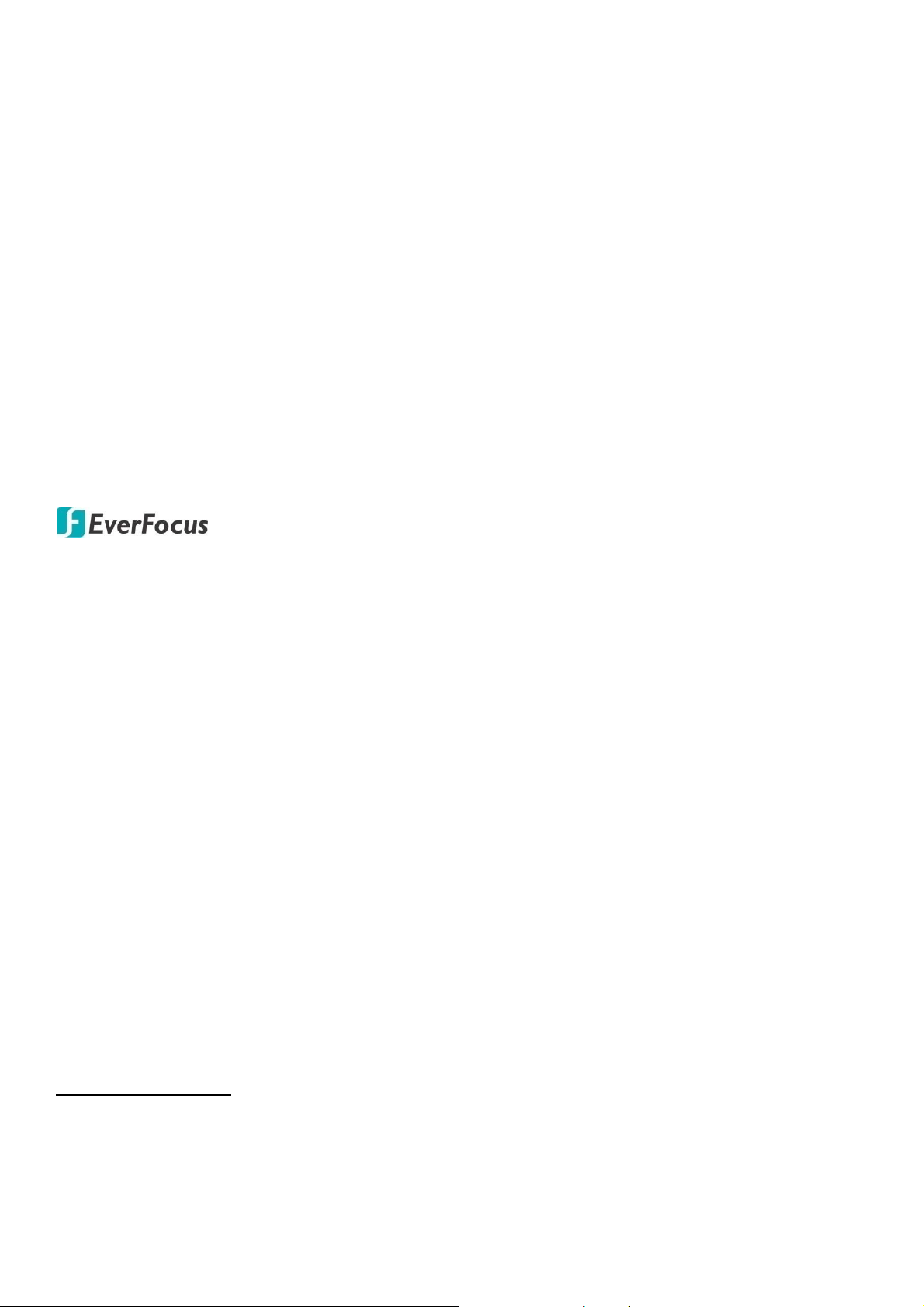
Copyright 1995-2017 EverFocus Electronics Corp.
Disclaimer
All the images including product pictures or screen shots in this document are for example
only. The images may vary depending on the product and software version. Information
contained in this document is subject to change without notice.
Copyright
All rights reserved. No part of the contents of this manual may be reproduced or transmitted in
any form or by any means without written permission of the EverFocus Electronics
Corporation.
EverFocus
12F-1, No.79, Sec. 1, Shin-Tai Wu Road,
Hsi-Chih, New Taipei City, Taiwan
TEL: +886 2 2698 2334
FAX: +886 2 2698 3943
www.everfocus.com.tw
May, 2017
Page 3
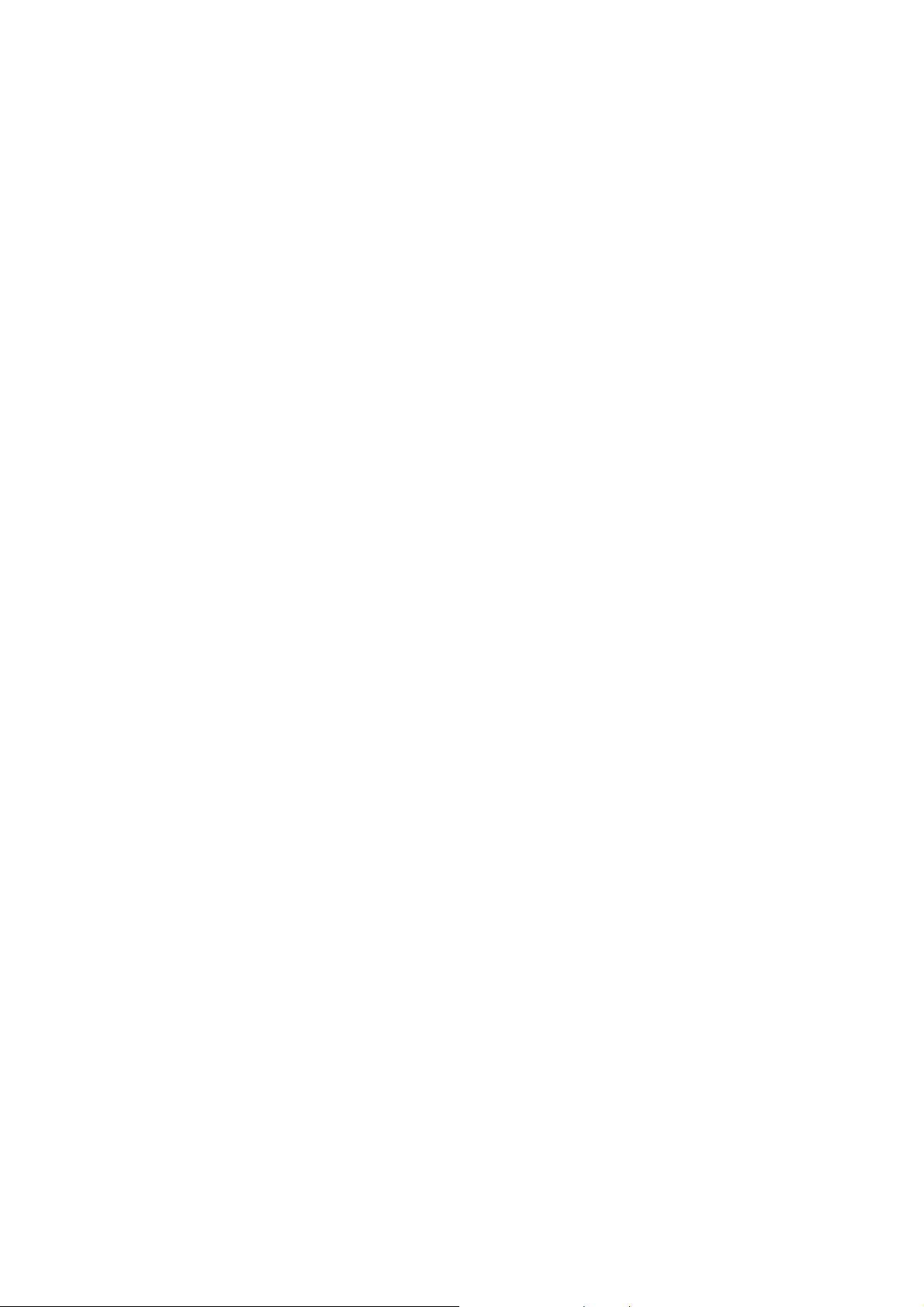
About this document
All the safety and operating instructions should be read and followed before the unit is operated. This
manual should be retained for future reference. The information in this manual was current when
published. The manufacturer reserves the right to revise and improve its products. All specifications are
therefore subject to change without notice.
Regulatory Notices
FCC Notice "Declaration of Conformity Information"
This equipment has been tested and found to comply with the limits for a Class
A digital device, pursuant to part 15 of the FCC Rules. These limits are designed to provide reasonable
protection against harmful interference in a residential installation. This equipment generates, uses and
can radiate radio frequency energy and, if not installed and used in accordance with the instructions,
may cause harmful interference to radio communications. However, there is no guarantee that
interference will not occur in a particular installation. If this equipment does cause harmful interference
to radio or television reception, which can be determined by turning the equipment off and on, the user
is encouraged to try to correct the interference by one or more of the following measures:
- Reorient or relocate the receiving antenna.
- Increase the separation between the equipment and receiver.
- Connect the equipment into an outlet on a circuit different from that to which the receiver is
connected.
- Consult the dealer or an experienced radio/TV technician for help.
Warning: Changes or modifications made to this equipment, not expressly approved by EverFocus or
parties authorized by EverFocus could void the user's authority to operate the equipment.
This device complies with part 15 of the FCC Rules. Operation is subject to the following two conditions:
(1) This device may not cause harmful interference, and
(2) This device must accept any interference received, including interference that may cause undesired
operation.
EverFocus Electronics Corp.
12F-1, No. 79, Sec. 1, Shin-Tai Wu Rd.,
Hsi-Chi, New Taipei City, Taiwan
The POLESTAR Series camera complies with CE and FCC.
i
Page 4
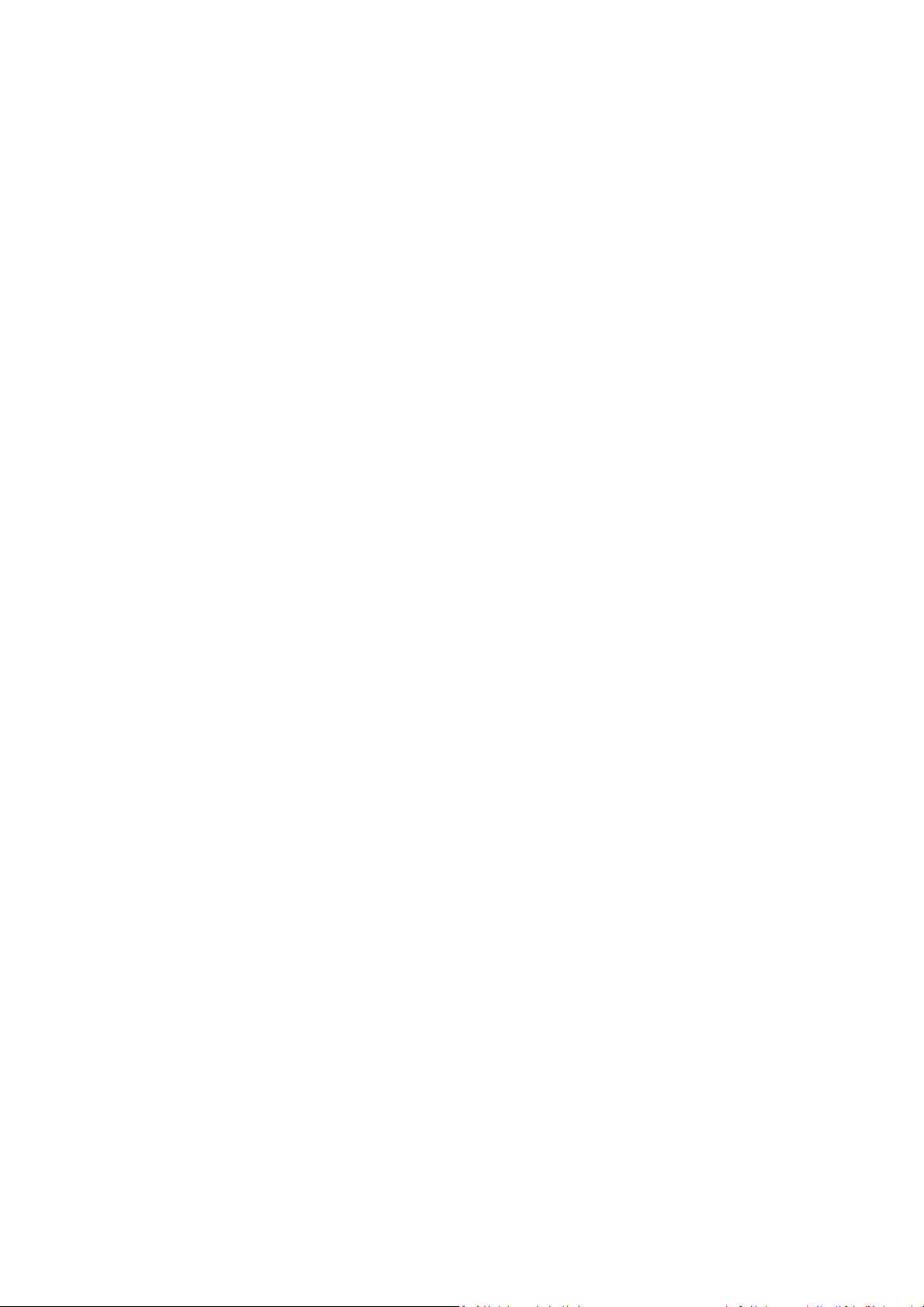
Precautions
1. Do not install the camera near electric or magnetic fields.
Install the camera away from TV/radio transmitters, magnets, electric motors, transformers and
audio speakers since the electromagnetic fields generated from these devices may distort the video
image or otherwise interfere with camera operation.
2. Never disassemble the camera beyond the recommendations in this manual nor introduce
materials other than those recommended herein.
Improper disassembly or introduction of corrosive materials may result in equipment failure or other
damage.
3. Try to avoid facing the camera toward the sun.
In some circumstances, direct sunlight may cause permanent damage to the sensor and/or internal
circuits, as well as creating unbalanced illumination beyond the capability of the camera to
compensate.
4. Keep the power cord away from water and other liquids and never touch the power cord with wet
hands.
Touching a wet power cord with your hands or touching the power cord with wet hands may result in
electric shock.
5. Never install the camera in areas exposed to oil, gas or solvents.
Oil, gas or solvents may result in equipment failure, electric shock or, in extreme cases, fire.
6. Cleaning
For cameras with interchangeable lenses, do not touch the surface of the sensor directly with the
hands. Use lens tissue or a cotton tipped applicator and ethanol to clean the sensor and the camera
lens. Use a damp soft cloth to remove any dirt from the camera body. Please do not use complex
solvents, corrosive or abrasive agents for cleaning of any part of the camera.
7. Do not operate the camera beyond the specified temperature, humidity or power source ratings.
Use the camera at temperatures listed in the specification, and humidity between 20% and 80%; this
device is not rated as submersible. The input power source is 12VDC / 24VAC~ / PoE. Be sure to
connect the proper + / - polarity and voltage, as incorrect polarity or too high a voltage will likely
cause the camera to fail, and such damage is not covered by the warranty. The use of properly fused
or Class 3 power limited type supplies is highly recommended.
8. Mounting
Use care in selecting a solid mounting surface which will support the weight of the camera plus any
wind, snow, ice or other loading, and securely attach the camera to the mounting surface using
screws and anchors which will properly support the camera. If necessary (e.g. when mounting to
drop ceilings) use a safety wire to provide additional support for the camera.
ii
Page 5
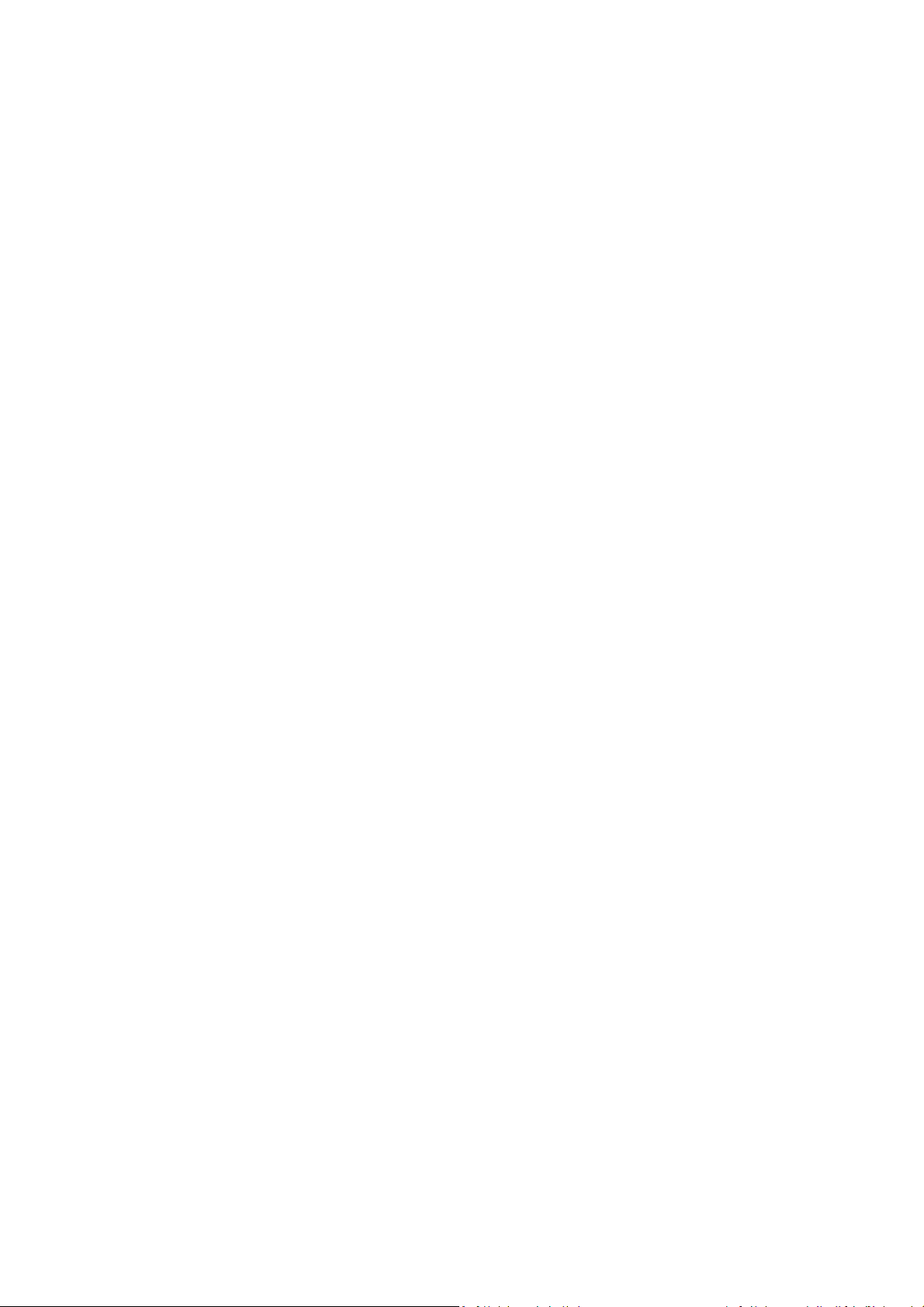
CONTENTS
1. Introduction ................................................................................................................................. 1
2. Physi c al Description .................................................................................................................... 2
2.1. Dimensions ....................................................................................................................................... 4
3. Featur es ........................................................................................................................................ 5
4. Installation ................................................................................................................................... 6
4.1. Packing List ....................................................................................................................................... 6
4.2. Optional Accessory .......................................................................................................................... 8
4.3. I/O Terminal Block & Basic Connection ........................................................................................... 9
4.1. Basic Installation ............................................................................................................................ 12
5. Accessing the Camera ............................................................................................................... 23
5.1. Checking the Dynamic IP Address .................................................................................................. 23
5.2. Settings for Microsoft Internet Explorer ........................................................................................ 27
5.3. Connecting the Camera to the Network ........................................................................................ 31
5.4. Live View Window .......................................................................................................................... 33
6. Quick Setup Panel ..................................................................................................................... 35
6.1 Streaming ....................................................................................................................................... 35
6.2 Camera ........................................................................................................................................... 36
6.3 Lens CTRL ....................................................................................................................................... 37
6.4 Account .......................................................................................................................................... 37
7. Syst em ........................................................................................................................................ 38
7.1. System Settings .............................................................................................................................. 39
7.1.1. Network ................................................................................................................... 39
7.1.1.1. IP Settings ................................................................................................. 39
7.1.1.2. Multicast Settings ..................................................................................... 41
7.1.1.3. DDNS Settings .......................................................................................... 42
7.1.1.4. RTSP Settings ............................................................................................ 44
7.1.2. Date / Time .............................................................................................................. 44
7.1.2.1. Date/Time Settings .................................................................................. 44
7.1.3. Storage ..................................................................................................................... 45
7.1.4. Display and Overlay .................................................................................................. 46
7.1.5. System Maintenance ................................................................................................ 47
7.1.5.1. Upgrade Firmware ................................................................................... 47
7.1.5.2. Auto Reboot ............................................................................................. 47
iii
Page 6
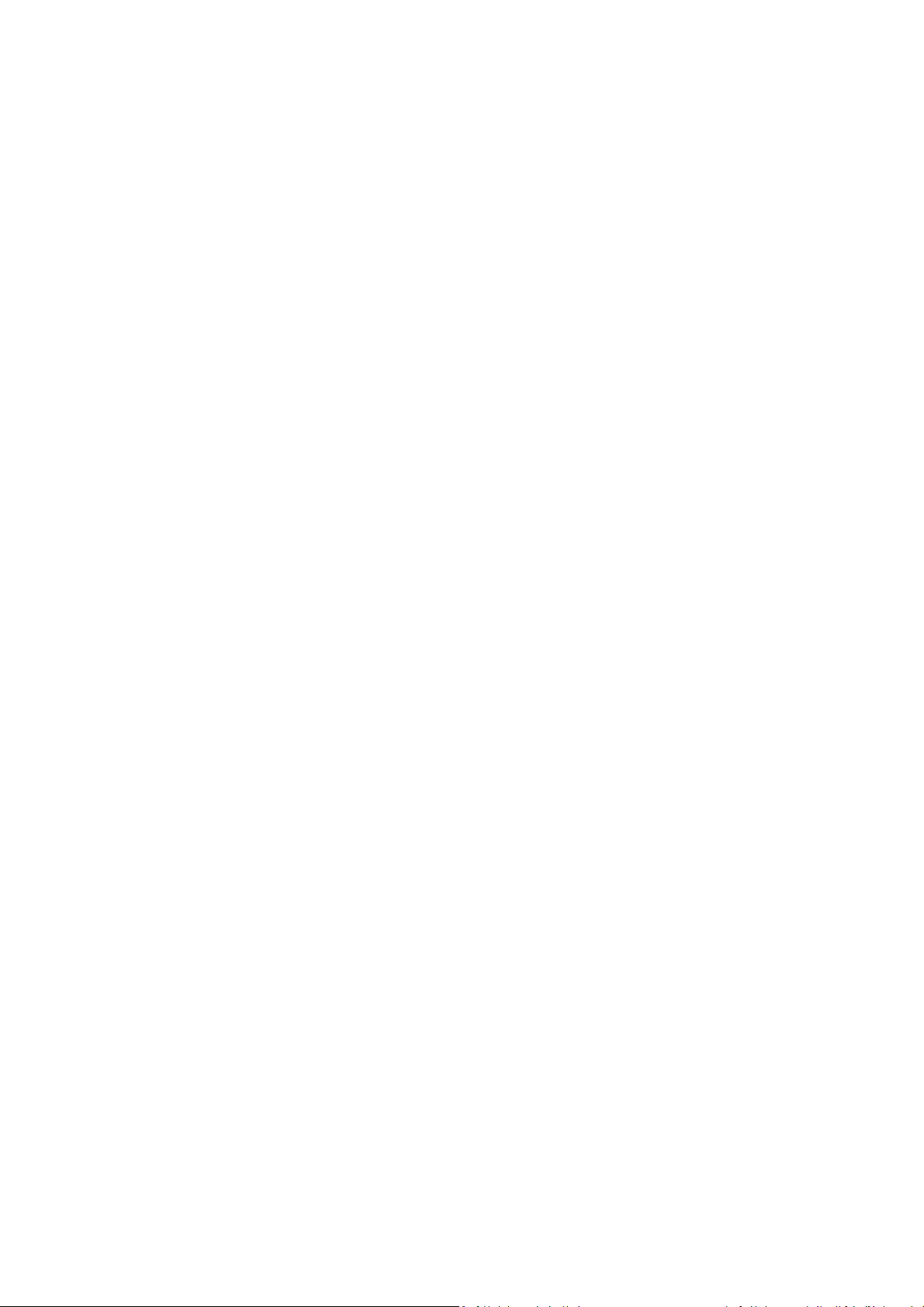
7.1.5.3. Restore ..................................................................................................... 48
7.1.5.4. Configuration Back up .............................................................................. 48
7.1.6. System Information .................................................................................................. 49
7.1.7. User .......................................................................................................................... 50
7.1.8. Serial Communication .............................................................................................. 51
7.1.9. Local Settings ........................................................................................................... 52
7.2. Camera Settings ............................................................................................................................. 53
7.2.1. Streaming and Audio................................................................................................ 53
7.2.1.1. Audio Settings .......................................................................................... 53
7.2.1.2. Stream Settings ........................................................................................ 54
7.2.1.3. Privacy Mask Settings ............................................................................... 56
7.2.1.4. ROI Settings .............................................................................................. 57
7.2.2. Camera ..................................................................................................................... 58
7.2.3. Image ........................................................................................................................ 60
7.3. Event Settings ................................................................................................................................. 62
7.3.1. Event ........................................................................................................................ 62
7.3.1.1. Motion Settings ........................................................................................ 62
7.3.1.2. Tamper Detection Settings ....................................................................... 64
7.3.1.3. Alarm Input .............................................................................................. 64
7.3.1.4. Exception Settings .................................................................................... 66
7.3.1.5. Continuous ............................................................................................... 67
7.3.2. Notification .............................................................................................................. 69
7.3.2.1. Email Settings ........................................................................................... 69
7.3.2.2. FTP Settings .............................................................................................. 70
7.4. Search and Play .............................................................................................................................. 72
7.4.1. Playback ................................................................................................................... 72
7.4.2. System Log ............................................................................................................... 73
8. Upgr ading Firmware Using IP Uti l ity ...................................................................................... 74
9. Spec i f ications ............................................................................................................................. 76
10. Troubleshooting ........................................................................................................................ 78
Appendix ............................................................................................................................................ 79
A. Tested Card Brands ......................................................................................................................... 79
B. Enabling the Multicast Function .................................................................................................... 79
C. RTSP URL Syntax ............................................................................................................................. 81
D. Setting up Port Forwarding Function ............................................................................................. 81
E. Setting up DDNS Function .............................................................................................................. 83
F. Default Network Ports ................................................................................................................... 86
iv
Page 7
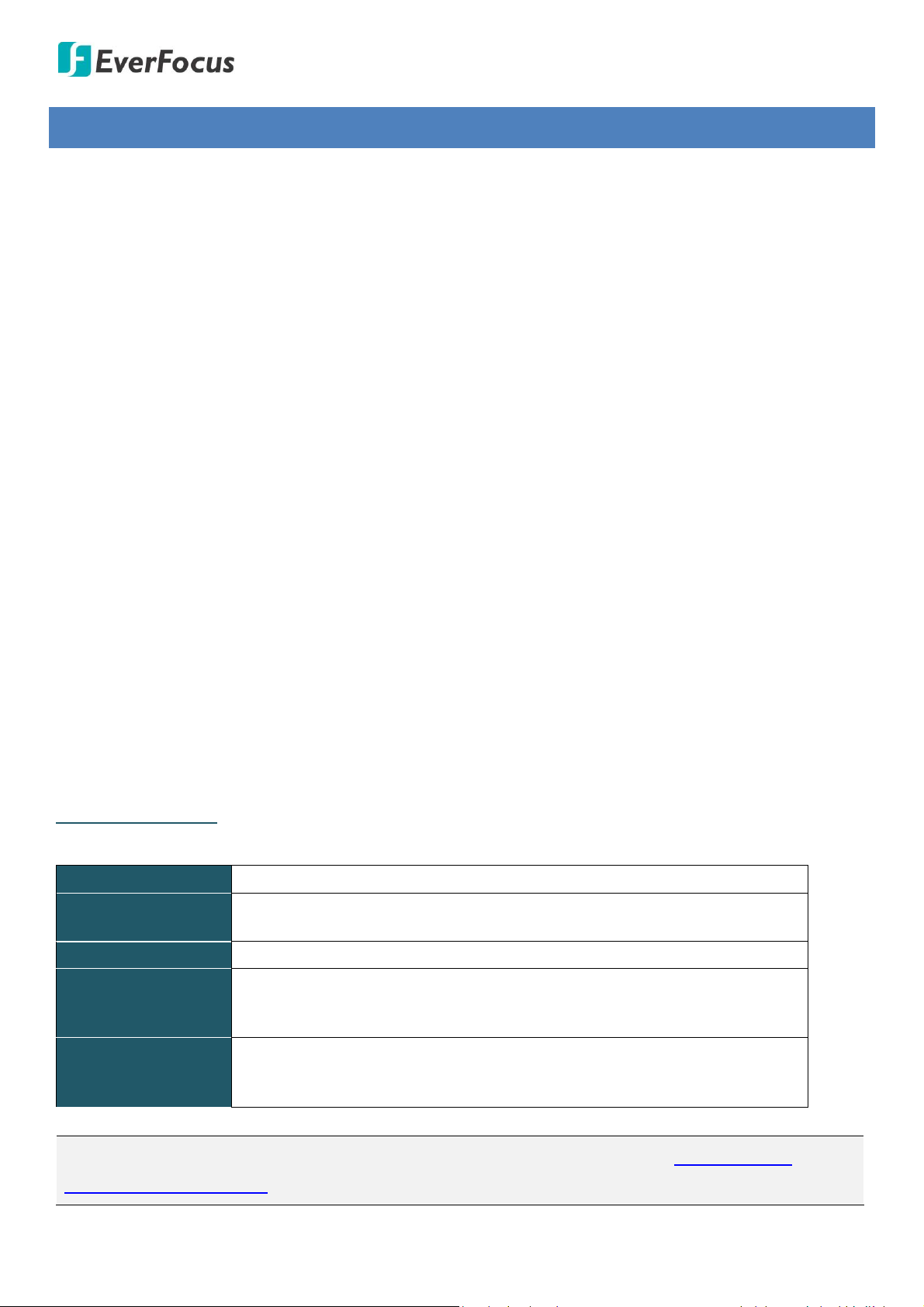
EAN7360 / EHN7360 / EZN7360
Operating System
Windows 7 (32 and 64-bit) or above
CPU
Intel Core i5 CPU @ 2.0GHz (or equivalent AMD) or higher
(Intel Core i7 CPU @ 3.4GHz recommended)
Graphic Card
512MB RAM graphic cards (or equivalent on-board graphic cards)
RAM
2GB or more (8GB recommended)
Additional HD space depends on required local storage of video files,
100 Mbps network card.
Software
DirectX 9.0c
Explorer 11 or later, Chrome (Windows version 44 and earlier), Firefox
version 50 and earlier, EverFocus Browser
Note: For using the Internet Explorer, some settings are required. Please refer to 5.2 Settings for
Microsoft Internet Explorer.
1. Introduction
The POLESTAR 3-megapixel series H.265 low light IP camera provides 30fps at 2048 x 1536 viewing
resolution. Adopted with a SONY progressive CMOS image sensor, the series features high sensitivity
characteristics that enable the IP camera to perform clear color images with less image noise even in the
starlight or moonlight environment. The Wide Dynamic Range (WDR) function on the other hand enables
the IP camera to provide clear images even under back light circumstances where intensity of illumination
can vary excessively.
The POLESTAR 3-megapixel series supports dual streams from H.265, H.264 or MJPEG compression formats.
In same resolution, the H.265 provides higher compression efficiency and lower bitrate comparing with
H.264 codec, allowing more efficient bandwidth and data storage usage.
Featured with a motorized zoom & auto focus lens, EHN7360 / EZN7360 can provide the desired field of
view with superior video quality in precise focus. Equipped with a P-Iris, the EHN7360 / EZN7360 is capable
of controlling the best iris position automatically and precisely in varying lighting conditions, expanding the
focus area of the images and meanwhile improves the image sharpness. Featured with a weather-proof
(IP68) and vandal-proof (IK10) housing, EHN7360 / EZN7360 meets a wide variety of needs for outdoor
surveillance.
The POLESTAR 3-megapixel series has a built-in micro SDHC card slot. Except 12VDC and 24VAC power
supply, the IP camera also supports Power over Ethernet (IEEE 802.3af), which eliminates the need for
power cables and thus reduce the installation costs. The series conforms to ONVIF for compatibility with
other network video devices. You can also use EverFocus Mobile applications to remotely view the live
views of the cameras through your iOS or android handheld devices; or use EverFocus CMS to remotely
manage multiple IP devices connected on the network.
System Requirement
Before installing, please check that your computer meets the following system requirements.
1
Page 8
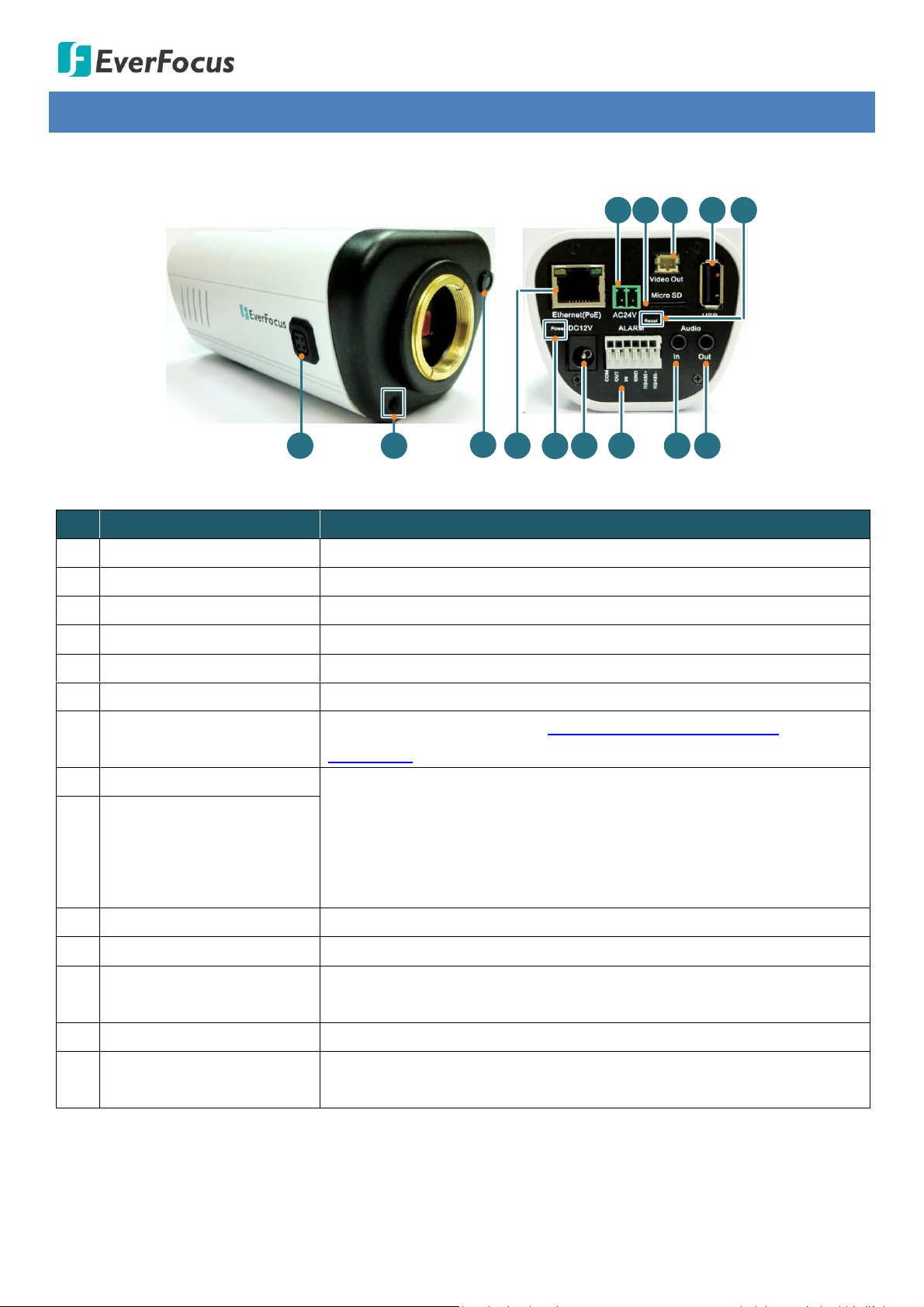
EAN7360 / EHN7360 / EZN7360
2 6 71
1210 11 13
984
5
14
3
No.
Item Name
Descriptions
1
Auto Iris Lens Connector
Plug the iris control cable to the connector.
2
Microphone
One built-in microphone.
3
Light Sensor
Detects lights.
4
Ethernet / PoE
Connects to a 10BASE-T / 100BASE-TX Ethernet or PoE.
5
Power LED
After powering the camera, the power LED will be lit in red.
6
DC 12V Port
Connects to 12VDC power.
7
Alarm
Connects to I/O devices (see 4.3 I/O Terminal Block & Basic
Connection for more details).
8
Audio In
Connects to microphones (In) / Speakers (Out). Note that the audio
input / output features a line 3.5mm jack (TRS). Be sure to prepare
microphones / speakers with TRS connector (see TRS Connector image
below). Also, microphones / speakers with a (built-in) amplifier and
external power supply are required.
9
Audio Out
10
AC 24V Port
Connects to 24VAC~ power.
11
Micro SD / SDHC Card Slot
Insert a micro SD / SDHC card to store recording data.
12
Video Out
Connects to a portable monitor using the supplied BNC cable for
testing the camera view during initial installation.
13
USB
USB slot is currently reserved.
14
Reset Button
Press and hold the button for 6 seconds to reset all configurations to
factory default.
2. Physical Description
EAN7360
2
Page 9

EHN7360
8
2
Camera Module
1
7
4
3
6
5
No.
Item Name
Descriptions
1
Cable Gland
Equipped with three plugs inserted in the cable conduits for
waterproofing.
2
Terminal Block
A 16-pin terminal block. See 4.3 I/O Terminal Block & Basic
Connection.
3
LAN / PoE
Connect to a 10/100 Ethernet or PoE.
4
Micro SD / SDHC Slot
Insert a micro SD / SDHC card (see Appendix for tested card brands).
5
Reset Button
Press and hold the Reset Button for 10 seconds to reset all
configurations to the factory default settings.
6
IR LEDs
33 IR LEDs for infrared illumination in night vision applications.
7
Lens
Vari-focal lens, Auto Focus, 3.3-10mm, F1.3, P-IRIS.
8
Light Sensor
Detects lights.
EAN7360 / EHN7360 / EZN7360
3
Page 10
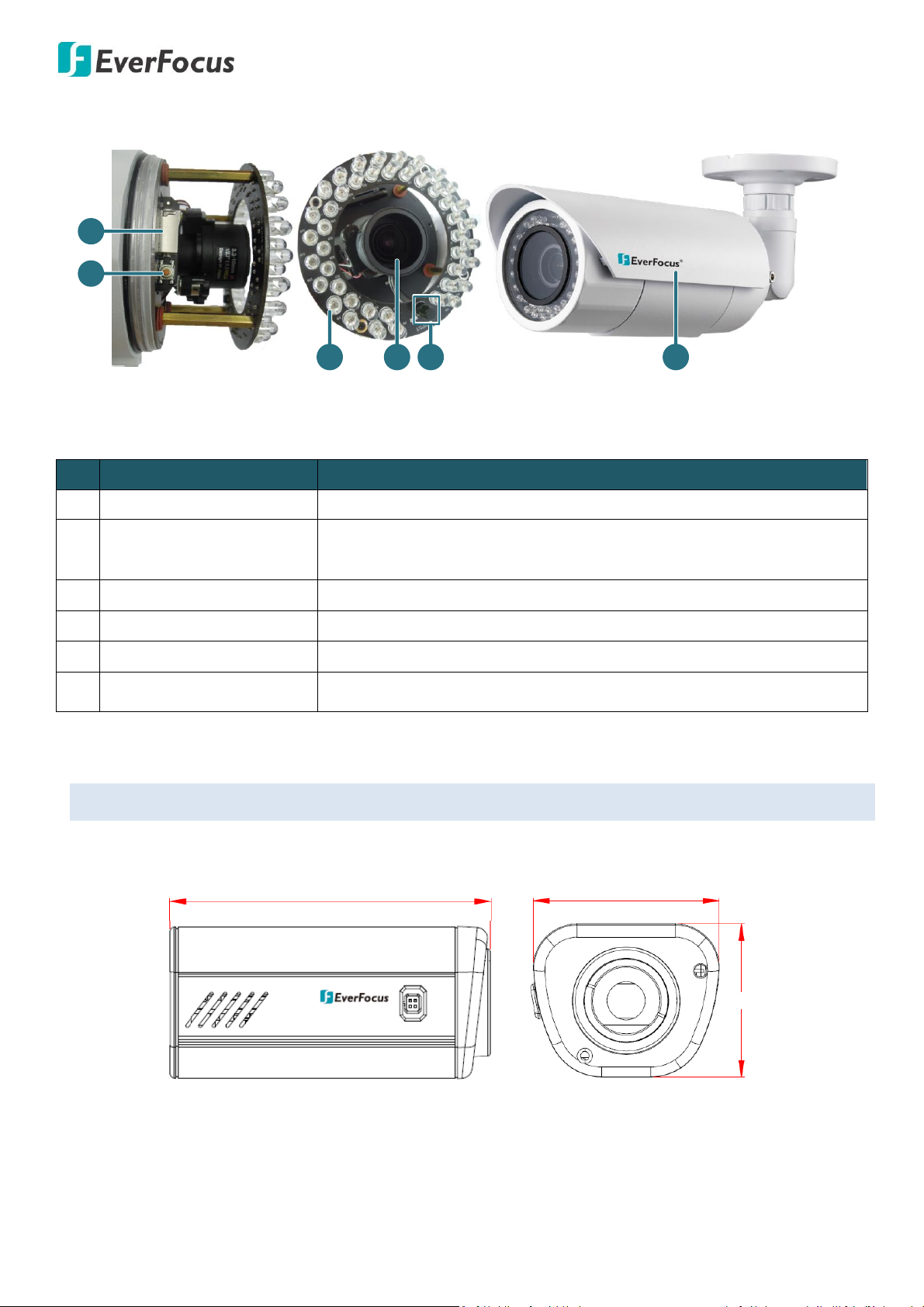
EZN7360
118.10mm/4.65" 68.30mm/2.69"
56.40mm/2.22"
1
1
2
4 5 63
No.
Name
Description
1
Micro SD / SDHC Slot
For inserting a micro SD / SDHC card.
2
Reset Button
Resets all configurations to the factory default settings. Press and hold
the Reset Button for 5 seconds.
3
IR LEDs
44 IR LEDs for infrared illumination in night vision applications.
4
Lens
3.3 – 10 mm, auto focus, varifocal, F1.3 – 360C.
5
Light Sensor
Detects lights.
6
Sunshield
Protect the camera from the direct rays of the sun.
EAN7360 / EHN7360 / EZN7360
2.1. Dimensions
EAN7360
4
Page 11
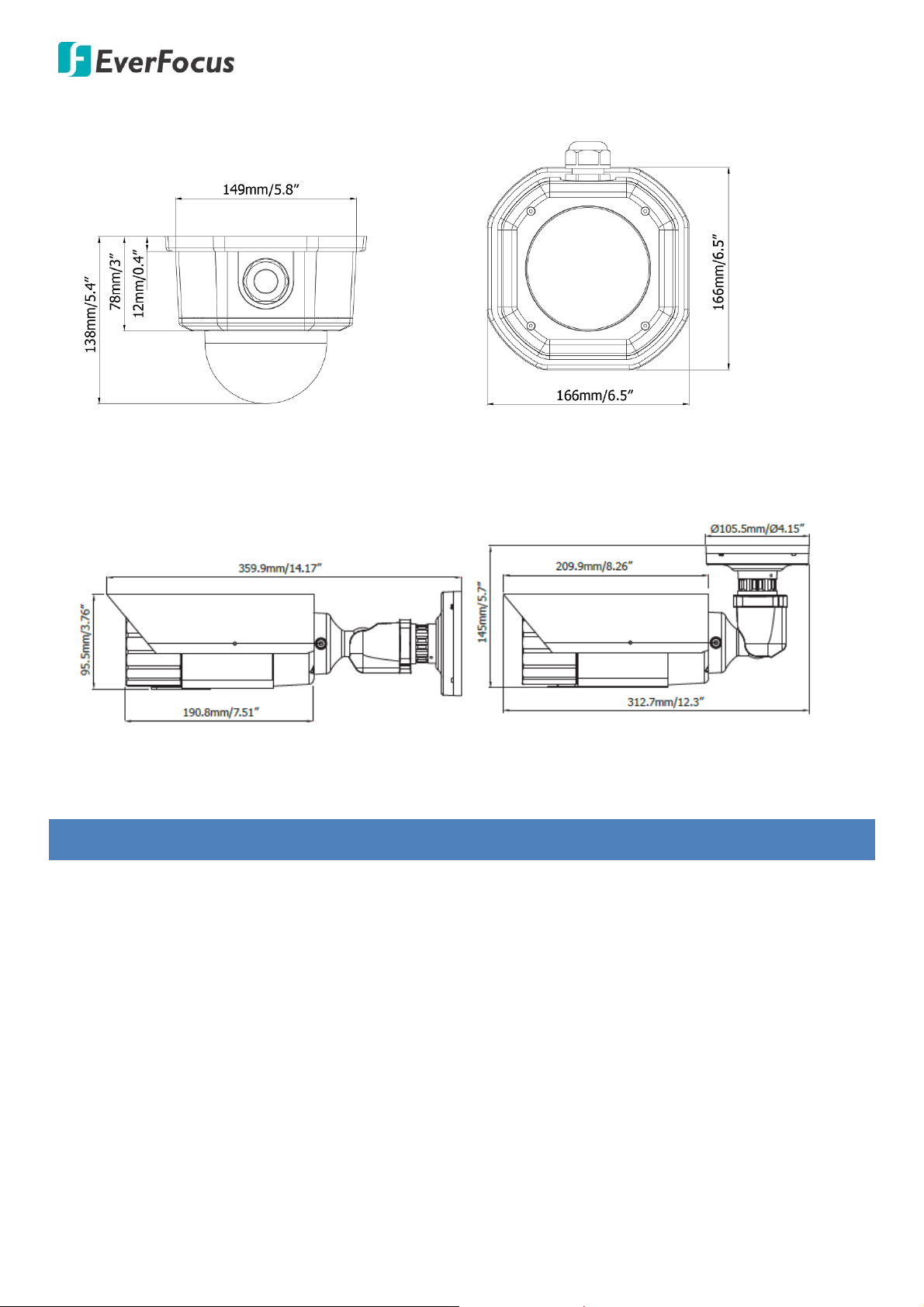
EHN7360
EZN7360
EAN7360 / EHN7360 / EZN7360
3. Features
SONY progressive CMOS image sensor
Max. video resolution 2048 x 1536, up to 30fps
Motorized 2.8-8.5mm / 3-10mm lens to capture the desired field of view (EHN7360 / EZN7360)
One push auto focus for remote image adjustment (EHN7360 / EZN7360)
P-IRIS lens with a stepping motor for exact positioning to improve the IRIS performance
(EHN7360 / EZN7360)
Dual Streams from H.265, H.264 and M-JPEG
Ultra low light
True Day/Night function
3D Noise Reduction for Low-light Conditions (3DNR)
Extended IR range of up to 30m / 98.4ft. (EHN7360 / EZN7360)
Smart IR function eliminates overexposure problems (EHN7360 / EZN7360)
Wide dynamic range function (WDR)
5
Page 12
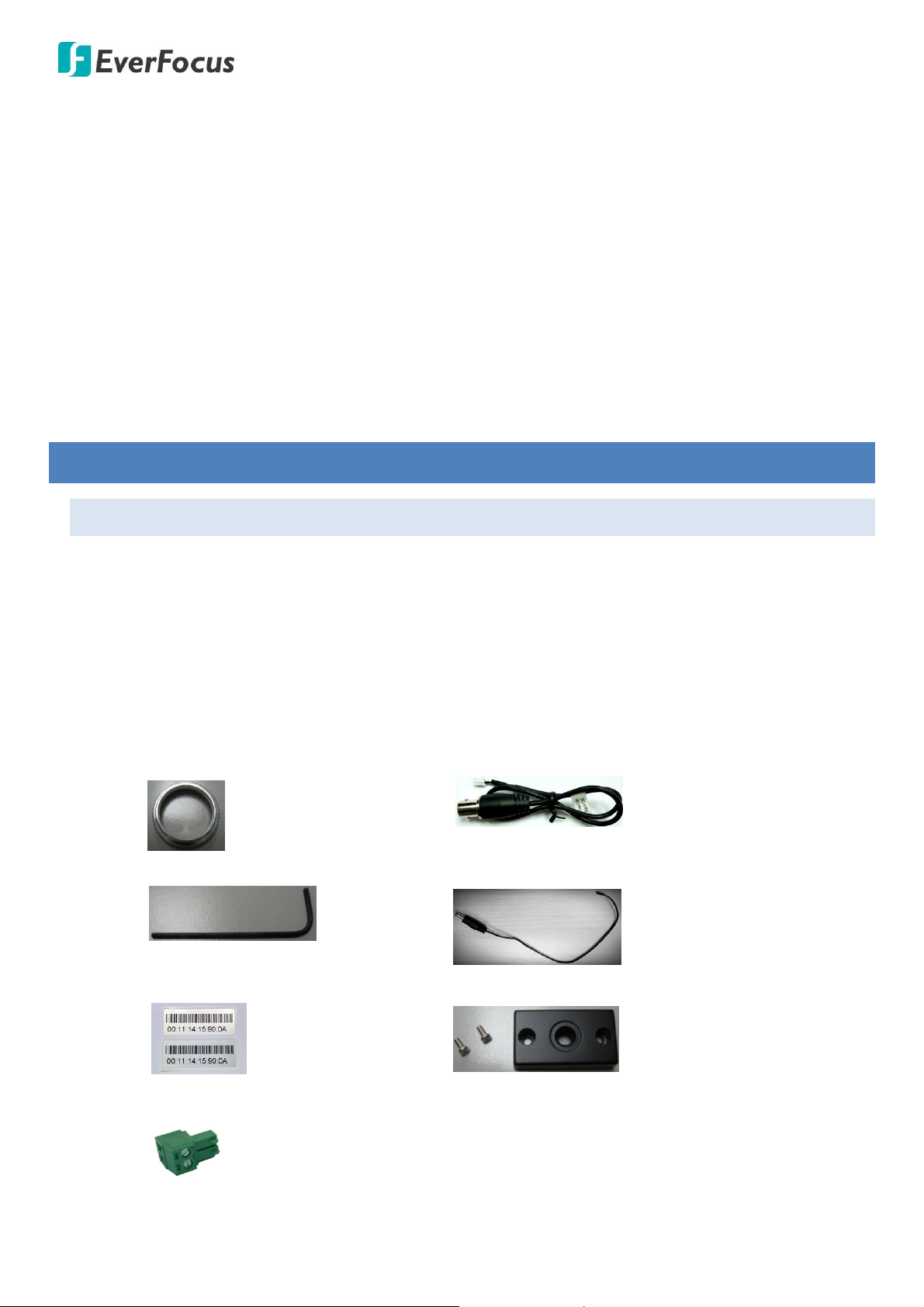
EAN7360 / EHN7360 / EZN7360
EAN Series Camera (lens not included) x 1
Software CD x 1
Quick Installation Guide x 1
Tool Packet x 1 (contains the following items)
- C-Mount Lens Adapter
- Video Test-Out Cable (BNC)
- Hexagon Wrench
- Power Pigtail Cable
- 2 MAC Address Stickers
- ¼ -20 UNC Thread Mounting Bracket and 2 Screws
- Two-Pin Terminal Block (24VAC~)
Two-way audio
Defog function supported
RS-485 supported
Alarm I/O supported
Micro SD card supported
Triple power inputs supported: PoE / 12VDC / 24VAC~
IP68 water proof and IK10 vandal resistance (EHN7360 / EZN7360)
EverFocus MobileFocus / MobileFocus Plus apps (iOS and Android)
EverFocus Genie XMS CMS
ONVIF profile S compliant
4. Installation
4.1. Packing List
Please check that there is no missing item in the package before installing.
EAN7360
6
Page 13
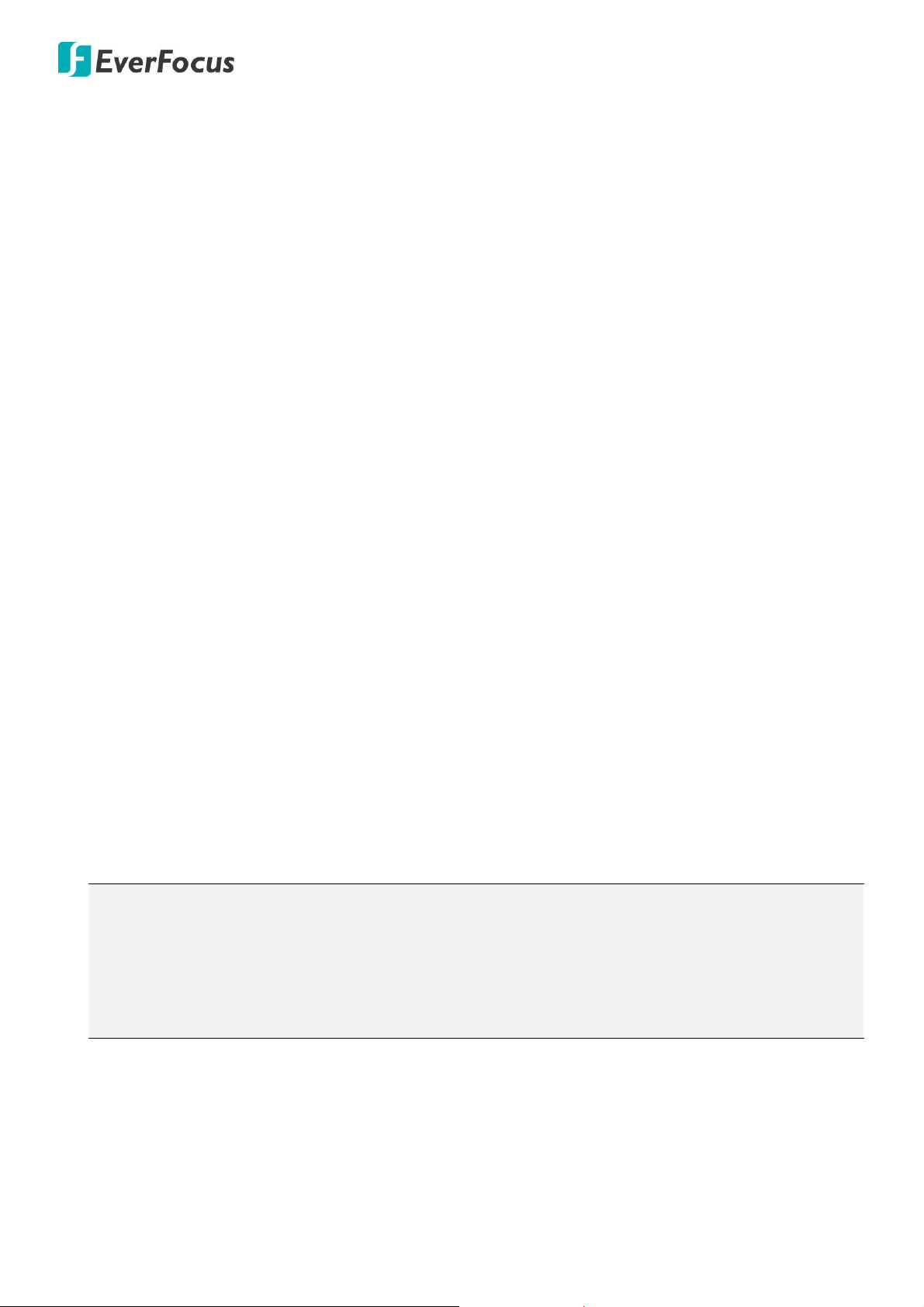
EAN7360 / EHN7360 / EZN7360
EHN Series Camera x 1
Desiccant Bag x 2
MAC Address Sticker x 2
Power Pigtail Cable x 1
Plastic Bag x 1 (which contains the below items)
Torx Screwdriver x 1
- Hexagon Screw x 4
RJ-45 Connector x 1
- Phillips Screw x 4
Base Plate x 1
- Screw Anchor x 4
Inner Paper x 1
- Rubber Ring x 1 (replace the old rubber ring around
Software CD x 1
the lens only when it is damaged)
Quick Installation Guide x 1
EZN Series Camera x 1
Power Pigtail Cable x 1
Cable Gland Kit x 1 (connect to the
Plug x 1 (inserting to the Quick Mounting Ring for
LAN/PoE cable for waterproofing)
through-the-wall installation)
Quick Mounting Ring x 1
Software CD x 1
MAC Address Sticker x 2
Quick Installation Guide x 1
Mounting Kit x 1
- Long Screw x 4 (for attaching the Quick Mounting Ring to the mounting surface)
- Short Screw x 4 (for connecting the camera base to the Quick Mount Ring)
- Screw Anchor x 4 (in conjunction with Long Screw)
- Hexagon Wrench x 1 (for adjusting the camera position)
- Thinner Hexagon Wrench x 1 (for removing the Sunshield)
- Desiccant Bag x 1
Note:
1. Equipment configurations and supplied accessories vary by country. Please consult your local
EverFocus office or agents for more information. Please also keep the shipping carton for
possible future use.
2. Contact the shipper if any items appear to have been damaged in the shipping process.
EHN7360
Please check that there is no missing item in the package before installing.
EZN7360
7
Page 14
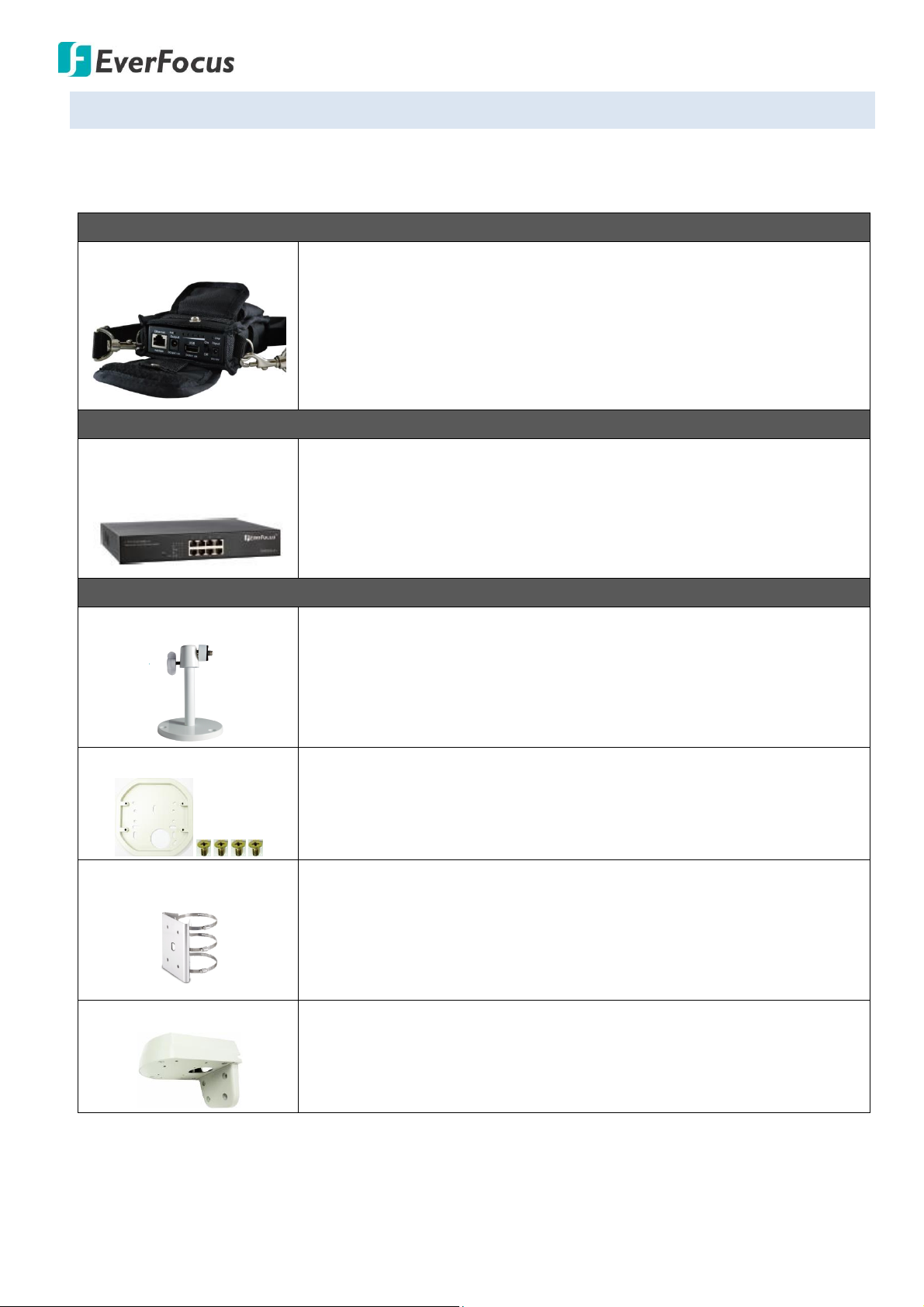
EAN7360 / EHN7360 / EZN7360
IP Sidekick
IP Sidekick - ESK1000
Using it for installation, you do not need to pre-configure the IP address
or to use an additional monitor to check and adjust all the IP cameras.
The product can assign an IP address to the camera, then you can
connect and check the camera live view using EverFocus mobile App EF
Sidekick. For details about IP Sidekick, please refer to the IP Sidekick –
ESK1000 User’s Manual.
PoE Switch
EverFocus 5 / 8 / 16 /
24 Ports PoE Switch
5 Ports: ES0501-40
8 Ports: ES0812-31 / ES0802-41
16 Ports: ES1625-31 / ES1645-51
24 Ports: ES2426-31 / ES2446-51 / ES2448-62
Brackets
BA-EZN
Bracket for Box Type Cameras (For EAN7360)
Max. Load: 990g / 2.18lb
Dimensions: 137 x 105.5 x 105mm / 5.39" x 4.15" x 4.13"
Aluminum
Adapter Plate
One Adapter Plate with 4 Screws (For EHN7360)
The Adapter Plate is designed for wiring the cables through the bottom
of the camera case.
EPTZ-PLM
Pole Mount Bracket (For EHN7360)
Dimensions:
Ф155mm / 6.1” (max)
Ф90mm / 3.54” (min)
Stainless Steel
BA-EHD+
L-Shaped Mounting Bracket (For EHN7360)
To prevent the camera from being damaged by direct sunlight, it is
strongly recommended to use the L-Shaped Mounting Bracket to mount
the camera to the wall.
4.2. Optional Accessory
You can use the optional accessories to expand the capabilities and versatility of the camera. Please
contact your dealer for more information.
8
Page 15
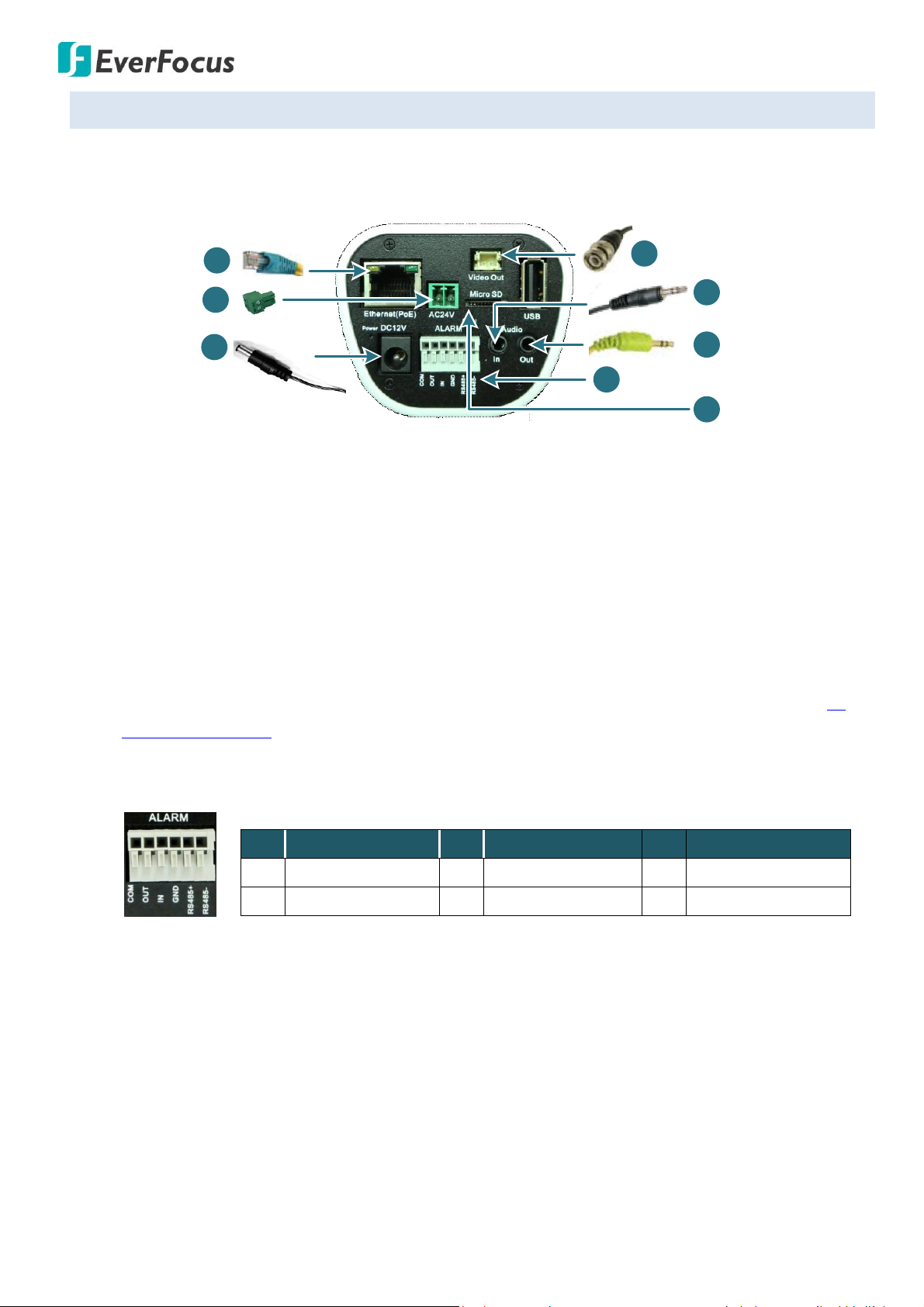
EAN7360 / EHN7360 / EZN7360
1
2
4
4
3
5
2
6
1 2 3 4 5 6
Pin Assignment
No.
Function
No.
Function
No.
Function
1
Alarm COM (-)
3
Alarm Input (+)
5
RS-485+
2
Alarm Output (+)
4
Digital GND (-)
6
RS-485-
4.3. I/O Terminal Block & Basic Connection
EAN7360
1. Use a standard network cable to connect the camera to the network.
2. Connect the camera to power using one of the following methods:
Connect the camera to a 12VDC power source using the supplied Power Pigtail Cable.
Connect the camera to a 24VAC~ power source using the supplied Two-Pin Terminal Block.
Using the PoE function and the power will be provided over the network cable.
3. Optionally connect the camera to a monitor using the supplied video Test-Out BNC cable.
4. Optionally connect the camera to the speakers and microphones. Note that the audio input /
output features a line 3.5mm jack (TRS). Be sure to prepare speakers / microphones with TRS
connector. Also, speakers and microphones with a (built-in) amplifier and external power supply
are required. You can also use the built-in Microphone on the front panel of the camera (See 2.
Physical Description for more details).
5. Optionally use the I/O terminal block to connect the camera to the alarm in / out and RS-485
devices.
6. Optionally insert the micro SD card into the card slot.
After powering the camera, the power LED will be lit in red and you can access the live view and adjust
the image clarity.
9
Page 16
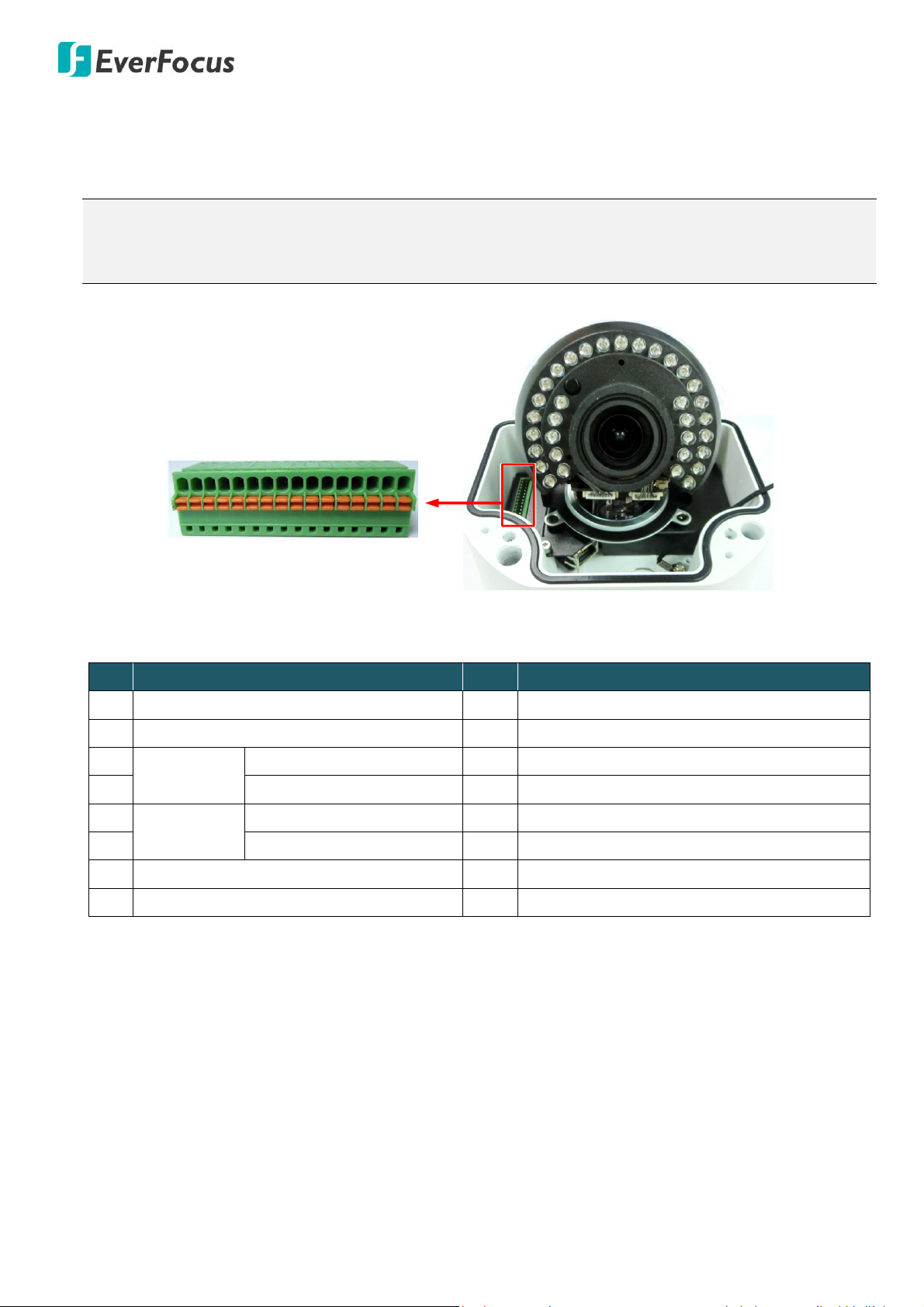
EAN7360 / EHN7360 / EZN7360
Note:
1. You can unplug the terminal block from the camera module for easier wiring.
2. Microphones and speakers with a (built-in) amplifier and external power supply are required.
3 2 16 5 49 8 712 11 1016 15 14 13
Camera Module
No.
Functions
No.
Functions
1
12 VDC Input
9
Audio Output (Line-out)
2
Digital GND
10
Audio GND
3
Alarm Out
Alarm Output (+)
11
CVBS Output
4
Alarm COM (-)
12
Digital GND
5
Alarm In
Alarm Input (+)
13
AC24V+
6
Digital GND (-)
14
AC24V-
7
Audio Input (Line-in)
15
RS485_A
8
Audio GND
16
RS485_B
EHN7360
The I/O terminal block, located on the camera module, can be used to develop applications for alarm
input and output, two-way audio, TV-output or a variety of other functions.
Pin Assignment
10
Page 17
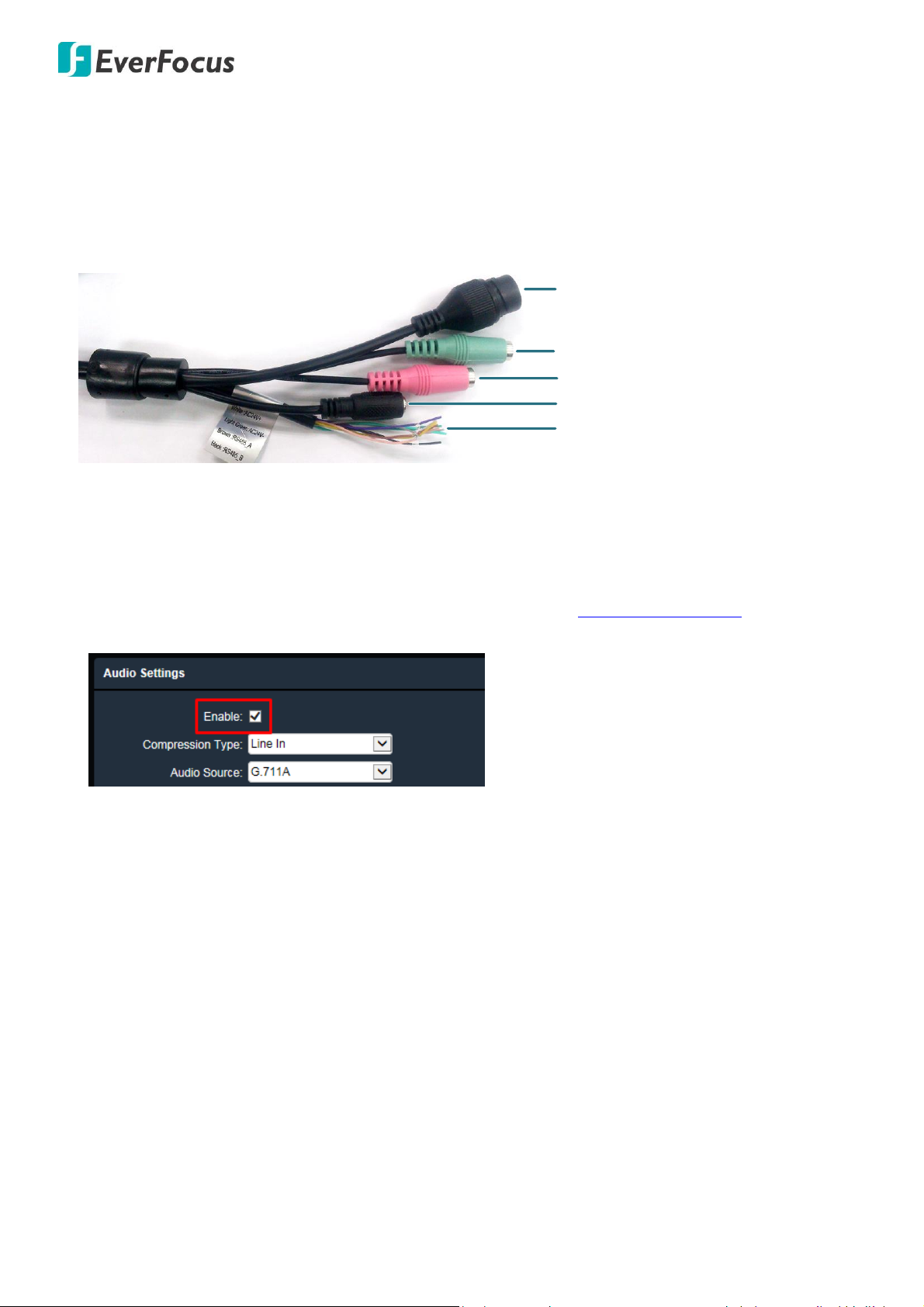
EAN7360 / EHN7360 / EZN7360
12VDC Input
LAN / PoE Cable
Audio Input (TRS Line-in) (Pink)
Audio Output (TRS Line-out) (Green)
Cable Assembly
Gray: CVBS OUT
White: 24VAC+
Light Green: 24VACBrown: RS485_A
Black: RS485_B
Yellow: GND
Green: Alarm OUT
Pink: Alarm COM
Purple: Alarm IN
EZN7360
The Cables provide connections for Network, GND, CVBS output, power, audio input / output and alarm
input / output. Note that the audio-in / out cable features a line 3.5mm jack (TRS). Be sure to prepare
microphones / speakers with TRS connector (see TRS Connector image below). Also, microphones /
speakers with a (built-in) amplifier and external power supply are required.
To activate the Audio function, the Enable must be checked. See 7.2.1.1 Audio Settings in the User’s
Manual.
11
Page 18
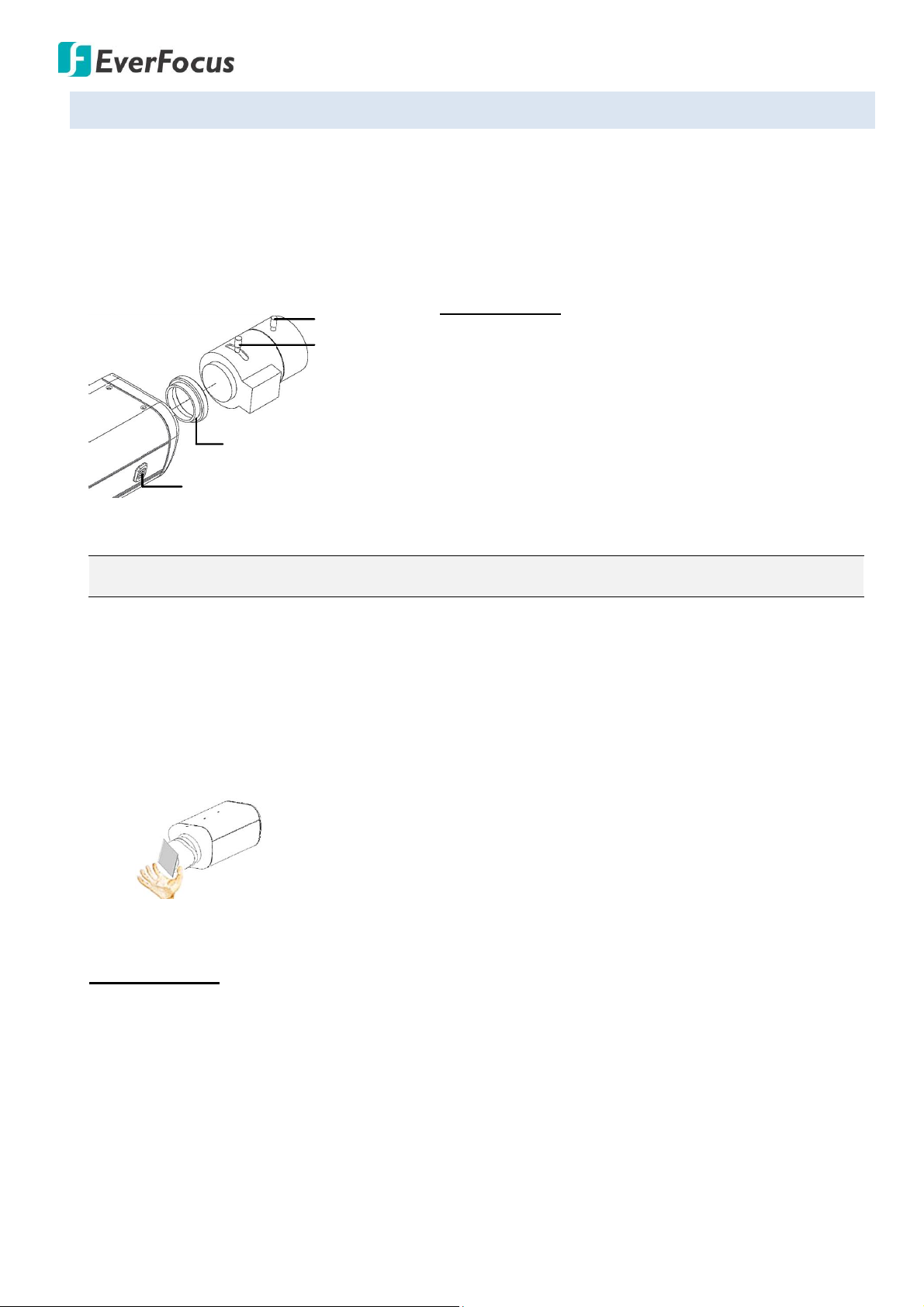
EAN7360 / EHN7360 / EZN7360
C-Mount Lens Adapter
DC Auto Iris Lens Connector
Focus Screw
Zoom Screw
C-Mount Lens:
1. Remove the cover cap from the camera body.
2. Install the lens into the camera body using the
supplied C-mount lens adapter.
3. Adjust the lens using the Focus / Zoom Screws.
Note: Installing a C-mount lens without the C-mount lens adapter may damage the camera sensor.
4.4. Basic Installation
Follow the steps below for mounting and wiring the camera.
EAN7360
You can install either a CS-Mount or a C-Mount lens into the camera. It is recommended to use a lens
with aperture ratio of F/1.2 or smaller. Please refer to the following reference steps.
If you are using a DC Auto Iris lens:
1. Remove the cover cap from the camera body.
2. Install the lens into the camera body.
3. Connect the DC cable to the DC Auto Iris Lens Connector.
4. When making final focus adjustment, place the ND filter (not supplied in the package) in front of
the lens to force the lens iris to open, and then adjust the lens using the Focus / Zoom Screws.
5. Lock the Focus Screw and then remove the ND filter.
CS-Mount Lens:
1. Remove the cover cap from the camera body.
2. Install the lens into the camera body.
3. Adjust the lens using the Focus / Zoom crews.
12
Page 19
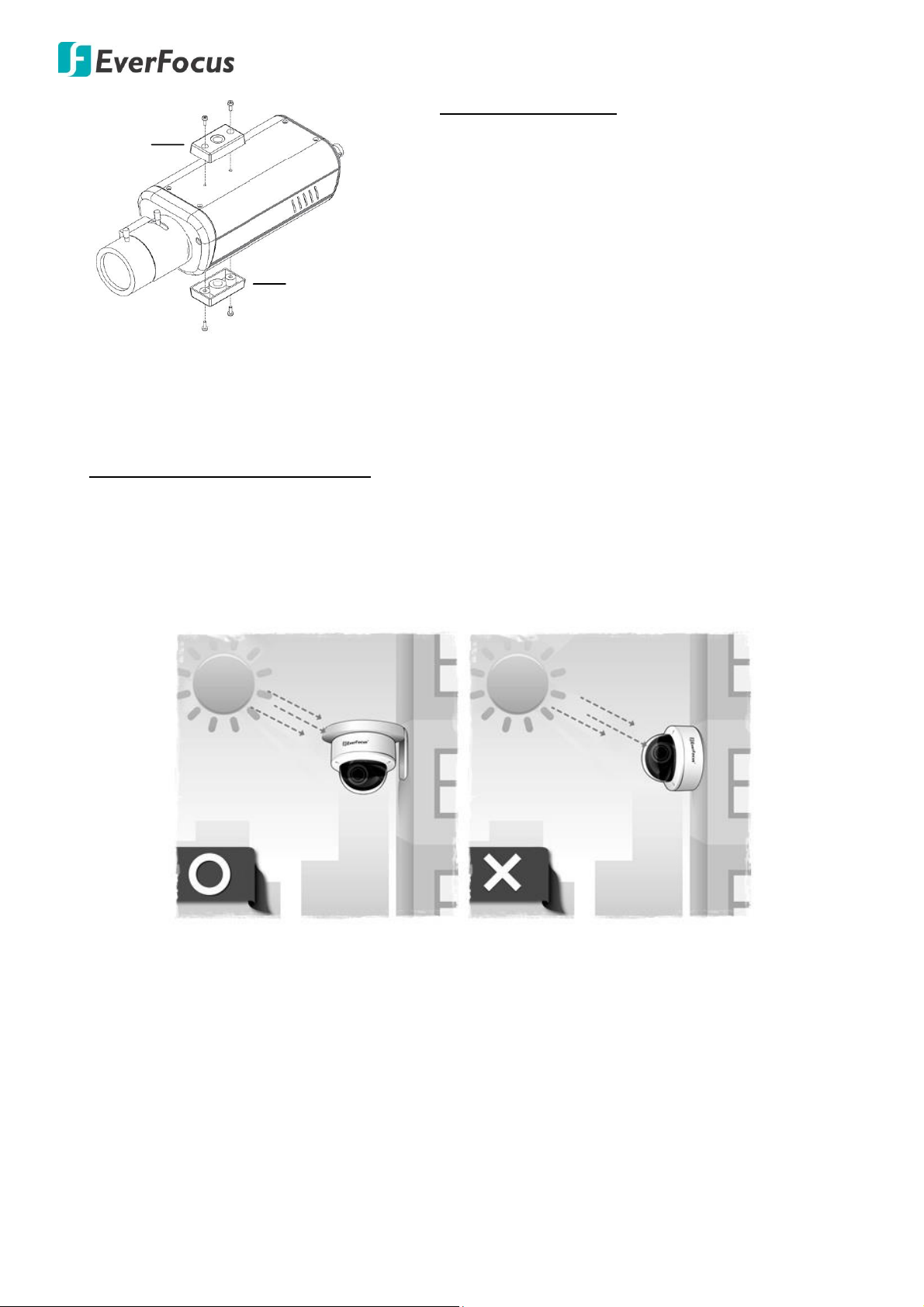
EAN7360 / EHN7360 / EZN7360
Top Mount
Bottom Mount
Top / Bottom-Mount:
You can use the supplied mounting bracket and
screw it on the top of the camera body to suspend
the camera, or on the bottom of the camera body to
support the camera.
EHN7360
Important Notice for the Installation
If you want to mount the camera on the wall where direct sunlight may occur, it is strongly
recommended to mount the camera using the L-Shaped Mounting Bracket to prevent the camera from
being damaged by direct sunlight. Please refer to the Quick Installation Guide of L-Shaped Mounting
Bracket for more details.
13
Page 20
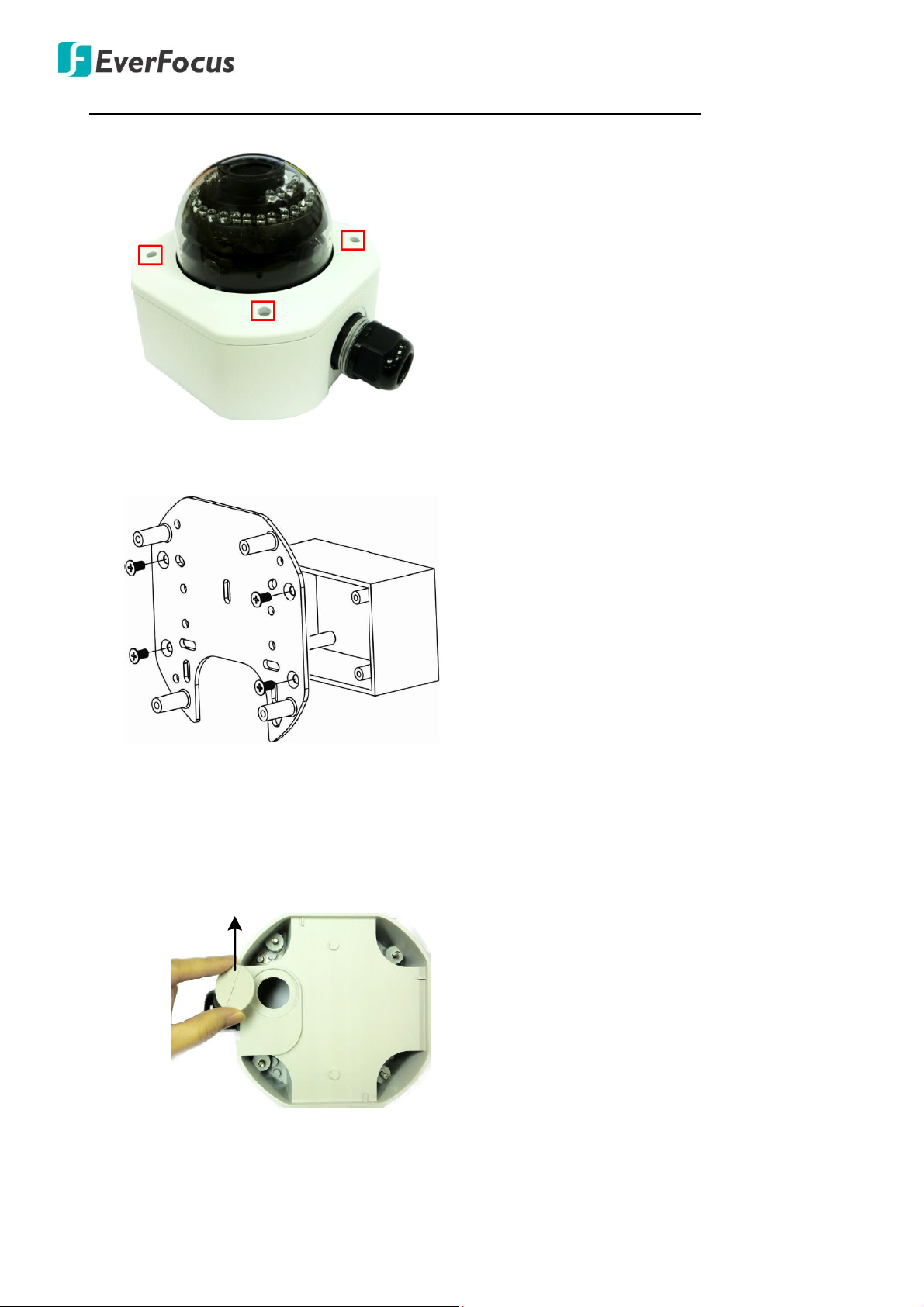
EAN7360 / EHN7360 / EZN7360
Base Plate
Wiring Box
Circle Plate
Camera Case
To mount the camera to the wall and connect the cables to the related devices:
1. Unscrew the four screws and remove the cover from the camera.
2. Screw the Base Plate to the Wiring Box using the supplied four Phillips Screw.
If you want to wire the cables through the bottom of the Camera Case, follow the steps below:
a. Remove the Circle Plate on the bottom of the Camera Case. You can simply loosen the Circle
Plate using a coin.
14
Page 21

EAN7360 / EHN7360 / EZN7360
Cable Gland
Camera Case
Base Plate
Wiring Box
Adapter Plate
Base Plate
Camera Case
b. Loosen and remove the Cable Gland from the Camera Case. Screw the Cable Gland to the
hole on the bottom of the Camera Case.
c. Screw the Circle Plate to the side hole on the Camera Case.
d. Screw the Adapter Plate between the Base Plate and Wiring Box.
3. Screw the Camera Case back to the Base Plate using the supplied four Hexagon Screws.
15
Page 22
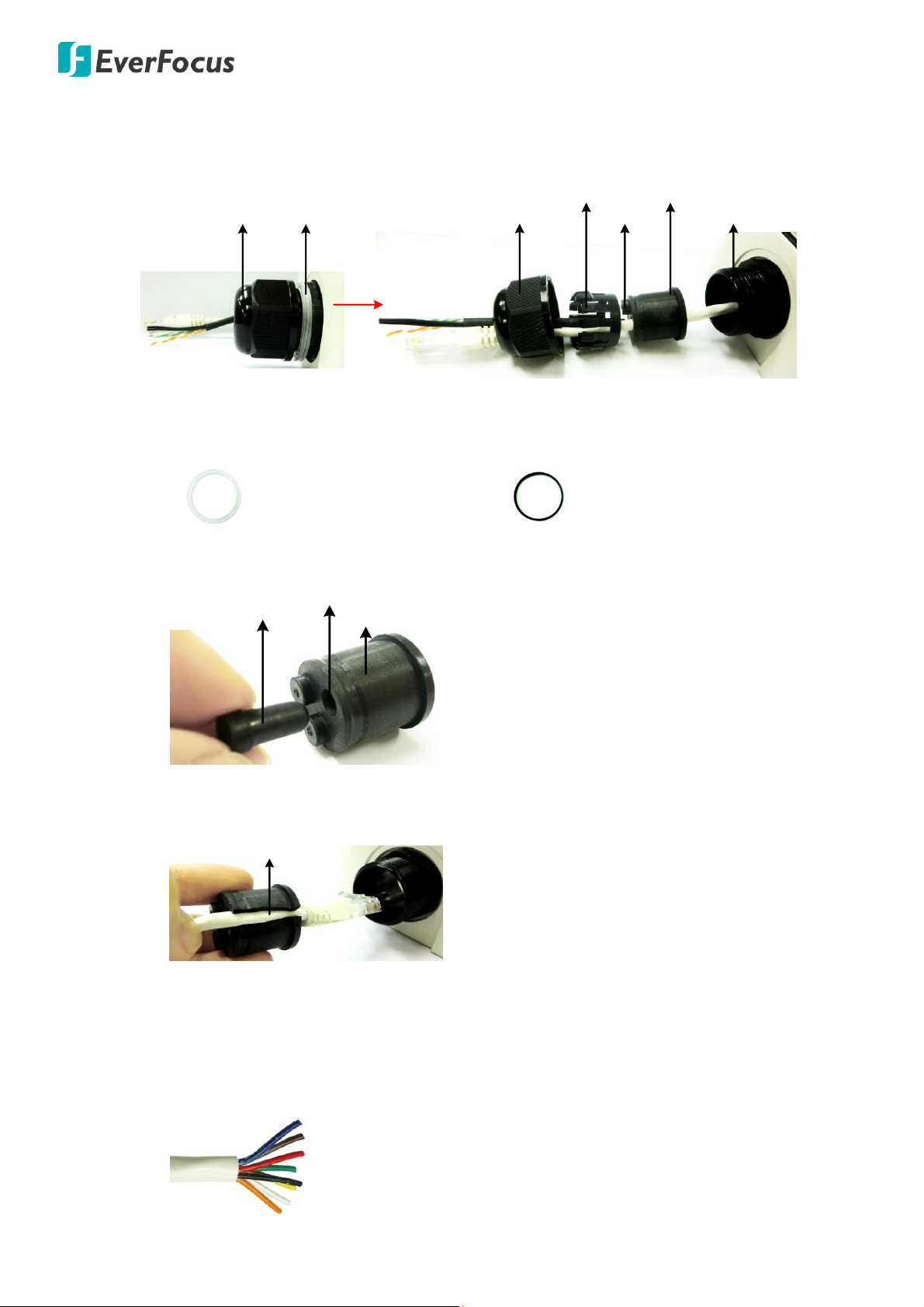
EAN7360 / EHN7360 / EZN7360
Screw BodyScrew Cap
Stopper Claw
Plug
Stopper
Adjustment Ring(s)
Cable Gland
Cable Gland
Screw Cap
Transparent x 5 (1 mm thickness)
Black x 1 (0.5 mm thickness)
Plug
Stopper
Cable Conduit
Slitted Cable Conduit
4. Insert the network / PoE cable or the additional cables through the Cable Gland. Up to three
cables can be inserted. Note that except the network / PoE cable, additional wires have to be
bundled into a cable with diameter ranging from 5.3mm to 6.4mm (see Steps below).
a. Keep the supplied 6 Adjustment Rings for waterproofing.
b. Remove the Plug(s) from the Stopper (depends on the number of cables inserted). One
Cable Conduit can only be inserted with one cable.
c. Insert the network / PoE cable through the Cable Conduit, if your network / PoE cable
already has a RJ-45 connector, then you can use the Slitted Cable Conduit.
d. Optionally insert the additional wires, such as power (if you want to power the camera
through a 12 VDC power source), alarm and audio cables, through the other Cable Conduit.
Note that one Cable Conduit can only be inserted with one cable. The Cable Conduit has
been tested to support cable diameter between 5.3mm and 6.4mm. Please refer to the
image below to bundle the lose wires before inserting to the Cable Conduit.
16
Page 23

EAN7360 / EHN7360 / EZN7360
e. Tighten the Screw Cap all the way to the Adjustment Ring(s).
Due to the variable cable diameters, for better waterproofing, it is strongly recommended
that you apply silicon sealants to the inner Screw Cap.
5. Connect the network / PoE cable to the LAN / PoE port on the camera module.
If you have difficulty connecting the network cable to the LAN / PoE port on the camera module,
you can unscrew these two screws and take out the camera module.
6. If you have inserted additional wires, connect the wires to the terminal block. Please refer to
4.3 Basic Connection for pin assignment.
7. Optionally insert a micro SD / SDHC card to the card slot.
17
Page 24
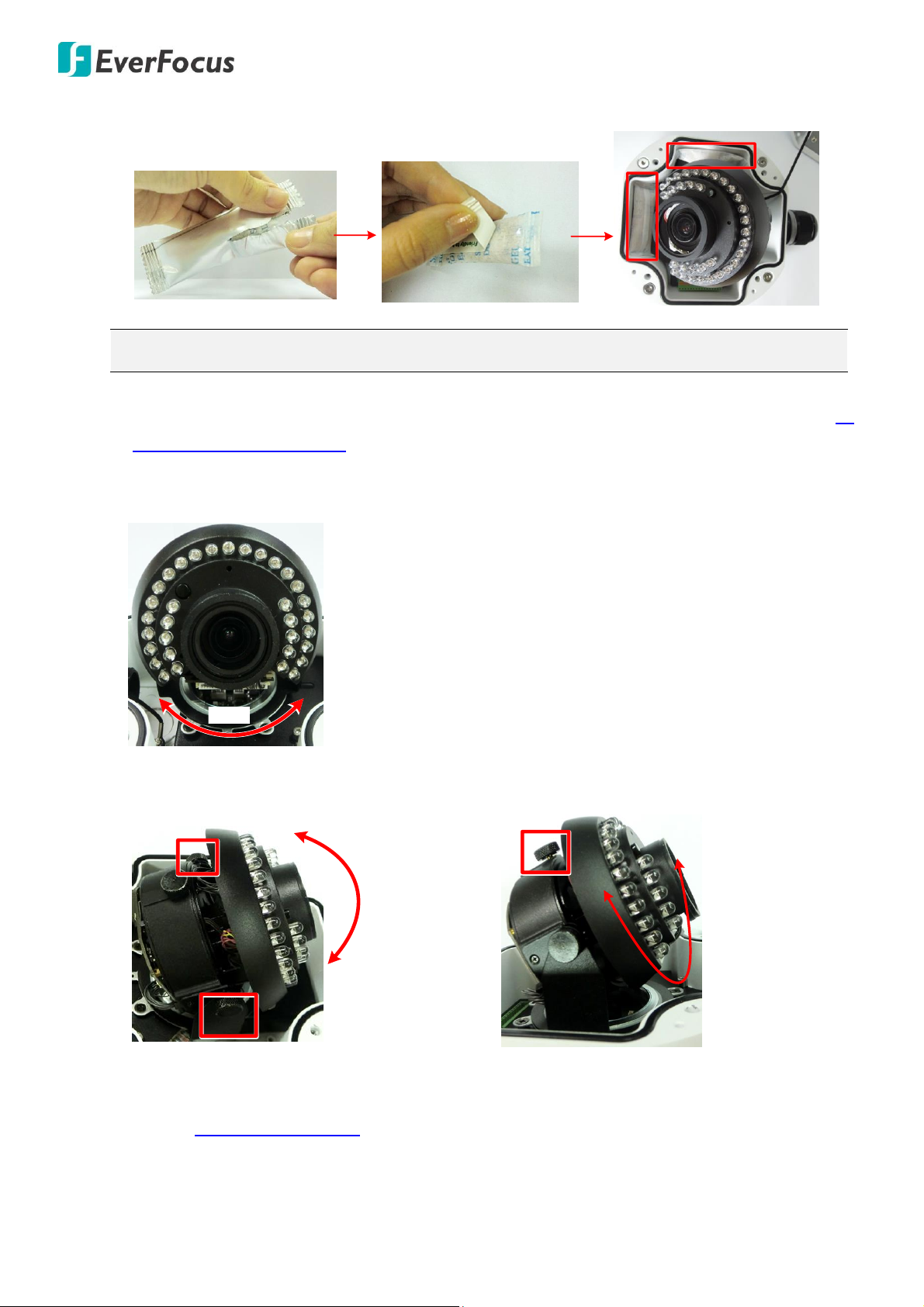
EAN7360 / EHN7360 / EZN7360
Note: It is recommended to replace the desiccant bags every time when you open the camera.
360°
Tilt Adjustment: Using the two tilt screws.
64°
Rotational Adjustment: Using the rotate screw.
180°
8. Stick the supplied 2 Desiccant Bags inside the camera case.
9. Access the camera live view for adjusting camera angles. To access the camera live view, see 5.
Accessing the User Interface.
To adjust the camera to a desired angle:
Pan Adjustment: Simply turn left / right for the top camera module.
10. Screw the cover back to the camera case.
11. To adjust zoom and focus, please use Lens Control buttons on the Live View window. Please
refer to 5.4 Live View Window in the User’s Manual.
18
Page 25
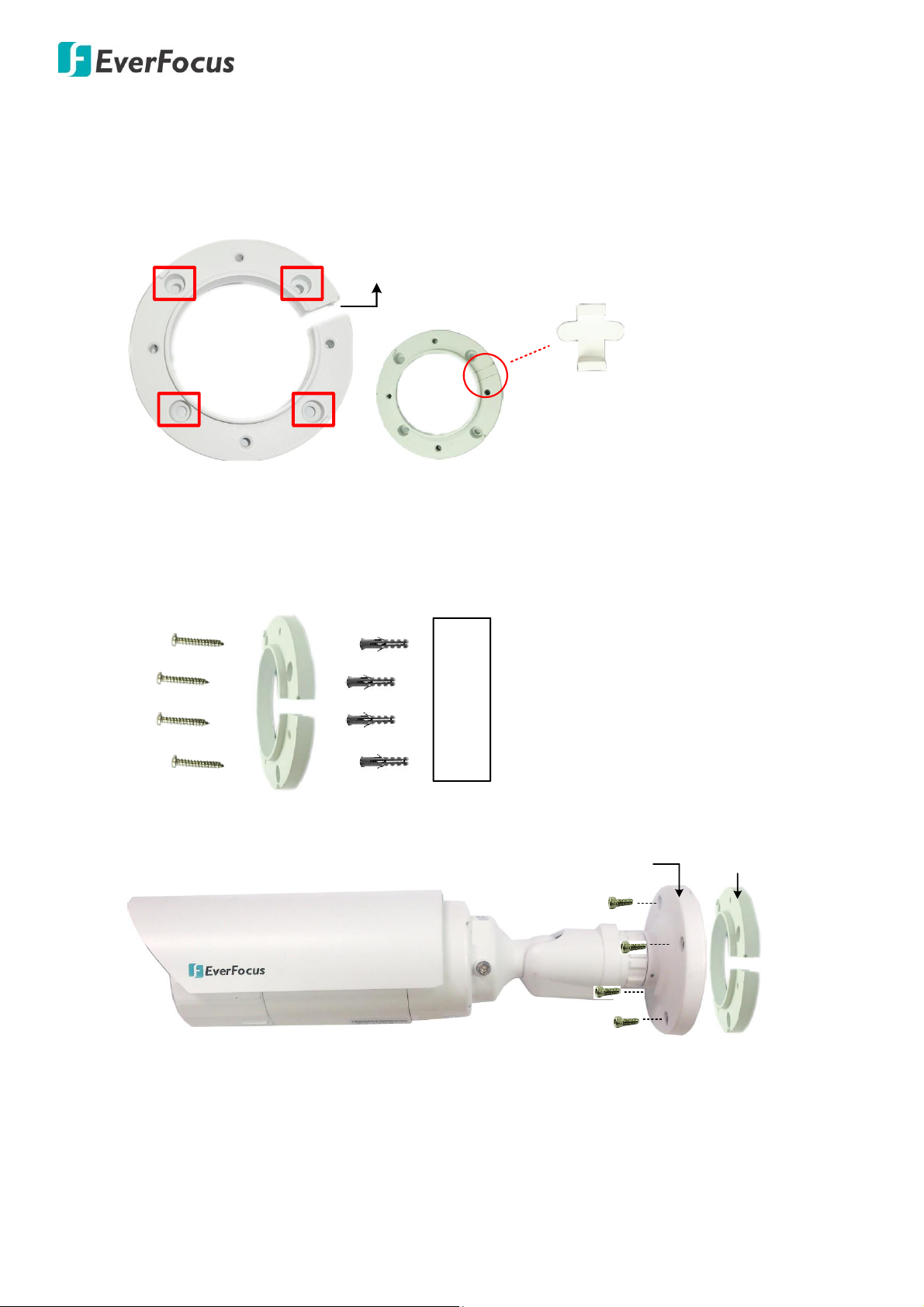
EAN7360 / EHN7360 / EZN7360
Circular Area
This conduit Is for wiring the cables along
the wall installation.
If you want to wire the cables through the wall,
then this conduit will not be used. You can
insert the supplied Plug into the conduit.
Plug
Wall
Anchors
Quick-Mounting Ring
Long Screws
Quick-Mounting Ring
Short Screws
Camera Base
Short Screws
EZN7360
1. Before screwing the camera to the wall, drill four holes on the wall according to the hole-positions
on the supplied Quick-Mounting Ring. If you wish to run the wires into the wall, drill another hole
in the middle of the circular area within the Quick-Mounting Ring.
2. Push the four supplied Anchors into the four holes on the wall. Place the Quick-Mounting Ring
against the anchoring surface so that the holes line up. Screw the Quick-Mounting Ring to the
wall using the supplied Long Screws.
3. Screw the camera base to the Quick-Mounting Ring using the supplied four Short Screws.
19
Page 26

EAN7360 / EHN7360 / EZN7360
Wire the cables from the side
of the camera
Wire the cables through the wall
Cable Gland
Stopper
Cable Gland Screw Cap
Orange with white stripe
Orange
Green with white stripe
Blue
Blue with white stripe
Green
Brown with white stripe
Brown
You can wire the cables from the side of the camera or through the wall.
4. Connect the network, power and other cables of the camera to the related devices.
If you want to use the Cable Gland to connect the network cable for waterproofing:
a. Insert the supplied Stopper to the Cable Gland.
b. Insert a RJ-45 network cable (without the RJ-45 connector on the one end) through the
Screw Cap and Cable Gland.
c. Crimp the RJ-45 connector onto the network cable. Note that the wires should be placed
into the RJ-45 connector based on the following order (from left to right).
d. Connect the RJ-45 network cable to the LAN / PoE Cable. Tightly screw the Cable Gland
and Screw Cap.
20
Page 27
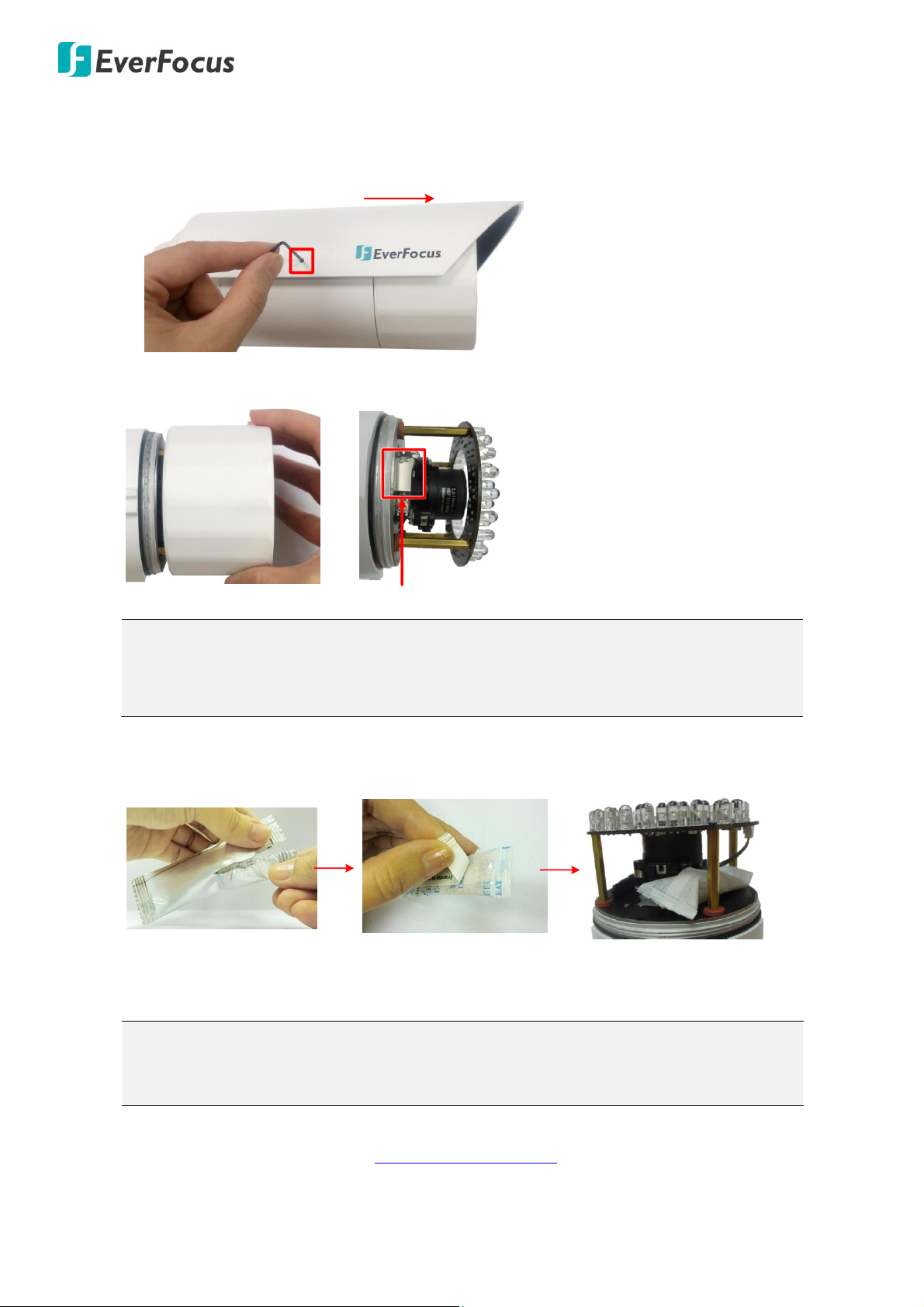
EAN7360 / EHN7360 / EZN7360
Note: After opening the camera cover for inserting the micro SD card, you have to close
the cover immediately in case of reducing the absorption capacity of the desiccant bag
inside the camera.
Note: When properly installed, the rear-side of the Sunshield should be even with the
rear-side of the camera body. Extending the Sunshield in order to shade the lens will
compromise the image quality.
Set Screw
Sunshield
Micro SD Card Slot
5. Optionally insert a micro SD / SDHC card into the card slot.
Remove the Sunshield from the camera. Loosen the set screw on the Sunshield using the
provided Thinner Hexagon Wrench. Slide the Sunshield out from the rail on the camera body.
6. Rotate and then remove the camera cover, and insert a micro SD card into the card slot.
7. Stick the supplied Desiccant Bag inside the camera.
8. Firmly close the camera cover for waterproofing and then slide the Sunshield back to the camera
body.
9. Access the camera live view. See 5. Accessing the Camera. Or connect a handheld test monitor to
the CVBS wire on the Cable Assembly for adjusting viewing angles.
21
Page 28

EAN7360 / EHN7360 / EZN7360
E-Z Lock Ring
Set Screw
360°
Camera Base
Camera Body
Tilt Screw
90°
Rotate Screw
180° 180°
10. To adjust the camera angles:
Pan Adjustment: Unscrew the Set Screw using the supplied Thinner Hexagon Wrench. Twist the
Camera Body forcefully until it unscrews from the Camera Base. Rotate the camera by 360° to the
desired position and screw the E-Z Lock Ring until it locks against the Camera Base. Screw back
the Set Screw.
Tilt Adjustment: Loosen the Tilt Screw using the provided Hexagon Wrench and adjust the tilt
angle by 90°.
Rotational Adjustment: Loosen the Rotate Screws on both side of the camera body using the
providing Hexagon Wrench and rotate the camera by 360° (180° to the left / 180° to the right).
11. To adjust zoom and focus, please use Lens Control buttons on the Live View window. Please refer
to 5.4 Live View Window in the User’s Manual.
22
Page 29

EAN7360 / EHN7360 / EZN7360
5. Accessing the Camera
This section explains how to access the Web interface of the camera for configuration.
5.1. Checking the Dynamic IP Address
You can look up the IP address and access the Web interface of the IP camera using the IP Utility (IPU)
program, which is included in the software CD. The IP Utility can also be downloaded from EverFocus’
Website: http://www.everfocus.com.tw/product/ip-utility/ (Product > eZ.IP > Software > Tools > IP
Utility > Download). Please connect the IP camera on the same LAN of your computer.
1. Save IP Utility Setup .exe in your computer. Double click the .exe file and follow the
on‐screen instructions to install the IP Utility.
2. Click the Finish button, the IP Utility will be automatically launched to search the IP devices
connected on the same LAN.
3. To access the Live View window, double click the IP address of the desired device, the login window
pops up. Type the user ID and password to log in. By default, the user ID is user1 and the password
is 11111111.Click OK, the Live View window appears.
23
Page 30

EAN7360 / EHN7360 / EZN7360
Note:
1. If the Error window appears, please be sure to close ALL the Web browser windows first and then
click Retry.
2. To enable Remote Live View, Firmware Upgrade and ActiveX Prompt on Internet Explorer, some
settings have to be complete. Please refer to 5.2 Settings for Microsoft Internet Explorer.
Note:
1. The default user ID is user1 and the default password is 11111111.
2. If you select more than one camera that has the same user ID / password, you will be able
to log in several cameras at once.
4. You might be required to download ActiveX for viewing the camera feed. If asked, click Run.
5. To optionally configure the Machine Name, IP Address, IP Type or Port Number using the IPU:
a. Log in the device by checking the desired model and then click the Log in icon. The Log in
dialog box appears.
b. Type the Username and Password and click OK. The Status column will display Login.
24
Page 31

EAN7360 / EHN7360 / EZN7360
Note:
1. Most networks uses DHCP to assign IP address, if you are unsure of your network settings,
please consult your network administrators for configuration details.
2. If you want to set up PPPoE, please refer to 7.1.1 Network in the User’s Manual
c. Right click the column to configure the setting. Click Apply Changes button to apply and
save the settings.
To set up a static IP:
By default, EverFocus’ IP cameras are set up with DHCP. To change the IP setting to static IP, select Static
IP from IP Type drop-down list and set up the desired IP Address, for example, 192.168.31.67.
Please also set up the Subnet Mask and Gateway. Click the Apply Changes button to apply and save the
settings.
25
Page 32

EAN7360 / EHN7360 / EZN7360
To show the Subnet Mask and Gateway items on the title bar, right click the title bar to display the
Customize Columns window, select Subnet Mask and Gateway and then click OK.
26
Page 33

EAN7360 / EHN7360 / EZN7360
5.2. Settings for Microsoft Internet Explorer
If you have difficulties accessing the camera or upgrading firmware, it is suggested to complete the
following settings of your computer.
1. If error messages pop up when installing ActiveX in the Login page, follow the steps below to fix the
problem.
a. When the error message “Windows has blocked this software because it can’t verify the publisher.
“ pops up, you may need to modify Internet Explore‘s security settings.
Open the Internet Explore, click Tools > Internet Options > Security Tab > Custom Level, the Security
Settings windows appears.
27
Page 34

EAN7360 / EHN7360 / EZN7360
In the Allow previously unusede ActiveX controls to run without prompt field, select Enable. In the
Download unsigned ActiveX controls field, select Prompt. In the Include local directory path when
uploading files to a server field, select Enable. Click OK.
b. When the error message “An error occurred while trying to copy a file: ……“ pops up, you may need
to close the Internet Explore and click Retry.
28
Page 35

EAN7360 / EHN7360 / EZN7360
2. If you fail to upgrade firmware on the camera’s web interface, you may need to modify Internet
Explore‘s security settings. Open the Internet Explore, click Tools > Internet Options > Security Tab >
Custom Level, the Security Settings windows appears.
In the Include local directory path when uploading files to a server field, select Enable. Click OK.
29
Page 36

EAN7360 / EHN7360 / EZN7360
3. If you fail to access the camera after upgrading firmware, you may need to clear the Internet Explore‘s
cache. Open the Internet Explore, click Tools > Internet Options > General Tab, in the Browsing history
field, click Delete.
Connect the camera again after clearing the cache.
30
Page 37

EAN7360 / EHN7360 / EZN7360
High-speed modem
Internet
Straight-through LAN patch cable
Router
Cat 5 Straight Through Cable
Left: Pinout of a straight-through cable.
5.3. Connecting the Camera to the Network
There are three methods to connect the IP camera to the network: Router or LAN Connection, Direct
High-Speed Connection and One-to-One Connection.
Router or LAN connection
This is the most common connection in which the IP camera is connected to a router and allows multiple
users on and off site to see the IP camera on a LAN / WAN (Internet). The camera must be assigned an IP
address that is compatible with its LAN. By setting up port forwarding on the router, you can remotely
access the cameras from outside of the LAN via the Internet. To remotely access the Web interface of
the IP camera, please refer to 7.1.1 Network (DDNS Settings). To set up port forwarding, please refer to
Appendix D. Setting up Port Forwarding Function.
31
Page 38

EAN7360 / EHN7360 / EZN7360
Cat 5
Straight Through Cable
High-speed modem
Internet
Cat 5
Right: Pinout of a crossed-over cable.
Direct High-Speed Connection
In a Direct High-Speed Connection, the camera connects directly to a modem without the need for a
router. You need to set the static or dynamic WAN IP address assigned by your ISP (Internet Service
Provider) in the camera’s configuration web pages. To access the camera, just type
“http://xxx.xxx.xxx.xxx”, where xxx.xxx.xxx.xxx is the IP address given by your ISP. If you have a dynamic
IP address, this connection may require that you use DDNS for a reliable connection. Please refer to
Appendix E. Setting up DDNS Function.
One-to-One Connection (Directly from PC to IP Camera)
You can connect directly without using a switch, router or modem. However, only the PC connected to
the camera will be able to view the IP camera. You will also have to manually assign a compatible IP
address to both the computer and the IP camera. Unless the PC has another network connection, the IP
camera will be the only network device visible to the PC. See the diagram below:
32
Page 39

EAN7360 / EHN7360 / EZN7360
1 2 3 4 5 67
108 9 11 12 13
5.4. Live View Window
1. Home
Click the tab to display the Live View window.
2. Streaming
Click the Streaming tab to display the Streaming quick setup panel. See 6.1 Streaming for more
details.
3. Camera
Click the tab to display the Camera quick setup panel. See 6.2 Camera for more details.
4. Lens CTRL
Click the tab to display the Lens Control quick setup panel. See 6.3 Lens CTRL for more details. The
function is only available for EHN7360 and EZN7360.
5. System
Click the tab to enter the Settings page. See 7. System for more details.
6. Account
Click the button to display the Account panel. You can check the current log-in information, or
log out of the Web interface by clicking Lougout. See 6.4 Account for more details.
33
Page 40

EAN7360 / EHN7360 / EZN7360
7. Event signal icons
When an event is triggered, the alarm icon will appear at the top of the Live View window and
blink to alert the user. Click the icon to enter the Search Event page. To search the event log:
a. On the Conditions area, enter the start/end date in the Start Date / End Date fields.
b. Click the Search button, the search result will be displayed in the bottom part of the page.
c. You can specify how many logs to display on each page in the No. per Page column.
8. Snapshot
Click the Snapshot button to take a snapshot. By default, the snapshot will be saved at D:\Record\.
To change the location, see Export Folder in 7.1.9 Local Settings.
9. Record
Click the Record button to start / stop recording the current video stream. By default, the recordings
will be saved at D:\Record\. To change the location, see Export Folder in 7.1.9 Local Settings.
10. Two-way Audio
Click the Two-way Audio buttons to switch the sound on / off for the speakers and microphones (if
such external devices have been connected to the camera directly or via the network). To activate
the Audio function, the Enable must be selected. See 7.2.1.1 Audio Settings. Note that the camera
provides the TRS line-in / out terminal I/O, therefore, TRS microphones / speakers with a (built-in)
amplifier and external power supply are required.
11. Audio
Click the Audio buttons to switch the sound on / off for the speakers (if such external devices have
been connected to the camera directly or via the network). To activate the Audio function, the
Enable must be selected. See 7.2.1.1 Audio Settings. Note that the camera provides the TRS line-in /
out terminal I/O, therefore, TRS speakers with a (built-in) amplifier and external power supply are
required.
12. Full Screen
Click to display the current camera stream in full screen. To exit full screen, right-click the mouse or
press the ESC button on keyboard.
13. Fit to Screen
Click to display the current camera stream in its original aspect ratio.
34
Page 41

EAN7360 / EHN7360 / EZN7360
Live View Stream: Select from Main Stream and Sub
Stream.
Live View Size: Select the appropriate view size of the
live view window.
Video Format: Select the encoding format – H.265 or
H.264.
Resolution: Select the most suitable resolution for
your needs.
Bitrate (kbps): For CBR, Slide the bar to adjust the
customized Constant Bit Rate. For VBR, Slide the bar
to adjust the Variable Constant Bit Rate limit.
Frame Rate: Select from 1fps to Full Frame.
Rate Control: If required, select whether you want
the stream to stream a CBR (Constant Bit Rate) or a
VBR (Variable Bit Rate), and set the values of
whichever option you choose.
Quality: Select the desired front end devices video
coding quality, from Lowest to Highest.
GOP: Slide the bar to adjust the GOP (Group of
pictures) level to adjust the frequency of generating
I-frames per second.
6. Quick Setup Panel
You can click the ▶ button to display the panel over the live view. Click the ◀ button to fix the panel on
the right-side. Click the X button or the Close Control Panel button to close the panel.
6.1 Streaming
Click the Streaming tab to display the streaming quick setup panel.
35
Page 42

EAN7360 / EHN7360 / EZN7360
Brightness: Slide the bar to adjust brightness.
Hue: Slide the bar to adjust hue.
Saturation: Slide the bar to adjust saturation.
Contrast: Slide the bar to adjust contrast.
Sharpness: Slide the bar to adjust sharpness.
Default: Click to return the above value to factory
default.
IR: Select an IR mode from Auto, ON or OFF. For Auto
/ ON IR, you can further specify to turn on near or far
IR LEDs use the buttons below. For Auto IR, you can
further specify a mode to automatically switching
day-night in the Day-Night Mode field under IR tab in
the Camera page (see 7.2.2 Camera for more details).
Turn on Near IR LEDs: Click to turn on the
near-distance IR LEDs.
Turn on Far IR LEDs: Click to turn on the far-distance
IR LEDs
Shutter: Select a shutter speed from 1/25 ~ 1/8,000
seconds. The option N represents 1/N second, for
example, 25 represents 1/25 second.
BLC: Slide the bar to adjust the BLC level.
WDR: There are four value options: OFF, Low, Normal
and High (see 7.2.2 Camera for more details). The
default WDR mode is OFF.
6.2 Camera
Click the Camera tab to display the camera quick setup panel. The IR related functions are only available
for EHN7360 and EZN7360.
36
Page 43

EAN7360 / EHN7360 / EZN7360
Speed: Use the slider to adjust the speed for Zoom
and Focus.
Iris Mode: Select an Iris mode from Auto or Manual.
For Manual, use the Iris Open / Iris Close buttons to
adjust Iris.
Zoom In / Zoom Out: Use the buttons to adjust Zoom
in or out.
Focus Near / Focus Far: Use the buttons to adjust
Focus near or far.
Iris Open / Iris Close: Use the buttons to adjust Iris
open or close.
Account: Display the current user's login account.
Logout: Click to log out of the web interface.
6.3 Lens CTRL
Click the Lens CTRL tab to display the lens control quick setup panel. The function is only available for
EHN7360 and EZN7360.
6.4 Account
Click the button to display the account panel.
37
Page 44

EAN7360 / EHN7360 / EZN7360
7. System
Click the System tab on the Live View Window to enter the setting page. Click the item of the one you want
to see in the setting menu to display the details.
38
Page 45

7.1. System Settings
7.1.1. Network
You can configure network-related settings, including IP, Multicast, DDNS and RTSP on this page.
Click the tab of the one you want to see.
7.1.1.1. IP Settings
Enter the IPv4 details in this area, which applies to your system.
EAN7360 / EHN7360 / EZN7360
Enable DHCP: Check the box to enable DHCP. This setting lets the system use an automatically
assigned (dynamic) IP address. This address can change under certain circumstances. For instance,
when the camera’s network switch / hub has to be rebooted. Do not assign to the DHCP server
the same IP addresses used for the other network cameras and PCs with unique IP addresses.
IP Address: When DHCP is not used, you need to manually enter the IP address of the camera. Do
not enter an IP address that is already used for your computer or other network cameras.
Subnet Mask: This field is used to set the subnet mask for your network, so that the IP camera
will be recognized within the network. Example: 255.255.255.0. When DHCP is selected, the
DHCP server will assign this value automatically.
Gateway: This field is used to set the gateway for your network so that the IP camera will be
recognized within the network. When DHCP is selected, the DHCP server will assign this value
automatically.
Primary DNS: Enter the IP address of the DNS server if this is provided by an ISP.
Secondary DNS: If your ISP provided you with a secondary DNS address, please enter it here.
MAC: Check the box to edit the MAC address. It is recommended not to modify the default MAC
address.
39
Page 46

EAN7360 / EHN7360 / EZN7360
Enable PPPoE: Click the box to enable PPPoE. This is a DSL-connection application. The ISP will
ask the user to input a username and password. Contact your ISP for these details.
IP Address: Enter the device’s dynamic IP address.
User Name: Enter the account’s username for PPPoE.
Password: Enter the account’s password for PPPoE.
Online Time: Display how long the network has been connected.
Data Port: Enter data port numbers. The default port is 5000.
HTTP Port: Enter HTTP port numbers. The default port is 80.
ONVIF Port: Enter ONVIF port numbers. The default port is 2000.
Enable UPnP: Click the box to enable UPnP. Promoted by the UPnP Forum (Universal Plug and
Play), the UPnP is a networking architecture providing compatibility among networked devices
listed in the networked device table. Enable the UPnP function means you can directly connect
the cameras listed in the networked device table by clicking on them.
Network Interface Card: Select the type of your network interface card.
UPnP Mode: Select an UPnP mode from the drop-down list. In Specified Port mode, system will
only map the specified port. If the port was occupied, then the mapping will be failed. In
Automatically mode, system will first map the specified port. If the port was occupied, the system
will continue to map the next port until successful.
Server URL: Enter the UPnP server’s address.
Data Port Mapping No.: Device data port which forwards to the external network port.
Network Port Mapping No.: Device network port which forwards to the external network port.
Data Mapping Status: When UPNP runs successfully, the system will display the data port
redirected to router in the status field.
Network Mapping Status: When UPNP runs successfully, the system will display the network port
redirected to router in the status field.
After complete the settings, click Save to apply the changes.
40
Page 47

EAN7360 / EHN7360 / EZN7360
7.1.1.2. Multicast Settings
Fill in the setting options for main stream / sub stream video and audio. For more details, please
refer to Appendix B. Enabling the Multicast Function.
Multicast IP: Fill in the multicast IP address. IP addresses in the range of 224.0.0.0 through
239.255.255.255 are reserved for multicasting. For devices, you can use 225.x.x.x - 232.x.x.x and
234.x.x.x - 238.x.x.x. Click here for more details.
Main Stream Multicast Video / Audio Port: Change the port numbers if necessary.
Sub Stream Multicast Video / Audio Port: Change the port numbers if necessary.
ONVIF Password: Check the box to enable the authentication function when connecting the
camera via ONVIF standard.
After complete the settings, click Save to apply the changes.
41
Page 48

EAN7360 / EHN7360 / EZN7360
Note: We highly recommend that you use xxxx.everfocusddns.com for the simplicity of
setting up your IP cameras.
7.1.1.3. DDNS Settings
DDNS (Dynamic Domain Name System) is a service used to map a domain name to the dynamic
IP address of a network device. You can set up the DDNS service for remote access to the IP
camera. DDNS assigns a domain name (URL) to the IP camera, so that the user does not need to
go through the trouble of checking if the IP address assigned by DHCP Server has changed. Once
the IP is changed, the IP camera will automatically update the information to the DDNS to ensure
it is always available for remote access. For setting up the DDNS function, please refer to
Appendix E. Setting up DDNS Function.
Before enabling the following DDNS function, you should have applied for a host name from the
DDS service provider’s website. We support these four DDNS server providers:
www.everfocusddns.com, 3322.org and www.dyndns.com
Enable: Check the box to enable DDNS function.
Server Type: You can either apply for a host name from EverFocus or other DDNS server
providers (Dyndns and 3322). If you choose the EverFocus DDNS server, you can obtain a free
host name from EverFocus.
From EverFocus: To obtain a free host name from EverFocus, type a desired host name in the
Domain field (there is no need to enter username / password).
42
Page 49

EAN7360 / EHN7360 / EZN7360
Note:
1. In order to support the full functionality of the camera, you must open the port numbers
(80, 554, 443) on the router for remote access to the IP camera. This function is available
on most routers in the market and is often known as “Port Forwarding”. To set up Port
Forwarding, please refer to Appendix D. Setting up Port Forwarding Function.
2. In certain router models, it is possible that you will not be able to access the camera using
DDNS while inside the router’s network. Please try using a PC located outside of your
router’s network.
Default Ports on All EverFocus IP Cameras:
HTTP: 80
RTSP: 554
HTTPS: 443
From other DDNS server providers: To obtain a domain name from one of the DDNS server
providers, you have to register your name with the provider first, and then select the provider
and fill in the required information. Please refer to the specific DDNS company’s website for
further information (you can click URL to go to their websites).
User Name / Password: Type the login account of your DDNS server provider.
Domain: Type the registered domain name from the DDNS server provider.
Server Name: The server name of the DDNS provider. For example, www.everfocusddns.com. You
can modify the server name if required.
Port: Enter the port numbers.
Data Port Mapping No.: Enter the device data port which forwards to the external network port.
Network Port Mapping No.: Enter the device network port which forwards to the external
network port.
Update Interval: Select an interval for upgrading DDNS.
After complete the settings, click Save to apply the changes.
43
Page 50

EAN7360 / EHN7360 / EZN7360
Note: Before start operating the IP camera, please make sure the camera date and time are
correct.
7.1.1.4. RTSP Settings
Enable: Check the box to enable RTSP function.
Authentication: Check the box if the RTSP server requires authentication (user / password).
Port: Enter RTSP port numbers. The default port is 554.
After complete the settings, click Save to apply the changes.
7.1.2. Date / Time
You can set up the system’s time on this page.
7.1.2.1. Date/Time Settings
There are three ways to configure the camera date and time: synchronize with NTP, synchronize
with PC or manually input date and time.
Date: Display the camera date / time. If you select to Manually Input Date and Time, you can
manually enter the date/ time in these fields.
NTP Settings:
44
Page 51

EAN7360 / EHN7360 / EZN7360
Time Zone: Select the time zone of the camera’s location.
NTP Server: Enter the Network Time Protocol server, if applicable. The camera’s time will be
automatically adjusted by synchronizing with the NTP server.
NTP Port: Enter the Network Time Protocol port. The default port is 123.
Synchronize with PC: Select to automatically adjust camera’s time by synchronizing with the
PC.
Manually Input Date and Time: Select to enter the desired date and time in the Date fields.
After complete the settings, click Save to apply the changes.
7.1.3. Storage
You can check the SD Card utility or format the SD Card using this page.
Micro SD Card Information: If a micro SD card has been inserted to the micro SD card slot of the
camera, the micro SD card information will be displayed in this field, such as capacity, available free
space and status.
Format: For the first-time user, click to format the card. All data saved on the micro SD card will
be removed if the card is formatted.
Refresh: Click the button when the micro SD card is not detected and the camera will detect
the micro SD card again.
Stream Type: You can specify the stream type from main stream or sub stream for the recording /
snapshot.
Record Time: You can limit the size of each file recorded to the micro SD card (in minutes).
After complete the settings, click Save to apply the changes.
45
Page 52

EAN7360 / EHN7360 / EZN7360
7.1.4. Display and Overlay
You can enable displaying camera information on the live view / backup images using this page.
Title: Type a name in the column to change the title.
Text Color: Select a color for the overlay information from the drop-down list.
Title: Check the box to display title. You can adjust the position of the title by the arrow buttons.
Date / Time / Week: Check the boxes to display time information. You can adjust the position of the
time information by the arrow buttons.
Date Format: Select the desired date format from the drop-down list.
Frame Rate / Bitrate: Check the box to display frame rate / bitrate.
No. of Connections: Check the box to display the number of users connecting to the camera.
After complete the settings, click Save to apply the changes.
46
Page 53

EAN7360 / EHN7360 / EZN7360
Note:
1. System updating should only be accomplished by trained staff.
2. Do not disconnect power to the IP camera during the upgrade sequence. The IP camera will
reboot automatically after the upgrade has completed (1-5 minutes).
7.1.5. System Maintenance
7.1.5.1. Upgrade Firmware
Click the Browse button to find a previously prepared firmware upgrade file. Click the Update
button to install the new firmware. You can also upgrade firmware using IP Utility, see 8.
Upgrading Firmware Using IP Utility.
7.1.5.2. Auto Reboot
You can manually reboot the IP camera, or set up a schedule for the system to reboot
automatically using this page.
Select OFF to disable the Auto Reboot function, or select an interval for the Auto Reboot function
from every day, every monday to every sunday. The IP camera will automatically reboot at the
specified time. Click the Reboot button to manually reboot the IP camera.
47
Page 54

EAN7360 / EHN7360 / EZN7360
7.1.5.3. Restore
Click the Restore button will return the selected camera settings to the factory default values.
7.1.5.4. Configuration Back up
To import a configuration file: Click the Browse button to find a previously prepared configuration
file. Click the Load Configuration Server button to upload the file.
To export a configuration file: Click to make a backup file of the machine’s current configurations,
click the Save Configuration Server button to save all the configurations to a configuration file.
This will enable the user to reload these configuration settings if the settings are changed and
there is unexpected behavior.
48
Page 55

EAN7360 / EHN7360 / EZN7360
Note:
1. Modifying the Format will cause the system to reboot automatically. Please create a new
network connection to the IP camera when the reboot is complete.
2. Please connect the camera again after modifying the language.
7.1.6. System Information
You can check the system information or set up system setting on this page.
Device Name: If required, enter a desired name for the machine. This name will be visible in the
Machine Name field of the IP Utility software.
Model Name: Display the model name of the camera. The values cannot be changed on this page.
Format: Select NTSC (60Hz) or PAL (50Hz) as video output format.
Language: Select the preferred system language.
Firmware Version: Display the current firmware version. The values cannot be changed on this
page.
Web Interface Version: Display the current web interface version. The values cannot be changed on
this page.
After complete the settings, click Save to apply the changes.
49
Page 56

EAN7360 / EHN7360 / EZN7360
User Group
Default User Name
Authority
Administrator
user1
Operate and configure all functions and parameters of
the IP camera.
General User
user2
user3
- Operate bottom tool bar (Snapshot, Record,
Playback, Two-way Audio, Microphone, Live View,
Full Screen, Fit to Screen) on the Live View window.
- Configure Local Settings.
7.1.7. User
The system administrator can configure the user accounts on this page.
The system has created three user accounts at two different authority levels:
To modify the user account:
1. Select a desire User Group from the drop-down list.
2. Edit the user name and password for the account. Type the password again in the Confirm PWD
field.
3. Click Save to save all the settings.
50
Page 57

EAN7360 / EHN7360 / EZN7360
7.1.8. Serial Communication
The function is currently reserved.
Baud Rate: This field is to set the speed at which is used to transmit instruction or information
through the RS-485 port on the video encoder.
Data Bit: This field is the data bit at which you will be transferring.
Stop Bit: This field is to set the stop bit for the RS-485 connection. There are two different stop bits,
1 or 2.
Parity: This field is to select the parity level at which you will be connected. You can choose
between None, Odd, Even, Mark or Space parity levels.
Flow Control: Select a flow control type from the drop-down list.
After complete the settings, click Save to apply the changes.
51
Page 58

EAN7360 / EHN7360 / EZN7360
7.1.9. Local Settings
You can configure the storage path for storing the recordings / snapshot on your PC.
Live View Mode: Select the live stream performance between Real Time and Smooth way.
Flicker Compensation: Check the box to avoid flicker when the video memory is too low. Please be
noted that when running this function the CPU usage will be higher than normal.
File Size: You can limit the size of each file recorded to PC (in minutes). Once you click the Record
button on the Live View window, the camera will start recording the live stream to your computer.
When a single recording file exceeds the time you set, the system will create a new file to save that
data to.
Export Folder: Type the storage path for recordings recorded in the Home page (Live View window)
or snapshots captured in the Home page (Live View window).
After complete the settings, click Save to apply the changes.
52
Page 59

EAN7360 / EHN7360 / EZN7360
Note: EHN7360 and EZN7360 only support Line-In as the audio source. For EAN7360, you can
select Lin-In or Mic-In as the audio source.
7.2. Camera Settings
You can configure camera related settings, such as video / audio, region of interest and privacy mask.
7.2.1. Streaming and Audio
7.2.1.1. Audio Settings
The camera can transmit audio to your computer if you have connected an external microphone /
line-in audio device to its audio Input. Check the Enable box to enable the camera’s audio input
function then adjust the audio source, compression type, input volume and output volume. Note
that the camera provides the line-in / out audio ports, therefore, microphones / speakers with an
(built-in) amplifier and external power supply are required.
After complete the settings, click Save to apply the changes.
53
Page 60

EAN7360 / EHN7360 / EZN7360
Note: If you connect to the camera via the Internet and experience a delay (lag time) in the
video feed, try to reduce the quality and resolution of the streams – but keep the frame rate
at its maximum.
7.2.1.2. Stream Settings
This IP camera can output two video streams simultaneously. For each of these streams, the user
can set the compression format, resolution, bit rate, and frame rate individually.
Coding Level: The option is only available for H.264 video format. Select Baseline if you want the
system to perform streams in real time; select Main Profile if you want the system to perform
streams in better image quality. Select High Profile if you want to save more bandwidth.
Video Format: Select the encoding format – H.265, H.264 or MJPEG.
Resolution: Select the most suitable resolution for your needs.
Quality: Select the desired image quality or configure a customized quality in the Advanced
Setting area.
Advanced Setting: Check the box to configure a customized image quality with the fields below.
Rate Control: If required, select whether you want the stream to stream a Constant Bit
Rate or a Variable Bit Rate, and set the values of whichever option you choose.
Bitrate Fluctuate: For CBR only. Select a Constant Bit Rate fluctuate from the drop-down
list.
Quality: For VBR only. Select a Variable Bit Rate quality from the drop-down list.
54
Page 61

EAN7360 / EHN7360 / EZN7360
LAN Default
Main Stream
Sub Stream
H.264
Rate Control: VBR
Quality: Higher
Bitrate: 4096Kbps @ 1080p
Frame Rate: 25
GOP: 75
Rate Control: VBR
Quality: Average
Bitrate: 512Kbps
Frame Rate: 25
GOP: 50
M-JEPG
Rate Control: VBR
Quality: Higher
Bitrate: 10240Kbps @ 1080p
Frame Rate: 25
GOP: 75
Rate Control: VBR
Quality: Average
Bitrate: 4096Kbps
Frame Rate: 25
GOP: 50
WAN Default
H.264
Rate Control: CBR
Quality: Average
Bitrate: 384Kbps
Frame Rate: 5
GOP: 25
M-JEPG
Rate Control: CBR
Quality: Average
Bitrate: 4096Kbps
Frame Rate: 5
GOP: 25
Bitrate (Kbps): You can enter a customized Bit Rate in the field.
Frame Rate: Select from 1 to Full Frame.
GOP: Select GOP (Group of pictures) level from 1 to 120 to adjust the frequency of
generating I-frames per second for H.264 and H.265 Format.
LAN Default: Click the box to set the stream settings to LAN default settings.
WAN Default: Click the box to set the stream settings to WAN default settings.
After complete the settings, click Save to apply the changes.
55
Page 62

EAN7360 / EHN7360 / EZN7360
7.2.1.3. Privacy Mask Settings
The Privacy Mask can block out sensitive areas from view, covering the areas with black boxes in
both live view and recorded clips. This feature is useful when you don’t want the sensitive
information visible. Up to four Privacy Masks can be configured.
To set up a Privacy Mask:
1. Check the Enable Mask box to enable the Privacy Mask function.
2. Click the Draw Mask Area button. On the preview window, move the cursor to the position
where you want the mask rectangle to start and then click it. Move the cursor to the position
(diagonally opposing corner) where you want the mask rectangle to end and then click it.
3. You can cover the whole image by clicking the Select All button.
4. You can remove the configured mask by clicking the Clear button.
After complete the settings, click Save to apply the settings.
56
Page 63

EAN7360 / EHN7360 / EZN7360
7.2.1.4. ROI Settings
The Region of Interest (ROI) function allows you to set up multiple regions within an image with
better quality and less distortion than the rest of the image. You can also use this function
together with the Digital Zoom function on the Live View window to get a better image result. Up
to four ROIs can be configured in this field.
To set up an ROI region:
1. Click the ROI button on the left-side then select a quality value for the ROI from the ROI
Quality drop-down list.
2. Click the Set ROI button on the left-side.
3. Click the Draw ROI button. On the preview window, move the cursor to the position where
you want the ROI rectangle to start and then click it. Move the cursor to the position
(diagonally opposing corner) where you want the ROI rectangle to end and then click it.
4. You can remove the configured region by clicking the Clear button.
After complete the settings, click Save to apply the settings.
57
Page 64

EAN7360 / EHN7360 / EZN7360
7.2.2. Camera
Images
Gamma: Slide the bar to adjust the Gamma.
BLC: Slide the bar to adjust the BLC level.
Basic
LSC: Select ON / OFF to enable / disable the LSC function. Enable this function to correct the
straightness of the image.
Day to Night: Select to switch the camera to Day mode (color images) or Night mode (black and
white images with IR LED on), or select Auto and specify a mode to automatically switching
day-night in the Day-Night Mode field under IR tab.
WDR: The WDR function provides clearer images when both of the very bright and dark areas
simultaneously appear on the camera view. There are two value options: OFF and ON. Note that
when WDR is ON, some parts of the image may appear solarized. This is normal for WDR, and is not
a camera malfunction.
3DNR: This limits the amount of digital “video noise” that is usually found in any video stream, and
helps to reduce file size. To enable the function, select a noise reduction level from the drop-down
list. The higher the level, the more the reduction.
Video Format: Select NTSC (60Hz) or PAL (50Hz) for your local scanning system.
Auto Iris Shading Correction: For the first-time user, click to correct the auto Iris.
IR
Day-Night Mode: Select a mode from the drop-down list.
Auto (AGC): Select to let the camera automatically switch to Day mode (color images) or
58
Page 65

EAN7360 / EHN7360 / EZN7360
Night mode (black and white images) based on the AGC value of the current video image. You
can further configure the Sensitivity level; the higher the level, the better the sensitivity.
Schedule: Select to let the camera to switch to Day mode (color images) or Night mode (black
and white images) based on the day and night schedule you entered in the fields below.
Auto (Light sensor): Select to let the camera automatically switch to Day mode (color images)
or Night mode (black and white images) based on the light sensor’s detection on the light
level. You can further configure the night to day switching time and day to night switching
time.
N to D switching time: Enter the transition duration a switching from Night mode to Day
mode will take, from 0 to 60 second(s).
D to N switching time: Enter the transition duration a switching from Day mode to Night
mode will take, from 0 to 60 second(s).
IR Mode: Select an IR mode from Auto, ON or OFF. For Auto / ON IR, you can further specify to turn
on near or far IR LEDs use the buttons on the Quick Setup Panel (see 6.2 Camera for more details).
For Auto IR, you can further specify a mode to automatically switching day-night in the Day-Night
Mode field.
Advanced
Shutter: Select the desired shutter speed from 1/25 ~ 1/8,000 seconds. The option N represents
1/N second, for example, 25 represents 1/25 second.
Defog: The Defog function makes the subject appear clearer when the surrounding area of the
subject is foggy and low contrast. Select ON / OFF to enable / disable the Defog function.
59
Page 66

EAN7360 / EHN7360 / EZN7360
Anti-Shake: Select ON / OFF to enable / disable the anti-shake function.
After complete the settings, click Save to apply the settings.
7.2.3. Image
Images
Brightness: Slide the bar to adjust the brightness.
Contrast: Slide the bar to adjust the contrast.
Hue: Slide the bar to adjust the hue.
Saturation: Slide the bar to adjust the saturation.
Sharpness: Slide the bar to adjust the sharpness.
Image Mode: Select an image color mode from Transparent or True Color.
Basic
Mirror: Select ON / OFF to enable / disable the Mirror function. When Mirror is enabled, the image
will be rotated horizontally around a vertical axis.
Flip: Select ON / OFF to enable / disable the Flip function. When Flip is enabled, the image will be
rotated vertically around a horizontal axis.
Advanced
Rotation: Select a rotation mode from OFF, 90 degree Rotation or 270 degree Rotation.
90 degree Rotation: The image will be rotated 90 degree.
270 degree Rotation: The image will be rotated 270 degree.
WB: Select a mode that delivers the best image quality for the camera’s light environment.
Auto: Select to let the camera automatically adjust the White Balance.
60
Page 67

EAN7360 / EHN7360 / EZN7360
Manual: Select to adjust the Red, Green and Blue values below this field.
Anti-falseColor: The anti-false color function can remove the moiré pattern appears in
high-frequency part.
After complete the settings, click Save to apply the settings.
61
Page 68

EAN7360 / EHN7360 / EZN7360
7.3. Event Settings
You can set up the Motion Detection event or Tampering Detection event to automatically notify the
users when an event occurs. You can also set up a schedule to automatically record the videos or take the
snapshots.
7.3.1. Event
7.3.1.1. Motion Settings
Use this page to configure the area in which motion will be detected, and set up schedules to
active alarm functions. When a motion is detected by the camera, the alarm icon at the top
of the Live View window will turn red and blink to alert the user. Up to four Motion areas
can be configured.
To set up a Motion Detection area:
1. Click the Draw Mask Area button. On the preview window, move the cursor to the position
where you want the mask rectangle to start and then click it. Move the cursor to the position
(diagonally opposing corner) where you want the mask rectangle to end and then click it.
2. You can cover the whole image by clicking the Select All button.
3. You can remove the configured mask by clicking the Clear button.
62
Page 69

EAN7360 / EHN7360 / EZN7360
4. Select a sensitivity level of the motion detection function from the Sensitivity drop-down list.
5. Check the Enable box to enable the motion detection function.
6. Set up schedules to active the motion detection and send alarm notification. Check the box of
the desired section to configure the schedule, and enter a start / end time in the fields for the
section.
7. Set up event reactions for the motion detection function. Check the box of the desired
reaction (Email, Alarm output, Snapshot, Record or Audio Output) to link with the function.
Email: Check the box to enable transmitting the alarm notification to the mail server. To
configure Email settings, see 7.3.2.1 Email Settings.
Alarm Output: Check the box to enable triggering the external alarm device.
Trigger Alarm Output Duration Time: Enter the alarm output duration time (between 10
and 3600 seconds).
Alarm I/O Settings: Select Normal Open or Normal Close from the drop-down list.
Snapshot: Check the box to enable taking snapshots to the micro SD Card when an event
occurs. You can further configure the Snapshot settings including Snapshot Interval and
Snapshot No.. For example, if you set up the Snapshot Interval to 5 and Snapshot No. to
3, system will take 3 snapshots every 5 seconds.
E-mail: Check the box if you want the camera to send an email notification to the email
address entered in the Receiver Address field (see 7.3.2.1 Email Settings).
FTP: Check the box if you want the camera to upload the snapshots to the FTP server
entered in the FTP server field (see 7.3.2.2 FTP Settings).
Record: Check the box to enable recording to the micro SD Card when an event occurs.
E-mail: Check the box if you want the camera to send an email notification to the email
address entered in the Receiver Address field (see 7.3.2.1 Email Settings).
FTP: Check the box if you want the camera to upload the snapshots to the FTP server
entered in the FTP server field (see 7.3.2.2 FTP Settings).
Audio Output: Check the box to enable triggering the audio output.
After complete the settings, click Save to apply the settings.
63
Page 70

EAN7360 / EHN7360 / EZN7360
7.3.1.2. Tamper Detection Settings
Enable Tamper Detection: Click the button to enable the tamper detection function.
Enable OSD Alarm: Click the button to enable triggering the OSD alarm.
Tamper + Motion Detection: Click the button if you want the event reaction to be triggered only
when both motion and tamper are detected.
After complete the settings, click Save to apply the settings.
7.3.1.3. Alarm Input
To set up the alarm input function:
1. Check the Enable box to enable the motion detection function.
2. Select Normal Open or Normal Close as the alarm input type.
3. Set up schedules to active alarm input function and send alarm notification. Check the box of
64
Page 71

EAN7360 / EHN7360 / EZN7360
the desired section to configure the schedule, and enter a start / end time in the fields for the
section.
4. Set up event reactions for the motion detection function. Check the box of the desired
reaction (Email, Alarm output, Snapshot, Record or Audio Output) to link with the function.
Email: Check the box to enable transmitting the alarm notification to the mail server. To
configure Email settings, see 7.3.2.1 Email Settings.
Alarm Output: Check the box to enable triggering the external alarm device.
Trigger Alarm Output Duration Time: Enter the alarm output duration time (between 10
and 3600 seconds).
Alarm I/O Settings: Select Normal Open or Normal Close from the drop-down list.
Snapshot: Check the box to enable taking snapshots to the micro SD Card when an event
occurs. You can further configure the Snapshot settings including Snapshot Interval and
Snapshot No.. For example, if you set up the Snapshot Interval to 5 and Snapshot No. to
3, system will take 3 snapshots every 5 seconds.
E-mail: Check the box if you want the camera to send an email notification to the email
address entered in the Receiver Address field (see 7.3.2.1 Email Settings).
FTP: Check the box if you want the camera to upload the snapshots to the FTP server
entered in the FTP server field (see 7.3.2.2 FTP Settings).
Record: Check the box to enable recording to the micro SD Card when an event occurs.
E-mail: Check the box if you want the camera to send an email notification to the email
address entered in the Receiver Address field (see 7.3.2.1 Email Settings).
FTP: Check the box if you want the camera to upload the snapshots to the FTP server
entered in the FTP server field (see 7.3.2.2 FTP Settings).
Audio Output: Check the box to enable triggering the audio output.
After complete the settings, click Save to apply the settings.
65
Page 72

EAN7360 / EHN7360 / EZN7360
7.3.1.4. Exception Settings
Network Failure Detection Settings
To set up the alarm input function:
1. Check the Enable box to enable the exception function.
2. Set up event reactions for the motion detection function. Check the box of the desired
reaction (Email, Alarm output, Snapshot, Record or Audio Output) to link with the function.
Alarm Output: Check the box to enable triggering the external alarm device.
Trigger Alarm Output Duration Time: Enter the alarm output duration time (between
10 and 3600 seconds).
Alarm I/O Settings: Select Normal Open or Normal Close from the drop-down list.
Snapshot: Check the box to enable taking snapshots to the micro SD Card when an
event occurs. You can further configure the Snapshot settings including Snapshot
Interval and Snapshot No.. For example, if you set up the Snapshot Interval to 5 and
Snapshot No. to 3, system will take 3 snapshots every 5 seconds.
Record: Check the box to enable recording to the micro SD Card when an event occurs.
Audio Output: Check the box to enable triggering the audio output.
Notice PPPoE IP by Email
Enable: Check the box to enable PPPoE IP mail notification function. The IP mail notification
function enables the system to send an email notification of the PPPoE IP to the email address
66
Page 73

EAN7360 / EHN7360 / EZN7360
entered in the Receiver Address field (see 7.3.2.1 Email Settings).
Update Interval: Select an interval for the IP mail notification. If you select Default, system will
send a notification once the PPPoE IP is changed.
Out-of-Focus Detection
Enable Out-of-Focus Detection: Click the button to enable the out-of-focus detection function.
Enable Output Alarm: Click the button to enable triggering the OSD alarm.
Out-of-Focus + Motion Detection: Click the button if you want the event reaction to be triggered
only when both motion and out-of-focus are detected.
After complete the settings, click Save to apply the settings.
7.3.1.5. Continuous
You can configure the recording and snapshot schedule using the page.
Snapshot
To set up a snapshot schedule:
1. Input the interval time for the system to take a snapshot in the Snap Interval field.
2. Set up schedules to active the schedule snapshot function. Check the box of the desired
section to configure the schedule, and enter a start / end time in the fields for the section.
3. Specify to save the snapshots to Email or FTP server.
67
Page 74

EAN7360 / EHN7360 / EZN7360
E-mail: Check the box if you want the snapshots be saved to the email address entered in the
Receiver Address field (see 7.3.2.1 Email Settings).
FTP: Check the box if you want the snapshots be saved to the FTP server entered in the FTP
server field (see 7.3.2.2 FTP Settings).
Record
To set up a record schedule:
1. Set up schedules to active the schedule record function. Check the box of the desired section
to configure the schedule, and enter a start / end time in the fields for the section.
2. Specify to save the recordings to Email or FTP server.
E-mail: Check the box if you want the recordings be saved to the email address entered in
the Receiver Address field (see 7.3.2.1 Email Settings).
FTP: Check the box if you want the recordings be saved to the FTP server entered in the FTP
server field (see 7.3.2.2 FTP Settings).
After complete the settings, click Save to apply the settings.
68
Page 75

EAN7360 / EHN7360 / EZN7360
7.3.2. Notification
7.3.2.1. Email Settings
This area is for configuring the mail server that is used to send e-mail notifications from the
camera to predefined addresses via SMTP. Note that to enable e-mail notification function, you
have to check the Email box of each alarm function (see 7.3.1 Event).
Receiver Address: Input the e-mail addresses for receiving an e-mail message when events occur.
You can select an email service provider from the drop-down list or select Other then enter a
domain name. To go back to the drop-down list again, click the left-arrow button.
Sender Settings: Check the box to configure the e-mail sender settings. You can select an email
service provider from the drop-down list or select Other then enter a domain name. To go back
to the drop-down list again, click the left-arrow button.
Sender Address: Input the sender’s e-mail address, so that the receiver can recognize the sender
when an event message is received.
Password: Input the user’s login password if the SMTP server requires authentication.
Email Title: Enter a title for the e-mail notification.
SMTP Port: Enter the port numbers for SMTP. The default port is 25.
69
Page 76

EAN7360 / EHN7360 / EZN7360
SSL: Check the box to enable the SSL function. Enable this function means you can access the
camera through the SSL protocol that provides communication security over the Internet.
After complete the settings, click Save to apply the settings.
7.3.2.2. FTP Settings
This area is for configuring the FTP server that is used to send recordings and snapshots from the
camera to the preconfigured FTP server. Note that to enable uploading to the FTP server function,
you have to check the FTP box of each alarm function (see 7.3.1 Event). You can condfigure up to
two FTP servers, if the system fails to connect the primary FTP server, it will connect the
secondary FTP server.
FTP Server: Enter the IP address or the host name of the FTP server.
FTP Port: Enter the port numbers for the FTP server.
FTP Path: Assign the recording path.
70
Page 77

EAN7360 / EHN7360 / EZN7360
Note: If the camera lost connection to the FTP server, the recordings will be automatically
uploaded to the micro SD card on the camera. Once the connection between FTP server and
camera has re-established, the camera will resume uploading recordings to the FTP server,
including recordings uploaded to the micro SD card during the disconnection period.
Username: Enter the user name of the FTP.
Password: Enter the password of the FTP.
Start Port: Enter the start port numbers for the FTP server.
End Port: Enter the end port numbers for the FTP server.
After complete the settings, click Save to apply the settings.
71
Page 78

7.4. Search and Play
7.4.1. Playback
Playback is designed as a quick way to all the snapshots and recordings in the on-camera micro SD
card or the local storage.
EAN7360 / EHN7360 / EZN7360
To search and then view the snapshot / recording:
1. On the left-side panel, select the Image Size, Storage, File Type and Date you want to search,
and then click Search.
2. Search results will be displayed in the File List area. Double-click on the file or click the Play
button to view the file.
3. Click the Download button to download the file. You can click the Info button to see the
download information.
Open File: Click to select a recording or snapshot file for viewing.
Start: Click to play the file.
Pause: Click to pause playing back.
Stop: Click to stop playing back the recording file.
72
Page 79

EAN7360 / EHN7360 / EZN7360
Backward: Click to slow down the playback speed (switch between 1/2, 1/4, 1/8 and 1/16).
Forward: Click to speed up the playback speed (switch between 2, 4, 8 and 16).
Frame Play: Click to play the recording file frame by frame.
Loop: Click to repeat playing the current recording file.
Snapshot: Click to take a snapshot.
Full Screen: Click to display the current recordings in full screen.
Audio: Click to adjust the volume or switch the sound on / off for of the recording.
7.4.2. System Log
To search the system log:
1. On the Conditions area, enter the start/end date in the Start Date / End Date fields.
2. Click the Search button, the search result will be displayed in the bottom part of the page.
3. You can specify how many logs to display on each page in the No. per Page column.
73
Page 80

EAN7360 / EHN7360 / EZN7360
Note:
1. The default user ID is user1 and the default password is 11111111.
2. If you select more than one camera that has the same user ID / password, you will be
able to log in several cameras at once.
3. Up to 10 cameras can be simultaneously upgraded to the latest firmware. If you connect
the cameras to a PoE switch, please make sure the Power Consumption of the PoE
switch is sufficient.
8. Upgrading Firmware Using IP Utility
You can upgrade the Firmware using the IP Utility software included in the software CD. The IP Utility can
also be downloaded from EverFocus’ Website: http://www.everfocus.com.tw/product/ip-utility/ (Product >
eZ.IP > Software > Tools > IP Utility > Download). Please connect the IP camera on the same LAN of your
computer.
1. Install and then start the IPU program , the following IPU window appears. The IPU will
automatically search the IP devices connected in the LAN.
2. Log in the camera by checking the desired model and then click the Log in icon. The Log in dialog
box appears.
3. Type the Username and Password. Click the OK button, the Login status displays.
74
Page 81

EAN7360 / EHN7360 / EZN7360
4. Click the Upgrade Firmware button , a browsing window appears.
5. Select the firmware file (.uot) and then click Open. The IPU will automatically upgrade the firmware.
The camera will reboot once the upgrade process is complete.
75
Page 82

9. Specifications
Model
EAN7360
EHN7360
EZN7360
Camera
Megapixel
3MP
Pickup Device
SONY progressive CMOS sensor
Lens
C / CS mount
Vari-focal lens, Auto
Focus, 2.8-8.5mm,
F1.2 , P-IRIS
Vari-focal lens, Auto
Focus, 3-10mm, F1.3,
P-IRIS
Lens Angle of View
-
Horizontal 103.4° ~
37.4°, Vertical 72.8° ~
28°, Diagonal 150.7° ~
47°
Horizontal 100° ~ 31.7°,
Vertical 73.8° ~ 23.7°,
Diagonal 128° ~ 39.6°
Camera Angle
Adjustment
-
Pan Adjustment: 360°
Tilt Adjustment: 64°
Rotational Adjustment:
180°
-
Min. Illuminations
Color: 0.001 Lux @F1.2
Black: 0.0005 Lux
@F1.2
Color: 0.001 Lux @F1.2
Black: 0.0005 Lux @F1.2
0 Lux @F1.2 (IR LEDs On)
Day/Night
True Day/Night
Shutter Time
1/25 ~ 1/8,000
IRIS
DC-IRIS
P-IRIS
P-IRIS
Video
Video Compression
H.265 / H.264 / M-JPEG
Max. Video Resolution
2048 x 1536
Frame Rate
30fps @ all resolution
Video format
50Hz / 60Hz
S/N Ratio
> 80 dB
WDR
≤ 120dB
Video Streaming
Multiple simultaneous streams
Image Settings
Compression, Brightness, Sharpness, Saturation, Auto White balance,
Exposure control, Flicker-less, Text and image overlay, Auto Gain Control
(AGC), Mirroring of images
Function
Region of interest (ROI), Wide dynamic range function (WDR), Noise
reduction (3DNR), Backlight compensation (BLC), Privacy Mask, Digital Zoom
can reach to 100x working in conjunction with Commander 2, IR control
Audio
Audio Compression
G.711
EAN7360 / EHN7360 / EZN7360
76
Page 83

EAN7360 / EHN7360 / EZN7360
Operation Mode
Two-way audio
Audio Input / Output
1 In (Line-in 3.5mm stereo TRS jack)
1 Out (Line-out 3.5mm stereo TRS jack)
Network
Interface
10BASE-T / 100BASE-TX
Supported Protocols
TCP/IP, UDP, RTP, RTSP, RTCP, HTTP, DNS, DDNS, DHCP, FTP, NTP, PPPOE,
SMTP, UPNP
Security
Password protection, IP address filtering, HTTPS encryption, SSL, network
access control
User Administration
Password protected and 3 levels of Authorization; The Web UI can serve 8
simultaneous user connections
Event / Notification
Event Trigger
Manual Trigger, Motion Detection, Tamper detection, Alarm input
Notification
Send mail notification, FTP
General
Storage
Micro SD / SDHC card (up to class 10)
RS-485
RS-485 x 1
Alarm Input / Output
1 / 1
Video Output
BNC (video test output cable)
Power Supply
12VDC / PoE / 24VAC~
Power over Ethernet
IEEE802.3af (Class 3)
Max. Power
Consumption
12VDC 4.5W / PoE
5.1W / 24VAC~ 0.3A
(IR LEDs on) 12 VDC
8.9W / PoE 8W /
24VAC~ 13.2W
(IR LEDs on) 12 VDC
8.9W / PoE 8W /
24VAC~ 13.2W
Water Proof
-
IP68
IP68
Vandal Resistance
-
IK10 for metal casing
IK10 for metal casing
Humidity
20% ~ 80% not condensing
Operating Temperature
-10°C ~ 50°C / 14°F ~
122°F (12VDC, PoE,
24VAC)
-40°C ~ 55°C / -40°F ~
131°F (12 VDC)
-20°C ~ 55°C / -4°F ~
131°F (PoE)
-40°C ~ 55°C /
-40°F~131°F (12 VDC)
-20°C ~ 55°C /
-4°F~131°F (PoE)
Dimensions (L x H x W)
118 x 56 x 68mm / 4.6”
x 2.2” x 2.6”
166 x 138mm / 6.5” x
4.5”
(In line) Φ105.5 x
359.9mm /
Φ4.15" x 14.17"
(Right angle) Φ105.5 x
145 x 312.7mm /
Φ4.15" x 5.7" x 12.3"
Weight
558g / 1.23lb
1.6kg / 3.53lb
1.6kg / 3.53lb
Certificates
CE / FCC
77
Page 84

EAN7360 / EHN7360 / EZN7360
10. Troubleshooting
Fail to Access the Camera
If you fail to connect the camera, follow the steps below to fix the problem.
1. Check the network connection.
2. Camera’s IP address may conflict with another device. Disconnect the camera from network, then
connect the camera to the PC directly and reset the camera’s IP address.
3. Check the camera’s subnet mask and gateway settings.
4. Check if the HTTP port has been modified. Contact your ISP for these details.
5. If you still can’t get connected with the camera, press the Reset button to reset the camera settings to
factory default. The default IP address is 192.168.1.88 and subnet mask is 255.255.255.0.
No Image Displayed
If the camera’s image is not displayed on the web interface, follow the steps below to fix the problem.
1. Access the camera.
2. In the Login page, click the link to download the ActiveX. See 5. Accessing the Camera.
Abnormal Image Displayed
If the camera’s image is not displayed properly, follow the steps below to fix the problem.
1. Make sure that the DirectX is installed and running properly.
2. Make sure the graphic card meets the system requirement.
Low Frame Rate
If the frame rate is lower than expected, follow the steps below to fix the problem.
1. Reduce the number of applications running on your PC.
2. Limit the number of users that access camera live view.
3. Check whether the network bandwidth is sufficient.
4. Lower the video resolution.
5. Lower the camera Bit Rate by configuring Constant Bit Rate or Variable Bit Rate (see 7.2.1 Streaming
and Audio).
78
Page 85

EAN7360 / EHN7360 / EZN7360
Switch
Router
Router
IP Camera
Switch
Multicast
Streaming
Appendix
A. Tested Card Brands
This IP Camera supports micro SD / SDHC card up to 64GB. Please see the EverFocus Storage Compatibility
Table on our website for a complete list of tested card brands: http://www.everfocus.com.tw/download/
(Support > Download > Enter keyword “Storage Compatibility Table”).
B. Enabling the Multicast Function
The Multicast Function is a technique for one-to-many communication over an IP infrastructure in a
network that is designed to share IP camera loading and reduce network bandwidth. Note that for this
function to work, the router / switch must support multicast function.
79
Page 86

EAN7360 / EHN7360 / EZN7360
To enable the Multicast Function:
1. Complete the installation of the IP cameras, routers / switches and computers (refer to diagram above).
Access to the Web UI of the IP camera to enable the Multicast function. Click the Save button to save
the setting. (System > System Settings > Network > Multicast Settings)
2. Go to the setting page of the router / switch to enable the Multicast function.
Here we use a D-Link DIR655 router and EverFocus 24-port switch for example.
3. The Multicast function setup is now complete.
80
Page 87

EAN7360 / EHN7360 / EZN7360
Router Switch
IP Camera
Notebook
Local NetworkInternet
PC
C. RTSP URL Syntax
Following is the RTSP URL syntax of EverFocus’ IP cameras.
rtsp://[device-ip-address]/av0_[0]
* [device-ip-address] is the IP address of the IP camera
* [0] is for Main Stream; [1] is for Sub Stream
For example, if the IP address of the IP camera is 192.168.37.55, the RTSP URL (main stream / sub stream)
of this IP camera will be:
Main Stream:
rtsp://192.168.37.55/av0_0
Sub Stream:
rtsp://192.168.37.55/av0_1
D. Setting up Port Forwarding Function
IP Camera port forwarding can be used when users need to access a certain IP camera from outside of the
local network where the IP camera is connected to.
To enable the IP camera port forwarding function, you have to configure the port forwarding settings both
on the IP camera and the router (UPnP-enabled). Please follow the steps below:
81
Page 88

EAN7360 / EHN7360 / EZN7360
1. Go to System > System Settings > Network > IP Settings.
a. Set up a static IP for the IP camera. Type in the subnet mask, gateway and the DNS if provided
by the Internet Service Provider.
b. Enter the port numbers and check the Enable UPnP box to enable the port forwarding function.
Click the Save button.
The default ports of all EverFocus’ IP cameras are as below. You can change the port numbers if
necessary. Be sure the port numbers setup on the router match the ones setup here.
HTTP: 80
HTTPS: 443
RTSP: 554
2. Set up the port forwarding settings on the router. Here we use D-Link’s router for example.
Please be noted that each router may look different in some ways, however, the concept of the
82
Page 89

EAN7360 / EHN7360 / EZN7360
Enter the IP address of the IP camera
Enter the HTTP/HTTPS/RTSP port
numbers of the IP camera
port forwarding setting is the same. For more details, please consult the manual of your router.
3. Open a browser and type in the IP address of the router, now you are able to access the IP camera
from the Internet.
E. Setting up DDNS Function
If you set up your IP Camera with DHCP network, the IP address of your IP Camera may change at different
times for different reasons, particularly after a power failure. The changing IP address of the IP Camera
may cause you difficulties accessing the IP Camera. To solve this problem, you can set up the DDNS
function to your IP Camera, and access your IP Camera with a fixed host name whenever the IP address of
your IP Camera changes.
DDNS (Dynamic Domain Name System) is a service used to map a domain name to the dynamic IP address
of a network device. It assigns a domain name (URL) to the IP Camera, so that the user does not need to
go through the trouble of checking if the IP address assigned by DHCP Server has changed. Once the IP is
changed, the IP Camera will automatically update the information to the DDNS to ensure it is always
available for remote access.
To set up DDNS for your IP Camera, you have to 1) enable the DMZ or Port Forwarding function of your
router 2) configure the network setting of your IP Camera 3) configure the DDNS setting of your IP Camera.
Please follow the steps below.
83
Page 90

EAN7360 / EHN7360 / EZN7360
Note: If you enable the Port Forwarding of your router, the Enable UPnP Port Forwarding function
must be enabled on the IP camera (see Port Settings field in the Step 2 image).
To enable the DDNS function:
1. In order to access the IP camera from outside of the local network, enable either the Port Forwarding
or DMZ function of your router. Please refer to the manual of your router for more details.
84
Page 91

EAN7360 / EHN7360 / EZN7360
2. On the IP Settings page (System > System Settings > Network > IP Settings), configure the IP Settings,
keep the default Port Settings and then click the Save button.
If Static IP is selected: Enter the IP address, subnet mask, default gateway and the DNS Server.
Please consult with your ISP service provider for the information of subnet mask, default gateway
and the DNS Server.
If DHCP is selected: The IP address, subnet mask, default gateway and the DNS Server will be
assigned automatically by DHCP server.
If PPPoE is selected: Enter the User Name (e.g. xxxx@hinet.net) and Password provided by your
ISP service provider.
3. In the DDNS Settings field (System > System Settings > Network > DDNS Settings), register a free host
name from EverFocus DDNS and then click the Save button.
85
Page 92

EAN7360 / EHN7360 / EZN7360
Note: The host name should not include a space, or a dot (period) or any special characters
particularly _~ ! @ # $ % ^ & * ( ) + < > " ; : . ,
TCP
80
HTTP port
5000
Communication port, audio/video data transmission port, talkback data
transmission port
UDP
5000
Audio/video data transmission port
ONVIF
2000
ONVIF port
a. Check Enable box to enable the DDNS function.
b. Select www.everfocusddns.com and enter a desired host name in the Domain field.
c. Click Save.
4. The DDNS setup is now complete. Open a browser and enter the domain name (http://[host
name].everfocusddns.com) in the address field. The Web interface of the device should be displayed.
For example, if you’ve obtained the host name “HQtest” from EverFocus DDNS server, enter
http://HQtest.everfocusddns.com in the address field of the browser.
F. Default Network Ports
86
Page 93

EverFocus Taiwan:
12F-1, No.79, Sec. 1, Shin-Tai Wu Road,
Hsi-Chih, New Taipei City, Taiwan
TEL: +886 2 2698 2334
FAX: +886 2 2698 3943
www.everfocus.com.tw
marketing@everfocus.com.tw
EverFocus Europe - Germany:
Albert-Einstein-Strasse 1, D-46446
Emmerich, Germany
TEL: +49 2822 93940
FAX: +49 2822 939495
www.everfocus.de
sales@everfocus.de
EverFocus China - Beijing:
Room 609, Technology Trade Building,
Shangdi Information Industry Base,
Haidian District, Beijing 100085, China
TEL: +86 10 6297 3336~39
FAX: +86 10 6297 1423
www.everfocus.com.cn
marketing@everfocus.com.cn
EverFocus China - Shenzhen:
3F, Building 7, Longcheng Industrial Park,
No.39, Longguan No.7 Road, Dalang Street,
Longhua, Shenzhen, Guangdong, China
TEL: +86 755 2765 1313
FAX: +86 755 2765 0337
www.everfocus.com.cn
marketing@everfocus.com.cn
EverFocus USA - California:
1801 Highland Avenue, Unit A, Duarte, CA 91010,
USA
TEL: +1 626 844 8888
FAX: +1 626 844 8838
www.everfocus.com
sales@everfocus.com
EverFocus Japan:
3F, Kuramochi, Building II
2-2-3 Koto-Bashi, Sumida-Ku,
Tokyo, 130-0022, Japan
TEL: +81 3 5625 8188
FAX: +81 3 5625 8189
www.everfocus.co.jp
info@everfocus.co.jp
Your EverFocus product is designed
and manufactured with high quality
materials and components which can
be recycled and reused.
This symbol means that electrical and
electronic equipment, at their
end-of-life, should be disposed of
separately from your household waste.
Please, dispose of this equipment at
your local community waste
collection/recycling centre.
In the European Union there are
separate collection systems for used
electrical and electronic product.
Please, help us to conserve the
environment we live in!
Ihr EverFocus Produkt wurde entwickelt
und hergestellt mit qualitativ
hochwertigen Materialien und
Komponenten, die recycelt und wieder
verwendet werden können.
Dieses Symbol bedeutet, dass
elektrische und elektronische Geräte am
Ende ihrer Nutzungsdauer vom
Hausmüll getrennt entsorgt werden
sollen.
Bitte entsorgen Sie dieses Gerät bei
Ihrer örtlichen kommunalen
Sammelstelle oder im Recycling Centre.
Helfen Sie uns bitte, die Umwelt zu
erhalten, in der wir leben!
PN: 4605H736003001A-Ver.O
EverFocus Electronics Corp.
