EverFocus EHN7260, EHN7360, EHN7221 Quick Installation Manual

Star Light Outdoor Dome IR Network Camera
EHN7221/7260/7360
Ultra Low Light Network Camera
Quick Installation Guide
Copyright © EverFocus Electronics Corp.
Release Date: March, 2016

EHN7221/7260/7360
1
1. Physical Description
8
2
Camera Module
1
7
4
3
6
5
No Item Name
1 Cable Gland
Equipped with three plugs inserted in the cable conduits for
waterproofing.
2 Terminal Block
A 16-pin terminal block. See 2. Terminal Block in the Quick
Installation Guide.
3 LAN / PoE Connect to a 10/100 Ethernet or PoE.
4 Micro SD / SDHC Slot
Insert a micro SD / SDHC card (see Appendix A in the User’s
Manual for tested card brands).
5 Reset Button
Press and hold the Reset Button for 10 seconds to reset all
configurations to the factory default settings.
6 IR LEDs 33 IR LEDs for infrared illumination in night vision applications.
7 Lens Vari-focal lens, Auto Focus, 3.3-10mm, F1.3, P-IRIS.
8 Light Sensor Detects lights.
Dimensions
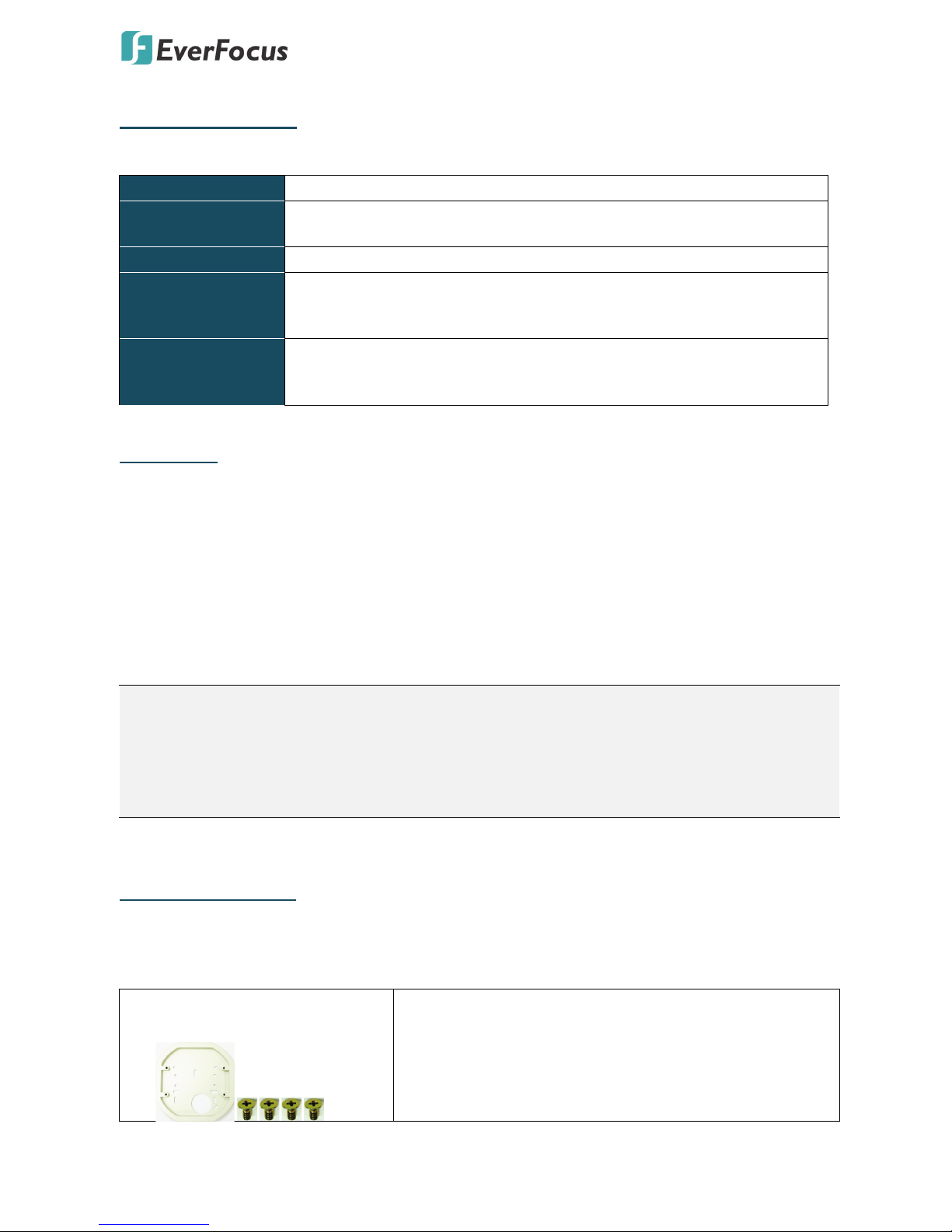
EHN7221/7260/7360
2
System Requirement
Before installing, please check that your computer meets the following system requirements.
Operating System Windows 7 (32 and 64-bit) or above
CPU
Intel Core i5 CPU @ 2.0GHz (or equivalent AMD) or higher
(Intel Core i7 CPU @ 3.4GHz recommended)
Graphic Card 512MB RAM graphic cards (or equivalent on-board graphic cards)
RAM
•
2GB or more (8GB recommended)
• Additional HD space depends on required local storage of video files,
100 Mbps network card.
Software
• DirectX 9.0c
• Internet Explorer 9 and later, Firefox 4.0-9.0, Chrome (Windows
version 44 and earlier)
Packing List
• EHN Series Camera x 1 • Desiccant Bag x 2
• MAC Address Sticker x 2 • Power Pigtail Cable x 1
• Plastic Bag x 1 (which contains the below items) • Torx Screwdriver x 1
- Hexagon Screw x 4
• RJ-45 Connector x 1
- Phillips Screw x 4
• Base Plate x 1
- Screw Anchor x 4
• Inner Paper x 1
- Rubber Ring x 1 (replace the old rubber ring around
• Software CD x 1
the lens only when it is damaged)
• Quick Installation Guide x 1
Note:
1. Equipment configurations and supplied accessories vary by country. Please consult your local
EverFocus office or agents for more information. Please also keep the shipping carton for
possible future use.
2. Contact the shipper if any items appear to have been damaged in the shipping process.
Optional Accessories
You can use the optional accessories to expand the capabilities and versatility of the camera. Please
contact your dealer for more information.
• One Adapter Plate with 4
Screws
The Adapter Plate is designed for wiring the cables through
the bottom of the camera case. For details on how to wire
the cables through the bottom of the camera, please refer
to the User’s Manual in the CD.
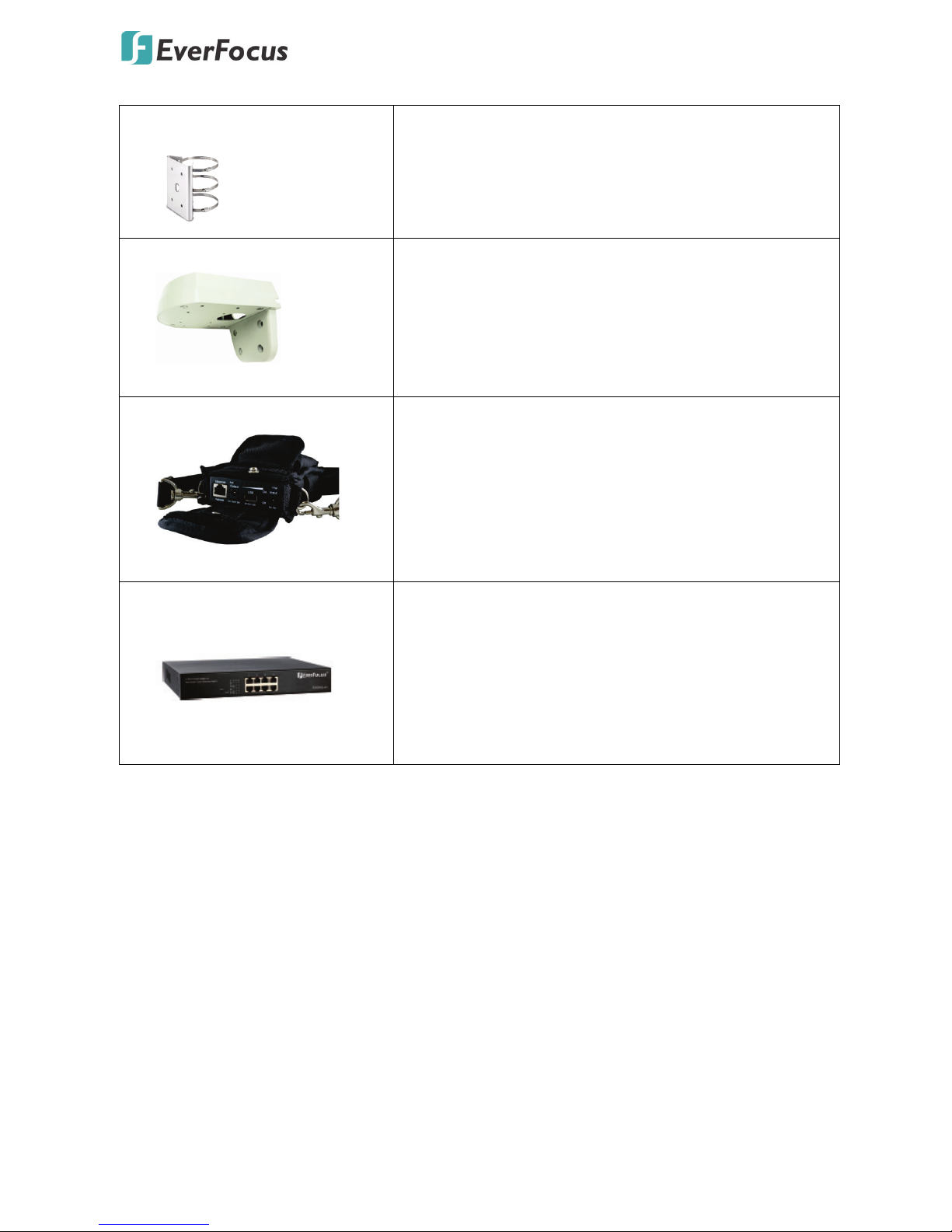
EHN7221/7260/7360
3
• EPTZ-PLM
Pole Mount Bracket
Dimensions:
Ф155mm / 6.1” (max)
Ф90mm / 3.54” (min)
Stainless Steel
• L-Shaped Mounting Bracket
To prevent the camera from being damaged by direct
sunlight, it is strongly recommended to use the L-Shaped
Mounting Bracket to mount the camera to the wall. For
details on mounting the camera to the wall using the
L-Shaped Mounting Bracket, please refer to the User’s
Manual in the CD.
• IP Sidekick - ESK1000
Using it for installation, you do not need to pre-configure
the IP address or to use an additional monitor to check and
adjust all the IP cameras. The product can assign an IP
address to the camera through its Wi-Fi network, then you
can connect and check the camera live view using our
mobile app. For details about IP Sidekick, please refer to the
IP Sidekick – ESK1000 User’s Manual.
• EverFocus 5 / 8 / 16 / 24 Ports
PoE Switch
5 Ports: ES0501-40
8 Ports: ES0812-31 / ES0802-41
16 Ports: ES1625-31 / ES1645-51
24 Ports: ES2426-31 / ES2446-51 / ES2448-62
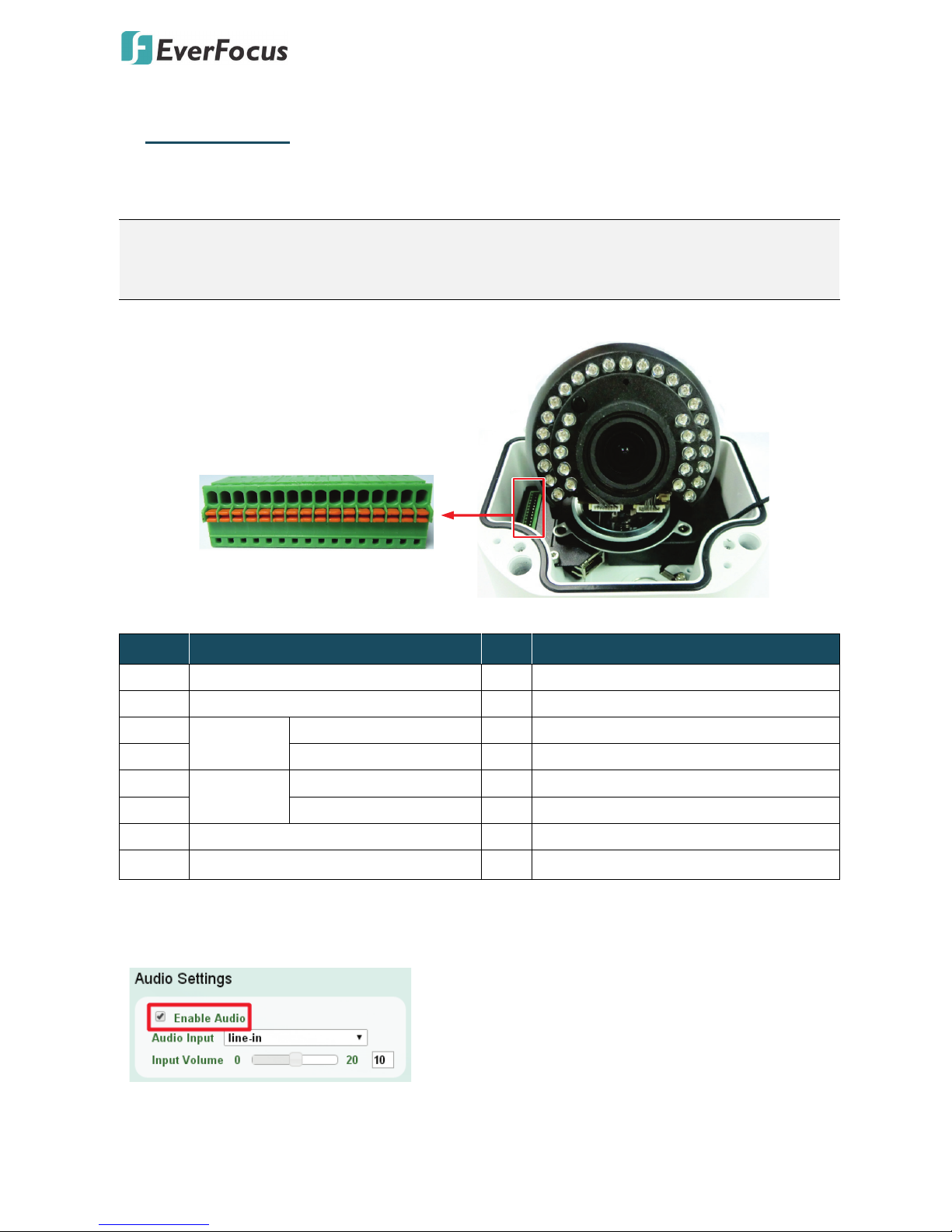
EHN7221/7260/7360
4
2. Terminal Block
The I/O terminal block, located on the camera module, can be used to develop applications for
alarm input and output, two-way audio, TV-output or a variety of other functions.
Note:
1. You can unplug the terminal block from the camera module for easier wiring.
2. Speakers / microphones with a (built-in) amplifier and external power supply are required.
3 2 16 5 49 8 712 11 1016 15 14 13
Camera Module
No. Functions No. Functions
1 12 VDC Input 9 Audio Output (Line-out)
2 Digital GND 10 Audio GND
3
Alarm Out
Alarm Output (+) 11 CVBS Output
4 Alarm COM (-) 12 Digital GND
5
Alarm In
Alarm Input (+) 13 AC24V+
6 Digital GND (-) 14 AC24V-
7 Audio Input (Line-in) 15 RS485_A
8 Audio GND 16 RS485_B
To a ctivate the Audio function, the Enable Audio must be checked. See 7.5 Audio in the User’s
Manual.
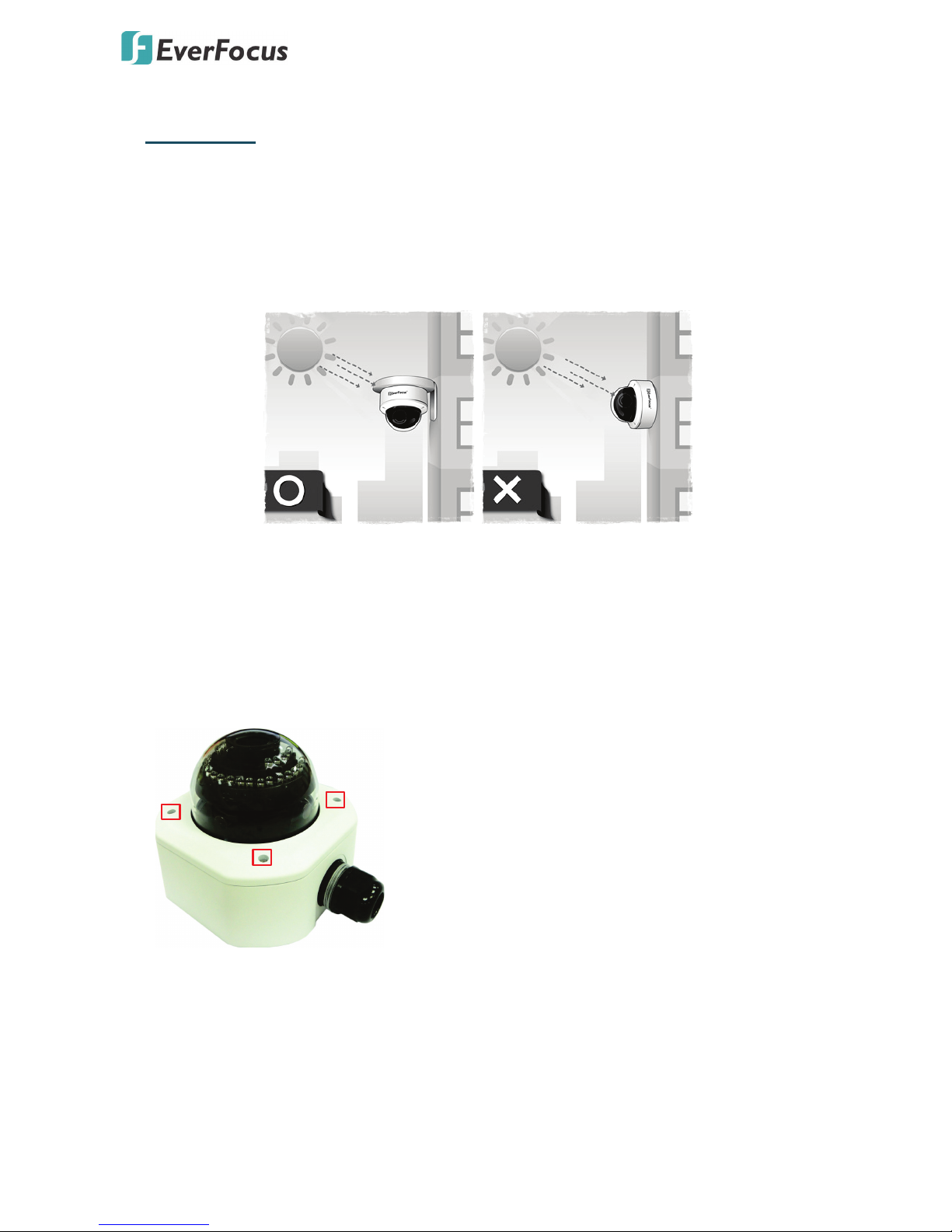
EHN7221/7260/7360
5
3. Installation
Important Notice for the Installation
If you want to mount the camera on the wall where direct sunlight may occur, it is strongly
recommended to mount the camera using the L-Shaped Mounting Bracket to prevent the camera
from being damaged by direct sunlight. Please refer to the Quick Installation Guide of L-Shaped
Mounting Bracket for more details.
Basic Installation
This installation guide provides the basic instructions on installing an EHN IP camera to the wall. For
details, please refer to the User’s Manual in the software CD.
To mount the camera to the wall and connect the cables to the camera:
1. Unscrew the four screws and remove the cover from the camera.
