Page 1
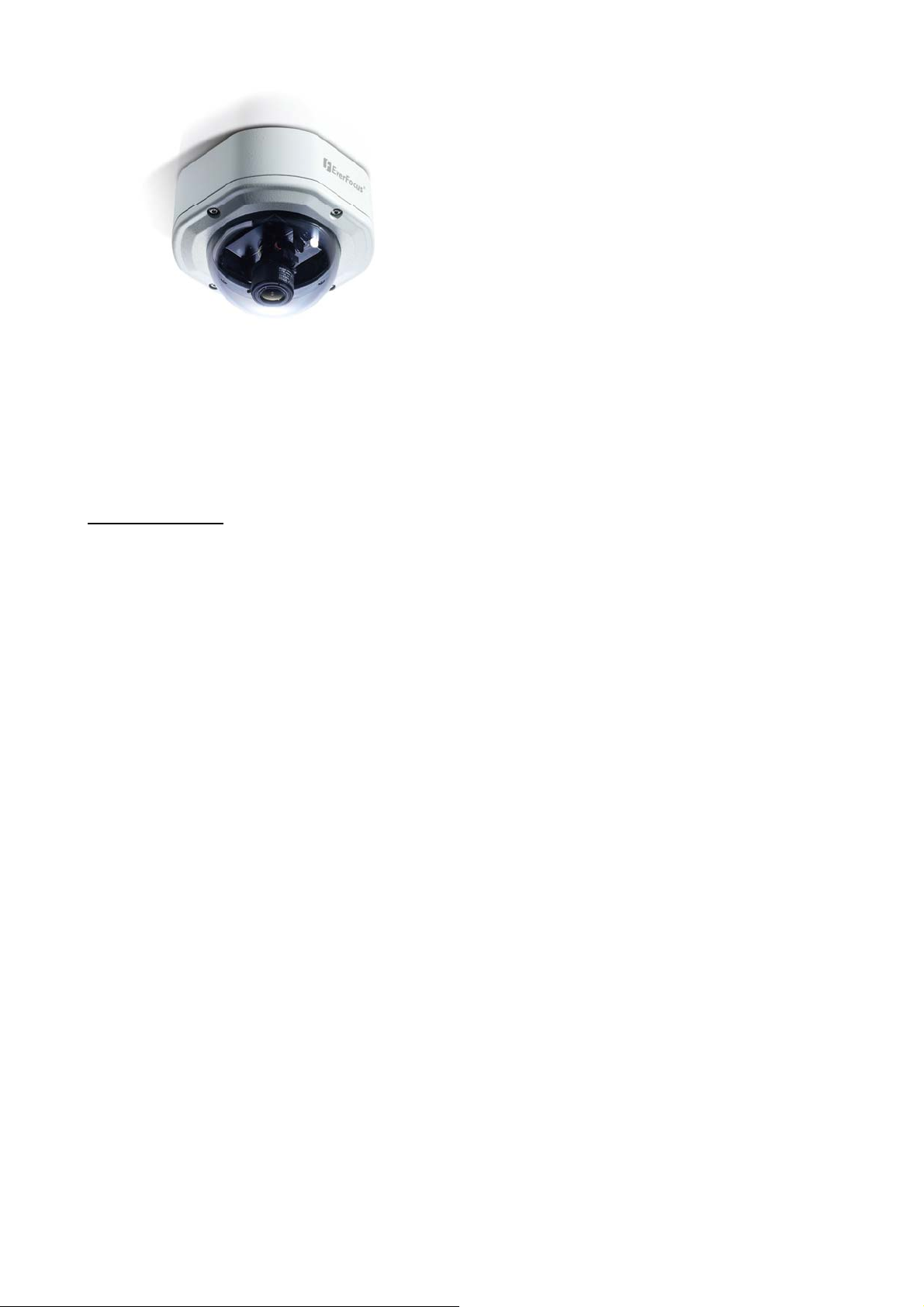
EVERFOCUS
1/3” Wide-Dynamic
True D/N Rugged Dome Color Camera
Operation Instructions
Model No. EHD650
Please read this manual first for correct installation and operation. This manual should be retained
for future reference. The information in this manual was current when published. The
manufacturer reserves the right to revise and improve its products. All specifications are therefore
subject to change without notice.
PRECAUTIONS
1. Do not install the camera near electric or magnetic fields.
Install the camera away from TV, radio transmitter, magnet, electric motor, transformer,
audio speakers since the magnetic fields generate from above devices will distort the video
image.
2. Never disassemble the camera nor put impurities in it.
Disassembly or impurities may result in trouble or fire.
3. Never face the camera toward the sun.
Direct sunlight or severe ray may cause fatal damage to sensor and internal circuit.
4. Keep the power cord away from wet and never touch the power cord with wet hands.
Touching the wet power cord with hands or touching the power cord with wet hands may
result in electric shock.
5. Never install the camera in areas exposed to water, oil or gas.
Water, oil or gas may result in failure, electric shock or file.
6. Cleaning
Do not touch the surface of sensor by hand directly. Use a soft cloth to remove the dirt from
the camera body. Use lens tissue or a cotton tipped applicator and ethanol to clean the sensor
and the camera lens.
7. Do not operate the camera beyond the specified temperature, humidity or power source
ratings.
Use the camera at temperatures within -40℃ ~ 50℃ (-40℉~122℉) and humidity between
20%~80%. The input power source is 24VAC .
Page 2
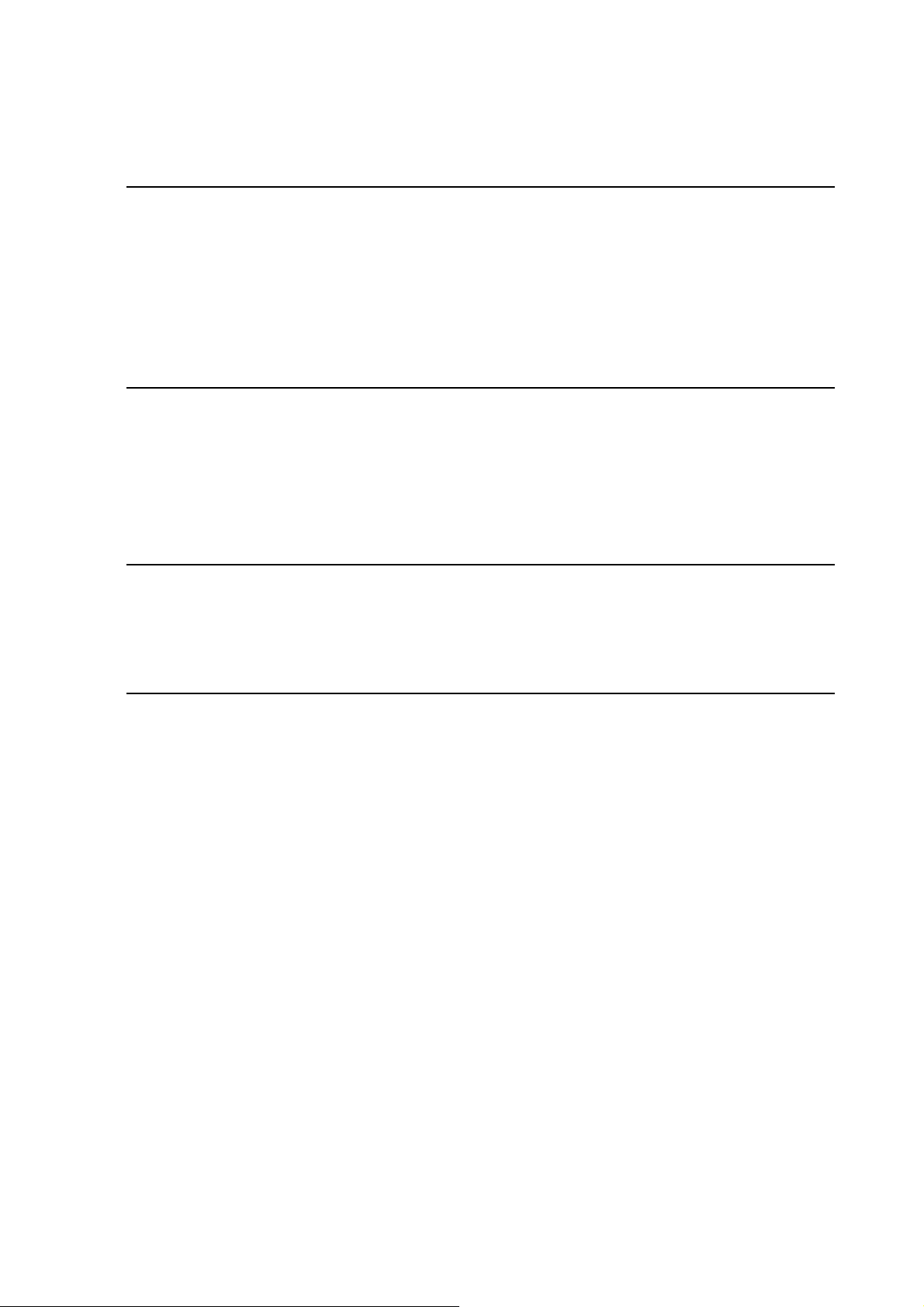
TABLE OF CONTENTS
1. PRODUCT OVERVIEW ........................................................................................................................... 3
1.1 MAIN FEATURES ........................................................................................................................................ 3
1.2 PACKAGE CONTENTS ................................................................................................................................. 4
1.3 SPECIFICATIONS ........................................................................................................................................ 5
1.4 DIMENSIONS ............................................................................................................................................... 6
1.5 HARDWARE OVERVIEW ............................................................................................................................. 7
2. INSTALLATION ........................................................................................................................................ 8
2.1 INSTRUCTION FOR ROTATING THE CAMERA MOUNTING .......................................................................... 9
2.2 MOUNTING CAMERAS ON THE CEILING/WALL ..................................................................................... 10
2.3 CONDUIT CABLE AND CONNECT POWER AND VIDEO ............................................................................. 11
2.4 ADJUST LENS ZOOM AND FOCUS AND VIEW ........................................................................................... 14
3. HOW TO CONTROL OSD MENU ........................................................................................................ 15
3.1 WHERE IS OSD CONTROLLER ............................................................................................................ 15
3.2 GENERAL OPERATION INSTRUCTION ..................................................................................................... 15
4. MAIN MENU ........................................................................................................................................... 17
4.1 SETUP ID .................................................................................................................................................. 17
4.2 LENS ......................................................................................................................................................... 18
4.3 WDR (WIDE DYNAMIC RANGE) ............................................................................................................. 19
4.4 WB CONTROL .......................................................................................................................................... 19
4. 5 AGC ........................................................................................................................................................ 20
4.6 LOW LIGHT .............................................................................................................................................. 21
4.7 SYNC ....................................................................................................................................................... 22
4.8 DAY/NIGHT .............................................................................................................................................. 23
4.9 EXIT MENU .............................................................................................................................................. 23
- 2 -
Page 3
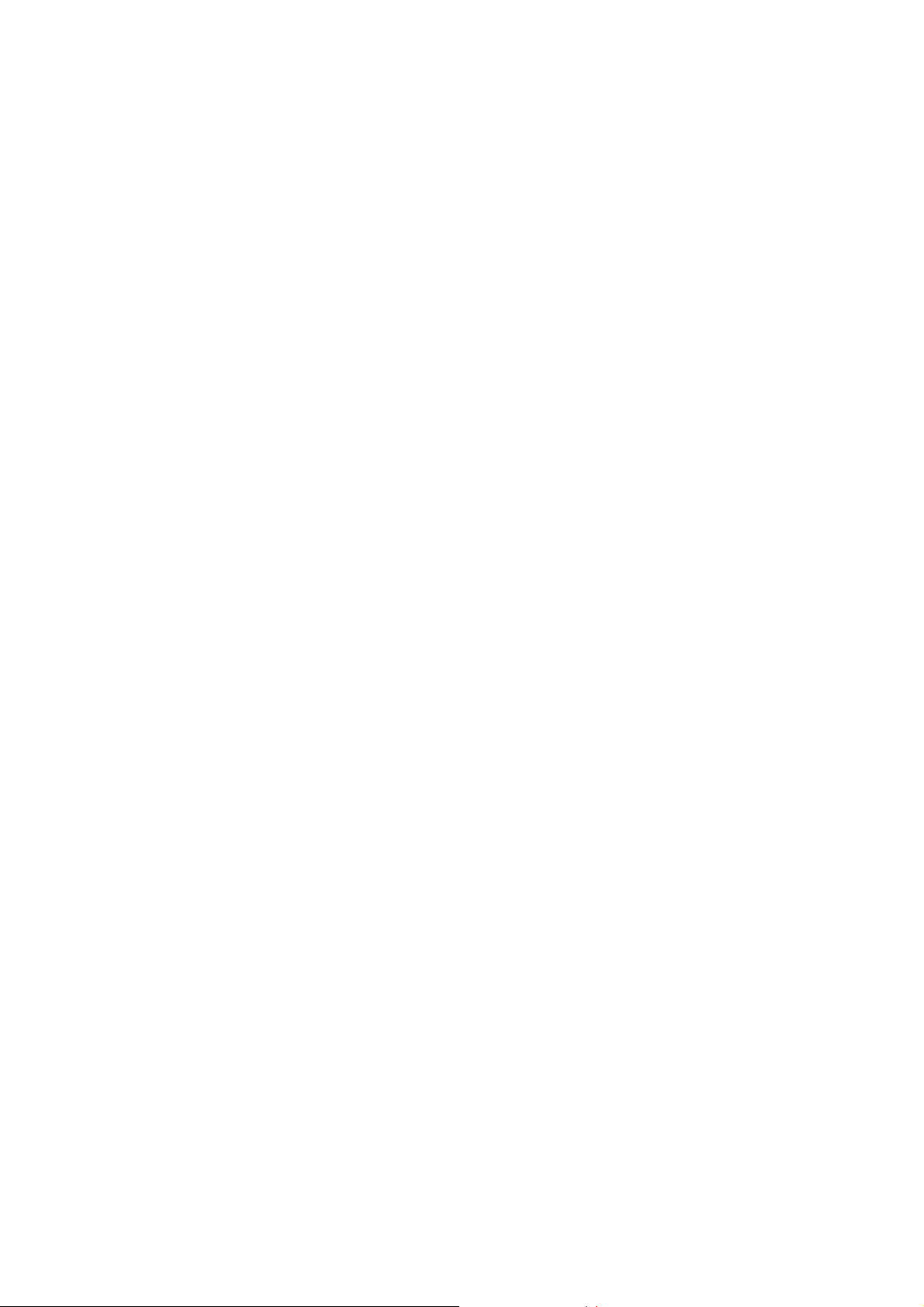
1. PRODUCT OVERVIEW
The most technically advanced EHD650 is the newest vandal-resistant Color
Rugged Dome Camera from EverFocus Electronics. The Color Rugged Dome
Camera can withstand a blow from a 10-pound sledgehammer and has a built-in
heater that allows for operation in low temperatures. It is perfect for all
high-profile crime-prone applications such as building, entrances, retail stores, and
shopping malls. The EHD650 is unquestionably one of the world's toughest
cameras and is your best choice for vandal resistance.
1.1 Main Features
1/3” Color Digital Pixel System (DPS) sensor
Each pixel is processed independently to get clear and usable images
High resolution: Over 480 horizontal TVL
Superior Wide Dynamic Image Quality
Film-like colors are described under various light conditions even in high
dynamic range scenes. Dynamic Range is greater than 120dB.(max)
True Day Night function:
True day/night by moving OLPF and glass. Converts to B/W mode when
light is low
OSD function control
Vandal proof
Vari-focal lens for auto iris control
Line Lock mode
Polycarbonate shell withstand the impact of 10 pounds sledgehammer, smoke
color or clear as option
Aluminum die-casting base, smoke color or clear as option
Unique security screw locked
Operating temperature -40℃ ~ 50℃ (-40℉~122℉)
Heater triggered when temperature less than 10℃ (50℉
)
- 3 -
Page 4
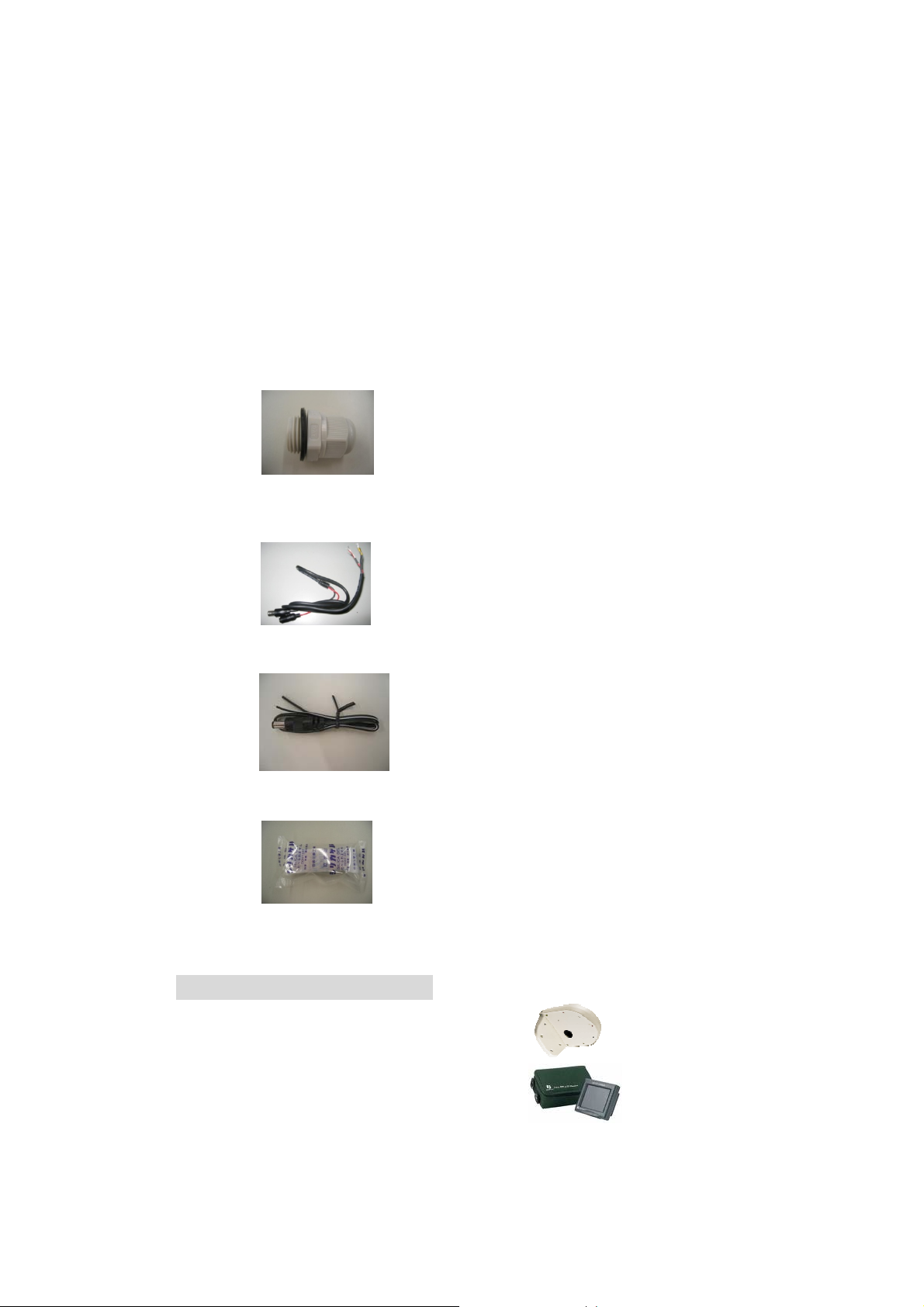
1.2 Package Contents
z Camera Unit x 1
z Mounting Accessory includes:
- Screws x 4
- Expanding Screws x 4
- Wrench x 1
z Weather-proof Conduit x 1
z Extension Power Cable and Video cable x 1
z Extension Power Cable x 1
z Desiccant Pack x 1
z Manual x 1
OPTIONAL ACCESSORIES
z Wall Mount Bracket (BA-EHD)
z EN220 5.6-inch LCD Test Monitor
- 4 -
Page 5
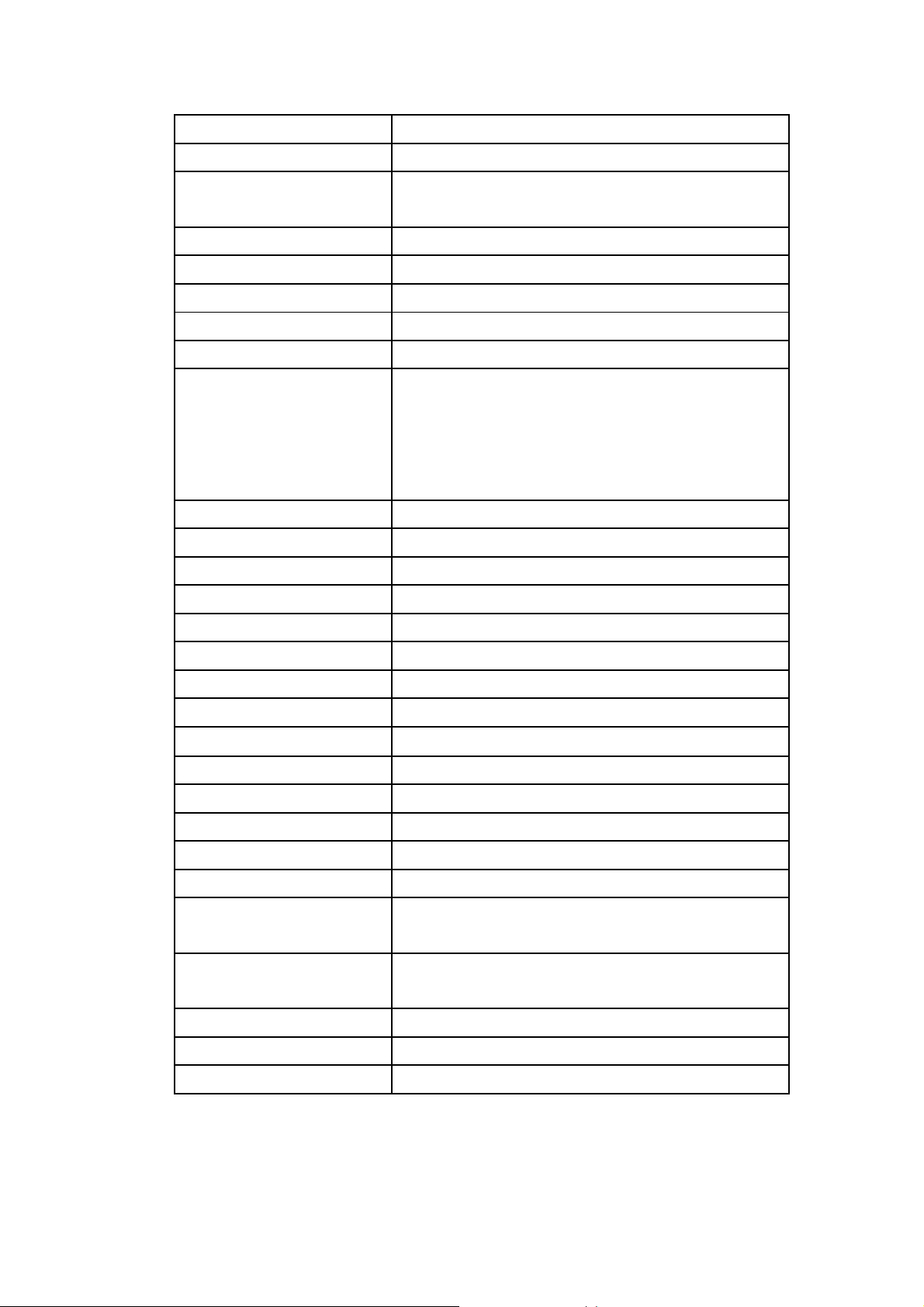
1.3 Specifications
Pickup Device
Video Format
Scanning System
Picture Elements
Horizontal Resolution
Sensitivity
S/N Ratio
Electronic Shutter
Lens Type
OSD Menu
Back Light Comp.
Auto Gain Control
1/3'' DPS Wide Dynamic range sensor
NTSC or PAL
NTSC: 525 TV lines, 60 fields/sec
PAL: 625 TV lines, 50 fields/sec.
720(H) X 540(V)
480TVL
0.08Lux/F=1.2 (DSS x 32)
Over 48dB
1/50(1/60)~1/100,000
Vari-focal lens, Auto Iris
f=2.9~10mm
f=9~22mm
*Lens models and availability vary in different
regions
Yes
Yes
Yes
Auto White Balance
Flickerless
Slow Shutter
Dynamic Range
Gamma Correction
Video Output
Sync. Mode
Weatherproof
Vandal Resistant
Heater
Power Source
Power Consumption
Dimensions
Weight
Yes
Yes
Up to 32x (2, 4, 8, 16, 32)
95dB typical, 120dB max
0.45
BNC 1.0Vp-p , 75ohm
Line Lock/Internal Sync
IP66
Yes
Yes, built-in
24VAC
24VAC: 6VA max. (heater OFF)
24VAC: 20.5W max. (heater ON)
130mm(W) x 98.9mm(H) x 130mm(D);
5.1"(W) x 3.9"(H) x 5.1"(D)
1 kg ; 2.2 lbs
Operating Temperature
Certifications
-40°C~50°C ; -40°F~122°F (20%~80% Humidity)
FCC/CE
- 5 -
Page 6
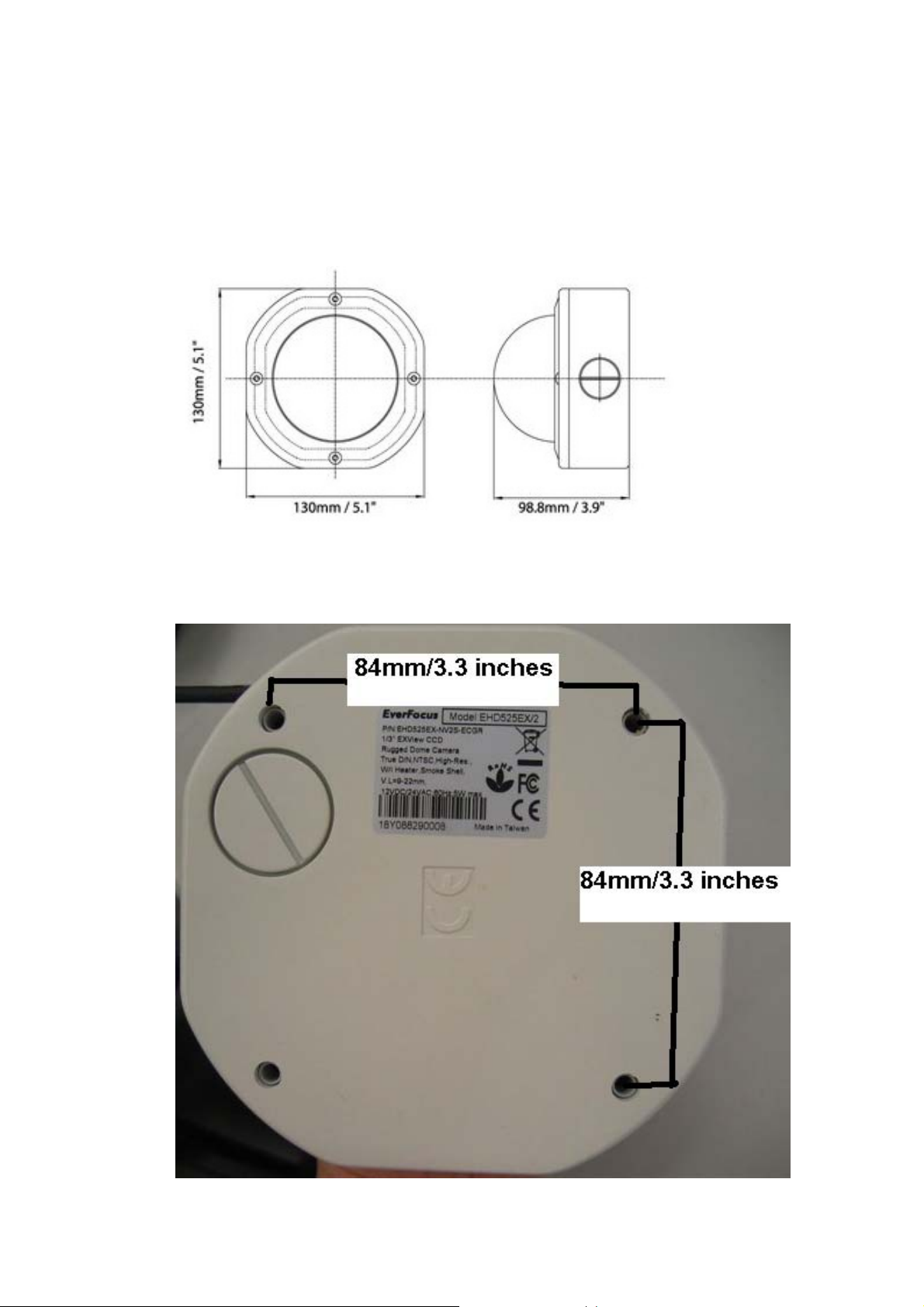
1.4 Dimensions
a.
b.
- 6 -
Page 7
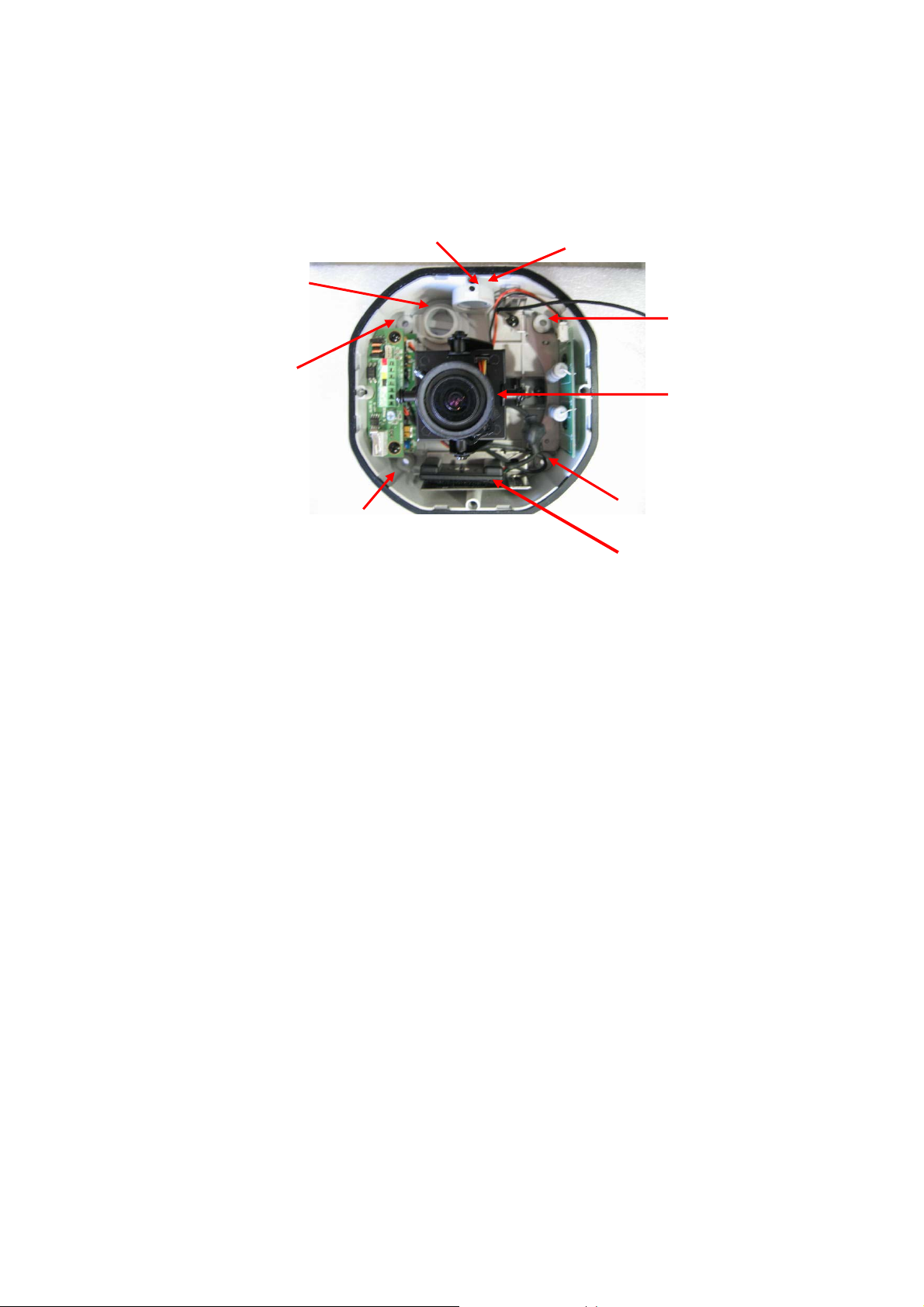
1.5 Hardware Overview
Side conduit hole
Conduit plug setscrew
Back conduit hole
Mounting Setscrew
Mounting Setscrew
Mounting Setscrew
Camera Module
Mounting Setscrew
OSD mini-joystick Controller
- 7 -
Page 8
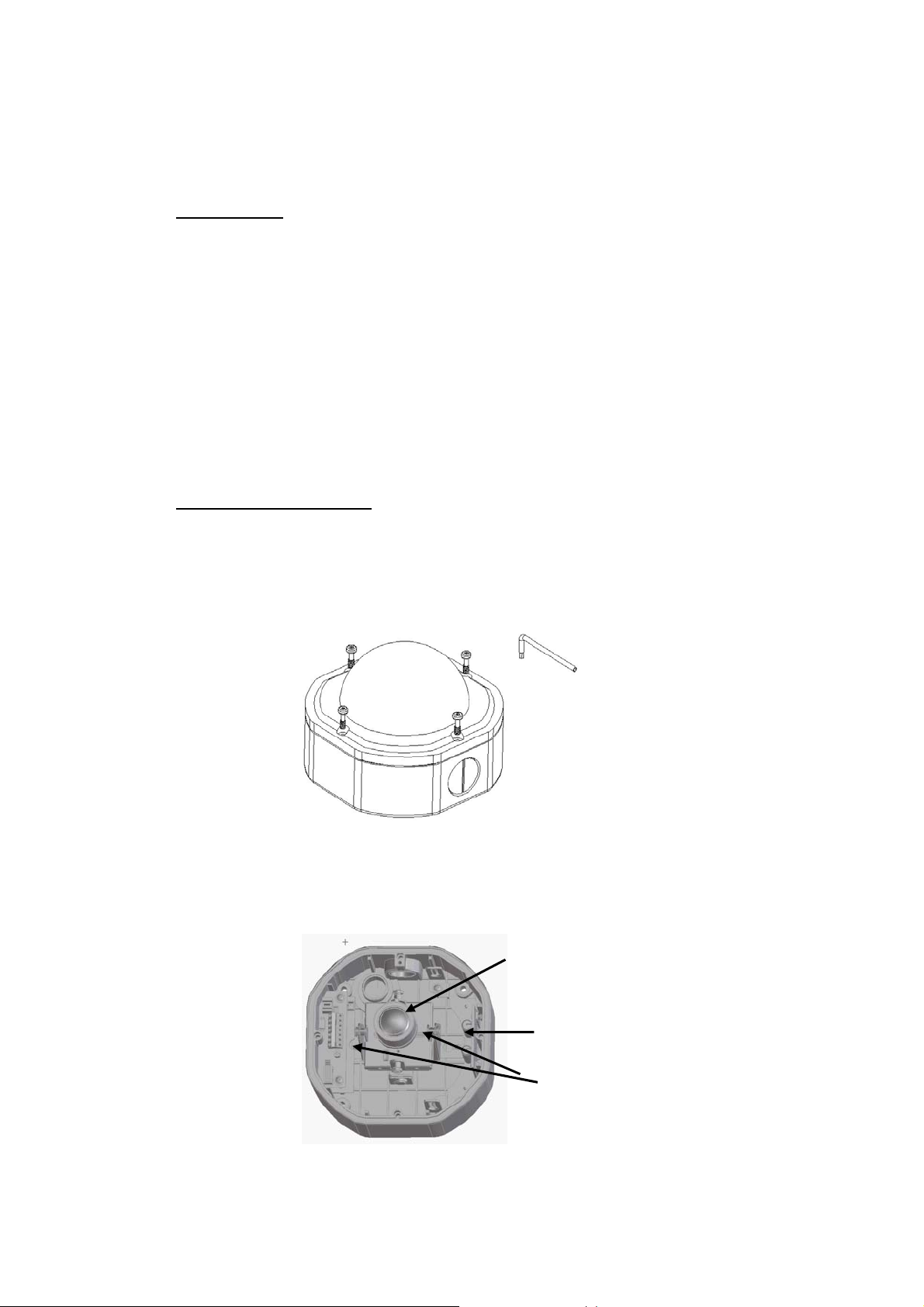
2. INSTALLATION
This section covers simple steps and detail installation. Please follow instruction for
preventing any unnecessary damage.
Simple Steps:
1. Open camera cover.
2. Rotate camera if install on ceiling
3. Drill holes on wall/ceiling. Mount cameras.
4. Connect power and video.
5. Optional connect to EN220 Test Monitor for field testing (monitor is not
included).
6. Adjust lens and camera position.
7. Adjust camera setting by using the OSD controller.
8. Put in DESICCANT PACK and close the camera cover for avoiding moisture in
the camera.
Detail Installation Steps:
1. Loosen the 4 fix screws on the housing cover by using the attached wrench (Figure
1). Please pay attention not to damage the lens.
2. Remove the camera
Figure 1
Vari-Focal Lens
Heater
Locking Screws
Figure 2
- 8 -
Page 9

To remove the camera, first unplug the wire connection on the back of the camera.
Then loosen the 2 locking screws on the camera base, push the camera base to the right
(toward heater direction, as shown in Figure 2), remove the camera from the mounting
base. Reinstall the camera and the cable while the base mounting is completed.
2.1 Instruction for rotating the camera mounting
a. Please unscrew fixing screws that hold the camera module.
Figure 3-1
b. Remove the camera
Figure 3-2
c. Aim “ Ceiling” Mark to “S” mark on camera lead frame. See figure
3-3.
“S” mark.
Figure 3-3
- 9 -
Page 10

d. Tighten fixing screws and finished
Figure 3-4
2.2 Mounting Cameras on the Ceiling/Wall
a. Mount the base to the wall or ceiling, fix the base by the 4 screws in the
accessory pack.(see dimension b for drilling dimension). This dome is
weighted 1.7kg, please make sure if the mounting is strengthened enough to
support it, if not, please reinforce the mounting according to the
environment. See figure 4.
Back conduit hole
Mounting Setscrew
Mounting Setscrew
Mounting Setscrew
Mounting Setscrew
Figure 4
- 10 -
Page 11

b. Take off cable conduit if you need to wire cable through side conduit hole. The
camera comes with a conduit plug pre-installed in the PF 1/2 conduit hole on the side.
The conduit plug can be removed and installed in the back conduit hole (as shown in
Figure 5)
Back conduit hole
Caution: When used in the environment with
high humidity, apply an appropriate gasket or
sealant around the conduit connection.
Side conduit hole (PF1/2)
Figure 5
Conduit plug
2.3 Conduit cable and Connect Power and Video
a. If you want to wire cable through side conduit hole. Find the water-proof
conduit in the bag and wire power connection cable through it.
Figure 6-1
Figure 6-2
- 11 -
Page 12

b. Connect cable conduit to the conduit hole and make it tight.
Figure 6-3
c. Connect the power supply cable (24VAC), video output to the proper
connectors. The extension power has 4 colors for Power +(red), - (white)
and V ideo(yellow), GND(black). Please match the colors with
terminal board shown as Figure 7. Yellow to yellow, Black to Black,
White to white, red to red. Wrong connection will damage the camera!!
Figure 7
d. Connect 24VAC regulated power source to the camera. Please use
power extension for connecting to it if the power adapter cable is not
long enough.
- 12 -
Page 13

White (+)
Black (-)
e. Optional connect to Alarm(Please see figure 8 for terminal functions)
Terminal Board
Figure 8
Micro Switch for Alarm trigger
Alarm COM
V. Phase Adjustment VR
Figure 9
Alarm NO
Alarm NC
GND
Video
f. V. Phase adjustment screw is located on the termination board. The vertical phase
may require adjustment to synchronize the vertical phase of the camera with other
camera in the system when it is to be used in the line-lock sync mode. Make the
adjustment when the vertical phase of the camera does not match with other cameras.
Power In (+)
Power In (-)
- 13 -
Page 14

2.4 Adjust Lens zoom and focus and View
a. Adjust Lens zoom and focus(for vari-focal lens models)
Zoom
b. Adjust view angle
The camera can be rotated 360° horizontally, 140° vertically and 60°
3’rd axis view angles (as shown in Figure 11). Adjust the proper
camera view angle as needed.
Lens fixing Screws
360
Focus
Figure 10
140°
60°
Figure 11
- 14 -
Page 15

3. HOW TO CONTROL OSD MENU
T
n
3.1 Where is OSD Controller
Detach the mini-joystick on the side of camera housing. See the following picture.
OSD mini-joystick controller
is attached here.
3.2 General Operation Instruction
Set butto
The Cursor Buttons & the SE
Button
SETUP ID..
LENS DC..
WDR..
WB CONTROL ATW
AGC ON
LOW LIGHT SLOW-SH..
SYNC ..
DAY/NIGHT
EXIT MENU
MAIN MENU
- 15 -
Page 16

I. Press the SET button for 3 seconds
The menu screen will appear on the monitor as the block shown above.
II. Using the cursor button
Use the cursor button c or d to move the cursor up or down. Use the
cursor button e or f to adjust the mode or parameter of settings.
III. Switch to sub-menu screens
When the item with sub-menu is selected, press the SET button to switch
to the sub-menu for further settings. Please refer to the figure below.
>SETUP ID..
LENS DC..
WDR..
WB CONTROL ATW
AGC ON
LOW LIGHT SLOW-SH..
SYNC.
DAY/NIGHT
EXIT MENU
MAIN MENU
CAMERA ID MENU
> DISPLAY ID ON
CAMERA ID:
ID POSITION UP-LEFT
PREVIOUS PAGE.
NOTE:
For those selected items with “.. ” sign in the end, they have the sub-menu for further
settings.
IV. Return to previous page
Press the SET button to return to previous page.
V. Close the menu screen
To close the menu screen, use the cursor button to select EXIT and press
the SET button.
- 16 -
Page 17

4. MAIN MENU
4.1 Setup ID
Camera Menu: Display ID/Camera ID/ID position
>SETUP ID..
LENS DC..
WDR..
WB CONTROL ATW
AGC ON
LOW LIGHT SLOW-SH..
SYNC..
DAY/NIGHT
EXIT MENU
DISPLAY ID: ON/OFF.
The camera ID can be displayed on the screen by setting “ON”.
CAMERA ID: When “ON” is selected, user can set the Camera ID up to 12
characters. Please refer to the table below for detailed character patterns. Use the
cursor button e or f to locate characters (characters will display in the same
order as shown in table), press the SET button to choose the character. Use the
cursor button f to move to the next character for setting.
Once the characters of camera ID are all selected, press the SET button for 1 sec
to close the menu and the Camera ID will show on the screen as the figure below.
MAIN MENU
CAMERA ID MENU
> DISPLAY ID ON
CAMERA ID:
ID POSITION UP-LEFT
PREVIOUS PAGE.
Ex: CAMERA ID: EverFocus
101
- 17 -
Page 18

ID POSITION: UP-LEFT / UP-CENTER / UP-RIGHT / DWN-LEFT /
DWN-CENTER / DWN-RIGHT
There are four positions can be chosen to show the CAMERA ID on the screen.
Choose an ID position that will not cover the import/critical part of images.
PREVIOUS PAGE: Press SET button and you can return to the previous page.
4.2 Lens
LENS-DC:
DC LEVEL: The brightness of the screen can be adjusted on DC mode in DC
LEVEL. The level can be adjusted MIN –42 to 20 MAX.
PREVIOUS PAGE: Press SET button and you can return to the previous page.
SETUP ID..
>LENS DC..
WDR..
WB CONTROL ATW
AGC ON
LOW LIGHT SLOW-SH..
SYNC ..
DAY/NIGHT
EXIT MENU
MAIN MENU
DC LEVEL MENU
>DC LEVEL ++++++++++++
MIN -18 MAX
PREVIOUS PAGE.
- 18 -
Page 19

4.3 WDR (Wide Dynamic Range)
MAIN MENU
SETUP ID..
LENS DC..
>WDR..
WB CONTROL ATW
AGC ON
LOW LIGHT SLOW-SH..
SYNC ..
DAY/NIGHT
EXIT MENU
>EXPO BIAS ++++++++++++
MIN 0 MAX
WDR BIAS ++++++++++++
MIN -2 MAX
EXPO BIAS: MIN -18 ~ 18 MAX
Select exposure bias from min. -18 to max. 18.
WDR BIAS: MIN –20 ~ 20 MAX
The camera offers outstanding Wide-Dynamic Range (WDR). User can manually
set the Dynamic Range by moving the tag along -20 to 20 level bar. When
contrast of lighting condition is larger, increase the number, or decrease the
number towards “0” if the contrast of lighting condition is smaller.
PREVIOUS PAGE: Press SET button and you can return to the previous page.
WDR MENU
PREVIOUS PAGE.
4.4 WB Control
ATW/AWB/MANUAL
WB CONTROL: AWB (Auto White Balance).
PUSH AWB CONFIRM: This saves the current Auto White Balance setting. If
lighting environment ever changes, you can change this AWB again.
CANCEL: Quit this menu without saving AWB.
SETUP ID..
LENS DC..
WDR..
>WB CONTROL AWB
AGC ON
LOW LIGHT SLOW-SH..
SYNC ..
DAY/NIGHT
EXIT MENU
MAIN MENU
PUSH AWB CONFIRM
>Save AWB.
CANCEL
** WARNING**
Current A WB settings
will be written to ROM
- 19 -
Page 20

WB CONTROL: ATW
ATW (Auto Tracking White Balance): This mode can be used within the color
temperature range from 2,500°K to 9,500°K (eg, fluorescent light, outdoor,
sodium vapor lamp or inside tunnels).
WB CONTROL: MANUAL
SETUP ID..
LENS DC..
WDR..
>WB CONTROL MANUAL
AGC ON
LOW LIGHT SLOW-SH..
SYNC ..
DAY/NIGHT
EXIT MENU
MAIN MENU
KELVIN
>VALUE ++++++++++++
2500 4500 9500
PREVIOUS PAGE.
KELVIN: value ranges from 2500 to 9500. You could adjust White Balance
manually according to environment’s color temperature.
PREVIOUS PAGE: Press SET button and you can return to the previous page.
4. 5 AGC
ON/OFF
AGC: ON. By selecting ON, you can activate automatic gain control feature.
SETUP ID..
LENS DC..
WDR..
WB CONTROL MANUAL
>AGC ON
LOW LIGHT SLOW-SH..
SYNC ..
DAY/NIGHT
EXIT MENU
AGC MENU: SET LEVEL from MIN 0 to MAX 36.
PREVIOUS PAGE: Press SET button and you can return to the previous page.
AGC:OFF. It is a fixed gain adjustment.
MAIN MENU
AGC MENU
>SET LEVEL ++++++++++++
MIN 32 MAX
PREVIOUS PAGE.
- 20 -
Page 21

SETUP ID..
LENS DC..
WDR..
WB CONTROL MANUAL
>AGC OFF
LOW LIGHT SLOW-SH..
SYNC ..
DAY/NIGHT
EXIT MENU
MAIN MENU
MANUAL GAIN MENU
>SET LEVEL ++++++++++++
MIN 0 MAX
PREVIOUS PAGE.
AGC MENU: SET LEVEL from MIN –34 to MAX 43. The more the level of gain
increases, the brighter the screen and the level of noise increases as well.
PREVIOUS PAGE: Press SET button and you can return to the previous page.
4.6 Low Light
SLOW SH../B&W SS/GAIN
SETUP ID..
LENS DC..
WDR..
WB CONTROL MANUAL
AGC OFF
>LOW LIGHT SLOW-SH..
SYNC ..
DAY/NIGHT
EXIT MENU
LOW LIGHT: SLOW SH..
SLOW SHUTTER: Select MAX FIELD: X2/X4/X8/X16/X32
PREVIOUS PAGE: Press SET button and you can return to the previous page.
LOW LIGHT: B&W SS. Black and White Slow Shutter is fixed, not adjustable.
Shutter speed is fixed at X32.
LOW LIGHT: GAIN. Images remain in color condition. This option is not
adjustable.
MAIN MENU
SLOW SHUTTER
>START AGC ++++++++++++
MIN 42 MAX
MAX FIELD x2
PREVIOUS PAGE.
- 21 -
Page 22

4.7 SYNC
SETUP ID..
LENS DC..
WDR..
WB CONTROL MANUAL
AGC OFF..
LOW LIGHT SLOW-SH..
>SYNC ..
DAY/NIGHT Auto..
EXIT MENU.
SYNC: INTERNAL/LINELOCK
SYNC-INTERNAL
Internal synchronization.
SYNC – LINELOCK
Phase adjustment may be necessary in multiple camera installations to prevent
picture roll.
>SYNC LINELOCK
PREVIOUS PAGE.
V.PHASE: 0~620
MAIN MENU
SYNC MENU
SYNC MENU
>SYNC INTERNAL
PREVIOUS PAGE.
LINELOCK MENU
>V PHASE ++++++++++++
0 519 620
PREVIOUS PAGE.
- 22 -
Page 23

4.8 Day/Night
Auto/COLOR/B/W
SETUP ID..
LENS DC..
WDR..
WB CONTROL MANUAL
AGC OFF
LOW LIGHT SLOW-SH..
SYNC ..
>DAY/NIGHT Auto..
EXIT MENU..
DA Y/NIGHT: Auto. For automatic switch between day and night mode.
C->B 20~35
B->C 0~10
PREVIOUS PAGE: Press SET button and you can return to the previous page.
DAY/NIGHT: Color. To keep color image at all time.
DAY/NIGHT: B/W. To keep Black and White image at all time.
MAIN MENU
DAY/NIGHT LEVEL SETUP
> C->B 31 20 ++++++++++++35
B->C 5 0 ++++++++++++10
PREVIOUS PAGE.
4.9 Exit Menu
SETUP ID..
LENS DC..
WDR..
WB CONTROL MANUAL
AGC OFF
LOW LIGHT SLOW-SH..
SYNC ..
DAY/NIGHT Auto..
>EXIT MENU..
EXIT NO CHANGE: press enter and you can exit this page without saving the
change you have made.
SAVE NEW AND EXIT: press enter to exit and the changes you have made will
be saved.
MAIN MENU
SAVE RESTORE EXIT
>EXIT NO CHANGE.
SAVE NEW AND EXIT.
RESTORE FACTORY SETTINGS.
SW REV: 3.4
FW REV: 2.5-4.0.42
PREVIOUS PAGE.
- 23 -
Page 24

SAVE RESTORE EXIT: RESTORE FACTORY SETTING
SAVE RESTORE EXIT
EXIT NO CHANGE.
SAVE NEW AND EXIT.
>RESTORE F ACTORY SETTINGS.
SW REV: 3.4
FW REV: 2.5-4.0.42
PREVIOUS PAGE.
CONFIRM FACTORY SETTINGS
>ARE YOU SURE? NO.
PREVIOUS PAGE.
RESTORE FACTORY SETTING: you will be asked “Are you sure?” before
you restore all settings to factory values. Select “YES” to confirm.
SW REV: indicating software version.
FW REV.: indicating firmware version.
PREVIOUS PAGE: Press SET button and you can return to the previous page.
- 24 -
Page 25

Y
EverFocus Electronics Corp.
Head Office:
12F, No.79 Sec. 1 Shin-Tai Wu Road,
Hsi-Chih, T aipei, Taiwan
TEL: +886-2-26982334
FAX: +886-2-26982380
www.everfocus.com.tw
USA L.A. Office:
1801 Highland Ave. Unit A
Duarte, CA 91010, U.S.A.
TEL: +1-626-844-8888
FAX: +1-626-844-8838
www.everfocus.com
USA N.Y. Office:
415 Oser Avenue Unit S
Hauppauge, NY 11788
TEL: 631-436-5070
FAX: 631-436-5027
www.everfocus.com
Europe Office:
Albert-Einstein-Strasse 1
D-46446 Emmerich, Germany
TEL: +49(0)-2822-9394-0
FAX: +49(0)-2822-9394-95
www.everfocus.de
China Office:
Room B-05D-1, KESHI PLAZA, Shangdi
Information Industry Base,
Haidian District, Beijing China
100085
TEL: +86-10-62973336/37/38/39
FAX: +86-10-62971423
www.everfocus.com.cn
Japan Office:
1809 WBG MARIBU East 18F,
2-6 Nakase.Mihama-ku.
Chiba city 261-7118, Japan
TEL: +81-43-212-8188
FAX: +81-43-297-0081
www.everfocus.co.jp
our EverFocus product is designed and
manufactured with high quality materials and
components which can be recycled and
reused.
This symbol means that electrical and
electronic equipment, at their end-of-life,
should be disposed of separately from your
household waste.
Please, dispose of this equipment at your
local community waste collection/recycling
centre.
In the European Union there are separate
collection systems for used electrical and
electronic product.
Please, help us to conserve the environment
we live in!
Ihr EverFocus Produkt wurde entwickelt und
hergestellt mit qualitativ hochwertigen
Materialien und Komponenten, die recycelt
und wieder verwendet werden können.
Dieses Symbol bedeutet, dass elektrische und
elektronische Geräte am Ende ihrer
Nutzungsdauer vom Hausmüll getrennt
entsorgt werden sollen.
Bitte entsorgen Sie dieses Gerät bei Ihrer
örtlichen kommunalen Sammelstelle oder im
Recycling Centre.
Helfen Sie uns bitte, die Umwelt zu erhalten, in
der wir leben
!
P/N: MEHDG01010_Ver.C
- 25 -
