Page 1

ECOR960 4F2 / 8F2 DVR
4 / 8 CH, H.264, 960H
User’s Manual
Copyright © EverFocus Electronics Corp,
Release Date: December, 2013
Notice: This content is subject to be changed without notice.
Page 2
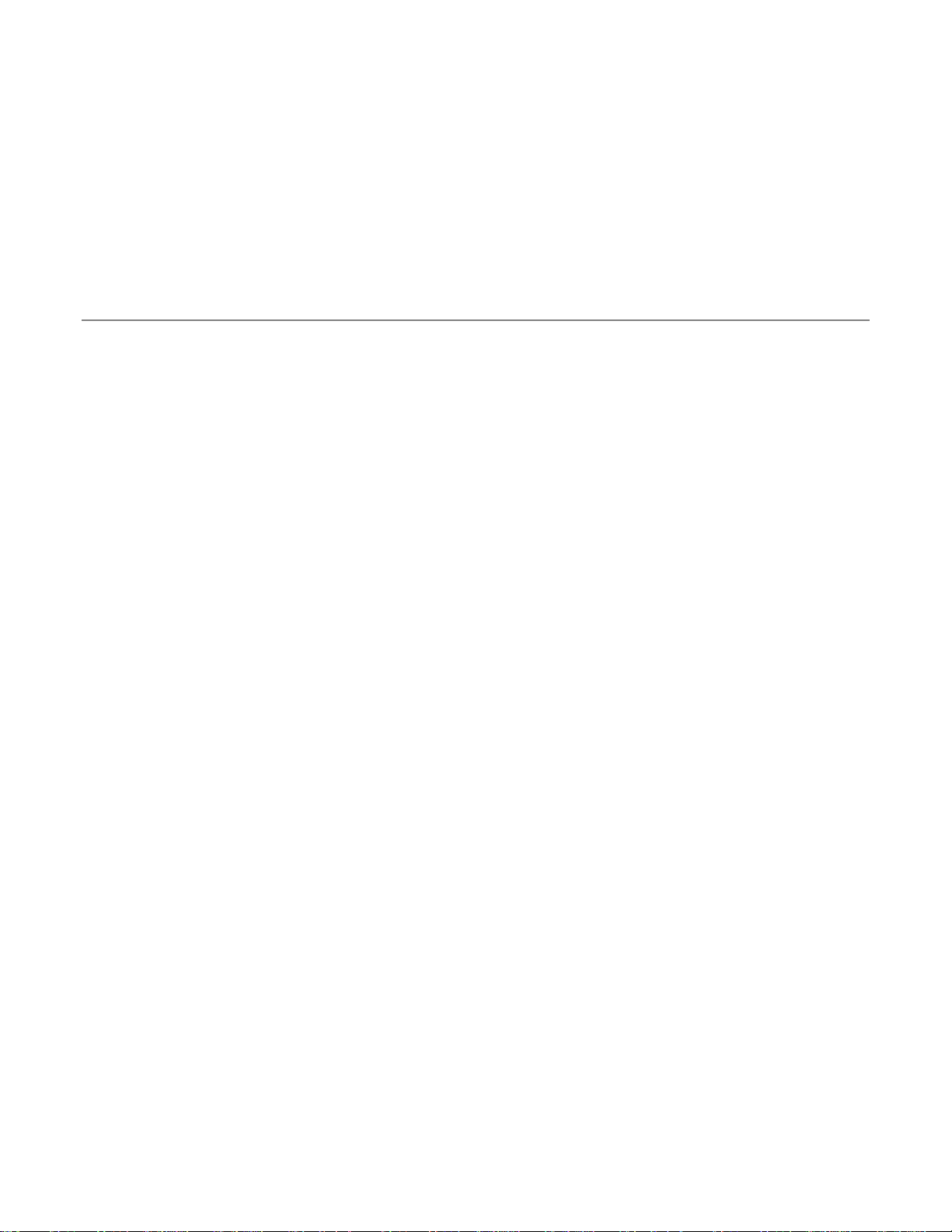
EVERFOCUS ELECTRONICS CORPORATION
ECOR960 4F2 / 8F2
User’s Manual
2013 EverFocus Electronics Corp
www.everfocus.com
All rights reserved. No part of the contents of this manual may be reproduced or transmitted in any form
or by any means without written permission of the Everfocus Electronics Corporation.
Release Date: December, 2013
QuickTime is a registered trademark of the Apple Computer, Inc.
Windows is a registered trademark of the Microsoft Corporation.
Linksys is a registered trademark of the Linksys Corporation.
D-Link is a registered trademark of the D-Link Corporation.
DynDNS is a registered trademark of the DynDNS.org Corporation.
Other product and company names mentioned herein may be the trademarks of their respective owners.
Page 3
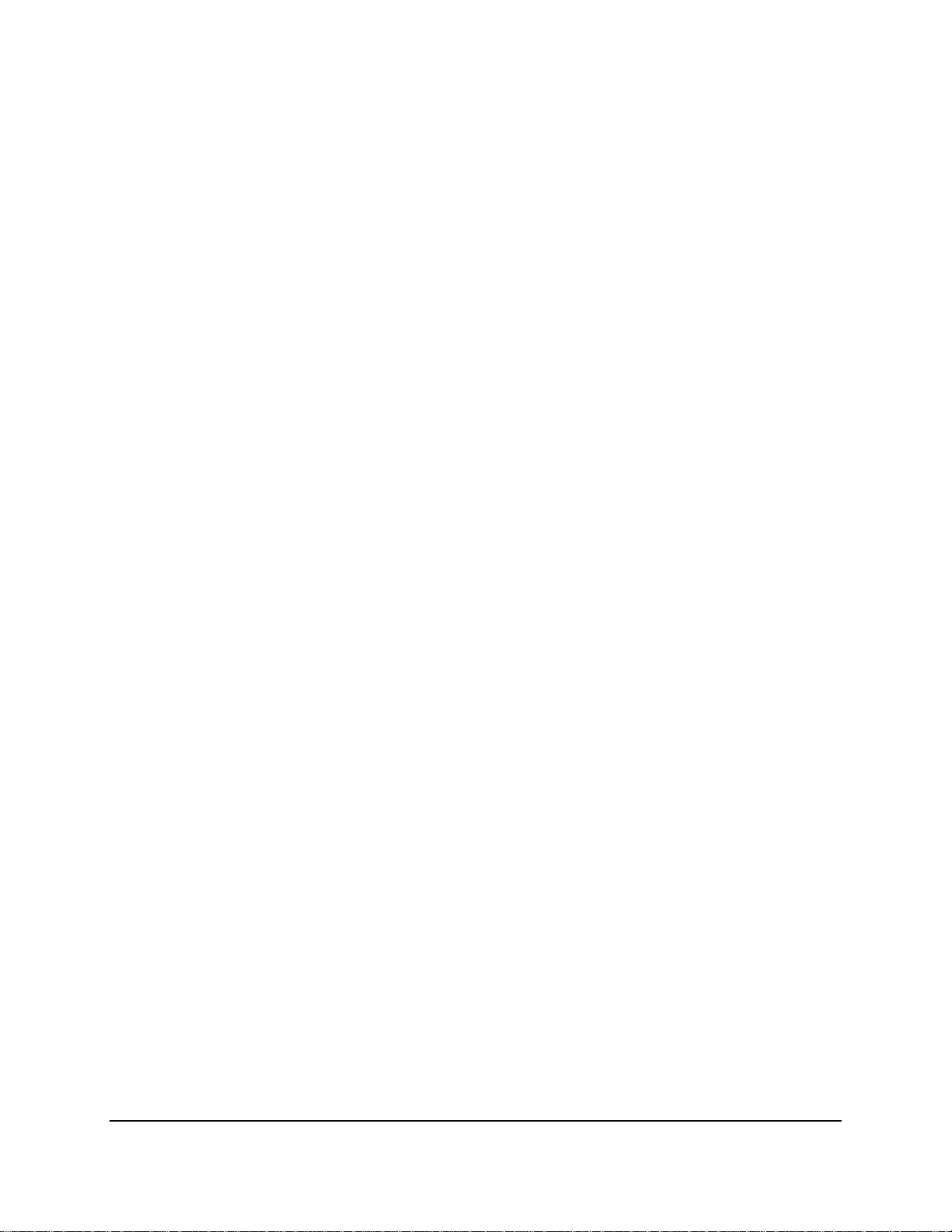
Safety Precautions
Refer all work related to the installation of this product to qualified service personnel or
system installers.
Do not block the ventilation openings or slots on the cover.
Do not drop metallic parts through slots. This could permanently damage the appliance.
Turn the power off immediately and contact qualified service personnel for service.
Do not attempt to disassemble the appliance. To prevent electric shock, do not remove
screws or covers. There are no user-serviceable parts inside. Contact qualified service
personnel for maintenance. Handle the appliance with care. Do not strike or shake, as this
may damage the appliance.
Do not expose the appliance to water or moisture, nor try to operate it in wet areas. Do
take immediate action if the appliance becomes wet. Turn the power off and refer servicing
to qualified service personnel. Moisture may damage the appliance and also may cause
electric shock.
Do not use strong or abrasive detergents when cleaning the appliance body. Use a dry cloth
to clean the appliance when it is dirty. When the dirt is hard to remove, use a mild
detergent and wipe gently.
Do not overload outlets and extension cords as this may result in a risk of fire or electric
shock.
Do not operate the appliance beyond its specified temperature, humidity or power source
ratings. Do not use the appliance in an extreme environment where high temperature or
high humidity exists. Use the DVR at temperatures within 0°C~40°C / 32°F~104°F (Storage).
The input power source is 12 VDC.
Read Instructions
All the safety and operating instructions should be read before the unit is operated.
Retain Instructions
The safety and operating instructions should be retained for future reference.
Heed Warnings
All warnings on the unit and in the operating instructions should be adhered to.
ii
Page 4
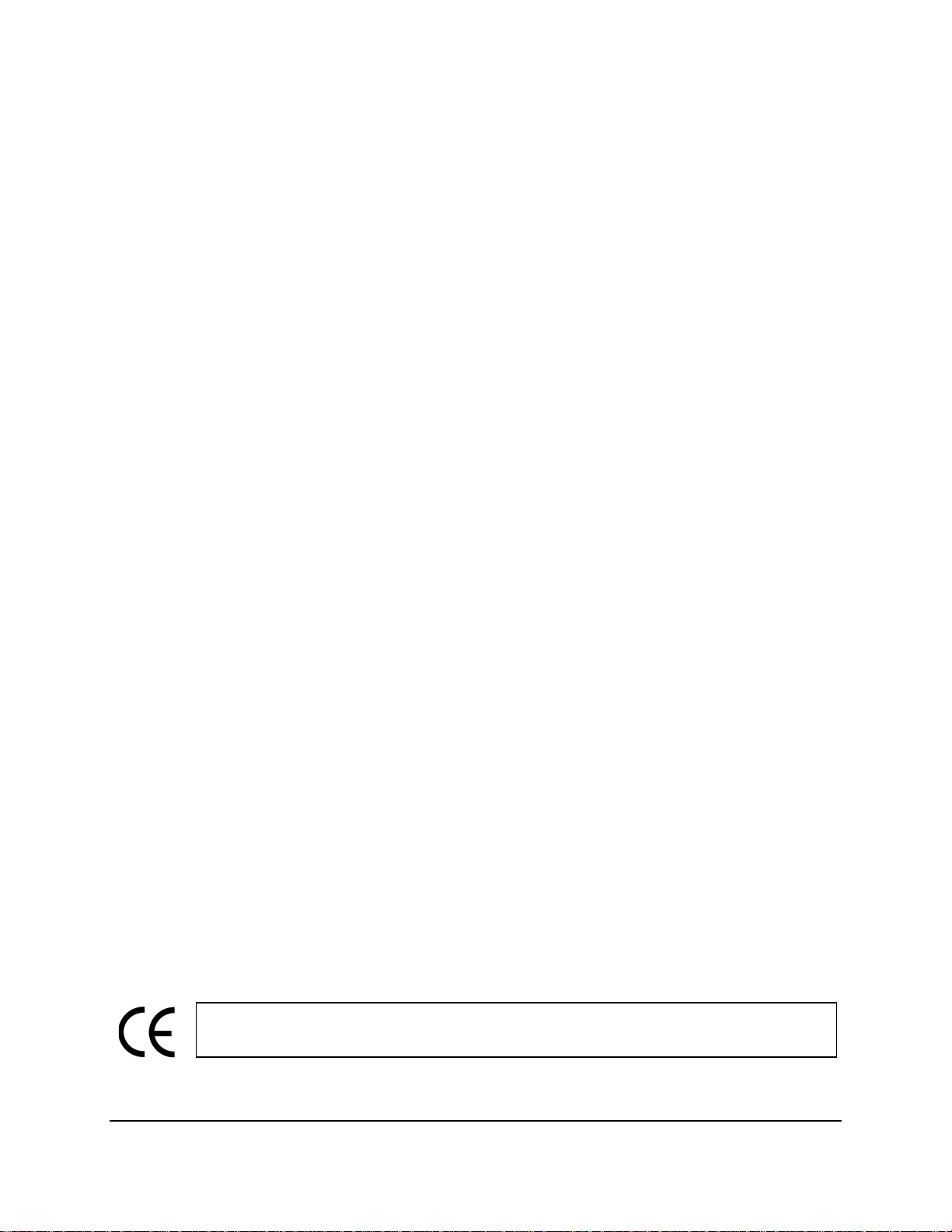
ATTENTION! This is a class A product which may cause radio interference in a
Follow Instructions
All operating and use instructions should be followed.
Cleaning
Unplug the unit from the outlet before cleaning. Do not use liquid cleaners, abrasive or
aerosol cleaners. Use a damp cloth for cleaning
Attachments
Do not use attachments not recommended by the product manufacturer as they may
cause hazards.
Water and Moisture
Do not use this unit near water-for example, near a bath tub, wash bowl, kitchen sink, or
laundry tub, in a wet basement, near a swimming pool, in an unprotected outdoor
installation, or any area which is classified as a wet location.
Servicing
Do not attempt to service this unit by yourself as opening or removing covers may expose
you to dangerous voltage or other hazards. Refer all servicing to qualified service
personnel.
Power Cord Protection
Power supply cords should be routed so that they are not likely to be walked on or pinched
by items placed upon or against them, playing particular attention to cords and plugs,
convenience receptacles, and the point where they exit from the appliance.
Object and Liquid Entry
Never push objects of any kind into this unit through openings as they may touch
dangerous voltage points or short-out parts that could result in a fire or electric shock.
Never spill liquid of any kind on the unit.
Battery
Risk of explosion if battery is replaced by an incorrect type. Dispose of used batteries
according to the instructions.
a. Use only two AAA dry cell batteries.
b. Do not dispose of the batteries in a fire as it may explode.
domestic environment; in this case, the user may be urged to take adequate measures.
iii
Page 5
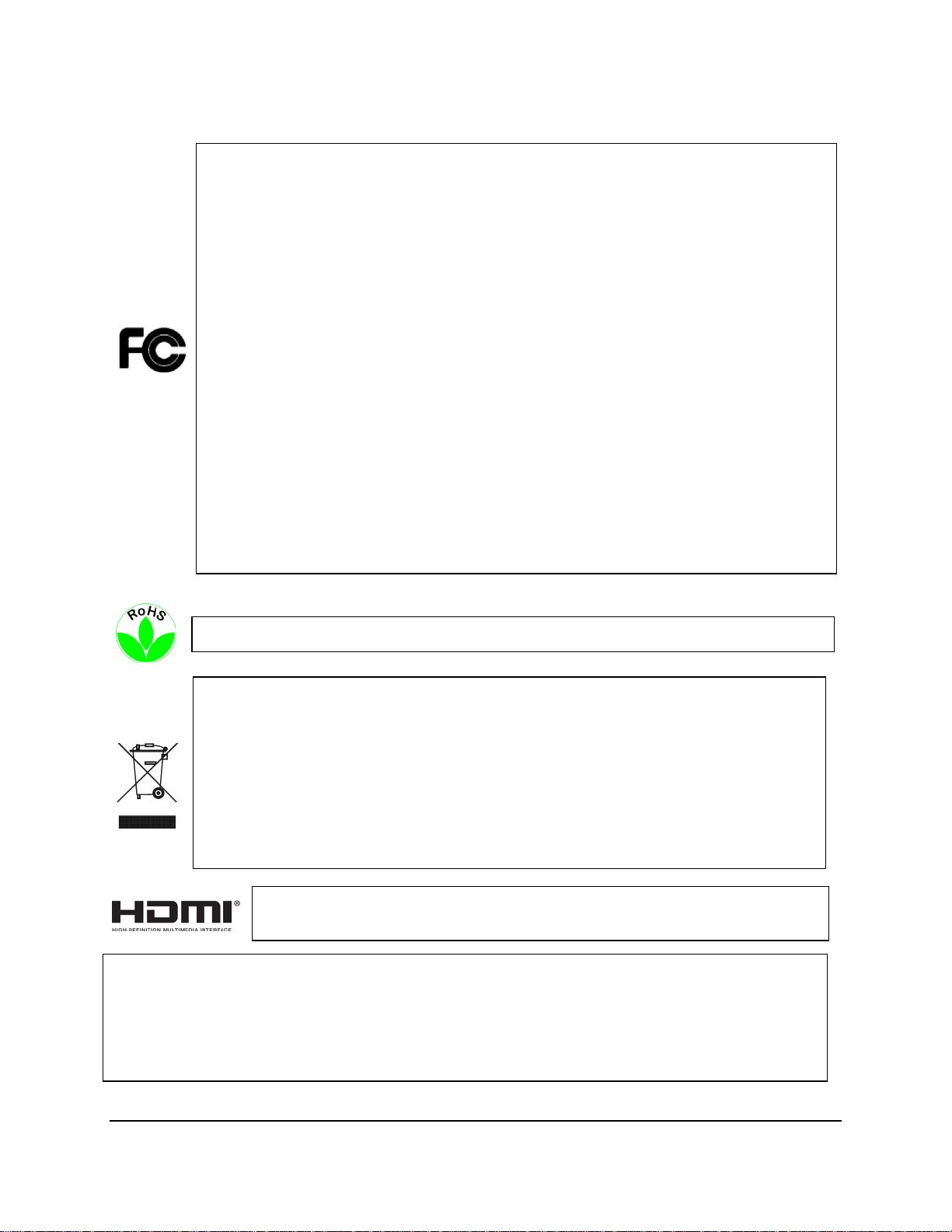
This Product is RoHS compliant.
Federal Communication Commission Interference Statement
WEEE
The information in this manual was current upon publication. The manufacturer reserves the right
This product complies with the High-Definition Multimedia Interface (HDMI)
This equipment has been tested and found to comply with the limits for a Class B digital
device, pursuant to Part 15 of the FCC Rules. These limits are designed to provide
reasonable protection against harmful interference in a residential installation. This
equipment generates, uses and can radiate radio frequency energy and, if not installed
and used in accordance with the instructions, may cause harmful interference to radio
communications. However, there is no guarantee that interference will not occur in a
particular installation. If this equipment does cause harmful interference to radio or
television reception, which can be determined by turning the equipment off and on, the
user is encouraged to try to correct the interference by one of the following measures:
•Reorient or relocate the receiving antenna.
•Increase the separation between the equipment and receiver.
•Connect the equipment into an outlet on a circuit different from that to which the
receiver is connected.
•Consult the dealer or an experienced radio/TV technician for help.
FCC Caution: Any changes or modifications not expressly approved by the party
responsible for compliance could void the users’ authority to operate this equipment.
Your EverFocus product is designed and manufactured with high quality materials and
components which can be recycled and reused. This symbol means that electrical and
electronic equipment, at their end-of-life, should be disposed of separately from your
household waste. Please, dispose of this equipment at your local community waste
collection/recycling centre. In the European Union there are separate collection systems
for used electrical and electronic product.
Please, help us to conserve the environment we live in!
Specification Adopter Agreement.
to revise and improve his products. Therefore, all specifications are subject to change without prior
notice. Manufacturer is not responsible for misprints or typographical errors.
Please read this manual carefully before installing and using this unit. Be sure to keep it handy for
later reference.
iv
Page 6
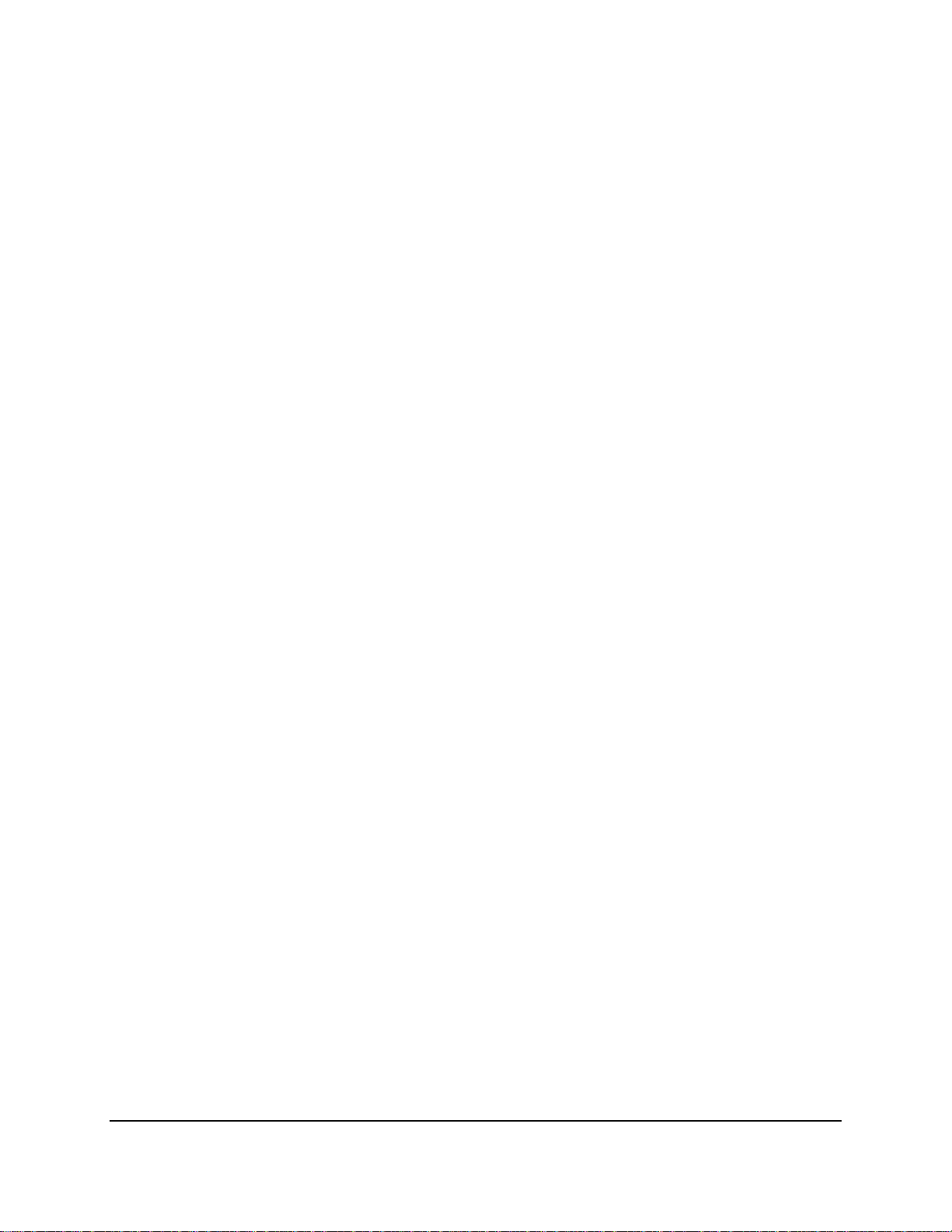
TABLE OF CONTENTS
1. Introduction ................................................................................................................... 1
1.1 Features ......................................................................................................................... 3
1.2 Packing List .................................................................................................................... 4
1.3 Optional Accessories ..................................................................................................... 4
1.4 Front Panel .................................................................................................................... 5
1.5 Rear Panel ...................................................................................................................... 7
2. Installation..................................................................................................................... 9
2.1 Hard Disk installation .................................................................................................... 9
2.1.1 Hard Disk Compatibility List ............................................................................ 11
2.2 Basic Connection ......................................................................................................... 12
2.2.1 Monitor Connection........................................................................................ 13
2.2.2 Alarm I / O ....................................................................................................... 14
2.2.3 RS-485 Port ..................................................................................................... 15
2.3 Turning On / Off the Power ......................................................................................... 15
2.4 Checking the Dynamic IP Address ............................................................................... 16
2.5 Connecting the DVR to the Network ........................................................................... 19
2.5.1 Router or LAN Connection .............................................................................. 19
2.5.2 Direct High-Speed Connection ........................................................................ 22
2.5.3 One-to-One Connection.................................................................................. 23
3. Mouse and Front Panel Button Operation .................................................................... 27
3.1 USB Mouse Operation ................................................................................................. 27
3.1.1 How to Select a Channel / Enable Audio ........................................................ 27
3.1.2 OSD Root Menu .............................................................................................. 27
3.1.3 Field Input Options ......................................................................................... 28
3.2 Front Panel Buttons Operation ................................................................................... 29
3.2.1 Front Panel Review ......................................................................................... 29
3.2.2 How to Select a Channel / Enable Audio ........................................................ 29
3.2.3 OSD Root Menu .............................................................................................. 29
3.2.4 Field Input Options ......................................................................................... 30
3.3 General Operation ....................................................................................................... 31
3.3.1 Login ................................................................................................................ 31
3.3.2 Camera Selection ............................................................................................ 32
3.3.3 Audio Selection ............................................................................................... 33
4. OSD Root Menu ........................................................................................................... 34
4.1 PTZ ............................................................................................................................... 36
v
Page 7
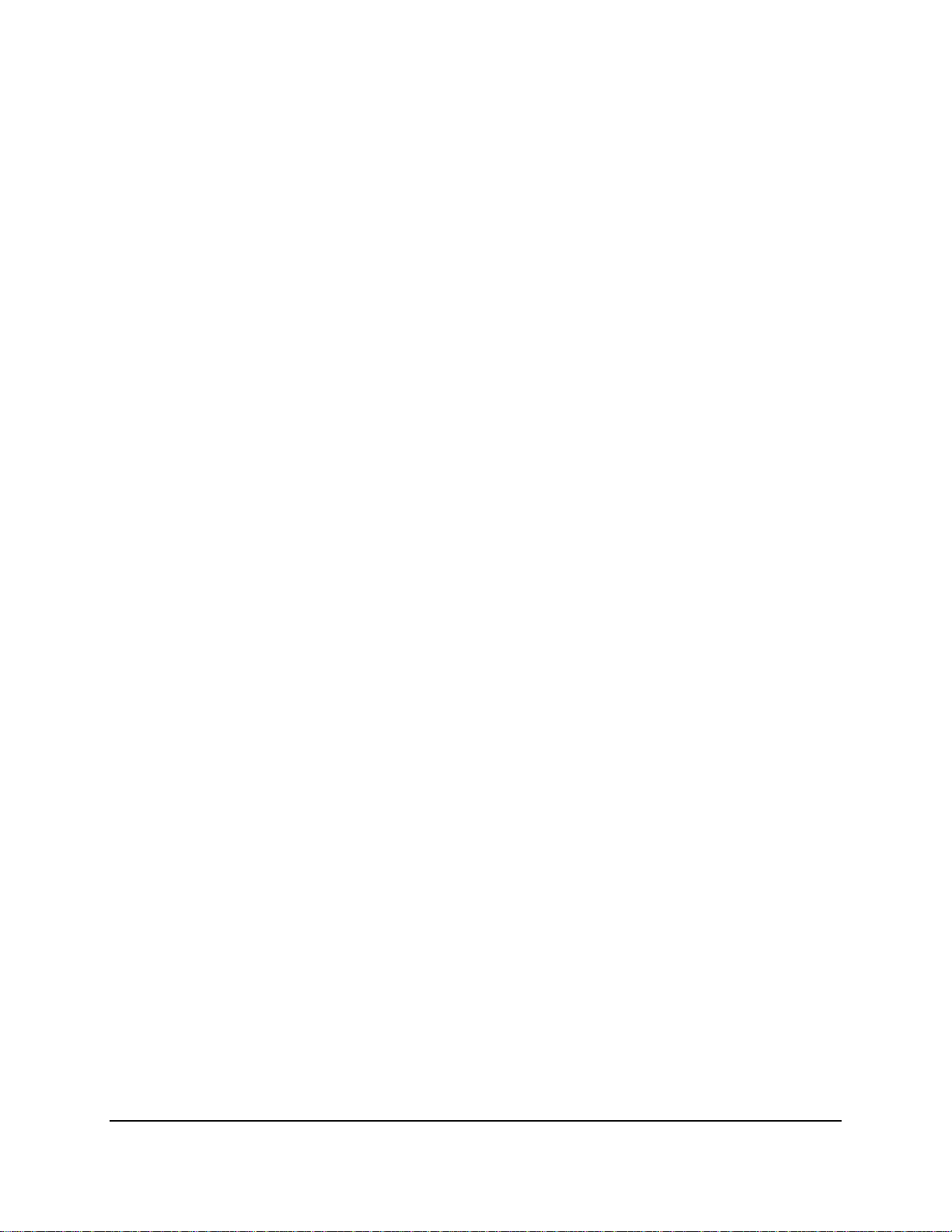
4.1.1 Express Control of PTZ .................................................................................... 38
4.2 Layout Switching ......................................................................................................... 39
4.3 Channel Switching ....................................................................................................... 39
4.4 Display ......................................................................................................................... 40
4.5 Sequence ..................................................................................................................... 40
4.6 Zoom ............................................................................................................................ 41
4.7 Archiving the Recordings or Log Data to the USB ....................................................... 42
4.8 Logout .......................................................................................................................... 43
4.8.1 Temporarily Logout ......................................................................................... 44
5. Search and Playback..................................................................................................... 45
5.1 Quick Playback ............................................................................................................. 45
5.2 Playback Bar ................................................................................................................ 46
5.3 Searching the Recordings for Playing Back ................................................................. 48
5.3.1 Time Search..................................................................................................... 48
5.3.2 Event Search ................................................................................................... 49
5.3.3 Smart Search ................................................................................................... 50
5.3.4 Snapshot Search.............................................................................................. 52
6. Configuration ............................................................................................................... 54
6.1 Express ......................................................................................................................... 56
6.2 Camera ........................................................................................................................ 58
6.2.1 Basic Setting .................................................................................................... 58
6.2.1.1 Display Aspect Ratio............................................................................ 60
6.2.2 Adjust Setting .................................................................................................. 61
6.3 Record ......................................................................................................................... 62
6.4 Event ............................................................................................................................ 63
6.4.1 Alarm ............................................................................................................... 63
6.4.2 Video Loss ....................................................................................................... 65
6.4.3 Motion ............................................................................................................ 67
6.4.4 Other ............................................................................................................... 70
6.5 Hard Disk ..................................................................................................................... 76
6.5.1 Disk .................................................................................................................. 76
6.5.2 Lock/Format .................................................................................................... 77
6.6 Display Setting ............................................................................................................. 78
6.6.1 Monitor OSD ................................................................................................... 78
6.6.2 M/T SEQ .......................................................................................................... 79
6.7 Network Settings ......................................................................................................... 80
6.7.1 LAN .................................................................................................................. 80
6.7.2 Email................................................................................................................ 83
6.7.3 DDNS ............................................................................................................... 84
6.7.4 FTP ................................................................................................................... 87
vi
Page 8
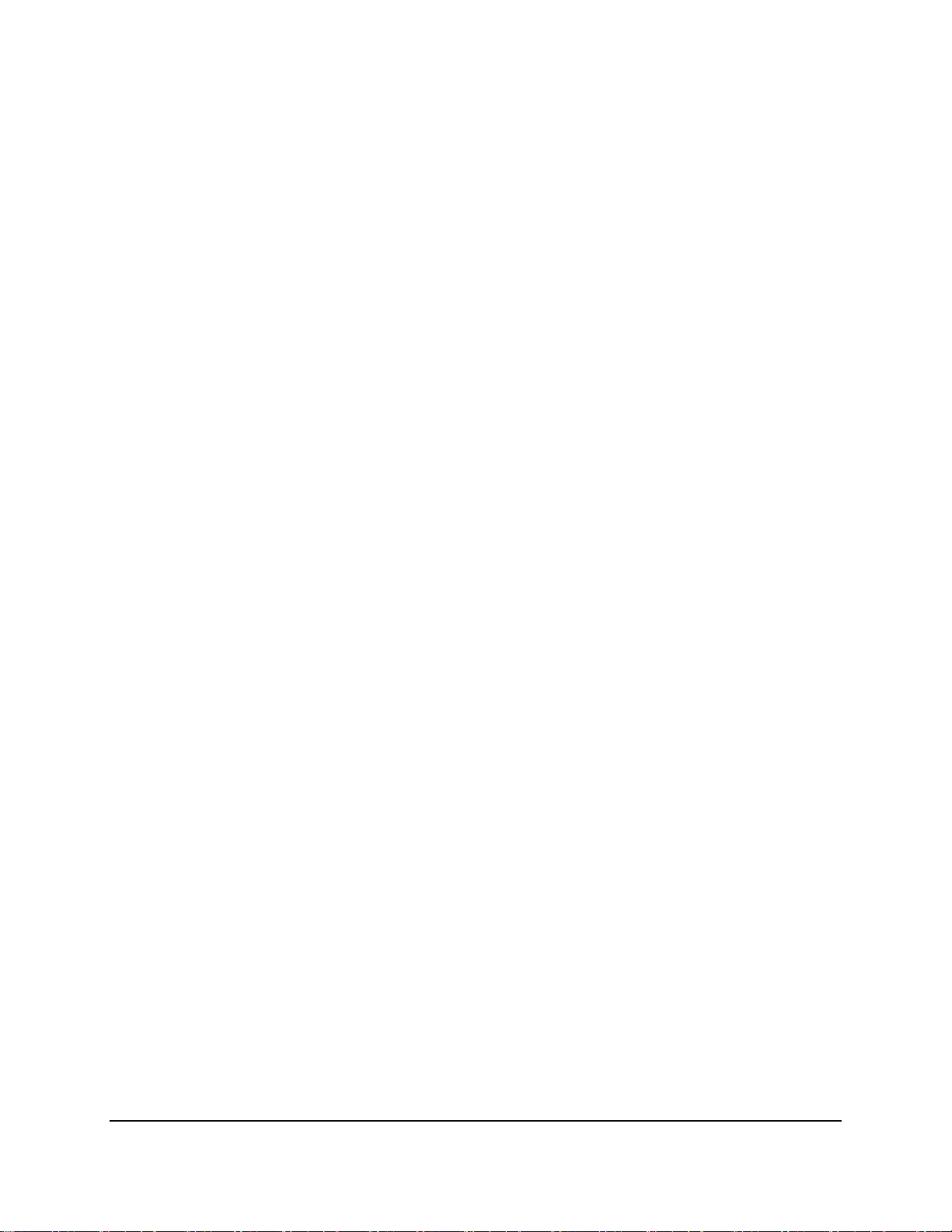
6.7.5 Alarm Server ................................................................................................... 88
6.7.6 Network Testing .............................................................................................. 89
6.8 Schedule Setting .......................................................................................................... 90
6.8.1 Express Setup .................................................................................................. 90
6.8.2 Holidays ........................................................................................................... 91
6.8.3 Schedule .......................................................................................................... 92
6.9 System Setting ............................................................................................................. 95
6.9.1 Date / Time ..................................................................................................... 95
6.9.2 Daylight Saving ................................................................................................ 96
6.9.3 User Group ...................................................................................................... 97
6.9.4 User Management .......................................................................................... 98
6.9.5 I/O Control .................................................................................................... 101
6.9.6 EKB200 Setting .............................................................................................. 102
6.9.7 Miscellaneous ............................................................................................... 104
6.10 Information ............................................................................................................. 106
6.10.1 System ............................................................................................................ 106
6.10.2 Log .................................................................................................................. 107
7. Remote Access to the DVR ......................................................................................... 108
7.1 Accessing the DVR on the Network ........................................................................... 108
7.2 Install JAVA Runtime ................................................................................................. 110
7.3 Browser Security Setting ........................................................................................... 112
7.3.1 Installing ActiveX Controls ............................................................................ 112
7.3.2 Enabling ActiveX Controls ............................................................................. 113
7.4 Remote Live View ...................................................................................................... 116
7.5 Menu Bar ................................................................................................................... 118
7.6 Remote Playback ....................................................................................................... 119
8. Specifications ............................................................................................................. 120
9. Troubleshooting ........................................................................... 錯誤! 尚未定義書籤。
Appendix A: Network Overview ......................................................................................... 123
Appendix B: Linksys & D-Link Port Forwarding ................................................................... 127
Appendix C: Timing of Alarm Modes .................................................................................. 131
Appendix D: Express Setup Recording Value Selection Rules .............................................. 134
Appendix E: IR Remote Control .......................................................................................... 136
vii
Page 9
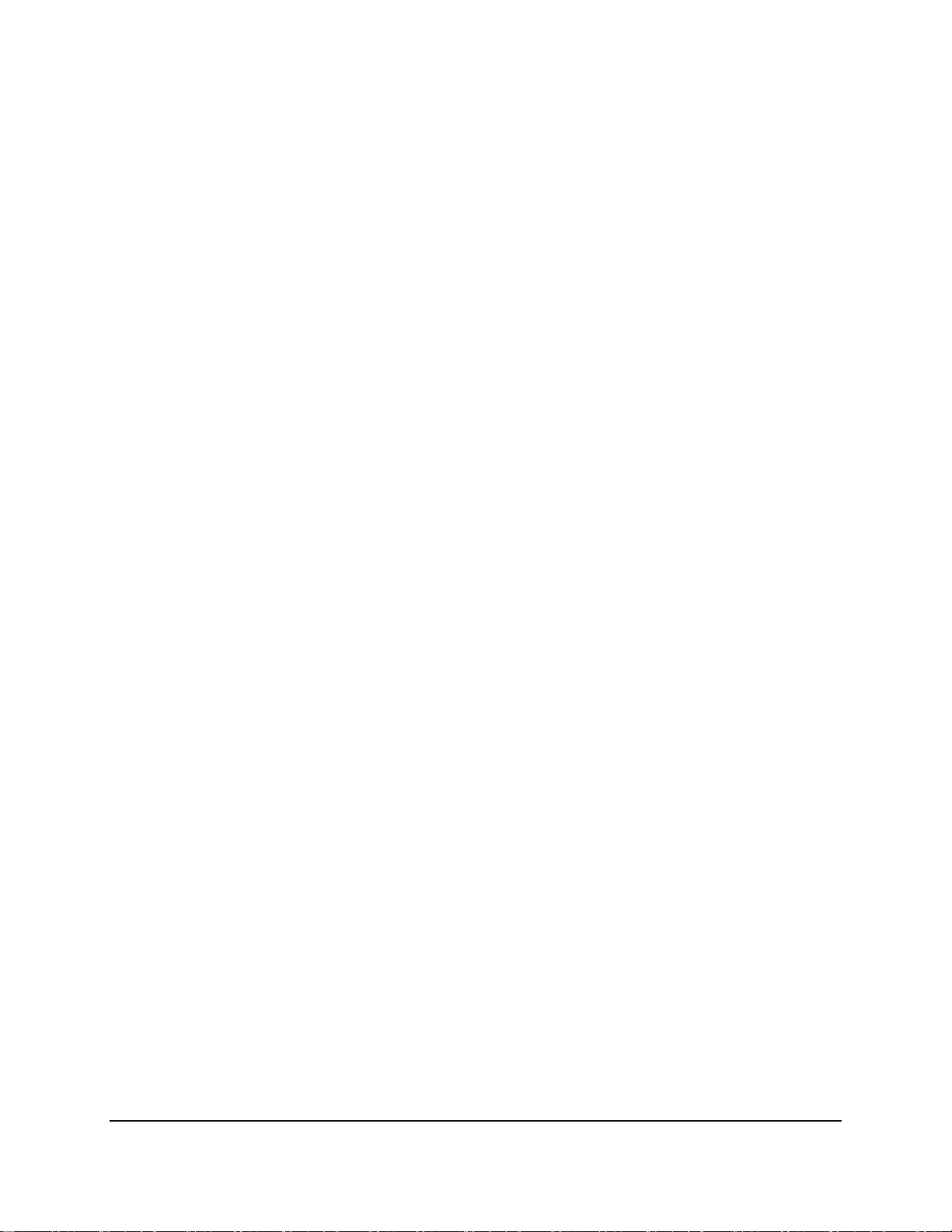
Important Notice
The 960H DVR is designed to deliver and record the best analog image quality of 700TVL
cameras in WD1 mode (NTSC: 960x480 / 960x240 / 480x240; PAL: 960X576 / 960X288 /
480X288). The DVR also provides the flexibility for users to change the Recording Format from
WD1 to D1 mode (NTSC: 704X480 / 704X240 / 352X240; PAL: 704X576 / 704X288 / 352X288) if
needed. To select the desired Recording Format, please see 6.6.1 Monitor OSD.
Before switching the WD1 / D1 modes, please be advised of the following notes:
1. Switching between the WD1 and the D1 mode will REBOOT the DVR.
2. Resolution selection options will change as the mode switches, please refer to 6.2.1 Basic
Setting.
viii
Page 10
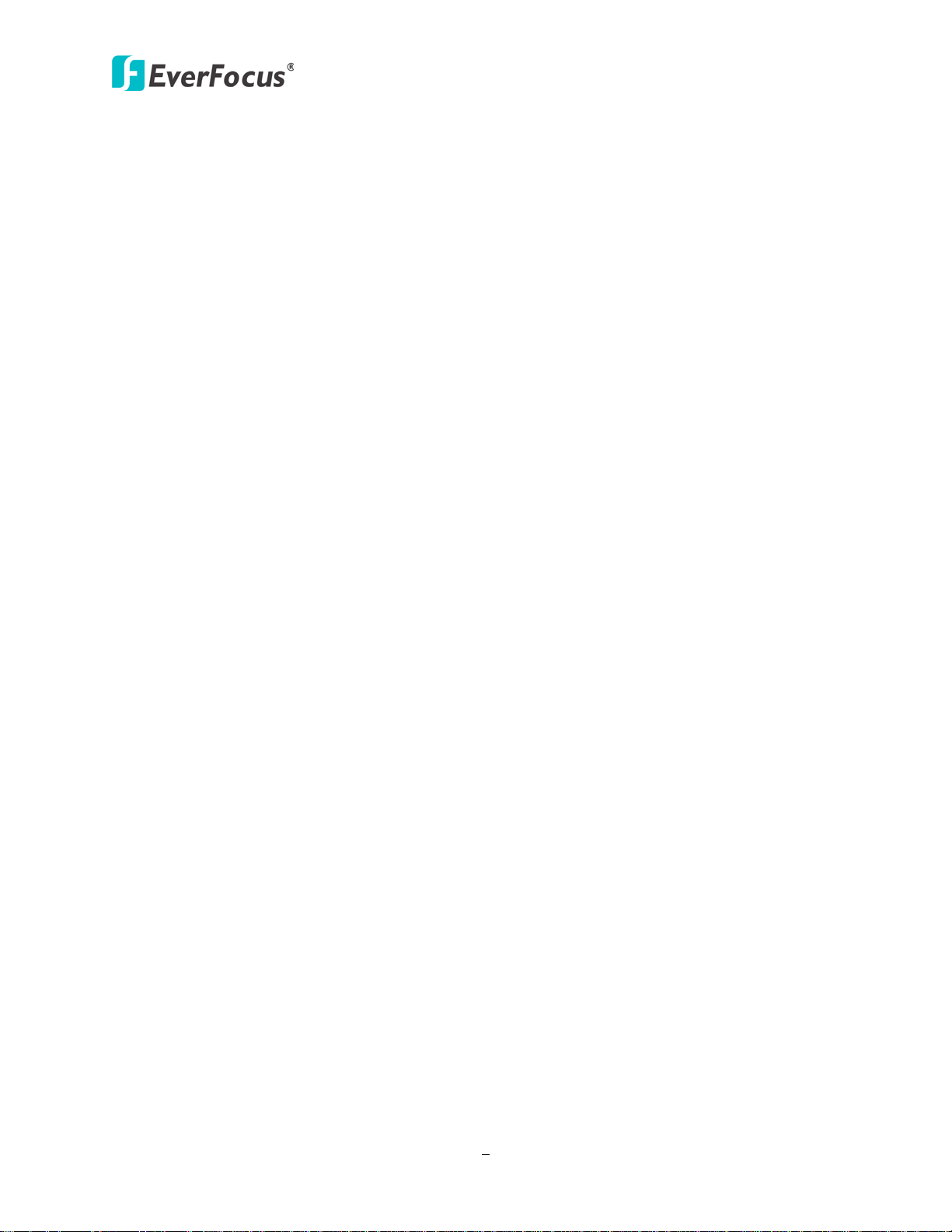
1
1. Introduction
Chapter
1
EverFocus brings you the next generation of analog recording. The new ECOR960 4F2 / 8F2 digital
video recorder benefits users by digitizing the highest quality, state of the art 960H cameras for
live and remote monitoring, surveillance review, and archival. The ECOR960 4F2 / 8F2 also
supports (120 / 240 FPS total) recording over 4 / 8-channels @ WD1 (960x480 / 960x576)
resolution, providing the ability to capture objects at enhanced detail levels.
The ECOR960 4F2 / 8F2 DVR also supports convenient video export operations to USB. Its dual
stream H.264 encoder provides users smooth remote viewing experience in low bandwidth
networks while simultaneously preserving a high quality recording in the DVR hard disk. The
ECOR960 4F2 / 8F2 can provide clear 1080p Full HD Video output to both HDMI and VGA monitors
with an intuitive onscreen user interface for efficient operation. User can also easily operate the
machine using a USB mouse or via the front panel buttons.
When paired with our powerful EverFocus PowerVideo Plus CMS, the ECOR960 4F2 / 8F2 can be
used in complex multi-site installations, with centralized management. The ECOR960 4F2 / 8F2 is
also fully supported by the EverFocus MobileFocus remote viewer on iOS and Android devices,
which help extend video surveillance from fix location to mobile environments.
960H is the highest resolution for analog CCTV, increasing resolution by 30% compared to D1.
With the better resolution benefited by 960H, the definition of video image will certainly be higher.
Moreover, the 960H CCD sensor performs greater image clarity in low-light environment than IP
and HD-SDI CMOS sensors. A 960H DVR, like our new ECOR960 4F2 / 8F2 DVR, can support
cameras with resolution up to700TVL and you can use the existing coaxial infrastructure without
the need of re-cabling.
ECOR960 4F2 / 8F2
Page 11

ECOR960 4F2 / 8F2
2
IR Remote Control
a
*
Internal 3
.5
"
HDDs (
Optional
)
*
Analog Camera
Line Level
Audio Out
Line Level
Audio In 1
~2
Alarm In
/ Out
Main Monitor
(HDMI)
Call Monitor
(BNC
)
Web Remote Client
PowerVideo
Plus (CMS)
Mouse or USB Memory Stick
Line Level
Audio Out
Main Monitor
(VGA)
Power Supply
RS-485 Device
*Line Level
Audio In 3~8
Audio
Cable
Mouse or USB
Memory Stick
Network
ECOR960 4F2 / 8F2 System Diagram
* This diagram uses ECOR960 8F2 as an example. The ECOR960 4F2 only has 4 Video Inputs, 4
Audio Inputs, and supports only 1 hard disk drive.
Figure 1-1
Page 12
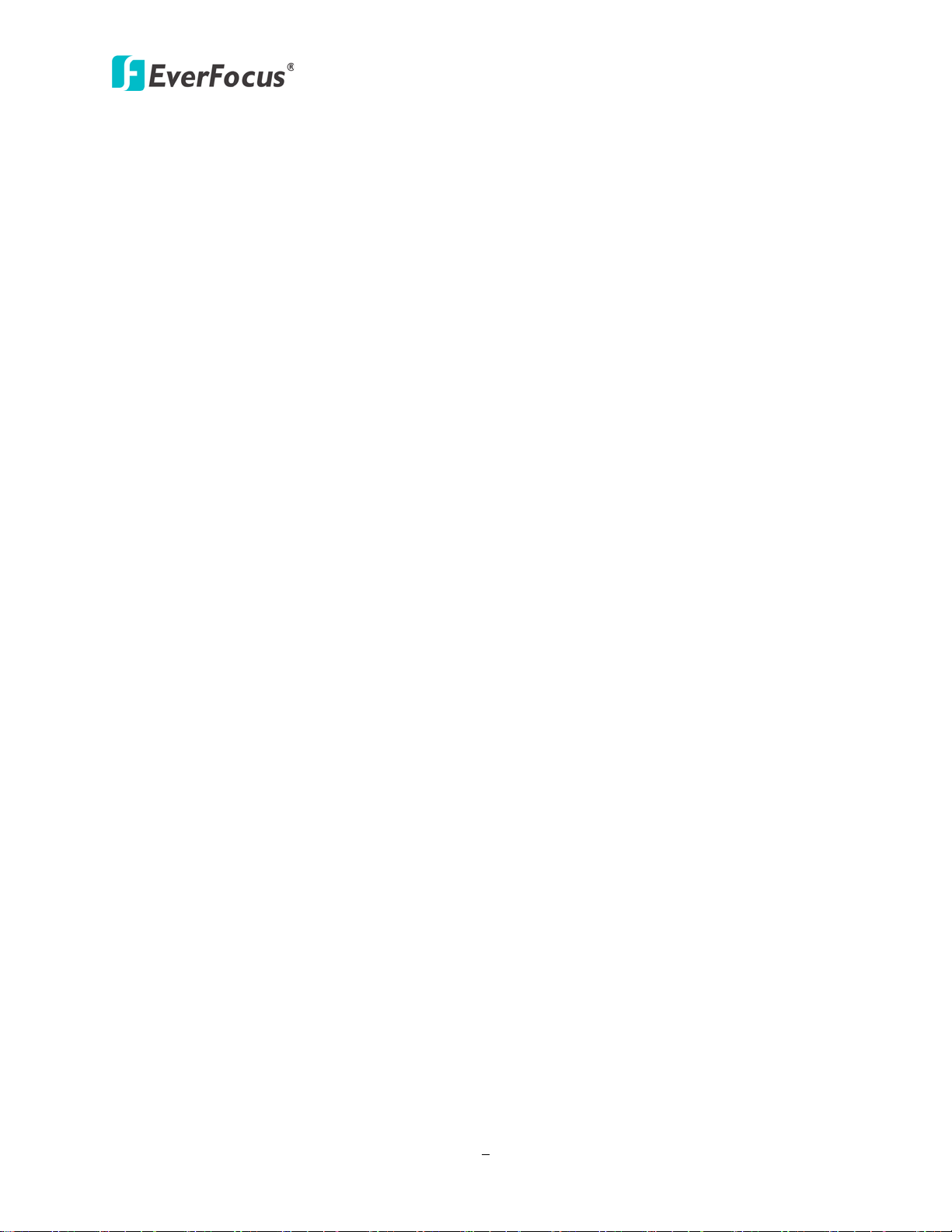
ECOR960 4F2 / 8F2
3
1.1 Features
• 4 / 8 CH WD1 real-time recording and playback
• WD1 capability provides higher resolution (960x576 / 960x480) compared to D1
• H.264 compression format for enhancing recording capacity and improving network image
transmission speed
• Two Main Monitors: Both HDMI and VGA ports can be used as the Main monitor outputs at
the same time
• Call Monitor: Sequenced view through composite BNC output with multiplex and sequencing
• Free Everfocus DDNS Service – static IP address is not required for reliable remote access
• Supports live monitoring and playback of video from mobile devices via Mobile applications
(MobileFocus / MobileFocus Plus)
• Multiple Control Inputs: Mouse / front panel / remote controller
• Multiple intelligent video query functionality, including snapshot and smart search
• Powerful archive functionality from both remote and DVR sites
• Simplified access to common features such as setup, archival, playback and search functions
through OSD root menu
• Remote configuration support from built-in web interface
• On-screen PTZ control via mouse, front panel, remote controller or EKB500 keyboard
• Dual USB 2.0 ports for video archive and mouse control
• Integration with EverFocus’ CMS (PowerVideo Plus)
• Multi-language support
Page 13
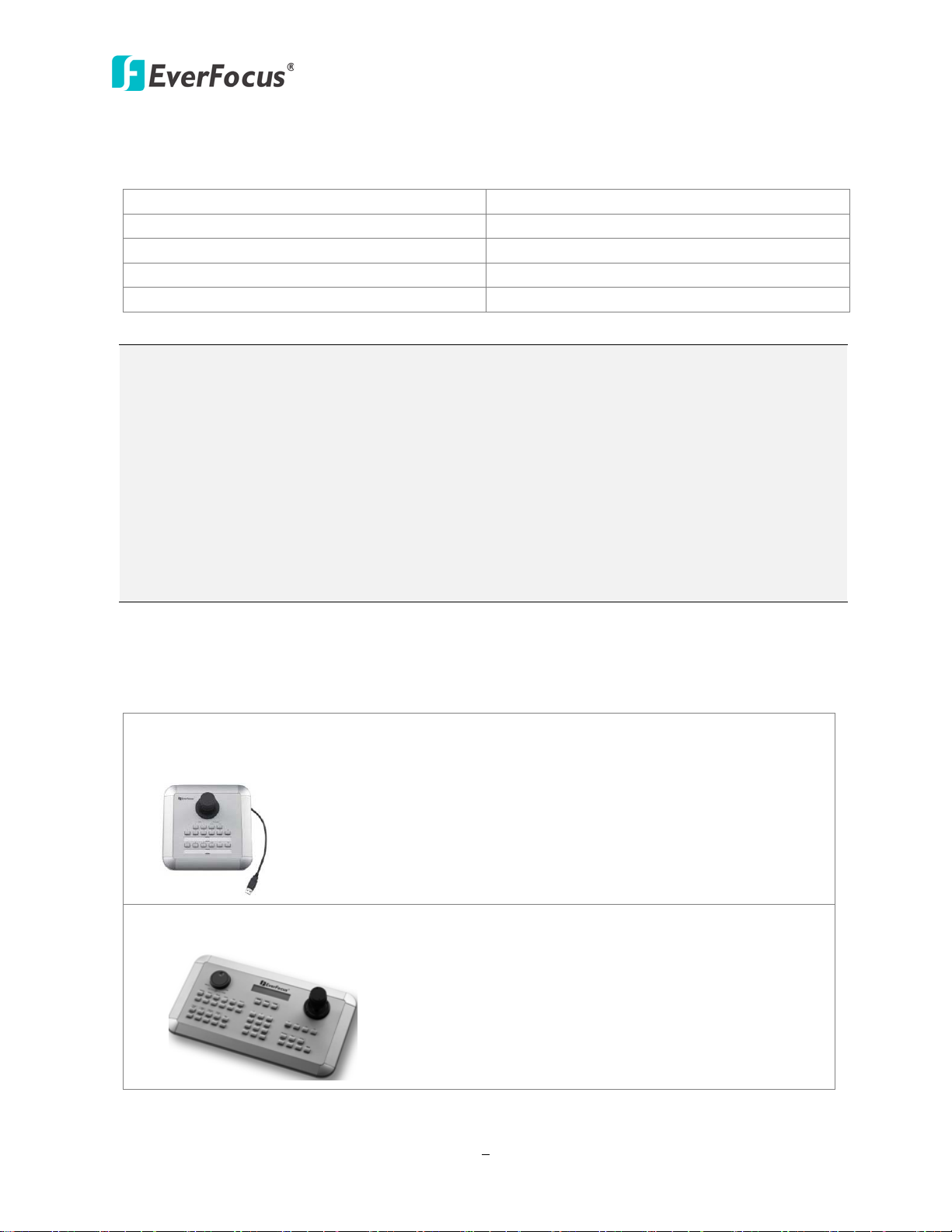
ECOR960 4F2 / 8F2
4
• ECOR960 4F2 / 8F2 DVR x1
• Mouse x 1
•
•
•
•
•
•
• BNC to RCA Connector x1
• Remote Controller x 1
Note:
•
• EKB500 (RS-485 keyboard: connect to the RS-485 port to control the PTZ cameras
1.2 Packing List
Adaptor x 1
HDD Mounting Screw x 8 (8F3) / x4 (4F3)
CD x 1
1. Equipment configurations and supplied accessories vary by country. Please consult your
local EverFocus office or agents for more information. Please also keep the shipping
carton for possible future use.
2. Contact the shipper if any items appear to have been damaged in the shipping process.
3. Two SATA cables will be supplied for DVRs without HDDs installed. If the order contains
HDD installation, the SATA cable will not be supplied.
4. Risk of explosion if battery is replaced by an incorrect type. Dispose of used batteries
according to the instructions.
a. Use only two AAA dry cell batteries.
b. Do not dispose of the batteries in a fire as it may explode.
Power Cord x 1
User Manual x 1
Audio Cable x 1
1.3 Optional Accessories
EKB200 (USB controller keyboard: connect to the PC or DVR to control the PTZ cameras
connected to the DVR). Please refer to 6.9.6 EKB200 Setting and the User Manual of
the EKB200 Keyboard.
connected to the DVR). Please refer to User Manual of the EKB500 Keyboard.
Page 14
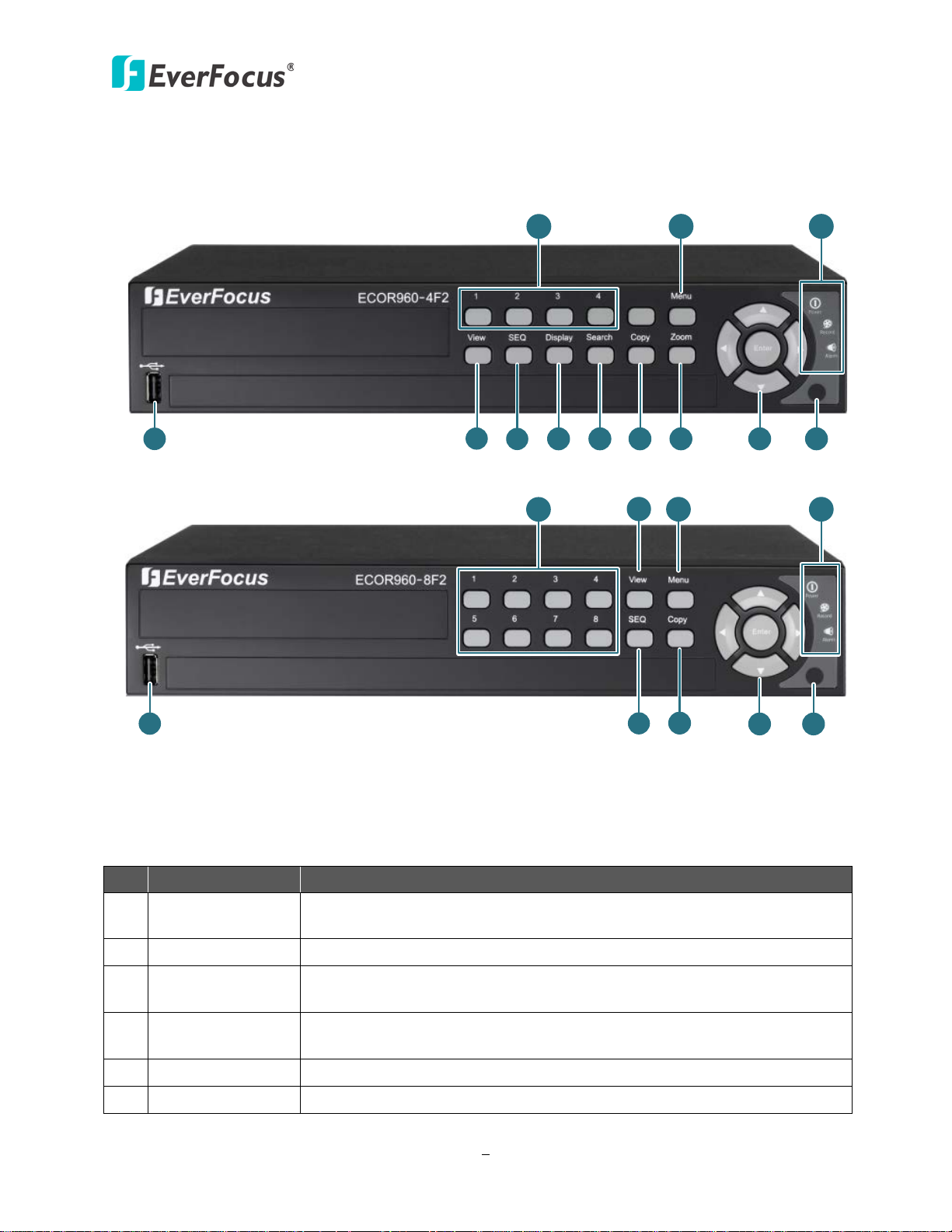
5
1.4 Front Panel
1
2
4
5
6
7
8
9
10
11
12
3
3
6
2
11
10
12
1
8
9
The USB2.0 ports for connecting to a mouse or external storage
Press to enter the automatic sequence mode. This will show each
channel feed in sequence.
Press to cycle between the info display types (channel and status bar
ECOR960 4F2
ECOR960 8F2
ECOR960 4F2 / 8F2
Figure 1-2
No. Name Description
1 USB2.0 Port
device.
2 View Press the type of layout you want for displaying your channel feeds.
3 SEQ (Sequence)
4 Display
info).
5 Search Press to enter the Search Setup menu.
6 Copy Press to enter the Copy Menu.
Page 15
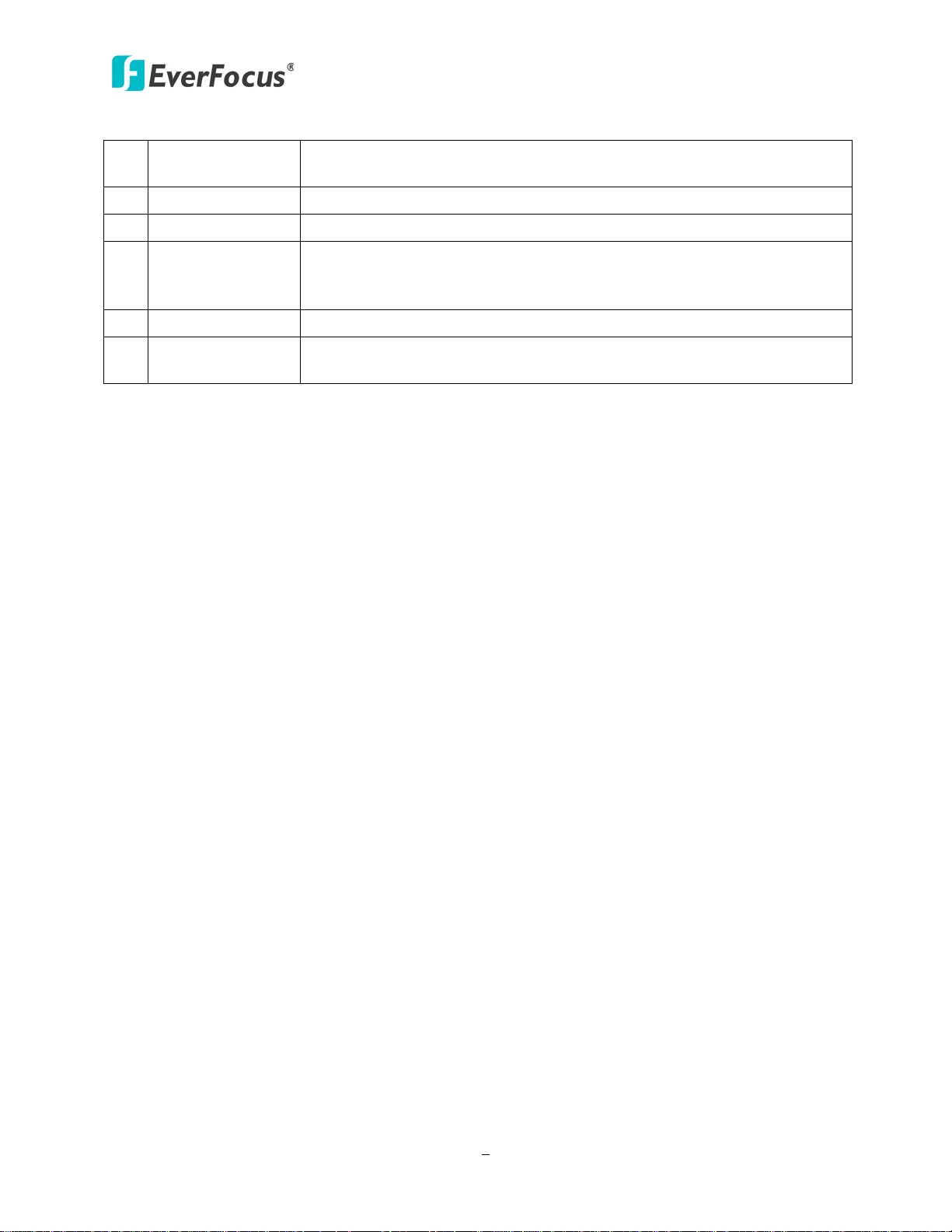
ECOR960 4F2 / 8F2
6
Press repeatedly to toggle between 2x and 4x zoom. Press the Menu
Power LED: Indicates the power is on.
Channel 1~4 /
7 Zoom
button to switch zoom off.
8 Arrow Keys Use these arrow keys to change the Menu settings.
9 IR Receiver Receiver for IR Remote Control.
10 Status LED
Alarm LED: Indicates the alarm input is triggered.
Record LED: Indicates the DVR is recording.
11 Menu Press to enter/exit the Main Setup Menu.
12
1~8
Press to display the channel in full screen.
Page 16
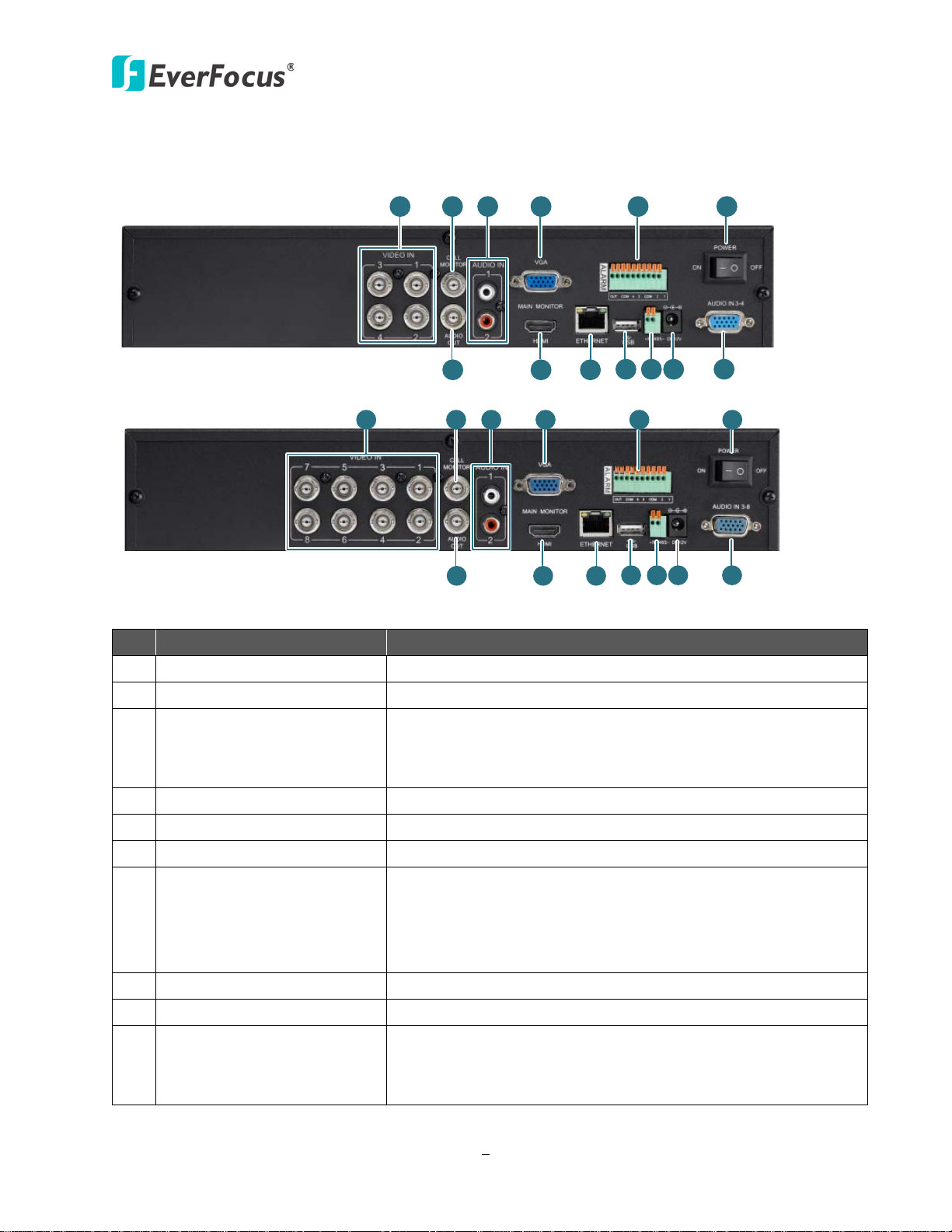
7
1.5 Rear Panel
2 31
4
5 6
7 8
9
10
11
12 13
2
3
1
4
5
6
7
8
9
10
11
12
13
Connects to USB storage device to copy / archive video or for
firmware upgrades. Use the other port for connecting the
ECOR960 4F2
ECOR960 8F2
ECOR960 4F2 / 8F2
Figure 1-3
No. Name Description
1 Video Input Connect up to 4 / 8 cameras using the coaxial cables.
2 Call Monitor Port (BNC) Connects to the Call monitor using a BNC cable.
Connects to the audio input devices such as microphones.
3 Audio Input 1~2 (RCA)
Note that the microphone with a (built-in) amplifier and
external power supply is required.
4 Main Monitor Port (VGA) Connects to the Main monitor using a VGA cable.
5 Alarm Input / Output Connects to 4 alarm inputs, and to 1 alarm output device.
6 Power Press to turn on or off the power.
Connects to the audio output devices, such as speakers,
7 Audio Output (BNC)
using the supplied BNC to RCA Connector. Note that the
speaker with a (built-in) amplifier and external power is
required.
8 Main Monitor Port (HDMI) Connects to the Main monitor using a HDMI cable.
9 LAN Connects to the Network.
10 USB Interface
mouse.
Page 17
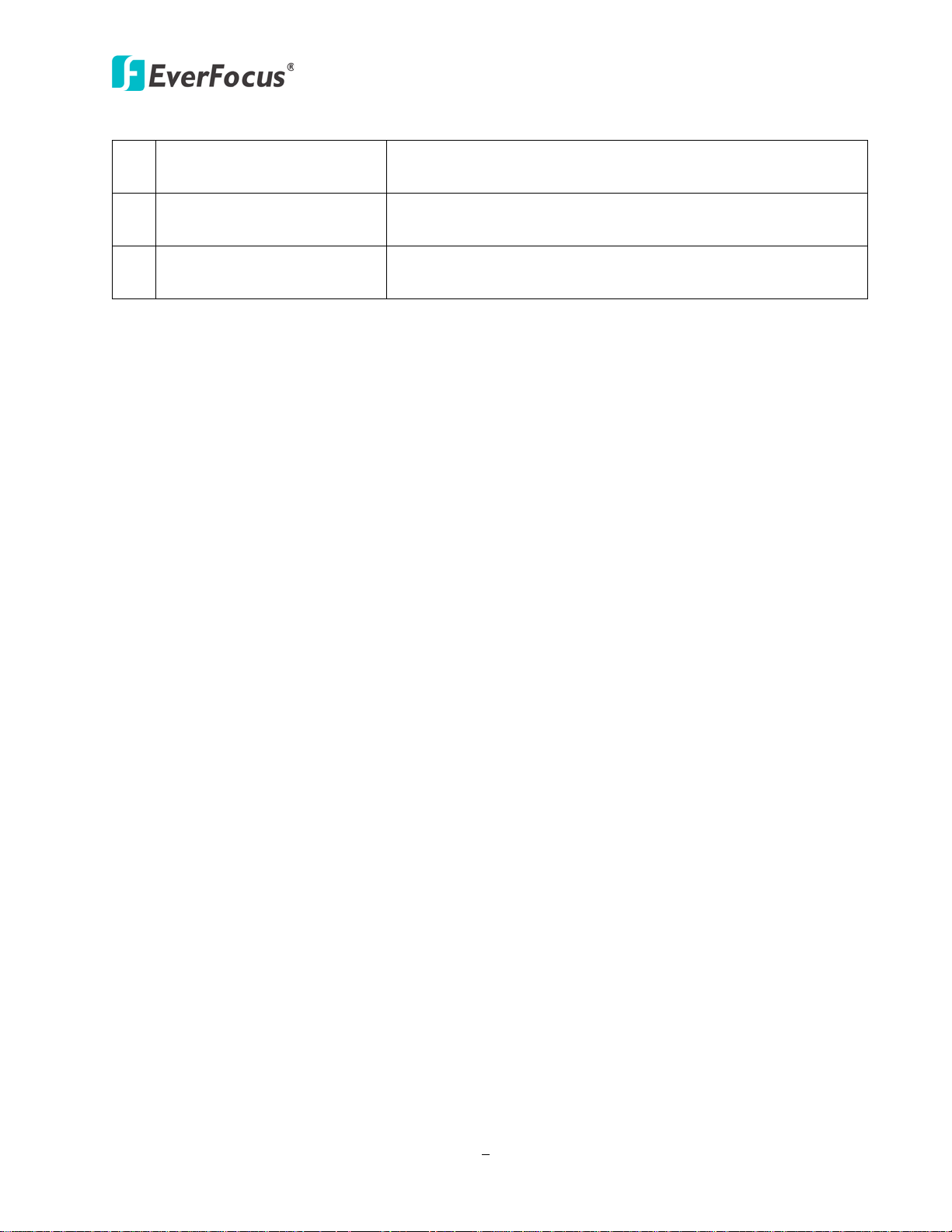
ECOR960 4F2 / 8F2
8
11 RS-485 Port
12 Power Port
Audio Input 3~8 (8CH DVR)
13
Audio Input 3~4 (4CH DVR)
Connects to the RS-485 device, such as EverFocus’ EKB-500
keyboard.
Connects to the DC 12V power using the supplied Power
Cord.
Connects to the audio input devices using the supplied Audio
Cable (8CH) / the RCA cable (4CH).
Page 18

ECOR960 4F2 / 8F2
9
Chapter
2
2. Installation
2.1 Hard Disk installation
You can optionally install two 3.5” HDDs inside the ECOR960 8F2 DVR or one 3.5” HDD inside the
ECOR960 4F2 DVR for recording videos. (The HDD installation instruction uses ECOR960 8F2 DVR
as an example).
1. Make sure the DVR is power-off.
2. Unscrew the three housing screws on the back panel of the DVR.
Figure 2-1
3. Push the housing to the back and open it.
Figure 2-2
Page 19

ECOR960 4F2 / 8F2
10
4. Screw the HDD to the bottom of the DVR using supplied screws. (8CH DVR)
Figure 2-3
5. Connect the internal SATA cable to the SATA port of the HDD.
Figure 2-4
6. Connect the internal power cable to the HDD.
Figure 2-5
7. Screw back the hosing to the DVR.
8. Format the HDD after the installation is completed.
Page 20
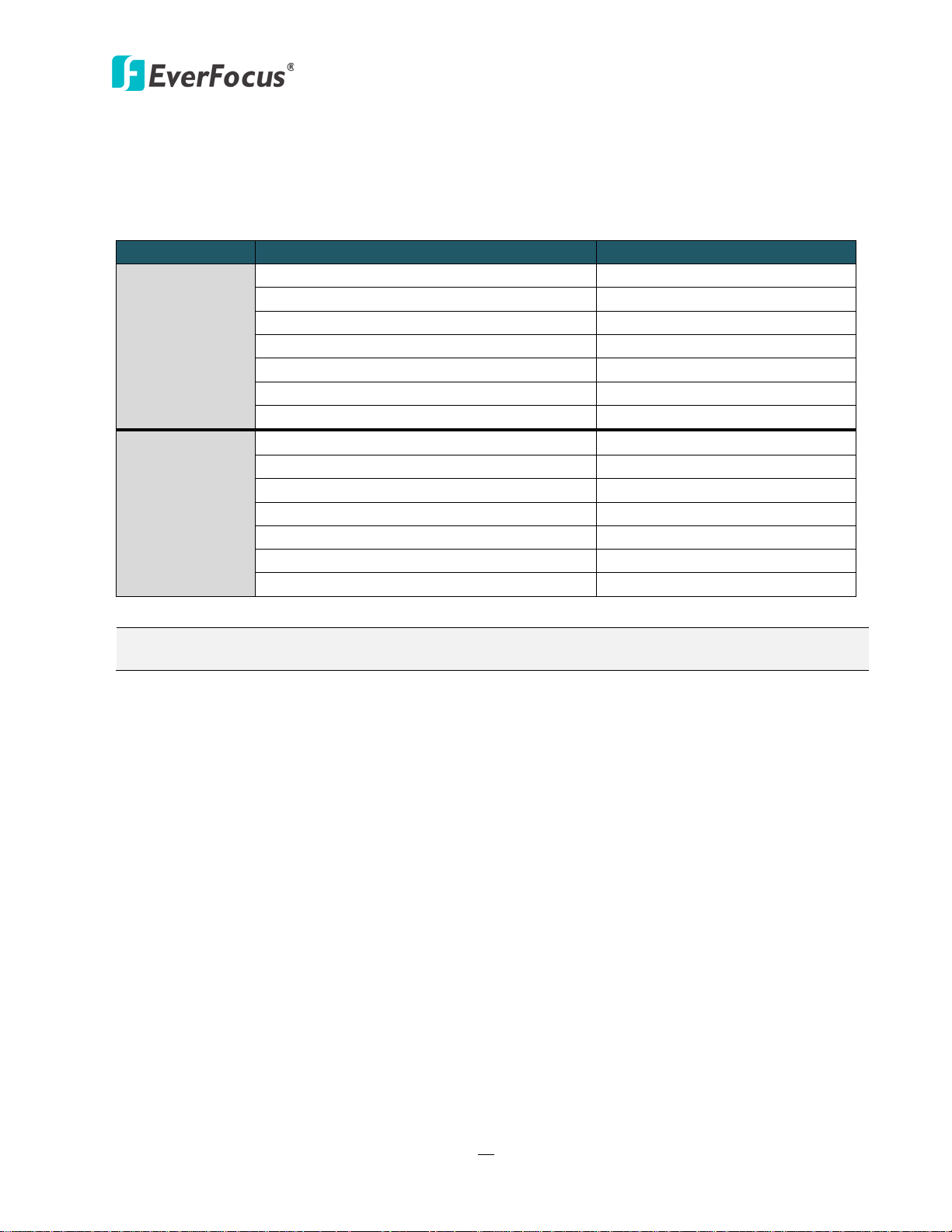
ECOR960 4F2 / 8F2
11
SATA Hard Disk
Model
Capacity
Constellation ES.3 SATA3 ST4000NM0033
4TB
Constellation CS SED SATA3 ST3000NC000
3TB
CE-Video SATA3 / ST3500312CS
500GB
CE-Video SATA3 / ST1000VM002
1TB
CE-Video SATA3 / ST2000VM003
2TB
CE-Video SATA3 / ST3000VM002
3TB
CE-Video SATA3 / ST4000VM000
4TB
WD10EURX SATA3
1TB
WD20EURS SATA2
2TB
WD30EURS SATA2
3TB
WD10EVVS SATA
1TB
WD20EFRX
2TB
WD30EFRX
3TB
WD4001FAEX
4TB
2.1.1 Hard Disk Compatibility List
Please use the hard disk models recommended in the list below to ensure your hard disks will be
compatible.
Seagate
Western Digital
Note: If using two or more hard disks, please choose the hard disks with the same capacity.
Page 21
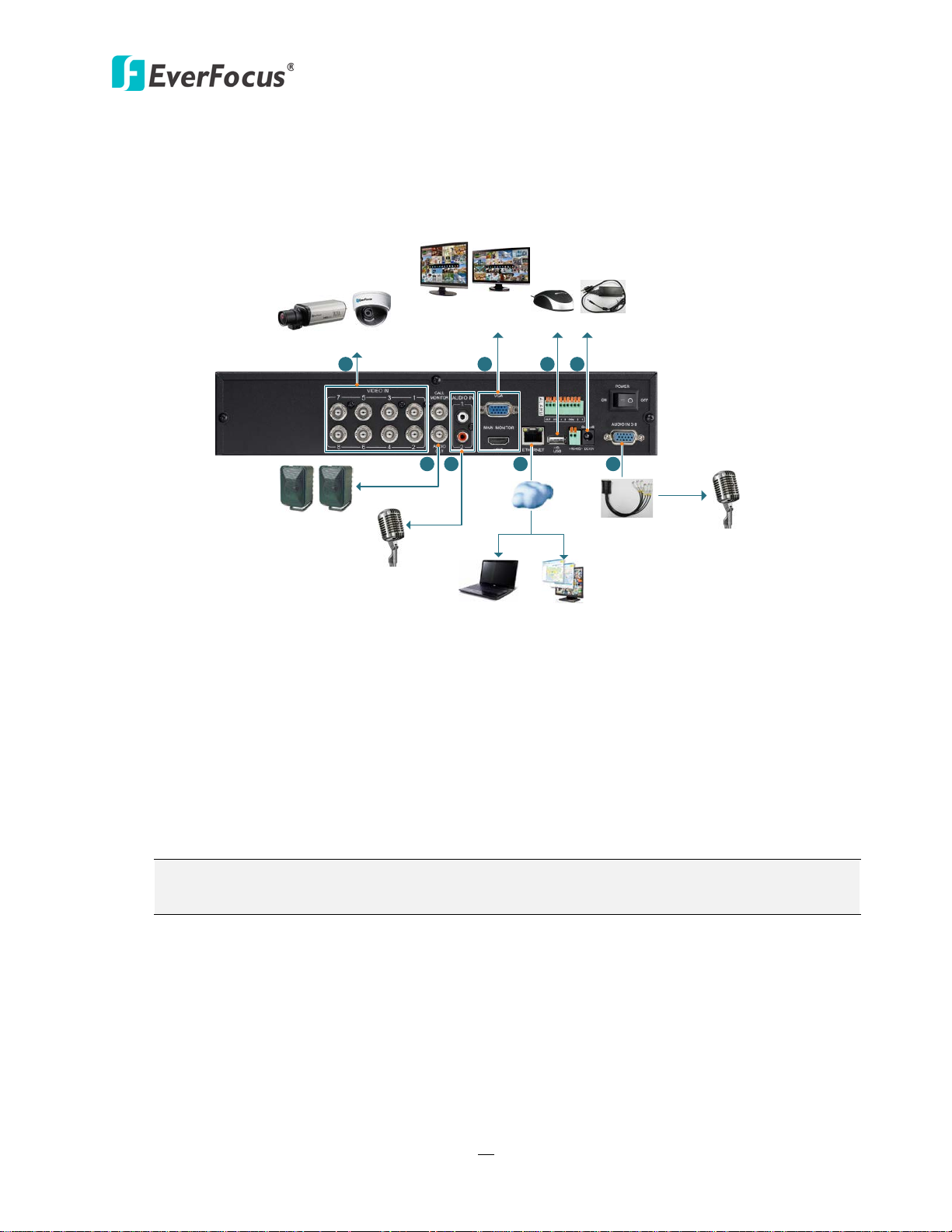
ECOR960 4F2 / 8F2
12
*Analog Camera
Line Level
Audio Out
Line Level
Audio In 1~2
Web Remote
Client
PowerVideo Plus
(CMS)
Mouse
Line Level
Audio Out
Main Monitor
(VGA / HDMI)
Power Supply
*Line Level
Audio In 3~8
Audio
Cable
1
2
3
4
5
6
6
7
Network
2.2 Basic Connection
The instructions below the figure describe the basic connection for the ECOR960 4F2 / 8F2 DVR.
(This figure uses ECOR960 8F2 DVR as an example).
1. Connect the cameras to the DVR using the coaxial cables. 700TVL cameras are recommended.
2. To view videos and control OSD settings, connect a monitor to the HDMI or VGA port using
the HDMI or VGA cable supplied by the monitor manufacturer.
3. Optionally connect a mouse to the DVR to control the system. You can also control the
system using the supplied IR Remote Control or the control keys on the front panel.
4. Using the supplied Power Cord, connect one end to the DC 12V port on the DVR and the
other end to the DC 12V power outlet.
5. To listen to audio of video source, connect speakers to the Audio-out BNC port using the BNC to
RCA connector. Note that speakers with a (built-in) amplifier and external power are required
6. Connect the line level audio input devices to the Audio-in 1 and 2 RCA ports of the DVR.
Connect the line level audio input device to the Audio-in 3~8 VGA (3~4 RCA) ports using the
supplied Audio Cable. Note that the audio input devices, such as microphones, are required
to have a (built-in) amplifier and external power supply.
7. To manage the DVR over network, use a standard RJ-45 cable to connect the DVR to the
network.
Figure 2-6
Note: Please ensure to connect the internal power cables to the internal HDDs before
powering on the DVR.
.
Page 22
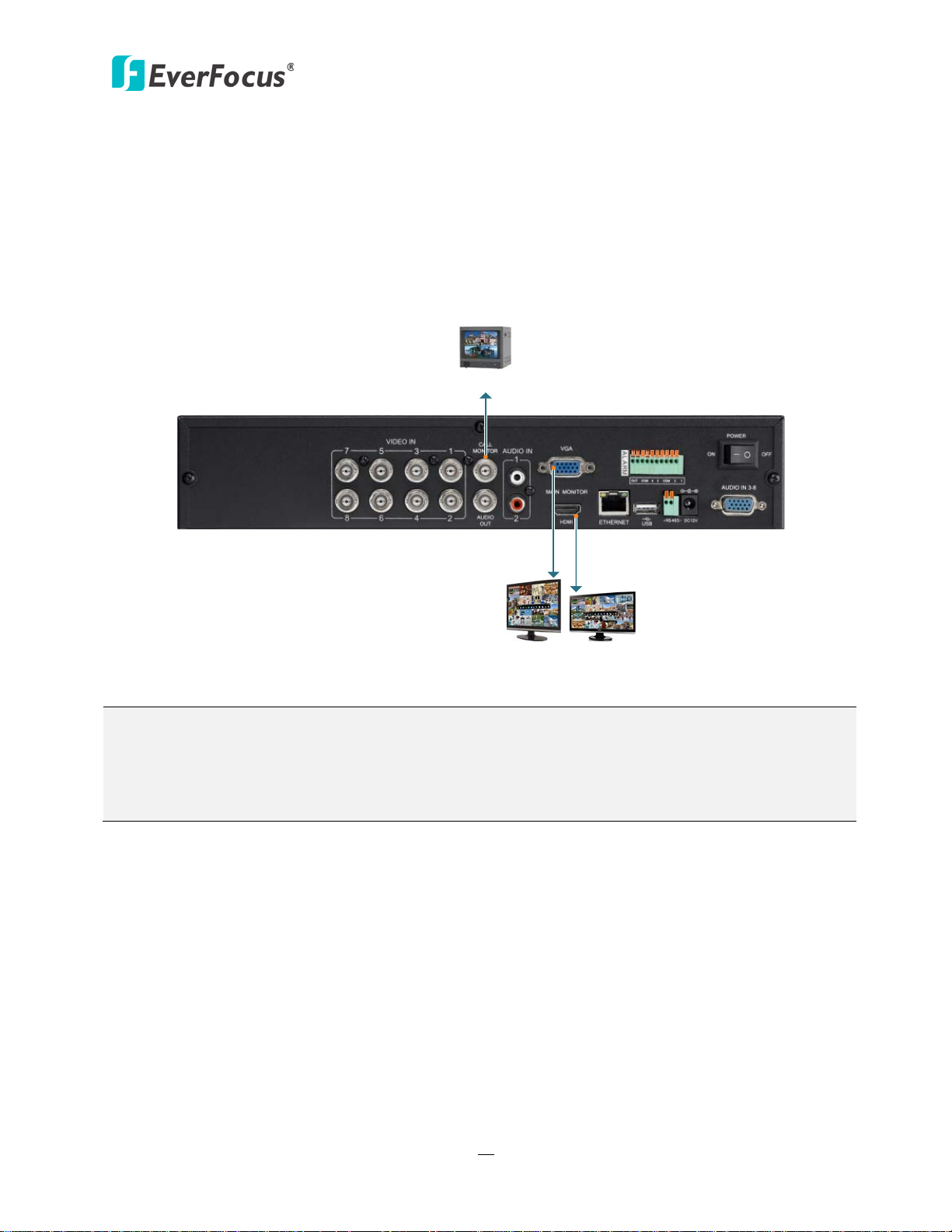
ECOR960 4F2 / 8F2
13
Main Monitor
Call Monitor
Main Monitor
BNC Cable
VGA Cable HDMI Cable
Note:
2.2.1 Monitor Connection
Connect the monitor to the HDMI, VGA or BNC port on the rear panel of the DVR. The ECOR960 4F2 /
8F2 DVR provides 2 main monitor outputs with identical functionality - VGA and HDMI.
Both outputs can be used simultaneously and deliver full HD output resolution (1920x1080,
progressive, 60 Hz. vert., 68 KHz hor.).
Make sure that the connected monitor's specifications comply with these resolution requirements
(This figure uses ECOR960 8F2 DVR as an example).
Figure 2-7
1. The connected monitors’ specifications must comply with the resolution requirements.
2. Do not exceed the max. HDMI cable length of 15 meters. The standard HDMI cables can
support cable length up to 3 meters. For longer distances, such as 15 meters, it is highly
recommended to use high quality HDMI cables.
Page 23
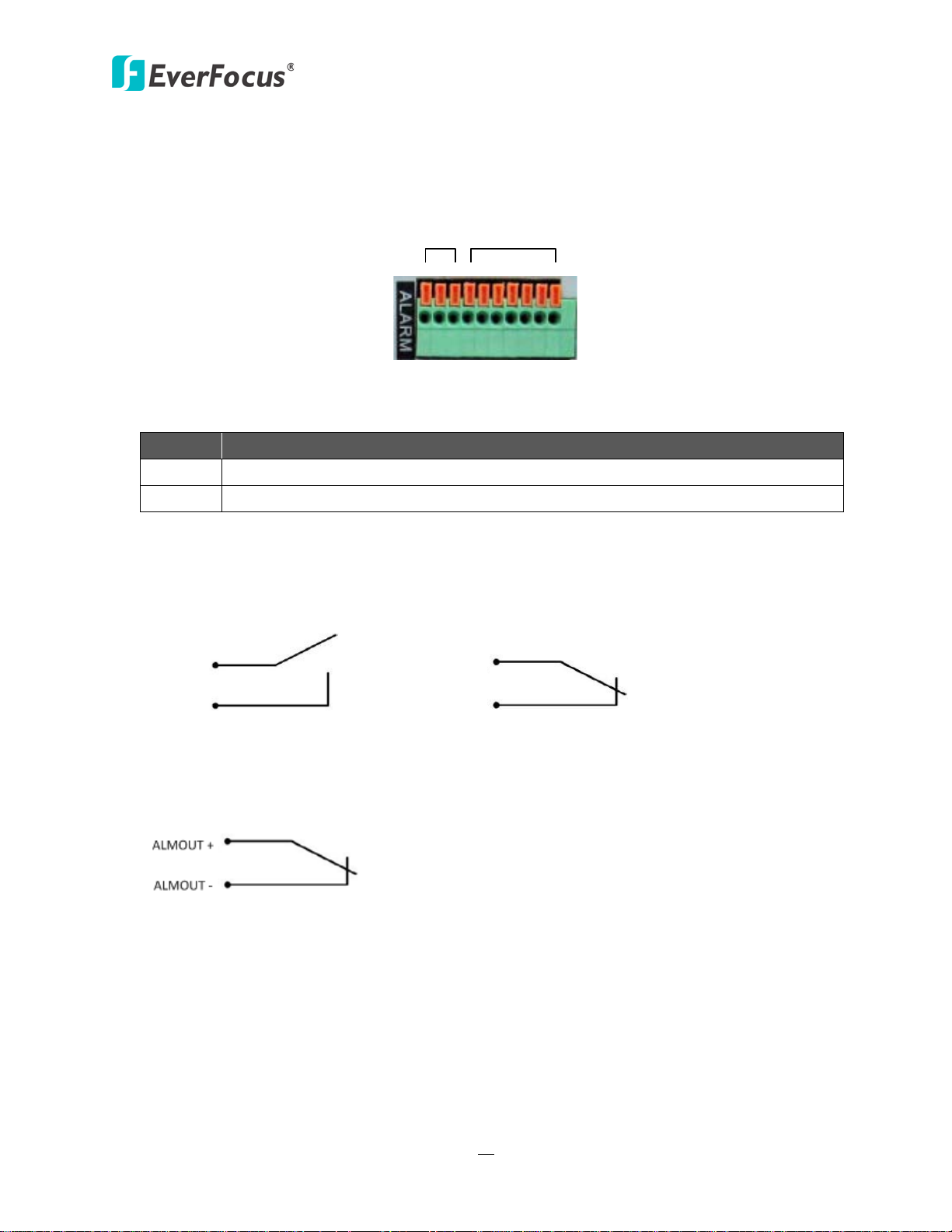
ECOR960 4F2 / 8F2
14
COM NC G G 4 3 G G 2 1
Alarm Out Alarm In
Description
ALM_IN1 – ALM_IN4
ALMIN
GND
ALMIN
GND
Alarm Input with N.O. contact in idle state Alarm Input with N.C. contact in idle state
2.2.2 Alarm I / O
The DVR provides 4 alarm inputs and 1 alarm outputs. Please refer to the table below for PIN
assignment.
Figure 2-8
Alarm Input
No.
1-4
G GND
Alarm Input Contacts
This DVR provides one alarm input per camera. All inputs are programmable N.O. (Normal
Open) or N.C. (Normal Closed). All settings are programmed in the ALARM / Event menu.
Alarm Output Contacts
The relay output provides Normally Closed dry contacts.
Page 24
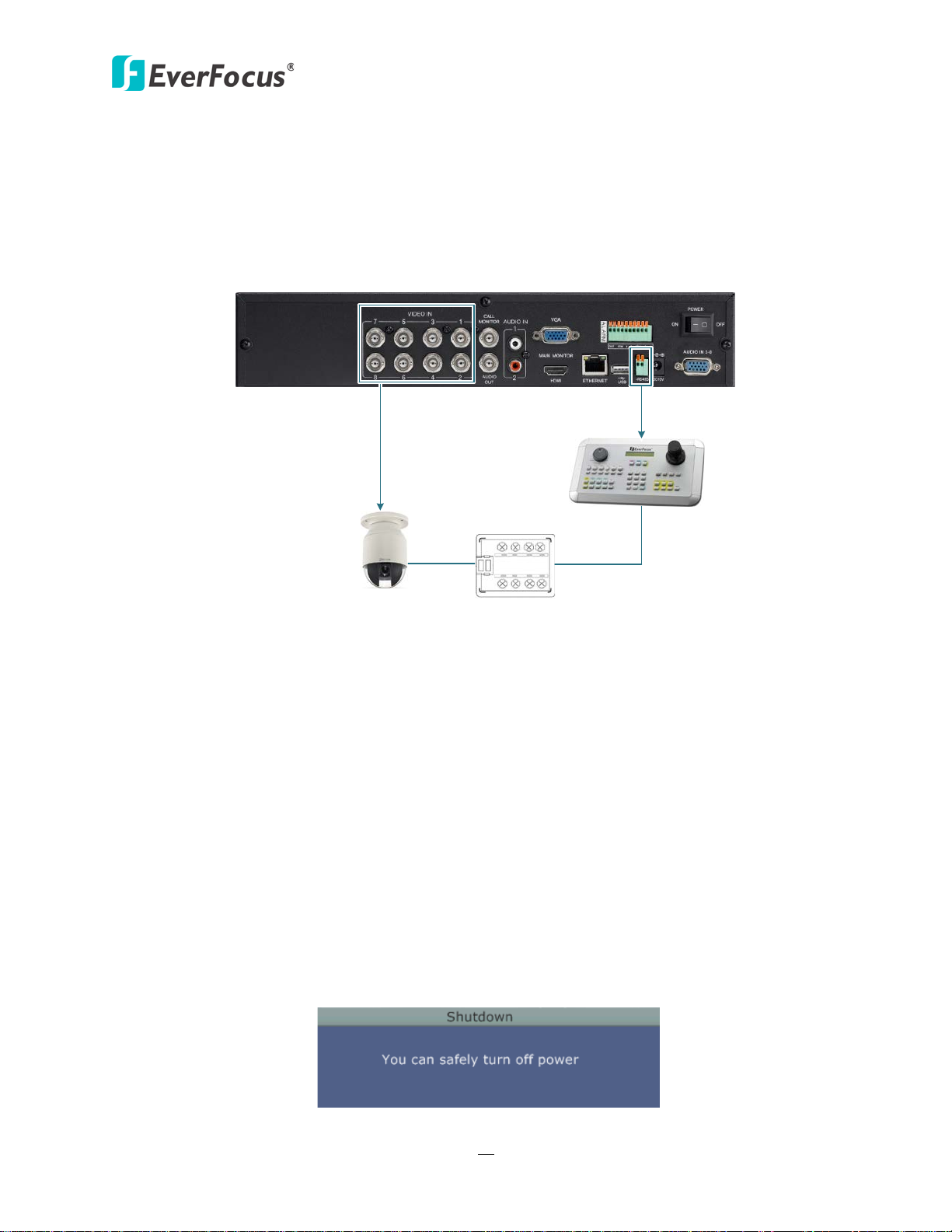
ECOR960 4F2 / 8F2
15
Rear View
RS-485 Port
EKB500
RS-485
RJ-45 Cable
Connector Box
PTZ Camera 1~16
2.2.3 RS-485 Port
The RS-485 port, located on the rear panel of the DVR, can be used to connect to an RS-485
keyboard, such as EverFocus’ EKB500, for controlling PTZ cameras. For details on the RS-485
configurations on the DVR, please refer to 6.9.5 I/O Control. This figure uses ECOR960 8F2 DVR as
an example.
Figure 2-9
2.3 Turning On / Off the Power
Before powering on the DVR, please make sure the internal HDDs have been installed properly.
Once you have completed the basic cable connections, you are ready to turn on the DVR.
To turn on the power, connect the supplied Power Cord to the power outlet and turn on the
Power Switch. All of the LED indicators on the front panel will light up. The DVR will automatically
run an internal process, when the process is complete, the LED indicators will turn off, and the
POWER LED will remain light up in green. And then you can start operating the DVR.
To turn off the power, please go to OSD Root Menu > System Setting > Miscellaneous setting page,
and click Shutdown (refer to 6.9.7 Miscellaneous). After the message pops up as below, you can
now turn the Power Switch to the "Off" position.
Figure 2-10
Page 25
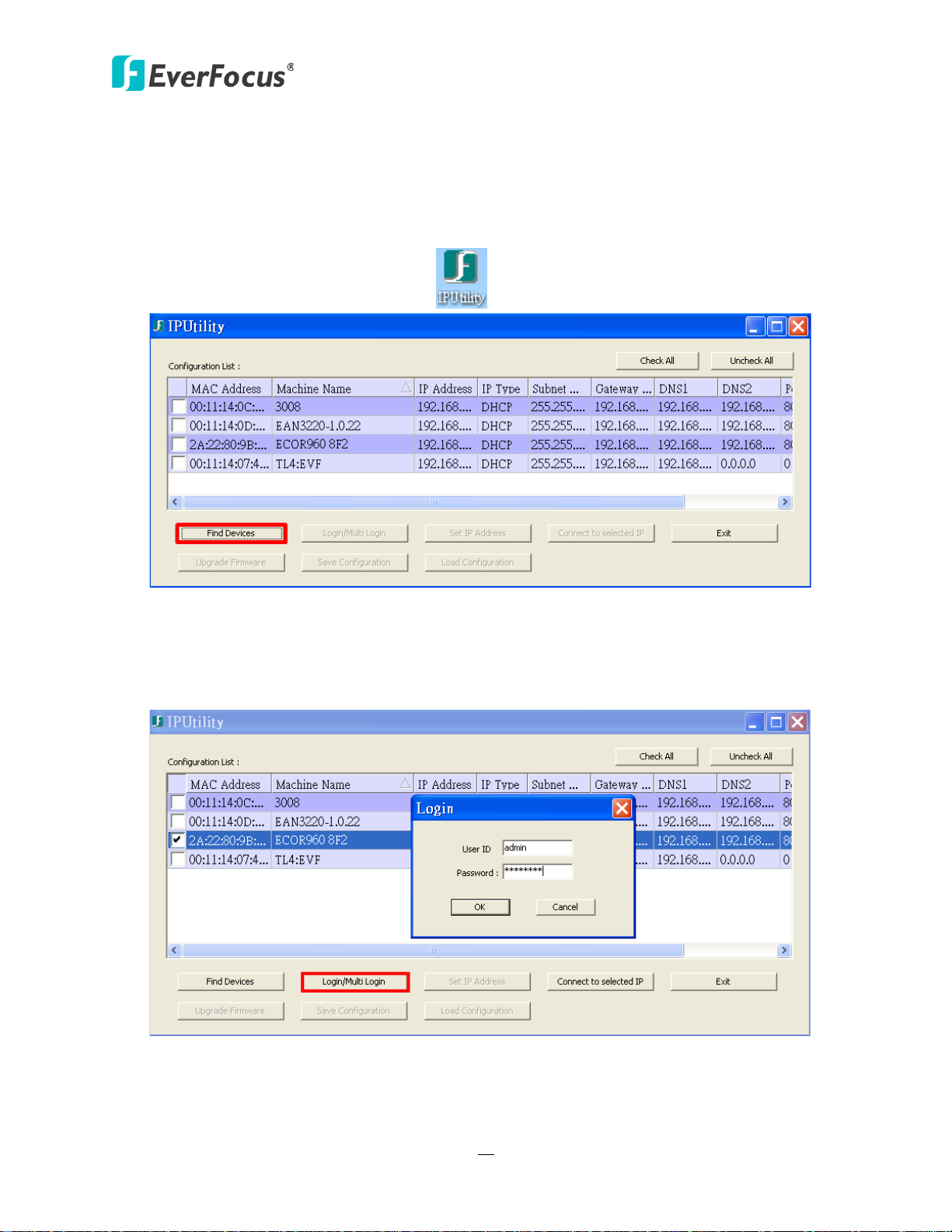
ECOR960 4F2 / 8F2
16
2.4 Checking the Dynamic IP Address
You can look up the IP address and access the Web interface of the DVR using the IP Utility (IPU)
program, which can be downloaded from EverFocus’ Website: http://www.everfocus.com/tools.cfm.
Please connect the DVR in the same LAN of your computer.
1. Install and then start the IPU program . The following dialog box appears.
Figure 2-11
2. IPU will automatically search the IP devices connected in the LAN. The default network values
of the IP devices will be displayed. By default, the network protocol of the IP device is DHCP.
3. To configure the network settings, select an IP device and then click Login/Multi Login.
Figure 2-12
Page 26
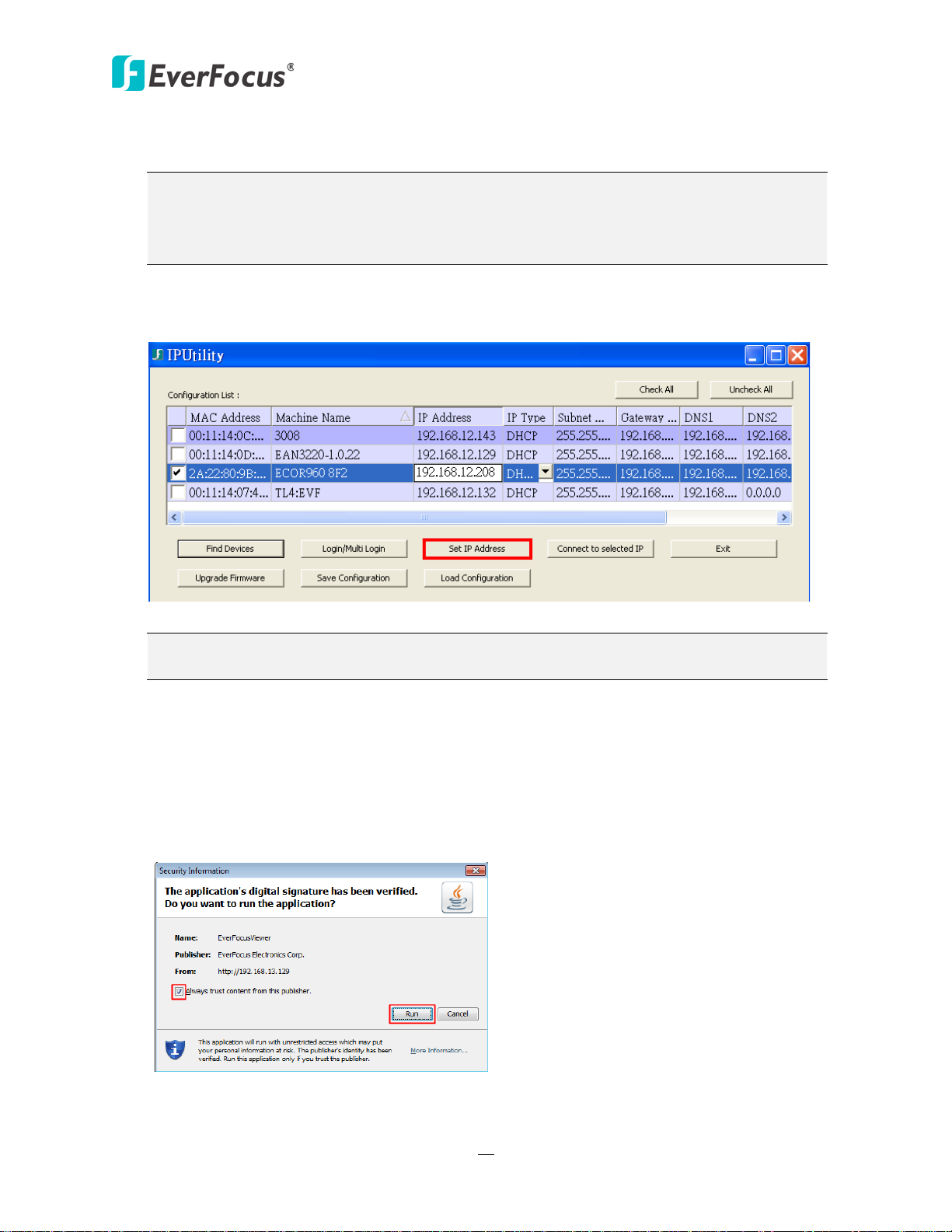
ECOR960 4F2 / 8F2
17
Note:
Note: Most networks uses DHCP to assign IP address, if you are unsure of your network
settings, please consult your network administrators for configuration details.
4. Type the user ID and password. Click OK.
1. The default user ID is admin and the default password is 11111111.
2. If you select more than one DVRs that have the same user ID / password, you will
be able to log in several DVRs at once.
5. To change the IP address, double-click the values in the column and type the numbers or
select an option. Click Set IP Address to save the settings.
Figure 2-13
6. To access the DVR, highlight the DVR and click Connect to Selected IP. The Internet Explorer
window pops up.
7. Type the user ID and password to log in.
8. When first connecting to the DVR’s IP address, the following dialog will appear. Please
check the box and click the Run button to run the EverFocus Viewer application.
Figure 2-14
Page 27
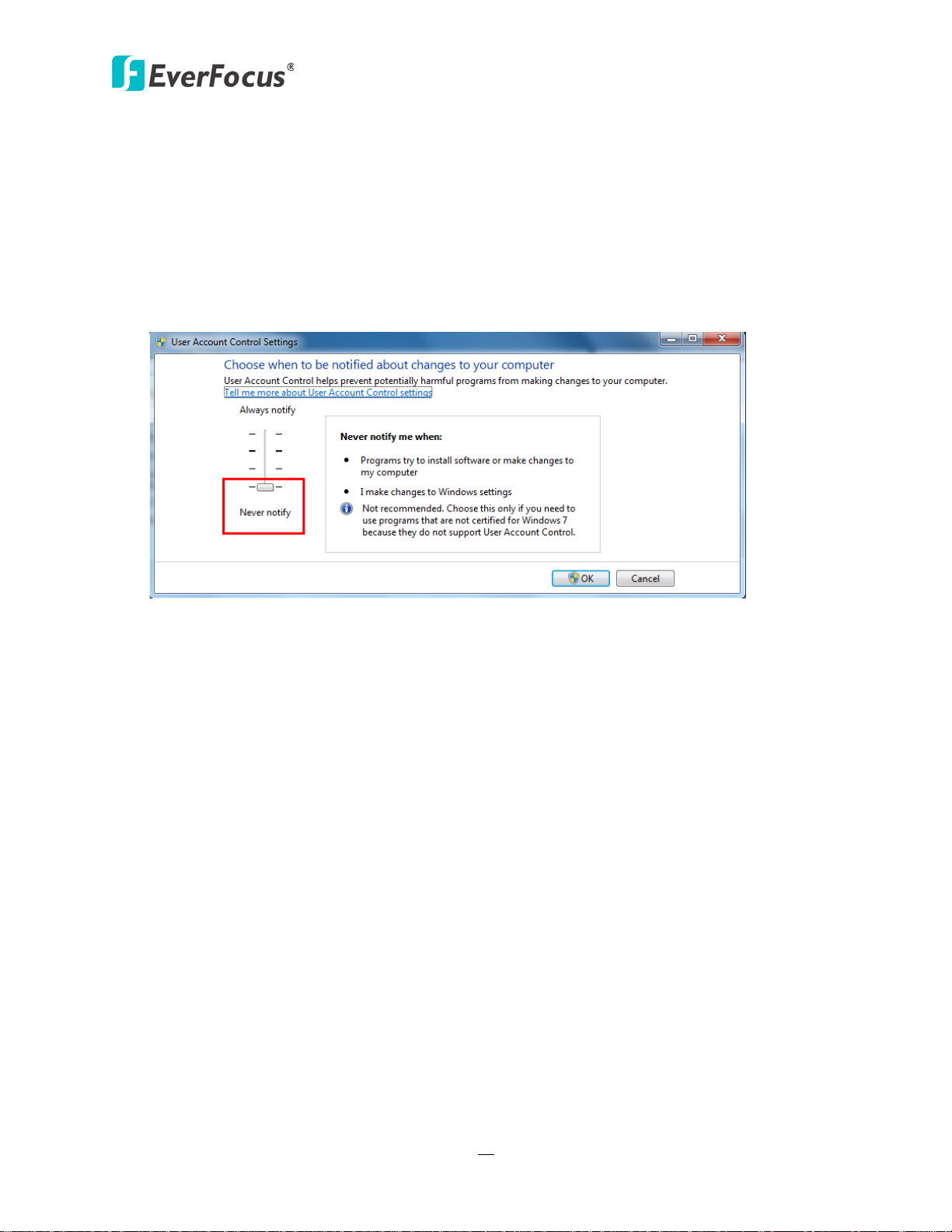
ECOR960 4F2 / 8F2
18
9. You might be required to download ActiveX and JAVA software for viewing the camera feed. If
asked, click Yes. For more details, please refer to 7.3.1 Installing ActiveX Controls.
10. You may need to turn User Account Control off if you still can’t see the Remote Live View.
11. On the computer, click Start > Control Panel > System and Security > Action Center (click
Change User Account Control Settings), the User Account Control Settings window appears.
Adjust the slide bar to Never Notify and then click OK. Restart your computer if requested.
Figure 2-15
Page 28
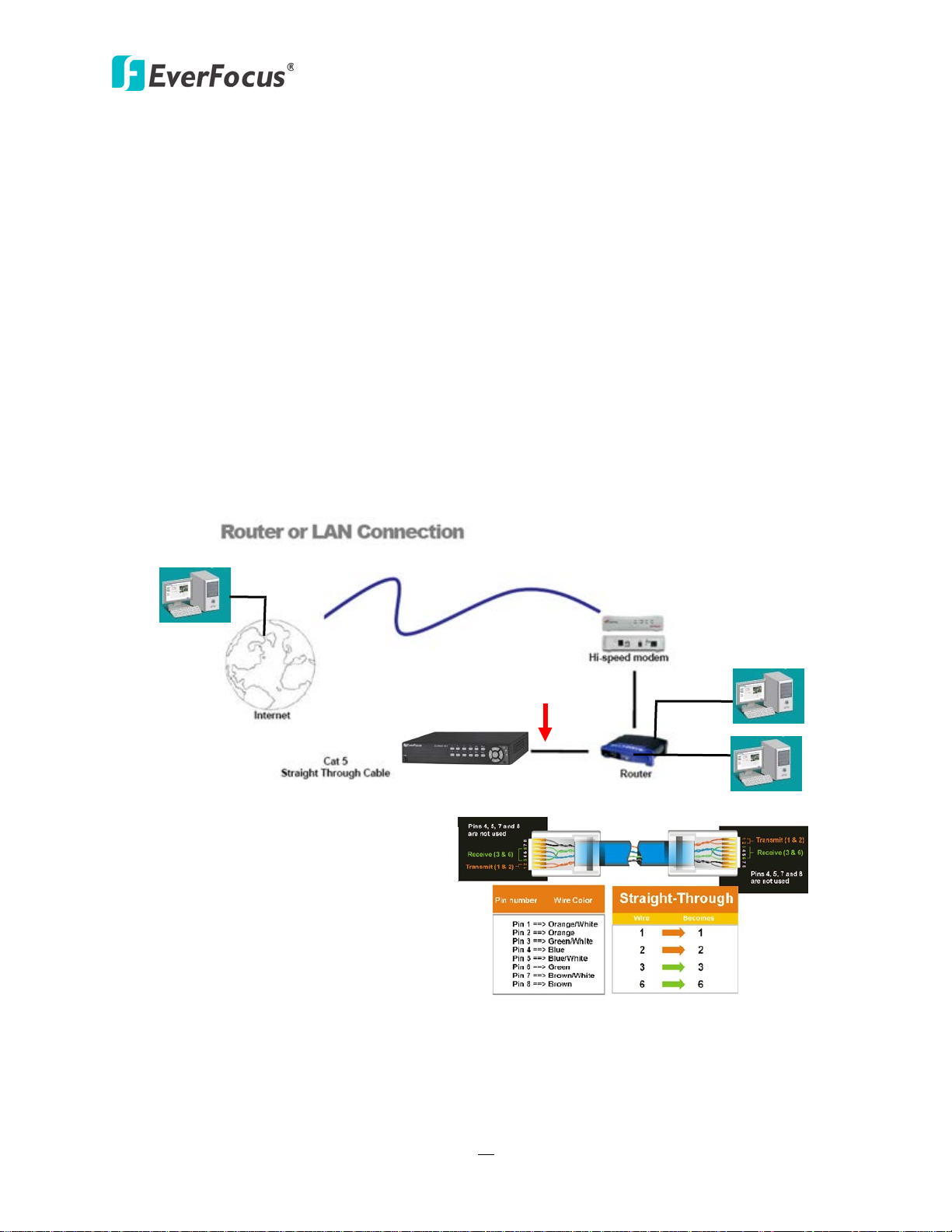
ECOR960 4F2 / 8F2
19
Straight-through LAN patch cable
Right: Pinout of a straight-through cable.
2.5 Connecting the DVR to the Network
There are three methods to connect the DVR to the network: Router or LAN Connection, Direct
High‐Speed Connection and One‐to‐One Connection. For more information of the network,
please refer to Appendix A. Network Overview.
2.5.1 Router or LAN Connection
This is the most common connection in which the DVR is connected to a router and allows
multiple users on and off site to see the DVR on a LAN/WAN (Internet). The DVR must be
assigned an IP address that is compatible with its LAN. By setting up port forwarding on the
router, you can remotely access the cameras from outside of the LAN via the Internet. To
remotely access the Web interface, please refer to 7. Remote Access to the DVR. To set up
port forwarding, please consult the manual of the router or refer to Appendix B: Linksys &
D-Link Port Forwarding.
Figure 2-16
Page 29
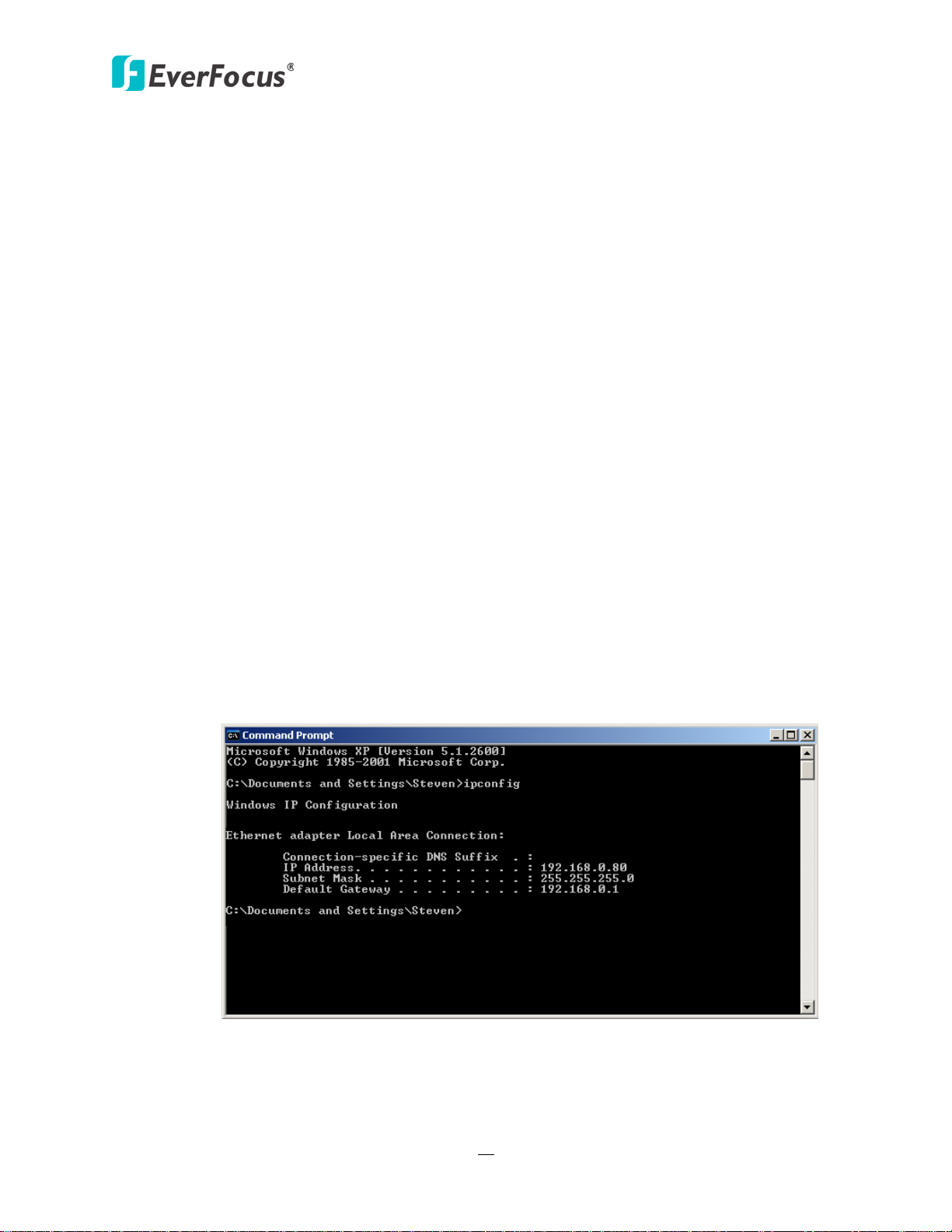
ECOR960 4F2 / 8F2
20
Connection Procedure:
The First step is to purchase or make a straight through cable. We recommend
purchasing one if you have never made a straight through cable. Please remember you
can not use a cross-over network cable for this application.
Once you have a straight through cable, plug one end into the LAN port on the back of
the recorder and the other into the router.
Log into the EverFocus DVR menu and go to the Network Setting Menu.
To let the router automatically assign an address:
Set the Network Type to DHCP. Make sure to write down the IP address and the
Gateway.
Exit from the Menu to save settings.
To manually assign an address:
Go to a computer connected on the same network as the DVR.
Click on the Start button and choose Run.
If using Windows Vista, choose Search instead.
Type “command” and click on OK.
In Vista, you will need to double-click on the “Command Prompt” file to open it.
In the DOS prompt, type “ipconfig” and press Enter.
The network information will be displayed on a screen similar to the one below.
In Windows Vista, look for the information that says “IP v4”.
Figure 2-17
Page 30
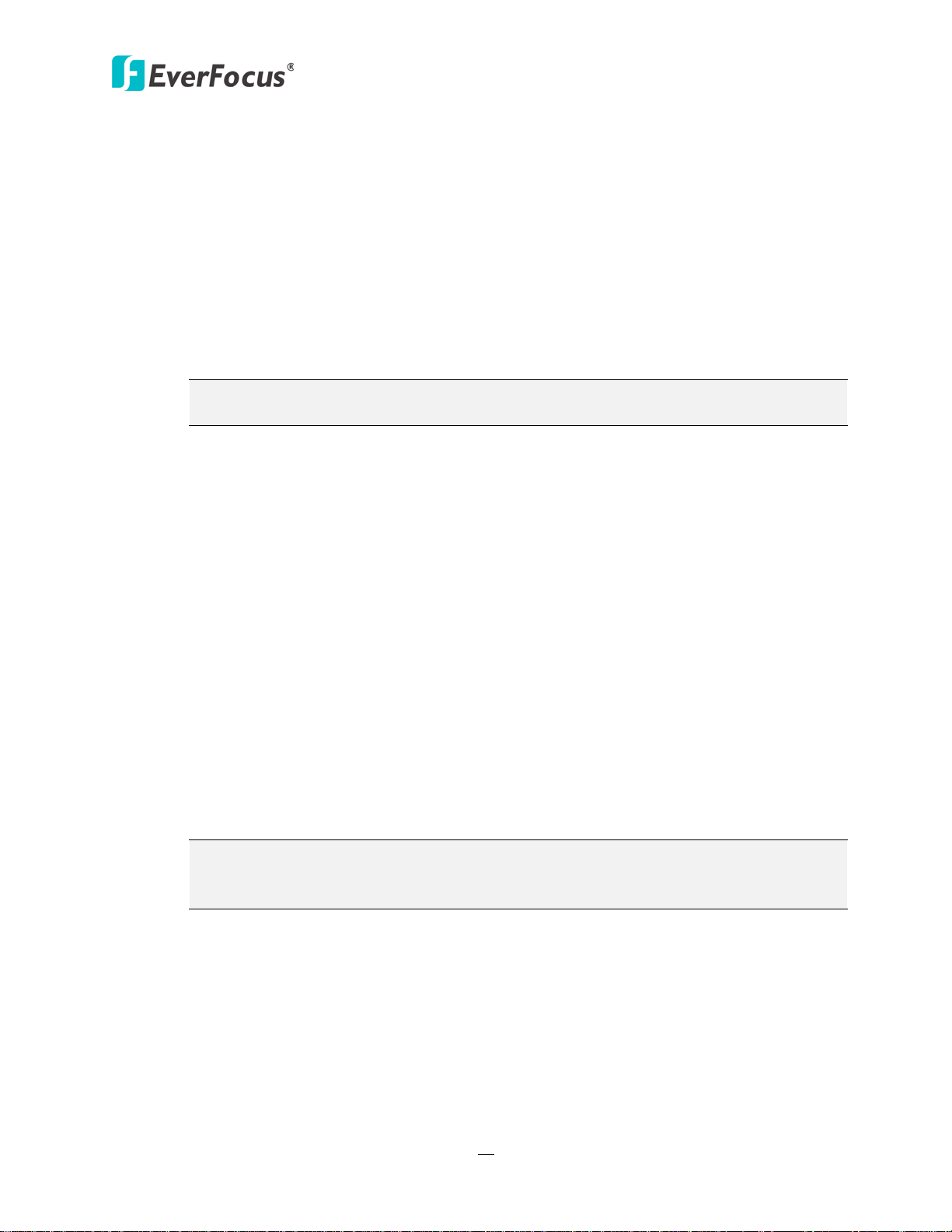
ECOR960 4F2 / 8F2
21
Note: The DVR’s IP address will only work at the location of the DVR. To connect
Note: If you changed to a different port other than 80, you will need to include this
Take the values for Subnet Mask and Default Gateway and input them into the DVR;
these values should be exactly the same in both devices. However, you should
change the last number of the IP address. For example, if the IP address of the
computer is 192.168.2.101, the DVR’s IP address should be 192.168.2.50.
To access the DVR from a computer simply open Internet Explorer and in the address
bar type:
http:// (IP address of the DVR)
from a different location over the Internet, see below.
To set the DVR for Internet Connection through router:
The next step is to open ports within your router. Log into the router using a PC and
open the following ports.
Ports to open: 80
If your Internet service provider blocks port 80, you can change it to a different port
in the DVR’s Network Menu Setup; open/forward that port instead.
If you are using a Linksys or D-Link router, see Chapter 8 for basic support on
setting up ports. For any other router, you will need to contact the manufacturer
for support.
To access the DVR from a computer simply open Internet Explorer and in the address
bar type:
http:// (the IP address given by your internet service provider)
at the end of the IP address:
http:// (the IP address given by your internet service provider):port number
If you have a WAN Dynamic IP address and have opened the ports, go to 6.7.3 DDNS
Setup to configure the DDNS settings.
Page 31

ECOR960 4F2 / 8F2
22
Note: If you have a dynamic IP address, you can set the DVR to DHCP to automatically
Note: When using this type of connection, only one device can be connected to the
2.5.2 Direct High-Speed Connection
In a Direct High-Speed Connection, the DVR connects directly to a modem without the need
for a router. You need to set the static or dynamic WAN IP address assigned by your ISP
(Internet Service Provider) in the DVR’s configuration web pages. To access the DVR, just type
“http://xxx”, where xxx is the IP address given by your ISP. If you have a dynamic IP address,
this connection may require that you use DDNS for a reliable connection.
Figure 2-18
Connection Procedure:
The first step is to purchase or make a straight through cable. We recommend
purchasing one if you have never made a straight through cable. Please remember you
can not use a cross-over network cable for this application
Once you have a straight through cable plug one end into the LAN port on the back of
the recorder and the other into the high speed modem.
Log into the EverFocus DVR menu and go to the Network Setting Menu.
Input the Static IP address, the Subnet Mask, and the Gateway that you obtained from
the internet service provider.
detect the network settings. Therefore, it can use a dynamic IP address.
Exit from the DVR’s Menu to save the settings.
To access the DVR from a computer, open Internet Explorer and in the address bar type:
http:// (IP address given by your internet service provider)
modem at a time. You will need to use a computer at a different location to test the
connection s.
Page 32

ECOR960 4F2 / 8F2
23
Right: Pinout of a crossed-over cable.
2.5.3 One-to-One Connection
You can connect directly without using a switch, router or modem. However, only the PC
connected to the DVR will be able to view the DVR. You will also have to manually assign a
compatible IP address to both the computer and the DVR. Unless the PC has another network
connection, the DVR will be the only network device visible to the PC. See the diagram below:
Figure 2-19
Connection Procedure:
The First step is to purchase or make a cross-over cable. We recommend purchasing one
if you have never made a cross-over cable. Please remember you can not use a straight
through network cable for this application.
Once you have a cross-over cable, plug one end into the LAN port on the back of the
DVR and the other into the network card on the back of the computer.
Log into the EverFocus DVR menu and go to the Network Setting Menu.
You must use the Static IP option for this type of connection.
Assign an IP of 192.168.001.003, a Subnet Mask of 255.255.255.000, and a Gateway of
192.168.001.001. You can ignore DNS Server.
The next step is to set the computer’s network settings to match those of the DVR. You
will need Administrator privileges on your Windows machine to do this.
To assign a fixed IP address in Windows 2000/XP, follow the instructions below:
Page 33

ECOR960 4F2 / 8F2
24
Go to Start. Double-click on Control Panel.
Figure 2-20
Click Network and Internet Connection.
Figure 2-21
Click Network Connections.
Figure 2-22
Page 34

ECOR960 4F2 / 8F2
25
Right-click on Local Area Connection and select Properties.
Figure 2-23
Click on Internet Protocol (TCP/IP) and then click Properties.
Figure 2-24
Select Use the following IP address. Assign an IP address of 192.168.1.2, a Subnet
Mask of 255.255.255.0, and a Default Gateway of 192.168.1.1 and then click OK.
Restart both of the computer and the DVR.
To access the DVR from the computer, simply open Internet Explorer and in the
address bar type: http://192.168.1.3
Page 35

ECOR960 4F2 / 8F2
26
Figure 2-25
Select Use the following IP address. Assign an IP address of 192.168.1.2, a Subnet
Mask of 255.255.255.0, and a Default Gateway of 192.168.1.1 and then click OK.
Restart both of the computer and the DVR.
To access the DVR from the computer, simply open Internet Explorer and in the
address bar type: http://192.168.1.3
Page 36

ECOR960 4F2 / 8F2
27
Chapter
3
3. Mouse and Front Panel Button Operation
There are four ways to control the OSD menu of the ECOR960 4F2 / 8F2 DVR: with a Mouse, the
Front Panel Buttons, the supplied handheld IR Remote Control or the optional device EKB500
keyboard. For details on the IR remote control, please refer to Appendix E, IR Remote Control. This
chapter will discuss the basic operations using the mouse and the front panel buttons.
3.1 USB Mouse Operation
3.1.1 How to Select a Channel / Enable Audio
1. In the Live View window, you can select a channel by clicking once on the desired
channel screen. The selected screen will be highlighted by a red frame.
2. Double clicking on a channel screen will display full screen for this channel.
3. To enable audio out, click the Audio Icon at lower-left side of the screen to switch
the Audio Output function to the desired channel or disable the Audio Output function.
3.1.2 OSD Root Menu
1. Right-click the mouse, the OSD Root Menu appears.
Figure 3-1
2. Click on any icon to enter to the setup menus.
3. Click the button on the top-right corner or right-click to close the OSD Root Menu.
Page 37

ECOR960 4F2 / 8F2
28
←
3.1.3 Field Input Options
You may found the following fields in the Configuration menu. Follow the instructions below
to configure the settings.
Text Box: Click on the box and an on-screen keyboard will appear.
On-Screen Keyboard: Click on a button to input that character. The buttons on the right and
bottom have the following functions:
Caps Switch to capital letters
Delete the letter backwards
Confirm the selection
Move to left
Move to right
Space Enter a space
Drop-Down Box: Click on the down arrow to see all selections, then directly click on an option
to select it.
Check Box: Click on the box to enable it (checked) or disable it (unchecked).
Button: Click the button to execute the function.
Bar: Slide the bar to the left or right for adjusting the set point.
Page 38

ECOR960 4F2 / 8F2
29
3.2 Front Panel Buttons Operation
3.2.1 Front Panel Review
The basic principle of front panel operation is to use the Arrow Keys (Up / Down / Right / Left)
to navigate among the menu items. Press the Enter button to confirm a selection or enter the
submenu. Press the Menu button to enter the OSD Root Menu or exit from the current
menu.
3.2.2 How to Select a Channel / Enable Audio
1. In the Live View window, you can select a channel by using the arrow keys to scroll
through each channel. The selected channel will be highlighted with a white frame.
2. After selecting a channel, press the Enter button to turn On / Off the Audio function. An
Audio icon will be displayed on the upper-left corner on the selected channel. To
display function icons on the Live View window, please refer to 4.4 Display.
3.2.3 OSD Root Menu
1. Press the Menu button, the OSD Root Menu Bar appears. Press the right and left arrows
keys to move through each icon. The title of the icon will be displayed at the top-left
corner.
Figure 3-2
2. Press the Enter button to enter to the setup menus.
3. Press the Menu button to close the OSD Root Menu Bar.
Page 39

ECOR960 4F2 / 8F2
30
←
3.2.4 Field Input Options
You may found the following fields in the Configuration menu. Follow the instructions below
to configure the settings.
Text Box: Press the Enter button and an on-screen keyboard will appear.
Drop-Down Box: Press the Enter button to see all selections, press the up and down arrow
keys to highlight the desired option, and then press the Enter button again to select it.
Check Box: Press the Enter button to enable it (checked) or disable it (unchecked).
Button: Press the Enter button to execute the function.
Bar: Press the Enter button to activate the slider, press the right and left arrow keys to adjust
the setting, and then press the Enter button again to finalize the changes.
On-Screen Keyboard: Use the arrow keys to highlight each character and then press the Enter
button to input the selected characters. After inputting the characters, highlight Done on the
setup menu, and then press the Enter button to confirm.
Caps Switch to capital letters
Delete the letter backwards
Confirm the selection
Move to left
Move to right
Space Enter a space
Page 40

ECOR960 4F2 / 8F2
31
3.3 General Operation
3.3.1 Login
In order to access ECOR960 4F2 / 8F2 again after logging out, you may be prompted to log in
for authority identification. To log in, follow the steps below.
1. Right-click on the screen, the Login window appears.
Figure 3-3
2. The default user name and password are:
User: admin
Password: 11111111
Note: For details on setting up multiple user accounts, please refer to 6.9.4 User
Management.
To input the User Name and Password by:
Using a mouse: Select a user name from the drop-down list. Click the Password field to
bring up the on-screen keyboard. Click the buttons and then click
User Name / Password.
to confirm the
Figure 3-4
Page 41

ECOR960 4F2 / 8F2
32
Using the front panel buttons: Use the arrow keys to select the password field and then
press the Enter button to bring up the on-screen keyboard. Use the arrow keys to
highlight each character and then press the Enter button to input the selected characters.
When finished, highlight Done and press the Enter button to confirm the password.
3. Click Login to log in the DVR.
3.3.2 Camera Selection
You can control each camera individually by selecting that camera. To select a camera, follow
the instructions below.
Using a mouse: Click a camera on the screen, and the selected camera will be highlighted with
a red frame. All cameras will be selected when you scrolling the mouse up / down between
the first and the last channel. You can also click the same layout type in the layout menu to
select all cameras. For example, if your screen is in 4-division, click the 4-division layout type
to select all cameras.
Using the front panel buttons: Use the arrow keys to select through the camera. The selected
camera will be highlighted with a red frame. All the cameras will be selected when pressing
the right or left arrow keys to select between the first / last camera.
Page 42

ECOR960 4F2 / 8F2
33
3.3.3 Audio Selection
In order to utilize the audio function, please follow the instructions below before switching on
the audio function.
1. Connect the audio source and/or audio output amplifier to the DVR. Note that both of the
audio input and output devices require a (built-in) amplifier and external power supply.
2. Go to Camera setting menu (OSD Root Menu > System > Camera > Basic).
3. Select a camera in the drop down list.
4. Enable the Record Audio option and select an audio input device. You can select multiple
cameras to one single audio input device (there are four audio input devices).
Figure 3-5
Note that the DVR only provide one channel audio output. You can switch the Audio Output
function to either one from the cameras. To switch the Audio Output function to the desired
camera by:
Using a mouse: On the bottom of the screen, click the Audio icon to switch the Audio
Output function to the desired camera or disable the Audio Output function.
Using the front panel buttons:
1. Use the arrow keys to select Camera.
2. Press the Enter button. An Audio icon will be displayed on the upper-left corner on
the selected camera. To display function icons on the Live View window, please refer to 4.4
Display.
If you want to disable the Audio Output function on the selected camera, press the Enter
button again, the Audio icon will disappear.
Page 43

ECOR960 4F2 / 8F2
34
1
2
3
4
5
6
7
8
9
10
11
12
No
Chapter
4
4. OSD Root Menu
Name Description
1 Playback
2 PTZ
3 Layout
Figure 4-1
Click to display the Playback Bar for viewing the recording videos. For
details, please refer to 5. Search and Playback.
Click to display the PTZ Control Panel for controlling the connected PTZ
cameras. For details, please refer to 4.1 PTZ.
Click to display the Layout Bar as shown below. Select a layout type for
the live view display on the Main Monitor. For details, please refer to 4.2
Layout Switching.
Page 44

35
4 Channel
Click to display the Channel Changing Bar as show below. To switch the
Click to display the Search menu for setting up the Search mode for
Click to display the Copy menu for archiving the recordings or log data to
ECOR960 4F2 / 8F2
selected camera to a specific channel, please refer to 4.3 Channel
Switching.
5 Display
6 Sequence
7 Monitor
8 Zoom
9 Search
Click to display system information icons or status icons on the live view
screen. For details, please refer to 4.4 Display.
Click to enter the auto sequential switching mode. Click again to disable.
For setting up the sequencing order, please refer to 6.6.2 M/T SEQ.
Click to switch to the call monitor settings. On the OSD Root Menu, click
the Monitor button to switch to the Call monitor. On the OSD Root
Menu, the Playback, PTZ, Zoom, Search, Copy, System and Exit icons will
gray out. You can only configure the Layout, Channel, Display and
Sequence settings for the Call Monitor. To switch to the Main Monitor,
click the button. Note that the Call Monitor can only be used to
display camera views. The functions including the layout, channel
switching, icon display, sequencing mode of the Call Monitor can only be
configured on the Main Monitor.
Click to enter the Zoom mode. You can zoom in the camera view up to x4
and navigate the camera view. For details, please refer to 4.6 Zoom.
playing back. For details, please refer to 5.3 Searching the Recordings for
Playback Back.
10 Copy
the USB storage device or DVD. For details, please refer to 4.7 Archiving
the Recordings or Log Data to the USB or DVD.
11 Configuration Click to enter the Configuration menu. Please refer to 6. Configuration.
12 Logout
Click to bring up the Logout Confirmation window and then click Yes to
log out the system (see 4.8 Logout). To log in, please refer to 3.3.1 Login.
Page 45

ECOR960 4F2 / 8F2
36
Note
ALL the FIGURES in the following chapters and sections are using the OSD of ECOR960 8F2 DVR as
examples; the only one difference among the two models of the ECOR960 4F2 / 8F2 DVR is the
numbers of channels which are 4 and 8 respectively. Therefore, if there are settings relating to
camera channels on the OSD menu, the number of channels appeared on your OSD should be
equal to the 4-channel or 8-channel DVR that you purchase.
4.1 PTZ
You can use the PTZ Control Panel to control the connected PTZ cameras. To bring up the PTZ
control panel, on the OSD Root Menu, click the PTZ button .
The following actions can be performed using the PTZ Control
Panel:
1. To move the camera to the desired direction and angle,
click the Direction buttons.
2. To zoom in / out the camera view, click the Zoom buttons.
3. To adjust the camera focus, click the Focus buttons.
4. To adjust the Iris open to increase / decrease the amount of
light in, click the Iris buttons.
5. To program a Preset Position (if supported by the camera):
a. Move the PTZ camera to the desired position.
b. Click the Preset button.
c. Set up a preset number for the current position by
clicking the number buttons. The number will be
displayed in the number box.
d. Click the Set button to save the settings.
6. To jump to a Preset Position:
a. Click the Preset button.
b. Click the desired Preset number.
c. Click the Go button.
7. Shortcut for Preset 1 ~ 9:
a. Click digit 1 ~ 9 button without clicking any other
buttons.
b. The camera will seek that Preset Position.
Figure 4-2
Page 46

ECOR960 4F2 / 8F2
37
8. To delete a Preset Position (if supported by the camera):
a. Click the Preset button.
b. Click the desired Preset number.
c. Click the Delete button.
9. To operate the Auto Pan function, click the Auto Pan button.
10. To operate the Pattern function, click the Pattern button. The Pattern is the “0” Tour in
Everfocus and Pelco PTZ cameras.
11. To operate the Tour function:
a. Click the Tour button.
b. Click the desired Tour number.
c. Click the Go button.
12. To remove a pre-configured Tour (if supported by the camera):
a. Click the Tour button.
b. Click the desired Tour number.
c. Click the Delete button.
Click C to clear the entered number in the Number Box.
Click at the top-right corner to hide the PTZ Control Panel (see 4.1.1 Express Control of PTZ).
To display the PTZ Control Panel, right-click on the screen.
Click Logout to close the PTZ Control Panel and exit the PTZ mode.
Note: Before start using the Auto Pan, Pattern and Tour functions, you have to configure the
related settings for the connected PTZ cameras. Please refer to the User’s Manual of your PTZ
cameras.
Page 47

ECOR960 4F2 / 8F2
38
4.1.1 Express Control of PTZ
If the PTZ Control Panel has first been opened and then hidden, the mouse can be used to
control basic PTZ functions. Move your mouse cursor on the screen, the mouse cursor will
turn into a control icon (direction, focus or zoom) in different areas of the screen. You can
control PTZ direction, focus and zoom by clicking directly on the screen.
Figure 4-3
Direction Controls: When your mouse cursor turns into a direction icon, click on the screen
will force the camera to turn in that direction.
Focus Controls: When your mouse cursor turns into , click on the screen will focus closer
the image. When your mouse cursor turns into , click on the screen will focus farther the
image.
Zoom Controls: When your mouse cursor turns into , click on the screen will zoom in the
image. When your mouse cursor turns into , click on the screen will zoom out the image.
Page 48

ECOR960 4F2 / 8F2
39
4.2 Layout Switching
The TUTIS DVR have 4 screen division types available. The four layouts are shown as below:
Figure 4-4
To change layout, follow the steps below:
By mouse: Right-click to bring up the OSD Root Menu and click the Layout icon. Click on the
desired layout.
By front panel: Press the View button on the front panel of the DVR to switch to a desired
layout. To display a channel in full-screen, press the channel buttons on the front panel.
4.3 Channel Switching
You can switch the selected camera to a specific channel. Follow the steps below:
1. On the live view screen, select a camera, the selected camera will be highlighted with a red
frame.
2. Right-click to display the OSD Root Menu.
3. Click the Channel icon , the Channel Bar appears.
Figure 4-5
4. Select a channel, the selected camera will be switched to that channel.
Page 49

ECOR960 4F2 / 8F2
40
Recording
Playback
Fast forward
Fast backward
Back
pause
Alarm
Motion
Video loss
Uninstall
Audio On
Audio On
Audio Off
Alarm
Motion
Video loss
No network 1
Sequence
HDD failure
HD temp. too high
Event
4.4 Display
You can display system and camera status on the live view screen. Follow the steps below:
1. Click the Display button on the OSD Root Menu to display the system and camera
status. Click the button to choose the desired display mode:
2. The following icons will be displayed at the top-left side of each camera stream to show each
camera’s status.
3. The following icons will be displayed at the bottom of the monitor to show the system
status.
4. There are four display modes, and you can click the Display button to change the display
mode: (1) Display both the camera and system status icons. (2) Display only the camera
status icons. (3) Display only the system status icons. (4) Hide both the camera and system
status icons.
4.5 Sequence
The sequence function is used to display each channel in sequence mode. To enable this
function:
By Mouse: Click the Sequence button to enter the sequential switching mode. The DVR
will display one channel at a time in full screen. The channels will be displayed in the sequence
and for the amount of time as configured in the System > Display Setting > M/T SEQ submenu.
The default setting is channels 1~8 / 1~4 with a dwell time of 3 seconds each – repeated. Please
refer to 6.6.2 M/T SEQ for detailed information.
By Front Panel: Press the “SEQ” button on the front panel to enter the sequential switching
mode.
Page 50

ECOR960 4F2 / 8F2
41
4.6 Zoom
You can zoom in the camera view up to 4X and navigate the camera view using the mouse.
Figure 4-6
To enter the Zoom mode:
1. Select a camera and then click the Zoom button on the OSD Root Menu to zoom in
the camera view to 2X. The ZOOM 2X stamp will be displayed on the top screen.
2. Navigate the camera view to the desired position by moving your mouse cursor over the
camera view. The mouse cursor will turn into a direction icon when you move your mouse
cursor to different portion on the camera view. Click directly on the screen can move to that
direction.
Figure 4-7
3. Right-click the screen, the Zoom Bar appears in the middle of the screen.
4. Click to zoom in the camera view up to 4X.
5. Click the Logout button to log out the Zoom mode.
Page 51

ECOR960 4F2 / 8F2
42
4.7 Archiving the Recordings or Log Data to the USB
You can archive the recordings or log data (event and motion) to the USB storage device. On the
OSD Root Menu, click the Copy icon , the following menu appears.
Figure 4-8
Camera: Select the desired cameras.
Data Type: You can copy the recordings of selected cameras from main stream or sub stream.
Player: Check the box to include the EFPlayer program in the copy. You can use the EFPlayer on
a computer to play back the recordings.
Start Date / Time: Click to bring up the on-screen keyboard / clock to select the start date /
time.
End Date / Time: Click to bring up the on-screen keyboard / clock to select the end date / time.
Copy To: Select whether you want to copy to USB. The log data can only be archived to the USB
storage device.
Copy: Click to start archiving.
Page 52

ECOR960 4F2 / 8F2
43
4.8 Logout
You can log out the DVR by clicking the Logout icon on the OSD Root Menu to bring up the
Logout Confirmation window as Figure 4-9. Press “Yes” when you are ready to logout of the
system. You will need to login again before accessing the OSD Root Menu.
Figure 4-9
If you do not need the Login / Logout step before entering the Root Menu, please uncheck the
Login box in the User Management setting page. For more details, please refer to 6.9.4 User
Management.
Figure 4-10
Page 53

ECOR960 4F2 / 8F2
44
4.8.1 Temporarily Logout
You can temporarily log out the DVR by clicking the Logout icon on the OSD Root Menu.
This function is designed for use in conjunction with the Covert Camera function. Once you
click the Logout icon, the camera streams will be hidden on the Live View / Sequence Mode.
However, the DVR will still record the videos and the recordings can be played back. To
enable the Temporarily Logout function, follow the steps below:
Ensure the User Login box is Unchecked (Figure 4-10).
1. Select the cameras to be hidden once enabling the Temporarily Logout function and then
check the Covert box (Camera Setting > Basic Setting).
Figure 4-11
2. Click the Logout icon on the OSD Root Menu, the Logout menu appears.
Figure 4-12
3. Click the Yes button and the selected camera streams will be hidden on the Live View /
Sequence Mode.
4. To disable the Temporarily Logout function, simply right-click the screen to bring up the
OSD Root Menu, and then you can start controlling the DVR.
Page 54

ECOR960 4F2 / 8F2
45
5
Chapter
5. Search and Playback
You can use the Quick Playback function to play back the recordings start from the pre-configured
time or use the Search functions to search for the desired recordings for playing back.
5.1 Quick Playback
To start using the Quick Playback function, follow the steps below:
1. To set up the start time of the playback recording, check the Quick Playback box in the
Express setting page (OSD Root Menu > System > Express) to enable the configured time in
the field below.
2. Enter the desired time for playing back the recording. Take 60 seconds for example, if the
current system clock time is 17:35:00, the start time for the playback recording will start
from 17:34:00 (60 seconds ago from 17:35:00).
Figure 5-1
3. On the Live View Window, select a desired camera, right-click to bring up the OSD Root
Menu and then click the Playback button .
4. The recording has been playing back and the Playback Bar appears on the bottom of the
screen.
Page 55

ECOR960 4F2 / 8F2
46
2
6
8
9
1
7
11
12
2013/
01
/01 00:00:00 2013/01/01 00:
15
:00
2013
/01
/
01 00:
30:00
3
4
5
10
13
14
15
16
17
5.2 Playback Bar
The playback bar is the fastest way to show video from the exact time which users want to see.
The playback bar allows users to see both a timeline and the current playback indicator. Users can
then click the timeline to move the indicator to the desired position.
Figure 5-2
No. Name Description
1 Date/Time Click to set up the start time of playback recording.
Move the slider to the left / right on the Time Bar to select the
2 Time Bar
3 Playback Speed Indicates the current Playback Speed (up to 8X).
4 Express Copy
5 Close
6 Main /Sub Stream Click to select the recorded data from main or sub stream
7 Fast Reverse Click to play the recorded data in fast reverse.
8 Reverse Play/Pause
9 Stop
time for playing back. The status of each camera is presented by
different colors on the Time Bar. GreenNormal,
OrangeMotion, BlueVideo Loss, RedAlarm Event.
Click to bring up the Copy menu for archiving the recordings / log
data to the USB storage device. For details, please refer to 4.7
Archiving the Recordings or Log Data to the USB.
Click to hide the Playback Bar. To bring up the Playback Bar
again, move your cursor to the lower side of the screen.
Click to play the recorded data in reverse at normal speed. Click
this button again to Pause the reverse playback. Click the Stop
button to stop all playback actions and exit the playback area.
Click to stop either the Reverse, Fast Reverse, Play, and Fast
Forward functions, if that function is active. This button stops all
Play functions, but no Recording functions.
Page 56

ECOR960 4F2 / 8F2
47
L1: Entire Time Bar scale is 30 days.
Use the + and - buttons to adjust the time scale range for the
No. Name Description
Click to play the recorded data forward. Click this button again to
10 Play/Pause
Pause the playback. Click the Stop button to stop all playback
actions and exit the playback area.
11 Fast Forward Click to play the recorded data in fast forward.
L2: Entire Time Bar scale is 2 weeks.
12 Time Scale
L3: Entire Time Bar scale is 1 week.
L4: Entire Time Bar scale is 1 day.
L5: Entire Time Bar scale is 1 hour.
L6: entire Time Bar scale is 30 minutes.
13
Time Bar Scale
14
bar. The scale range includes 6 options (levels). When changing
the level, the Start Time and End Time will change.
15 Start Time Indicates the playback start time.
16 Current Playback Time Indicates the current playback time.
17 End time Indicates the playback end time.
Page 57

ECOR960 4F2 / 8F2
48
5.3 Searching the Recordings for Playing Back
You can search the recordings for playing back by using the Search menu. On the left side of the
Search menu, select Time Search, Event Search, Smart Search, or Snapshot Search to enter to
the setup menu.
To bring up the Search menu:
By Mouse: Right-click to bring up the OSD Root Menu, and then click the Search button .
By Front Panel: Press the Search button (ECOR960 4F2).
Figure 5-3
5.3.1 Time Search
Figure 5-4
Start Date: Click to bring up the on-screen keyboard to select the date.
Start Time: Click to bring up the on-screen clock to select the time.
Play: Click to start playing back.
Page 58

ECOR960 4F2 / 8F2
49
5.3.2 Event Search
Figure 5-5
Start Date / End Date: Click to bring up the on-screen keyboard to select the start / end date.
Start Time / End Time: Click to bring up the on-screen clock to select the start / end time.
Camera: Select the desired cameras to be searched.
Event: Select an event type to be searched.
Search: Click to start searching. The search results will be listed in the Event List menu as
shown below.
Figure 5-6
Previous / Next: Click to go to the previous / next page.
Play: Click to playback the selected items.
Page 59

ECOR960 4F2 / 8F2
50
5.3.3 Smart Search
The Smart Search function allows users to search for the motion event recordings. You can
set up the motion areas in this setup menu and then search for the motion events within the
specified time.
Figure 5-7
Start Date / End Date: Click to bring up the on-screen keyboard to select the start / end date.
Start Time / End Time: Click to bring up the on-screen clock to select the start / end time.
Camera: Select a desired camera to be searched.
Grid Setting: Click to set up the motion areas. The Motion Grid Setup menu appears.
Search: Click to start searching. The search results will be listed in the Event List menu (see
Figure 5-6).
To set up the Motion Grid:
1. Click on the image and the grid will be displayed.
2. To set up a motion area, drag a rectangle with your mouse (from top to bottom /
upper-left to lower-right). The selected areas will be highlighted in green (see image
below).
3. To delete a motion area, drag a rectangle with your mouse (from bottom to top /
lower-right to upper-left).
4. Follow Step 2 to set up multiple motion areas if necessary.
5. Click the Save & Back button to save the settings and then return to the Smart Search
menu.
Page 60

ECOR960 4F2 / 8F2
51
Figure 5-8
Set All: Click to select the entire area.
Clear All: Click to clear all the selected areas.
Save and Back: Click to save the configured motion areas and return to the Smart
Search menu.
Cancel: Click to cancel all changes and return to the Smart Search menu.
Page 61

ECOR960 4F2 / 8F2
52
5.3.4 Snapshot Search
You can display video frames in snapshot and resume a video from where the snapshot has
been set up.
Figure 5-9
Search Date: Click to bring up the on-screen keyboard to select the date.
Search Time: Click to bring up the on-screen clock to select time.
Search Direction: Click to search forward / backward based on the setup time above.
Search Camera: Select a desired camera to be searched.
Result Interval: Click to set up the interval for the snapshots of the video frame. For example,
if you select 5 minutes, the video frame will be snapshotted with 5-minute interval (see image
below).
Search: Click to start searching. The search results will be displayed in 16 screen division (see
image below).
Page 62

ECOR960 4F2 / 8F2
53
Previous Play Close
Next
To resume the video:
1. Click the Search button, the search results are displayed in 16 screen division. In this
picture, you can see the time layouts on the upper-left corner of each snapshot, which are
set up with 5-minute interval.
Figure 5-10
2. Right-click on the screen, the Resume Playback Bar appears in the middle of the screen.
Figure 5-11
3. Click the Previous or Next buttons to display the previous / next snapshots.
4. Select a snapshot by clicking on the snapshot, the selected snapshot will be highlighted
with a white frame.
5. Click the Play button to resume the video.
6. Click the Close button to close the Resume Playback Bar and then return to the Snapshot
Search menu.
Page 63

ECOR960 4F2 / 8F2
54
6
Chapter
6. Configuration
The ECOR960 4F2 /8F2 can be configured through a series of menus on screen by using a Mouse,
front panel buttons, the supplied IR Remote Control, or the optional device EKB500 keyboard.
The following operations are examples of using a Mouse. This chapter describes the functions and
options of the Configuration Setting in the on-screen display (OSD) menus. Right-click the mouse,
the OSD Root Menu appears. Click the System button , the following Configuration Menu
displayed with 10 setup options appears.
Figure 6-1
Page 64

ECOR960 4F2 / 8F2
55
List of Configuration Options:
Please find the topic of interest by referring to the section prefixed to each option.
6.1 Express
6.2 Camera
6.3 Record
6.4 Event
6.5 Hard Disk
6.6 Display Setting
6.7 Network
6.2.1 Basic
6.2.2 Adjust
6.4.1 Alarm
6.4.2 Video Loss
6.4.3 Motion
6.4.4 Other
6.5.1 Disk
6.5.2 Lock/Format
6.6.1 Monitor OSD
6.6.2 M/T SEQ
6.7.1 LAN
6.7.2 Email
6.7.3 DDNS
6.7.4 FTP
6.7.5 Alarm Server
6.7.6 Network Test
6.8 Schedule
6.9 System Setting
6.10 System Information
6.8.1 Express Setup
6.8.2 Holidays
6.8.3 Schedule
6.9.1 Date / Time
6.9.2 Daylight Saving Time
6.9.3 User Group
6.9.4 User Management
6.9.5 I/O Control
6.9.6 EKB200 Setting
6.9.7 Miscellaneous
6.10.1 System
6.10.2 Log
Page 65

ECOR960 4F2 / 8F2
56
6.1 Express
This menu is used to configure global express settings for all cameras.
Figure 6-2
Date: Click to bring up the on-screen keyboard to set up the system date.
Time: Click to bring up the on-screen clock to set up the system clock.
Record Dual Stream: Click to enable / disable the dual streams recording function.
Record Mode: Select a recording mode from the drop-down list.
Blank: Select this option for all cameras to keep the current individual record settings
without any changes. Please refer to 6.8.1 Express Setup for more details.
Normal+Event: Set all cameras to the Continuous and Event recording mode. Set up the
estimated number of hours per day for event recording.
Event Only: Set all cameras to the Event only recording mode. Set up the estimated
number of hours per day for event recording.
Schedule Record: Set all cameras to the Schedule recording mode.
Page 66

ECOR960 4F2 / 8F2
57
Stream
Main Stream
Sub Stream
960x480 / 960x240 / 480x240 (NTSC)
480x240 / 240x120 (NTSC)
960x576 / 960x288 / 480x288 (PAL)
480x288 / 240x144 (PAL)
704x480 / 704x240 / 352x240 (NTSC)
352x240 / 176x120 (NTSC)
704x576 / 704x288 / 352x288 (PAL)
352x288 / 176x144 (PAL)
Note:
in the TV Format drop-down list.
Main / Sub Resolution: Select the most suitable resolution for the Main Stream and Sub Stream.
The Sub Stream is designed for remote operation, such as remote live view and remote playback.
Please refer to 7.4 Remote Live View for more details.
WD1
D1
1. If you select different modes in the Recording Format drop-down list at the Display
Setting page (please refer to 6.6.1 Monitor OSD), there will be different resolution
options in this selection list as above.
2. The ECOR960 4F2 / 8F2 DVR can’t automatically detect the TV format, so please go to
Display Setting page (please refer to 6.6.1 Monitor OSD) to select either NTSC or PAL
Record With: Select a record method.
Blank: Select this option for all cameras to keep the current individual record method
without any changes.
Preset Settings: Select this option and further set up the recording quality. For details,
please refer to Appendix D. Express Setup Recording Value Selection Rules.
Recording Days: This option is not available for Schedule Record. Set up the maximum
recording days. For details, please refer to Appendix D. Express Setup Recording Value
Selection Rules.
Miscellaneous:
Quick Playback: Check the box to enable the Quick Playback function as described below.
Playback From X Seconds ago: When the DVR is put into playback mode, it will begin playing
from the selected time. Choose from 60 to 3600 seconds prior to the present time.
Apply: Click to save and apply the settings to the DVR. The system will automatically adjust the
recording frame rate according to your settings.
Page 67

ECOR960 4F2 / 8F2
58
6.2 Camera
You can configure the settings for individual camera. The setting options include Basic and
Adjust Settings.
6.2.1 Basic Setting
Figure 6-3
Camera: Select a camera to be configured.
Title: Click to bring up the on-screen keyboard for assigning a title for the selected camera.
Each title supports up to 16 characters.
Install: Check the box to enable the selected camera.
Covert: Check the box to hide the camera stream in Live View and Sequence modes. However,
the DVR will still record the videos and the recordings can be played back by users who have
the privilege to playback. For details on enabling the Covert function, please refer to 4.8.1
Temporarily Logout.
Record Mode: Select a record mode from the drop-down list.
Normal+Event: Continuous and Event recordings.
Event Only: Event recordings only.
Page 68

ECOR960 4F2 / 8F2
59
Stream
Main Stream
Sub Stream
960x480 / 960x240 / 480x240 (NTSC)
480x240 / 240x120 (NTSC)
960x576 / 960x288 / 480x288 (PAL)
480x288 / 240x144 (PAL)
704x480 / 704x240 / 352x240 (NTSC)
352x240 / 176x120 (NTSC)
704x576 / 704x288 / 352x288 (PAL)
352x288 / 176x144 (PAL)
Note:
Record Dual Stream: Click to enable / disable the dual stream recording function. And then
configure the following settings for the Main Stream and Sub Stream.
Resolution: Select the most suitable resolution for the Main Stream and Sub Stream.
WD1
D1
1. If you select different modes in the Recording Format drop-down list at the Display
Setting page (please refer to 6.6.1 Monitor OSD), there will be different resolution
options in this selection list as above.
2. The ECOR960 4F2 / 8F2 DVR can’t automatically detect the TV format, so please go to
Display Setting page (please refer to 6.6.1 Monitor OSD) to select either NTSC or PAL
in the TV Format drop-down list.
Record Quality: Select a recording quality for the Main Stream and Sub Stream. The options
include Low, Basic, Standard, High and Superior. The higher the quality, the more the HDD
space is used.
Normal Speed: Select a frame rate per second (FPS) for continuous recording. The speed is
limited by the maximum total recording capacity of the DVR as allocated across all the
installed cameras, with upper limit of 30 FPS (NTSC) / 25 FPS (PAL) per individual camera
respectively(real time recording).
Event Speed: Select a frame rate per second (FPS) for event recording.
Ratio: Select 4:3 or 16:9 display aspect ratio of a camera, and its video will be displayed in 4:3
or 16:9 format on that channel screen. Please refer to 6.2.1.1 Display Aspect Ratio.
Record Audio: Check the box to enable audio recording on the DVR, and then select an audio
input device.
PTZ ID: To allow the DVR to recognize and then control the connected PTZ camera, you have
to set up an ID for the PTZ camera. Select On and then enter an ID for the camera. This ID
must match the ID address set up on the PTZ camera. For setting up the ID address on the PTZ
camera, please refer to the User’s Manual of your PTZ camera.
Apply To: Click the button to apply the same settings to the desired cameras.
Page 69

ECOR960 4F2 / 8F2
60
Screen Mode: 1920x
1080
(16
:9)
Camera Ratio: 16:9
Camera Ratio: 4:3
Screen Mode:
720
x480
/ 800x600 / 1024
x768
/
1280x
1024 (
4
:3
)
Camera Ratio
: 16:9
Camera Ratio: 4
:3
6.2.1.1 Display Aspect Ratio
It is recommended to select the same ratio of the screen resolution and the camera live view
display to avoid black bars showing on the live view screen as the images below.
If you select 1920x1080 (16:9) screen resolution in the Screen Mode drop-down list (see 6.6.1
Monitor OSD), it is recommended to also change the camera live view display to 16:9 aspect
ratio in the Ratio drop-down list (see 6.2.1 Basic Setting).
Figure 6-4
If selecting 720x480, 800x600, 1024x768 or 1280x1024 (4:3) screen resolution in the Screen
Mode drop-down list (see 6.6.1 Monitor OSD), it is recommended to also change the camera
live view display to 4:3 aspect ratio in the Ratio drop-down list (see 6.2.1 Basic Setting).
Figure 6-5
Page 70

ECOR960 4F2 / 8F2
61
6.2.2 Adjust Setting
You can adjust the Brightness, Contrast and Color of the selected camera.
Figure 6-6
Camera: Select a camera to adjust the following settings.
Brightness: Move the bar to adjust the brightness.
Contrast: Move the bar to adjust the contrast.
Color: Move the bar to adjust the color.
Apply To: Click the button to apply the same settings to the desired cameras.
Page 71

ECOR960 4F2 / 8F2
62
6.3 Record
You can configure the basic recording settings on the hard disk.
Figure 6-7
Record Overwrite: Check the box to overwrite the hard disk when it is full. Note that unless
this box is checked, or the DVR will stop recording when the hard disk is full. The use of record
overwrite is strongly recommended. If you do not use this feature, please be sure to enable
the Event setting for Disk Full for notification (see 6.4.4 Other).
Schedule Record: Check the box to record by the schedule. Please see 6.8 Schedule Setting for
more details.
Record Status Relay Output: Select a number to monitor the recording status of the selected
alarm relay. The recording status of the selected alarm relay will be transmitted to the alarm
output device.
Auto Erase Video: The hard disk will automatically erase video after it has been on the hard
drive for the selected number of days. To use the maximum hard drive space, choose “OFF”.
(See Record Overwrite and notes above.) This feature is useful if local rules and regulations
require recorded video to be discarded after a specific number of days, or to limit the
retention of older recorded video to clear space in anticipation of event recording.
Estimation Result: Shows the remaining storage space.
Page 72

ECOR960 4F2 / 8F2
63
6.4 Event
You can configure the Alarm, Video Loss, Motion and Other settings in this menu.
6.4.1 Alarm
Figure 6-8
Alarm: Select an Alarm input number from 1 to 16.
Enable: Check the box to enable the Alarm trigger function for the selected alarm input.
Log: Check the box to record alarm events to log data.
Pre-alarm Record: Check the box to start copying the recordings to the hard disk from 5
seconds before the alarm event occurs. Note that the pre-alarm recording rate will follow the
Normal Speed configured in the earlier section (see 6.2.1 Basic Setting).
Buzzer: Check the box to enable the buzzer when an alarm event is triggered.
Email Notify: Check the box to send email notification with a snapshot file when an alarm
event is detected. Email operation requires valid email entered in the Email setup menu (see
6.7.2 Email).
Network Alarm: Check the box to send out a network alarm to a client PC when an alarm
event occurs. This feature works with EverFocus’ CMS software. You will need to configure
the Alarm Server for the DVR to send network alarms to the client PC (see 6.7.5 Alarm Server).
Page 73

ECOR960 4F2 / 8F2
64
Auto Lock: Check the box and the events will be recorded in a write protected segment of the
hard disk (will not be overwritten). The DVR will lock a period of time when the alarm occurs.
The length of the time depends on DVR setting (see 6.5.2 Lock / Format).
FTP Upload: Check the box to enable uploading recordings to the FTP server function. To
setup the FTP server, please refer to 6.7.4 FTP.
FTP Upload File Type: Select MP4 file type to upload videos to FTP server; select JPEG file
type to upload snapshots to the FTP server.
Alarm Output: Select an alarm output number. When an alarm is triggered, the signal will be
transmitted through the selected alarm output relay.
Output Type: Select an output type when an alarm is triggered.
Timeout: Select this option and then set up the Timeout Duration in the field below, the
alarm output will last for the setup duration time (10 ~ 150 seconds).
Permanent: Alarm will remain active until the user presses the “Enter” key on the IR
Remote Control or resets the alarm remotely.
Transparent: Alarm output remains as long as the alarm input is active.
Trans + Timeout: Alarm output continues until event ends, then continues for the setup
duration time (10 ~ 150 seconds).
Timeout Duration: This function only appears when you select Timeout or Trans + Timeout
options in the Output Type drop-down list. Select a duration time for the motion event. The
alarm output will last for the setup duration time between 1 and 150 seconds.
Main Monitor: Select Full Screen to force the camera associated with the selected alarm
number to display full screen on the Main Monitor. The full screen camera view will last
according to the Output Type selected in the field above.
Call Monitor: Select Full Screen to force the camera associated with the selected alarm
number to display full screen on the Call Monitor. The full screen camera view will last
according to the Output Type selected in the field above.
Record: Select a camera to start recording when the associated alarm number is triggered.
Input Type: Select an input type when the selected alarm number is triggered. The options
include N.O. and N.C.
Active Camera: This function is for associating an alarm trigger with a specific camera. For
example, if you set up an external motion detector near Camera 2, you can select Camera 2 in
this field. The alarm will be associated with this camera for full screen display, event logging
and PTZ actions.
PTZ: If the Active Camera selected above is a PTZ camera, you can further set up the PTZ
actions in this field.
Apply To: Click the button to apply the same settings to the desired cameras.
Page 74

ECOR960 4F2 / 8F2
65
6.4.2 Video Loss
You can enable the Video Loss Event function and configured the video loss event
notifications in this menu.
Figure 6-9
Camera: Select a camera to be configured.
Enable: Check the box to enable the Video Loss event settings for the selected camera.
Log: Check the box to record video loss events to log data.
Pre-alarm Record: Check the box to start copying the recordings to the hard disk from 5
seconds before the video loss event occurs. Note that the pre-alarm recording rate will follow
the Normal Speed configured in the above section (see 6.2.1 Basic Setting).
Buzzer: Check the box to enable the buzzer when a video loss event is triggered.
Email Notify: Check the box to send email notification when a video loss event is detected.
Email operation requires valid email entered in the Email setup menu (see 6.7.2 Email).
Network Alarm: Check the box to send out a network alarm to a client PC when video loss
event occurs. This feature works with EverFocus’ CMS software. You will need to configure
the Alarm Server for the DVR to send network alarms to the client PC (see 6.7.5 Alarm Server).
Alarm Output: Select an alarm output number. When an alarm is triggered, the signal will be
transmitted through the alarm output relay.
Page 75

ECOR960 4F2 / 8F2
66
Output Type: Select an output type when an alarm is triggered.
Timeout: Select this option and then set up the Timeout Duration in the field below, the
alarm output will last for the setup duration time (10 ~ 150 seconds).
Permanent: Alarm will remain active until the user presses the “Enter” key on the IR
Remote Control or resets the alarm remotely.
Transparent: Alarm output remains as long as the alarm input is active.
Trans + Timeout: Alarm output continues until event ends, then continues for the setup
duration time (10 ~ 150 seconds).
Timeout Duration: This function only appears when you select Timeout or Trans + Timeout
options in the Output Type drop-down list. Select a duration time for the motion event. The
alarm output will last for the setup duration time between 10 and 150 seconds.
Apply To: Click the button to apply the same settings to the desired cameras.
Page 76

ECOR960 4F2 / 8F2
67
6.4.3 Motion
You can enable the Motion Event function and configured the related settings including
motion event notifications and motion areas in this menu.
Figure 6-10
Camera: Select a camera to be configured.
Enable: Check the box to enable the Motion Event settings for the selected camera.
Log: Check the box to record motion events to log data.
Pre-alarm Record: Check the box to start copying the recordings to the hard disk from 5
seconds before the motion event occurs. Note that the pre-alarm recording rate will follow
the Normal Speed configured in the above section (see 6.2.1 Basic Setting).
Buzzer: Check the box to enable the buzzer when a motion event is triggered.
Email Notify: Check the box to send email notification when a motion event is detected. Email
operation requires valid email entered in the Email setup menu (see 6.7.2 Email).
Network Alarm: Check the box to send out a network alarm to a client PC when motion
occurs. This feature works with EverFocus’ CMS software. You will need to configure the
Alarm Server for the DVR to send network alarms to the client PC (see 6.7.5 Alarm Server).
Auto Lock: Check the box and the events will be recorded in a write protected segment of the
hard disk (will not be overwritten). The DVR will lock a period of time when the alarm occurs.
The length of the time depends on DVR setting (see 6.5.2 Lock / Format).
Page 77

ECOR960 4F2 / 8F2
68
FTP Upload: Check the box to enable uploading recordings to the FTP server function. To
setup the FTP server, please refer to 6.7.4 FTP.
FTP Upload File Type: Select MP4 file type to upload videos to FTP server; select JPEG file
type to upload snapshots to the FTP server.
Alarm Output: Select an alarm output relay. When an alarm is triggered, the signal will be
transmitted through the selected alarm output relay.
Output Type: Select an output type when an alarm is triggered.
Timeout: Select this option and then set up the Timeout Duration in the field below, the
alarm output will last for the setup duration time (10 ~ 150 seconds).
Permanent: Alarm will remain active until the user presses the “Enter” key on the IR
Remote Control or resets the alarm remotely.
Transparent: Alarm output remains as long as the alarm input is active.
Trans + Timeout: Alarm output continues until event ends, then continues for the setup
duration time (10 ~ 150 seconds).
Timeout Duration: This function only appears when you select Timeout or Trans + Timeout
options in the Output Type drop-down list. Select a duration time for the motion event. The
alarm output will last for the setup duration time between 10 and 150 seconds.
Main Monitor: Select Full Screen to force the camera which detects motion to display full
screen on the Main Monitor. The full screen camera view will last according to the Output
Type selected in the field above.
Call Monitor: Select Full Screen to force the camera which detects motion to display full
screen on the Call Monitor. The full screen camera view will last according to the Output Type
selected in the field above.
Edit Motion Grid: Press the button to bring up the Motion Setting menu. To edit the motion
grids, please refer to the instructions later in this section.
Apply To: Click the button to apply the same settings to the desired cameras.
Page 78

ECOR960 4F2 / 8F2
69
To Edit the Motion Grids:
1. Click the Edit Motion Grid button, the Motion Setting menu appears.
Figure 6-11
2. Click on the image and the grid will be displayed.
3. To set up a motion area, drag a rectangle with your mouse (from top to bottom / upper-
left to lower-right). The selected areas will be highlighted in green (see image below).
4. To delete a motion area, drag a rectangle with your mouse (from bottom to top /
lower-right to upper-left).
5. Follow Step 3 to set up multiple motion areas if necessary.
6. Sets up the Sensitivity, Min Area and Motion Delay for the motion grids.
Sensitivity: Sets up the motion sensitivity for the grids. The larger the number, the higher
the sensitivity.
Min Area: This function is designed to prevent false detections caused by small objects. If
you select 2, only the object size larger than 4-grid size can be detected.
7. Click the Save & Back button to save the settings and then return to the Motion menu.
Page 79

ECOR960 4F2 / 8F2
70
6.4.4 Other
You can configure the event settings and enable the Buzzer or Email alert for notifications.
The event options include: Disk Temperature, Disk Failure, Disk Full, Disk Off, Power Loss
and Network Loss.
6.4.4.1 Disk Temperature.
Figure 6-12
Log: Check the box to record alarm events to log data.
Buzzer: Check the box to enable buzzer when System / Hard Disk’s (HD) temperature is over
the “Temp. Warning Limit”.
Email Notify: Check the box to send email notification when system / Hard Disk’s (HD)
temperature is over the “Temp. Warning Limit”. Email operation requires valid email entered
in the Email setup menu (see 6.7.2 Email).
Network Alarm: Check the box to send out a network alarm to a client PC. This feature works
with EverFocus’ CMS software. You will need to configure the Alarm Server for the DVR to
send network alarms to the client PC (see 6.7.5 Alarm Server).
Stop Recording: Check box to stop recording when System / HD’s temperature is over the
“Temp. Warning Limit”.
Temp. Warning Limit: Sets the trigger temperature for System / HD Temperature event
actions. Choose between 45°C /113°F and 70°C /158°F.
Alarm Output: Select an alarm output number. When an alarm is triggered, the signal will be
transmitted through the selected alarm output relay.
Output Type: Output action will be Transparent and cannot be changed (alarm output
remains as long as the alarm condition is active).
Page 80

ECOR960 4F2 / 8F2
71
6.4.4.2 Disk Failure
Figure 6-13
Log: Check the box to record alarm events to log data.
Buzzer: Check the box to enable buzzer when Hard Disk (HD) fails.
Email Notify: Check the box to send email notification when HD fails. Email operation
requires valid email entered in the Email setup menu (see 6.7.2 Email).
Network Alarm: Check the box to send out a network alarm to a client PC when HD fails. This
feature works with EverFocus’ CMS software. You will need to configure the Alarm Server for
the DVR to send network alarms to the client PC (see 6.7.5 Alarm Server).
Alarm Output: Select an alarm output number. When an alarm is triggered, the signal will be
transmitted through the selected alarm output relay.
Output Type: Output action will be Transparent and cannot be changed (alarm output
remains as long as the alarm condition is active).
Page 81

72
6.4.4.3 Disk Full
ECOR960 4F2 / 8F2
Figure 6-14
Log: Check the box to record alarm events to log data.
Buzzer: Check the box to enable buzzer when HD is full.
Email Notify: Check the box to send email notification when HD is full. Email operation
requires valid email entered in the Email setup menu (see 6.7.2 Email).
Network Alarm: Check the box to send out a network alarm to a client PC when HD is full.
This feature works with EverFocus’ CMS software, including PowerCom and PowerVideo Plus.
You will need to configure the Alarm Server for the DVR to send network alarms to the client
PC (see 6.7.5 Alarm Server).
Alarm Output: Select an alarm output number. When an alarm is triggered, the signal will be
transmitted through the selected alarm output relay.
Output Type: Select an output type when HD is full.
Timeout: Select this option and then set up the Timeout Duration in the field below, the
alarm output will last for the setup duration time (10 ~ 150 seconds).
Permanent: Alarm will remain active until the user presses the “Enter” key on the IR
Remote Control or resets the alarm remotely.
Transparent: Alarm output remains as long as the alarm input is active.
Trans + Timeout: Alarm output continues until event ends, then continues for the setup
duration time (10 ~ 150 seconds).
Timeout Duration: This function only appears when you select Timeout or Trans + Timeout
options in the Output Type drop-down list. Select a duration time for the event. The alarm
output will last for the setup duration time between 10 and 150 seconds.
Page 82

73
6.4.4.4 Disk Off
ECOR960 4F2 / 8F2
Figure 6-15
Buzzer: The buzzer will activate when fan is not working.
Email Notify: Check the box to send email notification when Hard Disk (HD) is off. Email
operation requires valid email entered in the Email setup menu (see 6.7.2 Email).
Network Alarm: Check the box to send out a network alarm to a client PC when HD is off. This
feature works with EverFocus’ CMS software. You will need to configure the Alarm Server for
the DVR to send network alarms to the client PC (see 6.7.5 Alarm Server).
Alarm Output: Select an alarm output number. When an alarm is triggered, the signal will be
transmitted through the selected alarm output relay.
Output Type: Select an output type when HD is off.
Timeout:
Select this option and then set up the Timeout Duration in the field below, the
alarm output will last for the setup duration time (10 ~ 150 seconds).
Permanent: Alarm will remain active until the user presses the “Enter” key on the IR
Remote Control or resets the alarm remotely.
Transparent: Alarm output remains as long as the alarm input is active.
Trans + Timeout: Alarm output continues until event ends, then continues for the setup
duration time (10 ~ 150 seconds).
Timeout Duration: This function only appears when you select Timeout or Trans + Timeout
options in the Output Type drop-down list. Select a duration time for the event. The alarm
output will last for the setup duration time between 10 and 150 seconds.
Page 83

ECOR960 4F2 / 8F2
74
6.4.4.5 Power Loss
Figure 6-16
Log: Check the box to record alarm events to log data.
Email Notify: Check the box to send email notification when power has been restored. Email
operation requires valid email entered in the Email setup menu (see 6.7.2 Email).
Network Alarm: Check the box to send out a network alarm to a client PC when power has
been restored. This feature works with EverFocus’ CMS software. You will need to configure
the Alarm Server for the DVR to send network alarms to the client PC (see 6.7.5 Alarm Server).
Note: As alarms and emails cannot be transmitted without power, the log entry is made when
power is restored, and any notifications cannot be made until that time.
Page 84

ECOR960 4F2 / 8F2
75
6.4.4.6 Network Loss
Figure 6-17
Log: Check the box to record alarm events to log data.
Buzzer: Check the box to enable buzzer when network is lost.
Alarm Output: Select an alarm output number. When an alarm is triggered, the signal will be
transmitted through the selected alarm output relay.
Output Type: Select an output type when the network is lost.
Timeout: Select this option and then set up the Timeout Duration in the field below, the
alarm output will last for the setup duration time (10 ~ 150 seconds).
Permanent: Alarm will remain active until the user presses the “Enter” key on the IR
Remote Control or resets the alarm remotely.
Transparent: Alarm output remains as long as the alarm input is active.
Trans + Timeout: Alarm output continues until event ends, then continues for the setup
duration time (10 ~ 150 seconds).
Timeout Duration: This function only appears when you select Timeout or Trans + Timeout
options in the Output Type drop-down list. Select a duration time for the event. The alarm
output will last for the setup duration time between 10 and 150 seconds.
Note: This function only checks the physical connection (link) to the network. Any network
behavior that blocks data connectivity (blocked ports, IP addressing errors, etc.) is not
detected by this function.
Page 85

ECOR960 4F2 / 8F2
76
6.5 Hard Disk
The Disk menu is used to review the DVR’s hard drive settings and status. No value in this menu
can be configured by the operator.
6.5.1 Disk
Figure 6-18
Record Time (Start): Shows the earliest recording time of the DVR.
Record Time (End): Shows the latest or most current time on the DVR.
Disk: Select a disk number.
Health Status: Displays the current status of the selected disk.
Disk Temperature: Displays the current temperature of the selected disk.
Disk Size (Total): Shows the total space of the selected disk.
Disk Size (Usage): Shows the used space of the selected disk.
Page 86

ECOR960 4F2 / 8F2
77
6.5.2 Lock/Format
You can control the percentage of the hard disk space reserved for Locked Event Recordings.
You can also format the hard disk if necessary.
Figure 6-19
Maximum Lock (%): Sets the maximum percentage of the hard disk space reserved for Locked
Event Recordings. To set up the Locked Event Recordings, please select the Auto Lock item in
6.4.3 Motion or 6.4.1 Alarm.
Current Lock (%): Displays the current percentage of the locked event recordings in the hard
disk. If the amount of locked event recordings has reached the maximum lock percentage, the
DVR will be unable to lock new event recordings.
Unlock All: Click this button to unlock the locked part of hard disk.
Delete All: Click this button to delete all the unlocked data in the hard disk. WARNING: This
will effectively ERASE the hard disk’s contents, except for the locked portion.
Format Disk: Click this button to format the whole HDD. WARNING: This will effectively ERASE
the ENTIRE hard disk!!
Page 87

ECOR960 4F2 / 8F2
78
6.6 Display Setting
You can configure the settings for displaying the camera / DVR information on the live view
image. You can also set up the sequencing order for the Main monitor.
6.6.1 Monitor OSD
Check the boxes under the Main Monitor field. The selected items will be displayed on the
live view image.
Figure 6-20
Main Monitor / Call Monitor
Title: Check the box to display camera titles.
Date/Time: Check the box to display current date/time.
Event Status: Check the box to display event status.
HDD Status: Check the box to display hard drive status (only for main monitor).
Playback Date/Time: Check the box to display playback date/time (only for main monitor).
Playback Status: Check the box to display playback status (only for main monitor).
Screen Mode: Select the suitable screen mode. Selections are: 1920x1080; 1280x1024;
1024x768; 800x600; 720x480 (only for main monitor). Please see to 6.2.1.1 Display Aspect
Ratio for more details.
TV Format: Select the suitable output format. Selections are: NTSC and PAL (only for main
monitor).
Recording Format: Select the recording format which best suits your cameras’ resolution. The
options are WD1 and D1 modes. If using 700 TVL cameras, it is recommended to select WD1
mode for better live view and recording quality (only for main monitor).
Page 88

ECOR960 4F2 / 8F2
79
Note:
1. Change the Screen Mode, TV Format and Recording Format, will REBOOT the DVR.
2. If you select the WD1 mode, the camera resolution options in the Basic Setting will
change to 960x480 / 960x240 / 480x240 (NTSC) or 960x576 / 960x288 / 480x288 (PAL). If
selecting D1, they will change to 704x480 / 704x240 / 352x240 (NTSC) or 704x576 /
704x288 / 352x288 (PAL). Please go to Basic Setting page (see 6.2.1 Basic Setting) to
select the desired resolution for live view / recording.
6.6.2 M/T SEQ
You can configure up to 20 steps of the sequencing order for the Main monitor. The
Sequence will repeat continuously from step 1 to step 20 until interrupted.
Figure 6-21
Main Monitor/ Call Monitor: Select Main or Call Monitor for the following settings.
Step: The sequencing order.
Camera: Select a camera for the specific step.
Dwell (sec): Sets up the dwell time between 0 and 60 seconds for each step.
Page 89

ECOR960 4F2 / 8F2
80
6.7 Network Settings
The DVR allows you to use a Web browser to remotely view and manage the system. You can
also receive live video streaming from the DVR using your smartphone.
Note: Since every Network Configuration is different, please check with your Network
Administrator or ISP to see if your DVR should use specific IP addresses and/or port numbers.
6.7.1 LAN
According to your network environment, select Static IP, DHCP or PPPoE to configure an IP
address to the DVR.
Figure 6-22
Network Type: Three options are selectable: Static IP, DHCP and PPPoE.
Static IP: User can set a fixed IP for network connection.
DHCP: DHCP server in LAN will automatically assign an IP configuration for the network
connection.
PPPoE: For direct connection to the DSL only. Verify with your ISP if they use PPPoE.
IP address: Displays the DVR’s current IP Address. A static IP address must be set manually. If
DHCP is selected, this value will be assigned automatically.
Subnet Mask: Displays the subnet mask for your network so the DVR will be recognized
within the network. If DHCP is selected, this value will be assigned automatically.
Page 90

ECOR960 4F2 / 8F2
81
Gateway: Displays the gateway on your network for the DVR to use when communicating
with any devices not on the local network. If DHCP is selected, this value will be assigned
automatically.
DNS Server 1: Displays the primary DNS server for your network. If DHCP is selected and an
internet connection is available, this value should be assigned automatically. This field must
have a valid DNS address in order to use the DDNS feature (see 6.7.3 DDNS).
DNS Server 2: This field shows the secondary DNS server for your network.
HTTP Port: Port number for HTTP/WEB communication.
Bandwidth Limit (Kbps): Specify, disabled / 128 K/ 256 K / 512 K / 768K / 1M / 3M bps. This is
the maximum bandwidth that the DVR is allowed to use on the network. This is a useful
function when connecting the DVR to busy or heavily loaded networks, or when accessing the
DVR(s) over a WAN.
Additional information:
1. Set up the DVR Network Menu according to the instructions detailed in the Networking
chapter of this DVR’s manual.
a. If using DHCP, all settings will be detected automatically. While DHCP is a useful tool
for determining the network settings, if you set up your DVR in this manner its IP
address may change at different times for different reasons, particularly after a power
failure. If the IP address of the DVR changes, you may have difficulties accessing your
DVR locally and/or remotely. It is strongly recommended that you assign a fixed (static)
IP address to your DVR, and that in order to avoid address conflicts the IP address
assigned be outside of the DHCP range of addresses your router issues to DHCP clients.
Please do not set the DHCP address issued to the DVR by the router as its static IP
address unless you take specific steps that program your router to prevent such
address conflicts.
b. If using a Fixed IP (recommended), you will need to input the information manually. In
order for DDNS to work, you must enter valid data, compatible with your network, for
all four of the network setting fields: IP address, subnet mask, default gateway and the
DNS Address (depending on your network hardware and IP configuration this may be
the IP address of your router/gateway, or it may be the actual IP address of the local
DNS server). The DNS server IP is required because your DNS server provides critical
information necessary for the DVR to communicate with the DDNS server.
You can obtain the actual DNS IP from your Internet Service Provider (ISP); or, from a PC
located on the same LAN as the DVR, go to http://www.dnsserverlist.org/ to obtain a list of
the IP addresses of their recommendation of the best servers to use for your location.
2. If you are connecting through a router, make sure that you have ‘opened up’ all the
required network ports in the port forwarding section of your router’s setup options. That
is, you have directed the router to send any incoming traffic using those IP ports to the
Page 91

ECOR960 4F2 / 8F2
82
LAN IP address of the DVR. Useful information about router port forwarding can be found
at www.portforward.com . Different routers may use different terms for port forwarding
function. For instance, D-Link calls it virtual server, Netopia calls it pinholes.
The default port for the DVR is: 80
Note: Port 80 is the default port used for Web browsing. Because of this, in order to
prevent the average user from hosting a Web server, most ISPs BLOCK traffic using port 80
from reaching the average site. If you only plan to view your DVR on a LAN, you can use
port 80, and don’t have to concern yourself with DDNS or routers. However, if you desire
remote access to your DVR, perhaps using DDNS (optional), you MUST select functional
ports and set up the port forwarding in your router. Other ports, such as 8080 and 8000
are sometimes blocked by ISPs as well.
What port(s) should be used? There are 65,535 valid IP ports to choose from. These are
broken down into three groups:
• Well Known Ports 0 thru 1023
• Registered Ports 1024 thru 49151
• Dynamic and/or Private Ports 49152 thru 65535
So, rather than encounter a port conflict by choosing a port commonly used for another
purpose (like port 25 for SMTP mail or port 448 for secure sockets), choose an ‘unusual’
port number. For example, add 50,000 to your house number: 50,123 is less likely to lead
to a port conflict. For a list of the known and registered ports, see
http://www.iana.org/assignments/port-numbers
Page 92

ECOR960 4F2 / 8F2
83
6.7.2 Email
You can configure the Email settings for DVR to send Email alert when an event occurs.
Figure 6-23
SMTP Server: Assign the SMTP (e-mail) server’s name. Note that for more reliable email
service, use the server’s IP address.
SMTP Port: Assign the port number used by the SMTP server.
Authentication: Check this box if the SMTP server requires authentication (user name /
password).
SSL: Check the box if mail server needs communication to be encrypted by SSL.
User Name: Input the login user name if the SMTP server requires authentication.
Password: Input the password if the SMTP server requires authentication.
Confirm: Input the password again to confirm the password.
Sender Email: Input the e-mail address of the sender (the DVR). Sender’s e-mail address has
to match the user name and password above.
Receiver Email 1: Input the first e-mail address that event messages are sent to.
Receiver Email 2: Input the second e-mail address that event messages are sent to.
Receiver Email 3: Input the third e-mail address that event messages are sent to.
Email Subject: Input email subject.
Page 93

ECOR960 4F2 / 8F2
84
6.7.3 DDNS
DDNS (Dynamic Domain Name System) is a service used to map a domain name to the
dynamic IP address of a network device. You can set up the DDNS service for remote access to
the DVR.
Figure 6-24
DDNS assigns a domain name (URL) to the DVR, so that the user does not need to go through
the trouble of checking if the IP address assigned by DHCP Server has changed. Once the IP is
changed, the DVR will automatically update the information to the DDNS to ensure it is
always available for remote access.
Before enabling the following DDNS function, user should have applied for a host name from
the DDS service provider’s website. We support four DDNS server providers:
www.everfocusddns.com and www.dyndns.com.
Note: We highly recommend that you use xxxx.everfocusddns.com for the simplicity of
setting up your DVR.
Page 94

ECOR960 4F2 / 8F2
85
6.7.3.1 EverFocus DDNS
Note that the DNS Server 1 (6.7.1 LAN) should be set up correctly or the DDNS will not work.
Figure 6-25
DDNS Service: Select EverfocusDDNS from the drop-down list.
DVR Name: Input the desired name for the DVR. Note that the name of the DVR cannot
include a space, or a dot (period) or any special characters particularly ~ ! @ # $ % ^ & * ( ) + <
> " ; : . ,
Note:
1. It is not necessary to append the HTTP port number to the DDNS name. The EverFocus
DDNS server not only keeps track of your DVR’s IP address, but also keeps track of the
ports.
2. You can go to http://www.everfocusddns.com to check the DDNS name can be
registered or not.
Page 95

ECOR960 4F2 / 8F2
86
6.7.3.2 www.dyndns.org
Figure 6-26
DDNS Service: Select www.dyndns.org from the drop-down list.
Host name: Host name created through the dyndns account.
User name: User name of the dyndns account.
Password: Password of the dyndns account.
Confirm: Input the password again to confirm.
Setup Steps:
1. Apply for a host name from www.dyndns.org.
2. Make sure that the DNS Server 1 is set up correctly (see DNS Server 1 in 6.7.1 LAN) or the
DDNS will not work.
3. Select www.dyndns.org from the DDNS Service drop-down list.
4. Enter the host name in the Host Name field. Note that the name of the DVR cannot
include a space, or a dot (period) or any special characters particularly ~ ! @ # $ % ^ & * ( )
+ < > " ; : . , _
5. Enter the User Name / Password of the dyndns account.
6. The setting is complete. And you should now be able to remotely connect the DVR by
typing the name you created into the address bar. Example: http://hostname.dyndns.com
Note: If you are connecting through a router, make sure that you have opened up all the required
network ports in the “Port Forwarding” section of your router’s setup options. The default port
of the DVR is 80. To set up Port Forwarding, please consult the manual of the router.
Page 96

ECOR960 4F2 / 8F2
87
6.7.4 FTP
Set up the FTP server settings to enable the FTP function. The function is for users to upload
the alarm / motion recordings or snapshots from sub stream to the FTP server. You can
choose to upload either the recordings or snapshots, please see 6.4.1 Alarm and 6.4.3
Motion.
Figure 6-27
FTP Server: Enter the IP address or the host name of the FTP server.
Port: Enter the port number for the FTP server. Default is 21.
User Name: Set FTP User’s name.
Password: Set FTP password.
Confirm: Input the FTP password again to confirm.
File Name: Enter the file name.
Note: If you want to upload recordings to the FTP, please go to the Remote / Mobile setting
page to select H.264 codec.
Page 97

ECOR960 4F2 / 8F2
88
6.7.5 Alarm Server
You can send out the alarm notifications to EverFocus’s CMS software. Please also consult the
CMS’s user manual for network alarm settings.
Figure 6-28
Server IP1~3: IP address of client PC. The network alarm can be transmitted to up to 3
addresses.
Protocol: Select the protocol type for alarm transmission. Note the protocol selected here
should match the protocol set up for the CMS alarm server.
UDP: User Datagram Protocol.
TCP: Transmission Control Protocol.
Port: Select the transmission port for network alarm messages. The port setup here should
match the port set up for the CMS alarm server.
Network ID: The network ID is an identifier for the alarm transmitter (DVR sending the
alarm).
Page 98

ECOR960 4F2 / 8F2
89
6.7.6 Network Testing
The Ping utility is useful in diagnosing connectivity problems by obtaining responses from
nodes progressively farther along the network. DNS functionality can also be confirmed by
entering a valid DNS name instead of an IP address.
Figure 6-29
To verify basic network connectivity between the DVR and other LAN or WAN nodes, click the
Ping button.
Page 99

ECOR960 4F2 / 8F2
90
6.8 Schedule Setting
You can set up the recording schedule with the desired time, event types or FPS.
6.8.1 Express Setup
You can set up a weekly recording schedule for the DVR to automatically record videos.
Figure 6-30
Weekend Start: Select a start date and time for the weekend.
Weekend End: Select an end date and time for the weekend.
Daytime Start: Select a weekday start time (Nighttime schedule ends when Daytime begins).
Daytime End: Select a weekday end time (Nighttime schedule ends when Daytime ends).
Record Type: Select a recording type for each time period.
Disable: No recording during the scheduled time period.
Normal+Event: Continuous and Event recordings.
Event Only: Event recordings only.
Normal: Select a frame rate per second (FPS) for the Continuous Recording.
Event: Select a frame rate per second (FPS) for the Event Recording.
Action: Check the box to enable the Buzzer, Alarm Out, E-mail and Network actions selected
in 6.4 Event when an event occurs during the selected time period.
Note: For Holiday and Others, you can set up the recording schedule in 6.8.2 Holidays.
Page 100

ECOR960 4F2 / 8F2
91
6.8.2 Holidays
In addition to set up a weekly recording schedule, you can also set up a holiday recording
schedule to automatically record videos on a specific day of the year.
Figure 6-31
Date Type: Select Holiday or Others if you have configured the settings in 6.8.1 Express Setup.
The Holiday and Others are two different groups designed for you to assign special days
independently.
Recurrent Type: Select a date layout for the selected group above.
Disabled: Select to disable the Holiday / Others recording schedule.
One time: Select this option and then set up the specific date and year in the Details field.
The DVR will start recording on this specific date.
Month/date: Select this option and then set up the specific date in the Details field. The
DVR will start recording on this date yearly.
Month/Weekday: Select this option and then set up the specific date in the Details field.
The DVR will start recording on this specific date.
Details: Click to specify the date for the selected group above.
Previous: Previous Page (30 Holidays Total)
Next: Next Page (30 Holidays Total)
