Page 1
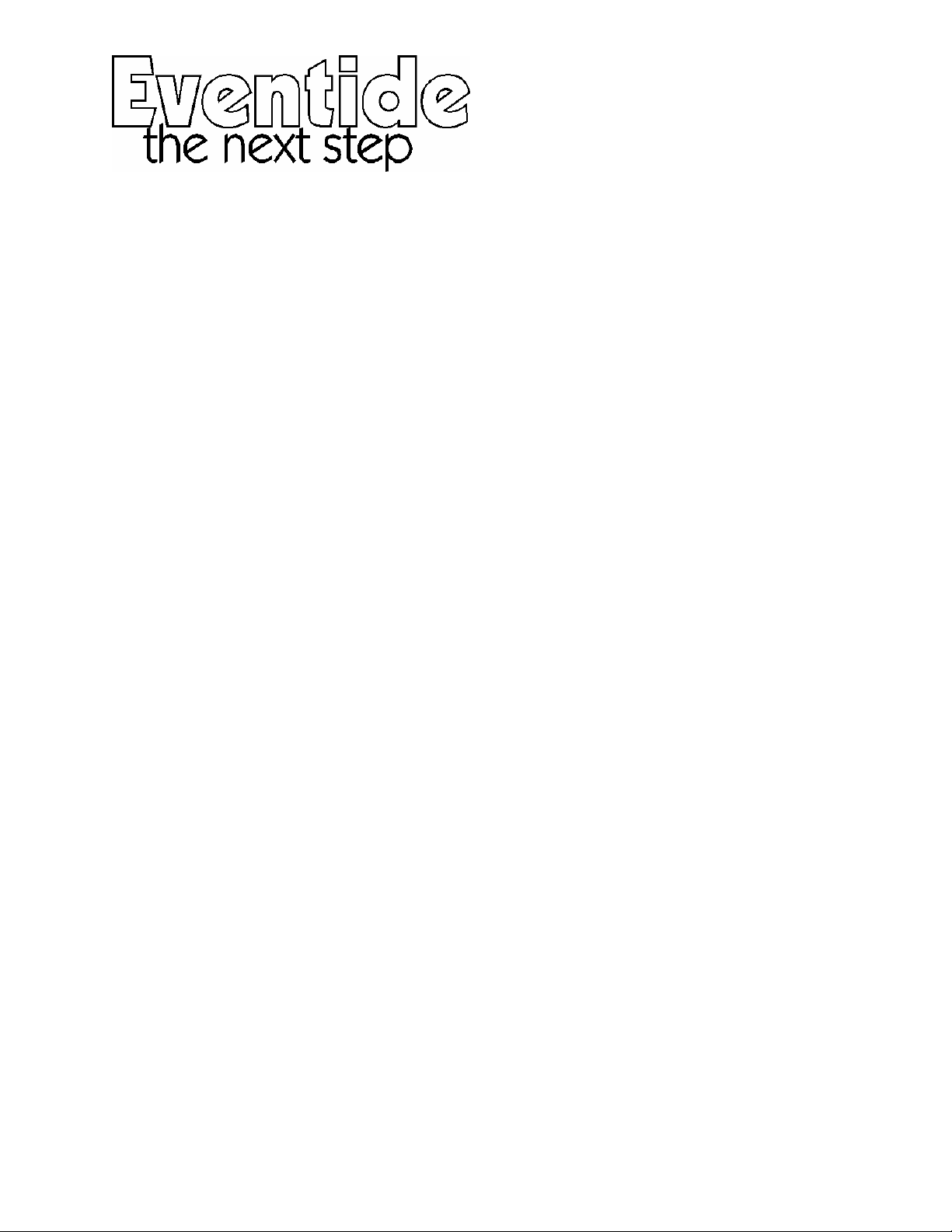
DSP7000
Family Operating Manual
TM
( covering the DSP7000
For software version 3.0
Part No: 141041 Manual Release 1.1 4 April, 2003
©2000 Eventide Inc., One Alsan Way, Little Ferry, NJ, 07643 USA
Harmonizer is a registered trademark of Eventide Inc. for its audio special effects devices incorporating pitch shift.
DSP4000B+, DSP7000, DSP7500 and UltraShifter are trademarks of Eventide Inc.
and DSP7500
TM
)
Page 2

This Page Intentionally Left Blank
Page 3
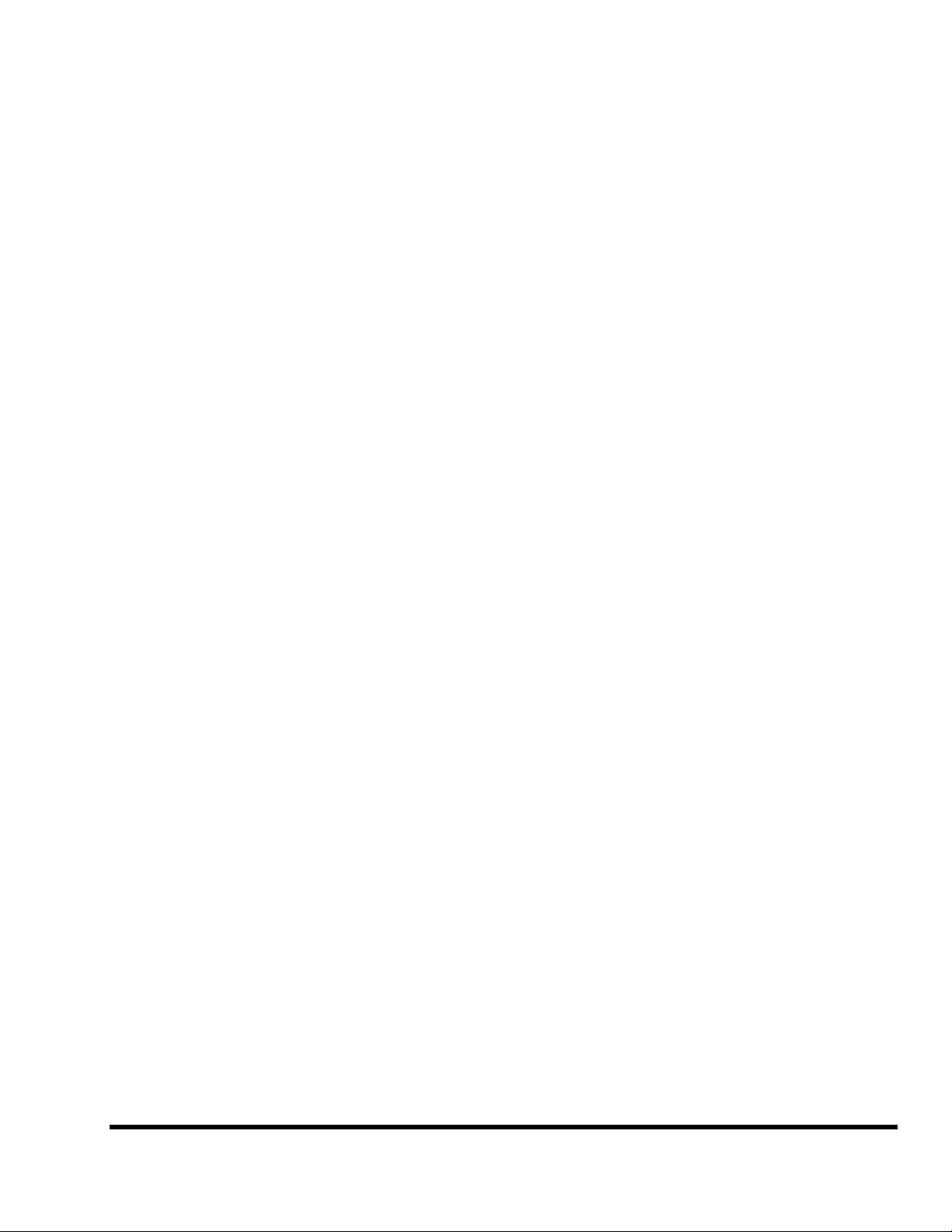
The DSP7000 Family Operating Manual
Table of Contents
HOW TO USE THIS MANUAL ..............................................................................................................................................................................3
OVERVIEW AND QUICKSTART_____________________________________________________________________ 4
T
HE BIG PICTURE ................................................................................................................................................................................................4
S, KEYS, AND JACKS ................................................................................................................................................................................5
KNOB
The Front Panel 5
The Back Panel 8
ETTING AROUND AND ALTERING PARAMETERS .......................................................................................................................................11
G
Adjusting the Brightness and Contrast of the Display 11
The “Areas” of the DSP7000 11
Understanding the Display and SOFT KEYS 13
Using the Cursor Keys, the SELECT Key, the NUMERIC KEYPAD, and the KNOB 15
Ganged Parameters 15
Using the Cursor Keys and the KNOB in the PROGRAM Area 16
Entering or Changing Text 17
UICKSTART OR “NEARLY INSTANT GRATIFICATION”..............................................................................................................................18
Q
Hooking Up 18
Setting Input Levels 20
Effecting Things 21
“Panic” Muting 21
Loading Programs 21
Parameters 22
“Tweaking” and Saving “Tweaks” 24
Wrap Up 25
OPERATION _____________________________________________________________________________________ 26
Mounting and Handling 26
Memory Cards 26
Controlling Levels 28
The Level Meters 28
Controlling the Level of the Analog and Digital Inputs 29
Wet/Dry Ratios and Output Levels For the DSP7000’s Processor 31
Controlling the Level of the Analog and Digital Outputs 31
IGITAL SETUP ..................................................................................................................................................................................................33
D
Digital Setup Overview 33
S/P DIF & AES/EBU 33
Sampling Rates 33
Using the Internal Clock 34
Selecting The Internal Clock’s Rate 34
The Status Of The Digital I/Os When Using The Internal Clock 35
Understanding The “System Sampling Rate And External Sync Indicator” When Using The Internal Clock 35
Using an External Clock 36
Selecting The External Clock 36
The Status Of The Digital I/Os When Using The External Clock 36
Understanding The “System Sampling Rate And External Sync Indicator” When Using The External Clock 37
YPASSING AND MUTING .................................................................................................................................................................................37
B
XTERNAL CONTROLLERS ...............................................................................................................................................................................39
E
Setting Up the External Controllers 39
Foot Pedals 1 and 2 39
MIDI Setup 40
Manual Release 1.1 The DSP7000 Family Operating Manual Page 1
2000 Eventide Inc.
Page 4
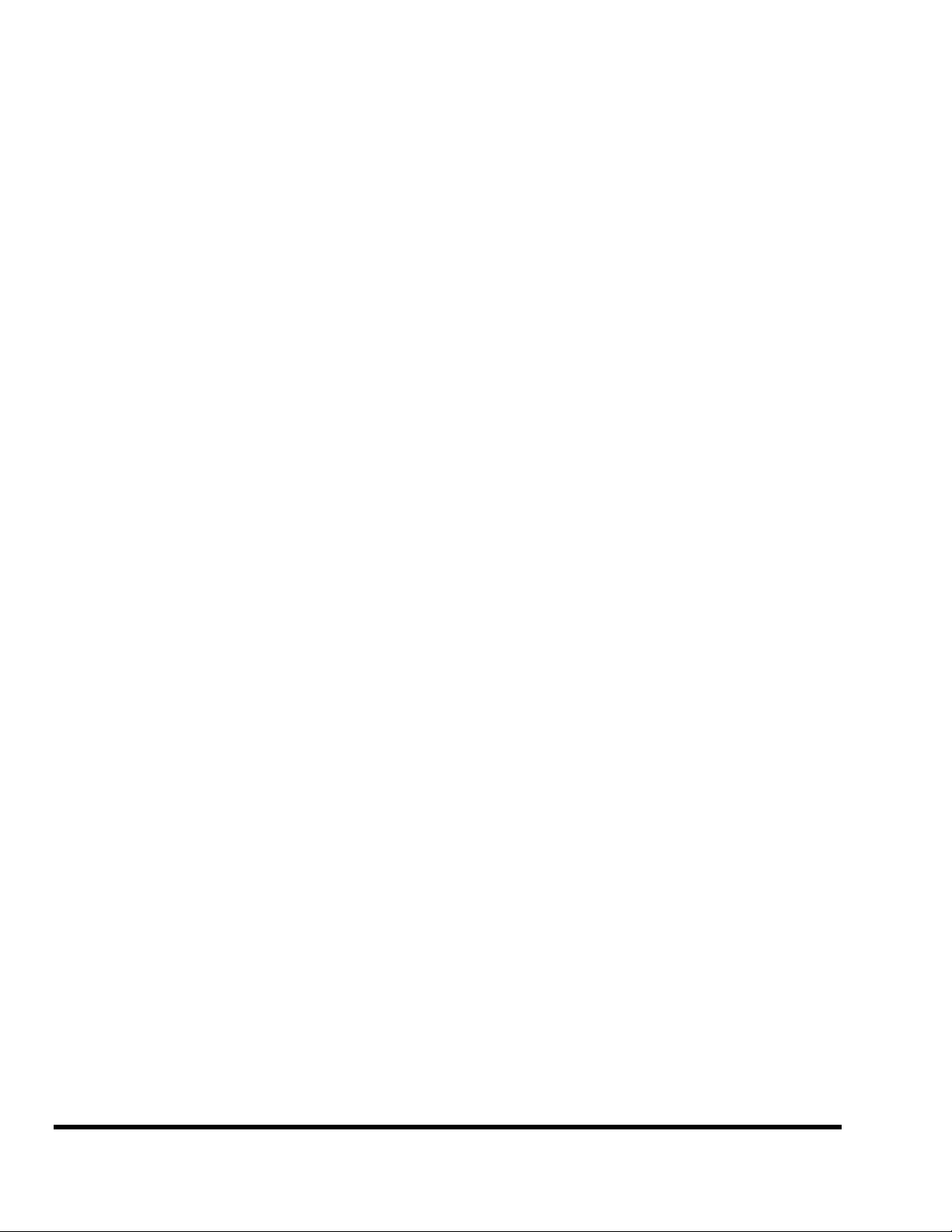
The DSP7000 Family Operating Manual - Contents
External Modulation and Trigger Menu Pages 42
“Manually” Selecting an External Controller For Modulation 43
External Controller Selection 45
“Automatically” Selecting a MIDI External Controller 46
Scaling the External Controller 46
The Concept Behind “Redirection” - Mods 1-4 and Trigs 1 &2 50
Remote Controlling Parameters 53
MIDI Groups 53
Configuring the MIDI Group 54
ROGRAM LOAD, SAVE, DELETE, ETC. ..........................................................................................................................................................56
P
Banks 56
Creating a New Bank or Renaming an Old Bank 57
The “Size” of a Program and Its Ramifications for Storage 57
Loading Programs 57
Loading a Program Remotely 58
Loading A Program Via A MIDI Program Change Message 58
Changing Banks Via A MIDI Controller Message 58
Triggering the Next or Previous Program To Load 59
Saving a Program 59
Copying Programs 59
Updating a Program 60
Renaming A Program 60
Deleting a Program 60
“Linking” Programs 61
Comparing a Currently Loaded Program With The Original (Saved) Version 62
ARAMETERS.......................................................................................................................................................................................................63
P
Taps 63
Textblocks 65
Graphics and Curves 65
Storing and Loading Setups 66
Miscellaneous Setup Options 66
APPENDIX A -UTILITIES__________________________________________________________________________ 68
RANSMITTING AND RECEIVING DATA..........................................................................................................................................................68
T
Setting Up the Serial Port 68
Dumping Data and Receiving Data Dumps 69
Controlling One DSP7000 from Another DSP7000 70
Sending A Program From One DSP7000 to Another 70
Sequencing With MIDI 71
ONNECTING USER-SUPPLIED CRYSTALS AND EXTERNAL CLOCKS............................................................................................................72
C
ERVICE AND START-UP OPTIONS ..................................................................................................................................................................73
S
Fixing Internal Memory Problems 73
Fixing Memory Card Problems 74
Changing the Internal Battery 75
Clear Setup 75
Software Version and Accessories 75
Start-Up Options 76
ELECTRICAL SPECIFICATIONS ___________________________________________________________________ 78
WARRANTY INFORMATION ______________________________________________________________________ 80
INDEX___________________________________________________________________________________________ 82
Page 2 The DSP7000 Family Operating Manual Manual Release 1.1
2000 Eventide Inc.
Page 5

The DSP7000 Family Operating Manual
IMPORTANT SAFETY INFORMATION
Before powering up the unit, check that the voltage selector on the back panel is set correctly.
Do not remove any covers or panels from the unit when the power is connected.
No operator access to the internals of the unit is permitted - servicing must be performed by qualified
personnel only.
The unit must not be operated with a damaged or ungrounded power cord.
Suitable ventilation must be provided for the unit at all times. In particular, the rear and side vents must
not be obstructed.
HOW TO USE THIS MANUAL – READ THIS FIRST
This manual covers the DSP7000 family, which currently includes the DSP7000 and DSP7500, as well as the
DSP4000B+. In the text, all of these models will be referred to jointly as DSP7000. Any aspects which do
not refer to all members of the family will be made clear in the text. Any references specific to the DSP7000
also apply to the DSP4000B+.
Each model in the family has a different set of Factory Presets – a list of these for the relevant machine will
be found in the Manual’s binder.
The first and second chapters of this manual are the most important ones. The first is the Overview and
Quickstart chapter. In it you will find essential information regarding the front panel, the back panel, and
the general structure of the DSP7000. After these preliminaries are out of the way, you’ll start using the
DSP7000 and learning the basic methodologies that you will employ whenever you use the DSP7000.
The Overview and Quickstart chapter is not meant to be complete. It’s meant to get you up and running
fast, circumventing thornier issues in favor of speed. If you would like to know more about a particular
topic discussed in this chapter, look to the abundant references contained therein. They’ll point you to
“chunkier” discussions in the remainder of the manual.
Ideally, we would have you read through the Overview and Quickstart guide with the DSP7000 in front of
you, following the examples. After you finish the Quickstart guide, we’d have you play with the DSP7000
for awhile. Once the initial “new box euphoria” wore off a bit, we’d have you sit down and read the Opera-
tion chapter. A true appreciation and mastery of the DSP7000 cannot be obtained without reading the
manual! We’d have you consult the appendices only when you need specific, technical information. Finally,
when you need to find information days, weeks, months, and years down the road, we’d have you use the
comprehensive Table of Contents and Index.
Note: This manual is intended for DSP7000 family units that were manufactured after 1 April 2003 running
version 3.0 software. Most, but not all, of it will apply to other units as well.
Manual Release 1.1 The DSP7000 Family Operating Manual Page 3
2000 Eventide Inc.
Page 6
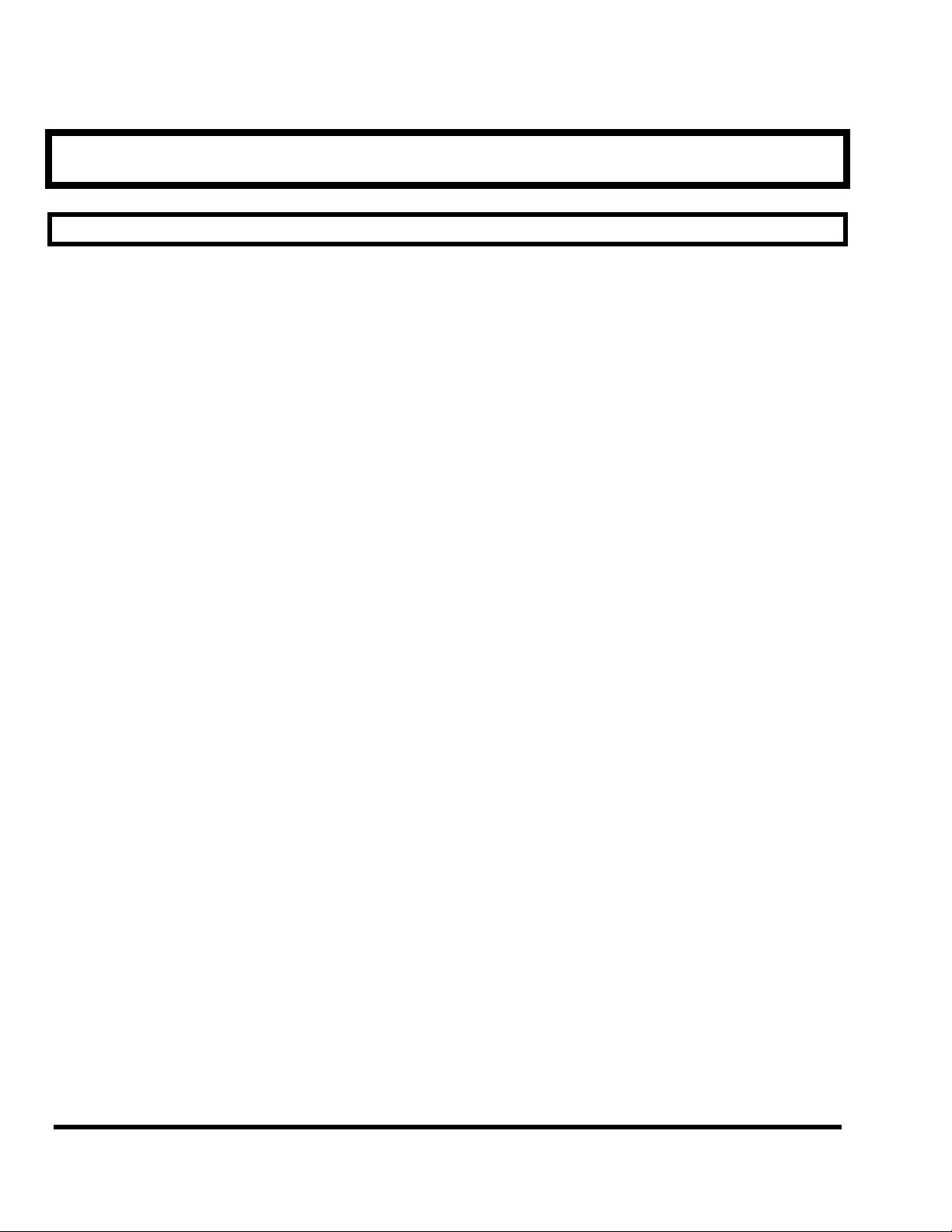
The DSP7000 Family Operating Manual
OVERVIEW AND QUICKSTART
THE BIG PICTURE
The members of the Eventide DSP7000 family are programmable, multipurpose, 24-bit/96kHz digital audio
signal processors with UltraShifter capability and are the stereo, single-processor companion product
range to the Eventide’s Orville. That’s a lot of adjectives! They are the successors to a long, proud line of
digital signal processors that stretches back to a time when most audio manufacturers didn’t know digital
audio from Morse code.
We’ve loaded the DSP7000 with features that put it in a class by itself. The variety and depth of its programs
are truly amazing, from lush reverbs, to choruses, to flanges, to delays, to pitch shifters, to dynamics, to
EQs, to filters, to distortions, to synthesizers, to samplers, to ring modulators, and to everything in-between.
Most frequency and time-dependent parameters (e.g. delays, LFO's) synchronize to a system tempo for ease
of use. And if that’s not enough, the DSP7500 boasts nearly three minutes of sample time in addition to the
40 seconds of delay time!
And for the user who is interested in making his or her own programs (if the huge number of factory pro-
grams aren’t enough!), the DSP7000 family continues the “modular programming paradigm” that made the
DSP4000 famous. Programs are composed of individual building blocks, or “modules,” that allow the user
to create original programs. Inspiration and creativity are given no bounds. . .
Page 4 The DSP7000 Family Operating Manual Manual Release 1.1
2000 Eventide Inc.
Page 7
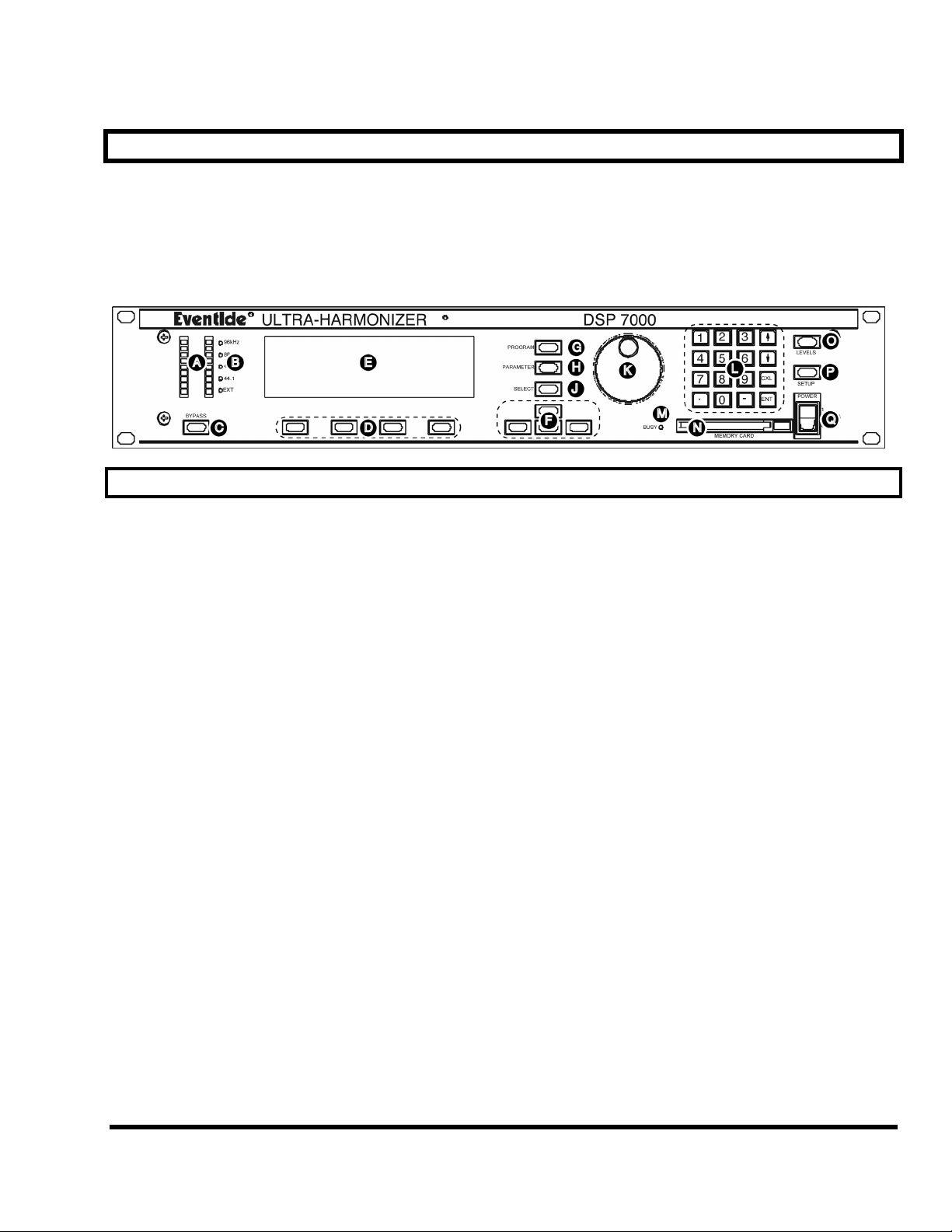
The DSP7000 Family Operating Manual
KNOBS, KEYS, AND JACKS
If this is your first time learning the DSP7000, don’t be put off by some of the rather in-depth descriptions
that will follow; they exist for your future reference (
For now, concentrate on what the various knobs and jacks are called. Their use will be explained progressively throughout the rest of this manual.
The Front Panel
once you understand the DSP7000 and need a quick bit of information).
A) Level Meters These measure the signals at the analog inputs, the digital inputs, the input and out-
put of the processor, the analog outputs, and the digital outputs. The highest LED
indicates a clipped signal, and every LED below that falls off at -3dB per decrement,
with the exception of the bottom one, which indicates the presence of any signal.
→ See The Level Meters on page 28.
B) System sampling rate and external sync indicator.
The top four LEDs display the system sampling rate of the DSP7000: 96 kHz, 88.2
kHz, 48 kHz, or 44.1 kHz. When solidly lit, they indicate that the system sampling
rate is exact (+/- 0.05%). When blinking, they indicate that the system sampling rate is
between one of the fixed rates (
the LED corresponding to the nearest sampling rate blinks). The bot-
tom LED, EXT, reflects the current external sync status (it blinks if there’s a problem).
→ See Understanding The “System Sampling Rate And External Sync Indicator” When Using The Inter-
nal Clock on page 35.
→ See Understanding The “System Sampling Rate And External Sync Indicator” When Using The Exter-
nal Clock on page 37.
C) BYPASS Press this key to bypass or, depending on how you have your DSP7000 set up, mute
the machine.
→ See Bypassing and Muting on page 37.
D) SOFT KEYS These four keys select the menus or events described on the bottom line of the dis-
play.
→ See Understanding the Display and SOFT KEYS on page 13.
Manual Release 1.1 The DSP7000 Family Operating Manual Page 5
2000 Eventide Inc.
Page 8
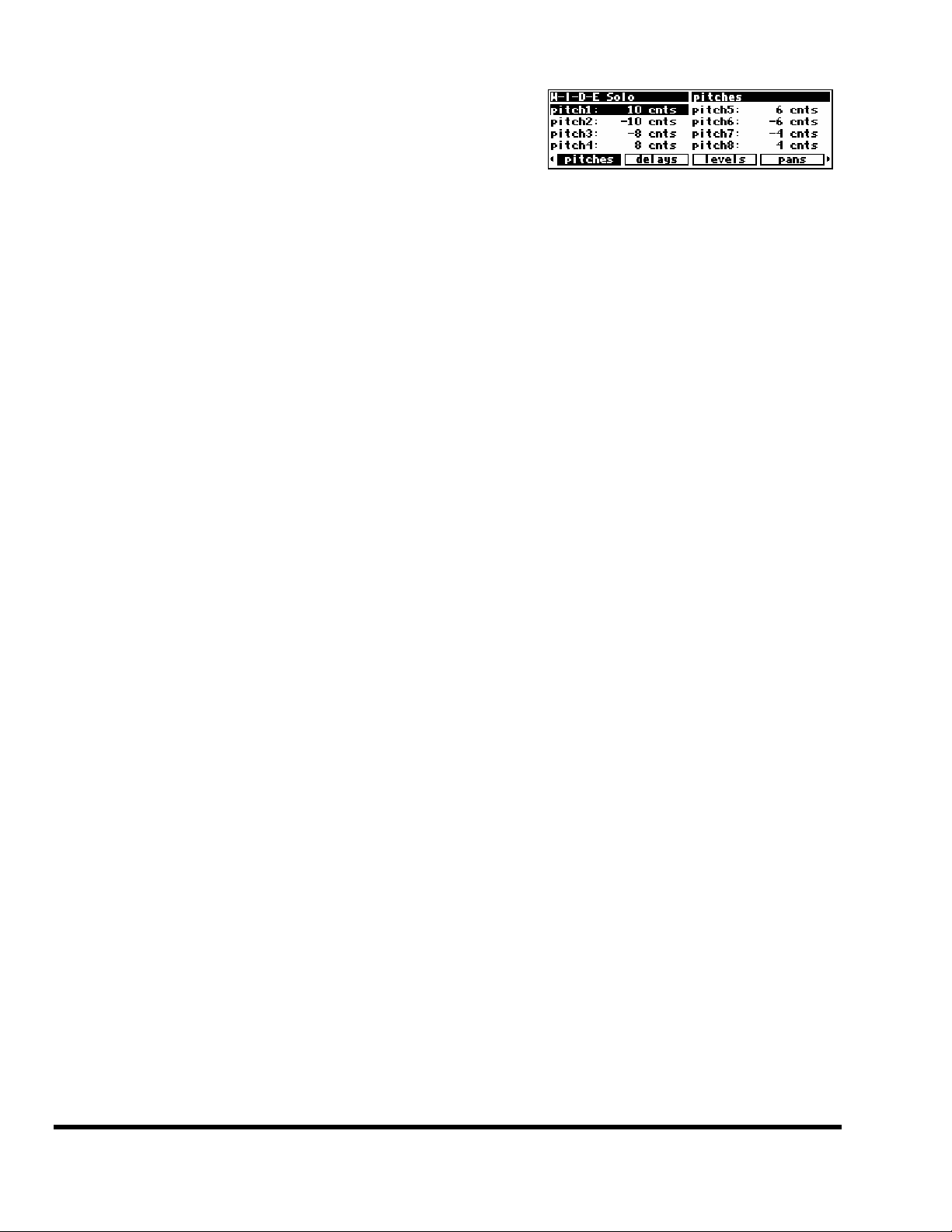
The DSP7000 Family Operating Manual
E) The display The display tells you what’s going on. The
top line displays the currently running
program and the display area you’re
working in. The bottom line is dedicated
to the four
changes depending on what you’re doing!
→ See Understanding the Display and SOFT KEYS on page 13.
F) CURSOR keys Press these keys to move the cursor on the display.
→ See Using the Cursor Keys, the SELECT Key, the NUMERIC KEYPAD, and the KNOB on page 15.
G) PROGRAM Press this key briefly to access program functions such as loading, saving, deleting,
etc.
→ See Program Load, Save, Delete, Etc. on page 56.
Press and hold this key for one second to access the Setup Storage area where “setup
configurations” are loaded and saved.
→
See Storing and Loading Setups on page 66.
SOFT KEYS directly below the display. The middle section of the display
H) PARAMETER Press this key briefly to access parameters for the program that is running.
Press and hold this key for one second to access the Patch Editor.
→ See the separate Programmer’s Manual for Patch Editor information.
J) SELECT Press this key briefly to select something highlighted by the cursor.
Press and hold this key for one second to set up a remote control for whatever parameter is highlighted on the display.
→ See Remote Controlling Parameters on page 53.
→ To change the “one second hold time,” alter the “key hold” parameter on the [misc] menu page in
the SETUP area (you may have to press the SETUP key several times to find it).
K) The
KNOB Spin the KNOB to change the value of whatever parameter is highlighted.
→ See Using the Cursor Keys, the SELECT Key, the NUMERIC KEYPAD, and the KNOB on page 15.
L) The NUMERIC KEYPAD
Use the numbers, decimal point, and minus sign to enter numeric values or to enter
numeric text in a text field. Use the CXL key to “cancel” the last entered digit (like a
backspace key on a computer
). Use the INC/DEC keys to increment or decrement a parame-
ter’s value. Use the ENT key after you’ve entered a numeric value.
→ See Using the Cursor Keys, the SELECT Key, the NUMERIC KEYPAD, and the KNOB on page 15.
BUSY LED If a Memory Card is in place, this LED illuminates when data is being written to the
M)
card. Don’t remove the Memory Card if this LED is lit! If no Memory Card is in
place, this illuminates when data is present at the MIDI In port or at the serial port.
Use the latter feature to troubleshoot communication problems between the
DSP7000 and the rest of the world.
Page 6 The DSP7000 Family Operating Manual Manual Release 1.1
2000 Eventide Inc.
Page 9

The DSP7000 Family Operating Manual
N) Memory Card slot
Insert a Memory Card here to add new programs or to save your own. Press the release to the right of the slot to remove the card (
→ See Memory Cards on page 26.
O)
LEVELS Pressing this key accesses menus for metering and levels.
→ See Controlling Levels on page 28.
P) SETUP Pressing this key accesses menus for digital configuration, MIDI configuration, ser-
vice utilities, data dump utilities, and program advance options.
Q) POWER Flip this switch to bring the DSP7000 to life! When the power is off the unit is by-
passed, i.e., each audio input is connected to its corresponding audio output.
but not when the busy LED is lit!).
Manual Release 1.1 The DSP7000 Family Operating Manual Page 7
2000 Eventide Inc.
Page 10
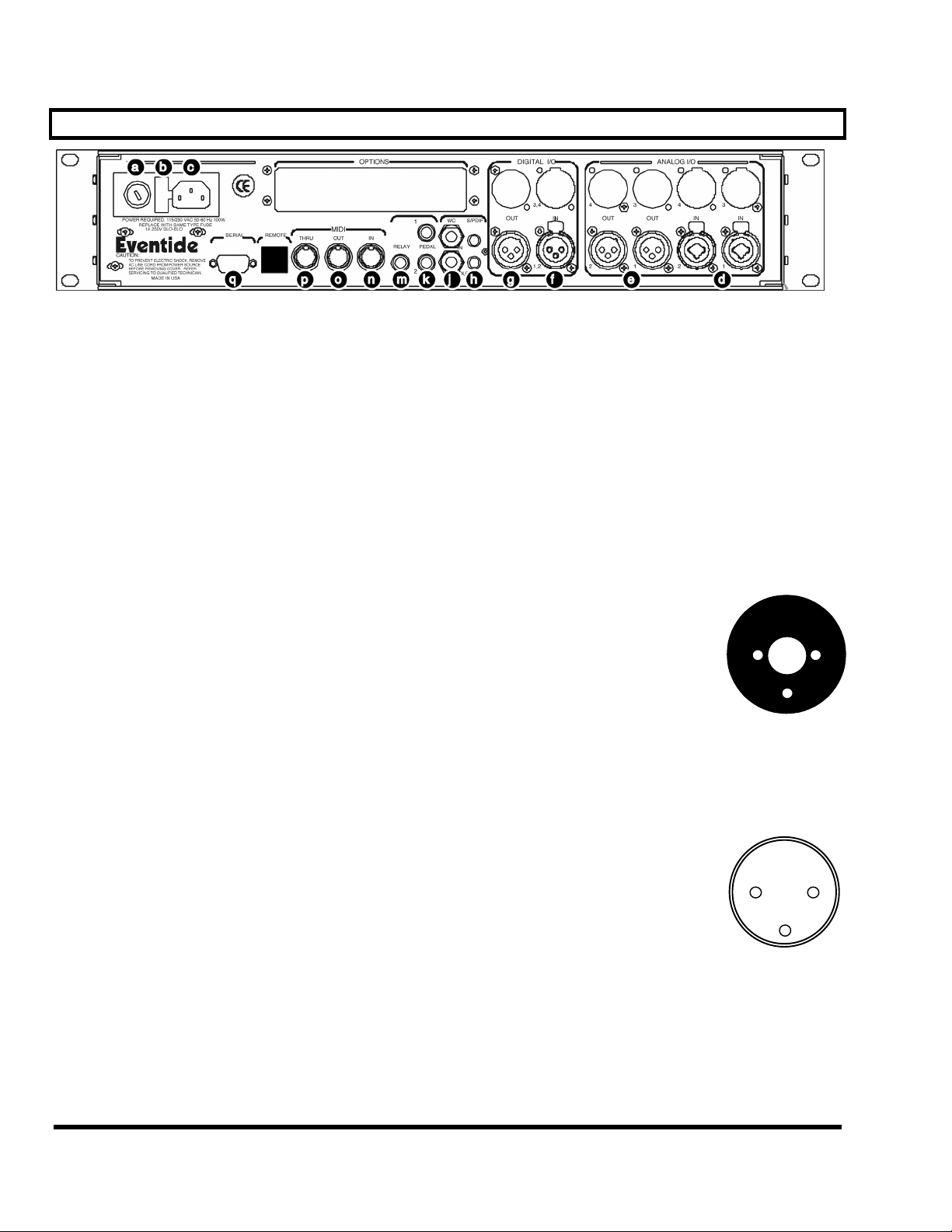
The DSP7000 Family Operating Manual
The Back Panel
a) AC Voltage Selector
Line up the dot with the triangle so that your preferred voltage is up. It is absolutely
essential that you select the voltage corresponding to your local AC power!
b) Fuse Holder A 1-Amp Slow Blow fuse. Always replace it with the correct value.
c) AC Port Connect an IEC standard 3-prong AC power cord here. The center post is chassis
ground.
d) Analog Audio Inputs
The DSP7000’s analog inputs accept either unbalanced 1/4” connectors or balanced XLR connectors. The DSP7000’s XLR input
connectors are female. Pin #1 is ground. Pin #2 is +phase (hot)
and Pin #3 is -phase.
To “unbalance” the XLR jack, use both pins #1
and use Pin #2 as “hot.”
nected, you will get more noise and hum than signal !
These may be used as both line and guitar inputs, depending on the input level setting.
e) Analog Audio Outputs
The DSP7000’s XLR analog audio output jacks are male. Pin #1 is
ground. Pin #2 is +phase (hot) and Pin #3 is -phase.
To “unbalance” the jack, use pins #1
Pin #2 as “hot.”
will get more distortion than signal !
→ See Controlling the Level of the Analog and Digital Inputs on page 29.
and
#3 as ground
If either pins #2 or #3 are uncon-
and
#3 as ground and use
If either pins #2 or #3 are unconnected, you
2
1
1/4"
3
21
3
Do not connect these outputs to a phantom powered microphone input –damage
may be caused to either the 7000 or to the phantom power supply. The peak output
level from the DSP7000 will probably be too high for a low-level microphone input.
AES/EBU Digital Audio Input/Output (Professional)
Use these connectors to connect professional digital audio gear to the DSP7000. These cables are differen-
Page 8 The DSP7000 Family Operating Manual Manual Release 1.1
2000 Eventide Inc.
Page 11
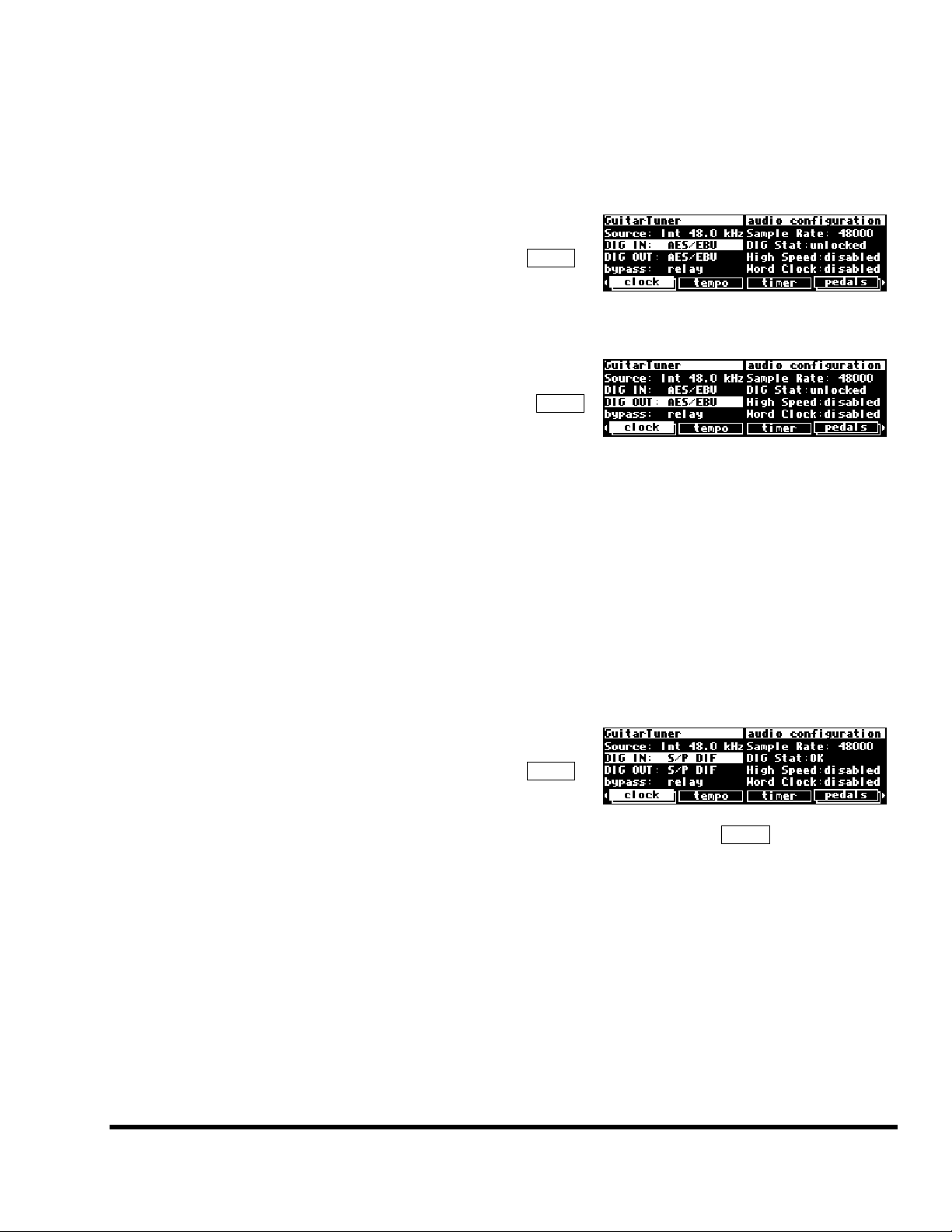
The DSP7000 Family Operating Manual
tial with a shielded twisted pair. Eventide recommends the use of purpose-manufactured Digital Audio cables, which have low capacitance and a controlled impedance, for carrying AES signals.
Ordinary microphone cables will usually work at 48kHz, but are likely to reduce range and add jitter and
possible distortion to the signal. It is unlikely that microphone cable will prove satisfactory for 96kHz operation.
f) AES/EBU input jack
If the parameter DIG IN on the clock
menu page in the SETUP area is set to
AES/EBU, then digital inputs are accepted
at this jack.
g) AES/EBU output jack
If the parameter DIG OUT on the clock
menu page in the SETUP area is set to
AES/EBU, then both the AES/EBU and
S/P DIF outputs will use the “professional” digital format.
S/P DIF Digital Audio Input/Output (Consumer)
S/P DIF is a consumer digital audio standard, with two audio channels encoded into a single connector. Use
these connectors to hook up the DSP7000 to CD players, DAT recorders, and other
audio gear using this format. The connectors are two-conductor RCA jacks. Your
plug should have the shield connected to the sleeve with the single shielded conductor connected at the tip.
Eventide recommends the use of professional quality cables made of RG-59/U coaxial cable. Ordinary "hifi" type leads will probably prove inadequate, especially at the higher sample rates.
h) S/P DIF input/output jacks
If the parameter
DIG IN on the clock
menu page in the SETUP area is set to
S/P DIF, then digital inputs are accepted
at the S/P DIF input jack. If the parameter
DIG OUT on the clock menu page in
the SETUP area is set to S/P DIF, then both the AES/EBU and S/P DIF outputs
will use the “consumer” digital format.
→ See S/P DIF & AES/EBU on page 33.
j) WordClock In and Out
Use these jacks to sync the DSP7000 to wordclock or to output wordclock. → See
Using an External Clock on page 36.
k) Foot Pedal jacks 1 and 2
Stereo 1/4” connectors. The sleeve is ground reference, the ring is +5 volts (source),
and the tip is an analog signal from 0 to 5 volts. Connect either foot switches, foot
pedals, or control voltage sources to these inputs to modulate parameters or to trig-
Manual Release 1.1 The DSP7000 Family Operating Manual Page 9
2000 Eventide Inc.
Page 12

The DSP7000 Family Operating Manual
ger events (including remote program loads).
→ See Foot Pedals 1 and 2 on page 39.
m) Relay Jack Two relays are connected to this Stereo 1/4" connector. They can be controlled
from suitable programs, allowing the DSP7000 to drive real-world equipment, and
can switch up to 1.0A at 30V dc. Relay #1 is connected between ring and sleeve,
while Relay # 2 is connected between ring and tip. All of these connections are electrically isolated from the DSP7000. See the separate Programming Manual for information on controlling the relays.
MIDI is used for instrument to instrument digital communications. The DSP7000 sends and receives Eventide system exclusive messages that allow a MIDI sequencer to remote control the
DSP7000, among other things. In addition, the DSP7000 may respond to standard MIDI messages
and may output standard MIDI messages. The DSP7000 has three MIDI ports:
n) In The DSP7000 accepts (and processes) MIDI messages received at the MIDI In port.
o) Out The DSP7000 sends MIDI messages to other devices via the Out port.
are also sent out the serial port if they are “enabled.”
MIDI messages
p) Thru Any MIDI information received at the MIDI In port is echoed directly to the MIDI
Thru port regardless of the DSP7000’s configuration (as long as the DSP7000 is powered
up) .
With the Memory Card removed, the BUSY LED on the front panel illuminates whenever a MIDI message is received at the MIDI In port. Note: If
the serial port is “enabled” and MIDI is “enabled,” a command received over either the serial port or the MIDI In port
causes the port not receiving the command to be ignored until the command is complete.
→ See MIDI Setup on page 40.
q) Serial Port An IBM PC type RS232 connector that looks like a modem or printer to a connected
computer. Connect a "9 pin" serial cable to this port to transfer information to and
from a personal computer (do not use the "null modem" type of cable designed for
file transfer between two computers - it will not work). With the Memory Card removed, the
BUSY LED on the front panel illuminates whenever a message is received at the serial port. Note: If the serial port is
“enabled” and MIDI is “enabled,” a command received over either the serial port or the MIDI In port causes the port
not receiving the command to be ignored until the command is complete.
→ See Setting Up the Serial Port on page 68.
Page 10 The DSP7000 Family Operating Manual Manual Release 1.1
2000 Eventide Inc.
Page 13
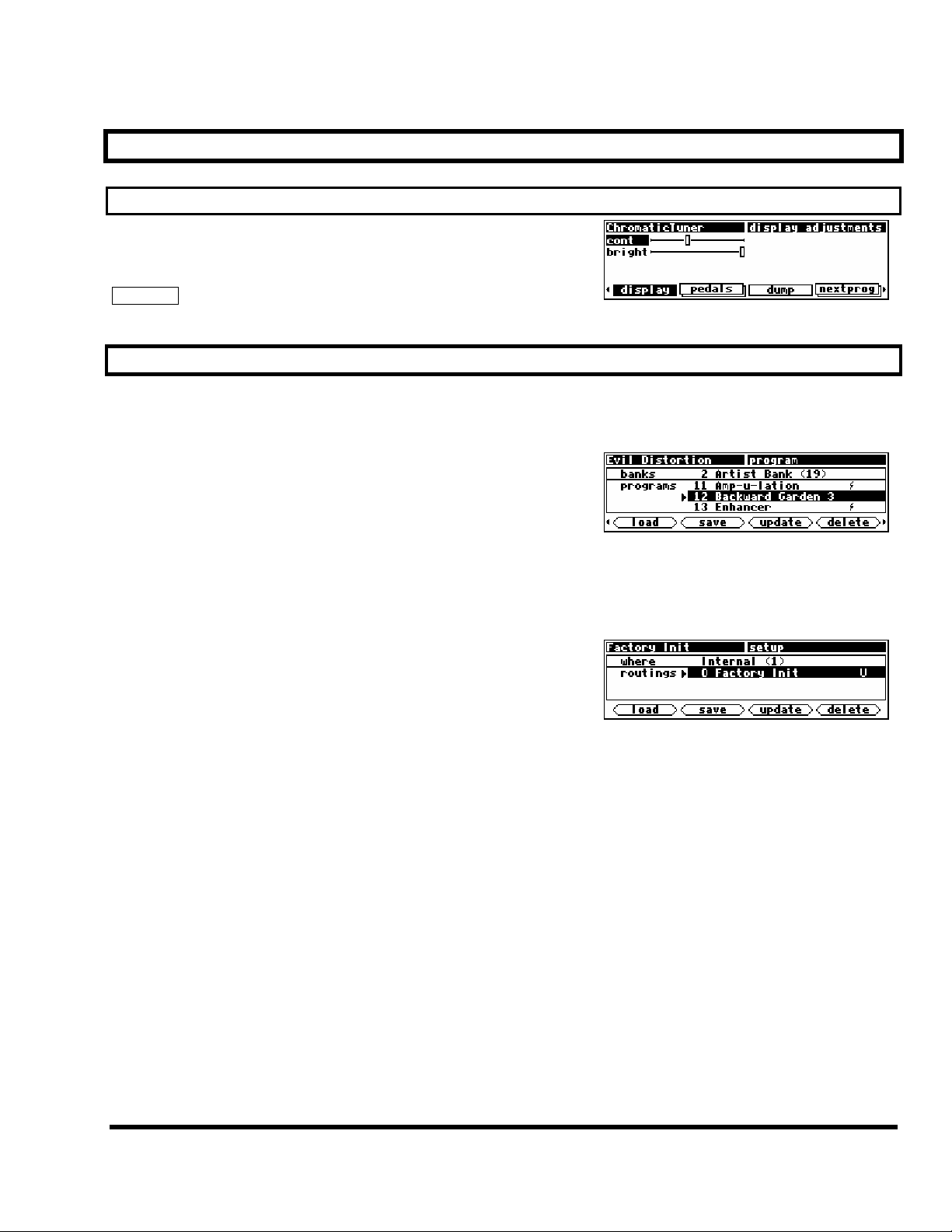
The DSP7000 Family Operating Manual
GETTING AROUND AND ALTERING PARAMETERS
Adjusting the Brightness and Contrast of the Display
Before we begin to describe the DSP7000’s interface, we ought to
make sure you can see the display! Adjust the contrast of the
display by repeatedly pressing the SETUP key until you see the
display soft key. Turn the KNOB to adjust contrast or press the
DOWN CURSOR key and turn the KNOB to adjust brightness.
The “Areas” of the DSP7000
The DSP7000’s interface is divided into several functional “areas.” You access each area by pressing its key.
You’ll know which area you’re in because the LED next to its key will be illuminated. The areas are:
PROGRAM Press the PROGRAM key to access this
area. Inside you’ll find utilities for loading
programs, saving programs, deleting
programs, comparing a tweaked program
with the saved version, and creating banks (“manila folders” for organizing programs). Press the PROGRAM key to access additional SOFT KEYS.
→ See Program Load, Save, Delete, Etc. on page 56.
SETUP Storage Press and hold down the PROGRAM key
for one second to access this area. The
LED next to the PROGRAM key blinks.
Inside you’ll find utilities for loading, saving, or deleting “setups.”
→ See Storing and Loading Setups on page 66.
→ To change the “hold time," see Miscellaneous Setup Options on page 66.
Manual Release 1.1 The DSP7000 Family Operating Manual Page 11
2000 Eventide Inc.
Page 14

The DSP7000 Family Operating Manual
PARAMETER Press the PARAMETER key to access this
area. Here you’ll find the parameters for
the currently loaded programs. Continue
pressing the PARAMETER key to access
additional
→ See Parameters on page 63.
The PARAMETER key also gives access to the built-in Patch
Editor. Press and hold down the PARAMETER key for one
second to access this area. The LED next to the PARAMETER key
blinks. The Patch Editor allows you to create your own effects
from scratch or to customize programs that already exist.
→ See the separate Programmer’s Manual for more information on the Patch Editor.
→ To change the “hold time," see Miscellaneous Setup Options on page 66.
LEVELS Press the LEVELS key to access this area.
Inside you’ll find level and Level Meter parameters.
→ See Controlling Levels on page 28.
SOFT KEYS (if available).
SETUP Press the SETUP key to access this global,
“catch-all” area. Inside you’ll find digital
setup controls, global MIDI setup, global
“external” setup, display contrast/brightness, the pedal jacks’ setup, dump data utilities, next/previous program advance, and miscellaneous service utilities. Press the
SETUP key more than once to access additional SOFT KEYS.
Page 12 The DSP7000 Family Operating Manual Manual Release 1.1
2000 Eventide Inc.
Page 15
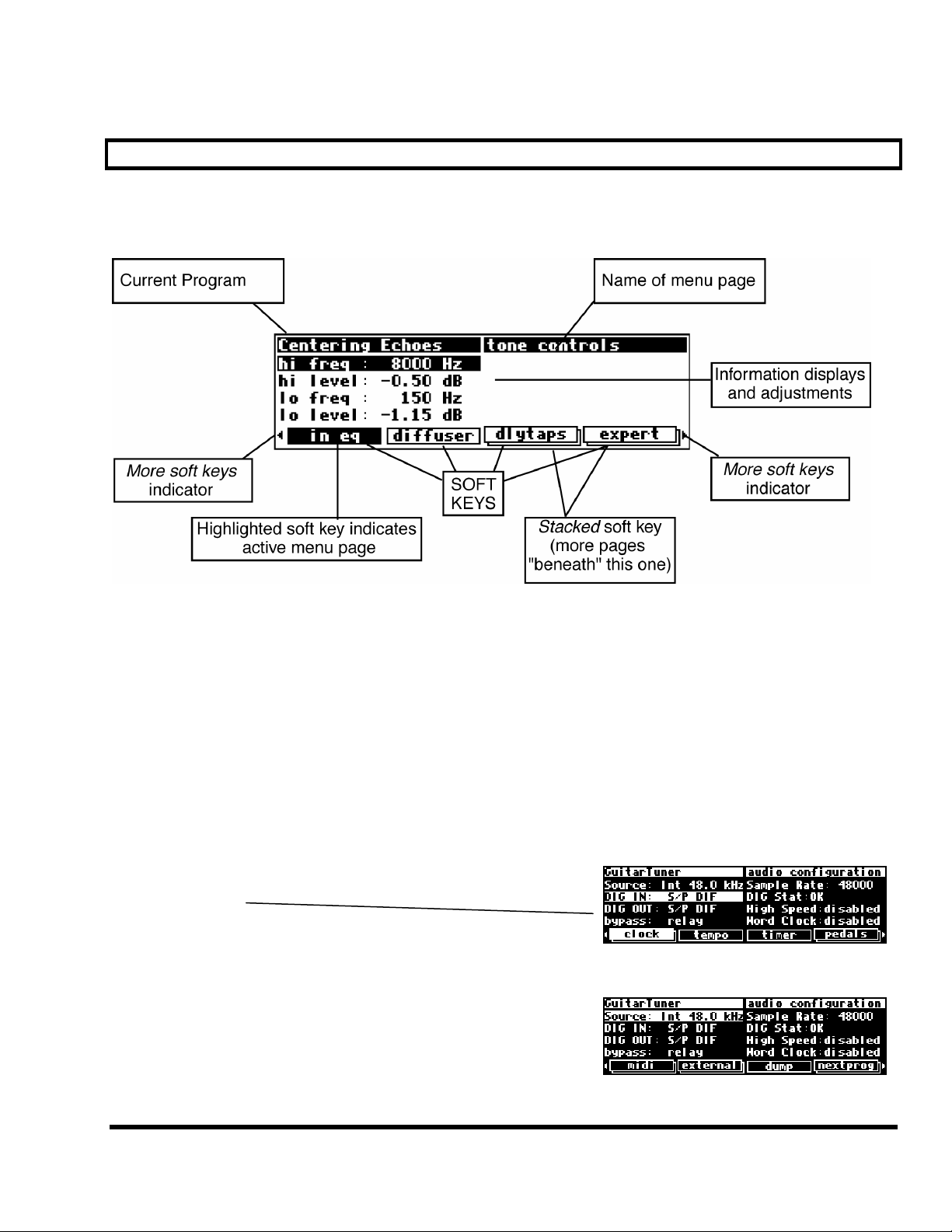
The DSP7000 Family Operating Manual
Understanding the Display and SOFT KEYS
Every “area” in the DSP7000 makes use of the display, so understanding the display is critical. A generic
screen of the sort typically found in the
the display that remain constant no matter what area of the DSP7000 you’re in.
PARAMETER area is shown below. It exemplifies various aspects of
The upper left-hand corner of the display always shows the name of the program currently running. In the
example shown above, we’re running the program “
Centering Echoes.” The upper right-hand corner of
the display always describes the menu page you’re looking at. In the example shown above, we’re looking at
the “tone controls” menu page.
Situated along the bottom of the display are the so-called “SOFT KEYS.” The four physical keys located below the display select menu pages or events corresponding to these
SOFT KEYS. (They’re called “soft” be-
cause their function changes depending on context.) The “More soft keys” indicators are the little arrows
next to the SOFT KEYS shown above. They indicate that if you press the “area” key you used to access the
current display again, you will access more SOFT KEYS. The arrows are meant to imply that more pages exist
in a nether-world beyond the display. . .
For example, press the SETUP key to see the “More soft keys”
indicators.
Press the SETUP key again to get more SOFT KEYS.
Press the SETUP key twice more to return to the original set of
SOFT KEYS.
Manual Release 1.1 The DSP7000 Family Operating Manual Page 13
2000 Eventide Inc.
Page 16

The DSP7000 Family Operating Manual
A “Stacked” SOFT KEY (such as midi in the screen above) indicates that if you repeatedly press the
“stacked” SOFT KEY, you will access more menus. The graphic is meant to imply that there are more pages
lying “below” the “top” one.
For example, press the SETUP key. Press the stacked SOFT KEY
midi.
Press it again to get a second menu page.
Press it again to get a third menu page.
Press it twice more to return to the original menu page.
Pressing a SOFT KEY repeatedly that is not stacked puts the DSP7000 into “self-destruct” mode. Just kidding. It has no effect.
When you press a SOFT KEY, it becomes highlighted. The middle section of the screen is a menu page corresponding to that highlighted SOFT KEY. Use the cursor keys to “move around” on the menu page. Use
the KNOB, the NUMERIC KEYPAD, and the SELECT key to change and enter values.
→ See Using the Cursor Keys, the SELECT Key, the NUMERIC KEYPAD, and the KNOB on page 15.
Before moving on, we ought to say that not all SOFT KEYS are
menu pages. Some SOFT KEYS are “triggers.” A “trigger” is a key
that triggers an event, get it? You’ll always know the difference
between menu page SOFT KEYS and trigger SOFT KEYS because
menu page SOFT KEYS are rectangular, whereas trigger SOFT KEYS are hexagonal. On this screen main and
info are menu pages, and <ring> is a trigger.
Page 14 The DSP7000 Family Operating Manual Manual Release 1.1
2000 Eventide Inc.
Page 17
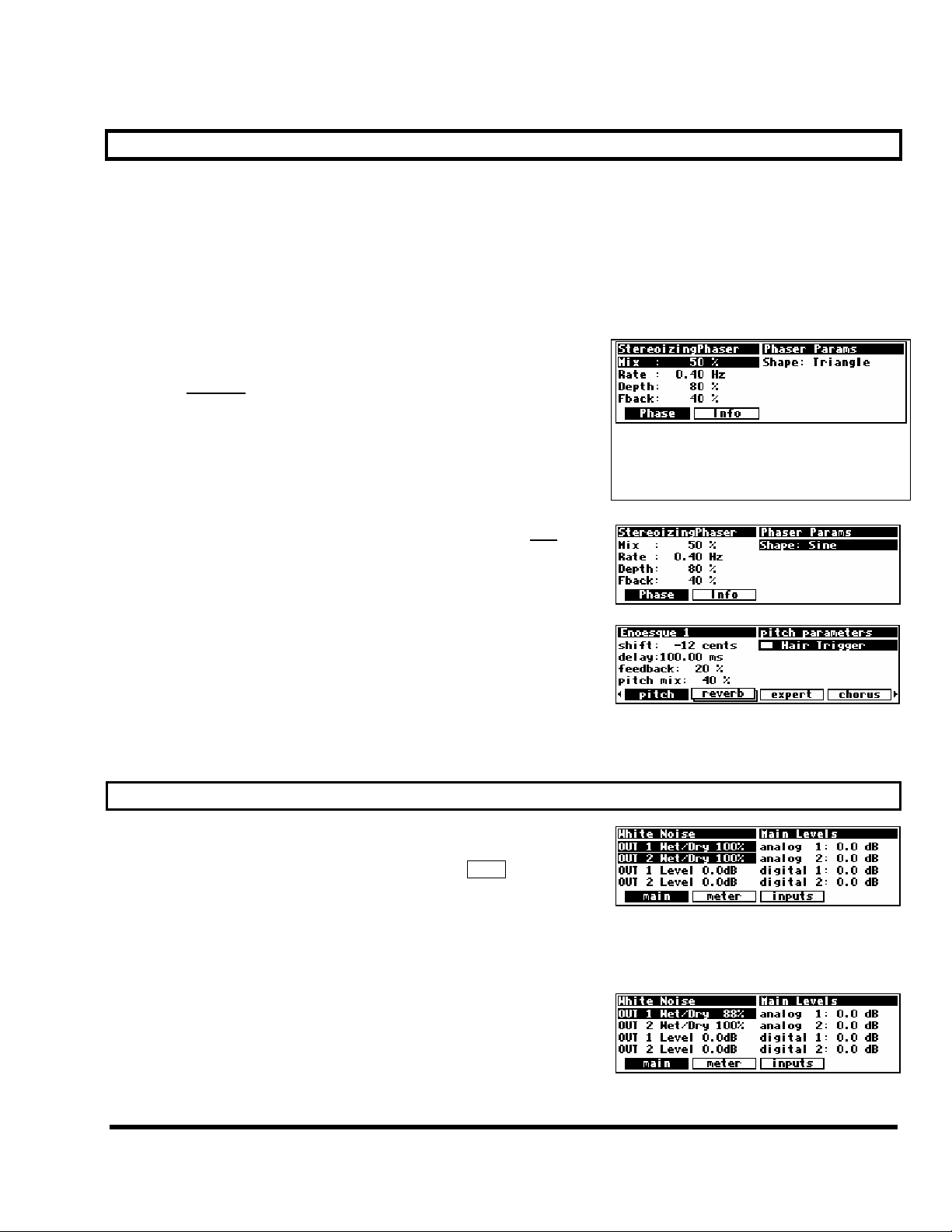
The DSP7000 Family Operating Manual
Using the Cursor Keys, the SELECT Key, the NUMERIC KEYPAD, and the KNOB
We use the CURSOR keys, the KNOB, the SELECT key, and the NUMERIC KEYPAD to navigate and manipulate the menu pages found in the
use in the PROGRAM and SETUP Storage areas in a bit.
Use of the cursor keys is straightforward. The
right, respectively. If you move the cursor “past the edge of the screen," it will “wrap” around to the other
side. The UP and DOWN CURSOR keys move the cursor up and down, respectively. Again, the top and bottom “wrap” around.
Use the KNOB, NUMERIC KEYPAD, or the INC/DEC keys to alter the
value of a numeric
parameter. For example, spin the KNOB on this
screen to change the value of Mix or enter a new value directly with
the NUMERIC KEYPAD (pressing ENT when you’re done).
Use the
KNOB or the INC/DEC keys to alter the value of a text
parameter. For example, spin the KNOB or press the INC key to
change Shape from Sine to Triangle on this screen.
Numeric parameters and text parameters cover 99% of the
parameters you’ll see in the DSP7000, but there are a few more
esoteric parameters you’ll encounter. One such oddball is the
“trigger” parameter. “Triggers” trigger things to happen. You place
the cursor over a trigger parameter, and trigger it by pressing
SELECT. Other oddballs include “Taps” and “Graphics.”
→ See Taps on page 63.
→ See Graphics and Curves on page 65.
PARAMETER, Patch Editor, LEVELS, and SETUP areas. We’ll discuss their
LEFT and RIGHT CURSOR keys move the cursor left and
To get to a screen like this one, first press the PROGRAM
key. Scroll through the banks (using the LEFT or RIGHT
CURSOR keys and the KNOB) to “PHASERS." Scroll
through the programs in that bank to “Stereoizing-
Phaser." Load it and press the PARAMETER key.
Ganged Parameters
In some cases there are multiple, related parameters that are usually
adjusted together. To make such “mass adjustments” easy, a
feature exists that gangs parameters together. The main menu page
in the LEVELS area contains a good example of ganged parameters.
The purpose of this menu page is to assign signal levels and
wet/dry ratios. Such assignments are typically made in stereo gangs. So, both parameters are initially ganged
together. Spin the KNOB and both values change.
Now, let’s say you only want to change
CURSOR
key to “ungang” the pair. Now spin the KNOB; only the
OUT 1. Press the DOWN
value for OUT 1 changes.
Manual Release 1.1 The DSP7000 Family Operating Manual Page 15
2000 Eventide Inc.
Page 18
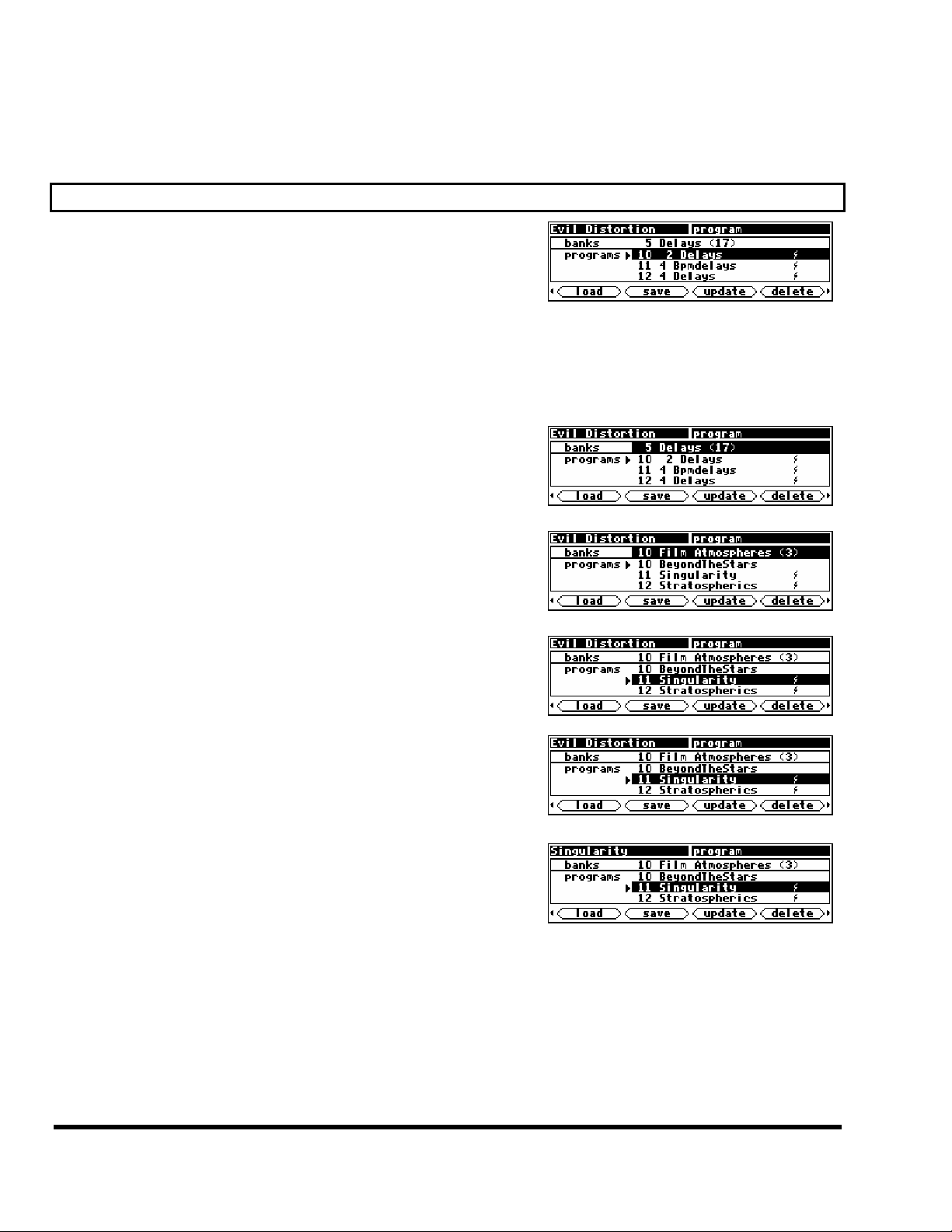
The DSP7000 Family Operating Manual
Pressing the DOWN CURSOR key again allows you to adjust OUT 2, while pressing the UP CURSOR key regangs the parameters. Gangs are much easier to use than to describe, so take a minute and play with the
gangs on this menu page. You will find gangs sprinkled liberally throughout the DSP7000 as their presence
facilitates many tasks.
Using the Cursor Keys and the KNOB in the PROGRAM Area
Now, let’s investigate the use of the cursor keys and the KNOB in
the
PROGRAM area (they work just the same in the Setup Storage area). Things
are only a little bit different here than in the other areas. The box
on the display with the word “banks” in it is called the “bank
field.” The box below the banks field with the word “programs” in it is called the “programs field.” In the
PROGRAM area, the UP and DOWN CURSOR keys scroll through programs and the KNOB scrolls through
banks when the cursor is in the “bank field” (banks are “manila folders” for programs. See Banks on page 56).
The SELECT key, the <load> SOFT KEY, and the ENT key all load the program shown in the display with
the triangle next to its number
Press either the LEFT CURSOR key when the cursor is in the
programs field (as on the above screen) to position the cursor
over the bank field (as shown to the right).
With the cursor in the bank field, spin the
banks.
Press the UP or DOWN CURSOR key to scroll through programs.
Spinning the KNOB also scrolls through programs, provided the
cursor is in the “programs field.”
(you may need to press the PROGRAM key again to find the <load> SOFT KEY). For example:
KNOB to scroll through
Press the SELECT key, the <load> SOFT KEY, or the ENT key on
the numeric keypad to load the program shown in the display
with a triangle next to its number. On the screen to the right,
Singularity” has the triangle next to its number.
“
Pressing
SELECT, <load> SOFT KEY, or ENT would load it
and result in this screen. Notice that the upper left-hand corner of
the display reflects the fact that “Singularity” is now the
currently running program.
The moral of the story? Use the LEFT CURSOR key to position the cursor in the “banks field,” then use the
KNOB to scroll to the bank from which you want to load a program. Then use the UP and DOWN CURSOR
keys to scroll through programs to the particular program you want to load. When you get there, press the
SELECT key, the <load> SOFT KEY, or the ENT key.
→ To learn how to remotely load programs, read Loading a Program Remotely on page 58.
Page 16 The DSP7000 Family Operating Manual Manual Release 1.1
2000 Eventide Inc.
Page 19
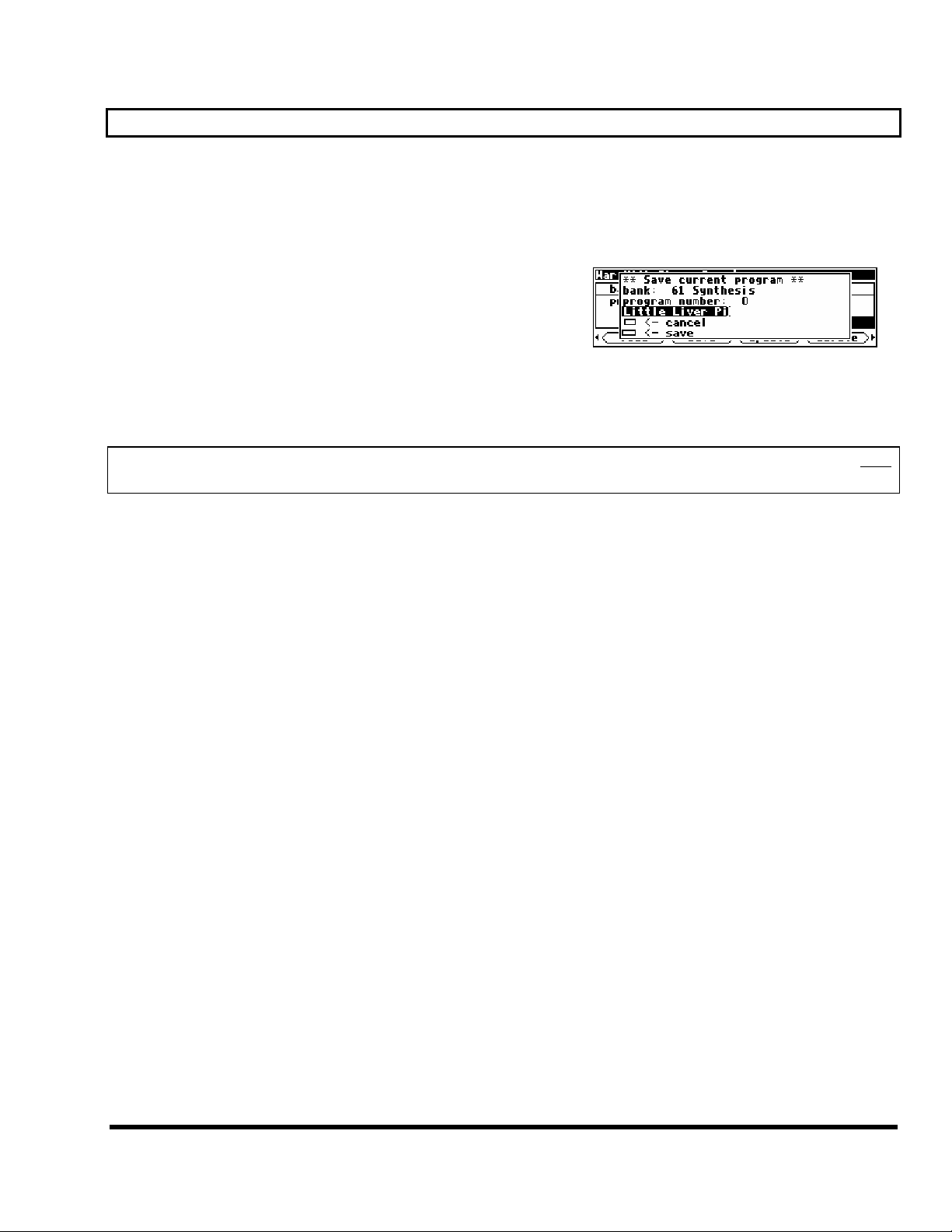
The DSP7000 Family Operating Manual
Entering or Changing Text
In some menus, it will be necessary to enter or change text. For example, you will often change text when
saving a new program. The method by which this is done is straightforward, albeit a bit tedious. To play along, go
PROGRAM area and press the <save> SOFT KEY. (You may have to press the PROGRAM key a second time to see it.) Press the UP
to the
CURSOR
“
cancel” box and press the SELECT key.
Here’s how it works: Select the item that has the text you want
to add or change (with the cursor keys) and press the SELECT
key. Now the LEFT and RIGHT CURSOR keys move you
through the text string and the CXL key acts as a backspace key,
deleting characters as it moves back. Turn the KNOB to scroll
through alphanumeric characters. When you arrive at the character you want, stop scrolling and move the
cursor past that character. Begin scrolling again for the next character. When you are finished entering your
text, press the SELECT key or the ENT key to make it “stick.” The list of alphanumeric characters in order is:
; : / ? > < , ; ` ~ | \ _ = + - } { ] [ ‘ ) ( * & ^ % $ # @ ! z y x w v u t s r q p o n m l k j i h g f e d c b a space
key twice, so that the box next to “name” is highlighted and press the SELECT key. To escape from this “pop-up” menu, highlight the
A B C D E F G H I J K L M N O P Q R S T U V W X Y Z 0 1 2 3 4 5 6 7 8 9 . - %
Manual Release 1.1 The DSP7000 Family Operating Manual Page 17
2000 Eventide Inc.
Page 20

The DSP7000 Family Operating Manual
QUICKSTART OR “NEARLY INSTANT GRATIFICATION”
All right, all right! Areas, displays, SOFT KEYS, parameter this, scroll that. . . BUT WHAT CAN IT DO?
Let’s cut to the chase and get you up and running! Besides, if you play with the box a good deal before moving on to the finer points of operation, those finer points will stick better to the ol’ gray matter. . .
Here are the steps we will take:
1. First, we’ll connect the DSP7000 to the rest of your gear.
2. On page 20 we’ll set the input levels so that things don’t distort.
3. On page 21 we’ll learn how to “mute” the DSP7000 in the event of feedback.
4. On page 22 we’ll run programs and “tweak” their parameters.
5. Finally, on page 24 we’ll learn how to save the programs you’ve “tweaked” for future use.
Hooking Up
The diagram above shows the signal flow through the DSP7000 and is discussed in detail on page 28. But
before we concentrate on what happens inside the DSP7000, we ought to get it hooked up to the rest of your
studio. As was stated in the overview, we have two analog inputs, two analog outputs, two digital inputs, and
two digital outputs all at our disposal all the time. The analog and digital inputs are summed before processing, and the output of the processor is always available at both the analog and digital outputs.
→ See The Back Panel on page 8 for information on the jack types and their specifications.
Hook up the analog inputs to suitable output sources, such as an analog mixer’s effect sends or the outputs
of a preamplifier. The connections may be made with either balanced XLR connectors or unbalanced 1/4”
connectors. You can plug a guitar into the 1/4" jacks, but you will need to turn up the input gain.
→ See Setting Input Levels on page 20.
Hook up the balanced analog outputs to suitable input recipients, such as an analog mixer or an amplifier.
Hook up the digital inputs to suitable output sources, such as a DAW (digital audio workstation) or a keyboard with digital outputs. The source of your digital signal must come from the same device (because a sin-
Page 18 The DSP7000 Family Operating Manual Manual Release 1.1
2000 Eventide Inc.
Page 21

The DSP7000 Family Operating Manual
gle cable carries two channels) and is taken from either the AES/EBU input jack or the S/P DIF input jack
(see below to learn how to switch between the two).
Hook up the digital outputs to a suitable input recipient, such as a DAW, a sampler, or a DAT machine.
While the DSP7000’s output will be present at both the AES/EBU jack and the S/P DIF jack, the digital
format at both will either be “pro” or “consumer” at both
the two).
Note: You don’t have to hook up all of the inputs and outputs! You can, for instance, feed the DSP7000
with analog inputs and output digitally, or vice versa.
To make sure we aren’t stopped before we start, go to the
menu page in the SETUP area (you may have to press the SETUP key a few
times to find it)
. If you aren’t using the digital inputs, set the Source
parameter to int 48.0 kHz as shown to the right (using the
CURSOR keys and the KNOB).
If you are using the digital inputs, select whether the DSP7000
will use the S/P DIF inputs or the AES/EBU inputs with the
parameter DIG IN on the clock menu page in the SETUP area.
jacks (see below to learn how to switch between
clock
Next, change the clock Source to either S/P DIF 1/2 or
AES/EBU 1/2 (only one or the other will be available and will
reflect your choice for DIG IN).
Digital outputs are “sent” to both the AES/EBU output jack and
the S/P DIF output jack. Select the correct format (either “pro AES/EBU” or “consumer – S/P DIF”) with the parameter DIG
OUT
.
The DSP7000 is also capable of sample rate conversion (SRC).
That is, it can adjust the sample rate at the digital inputs to match
its own internal sample rate. To use this feature, leave the
Source
parameter on the clock menu page in the SETUP area set to Int
48.0 kHz or Int 44.1 kHz. Then press the clock soft key again and turn SRC Mode 1/2 to on.
→ To read about the digital setup in more detail, see Digital Setup on page 33.
Manual Release 1.1 The DSP7000 Family Operating Manual Page 19
2000 Eventide Inc.
Page 22
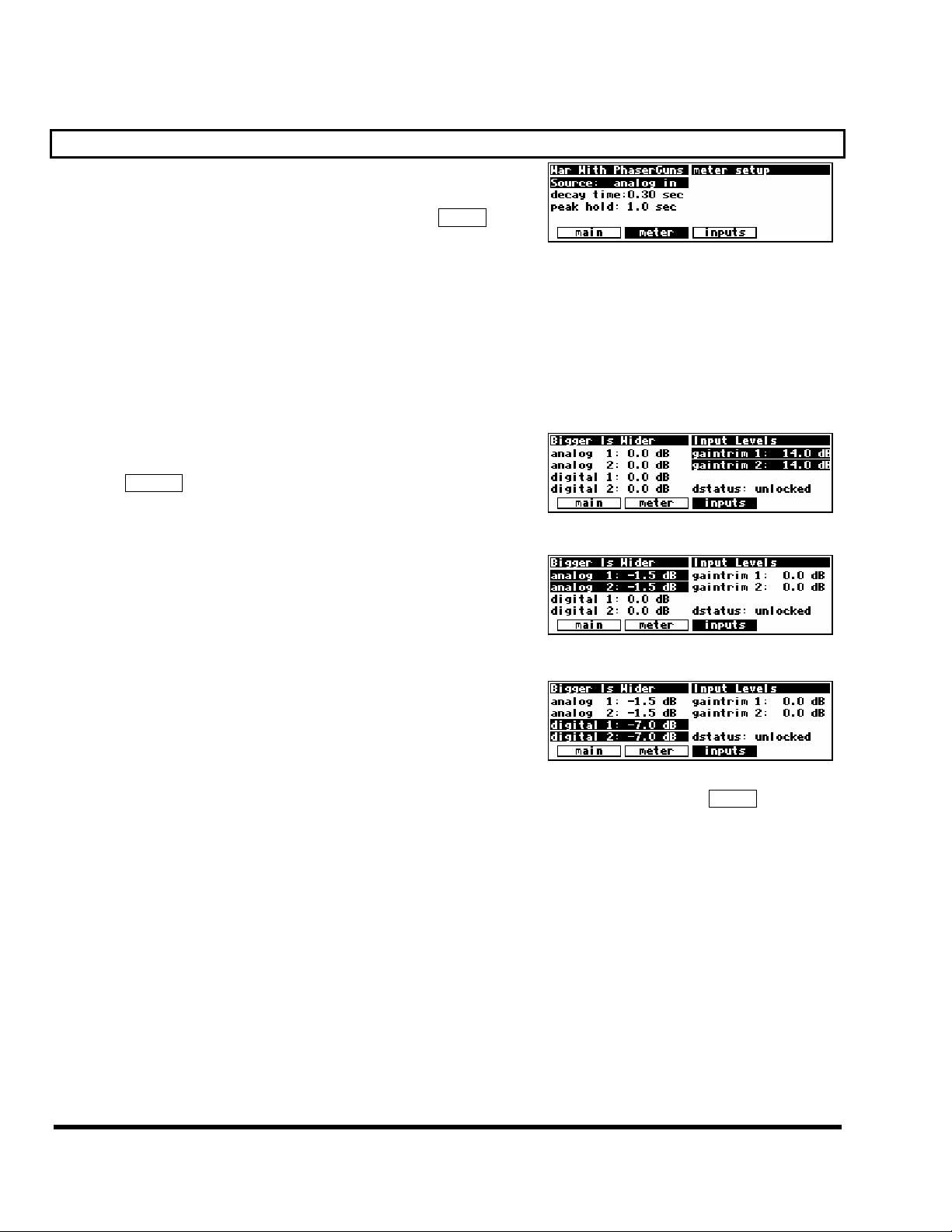
The DSP7000 Family Operating Manual
Setting Input Levels
As we’re sure you know, getting a high, but not distorted, signal
at every point in a signal path is essential. The Level Meters help
us to achieve this goal. In the
page to reach this screen. Adjust Source (with the KNOB or the
INC/DEC keys) to read either analog in or digital in depending on which input levels you would like
to view. The Level Meters now reflect either the analog or the digital inputs.
In this cursory introduction, we’ll only fiddle with the levels at the inputs but, rest assured, you can change
levels anywhere in the signal path.
→ See:
• Controlling the Level of the Analog and Digital Inputs on page 29.
• Wet/Dry Ratios and Output Levels on page 31.
• Controlling the Level of the Analog and Digital Outputs on page 31.
Of course, it’s always best to optimize levels at their source
(leaving the DSP7000’s boost/cut at 0dB). But if you can’t, then
go to the inputs menu page in the LEVELS area. There you can
boost/cut the analog inputs by +30dB/-90dB before the analog-to-
digital converter with the gaintrim parameter.
Use the analog parameter to cut the analog inputs by 0dB/100dB after the analog-to-digital converter.
Use the digital parameter to cut the digital inputs by 0dB/100dB.
Assuming you set the
Source of the Level Meters to analog in or digital in on the meter menu
page in the LEVELS area, the meters reflect the input levels (after gaintrim is applied, but before analog or
digital cuts are made). You want the loudest portions of the signal to approach, but not reach, the red
“clip” LED at the top of the Level Meters. If you do clip a signal, you won’t hurt the DSP7000, but you will
hurt your chances for career advancement - a clipped signal typically sounds nasty. (Note: because the DSP7000 is a
“0dB insertion loss” box, it is possible, though very unlikely, to have undistorted signals at both the analog and digital inputs that become distorted when
summed. If this is an issue (e.g., with heavily compressed material), set both the
→ For more information on setting input levels see Controlling the Level of the Analog and Digital Inputs on page 29.
LEVELS area go to the meter menu
analog and digital parameters to –3dB.)
Page 20 The DSP7000 Family Operating Manual Manual Release 1.1
2000 Eventide Inc.
Page 23
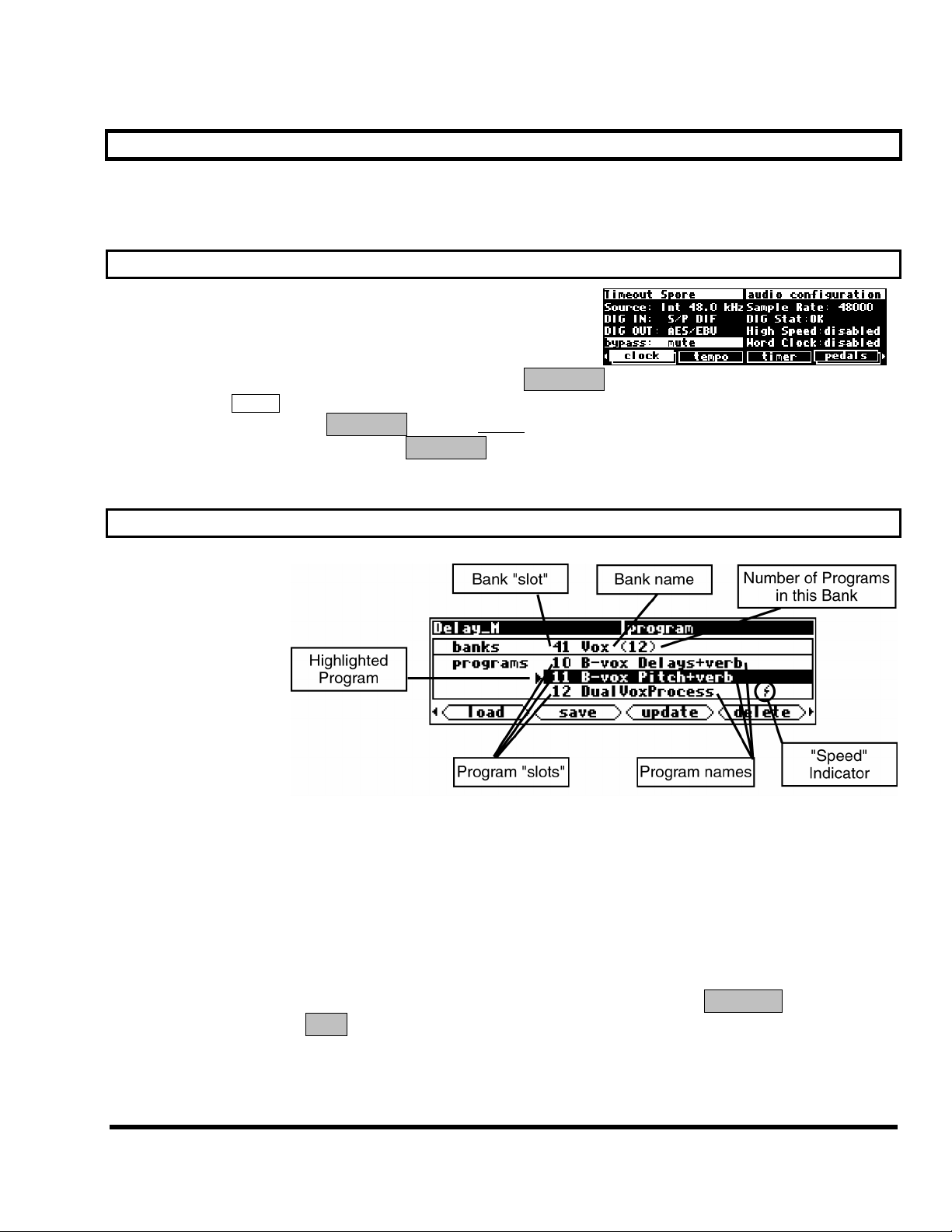
The DSP7000 Family Operating Manual
Effecting Things
“The effect on your affect of the DSP7000’s effects
will affect your popularity positively.”
-Anonymous
“Panic” Muting
In a moment you’ll be loading and playing with programs, but
before you do let it be said that the DSP7000 can produce
LOUD sounds with very little warning in some of the programs in
some situations. It would be nice to have a “panic” key to press in
B
Y
P
A
S
such a situation. Let’s arrange things so that pressing the
B
Y
B
Y
puts. Go to the clock menu in the SETUP area. Change the value of the bypass parameter to mute as
B
Y
P
A
S
shown above. Now press the
B
Y
B
Y
DSP7000. To un-mute, simply press the
→ For more information see Bypassing and Muting on page 37.
S
P
P
key. The yellow led next to it will light - you’ve muted the
A
S
S
A
S
S
B
Y
P
A
S
S
A
S
S
A
S
S
key again.
B
Y
P
B
Y
P
Loading Programs
S
P
P
key mutes all of the DSP7000’s out-
A
S
S
A
S
S
Now, all we need to
do is load a program
into the DSP7000. To
do that, enter the
PROGRAM area.
You’ll see a box that
says “banks” and a
box that says
“programs.” Banks
are “manila folders”
for programs; many
programs with a common theme are saved in a single bank. There can be as many as 100 bank “slots” in the
internal memory of the DSP7000, and each bank contains 128 program “slots.”
The number of program “slots” that can actually “contain” programs is limited to the amount of storage space available.
→ See The “Size” of a Program and Its Ramifications for Storage on page 57.
The "Speed" Indicator (slightly like a lightning symbol) indicates that this program can be loaded and run in
high speed mode, for use at 88.2kHz and 96kHz sampling rates.
→ See Sampling Rates on page 33 for more information on speed modes.
Use the LEFT CURSOR key to place the cursor in the “banks field” and use the KNOB to scroll through
banks. Use the UP and DOWN CURSOR keys to scroll through programs. Use the
E
N
<load> SOFT KEY, or the
→ For the finer nuances of PROGRAM area navigation read Using the Cursor Keys and the KNOB in the PROGRAM Area on page
16.
T
key to load the highlighted program.
E
N
T
E
N
T
S
E
L
S
E
L
S
E
L
E
C
E
E
key, the
T
C
T
C
T
Manual Release 1.1 The DSP7000 Family Operating Manual Page 21
2000 Eventide Inc.
Page 24
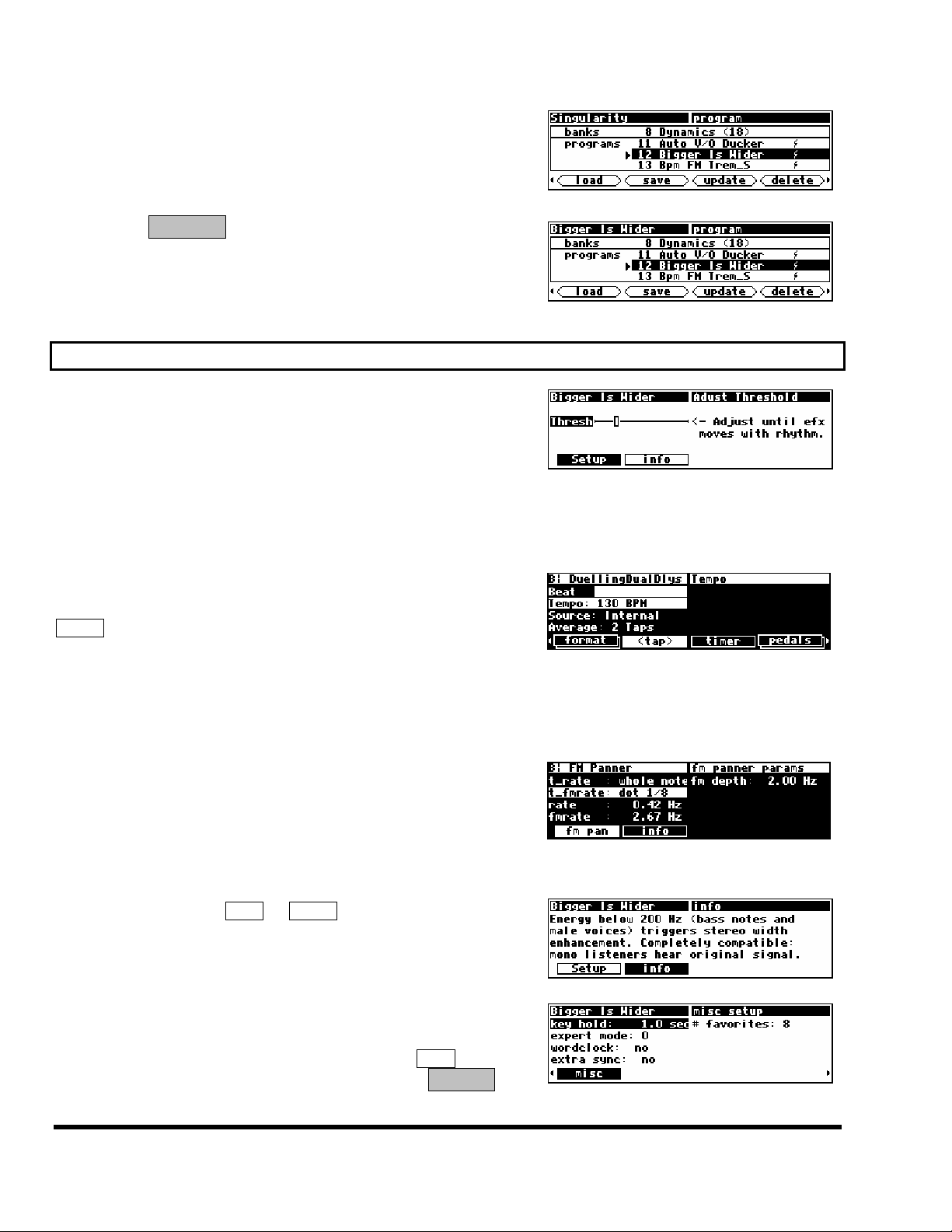
The DSP7000 Family Operating Manual
Let’s load a program, shall we?
Pressing the
S
E
L
S
E
L
S
E
L
program “Bigger is Wider.” Notice that the upper left-hand
corner of the display reflects the fact that “Bigger is Wider” is
now loaded on the screen to the right.
Simply loading programs probably won’t prove satisfying for too
long; you’ll want to mess with the parameters on the programs
you load. This is accomplished in the PARAMETER area. Very
little can be said generally about what you’ll find in the
PARAMETER area because every program in the DSP7000 is a
unique “algorithm.” Each unique algorithm (i.e., program) calls
for its own unique parameters.
→ To learn more about the “algorithmic” nature of the DSP7000’s programs,
read the separate Programmer’s Manual.
A huge number of the DSP7000's LFO's, delay times, reverb decays, etc. are designed to synch to an system tempo defined on the
tempo menu page in the SETUP area. Say you're working on a
song that’s at 130 BPM. Simply set the system tempo to 130 and
most of the DSP7000's LFO's and delay times will be appropriate
for the song. No more calculators. You can also derive the system tempo from a midiclock signal applied to the DSP7000's
MIDI input. Simply set Source to Midiclock.
Parameters that synch to the system tempo are identified by "
such as "
terms such as "
t_rate" and "t_fmrate" and are adjusted in musical
whole note" and "dot 1/8". You will find them
in the PARAMETER area of most programs.
Æ See System Tempo on page 63
Æ For loop programs, see System Timer on page 64
You will usually find an
PARAMETER area. In it, you will find general information about
what the program does along with any notes concerning special
parameters or “nonobvious things.”
Many, but by no means all, of the programs in the DSP7000
currently support an "expert mode” feature. The
parameter controlling this feature is found on the
page in the SETUP area (you may have to press the
a few times to find it). A setting of 0 hides all but the most relevant menu pages in the PARAMETER area.
key on the screen above would load the
E
C
T
E
C
T
E
C
T
Parameters
info or about menu page in the
expert mode
misc menu
S
t_"
E
T
U
P
S
E
S
E
key
T
U
P
T
U
P
Page 22 The DSP7000 Family Operating Manual Manual Release 1.1
2000 Eventide Inc.
Page 25
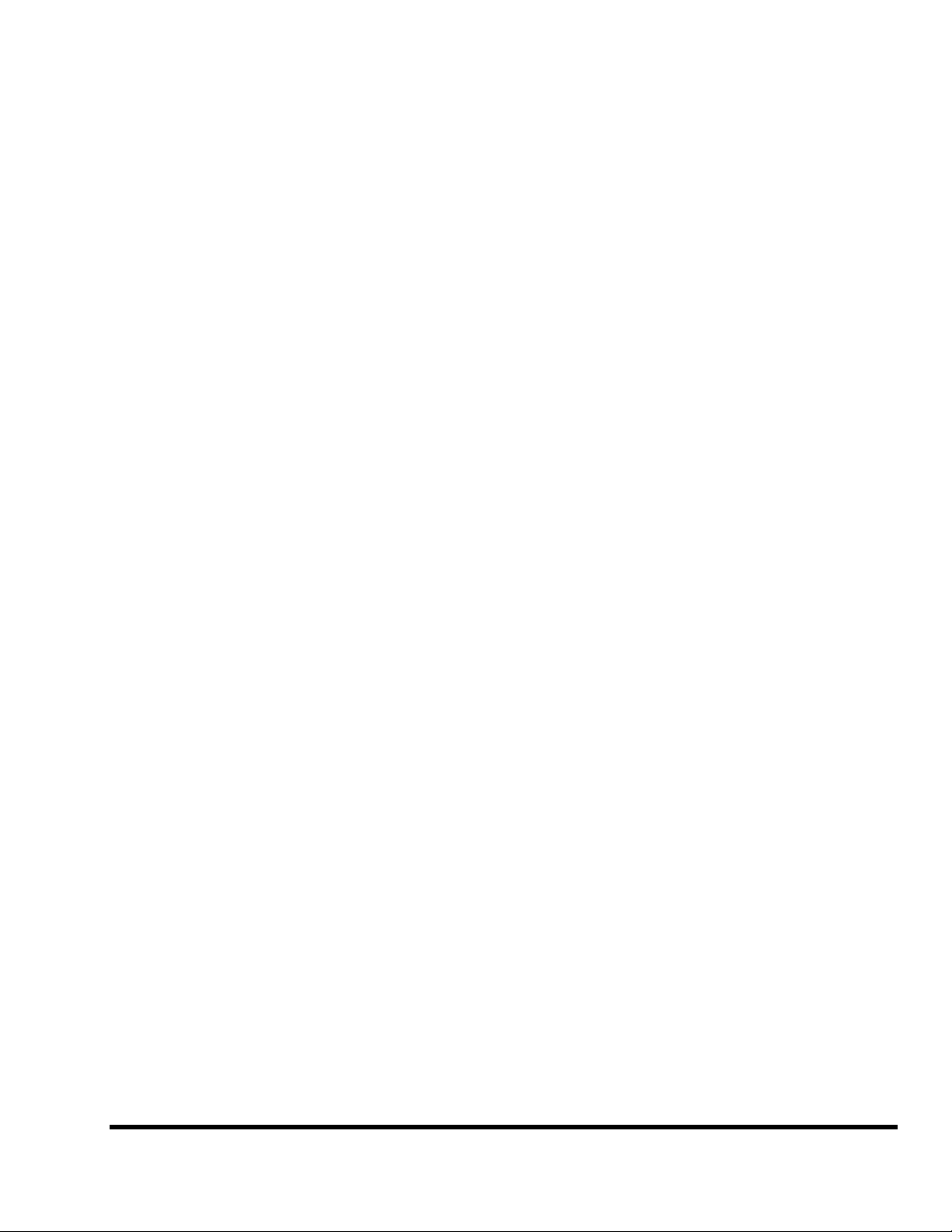
The DSP7000 Family Operating Manual
Conversely, a setting of
and 9 reveal an increasing number of menu pages in the PARAMETER area.
Leave expert mode at 9 if you like lots of parameters to tinker with, at 0 if you find lots of parameters annoying, or somewhere in-between if your tastes fall somewhere in-between.
→ See Miscellaneous Setup Options on page 66 for information on the other parameters on this screen.
It should also be mentioned that any parameter on any menu page can be “remote controlled” via MIDI or
the rear foot pedal jacks. Telling you how to do this entails discussing voluminous topics such as setting up
MIDI globals, setting up foot pedal globals, and navigating a “remote control” menu page. Such a discussion wouldn’t be in keeping with the concept of this Quickstart section.
→ If this really piques your interest, go ahead and read:
• Setting Up the External Controllers on page 39.
• External Modulation and Trigger Menu Pages on page 42.
• Remote Controlling Parameters on page 53.
9 reveals all of the available menu pages in the PARAMETER area. Settings between 0
Manual Release 1.1 The DSP7000 Family Operating Manual Page 23
2000 Eventide Inc.
Page 26
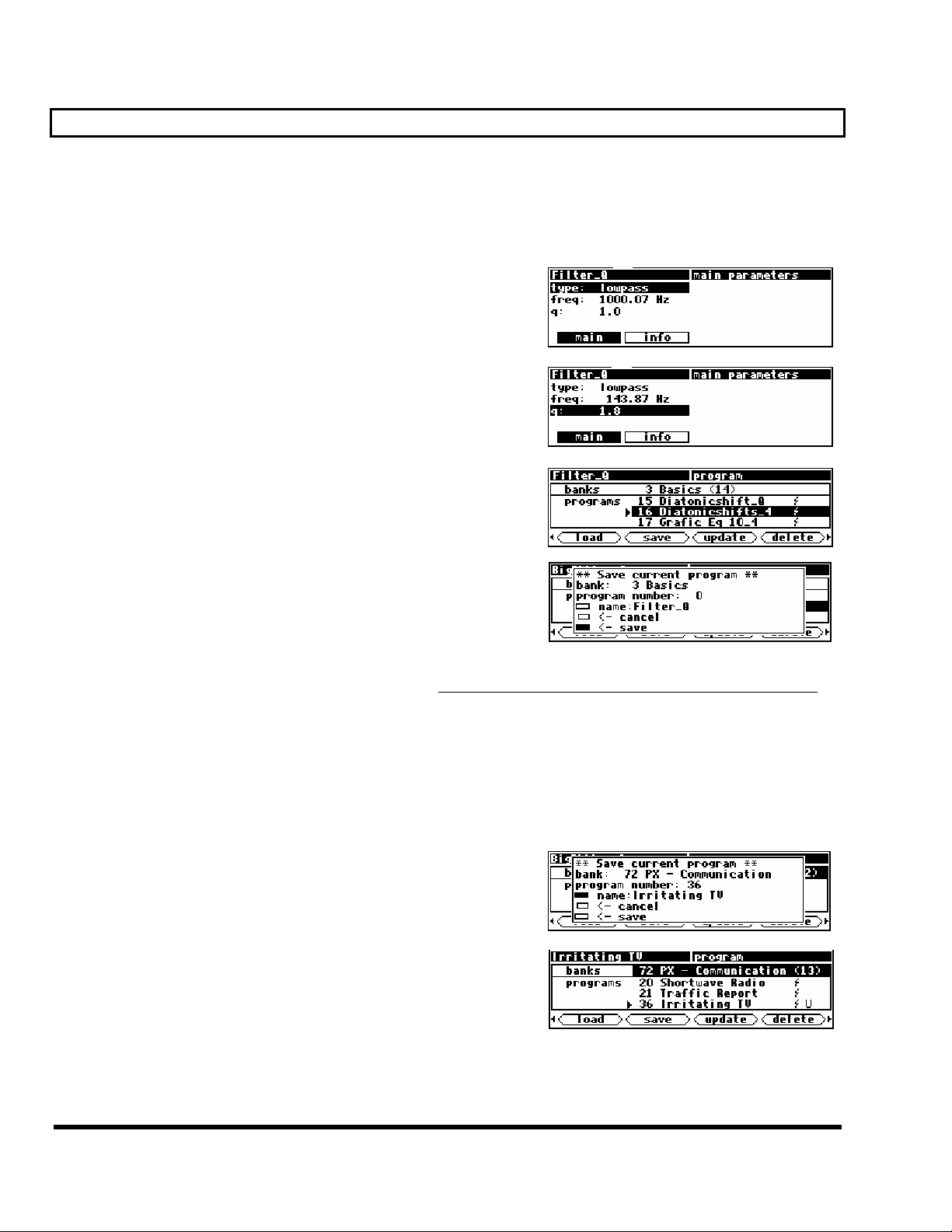
The DSP7000 Family Operating Manual
“Tweaking” and Saving “Tweaks”
Different sets of parameter values for a single program are said to be different “tweaks” of that program. As
you play with the parameters on the preset programs, you are “tweaking” those preset programs. For instance, let’s say you want a program that mimics the frequency response of your neighbor’s television as
heard through your wall. You want to “tweak” the parameters of a filter program in order to get the correct
frequency response.
First, load a basic filter program such as “stereo filter” from
the “Basics” bank (not shown here).
Do some long calculations involving transmission coefficients
and dispersion laws to arrive at the proper filter cutoff frequency
and resonance. Enter them.
To avoid going through all of the arduous math the next time you
want to mimic the frequency response of your neighbor’s
television, you should save your tweaks as a new program. Press
the PROGRAM key to enter the program area.
Press the <save> SOFT KEY. You’ll see a pop-up menu with a
few options.
The “bank” line allows you to select the bank in which you will
save the program.
The “program number” line allows you to change which number “slot” you save the program in. Your
choices will be all those numbers between 0 and 127 that do not already have a program assigned to them
(including the presets!).
By placing the cursor over the “name” line and pressing the SELECT key, you can change the name of the
program. Once you’ve picked a bank, a program number, and a name, place the cursor over the “
save” line
and press SELECT to go ahead with the save (place the cursor over “cancel” and press SELECT to abort).
→ See Banks on page 56.
→ To learn how to enter text, see Entering or Changing Text on page 17.
If you were to change the “bank” to “PX-Communication," the
“program number” to “36," and the “name” to “Irritating
TV
,” the screen would look like this.
After selecting save, the screen changes to confirm that the program is now saved in the correct bank and in the correct program
“slot.” Now you can load your tweak and feel edgy and irritated even when the neighbors
are on vacation!
→ To read about using Memory Cards, see Memory Cards on page 26.
→ To update a program you have already saved, see Updating a Program on page 60.
→ To link programs from different banks (for ease of loading in, say, a live situation), see “Linking” Programs on page 61.
→ To compare your tweaks with the saved version of a program, see Comparing a Currently Loaded Program With The Original
(Saved) Version on page 62.
Page 24 The DSP7000 Family Operating Manual Manual Release 1.1
2000 Eventide Inc.
Page 27
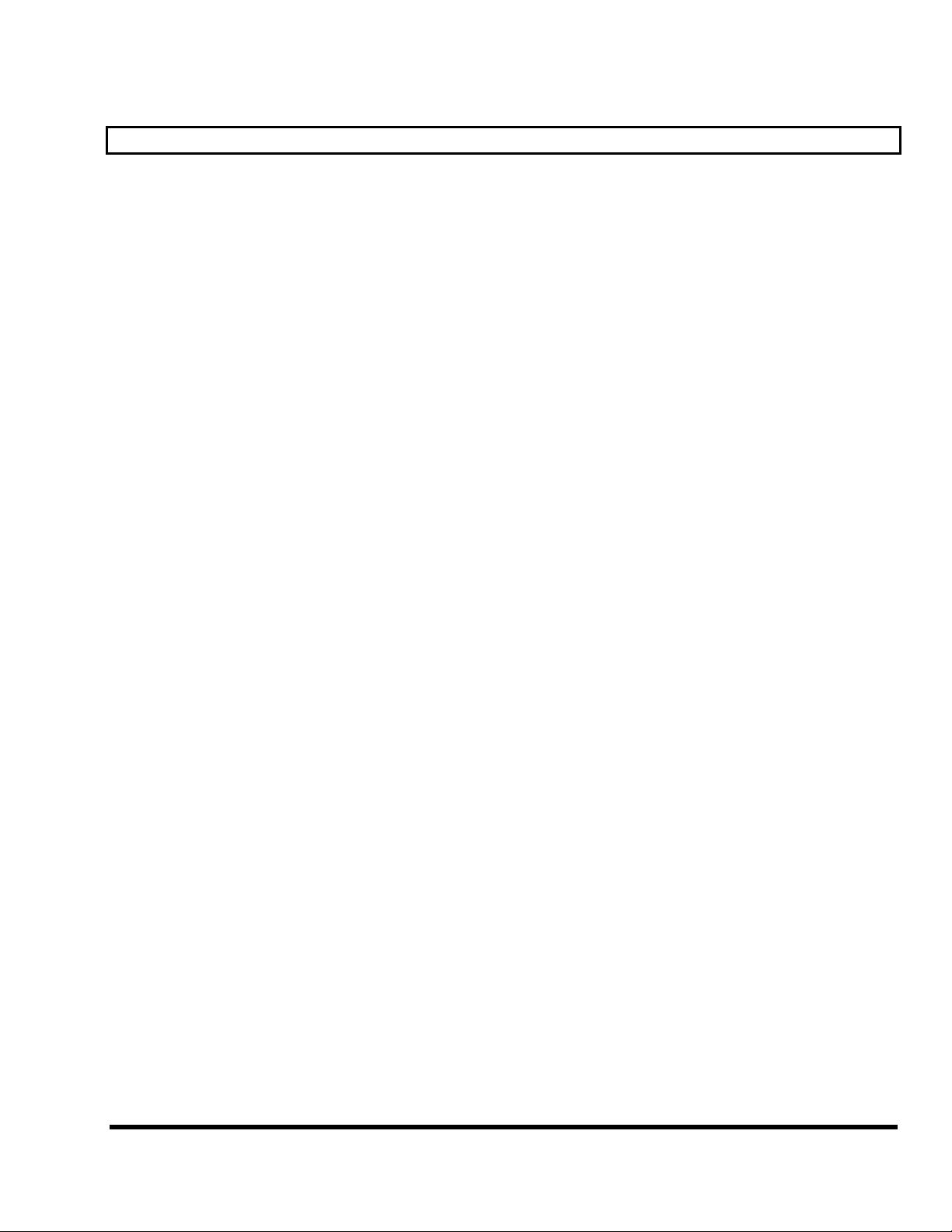
The DSP7000 Family Operating Manual
Wrap Up
So, there you have it. The procedure we followed in this Quickstart section is more or less the procedure
you will follow whenever you use the DSP7000. First, you’ll get an input level, then you’ll load a program,
then you’ll tweak the parameters to “customize” your effect, and then you’ll save your tweak for later use.
Doing this much will give you an appreciation of the horsepower under the hood of the DSP7000. But only
doing this much won’t give you an appreciation of the amazing versatility of the DSP7000:
• In addition to altering levels at the inputs, you can alter and monitor levels at any point in the signal
path.
→ See Controlling Levels on page 28.
• Programs and “setups” can be saved to and loaded from removable Memory Cards, as well as internal
memory.
→ See Memory Cards on page 26.
• In addition to loading programs from the front panel, programs can be loaded remotely via MIDI pro-
gram change messages or external “triggers."
→ See Loading a Program Remotely on page 58.
• The digital inputs and outputs have comprehensive sample rate and sync parameters to complement any
digital installation.
→ See Digital Setup on page 33.
• Any parameter in the DSP7000 can be “remote controlled” via MIDI or the rear panel foot pedal jacks
1 and 2.
→ See Setting Up the External Controllers on page 39, External Modulation and Trigger Menu Pages on page 42, and Remote
Controlling Parameters on page 53.
• Existing programs can be altered or entirely new programs can be created in the Patch Editor.
→ See the separate Programmer’s Manual.
Manual Release 1.1 The DSP7000 Family Operating Manual Page 25
2000 Eventide Inc.
Page 28

The DSP7000 Family Operating Manual
OPERATION
Mounting and Handling
Normally, the DSP7000 will be rack mounted in a standard 19 inch rack. If the rack will be taken on the
road, the DSP7000 should be supported at the rear. It is advisable to keep the rack well ventilated and in a
dry, dust-free environment so that heat and moisture won’t cause degradation of performance. Contrary to
some reports, we have found that soda/beer splashed liberally about the front panel does not enhance the
reliability of the DSP7000. Since the DSP7000 has few internal connectors, it should hold up well under
“road conditions.”
Memory Cards
All functions that work on internal user memory also work on Memory Cards. A standard Memory Card is
512 kilobytes, although the DSP7000 will support cards up to 4 megabytes. (Note: Memory Cards must be
“PCMCIA type 1 or 2 static RAM card” - the DSP7000 does not support "Flash" cards.) A Memory Card will
not maintain memory if the battery dies or if the battery is removed. To change the battery without losing
information, change it while it's plugged into a powered-up Harmonizer. A conservative estimate puts the
lifetime of a battery at a year. . . Like gambling on the stock market, bet only what you can afford to lose. . .
You can also use the Vsig program (visit www.eventide.com) to save edited presets to disk on a remote
computer. This gives you a valuable safety copy.
Eventide and other suppliers can provide rechargeable cards that do not need battery changes. These need
to be occasionally placed in the slot of a powered-up system to top up their batteries. Normal use of the
card will usually keep the battery charged.
Insert a Memory Card by pushing it into its slot until it “locks” into place. The Memory Card Release will
“lengthen,” and the display will briefly read Checking “Memory Card". . or Checking “GTR Li-
brary”. .
Remove a Memory Card by pressing the Memory Card Release - but don’t remove a Memory Card when
the BUSY LED is lit! A program that was loaded from a Memory Card continues to run even if the Memory
Card is subsequently removed. The Memory Card only needs to be in place during PROGRAM and Setup
Storage area functions such as <load>, <save>, <update>, <delete>, etc.
The BUSY LED is used to indicate that a Memory Card is being written to. However, if there is no Memory Card in place, the BUSY LED indicates
data at the MIDI In port or the serial port. You may want to use this latter feature during a session that requires periodic use of a Memory Card. Simply insert the Memory Card when you need to load something from it or save something to it. Remove it when you are done loading or saving, and the
BUSY LED will be available for “data indication" or “midi chasing.”
or (generally) Checking “whatever-the-name-of-this-card-is”. . .
Page 26 The DSP7000 Family Operating Manual Manual Release 1.1
2000 Eventide Inc.
Page 29

The DSP7000 Family Operating Manual
When a Memory Card is inserted, the DSP7000 may report that the card is not formatted and offer to format it. If the Memory Card has already been formatted and the format question is presented, then there is a
problem. Try removing and reinserting the card. Try blowing on the business end of the card like an old
Atari 2600 game (no spittle!). Formatting will erase all programs and banks on the card! A bank with the
name “
new banks on the Memory Card.
→ To manually format a Memory Card, see Fixing Memory Card Problems on page 74.
→ To learn how to create a new bank, see Creating a New Bank or Renaming an Old Bank on page 57.
→ To find out how much memory is free on a memory card, see The “Size” of a Program and Its Ramifications for Storage on page
57.
Memory Card” will be created on the card when you format it. Use the <bank> SOFT KEY to create
Note: Like fine china, Memory Cards are fragile:
• Treat them with respect.
• Don’t lie to them.
• Don’t store them on your dashboard or in your toaster.
• Avoid shocking them with static electricity (or any kind of electricity for that matter).
→ For information about Memory Card problems and how to fix them, see Fixing Memory Card Problems
on page 69.
Manual Release 1.1 The DSP7000 Family Operating Manual Page 27
2000 Eventide Inc.
Page 30

The DSP7000 Family Operating Manual
Controlling Levels
The DSP7000’s signal flow is diagrammed above. Bold boxes
represent physical structures inside and outside the DSP7000, for
example, the analog inputs. Dashed boxes represent parameters
that impact signal flow or gain structure. For example, “Levels/
main/ analog” represents the analog parameter on the main menu page in the LEVELS area as shown to
the right. Ovals represent points in the signal flow that can be viewed with the level meters.
As you can see, the analog and digital inputs are summed or mixed before entering the processor. Further,
the AES/EBU and the S/P DIF inputs cannot be used at the same time. The rest is fairly straightforward
and will be discussed in detail in the following sections.
The Level Meters
Once you understand the Level Meters, you can adjust levels
along the signal path. There are two meters to the left of the
display, one for the left channel and one for the right channel. By
altering the
LEVELS area, you can change the point in the signal path that the
Source parameter on the meter menu page in the
meters measure. Your choices are:
analog in measure the level at the analog inputs after the gaintrim (LEVELS / inputs /
gaintrim).
digital in measure the level at the digital inputs before the input cut (LEVELS / inputs / digi-
tal).
machine in measure the level at the inputs to the DSP7000’s processor.
machine out measure the level at the outputs to the DSP7000’s processor.
analog out measure the level at the analog outputs before output cuts are applied.
Page 28 The DSP7000 Family Operating Manual Manual Release 1.1
2000 Eventide Inc.
Page 31

The DSP7000 Family Operating Manual
digital out measure the level at the digital outputs after output cuts are applied.
The parameter decay time determines how long the meters take
to go from full “deflection” to zero measuring an impulse. The
parameter peak hold determines how long the meters hold their
highest reading.
The top-most LED on each meter indicates that the signal is clipping. The LED below the top-most one
indicates that the signal is just below clipping (-0.06dB). Each LED below the second falls off at -3dB per
decrement, with the exception of the bottom one, which lights if the signal is above -40dB.
You can use the Level Meters to verify that your internal gain structure is in good shape. You generally want
to keep levels near, but not touching, the red clip LED. To achieve this, it’s always better to boost or cut an
output. Only if a signal level cannot be optimized by an output boost/cut should you resort to altering an
input level!
Controlling the Level of the Analog and Digital Inputs
Signals come into the DSP7000 from the outside world via the analog and digital inputs. Adjust the
boost/cut of each of these inputs on the
be made in “gangs,” however, you can boost/cut any of the inputs independently of the others by pressing
the DOWN CURSOR key. Notice that the analog input has two parameters for gain adjustment: one before the
analog to digital converter (ADC) and one after the
ADC. Use the gaintrim parameter to get a good analog
level into the ADC, and use the analog parameter to
adjust the loudness of the analog signal relative to the
digital signal (assuming that you’re using both the analog
and digital inputs).
To monitor the input levels, go to the meter menu page
in the LEVELS area. Change Source to either analog
in
or digital in depending on which you want to
monitor.
Again, the analog levels shown on the Level Meters are
after the
gaintrim found on the inputs menu page.
inputs menu page in the LEVELS area. Such boost/cuts will often
This means that it is possible to overdrive an input to the DSP7000,
decrease that overdriven level with the inputs / gaintrim
parameter, and show no clipping on the Level Meters! To avoid such
a situation, it is advisable to boost/cut the signals coming into the
DSP7000 at their source. Doing so also results in a better gain structure! The moral ? Use the gaintrim
parameter on the
inputs page only as a last resort.
→ Note: All of the parameters discussed in this section can be “remote controlled” via MIDI or the foot pedal jacks. To learn how,
read:
Manual Release 1.1 The DSP7000 Family Operating Manual Page 29
2000 Eventide Inc.
Page 32

The DSP7000 Family Operating Manual
• Setting Up the External Controllers on page 39.
• External Modulation and Trigger Menu Pages on page 42.
• Remote Controlling Parameters on page 53.
Page 30 The DSP7000 Family Operating Manual Manual Release 1.1
2000 Eventide Inc.
Page 33

The DSP7000 Family Operating Manual
Wet/Dry Ratios and Output Levels For the DSP7000’s Processor
To change the wet to dry ratio for each “channel” of the
processor, go to the main menu page in the LEVELS area. A
setting of 0% (“dry”) places the uneffected, summed analog
and digital inputs at the outputs (the bottom “fork” in the
diagram). A setting of
effected signal at the outputs (the top “fork” in the diagram).
Settings between 0% and 100% have a greater or lesser degree
of uneffected signal at the output. This parameter is typically
left at 100% in most studio situations, while guitarists and their
ilk will vary it to achieve a proper wet/dry mix. Note that software versions 3.0 and above have improved
wet/dry dynamics: in older versions a 50% mix caused the output voltage to drop by 6dB relative to 0% mix
or 100% mix. No more! Now a 50% mix is just as loud as either extreme.
The signal level after the Wet/Dry fork can be cut from 0 to 100
dB with the OUT Level parameter.
→ Note: All of the parameters discussed in this section can be “remote
controlled” via MIDI or the foot pedal jacks. To learn how, read:
• Setting Up the External Controllers on page 39.
• External Modulation and Trigger Menu Pages on page 42.
• Remote Controlling Parameters on page 53.
100% (“wet”) places a completely
Controlling the Level of the Analog and Digital Outputs
You can control the level of the analog outputs and the digital
outputs. These adjustments are made to match the DSP7000's
output levels to other equipment and would not normally be used as
level controls. You should leave these levels set at 0dB where
possible in order to get the best possible audio performance out of
your DSP7000.
The right side of the main menu page in the LEVELS area controls
the analog and digital output levels. Adjust the analog parameter to
adjust the analog outputs from -90 to +3 dB. Be aware that this
gain/cut is applied after the output metering and DAC. Adjust the
digital parameter to cut the digital outputs from 0 to -100 dB.
→ Note: Both of these parameters can be “remote controlled” via MIDI or the foot pedal jacks. To learn how, read:
• Setting Up the External Controllers on page 39.
Manual Release 1.1 The DSP7000 Family Operating Manual Page 31
2000 Eventide Inc.
Page 34

The DSP7000 Family Operating Manual
• External Modulation and Trigger Menu Pages on page 42.
• Remote Controlling Parameters on page 53.
Page 32 The DSP7000 Family Operating Manual Manual Release 1.1
2000 Eventide Inc.
Page 35

The DSP7000 Family Operating Manual
DIGITAL SETUP
Digital Setup Overview
Before we look at the DSP7000’s digital setup in detail, let’s take in the “big picture.”
All of the DSP7000’s analog to digital conversion and digital to analog conversion is 24 bit.
The DSP7000 sports two digital inputs and two digital outputs. Unlike the analog inputs and outputs, the
digital inputs and outputs must be received or sent in pairs (because a single cable carries two channels). The
digital input can come from either the S/P DIF or the AES/EBU jack, but not both. Digital output is seen
at both the S/P DIF and AES/EBU outputs, but the format at both jacks is either “consumer” or “pro,”
but not both.
The DSP7000 assumes that signals at the digital inputs are 24 bit. No harm occurs if the input is in fact less
than 24 bit; subsequent processing will fill the lower bits.
The system sampling rate is derived from either an internal clock or an external clock. The internal clock rates
supplied by the DSP7000 include 44.1kHz, 48kHz, 88.2kHz, 96kHz, and the rate of an optional usersupplied crystal (see page 72) (
selected digital inputs and can range from ~30kHz to ~50kHz and from ~54kHz to ~99kHz. The digital
outputs are at the system sampling rate, and all analog to digital and digital to analog conversion is done at the
system sampling rate.
note that 32kHz and 44.059kHz are not supplied). The external clock is taken from the
S/P DIF & AES/EBU
The digital inputs are received at either the AES/EBU input jack
or the S/P DIF input jack. To select between the two, use the
DIG IN parameter on the clock menu page in the SETUP area.
For the time being, ignore the other parameters on this menu page.
The digital outputs are seen at both the AES/EBU output jack
and the S/P DIF output jack. However, the signal at both jacks
can only be one format: “consumer” (S/P DIF) or “pro”
(AES/EBU). To select between the two formats, use the DIG
parameter on the clock menu page in the SETUP area. Put another way, you can connect a cable to
OUT
the AES/EBU jack, set DIG OUT to S/P DIF, and still get signal. However, that signal will be in “consumer” format.
Note: The digital inputs need not be assigned to the same
protocol as the digital outputs, as is shown to the right. In other
words, the digital inputs can be received at the AES/EBU input
jack and sent to the digital outputs in “consumer” (S/P DIF)
format. Or vice versa.
Sampling Rates
The DSP7000 can operate over a range of sampling rates from
32kHz to 100kHz. Because the higher sampling rates demand
more of the signal processing resources, some large presets will
Manual Release 1.1 The DSP7000 Family Operating Manual Page 33
2000 Eventide Inc.
Page 36

The DSP7000 Family Operating Manual
not operate at the higher rates. To allow for this, the DSP7000 has two "speeds," a bit like gear ratios on a
car. In the normal (lower) speed range, every preset can run, but only sampling rates between 32kHz and
50kHz may be used. In the high speed range, some presets cannot run (those which do not have the lightning symbol beside their name on the program screen such as SmartReverseDelays), but the whole sampling rate range may be used.
It is recommended that you keep the DSP7000 in the normal
speed range unless you need to use the higher sampling rates. To
change the speed mode, go to the clock menu page in the
SETUP area.
Using the Internal Clock
When you use the “internal” clock, the system sampling rate will
correspond with the internal clock’s sampling rate. The system
sampling rate is the sampling rate used for all internal processing. If
you’re using the digital inputs while the system sampling rate is set to
Internal, you must ensure that the clock of the machine being input to the DSP7000 is synced to the
DSP7000’s digital output or that you have sample rate conversion (SRC) turned on (located on the "bottom" clock page). If the machine being input to the DSP7000 is not synced to the DSP7000’s output and
SRC is turned off, DIG Stat is likely to read slipping or unlocked. That means the two machines are
not in sync and that ugly clicks and pops will be added to the audio. In such a situation you’d be better off
setting Source to external or the SRC on.
→ See The Status Of The Digital I/Os When Using The Internal Clock on page 35.
Selecting The Internal Clock’s Rate
To select the internal clock, set the Source parameter on the
clock menu page in the SETUP area to Int xx.x kHz.
Select the internal clock’s rate. Your choices are:
Int 44.1 kHz The rate of standard compact disks. The “44.1 kHz sample rate indicator” is illumi-
nated. The highest reproducible audio frequency is ~20kHz.
Int 48 kHz The “professional” rate. The “48 kHz sample rate indicator” is illuminated. The
highest reproducible audio frequency is ~22kHz.
With High Speed set to enabled, you can also choose:
Int 88.2 kHz Twice the rate of standard compact disks. This raises the highest possible reproduci-
ble audio frequency to ~40 kHz. The cost of these “20k +” overtones is a reduction
in the size of the programs the DSP7000 can run. Some programs will be “unloadable” when
Int 96 kHz The new “professional rate” (maybe). This
88.2 kHz is selected.
raises the highest possible reproducible audio frequency to ~44 kHz. The cost of
these “20k +” overtones is a reduction in
the size of the programs the DSP7000 can
run.
Some programs will be “unloadable” when 96 kHz is selected.
Page 34 The DSP7000 Family Operating Manual Manual Release 1.1
2000 Eventide Inc.
Page 37

The DSP7000 Family Operating Manual
The actual value of the system sampling rate can be read on the right-hand side of the screen in the field that
reads: "Sample Rate: xxxxx." Of course, if you select one of the fixed rates (44.1 kHz, 48 kHz, 88.2
kHz
, or 96 kHz), the actual rate should be the same as the rate you select. This display is actually more useful
when using an external clock source.
→ See Miscellaneous Setup Options on page 66 for other sync options.
The Status Of The Digital I/Os When Using The Internal Clock
When the internal clock is selected, the sampling rate of the
signal at the digital input must be equal to the internal clock’s rate
to avoid clicks and pops. This will be the case if the device that's
connected to the DSP7000's digital inputs is locked to the
DSP7000's clock via the DSP7000's outputs or if you turn the sample rate converter (SRC) on. You can do
this on the "bottom" clock menu page in the SETUP area. The DIG Stat parameter on the "top" clock
menu page in the SETUP area displays the status of the digital input.
The status of the digital inputs will be:
slipping signal is present, but its sampling rate
does not correspond with the internal
clock’s rate. A digital input that is
slipping will probably suffer from clicks
or distortion. The greater the difference between the internal clock’s rate and the
digital input’s rate, the greater the distortion. Some slipping may be acceptable for
monitoring or other noncritical applications.
OK signal is present, and its sampling rate is locked to the internal clock rate. Every-
thing’s groovy.
unlocked no signal is present, the signal’s sampling rate is very unstable, or something is dread-
fully wrong with the signal.
Understanding The “System Sampling Rate And External Sync Indicator” When Using The Internal Clock
The “System Sampling Rate and External Sync Indicator” is the box of five LEDs
immediately to the left of the display. The top four LEDs indicate the status of the system
sampling rate:
• Solidly lit: When one of the top four LEDs is solidly lit, the system sampling rate is
exact (+/- 0.05%) (the LED corresponding to the system sampling rate will illuminate).
• Blinking: When one of the top four LEDs is blinking, the system sampling rate is
between one of the fixed rates (the LED corresponding to the nearest sampling rate will blink).
Of course, if you select one of the fixed rates (44.1 kHz, 48 kHz, 88.2 kHz, or 96 kHz),
the LED corresponding to your selection should light solidly.
The bottom LED, EXT, should not light while using the internal clock.
Manual Release 1.1 The DSP7000 Family Operating Manual Page 35
2000 Eventide Inc.
Page 38

The DSP7000 Family Operating Manual
Using an External Clock
When you use the “external” clock, the system sampling rate will be that of the external digital signal. The system
sampling rate is the sampling rate used for all internal processing (including the ADC and DAC). The external
clock’s sampling rate is derived from the digital input. Note: If the digital input is “unlocked” (not connected to a valid digital source), the external clock will be invalid. If the external clock is invalid, the system
sampling rate will revert to the last valid internal clock rate.
Selecting The External Clock
The external clock is usually derived from the digital input, either
the S/P DIF input or the AES/EBU input depending on the
parameter DIG IN. To set the system sampling rate to the
external clock’s rate, set the Source parameter on the clock
menu page in the SETUP area to S/P DIF 1/2 or AES/EBU 1/2 depending on your choice for DIG IN.
The system sampling rate will now be the sampling rate of the digital input assuming the digital input is
valid.
Although they are rarely used, an external Word Clock input, a TTL level clock, or a user supplied crystal
may also be used as the external clock source. You can enable the Word Clock parameter on the clock
menu page or the extra sync parameter on the misc menu page in the SETUP area. With these options
enabled, you can select them under the Source parameter on the clock menu page.
→ See Connecting user-supplied crystals and external clocks on page 72 for more information.
The rate of the external clock is displayed in the Sample Rate: xxxxx field. In the example shown above,
the actual frequency of the external signal is 48000 Hz. External sampling rates can range from ~30kHz to
~50kHz in normal speed mode, and from ~30kHz to 53kHz and 61kHz to ~99kHz in high speed mode.
→ See Sampling Rates on page 33 for information on speed modes.
The Status Of The Digital I/Os When Using The External Clock
When the external clock is selected, the sampling rate of the
signal at the digital input becomes the system sampling rate. The
DIG Stat parameter on the clock menu page in the SETUP
area displays the status of the digital input.
The status of the digital inputs (DIG Stat on the clock menu page in the SETUP area) will be:
slipping signal is present, but very unstable. A digital input that is slipping will probably
suffer from clicks or distortion. Some slipping may be acceptable for monitoring or
other noncritical applications.
OK signal is present and stable. Everything’s groovy. If a signal’s sampling rate is not completely stable,
its status will read
tortion.
unlocked no signal is present, the signal’s sampling rate is very unstable, or something is dread-
OK with brief interjections of slipping. This is normal and may well not produce measurable dis-
fully wrong with the signal.
The sampling rate at the digital outputs will be the same as the sampling rate of the digital inputs (which is
the system sampling rate in external). A/D and D/A conversion will be done at the sampling rate of the digi-
Page 36 The DSP7000 Family Operating Manual Manual Release 1.1
2000 Eventide Inc.
Page 39

The DSP7000 Family Operating Manual
tal inputs (which is the system sampling rate in external).
Understanding The “System Sampling Rate And External Sync Indicator” When Using The External Clock
The “System Sampling Rate and External Sync Indicator” is the box of five LEDs immediately to the left of
the display. The top four LEDs indicate the status of the system sampling rate:
• Solidly lit: When one of the top four LEDs is solidly lit, the system sampling rate is
exact (
+/- 0.05%) (the LED corresponding to the system sampling rate will illuminate).
• Blinking: When one of the top four LEDs is blinking, the system sampling rate is
between one of the fixed rates (the LED corresponding to the nearest sampling rate will blink).
Use the "Sample Rate" field on the clock menu page in the
SETUP area to see the actual sampling rate.
The bottom LED,
• Solidly lit: When the bottom LED is solidly lit, digital inputs are locked and all is right with the world.
• Blinking regularly: When the bottom LED is blinking regularly, digital inputs are not locked. Because
digital inputs are not locked, the external clock is invalid. Because the external clock is invalid, the system sampling rate will revert to the last valid internal clock rate.
• Blinking irregularly: When the bottom LED is blinking irregularly, the digital inputs are slipping, i.e.,
are very unstable.
EXT, has three possible states:
BYPASSING AND MUTING
Sometimes you’ll find it necessary to bypass the DSP7000. A few
bypassing options exist on the
clock page in the SETUP area.
relay “Hardwires” each input to its
corresponding output, i.e., analog input 1 is connected to analog output 1, digital input 2 is connected to digital output 2, etc. Shows red led when active.
Note: Because the 1/4” analog inputs have no corresponding 1/4” analog outputs, relay effectively mutes those ana-
log inputs that are mated with 1/4” plugs.
electronic Makes each output of the DSP7000’s internal processor the same as its correspond-
ing input. Thus, level changes and gaintrims are still in effect. Shows yellow
led when
active.
mute Mutes all the outputs. Shows red led when active.
Manual Release 1.1 The DSP7000 Family Operating Manual Page 37
2000 Eventide Inc.
Page 40

The DSP7000 Family Operating Manual
B
Y
P
A
S
Put the DSP7000 into bypass mode by pressing the
B
Y
B
Y
the DSP7000 will be in the bypass mode you selected on the clock page in the SETUP area. Press the
B
Y
P
A
S
S
B
Y
P
B
Y
P
key again to exit bypass mode.
A
S
S
A
S
S
You can also set up the DSP7000 for remote bypassing under the
external menu page in the SETUP area. Press the external
soft key repeatedly until you see "bypass setup" in the upper
right corner. Select a controller for remote bypassing using the
mode parameter.
→ See:
• External Controllers on page 39.
• Setting Up the External Controllers on page 39.
• External Modulation and Trigger Menu Pages on page 42.
• Remote Controlling Parameters on page 53.
S
P
P
key. One of the leds next to it will light and
A
S
S
A
S
S
Page 38 The DSP7000 Family Operating Manual Manual Release 1.1
2000 Eventide Inc.
Page 41

The DSP7000 Family Operating Manual
EXTERNAL CONTROLLERS
External controllers are inputs to the DSP7000 that allow the modulation of parameters from a source outside the DSP7000. These include the foot pedal jacks 1 and 2, the relay jack, and MIDI. In addition to
modulating parameters such as delay times, pitch shift, LFO rate, etc., in programs, the external controllers
can be used to modulate “box” level parameters such as input levels, Wet/Dry mix, and even screen contrast (why you would want to modulate screen contrast no one knows, but it's nice to know you can!).
→ See:
• Setting Up the External Controllers on page 39.
• External Modulation and Trigger Menu Pages on page 42.
• Remote Controlling Parameters on page 53.
In addition, external controllers can be used to advance through programs.
→ See Loading a Program Remotely on page 58.
Here we will discuss the “global” setup of these external controllers.
Setting Up the External Controllers
Foot Pedals 1 and 2
Each foot pedal jack accepts a stereo (“tip-ring-sleeve”) 1/4”
connector (see diagram below). Between the ring and sleeve is a
fixed 5 volts provided by the DSP7000. The foot pedal that is
hooked up to the jack and returned between the tip and the
sleeve alters that voltage. The pedals menu page in the SETUP area allows you to calibrate the foot pedal
jacks for the particular foot pedals you are using. The “top” menu page calibrates jack 1, and the “bottom”
menu page calibrates jack 2 (just press the pedals SOFT KEY to toggle between the two). The horizontal
bar graph at the top of the menu page represents the current foot pedal position
relative to the calibration.
To calibrate your pedal, highlight the Calibrate parameter with
the cursor and press the SELECT key. Rock your foot pedal
through its full range of motion, from full minimum (“heel”) to
full maximum (“toe”), and then press any key. The
parameters will jump to reflect their new, calibrated values.
You’re done. Now when you use that foot pedal to modulate parameters, the minimum foot pedal position
will correspond to no modulation and the maximum foot pedal position will correspond to maximum
modulation. If you want the opposite to occur (maximum foot pedal position corresponding with no modulation and minimum foot
pedal position corresponding with maximum modulation
heel and toe values.
), simply calibrate the pedal as discussed above and then swap the
heel and toe
Manual Release 1.1 The DSP7000 Family Operating Manual Page 39
2000 Eventide Inc.
Page 42

The DSP7000 Family Operating Manual
MIDI Setup
In the DSP7000, MIDI can be used:
• with programs that explicitly call for MIDI signals. For example, some programs in the DSP7000 act
like synthesizers that a MIDI keyboard can play.
• with programs that explicitly call for some sort of “external” controller. For example, the program “Ex-
ternal Detune
signal. You can direct a MIDI controller to do the adjusting.
• to remote control any parameter in the DSP7000 (including input and output levels).
• to change programs via MIDI program change messages.
→ See Loading A Program Via A MIDI Program Change Message on page 58.
• to advance to the next program or select the previous program.
→ See Triggering the Next or Previous Program To Load on page 59.
• to load programs in sequence.
→ See Triggering the Next or Previous Program To Load on page 59.
• to “dump” information from one DSP7000 to another or to an external storage device.
→ See Dumping Data and Receiving Data Dumps on page 69.
• to control one DSP7000 with another.
→ See Controlling One DSP7000 from Another DSP7000 on page 70.
• to record parameter changes on a MIDI sequencer for subsequent playback.
→ See Sequencing With MIDI on page 71.
There are several MIDI “global” parameters that bear on how all
of the above uses of MIDI function. These parameters are found
on the midi menu page in the SETUP area (you may have to
S
E
press the
page is “stacked”; the “top” menu page is shown to the right. Let’s look at each parameter in turn, shall we?
T
S
E
T
S
E
T
” calls for an external signal to adjust the amount of detune that is applied to an audio
U
P
key a few times to find it). The midi menu
U
P
U
P
MIDI If set to disabled, all received MIDI commands are ignored. However, MIDI output
messages, including parameter changes, program load, bank change, and the various
dump commands, are still enabled. Set this parameter to
enabled if you want to re-
ceive MIDI messages.
serial Enables or disables the serial port. If set to enabled, MIDI commands can be re-
ceived at or sent from the serial port.
→ See Setting Up the Serial Port on page 68.
program load This determines whether the DSP7000 will accept and obey MIDI program change
messages.
sequence out If set to on, then every time a parameter is changed or a program is loaded, a corre-
sponding message is sent out the MIDI port as a system exclusive message. By recording parameter changes to a MIDI sequencer, you can automate your mixdowns.
Simply play back the recorded MIDI sequence at the DSP7000’s MIDI input, and
you will see the changes you recorded “played” by the sequencer (assuming MIDI is en-
abled
and system exclusive is on). However, if you manage to configure the MIDI con-
nections between your various pieces of equipment such that the “system exclusive,
sequence out” MIDI messages of the DSP7000 loop back into the DSP7000 without
delay, digital demons will unleash a raging fury inside your helpless DSP7000. So,
Page 40 The DSP7000 Family Operating Manual Manual Release 1.1
2000 Eventide Inc.
Page 43

The DSP7000 Family Operating Manual
make sure that doesn’t happen! If you aren’t actively using the sequence out feature, it’s wise to leave it off.
→ See Sequencing With MIDI on page 71.
system exclusive If set to on, then any system exclusive message that is received by the DSP7000 will
be accepted and dutifully obeyed. If set to
will be ignored. This switch does not prevent the DSP7000 from sending system ex-
clusive messages, however.
quence out
tem exclusive
their mean dance in the DSP7000!
on and system exclusive off while recording a sequence, and sequence out off and sys-
on while playing the sequence back. This eliminates the possibility of those digital demons dancing
You can use this parameter in conjunction with sequence out by leaving se-
off, then all system exclusive messages
device ID
All system exclusive messages to and from this DSP7000 will have this device ID. If
you’re using more than one DSP7000, you can set each one’s device ID to a different
value. This would let them share a common MIDI chain, while allowing system exclusive messages to be sent to a specific DSP7000. Normally, the device ID is left at
1, the factory default. You can control one DSP7000 from another by matching their
device IDs.
→ See Controlling One DSP7000 from Another DSP7000 on page 70.
Press the midi SOFT KEY again to reveal the “second” menu
page.
MIDI This is just the same as the MIDI
parameter found on the “top” menu page. It’s duplicated here for your comfort and
convenience.
base channel Selects one of 16 MIDI channels to be the base channel from which MIDI channel
numbers will be calculated elsewhere in the DSP7000.
omni mode If this is on, then a MIDI message on any channel is accepted and dutifully obeyed by
every MIDI message recipient in the DSP7000. This keeps things simple in simple
setups. If this is off, then every MIDI recipient in the DSP7000 specifies which
MIDI channel (offset from the base channel) it will accept messages on.
note mode The DSP7000 allows selection of mono and poly mode. Poly means one channel
has all the notes (keyboards). Mono means each channel plays only one note, but you
have multiple channels (MIDI guitars, wind controllers).
pressure If this parameter is set to channel, then the last changed MIDI aftertouch message
on a given channel affects all the notes played on that channel. If it’s set to key, then
a MIDI aftertouch message on a given channel affects only the note with which it is
associated.
pitch bend When using a MIDI keyboard to play a synthesizer program in the DSP7000, this
parameter controls how many semitones a maximum MIDI pitchbend message shifts
the original pitch.
sysex speed The lower the value of this parameter, the slower the DSP7000 will transmit MIDI
messages. This can be useful if the device being sent to is “unhappy” with faster
rates.
That’s it for MIDI globals. If you press the
midi SOFT KEY one more time, you’ll see parameters pertaining
to the serial port’s setup. If you press it again, you’ll see MIDI group setup.
Manual Release 1.1 The DSP7000 Family Operating Manual Page 41
2000 Eventide Inc.
Page 44

The DSP7000 Family Operating Manual
→ See Setting Up the Serial Port on page 68.
→ See MIDI Groups on page 53.
With the Memory Card removed, the BUSY LED on the front panel illuminates whenever a message is received at the MIDI In port. If the serial port
is “enabled,” messages sent out the MIDI Out port are also sent out the serial port.
command received over either the serial port or the MIDI In port causes the port not receiving the command to be ignored until the command is complete.
External Modulation and Trigger Menu Pages
Many aspects of the DSP7000’s operation can be controlled by “external” signals. These “external” signals
include MIDI signals and signals at the rear panel foot pedal jacks 1 & 2 (see External Controllers on page 39 to set these
controllers up
). The various external modulation and trigger menu pages you will encounter are all variations on
a common theme. Although the length of this section might lead you to think otherwise, all you’re really
doing on these menu pages is selecting the external controller that will modulate or trigger a parameter. If
the external controller you select involves MIDI, then you will also have to deal with MIDI channels and
(possibly) MIDI control numbers. This adds length to our discussion, but it shouldn’t add complexity.
In most cases we’re doing one more thing: we’re scaling the external controller to suit the range of modulation we would like. Again, the concept is simple, but we’ll have to get a little wordy in the process of describing it. Apologies. . .
For the sake of providing an example, we’re going to externally
modulate the
Digital 1 parameter found on the inputs menu
page in the LEVELS area. Remember, press the DOWN CURSOR
key to “ungang” parameters.
With the cursor highlighting Digital 1 on the inputs menu
S
E
L
E
page in the LEVELS area, press and hold the
S
C
E
L
E
S
C
E
L
E
C
the external modulation menu page shown to the right appears.
The “SELECT key trick” is how you “remote control” any
parameter in the DSP7000 and is discussed in depth on page 53. For now, we have a convenient method for
getting you to an external modulation menu page. You will also find “explicit” external modulation menu
pages in the
→ See Remote Controlling Parameters on page 53 if you’re really curious.
PARAMETER area (ones that don’t require you to press SELECT to see them!) .
Before we do anything else, change the range parameter to
-100 dB (that’s negative!). Don’t ask questions, just do it! You’ll understand in
due time!
Note: If the serial port is “enabled” and MIDI is “enabled,” a
T
key until
T
T
Page 42 The DSP7000 Family Operating Manual Manual Release 1.1
2000 Eventide Inc.
Page 45

The DSP7000 Family Operating Manual
“Manually” Selecting an External Controller For Modulation
The first parameter, mode, selects the actual external controller that will do the modulating. Our choices
are:
off No external modulation at all.
high This isn’t really a modulator (it doesn’t evolve through time). It pins the parameter at
its highest modulation value.
mid This isn’t really a modulator (it doesn’t evolve through time). It pins the parameter at
its middle modulation value.
low This isn’t really a modulator (it doesn’t evolve through time). It pins the parameter at
its lowest modulation value.
assign 1, 2, ..., 8 These are “placeholders” that are assigned to actual external modulators on
the external menu page in the SETUP area. Until you understand the concept of
“redirection” discussed below, don’t pay any attention to these.
→ You can read about redirection in The Concept Behind “Redirection” - External Assigns 1-8 and Trigs
1 &2 on page 50.
trigs 1 & 2 These are “placeholders” that are assigned to actual external controllers on the ex-
ternal menu page in the SETUP area. Until you understand the concept of “redi-
rection” discussed below, don’t pay any attention to these.
→ You can read about redirection in The Concept Behind “Redirection” - External Assigns 1-8 and Trigs
1 &2 on page 50.
pedal 1 & 2 The input from the pedals at the rear panel foot pedal jacks 1 & 2. These jacks are
setup on the pedals menu page in the SETUP area.
→ See Foot Pedals 1 and 2 on page 39 to “set them up."
tip 1 & 2, ring 1 & 2, and tip & ring 1 & 2
When a pedal input is used as a switch input, it can operate in one of two modes,
supporting either 2 switches or 3 switches. If any controller references “tip&ring” for
a given socket, that socket will be in “3 switch” mode, otherwise it will be in “2
switch” mode.
In “2 switch” mode:
• “tip” is high when a switch connected between tip and sleeve is closed.
• “ring” is high when a switch connected between ring and sleeve is closed.
To give an added control input, a third switch may be connected so
as to connect both tip and ring to sleeve. This will require a 2 pole
switch. (Refer to Drawing). The drawing represents the connections that need to be made with the wires that are connected to the
tip, ring, and sleeve. Alternatively, the same results may be obtained
by pressing the 2 switches simultaneously to simulate the third
switch.
In “3 switch” mode:
• “tip” is high when a switch connected between tip and sleeve
is closed and the third switch is open. If you're using two switches, "tip" is high when the switch between tip and sleeve is
closed but the switch between ring and sleeve is open.
• “ring” is high when a switch connected between ring and sleeve is closed and the third switch is open. If you're using two
switches, "ring" is high when the switch between ring and sleeve is closed but the switch between tip and sleeve is open.
• “tip&ring” is high when the third switch is closed. If you're using two switches, "tip&ring" is high when the switch be-
tween tip and sleeve is closed and the switch between ring and sleeve is closed.
tip ring sleeve
mod wheel MIDI control message 1 - typically assigned to the mod wheel on a MIDI keyboard.
Manual Release 1.1 The DSP7000 Family Operating Manual Page 43
2000 Eventide Inc.
Page 46

The DSP7000 Family Operating Manual
breath con MIDI control message 2 - typically assigned to the breath controller on a MIDI key-
board.
foot con
MIDI control message 4 - typically assigned to the foot controller on a MIDI keyboard.
damper Triggers when a damper control message (MIDI control message 64) is received with
damper = 1.
portamento Triggers when a portamento control message (MIDI control message 65) is received
with portamento = 1.
sostenuto Triggers when a sostenuto control message (MIDI control message 66) is received
with sostenuto = 1.
soft Triggers when a soft control message (MIDI control message 67) is received with
soft = 1.
hold 2 Triggers when a “hold 2” control message (MIDI control message 69) is received
with “hold 2” = 1.
volume MIDI control message 7 - typically assigned to volume changes.
balance MIDI control message 8 - typically assigned to balance.
pan MIDI control message 10 - typically assigned to panning.
expression MIDI control message 11 - typically assigned to the expression controller on a MIDI
keyboard.
general 1 through 8
MIDI control messages 16 through 23.
MIDI single Allows selection of any MIDI control
number with coarse quantization. Input
range is 0 to 127. A third parameter
appears, con, which selects the controller
number to be used.
MIDI double Allows selection of any MIDI control
number with very fine quantization. Input
range is 0 to 16383. A third parameter
appears, con, which selects the controller
number to be used. Your choices for con are 0 to 31. The MIDI control number con will pass the “coarse”
value for the modulation and the MIDI control number
con + 32 will pass the “fine” value for the modulation.
chan pressure MIDI channel pressure message.
pitch wheel MIDI pitch bend message.
note on MIDI keyboard note number. Middle C on an 88 note keyboard gives a value of
“60.”
note switch Turns on when the specified midi note is received.
MIDI program Triggers when a MIDI program change message is received.
MIDI Clock Modulates as a function of the BPM (beats per minute) of a MIDI clock signal. The
Page 44 The DSP7000 Family Operating Manual Manual Release 1.1
2000 Eventide Inc.
Page 47

The DSP7000 Family Operating Manual
value of this external controller is:
( input BPM) / 480 = value
so 120BPM yields a value of 0.25, 96BPM yields a value of 0.2, and so on. This
MIDI message is channel-independent.
MIDI start Triggers when a MIDI start command is received. This MIDI command is channel-
independent.
MIDI stop Triggers when a MIDI stop command is received. This MIDI command is channel-
independent.
External Controller Selection
For all of the above MIDI messages, except for those involving
“MIDI clock," if omni is set to on on the midi menu page in the
SETUP area, then the MIDI message will be accepted on any
channel. Although you can highlight the channel parameter here,
you cannot change it from omni. You must go to the midi menu
page in the SETUP area to change it.
If omni is set to off on the midi menu page in the SETUP area, then the second parameter on the screen,
channel, selects which MIDI channel the MIDI message will be
accepted on (relative to the base channel found on the midi
menu page in the SETUP area). If the value of base + x is
greater than 16, the result “wraps” around. For example, if base
channel were set to 10, and channel were set to base + 12,
the actual MIDI channel used would be
10 + 12 = 22
22 - 16 = 6
SIX!
It’s worth noting that MIDI commands are often sent on a MIDI connection only if the command being sent differs from the last command sent. Between
the occasional command messages are data messages. A data message pertains to the last sent command message. These are known as "Running Status."
You could send a MIDI command message to the DSP7000 with the
abled
. If you then change the MIDI parameter to enabled, you must re-send the MIDI command message before the MIDI data messages will be
accepted. Try sending a different MIDI command to get things started, or try cycling power on your MIDI source.
MIDI parameter on the [midi] menu page in the SETUP area set to dis-
Manual Release 1.1 The DSP7000 Family Operating Manual Page 45
2000 Eventide Inc.
Page 48

The DSP7000 Family Operating Manual
“Automatically” Selecting a MIDI External Controller
As opposed to “manually” selecting a MIDI controller, along with its proper channel and control number, a
feature exists that “captures” the first MIDI message sent to the DSP7000 and uses it as the external controller. This works on both external modulation and external trigger menu pages.
On the upper right-hand side of the screen, you will find a
function called Capture Midi. Highlighting this parameter and
S
E
L
E
C
pressing the
S
E
S
E
mode. The mode parameter reads “CAPTURE.”
The next type of MIDI message received by the DSP7000 will be used for the mode parameter, and the
MIDI channel that it is received on will be used for the channel parameter. Of course, if you are in omni
mode, the channel parameter will remain omni regardless of what channel the message is received on. To
exit “Capture” mode without “capturing,” just press the
For example, if on the screen above (set to “Capture” mode) we
send a pitch bend message on channel 3, the screen to the right
results. The mode is set to pitch wheel, and the channel is set
to base + 2. (Our base channel in this example is 1, so 1 + 2
= 3. The base channel is selected on the “second” midi menu page in the SETUP area.)
At this point, we have discussed all of the parameters that are relevant to selecting an external controller for
modulation and triggering. If the external controller you would like to use doesn’t involve MIDI, simply select
it with the mode parameter. If the external controller you would like to use does involve MIDI, you have a
choice. You can explicitly enter it with the mode parameter, selecting the proper channel and, if you’ve
chosen MIDI double or MIDI single, selecting the con number. Alternatively, you can use the Capture
Midi
feature, sending the MIDI signal you would like to modulate or trigger with from your MIDI source
and letting the DSP7000 figure out the mode, channel, and con.
Note: To aid in troubleshooting, you can use the BUSY LED as a “MIDI chaser.” With the Memory Card removed, any MIDI signals sent to the
DSP7000 at the MIDI In port cause the
flashing when you do (and the Memory Card is
T
L
L
key puts the DSP7000 in “Capture”
E
C
T
E
C
T
SELECT key again.
BUSY LED to flash. If you’re trying to send MIDI messages to the DSP7000, but the BUSY LED isn’t
removed), you know something is wrong with the connections outside the DSP7000!
Scaling the External Controller
The remaining parameters on the external modulation menu page pertain to scaling the selected external controller to suit the range of modulation desired.
The horizontal bar graph on the bottom of the left-hand side of
the screen displays the current value of the controller you selected
mode on a scale of approximately 1 to 100. Use this bar graph
in
to visually confirm that the external controller you have selected
is actually “finding its way” to this menu page. If you manipulate your external controller and this bar graph
doesn’t change, something is wrong! To see how this works, if you select “mode: pitch wheel,” jiggle
the pitch wheel on your keyboard and then leave it alone, you will see the screen shown above. The bar
graph reads
50.00, halfway between full minimum and full maxi-
mum.
If you pull the pitch wheel all the way down, you’ll get the screen
to the right. The bar graph reads 0.00, full minimum.
Page 46 The DSP7000 Family Operating Manual Manual Release 1.1
2000 Eventide Inc.
Page 49

The DSP7000 Family Operating Manual
If you crank the pitch wheel all the way up, you’ll get the screen
to the right. The bar graph reads 100.00, full maximum.
The next parameter we come to is
actually doing is modulating a parameter, but that is what we’re doing. And parameters come in all shapes and
sizes (like people). For example, we must be able to modulate a delay time from 5 milliseconds to 25 milliseconds with a full rock of the foot pedal just as we must be able to modulate a pitch shift from 0 cents to 4800 cents with a full rock of the foot pedal. The
scale when modulating Digital 1 so that the external controller could actually modulate it!).
With scale set to 100%, the external controller’s range corresponds to the full range of the parameter’s values (different types of parameters will have different “full ranges”). With various settings of scale, the parameter being modulated, and the external controller doing the modulation, it is possible to “pin” the parameter being modulated at its minimum or maximum values. Adjust scale or the value of the parameter being modulated to
remedy this situation (see the examples below). Note: It is also possible to set scale to a negative value. Doing so
allows the value of the parameter being modulated to decrease while the external controller is increasing.
The final parameter on the external modulation menu page is just a duplicate of the parameter we’re modulating. Its value reflects the applied external modulation, so you can see the result of all your futzing as you
futz (the external modulation’s value will be ADDED to the parameter’s value). Additionally, you can adjust the value of the parameter while you futz (we’ll see why you’d want to in the examples that follow). If you modulate a gang of four or more
parameters, they will not be shown on the external modulation menu page because there isn’t enough room to fit them all!
There are two ways that you can obtain your desired range of modulation. The first involves educated
guesses and the second involves math. First, we’ll give an example using the “educated guess” method. We’re
going to ditch the
[*done*] SOFT KEY
Digital 1 parameter we’ve been modulating thus far. To avoid future headaches, change the mode to off and then press the
.
Load a simple delay program from the “Delays” bank if you
would like to follow along. We’re going to modulate the delay
time in this simple program. Highlight a “delay” parameter in
the PARAMETER area.
Press and hold the SELECT key until the menu page shown to the
right appears (again, we’re “remote controlling” this parameter).
Let’s say we want to modulate it with the external controller
“mod wheel on MIDI channel 3.” We could either directly adjust
the mode and channel parameters, or we could use the Capture
Midi
feature to select it.
Let’s also say that we want the delay to vary from
300.0 ms
delay to 100 ms.
. With the mod wheel at 0 as shown above, we change
scale. After all this discussion we may have forgotten that what we’re
scale parameter allows us to do just that (we had you change
100.0 ms
to
Manual Release 1.1 The DSP7000 Family Operating Manual Page 47
2000 Eventide Inc.
Page 50

The DSP7000 Family Operating Manual
With scale set to 100.0%, we find we overshoot our desired
value of
will take it to its maximum value, in this case 32000.)
Next, we try 10.0% for scale and find we still overshoot bigtime when we advance the mod wheel.
After a few more trials, we zero in on 0.63% for scale and hit
our target. To escape from this page, press the *done* SOFT
KEY.
If you’d like to set the “scale” value in a mathematically precise way, here’s the equation to know:
(
max-parameter-value
where
would like,
scale (divided by 100). An example is in order, no?
Let's repeat the above example in a more precise manner.
Let’s also say that we want the
the
mod wheel at 0 as shown above, we change
scale at 100.0% in order to find out the
With
of this parameter is
Now, with the mod wheel at
Recall our equation:
max-parameter-value
(
Plug in our values:
(
300.0 - 100.0
In other words, we need to set scale to 0.6299%. Notice that the display then reads
0.63% Although you don’t always see all of the digits you type in the DSP7000, it still
stores
300.0 ms
max-parameter-value
full-range
min-parameter-value
scale set to 100.0%, we advance the mod wheel. We can see that the
six significant digits!
when we advance the mod wheel. (100% scale
-
min-parameter-value
is the maximum parameter value you would like,
is the “distance” between the possible minimum and maximum parameter values, and
delay to vary from
and
300.0 ms
is the
delay to 0 ms (its lowest value) and leave
full-range
31751 ms.
0 on the bar graph, we can change delay to 100.0 ms.
-
min-parameter-value
) /
31751
=
0.006299
) /
full-range
100.0 ms
to
300.0 ms. 100.0 ms
max-parameter-value
of this parameter.
) /
full-range
=
scale
min-parameter-value
is
. With the
full-range
=
scale
is the minimum parameter value you
scale
is the value of the parameter
Page 48 The DSP7000 Family Operating Manual Manual Release 1.1
2000 Eventide Inc.
Page 51

The DSP7000 Family Operating Manual
That completes our review of the external modulation menu page. After having investigated all of the parameters on this menu page, we should mention that you will find “stripped down” versions of it scattered
throughout the DSP7000.
For example, the program “External Correct” in the “Fix
Tools
” bank explicitly calls for an external controller. Because
the minimum and maximum values have been determined by the
program’s designer, that option is absent from the menu page. All
that remains is to choose an external controller, and that is done in the same manner as discussed above.
Manual Release 1.1 The DSP7000 Family Operating Manual Page 49
2000 Eventide Inc.
Page 52

The DSP7000 Family Operating Manual
The Concept Behind “Redirection” - External Assigns 1-8 and Trigs 1 &2
“Redirection” allows a program developer to use an external controller in his or her program, while allowing
you to assign which actual external controller is used. An external controller “placeholder” is used in the
program, and you fill in a specific external controller for that “placeholder." Redirection also allows you to
select a “placeholder” on an external modulation or trigger menu page. If you select the same “placeholder”
on several external modulation or trigger menu pages, you can change the actual external controller that fills
that “placeholder” by making one change. If redirection didn’t exist, you would need to go to each and every
one of those external modulation or trigger menu pages and change the actual external controller manually.
Wow ! That’s pretty abstract. If it doesn’t make sense yet, read through this section and then re-read this paragraph.
There are eight external assignment “placeholders”: assign 1, assign 2, ..., assign 8.
There are two external trigger “placeholders”: trig 1 and trig 2.
These “placeholders” are selected as the mode on external
modulation or trigger menu pages littered throughout the
DSP7000. For example, assign 3 can be assigned here. . .
And here. . .
And here. . .
And anywhere. . . You see that a single “placeholder” can modulate or trigger many different parameters.
A single “placeholder” is “filled” by an actual external controller
at one place: the
external menu page in the SETUP area. A
single “placeholder” is “filled” by only one actual external
controller. In the example screen shown to the right, the actual
external controller
mod wheel has been selected to “fill” the “placeholder” assign 3.
Now all of the “and here. . .” example screens shown above would actually be modulated by the mod wheel!
Moreover, the value in parenthases above, (low), would change
to (mod wheel).
The external menu page is “stacked." Press the external
SOFT KEY repeatedly to cycle through menu pages for assign 1,
assign 2, assign 3, ..., assign 8, trig 1, and trig 2. These menu pages
behave just like those that were discussed in
External Modulation and Trigger Menu
Pages on page 42, except that there is no scale parameter. This makes
sense because a single “placeholder” can be selected to externally control a multitude of parameters. “Scal-
Page 50 The DSP7000 Family Operating Manual Manual Release 1.1
2000 Eventide Inc.
Page 53

The DSP7000 Family Operating Manual
ing” is done on the external modulation or trigger menu pages littered throughout the DSP7000 that have as
their mode the “placeholder.”
So, “redirection” allows you to configure your external modulation and trigger menu pages to suit the particulars of your studio/rack setup. Let’s say you frequently use a foot pedal, the pitch wheel, the mod wheel,
and MIDI controller 10 (pan) to do external modulations and MIDI note on and MIDI start to do external
triggers. Instead of explicitly assigning all of these external controllers on external modulation and trigger
menu pages in the programs that you save, you could instead assign assign 1, assign 2, assign 3, ..., assign 8, trig
1, and trig 2. Then go to the external menu page in the SETUP area and assign the foot pedal to assign 1,
the pitch wheel to assign 2, the mod wheel to assign 3, MIDI controller 10 to assign 4, MIDI note on to trig 1,
and MIDI start to trig 2.
Here are the benefits: If you take the DSP7000 on the road and need to use different external controllers,
you don’t have to re-edit all of the programs you use. Instead, just reassign the “placeholders.” If you take
the DSP7000 to a foreign studio with a different set of “convenient” external controllers, you don’t have to
re-edit all of the programs you use. Instead, just reassign the “placeholders.” If you get a new sequencer
that has different “convenient” controllers than the ones you’ve been using, you don’t have to re-edit all of
the programs you use. Instead. . . All right. You get the idea.
Let’s run through an example to make sure we’re clear about what’s going on here. While we're going to use
placeholders to modulate system-level parameters, you would normally use them to modulate parameters in
programs such as feedback, chorus level, pitchshift, etc.
Let’s highlight Digital 1 on the inputs menu page in the
LEVELS area. Remember to press the DOWN CURSOR key to
“ungang” parameters.
S
E
L
E
C
Press and hold the
S
E
S
E
page to the right appears.
→ To change the “one second hold time," see Miscellaneous Setup Options on
page 66.
Set the mode to assign 3 and range to -100.0%. Then press
the *done* soft key.
Next, let’s highlight
OUT 1 Wet/Dry on the main menu page in
the LEVELS area. Remember to press the DOWN CURSOR key to
“ungang” parameters.
S
Press and hold the
E
S
E
S
E
page to the right appears.
→ To change the “one second hold time,” see Miscellaneous Setup Options
on page 66.
Set the mode to assign 3 and range to -100.0%. Then press
T
L
L
L
L
L
key for one second. The menu
E
C
T
E
C
T
E
C
T
key for one second. The menu
E
C
T
E
C
T
Manual Release 1.1 The DSP7000 Family Operating Manual Page 51
2000 Eventide Inc.
Page 54

The DSP7000 Family Operating Manual
the *done* soft key.
At this point, we’ve assigned the “placeholder” assign 3 to modulate both Digital 1 and OUT 1 Wet/Dry.
Now, let’s “fill in” this “placeholder” with an actual external controller.
Go to the external menu page in the SETUP area. Press the
external SOFT KEY repeatedly until you see “assign 3
setup” in the upper right-hand corner.
You can set mode to anything you like; we’re going to set it to
mod wheel on channel base + 4 (the omni parameter on the [midi]
menu page in the
Now, when you move the mod wheel on MIDI channel “base +
4," both Digital 1 and OUT 1 Wet/Dry are modulated!
(Select the MIDI base channel on the [midi] menu page in the SETUP area.)
The very first time you switch the DSP7000 on, you will find that assigns 1-8 are set to high - this is so that
any programs which use one of these as a volume control input are not silenced. It is recommended, for the
same reason, that, if you change these settings and then want to remove the change, you set them back to
high, rather than to off.
SETUP area needs to be set to off in order to assign a specific channel).
Page 52 The DSP7000 Family Operating Manual Manual Release 1.1
2000 Eventide Inc.
Page 55

The DSP7000 Family Operating Manual
Remote Controlling Parameters
Parameters can be remote controlled via MIDI or the rear panel
foot pedal jacks. To remote control a parameter, first highlight it
with the cursor. In our example, we’re going to remote control
the parameter
the “
Delays” bank).
With the cursor in place, press and hold the
the screen changes to the “remote control” menu page. After
pressing and holding the SELECT key on the parameter delay
above, we arrive at the external modulation menu page shown to
the right.
This is the same menu page we discussed ad nauseam in External Modulation and Trigger Menu Pages on page 42.
We won’t rehash it here.
→ To change the “hold time,” see Miscellaneous Setup Options on page 66.
We can exit this screen by pressing the *done* SOFT KEY. You
may notice that the DSP7000 flashes, “Control will be lost
if preset is not saved
controlling belongs to a program (as opposed to a “global”
parameter such as an input level). This means that you must
<save> or <update> the program to ensure that your remote control will still be there the next time you
load the program. Of course, if you don’t care if the remote control is there the next time you load the program, then don’t worry about it!
→See Saving a Program on page 59, and Updating a Program on page 60.
Assuming that the mode on the above menu page was set to
something other than off when you exited, delay will be underlined. This indicates that it is remote controlled.
The underline blinks to add an element of fun and excitement to
the DSP7000’s display and to cheer you up when you’re feeling glum. You can return to the remote control
menu page by highlighting delay and holding the SELECT key again. If you change the mode to off on the
“remote control” menu page,
delay in the program “mono delay” (found in
S
E
L
E
C
T
E
C
E
C
key until
T
T
S
E
L
S
E
L
” if the parameter you are remote
delay will no longer be underlined and nothing will blink.
MIDI Groups
The use of "MIDI groups" allows an alternative way to control the DSP7000 from MIDI, with the minimum of setting up. A MIDI group is a numbered sequence of MIDI controllers, for example 70,71,72...77.
When the DSP7000 has been told to respond to this group, these controllers will correspond to the parameters on the DSP7000's screen. This allows a multi-controller such as the Peavey PC1600 to control the
DSP7000 with very little configuration required.
For example, referring to the parameter screen at the right, the MIDI group from 70-77 would give you the
following results:
70
predelay 74 hi decay
71 decay time 75 hi freq
72 room size 76 lo decay
73 diffusion 77 lo freq
Manual Release 1.1 The DSP7000 Family Operating Manual Page 53
2000 Eventide Inc.
Page 56

The DSP7000 Family Operating Manual - Index
Each parameter would be controlled over its full range - for example, in this preset lo freq has a minimum value of 10 (Hz) and a maximum value of 1000 (Hz). This means that the minimum MIDI value (0)
would give you 10 (Hz) and the maximum MIDI value (127) would give you 1000 (Hz).
In this example, using a MIDI single controller, the resolution will be limited to the 128 steps offered by
MIDI, meaning that the minimum change possible is (1000-10)/128 or about 8Hz. MIDI double controllers
(numbered 0 to 31) will give better resolution.
If you then changed to a different screen, say main under LEVELS, the following would apply:
70 OUT 1 Wet/Dry 74 analog 1
71 OUT 2 Wet/Dry 75 analog 2
72 OUT 1 Level 76 digital 1
73 OUT 2 Level 77 digital 2
The MIDI group will continue to control whichever screen is displayed. This looks useful - how do we set
up such a MIDI group ? Move on to the next page ….
Configuring the MIDI Group
The last page in the midi menu page 'stack' in the SETUP area controls the MIDI group. This operates just
like any of the DSP7000's other controller screens, with some added features:
• The parameters on this screen cannot be controlled by way of
the MIDI group. There's a reason for this …
• The controller number con is the first controller number in
the group. This is most usefully set up by MIDI capture. See
page 46 for more on MIDI capture.
• The group size is the number of controllers in the group. For example, in the screen at the right, the
group is from 70 to 77. This is a useful location for the group, as these controllers are unassigned by the
MIDI specification and not generally used.
• The active con displays the number from 1 to group size of any member in the group that changes.
This is useful as a way of checking that the group is set up correctly and is acting on received MIDI signals.
• If operation is normal, the external controller will directly control the parameters on the current
screen. This sounds right, but can cause problems when moving from screen to screen. For example,
suppose you are using a fader-based controller like the Peavey 1600 and you push the fader all the way
up to control, say, a vibrato depth. Then you switch to another screen where the same fader controls the
master output level. The minute you touch the fader, the level will go way up and the floor will be covered with bits of loudspeaker. This can be prevented by setting operation to sticky.
• If operation is sticky, each member in the group can only
be changed by moving the controller through its current
position - the value will then stick, and respond to further
movements of the controller. Looking at the top right of the
screen, you will see a small thermometer. The arrow shows
the direction to move the controller to pass through the current value, while the vertical bar is the position of the current value. Once the current value has been reached, the thermometer will disappear and
you will have full control.
Page 54 The DSP7000 Family Operating Manual Manual Release 1.1
2000 Eventide Inc.
Page 57

The DSP7000 Family Operating Manual - Index
• If operation is 2-way, the DSP7000 will operate in normal mode, but will also send MIDI signals out
on the same controller channels which can be used to update the external controller. This would mainly
be used with a device featuring LED encoders or motor-driven faders to display the effect of changes
made at the 7000, for example, when screens are changed.
Manual Release 1.1 The DSP7000 Family Operating Manual Page 55
2000 Eventide Inc.
Page 58

The DSP7000 Family Operating Manual - Index
PROGRAM LOAD, SAVE, DELETE, ETC.
“...the DSP7000 is like a jungle gym for sine waves...”
-Anonymous
Programs are the “algorithms” used by the DSP to process signals. Programs are stored in the DSP7000
much like files are stored on your computer’s hard drive. Instead of using a hard drive, however, the
DSP7000 uses RAM memory, either internally or on a card. (A battery preserves the memory when the DSP7000 is powered
down.)
The load times are much faster and the unit is more durable and quiet than it would be if a hard drive
were used. When you want to use one of the DSP7000’s programs, you “load” it.
You can save a program that is running in two ways:
The first is to simply <save> it - you won’t overwrite the old version of the program.
The second way to save a program is to <update> it - you will overwrite the old version of the program.
Of course, you can delete a program from memory if you wish (you will quickly find out that you cannot delete the presets that
came with the DSP7000)
.
Banks
A “bank” is like a manila
folder for programs. Instead
of just giving you a pile of
programs from which to
load, the DSP7000’s
memory is divided into
banks. There can be as many
as 100 banks in internal
memory and 100 banks on a
given Memory Card. Each
bank has 128 “slots” in
which to store programs. Programs with a common theme are usually stored in a single bank. For instance,
you will find a bank of “
Delays,” a bank of “Reverb Rooms,” and a bank of “Remix Tools.” To scroll
through the available banks, use the LEFT and RIGHT CURSOR keys to place the cursor in the banks field,
then spin the KNOB.
To access banks on a Memory Card, simply scroll past all of the
internal banks. Alternatively, you can type the “minus” key on the
NUMERIC KEYPAD and then the number of the Memory Card
bank you want (pressing ENT when you’re done). Notice that a
“C” appears in the “banks” field to indicate that the displayed
bank is on the Memory Card.
→ See Memory Cards on page 26.
Page 56 The DSP7000 Family Operating Manual Manual Release 1.1
2000 Eventide Inc.
Page 59

The DSP7000 Family Operating Manual - Index
Creating a New Bank or Renaming an Old Bank
As far as the DSP7000 is concerned, there are always 100 internal
banks and 100 Memory Card banks. However, you can’t save to
banks that have never been named. This means that “creating” a
bank amounts to naming one that has never been named before.
To name a bank, press the <bank> SOFT KEY in the PROGRAM
area (if you don’t see this SOFT KEY, press the PROGRAM key again). Doing so will call up the screen shown
on the right. The second line, “bank number,” allows you to select the bank “slot” you want to name. If the
slot you select has been named at some time in the past or currently has a name, you will be renaming it. If the
slot you select has never been named before, you will essentially be creating a new bank in that slot. The third
line, “name,” allows you to modify an existing name or enter a new one. The fourth line, “place,” determines
whether you’re naming a bank in internal memory or on the Memory Card. When you are satisfied with the
bank number, name, and place, highlight the box next to “save” and press the SELECT key to confirm. If you
get cold feet, you can place the cursor over “cancel” and press the SELECT key to abort. You can rename the
factory banks if it amuses you, but not the factory programs !
→ See Entering or Changing Text on page 17.
The “Size” of a Program and Its Ramifications for Storage
Finite things overrun the world we inhabit. There is a limit to the space available in the DSP7000 for the storage of programs. Not everything is perfect. Roughly 500 kilobytes of space is available for storing your programs internally. A program typically requires between 1 kilobyte and 16 kilobytes of space, so that in the
worst case you can store 30 programs in internal memory. A more realistic number might be 100. If that’s not
enough for you, don’t despair! You can save programs on Memory Cards that can contain as much as 4,000
kilobytes of space! And if you fill up one Memory Card, you can always get another.
→ See Memory Cards on page 26.
To find out how “large” a program is and how much free space
remains either internally or on the Memory Card, press the
<info> SOFT KEY in the PROGRAM area. On the screen to the
right, the program “Voxplate / Chorus” requires 6,662
bytes
of storage space (a “kilobyte” is 1024 bytes). If the bank selected
on the screen before you pressed the
played is the available internal space. Similarly, if the bank on the screen before you pressed the <info>
SOFT KEY was a Memory Card bank, then the available space displayed is the available space on that Memory
Card.
<info> SOFT KEY was an internal bank, then the available space dis-
Loading Programs
Programs are loaded by first selecting a program to load in the
PROGRAM area. You select a program to load by scrolling
through banks with the LEFT and RIGHT CURSOR keys in
conjunction with the KNOB and then scrolling through programs
with the UP and DOWN CURSOR keys. When the program you
want to load is highlighted, press the SELECT key, the <load> SOFT KEY, or the ENT key.
→ This is described in excruciating detail in Using the Cursor Keys and the KNOB in the PROGRAM Area on page 16.
! NOTE ! Some larger programs, those not marked with a lightning flash, will be unavailable for loading
when the system is in high speed mode. In the screen on the right, the line through "BeyondTheStars" indicates the unavailability, the "F!" (for Fast!) tells you why.
→ See: Sampling Rates on page 33 for more information on speed modes.
Manual Release 1.1 The DSP7000 Family Operating Manual Page 57
2000 Eventide Inc.
Page 60

The DSP7000 Family Operating Manual - Index
The last few programs to be loaded are also saved as links in
the "Favorites Bank," bank 0. This means that you can
quickly revisit the programs that you are currently using,
without having to look through all the banks to find them
again. These links are created automatically by the DSP7000,
with the most recent programs at the top, and cannot be modified. You can, of course, permanently save
your own links or programs in this bank.
→ See: “Linking” Programs on page 61 for more information on links.
There are two ways to load programs remotely. The first is via a MIDI program change message, and the
second is by triggering the DSP7000 to load the next or previous program in the current bank. Let’s discuss
them in turn, shall we?
The DSP7000 will change programs within the current bank upon receiving a MIDI Program Change message. A MIDI Program Change message can be sent by a MIDI keyboard, a MIDI sequencer, or a MIDI
foot pedal. Using a MIDI foot pedal on stage makes loading programs a breeze.
The current bank referred to above is the one displayed in the PROGRAM area.
In order for this feature to work, the parameter MIDI on the midi menu page in the SETUP area must be
set to enabled, and the parameter program load on the same menu page must be set to on.
The program that is loaded will be the one whose number is sent in the Program Change message. If the
number is not that of a program in the current bank, no program will be loaded.
Note: To aid in troubleshooting, you can use the BUSY LED as a “MIDI chaser.” With the Memory Card removed, any MIDI signals sent to the
DSP7000 at the MIDI In port cause the
BUSY LED isn’t flashing when you do (and the Memory Card is removed!), you know something is wrong with the connections outside the DSP7000!
Miscellaneous Setup Options on page 66 to change the number of "favorites" displayed.
Loading a Program Remotely
Loading A Program Via A MIDI Program Change Message
BUSY LED to flash. If you’re trying to send MIDI Program Change messages to the DSP7000, but the
Changing Banks Via A MIDI Controller Message
To be able to load any given program using a MIDI Program Change message as described above, you may
need to change the current bank. This can be done using MIDI Controller #0, which is normally unused.
Some MIDI devices may not be able to use MIDI Controller #0, in which case there is a SYSEX (System
Exclusive) message that can be used. For information on SYSEX messages, visit www.eventide.com.
In order for this feature to work, the parameter
MIDI on the midi menu page in the SETUP area must be
set to enabled.
If the current bank is on a Memory Card, the new bank will be
selected on the Memory Card, otherwise the new bank will be
selected from one of the Internal Banks. If the bank number
contained in the MIDI Controller #0 message does not exist, no
action will be taken.
Page 58 The DSP7000 Family Operating Manual Manual Release 1.1
2000 Eventide Inc.
Page 61

The DSP7000 Family Operating Manual - Index
Triggering the Next or Previous Program To Load
The DSP7000 can also advance to the next program (from the one that is currently loaded) or return to the
previous program (from the one that is currently loaded) upon receipt of a “trigger” signal.
On the nextprog menu page in the SETUP area, you’ll find an
external trigger menu page. The “top” menu page selects a trigger
to load the next program, and the “bottom” menu page selects a
trigger to load the previous program (press the nextprog SOFT
KEY to toggle between the two).
→ See External Modulation and Trigger Menu Pages on page 42.
The “next” or “previous” program is constrained to the same bank as the currently loaded program. If the
currently loaded program is the “highest” program in the bank, a “next” program trigger will load the lowest
program in the bank. Similarly, if the currently loaded program is the “lowest” program in the bank, a “previous” program trigger will load the highest program in the bank.
Saving a Program
If you’ve tweaked a program or created your own program, you’ll probably want to store it for future use. If
you’ve tweaked a program and don’t want to overwrite the original version, you should use the <save>
SOFT KEY in the PROGRAM area. Similarly, if you’ve created your own program, there is no original version,
and again you should use the <save> SOFT KEY in the PROGRAM area.
→ If you do want to overwrite the original version of a saved program, use the <update> SOFT KEY discussed below.
Pressing the <save> SOFT KEY results in the screen shown on
the right. The second line of the display, “bank,” allows you to
select the bank in which you will save the program. If a Memory
Card is in place, the banks on the Memory Card will be accessible
as well. The third line, “program number,” allows you to select
which “slot” the program will be saved in. The available choices will be all those numbers between 0 and
127 that do not already have a stored program associated with them (so you can’t accidentally overwrite a
program with the <save> command). The fourth line, “name,” allows you to name the program. Once
you’re satisfied with the bank, program number, and name, place the cursor over the “save” line and press
SELECT key to go ahead with the save. If you chicken out, simply place the cursor over “cancel” and
the
press the SELECT key to abort.
Once you have saved the program, it will appear on the PROGRAM screen with a 'U' (for User) at the
right-hand side of the screen to help you distinguish your saved programs from factory programs.
→ see Entering or Changing Text on page 17.
Copying Programs
To copy a program, simply load it and then <save> it where you would like the program copied to. You can
copy a program from one place in internal memory to another, from one place on a Memory Card to another, from internal memory to a Memory Card, or from a Memory Card to internal memory.
Manual Release 1.1 The DSP7000 Family Operating Manual Page 59
2000 Eventide Inc.
Page 62

The DSP7000 Family Operating Manual - Index
Updating a Program
Updating is just like saving, except that updating overwrites the
previous version of the program. Pressing the <update> SOFT
calls the “pop-up” menu shown to the right. You cannot
KEY
change the bank or the program “slot” number. This makes sense
because you are necessarily overwriting the stored version of the
program. You do have the option of altering the name, however.
It’s worth noting that you cannot update any of the factory
presets! If you try, you’ll get the message shown to the right. If
you want to save a tweaked version of a factory preset, use the
<save> SOFT KEY.
Renaming A Program
To rename a program, simply load it and then press the
<update> SOFT KEY in the PROGRAM area. Before going ahead
with the update, you are given the chance to rename the program.
You can’t rename the factory presets because you can’t <update>
them!
Deleting a Program
Because there is a finite amount of storage space in the DSP7000 or on a given Memory Card, you may
want to delete some of your stored programs to free up “room” from time to time. To delete a program, go
to the PROGRAM area and place the cursor over the program you would like to delete. The program you
wish to delete does not need to be loaded.
On the screen to the right, if we were to press the <delete>
SOFT KEY, we would be deleting the program “Delay_M C.” (It
doesn’t matter that it’s not currently loaded!)
Actually pressing the
<delete> SOFT KEY would result in the
screen to the right. Your only choices are to “delete” by placing
the cursor over “delete” and pressing the SELECT key, or to
abandon the operation by placing the cursor over “cancel” and
pressing the SELECT key.
Factory presets are distinguished from your saved presets by the
lack of a 'U' at the right-hand side of the screen. You can’t delete
any of the factory presets. Go ahead, try. . .
Page 60 The DSP7000 Family Operating Manual Manual Release 1.1
2000 Eventide Inc.
Page 63

The DSP7000 Family Operating Manual - Index
“Linking” Programs
(Allowing Programs that are Actually Saved in Multiple Banks to Appear as Though They are Saved in the
Same Bank.) Saving programs in an orderly fashion in a single bank can facilitate many tasks. One such task
would be the loading of programs on stage. Who wants to go scrolling hither, thither, and yon, searching
among hundreds of programs for the solo effect that has to happen NOW? In such a situation, you’d like to
save all of the programs you’ll use in the show in one bank in the order they’ll be used. But, if all of the programs you’ll use in the show are already saved elsewhere in the DSP7000, won’t re-saving them to the “Live
bank” waste a lot of precious storage space? Yes, Watson, it would, but we can circumvent that problem by
Linking programs to the “Live bank.”
→ You can read about remotely loading programs in Loading a Program Remotely on page 58.
A link requires a paltry 38 bytes of storage space (recall that the smallest of programs require around 1000
bytes !). In reality, the link tells the DSP7000 where the program of interest is actually saved, but as far as
you’re concerned, the link is the program of interest.
To link a program, first go to the PROGRAM area. Select the bank
where you would like a link to show up. In our example, we’ll
place a link in the bank called “The Timeout Drawer.”
Press the <link> SOFT KEY to reveal the "pop-up" menu shown
on the right. Find the program you want to link to with the
second and third lines, “bank” and “program.” Select the “slot”
you would like the link to appear in with “program number.” In
our example, we’re linking to the program “Band Phaser” that is
located in the “Phasers” bank. The link itself will be found in “slot” number 5 in the bank called “The
Timeout Drawer
“cancel” and press SELECT to abort.
Unlike ordinary program names, an “L” follows a link name to let
you know that it is, in fact, a link. You can delete a link just as you
would delete an ordinary program, and doing so will have no
effect on the “linked
link and later chose to <update> that program, the actual linked program is updated!
If a link is made to a program that is later deleted, the file name
will no longer be shown. Instead, the phrase --NO LINK
SOURCE--
is displayed. Additionally, if a link is made to a
program on a Memory Card, the file name will not be shown
while the card is removed. Instead, the phrase --NO LINK
SOURCE--
will again be displayed. Reinserting the Memory Card will restore the link. If you create a link in
an internal memory bank to a program on a card and then happen to insert a different card that has a program
in the same bank and slot number, the link on internal memory then will refer to the program on the different card. Since this is probably not your intention, we recommend either taking care to put links only on the
card that contains the program to which they refer, or to use different bank numbers on different cards.
.” Place the cursor over “link” and press SELECT to confirm, or place the cursor over
” program. If you load a program through a
Manual Release 1.1 The DSP7000 Family Operating Manual Page 61
2000 Eventide Inc.
Page 64

The DSP7000 Family Operating Manual - Index
Comparing a Currently Loaded Program With The Original (Saved) Version
Are you a pathological tweaker? Yeah, I know the story, first you started tweaking only at large social gatherings - when the whole band was in the control room tweaking away. But then it became a little more serious:
you started tweaking in the evenings after the band had gone home. Now you even tweak in the mornings!
When confronted you say, “I just need to adjust the threshold one more time. Then I’ll stop. I swear!” You’re
only kidding yourself...
To keep you honest, the DSP7000 comes with a “compare” feature. It allows you to compare your tweaks
with the original, saved program. You can then determine if your tweaks are helping or, God forbid, hurting
the situation.
Press the PROGRAM key a few times until you see the <compare>
SOFT KEY. Then press it. Notice that the cursor does not need to
be highlighting the program you wish to compare (i.e., the
program that is loaded - Angelic Echos).
Once you’ve pressed the <compare> SOFT KEY, the DSP7000
will be running the original, saved version of the program. Notice
that the upper left-hand side of the display reads “
PROGRAM
.”
To return to your tweaked version, simply press <compare> again. You may have noticed that the first time
you compare, the DSP7000 displays the message: “Any changes to original will be lost if not
<save>d
ORIGINAL-PROGRAM. However, when you press <compare> again to return to the tweaked version, those
." This is a warning. You can, if the spirit moves you, make changes to parameters in the
changes will be lost. If you want to avoid losing those changes, you must <save> the ORIGINAL-PROGRAM
before pressing <compare> again. But the Eventide Department of Sociology suggests a better solution:
“Scientific studies reveal that the primary reason DSP7000 users feel compelled to change parameters on the ORIGINAL-
PROGRAM
is because their 'tweaked' version was heading down the wrong path. If you compare your tweaked version to the
original and find that the original is better, simply reload the program before you resume your tweaking. That way, the <com-
function will still be open to you!” -EDS
pare>
ORIGINAL-
Page 62 The DSP7000 Family Operating Manual Manual Release 1.1
2000 Eventide Inc.
Page 65

The DSP7000 Family Operating Manual - Index
PARAMETERS
“I can’t tell you what a parameter is, but I’ll know it when I see it.”
-US Supreme Court
The PARAMETER area is special in that the menus change to
reflect the options available in the currently running program.
The number of menu pages and their content vary from program
to program. Consequently, very little can be said about
parameters generally. But that’s not much of a liability; parameters
are easy to understand as you encounter them.
Many, but not all, of the programs in the DSP7000 support an
“expert mode” feature. The expert mode parameter controlling
this feature is found on the misc menu page in the SETUP area
(you may have to press the SETUP key a few times to find it). A
setting of 0 hides all but the most relevant menu pages in the
PARAMETER area. Conversely, a setting of 9 reveals all of the available menu pages in the PARAMETER area.
Settings between
Leave expert mode at 9 if you like lots of parameters to tinker with, at 0 if you find lots of parameters annoying, or somewhere in-between if your tastes fall somewhere in-between.
While most parameter types are self-explanatory, there are a few special types that deserve specific mention:
0 and 9 reveal a proportionate amount of menu pages in the PARAMETER area.
System Tempo
Most programs that have "frequency" or "time" parameters (e.g. LFO's, reverb decays, and delays) will synchronize to the system tempo. This greatly simplifies the task of customizing a program to a particular song.
Simply set the system tempo to tempo of the song you're working on and BAM! Everything falls in place!
The system tempo is defined on the
SETUP area. In the simplest case, set Source to Internal and
tempo menu page in the
manually enter the appropriate Tempo. Alternatively, you can tap
the <tap> soft key to the beat and the DSP7000 will calculate the
tempo for you. Change the number of taps used in this calculation with the
Average parameter.
You can derive the system tempo from several other sources using the Source parameter:
• Tip 1&2 The voltage at the tip of pedal inputs 1 or 2 defines the system tempo.
• Midiclock A midiclock signal sent from a sequencer to the DSP7000's MIDI input defines the
system tempo.
• ext1-8 The value of external modulators 1 through 8 define the system tempo.
Æ See page 50 for information regarding the external modulators.
Parameters in the
system tempo are denoted by "t_" before their name, such as
"t_length".
PARAMETER area that synchronize to the
Manual Release 1.1 The DSP7000 Family Operating Manual Page 63
2000 Eventide Inc.
Page 66

The DSP7000 Family Operating Manual - Index
Notice that changing t_length (or any t_ parameter) changes
the corresponding length parameter to reflect the interaction
between the musical duration (1/8 note in this case) and the
system tempo (78 BPM in this case).
You can also override the
parameter (
length in this case). However, if the system tempo is
changed, the "naked" parameter will revert back to its calculated value!
If you want to make the "naked" parameter impervious to
changes in the system tempo, turn the t_ parameter to off.
Much like the system tempo, the system timer provides a
common reference point for measure-based parameters such as
loop times (note that the system timer is used in far fewer
programs than the system tempo). Set the system timer using the
timer soft key in the SETUP area.
Let's say you want to use loops in a song with measures that are 2 seconds long (MeasureTime = BeatsPerMeasure * 60 / BPM). Using the nifty formula or some prior knowledge, you can simply set the Time parameter to 2.00 sec. Alternatively, with Source set to soft key and Mode set to restart, you can tap
the <run> softkey at the beginning and end of a measure and the DSP7000 will calculate the time for you.
Now load up a loop program such as "Reich Loops 2". The loop
time is automatically set to the system timer (notice the lower
right corner)! You can use the timer equals parameter to
define how many bars the timer will equal. Not all loops are set
up to work with the system timer - only those that explicitly show
the system timer value.
Notice also that all of the programs that use the timer can be "overridden" by simply entering a new loop
time value.
...Back to the
Source to tip 1 or tip 2, you can use a foot pedal in place of
timer menu page in the SETUP area. By setting
the soft key to calculate the length of a measure. Tap the foot
pedal at the beginning of the measure and again at the end of a
measure. By setting Source to ext1, ext2, ..., ext8, you can use
any of the external modulators in a similar fashion.
→ See page 50 for information regarding the external modulators. See Foot Pedals 1 and 2 on page 39 for more information regarding the foot pedals.
By setting Mode to continue, successive "taps" of the Source
(be it the soft key, a foot pedal, or whatever) will simply extend
the current system timer without resetting it to zero.
t_ parameter by adjusting the "naked"
System Timer
Page 64 The DSP7000 Family Operating Manual Manual Release 1.1
2000 Eventide Inc.
Page 67

The DSP7000 Family Operating Manual - Index
Taps
Several programs use a tapped delay line. For a particular “tap,”
the UP and DOWN CURSOR keys select among three parameters:
• dly adjusts the delay position of a particular tap (the
number of milliseconds before the tap)
• lvl adjusts the level of a particular tap
• pan adjusts the stereo pan position of a particular tap
Use the LEFT and RIGHT CURSOR keys to select the particular tap for which you’re adjusting parameters.
The graphic to the right of the parameters represents the delay position and level of every tap in the bunch.
Textblocks
All right, maybe a “textblock” isn’t really a parameter, but you’ll
find it hiding among parameters, so we might as well discuss it
here. You’ll typically find these creatures on an info menu page
in the PARAMETER area. As the name suggests, this is just a
block of text that you can read for your own enlightenment. If all
of the text fits on the screen, that’s the end of the story. If,
however, all of the text doesn’t fit on the screen, you’ll see a double-headed arrow to the left of the text.
Turning the KNOB scrolls the text so you can read the rest.
Graphics and Curves
Several programs use an interface reminiscent of an analog
graphic equalizer. Two parameters are used, an x value and a y
value. The x value is the horizontal position of the currently
selected graphical point, and the y value is the vertical position of
the currently selected graphical point. In our example to the right,
the x value is
LEFT and RIGHT CURSOR keys change the x value, while the KNOB and NUMERIC KEYPAD change the y
value. With the cursor in the x field, the LEFT and RIGHT CURSOR keys, the KNOB, and the NUMERIC
KEYPAD
face and other parameters on the screen.
For example, pressing the LEFT CURSOR key several times on
the screen above would change the x value and result in the
screen to the right.
Spinning the KNOB on the screen above would change the y value
and result in the screen to the right.
12500 Hz, and the y value is 0.0 dB. With the cursor in the y field (as shown above), the
all change the x value. Use the UP and DOWN CURSOR keys to move between the graphic inter-
Manual Release 1.1 The DSP7000 Family Operating Manual Page 65
2000 Eventide Inc.
Page 68

The DSP7000 Family Operating Manual - Index
Pressing the DOWN CURSOR key on the screen above would
move the cursor from the graphic interface to the mast parameter.
STORING AND LOADING SETUPS
As you will have deduced from reading the foregoing text, there are many adjustments you can make to the
DSP7000. Wouldn't it be nice if you could save them somewhere, both to get back to the same state at a
later date, or to make another DSP7000 behave the same as yours? You can!
P
R
O
G
R
A
Access the Setup Storage area by holding down the
P
R
O
P
R
O
key for one second. The LED next to the PROGRAM key will
begin to blink and the upper right-hand portion of the screen will
read “
setup."
Here we find four SOFT KEYS which in general behave as they do in the PROGRAM area, except that there
are only two “banks” (Internal and Card).
• <load> loads saved setup configurations
• <save> saves setup configurations without overwriting the last setup configuration that was loaded
• <update> saves setup configurations by overwriting the last setup configuration that was loaded
• <delete> deletes stored setup configurations from memory
→ See Loading Programs on page 57, Saving a Program on page 59, Updating a Program on page 60, and Deleting a Program on
page 60 for more details.
→ To change the “one second hold time," see Miscellaneous Setup Options on page 66.
There is one difference between saving a setup and saving a
program. It is possible to choose whether, when the setup is
reloaded, it will automatically load the programs that were loaded
when it was saved. This brings the machine state as close as
possible to that when it was saved. To do this, set
with programs
to yes.
A few things to be aware of:
G
G
M
R
A
M
R
A
M
• The programs are not saved as part of the setup, so they must still exist on the machine.
• After loading a setup, a small number of noncritical settings, such as screen brightness, will not be re-
stored until the system is restarted.
MISCELLANEOUS SETUP OPTIONS
The
misc menu page in the SETUP area contains a number of assorted setup options that are unrelated to
the other pages.
Key hold is the time for which a key must be held down to
trigger Key Hold functions, such as:
Setup Storage on page 11
Page 66 The DSP7000 Family Operating Manual Manual Release 1.1
2000 Eventide Inc.
Page 69

The DSP7000 Family Operating Manual - Index
Remote Controlling Parameters on page 53
Expert mode allows more or less information to be displayed on certain programs, as well has hiding some
warning messages, depending on its setting. For more information, see page 22.
extra sync involves external synchronization and is discussed in “Selecting The External Clock” on page
36.
# favorites allows the user to control the number of "most recently used" programs shown as links in
the "Favorites Bank." The default value of 8 is usually a good setting. If it is set to zero, none will be shown
- this will make sure that nobody knows which programs you’ve been using….
wheel speed this controls how "quickly" the wheel changes parameters. High values result in quick
changes; low values in slow changes. Customize your DSP7000...
→ See Loading Programs on page 57 for more information.
Manual Release 1.1 The DSP7000 Family Operating Manual Page 67
2000 Eventide Inc.
Page 70

The DSP7000 Family Operating Manual - Index
APPENDIX A -UTILITIES
TRANSMITTING AND RECEIVING DATA
Setting Up the Serial Port
The serial port can be used to transmit data between the
DSP7000 and a computer or between the DSP7000 and another
DSP7000. It is an IBM PC type RS232 connector, which looks
like a modem or printer to a connected computer. You can set up
the serial port’s parameters on the “third” midi menu page in the SETUP area. Repeatedly press the midi
SOFT KEY until you see the menu page shown to the right.
The first parameter, serial, determines whether the serial port is enabled or disabled. If set to dis-
abled
, messages will neither be sent out the serial port nor accepted at the serial port. The second parame-
ter,
baud rate, determines the speed at which messages will be sent out the serial port and the speed at
which the DSP7000 expects to receive messages at the serial port. Similarly, data bits, stop bits, and
parity all describe aspects of the messages sent out the serial port and aspects of the messages that the
DSP7000 expects to receive at the serial port.
For things to work properly, these last four parameters must be set to the same values on both the DSP7000
and the machine connected to the serial port. Higher baud rates result in faster transmission times, but
most machines have a ceiling above which errors occur. So, set the baud rate to the highest value you can
on both the DSP7000 and the machine connected to its serial port that results in error-free transmissions.
The data bits are normally set at 8, the stop bits are normally set at 2, and the parity is normally set
at none. You should only need to stray from these values if the device the DSP7000 is communicating with
is constrained to some other values. If that is the case, change the values on the DSP7000 to match the
other device.
To aid in troubleshooting, the
vided no memory card is in place. If the serial port is “enabled,” messages sent out the MIDI Out port are also sent out the serial port.
Note: If both the serial port is “enabled” and MIDI is “enabled,” a command received over either the serial port or the MIDI In port causes the port
not receiving the command to be ignored until the command is complete.
The pin-out for the serial port is:
1 DCD
2 RXD 6 DSR
3 TXD 7 RTS
4 DTR 8 CTS
5 gnd 9 nc
For most applications, only pins 2,3, and 5 need be connected.
BUSY LED will illuminate when data is transferred at the serial port, pro-
Page 68 The DSP7000 Family Operating Manual Manual Release 1.1
2000 Eventide Inc.
Page 71

The DSP7000 Family Operating Manual - Index
Dumping Data and Receiving Data Dumps
You can “dump” data from the DSP7000 for external storage or
for use in another DSP7000. To dump, go to the dump menu
page in the SETUP area. The dumped data will be system
exclusive and will be sent out the MIDI Out port and the serial
port. None of the MIDI parameters on the
the SETUP area has any bearing on dumps except for the device ID. The device ID is used as part of the
system exclusive messages in the dump. While the dump is occurring, a running display of the number of
bytes sent is presented for those keeping score at home. You can reload the dumped information into the
DSP7000 by presenting it at the MIDI In port or the serial port (provided system exclusive is set to on and MIDI is set
to
enabled on the [midi] menu page in the SETUP area). Let’s look at the five “types” of dumps.
dump program This function dumps the currently running program. If received at the MIDI In port
or at the serial port, the DSP7000 will load the received program.
dump setup This function dumps the state of the DSP7000, covering all of the parameters cov-
ered in the SETUP area.
dump files This function dumps all setups and programs stored in internal memory. Note: The factory
presets are not dumped by this function.
DSP7000 will erase all of your saved setups and saved programs and replace them
with the received setups and programs. Note: The current setup and the currently running program will
not be altered.
midi menu page in
If received at the MIDI In port or at the serial port, the
dump card This function dumps all setups and programs stored on the Memory Card. If re-
ceived at the MIDI In port or at the serial port, the DSP7000 will erase your Memory Card and replace its contents with the received setups and programs. If there is
no Memory Card in place or if the Memory Card is too small, the incoming data is
ignored.
dump internal This function dumps the contents of the internal memory. This is the same as using
dump files, dump setup, and dump program. It dumps all the setups and pro-
grams stored in internal memory, along with the current setup and the current program. If received at the MIDI In port or at the serial port, the DSP7000 will replace
all of its setups and programs, load the new program, stop all operations and start as
if from power-up, using the new setup and programs.
If the device to which you sent the dump has the ability to send it back again (such as a sequencer), you can
use this as a way to "back up" your DSP7000.
WARNING: If, for any reason, this dump gets corrupted in some way and you send it back to the
DSP7000, you will lose all the information you are trying to back up, as well as the DSP7000's contents. If you do a “backup” in this way, especially to a computer, it would be a good idea to do it
twice, to two separate files, and then to compare the files. If they are identical, it’s a good indication that the data sent from the DSP7000 has been recorded accurately.
Manual Release 1.1 The DSP7000 Family Operating Manual Page 69
2000 Eventide Inc.
Page 72

The DSP7000 Family Operating Manual - Index
Controlling One DSP7000 from Another DSP7000
The DSP7000 can send system exclusive messages detailing all changes to its parameters, both effectsprogram specific and SETUP values. The DSP7000 is designed so that a sequencer can receive and then
play back these values to the same DSP7000, but we can also use this feature to slave one DSP7000 to another.
To slave one DSP7000 to another:
• set the parameter sequence out found on the midi menu
page in the SETUP area to off on the “slave."
• On the same menu page, set the parameter sequence out
to new on the “master.”
• On the same menu page, set the parameter MIDI to enabled on both units.
• On the same menu page, set system exclusive to on for both units.
• On the same menu page, set device ID to a common value for both units.
• Connect either the MIDI Out port of the “master” to the MIDI In port of the “slave” or connect their
serial ports. (Using the serial ports will require a special null modem cable, with pin 2 of each end con-
nected to pin 3 at the other, and vice versa.)
Now, changes made on the “master” are echoed on the “slave." Be sure to leave sequence out to off on
the “slave” or MIDI “feedback” will lock up the DSP7000s in a very bad sort of way.
Sending A Program From One DSP7000 to Another
To send a program from one DSP7000 to another, turn
sequence out to off on the midi menu page in the SETUP
area on both DSP7000s. On the same menu page, change the
device ID of each of the DSP7000s so that they agree. Then
connect their serial ports or connect the MIDI Out port of the
“sender” to the MIDI In port of the “receiver.” Make sure the program you would like to send is running
on the “sender.”
→ To read about using the serial ports, see Setting Up the Serial Port on page 68.
On the “sender,” highlight
dump program on the dump menu
page in the SETUP area and press the SELECT key. The program
will be loaded on the “receiver.” Before doing anything else, you
should change the device ID of one of the DSP7000s so that it
is no longer the same as the device ID of the other. Failure to do so could cause problems later if
sequence out gets set to on on both the DSP7000s!
Page 70 The DSP7000 Family Operating Manual Manual Release 1.1
2000 Eventide Inc.
Page 73

The DSP7000 Family Operating Manual - Index
Sequencing With MIDI
Most MIDI sequencers will receive system exclusive messages and store them for later playback on the
originating instrument. The DSP7000 fully supports this. Instead of sending keyboard presses and knob
turns, the DSP7000 sends “parameter change messages.” When a sequencer sends a “parameter change
message” back to the DSP7000, the corresponding parameter is adjusted. This is true whether the display is
showing the parameter or not. Further, you can operate the front panel of the DSP7000 as you normally
would while it’s receiving “parameter change messages” from a sequencer.
Newer versions the DSP7000 use a "new" ASCII-based sequencing protocol that is superior to the "old"
protocol. When you turn sequencing on, you can select which of these protocols to use. Unless you're reading an old sequence or have to ensure compatibility with older machines, we suggest you use the "new" protocol.
To actually sequence, set sequence out (on the midi menu
page in the SETUP area) to new. Every time a parameter is
changed, a corresponding message is sent out the MIDI Out port
and the serial port as a system exclusive message. By recording
parameter changes to a MIDI sequencer, you can automate your mixdowns.
Simply play back the recorded MIDI sequence at the DSP7000’s MIDI In, and you will see the changes you
recorded “played” by the sequencer (
sequence was recorded is loaded during playback, and the
to configure the MIDI connections between your various pieces of equipment such that the “system exclusive, sequence out” MIDI messages of the DSP7000 loop back into the DSP7000 without delay, digital demons will unleash a raging fury inside your helpless DSP7000. So, make sure that doesn’t happen! If you
aren’t actively using the sequence out feature, it’s wise to leave it off. By leaving sequence out on and system
exclusive
eliminate the possibility of those digital demons dancing their mean dance in the DSP7000! However, doing this would render the “echo” feature discussed below useless.
off while recording a sequence, and sequence out off and system exclusive on while playing the sequence back, you can
All adjustments made to the DSP7000 while the parameter sequence out is set to on are sent out the
MIDI Out port and the serial port (not including Patch Editor commands). This includes any changes received at the MIDI In port. If the MIDI sequencer is sending data to the DSP7000 and receiving data from
the DSP7000 at the same time, it will receive an “echo” of the commands it sends to the DSP7000. This
means that if you change something on the DSP7000 while sequencing (and echoing), then your changes
will also be sent with the echo information to the sequencer. This might be useful for editing or touching-up
a sequence.
assuming MIDI is enabled, system exclusive is on, the program that was loaded when the
device ID set during recording is set during playback). However, if you manage
Manual Release 1.1 The DSP7000 Family Operating Manual Page 71
2000 Eventide Inc.
Page 74

The DSP7000 Family Operating Manual - Index
CONNECTING USER-SUPPLIED CRYSTALS AND EXTERNAL CLOCKS
External Clock
An external TTL level clock at 256 times the desired sample rate may be used as a synchronization source. It
should be connected to J402 on the DSP7000's motherboard. This signal should have low jitter and wellcontrolled edges for proper operation. Its use is not recommended for sample rates above 50kHz.
See Using an External Clock on page 36 for information on using External Clocks.
Since this socket connects directly to the DSP7000's internals, incorrect usage may damage the
DSP7000's circuitry and is NOT covered by the Warranty.
• Pin Connections
(1) Clock (2) Gnd (3) 5v at 100mA maximum
User-supplied Crystal Oscillators
A user-supplied crystal oscillator may be installed to give sample rates beyond those offered by the
DSP7000, such as 32kHz or 44.056kHz. This oscillator should be installed in the socket at location Y401 on
the DSP7000's motherboard. The oscillator should run at 256 times the desired sample rate and should be
similar to the "Fox" 1100E type used elsewhere on the motherboard. (Fox Electronics, Florida, tel: 813 693
1554.)
See Miscellaneous Setup Options on page 66 to enable the use of User-supplied Crystal Oscillators.
Since this socket connects directly to the DSP7000's internals, incorrect usage may damage the
DSP7000's circuitry and is NOT covered by the Warranty.
• Pin Connections (based on 14 pin DIP socket)
(1) no connection (8) output
(7) Ground (14) 5v at 100mA maximum
Page 72 The DSP7000 Family Operating Manual Manual Release 1.1
2000 Eventide Inc.
Page 75

The DSP7000 Family Operating Manual - Index
SERVICE AND START-UP OPTIONS
Fixing Internal Memory Problems
The DSP7000 uses solid-state memory circuits to store programs and setup information. These circuits use
a long-life battery to keep them alive while the DSP7000 is turned off. Whenever the computer in the
DSP7000 updates that memory, it performs an operation called a “checksum” and stores the result. A
checksum is a calculation whose result characterizes what is stored in memory. A second run of the checksum calculation should result in the same characterization, if the memory hasn’t changed. When the DSP7000 is
turned on, it runs a checksum calculation on the memory and compares the result against the stored result.
If there is a discrepancy, the DSP7000 reports an error.
In the unlikely event that an “internal memory checksum error”
occurs, there may be a critical problem with what is stored in
memory. The service function
menu page in the SETUP area will remove the checksum error by
forcing the new checksum result to be saved. This will not get rid
of the corruption in the data, however.
After pressing the SELECT key on the above menu page, you will
arrive at the menu page shown to the right. If you want to go
ahead with the procedure, press the <yes> SOFT KEY. Otherwise,
press the <no> SOFT KEY.
Now, you can assume that the “checksum error” was no big deal, get a cup of coffee, and go back to work
(not advised) OR you can assume something nasty is going on and take immediate action (advised). Assuming you take the latter (smart) course of action, the first thing you’ll want to do is to save all of your important programs and setups to a card (see Copying Programs on page 59) or to an external storage device (see Dump-
ing Data and Receiving Data Dumps on page 69 ).
Then return to the service menu page in the SETUP area.
Highlight
format internal and press the SELECT key. You’ll
arrive at the screen shown to the right. Pressing the <yes> SOFT
KEY
will delete everything you have stored in the DSP7000,
returning it to the state in which it left the factory. Pressing the
<no> SOFT KEY will abort the mission.
Internal memory “checksum errors” should occur infrequently, if ever. Should they occur more frequently
than “infrequently,” contact Eventide, as something is definitely amiss.
fix internal on the service
Manual Release 1.1 The DSP7000 Family Operating Manual Page 73
2000 Eventide Inc.
Page 76

The DSP7000 Family Operating Manual - Index
Fixing Memory Card Problems
If a Memory Card “checksum error” occurs, your Memory Card
has been corrupted in some way. It is possible that there is no
loss of data. Memory Cards can be corrupted by static electricity,
shock, a loose battery, older siblings, a weak battery, incorrect
insertion into the DSP7000, use in some other computer, or myriad other causes. As a result, a Memory
Card “checksum error” should not immediately send your heart into your mouth (although an internal checksum error probably should). Regardless of whether you are concerned about a Memory Card “checksum
error” or not, you should “fix” the checksum.
Go to the service menu page in the SETUP area.
Highlight fix card and press the SELECT key. Press the <yes>
SOFT KEY
is in fact corrupted, this will not fix it. Press the <no> SOFT KEY
to abort.
If you are worried about the contents of the Memory Card, you
should either dump the contents of the Memory Card to an external storage device ( see Dumping Data and Receiving Data Dumps on
page 69)
different Memory Card, copy the faulty Memory Card’s programs
and setups to internal memory and then to another Memory Card (see Copying Programs on page 59 ).
Finally, return to the service menu page in the SETUP area.
Highlight format card and press the SELECT key. Pressing the
<yes> SOFT KEY will erase the contents of the Memory Card
and reformat it. Press the <no> SOFT KEY to abort.
You might also put a label on the card (using adhesive tape,
indelible marker, etc.) indicating that a problem occurred along with the date. Keep track of this kind of
problem and make multiple backup copies. Have you been introduced to Mr. Murphy? He’s got this law
that says. . .
to force the new checksum result to be saved. If data
OR copy all valuable internal programs and setups to a
Page 74 The DSP7000 Family Operating Manual Manual Release 1.1
2000 Eventide Inc.
Page 77

The DSP7000 Family Operating Manual - Index
Changing the Internal Battery
A small button-type battery is mounted internally and powers the DSP7000's memory when the power is
off. This should last about five years before it needs to be changed, longer if the DSP7000 is left powered
up much of the time. The number of hours for which the unit has been operating, powered and unpowered,
can be found under SETUP/service/information.
This battery should be replaced by a qualified technician only since it must be replaced when the
DSP7000 is powered up in order to preserve the internal memory contents. Contact your Eventide Service
Center to have this battery replaced.
IMPORTANT SAFETY NOTICE FOR LITHIUM BATTERY:
Danger of explosion if battery is incorrectly replaced.
Replace only with same or equivalent type recommended by manufacturer.
Dispose of battery according to manufacturer's instructions.
Clear Setup
At the factory, all of the adjustable parameters in the DSP7000
are set to nominal values called “factory defaults.” To return
these parameters to their “factory defaults," go to the service
menu page in the SETUP area. Highlight clear setup and press
the SELECT key. Pressing the <yes> SOFT KEY will replace current parameter values with the “factory defaults.” Unless you saved your setup before pressing <yes>, it will disintegrate into digital dust (see Storing and Loading Setups on page 66).
Press the <no> SOFT KEY to abort. The parameters affected include:
• everything in the LEVELS area.
• everything in the SETUP area.
If the DSP7000 ever gets “buggy,” try using clear setup before you do anything more “drastic.” It is usually wise to perform a clear setup after installing a new version of software.
Alternatively, you can clear the internal setup by holding down the SETUP key during start-up.
Software Version and Accessories
The DSP7000 has expansion and upgrade capabilities.
“Information” menu pages allow you to keep track of what
options are inside your DSP7000 without having to open the box.
To access the “information” menu pages, go to the
service
menu page in the SETUP area.
Highlight information and press the SELECT key to get a
screen that looks something like the screen to the right.
The
<more> SOFT KEY reveals additional information pertaining
to the current page. The <less> SOFT KEY returns from the
additional information.
Manual Release 1.1 The DSP7000 Family Operating Manual Page 75
2000 Eventide Inc.
Page 78

The DSP7000 Family Operating Manual - Index
The <next> SOFT KEY advances to the next menu page, <last>
returns to the previous menu page, and <exit> returns to the
service menu page in the SETUP area.
One important piece of information to be found in this area is
your DSP7000's Electronic Serial Number, which is the first 8 digits
of the Hardware ID number on the screen to the right. You may
be asked for this by a dealer or an Eventide representative. The
Time/Date figures are not currently used, so their values are
unimportant. The Hours total/power refer to the total number of hours that have elapsed since the unit
was built (5387 in this case) and the total number of hours the unit has been powered (423 in this case). A
brand new unit may show as many as 300 powered-up hours to cover burn-in and factory testing.
Start-Up Options
There are several “secret keys” that can be depressed during startup to perform special functions. These
keys should be pressed and held down
large text. You can release the key once the appropriate “special screen” appears.
Special Key Function
during the second “start-up screen” - the one with the "DSP7000" in
- Erase the Memory Card. Press the <Yes>
SOFT KEY
to go ahead or <No> to abort.
CXL Bypass start self tests. The DSP7000 will skip from “Powering On...” directly to “Ini-
tializing." When the “Initializing...” message appears, you can let go of the CXL key.
This facility is a timesaver to allow the DSP7000 to power up more quickly.
5 Run factory self test programs (do not play
with these, as some can erase internal
setup and programs !!!). See separately
available service manual for more details on
these tests.
8 Clear internal programs and setup. This key
does the same thing as
on the
service menu page in the SETUP
format internal
area.
The purpose of this special key is to initialize the unit at the factory, or to fix a memory problem that might prevent the unit from working correctly. Press the <Yes>
SOFT KEY
to go ahead or <No> to abort. The need for this operation should be quite
rare. If problems arise that require its use more that once, the factory should be contacted.
Page 76 The DSP7000 Family Operating Manual Manual Release 1.1
2000 Eventide Inc.
Page 79

The DSP7000 Family Operating Manual - Index
PROGRAM Loads “Mute” instead of the current
program. Press the <Yes> SOFT
KEY
to go ahead or <No> to abort.
This function is used in the rare
event that the last-run program
caused the unit to lock up.
SETUP Clears the internal setup and resets parameters in BYPASS, SETUP, and LEVELS to
their factory default values. This is an excellent first step if your DSP7000 starts acting funny (but you don't know why, 'scuse me while I...). Alternatively, you can use
the service menu page in the SETUP area to clear the setup.
Manual Release 1.1 The DSP7000 Family Operating Manual Page 77
2000 Eventide Inc.
Page 80

The DSP7000 Family Operating Manual - Index
ELECTRICAL SPECIFICATIONS
Sample Rates
96kHz, 88.2kHz, 48kHz, 44.1kHz or external.
Frequency Response
Sample Rate 44.1kHz 48kHz 88.2kHz 96kHz
+0/-0.1dB 20Hz-20Khz 20Hz-22kHz 20Hz-41kHz 20Hz-44kHz
+0/-3.0dB 5Hz-21Khz 5Hz-23kHz 5Hz-42kHz 5Hz-46kHz
Digital Inputs/Outputs
Stereo AES and S/P DIF at 44.1-96kHz. AES relay bypass at power down.
Analog Input (XLR Balanced Inputs)
Impedance 20kOhm, bridging
Full Scale Input Level 26dBu
Dynamic Range >105dB
Signal to Noise Ratio >105dB, A-weighted
THD+N <0.0025% @ 1Khz, -3dBFS
Crosstalk <-100db @ 20 Hz to 20kHz, -1dBFS
Analog Output
Impedance <50Ohm
Full Scale Output Level 26dBu
Dynamic Range >105dB
Signal to Noise Ratio >105dB, A-weighted
THD+N <0.0025% @ 1Khz, -3dBFS
Crosstalk <-100db, 20 Hz to 20kHz, -1dBFS
Remote Control Inputs
Up to 2 foot pedals (or 0-5V control inputs), or 6 footswitches, or combination.
Remote Control Outputs
2 isolated relay closures, rated at 1A 30VDC.
MIDI Connections
5 pin DIN output and thru.
7 pin DIN input with output capability.
Memory Card Interface
68 pin PCMCIA 2.0/JEIDA 4.0. Supports type 1 and 2 SRAM cards up to 4MB for data storage.
Page 78 The DSP7000 Family Operating Manual Manual Release 1.1
2000 Eventide Inc.
Page 81

The DSP7000 Family Operating Manual - Index
Factory Preset Capabilities (at 48k sampling)
Pitch shifting: up to 4 voices
Compressor/limiter: up to 4 instances
Equalization: up to 128 bands parametric single input, 64 bands at 2 channels
Sampling with time compression: up to 174 seconds mono (DSP7500 only)
Digital delay: up to 87 seconds mono (in addition to any installed sampler)
Power
100 watts 100-125V, 220-240V, AC 50/60Hz
Size
Inches: 3.5h x 19w x 12.5d
Cm: 8.9h x 48.3w x 31.7d
Weight:
12 pounds (5.5 Kg) net
17 pounds (8Kg) shipping weight
All specifications are subject to change or improvement at any time without notice or obligation.
Manual Release 1.1 The DSP7000 Family Operating Manual Page 79
2000 Eventide Inc.
Page 82

The DSP7000 Family Operating Manual - Index
WARRANTY INFORMATION
DSP7000 and DSP7500
The above-identified Eventide unit covered by this warranty is built to exacting quality standards and should give years of trouble-free service. If you are
experiencing problems which are not cleared up or explained as normal in the manual, your recourse is this warranty.
What the warranty does and does not cover
Eventide Inc. warrants the above-identified unit to be free from defects in workmanship and material under normal operation and service for a period of one
year from the date of purchase, as detailed below. At our discretion within the warranty period, we may elect to repair or replace the defective unit. This
means that if the unit fails under normal operation because of such defect, we will repair the defective unit at no charge for parts or labor. We also assume a
limited responsibility for shipping charges, as detailed below.
The warranty does not extend beyond repair or replacement as stated herein and in no event will we be responsible for consequential or incidental damages
caused by any defect, and such damages are specifically excluded from this warranty. Our sole obligation is to repair or replace the defective unit as described
herein.
The warranty DOES NOT COVER any damage to the unit regardless of the cause of that damage. The unit is a complex piece of equipment that does not react
well to being dropped, bounced, crushed, soaked or exposed to excessively high temperatures, voltages, electrostatic or electromagnetic fields. If the unit is
damaged for these or similar causes, and the unit is deemed to be economically repairable, we will repair it and charge our normal rates.
The warranty DOES NOT COVER shipping damage, either to or from Eventide. If you receive a new unit from us in damaged condition, notify us and the
carrier; we will arrange to file an insurance claim and either repair or exchange the unit.
If you receive a new unit from a dealer in damaged condition, notify the dealer and the carrier.
If we receive the unit from you with apparent shipping damage, we will notify you and the carrier. In this case, you must arrange to collect on any insurance
held by you or your carrier. We will await your instructions as to how to proceed with the unit, but we will charge you for all repairs on damaged units.
Who is covered under the warranty
The warranty applies to the original purchaser of a new unit from Eventide or an Authorized Eventide Dealer. Demo units are also covered by this warranty
under slightly different circumstances (see below). Units that are used, or have been used as part of a rental program, are not covered under any circumstances.
It is your responsibility to prove or to be able to prove that you have purchased the unit under circumstances which effect the warranty. A copy of your purchase invoice is normally necessary and sufficient for this.
If you have any questions about who is an Authorized Eventide Dealer, call us.
Units with the serial number plate defaced or removed will not be serviced or covered by this warranty.
When the warranty becomes effective
The one-year warranty period begins on the day the unit is purchased from an Authorized Eventide Dealer or, if the unit is drop-shipped from Eventide, on the
day shipped, plus a reasonable allowance for shipping delays. This applies whether or not you return your warranty registration form.
When we receive a unit, this is how we determine whether it is under warranty:
1. If the unit was shipped from our factory within the past calendar year, we assume that it is under warranty unless there is evidence to the contrary, such as its having been sold as used or rented, etc..
2. If the unit was shipped from our factory more than a calendar year ago, we assume it is not under warranty unless:
a) There is a warranty registration form on file showing that it has been purchased within the past year under appropriate conditions.
b) You send a copy of your purchase invoice indicating warranty status along with the unit.
3. If the unit was used as a demo, the warranty runs from the date that it was received by the dealer. The original purchaser gets the unexpired portion of that warranty.
When you send a unit for repair, you should indicate whether or not you believe it to be under warranty. If you do not say the unit is under warranty, we will
charge you for the repair and we will not refund unless the charge was caused by an error on our part. If you believe the unit to be under warranty and you do
say it is but we disagree, you will not incur any charges until the dispute is resolved.
Reading the above, you can see that it is to your advantage to send in the warranty registration form when you purchase the unit. If we know who you are, we
can send you updates and notifications, and advise you of our new products. It will also enable you to receive pre-shipment of certain parts.
(c) 1999, 2000 Eventide Inc.
Page 80 The DSP7000 Family Operating Manual Manual Release 1.1
2000 Eventide Inc.
LIMITED WARRANTY
Page 83

The DSP7000 Family Operating Manual - Index
Who performs warranty work
The only company authorized to perform work under this warranty is Eventide Inc., Little Ferry, New Jersey. While you are free to give personal authorization
to anyone else (or to work on it yourself), we will not honor claims for payment for parts or labor from you or from third parties.
However, we and our dealers do try to be helpful in various ways:
1. Our dealers will assist, usually without charge during the warranty period, in:
a) determining whether there is a problem requiring return to the factory, and
b) alleviating user error or interconnection problems that may be preventing the unit from operating to its full capability.
2. We are available for telephone consultation if the dealer is unable to assist.
3. If a part is found to be defective during the warranty period and you wish to replace it yourself, we will normally ship the part immediately at no
charge, provided your warranty registration form is on file. We reserve the right to request that the defective part be returned to us.
Shipping within the 50 United States
You are responsible for getting the unit to our door at no cost to us. We cannot accept collect or COD shipments.
We will return the unit to you prepaid, at our expense, using an expeditious shipping method, normally United Parcel Service. In areas not served by UPS we
will ship by US Mail.
If you are in a hurry and want us to use a premium shipping method (such as air express, next day air, etc.), be sure you tell us and agree to pay shipping
charges collect. If you specify a method that does not permit collect or COD charges, remit sufficient funds to prepay shipping.
Shipping outside the 50 United States
If you purchased the unit from a dealer in your country, consult with the dealer before returning the unit.
If you wish to return the unit to us, please note the following:
1. The unit must be prepaid to our door. This means that you are responsible for all shipping charges, including customs brokerage and duties.
When a unit is shipped to us it must be cleared through United States Customs by an authorized broker. You must make arrangements for this to be done.
Normally, your freight forwarder has a branch in the United States which can handle this transaction. We can arrange to clear incoming shipments for you. If
you want our assistance, you must notify us before shipping the unit for repair, giving full details of the shipment, and including a minimum of $250.00 in US
funds to cover the administrative and brokerage expenses. Any balance will be applied to the repair charges or refunded. If a balance is due to us, we will
request a further prepayment.
2. All shipments will be returned to you collect. If this is impossible because of shipping regulations or money is due us, we will request prepay-
ment from you for the appropriate amount.
3. All funds must be in $US. Payment may be made by check drawn on any bank in the US, or by telegraphic funds transfer to our bank. If you
send US currency, be sure that it is sent by a method you can trace, such as registered mail. If you wish to pay by Letter of Credit, be sure that it affords sufficient time for work to be performed and the L/C negotiated, and that it is free from restrictive conditions and documentation requirements.
4. We reserve the right to substitute freight carriers. Although we will attempt to honor your request for a specific carrier, it is frequently necessary
to select a substitute because of difficulties in communication or scheduling.
This warranty gives you specific legal rights and you may also have other rights which vary from location to location.
(c) 1999, 2000 Eventide Inc.
Manual Release 1.1 The DSP7000 Family Operating Manual Page 81
2000 Eventide Inc.
Page 84

The DSP7000 Family Operating Manual - Index
INDEX
"C" in bank field of Program area _______________________53
"F!" (for Fast!) ______________________________________54
44.1 kHz __________________________________________32
48 kHz ____________________________________________32
88.2 kHz __________________________________________32
96 kHz ____________________________________________32
A/C cord _________________________________________ 8
A/D conversion_____________________________________34
rate of __________________________________________30
about menu page ____________________________________22
AES/EBU ________________ See also Digital inputs and outputs
jack 1/2
input location ________________________________ 9
input selecting______________________________ 9, 30
output location _______________________________ 9
output selecting_____________________________9, 30
specs. __________________________________________ 9
alphanumeric characters (list) ___________________________17
Analog inputs
"unbalancing" XLRs _______________________________ 8
adjusting level of__________________________________28
hooking up ______________________________________18
location ________________________________________ 8
measuring the level of ______________________________27
specs.__________________________________________ 8
Analog outputs
"unbalancing" ____________________________________ 8
hooking up ______________________________________18
level control _____________________________________29
location ________________________________________ 8
measuring the level of ______________________________27
specs.__________________________________________ 8
Atari 2600 _________________________________________26
automating mixdowns ________________________________37
bank field __________________________________________16
banks
accessing________________________________________53
accessing on a Memory Card_________________________53
creating new _____________________________________54
creating on Memory Cards___________________________54
gen. discussion of _________________________________53
renaming ________________________________________54
selecting when saving programs ______________________23
slots ________________________________________21, 53
baud rate _________________________________ See serial port
beer, effect on DSP7000 ______________________________25
bits
input ___________________________________________30
input less than 24 bit_______________________________30
output__________________________________________30
blinking, underline ___________________________________50
brightness, adjusting the_______________________________11
bugs
first course of action _______________________________71
what to do if a particular program crashed DSP7000 ______72
Busy LED
location_________________________________________ 6
Memory Card write indicator ________________________ 6
MIDI In / Serial port indicator_______________ 6, 43, 55, 64
Bypass area_________________________________________35
accessing________________________________________ 5
Bypass key
location_________________________________________ 5
bypassing __________________________________________35
actually bypassing system ___________________________35
bypass options ___________________________________35
muting ______________________________________21, 35
panic muting_____________________________________21
processor bypass__________________________________35
rly bypass _______________________________________35
w/ power off ____________________________________ 7
career advancement __________________________________20
checksum _______________________________________ 69, 70
contrast, adjusting the ________________________________11
controllers _________________________ See external controllers
controlling one DSP7000 w/ another_____________________66
conversion, A/D or D/A_________ See A/D or D/A conversion
conversion, sample rate ____________ See sample rate conversion
copying programs____________________________________56
crashing
reformatting internal memory ________________________72
what to do if a particular program crashed DSP7000 ______72
creating your own programs_____________ See Patch Editor area
crystal____________________________ See user supplied crystal
cursor
moving _______________________________________6, 15
moving in Program & Setup Storage areas ______________16
Cursor keys
location_________________________________________ 6
use 15
Cxl key
use 17
D/A conversion_____________________________________34
rate of __________________________________________30
deleting programs____________________________________57
device ID __________________________________________65
factory default____________________________________38
selecting ________________________________________38
use 38
digital demons ________________________________ 37, 38, 67
avoiding ________________________________________67
Digital inputs _______________________________________30
adjusting level of__________________________________28
effect on external clock_____________________________33
hooking up ______________________________________18
measuring the level of ______________________________27
OK _________________________________________ 32, 34
reading the status of ____________________________ 32, 33
slipping ______________________________________ 32, 34
unlocked _____________________________________ 32, 34
Digital outputs ______________________________________30
hooking up ______________________________________19
level control _____________________________________29
measuring the level of ______________________________27
sampling rate of __________________________________30
display
adjusting cont./bright. _____________________________11
gen. description_________________________________6, 13
distortion
overdriving inputs_________________________________28
Page 82 The DSP7000 Family Operating Manual Manual Release 1.1
2000 Eventide Inc.
Page 85

The DSP7000 Family Operating Manual - Index
DSP7000
controlling one DSP7000 w/ another __________________66
digital implementation overview ______________________30
info about _______________________________________71
DSP7000
gen. description___________________________________ 4
gen. proceedure for using ___________________________24
dumping data _______________________________________65
files____________________________________________65
internal _________________________________________65
Memory Cards ___________________________________65
program _____________________________________ 65, 66
setup___________________________________________65
Electronic Serial Number ________________________________72
entering text ________________________________________17
errors
first course of action _______________________________71
Eventide Department of Sociology ______________________59
expert mode_____________________________________ 22, 60
Ext LED
meaning of during external clock sync _________________34
external clock _______________________________________33
display of rate _________________________________33, 34
range of acceptable rates _________________________ 30, 33
selecting ________________________________________33
source of_____________________________________ 30, 33
External Clock
connections _____________________________________68
external controllers
def. ____________________________________________36
global setup______________________________________36
external modulation
def. ____________________________________________39
external modulation menu pages
automatically selecting controller _____________________43
bar graph _______________________________________43
basic idea of _____________________________________39
example of ___________________________________ 44, 45
explicit, def. _____________________________________39
manually selecting controller_________________________40
MIDI capture ____________________________________43
mode, explanation of options ________________________40
scaling_______________________________________ 43, 44
scaling equation __________________________________45
scaling, use ______________________________________44
use 40
external storage device ____________________ See dumping data
external trigger
use in loading programs ____________________________56
factory self test programs ______________________________72
Favorites Bank
changing the size__________________________________63
description ______________________________________55
foot pedal_____________________________See foot pedal jacks
foot pedal jacks _____________________________________36
calibrating _______________________________________36
inverting min & max settings ________________________36
location_________________________________________10
specs. __________________________________________36
use 36
Foot pedal jacks
specs. __________________________________________10
formatting internal ________________________________69, 72
fuse location & specs. _______________________________ 8
gain structure _______________________________________28
ganged parameters _________________________ See parameters
graphics, type of parameter ____________________________61
hard drive__________________________________________53
high speed mode ____________________________________54
Inc/Dec keys
use 15
info menu page _____________________________________22
inputs_________________________ See Analog or Digital inputs
internal clock _______________________________________31
rate, choices __________________________________ 30, 31
rate, selecting ____________________________________31
reading actual rate _________________________________32
selecting ________________________________________31
internal memory checksum error ________________________69
"fixing" _________________________________________69
formatting internal _____________________________ 69, 72
internal memory, formatting_________________________ 69, 72
Knob
location_________________________________________ 6
use 15
Level Meters
calibration_____________________________________5, 28
decay time of ____________________________________28
location_________________________________________ 5
peak hold of _____________________________________28
pts. in sig. path at which to monitor ___________________27
use 28
levels
changing input ___________________________________20
Levels area
accessing________________________________________ 7
Levels key
location_________________________________________ 7
lightning flash_______________________________________54
linking programs ____________________________________58
loading data (from ext. device) __________________________65
files____________________________________________65
internal _________________________________________65
Memory Cards ___________________________________65
program ________________________________________65
setup___________________________________________65
loading programs ______________________________ 16, 21, 54
loading programs on stage _____________________________55
loading programs remotely_____________________________55
loading setups ______________________________________62
manila folders_______________________________________21
Memory Cards
accessing banks___________________________________53
checksum error ___________________________________70
fixing ________________________________________70
reasons for____________________________________70
dumping data from ________________________________65
erasing _________________________________________72
formatting____________________________________ 26, 70
inserting ________________________________________25
loading data to ___________________________________65
memory maintenence ______________________________25
removing _______________________________________25
size of __________________________________________25
slot location _____________________________________ 7
type____________________________________________25
use of __________________________________________25
memory size
finding out space remaining _________________________54
internal _________________________________________54
Manual Release 1.1 The DSP7000 Family Operating Manual Page 83
2000 Eventide Inc.
Page 86

The DSP7000 Family Operating Manual - Index
of Memory Cards _________________________________25
of typical program _________________________________54
menu pages
info, about ______________________________________22
name of the current on display _______________________13
Menu Pages
selecting ________________________________________14
Meters _________________________________ See Level Meters
MIDI
7-pin cable ______________________________________10
as external controller_______________________________36
base channel, selecting _____________________________38
base channel, use _________________________________38
calculating channel of receipt ________________________42
capture _________________________________________43
double, def.______________________________________41
enabling receipt of msgs.____________________________37
global parameters _________________________________37
In port _________________________________________10
In port data indicator ____________________ See Busy LED
note mode, selecting _______________________________38
note mode, use ___________________________________38
omni ___________________________________________42
omni, selecting ___________________________________38
omni, use _______________________________________38
Out port ________________________________________10
pitch bend, selecting range __________________________38
pressure, selecting _________________________________38
pressure, use _____________________________________38
program change msg. ______________________________55
accepting _____________________________________37
sources of ____________________________________55
sequencing ___________________________________ 37, 67
setup ________________________________________67
touching up ___________________________________67
single, def._______________________________________41
slowing transmission_______________________________38
system exclusive msgs. ____________________ 10, 38, 66, 67
system exclusive, accepting __________________________38
Thru port _______________________________________10
troubleshooting___________________________________42
uses in DSP7000__________________________________37
MIDI pedal board
supplying power to ________________________________10
mod ___________________________________See place holders
mod con___________________ See redirection and place holders
mode ___________ See external modulation or trigger menu pages
modulating parameters______________________ See parameters
modulation________________________ See external modulation
mounting and handling _______________________________25
mute_____________________________________ See bypassing
neighbor's television__________________________________23
Numeric Keypad
location_________________________________________ 6
use 15
OK ____________________ See Digital inputs. See Digital inputs
ORIGINAL-PROGRAM _____________________________59
outputs_______________________ See Analog or Digital outputs
overdriving inputs ___________________________________28
panic muting _______________________________________21
Parameter area ______________________________________60
accessing________________________________________ 6
gen. description___________________________________12
Parameter key
location_________________________________________ 6
parameters
altering
numeric ______________________________________15
text _________________________________________15
expert mode __________________________________ 22, 60
ganged _________________________________________15
graphics ________________________________________61
modulating ______________________________________36
modulating, "box" level_____________________________36
remote controlling _______________________ 36, 39, 44, 50
taps____________________________________________60
textblocks _______________________________________61
underlined_______________________________________50
Patch Editor area
accessing________________________________________ 6
gen. description___________________________________12
pathological tweaker__________________________________59
pedals________________________________See foot pedal jacks
place holders _____________________40, 47. See also redirection
filling __________________________________________47
mods___________________________________________47
scaling__________________________________________48
trigs____________________________________________47
Power switch
location_________________________________________ 7
Processor
measuring the input level of _________________________27
measuring the output level of ________________________27
Program area
accessing________________________________________ 6
gen. description___________________________________11
moving cursor in__________________________________16
Program key
location_________________________________________ 6
programs
"unloadable" at high sampling rates ________________31, 54
algorithmic nature of_______________________________22
copying _________________________________________56
deleting _________________________________________57
finding out the size of ______________________________54
link
deleting ______________________________________58
deleting source of ______________________________58
indication of __________________________________58
Memory Cards and _____________________________58
the size of ____________________________________58
updating source of______________________________58
linking__________________________________________58
linking, reasons for ________________________________58
loading ___________________________________ 16, 21, 54
remotely _____________________________________55
remotely via MIDI pgm chg msg___________________55
remotely via trigger _____________________________56
loading "Mute" at start-up___________________________72
name of the current on display _______________________13
renaming________________________________________57
saving _______________________________________23, 56
reasons for____________________________________56
saving vs. updating ________________________________53
sending to another DSP7000 ________________________66
slots ________________________________________21, 53
selecting when saving ___________________________23
storage _________________________________________53
typical size_______________________________________54
what to do if a particular program crashed DSP7000 ______72
Page 84 The DSP7000 Family Operating Manual Manual Release 1.1
2000 Eventide Inc.
Page 87

The DSP7000 Family Operating Manual - Index
programs field ______________________________________16
quotes
effect, affect _____________________________________21
jungle gym ______________________________________53
US Supreme Court ________________________________60
RAM _____________________________________________53
rates __________________________See internal or external clock
redirection ________________________ 47. See also place holders
benefits of_______________________________________48
example ________________________________________48
mods___________________________________________47
trigs____________________________________________47
uses of ______________________________________47, 48
relay jack __________________________________________36
remote controlling parameters ________________ See parameters
renaming programs __________________________________57
RS232 _____________________________ 10, 64. See serial port
S/P DIF__________________ See also Digital inputs and outputs
input
selecting______________________________________30
output
location _____________________________________ 9
selecting___________________________________9, 30
specs. __________________________________________ 9
sample rate conversion________________________________30
sampling rates
44.1 kHz
selecting______________________________________31
48 kHz
selecting______________________________________31
88.2 kHz
benefits of ____________________________________31
reduction in max. program size ____________________31
selecting______________________________________31
96 kHz
benefits of ____________________________________31
reduction in max. program size ____________________31
selecting______________________________________31
saving programs __________________________________ 23, 56
saving setups _______________________________________62
scaling __________________See external modulation menu pages
secret keys _________________________________________72
Select key
location_________________________________________ 6
self tests, bypassing __________________________________72
sequencing ___________________________________ See MIDI
serial port __________________________________________64
baud rate________________________________________64
data bits ________________________________________64
enabling ________________________________________64
fast communications_______________________________64
parity __________________________________________64
pin-out _________________________________________64
stop bits ________________________________________64
use 64
Serial port
data indicator __________________________ See Busy LED
location_________________________________________10
setup
clearing _________________________________________71
Setup area
deleting _________________________________________62
saving __________________________________________62
updating ________________________________________62
Setup area
accessing________________________________________ 7
gen. description___________________________________12
loading _________________________________________62
Setup key
location_________________________________________ 7
Setup Storage area
accessing________________________________________62
moving cursor in__________________________________16
slipping _________________ See Digital inputs. See Digital inputs
slowing transmission ______________________________38, 64
soda, effect on DSP7000 ______________________________25
Soft Keys
highlighted, meaning of_____________________________14
location_________________________________________ 5
More Soft Keys indicators __________________________13
stacked _________________________________________14
triggers _________________________________________14
use 13
speeding transmission _____________________________ 38, 64
start-up options _____________________________________72
storage "space", internal _______________________________54
storing data externally_____________________ See dumping data
sysex speed_________________________________________38
system exclusive msgs. _______________________ 10, 38, 66, 67
system sampling rate _________________________________33
between fixed rates, display of ____________________ 32, 34
exact, display of _______________________________ 32, 34
source of________________________________________30
System sampling rate and external sync indicator
blinking_________________________________________ 5
location_________________________________________ 5
solidly lit ________________________________________ 5
System Sampling Rate and External Sync Indicator
def. _________________________________________32, 34
meaning of when synced to internal clock____________ 32, 34
taps, type of parameter________________________________60
text
entering_________________________________________17
textblocks__________________________________________61
trig See place holders
triggers
Soft Keys _______________________________________14
troubleshooting _____________________________________28
erratic behaviour
first course of action ____________________________71
what to do if a particular program crashed DSP7000 ______72
tweaks
def. ____________________________________________23
underlined parameters ________________________________50
unlocked ________________ See Digital inputs. See Digital inputs
updating setups _____________________________________62
user supplied crystal __________________________________30
User-supplied Crystal Oscillators
connections _____________________________________68
voltage selection ___________________________________ 8
Word Clock ________________________________________33
Manual Release 1.1 The DSP7000 Family Operating Manual Page 85
2000 Eventide Inc.
