Page 1
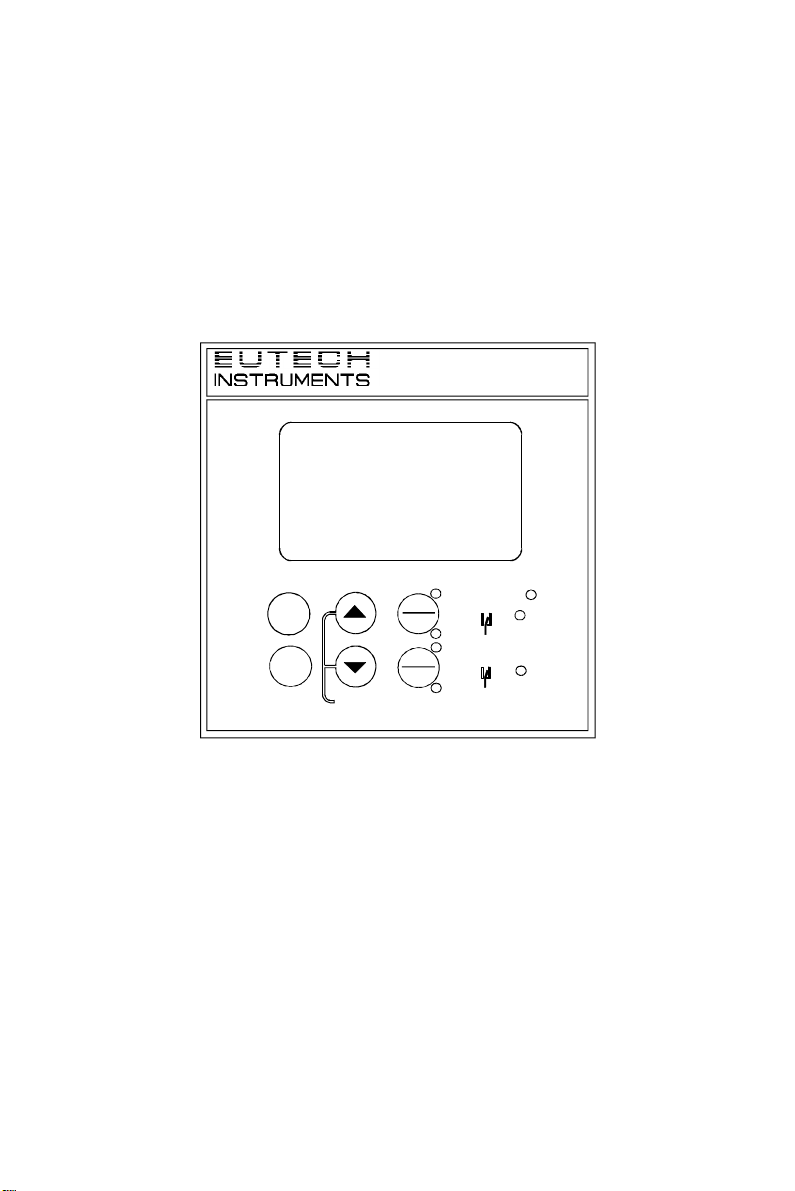
Instruction Manual
25.025.0
o
C
Conductivity Controller
αlpha-CON1000
Conductivity Controller/Transmitter
ααlpha CON1000
MEAS
mS
8.088.08
ATC
ALARM
ESC
REL A
REL B
AUTO
MANU
REL A
REL B
CAL
ENTER
68X216802
Page 2
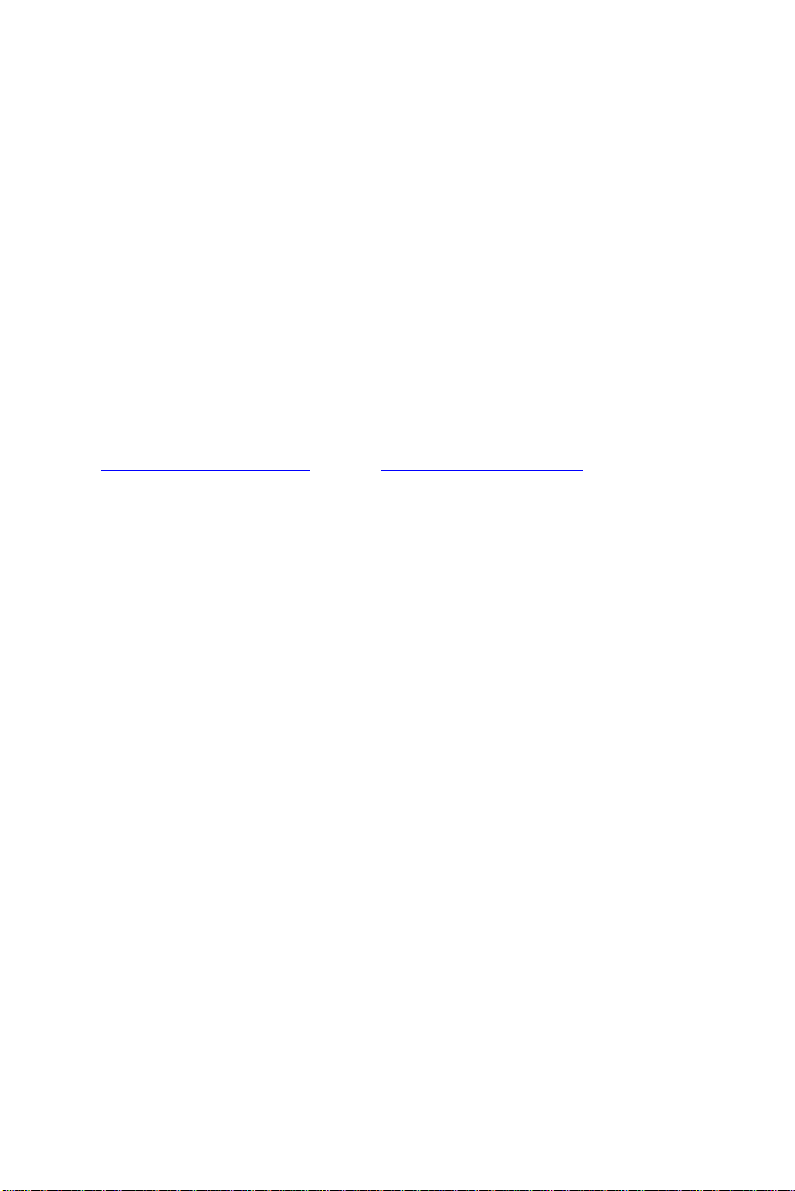
2
Preface
This manual serves to explain the use of the αlpha-CON1000 series Conductivity
controller/transmitter. The manual functions in two ways: firstly as a step by step guide to help the
user operate the instrument. Secondly, it serves as a handy reference guide. This instruction
manual is written to cover as many anticipated applications of the αlpha-CON1000 Conductivity
controller/transmitter. If you have doubts in the use of the instrument, please do not hesitate to
contact the nearest Eutech Instruments’ Authorised Distributor.
The information presented in this manual is subject to change without notice as improvements are
made, and does not represent a commitment on part of Eutech Instruments Pte Ltd.
Eutech Instruments cannot accept any responsibility for damage or malfunction of the unit due to
improper use of the instrument.
Copyright 1998 Eutech Instruments Pte Ltd. Version 1.0. All rights reserved.
EUTECH INSTRUMENTS PTE LTD
Blk 55 Ayer Rajah Crescent, #04-16/24, Singapore 139 949. Tel: (65) 778 6876; Fax: (65) 773 0836
e-mail: marketing@eutechinst.com ; Website: http://www.eutechinst.com
TABLE OF CONTENTS
1 Introduction........................................................................................................3
1.1 Description of Unit.................................................................................3
1.2 Applications...........................................................................................4
2 Assembly and Installation...................................................................................5
2.1 Measurement and Control System...........................................................5
2.2 Unit Dimensions .....................................................................................5
3 Electrical Connection.........................................................................................6
3.1 Connection Diagram...............................................................................6
3.2 Back Panel .............................................................................................7
4 Overview.........................................................................................................8
4.1 Keypad and Display ................................................................................8
4.2 Function Groups.....................................................................................9
4.3 Control Concept ................................................................................... 10
5 MEASUREMENT............................................................................................11
5.1 Display in Measurement mode..............................................................11
5.2 Security Codes...................................................................................... 11
6 Calibration Mode............................................................................................. 14
6.1 Conductivity Calibration ....................................................................... 14
7 ADVANCED SET-UP MODE.............................................................................15
7.1 Temperature Coefficient sub-function...................................................15
7.2 Temperature calibration (ATC mode only)............................................16
7.3 Control Relay A/Control Relay B (SP1/SP2) sub-function ..................... 17
68X216802
Page 3
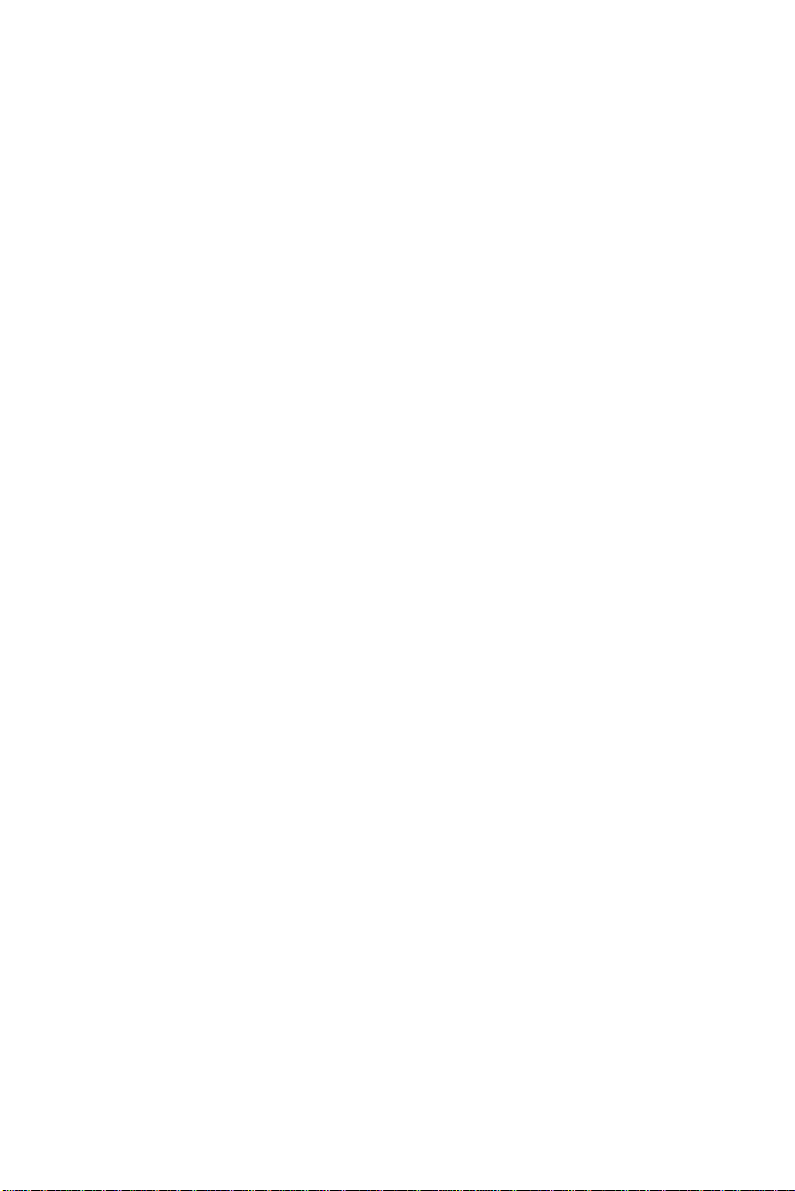
Operating Instructions αlpha-CON1000
3
7.4 Controller (Cntr) sub-function............................................................... 19
7.5 Measurement Range sub-function......................................................... 20
7.6 Current Output (rng) sub-function.........................................................21
7.7 Configuration (ConF) sub-function .......................................................22
7.8 Calibration (CAL) sub-function ............................................................23
8 Auto/Manual Mode..........................................................................................24
8.1 Auto mode (mode after switch-on)........................................................24
8.2 Manual mode........................................................................................ 24
9 Technical Specifications............................................................................... 25
10 Accessories Assembly Accessories....................................................................26
11 General Information......................................................................................... 26
11.1 Warranty .............................................................................................. 26
11.2 Packaging............................................................................................. 26
11.3 Return of Goods ................................................................................... 26
11.4 Guidelines for Returning Unit for Repair...............................................26
12 Appendices...............................................................................................27
12.1 Appendix 1 – Jumper Positions.............................................................27
12.2 Appendix 2 – Measurement Ranges available in the Controller..............28
12.3 Appendix 3 – Conductivity at Related Temperature Coefficients (25oC) 28
12.4 Appendix 4 – Conductivity of Various Aqueous Solutions at 25oC ........30
12.5 Appendix 5 - Simple Explanation on the Function of Hysteresis............ 31
12.6 Appendix 6 – General Instructions Concerning Controller Setting .........32
1 Introduction
1.1 Description of Unit
Thank you for purchasing Eutech’s ¼ DIN alpha-1000 series Conductivity process controllers. This
unit is used for measuring the Conductivity of a solution, either in micro-Siemens or milli-Siemens,
one at a time, and the operational mode is switchable from the menu. You can use this unit to
measure Conductivity with limit control. This controller has many user-friendly and safety features
which include:
• Menu-driven program that simplifies set-up
• Ten ranges of Conductivity measurements-software selectable (Appendix 2).
• Built-in memory backup to ensure that calibration data and other information are not erased
if power supply fails
• Automatic temperature compensation (ATC) with Pt100 or Pt 1000
• Manual temperature compensation with independent setting for calibration and process
temperature
• Temperature coefficient variable between 0.00 to 10.00 % per oC. Separate pure water
compensation curve stored in memory. Reference temperature at 25oC.
• 0 to 1999 second time delay adjustment on all relays – minimise false alarms
• Separately adjustable high and low set point hysteresis (dead bands) prevent chattering of
relays around the set points
68X216802
Page 4
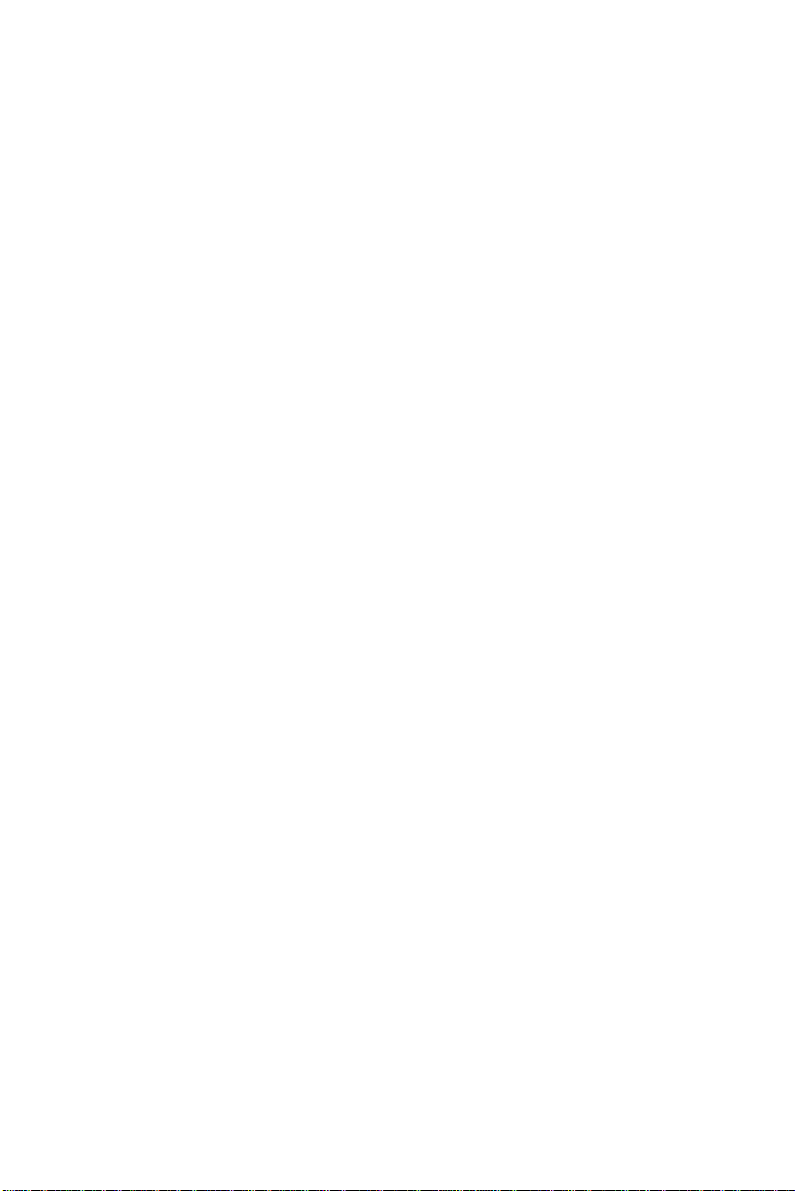
4
• Three control modes: limit, proportional pulse length or proportional pulse frequency
• Large dual display LCD for easy reading with clear multiple annunciators, alarm status and
operational message annunciators
• Two switching contacts as set-point triggering relays and an alarm output relay
• Separate alarm relay alerts you when set points have exceeded the limits and if the
Pt100/Pt1000 wires are broken or disconnected during the ATC function
• Hold function freezes output current (0/4...20mA) and releases control relays
• LED indicators signal control activities to monitor controller status from a distance
• Protection against electromagnetic interference - galvanically isolated 0/4..20mA output
provides safety for data logging and control purposes
1.2 Applications
Use this controller in panel mounted enclosures for applications in water treatment and
demineralization, waste water treatment and neutralization processes.
68X216802
Page 5
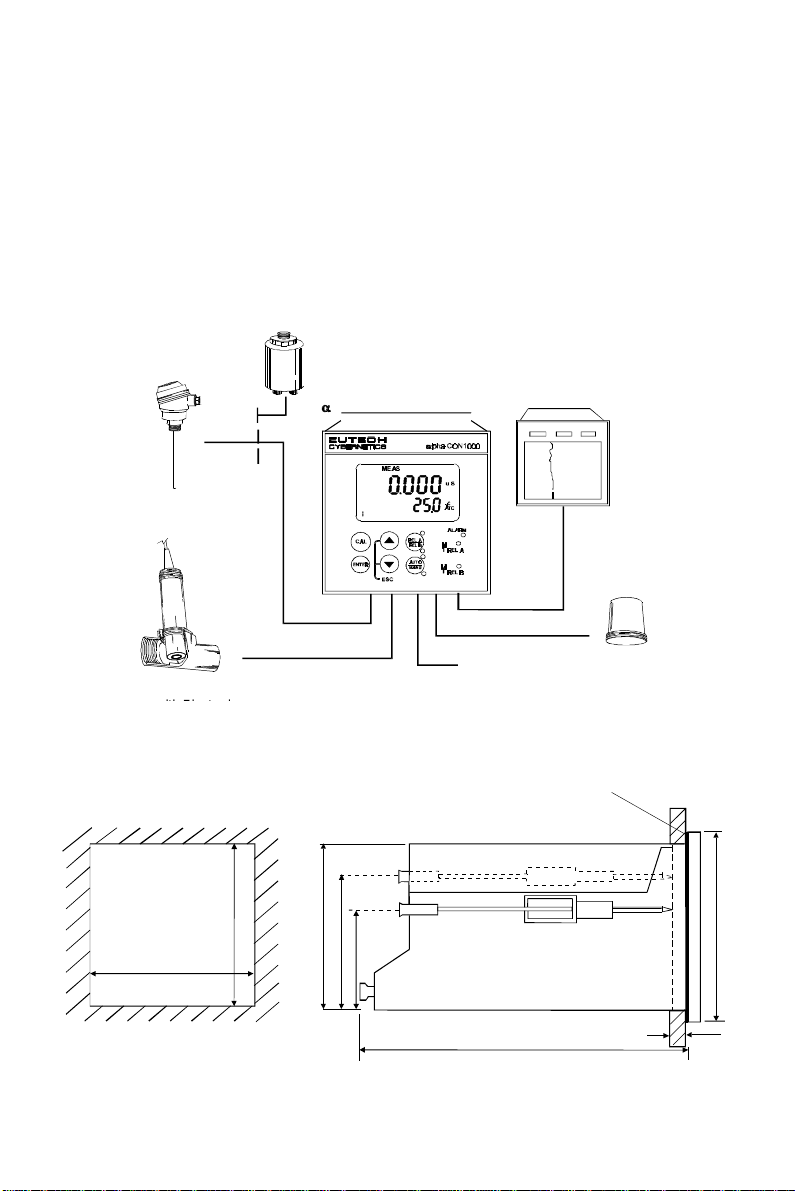
2 Assembly and Installation
PowerMain
s
(220/110VAC)l
FlowAssembl
y
toDosingPumpsProcessAssembl
y
ChartRecorder
Pt100/Pt100
0
TemperatureSensor
pha-CON1000Controller
Alarm/SirenSystem
FlatGasket(1mm)
6
2.1 Measurement and Control System
A typical measurement system consists of:
• a αlpha-CON1000 process controller
• a suitable Conductivity electrode with the appropriate Cell constant and integrated temperature
sensor Pt 1000 or Pt 100,
• an immersion, flow or process assembly
• a final control element such as pump or valve and
• a chart recorder.
2.2 Unit Dimensions
(To be Inserted By Customer)
Note: The Taped Corners Have to Be On Top
92 + 0.5
92 + 0.5
Mounting Cut-Out
68X216802
92
56
32
max. 175
9
max. 45
Page 6
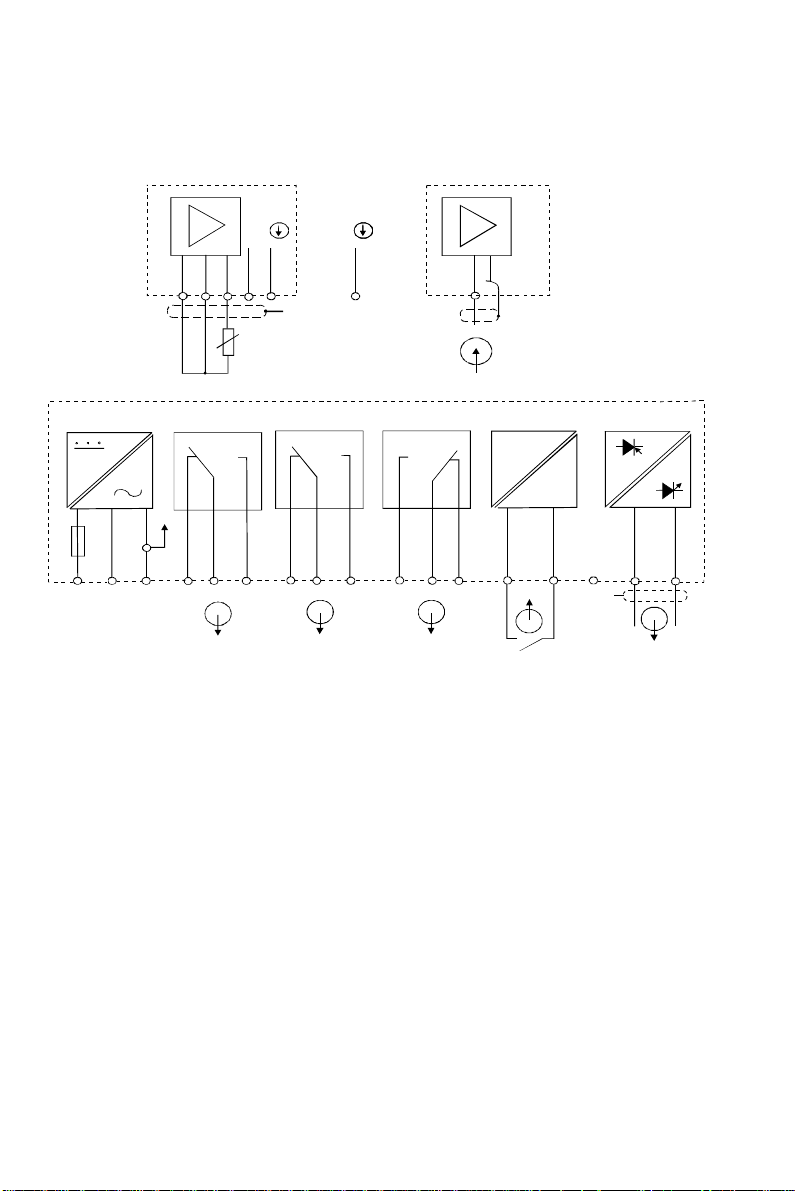
6
The field-tested control panel housing is 96 x 96 mm; with protection class IP 54 (front).
S
/
S/S
/
Electrical Connection
3.1 Connection Diagram
O
CON
O
V
18 19 20 21 22
PE/S
Power Mains
2
1
Pt 1000/100
Re l ay A
3 6
4
PEAC: NL
Re lay B
5
7 8 9
Alarm
10
Si g nal Input
11
* ) indic ated contact positions are for currentless conditions
Conductivity
12 13
Signa l O utp utHold Input
CON
mA
+
-
151715 16
14
PE/S
68X216802
Page 7
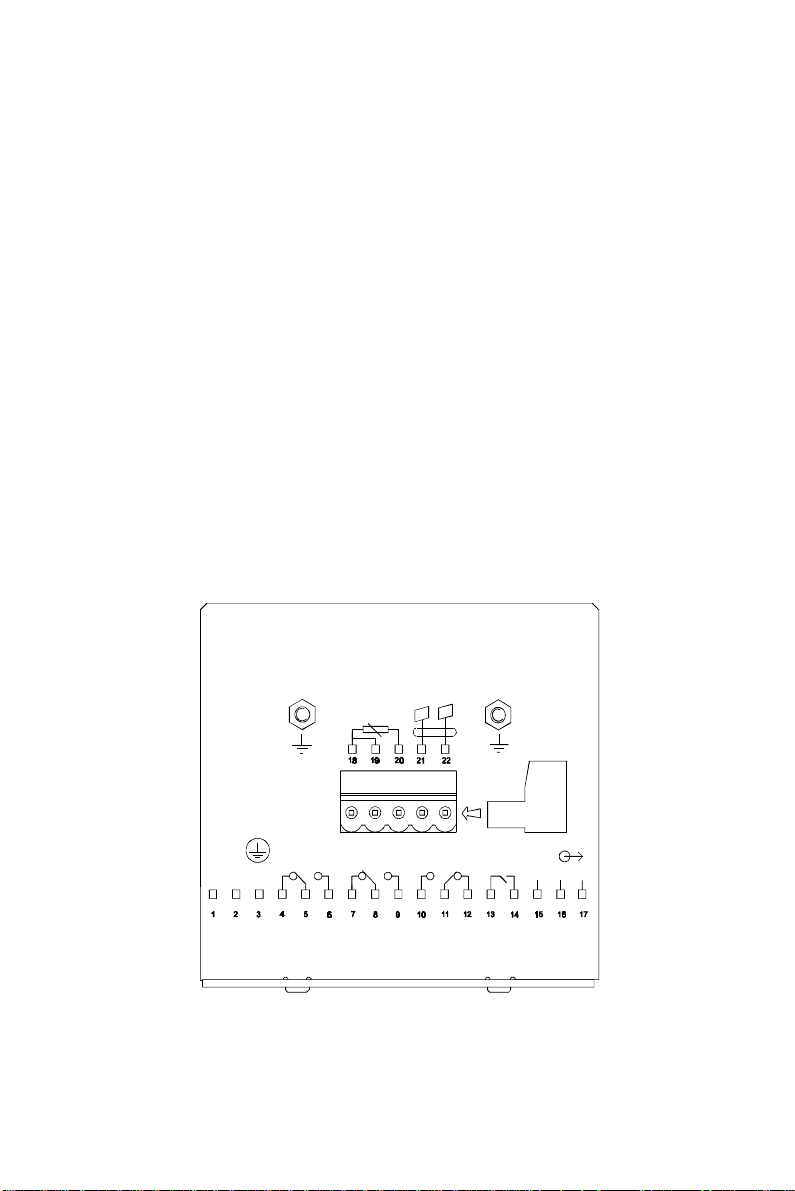
Operating Instructions αlpha-CON1000
7
3.2 Back Panel
The back panel consists of two connectors. The first connector is the 17-way PCB edge connector and
the other is the 5-way connector.
Connection for the 17-way screw terminals (from left to right):
1. AC mains live wire 10. Alarm relay resting position (NO)
2. AC mains neutral wire 11. Alarm relay common
3. AC mains protective earth wire 12. Alarm relay working position (NC)
4. Low set relay resting position (NC) 13. Hold function switch terminal 1
5. Low set relay common 14. Hold function switch terminal 2
6. Low set relay working position (NO) 15. No connection
7. High set relay resting position (NC) 16. 0/4 - 20 mA for -ve connection
8. High set relay common 17. 0/4 - 20 mA for +ve connection
9. High set relay working position (NO)
Connections for the 5-way screw terminals:
18. Pt1000/Pt100 lead 1 terminal
19. Pt1000/Pt100 sense lead terminal
20. Pt1000/Pt100 lead 2 terminal
21. Conductivity lead 1
22. Conductivity lead 2
cell
J2
+
ALARMRELAY2
HOLD
-
NC
FUSE 250VAC
63mA
L N PE
Pt100/
Pt1000
(F)
RELAY1
IMPORTANT: The Alarm relay functions as an “Active Low” device i.e. it switches OFF under
Alarm condition. Therefore the Alarm display device should be connected to the ‘NC’ contacts of
the relay.
68X216802
Page 8
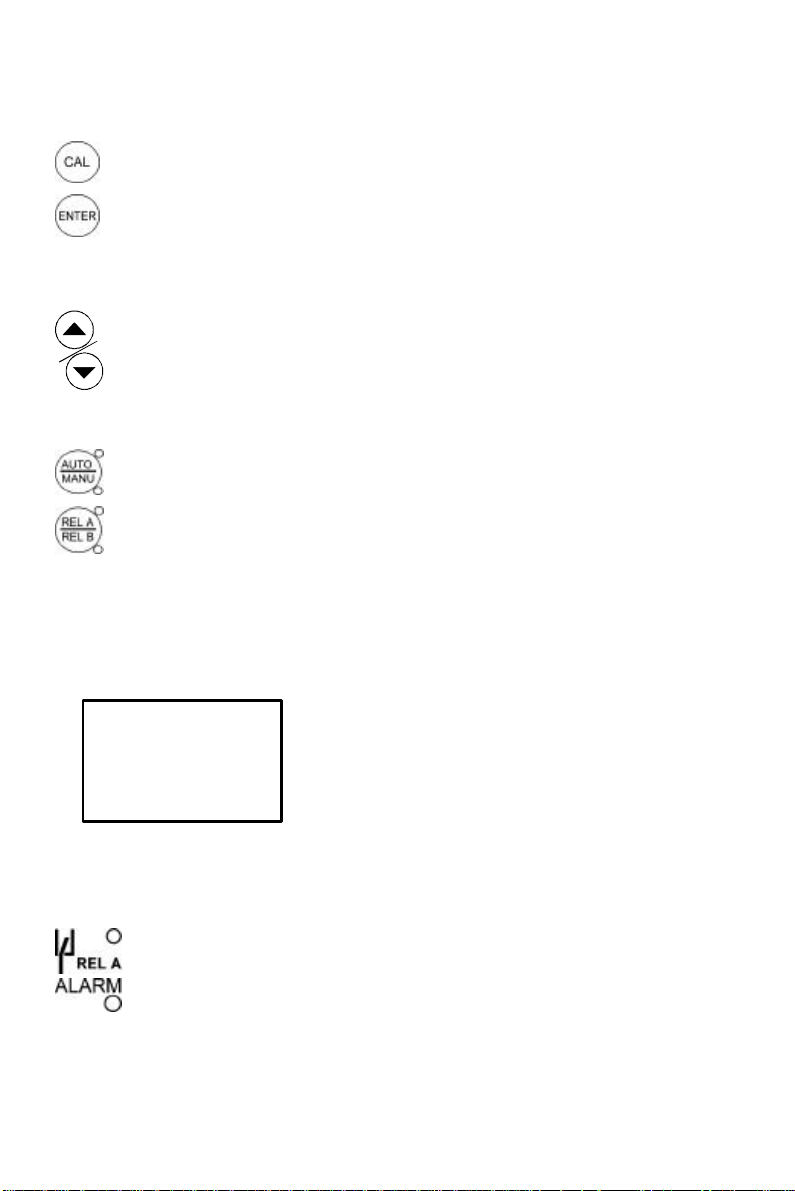
4 Overview
•
Manual temperature Compensation mode. “ATC”
flashes if the temperature probe is faulty in its ATC
•
-8.8.8.8-8.8.8.8
µµ
o
88
4.1 Keypad and Display
4.1.1 Keypad
• Perform rapid calibration
• Allows entry to Set up mode
• Select individual functions within the function group of Set up mode
• Store input data in the Set up mode
• Start calibration in the calibration mode
• Select various function groups in the Set up mode.
• Set parameters and numerical values in sub functions of Set up mode
If pressed continuously, the setting speed increases
• Control the relays in the MANUAL function
• Return to the Measurement mode when both keys are pressed together
• Switch between AUTO and MANUAL relay operation using a code
• Display limit set-point values for the switch contacts in AUTO relay operation mode
• Switch between RELAY A and RELAY B in MANUAL relay operation mode
4.1.2 Display
The LCD display features two numerical displays that show status messages and measured values for
easy, quick reference. The display provides short-text information for setting parameters and
configuration.
HOLD SETUP MEAS CAL
READY
mS
C
• HOLD: Relay position and current output are frozen
• SETUP: Set-up mode of function groups
S
• MEAS: Measurement mode
• CAL: Calibration mode of Conductivity
• READY: Comes on after a successful calibration
ATC: Comes on in the ATC mode. Disappears in the
mode
Range No.: Indicates the measurement range
selected
• Display for RELAY A/B. Green LED indicates measured value within limit while
RED LED indicates measured value outside limit.
• Alarm display if limit value overshoot or the ATC connection is broken.
68X216802
Page 9
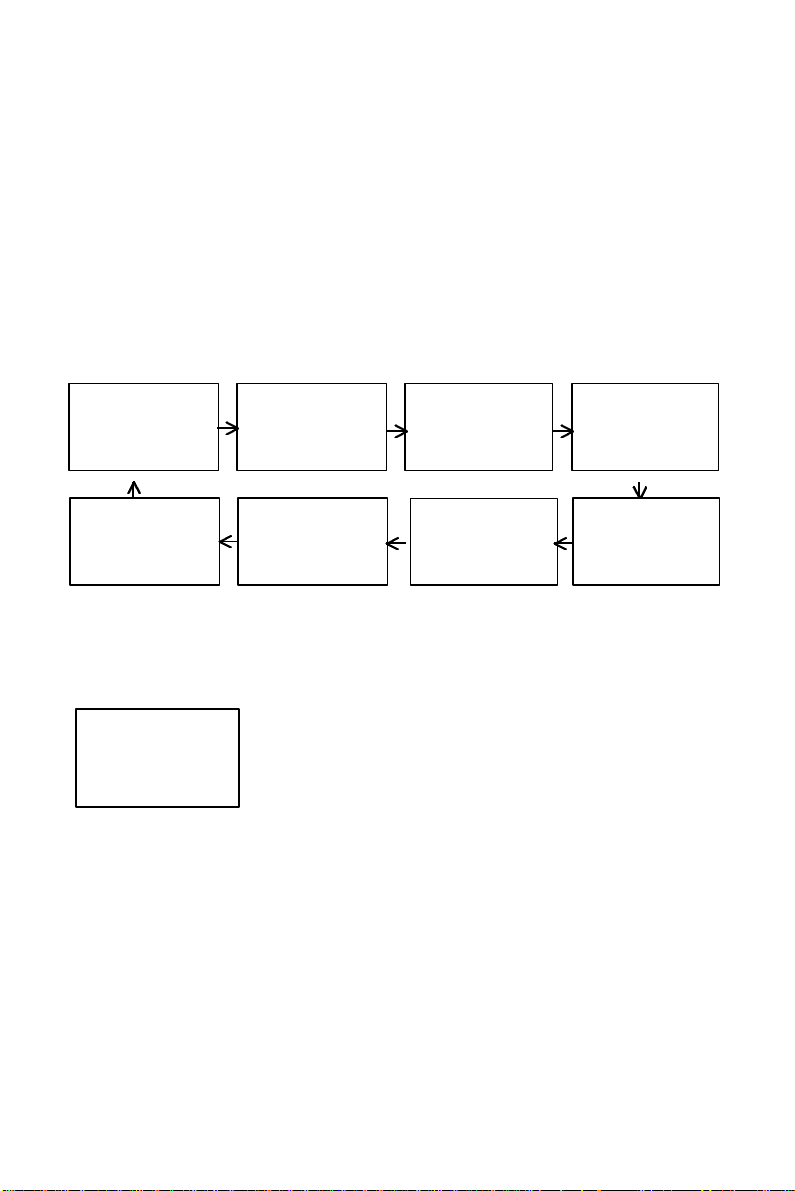
Operating Instructions αlpha-CON1000
9
000000
tctc
HOLD SETUP
SEt
CC
HOLD SETUP
SPSP 11
HOLD SETUP
HOLD SETUP
ConFConF
HOLD SETUP
rngrng
HOLD SETUP
CntrCntr
HOLD SETUP
ConCon
HOLD SETUP
4.2 Function Groups
The main function and sub-function groups are organised in a matrix format for configuration and
selection of parameters. The main function groups are:
1) Temperature Coefficient settings (tCtC)
2) Temperature Measurement / compensation settings (SSEEt t
3) Control relay 1 configuration (SP1SP1)
4) Control relay 2 configuration (SP2SP2)
5) Control type (CntrCntr)
6) Current output (rngrng)
7) Configuration (ConFConF)
8) Calibration (CAL CAL dOdO)
SEt
oo
CALCAL
The set-up parameters can be viewed or changed by entering a security code. See Section 5.2 for
security code information.
4.2.1 How to view operating parameters without access to change them:
d) Press the ENTER key at a particular sub-function to view in detail.
e) Press the ENTER key to return to the sub-function menu.
f) Press the ∆∆ and ∇∇ keys simultaneously (as an Escape key) at any time to return to the
Measurement mode.
a) Press the ENTER key. The display will prompt the user to enter a
security code (S.Cd). Leave the security code at “000” (do not enter a
security code).
b) Press ENTER key again. This allows you only to view (not
change) any sub-functions’ settings.
c) Press the ∆∆ or ∇∇ keys to scroll through the sub-functions.
oo
CC)
SP2SP2
Note: To simplify operations, the controller will not display parameters that are not relevant to a
particular sub-function. For example: If the user set the controller for Limit control, it will not display
pulse length/frequency settings.
68X216802
Page 10
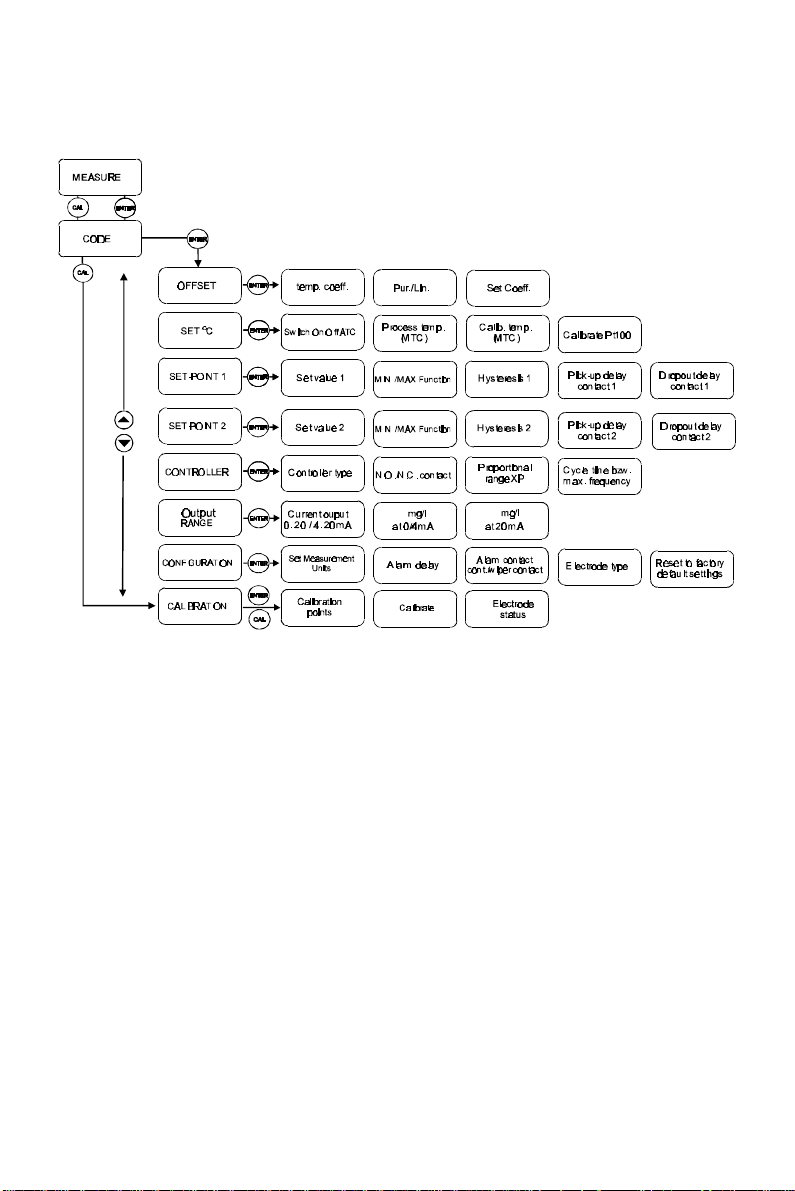
10
4.3 Control Concept
The main function and sub-function groups are organised in a matrix format as shown below. These
functions can be accessed via the front keypad for configuration and selection of parameters.
The controller offers two levels of password protection: (1) for direct access to calibration function and
(2) for setting or editing specific controller parameters or functions in the SETUP mode to suit individual
requirements.
Note: The passwords are not user-defined and have been set by factory. It is very important to keep
these passwords strictly confidential to avoid unauthorised tampering of the system at all times.
Note: If the user reads parameters only, the controller automatically reverts to Measurement mode if
none of the keys is pressed for 30 seconds.
68X216802
Page 11

Operating Instructions αlpha-CON1000
11
11 11
C.CdC.Cd
5 MEASUREMENT
5.1 Display in Measurement mode
When the controller is initially powered on, it automatically enters into the Measurement mode after the
large dual LCD displays all segments briefly.
The upper display shows the measured Conductivity value, while the lower display shows the
temperature value. Annunciators at the right side of the display indicate whether the controller is set for
µS or mS measurement. Similarly annunciators or icons at the top or left side of the display shows the
current status of controller, e.g. “HOLD”, “SETUP”, “MEAS”, “CAL”, “READY”, etc.
5.1.1 Check electrode performance
To read current electrode slope and offset values without changing them:
1) Press the CAL key followed by the ENTER key without adjusting the security code (leave code at
“000”). The upper display shows the condition of the probe. The lower display reading shows the
temperature reading.
Note: If security code is changed to a value other than “000”, pressing the ENTER key will return
to the Measurement mode, without displaying electrode information.
2) Press the ENTER key a second time to return to Measurement mode.
5.1.2 Checking set points
To read current set point values without changing them:
Press the RELAY Selection (Rel A / Rel B) key. The upper display shows the set point for Relay A;
the lower display shows “SP1”.
After two seconds the upper display shows the set-point value for Relay B; the lower display shows
“SP2”.
After an additional two seconds, the controller returns to the Measurement mode.
5.2 Security Codes
This controller has two levels of security protection with separate security codes. The first level allows
entry into the Calibration mode: security code = 11; the second allows entry into the SETUP mode:
security code = 22.
The security codes protects the controller from unauthorised tampering of its current setting. The
parameters cannot be changed unless the security code is entered.
5.2.1 How to enter and change parameters in Calibration mode
1) Press the CAL key. The upper display shows “000” and the
lower display shows “C.Cd” to prompt the user to enter the Calibration
security code.
2) Press the ∆∆ or ∇∇ keys to scroll upper display to Calibration
security code “11”.
3) Press the ENTER key. The display shows “CAL CON”.
4) Press ENTER key again to begin calibration. Refer to Section 6 for full details on calibration.
5) Press the ∆∆ and ∇∇ keys simultaneously (escape) to return to the Measurement mode.
68X216802
Page 12

12
NOTE: To view (not change) the SETUP parameters, push the ENTER key when the security code
reads “000”.
68X216802
Page 13

Operating Instructions αlpha-CON1000
13
5.2.1.1 Clearing the Calibration security code from the display
The calibration security code automatically resets from “11” to “000” after you return to Measurement
mode, so you do not need to clear the security code from the display.
5.2.2 How to enter and change parameters in Advanced Setup mode
1) Press the ENTER key once. The upper display shows “000” and the lower display shows “S.Cd” to
prompt you to enter the Advanced Setup security code.
2) Press the ∆∆ or ∇∇ keys to scroll the display to Setup security code “22”. NOTE: Pressing the
ENTER key at a value other than “22” causes the controller to revert to the Measurement mode.
3) Press the ENTER key.
4) The upper display reads “tc”.
5) You are now in the Advanced Setup mode. See Section 7 for complete instructions. To return to
Measurement mode, press the ∆∆ and ∇∇ keys simultaneously (escape).
NOTE: If you want to view (not change) set up parameters, push the ENTER key when the security
code reads “000”.
5.2.2.1 Clearing the Advanced Setup security code from the display
After you have entered the security code and returned to the Measurement mode, the security code “22”
still appears on the display whenever you press the ENTER key. To conceal the security code, you must
manually reset the code. To clear the Advanced Setup security code from the display:
1) Press the ENTER key in the Measurement mode.
2) Set to any security code (not 11 or 22) and complete by pressing ENTER.
NOTE: When you enter the Calibration mode with code “11” or Advanced Setup mode with security
code “22”, the unit automatically enters into the HOLD mode until you return back to Measurement
mode. The HOLD annunciator is displayed at the upper left of the display. While on HOLD, the
current output is frozen and set point relays are deactivated.
68X216802
Page 14

6 Calibration Mode
CALCAL
HOLD SETUP
HOLD CAL
HOLD CAL
CELCEL
HOLD CAL
%
666
6
You can reach the Calibration mode directly from the Measurement mode by pressing the CAL key and
entering the Calibration security code. You can also reach the Calibration mode from the Advanced
Setup mode.
6.1 Conductivity Calibration
Calibration is always carried out in the specific range selected. The Conductivity Controller allows a
one-point calibration.
1) Enter Calibration mode. While in the Measurement mode,
push the CAL key and scroll to Calibration code “11”. Push the
ENTER key again. The upper display reads “CAL” and the lower
display shows “Con”.
ConCon
100100.0.0
%
CCEELL
µµ S
14131413
oC
25.025.0
ATC
100100.0.0
Note: If there is a calibration error, the controller displays “ERR”. If this happens, push both the ∆∆
and ∇∇ keys (escape) to restart the calibration beginning from step 1.
Note: When calibrating with manual temperature compensation, the controller automatically changes
from the preset process temperature to the calibration temperature. After leaving the Calibration mode,
the controller switches back to process temperature (for setting the calibration temperature and the
process temperature, see section 7.4.3).
2) Press the ENTER key. The controller displays the status of
the Cell resulting from the previous calibration. Press the ENTER
key once again to carry out calibration.
3) Immerse the Conductivity cell in a suitable standard
solution, whose value is within the measurement range selected
in the controller. Agitate the Cell in the solution to remove any
trapped air-bubbles.
4) Once the reading has stabilized, use the ∆∆ or ∇∇ keys to
adjust the measured value to that of the standard solution. Press
the ENTER key to accept the value and the controller displays
the revised condition of the probe. Note: if the percentage
difference between the measured value and the standard
solution is greater than 40%, the controller will not accept
the calibration. Change the Cell.
5) Press the ENTER key. If you entered the calibration mode
using the CAL key, the controller will return to the Measurement
mode. If you entered the calibration mode from the Advanced
Set-up mode, the controller will return to the sub-function menu.
68X216802
Page 15

7 ADVANCED SET-UP MODE
tctc
2.102.10
2.102.10
LinLin
7.1 Temperature Coefficient sub-function
This sub-function allows you to select the correct temperature coefficient for optimum operations. For
applications in the pure water or ultr-pure water industries, simply select the “Pur” temperature
coefficient option. For all other applications, select “Lin” temperature coefficient. The controller allows
further input of temperature coefficient values, independently for the process and for the calibrating
solutions. Default is at 2.10 %.
HOLD SETUPHOLD SETUP HOLD SETUP HOLD SETUP
%
ATC
tCtC
HOLD SETUP
P.tCP.tC
PurPur
tCtC
7.1.1 Selecting Pure-water or Linear Temperature Coefficient
C.tCC.tC
%
ATC
HOLD SETUP
tctc
HOLD SETUP
LinLin
tCtC
HOLD SETUP
2.102.10 %%
P.tCP.tC ATCATC
1) Enter Advanced set-up mode. Push the ENTER key and
scroll to Advanced Set-up security code “22”. Push the ENTER
key again. Controller displays “Lin” in the upper display and “tC”
in the lower display.
2) Press the ∆∆ or ∇∇ keys to select between “Pur” and “Lin”
temperature coefficients. If “Pur” tC is be selected, press the
ENTER key and controller goes back to “tC”. If “Lin” tC is selcted,
press the ENTER key and proceed to step 3.
3) The upper display shows “2.10%”, while the lower display
show “P.tC”. This option allows you to input the Process
Temperature coefficient, from 0 to 10%. Default is 2.10%. Use the
∆∆ or ∇∇ keys to enter the required temperature coefficient value.
4) Press the ENTER key. Next, enter the calibration solution
temperature coefficient value, from 0 to 10%. Default is 2.10%.
5) Press the ∆∆ or ∇∇ keys to input the desired calibration
solution temperature coefficient.
6) Press the ENTER key to accept the value.
7) Continue with additional Advance setup procedures or return
HOLD SETUP
2.102.10 %%
to Measurement mode by pressing the ∆∆ and ∇∇ keys (escape)
simultaneously.
C.tCC.tC ATCATC
68X216802
Page 16

7.2 Temperature calibration (ATC mode only)
o
0.00.0
25.025.0
oFFoFF
AtcAtc
25.025.0
P.CP.C
onon
AtcAtc
1) Select “ATC on” as described above in Section 7.4.1.
HOLD SETUP
HOLD SETUP
C
25.0 25.0
ATCATC
7.2.1 Setting manual temperature compensation
HOLD SETUP
HOLD SETUP
HOLD SETUP
CC.C.C
5) Press the ∆∆ or ∇∇ keys to adjust the calibration temperature value. You can adjust this value from
–9.9 to 125 oC.
6) Press the ENTER key to confirm your selection.
7) Continue with additional Advanced Set-up procedures, or return to Measurement mode by
pressing the ∆∆ and ∇∇ keys (escape) simultaneously.
2) Press the ENTER key. The upper display indicates the
current temperature offset. The current measured temperature is
shown in the lower display.
3) Compare the current measured temperature on the controller
display to a thermometer known to be accurate. Note down the
correct temperature value.
4) Press the ∆∆ or ∇∇ keys to scroll the lower display to match
the correct value. The upper display will now show the offset value.
You can offset temperature up to ± 5 oC.
5) Press the ENTER key to confirm your selection.
6) Continue with additional Advanced Set-up procedures, or
return to the Measurement mode by pressing the ∆∆ and ∇∇ keys
(escape) simultaneously.
Note: This parameter is blanked out when the controller is set for
ATC operation.
For manual temperature compensation, you can set two different
temperatures: process and calibration. This allows calibration at a
temperature other than your process temperature. Example: setting
a calibration temperature of 25 oC lets you calibrate using standard
buffer solutions at 25 oC, even if your process temperature is a
different temperature.
1) Select “ATC oFF” as described above in section 7.4.1
2) Press the ENTER key. The upper display shows the current
process temperature and the lower display shows “P.oC” to indicate
process temperature.
3) Press the ∆∆ or ∇∇ keys to adjust the process temperature
value. You can adjust the value from –9.9 to 125 oC.
4) After you set the process temperature value, press the
ENTER key. The upper display shows the current calibration
temperature and the lower display shows “C.oC” to indicate
calibration temperature.
68X216802
Page 17

Operating Instructions αlpha-CON1000
17
SP 1SP 1
SPSP 11
LoLo
SPSP 11
100100
SPSP 11
7.3 Control Relay A/Control Relay B (SP1/SP2) sub-function
The SP1 option sets the operating parameters for Relay A; and SP2 for relay B. Since these groups
have the same set-up parameters, they are described together.
HOLD SETUPHOLD SETUP HOLD SETUP HOLD SETUP HOLD SETUP HOLD SETUP
100100
SP 1SP 1
7.3.1 Entering the Set point 1 (Set point 2) sub-function
HOLD SETUP
LoLo
SP 1SP 1
1) Enter Advanced Set-up mode. Push the ENTER key and
scroll to Advanced Set-up security code “22”. Push the ENTER
key again.
2) Press the ∆∆ or ∇∇ keys to scroll until the upper display
shows SP1 (SP2).
2020
HYSHYS
On.dOn.d
00
00
Of.dOf.d
HOLD SETUP
µµSS
HOLD SETUP
7.3.3 Choosing High or Low set points
Select a low set point to activate controller when the dissolved oxygen value undershoots the low set
point; select a high set point to activate controller when the value overshoots the high set point. Using
both SP1 and SP2, you can select lo/lo, lo/hi, hi/lo, or hi/hi set points (Default: SP1 = Lo; SP2 = Lo).
1) Follow directions in 7.5.2 to enter Control Relay mode.
2) Press the ENTER key. Scroll with the ∆∆ or ∇∇ keys until the upper display shows Lo or Hi (for low
or high set point) and the lower display shows SP1 (SP2).
3) Press the ∆∆ or ∇∇ keys to select low (lo) or high (hi) set point for SP1 (SP2).
4) Press the ENTER key to confirm your selection.
5) Proceed to 7.5.4, or return Measurement mode by pressing the ∆∆ and ∇∇ keys simultaneously
(escape).
7.3.2 Selecting the set point values
This lets you choose the value that will cause your controller to
activate (Default: SP1 = 6.20mg/l; SP2 = 4.00mg/l).
1) Follow directions in 7.5.1 to enter Control Relay mode. If
you are in this mode, skip to step 2.
2) Press the ENTER key. The upper display shows the
current set point value and the lower display shows SP1 (SP2).
3) Press the ∆∆ or ∇∇ keys to select your value for Set point 1
(Set point 2). Your controller will activate at the value you select.
4) Press the ENTER key to confirm your selection.
5) Proceed to 7.5.3, or return to Measurement mode by
pressing the ∆∆ and ∇∇ keys simultaneously (escape).
7.3.4 Selecting a hysteresis (dead band) value (0.1 to 1.0 mg/l or 1 to 10%)
Hysteresis prevents rapid contact switching if your value is fluctuating near the set point. It does this by
overshooting the set point value to a specified hysteresis value (default is 0.2 mg/l or 2.5%). You can set
the hysteresis value from 0.1 to 10 mg/l, 0.1 to 10 ppm or 1 to 10%.
68X216802
Page 18

18
Example: You have set your set point 1 (Lo) at 6.00 µS and your hysteresis limit value is at 0.50 µS. If
2020
HYSHYS
00
On.dOn.d
00
OF.dOF.d
your measured value undershoots the low set point of 6.00 µS, the controller’s relay activates, which in
turn activates an external device such as a pump or valve. The actions of the external device will cause
the value to rise above 6.00 µS. When the value has increased to 6.50 µS, the relay, and hence the
pump will switch off.
HOLD SETUP
1 (Set point 2). Your controller will activate at the value you select. Note: All settings for SP1 and
SP2 are completely independent of each other.
4) Press the ENTER key to confirm your selection.
5) Proceed to 7.5.5, or return to Measurement mode by pressing the ∆∆ and ∇∇ keys simultaneously
(escape).
NOTE: Please refer to Appendix 3 for a graphical representation of the Hysteresis.
7.3.5 Setting an on-delay time lag
You can set as time delay for each relay, which stops the relay from switching on the moment the set
point is exceeded. This controller lets you set a 0 to 1999 seconds time delay before the relay activates.
HOLD SETUP
4) Press the ENTER key to confirm your selection.
5) Proceed to 7.5.6, or return to Measurement mode by pressing the ∆∆ and ∇∇ keys simultaneously
(escape).
1) Follow directions in 7.5.3 to enter Control Relay mode.
µµSS
2) Press the ENTER key. Scroll with the ∆∆ or ∇∇ keys until the upper
display shows the hysteresis (dead band) value and the lower display
shows “HYS”.
3) Press the ∆∆ or ∇∇ keys to enter your hysteresis value for Set point
1) Follow directions in 7.5.4 to enter Control Relay mode.
2) Press the ENTER key. Scroll with the ∆∆ and ∇∇ keys until the
upper display shows “0” time and the lower display shows “On.d”.
3) Press the ∆∆ or ∇∇ keys to enter on-delay time for Set point 1
(Set point 2). The controller will delay activation for the number of
seconds (0 to 1999) you select.
7.3.6 Setting an off-delay time lag
You can set as time delay for each relay, which stops the relay from switching off the moment the value
reached the set point and hysteresis. This controller lets you set a 0 to 1999 seconds time delay before
your relay deactivates.
HOLD SETUP
5) Continue with Advanced Set-up mode procedures, or return to Measurement mode by pressing
the ∆∆ and ∇∇ keys simultaneously (escape).
68X216802
1) Follow directions in 7.5.5 to enter Control Relay mode.
2) Press the ENTER key. Scroll with the ∆∆ or ∇∇ keys until the
upper display shows “0” time and the lower display shows “OF.d”.
3) Press the ∆∆ or ∇∇ keys to enter on-delay time for Set point 1
(Set point 2). Your controller will delay activation for the number of
seconds (0 to 1999) you select.
4) Press the ENTER key to confirm your selection.
Page 19

Operating Instructions αlpha-CON1000
19
7.4 Controller (Cntr) sub-function
You can set the controller’s parameters in this sub-function.
7.4.1 Entering the Controller sub-function
1) Enter Advanced Set-up mode. Push the ENTER key and scroll to Advanced set-up security code
“22”. Push the ENTER key again.
2) Press the ∆∆ or ∇∇ keys to scroll until the upper display shows “Cntr”.
HOLD SETUP
CntrCntr
HOLD SETUP
HOLD SETUP
L.CtL.Ct
tyPtyP
HOLD SETUP
dEEndEEn
rELrEL
oFFoFF
tyPtyP
7.4.2 Choosing the controller type (limit or monitor)
This mode lets you choose your controller type: limit control or control off.
- Use control off to operate controller as a monitor only or to prevent relays from switching.
1) Follow directions in 7.6.1 to enter Controller mode.
2) Press the ENTER key. The upper display shows the current controller type and the lower display
shows “tyP”.
3) Press the ∆∆ or ∇∇ keys to select your controller type.
- L.Ct = limit value pickup (on/off control).
- oFF = controller off.
4) Press the ENTER key to confirm your selection.
5) Proceed to 7.6.3, or return to Measurement mode by pressing the ∆∆ and ∇∇ keys simultaneously
(escape).
68X216802
Page 20

7.4.3 Choosing break/make contact relay type
dEEndEEn
rELrEL
EnEn
rngrng
200200.. 00
0.10.1
4
µ
Note: If the controller type “oFF” is set, the parameters listed in 7.5.3, 7.5.4, 7.5.5 and 7.5.6 are blanked
out.
This mode lets you determine the relay-state under Non-Alarm condition – dEEN (de-energised) or EN
(energised).
HOLD SETUP
HOLD SETUP
rELrEL
1) Follow directions in 7.6.2 to enter Controller mode.
2) Press the ENTER key. Scroll until the lower display shows “rEL”
and the upper display shows the current selection (de-energised =
dEEN or energised = EN).
3) Press the ∆∆ or ∇∇ keys to choose de-energised or energised
relay state.
4) Press the ENTER key to confirm your selection.
5) Continue with Advanced Set-up mode procedures, or return to
Measurement mode by pressing the ∆∆ and ∇∇ keys simultaneously
(escape).
7.5 Measurement Range sub-function
In this sub-function, the appropriate range is selected with the appropriate cell constant.
HOLD SETUP
7.5.1 Selecting the Measuring Range sub-function
1) Enter Advanced Set-up mode. Push the ENTER key and scroll to
Advanced Set-up security code “22”. Push the ENTER key again.
2) Press the ∆∆ or ∇∇ keys to scroll until the upper display shows
“rng”.
HOLD SETUP
5) Proceed to 7.8 to set current output or return to Measurement mode by pressing the ∆∆ and
3) Press the ENTER key. The upper display shows the maximum
measurement range, while the lower display shows the Cell constant. In
S
the lower left-corner of the LCD, the number corresponding to the
respective range is displayed.
4) Press the ∆∆ or ∇∇ keys to select the correct range. (Please refer to
Appendix 2 for the full list of measurement ranges).
∇∇ keys simultaneously (escape).
68X216802
Page 21

Operating Instructions αlpha-CON1000
21
4-204-20
200.0200.0
rngrng
0.000.00
200.0200.0
0.10.1
444
4
7.6 Current Output (rng) sub-function
This sub-function lets you set the transmitter current output range of this unit. The difference between
the upper and lower range has to be a minimum of 20% of Full Scale, anywhere on the scale.
HOLD SETUP
HOLD SETUP
µS
HOLD SETUP
outout
HOLD SETUP
µµSS
r.4r.4
HOLD SETUP
µµSS
r.20r.20
Follow directions in 7.8.2 to enter Current Output mode.
1) Press the ENTER key. Scroll with the ∆∆ or ∇∇ keys until the upper display shows a conductivity
value and the lower display shows “r.0(4)”.
2) Press the ∆∆ or ∇∇ keys to select the required conductivity value to be equivalent to 0(4) mA (0.00
to 80.0 % F.S.; Default is 0% F.S.).
3) Press the ENTER key to confirm your selection.
4) Press the ENTER key to return to Advanced Set-up mode, or return to Measurement mode by
pressing the ∆∆ and ∇∇ keys simultaneously (escape).
7.6.1 Entering current output sub-function
1) Enter Advanced Set-up mode. Push the ENTER key and scroll
to Advanced Set-up security code “22”. Push the ENTER key again.
2) Press the ∆∆ or ∇∇ keys to scroll until the upper display shows
“rng”. Press ENTER.
3) Measurement range selection. Please refer to 7.7. Press
ENTER to proceed to current output sub-function (7.8.2)
7.6.2 Choosing the output type
This parameter lets you choose between 0-20 mA or 4-20 mA output.
1) Follow directions in 7.8.1 to enter Current Output mode.
2) Press the ENTER key. Scroll with the ∆∆ or ∇∇ keys until the upper
display shows the output type (0-20 or 4-20), and the lower display
shows “out”.
3) Press the ∆∆ or ∇∇ keys to select your output type: 0-20 or 4-20
mA.
4) Press the ENTER key to confirm your selection.
5) Proceed to 7.8.3, or return to Measurement mode by pressing
the ∆∆ and ∇∇ keys simultaneously (escape).
7.6.3 Selecting Conductivity value at 0(4)mA
This parameter lets you choose the conductivity value at which the
transmitter output will be 0(4) mA.
7.6.4 Selecting Conductivity value at 20mA
This parameter lets you choose the conductivity value at which the transmitter output will be 20mA.
5) Follow directions in 7.8.3 to enter Current Output mode.
6) Press the ENTER key. Scroll with the ∆∆ or ∇∇ keys until the upper display shows a conductivity
value and the lower display shows “r.20”.
7) Press the ∆∆ or ∇∇ keys to select the required conductivity value to be equivalent to 20 mA (20.0 to
100.0% F.S.; Default is 100% F.S.).
68X216802
Page 22

22
8) Press the ENTER key to confirm your selection.
3030
AL.dAL.d
COnfCOnf
StdyStdy
00
nono
dEFdEF
L.AdL.Ad
9) Press the ENTER key to return to Advanced Set-up mode, or return to Measurement mode by
pressing the ∆∆ and ∇∇ keys simultaneously (escape).
HOLD SETUP
HOLD SETUP
HOLD SETUP
HOLD SETUP
HOLD SETUP
0.00.0
ALdALd
7.7 Configuration (ConF) sub-function
This group of parameters lets you configure the controller to suit your requirements.
7.7.1 Entering the Configuration sub-function
1) Enter Advanced Set-up mode. Push the ENTER key and scroll to Advanced Set-up security
code “22”. Push the ENTER key again.
2) Press the ∆∆ or ∇∇ keys to scroll until the upper display shows “ConF”.
7.7.2 Selecting the alarm time lag
This parameter group lets you select a period of time before the alarm activates when your set point has
been overshot. You can select from 0 to 1999 seconds.
HOLD SETUP
4) Press the ENTER key to confirm your selection.
5) Proceed to 7.9.3, or return to Measurement mode by pressing the ∆∆ and ∇∇ keys simultaneously
(escape).
1) Follow directions in 7.9.1 to enter Configuration mode.
2) Press the ENTER key. Scroll with the ∆∆ or ∇∇ keys until the
upper display shows a numerical value (in seconds) and the lower
display shows “AL.d”.
3) Press the ∆∆ or ∇∇ keys to select how long of an alarm delay (0
to 1999 seconds) you want.
ALCALC
HOLD SETUP
7.7.3 Selecting steady or pulse contact for the alarm relay
This parameter group lets you select whether the alarm contact will operate as a steady contact or a
fleeting (single pulse) contact. Pulse contact closing time is 250 millisecond.
68X216802
Page 23

Operating Instructions αlpha-CON1000
23
nono
dEFdEF
0.00.0
L.AdL.Ad
StdyStdy
FLEtFLEt
AL.CAL.C
HOLD SETUP
AL.CAL.C
HOLD SETUP
7.7.4 Input Line Resistance Adjust
This function compensates for the line resistance of the cable to its cell.
HOLD SETUP
5) Proceed to 7.9.5, or return to Measurement mode by pressing the ∆∆ and ∇∇ keys simultaneously
(escape).
7.7.5 Reverting to factory default settings
Use this parameter to reset all settings to factory default. Changing from “no” to “YES” and pressing the
ENTER key resets all settings to factory default.
HOLD SETUP
3) Press the ∆∆ or ∇∇ keys to select no or yes. Selecting “YES” and pressing the ENTER key will
overwrite all setting you have made and automatically return you to Measurement mode.
4) Press the ENTER key to confirm your selection and to return to Advanced Set-up mode, or return
to Measurement mode by pressing the ∆∆ and ∇∇ keys simultaneously (escape).
1) Follow directions in 7.9.2 to enter Configuration mode.
2) Press the ENTER key. Scroll with the ∆∆ or ∇∇ keys until the upper
display shows “Stdy” or “FLEt” and lower display shows “AL.C.”.
- AL.C = alarm contact
- StdY = steady contact
- FLEt = fleeting (single pulse) contact
3) Press the ∆∆ or ∇∇ keys to select steady or pulse contact.
4) Press the ENTER key to confirm your selection.
5) Proceed to 7.9.4, or return to Measurement mode by pressing the
∆∆ and ∇∇ keys simultaneously (escape).
1) Follow directions in 7.9.3 to enter Configuration mode.
2) Press the ENTER key. Scroll with the ∆∆ or ∇∇ keys until the
upper display shows “0.0” and lower display shows “L.Ad”.
- L.Ad = line adjuster resistance (0.0 to 100.0)
3) Press the ∆∆ or ∇∇ keys to input the value.
4) Press the ENTER key to confirm your selection.
WARNING: If you select yes, all the settings you have made will be
overwritten as a result!
1) Follow directions in 7.9.4 to enter Configuration mode.
2) Press the ENTER key. Scroll with the ∆∆ or ∇∇ keys until the upper
display shows “no” or “YES”, and the lower display shows “deF”
(default).
7.8 Calibration (CAL) sub-function
The calibration procedure in Advanced Set-up mode is identical to the procedure in the Calibration
mode. The only difference is that the controller will revert back to Set-up mode (instead of Measurement
mode) after calibration is completed.
68X216802
Page 24

24
7.8.1 Entering Calibration mode from Advanced Set-up mode
1) Enter Advanced Set-up mode. Push the ENTER key and scroll to Advanced Set-up security
code “22”. Push the ENTER key again.
2) Press the ∆∆ or ∇∇ keys to scroll until the upper display shows “CAL”.
3) See section 6 for complete calibration procedures.
8 Auto/Manual Mode
Regardless of the mode, you can control devices connected to Relay A or Relay B from the front panel
of this controller. In Automatic mode, the controller’s set point values activate the relays. In Manual
mode, you have manual control of the relays so you can prime the pump or check pump status without
operating the entire system.
8.1 Auto mode (mode after switch-on)
In this mode, the controller set-point values activate the relays. To view the set-point values:
1) Press the RELAY SELECTION (Rel A/Rel B) key. The upper display shows your set-point value
for Relay A; the lower display shows “SP1”.
2) After two seconds the upper display shows your set-point value for Relay B; the lower display
shows “SP2”.
3) After an additional two seconds the controller will return to Measurement mode.
8.2 Manual mode
In this mode, you can manually turn on and off the control devices connected to Relay A or Relay B or
both.
1) Press the RELAY CONTROL (auto/manu) key. The upper display shows “000”; the lower display
shows “S.Cd” to prompt you to enter the Advanced Set-up code.
2) Press the ∆∆ or ∇∇ keys to scroll the upper display until it reads “22”.
3) Press the ENTER key. The manual indicator by the RELAY CONTROL key lights up.
Note: Pressing ENTER key at a value other than “22” will cause the controller to revert to Measurement
mode, and the relays will remain in automatic mode.
4) Press the RELAY SELECTION key to select either Relay A or Relay B. The LED next to the
currently selected relay (A or B) will light.
The manual control options are now available.
- If you selected Limit control: The upper display reads the current measured value. The lower
display shows “oFF” or “on” depending on the relay status of the currently selected relay.
5) Press the ∆∆ or ∇∇ keys to change the Relay on/off status. The LED indicators at the right of the
controller will also change between Red and Green to indicate Relay status.
Note: If you wish to manually change the status of both relays, press the RELAY SELECTION key at
this point and repeat step 5 for the second relay. This first relay will remain under manual control while
you are setting the second relay.
6) Press the RELAY CONTROL key to return to Measurement mode. The relays are now back under
automatic control.
68X216802
Page 25

Operating Instructions αlpha-CON1000
25
9 Technical Specifications
Conductivity Range Resolution Default Cell Constant, K Optional Cell, K
0.000 to 1.999 µS/cm 0.001 µS/cm
0.00 to 19.99 µS/cm 0.01 µS/cm
0.0 to 199.9 µS/cm 0.1 µS/cm
0 to 1999 µS/cm 1 µS/cm
0 to 5000 µS/cm 5 µS/cm
0.00 to 19.99 mS/cm 0.01 mS/cm 1.0 -
0.0 to 199.9 mS/cm 0.1 mS/cm 10.0 1.0
Temperature 0-50 oC (Display: -9.9 to 125 oC)
Resolution 0.1 oC
Relative Accuracy
Sensor Pt 1000/Pt 100
Temperature Compensation Auto / manual (reference at 25.0 oC)
Set-point and Controller Functions
Controller characteristics Limit controller
Pickup / Dropout delay 0 to 1999 sec.
Switching Condutivity hysteresis 0 to 10% of Full Scale
Contact outputs, controller 2 potential-free change-over contacts
Switching voltage max. 250 VAC
Switching current max. 3A
Switching power max. 600 VA
Alarm Functions
Function (switchable) Latching / pulse
Pickup delay 0 to 1999 sec.
Switching voltage max. 250 VAC
Switching current max. 3A
Switching power max. 600 VA
Electrical Data and Connections
Power Requirements 110 / 220 VAC (jumper selectable)
Frequency 48 to 62 Hz
Signal Output 0/4 to 20 mA, galvanically isolated
Signal Output Load
Connection terminal Terminal blocks 5-pole / 17-pole, removable
Mains fuse / fine wire fuse slow-blow 250 V / 100 mA
EMC Specifications
Emissions According to EN 50081-1
Susceptibility According to EN 50082-1
Environmental Conditions
Ambient temp. operating range 0 to 50 oC
Relative humidity 10 to 95%, non-condensing
Mechanical Specifications
Dimensions (control panel housing - L x H
x W)
Weights (control panel housing) max. 0.7 kg
Material ABS with polycarbonate (front housing)
Insulation (Front / Housing) IP 54 / IP 65
0.01 -
0.01 0.1
0.1 1.0
1.0 -
1.0 -
± 0.5 oC
max. 600 Ω
175 x 96 x 96 mm
68X216802
Page 26

26
10 Accessories
Assembly Accessories
Product Description Code no.
Conductivity Cell, up to 20µS; Cell constant, K=0.01 with integrated Pt 100,
Material SS316 and 25ft cable (open-ended)
Conductivity Cell, up to 20µS; Cell constant, K=0.01 with integrated Pt 100,
Material Titanium and 25ft cable (open-ended)
Conductivity Cell, 0.1 - 200µS; Cell constant, K=0.1 with integrated Pt 100,
Material SS316 and 25ft cable (open-ended)
Conductivity Cell, up to 200 mS; Cell constant, K=1.0 with integrated Pt 100,
Material SS316 and 25ft cable (open-ended)
Note: Above Conductivity Cells can withstand a pressure of up to 6 bar. Please ask your
authorised distributor or dealer for the prices.
EC-CS10-0-01S
EC-CS10-0-01T
EC-CS10-0-1S
EC-CS10-1-0S
11 General Information
11.1 Warranty
Eutech Instruments warrants this product to be free from significant deviations in material and
workmanship for a period of one year from the date of purchase. If repair is necessary and has not
been the result of abuse or misuse within the warranty period, please return by freight pre-paid and
amendment will be made without any charge. Eutech Instruments’ Customer Service Dept. will
determine if product problem is due to deviations or customer abuse. Out of warranty products will
be repaired on a charge basis.
11.2 Packaging
The instrument is packaged in a corrugated box with a warranty card, instruction manual and the
following accessories:
• 17-way and 5-way (right-angled) terminal block [1 unit each]
• side threaded rod with catch [2 units]
• receptacle cable lug [1 unit]
• rubber gasket [1 unit]
11.3 Return of Goods
Authorisation must be obtained from Eutech Instruments’ Customer Service Dept. to issue a RGA
(Return of Goods Authorisation) number before returning items for any reason. When applying for
authorisation, please include data requiring the reason of return. Items must be carefully packed to
prevent damage in shipment and insured against possible damage or loss. Eutech Instruments will
not be responsible for any damage resulting from careless or insufficient packing.
Warning: Shipping damage as a result of inadequate packaging is the user/distributor’s responsibility,
whoever applicable. Please follow the guidelines below before shipment.
11.4 Guidelines for Returning Unit for Repair
Use the original packaging material, if possible when shipping the unit for repair. Otherwise wrap it with
bubble pack and use a corrugated box for better protection. Include a brief description of any faults
suspected for the convenience of Customer Service Dept., if possible.
68X216802
Page 27

Operating Instructions αlpha-CON1000
27
12 Appendices
12.1 Appendix 1 – Jumper Positions
Jumper Positions - Internal to the controller
JP 1 Selects the input voltage 220 VAC.
JP 2 Selects the input voltage 110 VAC.
JP 3 Selects the temperature sensor for Pt1000/Pt100
Fuse Note that there is a fuse (slow-blow 100mA) internal to the controller. Before
opening the unit, ENSURE that the power cable is physically separated from
the power supply. Replace fuse with the recommended type only.
68X216802
Page 28

28
12.2 Appendix 2 – Measurement Ranges available in the Controller
Range No. Range Resolution Default cell K
1
2
3
4
5
6
7
0.000 – 1.999 µS 0.001 µS
0.00 – 19.99 µS 0.01 µS
0.00 – 19.99 µS 0.01 µS
0.0 – 199.9 µS 0.1 µS
0.0 – 199.9 µS 0.1 µS
0 – 1999 µS 1 µS
0 – 5000 µS 5 µS
8 0.00 – 19.99 mS 0.01 mS 1.0
9 0.0 – 199.9 mS 0.1 mS 10.0
0 0.0 – 199.9 mS 0.1 mS 1.0
12.3 Appendix 3 – Conductivity at Related Temperature Coefficients (25oC)
-
Substance Concentration wt % Conductivity 10
NaOH 5 1969 2.01
10 3124 2.17
15 3463 2.49
20 3270 2.99
30 2022 4.50
40 1164 6.48
KOH 25.2 5403 2.09
(15oC) 29.4 5434 2.21
33.6 5221 2.36
42.0 4212 2.83
NH
3
(15oC) 1.60 8.67 2.38
HF 1.5 198 7.20
HNO
3
0.10 2.51 2.46
4.01 10.95 2.50
8.03 10.38 2.62
16.15 6.32 3.01
30.5 1.93 -
4.8 593 6.66
24.5 2832 5.83
6.2 3123 1.47
12.4 5418 1.42
31.0 7819 1.39
49.6 6341 1.57
62.0 4964 1.57
4
S/cm Conductivity
Coefficient
0.01
0.01
0.1
0.1
1.0
1.0
1.0
68X216802
Page 29

-
Substance Concentration wt % Conductivity 10
4
S/cm Conductivity
Coefficient
H3PO
4
10 566 1.04
(15oC) 20 1129 1.14
40 2070 1.50
45 2087 1.61
50 2073 1.74
NaCl 5 672 2.17
10 1211 2.14
15 1642 2.12
20 1957 2.16
25 2153 2.27
Na2SO
4
5 409 2.36
10 687 2.49
15 886 2.56
HCl 5 1969 1.58
10 3124 1.56
20 3463 1.54
30 662 1.52
40 5152 -
H2SO
4
5 2085 1.21
10 3915 1.28
20 6527 1.45
40 6800 1.78
50 54055 1.93
60 3726 2.13
80 1105 3.49
100.14 187 0.30
CuSO
4
5 109 2.13
10 189 2.16
20 320 2.18
30 421 2.31
CH3COOH 1 5.84 -
10 15.26 1.69
15 16.19 1.74
20 16.05 1.79
30 14.01 1.86
40 10.81 1.95
Na
2CO3
5 456 2.52
10 705 2.71
15 836 2.94
KCl 5 690 2.01
10 1359 1.88
15 2020 1.79
20 2677 1.68
68X216802
Page 30

30
25 2810 1.66
Substance Concentration wt % Conductivity 10
KBr 5 465 2.06
(15oC) 10 928 1.94
20 1907 1.77
KCN 3.25 507 2.07
(15oC) 6.5 1026 1.93
NH4Cl 5 918 1.98
10 1776 1.86
15 2586 1.71
20 3365 1.61
25 4025 1.54
(NH4)2SO
4
5 552 2.15
10 1010 2.03
20 1779 1.93
30 2292 1.91
-
4
S/cm Conductivity
Coefficient
12.4 Appendix 4 – Conductivity of Various Aqueous Solutions at 25oC
Conductivity Resistivity
Pure Water 0.05 uS/cm 18
Power Plant Boiler Water 0.05 - 1 uS/cm 1 - 18
Distilled Water 0.5 uS/cm 2
De-ionized Water 0.1 - 10 uS/cm 0.1 - 10
De-mineralised Water 1 - 80 uS/cm 0.01 - 1
Mountain Water 10 uS/cm 0.1
Drinking Water 0.5 - 1 mS/cm 1 - 2
Waste-water 0.9 - 9 mS/cm 0.1 - 1
Potable Water Maximum 1.5 mS/cm 0.7
Brackish Water 1 - 80 mS/cm 0.01 - 1
MΩ-cm
MΩ-cm
MΩ-cm
MΩ-cm
MΩ-cm
MΩ-cm
MΩ-cm
MΩ-cm
MΩ-cm
MΩ-cm
Industrial Process Water 7 - 140 mS/cm rarely stated
Ocean Water 53 mS/cm rarely stated
68X216802
Page 31

12.5 Appendix 5 - Simple Explanation on the Function of Hysteresis
SP1SettoL
O
RELAYOFFHYSTERESISBAN
D
FORWARDDIRECTIONREVERSEDIRECTIO
N
SP1
SP2
RELAYONSP2SettoHI
mS
The controller relay activates when the set-point is reached. In the reverse direction, it does not deactivate when the value reaches the set-point. Instead, it continues to be active till the value reaches the
amount set by the Hysteresis band.
68X216802
Page 32

32
12.6 Appendix 6 – General Instructions Concerning Controller Setting
MINFunctionMAXFunctio
n
Yh
100%
50%
- Xw
0%
SP1
Xp= 0 Xp=0
SP2
Control characteristic of P-Controllers as limit value switch
+Xw
68X216802
