Eugen Systems Wargame European Escalation User Manual


IMPORTANT HEALTH WARNING ABOUT
PLAYING VIDEO GAMES
Photosensitive seizures
A very small percentage of people may experience a seizure when exposed to certain visual images, including flashing lights or patterns that may appear in video games.
Even people who have no history of seizures or epilepsy may have an undiagnosed condition that can cause these “photosensitive epileptic seizures” while watching video games.
These seizures may have a variety of symptoms, including lightheadedness, altered vision, eye or face twitching, jerking or shaking of arms or legs, disorientation, confusion, or momentary loss of awareness. Seizures may also cause loss of consciousness or convulsions that can lead to injury from falling down or striking nearby objects.
Immediately stop playing and consult a doctor if you experience any of these symptoms. Parents should watch for or ask their children about the above symptoms – children and teenagers are more likely than adults to experience these seizures.
The risk of photosensitive epileptic seizures may be reduced by taking the following precautions: Sit farther from the screen; use a smaller screen; play in a well-lit room; do not play when you are drowsy or fatigued. If you or any of your relatives have a history of seizures or epilepsy, consult a doctor before playing.
Technical support
If you encounter difficulties installing or running Wargame: European Escalation, do not hesitate to contact our technical support department by email.
Technical support: http://www.focus-home.com/support/wargame-ee E-mail : support@wargame-ee.com
 Please provide a maximum amount of information on the problem encountered and the way it
Please provide a maximum amount of information on the problem encountered and the way it
 occurs. Please attach to your mail a zip file with the following info:
occurs. Please attach to your mail a zip file with the following info:
 - Your DXDiag
- Your DXDiag
 - The game’s settings files:
- The game’s settings files:
 On Vista and Win7 >>> C:\Users\[USERNAME]\Saved Games\EugenSystems\WarGame
On Vista and Win7 >>> C:\Users\[USERNAME]\Saved Games\EugenSystems\WarGame
 On XP >>> My Documents\EugenSystems\WarGame
On XP >>> My Documents\EugenSystems\WarGame
Introduction
The world is about to fall into the feared 3rd World War. Wargame: European Escalation plunges you into the midst of this conflict, through a big and explosive military campaign!
Develop your tactics and unlock new units in order to add them to your ‘deck’ for your next battles in multiplayer. Will you choose a crushing strategy with huge numbers of weak yet cheap tanks, or will you try and manage small squads of expensive but skillful elite units?
Eugen Systems
-2- |
-3- |

Contents |
|
BASICS................................................................................................... |
5 |
SYSTEM REQUIREMENTS................................................................................ |
5 |
GAME INSTALLATION..................................................................................... |
5 |
GAME LAUNCH................................................................................................ |
6 |
PROFILEANDFRIENDS.................................................................................. |
7 |
PROFILE......................................................................................................... |
7 |
PLAYER LEVEL................................................................................................ |
7 |
COMMAND STARS........................................................................................... |
7 |
FRIENDS & CLANS.......................................................................................... |
7 |
SAVE/LOAD MANAGEMENT............................................................................. |
7 |
ON THE BATTLEFIELD.................................................................................. |
8 |
DEPLOYING UNITS......................................................................................... |
8 |
BATTLEFIELD INTERFACE............................................................................. |
10 |
CONTROLS................................................................................................... |
13 |
ARMORY................................................................................................. |
15 |
UNIT CATEGORIES........................................................................................ |
15 |
UNIT TYPES.................................................................................................. |
15 |
UNIT DETAILS.............................................................................................. |
17 |
WEAPONS.................................................................................................... |
18 |
UNIT RANKS................................................................................................. |
20 |
CAMPAIGN MODE....................................................................................... |
21 |
MISSIONS OBJECTIVES................................................................................ |
21 |
PAUSE MENU................................................................................................ |
22 |
SKIRMISH MODE....................................................................................... |
22 |
TO&EANDDECK: MANAGINGTROOPS................................................................ |
22 |
TO&E [SOLO CAMPAIGN].............................................................................. |
22 |
DECK..................................................................................................... |
23 |
MULTIPLAYER........................................................................................ |
27 |
MULTIPLAYER BASICS................................................................................. |
27 |
RANKED GAMES............................................................................................ |
28 |
FRIENDLY GAMES......................................................................................... |
29 |
MULTIPLAYER MENU.................................................................................... |
30 |
REPLAYS...................................................................................................... |
31 |
CREDITS................................................................................................ |
32 |
BASICS
SYSTEM REQUIREMENTS
• MINIMUM SYSTEM REQUIREMENTS
OS: Windows XP SP3/Windows Vista SP2/Windows 7
PROCESSOR: AMD/Intel Dual Core 2.5 GHz
RAM MEMORY: 1024 MB (XP)/2048 MB (VISTA/7)
GRAPHICS CARD: 256 MB 100% DirectX 9 and shaders 3.0 compatible
ATI Radeon X1800 GTO/NVidia GeForce 7600 GT or higher
DVD-ROM: 2X drive
HARD DISK SPACE: 10 GB
SOUND CARD: DirectX 9 compatible
Internet connection required for Online Gaming and Game Activation
• RECOMMENDED SYSTEM REQUIREMENTS
OS: Windows XP SP3/Windows Vista SP2/Windows 7
PROCESSOR: AMD/Intel Dual Core 3.2 GHz
RAM MEMORY: 3072 MB (XP/VISTA/7)
GRAPHICS CARD: 512 MB 100% DirectX 9 and shaders 3.0 compatible
ATI Radeon 3850/NVidia GeForce 8800 or higher
DVD-ROM: 2X drive
HARD DISK SPACE: 10 GB
SOUND CARD: DirectX 9 compatible
Internet connection required for Online Gaming and Game Activation
GAME INSTALLATION
To install Wargame: European Escalation, please insert the DVD into your DVD drive and then follow the on-screen instructions. If no window is displayed after you have inserted the disc into your drive, please do the following: double-click on the [Computer] icon on your desktop, then on the [DVD Drive] icon to launch the install program; then follow the install program instructions that appear on-screen.
License Agreement: The license agreement of Wargame: European Escalation is displayed before you start the game installation. You must read it thoroughly and accept the terms of use before installing the game.
Notice about Steam: The product offered is subject to your acceptance of the Steam Subscriber Agreement (“SSA”). You must activate this product via the Internet by registering for a Steam account and accepting the SSA. Please see www.steampowered.com/agreement to view the SSA prior to purchase. If you do not agree with the provisions of the SSA, you should return this game unopened to your retailer in accordance with their return policy.
Product Activation on Steam: : The Wargame: European Escalation installation program requires you to be connected to your steam account in order to install and activate the game on your computer (after this 1st activation, the game will be linked to your steam account). If you don’t have Steam installed on your computer, the installation program will prompt you to install it and create a Steam Account.
Once you’re logged on, you’ll be asked to enter your Product Code to activate the game. This code
-4- |
-5- |

is printed inside your game box. The game will start to install once you have entered the code, and then you can enjoy the game to the full!
Important: should a new “Product Activation” window appear requesting a serial number, please enter your product code which is printed inside your game box.
Then follow the instructions to finalize the game installation.
At the end of the installation, a small update can be automatically downloaded and installed from Steam.
DRM: This game uses a DRM system (Digital Rights Management) that is automatically activated when you start the game from Steam (you can find more information about this system at http:// www.act-control.net). If you are asked to activate the DRM, please use your steam game key and select Automatic Activation.
If you are connected neither to Steam nor Internet, you can use the Manual Activation function. Please note that you can also perform a manual activation from a smartphone connected to http://activation.wargame-ee.com
You can manually start the activation/deactivation using the acpc.exe file from the game install directory.
GAME LAUNCH
• EUGEN.NET
When you start the game, you’re asked to connect to Eugen.net game serveur.
Eugen.net handles Wargame: European Escalation multiplayer system, friends and clans management system. You must be connected to play multiplayer games.
• CREATE YOUR PLAYER ACCOUNT
At the game 1st launch, you can create your own player account. Please enter your Eugen.net Player Key to finalize your account creation. You can find your Eugen.net player key in your game box. This is the same key as the Steam Game activation key.
Your Wargame game key allows you to create one player account on Eugen.net.
• CONNECT TO THE SERVER
Connect to the server using your login and password. You can use the use the Forget password functions if you have problems with your account.
• AUTOSETTINGS
When you launch the game for the first time, Wargame: 
 European Escalation offers you start the Autosettings system
European Escalation offers you start the Autosettings system 









































































































 to automatically configure the game’s graphics options for
to automatically configure the game’s graphics options for
your computer’s configuration.
Afterwards, you are able to change the graphics options by selecting the [Options] button from the main menu.
PROFILE AND FRIENDS
PROFILE
You profile gather all your stats about your Solo and Multiplayer games.
When you are connected to your steam account when you start the game, your Eugen.net profile displays your Steam Avatar.
On the right part of the screen, you can see your profile main info: Multiplayer Rank (League), Level, unlocked stars (Command Stars), and global info.
PLAYER LEVEL
Your player level increases based on your progress in the solo campaign, your successes in multiplayer mode and even your use of certain features such as deck creation, unlocked units, etc.
Every time your level increases, you receive Command Stars.
COMMAND STARS
All your successes are rewarded in the solo campaign by Command Stars, depending on objective's difficulty. Collecting victories in Skirmish mode and in multiplayer mode is also a good way to get Command Stars.
You also get a Command Stars package when you reach higher player levels.
Command Stars are the key to unlock new units that you can call as reinforcements in the solo campaign (TO&E Menu), or to create new Army Deck for your multiplayer games (Decks Menu).
FRIENDS & CLANS
From Eugen.net, you can also manage your friends and join Clan(s). This system is independent of the Steam Friend system and is only dedicated to Wargame.
At any moment during the game, you can check the online status of your friends, Clan teammates, and send them invitations for multiplayer games.
SAVE/LOAD MANAGEMENT
Wargame includes the Steam cloud save system. When you play the game connected with your Steam account, the Steam cloud save system is activated. You can find back your progression and stats when you are logged on with your account.
Your progression in the solo campaign is automatically saved (new missions are unlocked), but you have to save manually during a mission - if you want to do so – from the ESC menu, or with the Quicksave system (F5) (F9 for Quickload).
-6- |
-7- |
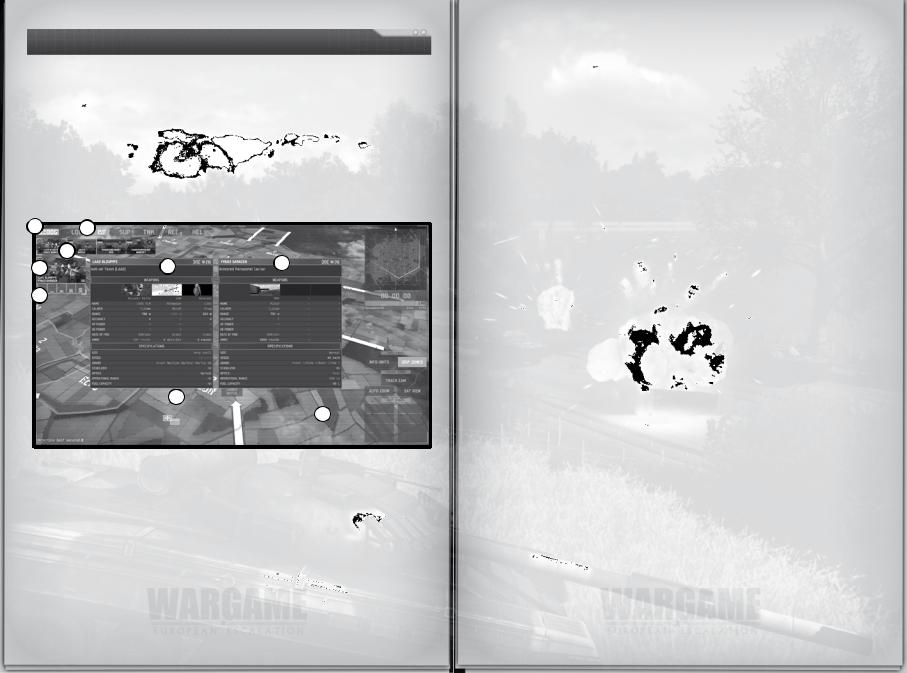
on the battlefield
DEPLOYING UNITS
• DEPLOYMENT POINTS:
Deployment points are used to call up reinforcements in Solo and Multiplayer games. Each game unit has a point value, depending on its type and its experience. Use your deployment points to select your new troops, and place them on the battlefi eld.
You start the game with an amount of points - depending on the mission or the game setting – to deploy your units and start the game, and then you have to control Command Zones with a command unit to get additional Deployment Points.
THE TROOP DEPLOYMENT SCREEN
12
|
3 |
7 |
4 |
6 |
|
5 |
|
|
8
9
1.DEPLOYMENT POINTS: this number decreases when you place your units on the battlefi eld. You can get additional Deployment points by taking control of the Command Zones with Command Units.
2.UNITS CLASS: select the class to display available Units of this class.
3.UNITS: Unit types of the selected class are displayed here. Click to display all Unit Variants for a given type.
4.UNIT UPGRADES: Some units have multiple variants, each offering different specs. Click on the unit's icon to select and place it on the battlefi eld. Multiple clicks on the icon will increase the number of unit you are about to place. You may use CTRL + mouse click on the icon to place full squads (4 units compose a Tank Squad, 2 units for a Helicopter formation).
5.UNIT RANKS: In Multiplayer (only) you can select experienced units. Experienced units cost more Deployment points, but have increased effi ciency in several fi elds: accuracy, reloading and aiming speed, ability of detection, and crew morale. Click the experience's icon instead of the unit's Icon to place an experienced unit. In the solo campaign you can deploy units that have earned experience without additional cost.
6.UNIT SPECS: Select the “Info unit” button in the order panel, or press “Tab”, and move your mouse over an unit icon (4) to display its detailed sheet. It displays the units' weaponry systems, characteristics and specifi cations. It also displays the unit's role: Anti-Air, Battle tank, Anti-Tank troops, etc…
7.TRANSPORT DETAILS (for Infantry Units): Infantry units reaches the battlefi eld in their Transport Vehicles. This shows the specs for their transport vehicle.
8.DEPLOYMENT ZONES: During deployment, you must place your units inside the coloured zones (Blue for NATO, Red for the Warsaw Pact). For ingame reinforcements, as long as you have the control of a Command Zone with a white arrow, you can place your units where you want on the map. Units called in will arrive from the closest Deployment Zone and take the fastest way to reach their destination.
9.LAUNCH BATTLE: When all players are ready and happy with their choice and placement of units, click this button to start the game. Be sure to check all players are ready before using this button! A countdown will begin, which you can cancel till it reaches 0.
[NOTE] You can actually move the FOB and Command Unit placed by default on the map during the deploying phase of a multiplayer game.
UNITS PLACEMENT
Here is the step by step method to deal with reinforcements
-Left click on the Deployment points Icon (top left corner) to open the Deck Menu.
-Left click on an icon to open the corresponding families.
-To buy units, left click to buy a unit and then left click on the ground to place it there.
-Right click cancels the purchase, and right click on the unit on the ground (during the deployment phase only), cancels the purchase and placing on the ground of the unit.
Some Tips:
-Buying a squad: Ctrl + left click on a unit automatically buys 4 units (2 for helicopters), which are then placed on the ground as a single squad]
-Delete selected units: Delete units from your selection with a right click on the unit icon, or
on the unit directly.
- Change location of a unit on the map before the battle starts: select the unit with a left click and place it at another location.
-8- |
-9- |
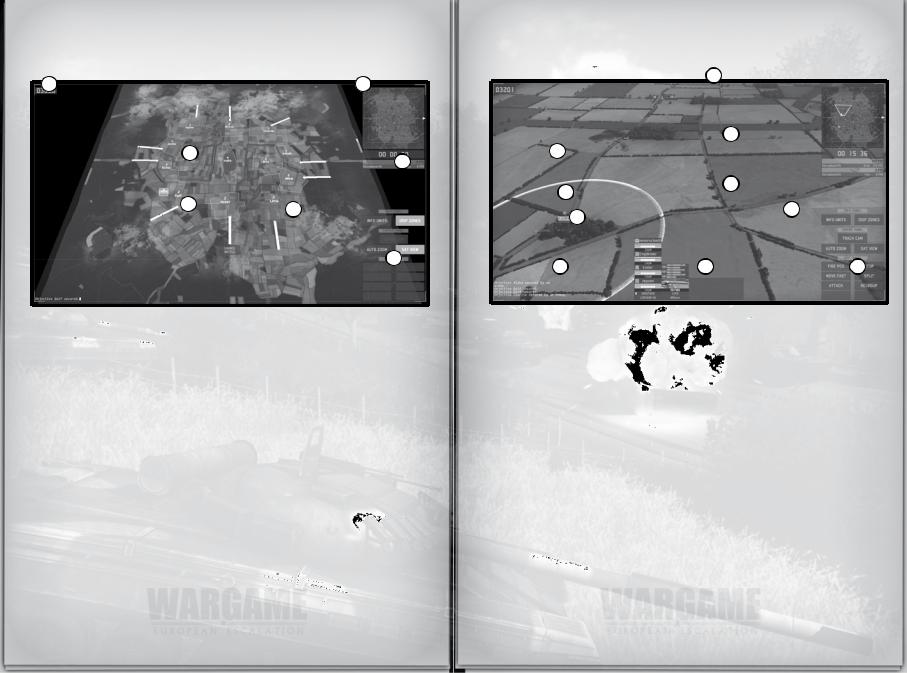
BATTLEFIELD INTERFACE
• SATELLITE VIEW
1 |
2 |
4 |
3 |
|
5 6
7
1. REMAINING DEPLOYMENT POINTS: These points may be used to call in for reinforcements. You receive additional points for every Command Zone controlled under your team’s control.
2.MINIMAP: when zoomed in, allows you to keep an eye on the whole battlefi eld. Orders may be given to your units directly on the minimap.
3.TIME AND TEAM SCORES: displays score of each team, player, and how long the battle has been raging.
4.COMMAND ZONES / OBJECTIVES ZONES: Take control of these zones for your team by sending a Command Unit (the Command Unit needs to stay still). Every zone grants your team a different amount of Deployment points over time, which is represented by the white number (the higher, the better). Each zone is also named by a callsign for easy coordination with your team. If both Sides have placed a Command Unit in the same Zone, the zone remains neutral.
In the solo campaign these zones are often linked to objectives (the zone to secure for example).
5.ZONE UNDER CONTROL: Zones under your team's control are displayed in Sat View in the color of your team.
6.REINFORCEMENTS ENTRIES: White arrows indicate possible entry points for reinforcements. In order to call for reinforcements, your team needs to seize control of a zone with an entry point. (If multiple entry points are under control, reinforcements will take the shortest path to reach the battlefi eld.)
7.CAMERA AND UNITS COMMAND PANEL
• GROUND VIEW
|
|
1 |
|
|
3 |
4 |
|
|
2 |
|
6 |
|
|
|
|
5 |
7 |
|
|
|
8 |
9 |
10 |
Clever use of the landscape provides a substantial advantage over your opponent. Below is some information about the battlefi eld:
1.You can hide your units in Forests to benefi t from heavy cover. Infantry units may also be hidden in houses in the same manner.
2.Spotted but un-identifi ed enemy units appear as a black “ghost”, and their call sign only displays “----”. You can use your knowledge to identify yourself the unit from its outline.
3.Terrain has a strong impact on units’ line of sight and shooting range.
4.The type of terrain (crop fi elds, roads, forests, clumps…) has an impact on the units’ speed. Be advised that units may sometimes get stuck momentarily on the more diffi cult terrain.
5.Your units. The target icon indicates they are aiming/shooting at a target. The Tools icon shows a unit is damaged. Fuel icon shows the unit is running out of gas. Ammo icon indicates the unit is about to running out of ammunition. You can use your supply vehicles (or FOB) to refi ll ammo and fuel, or repair your units.
6.Roads can be used to move your units faster, with the “Move Fast” command.
7.Clumps, shrub edges, houses, and other elements of the landscape decrease and block the line of sight of units.
8.LOG: Displays important events of the battle: units lost, reinforcements …
9.Unit Panel of the selected unit (see below for more info)
10.Camera Panel and Units Commands Panel: use advanced camera controls and give specifi c orders to your units.
-10- |
-11- |
