Page 1
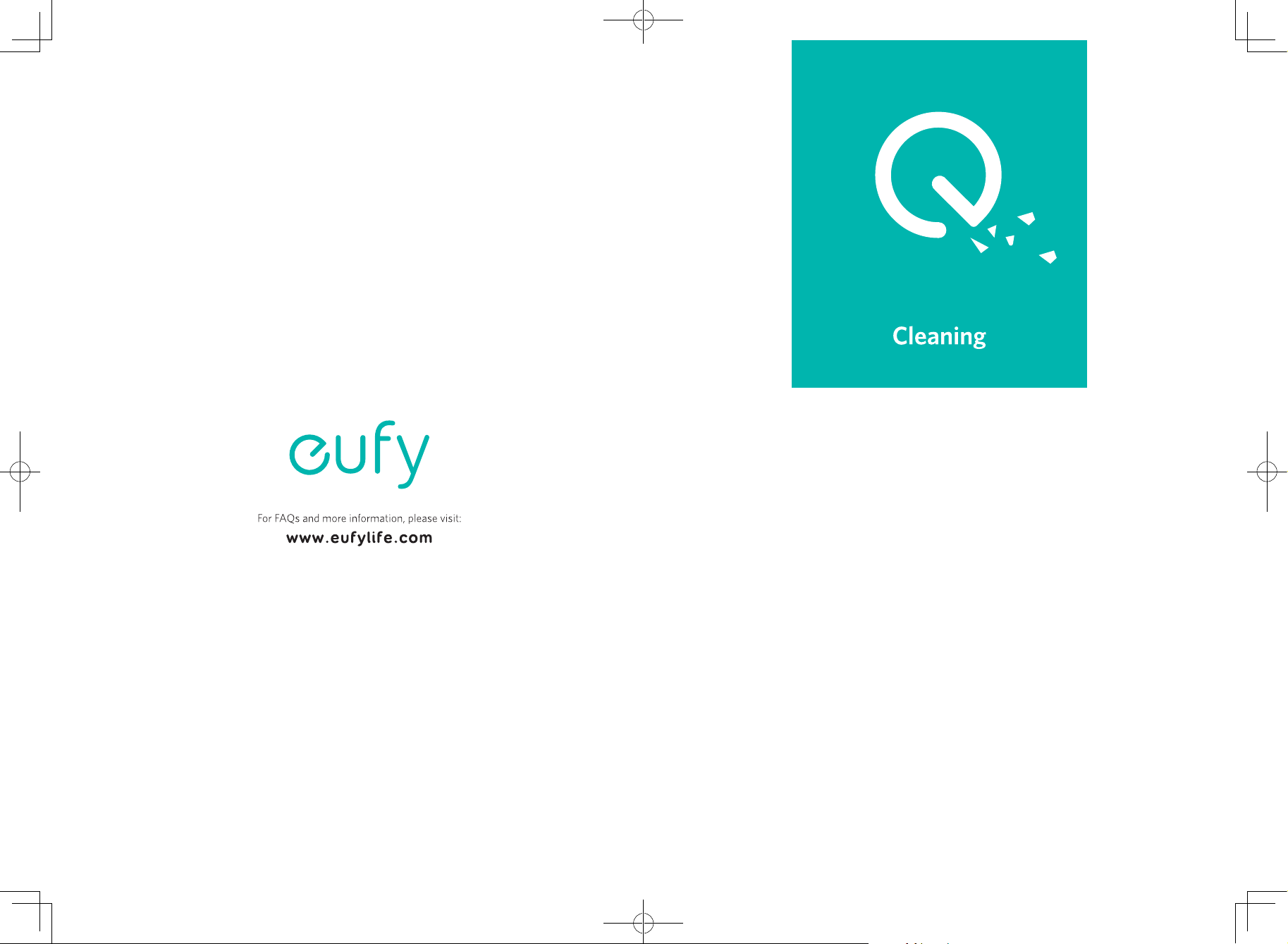
T2118 51005001198 V01
Owner’s Manual
RoboVac 30C (T2118)
Bedienungsanleitung l Manual del propietario
Manuel d'utilisation l Guida di Utilizzo l Handleiding
Page 2
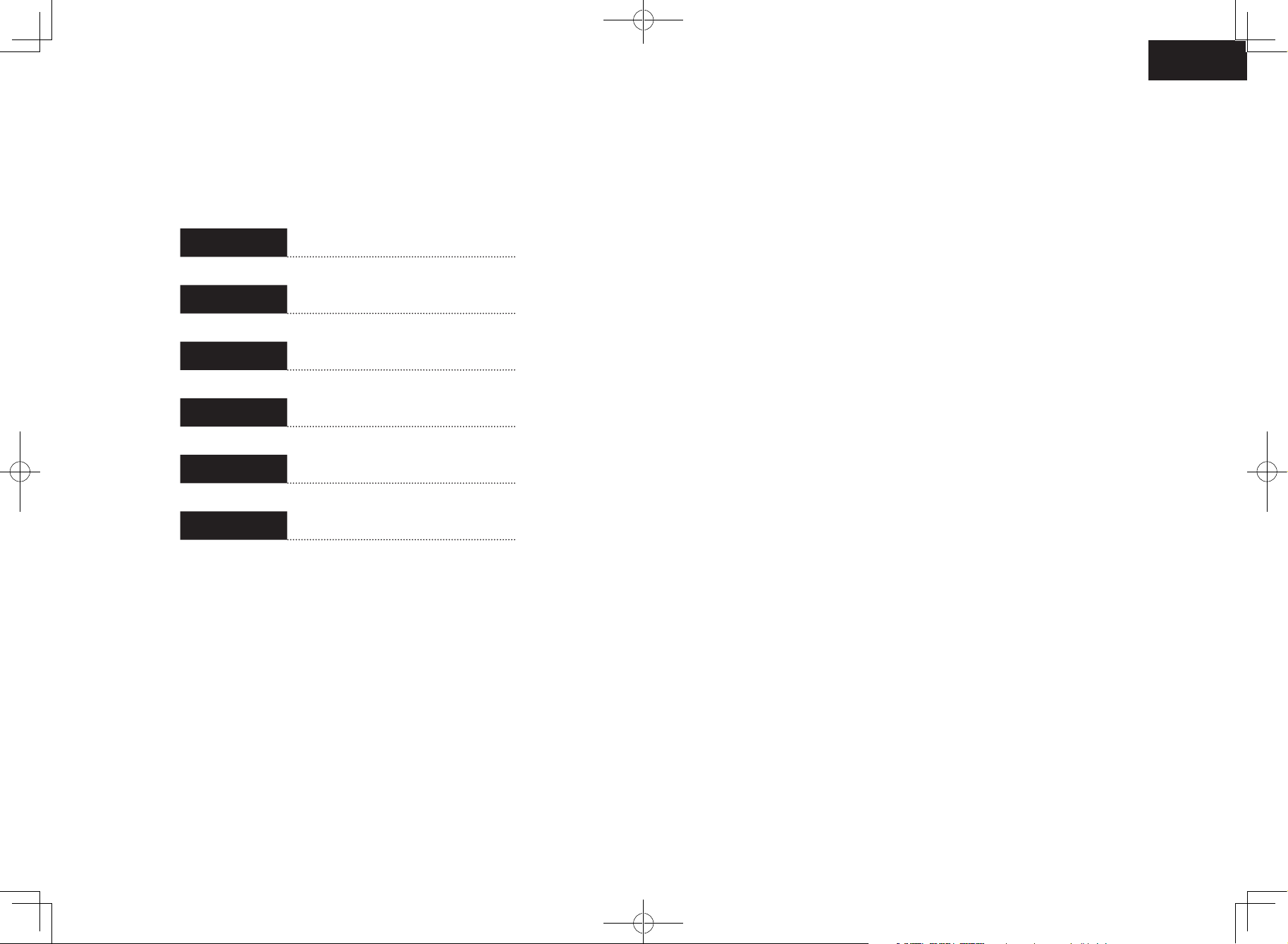
English
English
01
Table of Contents
02 Important Safety Instructions
05 About Your RoboVac
What's in the Box
RoboVac Anatomy
LED Indication
Deutsch
Español
Français
Italiano
Nederlands
31
63
95
127
159
09 Using Your RoboVac
Important Tips Before Use
Preparation
Charge Your RoboVac
Use Your RoboVac with the EufyHome App
Start / Stop Cleaning
Select a Cleaning Mode
Use the Boundary Strip
Use Your RoboVac with Amazon Alexa /
the Google Assistant
21 Cleaning and Maintenance
Clean the Dust Collector and Filters
Clean the Rolling Brush
Clean the Side Brushes
Replace the Side Brushes
Clean the Sensors and Charging Pins
Clean the Swivel Wheel
26 Troubleshooting
Wi-Fi Connection
30 Specifications
30 Customer Service
Thank you for purchasing RoboVac 30C. Read all instructions before
using this product, and keep it properly for future reference.
01
Page 3
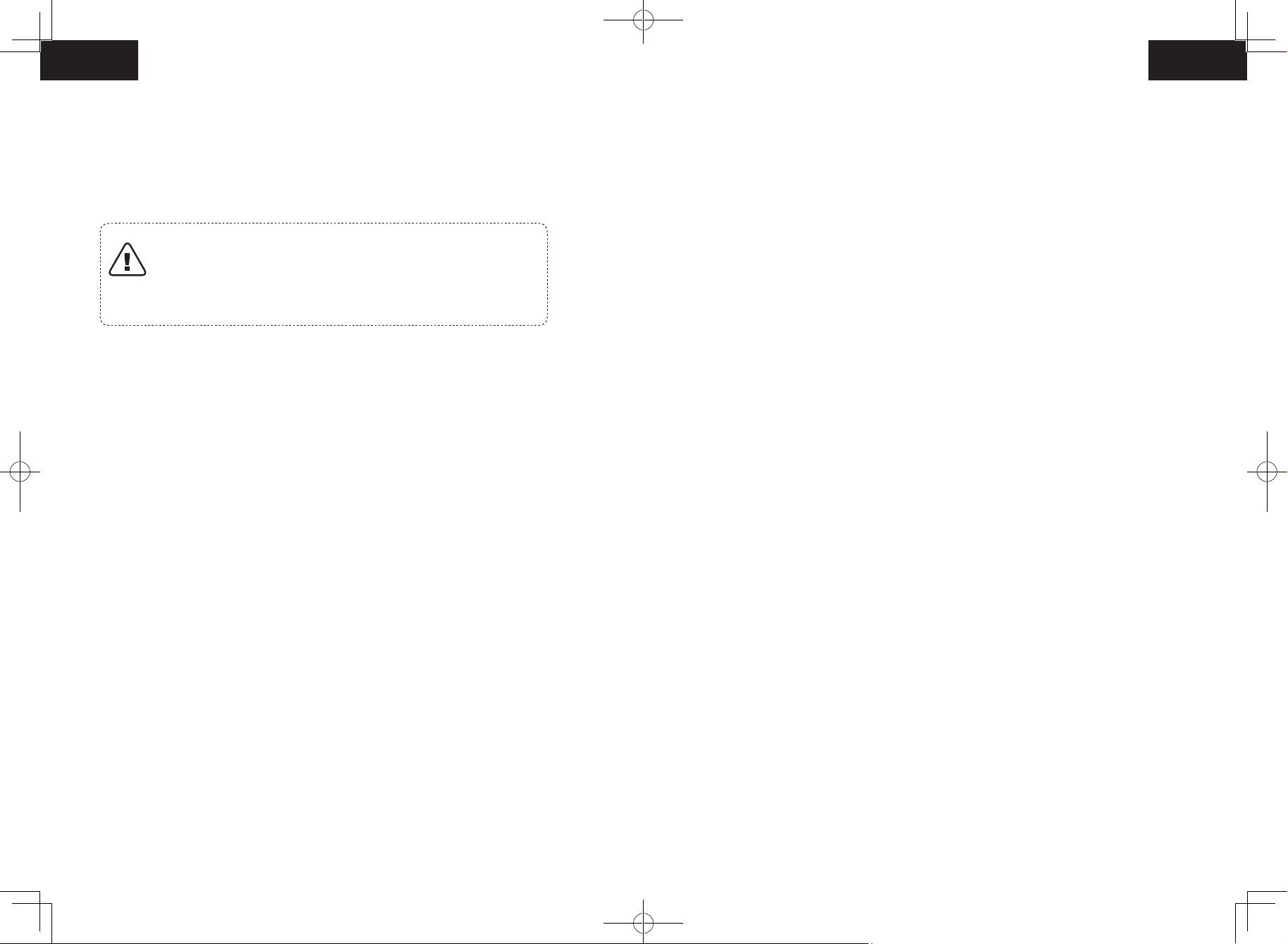
English
English
Important Safety Instructions
To reduce the risk of injury or damage, read these safety
instructions carefully and keep them at hand when setting up,
using, and maintaining this device.
WARNING SYMBOLS USED
This is the safety alert symbol. This symbol alerts
you to potential hazards that could result in property
damage and/or serious bodily harm or death.
• This device can be used by children aged from 8 years and
above and persons with reduced physical, sensory or mental
capabilities or lack of experience and knowledge if they have
been given supervision or instruction concerning use of this
device in a safe way and understand the hazards involved.
• Children should be supervised to ensure they do not play
with this device.
• Cleaning and maintenance shall not be performed by
children without adult supervision.
• This device is only to be used with the power supply unit
provided.
• For the purposes of recharging the battery, only use the
detachable power supply unit provided with this device.
• The battery must be removed from this device before
this device is disposed of. To remove the battery from
this device, first remove the screws on the bottom, then
remove the main PCB and unscrew the battery cover using a
screwdriver. Remove the battery by disconnecting the quick
connector.
• The used battery should be placed in a sealed plastic bag
and disposed of safely according to local environmental
regulations.
• The external flexible cable or cord of the power supply unit
cannot be replaced; if the cord is damaged, the power supply
unit shall be disposed of.
• This device is for indoor use only.
• This device is not a toy. Do not sit or stand on this device.
Small children and pets should be supervised when this
device is operating.
• Store and operate this device in room temperature
environments only.
• Clean with a cloth dampened with water only.
• Do not use this device to pick up anything that is burning or
smoking.
• Do not use this device to pick up spills of bleach, paint,
chemicals, or anything wet.
• Before using this device, pick up objects like clothing and
loose paper. Lift up cords for blinds or curtains, and move
power cords and fragile objects out of the way. If this device
passes over a power cord and drags it, an object could be
pulled off a table or shelf.
• If the room to be cleaned has a balcony, a physical barrier
should be used to prevent access to the balcony and to
ensure safe operation.
• Do not place anything on top of this device.
• Be aware that this device moves around on its own. Take
care when walking in the area where this device is operating
to avoid stepping on it.
• Do not operate this device in areas with exposed electrical
outlets on the floor.
• Do not expose the electronics of this device, its battery, or
the integrated Charging Base. There are no user-serviceable
parts inside.
02 03
Page 4
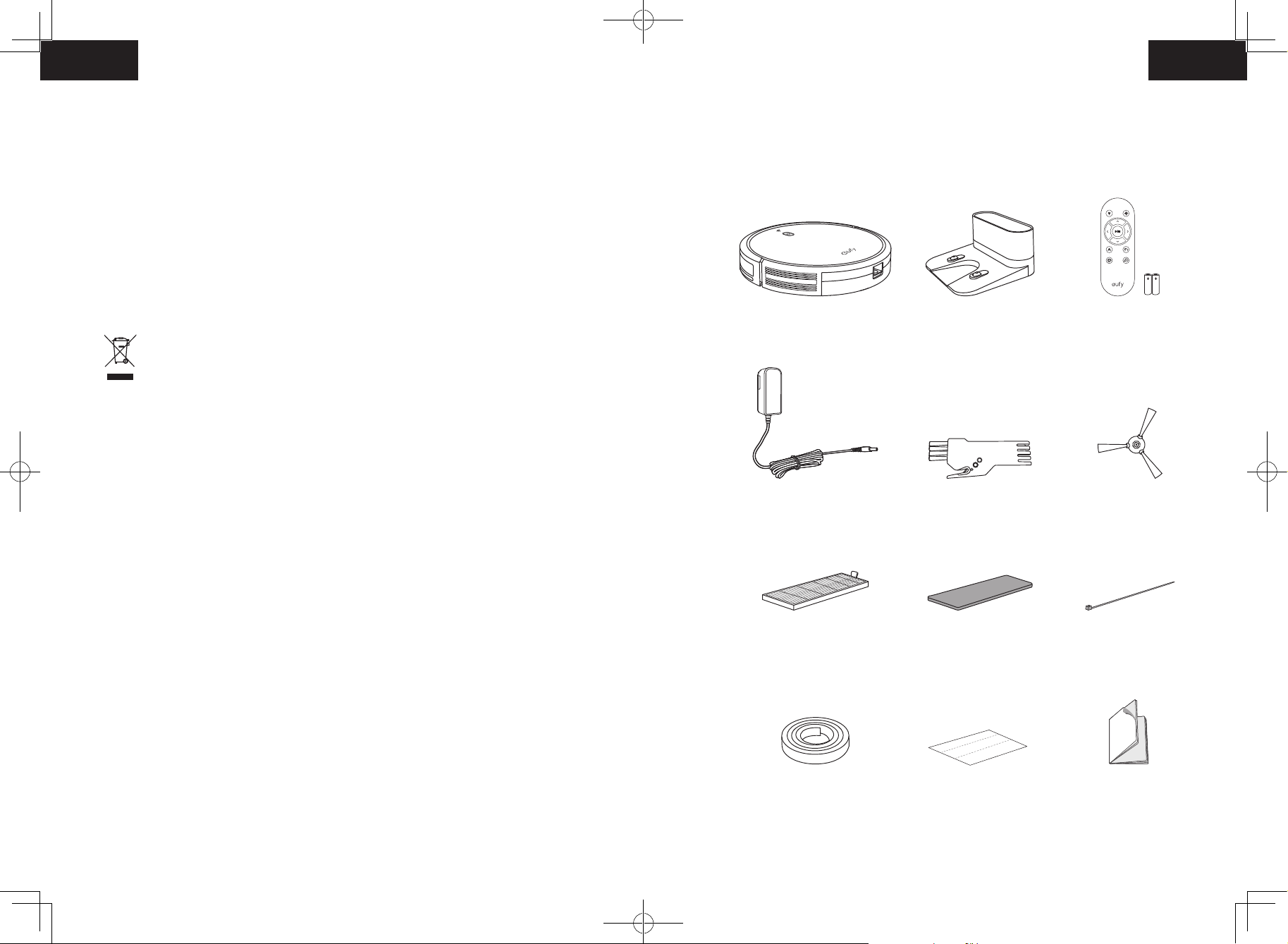
English English
• Do not use this device on an unfinished, unsealed, waxed
About Your RoboVac
or rough floor. It may result in damage to the floor and this
device. Use only on hard floor surfaces or low-pile carpet.
What's in the Box
• This device has been designed to be used on floors without
scratching them. We still recommend that you test this
device on a small area of the room to be cleaned to ensure
no scratches are made before cleaning the whole room.
Notice
This symbol on the device or its packaging indicates:
Do not dispose of electrical appliances as unsorted
municipal waste; use separate collection facilities.
Contact your local authority for information regarding
the collection systems available. If electrical appliances
are disposed of in landfills or dumps, hazardous
substances can leak into the groundwater and get into
the food chain, damaging your health and well-being.
When replacing old appliances with new ones, the
retailer is legally obliged to take back your old appliance
for disposal at least free of charge.
RoboVac 30C
Power Adapter Cleaning Tool Side Brushes (x4)
Charging Base Remote Control
(AAA Battery x2)
Declaration of Conformity
This product complies with the radio interference requirements of the European
Community. Hereby, Anker Innovations Limited declares that the radio equipment type
T2118 is in compliance with Directive 2014/53/EU. The full text of the EU declaration of
conformity is available at the following internet address: https://www.eufylife.com/.
Maximum output power: <20 dBm
Frequency band: 2.4G band (2.4000GHz - 2.4835GHz)
Trademark Notice
• Amazon, Echo, Alexa and all related logos are trademarks of Amazon.com, Inc. or its
affiliates.
• Apple and the Apple logo are trademarks of Apple Inc., registered in the U.S. and
other countries. App Store is a service mark of Apple Inc., registered in the U.S. and
other countries.
• Google Play and the Google Play logo are trademarks of Google Inc.
• Google Home is a trademark of Google Inc.
04 05
Additional
High-Performance
Filter
Boundary Strips
6.6 ft/2 m Length
(x2)
Additional
Foam Filter
Adhesive Tapes (x4) Owner’s Manual &
Cable Ties (x5)
Other Documents
Page 5
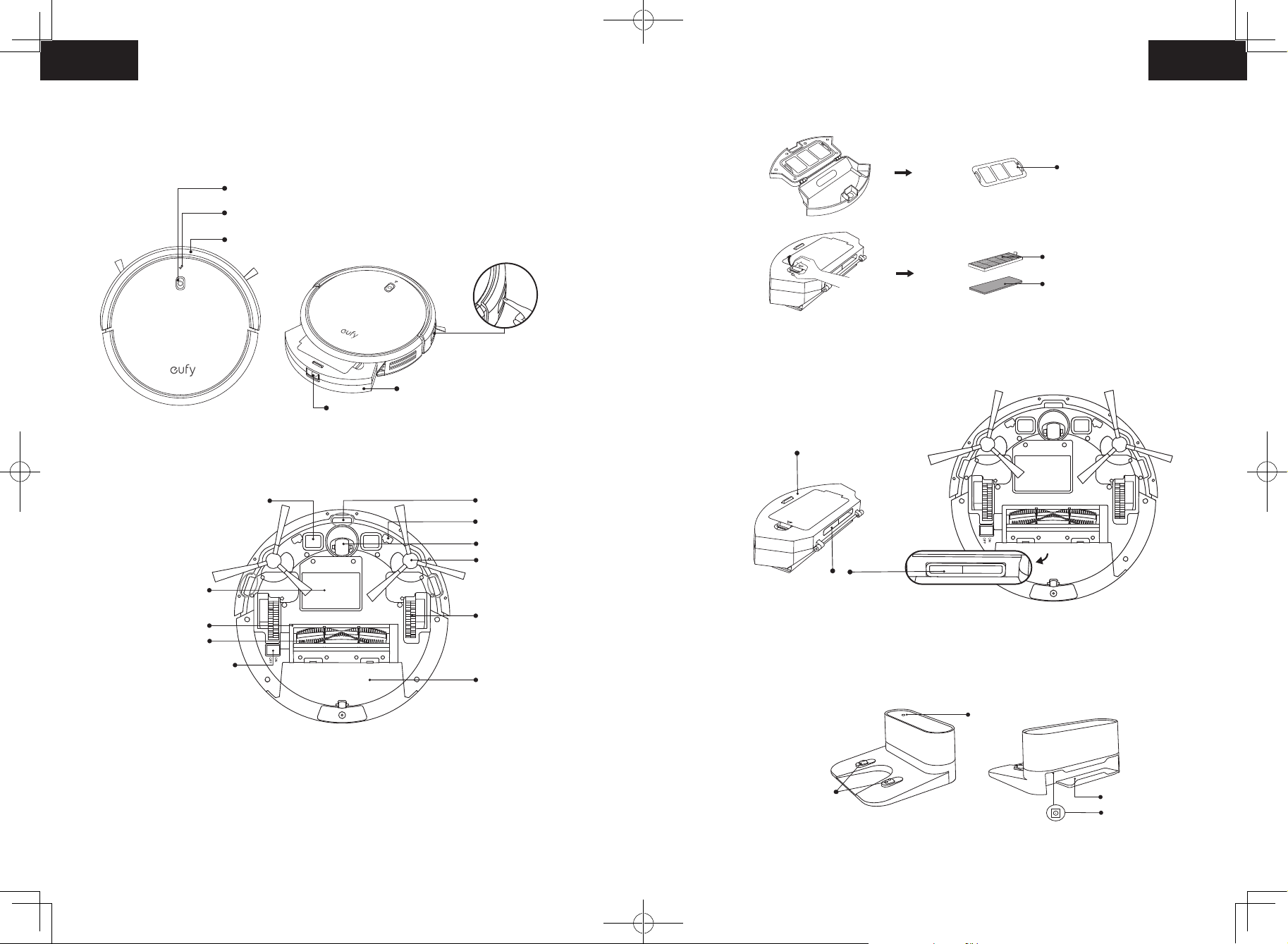
English English
RoboVac Anatomy
Dust Collector
Top & Side
Bottom
Auto cleaning Start/Stop button
Wi-Fi status light
Bumper
Charging contact pins
Pre-filter
High-performance filter
Foam filter
Infrared sensor
Suction Inlet
Dust collector
Dust collector release button
Dust collector
Drop sensors
Hall sensors
Swivel wheel
Side brushes
Battery compartment
Brush guard
Rolling brush
Main power switch (On/O)
Wheels
Dust collector
Charging Base
Charging contact pins
Suction inlet
Status light
Power cord storage
compartment
Power socket
06 07
Page 6
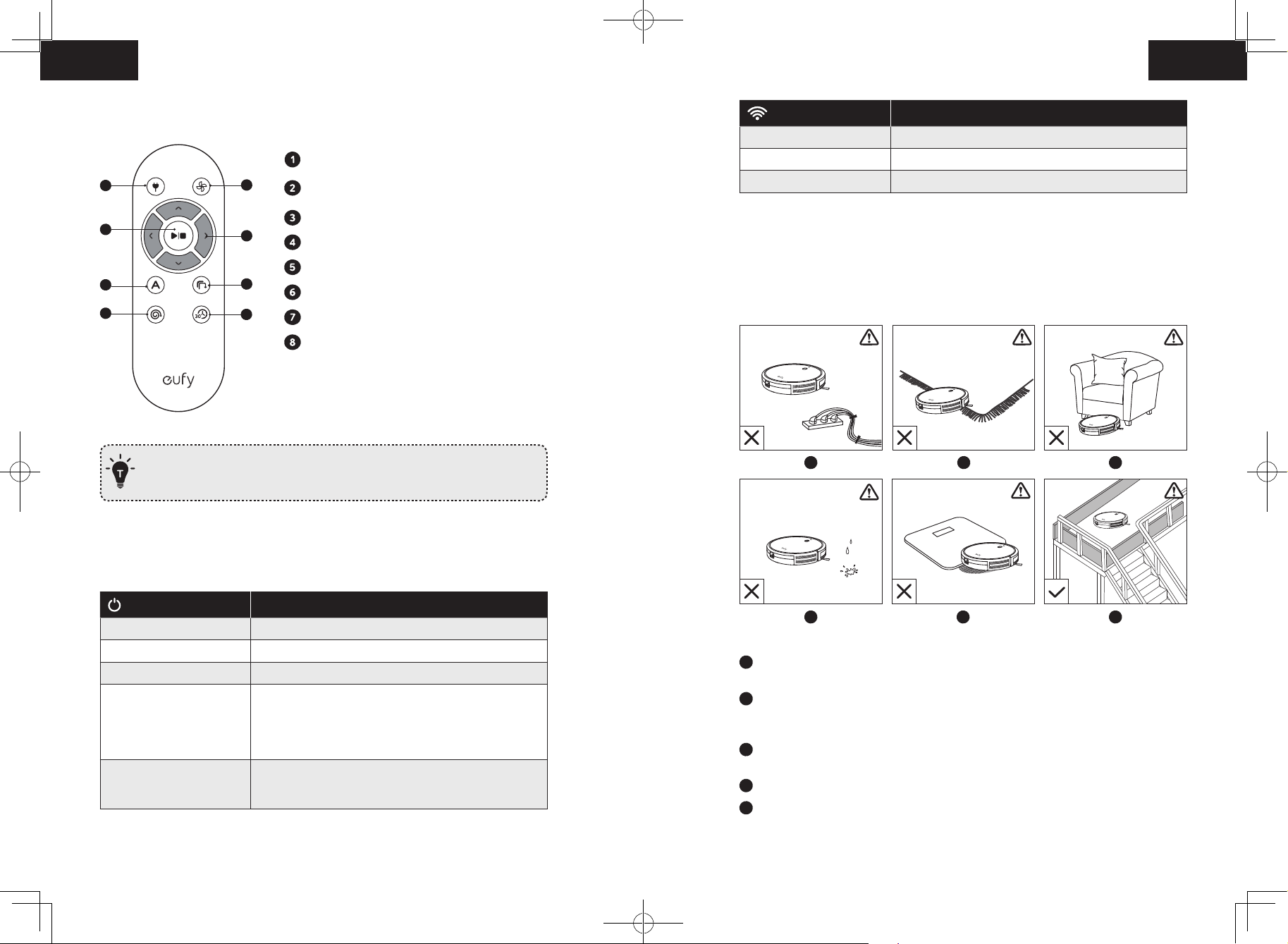
English English
f
a
b
c
d
e
Remote Control
1
3
5
7
(Wi-Fi Status Light)
Slowly flashing blue Waiting for connection
Return RoboVac to Charging Base
2
4
6
8
Adjust suction power level in Auto and Quick
Cleaning modes
Start Auto cleaning / Stop cleaning
Control cleaning direction manually
Start Auto cleaning
Start Edge cleaning
Start Spot cleaning
Start Quick cleaning
Rapidly flashing blue Connecting with your wireless router
Solid blue Connected to your wireless router
Using Your RoboVac
Important Tips Before Use
Status
Install 2 AAA batteries before using the remote control for the first time. Make sure
the positive and negative ends are facing the correct polarity direction as marked in
the battery compartment.
a
b
c
LED Indication
You can see the status of RoboVac from the LED indicators.
(Power Status Light)
Breathing orange Charging
Solid blue Standby / Cleaning / Fully charged
Solid orange Low power and returning to Charging Base
O
Flashing / Solid red + Beeping
08 09
Status
• RoboVac is off.
• To conserve power, the light automatically turns off
when RoboVac is not docked to the Charging Base
and has been inactive for 1 minute.
RoboVac has an error.
Refer to the “Troubleshooting>Error Tone” section in this
manual for solutions.
d
Remove power cords and small objects from the floor that may entangle RoboVac. You
can use the supplied cable ties to organize your wires and power cords.
Fold tasseled edges of area rugs underneath to prevent tangling RoboVac. Avoid
cleaning very dark-colored high-pile rugs or rugs thicker than 1.02 in/26 mm as they
may cause RoboVac to malfunction.
Keep RoboVac away from spaces lower than 2.87 in/73 mm to prevent RoboVac from
getting stuck. If necessary, place a physical barrier to block off the problem areas.
Keep RoboVac away from wet areas.
RoboVac may climb on top of objects less than 0.63 in/16 mm in height. Remove these
objects if possible.
e
Page 7
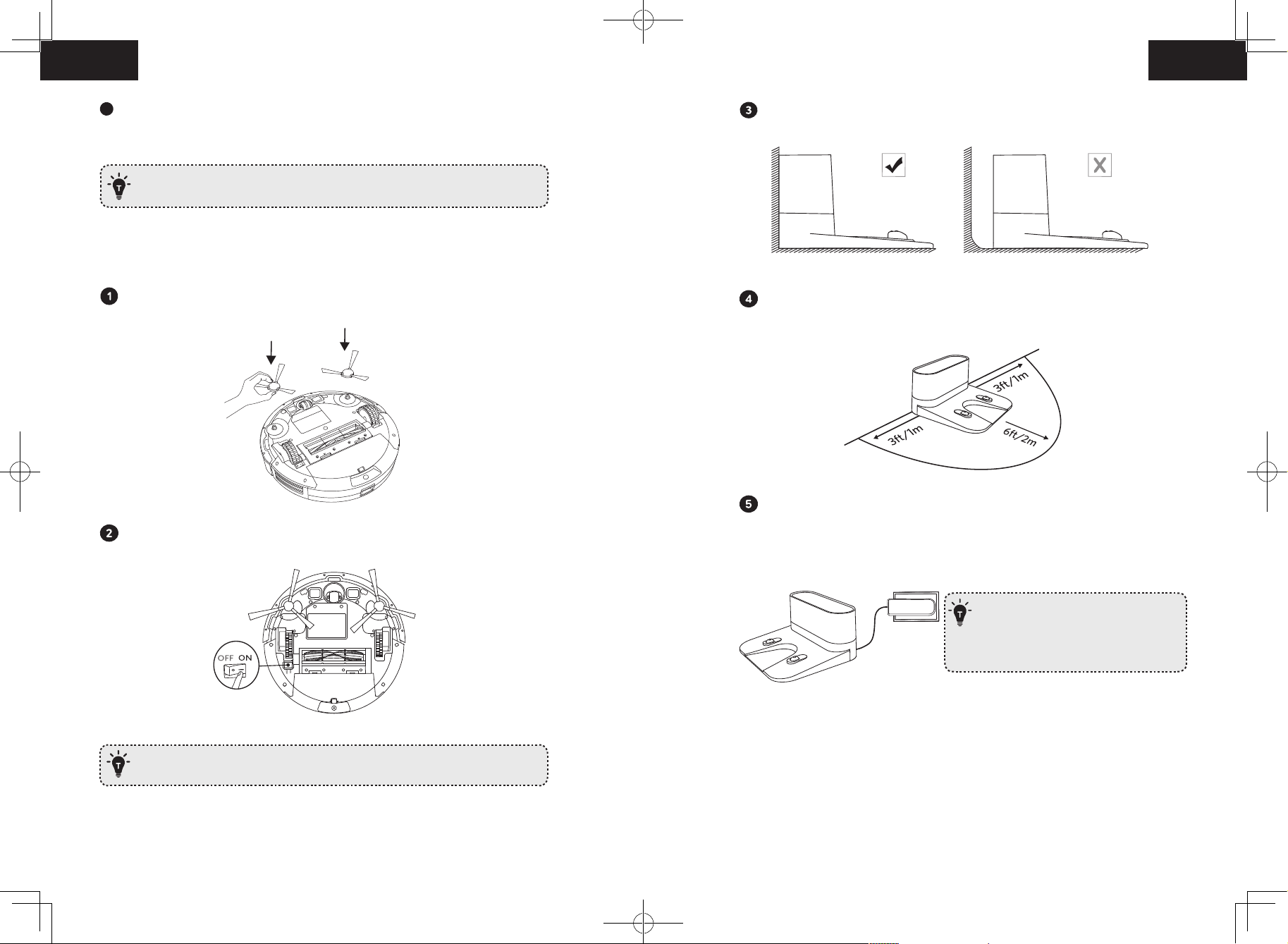
English English
f
T
- Install the Charging Base in a location that RoboVac
can easily access. It is recommended to place the
Charging Base against a wall, and on a hard-level
surface rather than on rugs or carpets.
- Always keep the Charging Base plugged in, otherwise
RoboVac will not automatically return to it.
Anti-drop sensors prevent RoboVac from tumbling down stairs and steep drops. They
Place the Charging Base on a hard, level surface and against a wall.
may work less effectively if dirty or used on reflective/very dark-colored floors. It is
recommended to apply the Boundary Strip(s) to block off areas where RoboVac may fall.
Place physical barriers or Boundary Strips in front of fireplaces and areas that
may cause damage to RoboVac if entered.
Preparation
Install the side brushes before use.
Turn on the main power switch on the bottom of RoboVac.
Remove objects within 3 ft/1 m of the left and right side and within 6 ft/2 m of the
front of the Charging Base.
Connect the round connector of the adapter into the power socket on the Charging
Base and the other end into a wall outlet.
• When the Charging Base connects to AC power, the LED indicator on the
Charging Base is SOLID WHITE.
- Install the Charging Base in a location that RoboVac
can easily access. It is recommended to place the
Charging Base against a wall, and on a hard-level
surface rather than on rugs or carpets.
- Always keep the Charging Base plugged in, otherwise
RoboVac will not automatically return to it.
Charge Your RoboVac
Remove the sticker next to the power switch, and the foam blocks beside the
bumper before use.
10 11
• RoboVac has a pre-installed rechargeable battery that has to be fully charged before
use.
• RoboVac returns to the Charging Base at the end of a cleaning cycle or when its
battery is running low.
Page 8
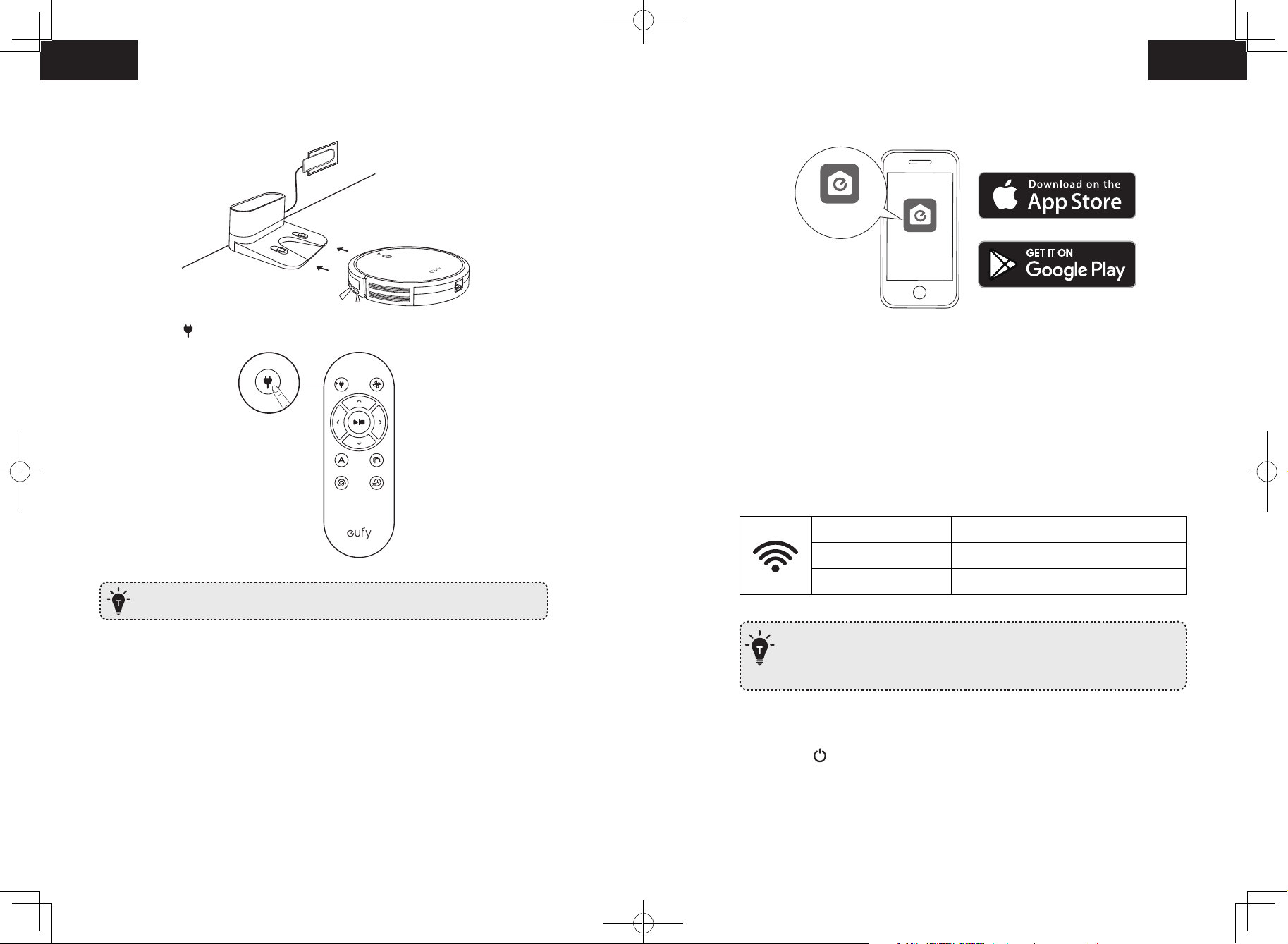
English English
Method 1: Attach RoboVac to the Charging Base by aligning its charging pins with the
charging pins on the base.
• RoboVac is attached to the Charging Base to ensure it has enough power during
setup.
EufyHome
EufyHome
Method 2: Press on the remote control to return RoboVac to the Charging Base.
Turn off the main power switch if RoboVac will not be used for a long period of
time. To preserve the battery’s lifespan, recharge at least once every 6 months.
Use Your RoboVac with the EufyHome App
To enjoy all available features, it is recommended to control your RoboVac via the
EufyHome app.
Before you start, make sure that:
1. Download the EufyHome app from the App Store (iOS devices) or Google Play (Android
devices).
2. Open the app and create a user account.
3 Tap the “+” icon in the top right corner to add RoboVac to your EufyHome account.
4. Follow the instructions in the app to set up the Wi-Fi connection.
- After connecting successfully, you can control RoboVac via the app.
- With the app, you can select a cleaning mode, set the time, schedule a cleaning, view
the system status, receive notifications and access additional features.
Wi-Fi Status Light
Slowly flashing blue Waiting for connection
Rapidly flashing blue Connecting with your wireless router
Solid blue Connected to your wireless router
- If you have any problems during the Wi-Fi setup process, refer to the “Troubleshooting
> Wi-Fi connection” section in this Manual.
- If RoboVac gets stuck in any space, tap Find My Robot in the app to find the machine.
This function is available in the app only.
Reset the Wi-Fi Connection
• Your smartphone or tablet is connected to a Wi-Fi network.
• Your smartphone or tablet is running iOS 8.0 (or above) or Android 4.4 (or above).
• The 2.4GHz band wireless signal is enabled on your wireless router.
Press and hold on RoboVac for 10 seconds to reset the Wi-Fi connection if necessary.
- You will hear a beep when the Wi-Fi connection has been reset and the Wi-Fi status light
will slowly flash blue. Now you can follow the Wi-Fi instructions in the EufyHome app to
set up the Wi-Fi connection.
• The Wi-Fi status light on RoboVac is slowly flashing blue.
12 13
Page 9
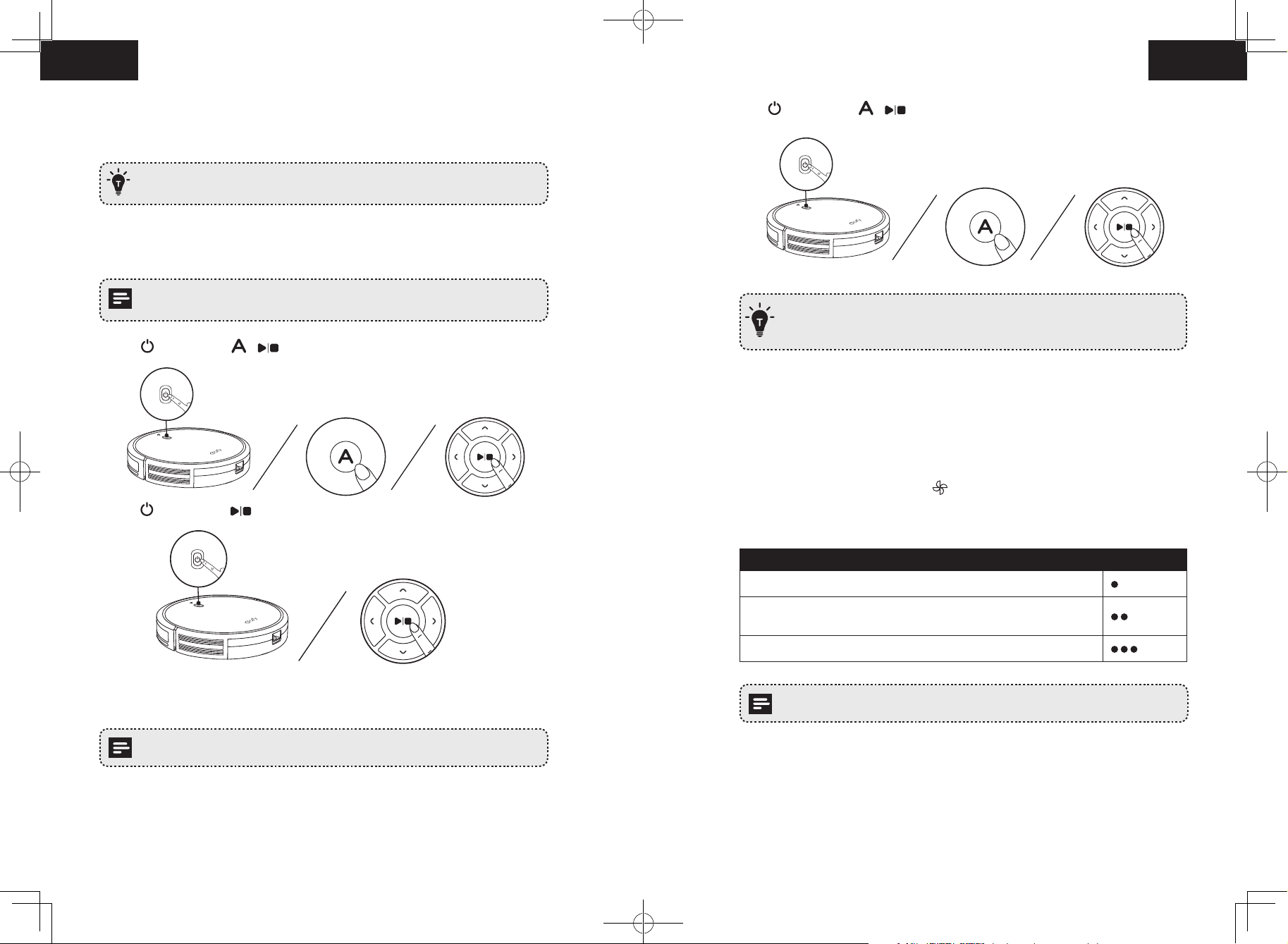
English English
Schedule Cleaning
With the EufyHome app, you can schedule RoboVac to start cleaning at a particular time.
• You can set the time and customize the cleaning schedules from Sunday to
Saturday on the EufyHome app. This function is available in the app only.
Press on RoboVac or / on the remote control to start cleaning in Auto Mode.
Start / Stop Cleaning
• Make sure the main power switch on the bottom of RoboVac is turned on before use.
• You can also start or stop cleaning via the EufyHome app.
1. Press on RoboVac or / on the remote control to start cleaning in Auto Mode.
2. Press on RoboVac or on the remote control to stop cleaning.
Select a Cleaning Mode
- RoboVac will return to the Charging Base automatically when the battery level becomes
low or when RoboVac finishes cleaning.
- By default, RoboVac starts in Auto cleaning mode when it is turned on.
BoostIQ™ Feature
When the BoostIQ™ feature is enabled, RoboVac will automatically increase the suction
power if it detects stronger power is needed to ensure the best clean. BoostIQ™ is ideal for
cleaning thicker carpets and hard-to-sweep messes, which will reduce the total cleaning
time, but increase the noise level. If the vacuuming noise caused by BoostIQ™ disturbs you,
you can disable this feature. This feature only works in Auto and Quick cleaning modes.
In Auto or Quick cleaning mode, press on the remote control repeatedly to adjust the
suction power level.
• The corresponding icon is displayed on the remote control.
Suction Power Level Beeps
Standard power
BoostIQ™
(Default, automatically switches between Standard and Enhanced power)
Maximum power
When RoboVac starts cleaning in Auto or Quick mode the next time, it will clean
according to the suction power level you previously selected.
You can also select a cleaning mode via the EufyHome app.
1. Auto cleaning
RoboVac optimizes its cleaning path by selecting different cleaning modes automatically
until cleaning is complete. This is the most commonly used cleaning mode.
14 15
Page 10
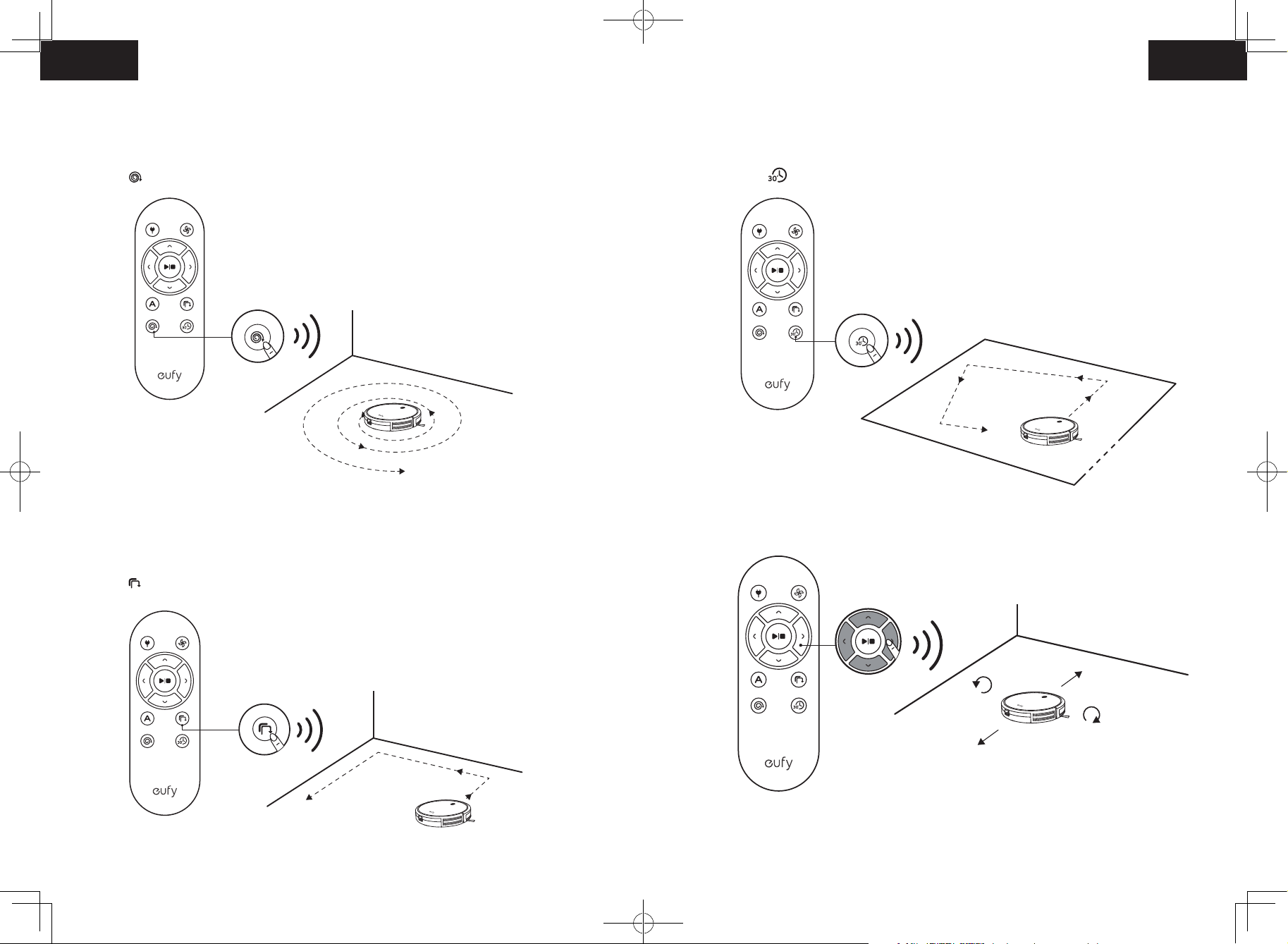
English English
2. Spot cleaning
RoboVac intensively cleans a specific area in a spiral pattern, useful if there is a
concentrated area of dust or debris. In Spot mode, RoboVac will stop cleaning after 2
minutes.
Press on the remote control to start cleaning in Spot Mode.
4. Quick cleaning
RoboVac will automatically stop cleaning after 30 minutes and return to the Charging Base
in this mode. If any small room or area needs to be cleaned, it is recommended to select
this mode to save time and power.
Press on the remote control to start quick cleaning mode.
3. Edge cleaning
RoboVac reduces its speed when it detects a wall and then follows the wall to ensure the
edge is cleaned thoroughly. In Edge mode, RoboVac will clean for 20 minutes and return to
the Charging Base.
Press on the remote control to start cleaning in Edge Mode.
5. Manual cleaning
You can direct RoboVac to clean a particular area by using the directional buttons on the
remote control.
Move forward
Turn left
Turn right
Move backward
16 17
Page 11
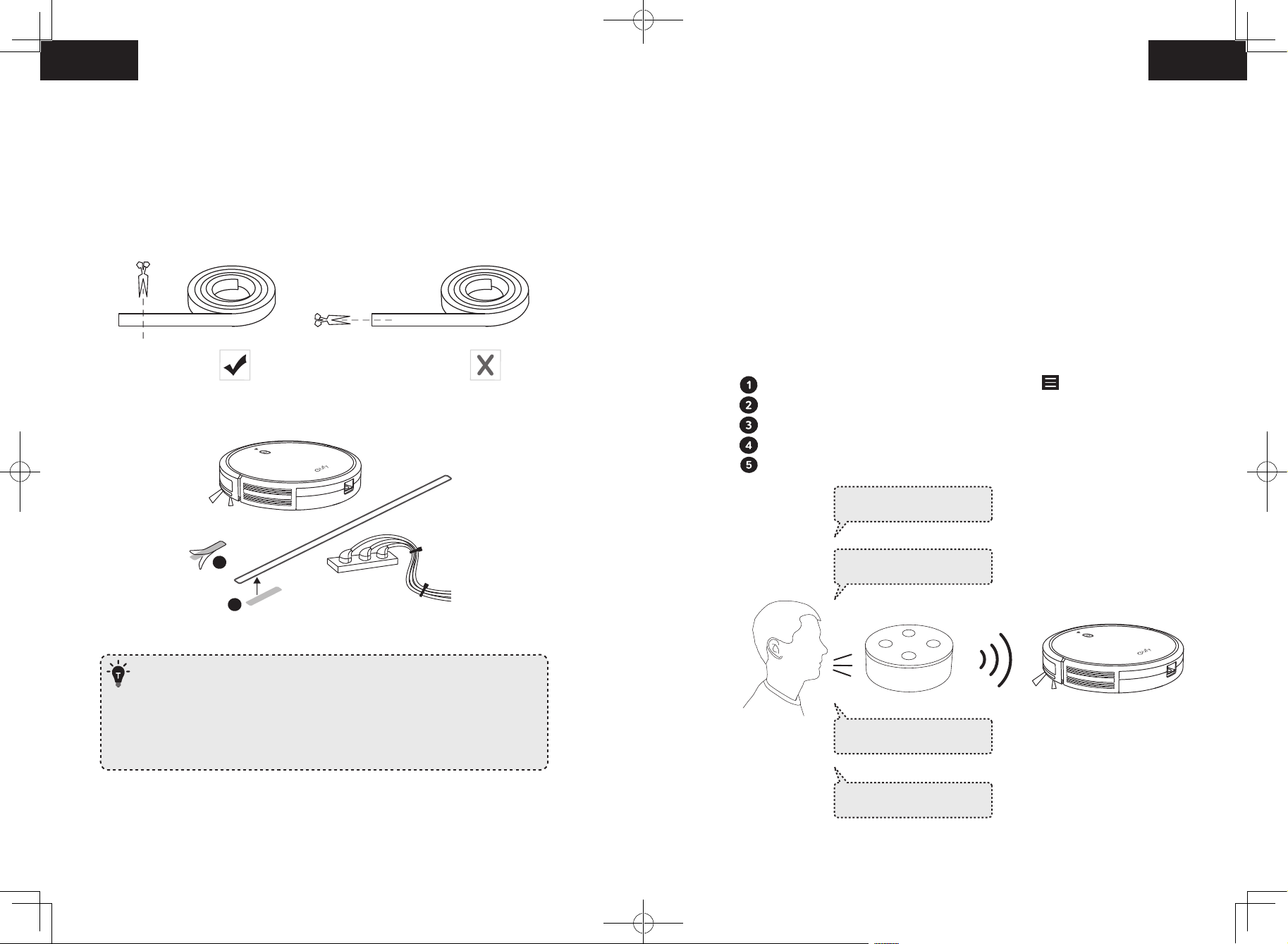
English English
Use the Boundary Strip
Use Your RoboVac with Amazon Alexa /
the Google Assistant
With the Boundary Strip, you can keep RoboVac away from any area or item you do not
want RoboVac to clean. RoboVac will recognize the Boundary Strip and will not cross into
the blocked-off area.
1. Identify the area or item you do not want RoboVac to get close to.
2. If necessary, use scissors to cut the Boundary Strip to a shorter length. Be sure to
correctly measure the length before cutting.
3. Apply the supplied strips of adhesive tape to lay the Boundary Strip flat on the floor.
Make sure the strip is placed FLAT on the floor or under an area rug.
Amazon Alexa or the Google Assistant is a smart voice control device that enables you to
control RoboVac with your voice.
Before you start, make sure that:
• RoboVac is attached to the Charging Base to ensure there is enough power.
• RoboVac is connected with the EufyHome app.
• You have an Alexa-enabled device (i.e. eufy Genie, Amazon Echo, Echo Dot and
Amazon Tap, Echo Show, Echo Spot) or a device enabled with the Google Assistant
(i.e. Google Home, Google Home Mini). These devices are sold separately.
• The Amazon Alexa app or Google Home app is already installed on your smart
device, and you have created an account.
To control RoboVac with Amazon Alexa
Open the Amazon Alexa app and select “Skills” from the menu.
On the Skills screen, search for “EufyHome - RoboVac”.
Once you have found the “EufyHome - RoboVac” skill, tap Enable.
Login with your EufyHome account so that Alexa can control your RoboVac.
Say simple commands to Alexa.
Alexa, ask RoboVac
to start cleaning.
1
2
- If the Boundary Strip is rolled up, remove and then re-apply on the floor with
adhesive tape. Otherwise the Boundary Strip may not work well.
- Make sure the Boundary Strip is placed on the same surface plane RoboVac is
used on.
- Be careful not to damage the floor when using adhesive tape. It is not
recommended for use on carpets.
- Keep the Boundary Strip away from objects that emit excessive heat.
Alexa, ask RoboVac
to stop cleaning.
Alexa, ask RoboVac to go
home.
Alexa, ask RoboVac to find
my robot.
18 19
Page 12
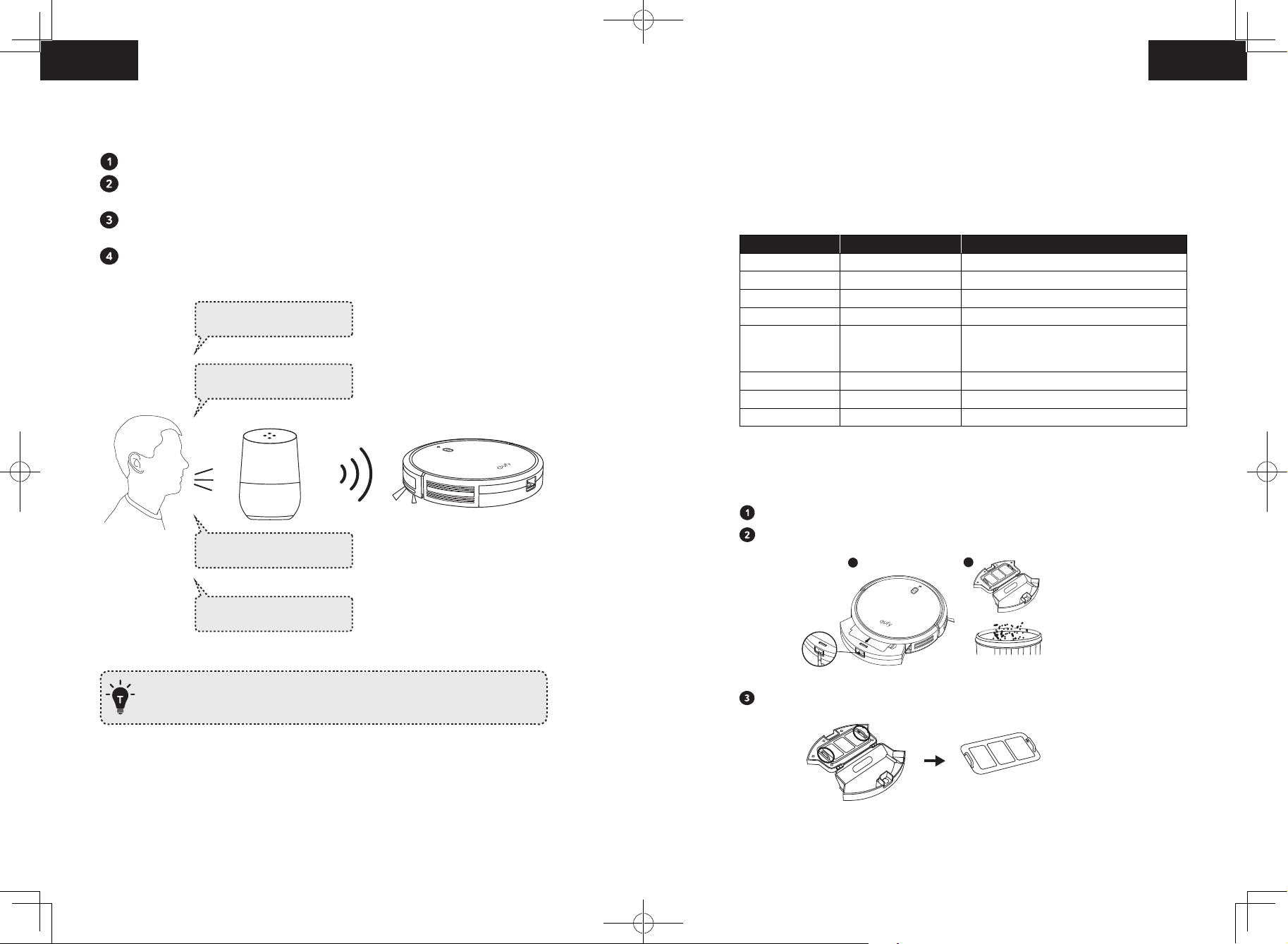
English English
2
1
To control RoboVac with the Google Assistant
Cleaning and Maintenance
RoboVac now works with the Google Assistant on devices like the Google Home.
Open the Google Home app.
Say “Ok Google, talk to RoboVac” to the Google Assistant-enabled device to initiate
the Google action for RoboVac.
Follow the instructions in the Google Home app to authorize the Google Assistant
with your EufyHome account.
To control RoboVac with your voice, say simple commands to Google Assistant.
Ok Google, ask RoboVac
to start cleaning.
Ok Google, ask RoboVac
to stop cleaning.
Ok Google, ask RoboVac to
go home.
For optimal performance, follow the instructions below to clean and maintain RoboVac
regularly. The cleaning/replacement frequency will depend on your usage habits of
RoboVac.
Recommended cleaning/replacement frequency
RoboVac Part Cleaning Frequency Replacement Frequency
Dust Collector After each use Filters Once every week Every 2 months
Rolling Brush Once every week Every 6-12 months
Side Brushes Once every month Every 3-6 months (or when visibly worn)
Brush Guard Once every month Every 3-6 months (or when the silicone
rubber strip on the brush guard becomes
visibly worn)
Sensors Once every month Charging Pins Once every month Swivel Wheel Once every month -
Clean the Dust Collector and Filters
Press the dust collector release button to pull the dust collector out.
Open and empty the dust collector.
Ok Google, ask RoboVac to
find my robot.
- For more information about how RoboVac works with Amazon Alexa / the Google
Assistant, visit https://www.eufylife.com and go to PRODUCTS>Cleaning>RoboVac 30C
for details.
Remove the pre-filter by pulling the hooks as shown.
20 21
Page 13
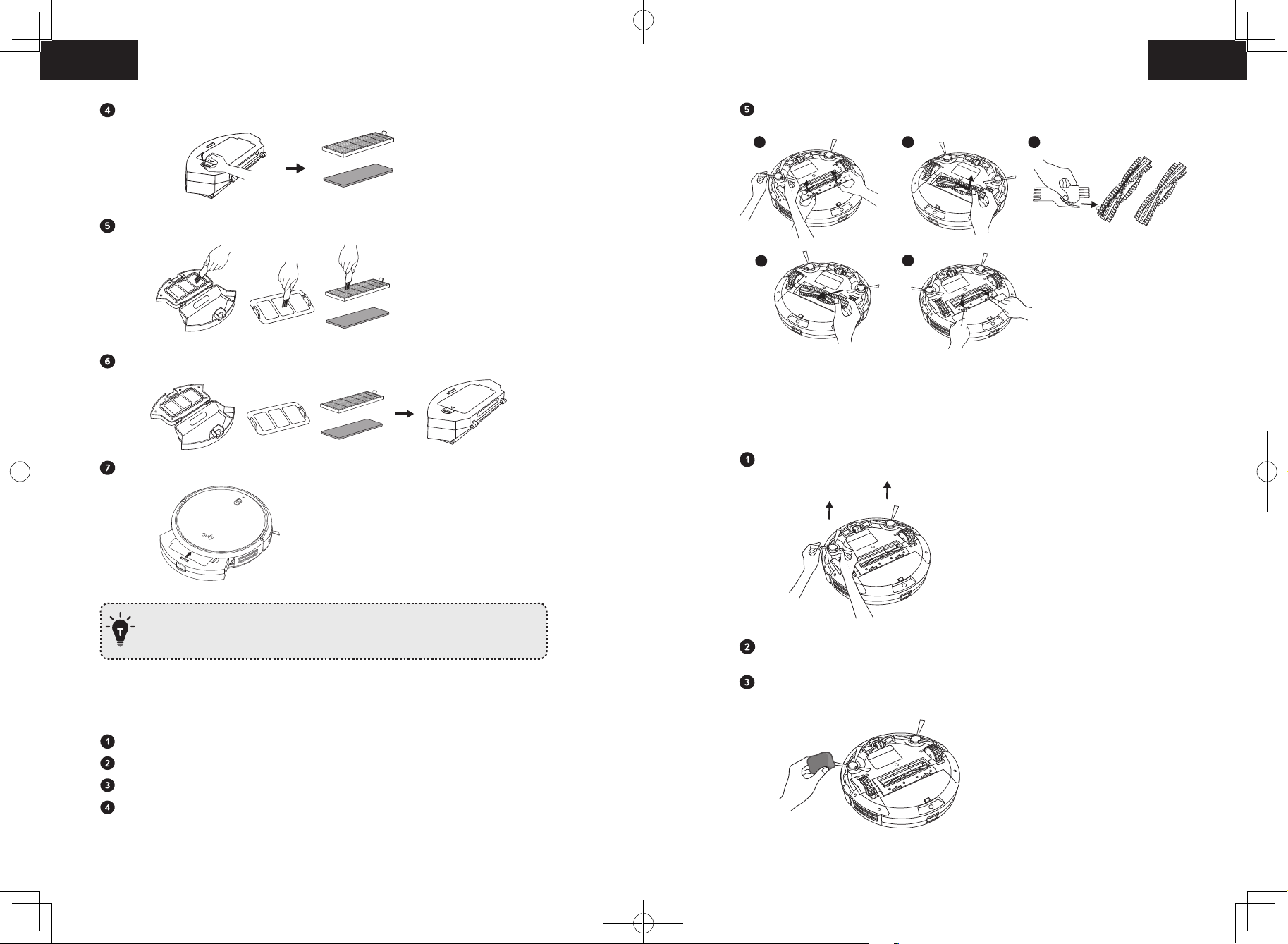
English English
1
2
3
Take out the foam filter and high-performance filter.
Press down to snap the brush guard into place.
Clean the dust collector and filters with a vacuum cleaner or a cleaning brush.
Put the filters and pre-filter back together in the dust collector.
Push the dust collector back into the main unit.
You can wash the dust collector, pre-filter and foam filter with water. Be sure to
air-dry them thoroughly before reassembling. Do not wash the high-performance
filter with water, as it may damage the filter and reduce the suction power.
Clean the Rolling Brush
4
5
Clean the Side Brushes
Foreign substances, such as hair, can easily get tangled in the side brushes, and dirt may
adhere to them. Be sure to clean them regularly.
Remove the side brushes.
Carefully unwind and pull off any hair or string that is wrapped between the main unit
and the side brushes.
Use a cloth dampened with warm water to remove dust from the brushes or to gently
reshape them.
Pull on the release tabs to unlock the brush guard as shown.
Lift the rolling brush to remove.
Clean the rolling brush with the provided cleaning tool or a vacuum cleaner.
Reinstall the rolling brush by inserting the fixed protruding end first and then clicking
into place.
22 23
Page 14
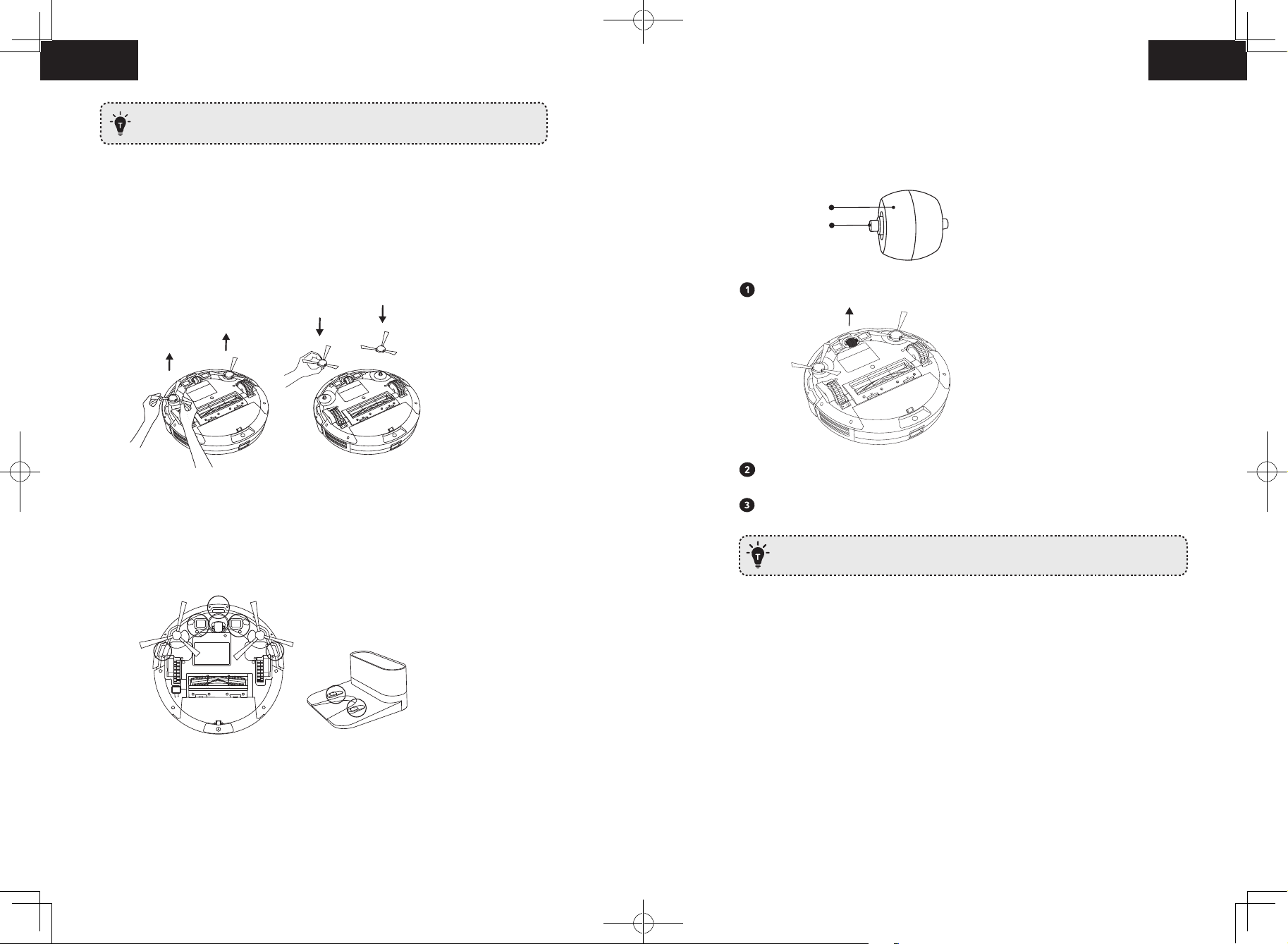
English English
Only use the side brushes when they are completely dry.
Clean the Swivel Wheel
Hair or dust particles can easily get entangled in the swivel wheel. Be sure to clean the
swivel wheel periodically and as needed.
Replace the Side Brushes
Wheel
The side brushes may become bent or damaged after being used for a period of time.
Follow the instructions below to replace them.
Pull off the old side brushes and snap the new ones into place.
Clean the Sensors and Charging Pins
Pull out the swivel wheel.
Clean any hair or debris wrapped around the wheel or entangled inside the wheel
Reinstall the wheel and push in until it clicks into place.
Axle
cavity.
To maintain the best performance, clean the drop sensors and charging pins regularly.
• Dust off the drop sensors and charging contact pins using a cloth or cleaning brush.
- You can clean the swivel wheel with water.
- Use the swivel wheel only when it is completely dry.
24 25
Page 15
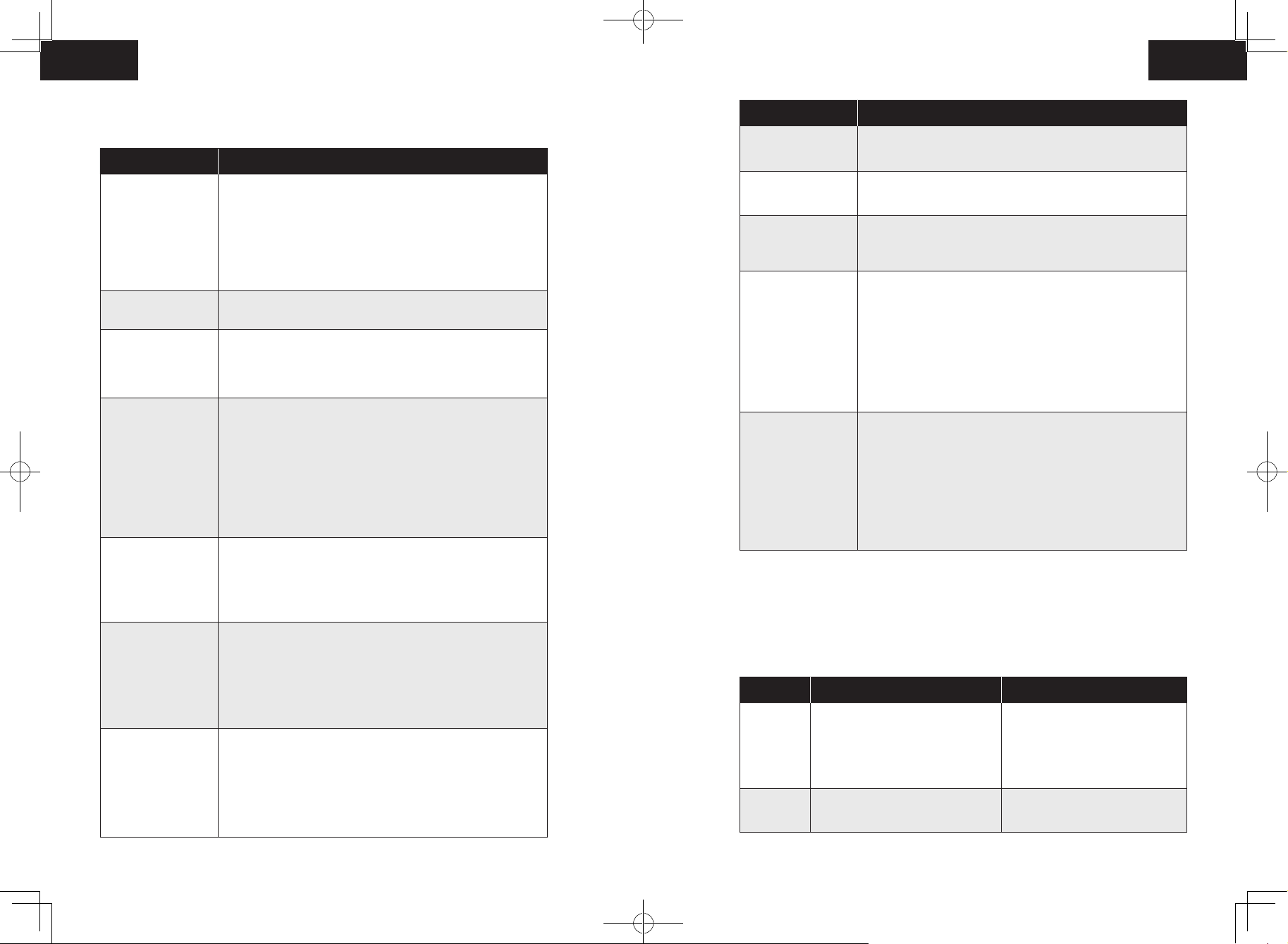
English English
Troubleshooting
Problems Solutions
•Make sure the main power switch is in the ON position.
•Make sure the battery is fully charged.
RoboVac cannot be
activated.
The remote control
does not work.
RoboVac stops
working suddenly.
You cannot schedule
cleanings.
Suction power is
weak.
RoboVac cannot be
charged.
RoboVac cannot
return to the
Charging Base
.
•Replace the batteries (2 AAA) in the remote control.
•Make sure the remote control is within range (16 ft/5 m) of
RoboVac.
•If you still have trouble, turn o the main power switch and
then turn it back on.
•Replace the batteries in the remote control.
•Make sure RoboVac is turned on and fully charged.
•Check if RoboVac is trapped or stuck on an obstacle.
•Check if the battery level is too low.
•If you still have trouble, turn o the main power switch, wait
for 2 seconds, and then turn it back on.
•Make sure the main power switch on the bottom of RoboVac
is turned on.
•You can set the time of day and scheduled cleaning time via
the EufyHome app.
•Make sure the scheduled time has been set correctly.
•Check if RoboVac’s power is too low to start cleaning.
•Cleaning schedules are erased when RoboVac is powered o.
If RoboVac is powered on without Internet access, cleaning
schedules will not synchronize and must be reset via the app.
•Check if any obstructions are blocking the suction inlet.
•Empty the dust collector.
•Clean the filters with a vacuum cleaner or a cleaning brush.
•Check if the filters are wet due to water or other liquid on the
floor. Air-dry the filters completely before use.
•Check if the indicator on the Charging Base lights up. If
not, contact the eufy service center to repair or replace the
Charging Base.
•Dust o the charging contact pins with a dry cloth.
•Check if you can hear a beep when RoboVac is docked onto
the Charging Base. If not, contact the eufy service center to
repair or replace the Charging Base.
•Remove objects within 3 ft/1 m to the left and right side and
within 6 ft/2 m of the front of the Charging Base.
•When RoboVac is in the vicinity of the Charging Base, it will
return more quickly. However, if the Charging Base is located
far away, RoboVac will need more time to return. Please be
patient as it works its way back.
•Clean the charging contact pins.
Problems Solutions
The rolling brush
does not rotate.
RoboVac’s
movements or travel
path are abnormal.
RoboVac cannot
connect to a Wi-Fi
network.
You cannot control
RoboVac with
Amazon Alexa.
You cannot control
RoboVac with the
Google Assistant.
•Clean the rolling brush.
•Check if the rolling brush and brush guard have been installed
properly.
•Clean the sensors carefully with a dry cloth.
•Restart RoboVac by turning the power switch o and on.
•Make sure your Wi-Fi router supports the 2.4GHz and
802.11b/g/n bands; the 5GHz band is not supported. For
details, refer to the “Troubleshooting > Wi-Fi connection”
section in this manual.
•Check if there are any Internet connection problems.
•Check whether you have installed the Amazon Alexa app
onto your smart device and enabled “EufyHome - RoboVac”
Skill in the Amazon Alexa app. For details, refer to the “Use
Your RoboVac with Amazon Alexa / the Google Assistant”
section in this manual.
•Make sure you have an EufyHome account.
•Make sure you are using correct Alexa voice-commands.
•The “EufyHome - RoboVac” Skill for Alexa is currently only
available in English.
•Check if there are any Internet connection problems.
•Check if you have installed the Google Home app onto your
smart device and initiated the “EufyHome” action in the
Google Home app. For details, refer to the “Use Your RoboVac
with Amazon Alexa / the Google Assistant” section in this
manual.
•Check if you are using the proper commands when talking to
the Google Assistant. When making your request, first say the
wake words “Ok Google”.
•Repeat your question. Speak clearly to the Google Assistant.
Error Tones
When RoboVac is in trouble, it will emit a series of short or long beeps and the red indicator
on RoboVac will be solid or flashing.
Flashing red indicator light
Error Tone Cause Solution
•RoboVac is stuck and one of the
wheels is not making contact with
One beep
Two beeps RoboVac’s bumper is stuck.
the floor (hanging in mid-air).
•RoboVac may be in an extremely
large room and the bumper is not
registering obstacles.
Restart cleaning in a new location.
Tap RoboVac’s bumper several times
to dislodge any debris that may be
trapped underneath.
26 27
Page 16
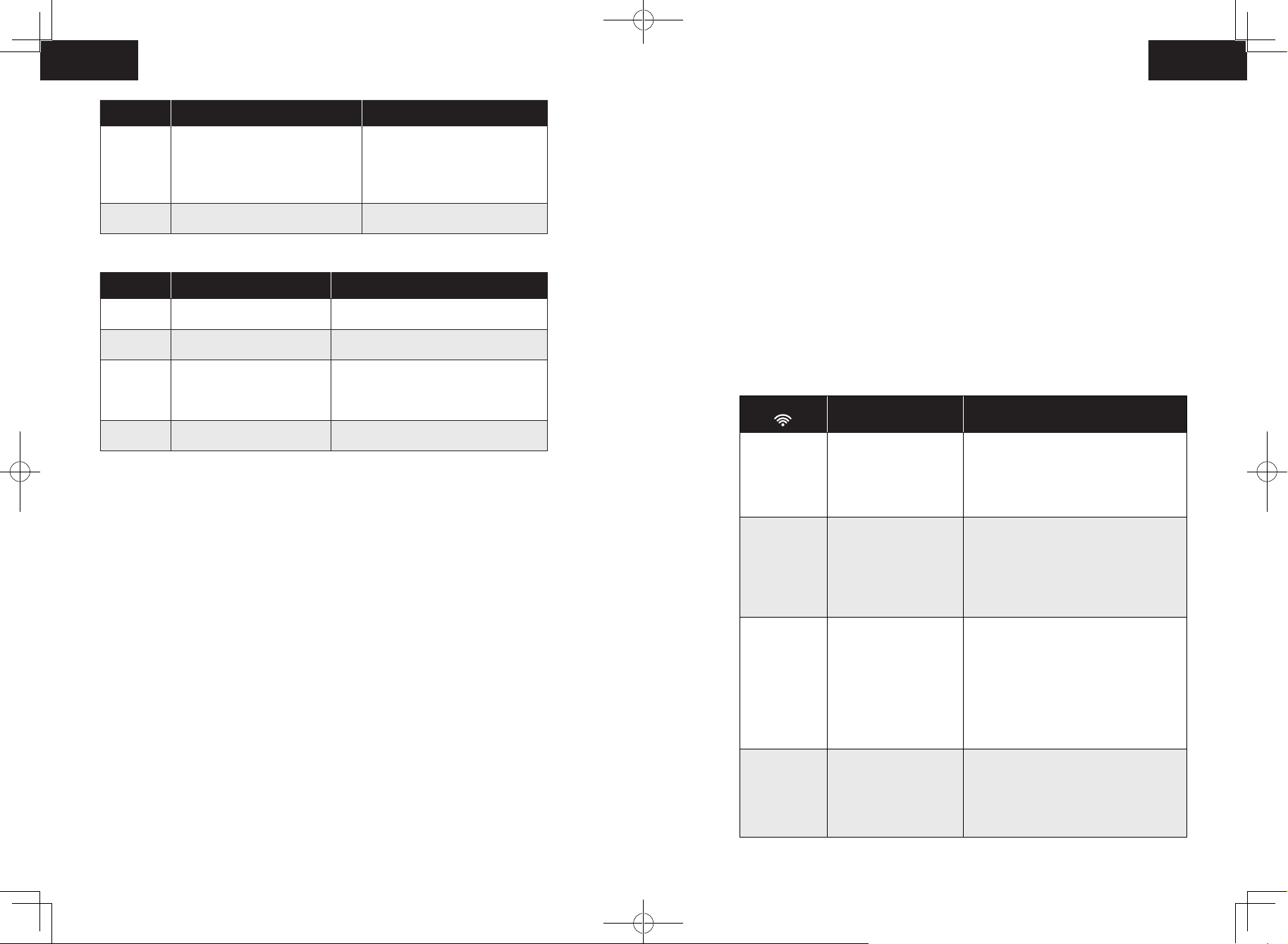
English English
Error Tone Cause Solution
•Clean the drop sensors gently
•RoboVac’s drop sensors are dirty.
Three beeps
Four beeps RoboVac’s power level is too low.
Solid red indicator light
Error Tone Cause Solution
One beep
Two beeps RoboVac’s side brush is stuck.
Three beeps RoboVac’s suction fan is stuck.
Four beeps RoboVac’s rolling brush is stuck.
•RoboVac is stuck on the ledge of a
staircase and cannot reverse.
RoboVac’s left/right wheel is
stuck.
with a dry cloth.
•Place RoboVac in a new location.
•Use a physical barrier to block o
the problem area.
Manually charge RoboVac for at least
5 hours.
Turn o RoboVac and remove any hair or
debris from the left/right wheel.
Turn o RoboVac and remove any hair or
debris from the side brush.
•Turn o RoboVac, then remove and
empty the dust collector.
•Make sure the suction inlet is not
blocked by any hair or debris.
Turn o RoboVac and remove any hair or
debris from the rolling brush.
Wi-Fi Connection
- When using a network extender/repeater, make sure the network name (SSID) and
password are the same as your primary network.
- The firewall and port settings of your Wi-Fi router allow RoboVac to connect with
the Eufy servers.
Network Security Requirement
- WPA and WPA2 using TKIP, PSK, AES/CCMP encryption.
- WEP EAP (Enterprise Authentication Protocol) is not supported.
Wi-Fi Channels
- The FCC requires that all wireless devices in the United States operate on the 1-11
wireless spectrum channels.
- Some countries outside North America can use spectrum channels higher than
channel 11. Refer to your local regulatory agency to determine which channels are
accessible.
- A future software release will support access to channels above 11 for users outside
North America. Until then, use channels 1-11.
If you cannot control RoboVac with your smartphone, try the solutions below to solve the
problem. If the problem persists, contact the eufy service center for help.
Wi-Fi Status
Light
Solid blue RoboVac has connected
Cause Solutions
• Check if your router is connected to the
to your router, but cannot
access the Internet.
Internet.
• Check with your Internet provider to
see if there is any Internet connection
problem.
Before Wi-Fi setup, make sure RoboVac and your Wi-Fi network meet the following
requirements.
Wi-Fi Setup Requirements
• RoboVac:
- RoboVac is fully charged and the main power switch on the bottom of RoboVac is
turned on.
- Wi-Fi status light slowly flashes blue.
• Wi-Fi Network:
- Use the correct password for your network.
- Do not use a VPN (Virtual Private Network) or Proxy Server.
- Your Wi-Fi router supports 802.11b/g/n and IPv4 protocol.
- You are using a 2.4GHz router or a dual-band router that is configured to support a
2.4GHz frequency band. RoboVac does not support 5GHz frequency band.
- If RoboVac cannot connect to the Wi-Fi network and you are using a 2.4/5GHz
mixed network, switch to a 2.4GHz network for Wi-Fi setup. You can switch back
once your setup is complete.
- When connecting to a hidden network, make sure you enter the correct network
name, SSID (case sensitive), and connecting to a 2.4GHz wireless network.
Rapidly flashing
blue
Slowly flashing
blue
Off
RoboVac cannot connect
to your wireless router.
Wi-Fi connection is reset
or has not been set up
before.
• RoboVac is turned off.
• RoboVac’s power level
is low.
• RoboVac is in Sleep
mode.
• Check if you have modified your
network name and password.
• Reset Wi-Fi connection if necessary.
Refer to the “Use Your RoboVac with
the EufyHome App > Reset the Wi-Fi
connection” section in this manual.
• Set up Wi-Fi connection with RoboVac.
Refer to the “Use Your RoboVac with
the EufyHome App” section in this
manual.
• Reset Wi-Fi connection if necessary.
Refer to the “Use Your RoboVac with
the EufyHome App > Reset the Wi-Fi
connection” section in this manual.
• Charge RoboVac by attaching it to
the Charging Base. Make sure the
main power switch on the bottom of
RoboVac is turned on.
28 29
Page 17
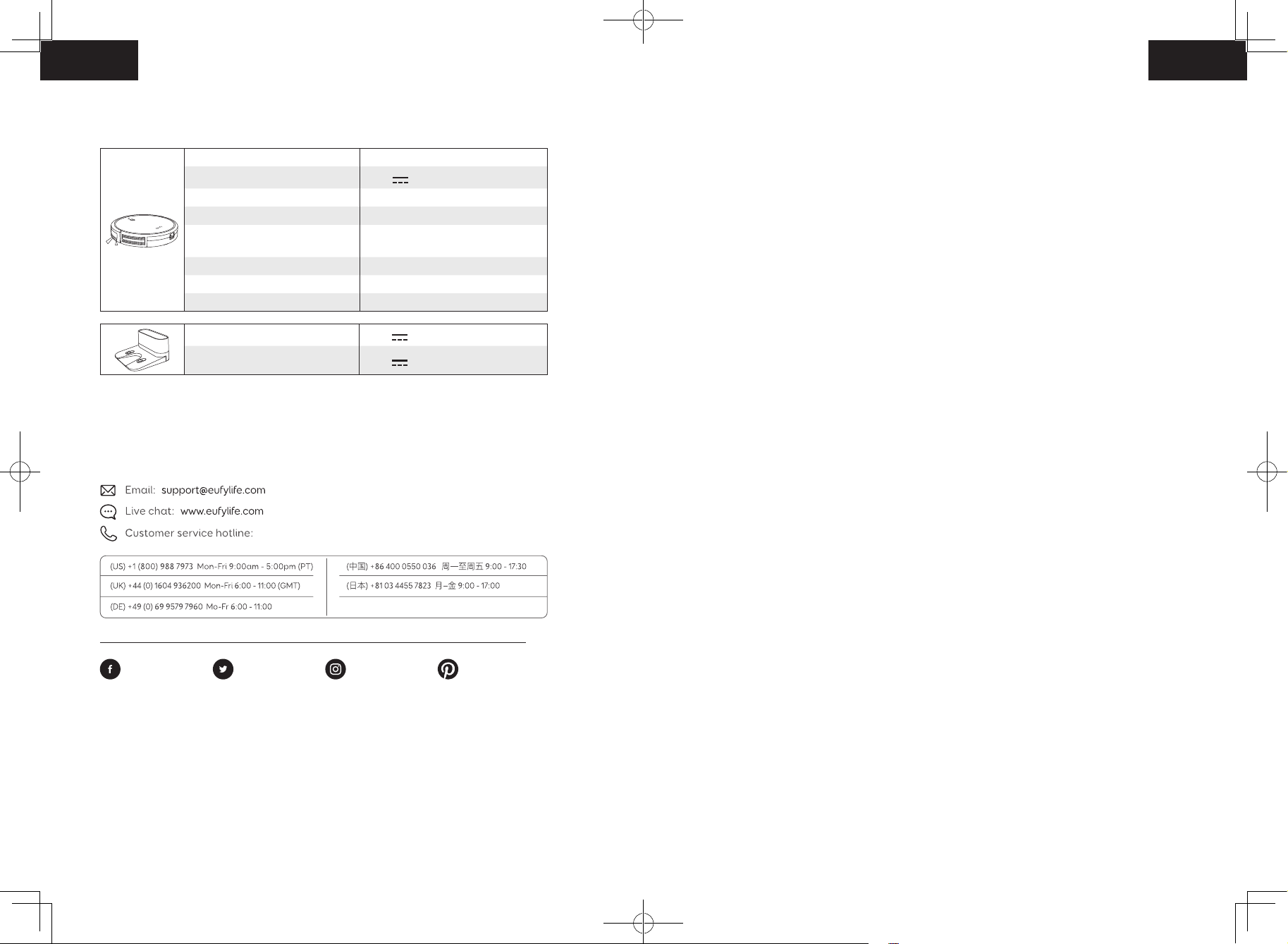
Deutsch
English
@EufyOcial
Specifications
Product Model T2118
Input
Battery Voltage DC 14.4 V
Power Consumption 40 W
Battery Type
Dust Collector Capacity
Cleaning Time Max. 100 mins
Charging Time 300 - 360 mins
Input
Output
19 V 0.6 A
DC 14.4 V
Li-ion 2600 mAh
0.6 L
19 V 0.6 A
19 V 0.6 A
Customer Service
For FAQs and more information, please visit www.eufylife.com.
Inhaltsverzeichnis
32 Wichtige Sicherheitsinformationen
36 Über Ihren RoboVac
Im Lieferumfang
Aufbau des RoboVac
LED-Anzeige
40 Verwendung Ihres RoboVac
Wichtige Tipps vor der Verwendung
Vorbereitung
Aufladen Ihres RoboVac
Verwenden Ihres RoboVac mit der EufyHome-
App
Reinigung starten / stoppen
Auswählen eines Reinigungsmodus
Verwenden des Begrenzungsstreifens
Verwenden Ihres RoboVac mit Amazon Alexa /
Google Assistant
@EufyOcial
Anker Innovations Limited
Room 1318-19, Hollywood Plaza, 610 Nathan Road, Mongkok, Kowloon, Hong Kong
@EufyOcial @EufyOcial
30
52 Reinigung und Wartung
Reinigen von Staubbehältern und Filtern
Reinigen der rotierenden Bürste
Reinigen der seitlichen Bürsten
Auswechseln der seitlichen Bürsten
Reinigen der Sensoren und Ladekontaktstifte
Reinigen des Schwenkrads
57 Fehlerbehebung
WLAN-Verbindung
62 Technische Daten
62 Kundenservice
Vielen Dank, dass Sie den RoboVac 30C gekauft haben. Lesen Sie alle
Anweisungen, bevor Sie dieses Produkt verwenden, und bewahren Sie sie gut auf.
31
Page 18
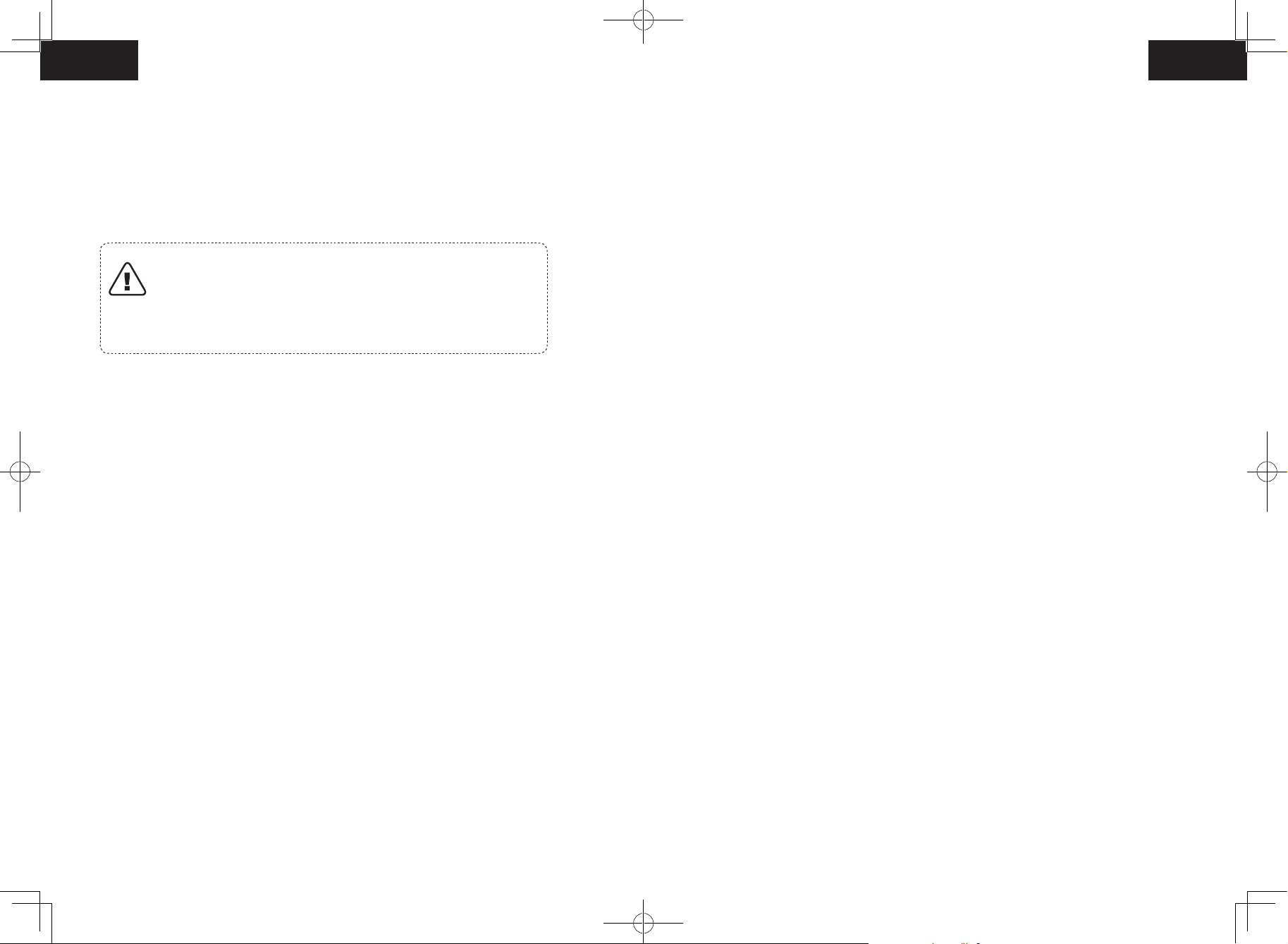
Deutsch Deutsch
Wichtige Sicherheitsinformationen
• Der gebrauchte Akku muss in einem versiegelten
Plastikbeutel aufbewahrt und gemäß den örtlichen
Um das Risiko von Verletzungen oder Schäden zu verringern,
lesen Sie diese Sicherheitsinformationen sorgfältig durch und
halten Sie sie beim Einrichten, Verwenden und Warten des
Geräts griffbereit.
Umweltvorschriften entsorgt werden.
• Das externe flexible Kabel oder Netzkabel des Netzteils kann
nicht ausgetauscht werden. Wenn das Kabel beschädigt ist,
muss das Netzteil entsorgt werden.
• Der Adapter darf ausschließlich in Innenbereichen
VERWENDETE WARNSYMBOLE
Dies ist das Sicherheitswarnsymbol. Dieses
Symbol weist Sie auf mögliche Gefahren hin, die
zu Sachschäden und/oder schweren Verletzungen
oder Todesfällen führen können.
verwendet werden.
• Dieses Gerät ist kein Spielzeug. Setzen oder stellen Sie sich
nicht auf das Gerät. Kleine Kinder und Haustiere sollten
beaufsichtigt werden, wenn das Gerät in Betrieb ist.
• Lagern und betreiben Sie dieses Gerät nur in Umgebungen
• Dieses Gerät kann von Kindern ab 8 Jahren sowie von
Personen mit physischen, sensorischen, psychischen oder
geistigen Beeinträchtigungen verwendet werden, sofern
mit Raumtemperatur.
• Verwenden Sie zur Reinigung nur ein mit ein wenig Wasser
angefeuchtetes Tuch.
sie angemessene Überwachung oder Einweisung in die
sichere Verwendung des Geräts erhalten und die damit
einhergehenden Risiken richtig einordnen können.
• Kinder sollten beaufsichtigt werden, um sicherzustellen,
dass sie nicht mit diesem Gerät spielen.
• Saugen Sie mit diesem Gerät keine brennenden oder
rauchenden Objekte auf.
• Verwenden Sie dieses Gerät nicht zum Aufsaugen von
verschütteten Bleichmitteln, Farben, Chemikalien oder
Flüssigkeiten.
• Reinigung und Wartung dürfen nicht von Kindern ohne
Aufsicht von Erwachsenen durchgeführt werden.
• Heben Sie vor Verwendung dieses Geräts Objekte wie
Kleidung und loses Papier vom Boden auf. Binden Sie
• Dieses Gerät darf nur mit dem im Lieferumfang enthaltenen
Netzteil verwendet werden.
• Verwenden Sie zum Aufladen des Akkus nur das
abnehmbare Netzteil, das im Lieferumfang des Geräts
enthalten ist.
• Der Akku muss aus diesem Gerät entfernt werden, bevor
das Gerät entsorgt wird. Zum Entfernen des Akkus aus
diesem Gerät entfernen Sie die Schrauben an der Unterseite,
entfernen Sie dann die Hauptplatine, und öffnen Sie die
Jalousien- oder Vorhangkordeln hoch, und entfernen Sie
Netzkabel und zerbrechliche Gegenstände vom Boden.
Wenn das Gerät über ein Netzkabel rollt und es mitzieht,
können die entsprechenden Elektroartikel von Tischen oder
Regalen gerissen werden.
• In Räumen mit Balkon sollte eine physische Barriere
verwendet werden, um den Zugang zum Balkon zu
verhindern und einen sicheren Betrieb zu gewährleisten.
• Stellen Sie keine Gegenstände auf das Gerät.
Akkuabdeckung mit einem Schraubendreher. Entfernen Sie
den Akku, indem Sie die Schnellkupplung trennen.
• Beachten Sie, dass dieses Gerät sich eigenständig bewegt.
Gehen Sie beim Betreten des Bereichs, in dem das Gerät
32 33
Page 19
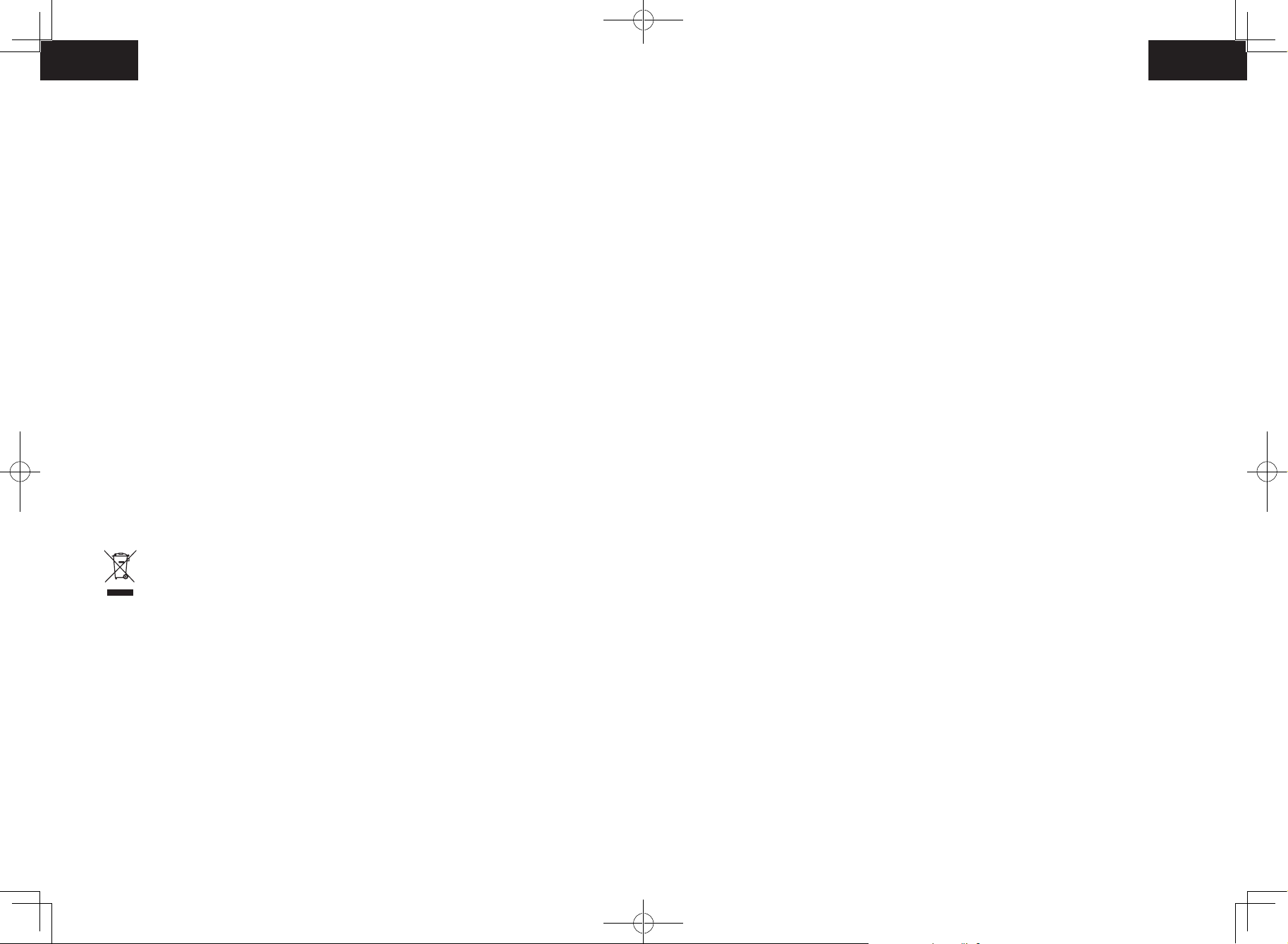
Deutsch Deutsch
betrieben wird, vorsichtig vor, damit Sie nicht versehentlich
auf das Gerät treten.
• Betreiben Sie dieses Gerät nicht in Bereichen mit frei
liegenden Bodensteckdosen.
• Legen Sie die Elektronik dieses Geräts, des Akkus oder der
Konformitätserklärung
Dieses Produkt entspricht den EU-Bestimmungen zur Störfestigkeit. Anker Innovations
Limited erklärt hiermit, dass dieses Funkgerät des Typs T2118 der Richtlinie 2014/53/
EU entspricht. Der vollständige Text der EU-Konformitätserklärung ist online unter der
folgenden Adresse verfügbar: https://www.anker.com/products.
Max. Ausgangsleistung: 14 dBm
Frequenzband: 2,4 G (2,4000 – 2,4835 GHz)
integrierten Ladestation nicht frei. Keine Teile im Inneren des
Geräts können durch den Benutzer gewartet werden.
• Verwenden Sie dieses Gerät nicht auf Rohbeton oder auf
unversiegeltem, gewachstem oder rauem Bodenbelag.
Andernfalls kann es zu Schäden am Boden und am Gerät
kommen. Verwenden Sie das Gerät nur auf Hartbelägen
oder Kurzflorteppichen.
Markenhinweis
• Amazon, Echo, Alexa und alle zugehörigen Logos sind Marken von Amazon.com,
Inc. oder seinen Tochtergesellschaften.
• Apple und das Apple-Logo sind Marken von Apple Inc., die in den USA und anderen
Ländern eingetragen sind. App Store ist eine Dienstleistungsmarke von Apple Inc.,
die in den USA und anderen Ländern eingetragen ist.
• Google Play und das Google Play-Logo sind Marken von Google Inc.
• Google Home ist eine Marke von Google Inc.
• Dieses Gerät wurde für die kratzerfreie Verwendung auf
Böden entwickelt. Dennoch empfehlen wir, dieses Gerät in
einem kleinen Bereich des zu reinigenden Raums zu testen,
um vor dem Reinigen des ganzen Raums sicherzustellen,
dass keine Kratzer entstehen.
Hinweis
Dieses Symbol auf dem Gerät oder der Verpackung hat
die folgende Bedeutung:
Entsorgen Sie elektrische Geräte nicht im
Haushaltsabfall; geben Sie sie bei separaten
Sammelstellen ab. Wenden Sie sich an die örtliche
Kommunalverwaltung, um Informationen über
die verfügbaren Sammelstellen einzuholen. Wenn
Elektrogeräte in Mülldeponien entsorgt werden,
können Gefahrstoffe in das Grundwasser und somit
in die Nahrungskette gelangen und Ihre Gesundheit
und Ihr Wohlbefinden beeinträchtigen. Wenn Sie neue
Elektrogeräte kaufen, sind die Einzelhändler gesetzlich
verpflichtet, Ihre Altgeräte kostenlos zur Entsorgung
anzunehmen.
34 35
Page 20
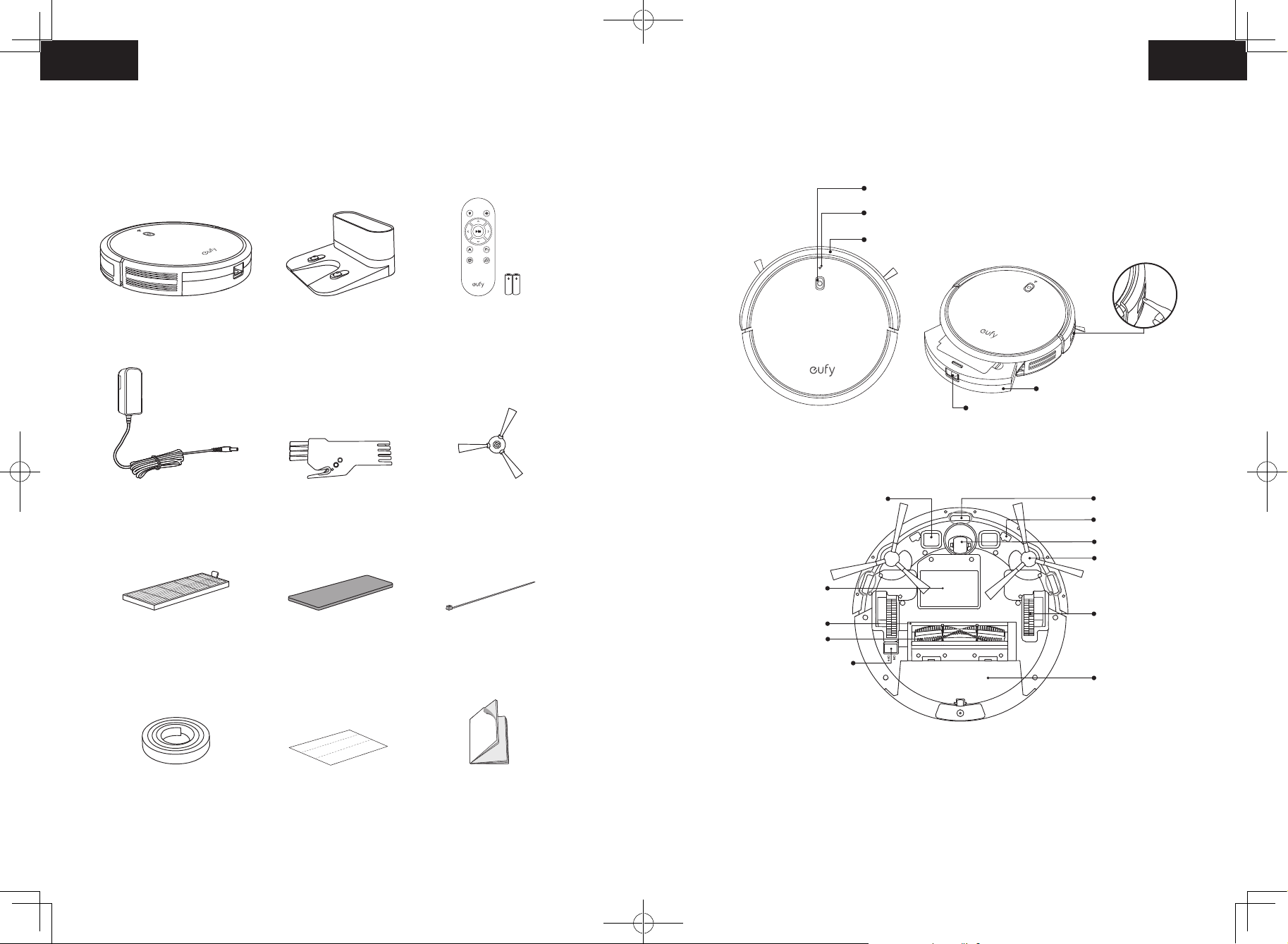
Deutsch Deutsch
Über Ihren RoboVac
Aufbau des RoboVac
Im Lieferumfang
RoboVac 30C
Netzteil Reinigungsdüse Seitenbürsten
Ladestation Fernbedienung
(Zwei AAA-Batterien)
(× 4)
Oberseite und Seite
Unterseite
Ladekontaktstifte
Start/Stopp-Taste für automatische Reinigung
WLAN-Statusleuchte
Stoßfänger
Infrarotsensor
Staubbehälter
Entriegelungstaste für Staubbehälter
Sturzsensoren
Flursensoren
Schwenkrad
Seitliche Bürsten
Batteriefach
Räder
Staubbehälter
Zusätzlicher
Hochleistungsfilter
Begrenzungsstreifen
2 m Länge (x 2)
Zusätzlicher
Kabelbinder (x 5)
Schaumstofilter
Klebeband (x 4) Gebrauchsanweisung
und andere Unterlagen
Bürstenschutz
Rollbürste
Netzschalter (Ein/Aus)
36 37
Page 21
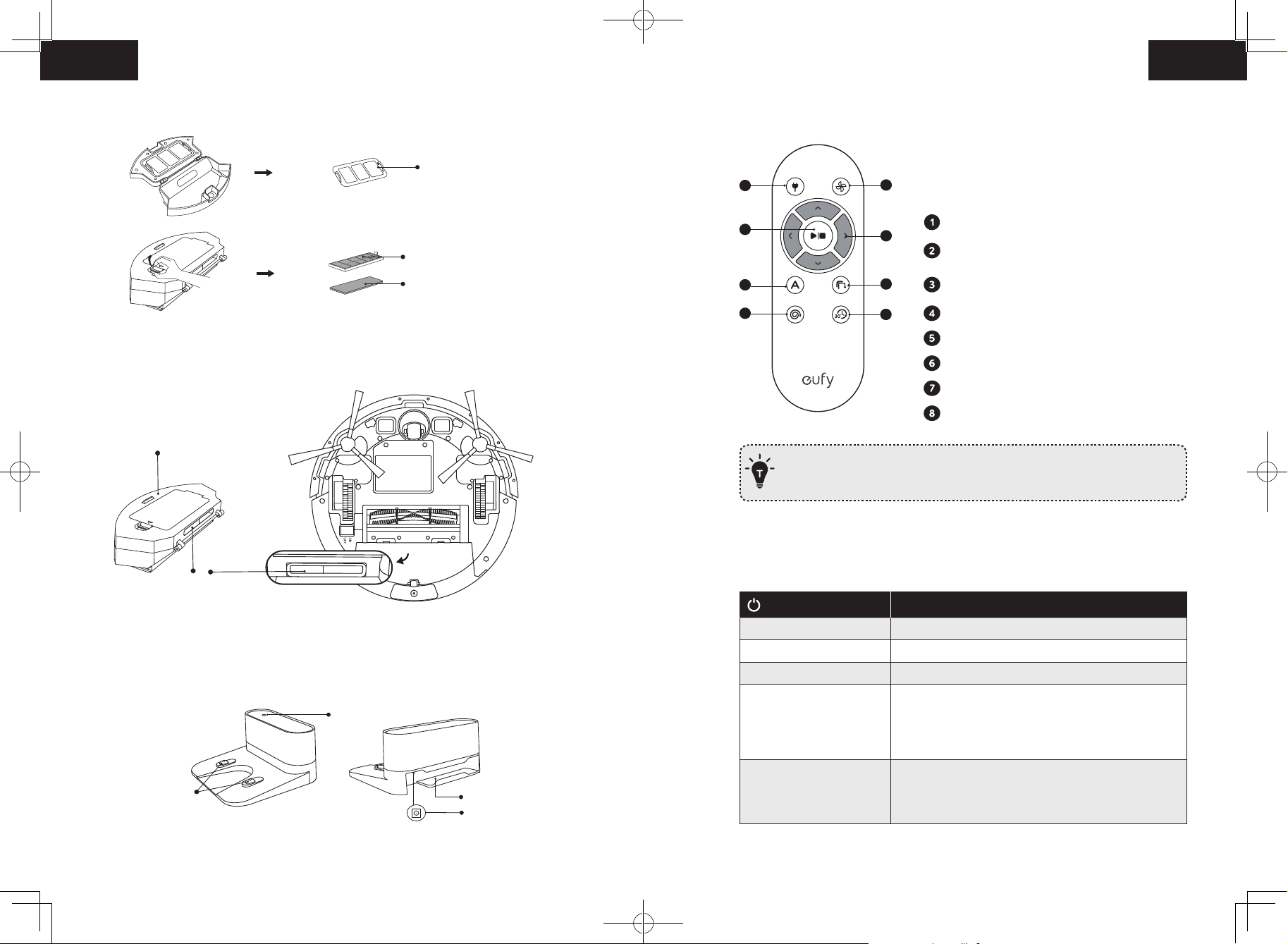
Deutsch Deutsch
Staubbehälter
Vorfilter
Fernbedienung
1
2
Ansaugöffnung
Staubbehälter
Ansaugeinlass
Ladestation
Ladekontaktstifte
Statusleuchte
Hochleistungsfilter
Schaumstofilter
ufbewahrungsfach
für Netzkabel
Steckdose
3
5
7
Legen Sie 2 AAA-Batterien ein, bevor Sie die Fernbedienung zum ersten Mal
verwenden. Beachten Sie beim Einlegen der Batterien das Polaritätsdiagramm im
Batteriefach.
4
6
8
RoboVac zurück zur Ladestation schicken
Saugleistung in automatischen und
Schnellreinigungsmodi einstellen
Automatische Reinigung starten /
Reinigung stoppen
Reinigungsrichtung manuell steuern
Automatische Reinigung starten
Kantenreinigung starten
Fleckenreinigung starten
Schnellreinigung starten
LED-Anzeige
Der Status des RoboVac kann an den LEDs abgelesen werden.
(Betriebs-Statusleuchte)
Langsames Blinken in Orange Laden
Leuchtet blau Standby / Reinigung / Vollständig geladen
Leuchtet orange Niedriger Akkustand und Rückkehr zur Ladestation
Aus
Blinkt / leuchtet rot +
Signaltöne
Status
• Der RoboVac ist ausgeschaltet.
• Um den Akku zu schonen, schaltet sich das Licht
automatisch aus, wenn der RoboVac nicht an die
Ladestation angedockt ist und 1 Minute lang inaktiv war.
Am RoboVac ist ein Fehler aufgetreten.
Informationen zur weiteren Vorgehensweise finden
Sie im Abschnitt „Fehlerbehebung > Fehlerton“ dieser
Gebrauchsanweisung.
38 39
Page 22
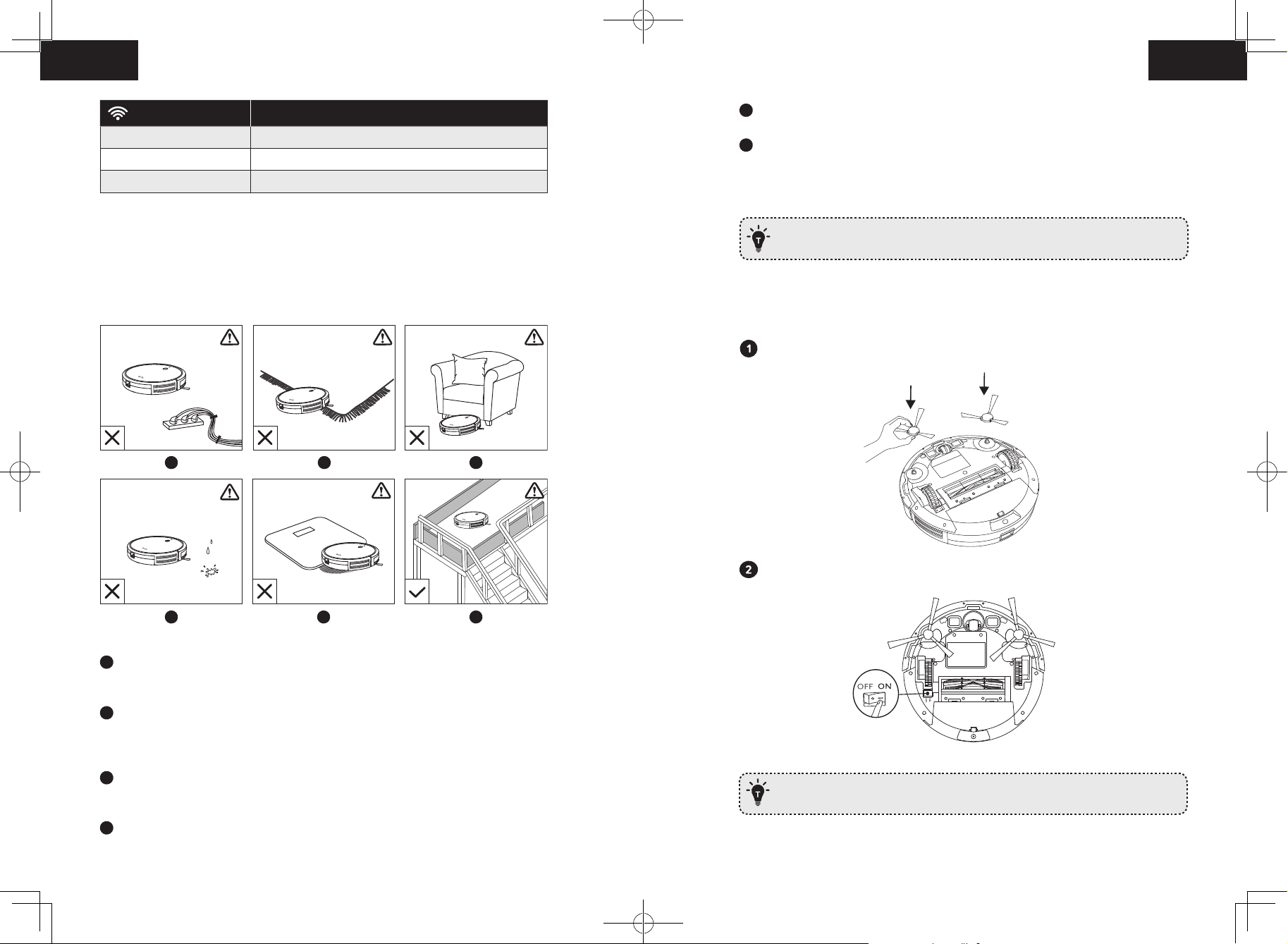
Deutsch Deutsch
f
a
b
c
d
e
f
(WLAN-Statusleuchte)
Blinkt langsam blau Warten auf Verbindung
Blinkt schnell blau Verbindung zum Router wird hergestellt
Leuchtet blau Verbindung zum Router hergestellt
Status
Der RoboVac kann auf Objekte bis zu einer Höhe von 16 mm klettern. Entfernen Sie
derartige Objekte, sofern möglich.
Sturzsensoren verhindern, dass der RoboVac Treppen und steile Stufen hinunter fällt. Ihre
Funktion kann durch Verschmutzung oder stark reflektierende/sehr dunkle Bodenbeläge
beeinträchtigt werden. Wir empfehlen daher, einen oder mehrere Begrenzungsstreifen
zum Absperren von Bereichen zu verwenden, in denen der RoboVac herunterfallen
könnte.
Verwendung Ihres RoboVac
Wichtige Tipps vor der Verwendung
a
d
b
e
Legen Sie physische Barrieren oder Begrenzungsstreifen vor Kamine und
Bereiche, die zu Schäden am RoboVac führen könnten.
Vorbereitung
Montieren Sie vor dem Gebrauch des Geräts die seitlichen Bürsten.
c
Schalten Sie den Netzschalter an der Unterseite des RoboVac ein.
Entfernen Sie Netzkabel und kleine Gegenstände, in denen der RoboVac sich verfangen
könnte, vom Fußboden. Sie können die im Lieferumfang enthaltenen Kabelbinder
verwenden, um Kabel und Stromkabel zu organisieren.
Falten Sie Teppichfransen unter den Teppichrand, damit der RoboVac sich nicht
in ihnen verfängt. Vermeiden Sie sehr dunkle Teppiche, hochflorige Teppiche oder
Teppiche von mehr als 26 mm Dicke, denn sie können zu Fehlfunktionen des RoboVac
führen.
Sorgen Sie für ausreichenden Abstand des RoboVac von Bereichen mit weniger als
73 mm Höhe, damit RoboVac sich nicht einklemmt. Sperren Sie derartige potenzielle
Problembereiche ggf. mit einer physischen Barriere ab.
Halten Sie den RoboVac von feuchten Bereichen fern.
Entfernen Sie vor dem Gebrauch den Aufkleber neben dem Netzschalter und die
Schaumstoffblöcke neben dem Stoßfänger.
40 41
Page 23
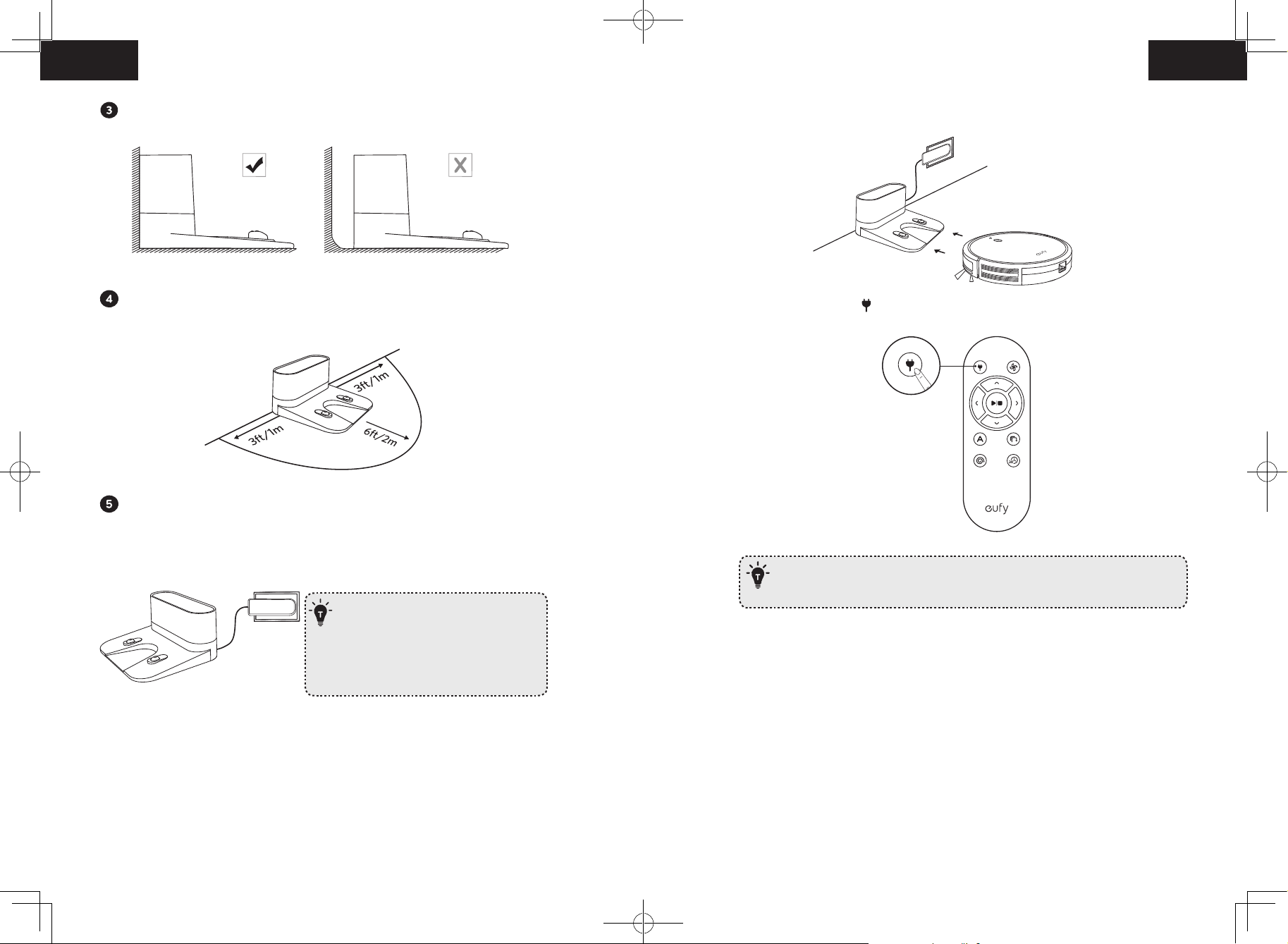
Deutsch Deutsch
T
- Install the Charging Base in a location that RoboVac
can easily access. It is recommended to place the
Charging Base against a wall, and on a hard-level
surface rather than on rugs or carpets.
- Always keep the Charging Base plugged in, otherwise
RoboVac will not automatically return to it.
Stellen Sie die Ladestation auf einer festen, ebenen Fläche an eine Wand.
Methode 1: Setzen Sie den RoboVac in die Ladestation an, indem Sie die Ladekontaktstifte
am Gerät auf die Ladekontaktstifte an der Ladestation ausrichten.
Entfernen Sie alle Objekte innerhalb eines Umkreises von 1 m links und rechts neben
und 2 m vor der Ladestation vom Boden.
Verbinden Sie den runden Stecker des Adapters mit der Steckdose an der Ladestation
und das andere Ende mit einer Wandsteckdose.
• Wenn die Ladestation am Netzstrom angeschlossen ist, leuchtet die LED an
der Ladestation weiß.
- Stellen Sie die Ladestation an einem Ort auf, der für
den RoboVac leicht zugänglich ist. Es wird empfohlen,
die Ladestation an einer Wand und auf einer harten,
ebenen Oberfläche aufzustellen, nicht auf Teppichen
oder Teppichboden.
- Lassen Sie die Ladestation immer eingesteckt,
andernfalls kann der RoboVac nicht automatisch zu
ihr zurückkehren.
Methode 2: Drücken Sie auf der Fernbedienung, um RoboVac zurück zur Ladestation zu
schicken.
Schalten Sie den Netzschalter aus, wenn der RoboVac für längere Zeit nicht
benötigt wird. Um die Akkulebensdauer zu bewahren, sollte er mindestens alle
6 Monate einmal aufgeladen werden.
Verwenden Ihres RoboVac mit der EufyHome-App
Zur Nutzung des gesamten Funktionsumfangs wird empfohlen, den RoboVac über die
EufyHome-App zu steuern.
Bevor Sie beginnen, stellen Sie Folgendes sicher:
Aufladen Ihres RoboVac
• Der im RoboVac vorinstallierte wiederaufladbare Akku muss vor dem Gebrauch des
Geräts vollständig aufgeladen werden.
• Der RoboVac kehrt zur Ladestation zurück, wenn ein Reinigungszyklus beendet oder
der Akku fast leer ist.
42 43
• Ihr Smartphone oder Tablet ist mit einem WLAN verbunden.
• Ihr Smartphone oder Tablet verfügt über iOS 8.0 (oder höher) oder Android 4.4
(oder höher).
• An Ihrem Router ist das WLAN-Signal im 2,4-GHz-Band aktiviert.
• Die WLAN-Statusleuchte am RoboVac blinkt langsam blau.
Page 24
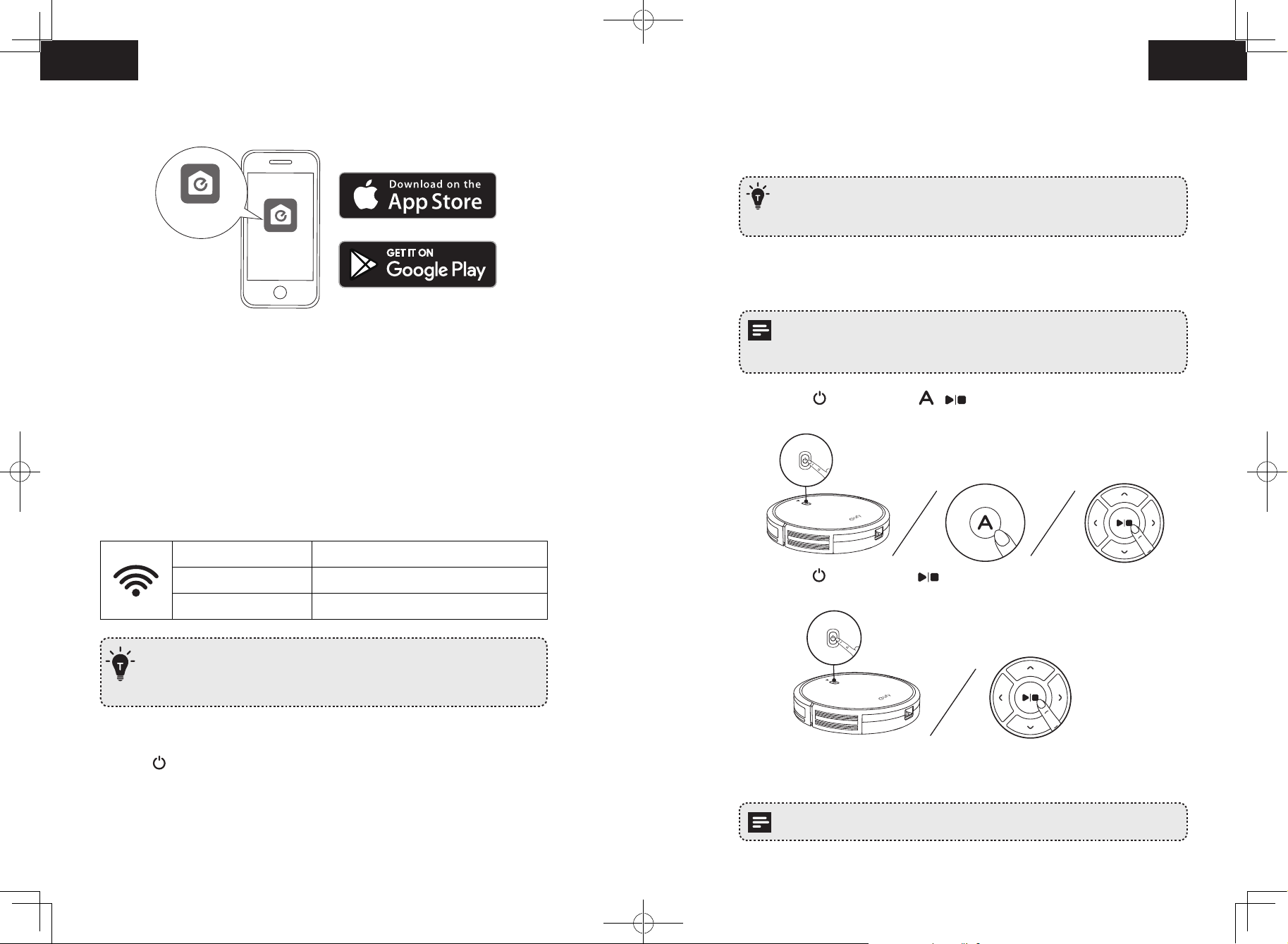
Deutsch Deutsch
• Der RoboVac ist in die Ladestation eingesetzt, um zu gewährleisten, dass er
während der Einrichtung ausreichend geladen ist.
EufyHome
EufyHome
Zeitplan für die Reinigung
Mit der EufyHome-App können Sie einen Zeitplan aufstellen, sodass der RoboVac die
Reinigung zu einer bestimmten Zeit beginnt.
• Sie können in der EufyHome-App die Uhrzeit einstellen und tägliche
Reinigungspläne von Montag bis Sonntag individuell anpassen. Diese
Funktion ist nur in der App verfügbar.
Reinigung starten / stoppen
1. Laden Sie die kostenlose EufyHome-App aus dem App Store (iOS-Geräte) oder bei
Google Play (Android) herunter.
2. Öffnen Sie die App und erstellen Sie ein Benutzerkonto.
3. Tippen Sie auf das „+“-Zeichen rechts oben, um den RoboVac zu ihrem EufyHome-Konto
hinzuzufügen.
4. Folgen Sie den Anleitungen in der App, um die WLAN-Verbindung einzurichten.
- Nach erfolgter Verbindungsherstellung können Sie den RoboVac über die App steuern.
- Mit der App können Sie einen Reinigungsmodus auswählen, die Uhrzeit
einstellen, einen Zeitplan für die Reinigung aufstellen, den Systemstatus anzeigen,
Benachrichtigungen empfangen und auf zusätzliche Funktionen zugreifen.
WLAN-Statusleuchte
Blinkt langsam blau Warten auf Verbindung
Blinkt schnell blau Verbindung zum Router wird hergestellt
Leuchtet blau Verbindung zum Router hergestellt
- Falls Sie während der WLAN-Einrichtung auf Probleme stoßen sollten, lesen die den
Abschnitt „Fehlerbehebung > WLAN-Verbindung“ dieser Gebrauchsanweisung.
- Falls der RoboVac irgendwo eingeklemmt wird, tippen Sie in der App auf Meinen Roboter
finden, um das Gerät zu orten. Diese Funktion ist nur in der App verfügbar.
• Stellen Sie sicher, dass der Netzschalter an der Unterseite des RoboVac
eingeschaltet ist, bevor Sie ihn verwenden.
• Sie können die Reinigung auch über die EufyHome-App starten oder stoppen.
1. Drücken Sie am RoboVac oder / auf der Fernbedienung, um die Reinigung im
automatischen Modus zu starten.
2. Drücken Sie am RoboVac oder auf der Fernbedienung, um die Reinigung zu
stoppen.
Zurücksetzen der WLAN-Verbindung
Halten Sie am RoboVac 10 Sekunden lang gedrückt, um die WLAN-Verbindung
zurückzusetzen.
- Sie hören einen Signalton, wenn die WLAN-Verbindung zurückgesetzt wurde, und
die WLAN-Statusleuchte blinkt langsam blau. Folgen Sie nun den Anleitungen in der
EufyHome-App, um die WLAN-Verbindung einzurichten.
44 45
Auswählen eines Reinigungsmodus
Sie können in der EufyHome-App den gewünschten Reinigungsmodus auswählen.
Page 25
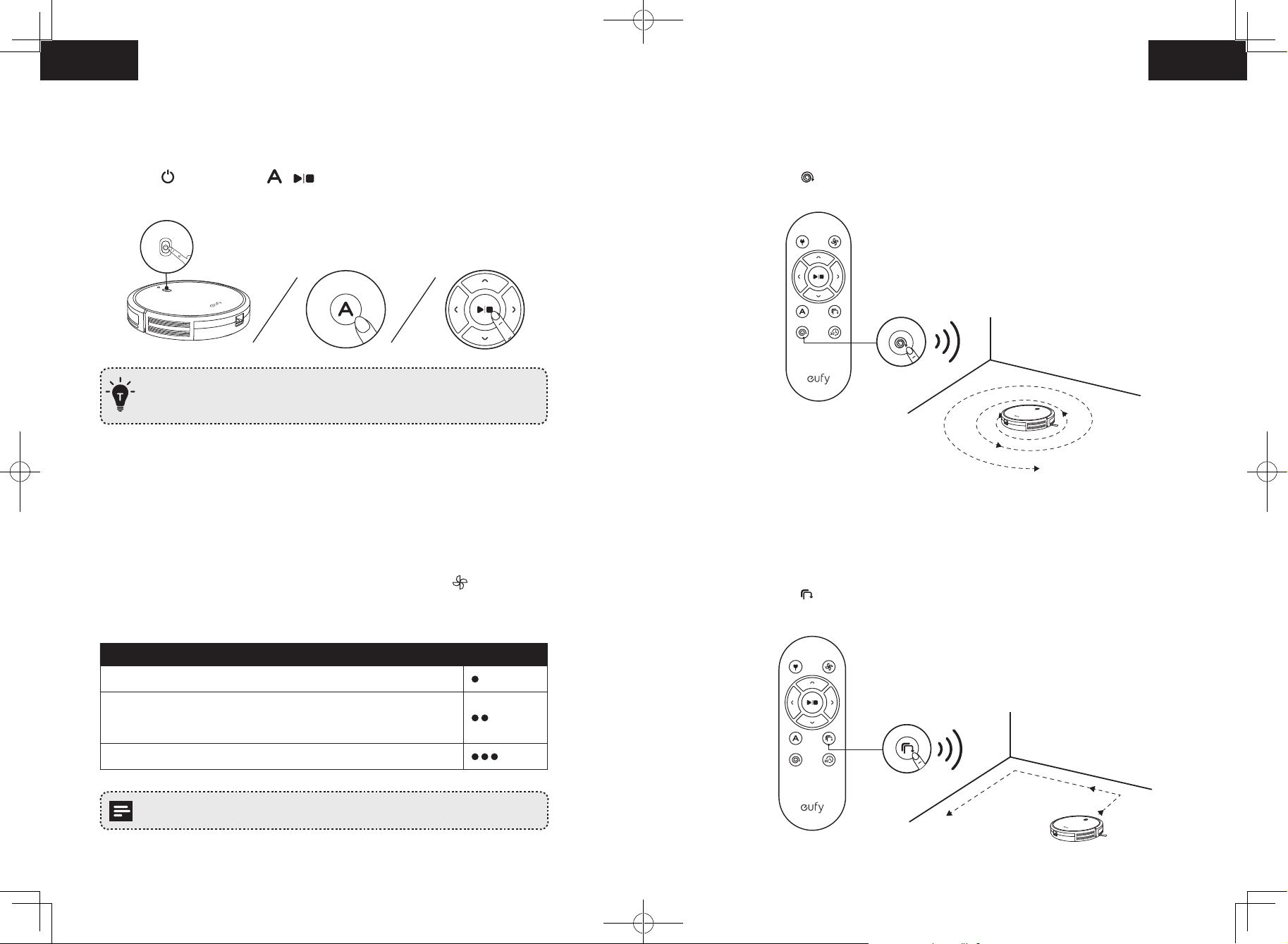
Deutsch Deutsch
1. Automatische Reinigung
RoboVac optimiert den Reinigungsweg durch die automatische Auswahl verschiedener
Reinigungsmodi, bis die Reinigung abgeschlossen ist. Dies ist der am häufigsten
verwendete Reinigungsmodus.
Drücken Sie am RoboVac oder / auf der Fernbedienung, um die Reinigung im
automatischen Modus zu starten.
- Der RoboVac kehrt automatisch zur Ladestation zurück, wenn die Akkuladung schwach
oder die Reinigung abgeschlossen ist.
–
Der RoboVac startet beim Einschalten standardmäßig im automatischen Reinigungsmodus.
BoostIQ™-Funktion
Wenn die BoostIQ™-Funktion aktiviert ist, erhöht der RoboVac automatisch die
Saugkraft, wenn er feststellt, dass zur optimalen Reinigung eine höhere Leistung
erforderlich ist. BoostIQ™ ist ideal für die Reinigung von dickeren Teppichen und stärkeren
Verschmutzungen und verkürzt die Gesamtreinigungszeit, allerdings bei erhöhtem
Geräuschpegel. Wenn Sie den erhöhten Geräuschpegel als störend empfinden, können
Sie die BoostIQ-Funktion deaktivieren. Diese Funktion ist nur im automatischen und
Schnellreinigungsmodus verfügbar.
Drücken Sie im automatischen und Schnellreinigungsmodus wiederholt auf der
Fernbedienung, um die Saugkraft anzupassen.
2. Fleckenreinigung
Der RoboVac führt eine spiralförmige Intensivreinigung eines bestimmten Bereichs durch.
Diese Funktion eignet sich für stark verschmutzte Stellen. Im Fleckenreinigungsmodus
beendet der RoboVac die Reinigung nach 2 Minuten.
Drücken Sie auf der Fernbedienung, um die Reinigung im Fleckenreinigungsmodus zu
starten.
3. Kantenreinigung
Der RoboVac verringert seine Geschwindigkeit, wenn er eine Wand erkennt, und
fährt dann an der Wand entlang, um für eine gründliche Kantenreinigung zu sorgen.
Im Kantenreinigungsmodus reinigt der RoboVac 20 Minuten lang und kehrt dann zur
Ladestation zurück.
Drücken Sie auf der Fernbedienung, um die Reinigung im Kantenreinigungsmodus zu
starten.
• Das entsprechende Symbol wird auf der Fernbedienung angezeigt.
Saugleistungspegel Signaltöne
Standardleistung
BoostIQ™
(Standard, automatisches Wechseln zwischen Standard- und erweiterter
Leistung)
Maximale Leistung
Beim nächsten Start im automatischen und Schnellreinigungsmodus reinigt der
RoboVac automatisch mit der zuletzt ausgewählte Saugleistung.
46 47
Page 26
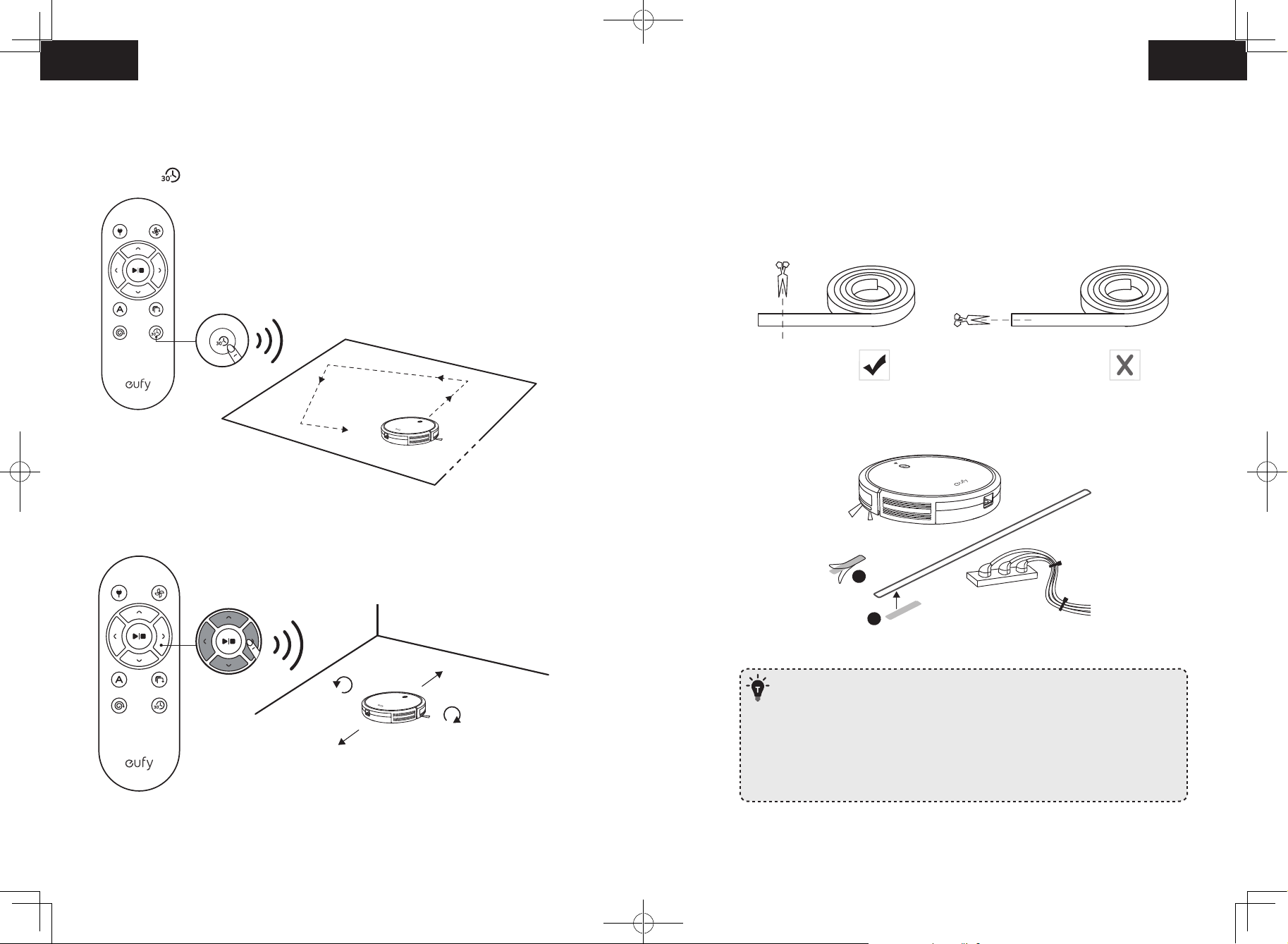
Deutsch Deutsch
4. Schnellreinigung
In diesem Modus beendet der RoboVac die Reinigung automatisch nach 30 Minuten und
kehrt zur Ladestation zurück. Durch die Auswahl dieses Modus zur Reinigung kleinerer
Räume oder Flächen sparen Sie Zeit und Strom.
Drücken Sie auf der Fernbedienung, um den Schnellreinigungsmodus zu starten.
5. Manuelle Reinigung
Über die Richtungstasten auf der Fernbedienung können Sie den RoboVac bestimmte
Bereiche reinigen lassen.
Verwenden des Begrenzungsstreifens
Mit dem Begrenzungsstreifen können Sie den RoboVac von jedem Bereich oder
Gegenstand fernhalten, der nicht vom RoboVac gereinigt werden soll. Der RoboVac erkennt
den Begrenzungsstreifen und fährt nicht in den abgesperrten Bereich.
1.
Ermitteln Sie den Bereich oder Gegenstand, dem der RoboVac nicht zu nahe kommen soll.
2. Kürzen Sie den Begrenzungsstreifen ggf. mit einer Schere. Messen Sie die erforderliche
Länge sorgfältig ab, bevor Sie den Begrenzungsstreifen durchschneiden.
3. Verwenden Sie das im Lieferumfang enthaltene Klebeband, um den Begrenzungsstreifen
flach auf den Boden zu legen. Stellen Sie sicher, dass der Streifen FLACH auf dem Boden
oder unter einem Teppich platziert ist.
1
2
Vorwärts
Nach links
Nach rechts
Rückwärts
- Wenn der Begrenzungsstreifen aufgerollt ist, entfernen Sie ihn und verlegen
Sie ihn dann mit Klebeband neu. Andernfalls könnte die Funktion der
Begrenzungsstreifen beeinträchtigt werden.
- Stellen Sie sicher, dass der Begrenzungsstreifen auf derselben Ebene wie der
RoboVac verwendet wird.
- Achten Sie darauf, den Bodenbelag nicht mit Klebeband zu beschädigen. Von der
Verwendung auf Teppichen wird abgeraten.
- Installieren Sie den Begrenzungsstreifen nicht in der Nähe von Hitzequellen.
48 49
Page 27
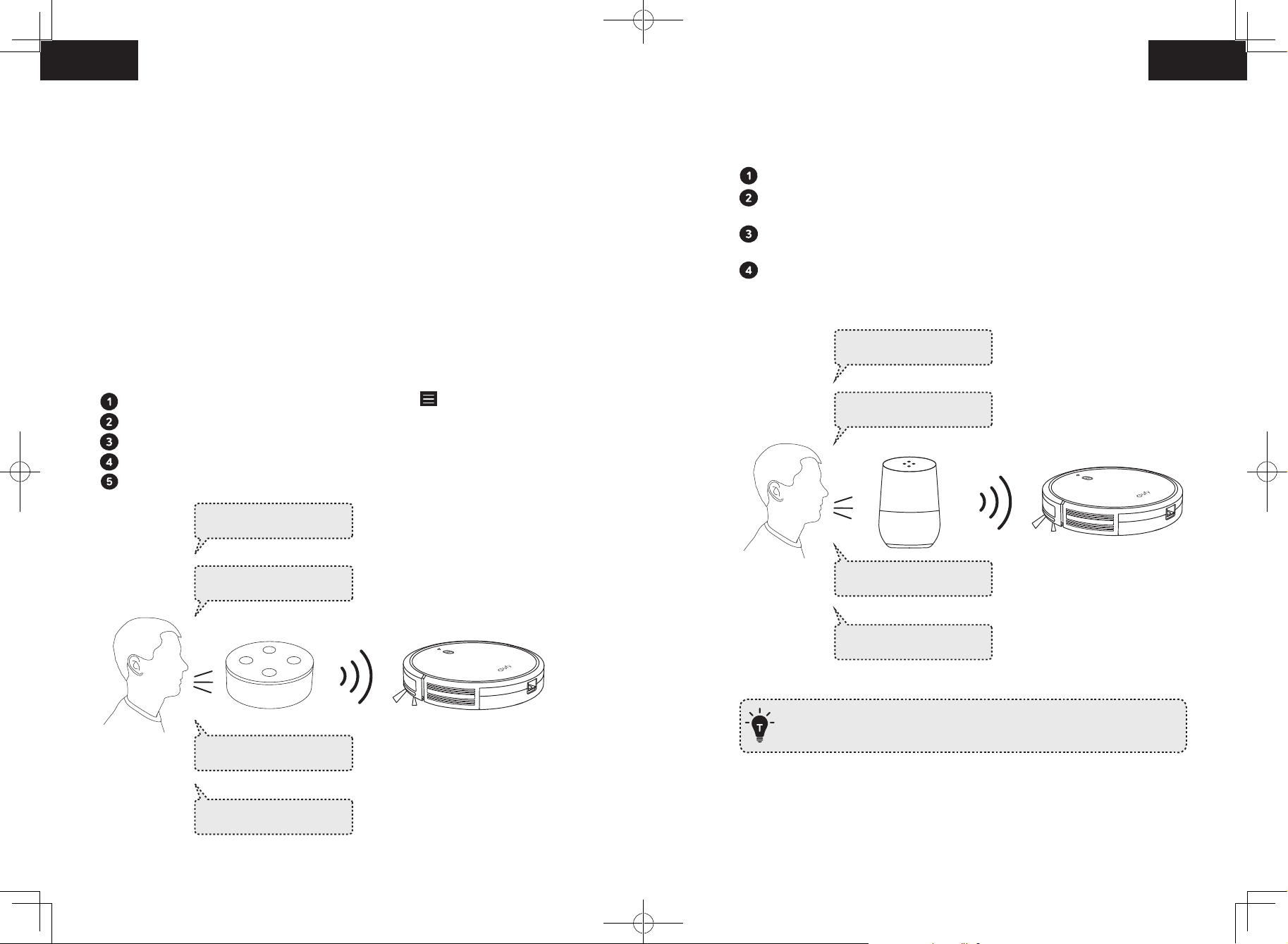
Deutsch Deutsch
Verwenden Ihres RoboVac mit Amazon Alexa / Google
Assistant
Amazon Alexa oder der Google Assistant sind intelligente Sprachsteuerungsgeräte, über
die Sie den RoboVac per Sprachbefehl bedienen können.
Bevor Sie beginnen, stellen Sie Folgendes sicher:
• Der RoboVac ist in die Ladestation eingesetzt, um zu gewährleisten, dass er
ausreichend geladen ist.
• Der RoboVac ist mit der EufyHome-App verbunden.
• Sie haben ein Alexa-fähiges Gerät (z. B. eufy Genie, Amazon Echo, Echo Dot und
Amazon Tap, Echo Show, Echo Spot) oder ein für den Google Assistant ausgelegtes
So steuern Sie den RoboVac mit dem Google Assistant
Sie können den RoboVac nun über den Google Assistant auf Geräten wie dem Google
Home steuern.
Öffnen Sie die Google Home-App.
Sagen Sie “Ok Google, sprich mit dem RoboVac“, damit das Gerät mit dem Google
Assistant die Google-Aktion für den RoboVac initiiert.
Befolgen Sie die Anweisungen in der Google Home-App, um den Google Assistant für
Ihr EufyHome-Konto zu autorisieren.
Um den RoboVac per Sprachbefehl zu steuern, erteilen Sie dem Google Assistant
einfache Anweisungen.
Gerät (z. B. Google Home, Google Home Mini). Diese Geräte sind separat erhältlich.
• Die Amazon Alexa-App bzw. Google Home-App ist bereits auf Ihrem Smart-Gerät
installiert, und Sie haben ein Konto erstellt.
Ok Google, ask RoboVac
to start cleaning.
So steuern Sie den RoboVac mit Amazon Alexa
Öffnen Sie die Amazon Alexa-App und wählen Sie im Menü „Skills“ aus.
Suchen Sie auf dem Skills-Bildschirm nach „EufyHome – RoboVac“.
Wenn Sie den Skill „EufyHome - RoboVac“ gefunden haben, tippen Sie auf Aktivieren.
Melden Sie sich mit Ihrem EufyHome-Konto an, damit Alexa Ihre RoboVac steuern kann.
Erteilen Sie Alexa einfache Sprachbefehle.
Alexa, ask RoboVac
to start cleaning.
Alexa, ask RoboVac
to stop cleaning.
Alexa, ask RoboVac to go
home.
Alexa, ask RoboVac to find
my robot.
Ok Google, ask RoboVac
to stop cleaning.
Ok Google, ask RoboVac to
go home.
Ok Google, ask RoboVac to
find my robot.
- Weitere Informationen über die Verwendung von Amazon Alexa / Google Assistant
zum Steuern des RoboVac finden Sie unter https://www.eufylife.com „PRODUKTE“ >
„Reinigung“ > „RoboVac 30C“.
50 51
Page 28
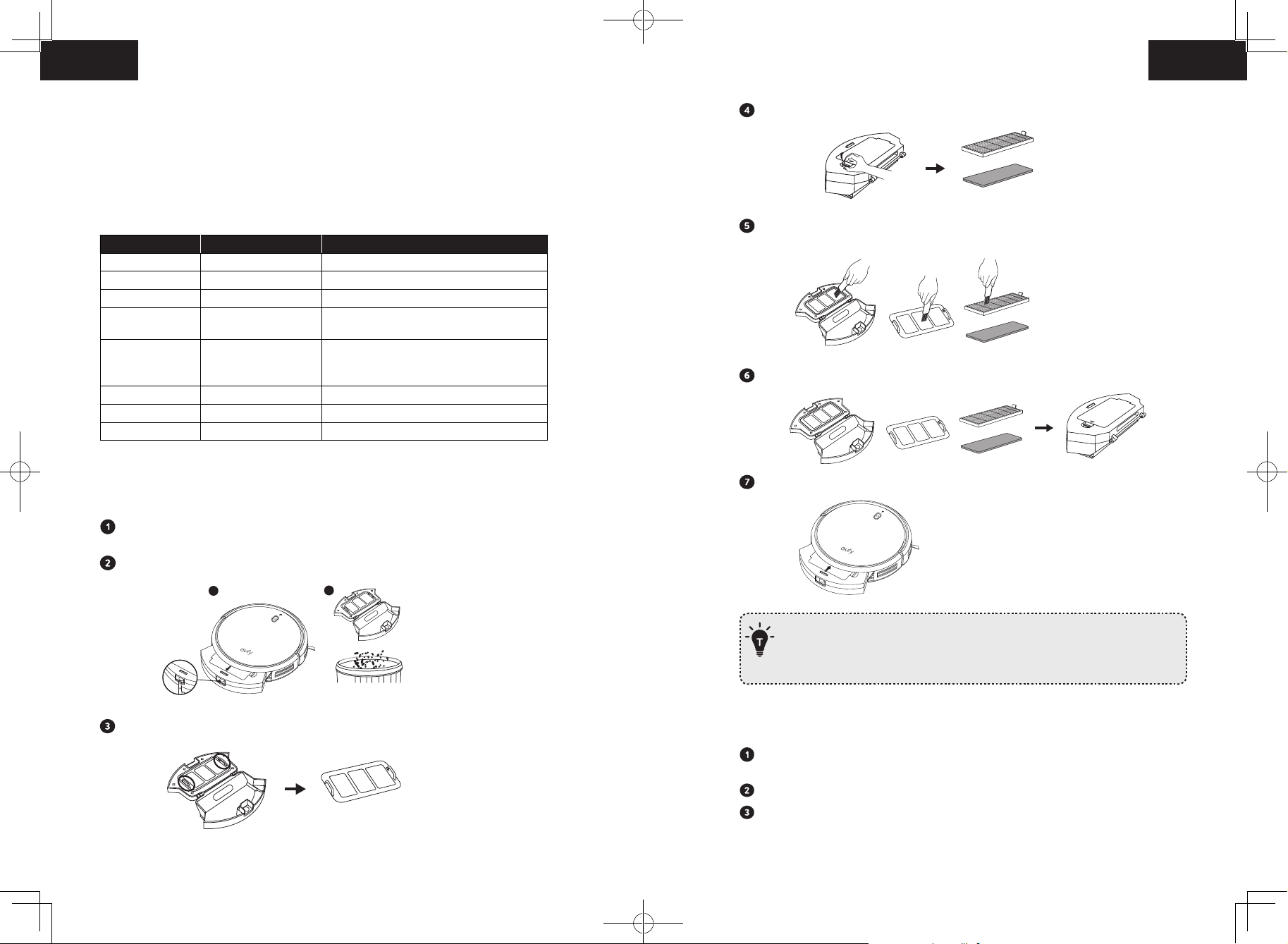
Deutsch Deutsch
2
1
Reinigung und Wartung
Beachten Sie die nachstehenden Anweisungen zur regelmäßigen Reinigung und Wartung,
um die optimale Leistung des RoboVac zu erzielen. Die Reinigungs- / Austauschhäufigkeit
richtet sich danach, wie Sie den RoboVac verwenden.
Nehmen Sie den Schaumstofilter und den Hochleistungsfilter heraus.
Empfohlene Reinigungs- / Austauschhäufigkeit
Reinigen Sie den Staubbehälter und die Filter mit einem Staubsauger oder einer
RoboVac-Bauteil Reinigungshäufigkeit Austauschhäufigkeit
Staubbehälter Nach jedem Gebrauch Filter Einmal pro Woche Alle 2 Monate
Rotierende Bürste Einmal pro Woche Alle 6 bis 12 Monate
Seitliche Bürsten Einmal pro Monat Alle 3 bis 6 Monate (oder bei sichtbarem
Verschleiß)
Bürstenschutz Einmal pro Monat Alle 3 bis 6 Monate (oder wenn der
Silikonstreifen am Bürstenschutz sichtbaren
Verschleiß aufweist)
Sensoren Einmal pro Monat Ladekontaktstifte Einmal pro Monat Schwenkrad Einmal pro Monat -
Reinigungsbürste.
Setzen Sie Filter und Vorfilter wieder in den Staubbehälter ein.
Reinigen von Staubbehältern und Filtern
Drücken Sie die Entriegelungstaste des Staubbehälters, um den Staubbehälter zu
entnehmen.
Öffnen und entleeren Sie den Staubbehälter.
Entfernen Sie den Vorfilter, indem Sie wie abgebildet an den Haken ziehen.
Setzen Sie den Staubbehälter wieder in das Hauptgerät ein.
Staubbehälter, Vorfilter und Schaumstofffilter können mit Wasser ausgespült
werden. Achten Sie darauf, alle Teile vor dem Wiedereinbau vollkommen trocknen
zu lassen. Waschen Sie den Hochleistungsfilter nicht mit Wasser, denn dies kann
zu Schäden am Filter und somit zur Beeinträchtigung der Saugkraft führen.
Reinigen der rotierenden Bürste
Ziehen Sie an den Entriegelungslaschen, um den Bürstenschutz wie in der Abbildung
dargestellt zu entsperren.
Heben Sie die rotierende Bürste ab.
Reinigen Sie die rotierende Bürste mit der Reinigungsdüse aus dem Lieferumfang oder
mit einem Staubsauger.
52 53
Page 29
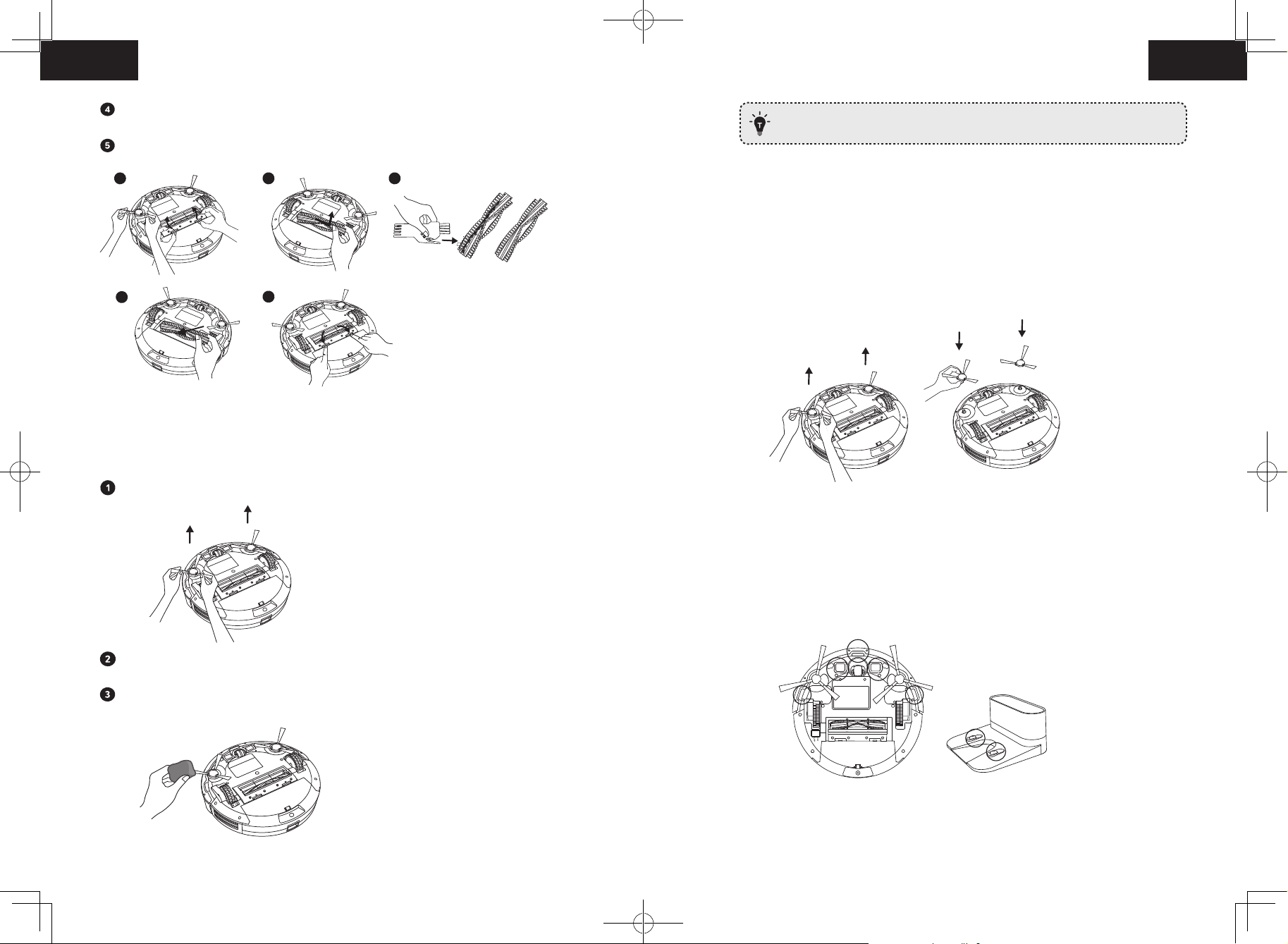
Deutsch Deutsch
1
2
3
Setzen Sie die rotierende Bürste wieder ein, indem Sie die Seite mit dem Fortsatz
zuerst einführen und die rotierende Bürste dann einrasten lassen.
Setzen Sie den Bürstenschutz unter sanften Druck nach unten wieder auf.
Lassen Sie die seitlichen Bürsten stets vollkommen austrocknen, bevor Sie sie
verwenden.
Auswechseln der seitlichen Bürsten
Durch längeren Gebrauch können die seitlichen Bürsten verformt oder beschädigt werden.
Gehen Sie zum Auswechseln der seitlichen Bürsten wie nachstehend beschrieben vor.
Ziehen Sie die alten seitlichen Bürsten ab, und lassen Sie die neuen seitlichen Bürsten
einrasten.
4
5
Reinigen der seitlichen Bürsten
In den seitlichen Bürsten können sich Fremdkörper wie Haare und Schmutz verfangen. Aus
diesem Grund müssen sie regelmäßig gereinigt werden.
Entfernen Sie die Seitenbürsten.
Reinigen der Sensoren und Ladekontaktstifte
Im Interesse der beeinträchtigungsfreien Leistung sollten die Sturzsensoren und
Ladekontaktstifte regelmäßig gereinigt werden.
• Entfernen Sie Staub mit einem Tuch oder einer weichen Reinigungsbürste von den
Sturzsensoren und Ladekontaktstiften.
Lösen und entfernen Sie sorgfältig Haare oder Fäden, die sich zwischen dem
Hauptgerät und den seitlichen Bürsten verfangen haben.
Verwenden Sie ein mit warmem Wasser angefeuchtetes Tuch, um Staub von den
Bürsten zu entfernen oder um Verformungen vorsichtig zu auszugleichen.
54 55
Page 30
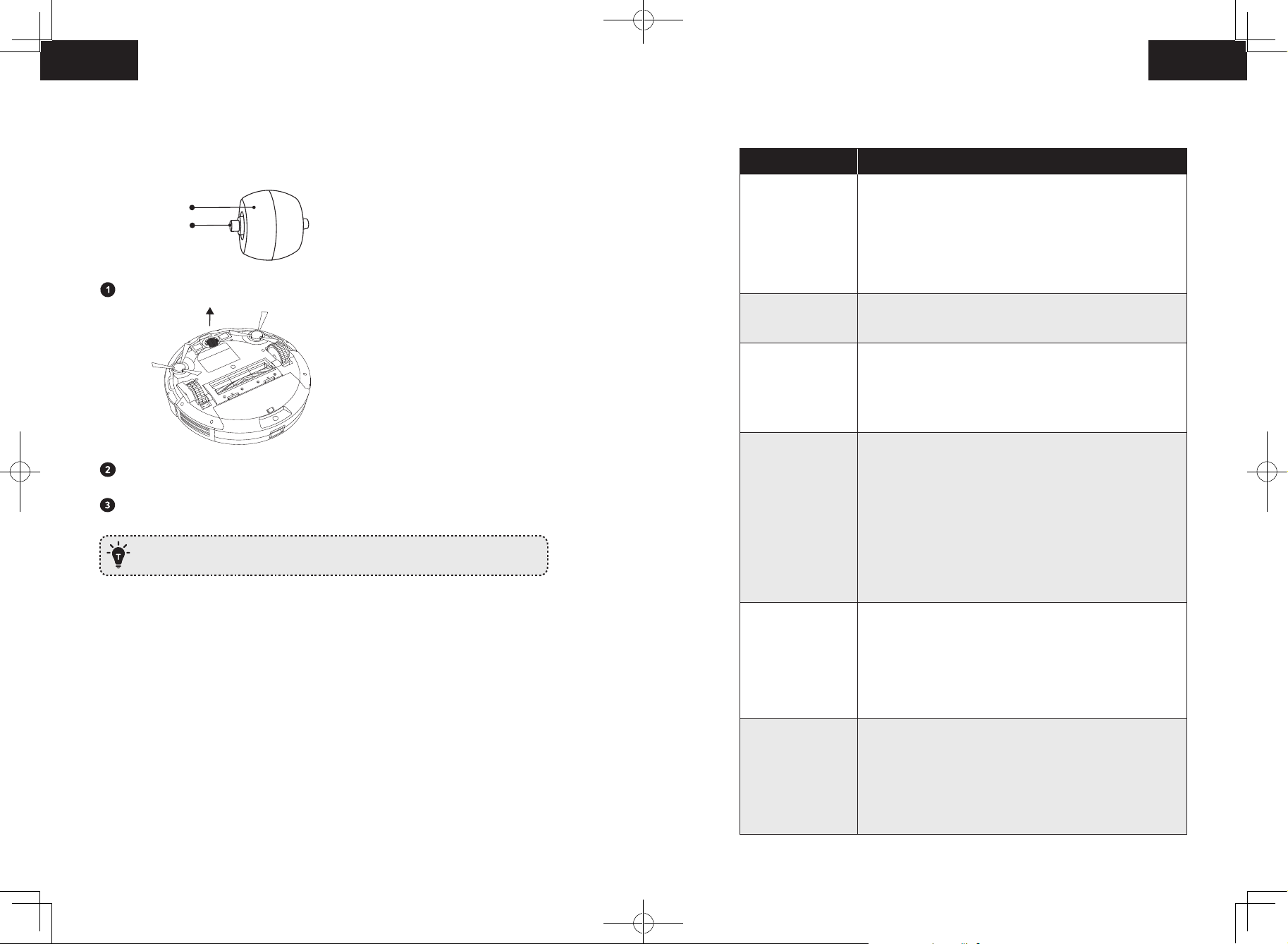
Deutsch Deutsch
Reinigen des Schwenkrads
Fehlerbehebung
Haare oder Staubpartikel können sich leicht im Schwenkrad verfangen. Reinigen Sie das
Schwenkrad daher regelmäßig und nach Bedarf.
Rad
Achse
Ziehen Sie das Schwenkrad ab.
Entfernen Sie Haare oder Rückstände, die sich um das Rad gewickelt oder im
Radgehäuse verfangen haben.
Setzen Sie das Rad wieder auf und lassen Sie es unter sanftem Druck einrasten.
- Sie können das Schwenkrad mit Wasser reinigen.
- Lassen Sie das Schwenkrad vollkommen trocknen, bevor Sie es verwenden.
Probleme Lösungen
•Stellen Sie sicher, dass der Netzschalter eingeschaltet ist
(Position „ON“).
Der RoboVac kann
nicht aktiviert
werden.
Die Fernbedienung
funktioniert nicht.
Der RoboVac stellt
plötzlich den Betrieb
ein.
Es kann kein Zeitplan
für die Reinigung
aufgestellt werden.
Die Saugleistung ist
schwach.
Der RoboVac kann
nicht aufgeladen
werden.
•Vergewissern Sie sich, dass der Akku vollständig aufgeladen ist.
•Ersetzen Sie die Batterien (2 x AAA) in der Fernbedienung.
•Stellen Sie sicher, dass sich die Fernbedienung in Reichweite
(5 m) des RoboVac befindet.
•Falls das Problem weiterhin besteht, schalten Sie den
Netzschalter aus und wieder ein.
•Ersetzen Sie die Batterien in der Fernbedienung.
•Stellen Sie sicher, dass der RoboVac eingeschaltet und
vollständig aufgeladen ist.
•Prüfen Sie, ob der RoboVac an einem Hindernis eingeklemmt
ist.
•Prüfen Sie, ob der Akkustand zu niedrig ist.
•Falls das Problem weiterhin besteht, schalten Sie den
Netzschalter aus, warten Sie 2 Sekunden und schalten Sie ihn
dann wieder ein.
•Stellen Sie sicher, dass der Netzschalter an der Unterseite des
RoboVac eingeschaltet ist.
•Sie können die Uhrzeit und die geplante Reinigungszeit über die
EufyHome-App einstellen.
•Überprüfen Sie, ob die geplante Zeit korrekt eingestellt wurde.
•Prüfen Sie, ob der Akkustand des RoboVac zu niedrig ist, um
mit der Reinigung zu beginnen.
•Die Reinigungszeitpläne werden gelöscht, wenn der
RoboVac ausgeschaltet wird. Wenn der RoboVac ohne
Internetverbindung eingeschaltet wird, werden die
Reinigungszeitpläne nicht synchronisiert und müssen über die
App zurückgesetzt werden.
•Überprüfen Sie, ob der Ansaugeinlass durch Fremdkörper
blockiert wird.
•Entleeren Sie den Staubbehälter.
•Reinigen Sie die Filter mit einem Staubsauger oder einer
Reinigungsbürste.
•Überprüfen Sie, ob die Filter aufgrund von Wasser oder anderen
Flüssigkeiten auf dem Boden feucht sind. Lassen Sie die Filter
vor der Verwendung vollständig austrocknen.
•Prüfen Sie, ob die Anzeige an der Ladestation leuchtet. Ist dies
nicht der Fall, wenden Sie sich an das eufy Service Center, um
die Ladestation reparieren oder ersetzen zu lassen.
•Entstauben Sie die Ladekontaktstifte mit einem trockenen Tuch.
•Überprüfen Sie, ob Sie einen Signalton hören können, wenn
der RoboVac an der Ladestation angedockt ist. Ist dies nicht
der Fall, wenden Sie sich an das eufy Service Center, um die
Ladestation reparieren oder ersetzen zu lassen.
56 57
Page 31

Deutsch Deutsch
Probleme Lösungen
•Entfernen Sie alle Objekte innerhalb eines Umkreises von 1 m
links und rechts neben und 2 m vor der Ladestation vom Boden.
Der RoboVac kann
nicht zur Ladestation
zurückkehren.
Die rotierende Bürste
dreht sich nicht.
Die Bewegungen
oder der Weg
des RoboVac sind
ungewöhnlich.
Der RoboVac kann
keine WLANVerbindung
herstellen.
Der RoboVac lässt
sich nicht über
Amazon Alexa
steuern.
Der RoboVac lässt
sich nicht über den
Google Assistant
steuern.
•Wenn sich RoboVac in der Nähe der Ladestation befindet, kehrt
er schneller zurück. Wenn sich die Ladestation jedoch weiter
entfernt befindet, benötigt der RoboVac mehr Zeit für die
Rückkehr. Bitte haben Sie etwas Geduld , während der RoboVac
zurückfindet.
•Reinigen Sie die Ladekontaktstifte.
•Reinigen Sie die rotierende Bürste.
•Prüfen Sie, ob die rotierende Bürste und der Bürstenschutz
richtig installiert wurden.
•Reinigen Sie die Sensoren sorgfältig mit einem trockenen Tuch.
•Starten Sie den RoboVac neu, indem Sie den Netzschalter aus-
und wieder einschalten.
•Vergewissern Sie sich, dass Ihr WLAN-Router die
Frequenzbänder 2,4 G und 802.11b/g/n unterstützt; das
5-GHz-Band wird nicht unterstützt. Weitere Informationen
finden Sie im Abschnitt „Fehlerbehebung > WLAN-
Verbindung“ dieser Gebrauchsanweisung.
•Überprüfen Sie, ob es Probleme mit der Internetverbindung
gibt.
•Überprüfen Sie, ob Sie die Amazon Alexa-App auf Ihrem
Smart-Gerät installiert und „EufyHome – RoboVac“
in der Amazon Alexa-App aktiviert haben. Weitere
Informationen finden Sie im Abschnitt „Verwenden Ihres
RoboVac mit Amazon Alexa / Google Assistant“ dieser
Gebrauchsanweisung.
•Stellen Sie sicher, dass Sie ein EufyHome-Konto haben.
•Stellen Sie sicher, dass Sie die richtigen Alexa-Sprachbefehle
verwenden.
•Der Alexa-Skill „EufyHome – RoboVac“ ist derzeit nur auf
Englisch verfügbar.
•Überprüfen Sie, ob es Probleme mit der Internetverbindung
gibt.
•Überprüfen Sie, ob Sie die Google Home-App auf Ihrem SmartGerät installiert und die Aktion „EufyHome“ in der Google
Home-App initiiert haben. Weitere Informationen finden Sie
im Abschnitt „Verwenden Ihres RoboVac mit Amazon Alexa /
Google Assistant“ dieser Gebrauchsanweisung.
•Stellen Sie sicher, dass Sie die richtigen Sprachbefehle für
den Google Assistant verwenden. Beginnen Sie stets mit „Ok
Google“.
•Wiederholen Sie Ihre Anfrage. Sprechen Sie deutlich, wenn Sie
mit dem Google Assistant kommunizieren.
Fehlertöne
Wenn Problem auftreten, gibt der RoboVac eine Reihe kurzer oder langer Pieptöne aus, und
die LED am RoboVac leuchtet oder blinkt rot.
LED blinkt rot
Fehlerton Ursache Lösung
•Der RoboVac sitzt fest, denn eines
der Räder hat keinen Bodenkontakt
(hängt in der Luft).
Ein Signalton
Zwei
Signaltöne
Drei
Signaltöne
Vier
Signaltöne
LED leuchtet rot
Fehlerton Ursache Lösung
Ein Signalton
Zwei
Signaltöne
Drei
Signaltöne
Vier
Signaltöne
•Wenn der RoboVac in einem
extrem großen Raum ist, registriert
der Stoßfänger u. U. keine
Hindernisse.
Der Stoßfänger des RoboVac ist
blockiert.
•Die Sturzsensoren des RoboVac
sind verschmutzt.
•Der RoboVac sitzt auf einer
Treppenstufe fest und kann nicht
zurückfahren.
Der Ladestand des RoboVac-Akkus ist
zu niedrig.
Das linke / rechte Rad der
RoboVac ist blockiert.
Die seitliche Bürste des
RoboVac ist blockiert.
Der Sauglüfter des RoboVac ist
blockiert.
Die rotierende Bürste des
RoboVac ist blockiert.
Starten Sie den Reinigungsvorgang an
einer anderen Stelle erneut.
Tippen Sie mehrmals auf den
Stoßfänger von RoboVac, um
eventuell darunter vorhandene
Fremdkörper zu entfernen.
•Reinigen Sie die Sturzsensoren
vorsichtig mit einem trockenen
Tuch.
•Heben Sie den RoboVac auf und
setzten Sie ihn an einer anderen
Stelle ab.
•Verwenden Sie eine physische
Barriere, um den Problembereich
abzusperren.
Setzen Sie den RoboVac auf die
Ladestation und laden Sie ihn
mindestens 5 Stunden lang auf.
Schalten Sie den RoboVac aus und entfernen
Sie alle Haare oder Rückstände vom linken/
rechten Rad.
Schalten Sie den RoboVac aus und entfernen
Sie alle Haare oder Rückstände von der
seitlichen Bürste.
•Schalten Sie den RoboVac aus und
entnehmen und entleeren Sie den
Staubbehälter.
•Stellen Sie sicher, dass der
Ansaugeinlass nicht durch Haare oder
Rückstände blockiert wird.
Schalten Sie den RoboVac aus und entfernen
Sie alle Haare oder Rückstände von der
rotierenden Bürste.
58 59
Page 32

Deutsch Deutsch
WLAN-Verbindung
Stellen Sie vor dem Einrichten der WLAN-Verbindung sicher, dass der RoboVac und Ihr
WLAN die folgenden Anforderungen erfüllen.
Anforderungen für die Einrichtung der WLAN-Verbindung
• RoboVac:
- Der RoboVac ist vollständig geladen, und der Netzschalter an der Unterseite des
RoboVac ist eingeschaltet.
- Die WLAN-Statusleuchte blinkt langsam blau.
• WLAN-Netzwerk:
- Verwenden Sie das korrekte Passwort für Ihr Netzwerk.
- Verwenden Sie kein VPN (Virtuelles Privates Netzwerk) und keine Proxy-Server.
- Ihr Router unterstützt 802.11b/g/n und das IPv4-Protokoll.
- Sie verwenden einen 2,4-GHz-Router oder einen Dualband-Router, der für das
2,4-GHz-Frequenzband konfiguriert ist. Der RoboVac unterstützt das 5-GHzFrequenzband nicht.
- Wenn der RoboVac keine WLAN-Verbindung herstellen kann und Sie ein
kombiniertes 2,4/5-GHz-Netzwerk verwenden, wechseln Sie zum Einrichten der
WLAN-Verbindung zum 2,4-GHz-Netzwerk. Sobald die Einrichtung abgeschlossen
ist, können Sie wieder zurückwechseln.
- Achten Sie bei der Verbindungsherstellung zu einem versteckten Netzwerk auf die
Eingabe des korrekten Netzwerknamen (Groß-/Kleinschreibung beachten!) und der
SSID sowie die Auswahl eines 2,4-GHz-WLANs.
- Wenn Sie eine Netzwerkerweiterung oder einen Signalverstärker einsetzen, stellen
Sie sicher, dass Sie den Netzwerknamen (die SSID) und das Passwort des primären
Netzwerks verwenden.
- Die Firewall- und Porteinstellungen Ihres WLAN-Routers müssen die
Verbindungsherstellung des RoboVac zu den Eufy-Servern zulassen.
Netzwerksicherheitsanforderungen
- WPA und WPA2 mit TKIP, PSK, AES/CCMP Verschlüsselung.
- WEP EAP (Enterprise Authentication Protocol) wird nicht unterstützt.
WLAN-Kanäle
- Gemäß FCC müssen alle Wireless-Geräte in den USA in den Kanälen 1–11 des
Spektrums betrieben werden.
- In manchen Ländern außerhalb Nordamerikas ist die Nutzung von Kanälen über
Kanal 11 zulässig. Informieren Sie sich bei Ihrer örtlichen Aufsichtsbehörde über die
verfügbaren Kanäle.
- Der Zugriff auf Kanäle über Kanal 11 für Benutzer außerhalb Nordamerikas wird in
einer zukünftigen Softwareversion unterstützt. Verwenden Sie bis dahin bitte die
Kanäle 1–11.
Falls Sie bei der Steuerung des RoboVac über Ihr Smartphone auf Probleme stoßen sollten,
versuchen Sie es mit den folgenden Lösungen aus. Wenn das Problem weiterhin besteht,
wenden Sie sich an das Eufy Service Center.
WLANStatusleuchte
Leuchtet blau Der RoboVac ist
Blinkt schnell blau
Blinkt langsam blau Die WLAN-Verbindung
Aus
Ursache Lösungen
mit Ihrem Router
verbunden, kann aber
nicht auf das Internet
zugreifen.
Der RoboVac kann
keine Verbindung
zu Ihrem Router
herstellen.
wurde zurückgesetzt
oder noch nicht
eingerichtet.
• Der RoboVac ist
ausgeschaltet.
• Der Ladestand des
RoboVac-Akkus ist
niedrig.
• Der RoboVac
befindet sich im
Standby-Modus.
• Überprüfen Sie, ob Ihr Router mit
dem Internet verbunden ist.
• Wenden Sie sich an Ihren
Internetanbieter, um zu sehen, ob ein
Problem mit der Internetverbindung
besteht.
• Überprüfen Sie, ob Sie Ihren
Netzwerknamen und das Kennwort
geändert haben.
• Setzten Sie ggf. die WLANVerbindung zurück. Weitere
Informationen finden Sie im
Abschnitt „Verwenden Ihres
RoboVac mit der EufyHomeApp > Zurücksetzen der
WLAN-Verbindung“ dieser
Gebrauchsanweisung.
• Richten Sie die WLAN-Verbindung
des RoboVac ein Weitere
Informationen finden Sie im
Abschnitt „Verwenden Ihres
RoboVac mit der EufyHome-App“
dieser Gebrauchsanweisung.
• Setzten Sie ggf. die WLANVerbindung zurück. Weitere
Informationen finden Sie im
Abschnitt „Verwenden Ihres
RoboVac mit der EufyHomeApp > Zurücksetzen der
WLAN-Verbindung“ dieser
Gebrauchsanweisung.
• Laden Sie den Roboter, indem Sie
ihn in die Ladestation setzen. Stellen
Sie sicher, dass der Netzschalter
an der Unterseite des RoboVac
eingeschaltet ist.
60 61
Page 33

Español
Deutsch
Technische Daten
Produktmodell T2118
Eingang
Akkuspannung 14,4 V GS
Stromverbrauch 40 W
Akkutyp
Fassungsvermögen des
Staubbehälters
Reinigungszeit Max. 100 Min.
Ladedauer 300 – 360 Min.
Eingang
Ausgang
19 V 0,6 A
14,4 V GS
2600 mAh-Lithium-Ionen
0,6 l
19 V 0,6 A
19 V 0,6 A
Kundenservice
Antworten auf häufig gestellte Fragen und weitere Informationen finden Sie unter www.
eufylife.com.
Tabla de contenidos
64 Instrucciones de seguridad importantes
68 Acerca de su RoboVac
Contenido de la caja
Anatomía del RoboVac
Indicación LED
72 Uso del RoboVac
Consejos importantes antes de su uso
Preparación
Carga del RoboVac
Uso del RoboVac con la aplicación EufyHome
Inicio/detención del proceso de limpieza
Selección de un modo de limpieza
Uso de la tira delimitadora
Uso del RoboVac con Alexa de Amazon o el
Asistente de Google
84 Limpieza y mantenimiento
Limpieza de los filtros y el recolector de polvo
Limpieza del cepillo giratorio
Limpieza de los cepillos laterales
Sustitución de los cepillos laterales
Limpieza de los sensores y las clavijas de carga
Limpieza de la rueda giratoria
Anker Innovations Limited
Room 1318-19, Hollywood Plaza, 610 Nathan Road, Mongkok, Kowloon, Hong Kong
62
89 Resolución de problemas
Conexión Wi-Fi
94 Especificaciones
94 Servicio de atención al cliente
Gracias por adquirir el RoboVac 30C. Lea todas las instrucciones antes de utilizar
este producto y consérvelas en buenas condiciones para referencia futura.
63
Page 34

Español Español
Instrucciones de seguridad importantes
• Las pilas usadas deben colocarse en una bolsa de plástico
sellada y desecharse de forma segura de acuerdo con las
A fin de reducir el riesgo de lesiones o daños, lea
detenidamente estas instrucciones de seguridad y
consérvelas a mano durante la configuración, el uso y el
mantenimiento de este dispositivo.
normativas ambientales locales.
• No es posible sustituir el cable flexible externo ni el cable de
la unidad de alimentación. Si el cable de alimentación está
dañado, debe desechar la unidad de alimentación.
• El dispositivo es solo para interiores.
SÍMBOLOS DE AVISO UTILIZADOS
Este es el símbolo de alerta de seguridad. Este
símbolo le advierte de riesgos que podrían resultar en
• El dispositivo no es un juguete. No se siente ni se apoye en
él. Debe vigilar a los niños pequeños y mascotas durante el
funcionamiento del dispositivo.
daños materiales o personales e incluso la muerte.
• Guarde y utilice este dispositivo solo en entornos a
temperatura ambiente.
• Este dispositivo lo pueden utilizar niños a partir de 8
años y personas con facultades físicas, sensoriales o
mentales reducidas, así como con falta de experiencia y
conocimientos, si se les ha proporcionado supervisión o
instrucciones acerca del uso del aparato de forma segura y
entienden los riesgos involucrados.
• No permita que los niños jueguen con este dispositivo.
• No permita que los niños realicen la limpieza y
mantenimiento sin la supervisión de un adulto.
• Este dispositivo solo se puede utilizar con la fuente de
alimentación suministrada.
• Para recargar la batería, utilice únicamente la unidad de
alimentación extraíble suministrada con este dispositivo.
• Límpielo con un paño humedecido con agua.
• No utilice este dispositivo para recoger un objeto en llamas o
que eche humo.
• No utilice este dispositivo para recoger derrames de lejía,
pintura, productos químicos o cualquier otra cosa húmeda.
• Recoja los objetos como ropa y papel suelto antes de utilizar
el dispositivo. Levante los cordones de persianas o cortinas y
aparte los cables y objetos frágiles. Si el dispositivo pasa por
encima de un cable y lo arrastra, podría tirar un objeto de
una mesa o estantería.
• Si la habitación que desea limpiar tiene balcón, debe utilizar
una barrera física para evitar que el dispositivo acceda a él y
garantizar un funcionamiento seguro.
• La batería se debe extraer del dispositivo antes de
desecharlo. Para retirar la batería del dispositivo, primero
deberá retirar los tornillos de la parte inferior y, a
continuación, extraer la placa principal de circuito impreso y
desatornillar la tapa de la batería con un destornillador. Para
retirar la batería, desconecte el conector rápido.
• No coloque nada sobre el dispositivo.
• Tenga en cuenta que el dispositivo se mueve por cuenta
propia. Tenga cuidado al caminar por el área donde se
encuentre para evitar pisarlo.
• No lo utilice en zonas en las que haya tomas de corriente en
el suelo.
64 65
Page 35

Español Español
• No exponga el sistema eléctrico del dispositivo, su batería ni
la base de carga integrada. La unidad no dispone de piezas
que el usuario pueda reparar.
• No utilice este dispositivo en una superficie sin acabar,
sin sellar, encerada o rugosa. De lo contrario, podría
provocar daños en el suelo y el dispositivo. Utilícelo solo en
superficies duras o alfombras con poco pelo.
• Este dispositivo se ha diseñado para utilizarse en suelos
sin rayarlos. Le recomendamos que realice una prueba
del dispositivo en una pequeña área de la habitación para
garantizar que no provoca arañazos antes de limpiar la
habitación completa.
Declaración de conformidad
Este producto cumple los requisitos de interferencias radioeléctricas de la Comunidad
Europea. Por la presente, Anker Innovations Limited declara que el equipo de radio tipo
T2118 cumple con la Directiva 2014/53/UE. El texto completo de la declaración de
conformidad de la UE está disponible en la siguiente dirección de Internet: https://www.
anker.com/products.
Potencia de salida máxima: 14 dBm
Banda de frecuencia: banda de 2,4 G (2,4000 GHz - 2,4835 GHz)
Aviso de marcas comerciales
• Amazon, Echo, Alexa y todos los logotipos relacionados son marcas comerciales
propiedad de Amazon.com, Inc. o sus filiales.
• Apple y su logotipo son marcas comerciales de Apple Inc., registradas en los EE. UU.
y en otros países. App Store es una marca de servicio de Apple Inc., registrada en
los EE. UU. y en otros países.
• Google Play y su logotipo son marcas registradas de Google Inc.
• Google Home es una marca comercial de Google Inc.
Aviso
Este símbolo en el dispositivo o en su embalaje indica lo
siguiente:
No deseche los aparatos eléctricos como residuos
urbanos sin clasificar; utilice instalaciones de recogida
independientes. Póngase en contacto con las
autoridades locales para obtener información acerca
de los sistemas de recogida disponibles. Si se desechan
dispositivos eléctricos en vertederos o basureros,
pueden filtrarse sustancias peligrosas hasta las aguas
subterráneas y llegar a la cadena alimenticia, lo que
supondría un daño para su salud y bienestar. Al cambiar
dispositivos antiguos por nuevos, el minorista tiene la
obligación legal de recuperar el dispositivo antiguo para
su eliminación, sin cargo alguno.
66 67
Page 36

Español Español
Acerca de su RoboVac
Anatomía del RoboVac
Contenido de la caja
RoboVac 30C
Adaptador de
alimentación
Base de carga Mando a distancia
(2 pilas AAA)
Herramienta de
Cepillos laterales (4)
limpieza
Parte superior y lateral
Botón para iniciar/detener la limpieza automática
Luz de estado de Wi-Fi
Paragolpes
Parte inferior
Clavijas de carga
Sensor de infrarrojos
Recolector de polvo
Botón liberador del recolector de polvo
Sensores de caída
Sensores Hall
Rueda giratoria
Cepillos laterales
Filtro de alto
rendimiento adicional
Tiras delimitadoras
de 2 m (6,6 pies) de
Filtro de espuma
Sujetacables (5)
adicional
Cintas adhesivas (4) Manual del propietario
y otros documentos
Compartimento de
Protección del cepillo
la batería
Cepillo giratorio
Interruptor principal
(inicio/pausa)
Ruedas
Recolector de polvo
longitud (2)
68 69
Page 37

Español Español
Recolector de polvo
Mando a distancia
Entrada de succión
Recolector de polvo
Prefiltro
Filtro de alto rendimiento
Filtro de espuma
1
3
5
7
Antes de utilizar el mando a distancia por primera vez, introduzca 2 pilas AAA.
Asegúrese de que los extremos positivo y negativo de las pilas se encuentran en la
dirección correcta, tal como se indica en el compartimento.
Indicación LED
Hacer volver al RoboVac a la base de carga
2
4
6
8
Ajustar el nivel de potencia de succión en los
modos automático y de limpieza rápida
Iniciar la limpieza automática/ detener el proceso
de limpieza
Controlar manualmente la dirección de limpieza
Iniciar la limpieza automática
Iniciar la limpieza de bordes
Iniciar la limpieza localizada
Iniciar la limpieza rápida
Entrada de succión
Base de carga
Luz de estado
Los indicadores LED le permiten ver el estado del RoboVac.
(Luz de estado de
alimentación)
Parpadeo naranja Cargando
Azul fijo En suspensión/limpiando/completamente cargado
Naranja fijo Batería baja, volviendo a la base de carga
Estado
• El RoboVac está apagado.
Apagado
• Para ahorrar energía, la luz se apaga de forma
automática cuando el RoboVac no está acoplado a la
base de carga y ha estado inactivo durante 1 minuto.
Clavijas de carga
Compartimento para guardar
el cable de alimentación
Toma de alimentación
Luz roja fija o parpadeante +
pitido
El RoboVac ha detectado un error.
Consulte la sección "Resolución de problemas > Tono de
error" de este manual para encontrar soluciones.
70 71
Page 38

Español Español
f
a
b
c
d
e
f
(Luz de estado de Wi-Fi)
Parpadeo azul lento Esperando conexión
Parpadeo azul rápido Conectando con el router inalámbrico
Azul fijo Conectado al router inalámbrico
Estado
Los sensores anticaída del RoboVac detectan escaleras y desniveles bruscos para evitar
caídas. Es posible que su eficacia se vea reducida si están sucios o se usan en suelos
reflectantes y de colores muy oscuros. Se recomienda colocar las tiras delimitadoras para
bloquear las zonas por las que el RoboVac podría caerse.
Coloque barreras físicas o las tiras delimitadoras delante de chimeneas y zonas
en las que el RoboVac podría sufrir daños.
Uso del RoboVac
Preparación
Consejos importantes antes de su uso
Instale los cepillos laterales antes de usar el producto.
a
d
Retire los cables y objetos pequeños del suelo que podrían quedar atascados en el
RoboVac. Puede usar los sujetacables para organizar los distintos cables.
Pliegue los bordes con flecos de las alfombras para evitar que el RoboVac se
enrede. Evite limpiar alfombras con mucho pelo, de colores muy oscuros o de un
grosor superior a 26 mm (1,02 pulgadas), ya que el RoboVac podría no funcionar
correctamente.
No limpie espacios de menos de 73 mm (2,87 pulgadas) de altura para evitar que el
RoboVac quede atascado. Si es necesario, coloque una barrera física para bloquear
zonas problemáticas.
Mantenga el RoboVac lejos de zonas húmedas.
El RoboVac podría subirse a objetos de hasta 16 mm (0,63 pulgadas) de altura. Si es
posible, retire estos objetos.
b
e
c
Encienda el interruptor principal situado en la parte inferior del RoboVac.
Quite el adhesivo que hay junto al interruptor principal y los bloques de espuma
junto al paragolpes antes de usar el dispositivo.
72 73
Page 39

Español Español
T
- Install the Charging Base in a location that RoboVac
can easily access. It is recommended to place the
Charging Base against a wall, and on a hard-level
surface rather than on rugs or carpets.
- Always keep the Charging Base plugged in, otherwise
RoboVac will not automatically return to it.
Coloque la base de carga contra la pared sobre una superficie plana y resistente.
Método 1: para conectar el RoboVac a la base de carga, alinee sus clavijas de carga con las
de la base.
Retire los objetos que se encuentren a no más de 1 m (3 pies) de los laterales de la
base de carga y a no más de 2 m (6 pies) de la parte frontal.
Método 2: pulse el botón en el mando a distancia para volver a colocar el RoboVac en la
base de carga.
Conecte el conector redondo del adaptador a la toma de corriente de la base de carga
y el otro extremo del cable a una toma de pared.
• Al conectar la base de carga a la corriente eléctrica, el indicador LED de la base
se enciende de color BLANCO FIJO.
- Instale la base de carga en una ubicación a la que el
RoboVac pueda acceder fácilmente. Es recomendable
colocar la base de carga junto a una pared y sobre
una superficie plana y resistente en lugar de sobre
alfombras o moquetas.
- Mantenga siempre la base de carga enchufada. De lo
contrario, el RoboVac no volverá automáticamente a
la misma.
Apague el interruptor principal si no planea utilizar el RoboVac durante un largo
periodo de tiempo. Para conservar la vida útil de la batería, vuelva a cargarla al
menos una vez cada 6 meses.
Uso del RoboVac con la aplicación EufyHome
Para disfrutar de todas las funciones disponibles, le recomendamos que controle su
Carga del RoboVac
RoboVac con la aplicación EufyHome.
Antes de empezar, asegúrese de que:
• El RoboVac dispone de una batería recargable preinstalada que debe cargarse por
completo antes de su uso.
• El RoboVac volverá a la base de carga al terminar un ciclo de limpieza o cuando la
batería se esté agotando.
74 75
• Su smartphone o tableta está conectado a una red Wi-Fi.
• Su smartphone o tableta utiliza iOS 8.0 (o superior) o Android 4.4 (o superior).
• Su router inalámbrico tiene activada la señal inalámbrica de la banda de 2,4 GHz.
• La luz de estado de Wi-Fi del RoboVac parpadea lentamente en azul.
Page 40

Español Español
• El RoboVac está conectado a la base de carga para garantizar que dispone de
energía suficiente durante el proceso de configuración.
EufyHome
EufyHome
Limpieza programada
Con la aplicación EufyHome, puede programar el RoboVac para que empiece a limpiar a
una hora específica.
• Puede establecer la hora y personalizar la programación de la limpieza
de domingo a sábado en la aplicación EufyHome. Esta función solo está
disponible en la aplicación.
Inicio/detención del proceso de limpieza
1. Descargue la aplicación EufyHome desde App Store (dispositivos iOS) o Google Play
(dispositivos Android).
2. Abra la aplicación y cree una cuenta de usuario.
3 Toque el icono "+" de la esquina superior derecha para agregar el RoboVac a su cuenta
de EufyHome.
4. Siga las instrucciones de la aplicación para configurar la conexión Wi-Fi.
- Una vez conectado correctamente, podrá controlar el RoboVac a través de la aplicación.
- Con la aplicación podrá seleccionar un modo de limpieza, configurar la hora,
programar una limpieza, ver el estado del sistema, recibir notificaciones y acceder a
funciones adicionales.
Luz de estado de Wi-Fi
Parpadeo azul lento Esperando conexión
Parpadeo azul rápido Conectando con el router inalámbrico
Azul fijo Conectado al router inalámbrico
- Si tiene algún problema durante el proceso de configuración de la conexión Wi-Fi,
consulte la sección “Resolución de problemas > Conexión Wi-Fi” de este manual.
- Si el RoboVac se queda atascado, toque la opción Buscar mi robot de la aplicación para
buscar la máquina. Esta función solo está disponible en la aplicación.
• Asegúrese de que el interruptor principal de la parte inferior del RoboVac esté
activado antes de usarlo.
• También puede iniciar o detener la limpieza con la aplicación EufyHome.
1. Pulse el botón del RoboVac o el botón / del mando a distancia para empezar
a limpiar en el modo automático..
2. Pulse el botón del RoboVac o el botón del mando a distancia para detener el
proceso de limpieza.
Restablecimiento de la conexión Wi-Fi
Mantenga pulsado el botón del RoboVac durante 10 segundos para restablecer la
conexión Wi-Fi si es necesario.
- Una vez se haya restablecido la conexión Wi-Fi, escuchará un pitido y la luz de estado
parpadeará lentamente en azul. Siga las instrucciones de Wi-Fi de la aplicación
EufyHome para configurar la conexión Wi-Fi.
76 77
Selección de un modo de limpieza
También puede seleccionar un modo de limpieza desde la aplicación EufyHome.
Page 41

Español Español
1. Limpieza automática
Para optimizar su ruta de limpieza, el RoboVac selecciona diferentes modos de limpieza
automáticamente hasta que finaliza el proceso. Este es el modo de limpieza más utilizado.
Pulse el botón del RoboVac o el botón / del mando a distancia para empezar a
limpiar en el modo automático.
- El RoboVac volverá a la base de carga automáticamente cuando quede poca batería o al
finalizar la limpieza.
- Al encenderse, el RoboVac comenzará en el modo de limpieza automático de forma
predeterminada.
Función BoostIQ™
Al activar la función BoostIQ™, el RoboVac aumentará automáticamente la potencia
de succión si detecta que es necesario para garantizar una limpieza óptima. La función
BoostIQ™ es ideal para la limpieza de alfombras gruesas y elementos difíciles de barrer,
pues reducirá el tiempo de limpieza total aunque aumentará el nivel de ruido. Si el ruido de
la aspiración provocado por la función BoostIQ™ le resulta molesto, puede desactivarla.
Esta función solo funciona en los modos automático y de limpieza rápida.
En el modo automático o de limpieza rápida, pulse varias veces en el mando a distancia
para ajustar el nivel de potencia de succión.
2. Limpieza localizada
El RoboVac limpia a fondo una zona determinada siguiendo un patrón en espiral, lo que
resulta útil si hay una zona con polvo o suciedad concentrada. En el modo de limpieza
localizada, el RoboVac detendrá el proceso de limpieza tras 2 minutos.
Pulse el botón del mando a distancia para iniciar el modo de limpieza localizada.
3. Limpieza de bordes
Al detectar una pared, el RoboVac reduce la velocidad y la sigue para garantizar que el
borde se limpia correctamente. En el modo de limpieza de bordes, el RoboVac limpiará
durante 20 minutos y volverá a la base de carga.
Pulse el botón del mando a distancia para iniciar el modo de limpieza de esquinas.
• El mando a distancia mostrará el icono correspondiente.
Nivel de potencia de succión Pitidos
Potencia estándar
BoostIQ™
(Predeterminado, cambia automáticamente entre Estándar y Potencia mejorada)
Potencia máxima
La próxima vez que el RoboVac inicie la limpieza en el modo automático o de limpieza
rápida, se ajustará al nivel de potencia de succión seleccionado anteriormente.
78 79
Page 42

Español Español
4. Limpieza rápida
En este modo, el RoboVac dejará de limpiar automáticamente tras 30 minutos y volverá
a la base de carga. Si necesita limpiar una habitación o área de tamaño reducido, se
recomienda seleccionar este modo para ahorrar tiempo y energía.
Pulse el botón del mando a distancia para iniciar el modo de limpieza rápida.
5. Limpieza manual
Puede dirigir el RoboVac para que limpie una zona determinada con los botones de
dirección del mando a distancia.
Uso de la tira delimitadora
Con la tira delimitadora, puede mantener el RoboVac alejado de cualquier área o elemento
que no desee limpiar con el robot. El RoboVac reconocerá la tira delimitadora y no cruzará
al área restringida.
1. Identifique el área o elemento al que no desee que el RoboVac se acerque.
2. Si es necesario, reduzca la longitud de la tira delimitadora cortándola con tijeras.
Asegúrese de medir la longitud correctamente antes de cortarla.
3. Utilice la cinta adhesiva suministrada para colocar la tira delimitadora en el suelo.
Coloque la tira de modo que quede PLANA en el suelo o bajo una alfombra.
1
2
Moverse hacia
delante
Girar a la
izquierda
Girar a la derecha
Moverse hacia atrás
- Si la tira delimitadora se enrolla, retírela y vuelva a colocarla en el suelo
con cinta adhesiva. De lo contrario, la tira delimitadora podría no funcionar
correctamente.
- Coloque la tira delimitadora sobre la misma superficie plana sobre la que se usa
el RoboVac.
- Tenga cuidado de no dañar el suelo cuando utilice cinta adhesiva. No se
recomienda su uso en alfombras.
- Mantenga la tira delimitadora alejada de objetos que emitan demasiado calor.
80 81
Page 43

Español Español
Uso del RoboVac con Alexa de Amazon o el Asistente
de Google
Tanto Alexa de Amazon como el Asistente de Google son dispositivos de control por voz
inteligentes que le permiten controlar el RoboVac con la voz.
Antes de empezar, asegúrese de que:
• El RoboVac está conectado a la base de carga para garantizar que dispone de
energía suficiente.
• El RoboVac está conectado a la aplicación EufyHome.
• Dispone de un dispositivo compatible con Alexa (p. ej., Eufy Genie, Amazon Echo,
Echo Dot y Amazon Tap, Echo Show, Echo Spot) o con el Asistente de Google (p. ej.,
Google Home, Google Home Mini). Estos dispositivos se venden por separado.
• La aplicación de Alexa de Amazon o del Asistente de Google ya está instalada en su
dispositivo inteligente y ha creado una cuenta.
Para controlar el RoboVac con el Asistente de Google
El RoboVac funciona ahora con el Asistente de Google en dispositivos como Google Home.
Abra la aplicación Google Home.
Diga “Ok Google, habla con RoboVac” al dispositivo con el Asistente de Google para
iniciar la acción de Google con RoboVac.
Siga las instrucciones de la aplicación Google Home para autorizar al Asistente de
Google con su cuenta de EufyHome.
Para controlar el RoboVac con su voz, dígale al Asistente de Google comandos
sencillos.
Ok Google, ask RoboVac
to start cleaning.
Para controlar el RoboVac con Alexa de Amazon
Abra la aplicación Alexa de Amazon y seleccione "Habilidades" en el menú .
En la pantalla Habilidades, busque “EufyHome - RoboVac”.
Cuando encuentre la habilidad “EufyHome - RoboVac”, toque Activar.
Inicie sesión en su cuenta de EufyHome para que Alexa pueda controlar su RoboVac.
Procure que los comandos para Alexa sean sencillos.
Alexa, ask RoboVac
to start cleaning.
Ok Google, ask RoboVac
to stop cleaning.
Ok Google, ask RoboVac to
Alexa, ask RoboVac
to stop cleaning.
- Para obtener más información sobre cómo funciona RoboVac con Alexa de
Amazon o el Asistente de Google, visite https://www.eufylife.com y vaya a
PRODUCTOS>Limpieza>RoboVac 30C.
Alexa, ask RoboVac to go
home.
Alexa, ask RoboVac to find
my robot.
go home.
Ok Google, ask RoboVac to
find my robot.
82 83
Page 44

Español Español
2
1
Limpieza y mantenimiento
Para obtener un rendimiento óptimo, siga las siguientes instrucciones para realizar la
limpieza y el mantenimiento regulares del RoboVac. La frecuencia de limpieza/sustitución
dependerá de sus hábitos de uso del RoboVac.
Saque el filtro de espuma y el filtro de alto rendimiento.
Frecuencia de limpieza/sustitución recomendada
Limpie el recolector de polvo y los filtros con una aspiradora o un cepillo.
Pieza del RoboVac Frecuencia de limpieza Frecuencia de sustitución
Recolector de
polvo
Filtros Una vez por semana Cada 2 meses
Cepillo giratorio Una vez por semana Cada 6-12 meses
Cepillos laterales Una vez al mes Cada 3-6 meses (o cuando se vean
Protección del
cepillo
Sensores Una vez al mes Clavijas de carga Una vez al mes Rueda giratoria Una vez al mes -
Después de cada uso -
deteriorados)
Una vez al mes Cada 3-6 meses (o cuando la tira de goma
de silicona de la protección del cepillo esté
visiblemente deteriorada)
Vuelva a colocar los filtros y el prefiltro en el recolector de polvo.
Vuelva a introducir el recolector de polvo en la unidad principal.
Limpieza de los filtros y el recolector de polvo
Pulse el botón de extracción del recolector de polvo para extraer el depósito.
Abra y vacíe el recolector de polvo.
Puede lavar el recolector de polvo, el prefiltro y el filtro de espuma con agua.
Asegúrese de secarlos bien al aire antes de volver a colocarlos. No lave el filtro de
alto rendimiento con agua, ya que podría dañarlo y reducir la potencia de succión.
Limpieza del cepillo giratorio
Retire el prefiltro tirando de los ganchos, tal como se muestra en la imagen.
Tire de las pestañas de liberación para desbloquear la protección del cepillo, tal y
como se muestra.
Levante y retire el cepillo giratorio.
Limpie el cepillo giratorio con el accesorio de limpieza o con un aspirador.
84 85
Para volver a colocar el cepillo giratorio, introduzca primero el extremo saliente y, a
continuación, encájelo en su sitio.
Page 45

Español Español
1
2
3
Presione hacia abajo para colocar la protección del cepillo en su sitio.
Utilice los cepillos laterales solo cuando estén completamente secos.
Sustitución de los cepillos laterales
Después de un tiempo, es posible que los cepillos laterales se doblen o deterioren. Para
sustituirlos, siga las instrucciones que se indican a continuación.
4
5
Saque los cepillos laterales antiguos y coloque los nuevos en su lugar.
Limpieza de los cepillos laterales
Sustancias extrañas, como pelos, pueden enredarse con facilidad en los cepillos laterales y
la suciedad podría adherirse a ellos. Asegúrese de limpiarlos con regularidad.
Retire los cepillos laterales.
Limpieza de los sensores y las clavijas de carga
Para obtener un rendimiento óptimo, limpie los sensores de caída y las clavijas de carga
con regularidad.
• Elimine el polvo de los sensores de caída y las clavijas de carga con un paño o
cepillo.
Desenrolle y tire con cuidado del pelo o cordón atrapado entre la unidad principal y los
cepillos laterales.
Utilice un paño humedecido con agua caliente para eliminar el polvo de los cepillos o
para devolverles la forma.
86 87
Page 46

Español Español
Limpieza de la rueda giratoria
Resolución de problemas
El pelo y las partículas de polvo pueden quedarse atrapados fácilmente en la rueda
giratoria. Asegúrese de limpiar la rueda giratoria con regularidad, según sea necesario.
Rueda
Eje
Tire de la rueda giratoria hacia fuera.
Retire el pelo y la suciedad que haya podido enredarse en la rueda o atascarse en la
cavidad de la rueda.
Vuelva a colocar la rueda y empújela hasta que encaje en su sitio.
- Puede limpiar la rueda giratoria con agua.
- Utilice la rueda giratoria solo cuando esté completamente seca.
Problemas Soluciones
•Asegúrese de que el interruptor principal está en la posición
de encendido.
•Asegúrese de que la batería está totalmente cargada.
No es posible activar
el RoboVac.
El mando a distancia
no funciona.
El RoboVac deja
de funcionar
repentinamente.
No se pueden
programar limpiezas.
La potencia de
succión es débil.
No se puede cargar el
RoboVac.
•Cambie las pilas (2 AAA) del mando a distancia.
•Asegúrese de que el mando a distancia se encuentre dentro
del área de alcance (5 m/16 pies) del RoboVac.
•Si el problema persiste, apague el interruptor de alimentación
principal y vuelva a encenderlo.
•Cambie las pilas del mando a distancia.
•Asegúrese de que el RoboVac está activado y completamente
cargado.
•Compruebe que el RoboVac no se haya atascado en un
obstáculo.
•Compruebe que el nivel de batería no sea demasiado bajo.
•Si el problema persiste, apague el interruptor de alimentación
principal, espere 2 segundos y vuelva a encenderlo.
•Asegúrese de que el interruptor principal de la parte inferior
del RoboVac esté encendido.
•Puede establecer la hora y la hora de la limpieza programada a
través de la aplicación EufyHome.
•Asegúrese de haber establecido correctamente la hora
programada.
•Compruebe si el nivel de la batería del RoboVac es demasiado
bajo como para iniciar la limpieza.
•Los horarios de limpieza se borran al apagar el RoboVac. Si el
RoboVac está encendido pero no puede acceder a Internet,
los programas de limpieza no se sincronizarán y deberá
restablecerlos desde la aplicación.
•Compruebe si existe alguna obstrucción en la entrada de
succión.
•Vacíe el recolector de polvo.
•Limpie los filtros con una aspiradora o un cepillo.
•Si hay agua o algún otro líquido en el suelo, compruebe si
se han mojado los filtros. Deje secar los filtros por completo
antes de usarlos.
•Compruebe si se ilumina el indicador de la base de carga. Si
no es así, póngase en contacto con el centro de servicio de
Eufy para reparar o sustituir la base de carga.
•Limpie el polvo de las clavijas de carga con un paño seco.
•Compruebe si puede oír un pitido cuando el RoboVac se
conecta a la base de carga. Si no es así, póngase en contacto
con el centro de servicio de Eufy para reparar o sustituir la
base de carga.
88 89
Page 47

Español Español
Problemas Soluciones
•Retire los objetos que se encuentren a no más de 1 m (3 pies)
de los laterales de la base de carga y a no más de 2 m (6 pies)
El RoboVac no puede
regresar a la base de
carga.
El cepillo giratorio
no gira.
Los movimientos
o el recorrido
del RoboVac son
inusuales.
El RoboVac no puede
conectarse a una red
Wi-Fi.
No se puede
controlar el RoboVac
con Alexa de
Amazon.
No se puede
controlar el RoboVac
con el Asistente de
Google.
de la parte frontal.
•El RoboVac volverá más rápido si se encuentra cerca de la
base de carga. Por otra parte, si la base de carga se encuentra
lejos, el RoboVac necesitará más tiempo para volver. Tenga
paciencia mientras busca el camino de vuelta.
•Limpie las clavijas de carga.
•Limpie el cepillo giratorio.
•Compruebe que el cepillo giratorio y la protección del cepillo
se hayan instalado correctamente.
•Limpie cuidadosamente los sensores con un paño seco.
•Apague y vuelva a encender el interruptor para reiniciar el
RoboVac.
•Asegúrese de que su router inalámbrico es compatible con
las bandas de 2,4 GHz y 802.11b/g/n (no se admite la banda
de 5 GHz). Para obtener más información, consulte la sección
"Resolución de problemas > Conexión Wi-Fi" de este manual.
•Compruebe si existe algún problema de conexión a Internet.
•Compruebe si ha instalado la aplicación Alexa de Amazon en
su dispositivo inteligente y activado la habilidad "EufyHome
- RoboVac" en ella. Para obtener más información, consulte
la sección "Uso del RoboVac con Alexa de Amazon o el
Asistente de Google" de este manual.
•Asegúrese de que dispone de una cuenta de EufyHome.
•Asegúrese de que está utilizando los comandos de voz
correctos en Alexa.
•La habilidad "EufyHome - RoboVac" para Alexa actualmente
solo está disponible en inglés.
•Compruebe si existe algún problema de conexión a Internet.
•Compruebe si ha instalado la aplicación Google Home en el
dispositivo inteligente y ha iniciado la acción "EufyHome" en
ella. Para obtener más información, consulte la sección "Uso
del RoboVac con Alexa de Amazon o el Asistente de Google"
de este manual.
•Compruebe si está utilizando los comandos correctos cuando
le habla al Asistente de Google. Cuando realice su solicitud,
diga primero las palabras de activación "Ok Google".
•Repita la pregunta. Hable de forma clara al Asistente de
Google.
Tonos de error
Cuando el RoboVac detecte algún problema, emitirá una serie de pitidos largos o cortos y
la luz roja del dispositivo parpadeará o se mantendrá fija.
Luz roja parpadeante
Tono de error Causa Solución
•El RoboVac está atascado y una de
las ruedas no está en contacto con
el suelo (suspendida en el aire).
Un pitido
Dos pitidos
Tres pitidos
Cuatro pitidos
Luz roja fija
Tono de error Causa Solución
Un pitido
Dos pitidos
Tres pitidos
Cuatro pitidos
•Puede que el RoboVac esté en
una habitación muy grande y el
paragolpes no esté registrando los
obstáculos.
El paragolpes del RoboVac está
atascado.
•Los sensores de caída del RoboVac
están sucios.
•El RoboVac se ha atascado en
el saliente de una escalera y no
puede dar la vuelta.
El nivel de batería del RoboVac es
demasiado bajo.
La rueda izquierda o derecha
del RoboVac está atascada.
El cepillo lateral del RoboVac
está atascado.
El ventilador de aspiración del
RoboVac se ha atascado.
El cepillo giratorio del RoboVac
está atascado.
Reanude la limpieza en una nueva
ubicación.
Aplique varios toques en el
paragolpes para soltar cualquier
tipo de suciedad que pueda haber
atrapada debajo.
•Limpie cuidadosamente los
sensores de caída con un paño
seco.
•Coloque el RoboVac en una nueva
ubicación.
•Coloque una barrera física para
bloquear la zona problemática.
Cargue el RoboVac manualmente
durante al menos 5 horas.
Apague el RoboVac y retire el pelo o la
suciedad de la rueda derecha o izquierda.
Apague el RoboVac y retire el pelo o la
suciedad del cepillo lateral.
•Apague el RoboVac y, a continuación,
extraiga y vacíe el recolector de polvo.
•Asegúrese de que la entrada de succión
no está bloqueada por pelo o suciedad.
Apague el RoboVac y retire el pelo o la
suciedad del cepillo giratorio.
90 91
Page 48

Español Español
Conexión Wi-Fi
Antes de configurar la conexión Wi-Fi, asegúrese de que el RoboVac y la red Wi-Fi
cumplen los siguientes requisitos.
Requisitos de configuración Wi-Fi
• RoboVac:
- El RoboVac está completamente cargado y el interruptor principal de la parte inferior
del dispositivo está encendido.
- La luz de estado de Wi-Fi parpadea lentamente en azul.
• Red Wi-Fi:
- Utilice la contraseña correcta de la red.
- No utilice una red privada virtual (VPN) ni un servidor proxy.
- El router Wi-Fi es compatible con 802.11b/g/n y el protocolo IPv4.
-
Utilice un router de 2,4 GHz o un router de doble banda configurado para admitir una
banda de frecuencia de 2,4 GHz. El RoboVac no admite la banda de frecuencia de 5 GHz
- Si el RoboVac no se puede conectar a la red Wi-Fi y está utilizando una red mixta de
2,4/5 GHz, cambie a una red de 2,4 GHz para la configuración de la conexión Wi-Fi.
Puede volver a cambiar una vez que la instalación se haya completado.
- Cuando realice una conexión a una red oculta, asegúrese de escribir el nombre de
red y el SSID (distingue entre mayúsculas y minúsculas) correctos, así como de
conectarse a una red inalámbrica de 2,4 GHz.
- Si utiliza un repetidor o extensor de red, asegúrese de que el nombre de red (SSID) y
la contraseña son los mismos que en la red principal.
- Los ajustes de firewall y de los puertos del router Wi-Fi permiten al RoboVac
conectarse con los servidores de Eufy.
Requisitos de seguridad de la red
- WPA y WPA2 con cifrado TKIP, PSK, AES/CCMP.
- No se admite el cifrado WEP EAP (Enterprise Authentification Protocol).
Canales Wi-Fi
- La Comisión Federal de Comunicaciones (FFC) exige que todos los dispositivos
inalámbricos en los Estados Unidos operen en los canales de espectro inalámbrico
de 1 a 11.
- Algunos países fuera de los EE. UU. pueden utilizar canales de espectro superiores
al canal 11. Consulte la normativa local para determinar los canales accesibles.
- En el futuro, estará disponible un software para que los usuarios fuera de los EE. UU.
puedan acceder a los canales superiores al 11. Hasta entonces, utilice los canales del
1 a 11.
Si no puede controlar el RoboVac con su smartphone, pruebe las siguientes soluciones para
resolver el problema. Si el problema persiste, póngase en contacto con el centro de servicio
de Eufy para obtener ayuda.
.
Luz de estado
de Wi-Fi
Azul fijo El RoboVac se ha
Parpadeo azul
rápido
Parpadeo azul
lento
Apagado
Causa Soluciones
conectado al router,
pero no puede acceder a
Internet.
El RoboVac no se puede
conectar al router
inalámbrico.
La conexión Wi-Fi
se ha restablecido o
no se ha configurado
anteriormente.
• El RoboVac está
apagado.
• El nivel de batería del
RoboVac es bajo.
• El RoboVac se
encuentra en modo de
suspensión.
• Compruebe si el router está conectado
a Internet.
• Consulte a su proveedor de Internet
para ver si existe algún problema en la
conexión a Internet.
• Compruebe si ha modificado el nombre
de la red y la contraseña.
• Restablezca la conexión Wi-Fi si fuera
necesario. Consulte la sección "Uso del
RoboVac con la aplicación EufyHome
> Restablecer la conexión Wi-Fi" de
este manual.
• Configure la conexión Wi-Fi con el
RoboVac. Consulte la sección "Uso del
RoboVac con la aplicación EufyHome"
de este manual.
• Restablezca la conexión Wi-Fi si fuera
necesario. Consulte la sección "Uso del
RoboVac con la aplicación EufyHome
> Restablecer la conexión Wi-Fi" de
este manual.
• Cargue el RoboVac acoplándolo a la
base de carga. Asegúrese de que el
interruptor principal de la parte inferior
del RoboVac esté encendido.
92 93
Page 49

Français
Español
@EufyOcial
Especificaciones
Modelo de producto T2118
Entrada
Voltaje de la batería 14,4 V de CC
Consumo de energía 40 W
Tipo de batería
Capacidad del recolector de polvo
Tiempo de limpieza Máx. 100 minutos
Tiempo de carga 300 - 360 minutos
Entrada
Salida
19 V 0,6 A
14,4 V de CC
Iones de litio de 2600 mAh
0,6 L
19 V 0,6 A
19 V 0,6 A
Servicio de atención al cliente
Para consultar las preguntas frecuentes u obtener más información, visite www.eufylife.com.
Table des matières
96 Consignes importantes de sécurité
100 À propos de votre RoboVac
Contenu du pack
Anatomie du RoboVac
Indications LEDIndications LED
104 Utiliser votre RoboVac
Conseils importants avant l'utilisation
Préparation
Chargement de votre RoboVac
Utilisation de votre RoboVac avec l'application
EufyHome
Démarrer / arrêter le nettoyage
Sélection d'un mode de nettoyage
Utilisation de la bande de délimitation
Utiliser votre RoboVac avec Amazon Alexa /
l'Assistant Google
@EufyOcial
Anker Innovations Limited
Room 1318-19, Hollywood Plaza, 610 Nathan Road, Mongkok, Kowloon, Hong Kong
@EufyOcial @EufyOcial
94
116 Nettoyage et entretien
Nettoyer le collecteur de poussière et les filtres
Nettoyer la brosse cylindrique
Nettoyer les brosses latérales
Remplacer les brosses latérales
Nettoyer les capteurs et les broches de
chargement
Nettoyer la roue pivotante
121 Dépannage
Connexion Wi-Fi
125 Spécifications techniques
126 Service client
Nous vous remercions d'avoir acheté le RoboVac 30C. Veuillez consulter toutes
les consignes avant d'utiliser ce produit et conservez-les pour référence ultérieure.
95
Page 50

Français Français
Consignes importantes de sécurité
• La batterie usagée doit être placée dans un sac en plastique
hermétique et éliminée en toute sécurité, conformément aux
Pour réduire le risque de blessure ou de dommage, lisez
attentivement les consignes de sécurité et gardez-les à portée
de main lors de la configuration, l'utilisation et l'entretien de
cet appareil.
réglementations environnementales locales.
• Le câble flexible externe ou le cordon du bloc d'alimentation
ne peut pas être remplacé°; si le cordon est endommagé,
l'unité d'alimentation doit être éliminée.
SYMBOLES D'AVERTISSEMENT UTILISÉS
Il s'agit du symbole d'avertissement de sécurité. Ce
symbole vous alerte sur les dangers potentiels qui
peuvent entraîner des dommages matériels et/ou des
lésions corporelles graves ou la mort.
• Cet appareil peut être utilisé par des enfants âgés de 8°ans
et plus, ainsi que des personnes présentant des capacités
physiques, sensorielles ou mentales réduites, ou un manque
d'expérience et de connaissances, si celles-ci sont sous
surveillance ou ont reçu les instructions d'utilisation de cet
appareil et comprennent les risques encourus, et l'utilisent
dans un endroit sûr.
• Les enfants doivent être surveillés afin de s'assurer qu'ils ne
jouent pas avec cet appareil.
• Le nettoyage et l'entretien ne doivent pas être effectués par
des enfants sans la supervision des adultes.
• Cet appareil doit uniquement être utilisé avec le bloc
d'alimentation fourni.
• Pour recharger la batterie, utilisez uniquement le cordon
amovible du bloc d'alimentation fourni avec cet appareil.
• La batterie doit être retirée de cet appareil avant de le mettre
au rebut. Pour retirer la batterie à partir de cet appareil,
retirez d'abord les vis de la partie inférieure, puis retirez
le circuit principal et dévissez le couvercle de la batterie à
l'aide d'un tournevis. Retirez la batterie en débranchant le
connecteur rapide.
• Cet appareil est destiné exclusivement à une utilisation en
intérieur.
• Cet appareil n'est pas un jouet. Ne pas se tenir debout ou
assis sur cet appareil. Les jeunes enfants et les animaux de
compagnie doivent être surveillés lors du fonctionnement de
cet appareil.
• Entreposez et utilisez cet appareil dans des environnements
à température ambiante.
• Nettoyez avec un chiffon imbibé d'eau uniquement.
• Ne pas utiliser cet appareil pour ramasser tout élément en
train de brûler ou fumant.
• Ne pas utiliser cet appareil pour ramasser des déversements
d'eau de javel, de peinture, de produits chimiques ou quoi
que ce soit de mouillé.
• Avant d'utiliser cet appareil, ramassez les objets tels que
les vêtements et les feuilles de papier. Mettez en hauteur
les cordons de stores ou de rideaux au sol et déplacez les
objets fragiles et les cordons d'alimentation hors du passage
de l'appareil. Si cet appareil passe au-dessus d'un cordon
d'alimentation et le traîne avec lui, un objet peut tomber
d'une table ou d'une étagère.
• Si la pièce à nettoyer possède un balcon, une barrière
physique doit être utilisée pour empêcher l'accès au balcon
et garantir un fonctionnement sécurisé.
• Ne rien placer sur le dessus de cet appareil.
96 97
Page 51

Français Français
• Gardez à l'esprit que cet appareil se déplace par ses propres
moyens. Faites attention en marchant dans la zone où cet
appareil fonctionne, afin d'éviter de marcher dessus.
• Ne pas utiliser cet appareil dans des zones avec prises
électriques exposées sur le plancher.
• Ne pas exposer l'électronique de cet appareil, de sa batterie
ou de la base de recharge intégrée. L'appareil ne contient
aucune pièce réparable par l'utilisateur.
• Ne pas utiliser cet appareil sur un sol inachevé, non vitrifié,
ciré ou rugueux. Cela peut entraîner des dommages sur le
sol et cet appareil. Utilisez-le uniquement sur des surfaces
dures ou des moquettes à poils ras.
• Cet appareil a été conçu pour être utilisé sur des planchers
Déclaration de conformité
Ce produit est conforme aux exigences en matière d'interférences radio de la Communauté
européenne. Par les présentes, Anker Innovations Limited déclare que l'équipement radio
de type T2118 est conforme à la directive 2014/53/UE. Le texte complet de déclaration
de conformité UE est disponible à l'adresse Internet suivante°: https://www.anker.com/
products.
Puissance de sortie maximale°: 14°dBm
Bande de fréquence°: Bande 2,4°G (2,4000°GHz - 2,4835°GHz)
Avis de marque déposée
• Amazon, Echo, Alexa et tous les logos associés sont des marques commerciales
d'Amazon.com, Inc. ou de ses filiales.
• Apple et le logo Apple sont des marques déposées d'Apple Inc., enregistrées aux
États-Unis et dans d'autres pays. App Store est une marque de service d'Apple Inc.,
enregistrée aux États-Unis et dans d'autres pays.
• Google Play et le logo Google Play sont des marques de Google Inc.
• Google Home est une marque de Google Inc.
sans le rayer. Nous vous recommandons de toujours tester
le périphérique sur une petite zone de la pièce à nettoyer,
avant de nettoyer la salle entière, pour s'assurer qu'aucune
rayure n'apparaisse.
Avis
Ce symbole sur le produit ou son emballage indique°:
Ne pas jeter les appareils électriques de la même
manière que les déchets municipaux non triés°; utilisez
une infrastructure de collecte séparée. Contactez
directement votre commune pour plus d'informations
concernant les systèmes de collecte disponibles. Si des
appareils électriques sont jetés dans des décharges ou
des dépotoirs, des substances dangereuses peuvent
s'infiltrer dans les eaux souterraines et entrer dans la
chaîne alimentaire, nuire à votre santé et votre bienêtre. Quand vous remplacez vos anciens appareils par
de nouveaux, le détaillant est légalement obligé de
reprendre votre ancien appareil pour son élimination, au
minimum gratuitement.
98 99
Page 52

Français Français
À propos de votre RoboVac
Anatomie du RoboVac
Contenu du pack
RoboVac 30C
Prise Murale
d'alimentation
Base de chargement Télécommande
(2°piles AAA)
Outil de nettoyage Brosses latérales
(×4)
Partie supérieure et latérale
Bouton de démarrage/arrêt du nettoyage automatique
Voyant d'état Wi-Fi
Pare-chocs
Partie inférieure
Broches de contact de charge
Capteur infrarouge
Collecteur de poussière
Bouton de déverrouillage du
collecteur de poussière
Capteurs de chute
Capteurs à
eet Hall
Roue pivotante
Brosses latérales
Compartiment
Filtre haute performance
additionnel
Bandes de délimitation
2°m/6,6°pieds de
Filtre en mousse
Câbles (x5)
Additionnel
Rubans adhésifs (x4) Manuel de l'utilisateur
et autres documents
de batterie
Protection
de la brosse
Brosse cylindrique
Interrupteur d'alimentation
(Marche/Arrêt)
Roues
Collecteur
de poussière
longueur (x2)
100 101
Page 53

Français Français
Collecteur de poussière
Télécommande
Entrée d'aspiration
Collecteur de poussière
Entrée d'aspiration
Pré-filtre
Filtre haute performance
Filtre en mousse
Faire revenir le RoboVac à la base de chargement
1
3
5
7
Installez 2°piles AAA avant d'utiliser la télécommande pour la première fois. Assurezvous que les pôles positif et négatif sont dans les bons sens de polarité figurant dans
le compartiment.
2
4
6
8
Réglage du niveau de puissance d'aspiration
dans les modes automatique et nettoyage rapide
Démarrer le nettoyage Automatique /
Arrêter le nettoyage
Contrôler manuellement la direction du nettoyage
Démarrer le nettoyage automatique (Auto cleaning)
Démarrer le nettoyage des angles (Edge cleaning)
Démarrer un nettoyage d'une surface restreinte
(Spot cleaning)
Démarrer le nettoyage rapide
Indications LEDIndications LED
Vous pouvez visualiser l'état du RoboVac à partir des voyants LED.
(Voyant d'état de
l'alimentation)
État
Respiration orange En charge
Bleu fixe En veille / Nettoyage / Entièrement chargé
Base de chargement
Voyant d'état
Orange fixe Batterie faible et retour à la base de chargement
• Le RoboVac est éteint.
• Pour économiser de l'énergie, la lumière s'éteint
Éteint
automatiquement lorsque RoboVac n'est pas
connecté à la base de chargement et qu'il a été
inactif pendant 1°minute.
Le RoboVac indique une erreur.
Reportez-vous à la section «°Dépannage>Tonalité
d'erreur°» dans ce manuel pour obtenir des solutions.
Broches de contact
de charge
Compartiment de
rangement du cordon
d'alimentation
Prise secteur
Rouge clignotant / fixe + Bip
sonore
102 103
Page 54

Français Français
d
e
f
a
b
c
d
e
f
(Voyant d'état Wi-Fi)
Bleu clignotant lentement En attente de connexion
Bleu clignotant rapidement Connexion en cours avec votre routeur sans fil
Bleu fixe Connecté à votre routeur sans fil
État
Le RoboVac peut grimper au-dessus d'objets de moins de 16°mm/0,63°pouce de
hauteur. Retirez ces objets si possible.
Les capteurs antichute empêchent le RoboVac de tomber dans des escaliers ou de
descendre des pentes raides. Ils peuvent fonctionner moins efficacement s'ils sont
sales ou utilisés sur des sols réfléchissants/de couleur très sombre. Il est recommandé
d'utiliser une ou plusieurs bandes de délimitation afin de bloquer les zones où le
RoboVac peut tomber.
Utiliser votre RoboVac
Conseils importants avant l'utilisation
a
b
Placez des barrières physiques ou des bandes de délimitation devant les
cheminées et les zones qui peuvent endommager le RoboVac.
Préparation
Installez les brosses latérales avant utilisation.
c
Allumez l'interrupteur d'alimentation sur le bas du RoboVac.
Retirez les cordons d'alimentation et les petits objets du sol car ils peuvent s'emmêler
avec le RoboVac. Vous pouvez utiliser les attaches câbles fournies pour organiser vos
fils électriques et cordons d'alimentation.
Repliez les bords avec des franges en dessous du tapis, pour éviter au RoboVac de
se prendre dedans. Évitez le nettoyage des tapis aux poils longs ou de couleur très
sombre, ou des tapis d'une épaisseur supérieure à 26°mm/1,02°pouce, car cela peut
provoquer le dysfonctionnement du RoboVac.
Empêchez l'accès du RoboVac dans des espaces inférieurs à 73°mm / 2,87°pouces,
pour empêcher le RoboVac de se coincer. Si nécessaire, placez une barrière physique
pour bloquer les zones qui posent problème.
Empêchez l'accès du RoboVac aux zones humides.
Retirez l'autocollant à côté de l'interrupteur d'alimentation, ainsi que les blocs
de mousse à côté du pare-chocs avant utilisation.
104 105
Page 55

Français Français
T
- Install the Charging Base in a location that RoboVac
can easily access. It is recommended to place the
Charging Base against a wall, and on a hard-level
surface rather than on rugs or carpets.
- Always keep the Charging Base plugged in, otherwise
RoboVac will not automatically return to it.
Placez la base de chargement contre un mur, sur une surface ferme et plane.
Méthode 1°: Connectez le RoboVac à la base de chargement en alignant ses broches de
recharge avec les broches de recharge de la base.
Retirez les objets dans une zone de 1°m à gauche et à droite, et de 2°m devant la base
de chargement.
Méthode 2°: Appuyez sur la touche de la télécommande pour faire revenir le RoboVac à
la base de chargement.
Branchez le connecteur rond de l'adaptateur dans la prise d'alimentation de la base de
chargement, puis l'autre extrémité à une prise murale.
• Lorsque la base de recharge est connectée à l'alimentation CA, le voyant LED
sur la base de chargement est allumé en blanc fixe.
Désactivez l'interrupteur d'alimentation si le RoboVac ne sera pas utilisé pendant
une longue période. Pour optimiser la durée de vie de la batterie, rechargez-la au
-
Installez la base de chargement dans un lieu facile
d'accès pour le RoboVac. Il est recommandé de placer la
base de chargement contre un mur, sur une surface dure,
plutôt que sur un tapis ou de la moquette.
-
Gardez toujours la base de chargement branchée, sinon
le RoboVac ne pourra pas y revenir automatiquement.
moins une fois tous les 6°mois.
Utilisation de votre RoboVac avec l'application EufyHome
Pour profiter de toutes les fonctionnalités disponibles, il est recommandé de contrôler votre
RoboVac via l'application EufyHome.
Chargement de votre RoboVac
Avant de commencer, assurez-vous que°:
• Votre smartphone ou tablette est connecté à un réseau Wi-Fi.
• Le RoboVac dispose d'une batterie rechargeable pré-installée qui doit être
complètement chargée avant l'utilisation.
• Le RoboVac revient à la base de chargement à la fin d'un cycle de nettoyage ou
lorsque sa batterie est faible.
• Votre smartphone ou tablette fonctionne sous iOS°8.0 (ou version ultérieure) ou
Android°4.4 (ou version ultérieure).
• Le signal sans fil 2,4°Ghz est activé sur votre routeur sans fil.
• Le voyant d'état du Wi-Fi sur le RoboVac clignote en bleu.
106 107
Page 56

Français Français
• Le RoboVac est connecté à la base de chargement pour s'assurer qu'il dispose de
suffisamment de puissance pendant l'installation.
EufyHome
EufyHome
Programmer un nettoyage
Avec l'application EufyHome, vous pouvez programmer le RoboVac pour démarrer un
nettoyage à un moment particulier.
• Vous pouvez définir l'heure et personnaliser les programmes de nettoyage
du dimanche au samedi sur l'application EufyHome. Cette fonction est
disponible dans l'application uniquement.
Démarrer / arrêter le nettoyage
• Assurez-vous que l'interrupteur d'alimentation situé en dessous du RoboVac est
1. Téléchargez l'application EufyHome sur l'App Store (appareils iOS) ou Google Play
(Android).
2. Ouvrez l'application et créez un compte d'utilisateur.
3. Touchez l'icône «°+°» dans le coin supérieur droit pour ajouter le RoboVac à votre
compte EufyHome.
4. Suivez les instructions sur l'application pour configurer la connexion Wi-Fi.
- Une fois la connexion effectuée, vous pouvez contrôler votre RoboVac via l'application.
- Avec l'application, vous pouvez sélectionner un mode de nettoyage, régler l'heure,
programmer un nettoyage, visualiser l'état du système, recevoir des notifications et
accéder à des fonctionnalités supplémentaires.
Voyant d'état Wi-Fi
1. Appuyez sur sur le RoboVac ou les touches / de la télécommande pour
démarrer le mode de nettoyage automatique (Auto Mode).
allumé avant de l'utiliser.
• Vous pouvez également démarrer ou arrêter le nettoyage via l'application EufyHome.
Bleu clignotant lentement En attente de connexion
Bleu clignotant rapidement
Bleu fixe Connecté à votre routeur sans fil
- Si vous rencontrez des problèmes lors de la procédure de configuration du Wi-Fi, reportezvous à la section «°Dépannage > Connexion Wi-Fi°» de ce manuel.
- Si le RoboVac se coince quelque part, appuyez sur Find My Robot (Localiser mon
robot) dans l'application pour retrouver l'appareil. Cette fonction est disponible dans
l'application uniquement.
Connexion en cours avec votre routeur sans fil
2. Appuyez sur sur le RoboVac ou la touche de la télécommande pour arrêter le
nettoyage.
Réinitialiser la connexion Wi-Fi
Si nécessaire, appuyez et maintenez la touche sur le RoboVac pendant 10 secondes
pour réinitialiser la connexion Wi-Fi.
- Vous entendez un bip sonore une fois la connexion Wi-Fi réinitialisée, le voyant d'état
Wi-Fi clignotera lentement en bleu. Vous pouvez maintenant suivre les instructions pour
le Wi-Fi dans l'application EufyHome pour configurer la connexion Wi-Fi.
108 109
Sélection d'un mode de nettoyage
Vous pouvez également sélectionner un mode de nettoyage via l'application EufyHome.
Page 57

Français Français
1. Nettoyage automatique
RoboVac optimise son circuit de nettoyage en sélectionnant différents modes de nettoyage
automatiquement jusqu'à ce que le nettoyage soit terminé. Il s'agit du mode de nettoyage
le plus couramment utilisé.
Appuyez sur sur le RoboVac ou les touches / de la télécommande pour
démarrer le mode de nettoyage automatique.
- Le RoboVac retournera à la base de chargement automatiquement, lorsque le niveau de
charge de la batterie devient faible ou lorsque le RoboVac a terminé le nettoyage.
- Par défaut, le RoboVac démarre en mode nettoyage automatique lorsqu'il est activé.
Fonction BoostIQ™
Lorsque la fonctionnalité BoostIQ™ est activée, le RoboVac augmentera automatiquement
la puissance d'aspiration s'il détecte qu'une puissance supérieure est nécessaire pour
assurer un meilleur nettoyage. BoostIQ™ est idéal pour le nettoyage des tapis épais et
des poussières difficiles à aspirer, il permettra de réduire le temps de nettoyage total, mais
augmentera le niveau de bruit. Si le bruit de l'aspiration causé par la fonction BoostIQ™
vous dérange, vous pouvez désactiver cette fonction. Cette fonctionnalité fonctionne
uniquement en modes de nettoyage automatique et rapide.
En mode de nettoyage rapide ou automatique, appuyez sur la touche de la
télécommande à plusieurs reprises pour régler le niveau de puissance d'aspiration.
2. Spot cleaning (Nettoyage Localisé)
Le RoboVac nettoie intensivement une zone spécifique dans un modèle en spirale, utile
pour les zones à forte concentration de poussières ou débris. Dans le mode Spot, le
RoboVac arrêtera le nettoyage après 2°minutes.
Appuyez sur la touche de la télécommande pour démarrer l'aspiration en mode Spot.
3. Edge cleaning (Angle)
Le RoboVac réduit sa vitesse lorsqu'il détecte un mur, il longe ensuite le mur pour assurer
le nettoyage complet du bord du mur. En mode Edge, le RoboVac effectuera un nettoyage
pendant 20°minutes, puis reviendra à la base de chargement.
Appuyez sur la touche de la télécommande pour démarrer le nettoyage en mode Edge.
• L'icône correspondante est affichée sur la télécommande.
Niveau de puissance d'aspiration Bips sonores
Puissance standard
BoostIQ™
(Par défaut, permet de basculer automatiquement entre la puissance
standard et supérieure)
Puissance maximale
La prochaine fois que le RoboVac démarre un nettoyage en mode automatique ou
rapide, il utilisera le niveau de puissance d'aspiration que vous avez sélectionné
précédemment.
110 111
Page 58

Français Français
4. Quick cleaning (Nettoyage rapide)
Dans ce mode, le RoboVac s'arrêtera automatiquement après 30°minutes de nettoyage
et reviendra à la base de chargement. Si une petite pièce ou zone doit être nettoyée, il est
recommandé de sélectionner ce mode.
Appuyez sur la touche de la télécommande pour démarrer le mode de nettoyage
rapide.
Utilisation de la bande de délimitation
Avec la bande de délimitation, vous pouvez tenir le RoboVac éloigné de tout périmètre ou
de tout élément que vous ne voulez pas qu'il nettoie. Le RoboVac reconnaît la bande de
délimitation et ne franchit pas la zone définie.
1. Identifiez la zone ou l'élément dont vous ne voulez pas que le RoboVac s'approche.
2. Si nécessaire, utilisez une paire de ciseaux pour couper et raccourcir la bande de
délimitation. Veillez à mesurer correctement la longueur avant de couper.
3. Appliquez les bandes de ruban adhésif fournies pour poser la bande de délimitation
bien à plat sur le sol. Assurez-vous que la bande est placée bien à plat sur le sol ou sous un
tapis.
5. Manual cleaning (Nettoyage manuel)
Vous pouvez diriger le RoboVac pour le nettoyage d'une zone particulière en utilisant les
touches directionnelles sur la télécommande.
1
2
Aller vers l'avant
Tourner à
gauche
Tourner à droite
Aller vers l'arrière
- Si la bande de délimitation est enroulée, retirez-la puis posez-la à nouveau sur le
sol bien a plat avec du ruban adhésif.
- Assurez-vous que la bande de délimitation est placée sur la même surface que
celle sur laquelle le RoboVac est utilisé.
- Veillez à ne pas endommager le sol lors de l'utilisation de ruban adhésif. Il n'est
pas recommandé de l’utiliser sur un tapis.
- Maintenez la bande de délimitation éloignée des objets qui dégagent une
chaleur excessive.
112 113
Page 59

Français Français
Utiliser votre RoboVac avec Amazon Alexa /
l'Assistant Google
Amazon Alexa ou l'Assistant Google est un dispositif de commande vocale intelligent qui
vous permet de contrôler le RoboVac avec votre voix.
Avant de commencer, assurez-vous que:
• Le RoboVac est connecté à la base de chargement, pour s'assurer qu'il soit
suffisamment chargé.
• Le RoboVac est connecté avec l'application EufyHome.
• Vous disposez d'un périphérique compatible Alexa (c'est-à-dire, Eufy Genie,
Amazon Echo, Echo Dot et Amazon Tap, Echo Show, Echo Spot) ou d'un
Pour contrôler RoboVac avec l'Assistant Google
Le RoboVac fonctionne maintenant avec l'Assistant Google sur les dispositifs tels que
Google Home.
Ouvrez l'application Google Home.
Dites «°Ok Google, parle au RoboVac°» pour demander au périphérique de l'Assistant
Google d'initier l'action Google pour le RoboVac.
Suivez les instructions dans l'application Google Home pour autoriser l'Assistant
Google avec votre compte EufyHome.
Pour contrôler le RoboVac avec votre voix, énoncez des commandes simples à
l'Assistant Google.
périphérique compatible avec l'Assistant Google (c'est-à-dire Google Home, Google
Home Mini). Ces appareils sont vendus séparément.
• L'application Amazon Alexa ou Google Home est déjà installée sur votre appareil
intelligent et vous avez créé un compte.
Ok Google, ask RoboVac
to start cleaning.
Pour contrôler le RoboVac avec Amazon Alexa
Ouvrez l'application Amazon Alexa et sélectionnez «°Skills°» dans le menu.
Sur l'écran Skills, recherchez «°EufyHome - RoboVac°».
Une fois que vous avez trouvé le skill «°EufyHome - RoboVac°», appuyez sur Activer.
Connectez-vous avec votre compte EufyHome afin que Alexa puisse contrôler votre
RoboVac.
Énoncez des commandes simples à Alexa.
Alexa, ask RoboVac
to start cleaning.
Ok Google, ask RoboVac
to stop cleaning.
Alexa, ask RoboVac
to stop cleaning.
Alexa, ask RoboVac to go
home.
Alexa, ask RoboVac to find
my robot.
- Pour plus d'information sur le fonctionnement du RoboVac avec Amazon Alexa
/ l'Assistant Google, rendez-vous sur https://www.eufylife.com et à la section
PRODUITS>Nettoyage>RoboVac 30C pour davantage de détails.
Ok Google, ask RoboVac to
go home.
Ok Google, ask RoboVac to
find my robot.
114 115
Page 60

Français Français
2
1
Nettoyage et entretien
Pour des performances optimales, suivez les instructions ci-dessous pour nettoyer et
entretenir le RoboVac régulièrement. La fréquence de remplacement/nettoyage dépendra
de vos habitudes d'utilisation avec le RoboVac.
Retirez le filtre en mousse et le filtre haute performance.
Fréquence de remplacement/nettoyage recommandée
Pièce RoboVac Fréquence de nettoyage Fréquence de remplacement
Collecteur de poussière Après chaque utilisation Filtres Une fois par semaine Tous les deux mois
Brosse cylindrique Une fois par semaine Tous les 6 à12°mois
Brosse latérales Une fois par mois Tous les 3 à 6°mois (ou lorsqu'elles
sont visiblement usées)
Brosse principale Une fois par mois Tous les 3 à 6°mois (ou lorsque la
bande adhésive en silicone sur la
brosse est visiblement usée)
Capteurs Une fois par mois Broches de chargement Une fois par mois Roue pivotante Une fois par mois -
Nettoyer le collecteur de poussière et les filtres
Appuyez sur le bouton de déverrouillage du collecteur de poussière pour extraire le
collecteur de poussière.
Ouvrez et videz le collecteur de poussière.
Nettoyez le collecteur de poussière et les filtres avec un aspirateur ou une brosse de
nettoyage.
Replacez les filtres et le pré-filtre dans le collecteur de poussière.
Poussez le collecteur de poussière à sa place dans l'unité principale.
ous pouvez laver le collecteur de poussière, le pré-filtre et le filtre en mousse
à l'eau. Assurez-vous de les faire sécher complètement à l'air libre avant le
remontage. Ne lavez pas le filtre haute performance avec de l'eau, car ceci
pourrait endommager le filtre et à réduire la puissance d'aspiration.
Nettoyer la brosse cylindrique
Retirez le pré-filtre en tirant les crochets comme illustré.
Tirez sur les languettes de déblocage pour déverrouiller la protection de la brosse,
comme illustré.
Soulevez la brosse cylindrique pour la retirer.
Nettoyez la brosse cylindrique avec l'outil de nettoyage fourni ou un aspirateur.
116 117
Réinstallez la brosse cylindrique en insérant l'extrémité saillante fixe d'abord, puis en la
mettant en place jusqu'au clic.
Page 61

Français Français
1
2
3
Appuyez vers le bas pour enclencher la protection de la brosse.
Utilisez les brosses latérales uniquement quand elles sont totalement sèches.
Remplacer les brosses latérales
Les brosses latérales peuvent se tordre ou s'endommager après avoir été utilisées pendant
une certaine période de temps. Suivez les instructions ci-dessous pour les remplacer.
4
5
Retirez les anciennes brosses latérales et enclenchez les nouvelles en place.
Nettoyer les brosses latérales
Les substances étrangères, telles que les cheveux, peuvent facilement s'enchevêtrer dans
les brosses latérales et la saleté peut ensuite adhérer à celles-ci. Assurez-vous de les
nettoyer régulièrement.
Retirez les brosses latérales.
Nettoyer les capteurs et les broches de chargement
Pour maintenir des performances optimales, nettoyez les capteurs de chute et les broches
de chargement régulièrement.
• Retirez la poussière des capteurs de chute et des broches de chargement à l'aide
d'un chiffon ou d'une brosse de nettoyage.
Dénouez soigneusement et retirez les cheveux ou les fils enveloppés entre l'unité
principale et les brosses latérales.
Utilisez un chiffon imbibé d'eau tiède pour enlever la poussière des brosses ou leur
redonner leur forme d'origine.
118 119
Page 62

Français Français
Nettoyer la roue pivotante
Dépannage
Des cheveux ou des particules de poussière peuvent facilement s'emmêler dans la roue
pivotante. Veillez à nettoyer la roue pivotante périodiquement et au besoin.
Roue
Essieu
Retirez la roue pivotante.
Nettoyez les cheveux ou les débris enroulés autour de la roue ou emmêlés à l'intérieur
de la cavité de roue.
Réinstallez la roue et enfoncez-la jusqu'à ce qu'elle s'enclenche.
- Vous pouvez nettoyer la roue pivotante avec de l'eau.
- Utilisez la roue pivotante uniquement lorsqu'elle est complètement sèche.
Problèmes Solutions
•Assurez-vous que l'interrupteur principal est en position ON.
•Assurez-vous que la batterie est entièrement chargée.
RoboVac ne s'active
pas.
La télécommande ne
fonctionne pas.
Le RoboVac cesse
de fonctionner
soudainement.
Vous ne pouvez
pas programmer de
nettoyages.
La puissance
d'aspiration est faible.
Le RoboVac ne peut
pas se recharger.
•Remplacez les piles (2°AAA) dans la télécommande.
•Assurez-vous que la télécommande est à portée (5°m/16°pieds)
du RoboVac.
•Si vous rencontrez toujours des problèmes, mettez l'interrupteur
d'alimentation sur arrêt, puis rallumez-le.
•Remplacez les piles de la télécommande.
•Assurez-vous que le RoboVac est allumé et entièrement chargé.
•Vérifiez si le RoboVac est coincé ou bloqué par un obstacle.
•Vérifiez que le niveau de charge de la batterie n’est pas trop
faible.
•Si vous rencontrez toujours des problèmes, mettez l'interrupteur
d'alimentation sur arrêt, attendez 2°secondes, puis rallumez-le.
•Assurez-vous que l'interrupteur d'alimentation situé en bas du
RoboVac est activé.
•Vous pouvez configurer l'heure, le jour et le temps de nettoyage
via l'application EufyHome.
•Assurez-vous que l'heure prévue a été réglée correctement.
•Vérifiez que la charge du RoboVac n'est pas trop faible pour
démarrer le nettoyage.
•Les programmes de nettoyage sont eacés lorsque le
RoboVac est hors tension. Si le RoboVac est sous tension, sans
accès Internet, les programmes de nettoyage ne seront pas
synchronisés et doivent être réinitialisés via l'application.
•Vérifiez si des obstacles bloquent l'entrée d'aspiration.
•Videz le collecteur de poussière.
•Nettoyez les filtres avec un aspirateur ou une brosse de
nettoyage.
•Vérifiez si les filtres ne sont pas humides en raison de la
présence d'eau ou d'autres liquides sur le sol. Séchez à l'air les
filtres complètement avant de les utiliser.
•Vérifiez si l'indicateur sur la base de chargement s'allume. Le
cas contraire, contactez le centre de service Eufy pour réparer
ou remplacer la base de chargement.
•Dépoussiérez les broches de contact de charge avec un
chion sec.
•Vérifiez si vous entendez un bip sonore lorsque le RoboVac est
connecté à la base de chargement. Le cas contraire, contactez
le centre de service Eufy pour réparer ou remplacer la base de
chargement.
120 121
Page 63

Français Français
Problèmes Solutions
•Retirez les objets dans une zone de 1°m à gauche et à droite,
et de 2°m devant la base de chargement.
RoboVac cannot
return to the
Charging Base
La brosse cylindrique
ne tourne pas.
Les mouvements ou
le circuit du RoboVac
sont anormaux.
Le RoboVac ne se
connecte pas au
réseau Wi-Fi.
Vous ne pouvez pas
contrôler le RoboVac
avec Amazon Alexa.
Vous ne pouvez pas
contrôler RoboVac
avec l'Assistant de
Google.
.
•Lorsque le RoboVac est à proximité de la base de chargement,
il y retournera plus rapidement. Toutefois, si la base de
chargement est située loin, le RoboVac aura besoin de plus de
temps pour y revenir. Veuillez être patient pendant qu'il trouve
son chemin de retour.
•Nettoyez les broches de contact de charge.
•Nettoyez la brosse cylindrique.
•Vérifiez si la brosse cylindrique et la protection de la brosse
ont été correctement installées.
•Nettoyez les capteurs délicatement avec un chion sec.
•Redémarrez le RoboVac en tournant l'interrupteur
d'alimentation hors tension et sous tension.
•Assurez-vous que votre routeur Wi-Fi prenne en charge les
bandes 2,4°GHz et 802.11°b/g/n°; la bande 5°GHz n'est
pas prise en charge. Pour plus de détails, reportez-vous à la
section «°Dépannage > Connexion Wi-Fi°» dans ce manuel.
•Vérifiez si la connexion Internet rencontre des problèmes.
•Vérifiez si vous avez installé l'application Amazon Alexa
sur votre appareil intelligent et activé le skill «°EufyHome RoboVac°» dans l'application Amazon Alexa. Pour plus de
détails, reportez-vous à la section «°Utiliser votre RoboVac
avec Amazon Alexa / l'Assistant Google°» de ce manuel.
•Assurez-vous d'avoir un compte EufyHome.
•Assurez-vous d'utiliser les bonnes commandes vocales
d'Alexa.
•Le skill «°EufyHome - RoboVac°» pour Alexa est actuellement
uniquement disponible en anglais.
•Vérifiez si la connexion Internet rencontre des problèmes.
•Vérifiez si vous avez installé l'application Google Home sur
votre appareil intelligent et lancé l'action «°EufyHome°» dans
l'application Google Home. Pour plus de détails, reportez-vous
à la section «°Utiliser votre RoboVac avec Amazon Alexa /
l'Assistant Google°» de ce manuel.
•Vérifiez si vous utilisez les commandes appropriées pour
vous adresser à l'Assistant Google. Au moment de faire votre
demande, commencez par dire les mots «°Ok Google°».
•Répétez votre question. Parlez clairement à l'Assistant Google.
Tonalités d'erreur
Lorsque le RoboVac est en difficulté, il émet une série de bips courts ou longs et l'indicateur
rouge sur RoboVac sera fixe ou clignotant.
Voyant rouge clignotant
Tonalité d'erreur Cause Solution
•RoboVac est bloqué et l'une des
roues n'est pas en contact avec le
sol (roue flottante).
Un bip
Deux bips
Trois bips
Quatre bips
Voyant rouge fixe
Tonalité d'erreur Cause Solution
Un bip
Deux bips
Trois bips
Quatre bips
•Il est possible que RoboVac soit
dans une très grande pièce et que
le pare-chocs ne détecte pas les
obstacles.
Le pare-chocs du RoboVac est
bloqué.
•Les capteurs du RoboVac sont
sales.
•Le RoboVac est bloqué sur le
rebord d'un escalier et ne peut
pas faire demi-tour.
Le niveau de charge du RoboVac est
trop faible.
La roue de droite ou de
gauche du RoboVac est
bloquée.
La brosse latérale du
RoboVac est bloquée.
Le ventilateur d'aspiration du
RoboVac est bloqué.
La brosse cylindrique du
RoboVac est bloquée.
Redémarrez le nettoyage dans une
autre pièce.
Donnez plusieurs coups légers sur
le pare-chocs du RoboVac pour
vérifier qu'il n'y ait pas de débris
coincés en dessous.
•Nettoyez les capteurs de chute
délicatement avec un chion
sec.
•Replacez le RoboVac à un autre
endroit
•Utilisez une barrière physique
pour bloquer la zone
problématique.
Rechargez manuellement le
RoboVac pendant au minimum
5°heures.
Éteignez le RoboVac et retirez les cheveux
ou résidus coincés dans la roue droite/
gauche.
Éteignez le RoboVac et retirez les cheveux
ou résidus coincés dans la brosse latérale.
•Éteignez le RoboVac, retirez et videz le
collecteur de poussière.
•Assurez-vous que l'entrée d'aspiration
n'est pas bloquée par les cheveux ou
des résidus.
Éteignez le RoboVac et retirez les cheveux
ou résidus coincés dans la brosse
cylindrique.
122 123
Page 64

Français Français
Connexion Wi-Fi
Avant la configuration du Wi-Fi, assurez-vous que le RoboVac et votre réseau Wi-Fi
répondent aux exigences suivantes.
Exigences de configuration du Wi-Fi
• RoboVac°
- Le RoboVac est entièrement chargé et l'interrupteur d'alimentation situé dessous le
RoboVac est activé.
- Le voyant d'état du Wi-Fi clignote lentement en bleu.
• Paramètres Wi-Fi°:
- Utilisez le mot de passe correct pour votre réseau.
- N'utilisez pas un réseau privé virtuel (VPN) ou un serveur proxy.
- Votre routeur Wi-Fi prend en charge la norme 802.11b/g/n et le protocole IPv4.
- Vous utilisez un routeur 2,4°Ghz ou un routeur double bande, configuré pour prendre
en charge une bande de fréquence de 2,4°Ghz. Le RoboVac ne prend pas en charge la
bande de fréquence de 5°GHz.
- Si le RoboVac ne peut pas se connecter au réseau Wi-Fi et que vous utilisez un réseau
mixte 2,4/5°GHz, passez sur un réseau 2,4°Ghz pour la configuration Wi-Fi. Vous
pouvez revenir sur le réseau mixte une fois la configuration terminée.
- Lors de la connexion à un réseau masqué, assurez-vous d'entrer le nom de réseau
correct (SSID, sensible à la casse) et d'utiliser un réseau sans fil 2,4°Ghz.
- Lorsque vous utilisez un module d'extension/répéteur de réseau, assurez-vous que
le nom du réseau (SSID) et le mot de passe sont les mêmes que pour votre réseau
primaire.
- Les paramètres du pare-feu et des ports de votre routeur Wi-Fi permettent au
RoboVac de se connecter avec les serveurs Eufy.
Exigences de sécurité du réseau
- WPA et WPA2 avec cryptage TKIP, PSK, AES/CCMP.
- Le protocole d'authentification d'entreprise (EAP) WEP n'est pas pris en charge.
Canaux Wi-Fi
- La FCC exige que tous les périphériques sans fil aux États-Unis fonctionnent sur les
canaux 1 à 11 du spectre sans fil.
- Certains pays en dehors de l'Amérique du Nord peuvent utiliser les canaux du
spectre supérieurs au canal 11. Reportez-vous à votre agence de réglementation
locale pour déterminer quels canaux sont accessibles.
- Une version future du logiciel prendra en charge l'accès aux canaux supérieurs à 11
pour les utilisateurs à l'extérieur de l'Amérique du Nord. En attendant, utilisez les
canaux 1 à 11.
Si vous ne pouvez pas contrôler votre RoboVac avec votre smartphone, essayez les
solutions ci-dessous pour résoudre le problème. Si le problème persiste, contactez le centre
de service Eufy pour obtenir de l'aide.
Voyant d'état
Wi-Fi
Bleu fixe Le RoboVac s'est connecté
Bleu clignotant
rapidement
Bleu clignotant
lentement
Éteint
Cause Solutions
•Vérifiez si votre routeur est connecté à
à votre routeur, mais
ne peut pas accéder à
Internet.
Le RoboVac ne peut pas se
connecter à votre routeur
sans fil.
La connexion Wi-Fi est
réinitialisée ou n'a pas été
configurée auparavant.
•Le RoboVac est éteint.
•Le niveau de charge du
RoboVac est faible.
•Le RoboVac est en
mode veille.
Internet.
•Vérifiez auprès de votre fournisseur de
service Internet pour savoir s'il y a un
problème de connexion Internet.
•Vérifiez si vous avez modifié le nom et le
mot de passe de votre réseau.
•Réinitialisez la connexion Wi-Fi si
nécessaire. Reportez-vous à la section
«°Utilisation de votre RoboVac avec
l'application EufyHome > Réinitialiser la
connexion Wi-Fi°» dans ce manuel.
•Configurez la connexion Wi-Fi avec le
RoboVac. Reportez-vous à la section
«°Utilisation de votre RoboVac avec
l'application EufyHome°» dans ce manuel.
•Réinitialisez la connexion Wi-Fi si
nécessaire. Reportez-vous à la section
«°Utilisation de votre RoboVac avec
l'application EufyHome > Réinitialiser la
connexion Wi-Fi°» dans ce manuel.
•Rechargez le RoboVac en le connectant à
la base de chargement. Assurez-vous que
l'interrupteur d'alimentation situé en bas
du RoboVac est activé.
Spécifications techniques
Modèle de produit T2118
Entrée
Tension de la batterie CC 14,4°V
Consommation 40°W
Type de pile
Capacité du collecteur de
poussière
Temps de nettoyage Max. 100°min
Temps de charge 300 - 360°mins
Entrée
Sortie
19°V 0,6°A
CC 14,4°V
Li-ion 2°600°mAh
0,6°L
19°V 0,6°A
19°V 0,6°A
124 125
Page 65

Italiano
Español
@EufyOcial
Service client
Pour plus d'informations et consulter la FAQ, rendez-vous sur www.eufylife.com.
@EufyOcial
Anker Innovations Limited
Room 1318-19, Hollywood Plaza, 610 Nathan Road, Mongkok, Kowloon, Hong Kong
@EufyOcial @EufyOcial
Sommario
128 Istruzioni importanti per la sicurezza
132 Informazioni su RoboVac
Contenuto della confezione
Anatomia di RoboVac
Indicatori a LED
136 Uso di RoboVac
Suggerimenti importanti per l'utilizzo
Preparazione
Ricarica di RoboVac
Uso di RoboVac con l'app EufyHome
Avvio/arresto della pulizia
Selezione di una modalità di pulizia
Uso della striscia di delimitazione
Uso di RoboVac con Amazon Alexa o Assistente
Google
148 Pulizia e manutenzione
Pulizia del contenitore della polvere e dei filtri
Pulizia della spazzola rotante
Pulizia delle spazzole laterali
Sostituzione delle spazzole laterali
Pulizia dei sensori e dei pin di ricarica
Pulizia della ruota orientabile
126
153 Risoluzione dei problemi
Connessione Wi-Fi
158 Specifiche
158 Servizio clienti
Grazie per aver acquistato RoboVac 30C. Leggere tutte le istruzioni prima di
utilizzare questo prodotto e conservarle con cura per consultarle in futuro.
127
Page 66

Italiano Italiano
Istruzioni importanti per la sicurezza
• La batteria usata deve essere inserita in una busta di plastica
sigillata e smaltita in modo sicuro, conformemente alle
Per ridurre il rischio di danni o lesioni, leggere attentamente
le istruzioni sulla sicurezza e tenerle sempre a portata di
mano durante l'impostazione, l'utilizzo e la manutenzione del
dispositivo.
normative ambientali locali.
• Il cavo dell'alimentatore non può essere sostituito. Se il cavo
è danneggiato, è necessario smaltire l'alimentatore.
• Questo dispositivo è destinato esclusivamente all'uso in
ambienti interni.
SIMBOLI DI AVVERTENZA UTILIZZATI
Questo è il simbolo dell'allarme di sicurezza.
Questo simbolo segnala all'utente i potenziali
problemi che possono causare danni a proprietà e/o
gravi danni fisici o morte.
• Questo dispositivo non è un giocattolo. Non sedersi o stare
in piedi sul dispositivo. Sorvegliare i bambini piccoli e gli
animali domestici mentre il dispositivo è in funzione.
• Conservare e utilizzare il dispositivo solo a temperatura
ambiente.
• Questo dispositivo può essere utilizzato dai bambini a
partire dagli 8 anni di età e da persone con capacità mentali,
fisiche o sensoriali limitate, oppure prive di esperienza e
conoscenze, che abbiano ricevuto assistenza o formazione
per l'uso sicuro di questo dispositivo e abbiano chiaramente
compreso i rischi connessi.
• I bambini devono essere monitorati per evitare che giochino
con il dispositivo.
• I bambini non devono eseguire operazioni di pulizia e
manutenzione senza la supervisione di un adulto.
• Questo dispositivo deve essere utilizzato esclusivamente
con l'alimentatore in dotazione.
• Per ricaricare la batteria, utilizzare esclusivamente
l'alimentatore scollegabile in dotazione con il dispositivo.
• Prima di smaltire il dispositivo, rimuovere la batteria. Per
rimuovere la batteria dal dispositivo, rimuovere innanzitutto
le viti nella parte inferiore, quindi rimuovere la scheda
a circuiti stampati principale e svitare il coperchio della
batteria utilizzando un cacciavite. Rimuovere la batteria
sganciando il connettore rapido.
• Pulire con un panno morbido inumidito solo con acqua.
• Non utilizzare il dispositivo per aspirare qualsiasi elemento
che sprigioni fuoco o fumo.
• Non utilizzare il dispositivo per aspirare tracce di
candeggina, vernice, sostanze chimiche o qualsiasi altro
liquido.
• Prima di utilizzare il dispositivo, raccogliere tutti gli
elementi in tessuto o carta morbida. Sollevare i cordoni
di tende o persiane e spostare i cavi di alimentazione e
gli oggetti fragili, in modo che non siano d'intralcio. Se
questo dispositivo passa sopra un cavo di alimentazione e
lo trascina, può provocare la caduta di oggetti da tavoli o
scaffali.
• Se la stanza da pulire ha un balcone, è necessario utilizzare
una barriera fisica per impedire l'accesso al balcone e per
garantire un funzionamento sicuro.
• Non posizionare alcun oggetto sopra il dispositivo.
• Ricordare che il dispositivo si muove autonomamente.
Quando si cammina nell'area di utilizzo, prestare attenzione
per evitare di inciampare nel dispositivo.
128 129
Page 67

Italiano Italiano
• Non utilizzare il dispositivo nelle aree con prese elettriche
esposte sul pavimento.
• Non esporre i componenti elettronici, la batteria o la base di
ricarica integrata del dispositivo. All'interno del dispositivo
non sono presenti parti riparabili dall'utente.
Dichiarazione di conformità
Il prodotto è conforme ai requisiti dell'Unione Europea relativi alle interferenze radio. Con
la presente, Anker Innovations Limited dichiara che l'apparecchiatura radio di tipo T2118 è
conforme alla Direttiva 2014/53/EU. Il testo integrale della dichiarazione di conformità UE
è disponibile all'indirizzo Internet seguente: https://www.anker.com/products.
Potenza massima in uscita: 14 dBm
Banda di frequenza: Banda 2,4 G (2,4000-2,4835 GHz)
• Non utilizzare il dispositivo su un pavimento non rifinito,
non sigillato, lucidato a cera o ruvido, poiché si rischia di
danneggiare il pavimento e il dispositivo. Usare solo su
superfici dure o tappeti a pelo corto.
• Questo dispositivo è progettato per essere usato sui
pavimenti senza graffiarli. Si consiglia comunque di provare a
usare il dispositivo su una piccola area della stanza da pulire,
per verificare che non si graffi prima di iniziare la pulizia
dell'intero ambiente.
Avviso
Questo simbolo sul dispositivo o sulla confezione
indica:
Non smaltire le apparecchiature elettriche come
rifiuti generici. Utilizzare le strutture di raccolta
differenziata. Contattare le autorità locali per
informazioni relative ai servizi di raccolta disponibili.
Se le apparecchiature elettriche vengono smaltite in
discarica, le sostanze pericolose possono infiltrarsi nel
terreno e raggiungere le acque sotterranee entrando
così nella catena alimentare, danneggiando la salute
e il benessere delle persone. Quando si sostituiscono
i vecchi elettrodomestici con modelli nuovi, il
rivenditore è legalmente obbligato a ritirare il vecchio
elettrodomestico per lo smaltimento gratuito.
Avvisi sui marchi
• Amazon, Echo, Alexa e tutti i relativi loghi sono marchi registrati di Amazon.com,
Inc. o delle sue affiliate.
• Apple e il logo Apple sono marchi di Apple Inc. registrati negli Stati Uniti e in altri
paesi. App Store è un marchio di servizio di Apple Inc. registrato negli Stati Uniti e in
altri paesi.
• Google Play e logo Google Play sono marchi registrati di Google Inc.
• Google Home è un marchio di Google Inc.
130 131
Page 68

Italiano Italiano
Informazioni su RoboVac
Anatomia di RoboVac
Contenuto della confezione
RoboVac 30C
Adattatore di
alimentazione
Base di ricarica Telecomando
Strumento per
la pulizia
(2 batterie AAA)
Spazzole laterali (4)
Parte superiore e laterale
Pulsante di avvio/arresto della pulizia automatica
Indicatore di stato del Wi-Fi
Paraurti
Parte inferiore
Pin di contatto per la ricarica
Sensore a infrarossi
Contenitore della polvere
Pulsante di rilascio del contenitore
della polvere
Sensori di caduta
Sensori a eetto Hall
Ruota orientabile
Spazzole laterali
Vano batterie
Filtro aggiuntivo ad
alte prestazioni
Strisce di delimitazione
lunghe 2 m (2)
Filtro aggiuntivo
Fascette per cavi (5)
in schiuma
Nastri adesivi (4) Manuale d'uso e
altri documenti
Protezione della
spazzola
Spazzola rotante
Interruttore di alimentazione
principale (ON/OFF)
Ruote
Contenitore della
polvere
132 133
Page 69

Italiano Italiano
Contenitore della polvere
Telecomando
Bocchetta di aspirazione
Contenitore della polvere
Pre-filtro
Filtro ad alte prestazioni
Filtro in schiuma
1
3
5
7
Inserire 2 batterie AAA prima di utilizzare il telecomando per la prima volta.
Assicurarsi che il polo positivo e negativo sono rivolti nella direzione corretta, come
indicato sul vano batterie.
Indicatori a LED
Ritorno di RoboVac alla base di ricarica
2
4
6
8
Regolazione della potenza di aspirazione nelle
modalità Automatica e Pulizia rapida
Avvio della pulizia automatica / Arresto della pulizia
Controllo manuale della direzione di pulizia
Avvio del pulizia automatica
Avvio della pulizia dei bordi
Avvio della pulizia localizzata
Avvio della pulizia rapida
Bocchetta di aspirazione
Base di ricarica
Indicatore di stato
You can see the status of RoboVac from the LED indicators.
(Indicatore dello stato di
alimentazione)
Arancione lampeggiante In ricarica
Blu fisso Standby/Pulizia/Ricarica completa
Arancione fisso Batteria in esaurimento, ritorno alla base di ricarica
Stato
• RoboVac è spento.
Spento
• Per risparmiare energia, la spia si spegne
automaticamente quando RoboVac non è inserito
nella base di ricarica e rimane inattivo per 1 minuto.
Pin di contatto per
la ricarica
Comparto per il ritiro del
cavo di alimentazione
Presa di alimentazione
Rosso lampeggiante/fisso +
segnale acustico
Errore di RoboVac.
Per le soluzioni, consultare la sezione "Risoluzione dei
problemi>Segnale di errore" del presente manuale.
134 135
Page 70

Italiano Italiano
f
a
b
c
d
e
f
(Indicatore di stato del
Wi-Fi)
Blu, lampeggiamento lento In attesa di connessione
Blu, lampeggiamento veloce Connessione al router wireless in corso
Blu fisso Dispositivo connesso al router wireless
Stato
I sensori anticaduta impediscono a RoboVac di cadere da scale o superfici inclinate. La
loro efficacia può diminuire se utilizzati su pavimenti riflettenti o molto scuri. Si consiglia
di applicare le strisce di delimitazione per circoscrivere le aree in cui RoboVac può
rischiare di cadere.
Posizionare barriere fisiche o strisce di delimitazione davanti a caminetti e aree
in cui RoboVac potrebbe subire danni.
Uso di RoboVac
Preparazione
Suggerimenti importanti per l'utilizzo
Installare le spazzole laterali prima dell'utilizzo.
a
d
Rimuovere dal pavimento i cavi di alimentazione e i piccoli oggetti che possono
ostacolare il passaggio di RoboVac. È possibile utilizzare le fascette per cavi in
dotazione per organizzare i fili e cavi di alimentazione.
Ripiegare i bordi con le nappe sotto i tappeti, per di modo che RoboVac non si impigli.
Evitare di pulire tappeti a pelo lungo e di colore molto scuro o tappeti con pelo di
lunghezza superiore ai 26 mm, perché potrebbero determinare un malfunzionamento
di RoboVac.
Tenere RoboVac lontano dagli spazi inferiori ai 73 mm, per evitare che il dispositivo
possa rimanere imcastrato. Se necessario, utilizzare una barriera fisica per impedire
l'accesso alle aree problematiche.
Tenere RoboVac lontano dalle zone umide.
RoboVac può salire sopra oggetti alti fino a 16 mm. Se possibile, rimuovere tali oggetti.
b
e
c
Accendere l'interruttore di alimentazione principale nella parte inferiore di RoboVac.
Rimuovere l'adesivo situato accanto all'interruttore di alimentazione e i blocchi
di schiuma accanto al paraurti prima dell'utilizzo.
136 137
Page 71

Italiano Italiano
T
- Install the Charging Base in a location that RoboVac
can easily access. It is recommended to place the
Charging Base against a wall, and on a hard-level
surface rather than on rugs or carpets.
- Always keep the Charging Base plugged in, otherwise
RoboVac will not automatically return to it.
Posizionare la base di ricarica contro una parete, su una superficie piana e stabile.
Rimuovere gli oggetti situati entro 1 m dai lati destro e sinistro e quelli a meno di 2 m
dalla parte anteriore della base di ricarica.
Collegare il connettore rotondo dell'adattatore alla presa di alimentazione sulla base di
ricarica e l'altra estremità a una presa a muro.
Metodo 1: Collegare RoboVac alla base di ricarica allineando i pin del dispositivo con quelli
della base di ricarica.
Metodo 2: Premere sul telecomando per rimandare RoboVac alla base di ricarica.
• Quando la base di ricarica si connette a una fonte di alimentazione CA,
l'indicatore LED sulla base di ricarica è di colore BIANCO FISSO.
Se non si intende utilizzare il dispositivo per un periodo di tempo prolungato,
posizionare su OFF l'interruttore di alimentazione principale di RoboVac. Per
- Installare la base di ricarica in una posizione
facilmente accessibile a RoboVac. Si consiglia di
collocare la base di ricarica contro una parete e su una
superficie rigida, anziché su tappeti o moquette.
- Tenere sempre collegata la base di ricarica, altrimenti
RoboVac non esegue il ritorno automatico.
preservare la durata della batteria, ricaricare almeno una volta ogni 6 mesi.
Uso di RoboVac con l'app EufyHome
Per usufruire di tutte le funzioni disponibili, è consigliabile controllare RoboVac tramite l'app
EufyHome.
Ricarica di RoboVac
Prima di iniziare, verificare che:
• Lo smartphone o il tablet sia connesso a una rete Wi-Fi.
• RoboVac include batterie ricaricabili pre-installate, che devono essere
completamente cariche prima dell'uso.
• RoboVac torna alla base di ricarica al termine di ogni ciclo di pulizia o quando la
batteria è in esaurimento.
• Lo smartphone o il tablet esegua iOS 8.0 (o versione successiva) o Android 4.4 (o
versione successiva).
• Sul router wireless sia attivata la banda 2,4 GHz del segnale wireless.
• L'indicatore dello stato del Wi-Fi su RoboVac emetta una luce blu lentamente
lampeggiante.
138 139
Page 72

Italiano Italiano
• RoboVac sia collegato alla base di ricarica, per garantire la disponibilità di
alimentazione sufficiente durante la configurazione.
EufyHome
EufyHome
Pianificazione della pulizia
L'app EufyHome consente di programmare RoboVac in modo da iniziare la pulizia a un
orario prestabilito.
• Con l'app EufyHome è possibile impostare l'orario e personalizzare
le pianificazioni di pulizia da domenica a sabato. Questa funzione è
disponibile solo nell'app.
Avvio/arresto della pulizia
1. Scaricare l'app EufyHome dall'App Store (dispositivi iOS) o da Google Play (dispositivi
Android).
2. Aprire l'app e creare un account utente.
3. Toccare l'icona del segno più (+) nell'angolo in alto a destra per aggiungere RoboVac
all'account EufyHome.
4. Seguire le istruzioni dell'app per configurare la connessione del Wi-Fi.
- Una volta stabilita la connessione, è possibile controllare RoboVac tramite
l'applicazione.
- L'applicazione consente di selezionare una modalità di pulizia, impostare l'ora,
pianificare una pulizia, visualizzare lo stato del sistema, ricevere notifiche e accedere
alle funzioni aggiuntive.
Indicatore di stato del Wi-Fi
Blu, lampeggiamento lento In attesa di connessione
Blu, lampeggiamento veloce Connessione al router wireless in corso
Blu fisso Connesso al router wireless
- In caso di problemi durante il processo di configurazione del Wi-Fi, consultare la sezione
"Risoluzione dei problemi > Connessione Wi-Fi" del presente manuale.
- Se RoboVac resta intrappolato in uno spazio qualsiasi, toccare Find My Robot (Cerca
robot) nell'app per trovare il dispositivo. Questa funzione è disponibile solo nell'app.
• Assicurarsi che l'interruttore di alimentazione principale nella parte inferiore di
RoboVac sia acceso prima di usare il dispositivo.
• È possibile avviare o arrestare la pulizia anche tramite l'app EufyHome.
1. Premere su RoboVac o / sul telecomando per avviare la pulizia in modalità
automatica.
2. Premere su RoboVac o sul telecomando per interrompere la pulizia.
Reimpostazione della connessione Wi-Fi
Se necessario, per reimpostare la connessione Wi-Fi tenere premuto il tasto su RoboVac
per 10 secondi.
- Quando la connessione Wi-Fi viene reimpostata, viene emesso un segnale acustico e
la spia di stato del Wi-Fi emette una luce blu lentamente lampeggiante. Ora è possibile
seguire le istruzioni dell'app EufyHome per configurare la connessione Wi-Fi.
140 141
Selezione di una modalità di pulizia
L'app EufyHome consente inoltre di selezionare la modalità di pulizia.
Page 73

Italiano Italiano
1. Pulizia automatica
RoboVac ottimizza il percorso di pulizia selezionando automaticamente varie modalità, fino
a completare la pulizia. Questa è la modalità di pulizia maggiormente utilizzata.
Premere su RoboVac o / sul telecomando per avviare la pulizia in modalità
automatica.
- Quando il livello di carica della batteria è troppo basso o al termine della pulizia, RoboVac
torna automaticamente alla base di ricarica.
- Per impostazione predefinita, all'accensione del dispositivo RoboVac viene avviato in
modalità di pulizia Automatica.
Funzione BoostIQ™
Quando la funzione BoostIQ™ è attivata, RoboVac aumenta automaticamente la potenza di
aspirazione se rileva che è necessario per assicurare una pulizia più efficace. BoostIQ™ è la
soluzione ideale per la pulizia di moquette molto spessa e sporco ostinato, questa modalità
riduce la durata complessiva della pulizia e aumenta il livello di rumore. Se il rumore
causato dalla funzione BoostIQ™ è troppo fastidioso, è possibile disattivarla. Questa
funzione è disponibile solo in modalità di pulizia Automatica e Veloce.
In modalità di pulizia Automatica o Veloce, premere sul telecomando per regolare il
livello di aspirazione.
2. Pulizia localizzata
RoboVac pulisce accuratamente un'area specifica seguendo un percorso a spirale. Utile
in caso di concentrazione di polvere o residui in un'area limitata. In modalità di pulizia
Localizzata, RoboVac interrompe la pulizia dopo 2 minuti.
Premere sul telecomando per avviare la pulizia in modalità localizzata.
3. Pulizia dei bordi
RoboVac riduce la velocità quando rileva una parete e quindi segue la parete per assicurare
una pulizia accurata del bordo. In modalità Bordo, RoboVac pulisce per 20 minuti e quindi
torna alla base di ricarica.
Premere sul telecomando per avviare la pulizia in modalità Bordo.
• Sul telecomando viene visualizzata l'icona corrispondente.
Livello della Potenza di Aspirazione Segnali acustici
Potenza standard
BoostIQ™
(Predefinito, alterna automaticamente tra potenza Standard e
Aumentata)
Massima Potenza
La prossima volta che RoboVac inizia la pulizia in modalità Automatica o Veloce,
viene utilizzata la potenza di aspirazione selezionata in precedenza.
142 143
Page 74

Italiano Italiano
4. Pulizia rapida
RoboVac interrompe automaticamente la pulizia dopo 30 minuti e torna alla base
di ricarica in questa modalità. Se è necessario pulire una stanza o un'area di piccole
dimensioni, è consigliabile selezionare questa modalità per risparmiare tempo ed energia.
Premere sul telecomando per avviare la modalità di pulizia Rapida.
5. Pulizia manuale
È possibile indirizzare RoboVac per pulire un'area specifica utilizzando i tasti direzionali del
telecomando.
Uso della striscia di delimitazione
La striscia di delimitazione consente di tenere RoboVac lontano dalle aree o dagli oggetti
che non si desidera pulire. RoboVac riconosce la striscia e non entra nell'area delimitata.
1. Identificare l'area o l'oggetto da escludere dal percorso di RoboVac.
2. Se necessario, accorciare la striscia di delimitazione con le forbici. Assicurarsi di misurare
correttamente la lunghezza prima di tagliare.
3. Utilizzare il nastro adesivo in dotazione per far aderire la striscia di delimitazione al
pavimento. Assicurarsi che la striscia sia ben APPIATTITA sul pavimento o sotto un
tappeto.
1
2
-
Marcia avanti
Svolta a sinistra
Svolta a destra
Marcia indietro
Se la striscia di delimitazione è arrotolata, rimuoverla e riapplicarla al pavimento
utilizzando il nastro adesivo. In caso contrario la striscia potrebbe non funzionare
correttamente.
- Assicurarsi che la striscia di delimitazione sia posta sulla stessa superficie su cui si
utilizza RoboVac.
- Prestare attenzione a non danneggiare il pavimento quando si utilizza il nastro
adesivo. Si sconsiglia l'uso sui tappeti.
-
Non avvicinare la striscia di delimitazione a oggetti che emettono calore eccessivo.
144 145
Page 75

Italiano Italiano
Uso di RoboVac con Amazon Alexa o Assistente
Google
Amazon Alexa e Assistente Google sono dispositivi intelligenti a controllo vocale, che
consentono di controllare RoboVac con la voce.
Prima di iniziare, verificare che:
• RoboVac sia collegato alla base di ricarica, per garantire la disponibilità di
alimentazione sufficiente.
• RoboVac sia connesso all'app EufyHome.
• Il dispositivo in uso supporti Alexa (ad esempio Eufy Genie, Amazon Echo, Echo Dot
e Amazon Tap, Echo Show, Echo Spot) o Assistente Google (ad esempio, Google
Per controllare RoboVac con Assistente Google
Ora RoboVac può essere controllato tramite Assistente Google da dispositivi come Google
Home.
Aprire l'app Google Home.
Dire "Ok Google, parla con RoboVac" al dispositivo con Assistente Google per avviare
l'azione Google per RoboVac.
Seguire le istruzioni nell'app Google Home per autorizzare Assistente Google
nell'account EufyHome.
Per controllare RoboVac con la voce, impartire alcuni semplici comandi ad Assistente
Google.
Home o Google Home Mini). Questi dispositivi sono in vendita separatamente.
• L'app Amazon Alexa o Google Home sia già installata nel dispositivo intelligente e
sia stato creato un account.
Ok Google, ask RoboVac
to start cleaning.
Per controllare RoboVac con Amazon Alexa
Aprire l'app Amazon Alexa e selezionare "Skills" (Funzioni) dal menu .
Nella schermata Skills (Funzioni), cercare "EufyHome - RoboVac".
Quando si trova la funzione "EufyHome - RoboVac", toccare Enable (Abilita).
Effettuare l'accesso al proprio account per consentire ad Alexa di controllare RoboVac.
Impartire alcuni semplici comandi ad Alexa.
Alexa, ask RoboVac
to start cleaning.
Alexa, ask RoboVac
to stop cleaning.
Alexa, ask RoboVac to go
home.
Alexa, ask RoboVac to find
my robot.
Ok Google, ask RoboVac
to stop cleaning.
Ok Google, ask RoboVac to
go home.
Ok Google, ask RoboVac to
find my robot.
- Per ulteriori informazioni sull'utilizzo di con Amazon Alexa o Assistente Google, visitare
https://www.eufylife.com e accedere a
(Prodotti>Pulizia>RoboVac 30C)
PRODUCTS>Cleaning>RoboVac 30C
.
146 147
Page 76

Italiano Italiano
2
1
Pulizia e manutenzione
Per garantire prestazioni ottimali, seguire le istruzioni riportate di seguito per pulire
regolarmente RoboVac ed effettuarne la manutenzione. La frequenza di pulizia/sostituzione
dipende dalle abitudini di utilizzo di RoboVac.
Pulire il contenitore della polvere e i filtri con un aspirapolvere o una spazzola di pulizia.
Frequenza di pulizia/sostituzione consigliata
Parte di RoboVac Frequenza di pulizia Frequenza di sostituzione
Contenitore della
polvere
Filtri Una volta alla
Spazzola rotante Una volta alla
Spazzole laterali Una volta al mese Ogni 3-6 mesi (o quando visibilmente
Protezione della
spazzola
Sensori Una volta al mese Pin di ricarica Una volta al mese Ruota orientabile Una volta al mese -
Dopo ogni uso -
Ogni 2 mesi
settimana
Ogni 6-12 mesi
settimana
consumate)
Una volta al mese Ogni 3-6 mesi (o quando la striscia di
gomma in silicone sulla protezione della
spazzola è visibilmente usurata)
Pulire il contenitore della polvere e i filtri con un aspirapolvere o una spazzola di pulizia.
Reinserire i filtri e il pre-filtro nel contenitore della polvere.
Reinserire il contenitore della polvere nell'unità principale.
Pulizia del contenitore della polvere e dei filtri
Premere il pulsante di rilascio per estrarre il contenitore della polvere.
Aprire e svuotare il contenitore della polvere.
Il contenitore della polvere, il pre-filtro e il filtro in schiuma possono essere
lavati accuratamente con acqua. Assicurarsi di asciugarli accuratamente prima
di reinserirli. Non lavare con acqua il filtro ad alte prestazioni, poiché potrebbe
danneggiarsi e ridurre la potenza di aspirazione.
Pulizia della spazzola rotante
Rimuovere il pre-filtro tirando i ganci nel modo illustrato.
148 149
Tirare le linguette di rilascio per sbloccare la protezione della spazzola, come mostrato.
Sollevare la spazzola rotante per rimuoverla.
Pulire la spazzola rotante con lo strumento di pulizia in dotazione o con un
aspirapolvere.
Reinstallare la spazzola rotante, inserendo prima l'estremità sporgente e facendo
scattare l'altra in posizione.
Page 77

Italiano Italiano
1
2
3
Premere verso il basso per agganciare la protezione della spazzola in posizione.
Utilizzare le spazzole laterali solo quando sono completamente asciutte.
Sostituzione delle spazzole laterali
Dopo essere state utilizzate per molto tempo, le spazzole laterali potrebbero risultare
piegate o danneggiate. Per sostituirle, attenersi alle istruzioni riportate di seguito.
4
5
Estrarre le vecchie spazzole laterali e inserire quelle nuove facendole scattare in posizione.
Pulizia delle spazzole laterali
I corpi estranei, come i capelli, possono facilmente impigliarsi nelle spazzole laterali e
attirare la sporcizia. Assicurarsi di pulirle regolarmente.
Rimuovere le spazzole laterali.
Pulizia dei sensori e dei pin di ricarica
Per mantenere prestazioni ottimali, pulire regolarmente i sensori di caduta e i pin di ricarica.
• Spolverare i sensori di caduta e i pin di contatto per la ricarica utilizzando un panno
o una spazzola di pulizia.
Srotolare e rimuovere accuratamente tutti i capelli o le stringhe intrappolati fra il corpo
principale e le spazzole laterali.
Utilizzare un panno morbido inumidito con acqua calda per rimuovere la polvere dalle
spazzole o per riportarle delicatamente alla forma originale.
150 151
Page 78

Italiano Italiano
Pulizia della ruota orientabile
Risoluzione dei problemi
Le particelle di polvere o i capelli possono facilmente impigliarsi nella ruota orientabile.
Assicurarsi di pulire periodicamente la ruota orientabile e in base alle necessità.
Ruota
Asse
Estrarre la ruota orientabile.
Rimuovere eventuali capelli o residui avvolti attorno alla ruota o aggrovigliati all'interno
della cavità.
Reinserire la ruota e spingerla fino a quando non scatta in posizione.
- La ruota orientabile può essere pulita con acqua.
- Utilizzare la ruota orientabile solo quando è completamente asciutta.
Problemi Soluzioni
•Assicurarsi che l'interruttore di alimentazione principale sia in
posizione ON.
•Assicurarsi che la batteria sia completamente carica.
RoboVac non si
attiva.
Il telecomando non
funziona.
RoboVac smette
improvvisamente di
funzionare.
Non è possibile
pianificare le pulizie.
La potenza di
aspirazione è
insuciente.
•Sostituire le batterie (2 batterie AAA) nel telecomando.
•Assicurarsi che il telecomando sia entro il raggio di RoboVac
(5 m).
•Se il problema persiste, spegnere e riaccendere il dispositivo
tramite l'interruttore di alimentazione principale.
•Sostituire le batterie del telecomando.
•Assicurarsi che RoboVac sia acceso e completamente carico.
•Verificare che RoboVac non sia intrappolato o bloccato da un
ostacolo.
•Verificare che il livello di carica della batteria non sia troppo
basso.
•Se il problema persiste, spegnere il dispositivo tramite
l'interruttore di alimentazione principale, attendere 2 secondi
e riaccenderlo.
•Assicurarsi che l'interruttore di alimentazione principale nella
parte inferiore di RoboVac sia in posizione ON.
•È possibile impostare l'ora del giorno e l'orario della pulizia
pianificata tramite l'app EufyHome.
•Assicurarsi che l'orario pianificato sia impostato
correttamente.
•Verificare che il livello di carica di RoboVac non sia troppo
basso per avviare la pulizia.
•Quando RoboVac viene spento, le pianificazioni di pulizia
vengono cancellate. Se RoboVac è acceso ma non è connesso
a Internet, la pianificazione di pulizia non viene sincronizzata e
deve essere ripristinata tramite l'app.
•Verificare che la bocchetta di aspirazione non sia bloccata da
eventuali ostacoli.
•Svuotare il contenitore della polvere.
•Pulire i filtri con un aspirapolvere o una spazzola di pulizia.
•Verificare che i filtri non siano bagnati a causa della
presenza di acqua o altri liquidi sul pavimento. Asciugare
completamente i filtri prima di usare il dispositivo.
152 153
Page 79

Italiano Italiano
Problemi Soluzioni
•Verificare che l'indicatore sulla base di ricarica si accenda.
In caso contrario, contattare il Centro di assistenza Eufy per
riparare o sostituire la base di ricarica.
Non è possibile
ricaricare RoboVac.
RoboVac non torna
alla base di ricarica.
La spazzola rotante
non gira.
RoboVac esegue
movimenti o percorsi
anomali.
RoboVac non riesce a
connettersi a una rete
Wi-Fi.
Non è possibile
controllare RoboVac
con Amazon Alexa.
Non è possibile
controllare RoboVac
con Assistente
Google.
•Spolverare con un panno asciutto i pin di contatto per la
ricarica.
•Verificare che venga emesso un segnale acustico quando
RoboVac viene inserito nella base di ricarica. In caso contrario,
contattare il Centro di assistenza Eufy per riparare o sostituire
la base di ricarica.
•Rimuovere gli oggetti situati entro 1 m dai lati destro e sinistro
e quelli a meno di 2 m dalla parte anteriore della base di
ricarica.
•Quando RoboVac si trova vicino alla base di ricarica, ritorna
più rapidamente. Tuttavia, se la base di ricarica è lontana,
RoboVac ha bisogno di più tempo per tornare. Attendere con
pazienza mentre ritorna alla base.
•Pulire i pin di contatto per la ricarica.
•Pulire la spazzola rotante.
•Verificare che la spazzola rotante e la protezione della
spazzola siano installate correttamente.
•Pulire delicatamente i sensori con un panno asciutto.
•Riavviare RoboVac spostando l'interruttore di alimentazione
su O e quindi su On.
•Assicurarsi che il router Wi-Fi in uso supporti le bande a 2,4
GHz e 802.11b/g/n. La banda a 5 GHz non è supportata. Per
informazioni, consultare la sezione "Risoluzione dei problemi
> Connessione Wi-Fi" del presente manuale.
•Verificare che non ci siano problemi di connessione a Internet.
•Verificare che l'app Amazon Alexa sia stata installata nel
dispositivo intelligente e abilitare la funzione "EufyHome
- RoboVac" nell'app Amazon Alexa. Per informazioni,
consultare la sezione "Uso di RoboVac con Amazon Alexa o
Assistente Google" del presente manuale.
•Verificare di possedere un account EufyHome.
•Assicurarsi di utilizzare i comandi vocali Alexa corretti.
•Attualmente, la funzione "EufyHome - RoboVac" di Alexa è
disponibile solo in lingua inglese.
•Verificare che non ci siano problemi di connessione a Internet.
•Verificare che l'app Google Home sia installata nel dispositivo
intelligente e avviare l'azione "EufyHome" in tale app. Per
informazioni, consultare la sezione "Uso di RoboVac con
Amazon Alexa o Assistente Google" del presente manuale.
•Assicurarsi di rivolgere i comandi corretti ad Assistente
Google. Quando si eettua una richiesta, pronunciare prima le
parole di riattivazione "OK Google".
•Ripetere la domanda. Parlare chiaramente ad Assistente
Google.
Toni di errore
In caso di problemi, RoboVac emette una serie di segnali acustici brevi o lunghi e la spia
rossa su RoboVac si accende, fissa o lampeggiante.
Spia rossa lampeggiante
Tono di errore Causa Soluzione
•RoboVac è bloccato e una delle
ruote non tocca il pavimento (è
Un segnale
acustico
Due segnali
acustici
Tre segnali
acustici
Quattro segnali
acustici
Spia rossa fissa
Tono di errore Causa Soluzione
Un segnale
acustico
Due segnali
acustici
Tre segnali
acustici
Quattro segnali
acustici
sospesa).
•RoboVac può essere in una
stanza molto grande e il paraurti
non registra ostacoli.
Il paraurti di RoboVac è bloccato.
•I sensori di caduta di RoboVac
sono sporchi.
•RoboVac è bloccato sul bordo di
una scala e non riesce a tornare
indietro.
Il livello di carica di RoboVac è troppo
basso.
La ruota destra/sinistra di
RoboVac è bloccata.
La spazzola laterale di
RoboVac è bloccata.
La ventola di aspirazione di
RoboVac è bloccata.
La spazzola rotante di
RoboVac è bloccata.
Spegnere RoboVac e rimuovere eventuali
capelli o residui dalla ruota destra/sinistra.
Spegnere RoboVac e rimuovere eventuali
capelli o residui dalla spazzola laterale.
•Spegnere RoboVac, quindi rimuovere e
svuotare il contenitore della polvere.
•Assicurarsi che la bocchetta di
aspirazione non sia bloccata da capelli
o residui.
Spegnere RoboVac e rimuovere eventuali
capelli o residui dalla spazzola rotante.
Riavviare la pulizia in un nuovo
ambiente.
Toccare più volte il paraurti di
RoboVac per rimuovere gli eventuali
residui rimasti intrappolati.
•Pulire delicatamente i sensori di
caduta con un panno asciutto.
•Spostare RoboVac in un'altra
posizione.
•Utilizzare una barriera fisica
per bloccare l'accesso all'area
problematica.
Ricaricare manualmente RoboVac per
almeno 5 ore.
154 155
Page 80

Italiano Italiano
Connessione Wi-Fi
Prima di configurare la connessione Wi-Fi, assicurarsi che RoboVac e la rete Wi-Fi
soddisfino i requisiti seguenti.
Requisiti di configurazione della rete Wi-Fi
• RoboVac:
- RoboVac è completamente carico e l'interruttore di alimentazione principale nella parte
inferiore di RoboVac è in posizione ON.
- L'indicatore dello stato del Wi-Fi emette una luce blu e lampeggia lentamente.
• Rete Wi-Fi:
- Utilizzare la password corretta per la rete in uso.
- Non utilizzare una rete VPN (Virtual Private Network) o un server proxy.
- Il router Wi-Fi in uso supporta 802.11b/g/n e il protocollo IPv4.
- Si utilizza un router 2,4 GHz o dual-band configurato per supportare la banda di
frequenza a 2,4 GHz. RoboVac non supporta la banda di frequenza a 5 GHz.
- Se RoboVac non è in grado di connettersi alla rete Wi-Fi e si utilizza una rete mista
a 2,4/5 GHz, passare a una rete da 2,4 GHz per configurare il Wi-Fi . Al termine
dell'installazione è possibile tornare alla configurazione precedente.
- Quando ci si connette a una rete nascosta, assicurarsi di inserire il nome di rete
corretto, SSID (con distinzione tra maiuscole e minuscole) e di connettersi a una
rete wireless a 2,4 GHz.
- Quando si utilizza un extender o ripetitore di rete, assicurarsi che il nome di rete
(SSID) e la password siano gli stessi della rete principale.
- Il firewall e le impostazioni delle porte del router Wi-Fi devono consentire a
RoboVac di connettersi al server Eufy.
Requisiti di sicurezza della rete
- WPA e WPA2 con crittografia TKIP, PSK, AES/CCMP.
- Il protocollo WEP EAP (Enterprise Authentication Protocol) non è supportato.
Canali Wi-Fi
- La FCC richiede che tutti i dispositivi wireless negli Stati Uniti operino sui canali 1-11
dello spettro wireless.
- Alcuni paesi al di fuori del Nord America possono utilizzare i canali dello spettro
superiori al canale 11. Consultare le autorità locali per identificare i canali accessibili.
- Una versione futura del software supporterà l'accesso ai canali oltre l'11 per gli utenti
al di fuori del Nord America. Fino ad allora, utilizzare i canali 1-11.
Se non è possibile controllare RoboVac con lo smartphone, per risolvere il problema provare
le soluzioni seguenti. Se il problema persiste, contattare il Centro di assistenza Eufy per
ottenere supporto.
Indicatore di stato
del Wi-Fi
Blu fisso RoboVac è connesso
Blu,
lampeggiamento
veloce
Blu,
lampeggiamento
lento
Spento
Causa Soluzioni
al router, ma non è in
grado di accedere a
Internet.
RoboVac non è in
grado di connettersi al
router wireless.
La connessione Wi-Fi
è in corso di ripristino
o è stata reimpostata
in precedenza.
• RoboVac è spento.
• Il livello di carica di
RoboVac è troppo
basso.
• RoboVac è in
modalità di
sospensione.
• Verificare che il router sia connesso a
Internet.
• Contattare il provider di servizi Internet
per verificare se vi siano problemi di
connessione Internet.
• Verificare che il nome della rete e la
password non siano stati modificati.
• Se necessario, reimpostare la
connessione Wi-Fi. Consultare la
sezione "Uso di RoboVac con l'app
EufyHome > Reimpostazione della
connessione Wi-Fi " del presente
manuale.
• Impostazione della connessione WiFi con RoboVac. Per ulteriori dettagli,
consultare la sezione "Uso di RoboVac
con l'app EufyHome" del presente
manuale.
• Se necessario, reimpostare la
connessione Wi-Fi. Consultare la
sezione "Uso di RoboVac con l'app
EufyHome > Reimpostazione della
connessione Wi-Fi " del presente
manuale.
• Caricare RoboVac agganciandolo
alla base di ricarica. Assicurarsi che
l'interruttore di alimentazione principale
nella parte inferiore di RoboVac sia in
posizione ON.
156 157
Page 81

Nederlands
Italiano
@EufyOcial
Specifiche
Modello del prodotto T2118
Ingresso
Tensione della batteria CC 14,4 V
Consumo energetico 40 W
Tipo di batteria
Capacità del contenitore della
polvere
Durata della pulizia Max. 100 minuti
Durata della ricarica 300 - 360 min
Ingresso
Uscita
19 V 0,6 A
CC 14,4 V
Agli ioni di litio da 2600 mAh
0,6 l
19 V 0,6 A
19 V 0,6 A
Servizio clienti
Per consultare le domande frequenti e ottenere ulteriori informazioni, visitare il sito www.
eufylife.com.
Inhoudsopgave
160 Belangrijke veiligheidsinstructies
164 Over uw RoboVac
Inhoud van de doos
Beschrijving van de RoboVac
LED-indicatie
168 Uw RoboVac gebruiken
Belangrijke tips vóór het gebruik
Voorbereiding
De RoboVac opladen
Gebruik van uw RoboVac met de EufyHome-app
Schoonmaken starten/stoppen
Schoonmaakmodus selecteren
De markeerstrip gebruiken
Gebruik van uw RoboVac met Amazon Alexa /
Google Assistant
180 Schoonmaken en onderhoud
Het stofvak en de filters schoonmaken
De borstelrol schoonmaken
De zijborstels schoonmaken
De zijborstels vervangen
De sensoren en oplaadpennen schoonmaken
Het zwenkwiel schoonmaken
@EufyOcial
Anker Innovations Limited
Room 1318-19, Hollywood Plaza, 610 Nathan Road, Mongkok, Kowloon, Hong Kong
@EufyOcial @EufyOcial
158
185 Probleemoplossing
Wifi-verbinding
190 Specificaties
190 Klantenservice
Dank u voor uw aankoop van de RoboVac 30C. Lees alle instructies voordat
u dit product gaat gebruiken en bewaar deze handleiding om deze later
nogmaals te kunnen raadplegen.
159
Page 82

Nederlands Nederlands
Belangrijke veiligheidsinstructies
• Plaats de gebruikte accu in een afgesloten plastic zak en
gooi deze veilig weg in overeenstemming met de plaatselijke
Om het risico van letsel of schade te verminderen, leest u deze
veiligheidsinstructies aandachtig door en houdt u ze bij de hand
tijdens het instellen, gebruiken en onderhouden van dit apparaat.
milieuvoorschriften.
• De externe flexibele kabel/snoer van de voedingseenheid
kan niet worden vervangen. Als het snoer beschadigd is,
moet de voedingseenheid worden weggegooid.
GEBRUIKTE WAARSCHUWINGSSYMBOLEN
Dit is het symbool voor een
veiligheidswaarschuwing. Met dit symbool wordt u
gewezen op mogelijke gevaren die kunnen leiden tot
schade en/of ernstig lichamelijk letsel of de dood.
• Dit apparaat kan worden gebruikt door kinderen vanaf 8 jaar
en door personen met verminderde lichamelijke, zintuiglijke
of geestelijke capaciteiten of weinig ervaring en kennis, mits
zij onder toezicht staan of instructies hebben gekregen over
veilig gebruik van dit apparaat, en mits zij de gevaren van het
gebruik begrijpen.
• Houd toezicht op kinderen om te voorkomen dat ze met het
apparaat gaan spelen.
• Schoonmaak en onderhoud mogen niet door kinderen
worden uitgevoerd zonder toezicht van een volwassene.
• Dit apparaat mag uitsluitend worden gebruikt met de
meegeleverde voedingseenheid.
• Gebruik voor het opladen van de accu uitsluitend de
verwijderbare voedingseenheid die bij dit apparaat is geleverd.
• De accu moet uit dit apparaat worden verwijderd voordat
dit toestel wordt weggegooid. Als u de accu uit het apparaat
wilt verwijderen, verwijdert u eerst de schroeven aan de
onderkant en verwijdert u vervolgens de hoofdprintplaat.
Daarna schroeft u de accuklep los met behulp van een
schroevendraaier. Verwijder de accu door de snelkoppeling
los te maken.
• Dit apparaat is alleen voor gebruik binnenshuis.
• Dit apparaat is geen speelgoed. Ga niet op het apparaat
zitten of staan. Houd toezicht op kleine kinderen en
huisdieren wanneer dit apparaat in bedrijf is.
• Bewaar en gebruik dit apparaat alleen in omgevingen die op
kamertemperatuur zijn.
• Maak het alleen schoon met een vochtige doek.
• Gebruik dit apparaat niet om iets op te rapen dat brandt of
rookt.
• Gebruik dit apparaat niet om gemorst bleekmiddel, verf,
chemicaliën of iets nats op te vegen.
• Voordat u dit apparaat gaat gebruiken, raapt u voorwerpen
zoals kleding en losse papieren op. Til snoeren van jaloezieën
of gordijnen omhoog en haal voedingskabels en breekbare
voorwerpen uit de weg. Als dit apparaat over een netsnoer
rijdt en het meesleept, kan een object van een tafel of uit een
kast worden getrokken.
• Als de kamer die moet worden schoongemaakt een balkon
heeft, moet u een fysieke barrière plaatsen om de toegang tot
het balkon te voorkomen en te zorgen voor een veilige werking.
• Plaats geen voorwerpen op het apparaat.
• Houd er rekening mee dat dit apparaat uit zichzelf beweegt.
Wees voorzichtig wanneer u in het gebied loopt waar dit
apparaat werkt om te voorkomen dat u erop gaat staan.
• Gebruik dit apparaat niet in gebieden met blootliggende
elektrische aansluitingen op de vloer.
160 161
Page 83

Nederlands Nederlands
• Stel de elektronica van dit apparaat, de accu of het
geïntegreerde oplaadstation niet bloot. Er zijn geen
onderdelen die door de gebruiker kunnen worden
gerepareerd.
• Gebruik dit apparaat niet op een onafgewerkte,
onbehandelde, gewaxte of ruwe vloer. Dit kan leiden tot
beschadiging van de vloer en dit apparaat. Gebruik het
apparaat alleen op harde vloeroppervlakken of laagpolig
tapijt.
• Dit apparaat is bedoeld voor gebruik op vloeren zonder
krassen te veroorzaken. Toch raden wij aan dit apparaat
eerst te testen op een klein gedeelte van de kamer die
moet worden schoongemaakt. Zo kunt u controleren of
Verklaring van overeenstemming
Dit product voldoet aan de vereisten met betrekking tot radiostoring van de Europese
Unie. Hierbij verklaart Anker Innovations Limited dat het T2118-type radioapparatuur in
overeenstemming is met richtlijn 2014/53/EG. De volledige tekst van de EU-verklaring van
overeenstemming is beschikbaar op het volgende internetadres: https://www.anker.com/
products.
Maximaal uitgangsvermogen: 14 dBm
Frequentieband: 2,4 G-band (2,4000 GHz - 2,4835 GHz)
Handelsmerkverklaring
• Amazon, Echo, Alexa en alle bijbehorende logo's zijn handelsmerken van Amazon.
com, Inc. of haar dochterondernemingen.
• Apple en het Apple-logo zijn handelsmerken van Apple Inc., gedeponeerd in de VS
en andere landen. App Store is een servicemerk van Apple Inc., gedeponeerd in de
VS en andere landen.
• Google Play en het Google Play-logo zijn handelsmerken van Google Inc.
• Google Home is een handelsmerk van Google Inc.
er geen krassen ontstaan voordat u de hele kamer gaat
schoonmaken.
Kennisgeving
Dit symbool op het apparaat of de verpakking betekent
het volgende:
Gooi elektrische apparaten niet weg samen met
huishoudelijk restafval, maar maak gebruik van aparte
inzamelpunten. Neem contact op met de plaatselijke
autoriteiten voor informatie over de beschikbare
vormen van inzameling. Wanneer elektrische apparaten
terechtkomen op stortterreinen of vuilstortplaatsen,
kunnen gevaarlijke stoffen naar het grondwater lekken
en in de voedselketen terechtkomen, wat nadelig is
voor uw gezondheid en welzijn. Bij het vervangen van
oude apparaten door nieuwe is de winkelier wettelijk
verplicht om uw oude apparaat kosteloos terug te
nemen voor afvalverwerking.
162 163
Page 84

Nederlands Nederlands
Over uw RoboVac
Beschrijving van de RoboVac
Inhoud van de doos
RoboVac 30C
Voedingsadapter Schoonmaakhulpstuk Zijborstels (4 stuks)
Oplaadstation Afstandsbediening
(AAA-batterijen, 2 stuks)
Bovenkant en zijkant
Start-/stopknop voor automatisch schoonmaken
Wifi-statuslampje
Bumper
Onderkant
Contactpennen van oplader
Infraroodsensor
Stofvak
Ontgrendelknop van stofvak
Val-sensoren
Halsensoren
Zwenkwiel
Zijborstels
Batterijvak
Wielen
Stofvak
Extra hoogwaardig filter
Markeerstrips 2 m
lang (x2)
Extra schuimrubberen
Kabelbinders (x5)
filter
Plakband (x4) Handleiding en
overige documenten
Borstelhouder
Borstelrol
Aan/uit-schakelaar
164 165
Page 85

Nederlands Nederlands
Stofvak
Afstandsbediening
Zuigingang
Stofvak
Voorfilter
Hoogwaardig filter
Schuimrubberen filter
1
3
5
7
Plaats 2 AAA-batterijen voordat u de afstandsbediening voor de eerste keer gaat
gebruiken. Zorg ervoor dat de positieve en negatieve uiteinden in de juiste richting
wijzen, zoals aangegeven in het batterijvak.
LED-indicatie
Terug naar RoboVac-oplaadstation
2
4
6
8
De zuigkracht instellen in de schoonmaakmodi
Automatisch/Snel
Automatisch schoonmaken starten/schoonmaken
stoppen
De schoonmaakrichting handmatig regelen
Automatisch schoonmaken starten
Randenreiniging starten
Gericht schoonmaken starten
Snelle reiniging starten
Zuigingang
Oplaadstation
U kunt de status van de RoboVac aflezen via de LED-indicatoren.
(Voedingsstatuslampje)
Knipperend oranje Bezig met opladen
Brandt blauw Stand-by/schoonmaken/volledig opgeladen
Brandt oranje Accu bijna leeg en terugkeren naar oplaadstation
Status
• De RoboVac is uitgeschakeld.
Statuslampje
Uit
• Om stroom te besparen, gaat het lampje na 1 minuut
inactiviteit automatisch uit wanneer de RoboVac niet
in het oplaadstation is geplaatst.
Er is een fout opgetreden bij de RoboVac.
Raadpleeg 'Storingstabel>Fouttonen' in deze handleiding
voor oplossingen.
Contactpennen
van oplader
Snoeropbergruimte
Netspanningsaansluiting
Knippert/brandt rood +
piepen
166 167
Page 86

Nederlands Nederlands
f
a
b
c
d
e
f
(Wifi-statuslampje)
Knippert langzaam blauw Wacht op verbinding
Knippert snel blauw Maakt verbinding met uw draadloze router
Brandt blauw Verbonden met uw draadloze router
Status
Met de val-sensoren wordt voorkomen dat de RoboVac van de trap of een steile afdaling
valt. Deze werken mogelijk minder goed als deze vuil zijn of als het apparaat wordt
gebruikt op reflecterende/zeer donker gekleurde vloeren. Het wordt aanbevolen om de
markeerstrip(s) te plaatsen om gebieden te blokkeren waar de RoboVac kan vallen.
Plaats fysieke barrières of markeerstrips voor open haarden en gebieden waar
de RoboVac mogelijk beschadigd kan raken.
Uw RoboVac gebruiken
Voorbereiding
Belangrijke tips vóór het gebruik
Plaats de zijborstels voordat u het apparaat gebruikt.
a
d
Verwijder snoeren en kleine voorwerpen van de vloer waarin het apparaat verstrikt
kan raken. U kunt de bijgeleverde kabelbinders gebruiken om uw kabels en snoeren te
ordenen.
Vouw bij een kleed met franjes de randen onder het kleed om te voorkomen dat de
RoboVac verstrikt raakt. Gebruik de RoboVac niet op zeer donker gekleurde, hoogpolige
vloerkleden of vloerkleden dikker dan 26 mm omdat deze hierbij defect kan raken.
Houd de RoboVac uit de buurt van ruimten die lager zijn dan 73 mm om te voorkomen
dat de RoboVac vast komt te zitten. Plaats, indien nodig, een fysieke barrière om de
probleemzones te blokkeren.
Houd de RoboVac uit de buurt van natte gebieden.
De RoboVac kan over voorwerpen heenrijden die lager zijn dan 16 mm. Verwijder
dergelijke voorwerpen indien mogelijk.
b
e
c
Schakel het apparaat in met de aan/uit-schakelaar op de onderzijde van de RoboVac.
Verwijder vóór gebruik de sticker naast de aan/uit-schakelaar en de
schuimrubberen blokken naast de bumper.
168 169
Page 87

Nederlands Nederlands
T
- Install the Charging Base in a location that RoboVac
can easily access. It is recommended to place the
Charging Base against a wall, and on a hard-level
surface rather than on rugs or carpets.
- Always keep the Charging Base plugged in, otherwise
RoboVac will not automatically return to it.
Plaats het oplaadstation op een harde, vlakke ondergrond en tegen een muur.
Methode 1: Koppel de RoboVac aan het oplaadstation door de oplaadpennen van de
RoboVac uit te lijnen met de oplaadpennen in het station.
Verwijder voorwerpen binnen 1 m van de linker- en rechterkant en binnen 2 m van de
voorkant van het oplaadstation.
Methode 2: Druk op op de afstandsbediening om de RoboVac te laten terugkeren naar
het oplaadstation.
Steek de ronde stekker van de adapter in de voedingsaansluiting van het oplaadstation
en steek het andere uiteinde in een stopcontact.
• Wanneer het oplaadstation is aangesloten op wisselstroom, brandt de LEDindicator op het oplaadstation wit.
- Plaats het oplaadstation op een locatie die voor
de RoboVac eenvoudig toegankelijk is. Het wordt
aanbevolen om het oplaadstation tegen een muur en
op een harde, vlakke ondergrond te plaatsen, en niet
op een vloerkleed of tapijt.
- Zorg dat de stekker van het oplaadstation altijd
is aangesloten op een stopcontact, anders zal de
RoboVac niet automatisch terugkeren.
Schakel de RoboVac uit met de aan/uit-schakelaar als het apparaat gedurende
langere tijd niet gebruikt zal worden. Om de accu te sparen, laadt u deze ten
minste eenmaal per 6 maanden op.
Gebruik van uw RoboVac met de EufyHome-app
Om van alle beschikbare functies te kunnen profiteren, is het raadzaam om uw RoboVac via
de EufyHome-app te bedienen.
De RoboVac opladen
Voordat u begint, moet u ervoor zorgen dat:
• De RoboVac heeft een vooraf geplaatste, oplaadbare accu die volledig opgeladen
moet zijn voordat u het apparaat gebruikt.
• De RoboVac keert terug naar het oplaadstation aan het einde van een
schoonmaakcyclus of wanneer de accu bijna leeg is.
170 171
• uw smartphone of tablet is verbonden met een wifi-netwerk.
• Uw smartphone of tablet op iOS 8.0 (of hoger) of Android 4.4 (of hoger) draait.
• Het draadloze 2,4GHz-bandsignaal is ingeschakeld op uw draadloze router.
• Het wifi-statuslampje op de RoboVac knippert langzaam blauw.
Page 88

Nederlands Nederlands
• De RoboVac is aangesloten op het oplaadstation om ervoor te zorgen dat er
voldoende stroom is tijdens de installatie.
EufyHome
Reinigingsrooster
Met de EufyHome-app kunt u plannen dat de RoboVac op een bepaald tijdstip begint met
schoonmaken.
• Met deze app kunt u de tijd instellen en de reinigingsprogramma's aanpassen
van zondag tot en met zaterdag. Deze functie is alleen beschikbaar in de app.
EufyHome
1. Download de EufyHome-app in de App Store (iOS-toestellen) of Google Play (Androidtoestellen).
2. Open de app en maak een gebruikersaccount aan.
3. Tik op het "+"-pictogram in de rechterbovenhoek om de RoboVac aan uw EufyHomeaccount toe te voegen.
4. Volg de instructies in de app om de wifi-verbinding tot stand te brengen.
- Nadat de verbinding tot stand is gebracht, kunt u de RoboVac via de app bedienen.
- Met de app kunt u een schoonmaakmodus selecteren, de tijd instellen, een reiniging
plannen, de systeemstatus bekijken, meldingen ontvangen en toegang krijgen tot extra
functies.
Wifi-statuslampje
Knippert langzaam blauw Wacht op verbinding
Knippert snel blauw Maakt verbinding met uw draadloze router
Brandt blauw Verbonden met uw draadloze router
- Bij problemen tijdens de wifi-installatie raadpleegt u 'Probleemoplossing > Wifiverbinding' in deze handleiding.
- Als de RoboVac in een ruimte komt vast te zitten, tikt u op Zoek mijn Robot in de app
om het apparaat weer terug te vinden. Deze functie is alleen beschikbaar in de app.
Schoonmaken starten/stoppen
• Controleer vóór gebruik of het apparaat is ingeschakeld met de aan/uit-schakelaar
op de onderkant van de RoboVac.
• U kunt het schoonmaken ook via de EufyHome-app starten of stoppen.
1. Druk op de RoboVac op of druk op de afstandsbediening op / om het
schoonmaken in de automatische modus te starten.
2. Druk op de RoboVac op of druk op de afstandsbediening op om het
schoonmaken te stoppen.
De wifi-verbinding resetten
Houd op de RoboVac gedurende 10 seconden ingedrukt om de wifi-verbinding indien
nodig te resetten.
- U hoort een pieptoon wanneer de wifi-verbinding is hersteld, waarna het wifistatuslampje langzaam blauw zal knipperen. U kunt nu de wifi-instructies in de
EufyHome-app volgen om de wifi-verbinding in te stellen.
172 173
Schoonmaakmodus selecteren
U kunt ook via de EufyHome-app een schoonmaakmodus selecteren.
Page 89

Nederlands Nederlands
1. Automatisch schoonmaken
De RoboVac optimaliseert het schoonmaakpatroon door automatisch verschillende
schoonmaakmodi te selecteren totdat het schoonmaken is voltooid. Dit is de meest
gebruikte schoonmaakmodus.
Druk op de RoboVac op of druk op de afstandsbediening op / om het
schoonmaken in de automatische modus te starten.
- De RoboVac keert automatisch terug naar het oplaadstation wanneer de accu bijna leeg
is of wanneer de RoboVac klaar is met schoonmaken.
- Wanneer de RoboVac wordt ingeschakeld, start deze automatisch in de modus voor
automatisch schoonmaken.
BoostIQ™-functie
Wanneer de BoostIQ™-functie is ingeschakeld, verhoogt de RoboVac automatisch de
zuigkracht als het apparaat merkt dat er voor de beste reiniging meer kracht nodig is.
BoostIQ™ is ideaal voor het schoonmaken van dikkere tapijten en moeilijk verwijderbaar
vuil. Hierbij wordt de totale schoonmaaktijd korter, maar is het geluidsniveau hoger. Als u
het stofzuiglawaai door de BoostIQ™ storend vindt, kunt u deze functie uitschakelen. Deze
functie werkt alleen in de schoonmaakmodi Automatisch en Snel.
Druk in de modus Automatisch en Snel herhaaldelijk op op de afstandsbediening om de
zuigkracht te regelen.
2. Gericht schoonmaken
De RoboVac maakt een specifiek gebied intensief schoon in een spiraalvormig patroon.
Dit is handig als er een gebied met geconcentreerd stof of vuil is. In de modus Gericht
schoonmaken stopt de RoboVac na 2 minuten met schoonmaken.
Druk op de afstandsbediening op om het schoonmaken in de modus Gericht
schoonmaken te starten.
3. Randenreiniging
De RoboVac vermindert snelheid als deze een muur detecteert. Het apparaat volgt de muur
om te zorgen dat de rand grondig wordt schoongemaakt. In de modus Randenreiniging zal de
RoboVac gedurende 20 minuten schoonmaken en vervolgens terugkeren naar het oplaadstation.
Druk op de afstandsbediening op om het schoonmaken in de modus Randenreiniging te
starten.
• Het bijbehorende pictogram wordt weergegeven op de afstandsbediening.
Zuigkracht Pieptonen
Standaardkracht
BoostIQ™
(Schakelt automatisch tussen standaardkracht en verhoogde kracht)
Maximaal vermogen
Wanneer de RoboVac de volgende keer begint met schoonmaken in de modus
Automatisch of Snel, zal het schoonmaken met de zuigkracht die u eerder hebt
geselecteerd.
174 175
Page 90

Nederlands Nederlands
4. Snelle reiniging
De RoboVac zal in deze modus na 30 minuten automatisch stoppen met schoonmaken en
terugkeren naar het oplaadstation. Als een kleine kamer of ruimte moet worden schoongemaakt,
wordt u aangeraden om deze modus te selecteren om tijd en energie te besparen.
Druk op de afstandsbediening op om het schoonmaken in de schoonmaakmodus Snel
te starten.
De markeerstrip gebruiken
Met de markeerstrip kunt u de RoboVac weghouden uit gebieden of van objecten die u de
RoboVac niet wilt laten reinigen. De RoboVac herkent deze markeerstrip en zal daarna niet
in het afgezette gebied komen.
1. Bepaal welke ruimte of welk object u niet door de RoboVac wilt laten reinigen.
2. Gebruik, indien nodig, een schaar om de markeerstrip in te korten. Meet de lengte goed
op voordat u begint te knippen.
3. Gebruik de meegeleverde strips plakband om de markeerstrip plat op de vloer te leggen.
Zorg ervoor dat de strip PLAT op de vloer of onder een vloerkleed wordt gelegd.
5. Handmatig schoonmaken
U kunt de RoboVac een bepaald gebied laten schoonmaken met behulp van de
richtingstoetsen op de afstandsbediening.
Linksaf
Achteruit
Vooruit
Rechtsaf
- Als de markeerstrip is opgerold, haalt u deze los en brengt u de strip met plakband
opnieuw op de vloer aan. Anders werkt de markeerstrip mogelijk niet goed.
- Zorg ervoor dat u de markeerstrip op hetzelfde oppervlak plaatst waar de RoboVac
wordt gebruikt.
- Let erop dat u met het plakband de vloer niet beschadigt. Niet aanbevolen voor
gebruik op tapijt.
- Houd de markeerstrip uit de buurt van voorwerpen die overmatige hitte afgeven.
1
2
176 177
Page 91

Nederlands Nederlands
Gebruik van uw RoboVac met Amazon Alexa /
Google Assistant
Via de intelligente spraakbediening in Amazon Alexa of Google Assistant kunt u uw
RoboVac met uw stem bedienen.
Voordat u begint, moet u ervoor zorgen dat:
• De RoboVac is aangesloten op het oplaadstation om ervoor te zorgen dat er
voldoende stroom is.
• De RoboVac met de EufyHome-app is verbonden.
• U een Alexa-apparaat (bijv. eufy Genie, Amazon Echo, Echo Dot en Amazon Tap,
Echo Show, Echo Spot) of een apparaat met Google Assistant (d.w.z. Google Home,
Google Home Mini) hebt. Deze apparaten zijn afzonderlijk verkrijgbaar.
• De Amazon Alexa-app of Google Home-app al op uw smartphone of tablet is
geïnstalleerd en u een account hebt aangemaakt.
Om de RoboVac met Google Assistant te bedienen
De RoboVac werkt nu met Google Assistant op toestellen met Google Home.
Open de Google Home-app.
Zeg "Ok Google, talk to RoboVac" tegen het toestel met Google Assistant om de
Google-actie voor RoboVac te initiëren.
Volg de instructies in de Google Home-app om Google Assistant met uw EufyHome-
account te machtigen.
Om de RoboVac met uw stem te bedienen, geeft u Google Assistant eenvoudige
opdrachten.
Ok Google, ask RoboVac
to start cleaning.
Om de RoboVac met Amazon Alexa te bedienen
Open de Amazon Alexa-app en selecteer 'Skills' (Vaardigheden) in het -menu.
In het scherm Skills zoekt u naar 'EufyHome - RoboVac'.
Zodra u deze hebt gevonden, tikt u op Enable (Activeren).
Log in met uw EufyHome-account zodat Alexa uw RoboVac kan besturen.
Geef Alexa eenvoudige opdrachten.
Alexa, ask RoboVac
to start cleaning.
Ok Google, ask RoboVac
to stop cleaning.
Alexa, ask RoboVac
to stop cleaning.
- Voor meer informatie over het gebruik van Amazon Alexa / Google Assistant
met uw RoboVac bezoekt u https://www.eufylife.com en gaat u naar
PRODUCTS>Cleaning>RoboVac 30C
Alexa, ask RoboVac to go
home.
Alexa, ask RoboVac to find
my robot.
Ok Google, ask RoboVac to
go home.
Ok Google, ask RoboVac to
find my robot.
voor details.
178 179
Page 92

Nederlands Nederlands
2
1
Schoonmaken en onderhoud
Voor optimale prestaties volgt u onderstaande instructies op voor het regelmatig
schoonmaken en onderhouden van de RoboVac. De schoonmaak-/onderhoudsfrequentie
zal afhangen van uw gebruiksgewoonten van de RoboVac.
Verwijder het schuimrubberen filter en het hoogwaardige filter.
Aanbevolen schoonmaak-vervangingsfrequentie
RoboVac-onderdeel Schoonmaakfrequentie Vervangingsfrequentie
Stofvak Na elk gebruik Filters Eenmaal per week Iedere 2 maanden
Borstelrol Eenmaal per week Elke 6-12 maanden
Zijborstels Eenmaal per maand Elke 3-6 maanden (of wanneer
zichtbaar versleten)
Borstelhouder Eenmaal per maand Elke 3-6 maanden (of wanneer de
siliconenrubberen strook op de
borstelhouder duidelijk is versleten)
Sensoren Eenmaal per maand Oplaadpennen Eenmaal per maand Zwenkwiel Eenmaal per maand -
Het stofvak en de filters schoonmaken
Druk op de ontgrendelknop van het stofvak om het stofvak naar buiten te trekken.
Open en leeg het stofvak.
Maak het stofvak en de filters schoon met een stofzuiger of een
schoonmaakborstel.
Plaats de filters en het voorfilter terug in het stofvak.
Duw het stofvak terug in het apparaat.
U kunt het stofvak, het voorfilter en het schuimrubberen filter wassen met
water. Laat de onderdelen volledig drogen aan de lucht voordat u deze
terugplaatst. Was het hoogwaardige filter niet met water, omdat deze hierdoor
beschadigd kan raken, waardoor de zuigkracht afneemt.
Verwijder het voorfilter door aan de haakjes te trekken zoals is afgebeeld.
De borstelrol schoonmaken
Trek aan de ontgrendelingslipjes om de borstelhouder te ontgrendelen, zoals
afgebeeld.
Til borstelrol omhoog om deze te verwijderen.
Maak de borstelrol schoon met het meegeleverde schoonmaakhulpstuk of een
stofzuiger.
Plaats de borstelrol terug door het vaste uitstekende uiteinde naar binnen te steken en
deze vervolgens vast te klikken.
180 181
Page 93

Nederlands Nederlands
1
2
3
Druk deze naar beneden om de borstelhouder vast te klikken.
Gebruik de zijborstels alleen als ze helemaal droog zijn.
De zijborstels vervangen
De zijborstels raken na een bepaalde gebruiksduur mogelijk verbogen of beschadigd. Volg
onderstaande instructies op om deze te vervangen.
4
5
Verwijder de oude zijborstels en klik de nieuwe vast.
De zijborstels schoonmaken
Vreemde stoffen, zoals haren, kunnen gemakkelijk verstrikt raken in de zijborstels en vuil
kan zich hieraan hechten. Maak deze regelmatig schoon.
Verwijder de zijborstels.
De sensoren en oplaadpennen schoonmaken
Voor de beste prestaties maakt u de val-sensoren en oplaadpennen regelmatig schoon.
• Veeg met een doek of schoonmaakborstel het stof van de val-sensoren en
contactpennen van de oplader.
Verwijder voorzichtig eventuele haren of draden tussen het apparaat en de zijborstels.
Gebruik een doek die is bevochtigd met warm water om stof van de borstels te
verwijderen of deze weer in model te brengen.
182 183
Page 94

Nederlands Nederlands
Het zwenkwiel schoonmaken
Probleemoplossing
Haar of stofdeeltjes kunnen gemakkelijk verstrikt raken in het zwenkwiel. Maak het
zwenkwiel periodiek en indien nodig schoon.
Ruota
Asse
Trek het zwenkwiel naar buiten.
Verwijder eventueel haar of vuil rondom het wiel of in het wielcompartiment.
Plaats het wiel terug en druk erop totdat het vastklikt.
- U kunt het zwenkwiel schoonmaken met water.
- Gebruik het zwenkwiel alleen wanneer het helemaal droog is.
Problemen Oplossingen
•Zorg dat de aan/uit-schakelaar in de stand ON (Aan) staat.
•Zorg dat de accu volledig is opgeladen.
RoboVac kan niet
worden geactiveerd.
De afstandsbediening
werkt niet.
De RoboVac stopt
opeens.
U kunt geen
schoonmaak plannen.
De zuigkracht is
zwak.
RoboVac kan niet
worden opladen.
•Vervang de batterijen (2x AAA) in de afstandsbediening.
•Zorg ervoor dat de afstandsbediening binnen het bereik van
de RoboVac is (5 m).
•Als u nog steeds problemen ondervindt, schakelt u het
apparaat uit en weer in met de aan/uit-schakelaar.
•Vervang de batterijen in de afstandsbediening.
•Zorg dat de RoboVac is ingeschakeld en volledig is opgeladen.
•Controleer of de RoboVac klemzit of is vastgelopen op een
voorwerp.
•Controleer of de accu bijna leeg is.
•Als u nog steeds problemen ondervindt, schakelt u het
apparaat uit met de aan/uit-schakelaar, wacht u 2 seconden
en schakelt u het apparaat weer in.
•Controleer of het apparaat is ingeschakeld met de aan/uitschakelaar op de onderkant van de RoboVac.
•Via de EufyHome-app kunt u de tijd en geplande
schoonmaaktijd instellen.
•Zorg ervoor dat de geplande tijd correct is ingesteld.
•Controleer of de accu van de RoboVac voldoende is opgeladen
om het schoonmaken te starten.
•Reinigingsprogramma's worden gewist wanneer de RoboVac
wordt uitgeschakeld. Als de RoboVac zonder internettoegang
wordt aangezet, worden de reinigingsprogramma's niet
gesynchroniseerd en moeten die via de app opnieuw worden
ingesteld.
•Controleer of er obstakels zijn die de zuigingang belemmeren.
•Leeg het stofvak.
•Maak de filters schoon met een stofzuiger of een
schoonmaakborstel.
•Controleer of de filters nat zijn door water of andere
vloeistoen op de vloer. Laat de filters vóór gebruik aan de
lucht drogen.
•Controleer of de indicator op het oplaadstation brandt. Zo
niet, neem dan contact op met het eufy-servicecentrum voor
reparatie of vervanging van het oplaadstation.
•Stof de contactpennen van de oplader af met een droge doek.
•Controleer of u een piep hoort wanneer u de RoboVac in het
oplaadstation plaatst. Zo niet, neem dan contact op met het
eufy-servicecentrum voor reparatie of vervanging van het
oplaadstation.
184 185
Page 95

Nederlands Nederlands
Problemen Oplossingen
•Verwijder voorwerpen binnen 1 m van de linker- en
rechterkant en binnen 2 m van de voorkant van het
De RoboVac kan niet
terugkeren naar het
oplaadstation.
De borstelrol werkt
niet.
De bewegingen of het
verplaatsingspatroon
van de RoboVac zijn
abnormaal.
De RoboVac kan geen
verbinding maken
met een wifi-netwerk.
U kunt de RoboVac
niet met Amazon
Alexa bedienen.
U kunt de RoboVac
niet met Google
Assistant bedienen.
oplaadstation.
•Wanneer de RoboVac in de buurt van het oplaadstation is,
keert deze sneller terug. Als het oplaadstation echter ver weg
is, heeft de RoboVac meer tijd nodig om terug te keren. Wees
geduldig terwijl het apparaat terugkeert.
•Maak de contactpennen van de oplader schoon.
•Maak de borstelrol schoon.
•Controleer of de borstelrol en borstelhouder correct zijn
geplaatst.
•Maak de sensoren schoon met een droge doek.
•Start de RoboVac opnieuw door het apparaat uit en in te
schakelen met de aan/uit-schakelaar.
•Zorg ervoor dat uw wifi-router de 2,4 GHz- en 802.11b/g/
n-banden ondersteunt; de 5 GHz-band wordt niet
ondersteund. Voor meer details raadpleegt u het gedeelte
'Probleemoplossing > Wifi-verbinding' in deze handleiding.
•Controleer of er problemen met de internetverbinding zijn.
•Controleer of u de Amazon Alexa-app op uw smartphone of
tablet hebt geïnstalleerd en de Skill "EufyHome - RoboVac"
in de Amazon Alexa-app hebt ingeschakeld. Raadpleeg voor
details het gedeelte 'Gebruik van uw RoboVac met Amazon
Alexa / Google Assistant' in deze handleiding.
•Zorg ervoor dat u een EufyHome-account hebt.
•Zorg ervoor dat u Alexa de correcte gesproken opdrachten
geeft.
•De Skill "EufyHome - RoboVac" voor Alexa is momenteel
alleen beschikbaar in het Engels.
•Controleer of er problemen met de internetverbinding zijn.
•Controleer of u de Google Home-app op uw smartphone
of tablet hebt geïnstalleerd en de actie 'EufyHome' in de
Google Home-app hebt geïnitieerd. Raadpleeg voor details
het gedeelte 'Gebruik van uw RoboVac met Amazon Alexa /
Google Assistant' in deze handleiding.
•Controleer of u de juiste opdrachten gebruikt tijdens uw
gesprek met Google Assistant. Zeg voordat u de opdracht
geeft eerst de woorden "Ok Google" om de service te
activeren.
•Herhaal uw vraag. Spreek duidelijk met de Google Assistant.
Fouttonen
Wanneer de RoboVac problemen ondervindt, zendt deze een aantal korte of lange
pieptonen uit en zal de rode indicator op de RoboVac branden of knipperen.
Knipperend rood statusindicatielampje
Fouttoon Oorzaak Oplossing
•De RoboVac zit vast en één van de
wielen maakt geen contact met de
Eén pieptoon
Twee
pieptonen
Drie
pieptonen
Vier
pieptonen
Brandend rood statusindicatielampje
Fouttoon Oorzaak Oplossing
Eén pieptoon
Twee
pieptonen
Drie
pieptonen
Vier
pieptonen
grond (hangt in de lucht).
•De RoboVac is mogelijk in een
zeer grote ruimte en de bumper
registreert geen obstakels.
De bumper van de RoboVac zit vast.
•De val-sensoren van de RoboVac
zijn vuil.
•De RoboVac zit vast aan de rand
van een trap en kan niet achteruit.
De accu van de RoboVac is bijna leeg.
Het linker-/rechterwiel van de
RoboVac zit vast.
De zijborstel van de RoboVac
zit vast.
De zuigingsventilator van de
RoboVac zit vast.
De borstelrol van de RoboVac
zit vast.
Start het schoonmaken op een andere
locatie.
Tik meerdere malen op de bumper
van de RoboVac om eventueel vuil
los te maken dat vastzit onder het
apparaat.
•Maak de sensoren voorzichtig
schoon met een droge doek.
•Verplaats de RoboVac.
•Plaats, indien nodig, een fysieke
barrière om het probleemgebied
te blokkeren.
Laad de RoboVac gedurende
minimaal 5 uur op.
Schakel de RoboVac uit en verwijder
eventueel haar of vuil van het linker-/
rechterwiel.
Schakel de RoboVac uit en verwijder
eventueel haar of vuil van de zijborstel.
•Schakel de RoboVac uit en verwijder en
leeg het stofvak.
•Zorg ervoor dat de zuigingang niet
verstopt is door haar of vuil.
Schakel de RoboVac uit en verwijder
eventueel haar of vuil van de borstelrol.
186 187
Page 96

Nederlands Nederlands
Wifi-verbinding
Wifi-statuslampje
Oorzaak Oplossingen
Voordat u de wifi-verbinding instelt, moet u ervoor zorgen dat de RoboVac en uw wifinetwerk aan de volgende eisen voldoen.
Wifi-installatievereisten
• RoboVac:
- De RoboVac is volledig opgeladen en de aan/uit-schakelaar aan de onderkant van de
RoboVac is ingeschakeld.
- Het wifi-statuslampje knippert langzaam blauw..
• Wifi-netwerk:
- Gebruik het juiste wachtwoord voor uw netwerk.
- Gebruik geen VPN (Virtual Private Network) of proxyserver.
- Uw wifi-router ondersteunt 802.11b/g/n en het IPv4-protocol.
- U gebruikt een 2,4 GHz-router of een dual-band router die is geconfigureerd om een
2,4 GHz-frequentieband te ondersteunen. De RoboVac ondersteunt geen 5 GHzfrequentieband.
- Kan de RoboVac geen verbinding met het wifi-netwerk maken en gebruikt u een
gemengd 2,4/5 GHz-netwerk? Schakel dan over op een 2,4 GHz-netwerk om wifi te
installeren. Zodra de installatie is voltooid, kunt u weer terugschakelen.
- Wanneer er verbinding wordt gemaakt met een verborgen netwerk, zorg er dan
voor dat u de juiste netwerknaam, SSID (hoofdlettergevoelig), invoert en verbinding
maakt met een draadloos 2,4 GHz-netwerk.
- Wanneer u een extender/repeater voor uw netwerk gebruik, zorg er dan voor dat
netwerknaam (SSID) en wachtwoord dezelfde zijn als die van uw primaire netwerk.
- De firewall- en poortinstellingen van uw wifi-router staan een verbinding van de
RoboVac met de Eufy-servers toe.
Beveiligingseisen bij netwerk
- WPA en WPA2 met TKIP-, PSK-, AES/CCMP-encryptie.
- WEP EAP (Enterprise Authentication Protocol) wordt niet ondersteund.
Wifi-kanalen
- De FCC eist dat alle draadloze apparaten in de Verenigde Staten op de 1-11
draadloze spectrumkanalen werken.
- Sommige landen buiten Noord-Amerika mogen spectrumkanalen hoger dan kanaal
11 gebruiken. Raadpleeg uw plaatselijke regelgevende instantie om te bepalen welke
kanalen toegankelijk zijn.
- Een toekomstige softwareversie zal toegang tot kanalen boven 11 voor gebruikers
buiten Noord-Amerika ondersteunen. Tot die tijd dient u kanalen 1-11 te gebruiken.
Kunt u de RoboVac niet met uw smartphone bedienen? Probeer dan onderstaande
oplossingen om het probleem op te lossen. Als het probleem aanhoudt, kunt u contact
opnemen met het Eufy-servicecenter voor hulp.
Brandt blauw De RoboVac is
aangesloten op uw router,
maar krijgt geen toegang
tot internet.
Knippert snel
blauw
Knippert
langzaam blauw
Uit
De RoboVac kan geen
verbinding met uw
draadloze router maken.
Wifi-verbinding is gereset
of is nog niet eerder
ingesteld.
• De RoboVac is
uitgeschakeld.
• De accu van de
RoboVac is bijna leeg.
• De RoboVac is
overgeschakeld op de
slaapstand.
• Controleer of uw router met internet
is verbonden.
• Neem contact op met uw
internetprovider om te kijken
of er een probleem met de
internetverbinding is.
• Controleer of u uw netwerknaam en
-wachtwoord hebt gewijzigd.
• Reset de wifi-verbinding indien nodig.
Raadpleeg het gedeelte 'Gebruik van
uw RoboVac met de EufyHome-app
> De wifi-verbinding resetten' in
deze handleiding.
• Wifi-verbinding instellen met de
RoboVac. Raadpleeg het gedeelte
'Gebruik van uw RoboVac met de
EufyHome-app' in deze handleiding.
• Reset de wifi-verbinding indien nodig.
Raadpleeg het gedeelte 'Gebruik van
uw RoboVac met de EufyHome-app
> De wifi-verbinding resetten' in
deze handleiding.
• Laad de RoboVac op door hem op het
oplaadstation te plaatsen. Controleer
of het apparaat is ingeschakeld
met de aan/uit-schakelaar op de
onderkant van de RoboVac.
188 189
Page 97

Nederlands
@EufyOcial
Specificaties
Productmodel T2118
Ingang
Accuvermogen 14,4 V gelijkstroom
Energieverbruik 40 W
Batterijtype
Capaciteit stofvak
Schoonmaaktijd Max. 100 minuten
Oplaadtijd 300 - 360 minuten
19 V 0,6 A
14,4 V gelijkstroom
Li-ion 2600 mAh
0,6 liter
Ingang
Uitgang
19 V 0,6 A
19 V 0,6 A
Klantenservice
Ga voor veelgestelde vragen en meer informatie naar www.eufylife.com.
@EufyOcial
Anker Innovations Limited
Room 1318-19, Hollywood Plaza, 610 Nathan Road, Mongkok, Kowloon, Hong Kong
@EufyOcial @EufyOcial
190
Page 98

