E-TEN M500 User Manual
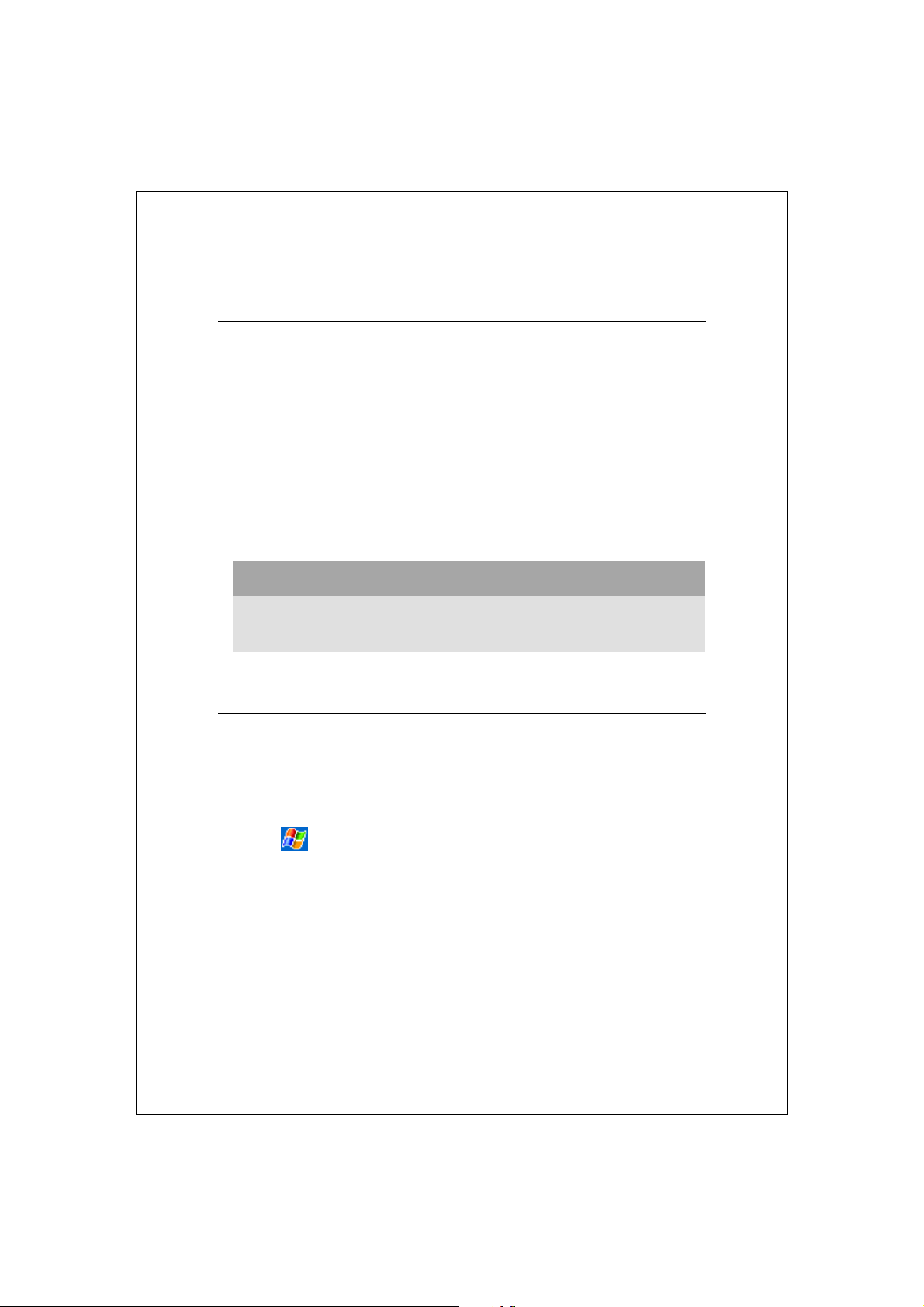
\
\
IInnffrraarreedd PPaarrtt
/
/
Installing and Setuping the Virtual Modem
This section explains how to use the Pocket PC to simulate a Wireless
Modem. After connecting successfully to the desktop computer through the
infrared (IR) device, you can use the desktop computer to perform tasks, such
as connecting to a network, etc.
PC System Requirements
Supports IrDA port function
1.
Microsoft Windows 2000 or XP
2.
Setting up
Personal computer side:
1.
(1)
Use the Internet to download and install the PC driver program. Refer to
the documentation and screen instructions to establish a new connection.
(2)
Click , Settings, Control Panel, and then Network and Dial-up
Connections.
(3)
Look for the new connection you just established and click the right
mouse button. Then, run Dial on the pop-up menu to connect successfully.
1
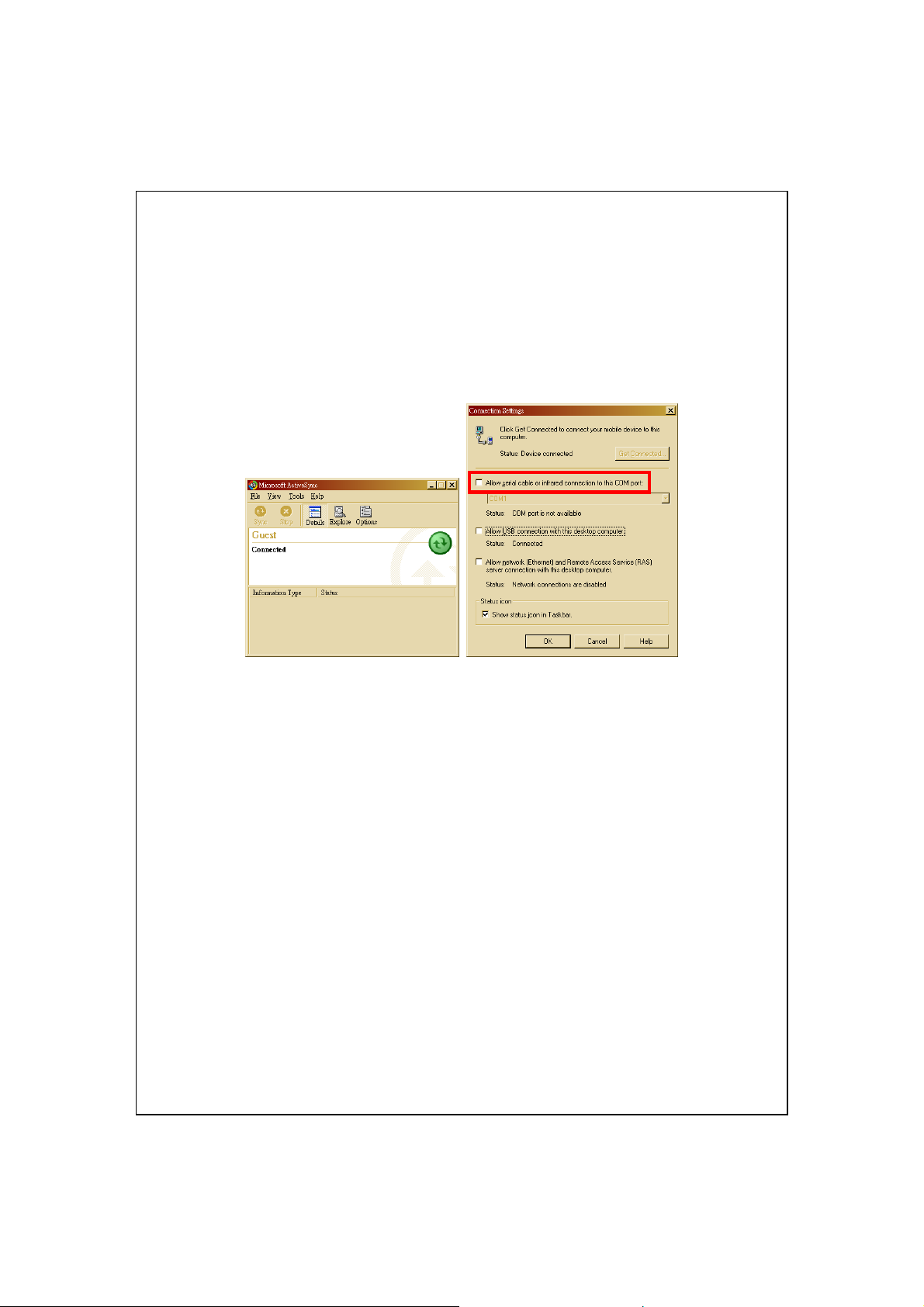
(4)
End the ActiveSync connection between the personal computer (desktop
or notebook) and the Pocket PC. Under the ActiveSync program on the
personal computer, tap File and then Connection Settings. Make sure you
did not check “Allow serial cable or infrared connection to this COM
port.”
Pocket PC side:
2.
(1)
Install a SIM card with GPRS function.
(2)
Make sure that the ActiveSync connected between the personal computer
(desktop or notebook) and the Pocket PC has been disconnected.
(3)
Pay attention that the infrared ports of the two devices are properly
aligned. The area in the effective range should be kept unobstructed. A
deviation angle within ±15 degrees and a distance within 30~50
centimeters are acceptable.
2
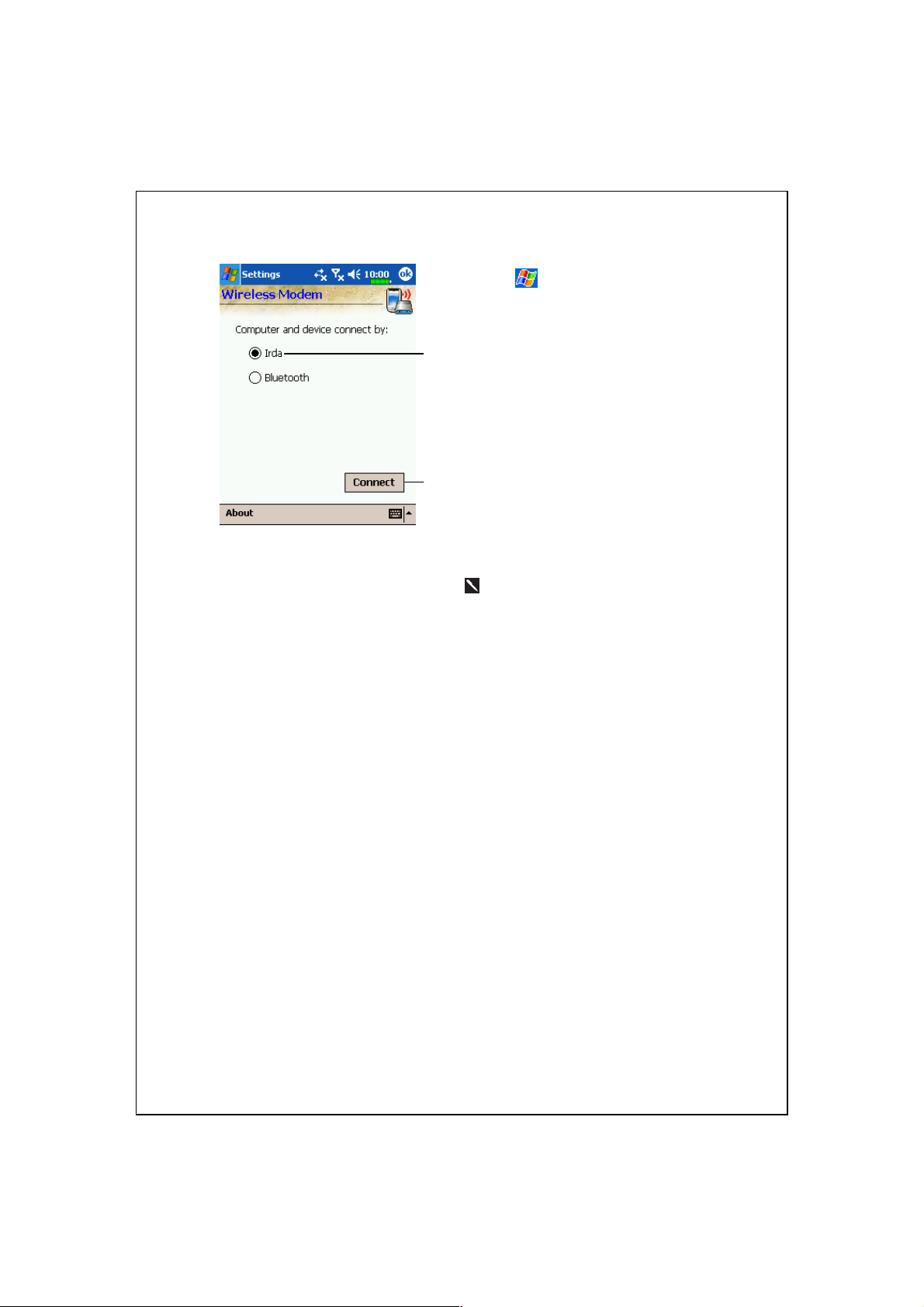
(4)
Tap , Programs, Phone, and
then Wireless Modem to use the
Irda function to connect the
personal computer to the Pocket
PC.
Tap Irda.
Connect Button: Tap to connect.
(5)
When your Pocket PC is simulating a modem, you can use the personal
computer to access a network.
When connection succeeds, the
screen will display “Connecting”
and the continuous connection
time.
Disconnect Button: If the personal
computer does not have to access a
network, tap this button to
disconnect.
3

Installing Infrared Connection Options
Use the Internet to download and install the Wireless Link file, it is a PC
driver program. We need to establish a new connection. After your Pocket PC
connecting successfully to the desktop computer, you can use the desktop
computer to perform tasks, such as connecting to the network, etc.
Refer to the following explanation to set up a
virtual COM port.
Unzip the
1.
“IrCOMM2k” file you
downloaded. Run
Setup.exe, and enter the
IrCOMM2k setup
program.
Click Install.
2.
Select a virtual COM
3.
port, it is prepared for
the Infrared port.
4
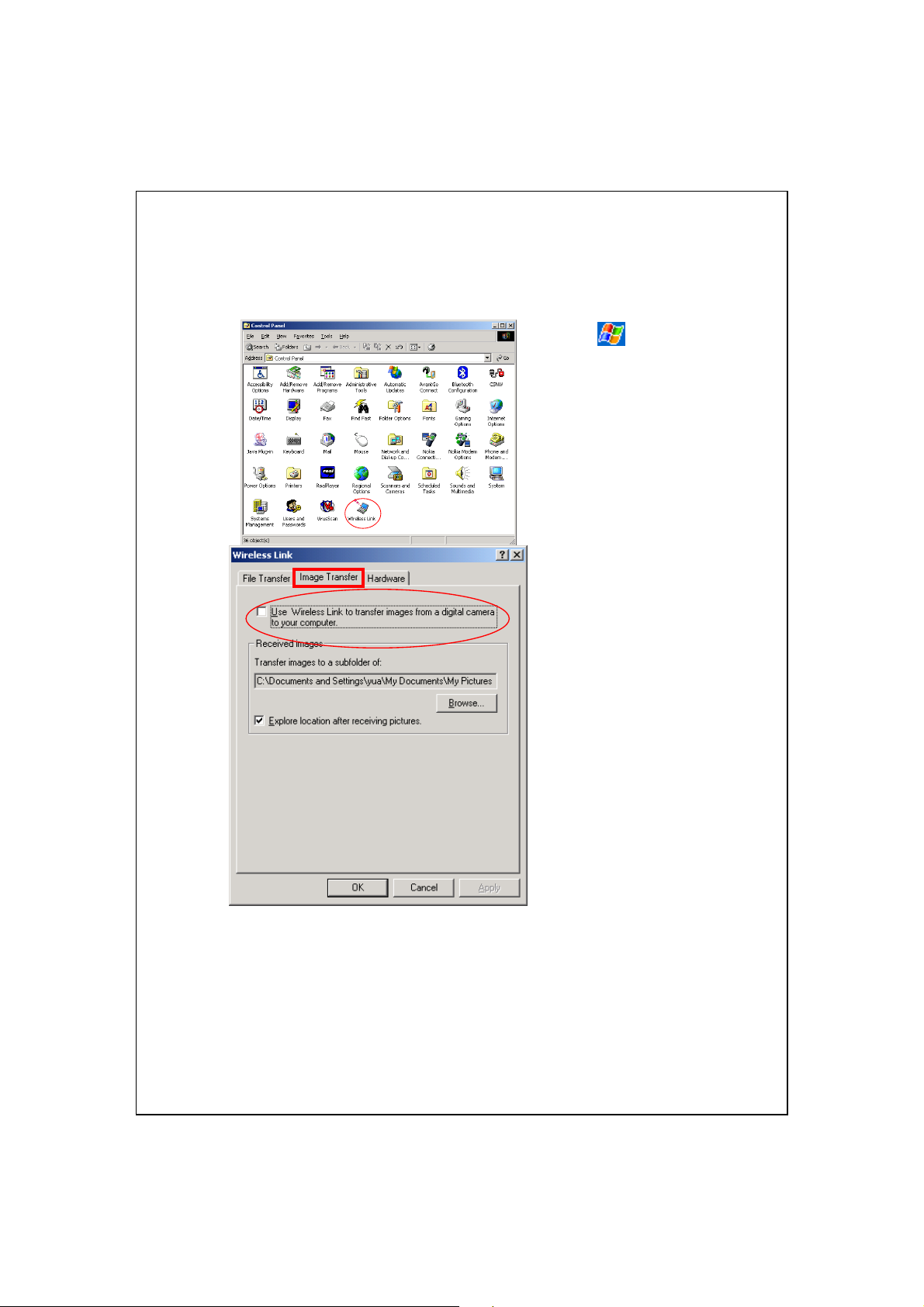
Refer to the following explanation to set up.
Click
1.
Control Panel, and
then Wireless Link.
Select the Image
2.
Transfer tab, confirm
not to check “Use
Wireless Link to
transfer images from a
digital camera to your
computer.”
, Settings,
5
