Page 1
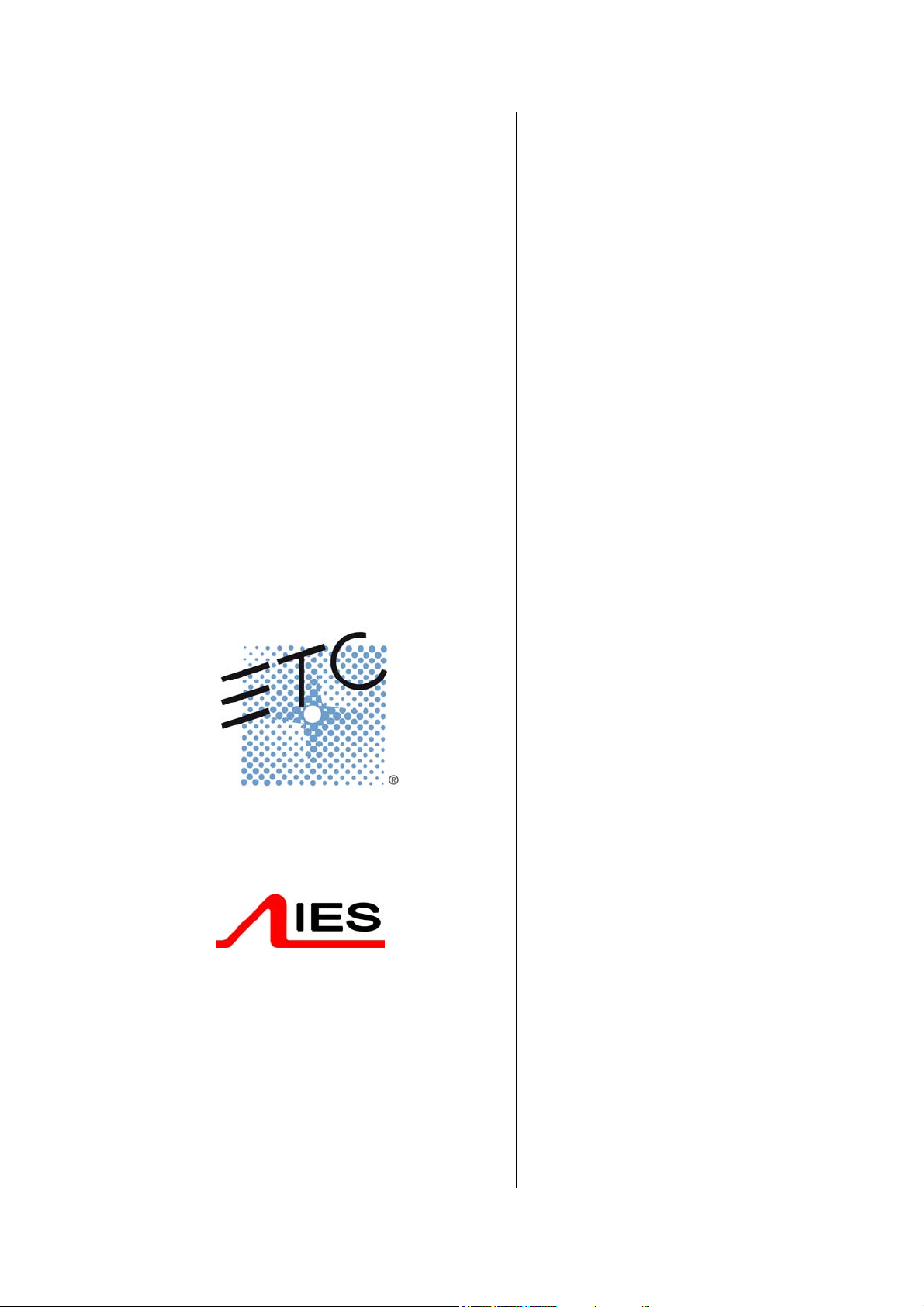
Operator Manual
Ethernet
PowerModule
distributed dimmers
1.5 Ethernet connectivity............................... 2
2 Unpacking and installation............................... 2
2.1 Unpacking & checking ............................ 2
2.2 Positioning .............................................. 2
2.3 Connections............................................ 2
2.4 Safety...................................................... 3
3 Control panel layout......................................... 3
4 Function overview............................................ 4
4.1 Maximum and minimum levels................ 4
4.2 Response speed..................................... 4
4.3 Non-dim operation .................................. 4
4.4 Local control ........................................... 4
4.5 Dimmer curves........................................ 4
4.6 Status reporting ...................................... 4
4.7 Backup settings ...................................... 4
5. Information displays and manual control ........ 4
5.1 To check the power supply .................... 4
5.2 To check dimmer performance .............. 4
5.3 To check dimmer software versions ....... 5
5.4 To manually control a dimmer level ....... 5
5.5 To operate the chaser ............................ 5
6 Programming................................................... 5
6.1 Flow chart ............................................... 5
6.2 General Programming Advice................. 6
6.3 Front Panel Controls ............................... 6
6.4 General controls ..................................... 6
6.5 DMX programming.................................. 6
6.6 Serial address......................................... 8
6.7 Maximum & Minimum levels ................... 8
6.8 Response time........................................ 9
6.9 Dimmer curves........................................ 9
6.10 Non-Dim operation...............................10
6.11 Maximum current .................................10
6.12 Voltage regulation ................................11
6.14 Start Mode ...........................................11
6.15 Passwords ..........................................12
6.16 Sleep mode..........................................12
6.17 Fault reporting......................................12
6.18 Return to factory settings .....................13
7. DimSTAT.......................................................13
8. Fault finding...................................................14
8.1 Reported faults ......................................14
8.2 First line maintenance............................14
9. Ethernet module ............................................15
9.1 Introduction ...........................................15
9.2 To set up the Ethernet options ..............15
10. Declaration of conformity.............................17
11. Index............................................................18
Flow chart............................................Appendix 1
Contents
1 Introduction...................................................... 2
1.1 Product range ......................................... 2
1.2 New dimmer design ................................ 2
1.3 Distributed dimming ................................ 2
1.4 Key features of Isine system ................... 2
IES Ethernet PowerModule Operators’ Manual v1.4 Isine 1
Page 2
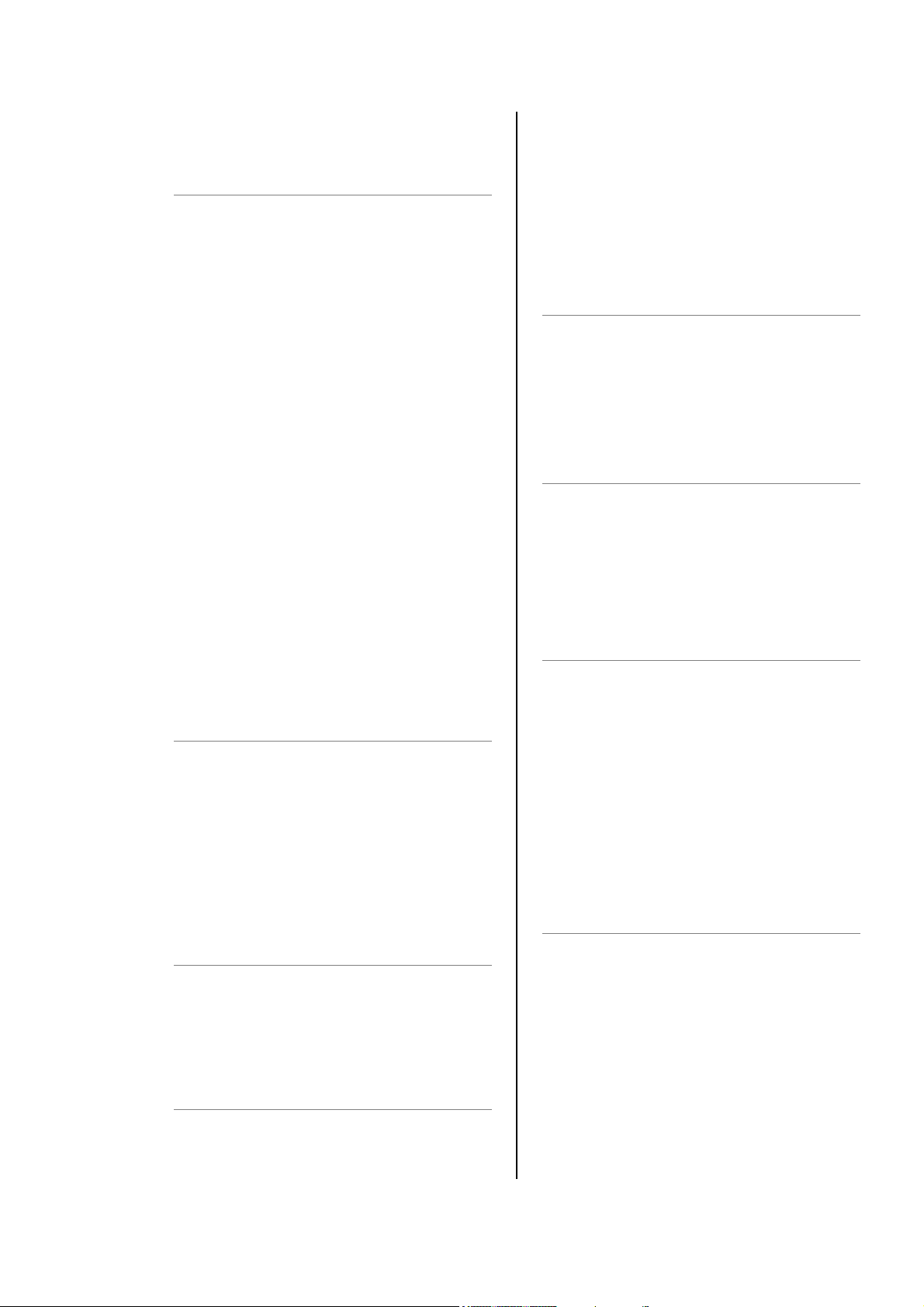
1 Introduction
1.1 Product range
This handbook describes the operation and
programming of the IES PowerModule range of
Isine dimmers incorporating sinewave dimming
technology. Sinewave dimming produces a pure
sinewave output for a lighting load. The intensity
of the light is controlled by the amplitude of the
sinewave. Other dimmer technologies (traditional
phase control and IGBT reverse-phase) control
the lights intensity by chopping the mains
waveform, which can cause acoustic noise and
electrical interference problems. The dimmers
covered by this handbook are:
2234 PowerModule PM80S
1 x 1.2 kW, 1 x 80 V
2102 PowerModule PM2-2S
2 x 2.5 kW, 22 A single phase
2235 PowerModule PM1-5S
1 x 5 kW, 22 A single phase
2103 PowerModule PM4-2S
4 x 2.5 kW, 44 A single phase
2104 PowerModule PM2-5S
2 x 5 kW, 44 A single phase
2236 PowerModule PM6-2S
6 x 2.5 kW 22 A three phase
2237 PowerModule PM3-5S
3 x 5 kW 22 A three phase
2105 PowerModule PM12S
1 x 12 kW 52 A single phase
2237 PowerModule PM24S
1 x 24 kW 104 A single phase
1.2 New dimmer technology
The PowerModule range of dimmers represents
the most advanced dimming system available
today. The advantages of Isine dimming
technology, as developed by IES in its Isine
design, deliver low-noise, high power dimming
capability with advanced electronic measurement
and control to accommodate variations in the
power supply and load conditions. The dimmers
will automatically compensate for poor mains
regulation, and will respond to a short-circuit faster
than any mechanical protection device.
control options for the broadest range of
applications. Each dimmer channel can be
individually programmed either at the dimmer
itself, or remotely from a PC, and once
programmed, the dimmer can operate simply and
transparently whilst being protected against
inadvertent adjustments. The PowerModule range
is compatible with all other IES dimmers including
the Executive Isine dimmer pack.
1.5 Ethernet connectivity
The Ethernet module supports DMX over Ethernet
and provides extensive configuration facilities
which are described in Chapter 9 ‘Ethernet
module’.
2 Unpacking and installation
2.1 Unpacking & checking
The PowerModule is self-contained and only
requires mounting components (two hook clamps
or ‘C’ clamps and a safety bond), and a suitable
mains input connector. The PowerModule is
packed to withstand normal transportation, but
before operating the unit, check there is no sign of
transit damage which could affect the operation
and safety of the dimmer.
2.2 Positioning
The PowerModule is an extremely versatile
dimmer, and can be located in a variety of
positions. It is designed for natural convection
cooling, hanging by two suspension clamps and
care must be taken to ensure adequate ventilation
around the case. Note that full-power operation is
only possible if the PowerModule is suspended in
free air. If it is used on the ground there may be
insufficient ventilation for continuous service at full
power. Should the PowerModule overheat in this
condition, an internal detection circuit will report an
overheat condition and will progressively reduce
power until a normal operating temperature has
been reached.
2.3 Connections
1.3 Distributed dimming
The high efficiency (low heat dissipation) of the
dimmer circuit, combined with its compact design,
electronic protection and sophisticated status
reporting system, makes the PowerModule ideally
suited to distributed dimming schemes where a
central dimmer room is unavailable or undesirable.
1.4 Key features of Isine system
The Isine system offers low noise dimming (both
acoustic noise from lamp and dimmer as well as
electrical interference are reduced), control of a
wide range of load types, and sophisticated
IES Ethernet PowerModule Operators’ Manual v1.4 Isine 2
2.3.1 Mains connection
If the PowerModule is fitted with a cable then
attach a suitable connector to the cable. If the
PowerModule is fitted with a connector then
provide a suitable power cable with mating
connector. All connections should be made by
qualified personnel.
2.3.2 DMX data signals
All PowerModules are controlled by DMX 512
connected by a shielded two-pair high-speed data
cable with XLR 5-pin connectors (male = input;
female = output).
Page 3
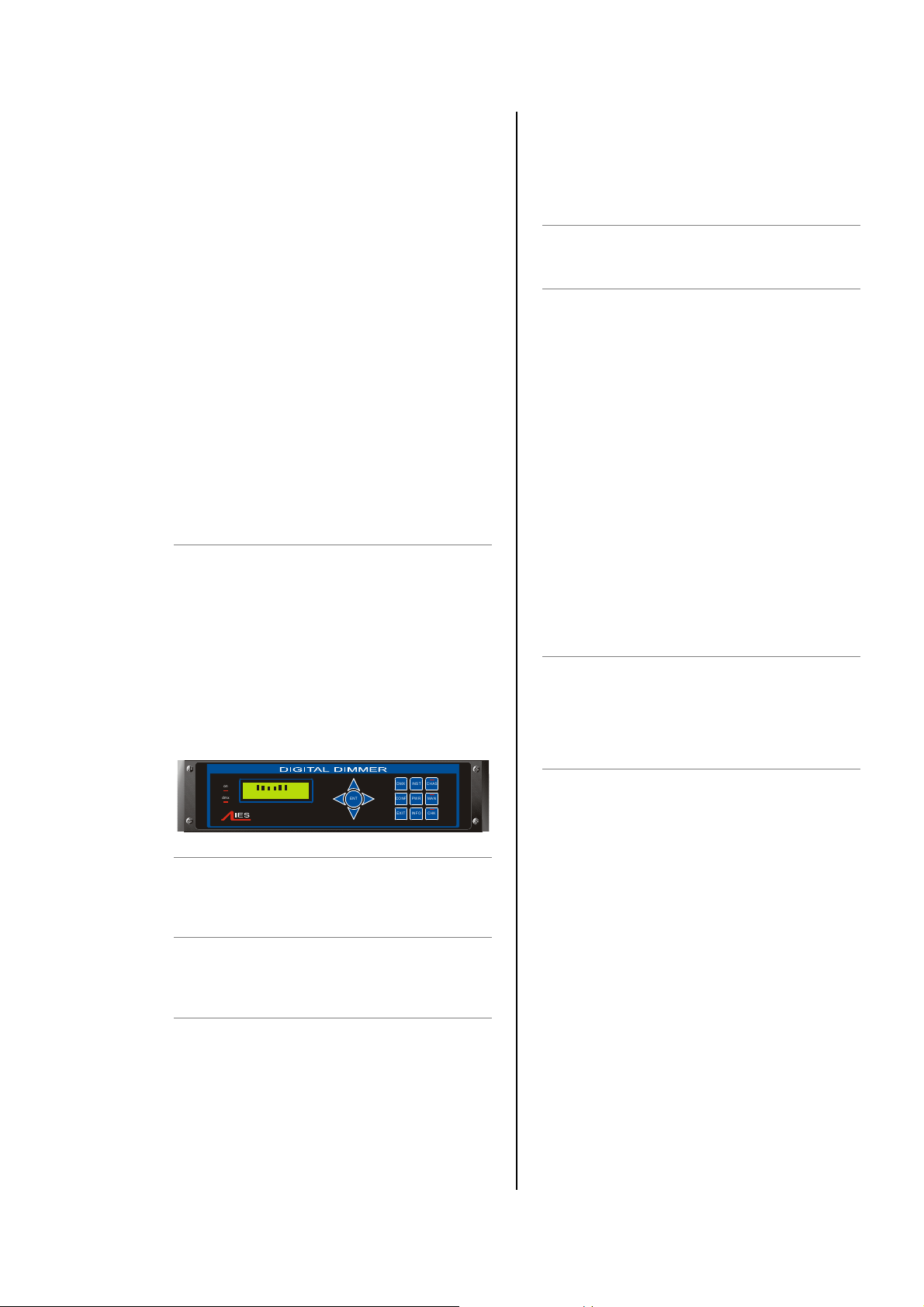
Pin connections:
1 0V shield
2 DMX -
3 DMX +
4 DimSTAT -
5 DimSTAT +
The DMX network supports up to 32
PowerModules connected to one line. For larger
installations, where more DMX lines are required,
the use of a DMX booster/isolator is
recommended. Any booster/isolator used should
support bi-directional data on pins 4 and 5 for
DimSTAT to operate. Suitable boosters are IES
code 9601 (5 channels) or 9815 (10 channels).
Termination is required for both DMX and
DimSTAT data on all networks. The last output
socket in the line should be terminated with two
120Ω 1/4 Watt resistors connected between pins 2
and 3 (DMX) and between 4 and 5 (DimSTAT). A
‘dummy plug’ XLR male connector with
termination resistors is recommended.
2.4 Safety
Even though the PowerModule is equipped with
the latest electronic safety features and in some
cases an RCBO (circuit breaker with residual
current/earth leakage trip), all normal electrical
safety procedures must be followed. Do not use
the dimmer if the mains input cable has been
damaged, or the enclosure is damaged.
3 Control panel layout
Í Left cursor. Move cursor left in
display screen.
Î Right cursor. Move cursor right in
display screen.
DMX
Selects the DMX address of each channel.
INST
INSTall function. To set up dimmer options:
• Line voltage, frequency and maximum
current
• DimSTAT communication address
• DMX failure options
• DMX backup levels
• DMX configuration (individual or combined)
• Channel configuration (individual or
combined)
• Sleep mode
• Voltage regulation
• Current limit
• Minimum level reset (preheat off when DMX
is not present)
• Voltage calibration
• Factory reset
• Channel information
• Password set-up
• Dimmer hardware configuration
CHAS (with LED)
CHASe. Provides access to the dimmer’s internal
20-pattern chase effects system for stand-alone
display effects. The LED illuminates when the
dimmer is in the ‘chase’ mode.
on
dmx
L D:001*
CH 1 2 3 4 5 6 A:016*
ENT
DMX INST CHAS
PWR MANCONF
INFO CH KEXIT
ON LED
Illuminates red when power is applied, and the
RCBO or MCB is switched on.
DMX LED
Illuminates red continuously when valid DMX is
present and flashes when there is no DMX signal.
ENT & arrows
ENT (ENTer) completes a programming step and
records the information in the memory. The four
arrows provide navigation through the set-up
menu, and the means to enter data.
Ï Up. Higher level menu feature or
move cursor up in display screen or
number increment.
Ð Down. Lower level menu feature or
move cursor down in display screen
or number decrement.
CONF
CONFigure. Access to a sub-menu to set the
detailed configuration of individual or combined
dimmer channels. Options:
MAX MAXimum. Sets the
maximum output level from
30% to 100%, individually
or combined.
MIN MINimum. Sets the
minimum output level from
0% to 29.9%, individually or
combined.
T-IN Response time to fade in
from 0.00 secs to 99.9
secs.
T-OUT Response time to fade out
from 0.00 secs to 99.9
secs.
CURVE Dimmer law selection
NONDIM I/O. On/off operation
PRIORITY Priority channel (the last to
be reduced if the maximum
preset current is exceeded
by the module)
IES Ethernet PowerModule Operators’ Manual v1.4 Isine 3
Page 4
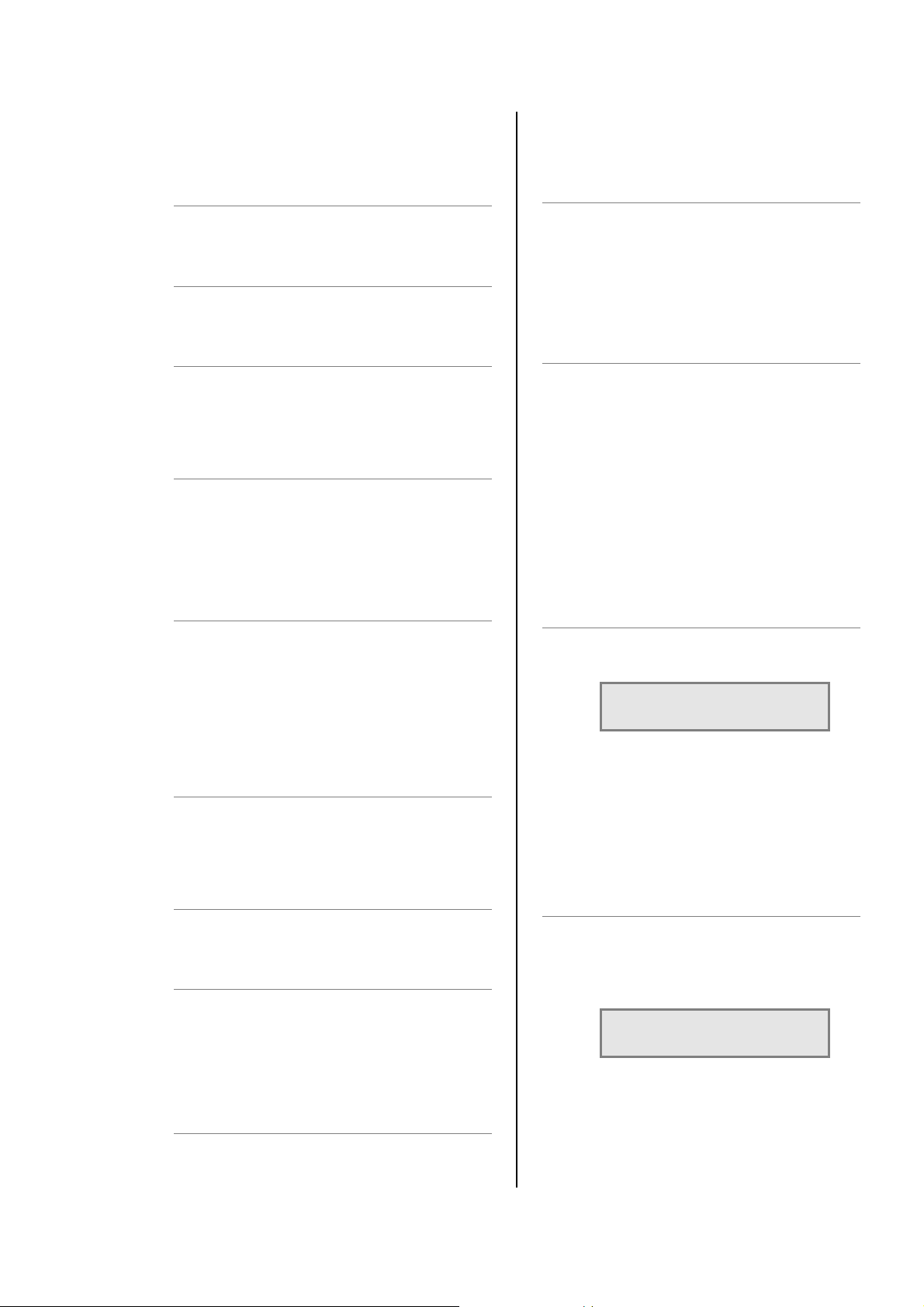
MODE Start mode (normal, soft
start, burst, proportional,
blink)
the different visual responses of a live audience or
a TV camera, and to provide improved dimming of
non-resistive loads such as fluorescent tubes.
MAN
MANual. Provides manual control of each channel
for circuit testing and focussing.
EXIT
Returns to the opening screen menu option
without recording changes.
INFO
INFOrmation. Provides a display of the nominal
supply voltage, current, frequency and Ethernet
settings. After 3 secs. also gives details of the
installed software versions.
CHK (with LED)
ChecK. Displays a log of any circuit or dimmer
faults. LED illuminates if an error occurs.
4 Function overview
4.1 Maximum and minimum levels
The maximum output of the dimmer may be
adjusted to improve lamp life or to limit the power
used. A minimum level (preheat) may be
necessary with some filaments to improve the
speed of fast flashes or chases. An option exists
to switch off the preheat when the DMX signal is
not present (i.e. when the control desk is switched
off).
4.2 Response speed
The time taken for a dimmer to fade to the applied
control signal level is used to control the rate of
change of the current to the filament to improve
the life of higher wattage lamps.
4.6 Status reporting
All IES dimmers incorporate a bi-directional
communications system called DimSTAT which
provides feedback of the dimmer status and fault
reporting to a PC. DimSTAT also enables a
remote PC to control any dimmer in the network,
and to update the dimmer’s internal operating
software and preset options.
4.7 Backup settings
Should the DMX signal fail, the PowerModule can
be programmed to hold the present level, fade to
zero or fade to a pre-programmed backup level.
5. Information displays and
manual control
This group of buttons provides direct access to
detailed set-up and status information and manual
override controls, and do not require passwords
for access.
5.1 To check the power supply
1. Press PWR.
2. The screen shows:
U:242 V
I: 00 A
Where: U is the mains input voltage in
Volts, I is the instantaneous
load current in Amps (three
phases shown for PM3 and 6;
one for PM1, 2 and 4).
3. Press EXIT to leave the screen.
4.3 Non-dim operation
Each dimmer may be selected to operate as a
dimmer or as a non-dim switch.
4.4 Local control
PowerModules have a range of integrated control
facilities for basic operation without a control desk.
These include live manual control of each dimmer
level, preset recorded levels for fixed display
lighting, and access to an in-built chaser which
provides 20 chase patterns.
4.5 Dimmer curves
A selection of dimmer curve transfer functions (the
relationship between control signal level and
dimmer output) are available to compensate for
IES Ethernet PowerModule Operators’ Manual v1.4 Isine 4
5.2 To check dimmer performance
1. Press INST.
2. Press Ð or Ï to choose CHANNEL
INFO menu. Press ENT.
3. The screen shows:
INFO CH:[1]
CURRENT 04.7A
4. Press Í or Î to select other
information as follows:
CURRENT: current in Amps measured at
the output
VOLTAGE: voltage at the input of the
dimmer
Page 5
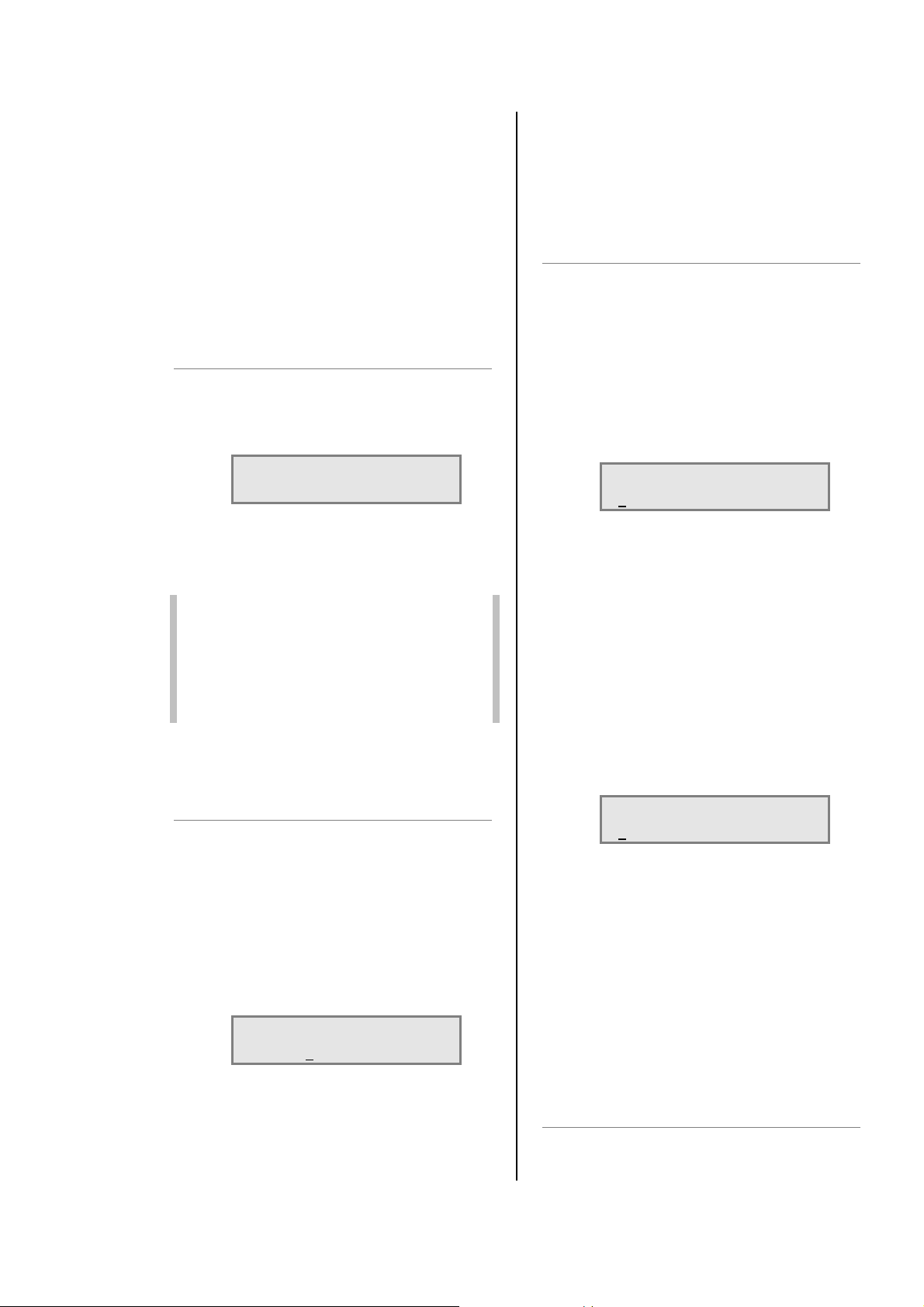
TEMPERATURE: Isine dimmer module
temperature
DMX: DMX level received
ACTUAL: the level the dimmer is
responding to (may differ from DMX
value due to MIN, MAX or MAN
influence).
STATUS: error message(s) with details.
4. Press Ï or Ð to select another dimmer
channel (shown in square brackets), or,
5. Press EXIT to leave the screen.
5.3 To check dimmer software versions
1. Press INFO, and wait for 3 seconds.
2. After displaying the nominal voltage,
current and frequency settings, the
screen shows:
P1:1.44 P2:1.44
P3:1.44 SYS:3.10
Where: P1, P2 and P3 are the dimmer
processor software versions (P1 is only
shown on 1, 2 and 4 channel
PowerModules), and SYS is the front
panel processor software.
Note: All dimmer processor software will hav e
the same version number, but it will not
be necessarily the same version as for
the front panel. All software versions in
the same installation should be identical.
If they are not, contact your local
distributor or IES directly.
3. After 3 seconds, the screen
automatically resets to show the normal
output details.
4. Press Ï or Ð to adjust the level. The
dimmer output is live while the level is
being adjusted.
5. Press ENT to leave the menu and
record the changes or EXIT to leave the
previous settings unchanged.
5.5 To operate the chaser
The PowerModule has a sequence chaser to
provide basic effects without a control desk. This
is primarily used for exhibition and display lighting
purposes. Twenty different effect sequences are
pre-programmed into the PowerModule, and
controls are provided to adjust master level, chase
speed and to choose between fading and
switching between steps.
1. Press CHAS.
2. The screen displays shows:
CH ST SP L FADE
01 00 1.0 OFF
where:
CH is chase number
ST is step number
SP is speed (in seconds) from one step to
another
L is a bar graph showing the master
intensity
FADE selects either a fading chase (ON) or
a switching chase (OFF)
3. Press Í or Î to put the underline
beneath the CH number, and use Ï and
Ð to select the chase number required.
4. Press ENT to start the chase, and the
screen shows e.g.:
5.4 To manually control a dimmer level
It is possible to control any dimmer directly from
the front panel using the cursor controls to set the
desired level. This can be used for testing circuits,
overriding control signals or setting an
independent fixed level. The level is mixed with
any other incoming signal on a highest level takes
precedence basis.
1. Press MAN.
2. The screen shows:
L: 242V
CH:T123456 08 A
3. Use Í or Î to select a channel number
(active channel number is underlined),
or ‘T’ which controls all channels
together.
IES Ethernet PowerModule Operators’ Manual v1.4 Isine 5
6 Programming
6.1 Flow chart
The flow chart showing the menu structure and
options is included as an appendix at the end of
CH __ AUTO
05 01 1,0 OFF
5. The step number will increment as the
chase progresses, restarting at 1 at the
end of each cycle.
With the chase number underlined, press Ï
or Ð to switch to another chase pattern.
Use Í and Î to underline (select) the level
or FADE and press Ï or Ð to adjust the
master level for each step (shown on
the bar graph) and to choose between
FADE ON (fades between steps) and
FADE OFF (switches between steps).
Page 6
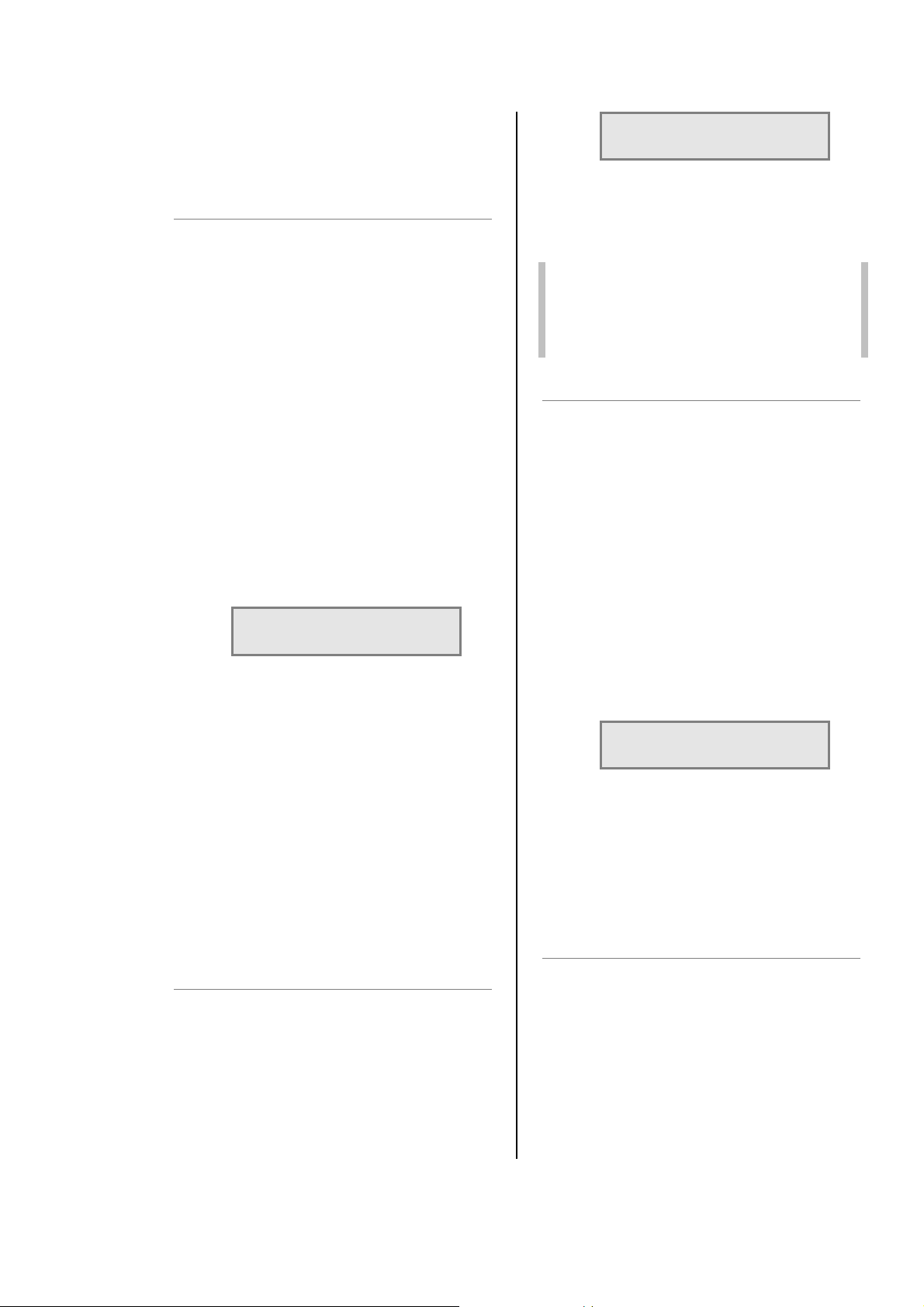
this manual. As the Ethernet programming options
are relatively complex and only have to be
changed infrequently, they are discussed in
Chapter 9 “Ethernet module”.
6.2 General Programming Advice
6.2.1 Passwords
For clarity, the following sections which describe
programming activities do not refer to the entry of
passwords. Passwords are included to prevent
unauthorised access to the DMX, CONFigure and
INSTall menu trees. The passwords are 4-digit
numbers with a factory default of 0000 (no
password necessary). It is possible to have the
same password for all, or separate passwords for
each menu tree. If any of the protected menus is
selected, the next screen requests a password.
This is achieved by pressing the relevant Í and
Î cursor buttons to select the digit, and the Ï
and Ð cursor buttons to enter the number.
6.2.2 Navigation through the menus
The cursor buttons are used to move around the
menu screens, and to activate a set-up option or
parameter prior to adjustment. When a parameter
or option is activated, it is shown in square
brackets, e.g. [240] and it is this item which you
are changing on the screen. When you press ENT
to confirm the change, the screen will show:
DATA IS STORED
IN MEMORY
As this happens for each menu option, it is not
included in each following instruction.
6.2.3 Channel characteristics
All dimmer-specific functional parameters may be
set separately for each dimmer. Thus each
dimmer may have a different response time,
curve, maximum level etc. if required.
Alternatively, all dimmers in one PowerModule can
be programmed together, depending on whether
the dimmer set-up has been set to ‘SINGLE or
‘JOINED’ (see paragraph 6.4.1). If the
configuration is set to single, a number is shown in
each relevant channel reference [4], and if all
dimmers are programmed together, a T is shown
in square brackets [T]. Note that if T is activated,
an underscore bar is added, making it appear as
an ‘I’.
L: _ D:001?
CH:123456 A:032v
This display shows the channel levels (bar graphs
at the top left), the DMX address of the first
channel in the PowerModule (D:xxx) and the
DimSTAT address of the unit (A:xxx). The number
of bar graphs shown relates to the number of
dimmers in the PowerModule – either 1, 2, 4 or 6.
Note: A question mark (?) adjacent to the DMX
address shows the DMX signal is not
valid, and the ‘v’ adjacent to the
DimSTAT address number indicates
communication is active.
6.4 General controls
PowerModule dimmers can store performance
characteristics individually for each dimmer or
combined for all dimmers in the module. This
feature is independent of the choice of DMX
numbering scheme, thus the dimmers may have
individual characteristics, but with consecutive
DMX addresses.
6.4.1 To change the dimmer characteristic setup scheme
1. Press INST.
2. Press Ð or Ï to choose GENERAL
SETTINGS menu.
Press ENT.
3. Press Ð or Ï to choose CONFIG
CHANNEL menu.
Press ENT.
4. The screen shows:
GENERAL
CH_CONF. [SINGLE]
5. Use Ï or Ð to select either SINGLE (for
different individual channel parameters)
or JOINED (if all dimmers have the
same characteristics).
6. Press ENT (to record the changes) or
EXIT (to leave the previous settings
unchanged, and return to the home
page).
6.5 DMX programming
6.3 Front Panel Controls
All of the performance and control characteristics,
measurements and status reports, are available
from the front panel controls and LCD screen.
When power is applied and the MCB or RCBO is
switched on, the power LED will illuminate. The
DMX LED will illuminate if a valid DMX signal is
present. During the power-up reset process, the
LCD display shows identification details and the
software version before displaying the output
screen:
IES Ethernet PowerModule Operators’ Manual v1.4 Isine 6
Each dimmer in the PowerModule is assigned a
DMX channel number. A feature is provided to set
sequential number groups (‘Start’ addressing)
instead of individual settings. When programming
a PowerModule, IT IS IMPORTANT TO SET THE
DMX ADDRESSING SCHEME before the
individual characteristics are set, as a later change
can reset previously recorded individual channel
characteristic settings.
6.5.1 To set up DMX addressing scheme
1. Press INST.
Page 7

2. Press Ð or Ï to choose GENERAL
SETTINGS menu.
Press ENT.
3. Press Ð or Ï to choose DMX
ADDRESS menu.
Press ENT.
4. The screen shows:
GENERAL
DMX MODE [SINGLE]
5. Use Ï or Ð to select either SINGLE (for
different individual DMX addresses) or
JOINED (if the dimmers are numbered
sequentially from the start address).
6. Press ENT (to record the changes) or
EXIT (to leave the previous settings
unchanged, and return to the home
page).
6.5.2 To set up DMX addresses
1. First set the DMX scheme as described
above (either individual or start
address).
2. Press DMX, and the screen displays:
DMX ADDRESS
ENTER
3. Press ENT, and the screen displays:
DMX: [001] 002
CHAN.: 1 2
4. If SINGLE has been selected, two
channels are displayed at a time, with
their relevant DMX address. Use Ï and
Ð to select the address needed for the
first dimmer channel and move to other
channels by pressing Í and Î and
continue adjusting each DMX address
by pressing Ï and Ð as before.
5. If JOINED has been selected, only one
DMX number line is entered which is the
number for dimmer 1. The remaining
dimmers are automatically addressed in
sequential order.
6. Press ENT to store the settings and to
return to the previous menu.
Note: DMX address 000 deselects the channel
from operation. Valid DMX numbers are
between 001 - 512. If higher dimmer
numbers are used by the control desk,
the number has to be rationalised to a
base of 512 for the dimmer address.
DMX ADDRESS
ENTER
2. Press Ð, and the screen displays:
UNIVERSE ADDRESS
ENTER
3. Press ENT, and the screen displays:
UNI: [001] 002
CHAN.: 1 2
You can now set each channel to a
different DMX universe. For most
applications it is advisable to use only
one universe for each dimmer pack.
Alternatively, you could use one
universe for DMX-A (internal dimmers
and DMX-A output) and one for DMX-B
(DMX-B output).
4. Press ENT to store the settings and to
return to the previous menu.
6.5.4 To set up a DMX backup condition
The PowerModule is equipped with a choice of
responses to the failure of the DMX signal. The
dimmers can be set to hold their last DMX level,
fade to zero over 5 seconds, or fade to a preset
memory setting. This choice is available per
PowerModule.
1. Press INST.
2. Press Ð or Ï to choose GENERAL
SETTINGS menu. Press ENT.
3. Press Ð or Ï to choose DMX FAIL
menu. Press ENT.
4. The screen shows:
GENERAL
DMX FAIL [HOLD]
5. Use Í or Î to select one of the 3
options available:
RESET: sets all dimmers to zero after 5
seconds
HOLD: maintains the last valid DMX
levels until DMX is restored
BACKUP: selects dimmer levels
programmed with the
PRESETS memory function
6. Press ENT to leave the menu and
record the changes or EXIT (to leave
the previous settings unchanged).
6.5.3 To set up DMX universes
1. Press DMX, and the screen displays:
IES Ethernet PowerModule Operators’ Manual v1.4 Isine 7
Note: If BACKUP has been set, do not forget
to set the relevant DMX backup state.
Page 8

6.5.5 To set up DMX Backup preset
1. Press INST.
2. Press Ð or Ï to choose DMX BACKUP
menu. Press ENT.
3. The screen shows:
L: 242V
CH:T123456 00 A
4. Use Í or Î to select a channel number
(active channel number is underlined) or
T if all channels are to be set together.
5. Press Ï or Ð to adjust the backup level.
The dimmer output is live while the
backup levels are adjusted.
6. Press ENT to leave the menu and
record the changes or EXIT (to leave
the previous settings unchanged).
6.5.6 To set up a DMX Minimum reset
In order to reduce dynamic filament noise in some
types of 120V PAR lamps, it is sometimes
necessary to use a low preheat level. DMX
minimum reset is the automatic means to switch
any preheat levels off when DMX is not present
(i.e. when the control desk is switched off, but the
dimmers remain on).
1. Press INST.
2. Press Ð or Ï to choose GENERAL
SETTINGS menu.
Press ENT.
3. Press Ð or Ï to choose MIN RESET
menu. Press ENT.
4. The screen shows:
GENERAL
MIN RESET: [OFF]
5. Use Ï or Ð to select either AUTO
(preheat switches off when DMX is off)
or OFF (preheat runs continuously).
6. Press ENT to leave the menu and
record the changes or EXIT (to leave
the previous settings unchanged).
6.6 Serial address (PC address)
The DimSTAT PC address shown on the output
screen as A:XXX is the unique number which is
used by network to identify each dimmer unit for
the purpose of reporting status information and for
transferring data between the dimmer unit and PC.
If a dimmer unit is removed from the network and
replaced by another, DimSTAT will automatically
prompt for an update of configuration information
when the PC address is entered. DimSTAT
identifies the new unit on the network, and
prompts the operator to download the previous
characteristics file from the PC to the new dimmer.
The PC address is associated with a unique
factory serial number which is permanently stored
in the dimmer. An Autoreload function is also
provided to reinstate the PC address after a
factory reset.
6.6.1 To set up a serial address
1. Press INST.
2. Press Ð or Ï to choose DIMSTAT
ADDRESS menu. Press ENT.
3. The screen shows:
ADDRESS: [001]
AUTO-RELOAD NO
4. Press Ï or Ð to set the address number
between 001 and 255.
5. Press Î to select auto-reload options of
YES or NO.
Press ENT to leave the menu and record
the changes or EXIT (to leave the
previous settings unchanged).
6.7 Maximum & Minimum levels
It is possible to affect the output range of a
dimmer by setting a minimum level and/or a
maximum level. A minimum level is used to
provide a pre-heat to preheat lamp filaments,
whereas the maximum level is used to limit power
and extend lamp life. Minimum levels may be set
between 0% to 29.9%, and maximum levels from
30% to 100%. Factory default levels are 0% for
minimum and 100% for maximum. One common
use for a reduced maximum level is to control
110 V lamps but the 110 V dimmer curve is
recommended as it produces a smoother control
over the whole range of intensity. However the
operation of this channel should be compared with
other lamps in the rig to ensure uniformity of
response.
Note: In the case of high inrush loads (e.g. PAR
cans) where flashing on from a cold
state is required in a silent auditorium, or
for 5kW lamps where the high inrush
current could cause the shortcircuit
protection to report and error, it is
recommended to set a ‘minimum’
preheat level to 5%. See also the
section on DMX Minimum Reset.
6.7.1 To set-up max and min levels
1. Press CONF.
The screen shows the individual channel
number (or T if the dimmer set-up
scheme copies characteristics to all
dimmers in the rack) and gives access
to all configuration options.
IES Ethernet PowerModule Operators’ Manual v1.4 Isine 8
Page 9

CONFIG: CH:[1]
MAX: 100%
2. Press Ï or Ð to select the required
dimmer number.
3. Press Î to select the maximum or
minimum option, and to highlight the
recorded value (in square brackets):
CONFIG: CH:1
MIN: [00.0%]
4. Setting options:
MIN: minimum level, 00% to 29.9%.
MAX: maximum level, 30% to 100%.
5. Press Ï or Ð to select the level (shown
in square brackets).
6. Press ENT to leave the menu and
record the changes or EXIT (to leave
the previous settings unchanged).
6.8 Response time
Each dimmer has two times associated with it
which control the minimum time to fade in and out,
and are called T-IN and T-OUT. These times are
referred to as ‘response times’ and are used to
protect the lamp filaments from thermal damage,
and for reducing surges in the system. The default
times are currently zero seconds (for the fastest
response). Values recommended are 0.01 s for a
1 kW load, 0.1 s for a 2 kW load, and 0.5 s for a 5
kW load.
6.8.1 To set-up response times
1. Press CONF.
2. The screen shows the individual
channel number (or T if the dimmer setup scheme copies characteristics to all
dimmers in the rack) and gives access
to all configuration options.
3. Press Ï and Ð to select the dimmer
number.
the minimum recommended is 0.05 s.
Faster response times should be used
with care, and with lower wattage loads.
6.9 Dimmer curves
Dimmer curves (dimmer laws) are used to adjust
the relationship between control level and light
output. This enables the dimmer to be fine-tuned
to accommodate the preferences of a live
audience or a television camera. There are 8
factory standard dimmer laws, and a provision for
further custom selectable curves in later software
releases.
The factory default law (0) is Linear Law. The
following dimmer curves are available:
LINEAR linear relationship (standard)
LINEAR5 LIN5 (as linear but with a small
offset at 50%)
INV.LIN inverted (when control = zero,
dimmer = full etc.)
110V LIN 110V lamp load, linear law
S-LAW S-Law
BBC BBC specification (modified
square law for TV applications)
FLU-50 fluorescent (minimum 50%)
FLU-30 fluorescent (minimum 30%)
FLASH flash effect (light switches on
and off as the control fades up
and down)
NONDIM non-dim operation (see note
below)
9-14 for future use
Note: There are two options for setting Non-
Dim (switch) operation – via the CURVE
menu and the NON-DIM menu, both
found in CONF. For Non-Dim operation,
either or both options may be set, but for
normal dimmer operation BOTH must be
set to ‘NO’.
CONFIG: CH:[1]
MAX: 100%
4. Press Î to select the response times T-
IN or T-OUT, and to select the recorded
value (in square brackets):
CONFIG: CH:[1]
T_OUT: [00.00]SEC
5. Adjust the time by pressing Ï and Ð.
6. Press ENT to leave the menu and
record the changes or EXIT (to leave
the previous settings unchanged).
Note: Zero (0) seconds should not be used
with TV-type high wattage lamps, where
IES Ethernet PowerModule Operators’ Manual v1.4 Isine 9
6.9.1 To select a dimmer curve
1. Press CONF.
2. The screen shows the individual
channel number (or T if the dimmer setup scheme copies characteristics to all
dimmers in the rack) and gives access
to all configuration options.
3. Press Ï or Ð to select the channel
number.
CONFIG: CH:[1]
CURVE: LINEAR
4. Press Î to select the CURVE option
(shown in square brackets) and set the
curve option by pressing Ï and Ð.
Page 10

5. Press ENT to leave the menu and
record the changes or EXIT (to leave
the previous settings unchanged).
6.10 Non-dim operation
PowerModules may be set to switch on and off
rather than dim, and in this way are used for many
other functions such as switching power to
working lights, non-dim and auxiliary circuits.
There are two methods of selecting non-dim
operation – as described here, and also as one of
the ‘Dimmer Curves’ as described in the previous
section. In this mode the channel switches on at
6% and switches off at 5%.
6.10.1 To select a dimmer to operate as a nondim switch
1. Press CONF.
2. The screen shows the individual
channel number (or T if the dimmer setup scheme copies characteristics to all
dimmers in the rack) and gives access
to all configuration options.
3. Press Ï or Ð to select the channel, and
then press Î to select the NON-DIM
option shown as follows:
CONFIG: CH:1
I/O: [NO]
4. Press Ï or Ð to select I/O operation
(either YES for Non-Dim or NO for
normal dimming operation).
5. Press ENT to leave the menu and
record the changes or EXIT (to leave
the previous settings unchanged).
Note: A special feature is included to
prevent damaging accidental ‘flashing’ to
discharge loads. If T-IN is set to, say, 10
secs. and T-OUT to 99secs, then the on
period is fixed for 10 seconds, and 99
seconds has to elapse before switching on
is possible again.
6.11 Maximum current
Each PowerModule has a facility to measure the
current and to restrict the operation of all dimmers
(or in the case of PM3 or 6, the dimmers on each
phase) to ensure the maximum current is not
exceeded. This operates as a ‘maximum demand’
protection system, and reduces the levels of all
dimmers on the phase which is exceeding the
preset current.
However, to eliminate the risk of an important light
automatically dimming during a performance, it is
possible to prioritise the channels which will
reduce in intensity to ensure the maximum
demand is not exceeded. This is achieved by
setting the dimmer channel to “priority”, and it will
then ignore any instruction to reduce level if the
maximum demand is exceeded. Similarly, non-dim
channels are also unaffected by the current
limiting function.
This function is activated in three steps: setting a
current limit, choosing any priority channels, and
activating current limiting as described below.
6.11.1 To set up maximum current levels
1. Press INST.
2. Press Ð or Ï to choose LINE
PARAMETERS menu. Press ENT.
3. The screen shows:
LINE V[240]
I:40 FREQ:50
4. Press Ï or Ð to set the typical voltage
of the mains supply (shown in square
brackets).
5. Press Î to select maximum current for
the module (or per phase for the PM6),
and adjust the level using Ï and Ð.
6. Press Î to select frequency and press
Ï or Ð to switch between 50Hz or
60Hz.
7. Press ENT to leave the menu and
record the changes or EXIT (to leave
the previous settings unchanged).
6.11.2 To set up priority channels
1. Press CONF.
2. The screen shows the individual
channel number (or T if the dimmer setup scheme copies characteristics to all
dimmers in the rack) and gives access
to all configuration options.
3. Press Ï or Ð to set the channel number
required, followed by Î repeatedly to
select PRIORITY option shown as
follows:
CONFIG: CH: T
PRIORITY: [NO.]
4. Press Ï or Ð to select this channel for
priority operation (either YES for priority
or NO for normal operation).
Note: If set to No, the dimmer will take part in a
general reduction of the intensity if the
preset maximum current (maximum
demand) for the phase in this dimmer
rack is exceeded. If set to Yes, the
dimmer will remain at its level, and
others will reduce in level to maintain the
maximum phase current.
5. Press ENT to leave the menu and
record the changes or EXIT (to leave
the previous settings unchanged).
IES Ethernet PowerModule Operators’ Manual v1.4 Isine 10
Page 11

6.11.3 To activate current limitation
1. Press INST.
2. Press Ð or Ï to choose GENERAL
SETTINGS menu. Press ENT.
3. Press Ð or Ï to choose CURRENT
LIMIT menu. Press ENT.
4. The screen shows:
GENERAL
CUR.LIMIT: [ON]
5. Press Ï or Ð to set the current limiting
function either ON or OFF (shown in
square brackets).
6. Press ENT to leave the menu and
record the changes or EXIT (to leave
the previous settings unchanged).
6.12 Voltage regulation
Voltage regulation is a software feature which
maintains the dimmed level of channels in the
event of the mains supply fluctuating (e.g. when
power is supplied from a generator source or a
high-impedance main). The dimmer’s incoming
voltage is measured, and if it diverts from the
anticipated incoming voltage, the dimmer will
adjust the output accordingly to maintain a
constant voltage at the output. The dimmer will
maintain output to about 1V for every 10V input
voltage swing. This feature does not maintain the
voltage of full-on dimmer channels, as the
regulation circuit can only work with sufficient
voltage headroom. Programming involves two
stages, firstly setting the nominal voltage, and
secondly activating the voltage regulation
software.
6.12.1 To set nominal voltage
1. Press INST.
2. Press Ð or Ï to choose LINE
PARAMETERS menu. Press ENT.
3. The screen shows:
LINE V[230]
I:44 FREQ:50
4. Press Ï or Ð to set the voltage
expected (shown in square brackets).
5. Press ENT to leave the menu and
record the changes or EXIT (to leave
the previous settings unchanged).
6.12.2 To activate voltage regulation
1. Press INST.
2. Press Ð or Ï to choose GENERAL
SETTINGS menu. Press ENT.
3. Press Ð or Ï to choose VOL.
REGULATION menu. Press ENT.
4. The screen shows:
GENERAL
VOL.REG. [ON]
5. Press Ï or Ð to set the voltage
regulation function either ON or OFF
(shown in square brackets).
6. Press ENT to leave the menu and
record the changes or EXIT (to leave
the previous settings unchanged).
6.14 Start Mode
PowerModules are equipped with a software
feature to alter the criteria for dimming cold
filaments. The response of a dimmer depends on
the resistance of the filament, which varies
according to temperature. A cold filament has a
slower response than a warm filament. Although
the Isine modules restrict maximum current to 10
times the nominal current, if the complete rig is
subject to a sudden loss and resumption of power,
it is possible for the combined cold switch-on load
to exceed the diversified power supply can
withstand, resulting in nuisance tripping of circuit
breakers. For this reason, the dimmers are
installed with a range of start modes to give the
users flexibility in the set-up characteristics of the
dimmer.
An additional feature is Blink mode which flashes
the dimmer channel with a controllable markspace and flash rate for warning signs in the
studio or backstage. The options are:
BASIC: Normal mode
SOFT START: If the circuit has not been
used for 5 minutes, the initial
response time is automatically
set to 500 ms
BURST: If the circuit has not been used
for 5 minutes, the dimmer
burst-fires 20 cycles at full
power to heat the filament
rapidly and to improve
response.
PROP: Proportional burst start mode.
The number of full power
cycles is in relation to the
speed of rise of DMX signal
between 0% and 9%.
BLINK: Flashes the output to full. T-IN
sets the fade in time, T-OUT
sets the fade out time, and the
DMX level sets the flash
period.
6.14.1 To set start mode
1. Press CONF.
2. The screen shows the individual
channel number (or T if the dimmer setup scheme copies characteristics to all
IES Ethernet PowerModule Operators’ Manual v1.4 Isine 11
Page 12

dimmers in the rack) and gives access
to all configuration options.
3. Press Ï or Ð to select the relevant
channel number and then repeatedly
press Î to select the START option
shown as follows:
CONFIG: CH:2
MODE: [BASIC]
4. Press Ï or Ð to select the start mode
required.
Note: If BLINK has been selected t hen set the
T-IN and T-OUT times to create the
required flash characteristic. The DMX
level then controls these times
proportionally. (E.g. at 100% DMX the
full in and out times are used, and at
50% the times are halved.)
Press ENT to leave the menu and record
the changes or EXIT (to leave the
previous settings unchanged).
6.15 Passwords
Note: Make a copy of passwords in the back
of this handbook, as the passwords can
be interrogated only via a DimSTAT link
to a remote PC. Resetting the password
to 0000 disables the previous setting.
6. Press ENT to leave the menu and
record the changes or EXIT (to leave
the previous settings unchanged).
6.16 Sleep mode
The SLEEP function has been included to switch
off the backlit LCD screen during a performance
when the control panels are in view of an
audience or camera. When enabled, the sleep
function switches off the backlight a short time
after the last touch of a panel button, and switches
back on when a front panel button is pressed.
6.16.1 To set the dimmer rack to ‘Sleep’ mode
1. Press INST.
2. Press Ð or Ï to choose GENERAL
SETTINGS menu. Press ENT.
Press Ð or Ï to choose SLEEP MODE
menu. Press ENT.
4. The screen shows:
Passwords are used at 3 levels of the
PowerModule dimmer set-up procedure: DMX,
CONF and INST. One password or 3 separate
passwords may be used to give a range of access
options. Passwords are in the form of 4 digit codes
and may be set and used from the front panel of
the dimmer and DimSTAT, but passwords may
only be read using DimSTAT. Passwords set to
0000 give unrestricted access.
Note: If the password is set to 0000 (factory
default) the menus are open, and no
prompts to enter a password are seen
on the display.
6.15.1 To set-up passwords for the first time,
and to alter a previous password
Note: The procedures for programming
passwords for DMX programming,
Channel configuration and Installation
are identical. The procedure for
programming the DMX password is
described below.
1. Press INST.
2. Press Ð or Ï to choose PASSWORD
DMX menu. Press ENT.
3. The screen shows:
NEW PASSWORD
[*]:*:*:*
4. Press Í or Î to select a digit to enter
(shown in square brackets).
5. Press Ð or Ï to adjust the digit.
GENERAL
SLEEP MODE [ON]
5. Use Ï or Ð to select either ON or OFF.
6. Press ENT to leave the menu and
record the changes or EXIT (to leave
the previous settings unchanged).
6.17 Fault reporting
If a discrepancy in the normal operating
parameters is registered, the PowerModule will
report the potential fault and will take action to
minimise the effect of the fault. The CHK LED
illuminates if a fault is recorded, and any circuit
errors are reported on the screen above the
channel number affected as shown below for
channel 5 which is displaying a short-circuit
condition:
L: s D:025
CH:123456 A:001v
code ‘l’ = no load (control present but no
output)
code ‘s’ = short circuit
code ‘t ‘= over-temperature
code ‘o’ = overload (e.g. 4kW plugged
into a 2kW dimmer)
code ‘c’ = internal dimmer control faulty
(e.g. output with no control
signal)
code ‘v’ = voltage out of range (either
over or under voltage)
IES Ethernet PowerModule Operators’ Manual v1.4 Isine 12
Page 13

code ‘d’ = fault has persisted beyond a
default auto-reset time, and the
dimmer has been disabled and
is now awaiting manual
intervention and reset.
The channel display indicators give the last
recorded fault condition. If the fault is a selfresetting fault, or if the dimmer is automatically
disabled, the reason for the problem may not be
obvious from the channel display. However, a log
of the errors is shown in detail through DimSTAT,
and a summary of the history is shown using the
dimmer’s LCD screen as follows. Faults are
discussed in greater detail in Section 8 ‘Fault
finding’.
6.17.1 To check fault reports and to reset the
log
1. Press CHK.
Note: This screen never requires a password.
2. The screen shows:
ERR.STATUS: CH:01
SHORT 03
where: 03 is the short circuit error code, and
01 is the affected dimmer circuit within
the module.
3. Press Ð or Ï to view any other reports
in the error log.
4. Press ENT to leave the menu and
CLEAR the log or EXIT (to leave the log
unchanged).
6.18 Return to factory settings
The PowerModule is supplied with a set of factory
default settings and recommended software setup parameters. It is advisable to reset the dimmer
software to the original factory settings in the case
of a significant software update.
6.18.1 To reset the dimmer rack to factory
default settings
1. Press INST.
2. Press Ð or Ï to choose FACTORY
RESET menu. Press ENT.
3. The screen shows:
ARE YOU SURE ! !
CLEAR MEM. [NO]
4. Press Ï or Ð to select YES (shown in
square brackets).
5. Press ENT to leave the menu and reset
the PowerModule’s memory or EXIT (to
leave the previous settings unchanged).
The factory defaults are:
AUTORELOAD: NO
CHANNEL CONFIG.: JOINED
CURRENT: 44A
CURRENT LIMITATION: OFF
CURVE: LINEAR
DMX ADDRESS: 001
DMX BACKUP: all 00
DMX FAIL: RESET
DMX MODE: JOINED
DMX MINIMUM RESET: OFF
FREQUENCY: 50Hz
MAXIMUM: 100%
MINIMUM: 0.00%
MODE: BASIC
NON-DIM (I/O): NO
PASSWORDS: all 0000
PC ADDRESS: 000
PRIORITY: NO
SLEEP: OFF
T-IN: 0.00 secs
T-OUT: 0.00 secs.
VOLTAGE: 235V
.
VOLTAGE REGULATION: OFF
7. DimSTAT
DimSTAT provides a system-wide network, and
operates on a host polling protocol where the PC
searches for connected dimmers at initiation, and
then regularly polls dimmers for data to display. If
a fault occurs, the PC’s display instantly shows the
detail, and if the fault is cleared the system resets
accordingly. Information displayed includes: DMX
start address per unit, DMX OK, line voltage,
current per channel, dimmer curve, response time,
maximum and minimum current, type of fault
reported (temperature, overload etc.), date and
time of fault. It is possible to set the dimmer curve,
start address and pre-heat from DimSTAT
software on the PC. The operation and
performance of the PowerModule dimmer is
monitored constantly and comprehensively by the
on-board data processors, and this information is
available on the LCD screen of the dimmer, and
through DimSTAT. The parameters measured and
reported are:
a) DMX OK
b) DMX channel numbers
c) DMX levels
d) line voltage
e) current per dimmer
f) current per phase per module
g) frequency
h) dimmer curve
i) temperature per module
j) Cosine φ (power factor including higher
harmonics)
IES Ethernet PowerModule Operators’ Manual v1.4 Isine 13
Page 14

For further information, please refer to the
DimSTAT software manual.
8. Fault finding
8.1 Reported faults
8.1.1 No load (control present but no output)
This can be reported if either a load fails (lamp
blows without shorting the output first), or the load
is disconnected in error, or a load is not
connected.
8.1.2 Short circuit
This can happen if a lamp filament blows, or if a
faulty cable or luminaire is connected to the circuit.
A temporary short circuit such as a lamp failure
will produce a SHORT report in the log, but the
dimmer will usually reset to normal operation
when the fault has cleared. If the fault continues,
the report will change to DISABLE. Disconnect the
load from the dimmer and check the circuit wiring
and connected loads for the short.
8.1.3 Over-temperature
If one of the Isine modules exceeds an operating
temperature of 78°C, the dimmer will switch off
and report an over-temperature condition. This
can be caused if the ventilation is obstructed (e.g.
the dimmer is resting on the floor and is being
used continuously at full load).
Note: if the dimmer module is not suspended
in free air then it will cooled less
effectively and its power handling
capacity will be limited.
8.1.4 Overload
The dimmer will respond quickly to any error
which demands a higher current than expected,
for example 4 kW plugged into a 2.5 kW dimmer.
The dimmer will automatically switch off and after
3 seconds will attempt to fade up the circuit again.
If this process fails 3 times, the dimmer will report
an overload and will disable until the fault is
cleared and the dimmer reset.
8.1.5 Control
The control fault indicates a problem controlling
the load within the dimmer. This can result in the
dimmer channel giving a full output under any
control condition, and can only be repaired by
exchanging an Isine module. However, if this fault
occurs the dimmer circuit should be carefully
assessed to find a cause before another module
suffers the same problem. Typical system
problems are high voltage spikes caused by an
unbalanced generator supply.
8.1.6 Voltage out of range
If the supply voltage varies above or below the
nominal voltage anticipated (and set as the
benchmark) the dimmer will close down and report
a voltage error. In the case of temporary supply
fluctuations, the fault will auto-reset, but if the
dimmer shuts down, the first point to check is the
voltage calibration setting of the dimmer to make
sure it is set to the local supply voltage.
8.1.7 Disable
If a fault persists beyond the auto-reset time of 10
seconds, the dimmer will close down awaiting
manual intervention and reset. Check the fault log
to see the type of fault which caused the dimmer
to disable.
8.2 First line maintenance
This check list provides initial assistance in the
case of a problem which has not been identified
and reported by the dimmer’s own software.
8.2.1 LCD display blank
Check all power supply connections. Check
module’s RCBO or MCB is on.
8.2.2 LCD display corrupted
Switch off and on again. If the fault persists, open
the module and check all connections, and that
plug-in ICs are secure in their sockets.
8.2.3 No output from one channel
Check the control signal is active. Check the DMX
address is correct. Check there is no ‘l’ showing
on the output screen. Remove the module and
check the internal 15 A fuse.
8.2.4 RCBO trips continuously
Unplug all load plugs. If the fault persists, refer to
service technician. If the RCBO holds in, replace
one plug at a time until the RCBO trips again.
Check the circuit (cables, plugs and sockets,
distribution, lights) for a loose terminals, a phase
to neutral short, a phase to earth short or a neutral
to earth short and correct where necessary.
8.2.5 Dimmer output is full on all the time
Disconnect the DMX cable to isolate control. If the
dimmer is still on, check a) the MANual level has
not been set to 100%; b) the dimmer curve has
not been set to ‘Inverted’; c) the MIN level is at
zero. If the dimmer is still on, and there is no
‘Control’ fault identified, refer to a service
technician.
If the dimmer switches off when the DMX cable is
removed, check that both NON-DIM mode
selections (dimmer curve and Channel
Configuration I/O) are set to OFF. If one or both
these functions are set to ON, the dimmer will be
operating in Non-Dim mode.
8.2.6 Lamp filaments are noisy
Replace the lamp with a new lamp, and in the
case of 110 V PAR lamps, try the circuit with a
different manufacturer’s lamp, as some lamps are
noisy even on smooth mains supplies.
8.2.7 Dimmers work, but DimSTAT doesn’t
recognise all or some dimmers
Check the DMX network to ensure 2-pair cable is
used and correctly connected throughout. If a
DMX booster/isolator unit is used in the network,
check that it supports bi-directional data on pins 4
and 5.
IES Ethernet PowerModule Operators’ Manual v1.4 Isine 14
Page 15

8.2.8 Voltage regulation is not operating
properly
The PowerModule uses a relative measurement of
mains voltage in the general operation of the
dimmer circuit, in the status reporting system, fault
detection and reporting, and output voltage
compensation. For accurate measurement and
operation, the incoming mains supply voltage at
the dimmer is calibrated at the factory. If this
calibration is wrong, the voltage-related
parameters will be affected. The solution is to
recalibrate the PowerModule.
Note: IMPORTANT. This set-up procedure
may only be carried out by a qualified
electrical engineer as it involves an
accurate measurement of the mains
supply.
8.2.9 To calibrate line voltage
This requires a true RMS digital voltmeter, and a
safe means of connecting the voltmeter to the
dimmer’s supply. If the mains supply is known to
have a high impedance, it is advisable to take the
measurement under normal operating loads so
that voltage drop in the supply can be
accommodated in the measurement.
1. Measure the voltage of the
PowerModule power supply.
2. Press INST.
3. Press Ð or Ï to choose
CALL.VOLTAGE menu. Press ENT.
4. The screen shows:
SERV CODE ????
ENTER ↵ ÅÇÈÆ
5.Enter the service password. Press Ï to
set the digit and press Î to enter the
other digits. The screen now shows:
L-1 L-2 L-3
[242] --- ---
Note: The screen shows L-1, L-2 and L-3 for
the three-phase PM6 PowerModule.
5. Press Ð and Ï to adjust the voltage to
match the voltage measured at the
supply. Continue with the other two
phases in the case of the PM6.
6. Press ENT to leave the menu and
record the changes or EXIT (to leave
the previous settings unchanged).
9. Ethernet module
9.1 Introduction
The Ethernet module supports virtual connections
using the Compulite protocol and offers a wide
range of settings. The DMX address structure is
multilayered and based on the Avab protocol:
there are ten logical networks (0-9), each with 32
DMX universes (1-32), and each universe has
512 DMX channels (1-512). It is normally
advisable to use only one logical network per
auditorium, to simplify the system.
DMX universes
Each Ethernet dimmer module supports an A and
a B DMX universe. The A universe is used for the
internal dimmers (and any dimmers connected to
the DMX-A Through output) and the B universe is
used for equipment connected to the DMX-B
output (e.g. scrollers, motorised yokes, etc.).
However, if required A and B could be set to the
same universe.
Non-Ethernet operation
If the module does not receive Ethernet data it will
respond to the data received on the DMX-A input
which is also sent to the DMX-A Through output.
(If both the Ethernet and the DMX-A input receive
data the module will only respond to the Ethernet
data.)
Please note that you will need to be familiar with
your lightboard, the network at your site and basic
networking concepts to make the settings
effectively. Setting the universe for each channel
(where required) is discussed in section 6.5.3 (To
set up DMX universes).
Ethernet settings
The following Ethernet settings are available:
- IP address: this is unique to each module, and
should be selected in consultation with your
network manager. In this example we will use
172.22.4.10.
- Subnet mask: leave at the default value of
255.255.0.0.
- Gateway: leave at the default value of 0.0.0.0.
- Net/Universe A: used to select the logical
network (0-9) and universe (1-32) used for the
DMX-A signal (normally used for the internal
dimmers).
- Net/Universe B: as above, now for the DMX-B
signal (normally used for external equipment).
9.2 To set up the Ethernet options
The network structure and addressing scheme
should be designed in detail before setting the
Ethernet options, to ensure a smoothly working
system. This information should be carefully
archived as it will be needed in future when any
changes are made to the networked dimmer
system.
1. Press INST.
2. Press Ð or Ï to choose the
ETHERNET SETUP menu. Press ENT.
3. Press Ð or Ï to choose the IP
ADDRESS menu. Press ENT.
IES Ethernet PowerModule Operators’ Manual v1.4 Isine 15
Page 16

4. The screen shows:
IP ADDRESS
[172].22.10.100
5. Use the arrow keys to set the address,
which should be different for each
dimmer module.
6. Press ENT to leave the menu and
record the changes or EXIT (to leave
the previous settings unchanged).
7. Once you have returned to the
ETHERNET SETUP menu, press Ð or
Ï to choose the NET/UNIVERSE A
menu (there is no need to change the
subnet mask and gateway settings).
Press ENT.
8. The screen shows:
NET A:[0], 01UA
ENTER
9. Use the arrow keys to set the logical
network and universe for DMX-A (in the
screen above network 0 and universe 1
are selected).
10. Press ENT to leave the menu and
record the changes or EXIT (to leave
the previous settings unchanged).
11. Once you have returned to the
ETHERNET SETUP menu, press Ð or
Ï to choose the NET/UNIVERSE B
menu. Press ENT.
12. The screen shows:
NET B:[0], 02UB
ENTER
13. Use the arrow keys to set the logical
network and universe for DMX-B (in the
screen above network 0 and universe 2
are selected).
14. Press ENT to leave the menu and
record the changes or EXIT (to leave
the previous settings unchanged).
After completing the settings it is advisable to test
the whole system, including any peripherals
connected to the DMX outputs of the networked
dimmers.
IES Ethernet PowerModule Operators’ Manual v1.4 Isine 16
Page 17

10. Declaration of conformity
I.E.S. B.V.
DECLARATION OF CONFORMITY
According to ISO / IEC Guide 22
Manufacturer’s name: I.E.S. B.V.
Manufacturer’s address: Wageningselaan 52-54
3903 LA Veenendaal
Netherlands
Declares that the product:
Product name: PowerModule
Model number: PowerModule no.2234 / 2101 / 2102 / 2235 /
2103 / 2104 / 2236 / 2237 /
2105 / 2106 / 9820.
Conforms to the following product Specifications:
Emission EN 50081-1 / EN 50081-2
EN 55011
EN 55014
Immunity EN 50082-1 / EN 50082-2
EN 55024-2 6 kV Contact discharge
8 kV Air discharge
EN 55024-3 3 V / m
EN 55024-4 1 kV Signal lines
2 kV Power lines
Supplementary information: The product complies with the EMC Directive
89/336/EEC.
Veenendaal
December 2000
J.H.D. de Jonge
Technical Manager
IES Ethernet PowerModule Operators’ Manual v1.4 17
Page 18

11. Index
address structure...................................................15
Avab protocol.........................................................15
Backup settings
defined................................................................4
BASIC
mode defined ....................................................11
BLINK
mode defined ....................................................11
BURST
mode defined ....................................................11
calibrate line voltage
how to ...............................................................15
Channel characteristics ...........................................6
CHAS
front panel control ...............................................3
chaser operation
how to .................................................................5
CHECK
illuminated sign .................................................12
CHK
front panel control ...............................................4
Compulite protocol.................................................15
CONF ......................................................................3
Connections.............................................................2
Control
error message...................................................14
Control panel layout.................................................3
current limitation
enable & disable ...............................................11
data
view channel data ...............................................4
data signals .............................................................2
Declaration of conformity.......................................17
dimmer
data.....................................................................4
dimmer characteristic set-up scheme
to change ............................................................6
dimmer curve
setup ...................................................................9
Dimmer curves.........................................................9
defined................................................................4
dimmer level
chaser control .....................................................5
manual control ....................................................5
DimSTAT ...............................................................13
fault finding .......................................................14
disabled
error message.............................................13, 14
Distributed dimming.................................................2
DMX
front panel control button ....................................3
DMX address
setup ...................................................................7
DMX addressing scheme:........................................6
DMX backup condition
setup ...................................................................7
DMX backup preset
setup ...................................................................8
DMX booster/isolator ...............................................3
DMX data signals.....................................................2
DMX LED ................................................................ 3
DMX Minimum reset
setup................................................................... 8
DMX network........................................................... 3
DMX programming .................................................. 6
DMX universes...................................................... 15
ENT & cursor arrows............................................... 3
errors reported
codes................................................................ 12
Ethernet connectivity............................................... 2
Ethernet module.................................................... 15
Ethernet options
setting up.......................................................... 15
Ethernet settings ................................................... 15
EXIT
front panel control............................................... 4
Factory defaults
defined..............................................................13
factory settings...................................................... 13
Fault finding...........................................................14
Fault reporting....................................................... 12
faults
history report .................................................... 13
filaments are noisy
fault finding....................................................... 14
First line maintenance........................................... 14
Front Panel Controls ............................................... 6
Function overview ................................................... 4
General controls...................................................... 6
IGBT dimming technology....................................... 2
INFO
front panel control............................................... 4
Information displays ................................................ 4
INST
front panel control button.................................... 3
installation ............................................................... 2
Introduction ............................................................. 2
IP address............................................................. 15
Isine technology
IGBT dimming .................................................... 2
Key features of Isine system ................................... 2
LCD display
fault finding....................................................... 14
live data
view channel data............................................... 4
Local control
defined................................................................ 4
location.................................................................... 2
logical networks..................................................... 15
MAN
front panel control............................................... 4
manual control......................................................... 4
manually control a dimmer level
how to................................................................. 5
max. and min levels:
setup................................................................... 8
Maximum
levels - defined ................................................... 4
Maximum & Minimum levels.................................... 8
Maximum current .................................................. 10
IES Ethernet PowerModule Operators’ Manual v1.4 18
Page 19

maximum current levels
setup .................................................................10
MCB
fault finding .......................................................14
minimum
levels - defined....................................................4
Minimum reset
DMX control ........................................................8
Navigation through the menus.................................6
no control
error message.............................................12, 14
no load
error message.............................................12, 14
Non-dim operation
defined................................................................4
Non-Dim operation.................................................10
non-dim switch
setup .................................................................10
Non-Ethernet operation .........................................15
ON LED ...................................................................3
output
fault finding .......................................................14
Over temperature
error message...................................................14
overload.................................................................12
error message...................................................14
passwords
setup .................................................................12
Passwords .............................................................12
PASSWORDS .........................................................6
Pin connections .......................................................3
Positioning...............................................................2
power supply
checking..............................................................4
priority channels
setup .................................................................10
Product range ..........................................................2
Programming ...........................................................5
Programming Advice ...............................................6
PROPortional
mode defined ....................................................11
RCBO
fault finding....................................................... 14
RCD
fault finding....................................................... 14
Reset
factory defaults................................................. 13
Response speed
defined................................................................ 4
Response time ........................................................ 9
response times
setup................................................................... 9
Safety...................................................................... 3
serial address
setup................................................................... 8
Serial address ......................................................... 8
short circuit
error message .................................................. 12
Short circuit
error message .................................................. 14
Sleep mode ........................................................... 12
setup................................................................. 12
SOFT START
mode defined.................................................... 11
software
checking installed versions................................. 5
start mode
setup................................................................. 11
Start Mode............................................................. 11
Status reporting
defined................................................................ 4
temperature
error message .................................................. 12
universes............................................................... 15
Unpacking ............................................................... 2
voltage
error message ............................................ 12, 14
voltage regulation
setup................................................................. 11
Voltage regulation ................................................. 11
XLR
pin connections .................................................. 2
IES Ethernet PowerModule Operators’ Manual v1.4 19
Page 20

Appendix 1: Flowchart
IES Ethernet PowerModule Operators’ Manual v1.4 20
