Page 1
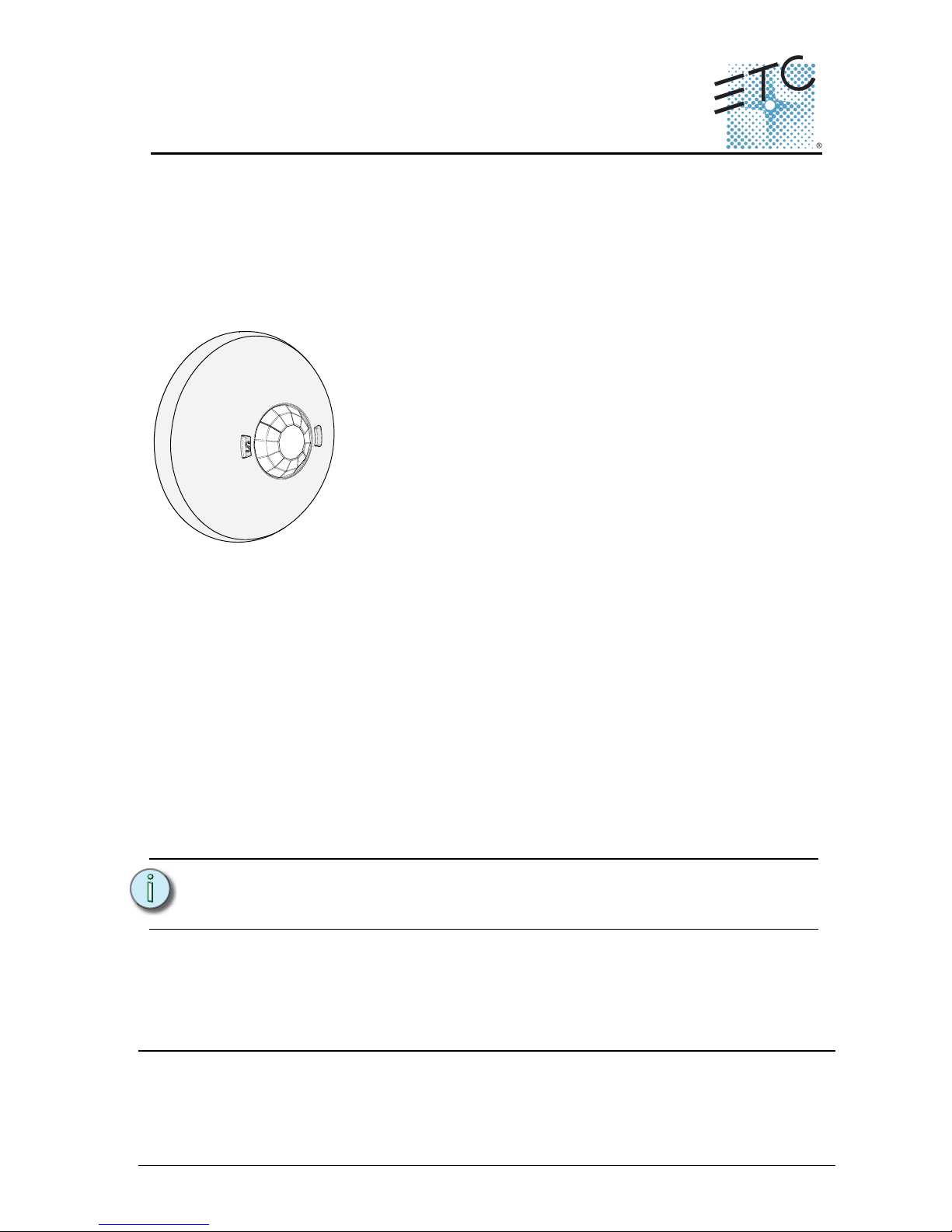
ETC Installation Guide
Unison Paradigm® Occupancy Sensor
Occupancy Sensor Installation Guide Page 1 of 8 Electronic Theatre Controls, Inc.
Corporate Headquarters Middleton, Wisconsin, USA Tel +608 831 4116 Service: (Americas) service@etcconnect.com
London, UK Tel +44 (0)20 8896 1000 Service: (UK) service@etceurope.com
Rome, IT Tel +39 (06) 32 111 683 Service: (UK) service@etceurope.com
Holzkirchen, DE Tel +49 (80 24) 47 00-0
Service: (DE) techserv-hoki@etcconnect.com
Hong Kong Tel +852 2799 1220 Service: (Asia) service@etcasia.com
Web: www.etcconnect.com
Copyright © 2016 ETC. All Rights Reserved.
Product information and specifications subject to change
. ETC intends this document to be provided in its entirety.
7184M2160 Rev C Released 2016-07
Overview
The Unison Paradigm® Occupancy Sensor is a ceiling mounted sensor that
utilizes passive infrared (PIR) technology, providing reliable vacancy and
occupancy detection for lighting control. Paradigm Occupancy Sensors
integrate with Paradigm lighting control systems, providing energy efficient
lighting control solutions.
Each sensor is available in neutral white or black finish. Lens masks are
provided to allow customized occupancy detection fields as required by each
installation.
Wire Specification
The Paradigm Occupancy Sensor utilizes LinkConnect to power the sensor and
to provide data to and from the connected Paradigm control system.
LinkConnect is topology-free and polarity independent. You can install your
data runs in any desired combination of bus, star, loop, and home-run. ETC
recommends using Belden 8471 (or equivalent) wire. The total combined
length of a LinkConnect wire run may not exceed 1,640 feet (500m), with a
maximum distance of 1,312 feet (400m) between any two devices.
All control wiring should be installed and terminated by a qualified installer
and should follow standard wiring installation practices and meet local codes.
Leave approximately 10 inches (254mm) of wiring in the junction box or tied
back in the ceiling to allow for wiring connections and future service needs.
Note:
ETC requires that all sensors be grounded by using a 14 AWG
(2.5mm
2
) ESD drain wire.
The Paradigm Occupancy Sensor provides 360 degree coverage
of the installed location and is available in three models:
• P-OCC-SR- Occupancy Sensor with small room lens
covers 450 sq. ft. at 8 ft. (41.8m
2
at 2.4m) / 800 sq. ft. at
12 ft (74.3m2 at 6.65m).
• P-OCC - Occupancy Sensor with standard room lens
covers 1,800 sq. ft. at 8 ft. (167m
2
at 2.4m)/ 3,000 sq. ft.
at 12 ft. (279m2 at 6.65m).
• P-OCC-HC - Occupancy Sensor with high ceiling lens
covers 350 sq. ft. at 12 ft. (32.5m
2
at 2.4m)/ 7,000 sq. ft.
at 40 ft. (650m2 at 12.2m)
Page 2
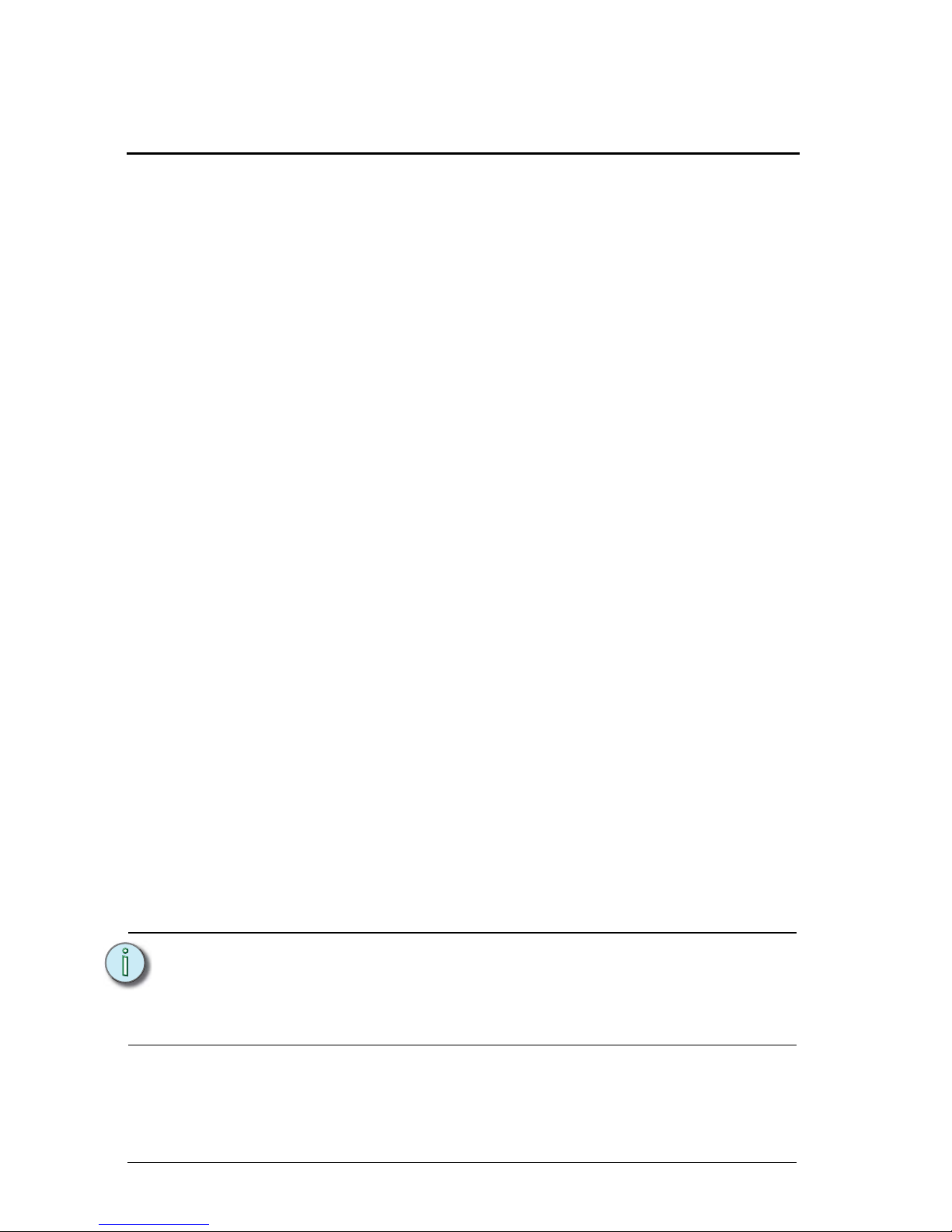
ETC Installation Guide
Occupancy Sensor
Occupancy Sensor Installation Guide Page 2 of 8 Electronic Theatre Controls, Inc.
Installation Environment
Paradigm Occupancy Sensors are intended for installation to a finished ceiling
surface, ceiling tile mounted, attached to a round fixture junction box or
single-gang RACO switch box. The sensor operates in ambient temperatures
of -10°C to 40°C, non-condensing humidity.
ETC recommends paying special attention to the installation environment:
• The sensor must have an unobstructed view of the room. Do not mount
behind or near tall cabinets, shelves, hanging light fixtures, etc.
• Do not install the sensor within eight feet from an HVAC airflow duct /
vent.
• Install the sensor where it cannot easily sense movement in areas
outside of the intended space, such as hallways, glass partitions, or
adjacent rooms. If the installation location cannot avoid these
conditions, portions of the lens can be masked to block the sensor view
of these undesired areas. Reference Lens Masking on page 5.
Parts and Supplies
The following parts and supplies are included with the Unison Paradigm®
Occupancy Sensor ordered:
Installation
The Paradigm Occupancy Sensor is provided with a twist-lock mounting plate
that can be mounted to a junction box, finished ceiling or soft ceiling tile.
Determine the installation method and follow the detailed instructions:
• See “Junction Box Installation” on page 3.
• See “Soft Ceiling Tile Installation” on page 4.
• soft ceiling tile adapter • 3 position WAGO connectors
• LinkConnect & ESD ground
wire pigtails
• 2 each screws, 6-32 x 3/4” and
1 3/4”
• 3 each lens masks (spare)
Note:
The LinkConnect pigtail and WAGO connectors (provided) are
only required when the sensor is installed in series with other
stations or sensors. If you are not continuing the data run, direct
termination on the control board is recommended.
Page 3
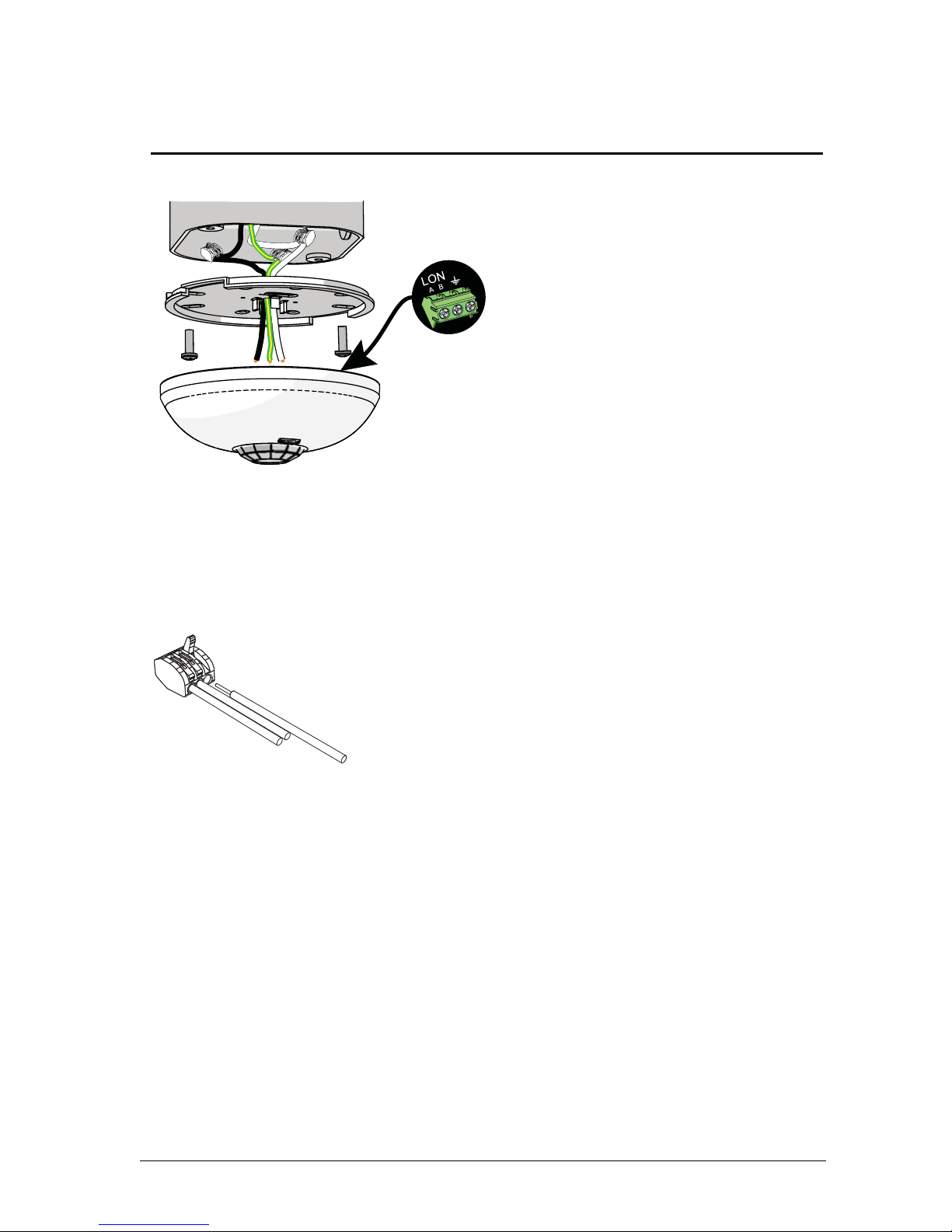
ETC Installation Guide
Occupancy Sensor
Occupancy Sensor Installation Guide Page 3 of 8 Electronic Theatre Controls, Inc.
Junction Box Installation
Step 2: If you are installing the sensor in series with other sensors
or stations (continuing the data run), use the provided
LinkConnect pigtail, ESD ground pigtail and WAGO connectors
to make the terminations. If you are not continuing the data
run, proceed to step 3.
a: Strip 3/16” (5mm) of insulation from each installed LON
wire.
b: Open the three terminal levers on a WAGO connector
and insert the installed (typically black) Belden 8471
LinkConnect wire, the black lead from the sensor pigtail,
and the continuing Belden 8471 (typically black) wire into
the terminals.
c: Close the levers onto the wires.
d: Repeat the above for the installed (typically white) Belden
8471 LinkConnect wire and the remaining pigtail from
the sensor, and repeat for the ESD ground wires. Use a
new WAGO connector for each termination type.
Step 3: Orient the smooth side of the mounting plate to the junction
box and pull the Belden 8471 and the 14 AWG (2.5mm
2
) ESD
ground wire from the junction box through the provided holes
near the center of the mounting plate.
Step 4: Secure the mounting place to the junction box using the screws
provided (both short and long screws are included for
convenience).
terminate
wires here
Step 1: Pull the Belden 8471 (or equivalent)
and 14 AWG (2.5mm
2
) ground wire
to the junction box.
in
s
t
a
l
le
d c
o
n
trol
w
ire
i
n
st
a
l
l
e
d con
trol
wire
t
o
ne
x
t st
ati
on
sensor pigtail
Page 4

ETC Installation Guide
Occupancy Sensor
Occupancy Sensor Installation Guide Page 4 of 8 Electronic Theatre Controls, Inc.
Step 5: Strip each wire 5/16” (8mm) and terminate the white, black,
and green (ground) wires to the terminal block located on the
sensor control board. Torque each termination
to 3.1-3.5 in-lb.
a: Terminate the white incoming wire to terminal A.
b: Terminate the black incoming wire to terminal B.
c: Terminate the green wire to the ground terminal.
Step 6: Attach the sensor to the mounting plate by aligning the tabs on
the sensor with the slots on the mounting plate, then twist
clockwise until the two are locked into place.
Soft Ceiling Tile Installation
Step 1: Pull the Belden 8471 (or equivalent) and 14 AWG (2.5mm2)
ground wire to the installation location.
Step 2: Orient the smooth side of the mounting plate to the ceiling tile
and insert the soft ceiling tile adapter through the two small
holes near the center of the mounting plate.
Step 3: Poke the adapter tines through the ceiling tile, then bend each
tine over in opposite directions for a secure fit.
poke the adapter through the ceiling tile, then bend
it over for a secure fit.
LinkConnect pigtail and
WAGO connectors
(optional use)
terminate
wires here
Page 5

ETC Installation Guide
Occupancy Sensor
Occupancy Sensor Installation Guide Page 5 of 8 Electronic Theatre Controls, Inc.
Step 4: If you are installing the sensor in series with other sensors
or stations (continuing the data run), use the provided
LinkConnect pigtail, ESD ground wire pigtail and WAGO
connectors to make the terminations. If you are not
continuing the data run, proceed to step 5.
a: Strip 3/16” (5mm) of insulation from each installed wire.
b: Open the three terminal levers on a WAGO connector
and insert the installed (typically black) Belden 8471
LinkConnect wire, the black lead from the sensor pigtail,
and the continuing Belden 8471 (typically black) wire into
the terminals.
c: Close the levers onto the wires.
d: Repeat the above for the installed (typically white) Belden
8471 LinkConnect wire and the remaining pigtail from
the sensor, as well as the ESD ground wires using a new
WAGO connector for each termination type.
Step 5: Create a hole for wire pass-through in the ceiling tile by poking
through the center hole or oblong hole of the mounting plate,
then pull the wires through.
Step 6: Strip each wire 5/16” (8mm) and terminate the white, black,
and green (ground) wires to the LON terminal block located on
the sensor control board. Torque each termination
to 3.1-3.5 in-lb.
a: Terminate the white incoming wire to terminal A.
b: Terminate the black incoming wire to terminal B.
c: Terminate the green wire to the labeled ground terminal.
Step 7: Attach the sensor to the mounting plate by aligning the tabs on
the sensor with the slots on the mounting plate, then twist
clockwise until the two are locked into place.
Lens Masking
Lens masks are provided in the packaging for your convenience.
in
s
tal
le
d c
o
n
trol
w
ire
i
n
st
a
l
l
e
d control
wire
t
o
ne
x
t st
ati
on
sensor pigta
il
Step 1: As needed, trim the lens mask to fit
the desired area to be blocked.
Step 2: Gently press down on the sensor
lens, which will give only slightly,
and insert the lens mask.
Step 3: Rotate the lens mask around the
dome to block the required area
from occupancy sensing.
Page 6

ETC Installation Guide
Occupancy Sensor
Occupancy Sensor Installation Guide Page 6 of 8 Electronic Theatre Controls, Inc.
Power Up and Test
Power Up
For power to be applied to the Paradigm Occupancy Sensor, any additional
LinkConnect terminations for the system must also be made. In addition, the
Paradigm Architectural Control Processor (P-ACP) and Station Power
Module (P-SPM) must be installed in the host DRd or ERn rack enclosure.
When the sensor is powered up the PIR LED will illuminate for one minute for
calibration and warm-up, then will return to normal operation and enter walk
test mode if desired.
Binding Sensors to Paradigm
The Paradigm Architectural Control Processor (P-ACP) to which this sensor is
physically wired to must learn, or be told, the station hardware address
(known as a neuron ID). When the sensor is unbound from the connected
P-ACP, the service pin LED blinks.
The neuron ID is labeled on the sensor control board and can be manually
entered into the configuration using LightDesigner software. Alternatively, the
sensor can be identified using the [Service Pin] button (designated with “S”
on the button) and by the connected Paradigm ACP using its [LonWorks
Connections] menu. Reference the related source documentation, either the
LightDesigner Online Help System or the Unison Paradigm Architectural
Control Processor Configuration Manual, specifically the section on Arch Setup
Menu, LonWorks Connections.
Test
Unison Paradigm Occupancy Sensors offer a Walk Test mode which shortens
the vacancy / no occupancy timer to 10 seconds, allowing for simple and quick
verification of the sensors coverage and range in the installed space.
Walk-Test mode automatically exits and the sensor returns to normal
operation after five minutes and can be manually terminated early by pressing
the [Walk Test] or [Service Pin] button on the sensor or alternatively by
clicking on the “Wink” command in LightDesigner.
Page 7

ETC Installation Guide
Occupancy Sensor
Occupancy Sensor Installation Guide Page 7 of 8 Electronic Theatre Controls, Inc.
Enable Walk Test Mode
Step 1: Prepare the site for configuration.
a: Make certain the sensor and lighting loads are powered
and connected for control by the Paradigm control
system.
b: You will need direct access to the Paradigm Occupancy
Sensor in order to place it into walk test mode.
Alternatively, you can invoke the walk test mode by
sending a Wink command from the connected Paradigm
control system. Reference the LightDesigner Online Help
System for instructions to send a Wink command.
Step 2: Press the [Walk Test] button on
the front of the sensor to enable
the walk test feature at the
sensor. A green LED will begin to
flash, indicating the walk test is
enabled and the vacancy / no
vacancy occupancy timer will be
shortened to 10 seconds.
Step 3: Move throughout the space
including corners and areas that
may specifically be obscured
from line of sight to the sensor. Each time the sensor detects
movement, the lens will illuminate red.
Step 4: Adjust the lens masking, if installed, blocking certain areas of
the installed space from sensor detection. See Lens Masking on
page 5.
Step 5: Walk test mode will automatically exit after five minutes from
the time it was enabled. To manually exit the walk test mode,
press either of the buttons on the sensor.
Note:
The sensor must be connected and bound to the Paradigm
Architectural Control Processor (P-ACP) in order to enable Walk
Test Mode. See “Binding Sensors to Paradigm” on page 6.
service
button
service
button
walk test
button
walk test
button
Page 8

ETC Installation Guide
Occupancy Sensor
Occupancy Sensor Installation Guide Page 8 of 8 Electronic Theatre Controls, Inc.
Verify Vacancy Operation
For systems that have been configured for the installed sensor to control
specific lighting circuits, walk test mode can also be used to verify vacancy
operation.
Step 1: Confirm the installing technician has programmed the lighting
control system.
Step 2: Enable walk test mode using the instruction above (see Enable
Walk Test Mode).
Step 3: With walk test mode enabled, exit the room for 15 seconds to
allow the 10 second timer to expire.
Step 4: Re-enter the room and confirm the configured vacancy / no
occupancy state was properly recalled.
Step 5: Walk test mode will automatically exit after five minutes from
the time it was enabled. To manually exit the walk test mode,
press either of the buttons on the sensor.
Note:
When in walk test mode, status LEDs will always behave as
indicated above, even if they have been programmed to be
off by the system configuration.
High Ceiling side view
0
3.0m
10ft
3.0m
10ft
6.1m
20ft
6.1m
20ft
9.1m
30ft
9.1m
30ft
12.2m
40ft
12.2m
40ft
0
12.2m
40ft
9.1m
30ft
6.1m
20ft
Small Room side view
0
0
1.5m
5ft
1.5m
5ft
3.0m
10ft
3.0m
10ft
4.6m
15ft
4.6m
15ft
6.1m
20ft
6.1m
20ft
8ft
2.4m
10ft
3.0m
12ft
3.7m
Side view
0
1.5m
5ft
1.5m
5ft
3.0m
10ft
3.0m
10ft
4.6m
15ft
4.6m
15ft
6.1m
20ft
0
8ft
2.4m
10ft
3.0m
12ft
3.7m
6.1m
20ft
