Page 1
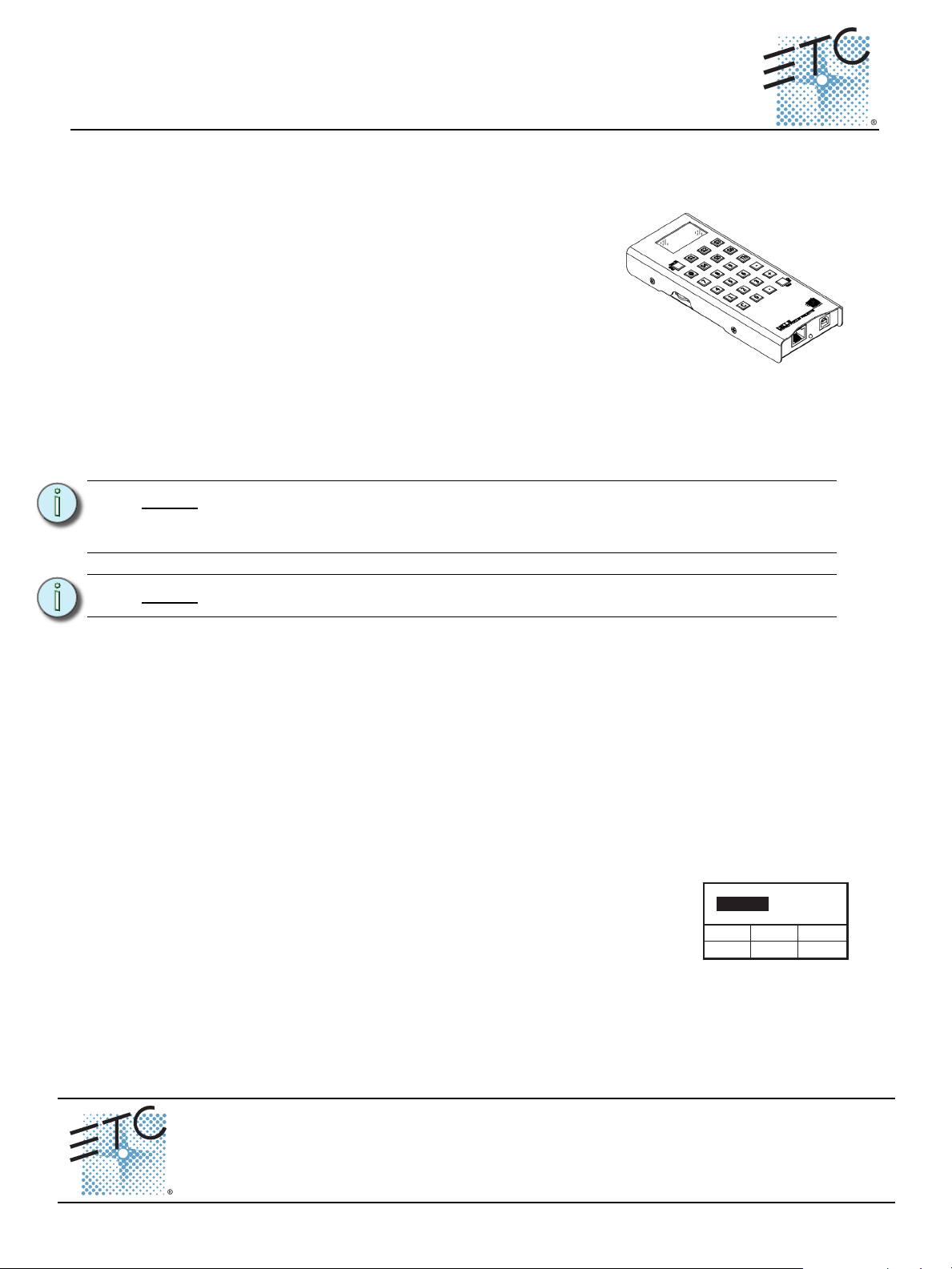
ETC® Setup Guide
Sleep Timeout:
Prev
Default
Next Save
Always On
Net3 Wired Focus Remote
Overview
The Net3 Wired Focus Remote (WFR) provides an advanced,
wired solution for remote control. Compatible with ETC Congo
Family, and Eos
access to frequently used console features such as dimmer and
channel checks, as well as update and record functions.
The WFR can connect to a console either via USB or Ethernet for
bi-directional communication. During operation, the system status
can be viewed on the LCD of the remote. Once a command is
completed, the remote displays status information on the LCD.
For connecting via Ethernet, the maximum length of network
cable that can be used is 100m from the WFR to the switch. This
maximum distance includes any wiring in the wall, if a wall outlet
is used.
The WFR can be powered either by Power over Ethernet (PoE) or via USB if PoE is not available.
©
Family consoles, this unit provides remote
©
Note:
Note:
Device Settings
To access the device settings, you will need to be in Setup mode.To get into Setup mode, press the [C]
button down while booting up.
Setup mode will give you several different options. Use the {Prev} / {Next} softkeys to navigate through
the options, and the side encoders to change the current option.The {Save} softkey will save your
settings, and a power cycle will be needed to startup normally. To cycle power on the WFR, unplug the
remote from its power source, which is either USB or Ethernet. Plug in again to restart.
Available options include:
• Screen Timeout - (screen saver timeout), when no key has been pressed for the specified amount
of time, the screen will black out. Timing options are 10 sec, 30 sec, 1 min, 5 min, 10 min, or 30
min.
• Sleep Timeout - (disconnect timeout) when no key has been pressed
for the specified amount of time, the device will disconnect. Timing
options are Always On, 1 min, 5 min, 10 min, or 30 min.
• Network Addressing Mode - Dynamic (DHCP) or Fixed (Manual).
This guide illustrates basic setup procedures for the WFR. For more detailed
instructions and operation specific to your console, please refer to your console
user manual.
For CE compliance, you must use a STP Ethernet cable.
• IP Address - (if addressing mode is Fixed), 10.101.xxx.xxx.
• Netmask Address - (if addressing mode is Fixed) 255.255.255.0, 255.255.0.0, or 255.0.0.0.
• Gateway Address - (if addressing mode is Fixed) should match the IP Address.
Corporate Headquarters
London, UK
Rome, IT
Holzkirchen, DE
Hong Kong Rm 1801, 18/F, Tower 1 Phase 1, Enterprise Square, 9 Sheung Yuet Road, Kowloon Bay, Kowloon, Hong Kong Tel +852 2799 1220 Fax +852 2799 9325
Service:
Web:
4250M2261 Rev A Released 2012-06
Net3 Wired Focus Remote Setup Guide Page 1 of 2 Electronic Theatre Controls, Inc.
Unit 26-28, Victoria Industrial Estate, Victoria Road, London W3 6UU, UK Tel +44 (0)20 8896 1000 Fax +44 (0)20 8896 2000
Via Pieve Torina, 48, 00156 Rome, Italy Tel +39 (06) 32 111 683 Fax +44 (0) 20 8752 8486
(Americas) service@etcconnect.com
www.etcconnect.com
3031 Pleasant View Road, P.O. Box 620979, Middleton, Wisconsin 53562-0979 USA Tel +608 831 4116 Fax +608 836 1736
Ohmstrasse 3, 83607 Holzkirchen, Germany Tel +49 (80 24) 47 00-0 Fax +49 (80 24) 47 00-3 00
Copyright © 2012 ETC. All R ights Reserved. Product information and specifications subject to change.
(UK) service@etceurope.com (DE) techserv-hoki@etcconnect.com
ETC intends this document to be printed in its entirety.
(Asia) service@etcasia.com
Page 2
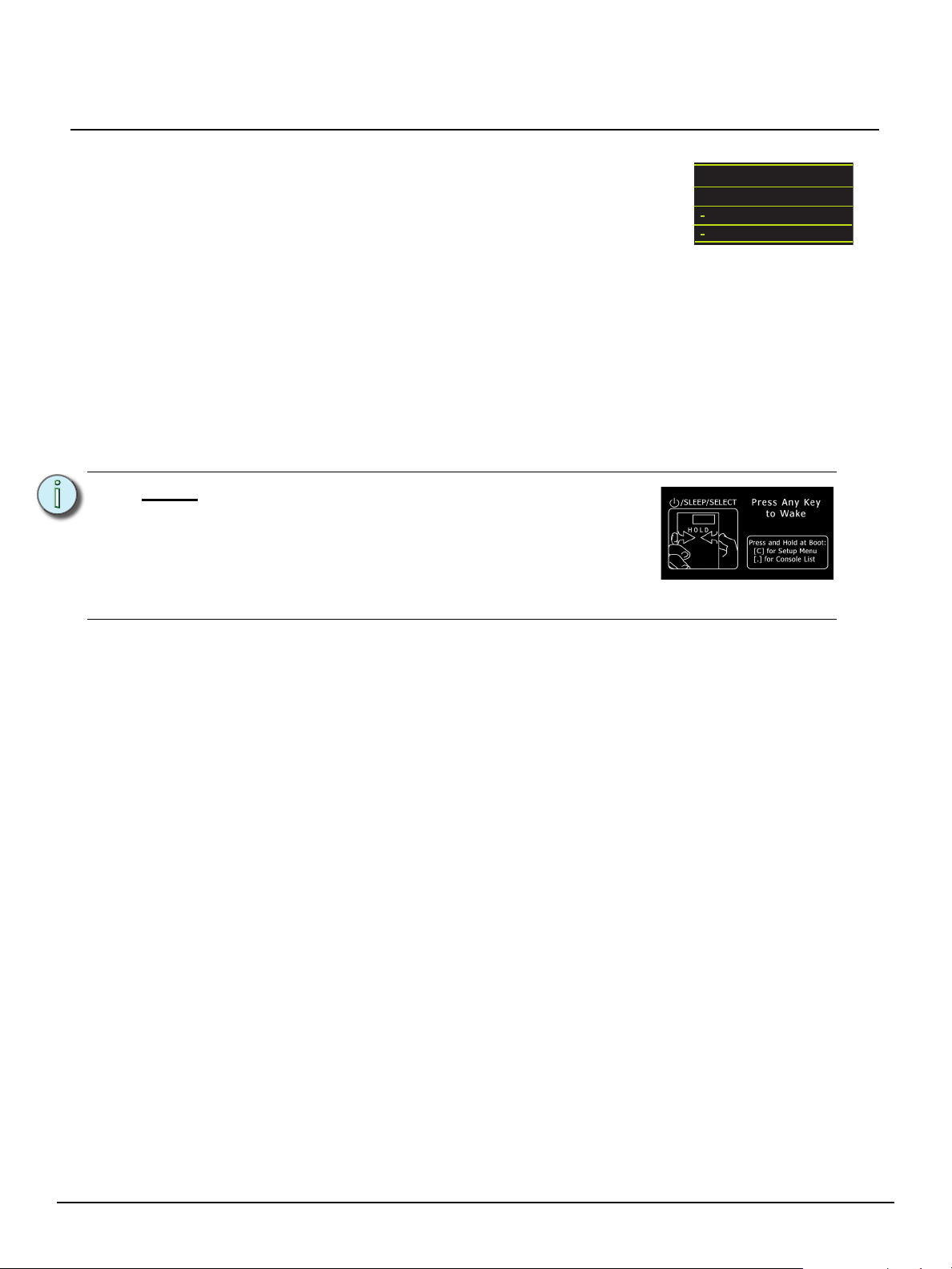
ETC Setup Guide
Label on the WFR
Connecting to a Console
When booting up for the first time, you will need to select a console. For a
list of all available consoles, hold down the [.] key while booting up the
WFR. The list will populate with all available consoles, use the side
encoders to select a console, and press [Enter] to connect to it.
Another option is to connect directly to a console via the USB. To do this,
select {Direct USB} at the top of this display. The remote will prompt you to reboot. After rebooting, the
WFR will start up in Direct USB mode.
When a WFR is connected to a console, and you wish to connect to a different console or disconnect
the current connection, press and hold both of the side encoders for a few seconds. This will bring up
a selection screen with the following options:
• Reconnect - restart the same connection.
• Select Console - disconnect and bring up the console selection list.
• Sleep - disconnect and put the device to sleep.
Net3 Wired Focus Remote
Direct USB
Booth
Note:
When the device is asleep, either from the sleep
timeout or selected by the user, both the screen and
the backlit keys will be off. Press any key to wake up
the WFR.
Net3 Wired Focus Remote Setup Guide Page 2 of 2 Electronic Theatre Controls, Inc.
