Page 1
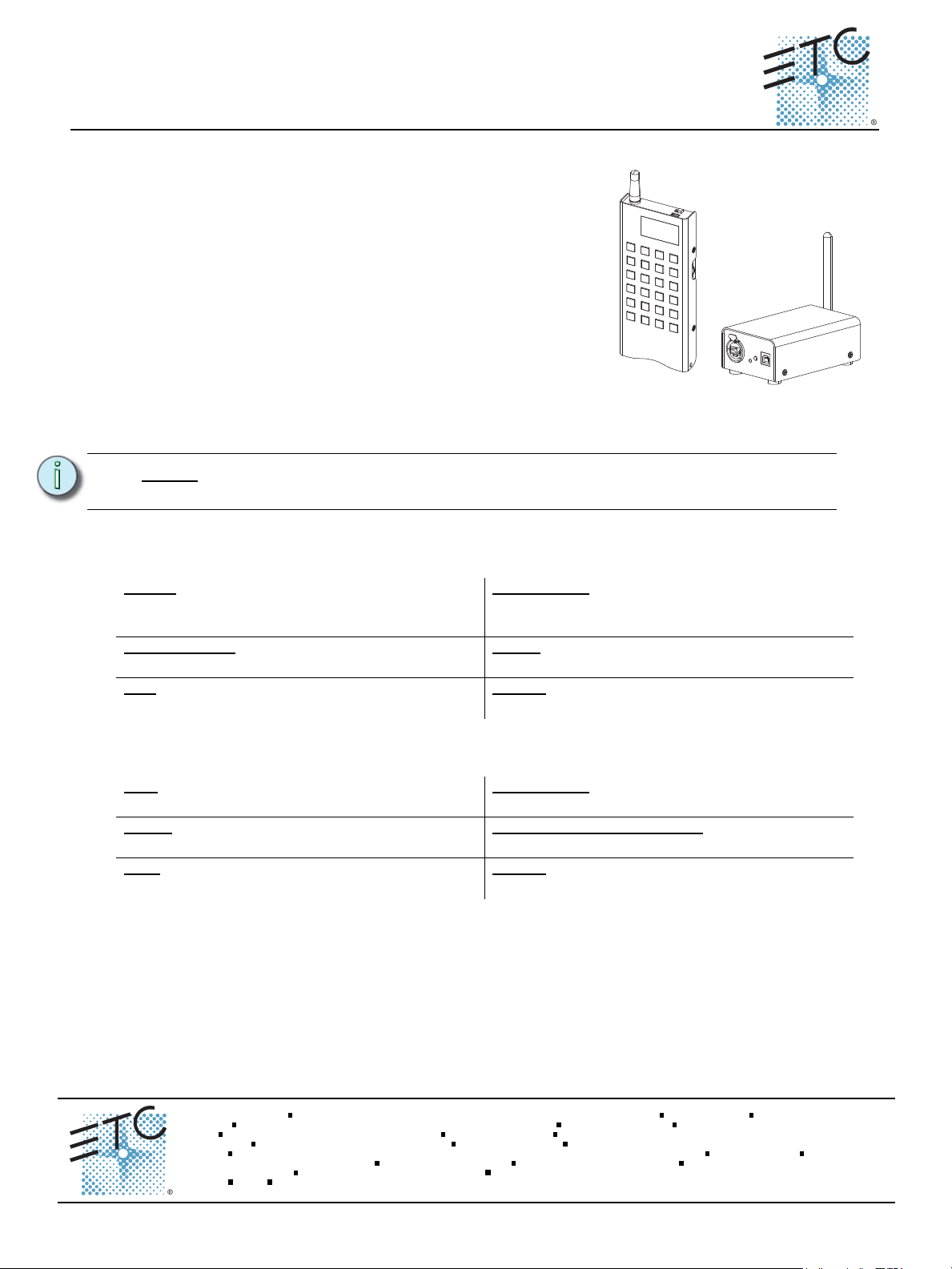
ETC® S e tup Guide
Net3 Radio Focus Remote
Overview
The Net3 Radio Focus Remote (RFR) provides an advanced,
wireless solution for remote control. Compatible with ETC Congo,
Congo jr, Eos, and Ion consoles, this unit provides remote access
to frequently used console features such as dimmer and channel
checks, as well as update and record functions.
The RFR and receiver unit feature a high frequency (HF) link for
bi-directional communication with a connected console. During
operation, the system status can be viewed on the LCD of the
remote. Once a command is completed, th
status information on the LCD.
For RFR, you will need Eos/Ion software version 1.4.4, Congo
software version 5.1.0, and Gateway Configuration Editor version
1.1.0.
e remote displays
mo
r
e
s
k
e
d
o
m
n
a
Ch
E
n
t
er
Push
N o t e :
This guide illustrates basic setup procedures for the RFR. For more detailed
instructions specific to your console, please refer to your console user manual.
Technic al S pecifications
Handheld Tra n smitter Specification
Output
HF: channels available (2.410 GHz - 2.465 GHz). 99
Network IDs available per channel.
Working range - 90m (300 ft) indoor, 200m (656 ft)
in free field.
Size - 160mm(4.5”) x 72mm (2.6”) x 20mm (.8”)
excludes antenna.
Base Station Receiver S p ecification
Data - USB type B. Ethernet. Connections - Integral USB connector to console or
Power - USB or Power Over Ethernet. Maximum USB cable length - 5m (16.5’) from
Size - 112mm(4.4”) x 71mm (2.7”) x 45mm (.7”)
excludes antenna.
- Default HF:1 (2.410 GHz) with 11 additional
Connections - Integral USB mini-b connector for
charging the unit.
Power - 2x AA NiMH rechargeable battery.
(Recharge using the USB connection.)
Weight - 400g (14 oz.) includes antenna.
RPU. Ethernet.
power source using USB.
Weight - 380g (13 oz.) includes antenna.
Corporate H eadquarte rs
London, UK
Rome , IT
Hol zkirchen, DE
Hong Kong
Service:
Web:
4250M2260
Unit 26-28 , Victoria Industrial Estate, Victoria Road, London W3 6UU, UK Tel +44 (0)20 8896 1000 Fax +44 (0) 20 8896 200 0
Via Enni o Quirino Visconti, 11, 00193 Ro me, It aly Tel +39 (06) 32 111 683 Fax +39 (06) 32 656 990
Rm 1801, 18/F, Tower 1 Phase 1, Enterpri se Square, 9 She ung Yuet Road, K owl oon Bay, Kowloon, H ong Kong Tel +852 2799 1220 Fax +852 279 9 9325
(Americas) service@ etcconnect.com (UK ) service@ etceurope.com (DE) techserv-hoki@et cconnect.com (Asia) s ervice@e tca sia.com
ww w.etcconnect.com
Rev C Released 2009-01
3031 Plea sant View Road, P.O. Box 620979, Middleton, Wisconsin 53562-0979 USA Tel +608 831 411 6 Fax +608 836 17 36
Ohmstrasse 3, 83607 Holzkirchen, Germany Tel +49 (80 24) 47 00-0 Fax +49 (80 24) 47 00-3 0 0
Copyright © 2009 ET C. All R ights Reserv ed. Produc t i nformat ion and specif ica ti ons subj ect to ch ange.
ETC intends this d ocument to be provided in its entirety.
.cnI ,slortnoC ertaehT cinortcelE7 fo 1 egaPediuG puteS etomeR sucoF oidaR 3teN
Page 2
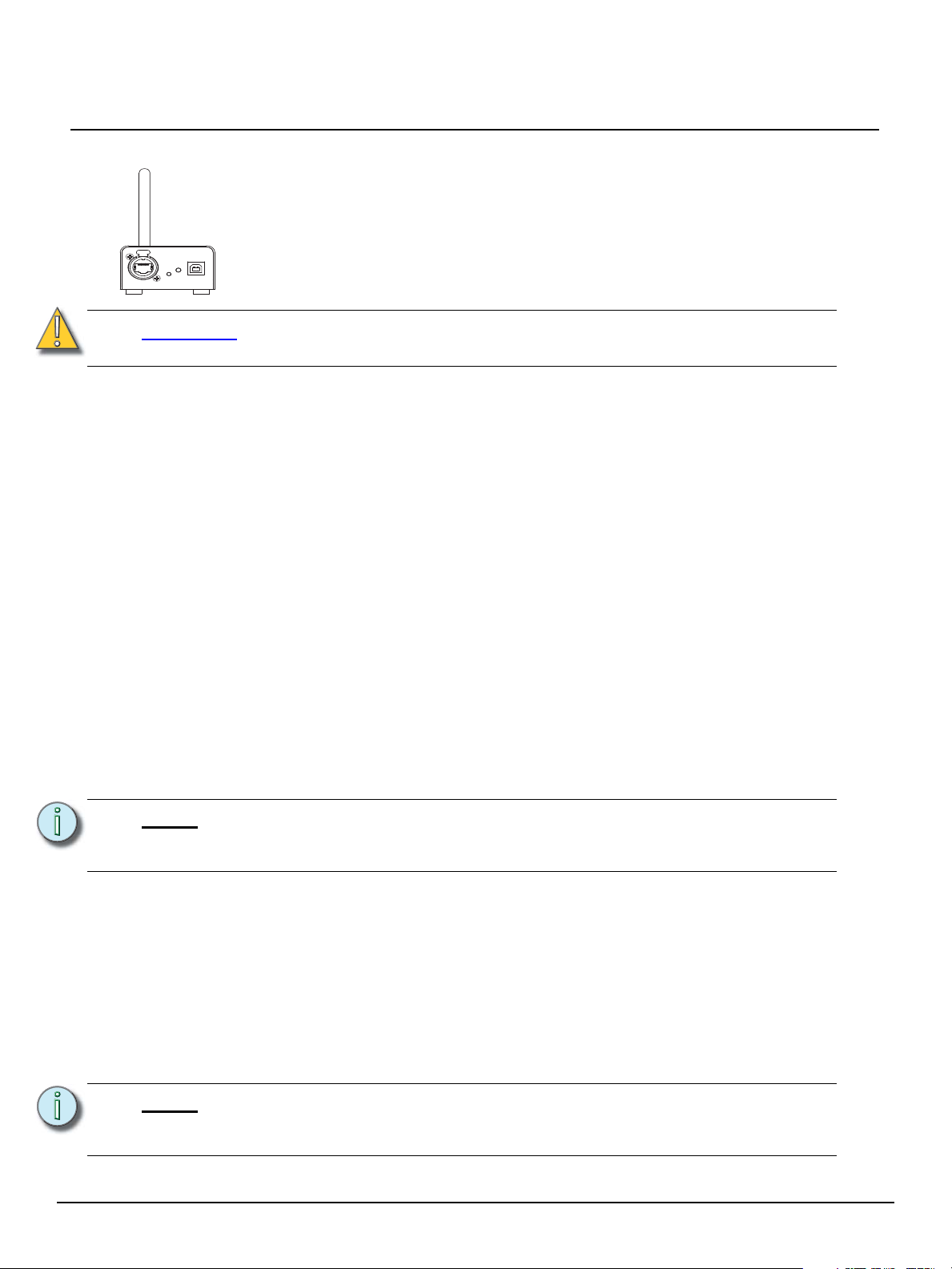
ETC Setup Guide
Push
Connection and Setup
Connect Base Station Receiver
The receiver includes a USB type B connector and an Ethernet connector (IEEE 802.3af)
on the front of the unit for connection to the console (USB) or to a switch in your Net3
network.
Net3 Radio Focus Remote
CAUTION:
You may utilize either the Ethernet connection or the USB connection for data to
the console, but not both.
USB
When the base station is connected directly to a console by USB type B, the RFR is powered by and
controls only the console the base station is connected to. ETC supplies a 1.8m (6 ft.) USB cable for
base station connection to a console or USB hub. The maximum distance between products is 5m (16
ft.).
Direct USB Mode:
To connect the Remote to a console directly, you need to use Direct USB mode.
Step 1: With the remote power off, press and hold the [.] button. Continue pressing [.] and power
up the remote. The remote will boot into the Console Selection List.
Step 2: In the Console Selection list, select {Direct USB} mode.
Step 3: The remote will prompt you to reboot. Reboot the remote. It will start up in Direct USB
mode.
Base USB Mode:
To connect the remote to a base station connected to a console via USB, you need to use Base USB
mode.
Step 1: With the remote power off, press and hold the [.] button. Continue pressing [.] and power
up the remote. The remote will boot into the Console Selection List.
Step 2: In the Console Selection list, select {Base USB} mode.
Note:
Step 3: The remote will prompt you to reboot. Reboot the remote. It will start up in Base USB
Base USB mode will not appear as an option unless the remote discovers a base
station connected via USB to a console and set to the same frequency as the
remote.
mode.
Ethernet
For use with the Eos console, the base station may connect directly to the Ethernet port which is IEEE
802.3af. Both data and power are provided through this connection.
For use with a Congo, Congo jr, Eos,or Ion, the base station can connect Ethernet through a powered
Ethernet switch. If a powered Ethernet switch is not available, the base station can connect through a
ethernet switch to the console and from a USB power source to the USB type B connection on the base
station for power.
Note:
Net3 Radio Focus Remote Setup Guide Page 2 of 7 Electronic Theatre Controls, Inc.
For single base station use, no configuration is needed if defaults are used. For
multiple base stations, custom configurations, and connection issues, further
configuration will be needed.
Page 3
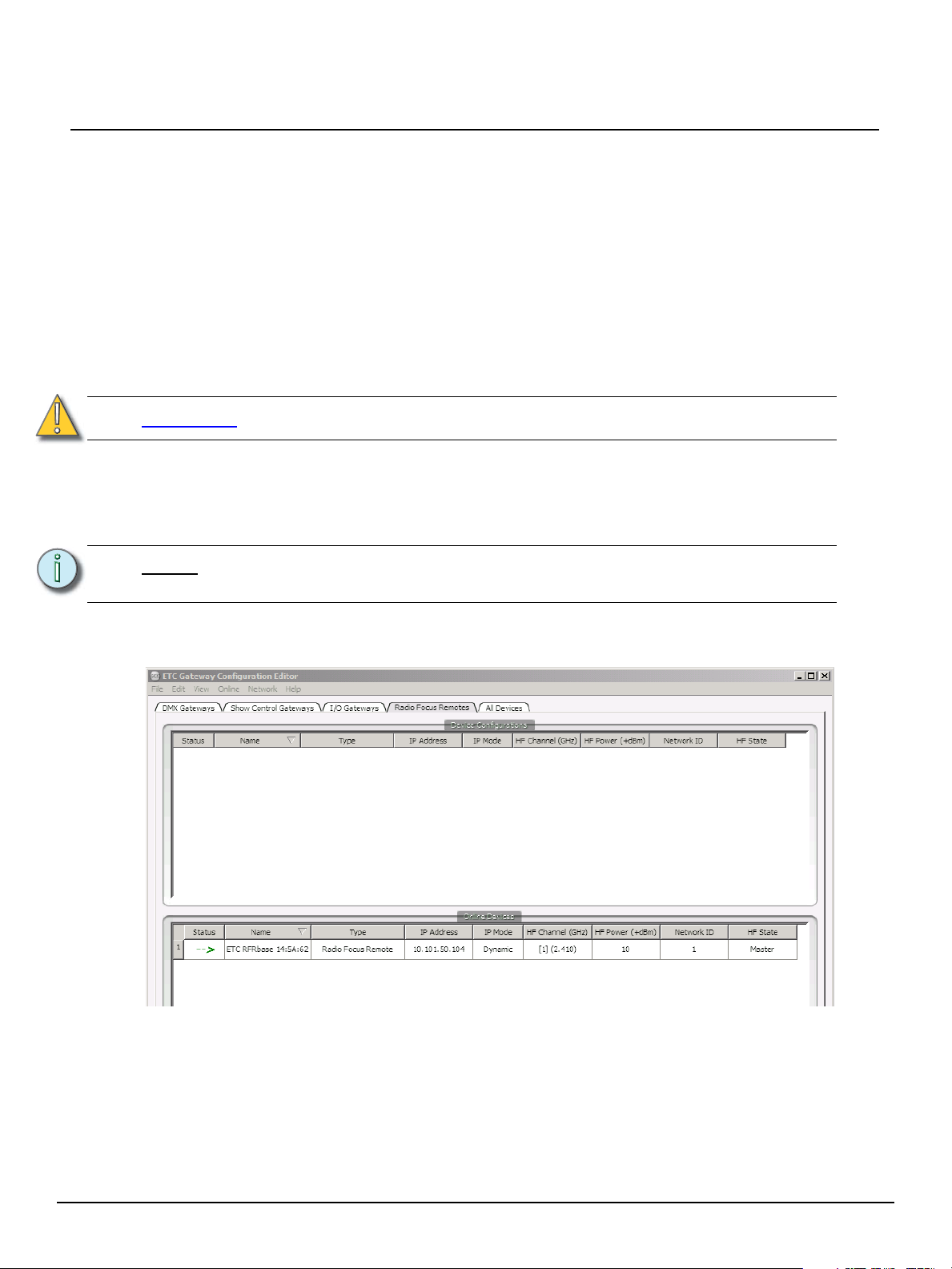
ETC Setup Guide
Ethernet Mode:
Configuring the RFR for use on a network requires setup of the base station using the ETC Gateway
Configuration Editor (GCE) and additional separate setup of the remote. Base station settings that can
be configured from GCE include:
• Name - How the device is identified on the network.
• IP address - Whether the ID address is static (assigned by the user) or dynamic (assigned by a
server).
• High Frequency Channel (GHz) - The frequency that the base station is receiving. There are 1-12
channels.
• High Frequency Power - Alters the strength of the transmission signal. Allowed range is from +10
dBm to +18 dBm.
Net3 Radio Focus Remote
CAUTION:
• Network ID - There are 1-99 IDs available. See “Change Frequency and ID Setting” on page 4 for
more information on Network IDs.
• High Frequency State - Used if there are multiple base stations. One base station should be set
to master, while the remaining base stations are set to slave.
Note:
Step 1: In GCE, select the {Radio Focus Remotes} tab or {All Devices} tab. Make sure that
In Europe, only a value of +10 dBm is allowed.
For more information on using the ETC Gateway Configuration Editor (GCE),
please see the GCE Online Help and GCE version 1.1.0 Release Note.
show online devices is checked at the bottom of the screen.
Step 2: Changes can be made by clicking on a field, such as HF Channel, which will open a drop
down menu. Select the value you would like to assign to that field.
Net3 Radio Focus Remote Setup Guide Page 3 of 7 Electronic Theatre Controls, Inc.
Page 4

ETC Setup Guide
.
Step 3: Other fields require that you type in the value you wish to assign, such as IP address and
Network ID.
Special Start Up Modes
From the RFR remote, there are several modes that can be accessed for configuration.
Net3 Radio Focus Remote
Range Test
Holding down [0] while the remote is booting up will take you to the range test screen. The remote will
connect to the closest base station. In range test mode, any key press will generate signal strength
feedback on the remote. To exit the range test, just power down the remote.
Console Section Mode
Holding down [.] while the remote is booting up will take you to the
console selection list. This mode is used to select between Direct USB
mode, Base USB mode, or available host consoles for networking.
Note:
Base USB mode will only be shown as an option when a base station connected
via USB is detected.
Direct USB
Booth
Base Station List
Holding down [2] while the remote is booting up will take you to the base station list. This mode will
show the signal strengths of all available bases in a list format. Feedback is shown from any base in
master, slave, or USB modes.
Change Frequency and ID Setting
An ID is a separate digital channel on a single high frequency (HF) setting. Changing an ID setting from
the default “1” is useful when multiple systems are using the same frequency. This procedure is not
required unless you are having difficulty at the default frequency and ID settings.
Note:
If you change the frequency and ID settings in the handheld remote you must also
change the frequency and ID settings in the connected base station to match.
Net3 Radio Focus Remote Setup Guide Page 4 of 7 Electronic Theatre Controls, Inc.
Page 5

ETC Setup Guide
Setup: HF EUR
Set HF Channel
Available: **
1 (2.410 Ghz)
Next
Prev
Save
Default
.
Net3 Radio Focus Remote
Note:
If multiple RFR units are to be used separately within a range of each other’s
receiver units, change the frequency and/or ID settings to avoid conflicts.
Reference “Recharge the Battery” on page 7.
For optimal operation, set the base stations apart by at least 5m (16 ft.) to ensure
the two units do not interfere with each other’s operation.
To change the radio settings on the remote:
Step 1: With the remote power off, press and hold the [C] button.
Continue pressing it and power up the unit. The display
window will show the HF Channel selection screen.
Step 2: Choose an HF Channel (1-12) by spinning either thumb
wheel.
• While setting the HF Channel, the RFR scans each available channel for traffic
which may interfere with the RFR. This feature is used to determine what frequency
to use in your venue.
• In the “Available:” field the RFR will display ***,**,* or “used”. The asterisks indicate
the quality of the signal at that channel. *** is best. “Used” indicates that other traffic
is detected on that channel, but the RFR may still function properly.
Step 3: Press {Next} ([s2]).
Step 4: Choose a Network ID (1-99) by spinning either thumb wheel.
Step 5: Press {Next} ([s2]).
Step 6: Set the HF power level. This allows you to alter the strength of the transmission signal
from the remote. Allowed range is from +10 dBm to +18 dBm.
• A higher value indicates a stronger signal, but shortened battery life. A lower value
indicates a weaker signal and an extended battery life.
CAUTION:
In Europe, only a value of +10 dBm is allowed.
Step 7: Press {Save} ([s3]).
Step 8: You must cycle the power to apply the new settings.
To change the frequency and ID setting in your base station receiver with GCE:
Step 1: Select the {RFR} tab in GCE. Double click on the RFR that you wish to change or go to
{Edit} in the toolbar and select {Edit Device Configuration}. Both methods will open up
the Radio Focus Remote Configuration window.
Step 2: Select the {HF Properties} tab.
Step 3: Choose the appropriate HF Channel setting from the drop down box (must be from 1-12,
matched with the remote).
Step 4: Type in the value you would like to assign as the Network ID (must be from 1-99, matched
with the remote).
Step 5: Accept the changes by clicking the {Ok} button. To cancel changes click {Cancel}.
Note:
Frequency and ID can also be configured from the Online Device screen in GCE.
See “Ethernet Mode:” on page 3 for more information.
Net3 Radio Focus Remote Setup Guide Page 5 of 7 Electronic Theatre Controls, Inc.
Page 6

ETC Setup Guide
m
o
r
e s
k
mode
s
1
s
2
s
3
@
T
H
7
8
9
-
4
5
6
+
1
2
3
E
n
t
e
r
C
h
a
n
C
.
s
6
s
5
0
s
4
To change the frequency and ID setting in your base station receiver with an Eos or Ion console/
offline client:
Step 1: In the browser menu, select {File}<{Exit Eos/Ion}. A dialog box opens asking you to
confirm.
Step 2: Confirm this command by clicking {Yes}. The Eos/Ion application will close and the Eos/
Ion Configuration Utility will display.
Step 3: Click {Settings} button. A new settings dialog box will display.
Step 4: Click the {RFR} button. A RFR dialog box will display.
Step 5: Choose the appropriate High Frequency Channel setting from the drop down box (must
be from 1-12, matched with the remote).
Step 6: Choose the appropriate Network ID setting from the drop down box (must be from 1-99,
matched with the remote).
Step 7: Accept the changes by clicking the {Accept} button. To cancel changes click {Cancel}.
The next time you start the Eos/Ion application, Eos/Ion will automatically send the new settings to any
base station that is connected to the console. You must then reset the base station by unplugging and
re-plugging it for the changes to take effect.
To change the frequency and ID setting in your base station receiver with a Congo or Congo Jr
console/offline client:
Net3 Radio Focus Remote
Step 1: At the Congo Welcome Screen, select {System Settings}.
Step 2: In System Settings, select the {RFR} tab.
Step 3: Choose the appropriate Frequency setting from the drop down box (must be from 1-12,
matched with the remote).
Step 4: Choose the appropriate Group setting from the drop down box (must be from 1-99,
matched with the remote ).
Step 5: Accept the changes by clicking the {Ok} button. To cancel changes click {Cancel}.
The next time you start the Congo application, Congo will automatically send the new settings to any
base station that is connected to the console. You must then reset the base station by unplugging and
re-plugging it for the changes to take effect.
Handheld Remote Operation
The RFR handheld unit features 24 backlit buttons and two push-button thumb wheels,
one on either side for scrolling to desired targets and selecting them for interaction. The
top side of the remote has an on/off power switch, a high frequency antenna, and a USB
mini b port. The USB mini b connection may be used to supply power for the internal
rechargeable NiMH battery cell.
Keypad Function
The keypad illuminates while the keys are in use and remains illuminated while the unit
is transmitting data. After a key is released, the keypad will dim the backlight and the
LCD display until the next button press or transmission.
Most of the buttons on the handheld remote are common use and function exactly as
they are labeled. A select few of the buttons require additional explanation:
• The top left button is labeled [More SK / Mode]. When this button is pressed and released, the
soft keys will change to the next page of soft keys if there is more than one page available for use.
Press and hold the [More SK / Mode] button to display different modes of interacting with the
console.
• The bottom right button is labeled [Enter / Chan]. When the RFR is connected for use with an Eos
Net3 Radio Focus Remote Setup Guide Page 6 of 7 Electronic Theatre Controls, Inc.
or Ion console, the [Enter / Chan] function is <Enter>, which terminates the command line. When
the RFR is connected for use with a Congo or Congo jr console, the button’s function is
<Channel>.
Page 7

ETC Setup Guide
Details of current target
Command Line
S1S4S2
S5
S3
S6
LCD General Layout
The handheld remote LCD is divided into four sections. The top section
displays status for the current target selected. The middle section displays the
command line which scrolls to ensure the end of the entered command is
visible. The next section displays the console’s mode status and error status if
an error is active. The last section of the LCD shows the current function of the
soft keys or the different modes that are available of interacting with the connected console when mode
status is selected.
Recharge the Battery
A battery level indicator is found in the upper right corner of the handheld LCD. When the battery is near
to a complete drain, the indicator will flash. When charging, the indicator will depict increasing power to
verify that it is charging.
When the remote is not in use, set the switch to the “Off” position to guard against accidental key
presses and to conserve battery power.
Charge the battery using the USB mini b cable that shipped with your RFR. Connect the USB mini b
connector to the handheld remote and the other end to the USB charger adapter supplied with your
RFR. You may also attach the USB cable to a powered USB hub, personal computer, or your console.
A full recharge may take up to 12 hours.
Net3 Radio Focus Remote
Provided there is enough battery charge, you may use the remote while charging.
Compliance
FCC Notes (2.4 GHZ): This equipment has been tested and found to comply with the limits for a Class
A digital device, pursuant to Part 15 of the FCC Rules. These limits are designed to provide reasonable
protection against harmful interference when the equipment is operated in a commercial environment.
This equipment generates, uses and can radiate radio frequency energy and, if not installed and used
in accordance with the instruction manual, may cause harmful interference to radio communication.
Operation of this equipment in a residential area is likely to cause harmful interference in which case the
user will be required to correct the interference at his own expense. FCC ID: OUR-XBEEPRO. IC ID:
4214A-XBEEPRO.
EU Notes (2.4 GHZ): The RFR system conforms to the CE requirements set up by the European
Community. This can be recognized by this label on the outside of the product. The HF modules used
are approved to ETS 300-220-1. The transmitter is approved according to R&TTE guideline 1999/5/EC
and carries the declaration . The unit is approved for use in all European countries except
Cyprus.
Net3 Radio Focus Remote Setup Guide Page 7 of 7 Electronic Theatre Controls, Inc.
