Page 1
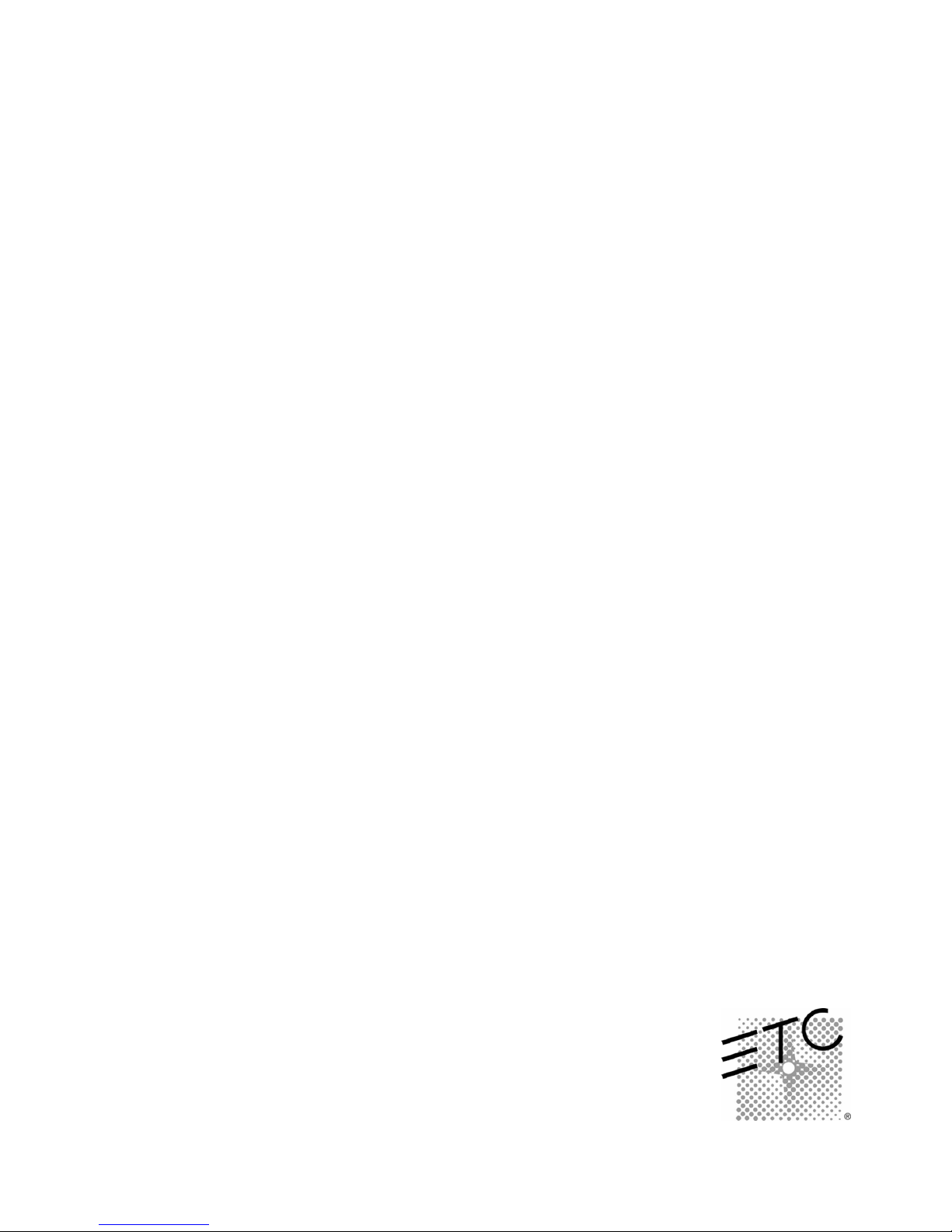
Expression
Lighting control systems
User Manual Supplement
Version 3.1
This document supplements the version 3.03 user manuals previously
released for Expression, Express, Insight and related lighting control systems.
Inside, you will find explanations of the new features found in software release 3.1
for these control systems. This information is also integrated with previously
released information in the version 3.1 user manuals for Expression-family products.
Page 2
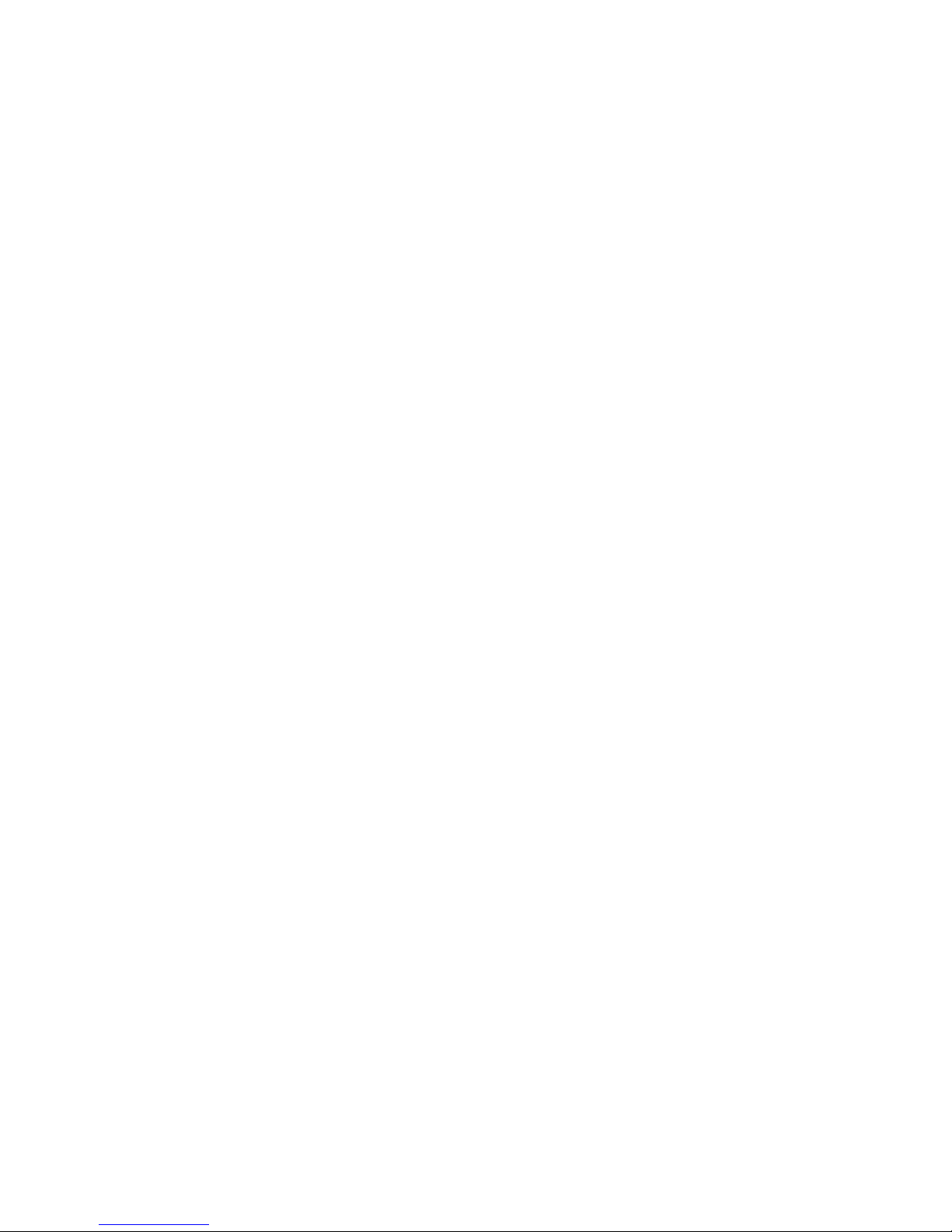
2
Page 3
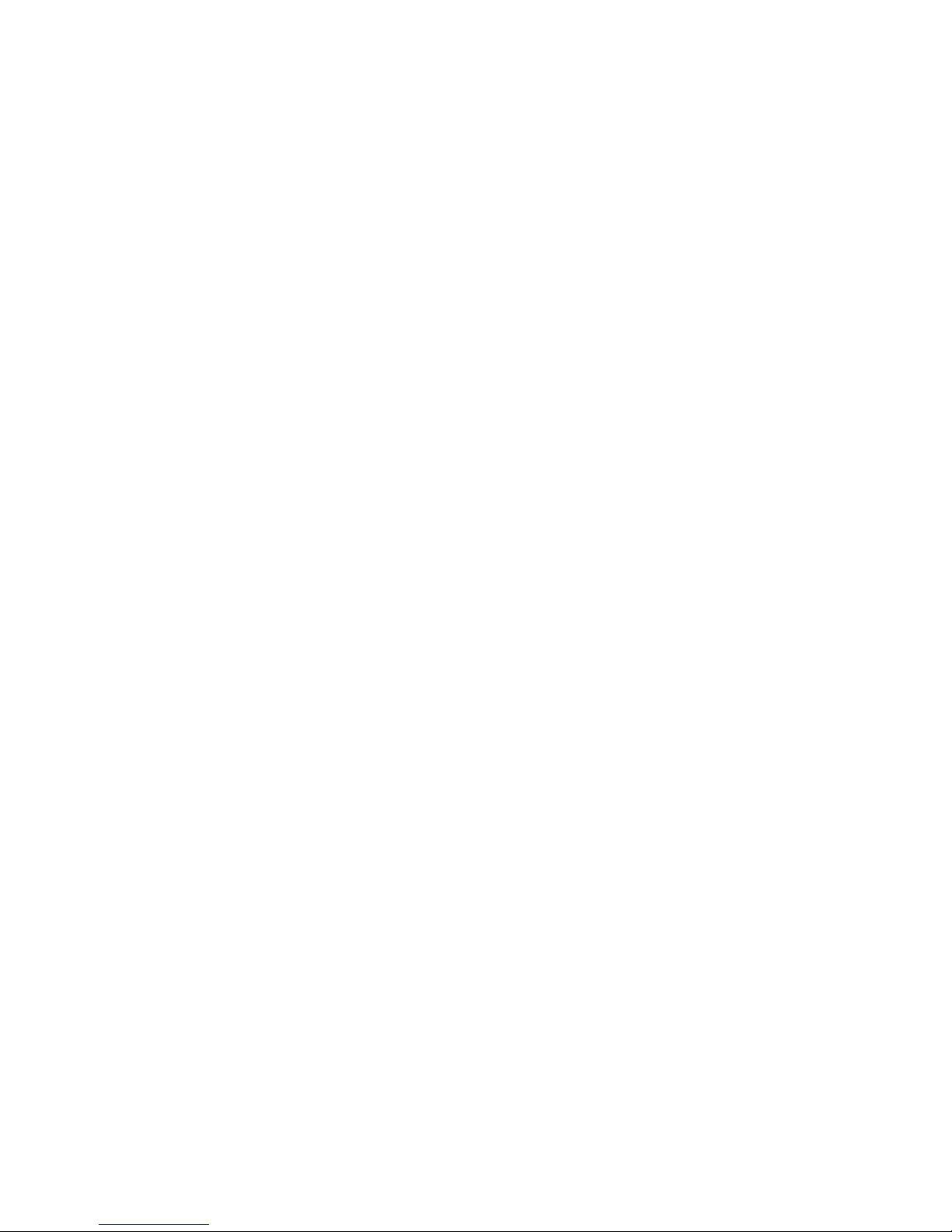
Contents
Real time programs
Real time programs . . . . . . . . . . . . . . . . . . . . . . . . . . . . . . . . . . . . . . . 4
Real time programs Real time programs
Subroutine jump-to-cue
Subroutine jump-to-cue . . . . . . . . . . . . . . . . . . . . . . . . . . . . . . . . . . . 6
Subroutine jump-to-cue Subroutine jump-to-cue
Configuring DMX512
Configuring DMX512 . . . . . . . . . . . . . . . . . . . . . . . . . . . . . . . . . . . . . . 6
Configuring DMX512 Configuring DMX512
About Dimmer display
About Dimmer display . . . . . . . . . . . . . . . . . . . . . . . . . . . . . . . . . . . . . 6
About Dimmer display About Dimmer display
Recording using Solo
Recording using Solo . . . . . . . . . . . . . . . . . . . . . . . . . . . . . . . . . . . . . 7
Recording using Solo Recording using Solo
Express LPC autocontrols
Express LPC autocontrols . . . . . . . . . . . . . . . . . . . . . . . . . . . . . . . . . 8
Express LPC autocontrols Express LPC autocontrols
Operating with ETCNet2 devices
Operating with ETCNet2 devices . . . . . . . . . . . . . . . . . . . . . . . . . . 9
Operating with ETCNet2 devices Operating with ETCNet2 devices
Expression Off-Line
Expression Off-Line . . . . . . . . . . . . . . . . . . . . . . . . . . . . . . . . . . . . . . . 9
Expression Off-Line Expression Off-Line
Creating real time programs . . . . . . . . . . . . . . . . . . . . . . . . . . . . . . . . . 4
Referencing sunrise or sunset . . . . . . . . . . . . . . . . . . . . . . . . . . . . 5
Referencing a date . . . . . . . . . . . . . . . . . . . . . . . . . . . . . . . . . . . . . 5
Editing real time programs . . . . . . . . . . . . . . . . . . . . . . . . . . . . . . . . . . . 5
Using Solo to record into a cue . . . . . . . . . . . . . . . . . . . . . . . . . . . . 7
Using Solo to record into a focus point . . . . . . . . . . . . . . . . . . . . . . 7
Astronomical clock data
Astronomical clock data . . . . . . . . . . . . . . . . . . . . . . . . . . . . . . . . . 10
Astronomical clock data Astronomical clock data
United States cities . . . . . . . . . . . . . . . . . . . . . . . . . . . . . . . . . . . . . . . 10
Cities outside the United States . . . . . . . . . . . . . . . . . . . . . . . . . . . . . 11
Supplement for Expression-family systems, v.3.1 3
Page 4
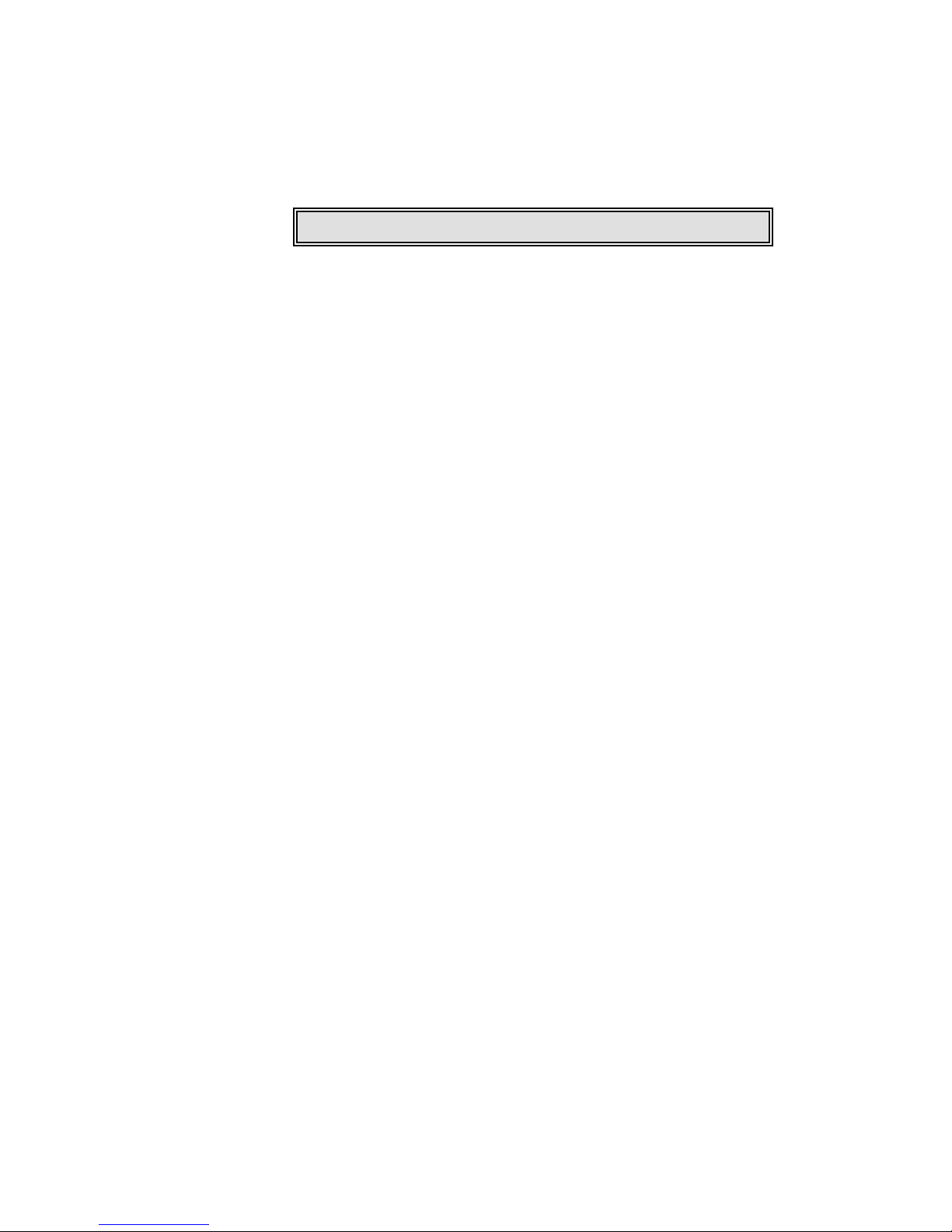
Real time programs
Part of setting the conditions under when your real time program will run,
you were able to specify days of the week. Now, in version 3.1 software,
you can specify a particular date instead.
Set a date or days of the week.
Creating real time programs
The procedure and two sub-procedures below replace the two
procedures given under Creating real time programs under Control
Interfaces in your User Manual. The following procedure sets specific
days of the week and absolute times. If you prefer to cite a specific date
rather than days of the week or referencing sunrise/sunset times rather
than absolute times, substitute using the sub-procedures provided.
Footnotes to this procedure explain where to make those substitutions.
Keystrokes:
1. Press [Setup].
2. Press [1][2] [Enter].
3. Press [S1], Select
Program, [1] [Enter].
4. Press [8][0][0] [Enter].
5. Press [1] [And] [3] [Thru] [5]
[Enter].
6. Press [5] [Enter].
7. Enter a label, then press
[Enter].
b
a
c
Action:
Selects Setup display mode
Selects Real Time Programs display
Prompt reads:
Enter time (12 hour clock)
Press [+] to enter AM or PM
Enters time to run macro.
Prompt reads:
Enter days of week (1=Mon, 2=Tue,
3=Wed, 4=Thu, 5=Fri, 6=Sat, 7=Sun)
or press [Days/Date] softkey again
for date
Enters days to run macro
Prompt reads:
Enter macro number
Creates real time program 1
Prompt reads:
Type program label (F6 = clear to end,
F7 = previous program label,
F8 = next program label)
Labels the real time program
a) To reference sunrise or sunset rather than absolute time,
b) To reference a date rather than days, substitute the steps under
c) Labels are allowed in Express showfiles but cannot be assigned
4 Real time programs
substitute the steps under Referencing sunrise or sunset, page 5,
for step 4. Then continue in this procedure.
Referencing a date, page 5, for step 5. Then continue in this
procedure.
there. To assign labels for Express showfiles, see Express LPC
autocontrols, page 8.
Page 5

Referencing sunrise or sunset
To reference sunrise or sunset rather than absolute time, substitute the
following sub-procedure where called for under Creating real time
programs, page 4. This example sets the time to 10 seconds before
sunrise.
Keystrokes:
A. Press [S3], Astro Clock.
B. Press [1] [Enter].
C. Press [1][0] [Enter].
Referencing a date
To reference a date rather than days of the week, substitute the following
sub-procedure where called for under Creating real time programs, page
4. This example sets the date to 21 March 2000.
Keystrokes:
A. Press [S4], Days/Date.
B. Press [2][1] [Enter].
C. Press [3] [Enter].
D. Press [0] [Enter].
Action:
Prompt reads: Select astronomical
time of day (0 = none, 1 = before
sunrise, 2 = after sunrise, 3 = before
sunset, 4 = after sunset).
Selects before sunrise
Prompt reads: Enter time offset
(hours/minutes)
Enters time offset before sunrise when
the macro runs
Prompt reads: Enter days of week
(1=Mon, 2=Tue, 3=Wed, 4=Thu,
5=Fri, 6=Sat, 7=Sun) or press
[Days/Date] softkey again for date
Action:
Switches to date entry procedure
Prompt reads:
Enter date (0=all days of month) or
press [Days/Date] softkey again for
days of week
Selects date=21. Prompt reads:
Enter month (#1–12)
Selects month=3. Prompt reads:
Enter last two digits of year or press
[Thru] for all years
Selects year=2000
Prompt reads:
Enter macro number
Editing real time programs
You can edit all settings in real time programs, such as changing the date
selected or changing the time reference to sunrise rather than to an
absolute time. Select the program you wish to edit in the Time Code
Events display and press the appropriate softkey for the setting you want
to change. For example, if you wish to change a previous setting of
specified days to a date, press [S4], Days of Week, and follow the onscreen instructions from there.
Supplement for Expression-family systems, v.3.1 5
Page 6

Subroutine jump-to-cue
Previously, when your subroutine performed a jump-to-cue command, the
jump acted like a blocking cue, causing all LTP channels running in the
background to fade out. That meant that all background cues ended upon
the execution of a jump-to-cue command.
Now, if you choose a jump-to-cue style for your subroutine, you can
specify whether you want the execution of that command to cause
blocking or not. The default condition is blocking.
Select blocking or no blocking for
jump-to-cue commands.
Configuring DMX512
Changes to DMX512 port settings are made in the Output Configuration
display. In that display, you can reset each port’s mode of operation
(normal or Dimmer Doubled), DMX512 starting address and signalling
speed.
In version 3.03 code, the softkey used to change the DMX512 starting
address was labeled DMX512 Start. It has been relabeled Starting
Dimmer in version 3.1 code with no change in function.
Softkey S3 in the Output Configuration display has
been relabeled with no change in function.
About Dimmer display
You can use the About Dimmer display to reveal information about
dimmer patching and dimmer settings. If using ETCLink at the same time,
About Dimmer also displays rack assignment and load information.
New for the About Dimmer displays is a field that identifies the port and
port address to which a dimmer is patched.
About Dimmer identifies the port and port address
to which the dimmer is patched.
6 Subroutine jump-to-cue
Page 7

Recording using Solo
The version 3.03 manual shows you how to record cues, groups and focus
points with Solo that works with independent channels, such as the
intensity channel of moving lights. But you can also use Solo to isolate
channels for recording in the presence of independent channels. Since the
object is not to darken the intensity of some channels but to de-select
channels of any type, this additional use of Solo is as a pre-recording filter.
Below are two examples of using Solo as a pre-recording filter, one to
record channels into a cue and the second to record only the color
attributes of selected moving light fixtures into a focus point. Stage levels
are unaffected by these procedures, which can be performed using
analogous steps in Blind as well.
Using Solo to record into a cue
Keystrokes:
1. Press [Stage].
2. Press [Cue] [1][0] [Go].
3. Press [Channel] [2][0] [Thru]
[3][0] [Full].
4. Press [Record] [Cue] [7] [Solo].
Action:
Selects the Stage display mode
Plays cue 10 in a fader pair to set a
look on stage
Selects channels 20 through 30 and
sets them to full
Records selected channels into cue 7
Using Solo to record into a focus point
Keystrokes:
1. Press [Stage].
2. Press [S8], Fixture, [1][0]
[Thru] [1][5].
3. Press [Only] [Color].
4. Press [Record] [Focus Point]
[7] [Solo].
Action:
Selects the Stage display mode
Selects moving light fixtures 10
through 15
Restricts the selection to the color
attributes of these fixtures
Records the color attribute settings
into cue 7
Supplement for Expression-family systems, v.3.1 7
Page 8

Express LPC autocontrols
Many new autocontrols have been created for the Express LPC.
Autocontrols enable you to access to software displays and make
settings. With the new autocontrols, you can set or change all but the
astronomic settings of the real time clock and ensure the compatibility of
remote interface devices used in a network with your LPC. Information
about each of these operations is given in the version 3.1 Express LPC
QuickGuide.
New autocontrols allow you greater access to
system software functions.
All autocontrols are executed with a 4-step procedure. For detailed
information about using autocontrols, refer to the Express LPC
QuickGuide.
An Express LPC with version 3.1 system software contains the following
autocontrols.
Autocontrol buttons Function
M7 / M1 Stage display
M7 / (M1 and M2) Plus
M7 / M3 Patch display
M7 / (M1 and M3) Enter
M7 / (M2 and M3) Minus
M7 / (M1 and M2 and M3) Clear
M7 / M4 Setup display
M7 / (M1 and M5) Reboot
M7 / (M5 and M6) Nothing
M7 / (M1 and M6) Softkey [S1]
M7 / (M2 and M6) Softkey [S2]
M7 / (M3 and M6) Softkey [S3]
M7 / (M4 and M6) Softkey [S4]
M7 / (M1 and M5 and M6) Softkey [S5]
M7 / (M2 and M5 and M6) Softkey [S6]
M7 / (M3 and M5 and M6) Softkey [S7]
M7 / (M4 and M5 and M6) Softkey [S8]
M7 / (M1 and M2 and M3 and
M4 and M5 and M6)
M7 / Read From Disk
a
b
Record
Read system
configuration
8 Express LPC autocontrols
a) Convenience that enables you to back out of an
autocontrol operation without changing anything.
b) Softkeys always apply to the existing display, as
viewed on your video monitor.
Page 9

Operating with ETCNet2 devices
In previous releases of system software, you could operate lighting
control systems in the Expression family with Remote Interface Unit (RIU)
and Remote Video Interface (RVI) devices. Now, you can also operate
these lighting control systems with ETC’s newest network devices, the
ETCNet2™ DMX Node and the ETCNet2™ Video Node. ETCNet2 devices,
when used with Expression-family systems, must be loaded with the
same system software and configured for ETCNet.
The procedure for performing this configuration is part of the software
upgrade procedure for your controller. Follow the installation instructions
provided with the upgrade kit, which explain how to set up any remote
interface devices using a console or lighting playback controller.
To use an ETCNet2 node in your network,
set it to operate on ETCNet.
Expression Off-Line
As before, the latest version of Expression Off-Line contains the newest
features available in Expression-family system software. Use Expression
Off-Line to do most of the things you can do in the console except actually
run the show.
The Expression Off-Line QuickGuide now explains how you can merge
shows or parts of shows when one of them is in USITT ASCII format.
Merging shows cannot be done in the console, so this merging capability
gives you another reason for developing shows in Off-Line.
Merge a USITT ASCII file with another showfile.
When installing version 3.1 of Expression Off-Line in your computer, you
also simultaneously install the Expression Personality Editor and
QuickGuide user documents for both application programs. If ordered in a
kit, the Expression Off-Line package comes with a complete set of the
new version 3.1 user manuals for the Expression-family consoles and
lighting playback controllers. You can also obtain a downloadable version
from the ETC website without the new user manuals and then download
them separately from the website.
For further information, contact your dealer, go to ETC’s website at
www.etcconnect.com, or get in touch with ETC at one of the offices
identified on the back page of this Supplement.
Supplement for Expression-family systems, v.3.1 9
Page 10

Astronomical clock data
Some changes were made to the Time and Location appendices in the version 3.03 user
manuals. This information is needed for those using the astronomical clock feature when
creating real time programs. The new list is given below.
United States cities
City, State
City, State Time Zone (Standard)
City, StateCity, State
Albuquerque, NM ................. + 7 West .......................... 35° 03´ N................. 106° 37´ W
Anchorage, AK .....................+ 10 West .......................... 61° 10´ N.................149° 11´ W
Atlanta, GA............................ + 5 West .......................... 33° 39´ N...................84° 26´ W
Baltimore, MD ...................... + 5 West .......................... 39° 11´ N...................76° 40´ W
Augusta, ME ......................... + 5 West.......................... 44° 19´ N...................69° 48´ W
Billings, MT ........................... + 7 West .......................... 45° 47´ N................. 108° 32´ W
Boise, ID ............................... + 7 West .......................... 43° 36´ N................. 116° 13´ W
Boston, MA........................... + 5 West.......................... 42° 20´ N...................71° 01´ W
Buffalo, NY............................ + 5 West.......................... 42° 53´ N...................78° 51´ W
Burlington, VT ....................... + 5 West .......................... 44° 29´ N...................73° 13´ W
Charleston, SC ...................... + 5 West.......................... 32° 47´ N...................79° 59´ W
Cheyenne WY....................... + 6 West .......................... 41° 08´ N................. 104° 47´ W
Chicago, IL ............................ + 6 West .......................... 41° 50´ N...................87° 41´ W
Columbus, OH ...................... + 5 West .......................... 40° 00´ N...................82° 53´ W
Dallas, TX .............................. + 6 West .......................... 32° 47´ N...................96° 45´ W
Denver, CO ........................... + 7 West.......................... 39° 46´ N................. 104° 52´ W
Des Moines, IA ..................... + 6 West.......................... 41° 34´ N...................93° 37´ W
Detroit, MI ............................ + 5 West .......................... 42° 22´ N...................83° 06´ W
Fargo, ND.............................. + 6 West.......................... 46° 52´ N...................96° 49´ W
Hartford, CT .......................... + 5 West .......................... 41° 45´ N...................72° 41´ W
Honolulu, HI .........................+ 10 West .......................... 21° 79´ N.................157° 48´ W
Kansas City, MO ................... + 6 West .......................... 39° 07´ N...................94° 33´ W
Las Vegas, NV....................... + 7 West.......................... 36° 12´ N................. 115° 13´ W
Lincoln, NE............................ + 6 West.......................... 40° 48´ N...................96° 41´ W
Little Rock, AR ...................... + 6 West .......................... 34° 43´ N...................92° 21´ W
Los Angeles, CA ................... + 8 West .......................... 34° 05´ N................. 118° 24´ W
Indianapolis, IN ..................... + 5 West .......................... 39° 44´ N...................86° 17´ W
Madison, WI ......................... + 6 West .......................... 43° 04´ N...................89° 23´ W
Nashville, TN......................... + 6 West .......................... 36° 07´ N...................86° 41´ W
Miami, FL.............................. + 5 West .......................... 25° 49´ N...................80° 13´ W
Minneapolis, MN .................. + 6 West .......................... 44° 57´ N...................93° 16´ W
Montgomery, AL................... + 6 West .......................... 32° 21´ N...................86° 17´ W
New Orleans, LA .................. + 6 West .......................... 30° 03´ N...................89° 55´ W
New York, NY ........................ + 5 West .......................... 40° 46´ N...................73° 58´ W
Oklahoma City, OK................ + 6 West .......................... 35° 28´ N...................97° 30´ W
Philadelphia, PA .................... + 5 West .......................... 40° 00´ N...................75° 08´ W
Phoenix, AZ........................... + 7 West.......................... 33° 32´ N................. 112° 04´ W
Portland, OR.......................... + 8 West .......................... 45° 32´ N.................122° 39´ W
Raleigh, NC ........................... + 5 West .......................... 35° 52´ N...................78° 47´ W
Salt Lake City, UT .................. + 7 West .......................... 40° 46´ N..................111° 55´ W
San Francisco, CA................. + 8 West.......................... 37° 47´ N.................122° 33´ W
Seattle, WA ........................... + 8 West .......................... 47° 37´ N.................122° 21´ W
Sioux Falls, SD ...................... + 6 West .......................... 43° 32´ N...................96° 43´ W
Washington D.C. ................... + 5 West.......................... 38° 54´ N...................77° 00´ W
Time Zone (Standard) Latitude
Time Zone (Standard)Time Zone (Standard)
Latitude Longitude
LatitudeLatitude
Longitude
LongitudeLongitude
10 Astronomical clock data
Page 11

Cities outside the United States
City, State
City, State Time Zone (Standard)
City, StateCity, State
Abuja, Nigeria........................... - 1 East ............................ 9° 12´ N ....................7° 11´ E
Algiers, Algeria......................... - 1 East .......................... 36° 47´ N.....................3° 3´ E
Amsterdam, Netherlands......... - 1 East .......................... 52° 17´ N.....................4° 57´ E
Ankara, Turkey.......................... - 2 East .......................... 39° 56´ N...................32° 52´ E
Athens, Greece........................ - 2 East .......................... 37° 58´ N...................23° 43´ E
Bangkok, Thailand.................... - 7 East .......................... 13° 44´ N................. 100° 31´ E
Berlin, Germany ....................... - 1 East .......................... 52° 27´ N...................13° 22´ E
Berna, Switzerland ................... - 1 East .......................... 46° 57´ N.....................7° 26´ E
Bombay, India .......................... - 6 East .......................... 18° 54´ N...................72° 49´ E
Brussels, Belgium.................... - 1 East .......................... 50° 50´ N.....................4° 20´ E
Buenos Aires, Argentina ....... + 3 West .......................... 34° 36´ S...................58° 27´ W
Cairo, Egypt ............................. - 2 East .......................... 30° 03´ N...................31° 15´ E
Cape Town, South Africa.......... - 2 East .......................... 33° 55´ S...................18° 22´ E
Casablanca, Morocco......................... 0 .......................... 33° 39´ N.....................7° 35´ W
Copenhagen, Denmark ............ - 1 East .......................... 55° 40´ N...................12° 35´ E
Dublin, Ireland.................................... 0 .......................... 53° 20´ N.....................6° 15´ W
Edinburgh, Scotland........................... 0 .......................... 55° 57´ N.....................3° 13´ W
Edmonton, Alberta, Canada ....- 7 West .......................... 53° 33´ N................. 113° 28´ W
Fukuoka, Japan ........................ - 9 East .......................... 33° 35´ N.................130° 24´ E
Helsinki, Finland....................... - 2 East .......................... 60° 10´ N...................24° 58´ E
Hong Kong ............................... - 8 East .......................... 22° 18´ N................. 114° 09´ E
Jakarta, Indonesia .................... - 7 East ............................ 6° 10´ S................. 106° 48´ E
Lima, Peru............................. + 5 West .......................... 12° 03´ S...................77° 03´ W
Lisbon, Portugal ................................. 0 .......................... 38° 43´ N.....................9° 8´ W
London, England ................................ 0 .......................... 51° 30´ N.....................0° 0´ W
Madrid, Spain........................... - 1 East .......................... 40° 24´ N.....................3° 41´ W
Marseilles, France.................... - 1 East .......................... 43° 18´ N.....................5° 23´ E
Mexico City, Mexico ............. + 6 West .......................... 19° 24´ N...................99° 09´ W
Montreal, Quebec, Canada ... + 5 West .......................... 45° 30´ N...................73° 36´ W
Moscow, Russia....................... - 3 East .......................... 55° 46´ N...................37° 20´ E
Munich, Germany .................... - 1 East .......................... 48° 09´ N................... 11° 34´ E
Oslo, Norway........................... - 1 East .......................... 59° 56´ N...................10° 44´ E
Paris, France ............................ - 1 East .......................... 48° 49´ N.....................2° 29´ E
Prague, Czechoslovakia............ - 1 East .......................... 50° 05´ N...................14° 25´ E
Reykjavik, Iceland............................... 0 .......................... 64° 08´ N...................21° 56´ E
Riga, Latvia .............................. - 3 East .......................... 56° 40´ N.................106° 10´ E
Rio De Janeiro, Brazil............ + 3 West .......................... 22° 55´ S...................43° 12´ W
Rome, Italy............................... - 1 East .......................... 41° 48´ N...................12° 36´ E
San Juan, Puerto Rico........... + 4 West.......................... 18° 29´ N...................66° 07´ W
Santiago, Chile ...................... + 4 West.......................... 33° 27´ S...................70° 42´ W
Sapporo, Japan ........................ - 9 East .......................... 43° 04´ N.................141° 21´ E
Seoul, Korea............................. - 9 East .......................... 37° 34´ N................. 126° 58´ E
Singapore, Malaysia ................. - 8 East ............................ 1° 14´ N.................103° 55 E
Stockholm, Sweden ................. - 1 East .......................... 59° 21´ N...................18° 04´ E
Sydney, Australia.................... - 10 East .......................... 33° 52´ S.................151° 12´ E
Taipei, Taiwan........................... - 8 East .......................... 25° 02´ N................. 121° 31´ E
Tokyo, Japan ............................ - 9 East .......................... 35° 41´ N.................139° 46´ E
Toronto, Ontario, Canada ...... + 5 West.......................... 43° 39´ N...................79° 23´ W
Vancouver, B.C., Canada ....... + 8 West .......................... 49° 15´ N.................123° 07´ W
Vienna, Austria......................... - 1 East .......................... 48° 15´ N...................16° 22´ E
Warsaw, Poland........................ - 1 East .......................... 52° 13´ N...................21° 02´ E
Wellington, New Zealand....... - 12 East .......................... 41° 71´ S................. 174° 46´ E
Time Zone (Standard) Latitude
Time Zone (Standard)Time Zone (Standard)
Latitude Longitude
LatitudeLatitude
Longitude
LongitudeLongitude
Supplement for Expression-family systems, v.3.1 11
Page 12

Americas Middleton, Wisconsin • USA • Tel: (+1) 608 831 4116 • Fax: (+1) 608 836 1736 • (+1) 800 775 4382 • service@etcconnect.com
Europe London • England • Tel: +44 (0)20 8896 1000 • Fax: +44 (0)20 8896 2000 • service@etceurope.com
Asia Hong Kong • Tel: (+852) 2799 1220 • Fax: (+852) 2799 9325 • service@etcasia.com
International 3030 Laura Lane • Middleton, Wisconsin 53562 • Tel: (+1) 608 831 4116 • Fax: (+1) 608 836 1736 • www.etcconnect.com
4131M1009 • Rev A • Released 12/00
Copyright © 2000 Electronic Theatre Controls, Inc. All Rights Reserved. Product information and specifications subject to change.
