ESX VN710 HY-i40-DAB operation manual

V1. 5
OWNER‘S
MANUAL
VN710 HY-i40
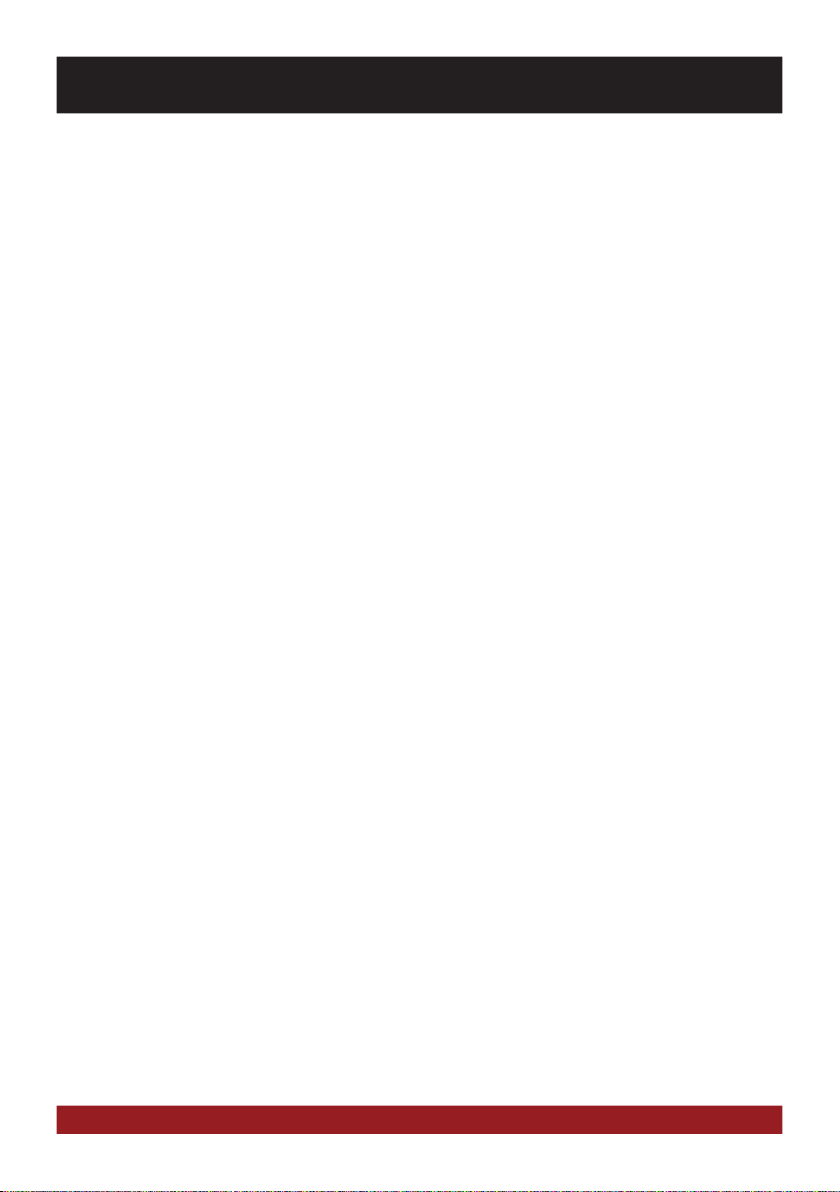
INTRODUCTION
Always follow the instructions in this manual before using the device. Please keep this manual easily
accessible in the vehicle for future reference.
Features
• iGo Primo, 3D Navisoftware with TMC on 8GB SD card, 46 countries including Turkey with Points of Interests display and
search function, 3D building views, TTS voice output, warnings, over 25 system and prompt languages .
Latest Map Guarantee (30 days) after activation via www.naviextras.com.
• High-resolution 17.8 cm (7“) LCD touchscreen display with 800 x 480 pixels
• Advanced i10 operating system based on Microsoft Windows CE 6
• 600 MHz CPU, 4 GB iNand Flash Drive, 256 MB DDR1-RAM, 256 MB NAND Flash RAM
• Audio amplifier with 4 x 50 Watts max.
• Pre-amplifier outputs Subwoofer / Center
• DSP-Audioprocessor with 9-Band-Equalizer and 5.1 Surround-Sound
• Bluetooth™ handsfree, phone book synchronization and A2DP audio streaming
• Media playback (MP3/WMA/MPEG4/MPEG1/2/WMV/AVI/DivX etc.)
• DVD-Player (DVD, DVD-R/RW, DVD+R/RW, VCD, CD, CD-R/RW, MP3)
• Radio AM/FM with RDS function (supports Europe, Northamerica, Asia)
• Custom design function (wallpaper, startup logo, menu)
• Several design themes (skins) for customizing the user interface
• Individually adjustable pre-channel volume for each application
• File manager with an open file structure, photo slideshow, compatible with MS Office applications
• MicroSD card slot and USB port with copy function
• Integration of external applications (Compatible with Windows CE 6)
• Date/time function, 12/24 hrs. display
• Video output for two monitors with dual zone function and separate audio outputs
• Front and rear camera inputs
• Supports 2D-/3D navigation maps with TMCpro function
• Supports external TV or radio receivers (DVB-T, DAB, etc.)
• Supports mobile internet with separate 3G/UMTS sticks
• Supports iPod / iPhone™ with ID3 tag display
Compatibility (Status Dec. 2012)
Hyundai: i40 (2011 >)
Windows is a registered trademark of Microsoft Corporation in the United States and other countries. iPod and iPhone are trademarks of Apple Inc.. The Bluetooth word mark is
registered trademark owned by Bluetooth SIG, Inc. Other trademarks, trade names or brands are the property of their respective owners.
2
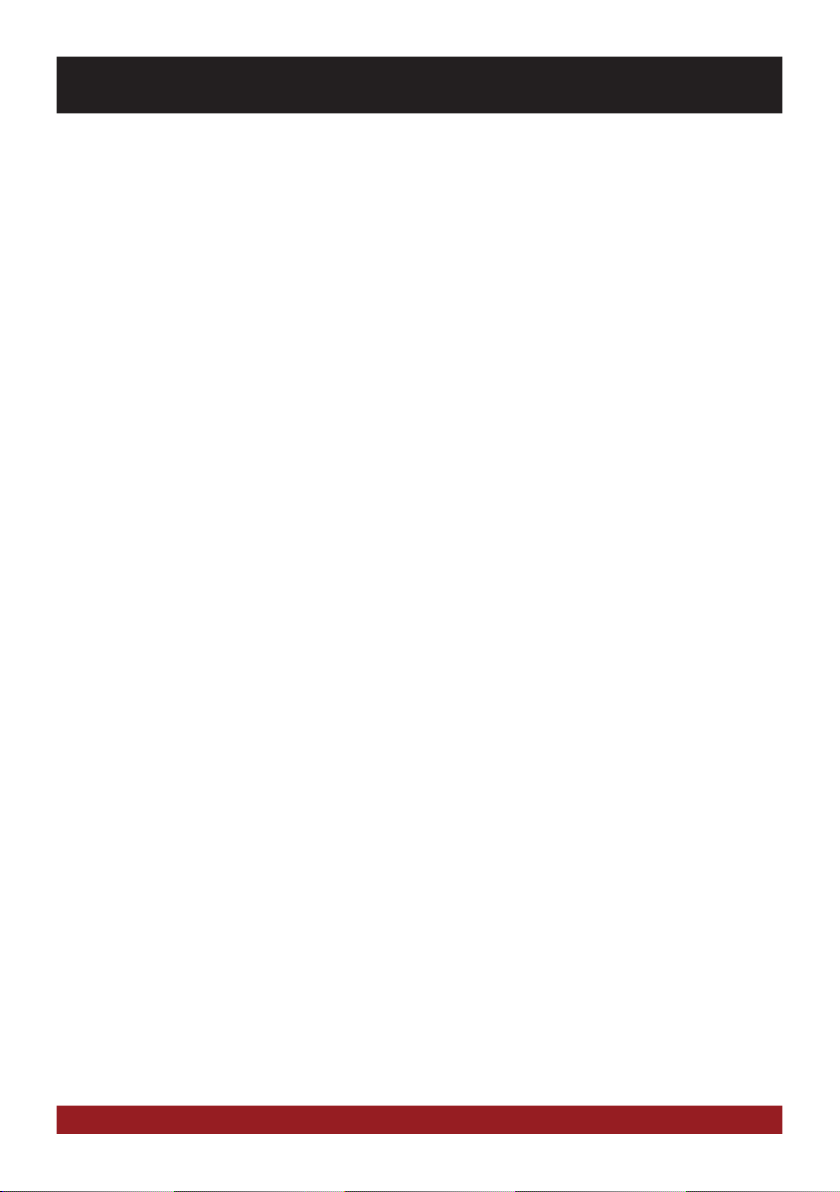
INDEX
Safety Information ................................................................................................................................... 4
Basic functions ........................................................................................................................................ 6
Operating elements .................................................................................................................................................................6
Main menu ..............................................................................................................................................................................7
Navigation ...............................................................................................................................................................................8
Audio player ............................................................................................................................................................................9
– Playback mode and playlist ................................................................................................................................................10
– Enlarged level display .........................................................................................................................................................10
Radio .....................................................................................................................................................................................11
– Settings and presets ...........................................................................................................................................................12
– RDS functions ....................................................................................................................................................................13
DVD (DVD/CD-Player).............................................................................................................................................................14
Bluetooth™...........................................................................................................................................................................16
– Pair and decouple devices ..................................................................................................................................................16
– Contacts and call history ....................................................................................................................................................17
– Keypad ...............................................................................................................................................................................18
– Audio playback ................................................................................................................................................................... 18
iPod™...................................................................................................................................................................................19
Video .....................................................................................................................................................................................19
Apps (Applications) ................................................................................................................................................................20
– TV (optional) ....................................................................................................................................................................... 21
– Files ...................................................................................................................................................................................21
– Internet (optional) ...............................................................................................................................................................22
– Audio Settings .................................................................................................................................................................... 23
– Rear Media (optional) .........................................................................................................................................................25
– AUX (optional) ..................................................................................................................................................................... 25
– Options ..............................................................................................................................................................................26
Custom settings ..................................................................................................................................... 29
Menu assignments ................................................................................................................................................................29
Wallpaper ..............................................................................................................................................................................30
Start logo ..............................................................................................................................................................................31
Additional functions ..............................................................................................................................32
Infrared remote control ..........................................................................................................................................................32
Multifunction steering wheel ..................................................................................................................................................33
Limited media playback .........................................................................................................................................................33
Optional rearview camera ......................................................................................................................................................33
Troubleshooting .....................................................................................................................................34
General notes ......................................................................................................................................... 38
3
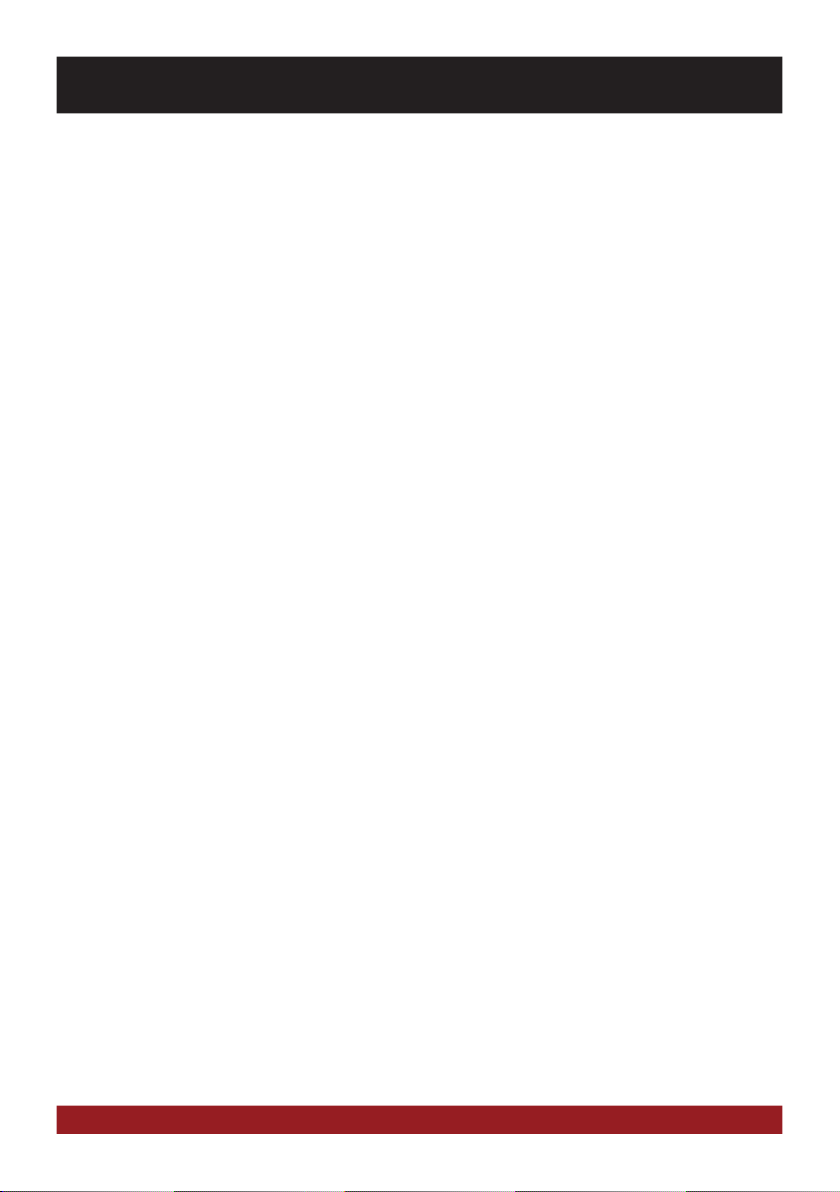
SAFETY INFORMATION
• In general, the assembly and installation of the device must be performed by a trained and technically skilled
specialists, as the installation and connection of the device requires complex knowledge.
• This device is only suitable for the operation in a vehicle with an on-board voltage of 12 volts, negative
ground.
• Improper installation or use may void the warranty.
• Note any time the traffic regulations of the country in which the device is operated.
• Please ensure, that with the engine turned off the vehicle‘s battery does not discharge fully. The device is
another electrical consumer which must be operated with the engine running, other-wise the vehicle‘s battery
will be discharged and the vehicle can not be started.
• Set the volume of the device only as loud, that you are still be able to hear warning signals (e.g. police sirens)
and traffic noise inside the vehicle.
• Operate the device as driver only if it‘s absolutely necessary and in the driving safety is not compromised.
The same stands for looking at the screen. If necessary, better park your vehicle at a safe and appropriate
location.
• The traffic rules of the EU prohibit to view moving pictures or movies while driving, if the screen of the device
is installed within sight of the driver, as he may be distracted. View the screen as driver only for the navigation
function, and then only briefly that you will not be distracted. Note at any time the local traffic regulations. In
an accident, regress claims could be made by the car insurance company.
• This device is not a substitute for your personal judgment or perception. All suggested routes from the navigation system should never be taken as a reason to disregard the local traffic rules. Your personal assessment
of traffic or your knowledge of safe driving practices is paramount. Always match your driving with the current
traffic situation.
• Do not follow the suggested routes, if the navigation system instructs you to take an unsafe or illegal way,
puts you in an unsafe situation, or directs you into an area which you consider unsafe.
• If problems occur while driving, park the vehicle in a safe and appropriate place to continue before you
operate.
4
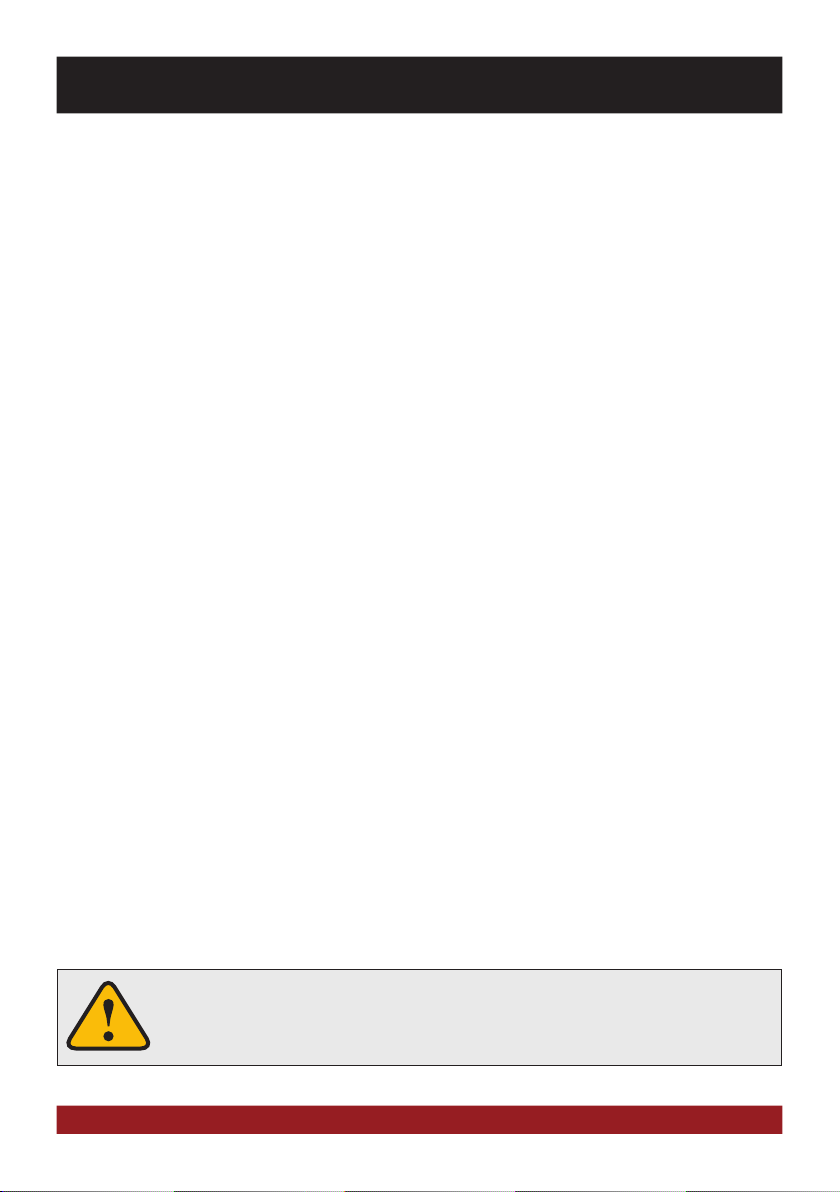
SAFETY INFORMATION
• The device supports only DVD/CD standard disk size of diameter with 12 cm. Do not attempt to insert disks
with a different size or any other object into the disk slot. Be sure to load only one disk at the same time.
• Please use only the included original accessories. Ensure a sufficient mounting of the device by using the
included installation accessories, as in the event of an accident enormous accelerations may occure. Poorly
installed devices and equipment in accidents could represent a severe risk to the driver and the other passengers of the vehicle.
• Note under all circumstances the regulations and advices of the vehicle manufacturer and do not make any
modifications to the vehicle, which could interfere with safe driving. Please treat all parts of the device and the
components of your vehicle always with caution.
• Please avoid short circuits and make sure that no metal objects can get inside the device. Also make sure
that all connections are properly connected and avoid the interchanging of the polarity of all connections.
Complete the installation only while the the ignition is turned off.
• In the event of a defect or malfunction, do not attempt to repair it by yourself or open the device, this is
dangerous and could cause injury or damage to the equipment or vehicle. A repair should be done by trained
and authorized personnel only. The device uses a Class 1 laser to read the disk. Eye contact with a laser is very
dangerous to the human eye.
• If you connect an external device, you should first read the instruction manual of the external device and
make sure that it is compatible. Avoid connecting an incompatible external device.
• If you install external applications onto the operating system of the device or operate files, make sure that
they are „virus free“ and compatible with Windows CE 6. Otherwise there is a risk that the operating system
no longer works properly and must be reinstalled.
• Do not damage or scratch the screen with sharp objects. Do not operate the screen with hard objects.
• Please refer the notes in chapter GENERAL NOTES on page 38
This symbol indicates important information and instructions in this manual, which
serve to improve traffic safety and operability of the device.
5

BASIC FUNCTIONS
OPERATING ELEMENTS
2
1
4
6
8
1. Power on / off (short tap).
Volume controller (rotate).
2. Slot for CD/DVD disks (Ø 12 cm).
3. Controller knobs for selecting or switching
in the user menus.
Push knob to open the audio settings
(not while DVD/TV playback)
3
5
7
9
4. Eject the inserted CD/DVD.
5. Open the radio mode.
6. Open the main menu.
7. Open the navigation system.
8. Open the DVD/CD player menu.
9. MicroSD card slot.
6
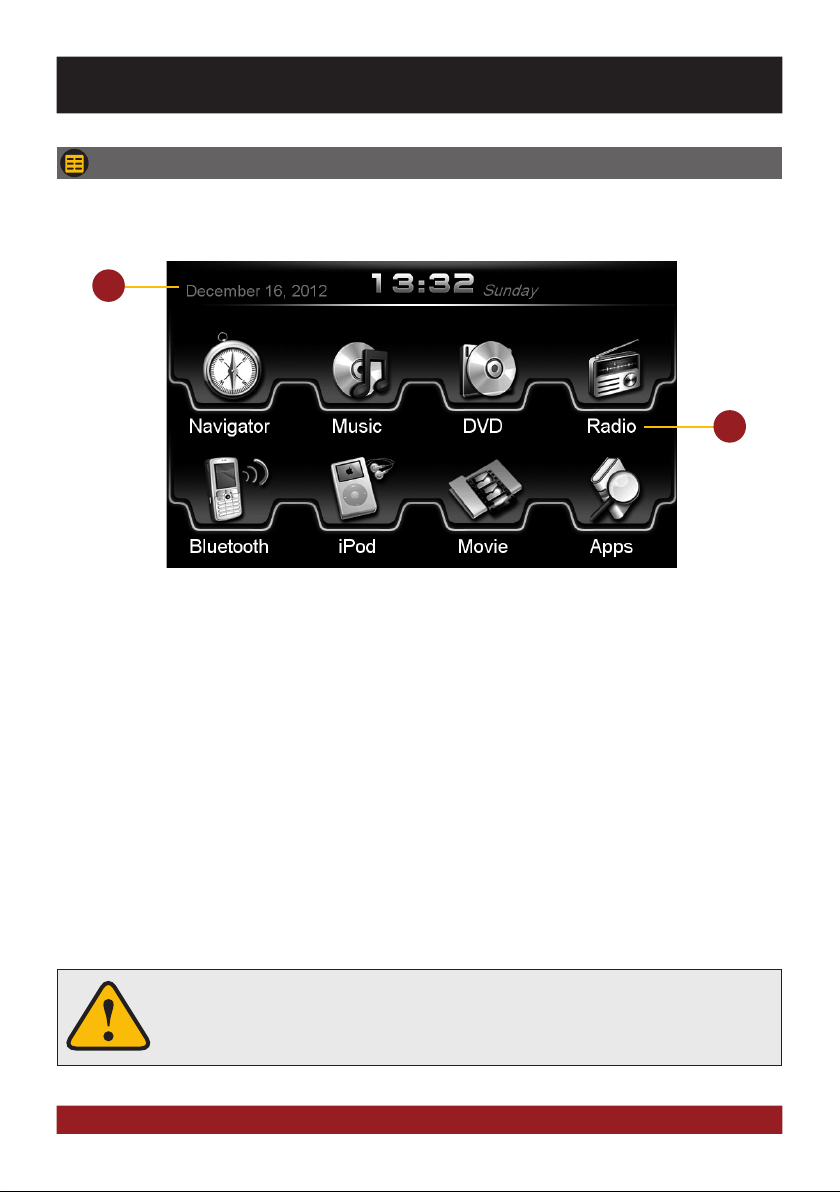
BASIC FUNCTIONS
MAIN MENU
After power on, the device displays the main menu. By pressing the „MENU“ button on the device,
you can always get to the main menu too.
1
2
1. Depending on the selected design theme (Skin), the current date and time will be displayed here.
Depending on the selected design theme (Skin), the current audio player or radio station information
will be displayed here.
2. The main menu displays five to eight key panels, which start the selected application or lead to the
regarding submenue.
In chapter „CUSTOM SETTINGS“, section „Menu assignments“ (Pg. 29) shows how to customize and
arrange the key panels.
Basically, the device can operate several applications simultaneously. But if too
many extensive applications running at the same time, it can slow the operation
(not responding to your input) or even crash the system.
7
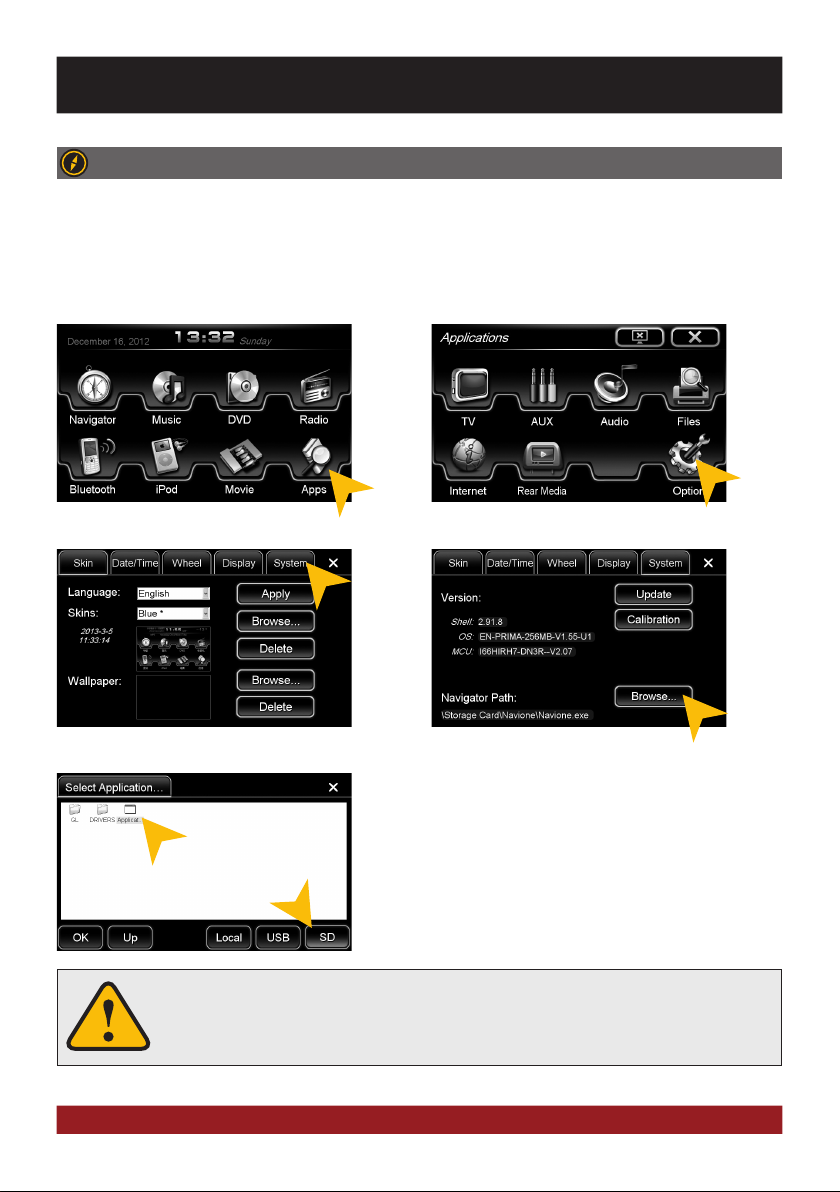
BASIC FUNCTIONS
NAVIGATION
Open the navigation application by tapping „Navigator“ in the main menu or by pressing the „NAVI“
button on the device.
Please refer to the separate manual for the navigation software.
The device provides the ability to use any navigation software (Windows CE 6.0 compatible). Patch the navigation software (on microSD card) with the device as follows:
Tap on „Apps“. Tap on „Options“.
Tap on „System“. Tap on „Browse“.
Tap on „SD“ and then choose the navigation software on your
MicroSD card with a double tap.
After this selection, the device always opens this navigation
software after touching the „Navigation“ key pad or the „NAVI“
button on the device.
Visit www.esxnavi.de for more information.
The unit receives GPS satellite signals automatically. In poor weather conditions or
for example while passing a tunnel, these signals may be disturbed. This could lead
to a malfunction of the GPS positioning.
8
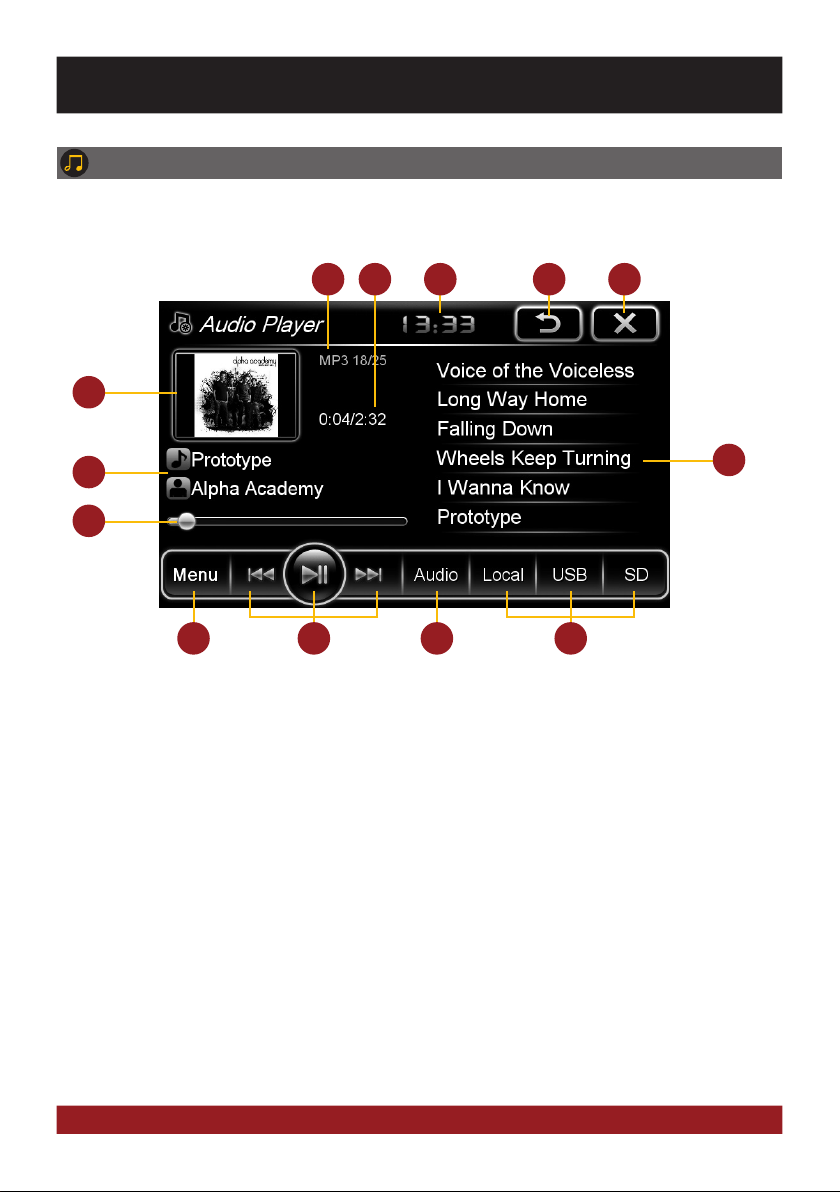
BASIC FUNCTIONS
AUDIO PLAYER
Open the audio player by tapping „Music“ in the main menu. The audio player supports audio formats like MP3, WMA and WAV. Refer to page 14 for CD Audio playback.
1 2
6
7
8
10
1. Current audio file information.
2. Elapsed time and total time of the track.
3. Current time.
4. Tap here to enter the main menu without
interrupting the playback of the current title.
5. Tap here to exit the application,
the playback will be interrupted.
6. ID3-Tag album cover of the current audio file.
7. Title/artist/album information
8. Progress bar of the currently playing
audio file. With the displacement of the knob
you can jump to another point in the track
11
3
4 5
12 13
9. Playlist of the audio player.
The currently playing title is highlighted.
Tap on any title to start its playback.
10. Tap here to change the playback mode
or change / edit the playlist (refer to pg.10).
11. Playback controls for audio player
- Play previous track
- Start or pause playback
- Play next track
12. Tap on „Audio“ to open the audio settings.
13. Select here the storage location of the
audio files that you want to playback.
9
9
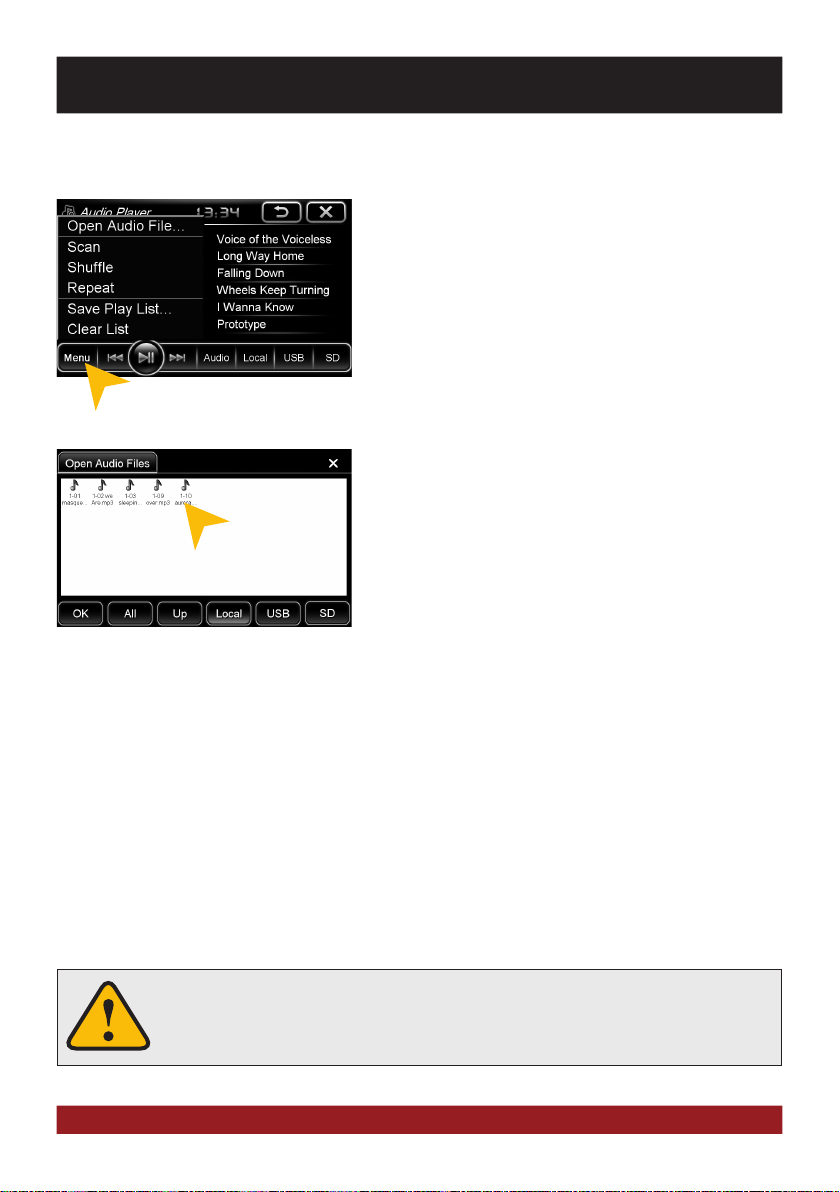
BASIC FUNCTIONS
Playback mode and playlist
Tap on „Menu“ and then on:
„Scan“ for a short playback of each song in the playlist.
„Random“ for a randomized playback within all titles.
„Repeat“ to replay the current title.
„Save playlist“ to save the current playlist on „Local“.
„Clear list“ to delete the current playlist.
Tap on „Open Audio File“ to open the file manager. Now you
can add audio files from the local disk or connected USB stick
or MicroSD card to your current playlist.
Confirm your selection by a double tap.
Delete a stored playlist by using the filemanager (> APPS).
10
The touchscreen allows the operation by finger tip or the included stylus marker.
Due to complex menu navigation within each application, the stylus is much better
suited for a accurate operation.
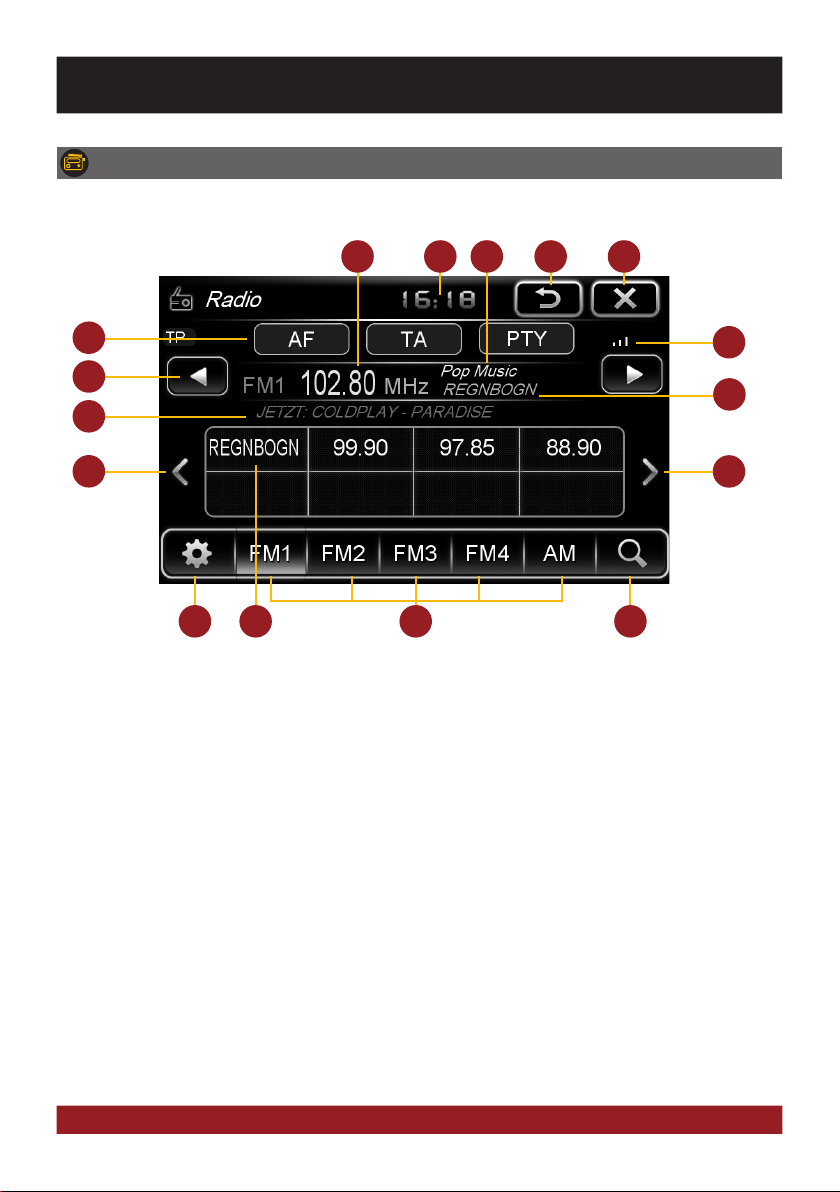
BASIC FUNCTIONS
RADIO
Open the radio application by tapping „Radio“ in the main menu or by pressing the „RADIO“ button
on the device.
1
11
8
9
10
12
1. Displays the current frequency band and the
current station frequency, tap here for directly
quick tuning.
2. Current time.
3. PTY category of the current station.
4. Tap here to enter the main menu without
interrupting the radio playback.
5. Tap here to exit the application,
the playback will be interrupted.
6. RDS name of the current station.
7. Signal strength of the current station.
8. Fine adjustement of the frequency,
Arrow left for downward, arrow right upwards.
9. RDS information of the current station.
13
2
3
14
10. With the arrows, you can quick start the search
for a station from current frequency up or down.
11. RDS (AF, TA, PTY) features.
12. Tap on the „gear icon“ to open the settings.
13. Station presets.
14. Tap here to the open the different preset pages,
with 8 station presets each.
15. Press „Scan“ about 2 seconds to start the
automatic radio station search. Then up to
32 currently available stations will be
stored in all four the station presets.
Note: All previously stored stations will be
erased and overwrote.
A quick tap on the icon enables a jump to
the next available station.
4 5
15
7
6
10
11
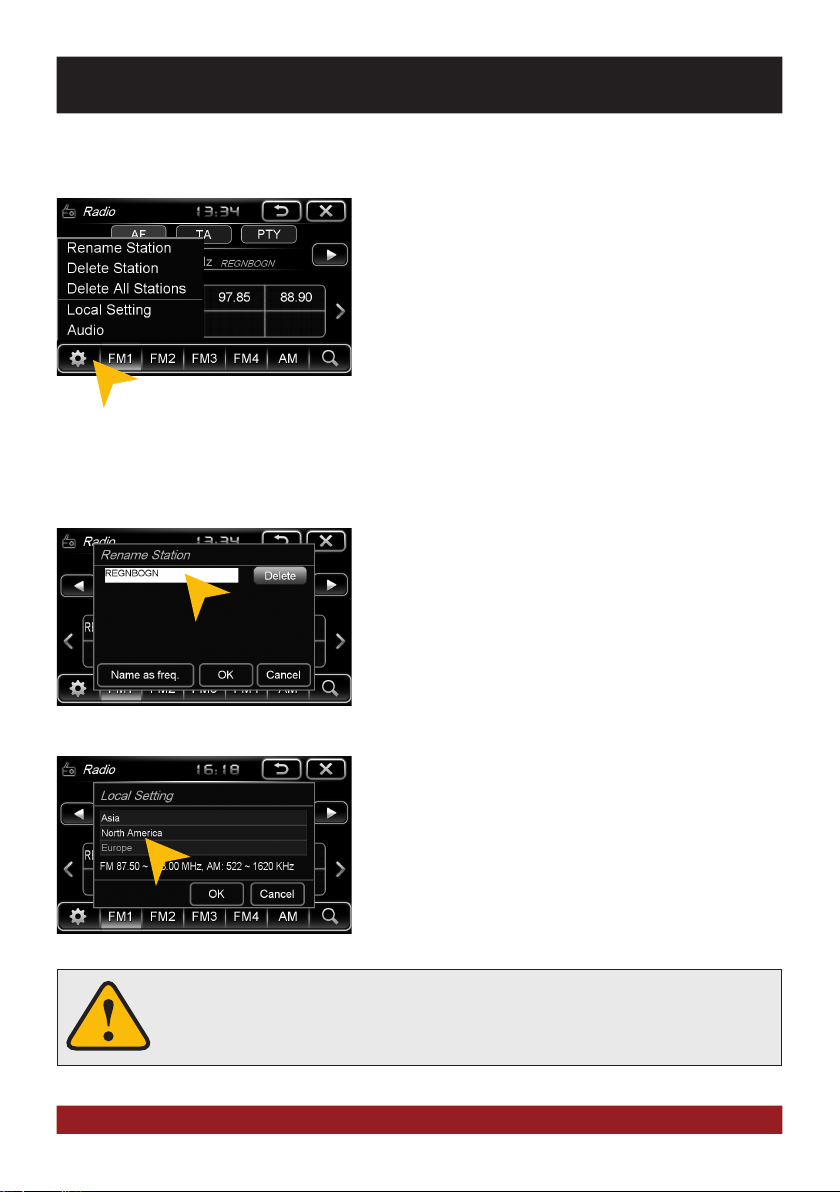
BASIC FUNCTIONS
Settings and station presets
Tap on the „gear icon“ to open the settings and then:
„Rename Station“ to rename the current radio station.
„Delete Station“ to delete the current radio station from the
presets.
„Delete All Stations“ to delete all radio stations from the presets.
„Local Setting“ to open the settings for the local radio frequency standards.
Tap on „Audio“ to open the audio settings. Refer to the instructions in section „Audio“ in the „APPS“ menu.
Rename Station:
Tap on the white input box to change the radio station name by
using the screen keyboard.
Tap on „Name as freq.“ to set the frequency as radio station
name.
12
Confirm your entry with „OK“ or tap „Cancel“ to exit the menu
without changes.
Local Setting:
Choose e.g. EUROPE from the list of local radio frequency standards.
Confirm your entry with „OK“ or tap „Cancel“ to exit the menu
without changes.
After you change the settings, restart the radio application.
Basically, the device can operate several applications simultaneously. But if too
many extensive applications running at the same time, it can slow the operation
(not responding to your input) or even crash the system.
