Page 1

V1. 3
OWNER‘S
MANUAL
VN709 OP-ASTRA
Page 2

INTRODUCTION
Always follow the instructions in this manual before using the device. Please keep this manual easily
accessible in the vehicle for future reference.
Features
• iGo Primo, 3D Navisoftware with TMC on 8GB SD card, 46 countries including Turkey with Points of Interests display and
search function, 3D building views, TTS voice output, warnings, over 25 system and prompt languages .
Latest Map Guarantee (30 days) after activation via www.naviextras.com.
• High-resolution 17.8 cm (7“) LCD touchscreen display with 800 x 480 pixels
• Improved i9 operating system based on Microsoft Windows CE 6
• 800 MHz ARM 11CPU, 300 MHz DSP, 4 GB iNand Flash Drive, 256 MB DDR1-RAM, 256 MB NAND Flash RAM
• Bluetooth™ handsfree, phone book synchronization and A2DP audio streaming
• Media playback (MP3/WMA/MPEG4/MPEG1/2/WMV/AVI/DivX etc.)
• DVD-Player (DVD, DVD-R/RW, DVD+R/RW, VCD, CD, CD-R/RW, MP3)
• File manager with an open file structure, photo slideshow, compatible with MS Office applications
• MicroSD card slot and USB port with copy function
• Integration of external applications (Compatible with Windows CE 6)
• Date/time function, 12- or 24 hrs. display
• AV Audio Output Stereo
• AV Input (Video & Audio)
• Video Output
• Rear Cam Output (Format PAL and NTSC + control signal)
• Supports original radio device
• Supports original information display (A/C, Radio etc.)
• Supports 2D-/3D navigation maps with TMCpro function
• Supports external TV or radio receivers (DVB-T, DAB, etc.)
• Supports mobile internet with separate 3G/UMTS sticks
• Supports iPod / iPhone™ with ID3 tag display via USB port
• Custom design function (individual wallpaper, startup logo, menu)
• Several design themes with different colours
• Individually adjustable pre-channel volume for each application
• Supports HD Video Playback 720P (1280*720)
Compatibility (Status October 2015)
Opel: Opel Astra J (2009-2015) with OEM Radio CD300 or CD400.
Not compatibel with CD600 or other OEM navigation systems.
No support for the factory AUX input (3,5 mm jack).
Intended Use
This device is only suitable for operation in a vehicle with an on-board voltage of 12 volts / negative ground.
Windows is a registered trademark of Microsoft Corporation in the United States and other countries. iPod and iPhone are trademarks of Apple Inc.. The Bluetooth word mark is
registered trademark owned by Bluetooth SIG, Inc. Other trademarks, trade names or brands are the property of their respective owners.
2
Page 3
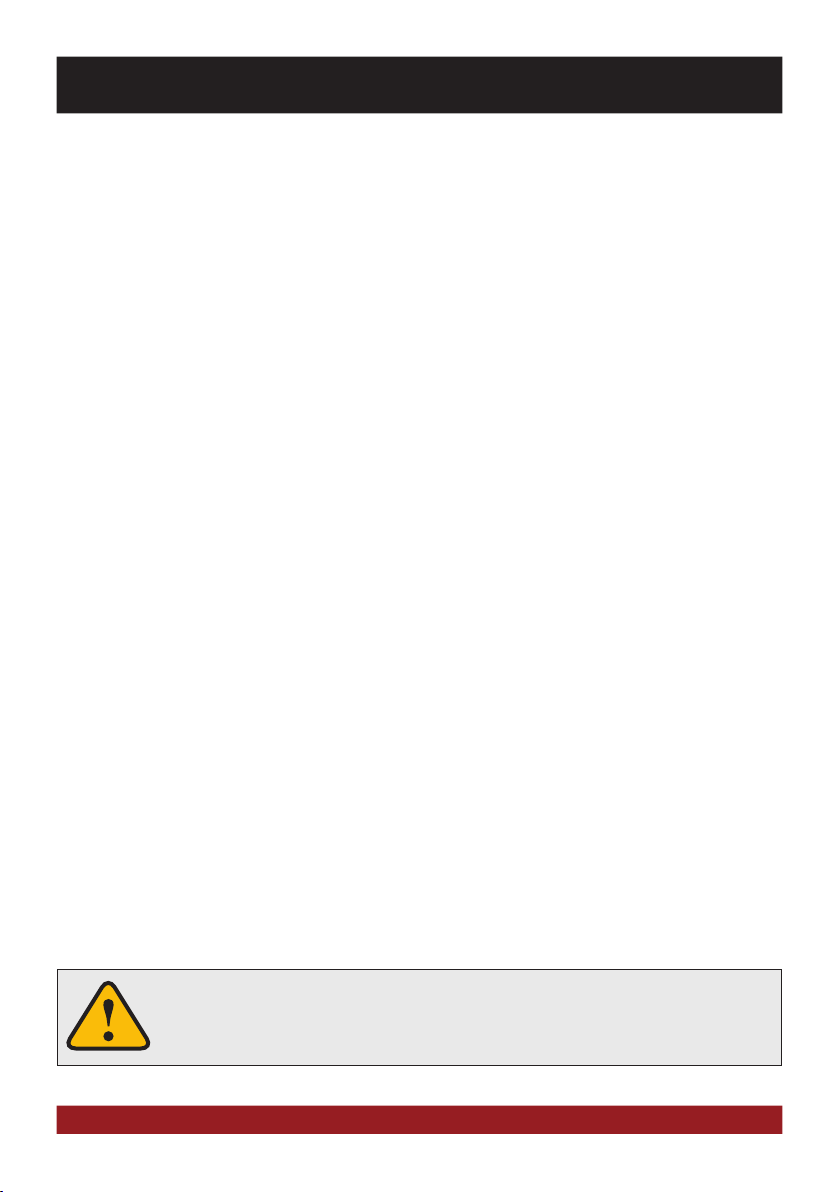
INDEX
Safety Information ................................................................................................................................... 4
Basic functions ........................................................................................................................................ 6
Operating elements .................................................................................................................................................................6
Main menu ..............................................................................................................................................................................7
Navigation ...............................................................................................................................................................................8
Audio player ............................................................................................................................................................................9
Radio .....................................................................................................................................................................................10
DVD (DVD/CD-Player).............................................................................................................................................................11
Bluetooth™...........................................................................................................................................................................13
Apps......................................................................................................................................................................................16
– LinkPod (optional) ...............................................................................................................................................................17
– Video .................................................................................................................................................................................. 17
– TV (optional) ....................................................................................................................................................................... 18
– Files ...................................................................................................................................................................................18
– Internet (optional) ...............................................................................................................................................................19
– Options ..............................................................................................................................................................................20
– Audio .................................................................................................................................................................................. 23
Custom settings ..................................................................................................................................... 24
Menu assignments ................................................................................................................................................................24
Wallpaper ..............................................................................................................................................................................25
Start logo ..............................................................................................................................................................................26
Troubleshooting .....................................................................................................................................28
General notes ......................................................................................................................................... 32
This symbol indicates important information and instructions in this manual, which
serve to improve traffic safety and operability of the device.
3
Page 4
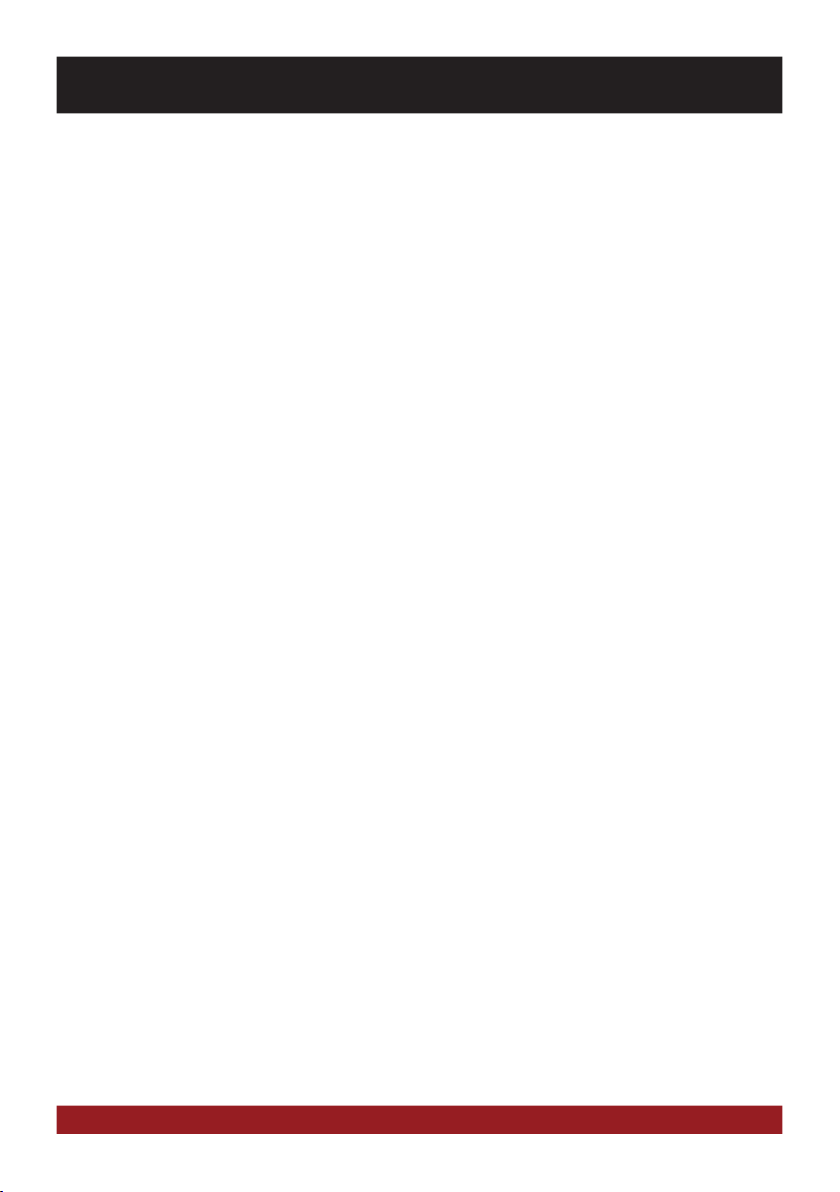
SAFETY INFORMATION
• In general, the assembly and installation of the device must be performed by a trained and
technically skilled specialists, as the installation and connection of the device requires complex
knowledge.
• This device is only suitable for the operation in a vehicle with an on-board voltage of 12 volts,
negative ground.
• Improper installation or use may void the warranty.
• Note any time the traffic regulations of the country in which the device is operated.
• Please ensure, that with the engine turned off the vehicle‘s battery does not discharge fully. The
device is another electrical consumer which must be operated with the engine running, other-wise
the vehicle‘s battery will be discharged and the vehicle can not be started.
• Set the volume of the device only as loud, that you are still be able to hear warning signals (e.g.
police sirens) and traffic noise inside the vehicle.
• Operate the device as driver only if it‘s absolutely necessary and in the driving safety is not compromised. The same stands for looking at the screen. If necessary, better park your vehicle at a safe
and appropriate location.
• The traffic rules of the EU prohibit to view moving pictures or movies while driving, if the screen of
the device is installed within sight of the driver, as he may be distracted. View the screen as driver
only for the navigation function, and then only briefly that you will not be distracted. Note at any
time the local traffic regulations. In an accident, regress claims could be made by the car insurance
company.
• This device is not a substitute for your personal judgment or perception. All suggested routes from
the navigation system should never be taken as a reason to disregard the local traffic rules. Your
personal assessment of traffic or your knowledge of safe driving practices is paramount. Always
match your driving with the current traffic situation.
• Do not follow the suggested routes, if the navigation system instructs you to take an unsafe or
illegal way, puts you in an unsafe situation, or directs you into an area which you consider unsafe.
• If problems occur while driving, park the vehicle in a safe and appropriate place to continue before
you operate.
4
Page 5
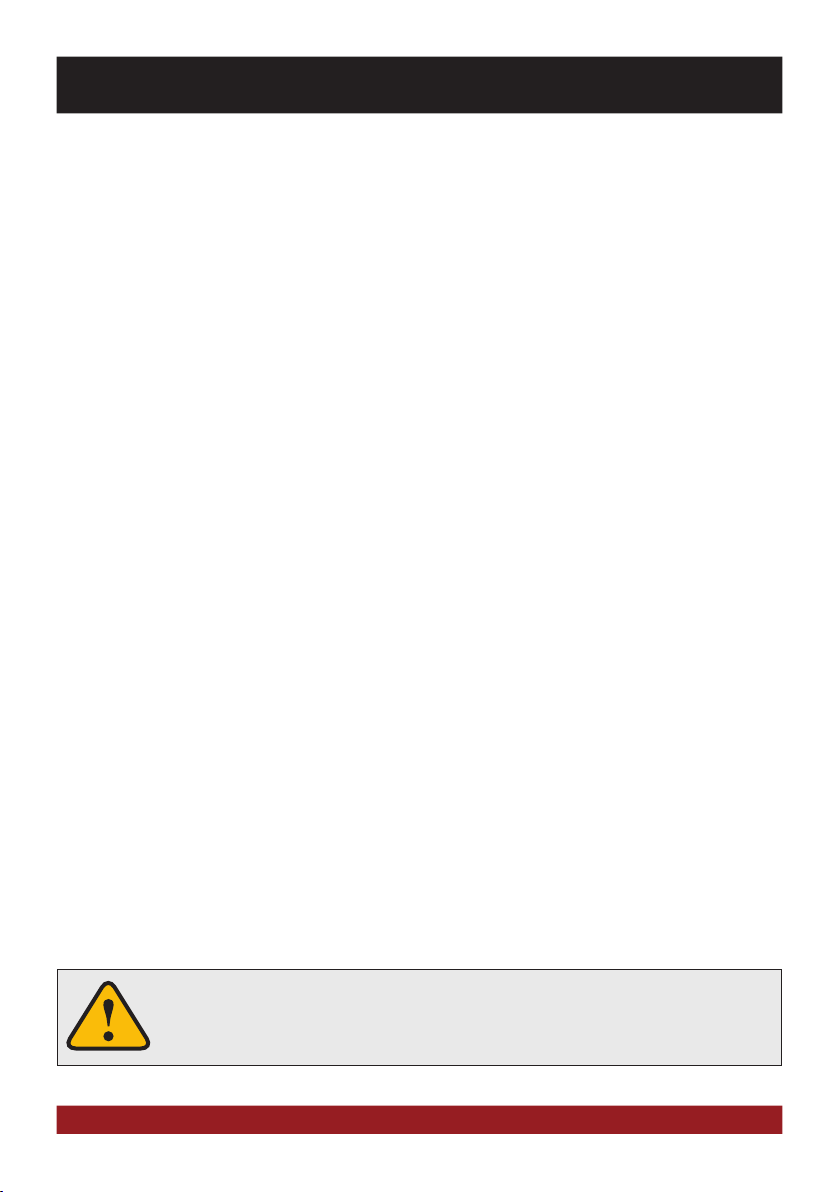
SAFETY INFORMATION
• The device supports only DVD/CD standard disk size of diameter with 12 cm. Do not attempt to
insert disks with a different size or any other object into the disk slot. Be sure to load only one disk
at the same time.
• Please use only the included original accessories. Ensure a sufficient mounting of the device by
using the included installation accessories, as in the event of an accident enormous accelerations
may occure. Poorly installed devices and equipment in accidents could represent a severe risk to
the driver and the other passengers of the vehicle.
• Note under all circumstances the regulations and advices of the vehicle manufacturer and do not
make any modifications to the vehicle, which could interfere with safe driving. Please treat all parts
of the device and the components of your vehicle always with caution.
• Please avoid short circuits and make sure that no metal objects can get inside the device. Also
make sure that all connections are properly connected and avoid the interchanging of the polarity
of all connections. Complete the installation only while the the ignition is turned off.
• In the event of a defect or malfunction, do not attempt to repair it by yourself or open the device,
this is dangerous and could cause injury or damage to the equipment or vehicle. A repair should be
done by trained and authorized personnel only. The device uses a Class 1 laser to read the disk. Eye
contact with a laser is very dangerous to the human eye.
• If you connect an external device, you should first read the instruction manual of the external
device and make sure that it is compatible. Avoid connecting an incompatible external device.
• If you install external applications onto the operating system of the device or operate files, make
sure that they are „virus free“ and compatible with Windows CE 6. Otherwise there is a risk that the
operating system no longer works properly and must be reinstalled.
• Do not damage or scratch the screen with sharp objects. Do not operate the screen with hard
objects.
• Please refer the notes in chapter GENERAL NOTES on page 32.
This symbol indicates important information and instructions in this manual, which serve to improve traffic safety and operability of the device.
5
Page 6

BASIC FUNCTIONS
OPERATING ELEMENTS
1
2
3
Generally the ESX device works as an extension of factory-installed sound system. All the controls on
the steering wheel and the center console work as before (except for the AUX jack connector). The
factory-installed screen in the middle of the dash is replaced with the touchscreen of the ESX device.
The included DVD drive expands as a new component the functions and replaces (optional, not required, see installation manual) the factory CD-ROM drive.
IMPORTANT NOTE / LIMITATION: All components of the ESX device need a switched on ignition (ACC). But if
the original OPEL radio unit turned on with the ignition off, the display of the ESX device remains off. The audio functions are still all available, but no visual functions such as navigation or video playback are available.
1. Touchscreen for the additional functions and applications of the ESX device.
2. slot for Micro SD card including the navigation software.
3. Reset button.
6
Page 7
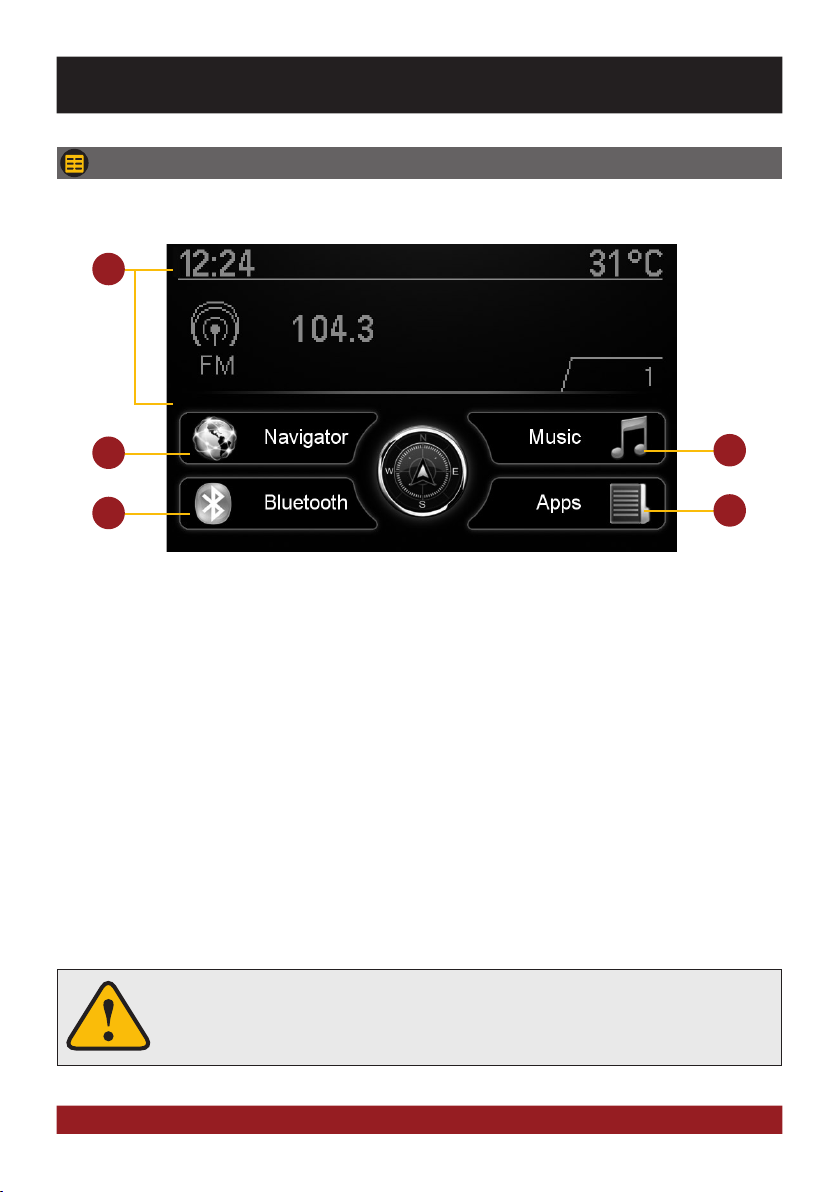
MAIN MENU
After power on, the device displays the main menu.
1
BASIC FUNCTIONS
2
4
1. The informations of the factory sound system and trip computer are displayed here. The display of
the individual functions such as radio, sound control and air condition are covered by factory-installed
components and reflect the state factory.
2. Touchscreen keypad to start the navigation of the ESX device.
3. Touchscreen keypad to start the audio player of the ESX device.
4. Touchscreen keypad to start the Bluetooth™ fuction of the ESX device.
5. Touchscreen keypad to open the application menu.
Basically, the device can operate several applications simultaneously. But if too
many extensive applications running at the same time, it can slow the operation
(not responding to your input) or even crash the system.
3
5
7
Page 8
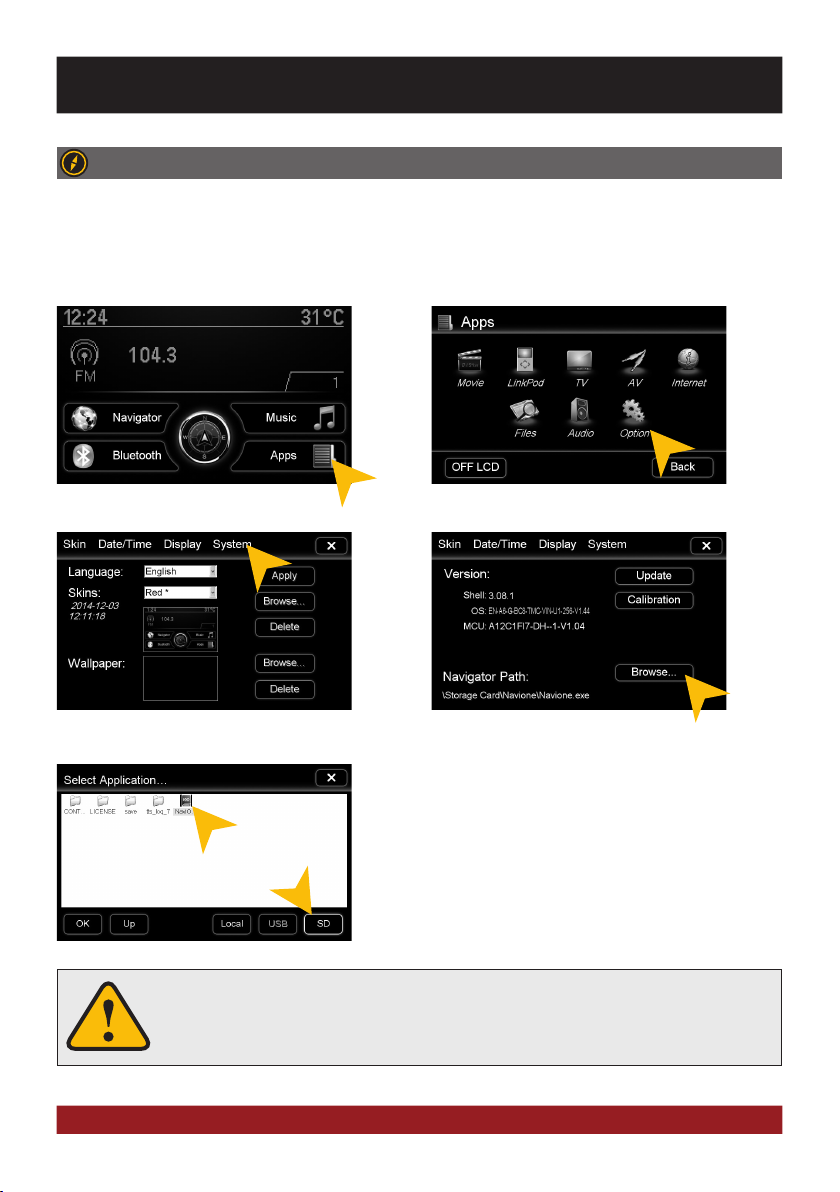
BASIC FUNCTIONS
NAVIGATION
Open the navigation application by tapping „Navigator“ in the main menu.
Please refer to the separate manual for the navigation software.
The device provides the ability to use any navigation software (Windows CE 6.0 compatible). Patch the navigation software (on microSD card) with the device as follows:
Tap on „Apps“. Tap on „Option“.
Tap on „System“. Tap on „Browse“.
Tap on „SD“ and then choose the navigation software on your
MicroSD card with a double tap. The device always opens this
navigation software after touching the „Navigation“ key pad.
Visit www.esxnavi.de for more information.
Note: If you have accidentally changed the path and want to
use the original ESX iGO software, the path must always be
„\Storage Card\Navione\Navione.exe“.
The unit receives GPS satellite signals automatically. In poor weather conditions or
for example while passing a tunnel, these signals may be disturbed. This could lead
to a malfunction of the GPS positioning.
8
Page 9
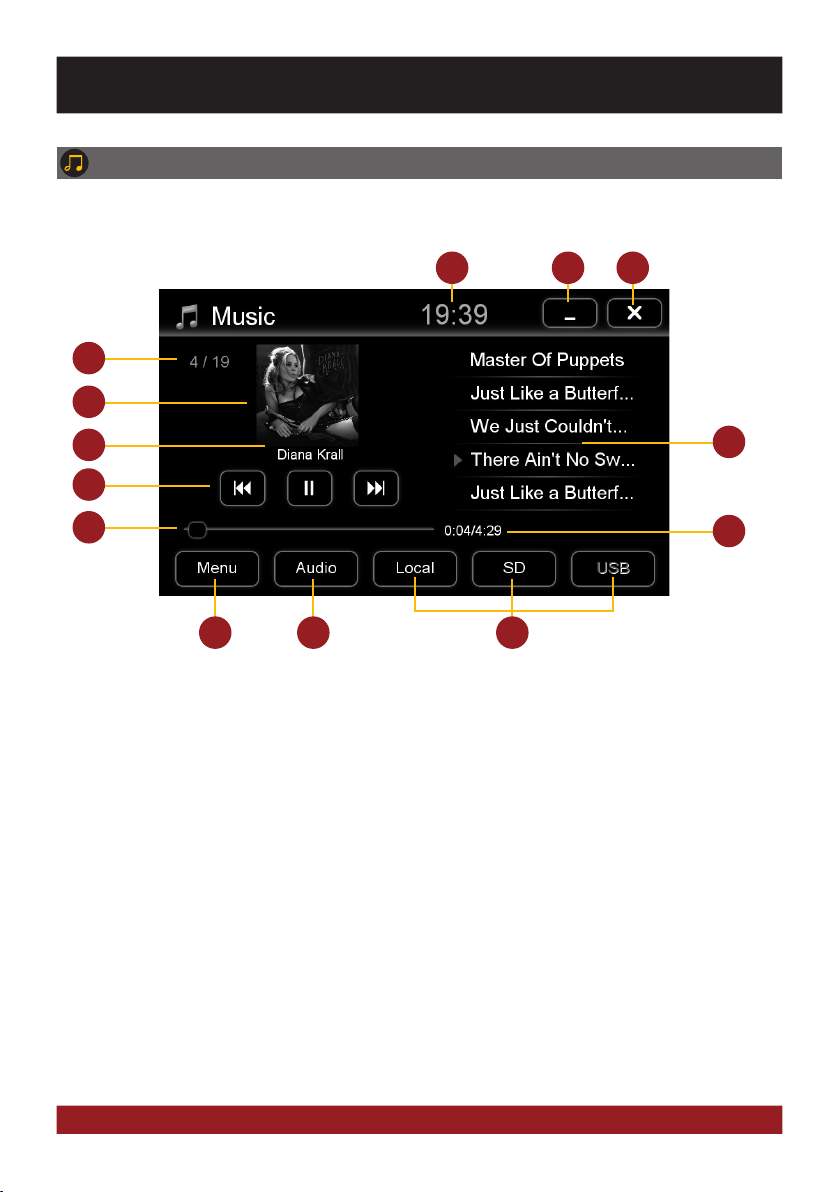
BASIC FUNCTIONS
AUDIO PLAYER
Open the audio player by tapping „Music“ in the main menu. The audio player supports audio formats like MP3, WMA and WAV. Refer to page 11 for CD Audio playback.
4
5
6
7
8
11 12
1. Current time.
2. Tap here to enter the main menu without
interrupting the playback of the current title.
You can also use the [BACK] button on the
center console.
3. Tap here to exit the application,
the playback will be interrupted.
4. Track number of the currently played audio file.
6. ID3-Tag album cover.
7. Playback controls for audio player
- Start or pause playback
- Play previous track
- Play next track
You can also use the controls of the vehicle.
1
2
3
9
10
13
8. Progress bar of the currently playing
audio file. With the displacement of the knob
you can jump to another point in the track.
9. Playlist of the audio player.
The currently playing title is highlighted.
Tap on any title to start its playback.
10. Here the elapsed playing time and the total
duration of the title is displayed.
11. Tap here to change the playback mode
or change / edit the playlist.
12. Tap here to open audio settings menu.
13. Select here the storage location of the
audio files that you want to playback.
9
Page 10
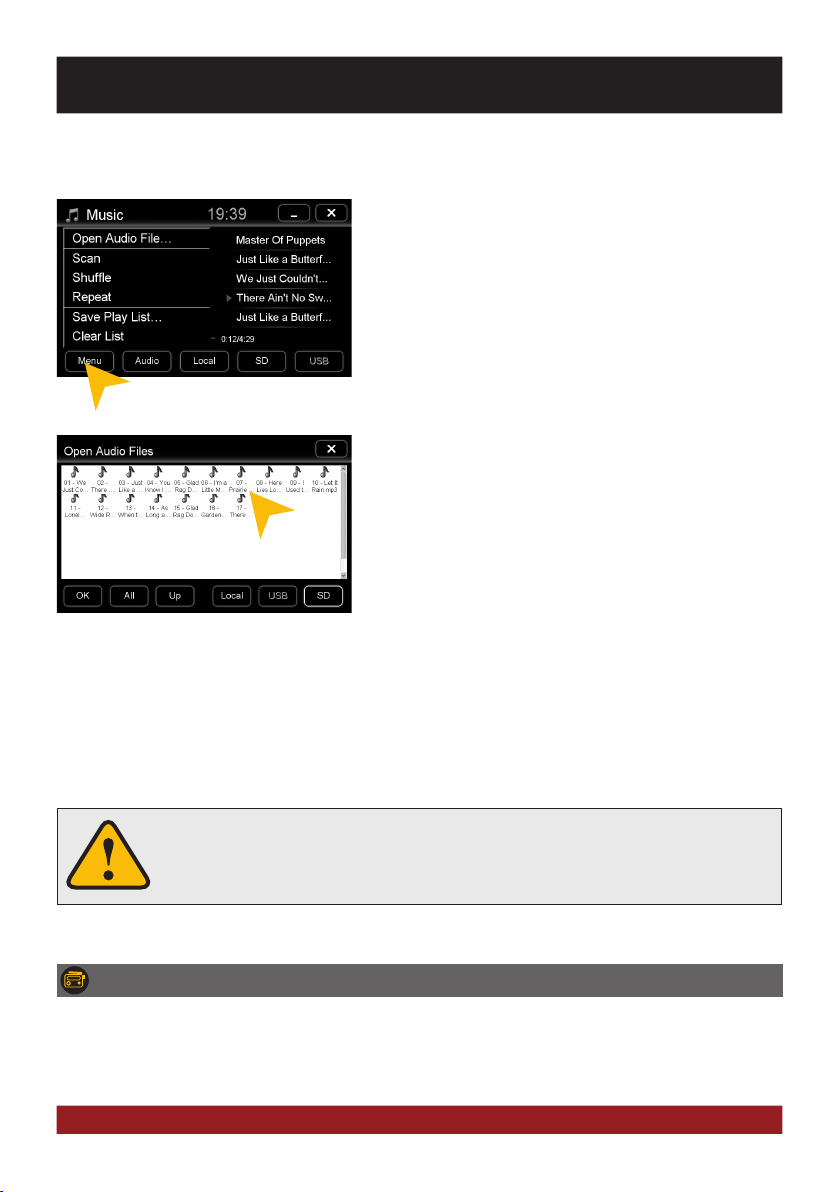
BASIC FUNCTIONS
Playback mode and playlist
Tap on „Menu“ and then on:
„Scan“ for a short playback of each song in the playlist.
„Random“ for a randomized playback within all titles.
„Repeat“ to replay the current title.
„Save playlist“ to save the current playlist on „Local“.
„Clear list“ to delete the current playlist.
Under „Open Audio File“ you find the file manager. Now you
can add audio files from the local disk or the connected USB
flash drive or the microSD card to the current play list.
Confirm the selection by double clicking.
Once you select a source (USB, SD), the audio player will generate a playlist of all the available songs. If you want to play only
a specific folder, you proceed as follows:
1. Tap on the gear icon > „Delete list“
2. Tap on the gear icon again > „Open Audio File“
3. Open the desired source (e.g. USB) and open the desired
directory.
4. Tap on „All“ to select all songs and confirm by tapping
on „OK“
5. The playback starts immediately.
The touchscreen allows the operation by finger tip or the included stylus marker.
Due to complex menu navigation within each application, the stylus is much better
suited for a accurate operation.
RADIO (+ CD-PLAYER)
The operation and function of the radio or the CD player via the controls on the multifunction steering
wheel or the center console have not changed after installing the ESX device. If necessary, refer to
the original manual of the radio.
10
Page 11
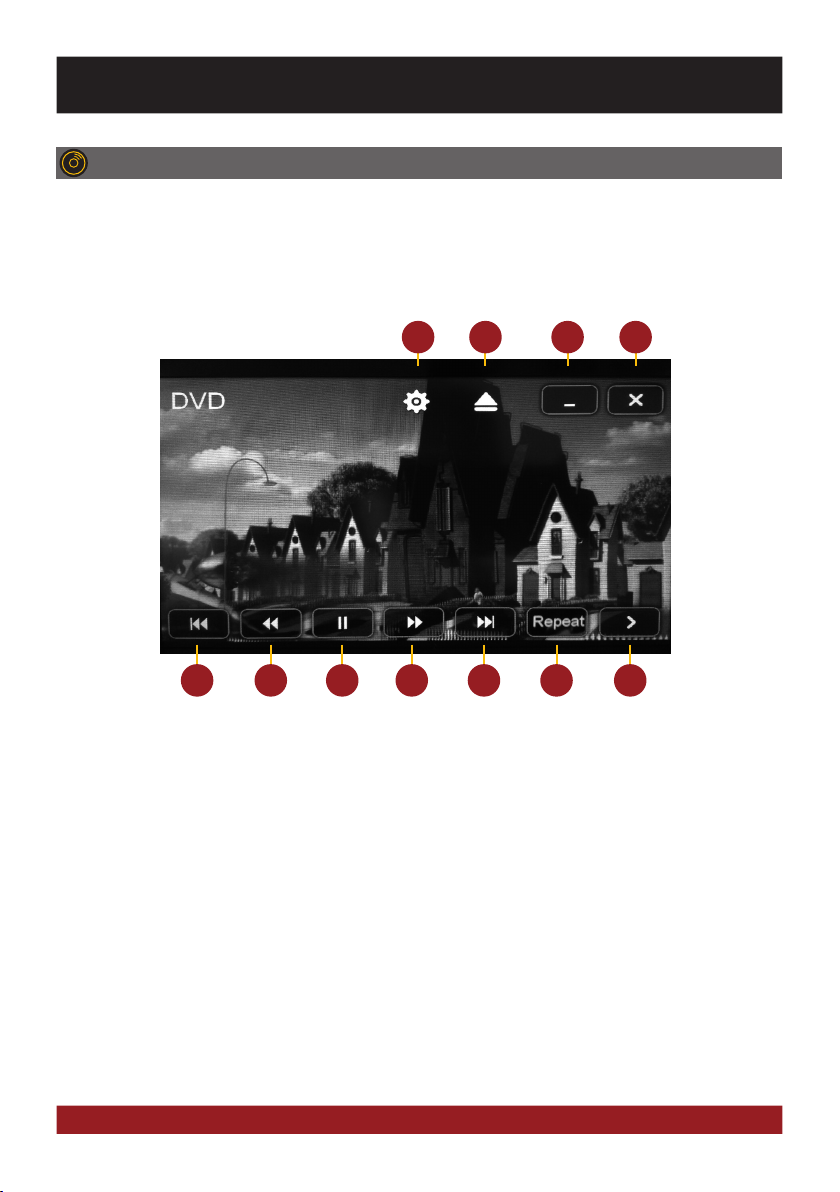
BASIC FUNCTIONS
DVD (DVD/CD-Player)
The DVD player supports the following formats: DVD, DVD-R/RW, DVD+R/RW, VCD, CD, CD-R/RW, MP3.
Open the DVD application by tapping „DVD“ in the „App“ menu. or by tapping the „CD“ button on the
original radio.
Tap during DVD playback on any spot on the display to open the DVD menu. When you playback a
CD or MP3-CD, the user interface is different.
5
1. Tap here to open the video settings.
2. Tap here to eject the inserted disc.
3. Tap here to enter the main menu without
interrupting the playback.
4. Tap here to exit the application,
the playback will be interrupted.
5. Tap here to skip to the previous
chapter/track/scene.
You can also use the button [< previous title]
on the center console.
6. Tap here for rewind.
Set the speed (2x, 4x, 8x, 16x) by tapping
repeatedly.
6 7 8 9 10 11
1 2
7. Tap here to pause or start the playback.
8. Tap here for fast forward.
Set the speed (2x, 4x, 8x, 16x) by tapping
repeatedly.
9. Tap here to skip to the next
chapter/track/scene.
You can also use the button [> next title]
on the center console.
10. Tap here to repeat the current title
(1x) or chapter (2x).
11. Tap here to go to the next page of
the DVD menu (refer to the next page).
3 4
11
Page 12

BASIC FUNCTIONS
1
1. Tap here to open the System Settings of the
DVD player, where general settings, audio
settings, video settings and language settings
can be specified.
2. Tap here to switch through the audio tracks
of the DVD (if available).
3. Tap here to switch through the subtitles
of the DVD (if available)
4. Tap here to open the title menu.
2 3 4 5 6 7
5. Tap here for the information of the currently
inserted media. Tap again to hide the
information.
6. Tap here to open the main menu
of the currently inserted media.
7. Tap here to go to the previous page of
the DVD menu.
NOTE: Some of the described features and settings
are available only if the inserted media is suited
accordingly.
12
Page 13

BASIC FUNCTIONS
BLUETOOTH™
Open the Bluetooth™ application by tapping „Bluetooth™“ in the main menu.
PAIRING
At first pair the devices, if necessary refer to the manual of your
mobile phone. Open the „Settings“ menu on your mobile phone
and open the Bluetooth settings.
Turn on Bluetooth and then search for compatible devices. The
Bluetooth name of the device will be displayed.
Select your device from the device list in the phone and enter the PIN code 1234. Alternatively, you can also
search your mobile phone under „Devices“ and connect to the device. Once you have connected your phone
to the device, the pairing starts automatically as soon as the two devices are within range. Leave Bluetooth
activated on the mobile phone. If a mobile phone has already been added to the list of Bluetooth devices, you
can also manually pair the devices. The range for a satisfactory connection is about 10 m.
DISCONNECT
To disconnect the two Bluetooth
devices, tap on „Devices“.
Alternatively, the phone can also be deleted from the list, but after that, the automatic pairing is disabled and
the mobile phone must be re-paired with the device. To delete the mobile phone from the list, select the name
and press „Delete“. This is only possible if the devices are not currently paired.
Sollte ein Mobiltelefon per Bluetooth mit dem Gerät verbunden sein, hat dieses Pri-
The paired mobile phone has always priority and a phone call mutes always the
orität sollte ein Anruf erfolgen und schaltet während des Telefonats die Medienwie-
currently playback of media (navigation, radio, audio, DVD, etc.). This applies both
dergabe (Radio, Audio, DVD etc.) stumm.
for incoming calls as well as outgoing calls.
Choose the mobile phone from the list and tap „Disconnect“ or quit the Bluetooth connection on your
phone.
13
Page 14

BASIC FUNCTIONS
CONTACTS AND CALL HISTORY
Once your mobile phone has been connected via Bluetooth to the device, the synchronization of your contacts
and call history starts automatically.
Tap on „Contacts“.
Tap on the white search field to search for
a contact, by typing its name on the screen
keyboard.
Tap on „Missed“ to display the missed phone calls.
Tap on a name to start a phone call.
Tap on „History“.
Tap on „Received“ to display the already received phone calls.
14
Page 15

BASIC FUNCTIONS
Tap on „Dialled“ to display the already transacted phone calls.
To synchronize your contacs and call history
tap on „Sync. Now“.
KEYPAD
Tap on „Keypad“ to enter phone numbers manually. Then
enter the desired number and then tap the green phone icon
to start dialing. Tap the red phone icon to end the phone call.
You can dial with the paired mobile phone, but this is not recommended while driving and may be illegal in your country.
An incoming call should not be accepted automatically by the device. If this occurs
and the call is automatically answered, disconnect the phone and pair it again.
AUDIO STREAMING
As soon as a mobile phone is paired via Bluetooth with the device, it is possible to play audio files from the
mobile phone via the device, if the mobile phone supports the Bluetooth A2DP audio streaming standard. The
title and file selection must be done on the mobile phone. Follow the local traffic regulations.
Tap on „Mobile Multimedia“ to start the audio stream.
Tap on one of the controls to start or pause
the playback or to skip to a track.
15
Page 16

BASIC FUNCTIONS
APPS
Open the application menu by tapping on „Apps“ in the main menu.
The device offers a variety of applications that can be used as described below. Some of these functions require the appropriate accessories.
1 2
3
4 5
8 10
9
1. Tap here to open the Movie Menu.
2. Tap here to open the LinkPod Menu, when an
iPod/iPhone is connected with the device.
3. Tap here to open the TV Menu, if an external
TV tuner is connected with the device.
4. Tap here to open the AV Menu, if an external
AV device is connected with the device.
5. Tap here to start the Internet Browser.
6. Tap here to open the File Manager.
7. Tap here to open the Option Menu.
8. Tap here to switch off the display. To switch on
the display again, tap onto the screen.
9. Tap here to open the Audio Settings.
10. Tap here to go back to the Main Menu.
76
In Chapter „CUSTOM SETTINGS“, section „Menu assignments“ (Pg. 24) shows how to customize and
arrange the key panels.
16
Page 17

BASIC FUNCTIONS
LinkPod (optional)
Make sure that the iPod™ is properly connected to the device
via the supplied USB cable. This cable allows also the connection of an iPhone™ to use its built-in audio playback mode.
The battery is charged via the USB port when the device is
switched on. With older iPod ™ models, it may occur, that they
will not be detected, after the device was switched off. Disconnect and connect again the iPod ™ in this case.
The user interface is modeled like the user interface of the iPod™. You get access to the iPod™ and its contents and playlists through the lower control panels. By tapping „MENU“ and „Media Library“ you can make
the desired playback settings.
Please avoid disconnecting the iPod/iPhone™ during operation. This could cause a system crash.
Video
After you have tapped on „Movies“, the file manager will open.
Select then a movie file either on the local hard drive or the
USB stick. If a movie isn‘t playable, the codec or file format of
the file is not compatible with the device. Tap on the file to start
the playback.
Supported video formats: MPEG 1/2/4, AVI, WMV, DivX, H.264
Tap on „Menu“ to perform file operations.
Tap on the screen to display the movie control panel during playback.
Pull or push the progress bar to change the playback position.
17
Page 18

BASIC FUNCTIONS
TV (optional)
Files
The device offers the possibility to connect and operate a separate TV tuner (DVBT) for the reception of digital TV signals.
Optionally, it is also possible to connect and operate an external digital radio receiver (DAB, DAB+).
Depending on the model the touchscreen function is enabled.
Please refer to the manual of the connected tuner.
With the file manager, it is possible to manage and open computer specific file formats. The system supports the following
file formats:
Photo: BMP, JPEG, GIF, PNG
Video: MPEG 1/2/4, WMV
Audio: MP3, WMA, WAV, LST (Playback List)
Tap once on a file to select it, tap twice on the selected file to open it.
Tap on the desired storage location to display the available and compatible files.
18
Tap on the desired file category to display
the other available and compatible files.
Page 19

BASIC FUNCTIONS
Tap on „Option“ to perform file operations, such as deleting or
copying files.
With the copy function, it is possible to move files to another
location or to another disk.
Once you have open an image file, you can start a slideshow
of all the pictures stored in the directory. Tap on the image and
the playback options are displayed.
Tap on „Info“ to view the memory information of each storage
locations.
Here you can view the file categories and the used disk space
on the selected storage location.
The usage is displayed in percent and in kilobytes/megabytes/
gigabytes.
Internet (optional)
With a separately available 3G USB stick and an activated SIM
card (3G/UMTS), it is possible to use the „Internet“ feature.
Open in the main menu Apps > Files > chose „Local“ and
„Others“. There you will find the pre-installed file „DialUpSetting.exe“. Open the program and a virtual keayboard appears
as well as the „Internet Settings“ window. Both windows can
be moved by tapping on the blue tab, then holding and moving.
Enter the appropriate information that you have received from your network operator into the required data
field and confirm your entries with „Apply“. Now, the Internet function is ready to use.
The operation of the browser works best with the included stylus marker.
19
Page 20

BASIC FUNCTIONS
Option
Open this menu from the main menu by tapping on the „Menu“ and „Option“.
Language settings
Tap on „Skin“. Select the desired language. Tap on „Apply“.
User interface
Tap on „Skin“. Tap on the menu „Skins“ and select the desired
design theme (skin). Tap on „Apply“.
Operating system
Under „System“ you find information about the system.
Shell: Version number of the user interface
OS: Version number of the operating system
MCU: Version number of the CAN-BUS protocol
Check under www.esxnavi.de if an operating system update
is available or ask your retail dealer. Then follow the installation
instructions that come with the update.
Do not turn off the car‘s ignition while updating process of the operating system. Don‘t
run the update while driving.
20
Page 21

Display
BASIC FUNCTIONS
Tap on „Display“.
Set the desired brightness level for the display.
The checkbox „CCD Camera“, enables the optional rear view
camera function. As soon as reverse gear is engaged, the
transmission of the video camera is automatically displayed
on the screen.
Calibration of the touchscreen operation
If the touchscreen function is inaccurate you can recalibrate the display. Proceed as follows:
Tap on „System“. Tap on „Calibration“.
Tap with the included stylus marker on the „+“. Then the „+“ will be
moved to another location, then tap again on the „+“ and repeat this
process until the calibration is complete. Then confirm the calibration
process.
21
Page 22

BASIC FUNCTIONS
Date/Time
Tap on „Date/Time“.
Select the desired time zone.
Set the current date. Set the current time.
Tap on the checkbox right to set on daylight
Tap on „Apply“.
saving time.
Tap on the checkbox left to set the time format to 12-hours (AM / PM).
22
Please operate complex settings as a driver generally only if you have parked the
car, otherwise the traffic safety is endangered. Otherwise you can not react in time,
to avoid occuring danger situations.
Page 23

BASIC FUNCTIONS
Audio
You can open the audio settings in the main menu by tapping on „Apps“ and „Audio“.
Sound control / Volume
The sound control through the buttons in the middle
center console has not changed after installing the
ESX device. If necessary, refer to the user‘s manual
of the original radio.
On the left under „Channel Pre-Volume“ you
can set the individual volume for each application. Just tap on the arrow icons to change
the value upward or downward.
Note: Too high audio levels can cause a distortion of the audio signal and may damage
your speakers.
Here you can change the settings of bass/
mid/treble and master volume. However, please observe that thereof only the audio sources of the ESX device (such as navigation,
movies, iPod) are affected. We recommend
the basic sound settings should be made directly on the original radio.
Is the „Audio Mixer“ in „ON“ position, the
voice output of the navigation system is only
hearable on the front speakers in „OFF“ position on all speakers. While using the Audio
Player with the „ON“ position the music will
be quiten down and with „OFF“ the music
will be completely muted.
Tap on „Default“ to restore the respective
factory preset.
23
Page 24

CUSTOM SETTINGS
Menu assignment
You have the possibility to arrange the main menu or apps menu to your liking.
To change the position of a control panel, press and hold for 5
seconds the regarding panel in the main or apps menu until the
dashed lines are visible.
Then hold and slide the control panel to the desired position
within the menu.
To occupy a control panel with a new function, touch the control panel for 2-5 sec. to open the edit menu. Tap on „Delete“
to remove the panel.
Tap on „Edit“ to select a new function or application or tap on
„Default“ to restore the original factory settings.
To occupy a control panel with a new function, touch the control panel for 1-2 sec. to open the edit menu. Tap on „Delete“
to remove the panel.
The possible applications may vary from the picture and are
dependent from the device or the car features.
You have also the possibility to link a control panel with any
compatible software application (.EXE), which must be stored
on the available storage locations. Tap on „Browse“ to select
the desired application.
Note: To exit the edit menu either press „OK“ or „Cancel.“ To exit the edit mode, tap on the screen (outside of
the dashed lines) and the process is complete.
24
Page 25

CUSTOM SETTINGS
Wallpaper
You have the possibility to customize the background image to your liking. First, copy the desired
wallpaper file to the microSD card, the USB stick or on the local hard drive.
Tap on „Apps“. Tap on „Options“.
Select a file by double click.Tap at „Wallpaper“ on „Browse“
Tap on „Apply“ to confirm your selection or
„Delete“ below to remove the current file.
Under certain circumstances the opening and loading of large images or movie files may
take some time to proceed.
Alternatively you can set an already opened
image as your wallpaper. Tap on „Options“
and select „Set as Wallpaper“.
25
Page 26

CUSTOM SETTINGS
Bootlogo
You have the possibility to customize the bootlogo (startup logo) to your liking. First, copy the desired
file to the microSD card, the USB stick or on the local hard drive.
Open the desired file in the file manager by
double click.
Tap on „OK“ and restart the device.
Tap on „Options“ and select „Use as Startup
Logo“.
NOTE: In this case a MicroSD card must be
inserted in the device.
26
Page 27

CUSTOM SETTINGS
27
Page 28

TROUBLESHOOTING
If the following troubleshooting tips do not solve the problem and the malfunction persists, please contact an
authorized repair or installation service. Do not open the device or attempt to repair it by yourself. This may
cause serious damages to the electronic components of the device and in your vehicle or may void the warranty of the device. Please visit our FAQ under www.esxnavi.de, which is constantly updated.
Problems Causes
Starting process
The device cannot be
turned on.
The device cannot be
turned on.
Display
Inaccurate or delayed input of touchscreen function.
Screen is black. The display is disabled. Tap on the screen.
The original display of the vehicle is
not working.
Sound
There is no sound via the sound
system of the vehicle hearable.
The sound is distorted, overdriven or
with strong noises.
The ignition is off, but the device
needs the so called inginition
impulse.
The fuse or a fuse in the vehicle
electronics is defective.
The touch-screen is not properly
calibrated.
The device opens an application or is
currently processing.
The ignition is off. Switch on the ignition.
You are using the wrong software
version. Note that the OEM devices
CD300 and CD400 need different
versions.
The ESX device have been installed
incorrectly.
The connection or installation was
not done correctly or one of the
cables is defective.
One of the audio settings is incorrect
or there is an incompatibility with the
vehicle sound system.
The equalizer settings or the volume
settings of each application are set
unfavorable.
Remedy
Switch on the ignition.
Replace the blown fuse with a new
fuse of the same type with the same
value.
Calibrate the touch screen
under Apps - Options - System.
Wait until the process is completed.
Check if you have installed the correct
ESX device software. Check this via
Bluetooth identifier of ESX device.
Check the correct wiring in the vehicle
- refer to the installation guide. Note
that the original display must still be
connected to the vehicle.
Check all connections and replace a
possibly damaged cable with a new
one.
Check the audio settings under Apps Audio - Advanced.
Go through all settings step by step
and test the functions.
Check the audio settings under Apps
- Audio or Advanced. Correct the
settings down and test if the sound
gets better.
28
Page 29

TROUBLESHOOTING
Problems Causes
CD/DVD playback
The DVD menu can not be opened. The disc does not support menus or
The picture quality during playback is
insufficient.
Erroneous or disrupted playback. The disc is not loaded correctly. Insert the disc again with the print
Optional connected devices
(iPod™/TV-Tuner etc.)
The connected device is not working.
USB drive or microSD card is not
recognized.
The factory AUX connector of the
vehicle no longer works.
Internet
The Internet connection is not
possible.
The Browser is not starting. No compatible surfstick is inserted or
is plagiarism.
Brightness, contrast and color saturation are set too low.
The disc is scratched, broken or
deformed.
The disc is not compatible with the
device.
The device is not properly connected
or the connection cable is defective.
The devices is not compatible. If necessary, make a software update
Incorrect storage or data format. Format the storage with the MS-DOS
This is not an error. The factory AUX
port can no longer be used.
No proper reception for 3G devices in
the current location.
The SIM card is defective or installed
incorrectly.
The inserted SIM card is no longer
active.
faulty software/drivers are installed.
Remedy
Insert another disc.
Check the DVD player settings and
correct them.
side up.
Insert another disc.
Insert another disc.
Check all connections and replace a
possibly damaged cable with a new
one.
or try another device.
file system (FAT32).
Use the AV connection (RCA) of the
ESX device.
Continue until the 3G-Signal is available again.
Check the SIM card or possibly insert
a new one.
Contact your contractor of the SIM
card.
Insert a compatible surfstick.
29
Page 30

TROUBLESHOOTING
Problems Causes
Navigation
The navigation application will not
start.
The device isn‘t able to find your
current location or the route guidance
is disturbed.
The route guidance does not match
with the current road or the map is
is wrong.
The navigation system does not show
the shortest way.
On the displayed map
is nothing to see.
The software is not compatible with
the device.
The software was not installed on the
device properly.
The license of the installed software
or the useful life has expired.
The software path is not set correctly. Check the path as described on page
The included GPS antenna is not or
not correctly connected.
You are in an area with weak or no
GPS signal, such as in a tunnel or on
a remote road.
The navigation software is not up
to date.
The navigation software considers
many factors in determining a route,
such as the condition of the roads,
traffic rules, one-way streets, major
roads, etc.
The display scale of the map is set too
large or too small.
A brief loss of the GPS signal. Continue driving until the GPS signal
Faulty maps. When you use the ESX iGO Software,
Remedy
Check the compatibility of software
with Windows CE 6, or get yourself a
compatible version.
Check the settings under Apps Options - System and if necessary,
correct the navigation software path.
Contact the software supplier.
8.
Check the GPS antenna connection or
get a new one in case of defect.
Continue driving until the GPS signal
is available again.
Update the software or contact the
software supplier.
Usually the navigation software
selects a route which is a good
compromise and most immediate to
the goal.
Change the ratio of the display scale,
until the map is properly displayed.
is available again.
contact the iGO Support e.g. via the
„Naviextras Toolbox“
30
Page 31

TROUBLESHOOTING
Problems Causes
Bluetooth/Phone
No connection or pairing of the
devices.
Bluetooth connection is too quiet The preset volume is set too low. Set the preset volume under Apps
No Bluetooth audio function. The Bluetooth audio function is not
Rear camera
No transmission on the screen.
Bluetooth function of the phone is not
enabled.
Bluetooth enabled but the phone is
not visible.
The Bluetooth standard of the phone
is not compatible.
Too many Bluetooth devices are
registered in the device.
The volume on the phone is set too
low.
enabled.
The Bluetooth standard of the phone
is not compatible.
The camera is not properly connected to the device.
The camera was installed improperly. Check the installation for any
Wrong camera video format or
incompatible model.
Incorrect camera video format or
incompatible model.
Remedy
Enable Bluetooth function in the
phone settings.
Enable „visible“ in the phone settings.
Use a compatible phone.
Delete unused Bluetooth devices from
the storage of the device.
- Audio - Advanced - Bluetooth on a
higher value.
Set the volume of the phone higher.
Enable the function in the phone
settings.
Use a compatible phone.
Check the connections for any
mistakes.
mistakes.
Replace the camera with a compatible
model or refer to the owner‘s manual
of the camera.
Replace the camera by a compatible
model or check the manual of the
camera (PAL or NTSC).
Multifunction steering wheel
No or faulty operation of the device.
Your vehicle is not suitably prepared
or a CAN bus error exists.
Consult a specialized dealer.
31
Page 32

GENERAL INFORMATION
Care and Maintenance
This device is equipped with high precision and sensitive technique and should always be treated with caution.
Please note the following tips to avoid endangering the warranty and extend the life of the appliance.
• Children under 12 should not operate the device. Keep the device and all accessories away
from small children.
• Keep the device and its components dry. The effects of water, liquid or moisture can cause damage
to the vehicle, the device itself or injury.
• Keep the device and its components away from excessive heat. High temperatures may shorten the
life of appliance of the electrical components.
• Keep the device and its components away from excessive cold. Extreme temperature changes and
moisture inside the device may cause the breaking of certain components.
• Do not to drop the device and avoid violent shocks or excessive shaking
• Do not use strong chemical cleaners, solvents or water to clean the device.
Use a slightly moistened cotton cloth with soft surface.
• Replace a blown fuse only with a new one with the same values . However, before you replace a defective
fuse, check at first what is the cause of the short circuit. Start with the power supply cable. If the fuse blows
again, a malfunction consists inside the device. In this case you should contact your authorized dealer.
Warranty information
The warranty complies with the legal rules in your country.
To maintain your warranty coverage upright, keep your original purchase receipt to prove the date of purchase.
Any damage of the product, based on incorrect or improper use, accident, incorrect and improper installation, modification of the barcode, natural disaster or any non-appropriate interventions, repairing or alteration
outside our factory or authorized service centers, and caused by other acts, which are unauthorized, because
have been made in an incompetent manner, is excluded from the warranty. This warranty is limited only to defective parts and especifically excludes all incidental or consequential damages and those who are associated
with. Damage to the operating system or loss of data, which were caused by operator error or by third party
software or computer viruses, are also excluded from the guarantee.
Please return the defective product along with a copy of your purchase receipt and a detailed malfunction.
Important note:
In case of loss or damage to the micro SD memory card that contains the navigation software, expires the
associated navigation license. In this case, a new software license must be purchased along with a new micro
SD memory card.
32
Page 33

GENERAL INFORMATION
Legal Notice
• ESX or Audio Design GmbH are in no way affiliated with with the car manufacturer or any
of its subsidiaries or affiliated companies connected to, or is acting on its behalf or with its authorization.
• All registered product names, trade marks and brands are the property of their respective owners.
• This owner‘s manual was made with the utmost care.
• If you need to dispose the device, be aware that no electronic devices should be deposed in the
household waste. Dispose the device in an appropriate recycling facility according to the local
waste regulations. Consult if neccessary your local authority or dealer.
• Technical changes and errors reserved.
Due to the ongoing development of this device, it is possible that the information in this manual is incomplete
or is not matching to the delivery status.
Please visit periodically www.esxnavi.de on the internet, to check if additional information and software
updates are available.
Customer service
In general, the assembly and installation of the device should be made by a trained and technically skilled
specialists.
If you have any problems with operating the device, contact your specialist dealer or the Audio Design Service
Department under Tel. +49 7253 - 94 65 95 or by E-Mail to navi@esxaudio.de.
Declaration of Conformity
Distributor:
Audio Design Lautsprecher Vertriebs GmbH
Am Breilingsweg 3, DE-76709 Kronau/Germany
Hereby, Audio Design GmbH declares that the ESX VN709 OP-ASTRA device is in compliance with the essential,
fundamental requirements and other relevant provisions of the following directive:
R&TTE Directive 1999/5/EG
The complete Declaration of Conformity can be found at www.esxnavi.de/ce
33
Page 34

NOTES
34
Page 35

NOTES
35
Page 36

D E S I G N
ESX Car Media Systems · Audio Design GmbH
Am Breilingsweg 3 · D-76709 Kronau/Germany
Tel. +49 7253 - 9465-0 · Fax +49 7253 - 946510
www.esxnavi.de - www.audiodesign.de
©2017 All Rights Reserved
