ESSONI ES470FHD User Manual
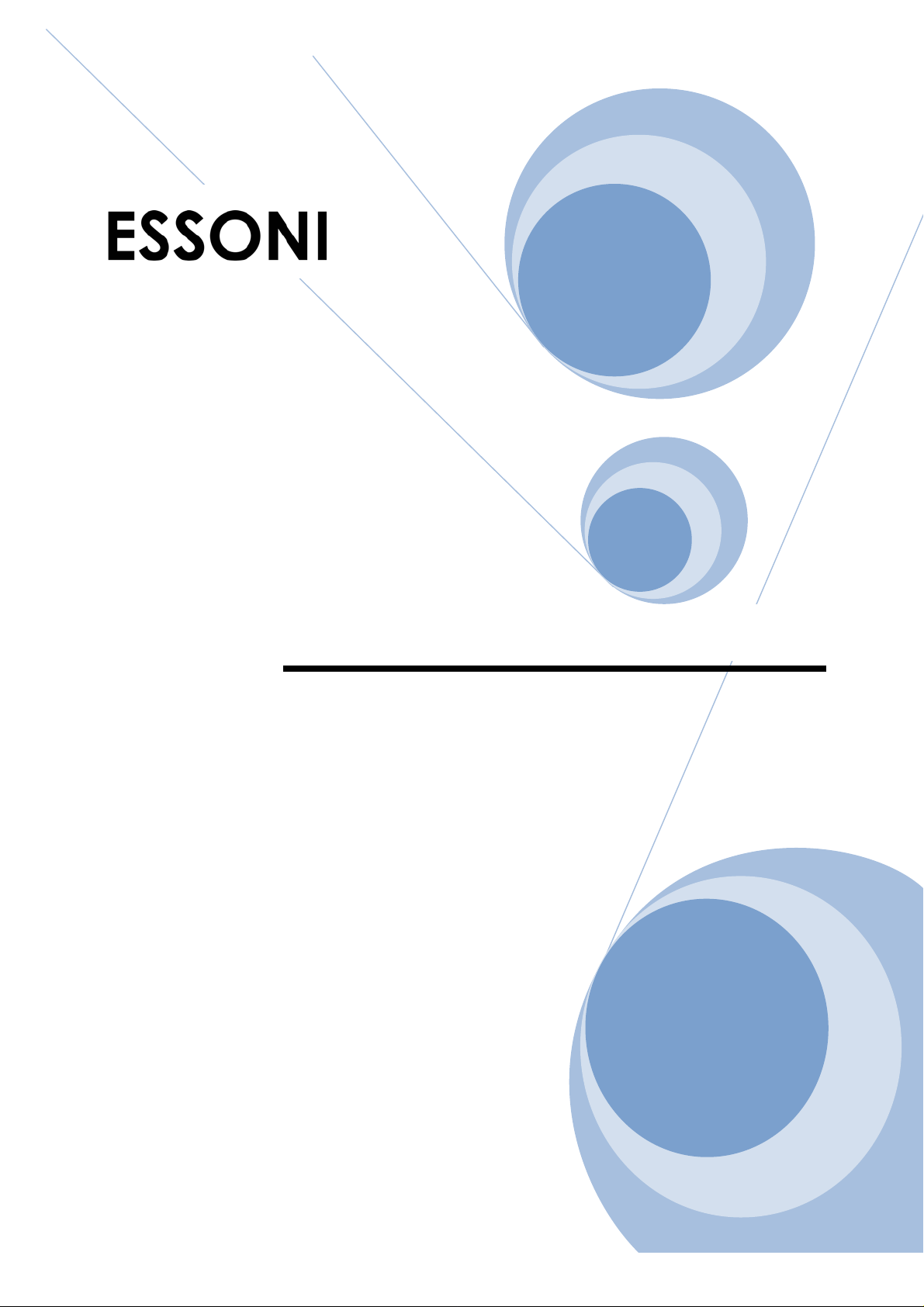
INNOVATION IN QUALITY & DESIGN
47” FULL HD LCD TV
Operating Instructions
ES470FHD
Please read this manual carefully before operating your set.
Retain it for future reference.
Record model number and serial number of the s et.
See the label attached on the back cover and quote this
information to your dealer when you require service.
1
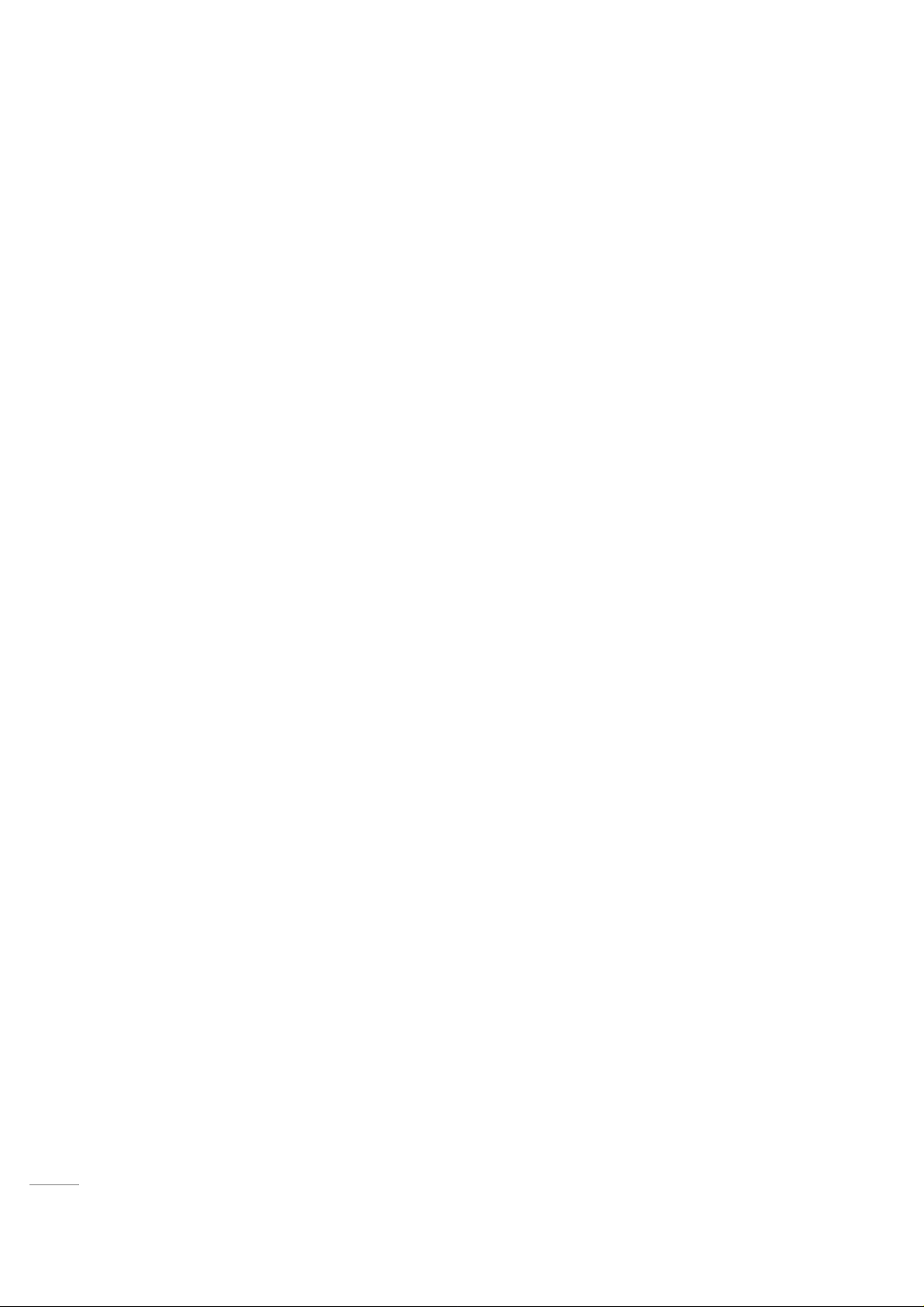
2
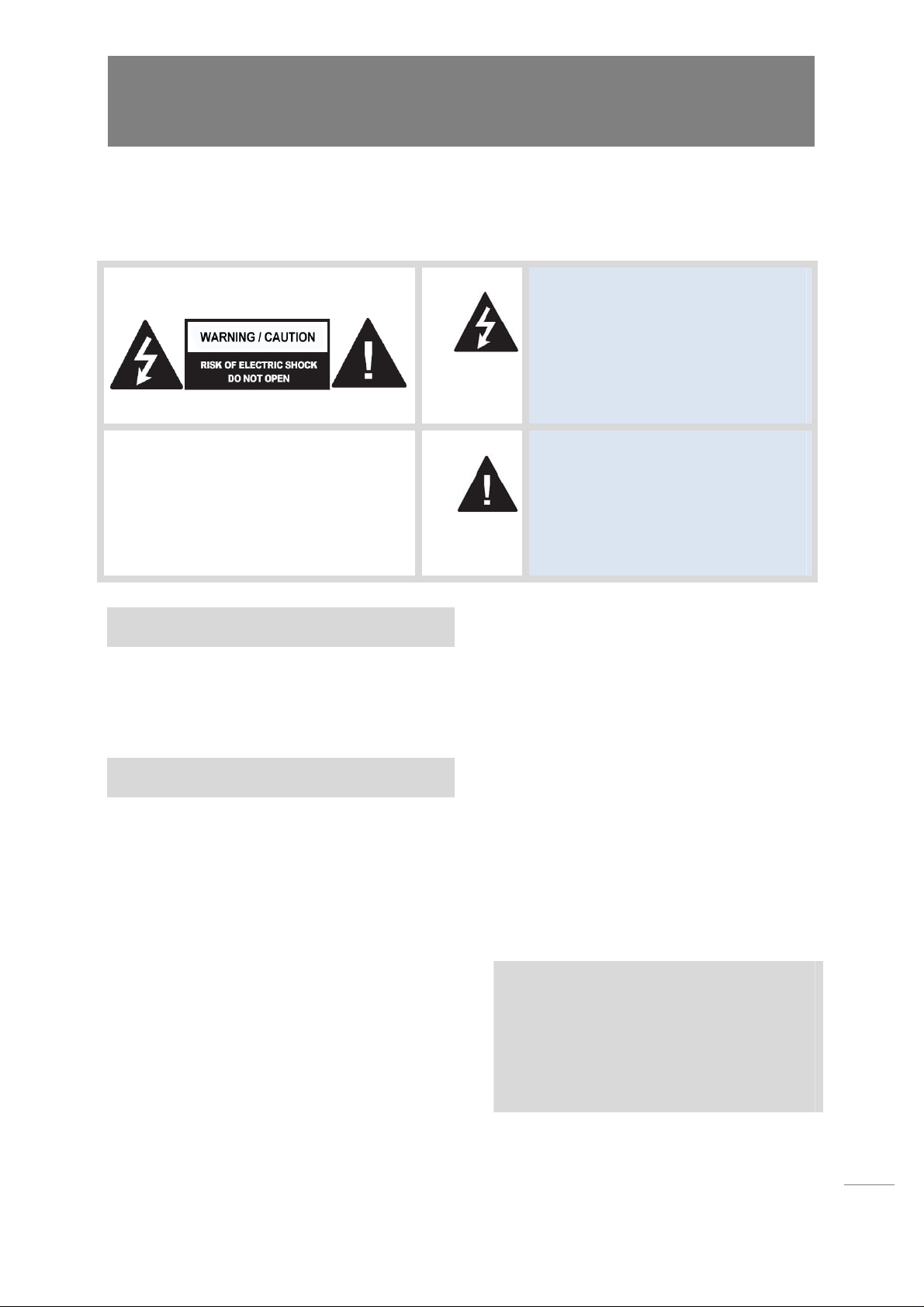
Before Using This Product
BEFORE USING THIS PRODUCT
PLEASE READ AND OBSERVE ALL THE WARNINGS AND CAUTIONS IN THIS USER’ S MANUAL
AND RETAIN IT FOR FUTURE REFERENCE.
TO REDUCE THE RISK OF ELECTRIC
SHOCK DO NOT REMOVE COVER (OR
BACK). NO USER SERVICEABLE PARTS
INSIDE. REFER TO QUALIFIED SERVICE
PERSONNEL.
WARNING / CAUTION
To prevent fire or shock hazards, do not
expose this product to rain or moisture.
FCC NOTICE
Class B digital device
This equipment has been tested and found to
comply with the limits for a Class B digital device,
pursuant to Part 15 of the FCC Rules. These
limits are designed to provide reasonable
protection against harmful interference in a
residential installation. This equipment generates,
uses and can radiate radio frequency energy and,
if not installed and used in accordance with the
instructions, may cause harmful interference to
radio communications.
However, there is no guarantee that interference
will not occur in a particular installation. If this
equipment does cause harmful interference to
The lightning flash with arrowhead
symbol, within an equilateral triangle, is
intended to alert the user to the
presence of uninsulated “dangerous
voltage” within the product’s enclosure
that may be of sufficient magnitude to
constitute a risk of electric shock to
persons.
The exclamation point within an
equilateral triangle is intended to alert
the user to the presence of important
operating and maintenance (servicing)
instructions in the literature
accompanying the appliance.
radio or television reception, which can be
determined by turning the equipm ent of f and on,
the user is encouraged to try to correct the
interference by one or more of the following
measures:
- Reorient or relocate the receiving antenna.
- Increase the separation between the equipment
and receiver.
- Connect the equipment to an outlet on a circuit
different from that to which the receiver is
connected.
- Consult the dealer or an experienced radio/TV
technician for help.
ANY CHANGES OR MODIFICATIONS NOT
EXPRESSLY APPROVED BY THE PARTY
RESPONSIBLE FOR COMPLIANCE COULD
VOID THE USER’S AUTHORITY TO
OPERATE THE EQUIPMENT.
3
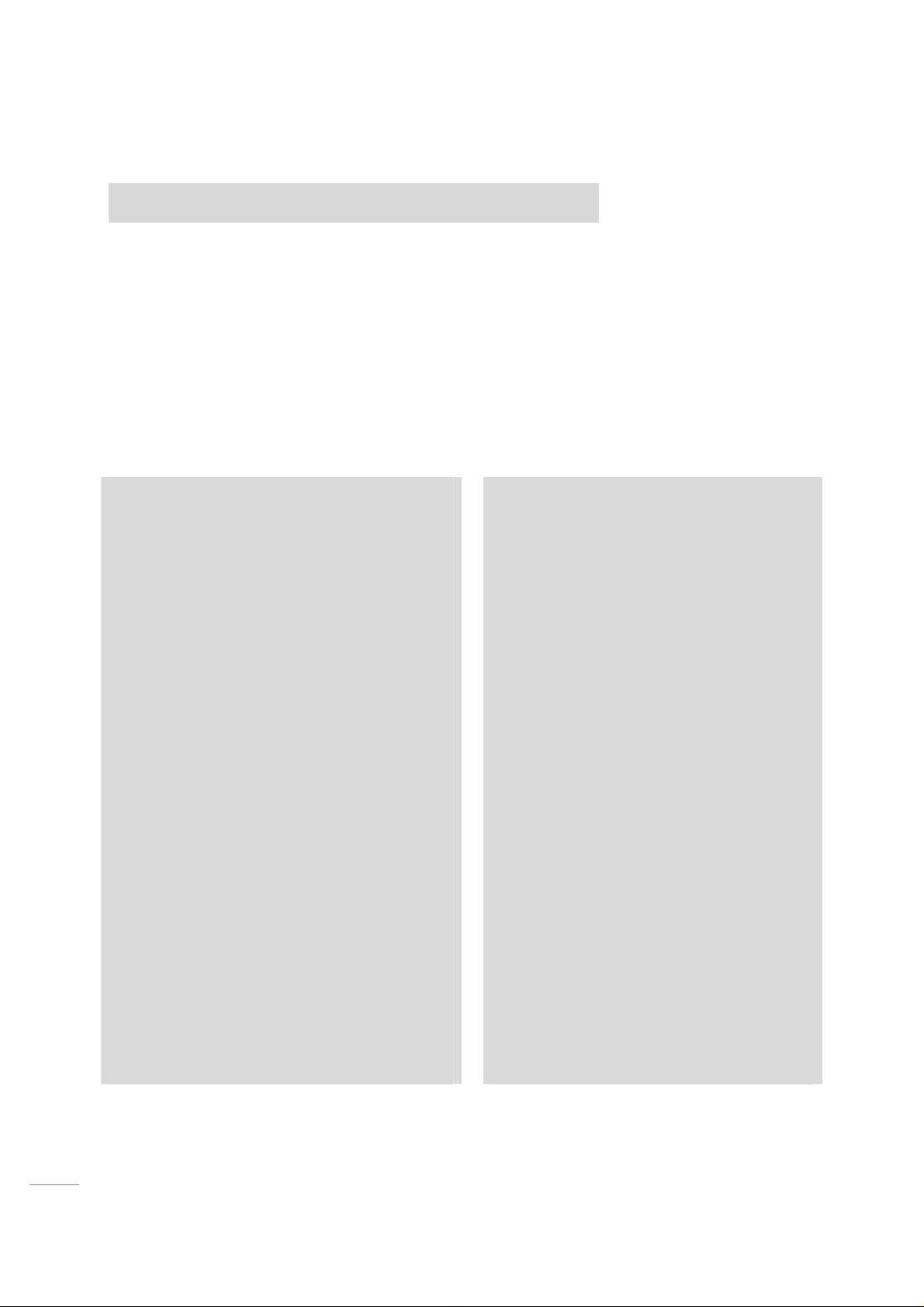
IMPORTANT SAFETY INSTRUCTIONS
Important safety instructions shall be provided with each apparatus. This information shall be given in a
separate booklet or sheet, or be located before any operating instructions in an instruction for installation
for use and supplied with the ap paratus.
This information shall be given in a language acceptable to the country where the apparatus is intended to
be used.
The important safety instructions shall be entitled “Important Safety Instructions”. The following safety
instructions shall be included where applicable, and, when used, shall be verbatim as follows. Additional
safety information may be included by adding statements after the end of the following safety instruction
list. At the manufacturer’s option, a picture or drawing that illustrates the intent of a specific safety
instruction may be placed immediately adjacent to that safety instruction:
1. Read these instructions.
2. Keep these instructions.
3. Heed all warnings.
4. Follow all instructions.
5. Do not use this apparatus near water.
6. Clean only with a dry cloth.
7. Do not block any of the ventilation openings.
Install in accordance with the manufacturers
instructions.
8. Do not install near any heat sources such as
radiators, heat registers, sto ves, or other
apparatus (including amplifiers) that produce
heat.
9. Do not defeat the safety purpose of the polarized
or grounding-type plug. A polarized plug has
two blades with one wider than the other. A
grounding type plug has two blades and third
grounding prong. The wide blade or third prong
are provided for your safety. When the provided
plug does not fit into your outlet , consult an
electrician for replacement of the obsolete
outlet.
10. Protect the power cord from being walked on or
pinched particularly at plugs, convenience
receptacles, and the point where they exit from
the apparatus.
11. Only use attachments/accessories specified
by the manufacturer.
12. Use only with a cart, stand, tripod, bracket,
or table specified by the manufacturer, or
sold with the apparatus. When a cart is
used, use caution when moving the
cart/apparatus combination to avoid injury
from tip-over.
13. Unplug this apparatus during lightning
storms or when unused for long periods of
time.
14. Refer all servicing to qualified service
personnel. Servicing is required when the
apparatus has been damaged in any way,
such as power-supply cord or plug is
damaged, liquid has been spilled or objects
have fallen into apparatus, the apparatus
has been exposed to rain or moisture, does
not operate normally, or has been dropped.
15. This product may contain lead or mercury.
Disposal of these materials may be
regulated due to environmental
considerations. For disposal or recyclin g
information, please contact your local
authorities or the Electronic Industries
Alliance: www.eiae.org.
4

16. Damage Requiring Service - The appliance
should be serviced by qualified service
personnel when:
A. The power supply cord or the plug has been
damaged; or
B. Objects have fallen, or liquid has been spilled
into the appliance; or
C. The appliance has been exposed to rain; or
D. The appliance does not appear to operate
normally or exhibits a marked change in
performance; or
E. The appliance has been dropped, or the
enclosure damaged.
17. Tilt/Stability - All televisions must comply with
recommended international global safety
standards for tilt and stability properties of its
cabinets design.
• Do not compromise these design standards by
applying excessive pull force to the front, or
top, of the cabinet which could ultimately
overturn the product.
• Also, do not endanger yourself, or children, by
placing electronic equipment/toys on the top of
the cabinet. Such items could unsuspectingly
fall from the top of the set and cause product
damage and/or personal injury.
18. Wall or Ceiling Mounting - The appliance should
be mounted to a wall or ceiling only as
recommended by the manufacturer.
19. Power Lines - An outdoor antenna should be
located away from power lines.
20. Outdoor Antenna Grounding - If an outside
antenna is connected to the receiver, be
sure the antenna system is grounded so as
to provide some protection against voltage
surges and built up static charges.
Section 810 of the National Electric Code,
ANSI/NFPA No. 70-1984, provides
information with respect to proper grounding
of the mats and supporting structure
grounding of the lead-in wire to an antennadischarge unit, size of grounding connectors,
location of antenna-discharge unit,
connection to grounding electrodes and
requirements for the grounding electrode.
See Figure below.
21. Objects and Liquid Entry - Care should be
taken so that objects do not fall and liquids
are not spilled into the enclosure through
openings.
a) Warning: To reduce the risk of fire or electric
shock, this apparatus should not be exposed
to rain or moisture and objects filled with
liquids, such as vases should not be placed
on this apparatus.
22. Battery Usage CAUTION - To prevent
battery leakage that may result in bodily
injury, property damage, or damage to the
unit:
• Install all batteries correctly, with + and alignment as marked on the unit.
• Do not mix batteries (old and new or carbon
and alkaline, etc.)
• Remove batteries when the unit is not used for
a long time.
5
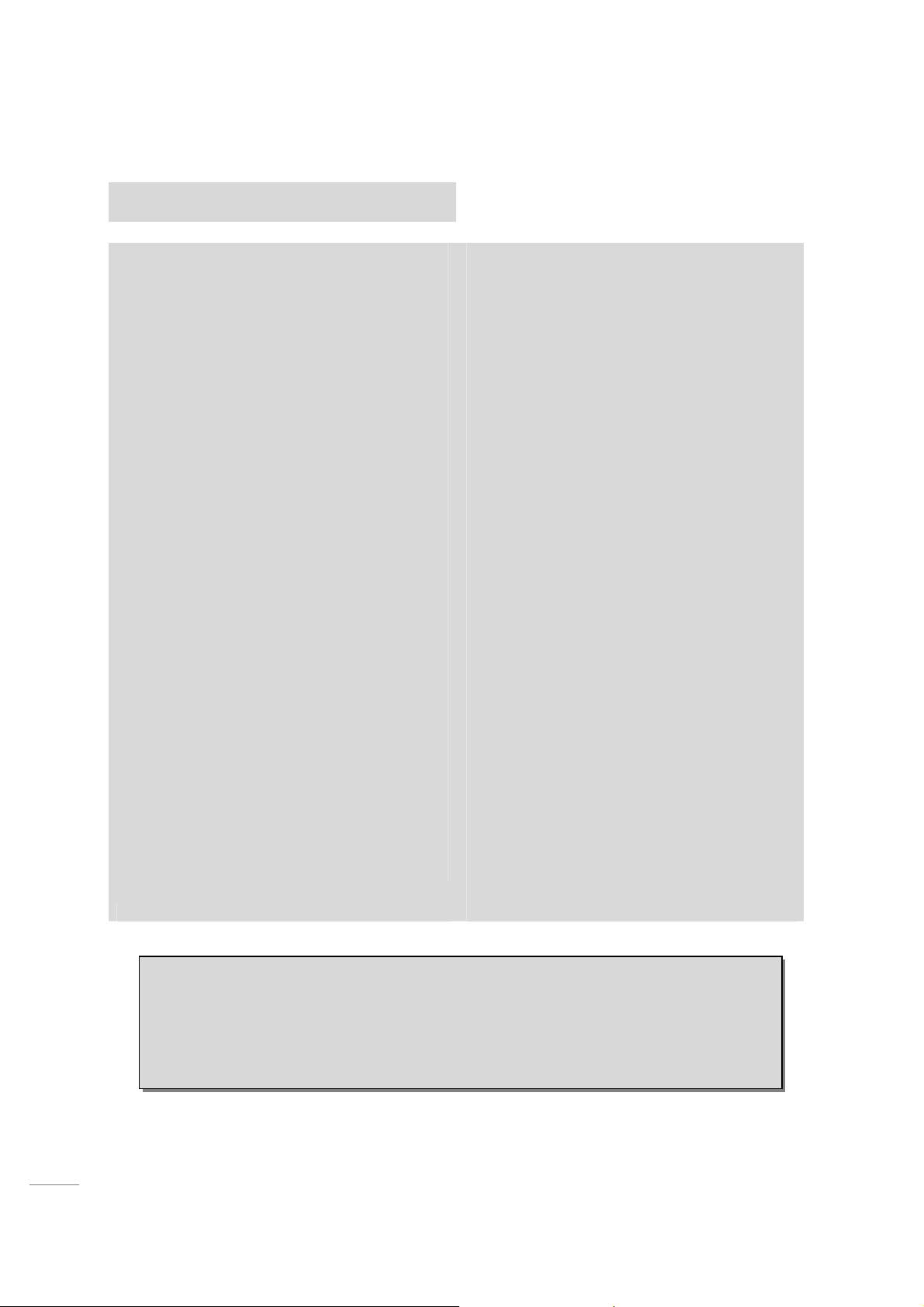
FEATURES OF THIS TV
High Digital Broadcasting Support
This TV is designs to receive and process
High Definition TV (1920x1080p) with built-in
digital tuner.
- Easy to use and convenient to connect to
other digital devices.
- Better picture quality than conventional
digital TVs.
Electronic Program Guide
Electronic Program Guide (EPG) is the very
convenient feature to display the channel
information for the digital TV program, which
enables you to check the programs with
reference to Date, Time, and Channels.
Favorite Channel / Virtual Channel
Favorite Channel helps you to create your
own favorite channel list using Channel
Editing Window and watch what you only
want:
- Favorite Channel: After scanning all the
available channels on broadcast, you can
sort or manage the channels as your favorite
ones. Once they are registered as favorite,
you can easily change the channels among
them.
The TV is a high-tech product composed of over 2 millions of thin -film transistors. A few
cell defects will normally occur in the LCD manufacturing process. Several tiny, minute
colored dots visible on the screen should be acceptable, which means no adverse effect on
the monitor's performance.
- Virtual Channel: Without this feature,
normally, HD Supported Channel are stored
and assigned at high number of channel. For
Example, some channel in Analog is
Channel Number 6 while its HD Channel is
83. However, with this feature, HD Channel
will be assigned virtually as 6-1 and easily
recognized while analog channel is 6.
PiP (Picture in Picture) and Dual Screen
This TV provides PIP (Picture-in-Picture) and
dual screen modes.
- In PIP mode, you can change PIP source,
PIP position, and PIP size. Additionally, you
can swap main picture and PI P pi ct u re. If
PIP source is TV mode, you can change
channels, too.
- In dual screen mode, you can also change
PIP source and swap main picture and sub
picture. If either main picture is in TV mode
or sub picture is in TV mode, you can
change channels by CH + and CH - keys.
SuperSlim™ Technology
The SuperSlim™ Technology makes it easy to
install your TV display in a variety of locations
where conventional TVs do not fit.
6
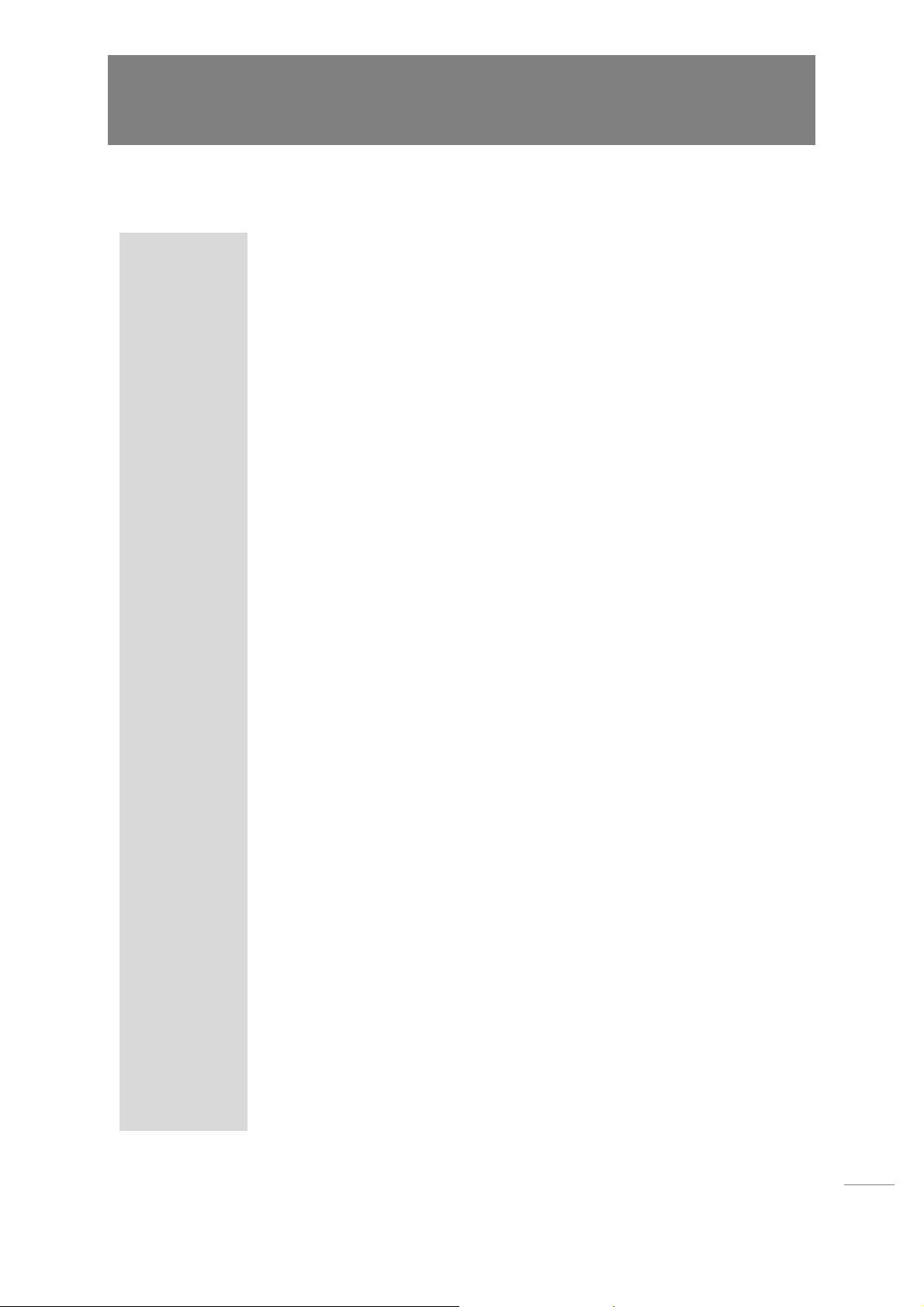
Contents
Contents
Before Using This Product
Warning / Caution………………………………………………………………
Important Safety Instructions…………………………………………..……
Features of This TV……………………………………………………………
Getting Started
Preparation………………………………………………………………………
Accessories ……………………………………………………….…………
Stand Installation ……………………………………………………………
Side Panel ……………………………………………………………..…….
Rear Panel ………………………………………………………………..….
External Equipment Settings ……………………………………………..…
Connecting an Antenna ………………………………………………….…
Connecting a VCR ………………………………………………………….
Connecting the cable TV or satellite with a set-top box ……………….
Connecting a DVD player ………………………………………………….
Remote Control ………………………………………………………………..
Remote Control Functions………………………………………………….
Using the Menu
Channel Settings ………………………………………………………………
Selecting Tuner Mode ………………………………………………………
Storing Channels Automatically……………………………………………
Setting Channel Edit and Favorite Channels……………………………..
Displaying Signal Strength………………………………………………….
Setting the Input Mode………………………………………………………
Picture Setting………………………………………………………………….
Adjusting Picture Mode ……………………………………………..………
Setting the Desired Picture / DNR………………………………………….
Selecting the Aspect Ratio …………………………………………………
Sound Settings …………………………………………………………………
Selecting the Sound Mode …………………………………………………
Adjusting the Desired Audio Mode …………………………..….…………
3
4
6
9
9
10
11
11
12
12
12
13
14
15
15
18
18
19
20
21
22
23
23
24
25
27
27
28
7

Selecting the Automatic Volume Level (AVL)……………………………..
Setting Audio Language….…………………………………….……………
Setting the Digital Audio Output ……………………………………………
Functions…………………………………………………………………………
Setting the Auto Lock………………………………………………………..
Setting Block by Rating………………………………………………………
Setting the Closed Caption………………………………………………….
Viewing the Closed Caption…………………………………………………
Setting the EPG View……………………………………………………….
Set up…………………………………………………..………..………………
Setting Date / Time………………………….………….…………………..
29
30
31
32
32
34
35
37
39
40
40
Setting Power on Time……………………….………………..……………
Setting Power off Time………………………………………………………
Setting Sleep Time……………..……………………………….……………
Selecting Menu Language ……………………………………………….…
Setting Menu Opacity ………………………………………..………..……
Setting Emergency Alert …………………………………………….……..
Setting PC Mode…………………………………………..…………………
Selecting PIP/Dual Screen…………………….……………………………
Other Information…………………………………………………………….
Trouble Shooting………………………………………………………………
Specifications …………………………………………………………………
42
43
44
45
46
47
48
52
54
54
56
8
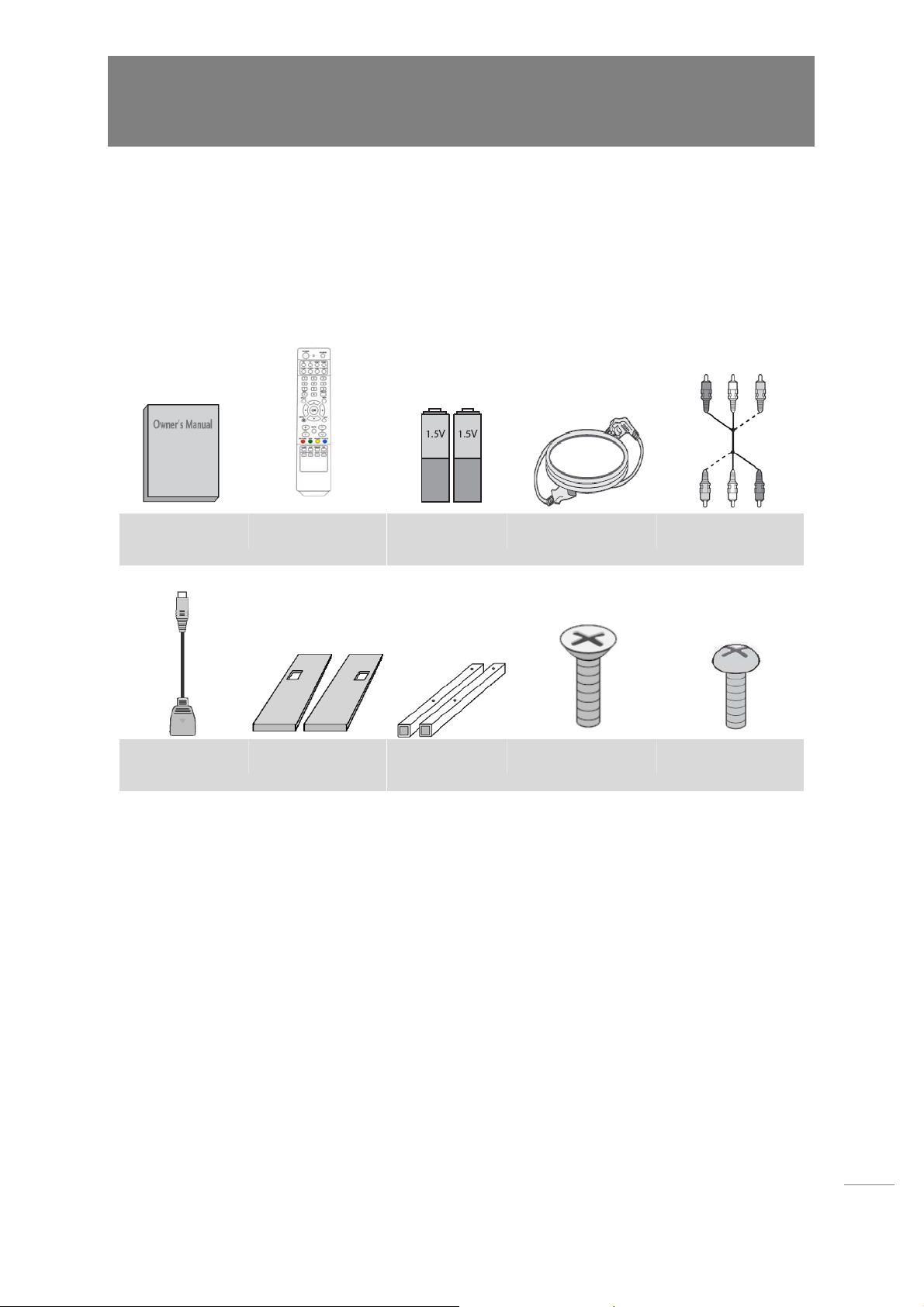
Getting Started
Preparation
Accessories
Ensure that the following accessories are included with your product. If an accessory is
missing, please contact the dealer where you purchased the product.
2 AA Batteries
Power Cable
AV cable
User’s
Instruction
Remote Control
USB gender
2 Stands
2 Stand bars
2 M8*20 screws
4 M6*20 screws
9
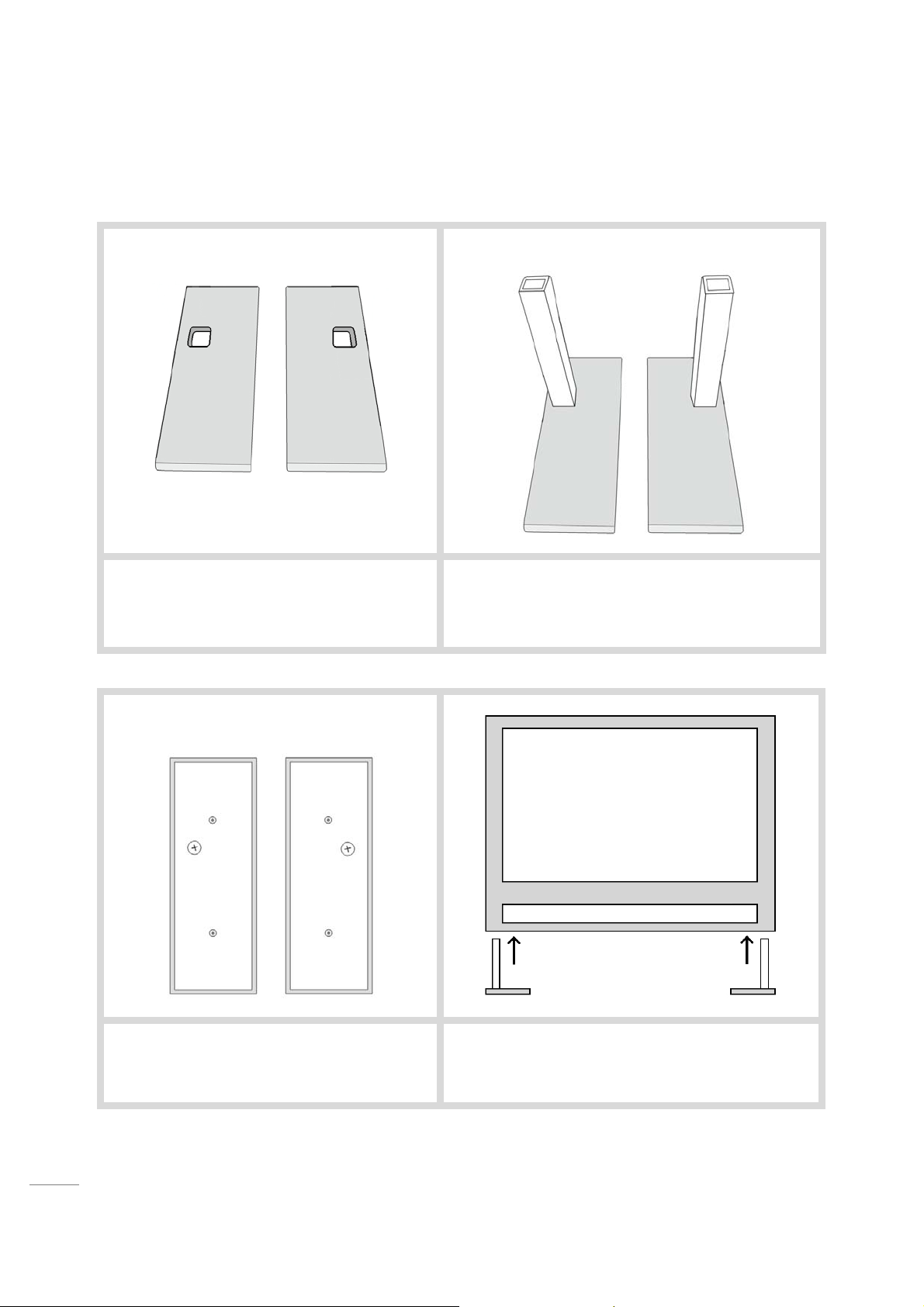
Stand Installation
1. Place two stands on a stable surface.
Make sure Left and right are properly placed .
2. Assemble the stand with the stand bars as shown.
Make sure that the hole for bolt should be located at
the back side of the stand bar.
10
3. Install the 2 bolts securely, on the bottom of
the stands in the holes provided.
4. Insert stand set into the holes provided at the
bottom of the TV carefully.
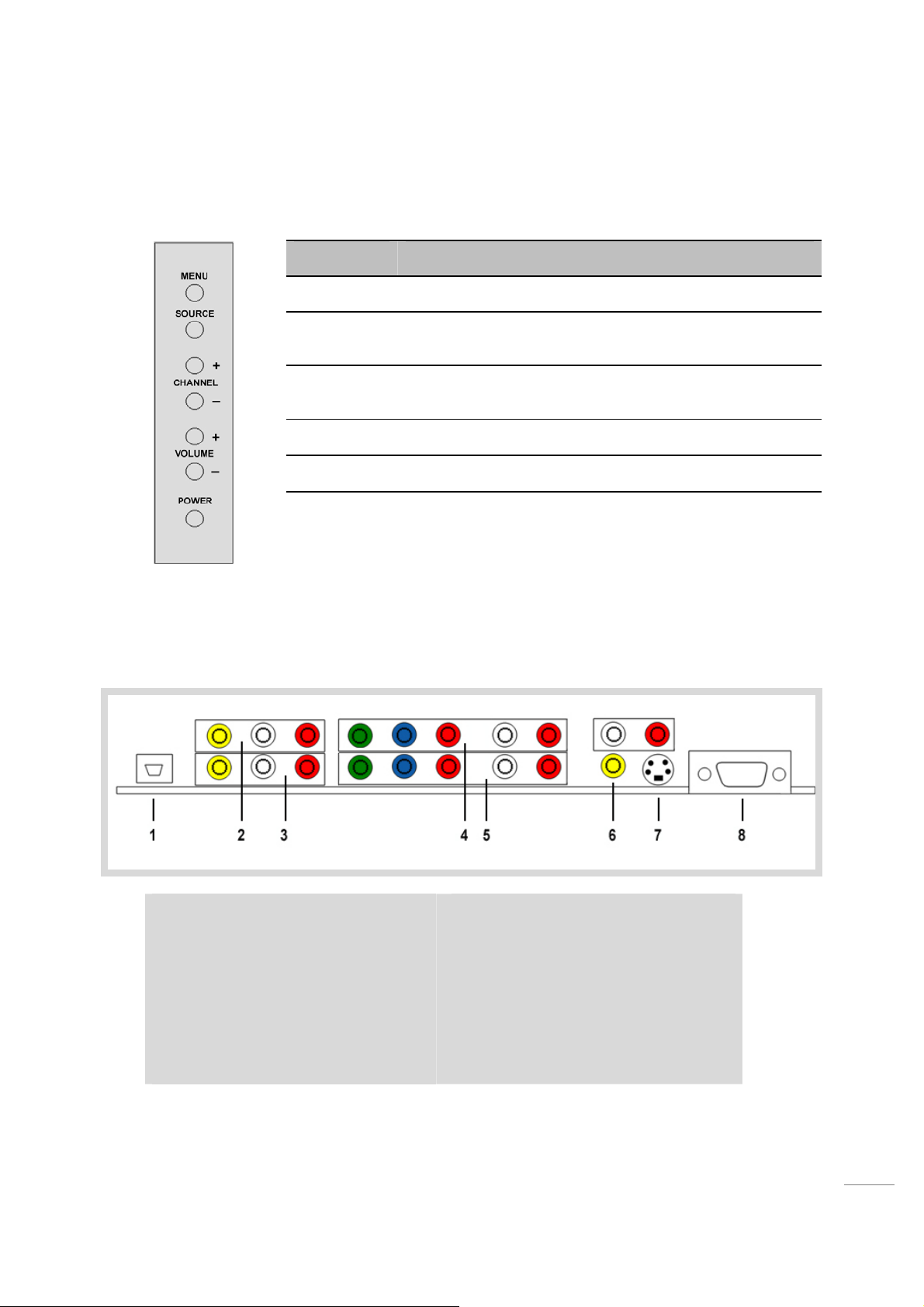
Side Panel
Button Description
Rear Panel
MENU
SOURCE
VOLUME
CHANNEL
POWER
Press to display MENU with TV functions
Change input sources. In MENU screen, this key is used for
selecting to or toggling current settings
Adjust sound level or set the value while On Screen Menu is
active
Change channel or navigate while On Screen Menu is active
Press to turn on and off the TV
① Digital Audio Out
② Composite 1 (AV1) In
③ Composite Out
④ Component 1 (AV4) In
⑤ Component 2 (AV5) In
⑥ Composite 2 (AV2) In
⑦ S-V i de o (AV3) In
⑧ PC RGB (AV6) In
11
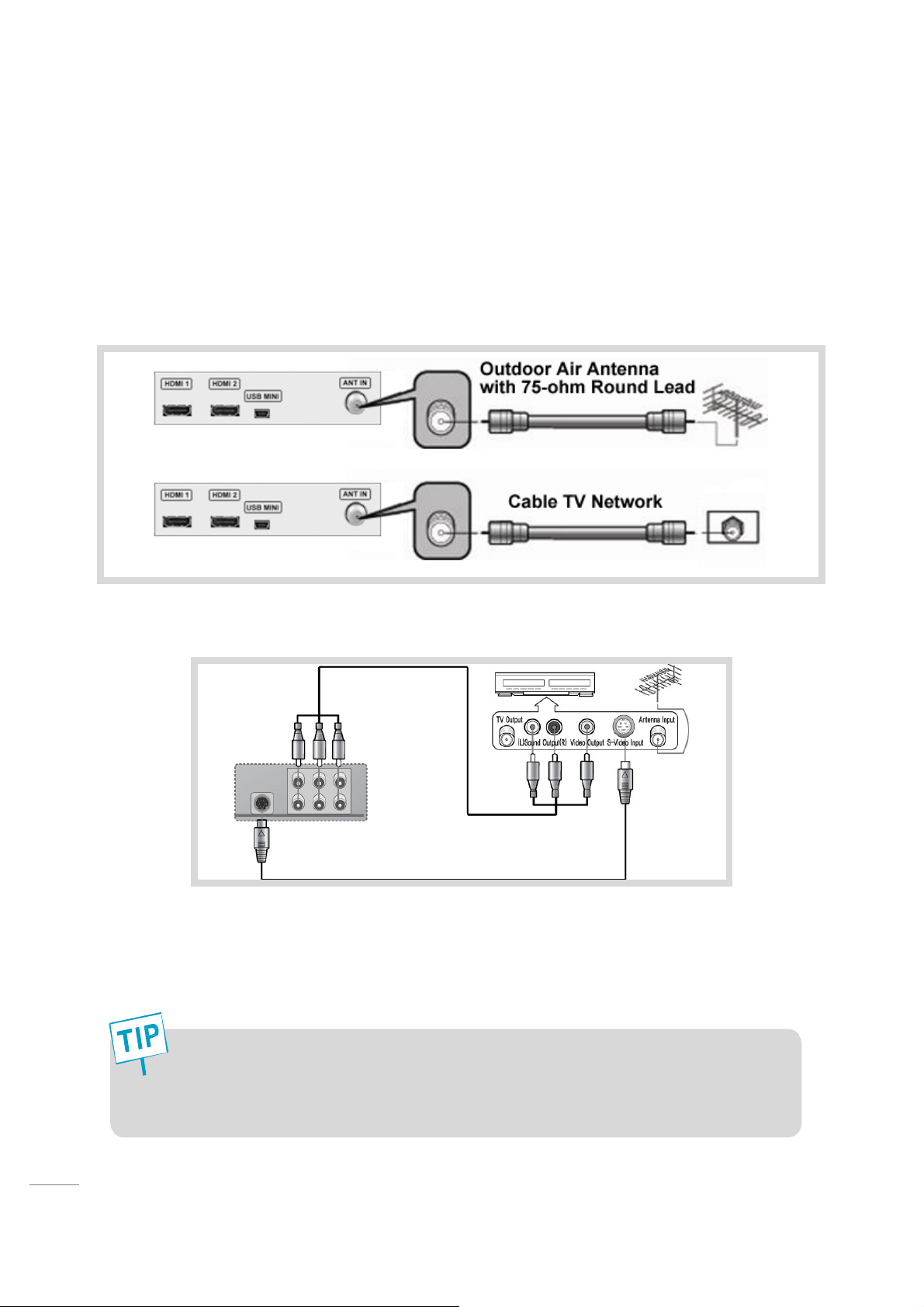
External Equipment Settings
Connecting an Antenna
Connect an Outdoor Air Antenna / Cable Television Network with SPDIF (Optical) Output
(refer rear panel information) without a Cable Box Connections. For optimum picture quality,
adjust antenna direction if needed.
Connecting a VCR
12
n When you connect Audio/Video composite cables using composite cab le , please make sure
of the colors of the jacks. (Video should be connected to yellow, audio to white and red).
o Using S-Video Cable: If the VCR, you have, supports S-Video Output, connect S-Video
Input of the LCD to S-Video Output of the VCR and do the same in Sound cable (White
and Red).
To Watch VCR
1. Turn on the TV and press “SOURCE” button on the remote control to select the
connected input mode.
2. Turn on the VCR, insert a video cassette then press “Play” button.
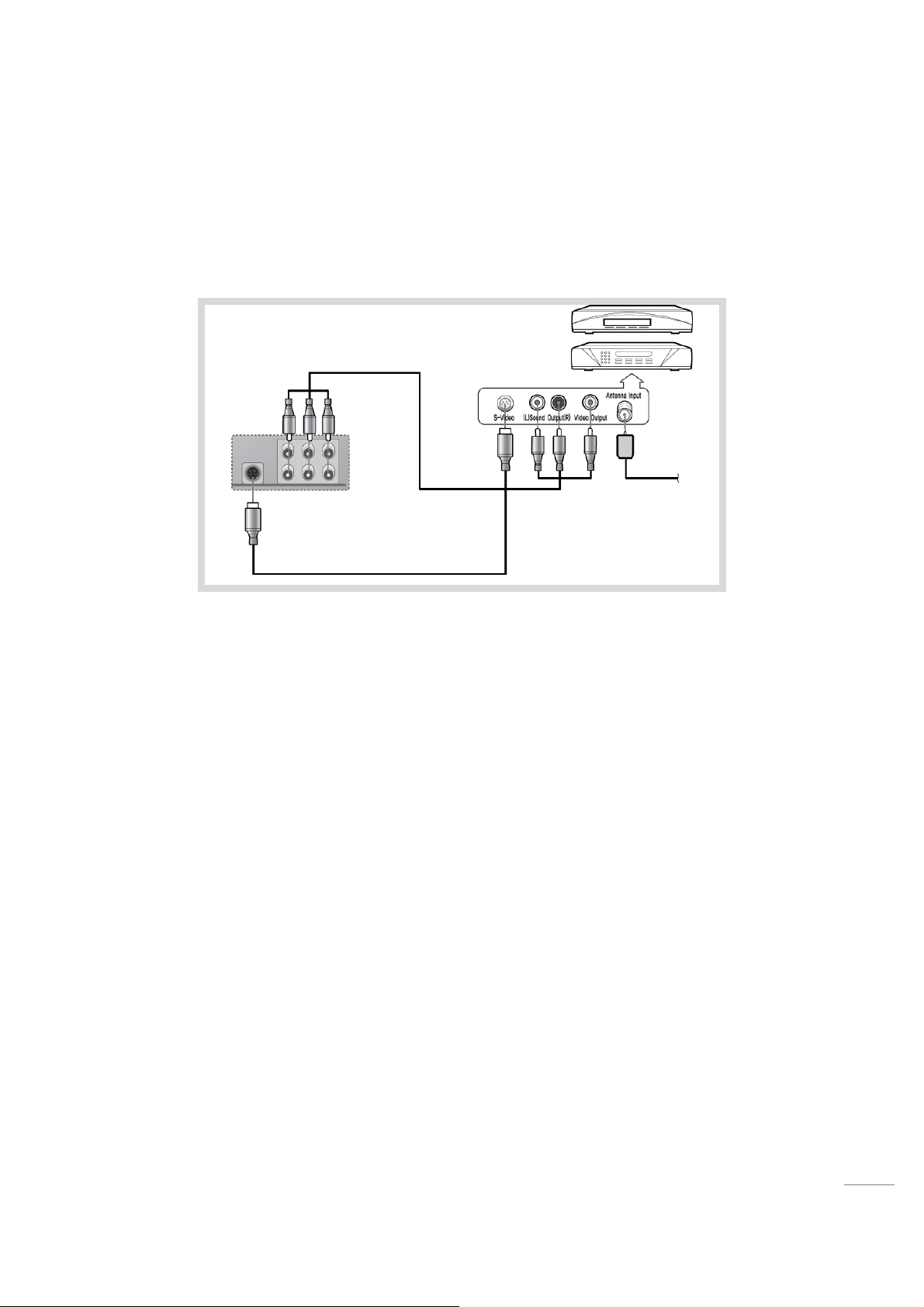
Connecting the cable TV or satellite with a set-top box
Plug the Antenna cable with 75-Ohm Round Lead into the Antenna Input terminal of the
Cable Box / Satellite Receiver.
n Using Composite (A/V) Cable
- Video Connection: Connect the Video Input port of the LCD TV to the Video Output port
of the Cable Box / Satellite Receiv er with the Composite cable. The color o f Video Cable
and Output Port are in Yellow.
- Sound Connection: Connect the Sound Input port of the LCD TV to the Sound Outpu t Port
of the Cable Box / Satellite Receiver with Composite cable. Th e color of Sound Cable and
Output Ports are in White and Red.
o Using S-Video Cable (While S-Video is supported)
- Video Connection: Connect the S-Video Input port of the LCD TV to the S-Video Output
port of the Cable Box / Satellite Receiver by using S-Video cable.
- Sound Connection: Connect the Sound Input port of the LCD TV to the Sound Outpu t Port
of the Cable Box / Satellite Receiver with Sound Cable. The color of Sound Cable and
Output Ports are in White and Red.
13
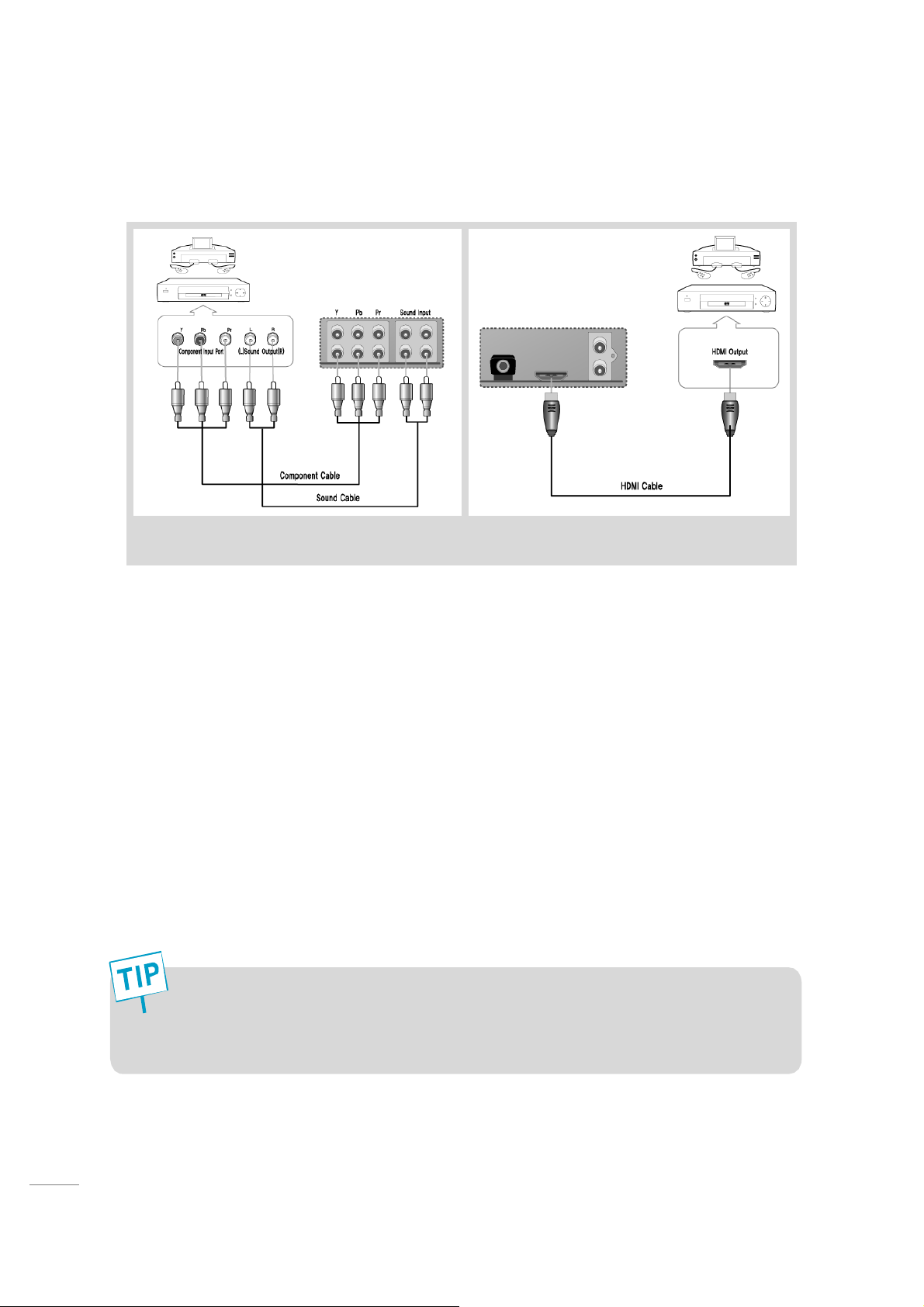
Connecting a DVD player
Component Connection HDMI Connection
n Using Component Cable (Green, Blue & Red Color).
- Video Connection: Connect the Component Input port of the LCD TV to the Component
Output port of the DVD Player / Video Game Machine with the Component cable. The
color of the Cable and the In/Out Ports are in Green, Blue & Red Color accordingly.
- Sound Connection: Connect the Sound Input port of the LCD TV to the Sound Outpu t Port
of the DVD Player / Video Game Machine with Composite cable. The color of Sound
Cable and Output Ports are in White and Red. In this case, the sound ports are generally
located by the component ports.
* Component Connection is also required to connect sound L/R properly. If fails, there will
be no sound.
o Using HDMI (Source) to HDMI Cable:
This is only where both of devices have HDMI Port. Since HDMI deliver sound signal
with its video signal, no additional connection requires for sound.
14
To watch DVD / Play Video Game Mach ine
1. Turn on the LCD TV and press [SOURCE] button on the remote control and select
correct input source.
2. Turn on the DVD Player and press [Play] button
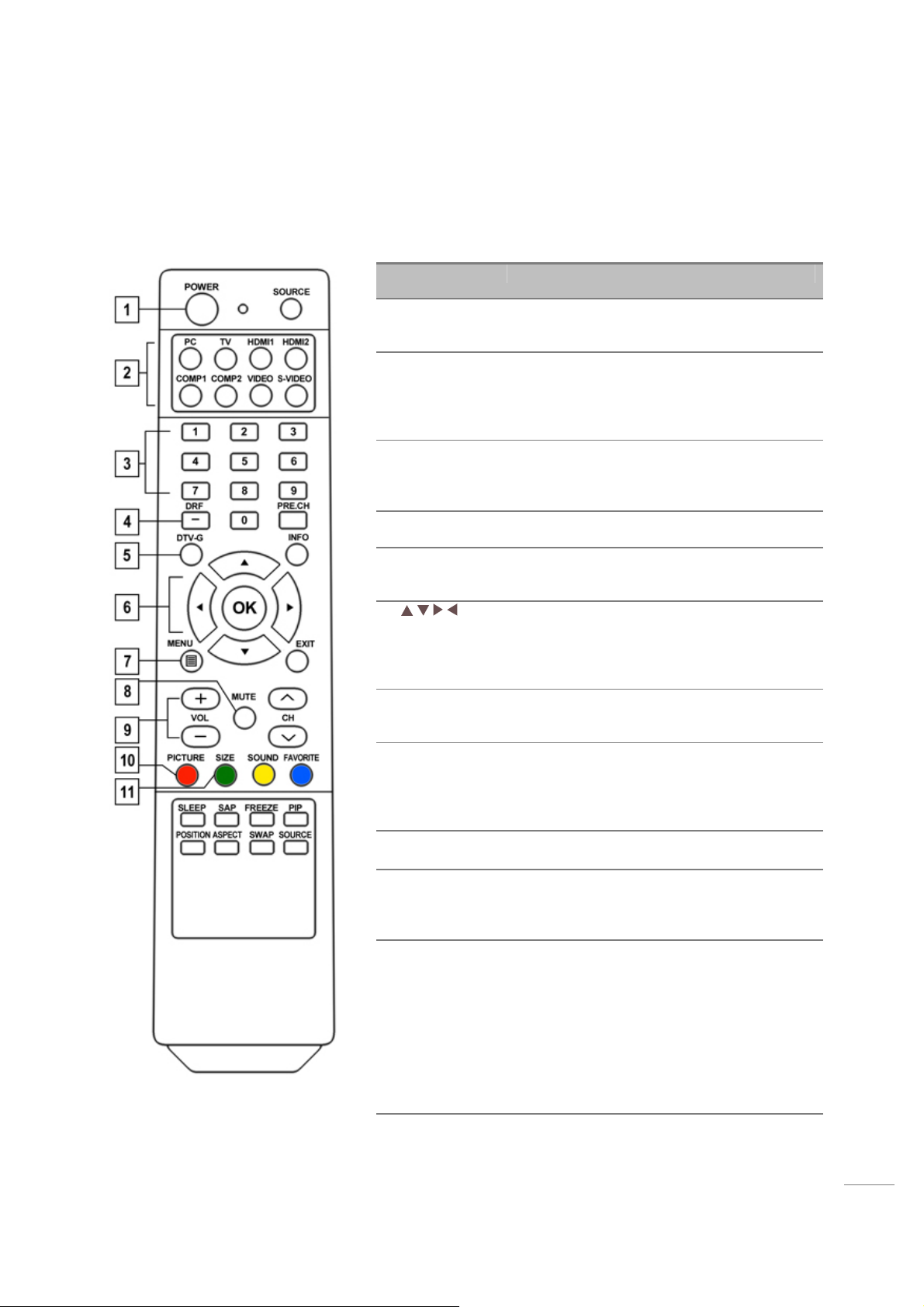
Remote Control
Remote Control Functions
Button Description
1. POWER
2. INPUT
SELECTION
3. NUMBER
4. DRF
5. DTV-G
6. / / /
OK
7. MENU
8. MUTE
9. VOL-
VOL+
10. PICTURE
11. SIZE
Power on/off.
Press to select the input source directly.
PC / TV (Air, Cable) / HDMI1 / HDMI2 /
COMPONENT 1 / COMPONENT 2 /
VIDEO / S-VIDEO
Press 0 – 9 to select a channel.
The channel changes after 2 seconds.
Press OK to change channels immediately.
Virtual channel separator.
Single channel EPG (Electronic Program
Guide).
Press to move OSD (Up /Down/ Right
/Left).
While using the on-screen menus, press to
select or change a particular function.
Press to display the on-screen menus, or to
exit the on-screen menus.
Press to mute for speaker output. In mute
status, if you press volume up key or tune
off and turn on power, mute will be
released.
Volume up & down.
Press repeatedly to cycle through the
available picture modes: Custom,
Standard, Mild, Vivid, and Multimedia.
Press to select the screen size. 16:9, 4:3,
Zoom1, Zoom2, and Panorama are
available.
15
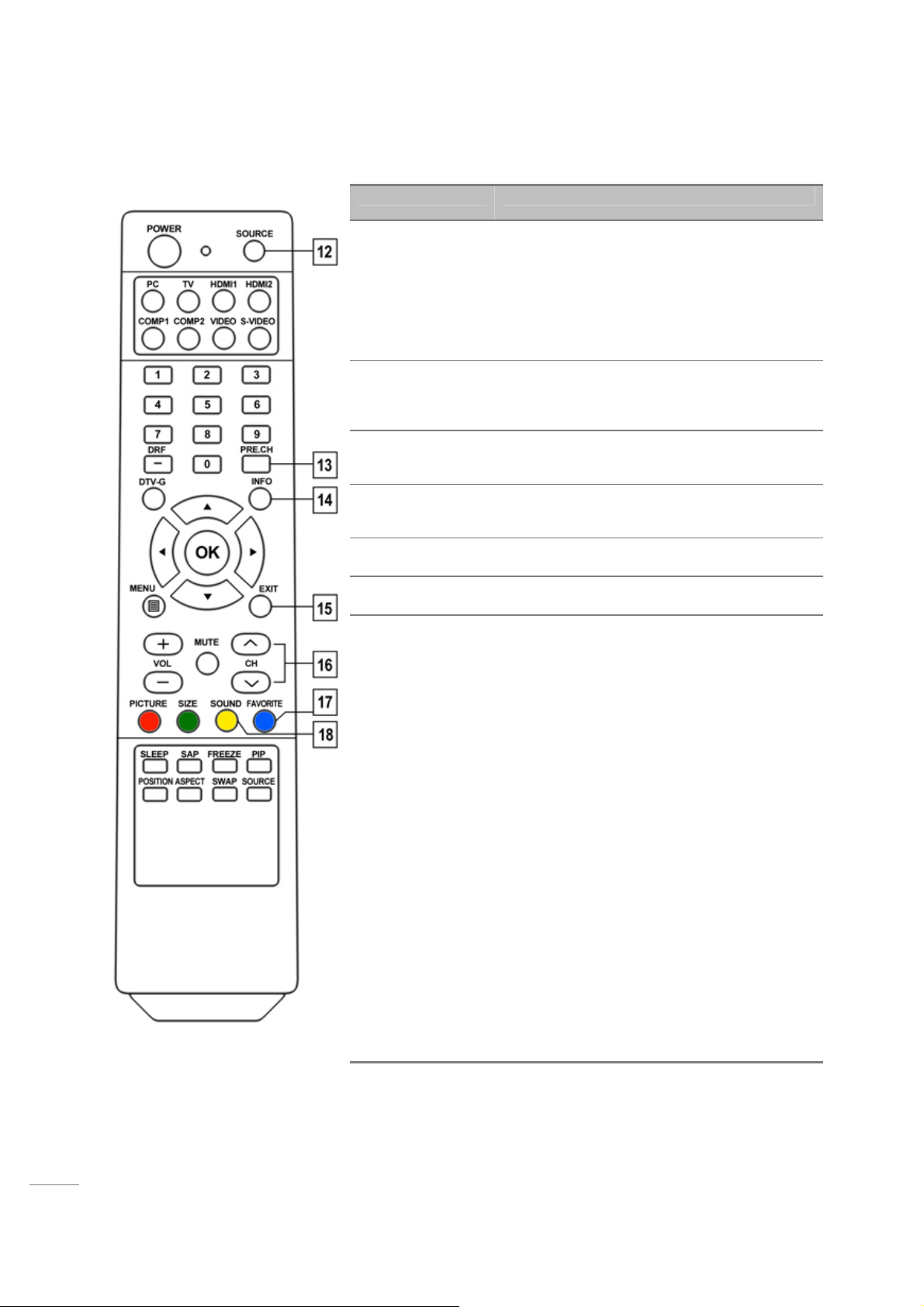
Button Description
12. SOURCE
13. PRE.CH
14. INFO
15. EXIT
16. CH- CH+
17. FAVORITE
18. SOUND
The following input selection is available.
TV(Air, Cable), AV1(CVBS), AV2(CVBS),
AV3(S-Video), AV4(Component),
AV5(Component), AV6(VGA),
AV7(HDMI), AV8(HDMI)
Press to alternate between the current
channel and the last channel that was
displayed.
Press to display the information of current
channel.
Press to exit from any on-screen display at a
time.
Channel up & down.
Press to switch to your favorite channels.
Press to change the pre-defined sound
modes: Custom, Standard, Movie, Music, and
Speech.
16
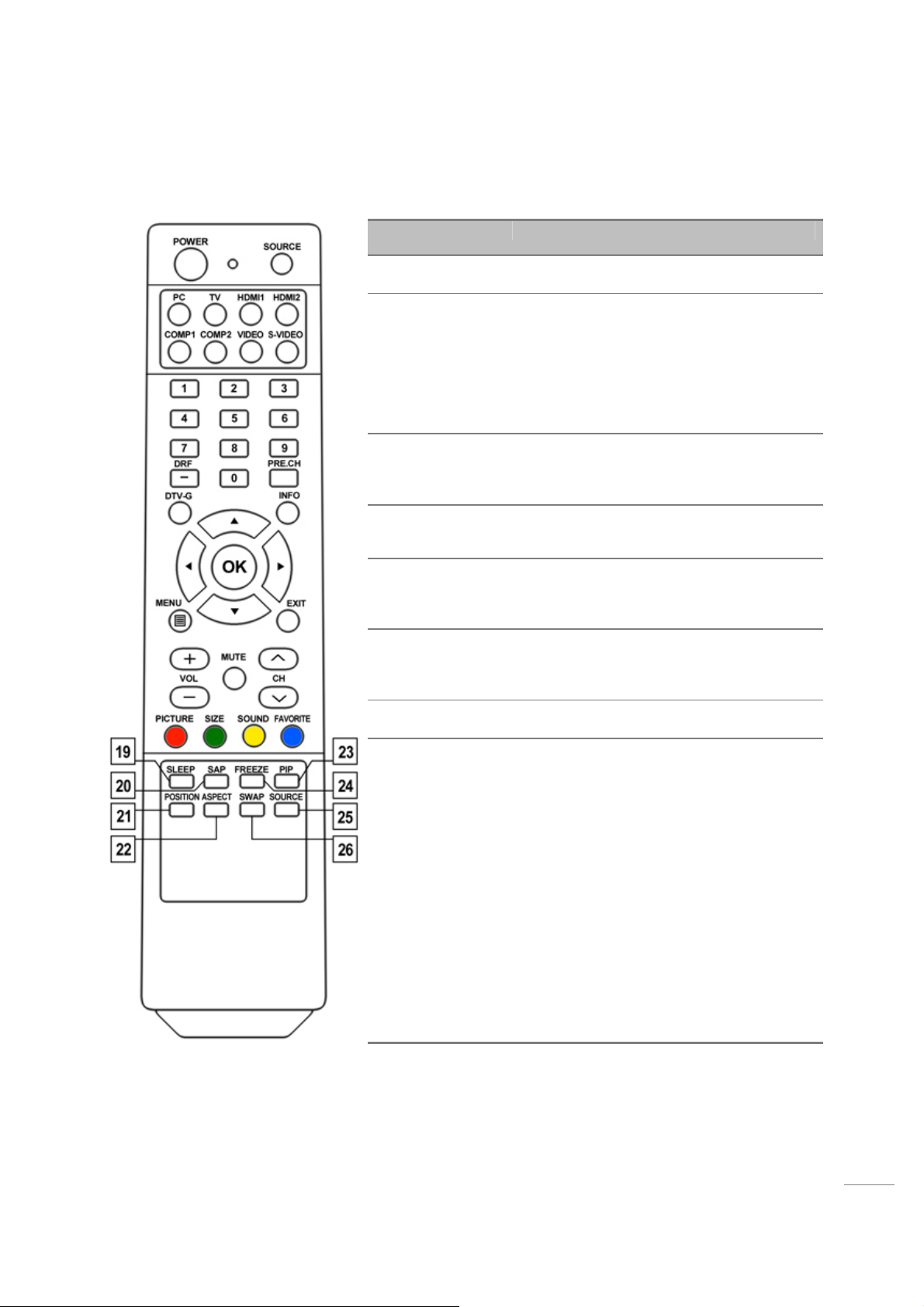
Button Description
19. SLEEP
20. SAP
21. POSITION
22. ASPECT
23. PIP
24. FREEZE
25. SWAP
26. SOURCE
Press to set sleep timer.
Press to select available “SAP” or “audio
languages”.
z In digital channel: Depending on the
particular broadcast, one or more foreign
language translation maybe available.
In analog channel: It is available about
Mono, Stereo and SAP.
Press to change the position of PIP. Four
positions are available.
Left-top, right-top, right-bottom, left-bottom.
Press to toggle the size of PIP (large and
small).
Press to change PIP/DW modes. Possible
modes: Normal (no PIP/no DW), PIP, DW
(DW: Double window or Picture-and-Picture).
Press to freeze the current picture. Press
again to resume motion. If you change the
channel, the frozen picture will be released.
Press to swap the main/sub pictures.
Press to change the input source of PIP/DW
for selecting sub picture.
17
