Page 1
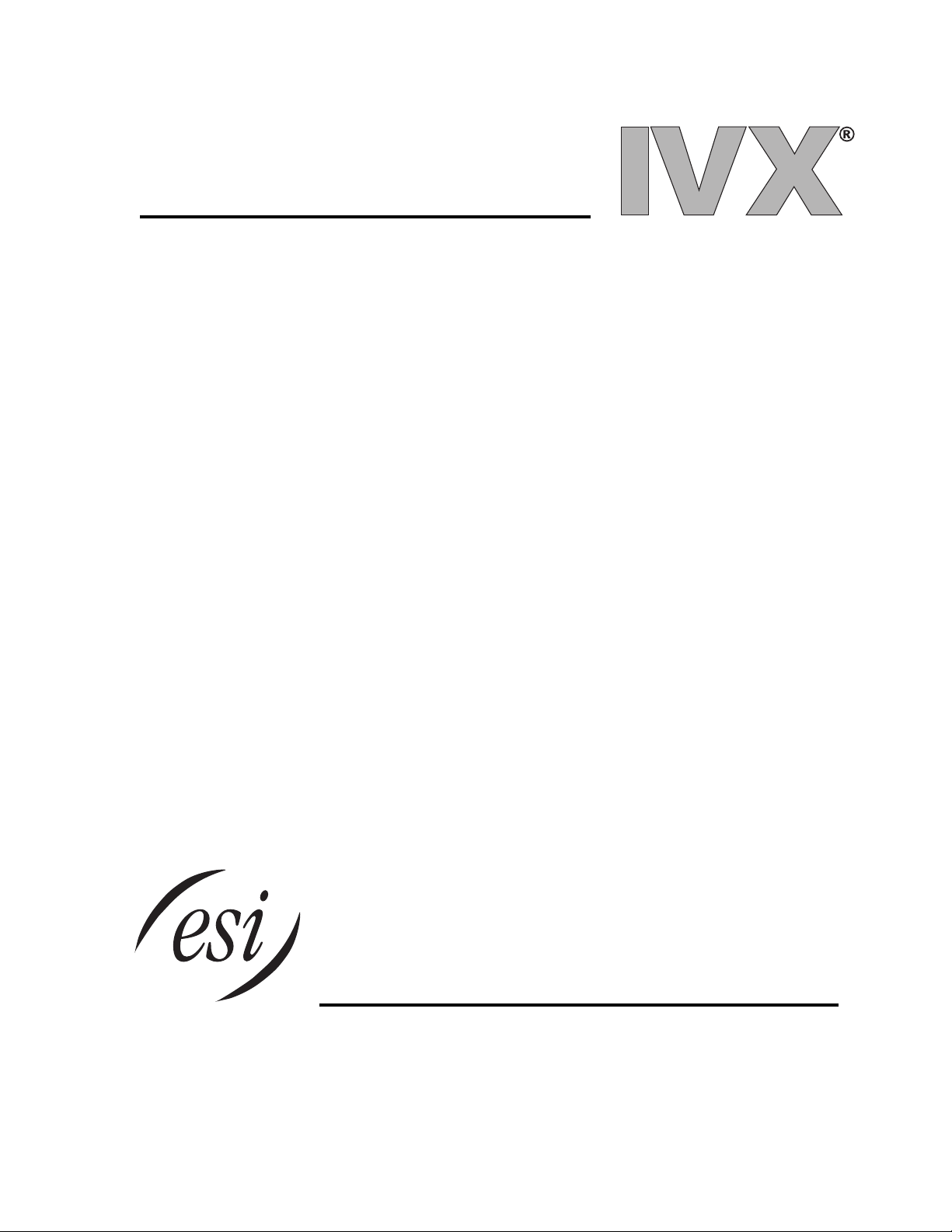
P
OWER USER’S
GUIDE
ORIGINAL
Page 2
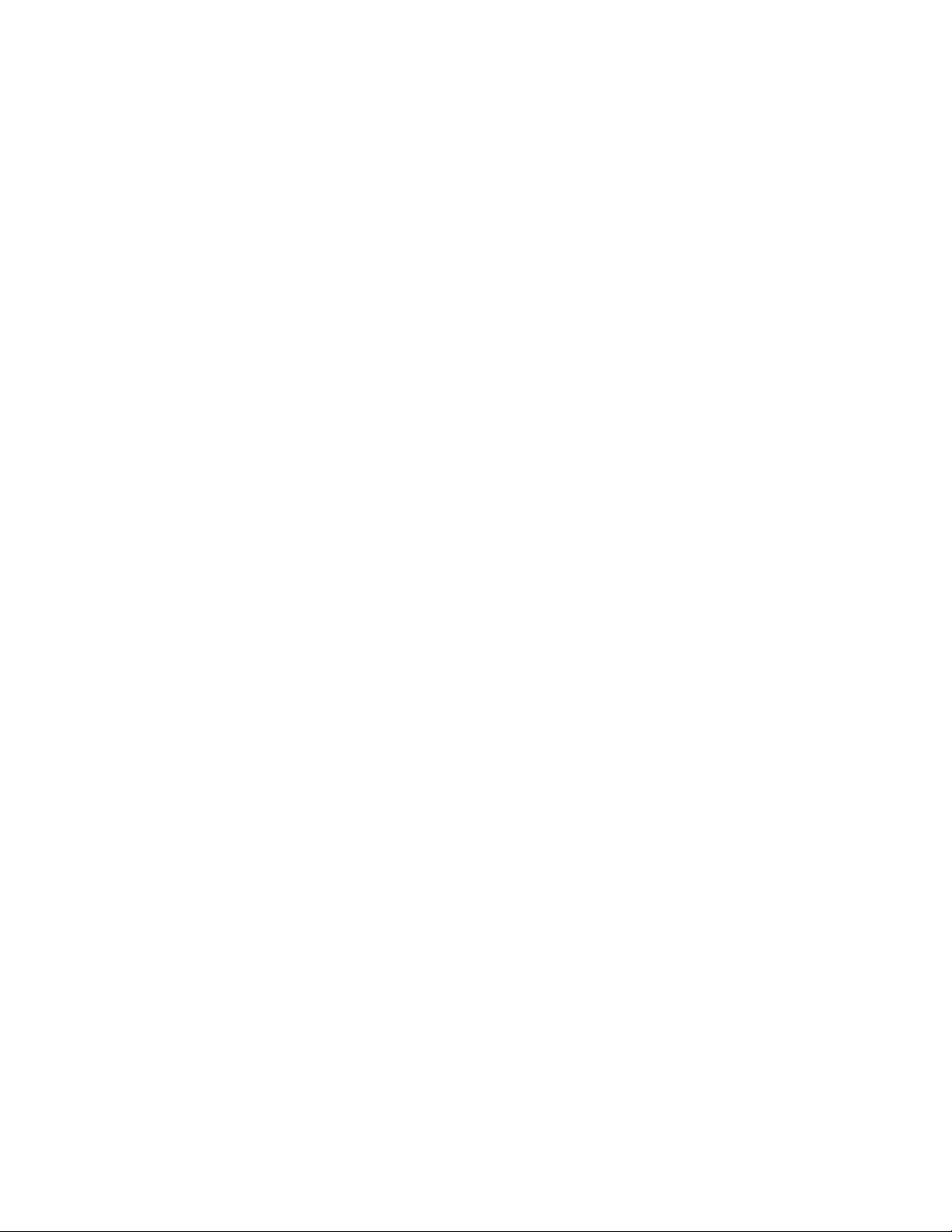
(Inside front cover of
IVX User Guide)
Page 3
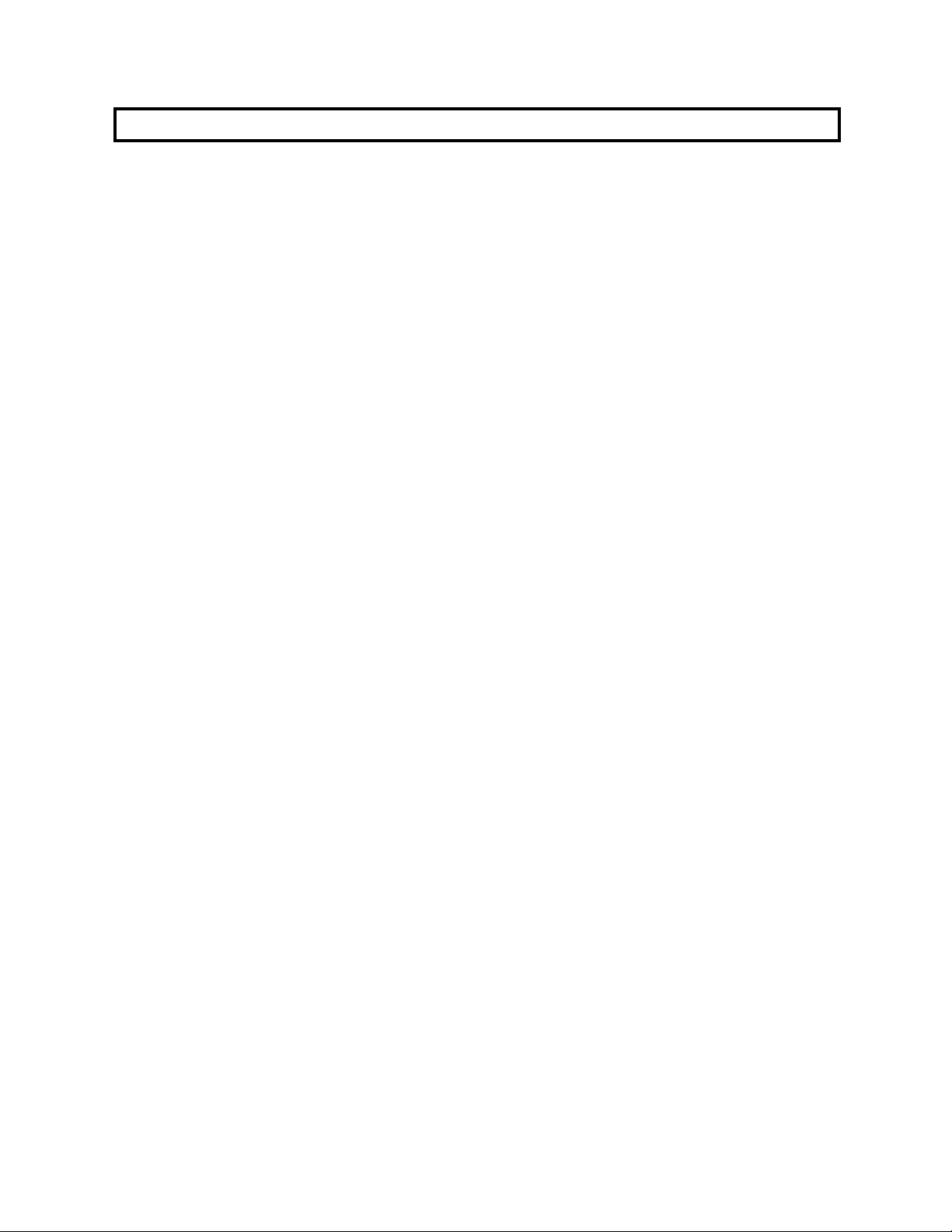
IVX
POWER USER
’S GUIDE
Station Operation
Feature Phone . . . . . . . . . . . . . . . . . . 2
Handling Calls . . . . . . . . . . . . . . . . . . 4
Handling Messages . . . . . . . . . . . . . . 8
Features Description . . . . . . . . . . . . . . . 12
Programming Menu Overview. . . . . . . . 19
Station Programming
0 Help Mode . . . . . . . . . . . . . . . . . . 20
1 Personal Greeting . . . . . . . . . . . . . 20
2 Soft Feature Keys . . . . . . . . . . . . . 20
3 Station Options . . . . . . . . . . . . . . . 24
4 Station Audibles . . . . . . . . . . . . . . 26
5 Password . . . . . . . . . . . . . . . . . . . 26
6 External Notification . . . . . . . . . . .
27
Special Features
Live Outside Calls/ Operator . . . . . . . 28
Group Mailboxes. . . . . . . . . . . . . . . . 30
Guest Mailboxes . . . . . . . . . . . . . . . . 32
ACD Agent Operation . . . . . . . . . . . . 38
Cascade Paging Mailboxes . . . . . . . . 41
DSS/BLF Console. . . . . . . . . . . . . . . 42
Index . . . . . . . . . . . . . . . . . . . . . . . . . . . . . 43
0200-0009 9R712
Page 4
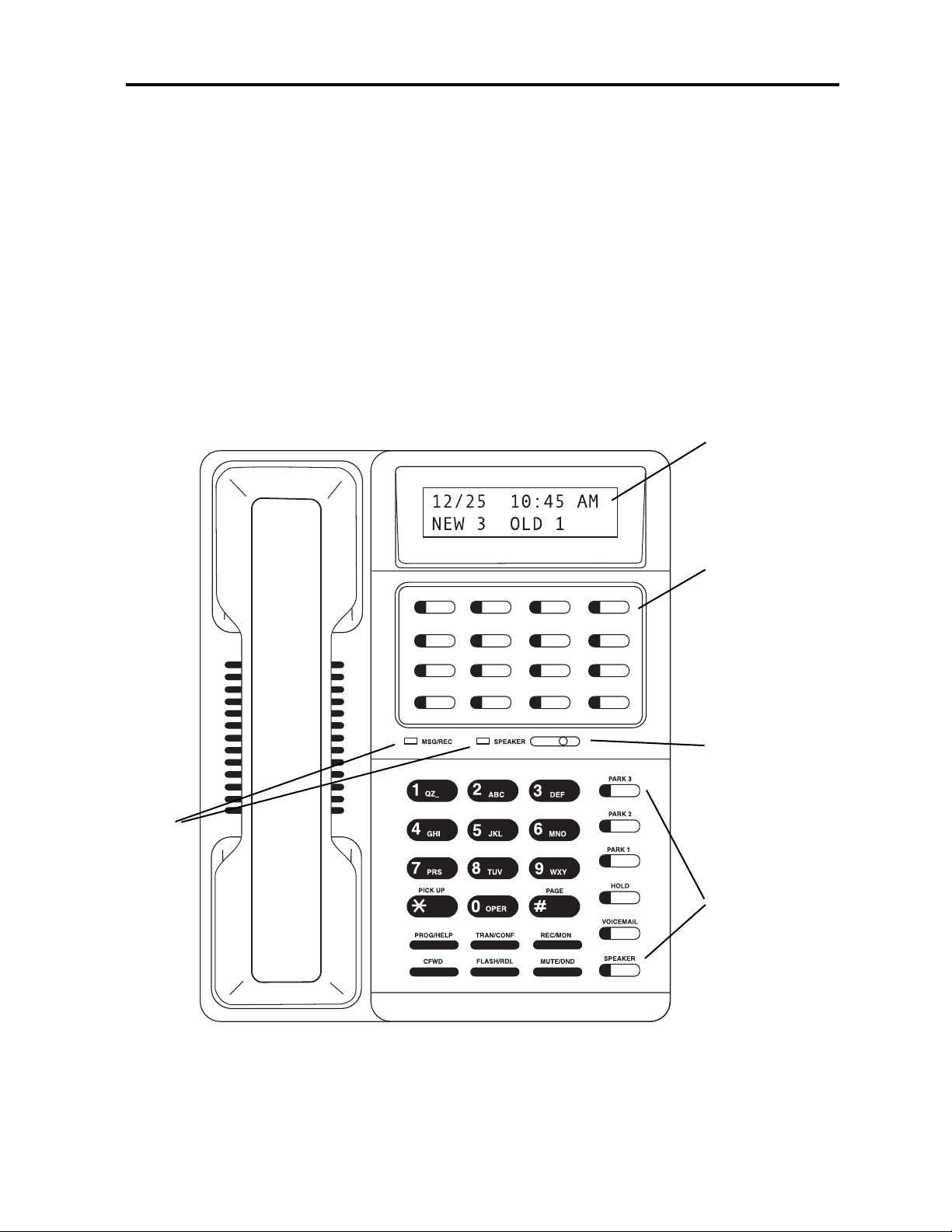
IVX
2P
OWER
USER’S GUIDE
Message &
Speaker
LEDs
Soft Feature
Keys for Direct
Station, Select,
Speed Dial, Line
Keys, and other
features
LCD Display
Speaker/Handset
Volume Control
Fixed Feature
Keys
IVX FEATURE PHONE
Your IVX Feature Telephone is equipped with a speaker phone for handsfree conversation, an LCD display for call handling status, and both fixed and programmable feature keys for simplified operation. Its built-in voice mail features and voice prompting
make it easy to program and use.
Page 5
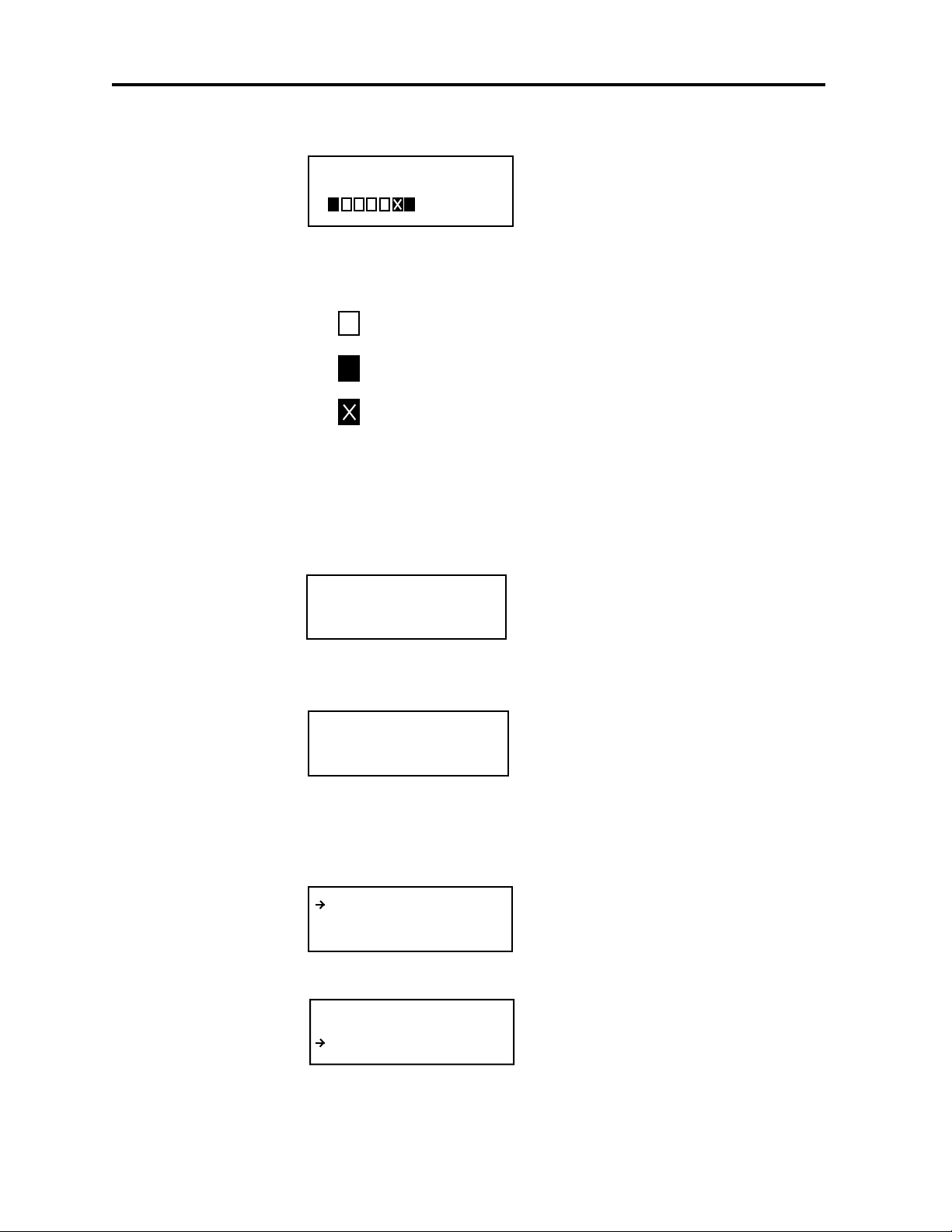
IDLE DISPLAY
When your phone is not in use, the display shows the current date and time,
any activated features, such as Do-NotDisturb (DND), Monitor Mode, etc. and
the system’s current Line usage.
The Line indicators on the bottom line of the display show:
Line available,
Line in use,
Line you are currently using.
Note: Incoming calls usually are assigned beginning with Line
1 at the far left Line indicator while outgoing calls are assigned
from the highest numbered Line beginning at the far right.
MESSAGE
WAITING DISPLAY
Shows the number of new and old messages in your mailbox. This display
shows only when new messages exist.
MESSAGE PICK-UP DISPLAY
During message playback, the top line
shows the originator of the message and
its duration. The bottom line of the display indicates if the message is new or
old and the date and time that the message was left.
CALL WAITING DISPLAY
The top line shows the number (or name
if Caller ID is available) of your original
call and the call duration. The bottom
line shows the name or number of the
call waiting along with the duration of
that call. The arrow on the display will
move between the top and bottom line
when the FLASH Key is pressed to toggle between the calls.
IVX
POWER USER’S GUIDE 3
11/5 3:22 PM
11/5 3:22 AM
NEW 1 OLD 2
JOHN DOE 1:06
NEW 11/5 9:14A
JOHN DOE 2:33
ACME BRICK :24
JOHN DOE 2:36
ACME BRICK :27
Page 6
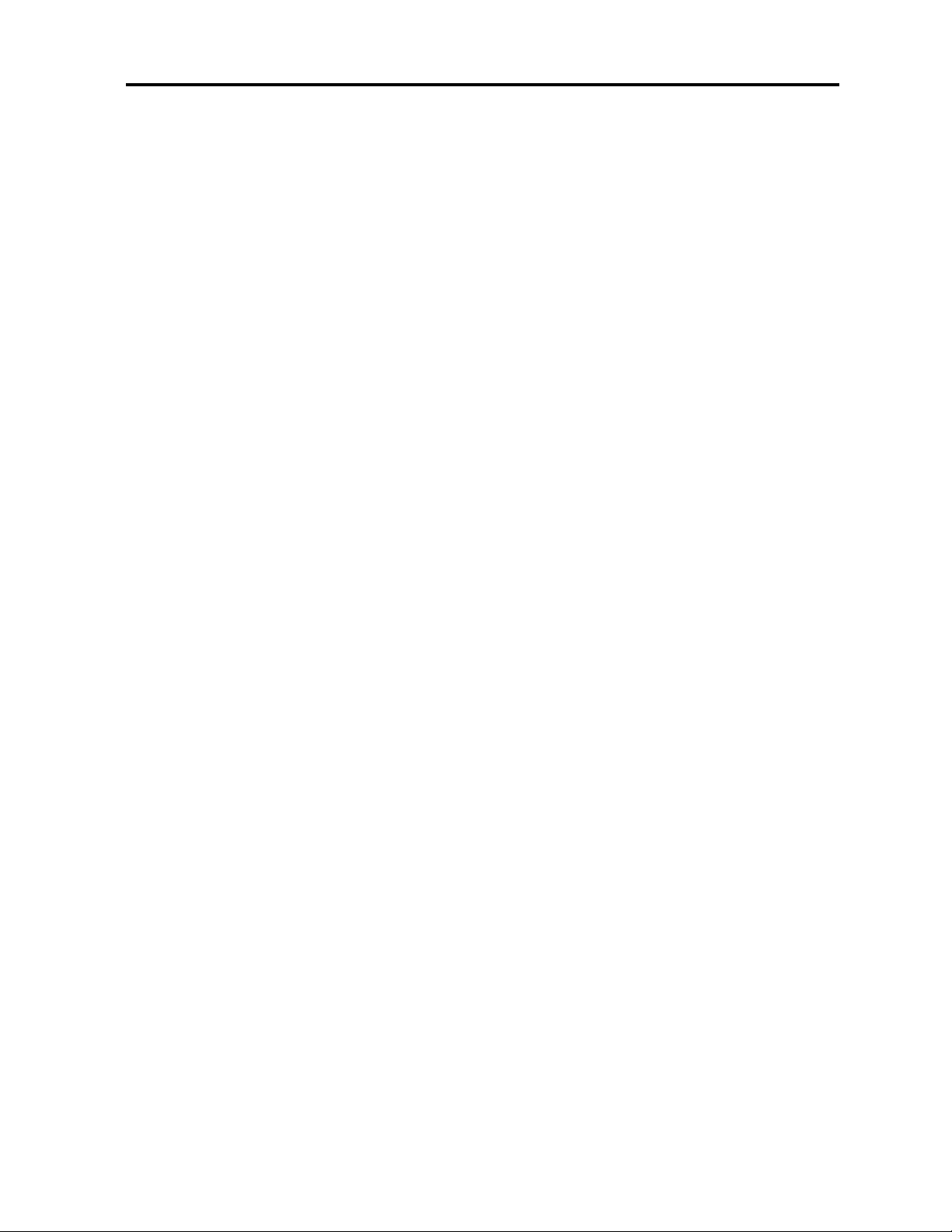
STATION OPERATION
OUTSIDE CALLS
To Answer: Lift the handset or press the SPEAKER Key.
To Place: Lift the handset or press the SPEAKER Key.
Press an unlit Line Key, or dial 9 (8 or 7) to be assigned an
outside dial tone.
ShortCut: Dial 9 and the speaker will be turned on automatically to outside dial tone. Then dial the number.
To Hang-up: Replace the handset. If using the speaker
function, press the SPEAKER Key. Note: Pressing the
speaker key when the handset is in the cradle disconnects
the call.
INTERCOM CALLS
To Answer: Answer by speaking directly through the
speaker in hands-free mode. To answer a ringing call, lift
the handset or press the SPEAKER Key.
To Hang-up: Replace the handset or press the SPEAKER
Key.
To Place: Lift the handset and press a Station Key or dial
the extension number.
ShortCut: Press a Station Key,+ or dial the extension
number, the speaker will be turned on automatically.
To Hang-up: Replace the handset, press a Station Key
again, or press the SPEAKER Key.
TO USE SPEED DIAL
There are three different speed dialing options:
System Speed Dial, Personal Speed Dial and the
Caller ID/ESI-Dex
TM
Speed Dial.
IVX
4P
OWER
USER’S GUIDE
Page 7
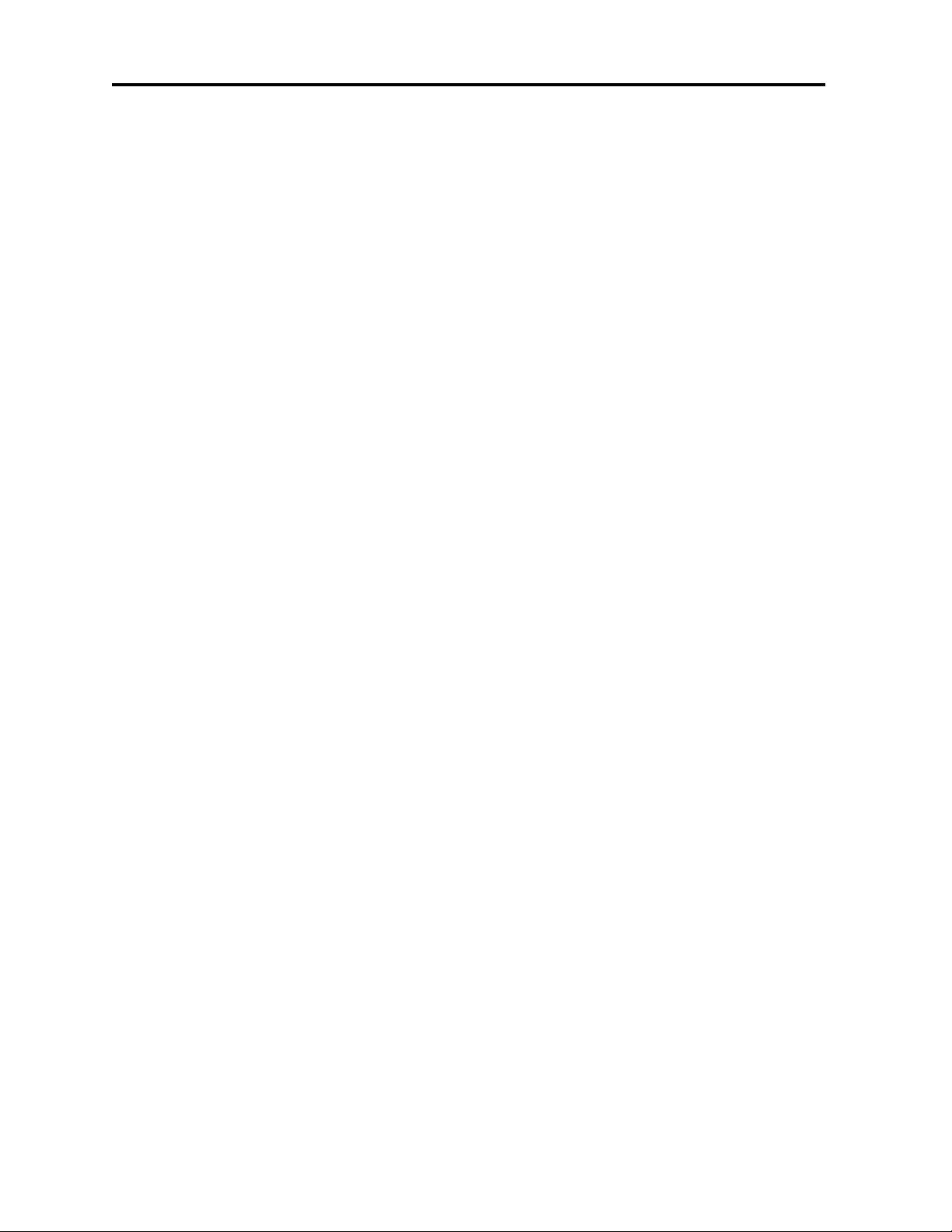
SYSTEM SPEED DIAL
If the System Administrator has programmed System
Speed Dial numbers (600 to 699), you can use them simply
by dialing the assigned three digits. See the Administrator
about what System Speed Dialing is available.
PERSONAL SPEED
DIAL
You may also program your own personal speed dial keys
when you program your Soft Feature Keys.
CALLER ID/ESI-DEXTMSPEED DIAL
Allows you to speed dial speed dial any stored Caller ID
name/number with the FLASH/RDL Key. Using ESI-Dex
to store and retrieve Caller ID numbers is covered under
Soft Feature Keys.
DIRECT STATION SELECT
To call another station, press an available (unlit) Station
Key. A tone will play at the called station and the station’s
speaker phone will be turned on. Or, the station will ring
if they hands-free answer is turned off). When finished,
replace the handset; or if hands-free, press the Station Key
again or the SPEAKER Key to disconnect.
The Station Key’s LED indicates the station’s status:
Solid Red = In use
Solid Amber = In DND (Do Not Disturb)
Solid Green = Connected to your station
Blinking Red = Ringing from another call
Blinking Green = Ringing from your call
S
TATION-TO-STATION CALL WAITING
Calling or transferring a call to another station that is busy
generates a call waiting tone in their earpiece and a call
waiting indication shows on the bottom line of their display. If they ignore the call waiting, your call or the transferred call will be forwarded to their mailbox.
IVX
POWER USER’S GUIDE 5
Page 8
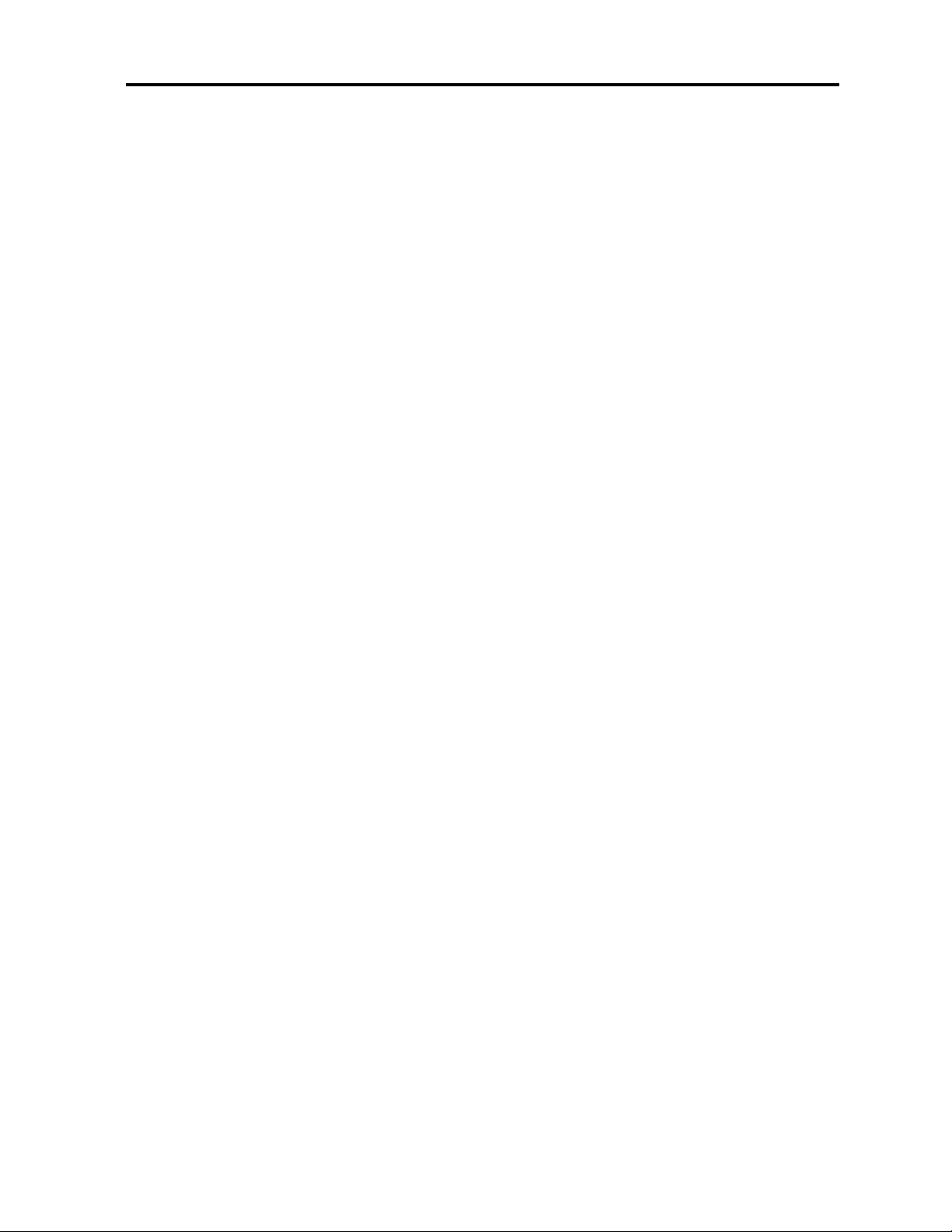
TO TRANSFER A CALL
Unsupervised (Blind) Transfer: While connected to an
outside call, press a Station Key (or press the TRAN/
CONF Key and dial the extension number). Hang up
immediately.
Supervised Transfer: To announce the caller, wait until
the called party answers, announce the caller and then
hang up. If the transferred-to party does not answer, hang
up to release the caller to the station’s voice mailbox. Or,
press the Station Key again or press the FLASH Key to be
reconnected to the original caller.
TO TRANSFER A CALL TO A MAILBOX
To transfer an outside caller to another user’s mailbox,
press the VOICEMAIL Key and the appropriate Station
Key. (If the destination does not have a Station Key
assigned, press the VOICEMAIL Key, then the
TRAN/CONF Key and dial the extension number). Hang
up to release the caller into the voice mailbox. (To ensure
the privacy of the message, you will automatically be disconnected at the record tone.
TO TRANSFER A CALL TO THE MAIN GREETING
To transfer an outside caller to the Main Greeting, press
the VOICEMAIL Key and hang up.
TO TRANSFER A USER TO THEIR MAILBOX
To transfer a user that is calling from the outside to pickup messages, press the VOICEMAIL Key, press the * Key,
and the appropriate Station Key (or mailbox number) and
hang-up.
CALL PICK-UP
If a call is ringing at another station (the Station Key is
blinking Red at your phone), that call can be picked-up by
pressing the PICK UP Key (* Key), then pressing the ringing Station Key.
IVX
6P
OWER
USER’S GUIDE
Page 9

TO INITIATE A CONFERENCE
While connected to a call, press the TRAN/CONF Key
and call another station or outside party. Press the
TRAN/CONF Key again to connect the three parties
together in a conference. Repeat these steps to add a
fourth person to the conference. If the newest added-opn
party does not answer, press their Station Key again of
press the FLASH/RDL Key to return to the original conferees. Hang up to disconnect all parties in the conference.
Note: Callers on PARK can be added to conferences.
A total of twelve parties can be in conferences within the
system at any one time. No more than 4 parties can be in
a single conference.
CALL WAITING
If you have enabled Call Waiting for your station (PROG
Key, 31), you will hear a tone in your earpiece and the bottom line of your display will indicate when a call is waiting. To toggle between the original call and the call waiting, press the FLASH Key. To drop either call, hang up
while connected to the call to be dropped. When your
phone rings, lift the handset or press SPEAKER and you
will be reconnected to the other caller.
LINE KEYS
If you have programmed your Soft Feature Keys as CO
Line Keys, these keys can be used to gain direct access to
outside lines (in addition to dialing 9, 8, or 7 to be
assigned a line automatically). An outside call transferred
to your station can be answered by simply lifting the
handset or pressing the SPEAKER Key. The LED indications for the Line Keys are as follows:
Solid Red = Line In use
Solid Green = Line connected to your station
Blinking Red = Line ringing at another station
Blinking Green = Line ringing at your station
IVX
POWER USER’S GUIDE 7
Page 10
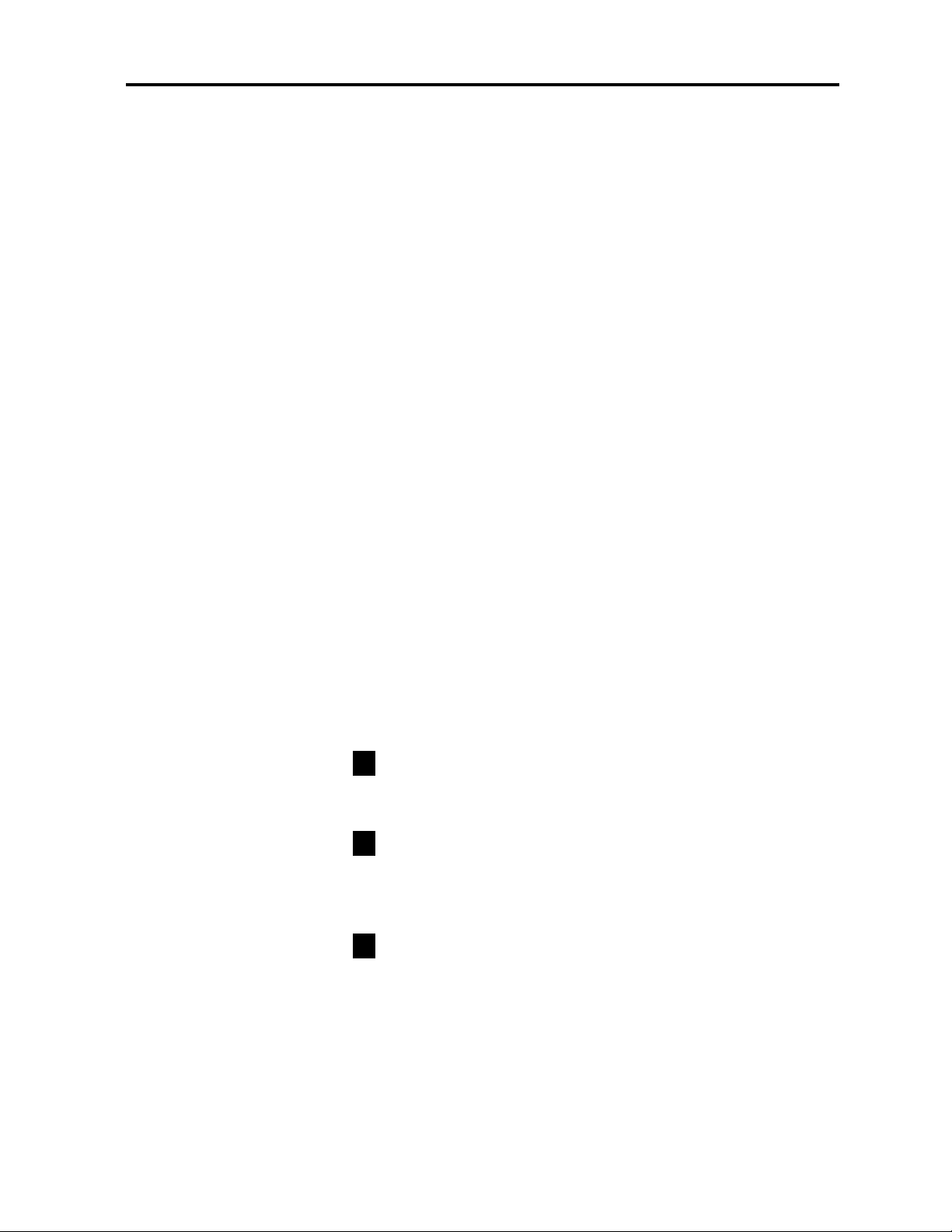
VOICE MAIL OPERATION
IVX provides accurate and timely messages. Others will
become more comfortable leaving you voice messages if
you pick-up and respond to your messages promptly.
RETRIEVING MESSAGES FROM YOUR IVX FEATURE PHONE
If you have new messages, your display will show the
number of new and old messages in your mailbox.
TO PICK UP YOUR MESSAGES:
1. Press the VOICEMAIL Key.
2. Input your password when prompted. (The system is
set up with a default of 0 so no password is
needed, but you can assign one if you desire.)
IVX will start playback of messages with the oldest new
message and continue until all messages are played. The
display will show the origination of the message, the
duration of the message, whether new or old, and the
time/date of when the message was left.
Voice prompted instructions are played at the end of each
message. Once you've learned these prompts, you can
proceed more rapidly by pressing one of the following
keys any time during the message, or during a prompt.
Pause– paused for one minute or until 1 is pressed
again.
Call ID Number / (Verbal Time/Date – toggles
between the Caller ID number (if available) and
Time/Date of the message.
Reply– to automatically reply to a message from
another user within the system. Begin recording your
reply at the tone. Press 1 to stop. You will then be
returned to the original message for further action.
3
2
1
IVX
8P
OWER
USER’S GUIDE
Page 11
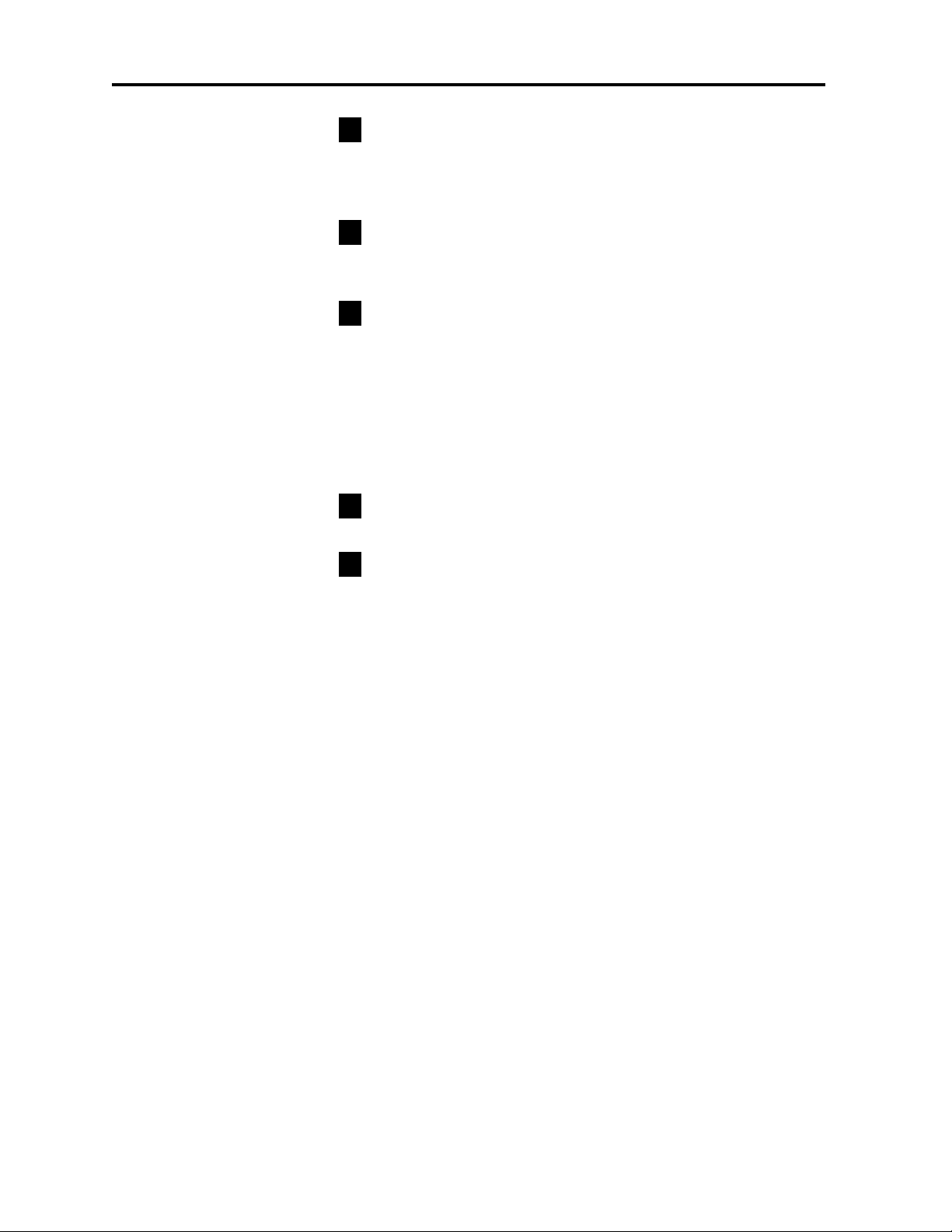
Back Up– backs up 4 seconds for each key press
during message playback. If pressed after the message has
finished, it returns you to the beginning of the message.
Fast Forward– advances 4 seconds for each key
press.
Move– moves a copy of the message to another
user’s mailbox, a Group Mailbox or a Quick Group
TM
. If
you wish to add an introduction, press 1 when prompted,
IVX will respond with the mailbox greeting and record
tone. When you’ve finished your recording, press 1 to
stop. To move the message without an introduction, press
6 when prompted.
Delete– deletes the message from the mailbox.
Save– saves the message and plays it as an old mes-
sage the next time messages are retrieved.
To Exit– Hang-up at any time during playback of messages. Everything in the mailbox that has not been deleted
will be saved.
Automatic Callback– For messages with Caller ID, you
can automatically return the call by pressing the
FLASH/RDL Key during message playback. The message
is saved and your phone exits voicemail to make the call.
Note: Depending on local carrier limitations, auto callback does not always work on local calls. e Caller ID provided number.
Receiving a Call Waiting Tone while Picking Up
Messages- You can ignore the waiting call and it will go
into your mailbox after a few rings. Or answer the call by
hanging up to exit voice mail.Your phone will then ring. Lift
the handset (or press the SPEAKER Key) to answer the
call. The message you were listening to will be saved for
future retrieval.
9
7
6
5
4
IVX
POWER USER’S GUIDE 9
Page 12

PICKING UP MESSAGES FROM A REMOTE LOCATION
You can pick up messages when away from the office.
Since the display is not available to you, message handling will operate slightly differently. (Note: An IVX
“Remote Location Shortcut Keys” card is available.)
TO RETRIEVE YOUR MESSAGE FROM A REMOTE LOCATION:
1. At the Main Greeting, press * and input your mailbox
number. Or, have the operator transfer you into your mailbox by pressing the VOICEMAIL Key, the * Key, and
inputting your mailbox number.
2. Input your password if required followed by the # Key.
IVX will announce the number of new and old messages
and will start playback of messages with the oldest new
message. Old messages will play next and recordings in
your mailbox will play last.
Additional key functions available from remote locations
Hear Time/Date– pauses the message, plays the
Time/Date of when the message was left and resumes.
Access User Programming– allows you to change
your personal greeting or password. Note: Fast Forward
is not available from a remote location.
Main Greeting– returns you to the Main Greeting.
Operator– transfers you to the operator.
To Leave a Message In Another Mailbox– when
prompted, enter the user's mailbox number.
To Disconnect– use before hanging-up. If pressed
during playback of a message, the message is saved.
*
#
0
8
5
2
IVX
10 P
OWER
USER’S GUIDE
Page 13
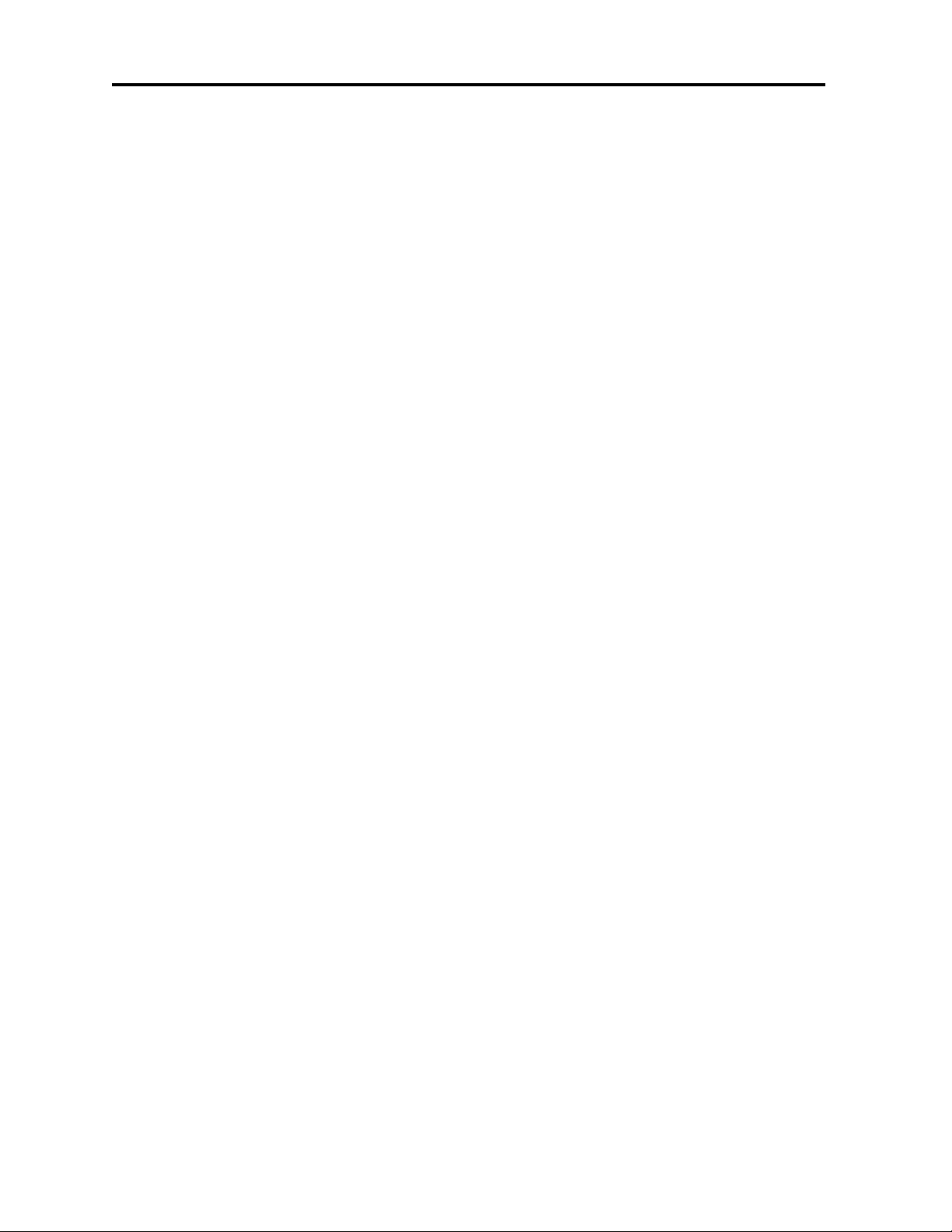
PERSONAL GREETINGS
Initially, your mailbox has a generic greeting “You have
reached the mailbox for extension xxx.” You should record a
personal greeting in your own voice indicating your availability to return calls. Example: “Hi, this is Bill. I’m away
from my desk or on the phone . Leave me a detailed message and
I’ll respond to it promptly” or “Hi, this is Bill. I’ll be out of
town until the 23rd.. Leave me a message. “I”ll be checking in
regularly”.
Note: To help shorten your personal greeting, a system
prompt automatically follows your personal greeting with
instructions to the outside caller such as: “To reach the oper-
ator press 0, to return to the Main Greeting, press 8, or to leave
a message, begin recording at the tone. Press 1 when finished.”
Shortcut: When leaving a message in another mailbox,
press 1 during the personal greeting to advance directly to
the record tone without having to listen the remainder of
the greeting and the system prompt.
You can change a personal greeting as often as necessary
by recording over a previously recorded personal greeting.
Warning: Deleting your personal greeting will turn off
your mailbox.
The personal greeting reminder feature described later
will help you remember to change your personal greeting
if necessary.
EXTERNAL PAGER NOTIFICATION
You can have the system call and activate your external
pager whenever the first new message is left in your mailbox. IVX will call your pager when your first new message is left and will repeat the page (at the interval programmed at installation) until all new messages have been
retrieved. Inputting or deleting the phone number that is
to be called to activate your pager will turn this feature on
or off.
IVX
POWER USER’S GUIDE 11
Page 14
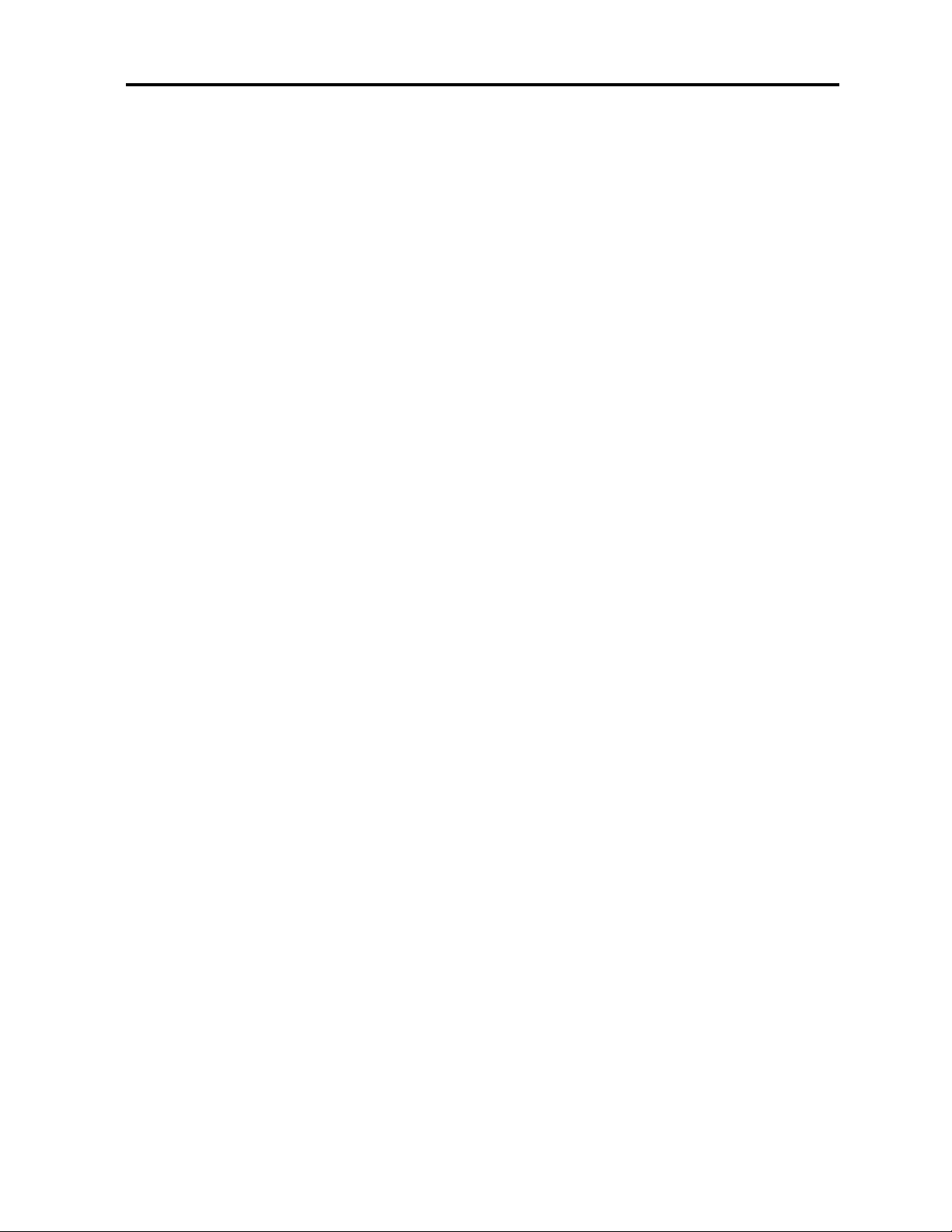
FIXED FEATURE KEYS
The Fixed Feature Keys on the phone are permanently
labeled as to their usage. In most cases, the key will have
two purposes (i.e: MUTE/DND) and a function can only
be activated when appropriate to the current application.
Example: Mute can only be activated during a conversation with another party, whereas DND can only be activated while your station is idle. For most features, the LCD
display will indicate that it has been activated.
PROGRAM / HELP KEY
The PROG/HELP Key accesses station programming and
user help information. While your station is idle, press
the PROG/HELP Key to play menu choices for either station programming or for help. Exit by hanging up; or if in
Help Mode, press the PROG/HELP Key again.
Note: While in Programming/Help Mode, your station
will automatically be placed in Do-Not-Disturb. Calls to
your station while you are in DND will be forwarded to
your mailbox or to another destination set by the Installer.
STATION PROGRAMMING MODE
Follow the voice prompts to program the desired station
or voice mail features (described later). Press the
PROG/HELP Key again during station programming for
a detailed description of the feature being programmed.
HELP MODE
The system will play prompts of how to use the phone,
voice mail, a description and current programmed status
of any key pressed, and a user tutorial. Press the
PROG/HELP Key a second time to exit Help Mode.
PICK UP KEY
A call ringing at another station or department can be
answered from your station by pressing the PICK UP Key
(* Key), then the ringing Station Key. During Night Mode,
if a night bell is used instead of the night Auto Attendant,
press PICK UP 0 to access the ringing outside call.
IVX
12 P
OWER
USER’S GUIDE
Page 15

PAGE KEY
This key allows for paging through all or designated
available telephone speakers. Press the PAGE Key and 0
to access all available stations. Press the PAGE Key and 1,
2, or 3 to access a programmed paging zone.
Note: Page won’t output to the speakers of phones in use.
Tip: To page for pick up of an outside call, park the caller
by pressing one of the Park Keys. Then page the party and
announce the Park location for retrieval.
PARK KEYS
Three keys are labeled as PARK 1, PARK 2 and PARK 3.
These keys are used to place a caller on “Hold” for pick
up at any station. When a call is Parked, the PARK Key
LED blinks red at a “Hold” rate at all stations. When the
parked call is retrieved from any station, the LED will go
out at all stations indicating that the parked call has been
answered and that the PARK Key is again available. If a
parked call is not picked-up, the call will recall to your
station. The LCD display will indicate which PARK Key
is recalling and its LED will “flutter” at all stations.
Manual or Auto Attendant transfers do not use PARK Keys.
HOLD KEY
Depending on station programming, the HOLD Key
places calls on Exclusive Hold or System-Wide Hold.
Exclusive Hold: For stations without Soft Feature Keys
programmed as Line Keys, the HOLD Key functions as
Exclusive Hold with retrieval possible only at that station.
Press the flashing HOLD Key to retrieve the call.
System-Wide Hold: When the HOLD Key is pressed, the
call goes to an open line and the LED lamp blinks red at
all other stations that have that line programmed as a Soft
Feature Key.
Note: System-Wide Hold is possible only at stations with
the holding line programmed as a Soft Feature Key; and
System-Wide Hold calls can only be retrieved at stations
with the holding line programmed as a Soft Feature Key.
IVX
POWER USER’S GUIDE 13
Page 16

VOICEMAIL KEY
The VOICEMAIL Key accesses all voice mail features such
as picking up messages or for transferring a caller to
another user’s mailbox.
PICKING UP MESSAGES
If you have new messages, the MSG LED lamp will blink
red and the display will show the number of new and old
messages in your mailbox. Press the VOICEMAIL Key,
input your password (if necessary) and listen to your messages. The system will start with your oldest new message and continue until all messages and recordings have
played.
PLAYBACK OF RECORDINGS
If you have recorded conversations, they will be played at
the end of old messages or they can be accessed directly
by pressing the VOICEMAIL Key then the REC Key.
Recordings play back starting with the newest recording.
TO LEAVE MESSAGES IN OTHER USERS’MAILBOXES
Press the VOICEMAIL Key and the desired Station Key
(or press the TRAN/CONF Key and dial the extension
number). To advance directly to record, press 1 during the
personal greeting.
QUICK GROUPS
TM
To leave a message in multiple mailboxes, press the
VOICEMAIL Key and then two or more Station Keys.
Pressing a Department Key as part of the Quick Group
will leave the message for all Department members.
GROUP MAILBOXES
If your system is set up with Group Mailboxes, to leave a
message for all group members, press the Station Key you
have programmed for that group. Or, press the VOICEMAIL Key, then the TRAN/CONf Key followed by the
three digit mailbox number. See the System Administrator
for Group Mailbox information.
IVX
14 P
OWER
USER’S GUIDE
Page 17

SPEAKER KEY
The SPEAKER Key is used for hands free conversation. If
pressed during ringing from an outside call, you will be
connected to the caller via the speaker (and the SPEAKER
LED will be lit). While using the handset, pressing the
SPEAKER Key and hanging up the handset will switch
the caller to your speaker. Lifting the handset while on
speaker will switch to the handset.
GROUP LISTEN
To have a handset conversation while the caller’s voice is
broadcast over your speaker, press the SPEAKER Key, but
do not hang up the handset. The caller’s voice is heard by
the group, but the caller only hears the person speaking
into the handset.
MUTE / DND KEY
MUTE
During a conversation (either with the handset or speaker), press the MUTE Key to disable your handset or speaker microphone. While Mute is activated, the SPEAKER
LED lamp fluuters and the LCD displays “MUTE”.
DND
When your station is idle, press the DND Key to toggle
your phone in and out of Do-Not-Disturb. The LCD will
display “DND”.
IVX
POWER USER’S GUIDE 15
Page 18

RECORD / MONITOR KEY
The REC/MON Key allows a user to record all or portions
of a call. As a secondary use, the REC/MON Kdy turns
Monitor Mode on and off.
RECORD MODE
During a call, press the REC Key to begin recording both
sides of the conversation. Recording continues until the
REC Key is pressed again or the call is completed. During
recording, the REC LED lamp will flutter and the LCD
will display “RECORDING”. Any conversation can be
recorded including a conference call or service observing
call.
A personal reminder recording can also be recorded by
lifting the handset and pressing the REC Key. Intercom
dial tone will stop and recording of your station will begin
until REC Key is pressed again or you hang up.
Note: The system may have been programmed by the
installer to insert a short tone every 15 seconds while
recording.
Recordings are are retrieved from the voice mailbox after
new and old messages.
MONITOR MODE
Live Call Screening: To hear a message being left in your
mailbox, press the REC/MON Key while your phone is
on-hook. While listening through the speaker, you can
intercept the call by lifting the handset.
You can also activate MON any time your phone is idle to
screen all incoming calls.
Note: As an internal security precaution, the system
requests a password before it is possible to put an idle
extension into Monitor Mode. No password is needed to
turn Monitor Mode off.
IVX
16 P
OWER
USER’S GUIDE
Page 19

FLASH / REDIAL KEY
The FLASH/RDL Key is used to generate a flash hook
(immediate dial tone) on an outside Line, to redial the last
outside number dialed, or to automatically call back
callers who have left a message with Caller ID.
FLASH
When connected to an outside Line, press the FLASH Key
to transmit a flash hook (obtain an immediate dial tone)
through the CO Line or host PBX. If a call waiting tone is
heard while on a call, press the FLASH Key to toggle
between the two calls.
REDIAL
When your station is idle or after first lifting the handset,
press the RDL Key to redial the last outside call made.
During message playback which has a stored Caller ID
number, press RDL Key to automatically dial the number.
CALL FORWARD KEY
Your station has been programmed by the installer to
route your phone when it is busy or does not answer
(usually forwarding to your mailbox). Use the CFWD
Key to temporarily call forward all of your calls to another
station or another user’s mailbox.
Press the CFWD Key and then a Station Key (or dial an
extension number) to forward all calls to another station.
If the forwarded-to station is busy or does not answer, the
call will be returned to your
mailbox.
Press the CFWD Key, VOICEMAIL Key, and then a Station
Key to forward all calls to another user’s mailbox.
To turn off Call Forward, press the CFWD Key twice.
TRANSFER / CONFERENCE KEY
The TRAN/CONF Key transfers calls to stations that do
not have a programmed Station Key. As a secondary use,
the TRAN/CONF KEY facilitates conferencing.
IVX
POWER USER’S GUIDE 17
Page 20

USER PROGRAMMING
All user controlled features can be programmed from
your station by following the voice prompted menus to:
• set or change the Soft Feature Keys,
• turn on or off Station Options,
• set station Ring Tone or Ring Volume, and
• set or record Voice Mail Options.
Program Mode is entered by pressing the PROG/HELP
Key.
Voice prompts will play menu and sub-menu options to
access the desired feature. You do not have to wait for the
entire prompt to be played. Therefore, once you’ve
become familiar with the prompts, you can quickly set
any frequently used feature.
Short Cut Example: To re-record a personal greeting, you
can press the PROG/HELP Key and enter to go
directly to your personal greeting record tone.
PROGRAMMING HELP
During any of the following programming steps, press the
HELP Key to hear a more detailed description of the feature and related programming options.
Example: In the Menu Overview at the right, to go directly to hear your password press PROG/HELP and enter
.
Note: To exit Programming at any time, press the
SPEAKER key to hang up. All programming entered to
that point will be saved.
35
111
IVX
18 P
OWER
USER’S GUIDE
Page 21

USER PROGRAMMING MENU OVERVIEW
HELP MODE
USING THE
PHONE
USING VOICE MAIL
PHONE FEATURES
TUTORIAL
RECORD PERSONAL GREETING
RECORD
DELETE
HEAR
SOFT FEATURE KEYS
(STATION,SPEED DIAL,LINE,OTHER FEATURES)
S
TATION OPTIONS
CALL WAITING
PERSONAL GREETING REMINDER
HEADSET
OPERATION
OUTSIDE DIAL TONE PREFERENCE
HANDS FREE ANSWER
STATION
A
UDIBLES
STATION RING TONE
STATION RING VOLUME
MESSAGE RING
PASSWORD
RECORD
DELETE
HEAR
EXTERNAL NOTIFICATION
ENTER PAGER NUMBER
DELETE PAGER NUMBER
HEAR PAGER NUMBER
3
2
1
6
3
2
1
5
3
2
1
4
5
4
3
2
1
3
2
3
2
1
1
4
3
2
1
0
IVX
POWER USER’S GUIDE 19
Page 22

STATION PROGRAMMING DETAIL
HELP MODE
USING THE PHONE
USING VOICE MAIL
PHONE FEATURES
USER TUTORIAL
PERSONAL GREETING
RECORD PERSONAL GREETING
Begin recording at the tone, press 1 to stop. The new personal greeting automatically replaces the previous greeting.
DELETE PERSONAL GREETING
When prompted, press 2 again to confirm deletion. Your
mailbox will be turned off until a new greeting is recorded.
HEAR CURRENT PERSONAL GREETING
SOFT FEATURE KEYS
The sixteen Soft Feature Keys at the top of your phone
have been preprogrammed by the installer. You may wish
to add or change some of these keys. Press the
PROG/HELP Key and enter 03 to verify the current settings.
Once you’ve entered the Programming Mode and have
reached the Soft Feature Key sub-menu, you will be
prompted to press the desired Soft Feature Key location,
dial the digits to program and confirm by pressing the
same Soft Feature Key again.
2
3
2
1
1
4
3
2
1
0
IVX
20 P
OWER
USER’S GUIDE
Page 23

THE SOFT FEATURE KEYS CAN BE PROGRAMMED AS:
S
TATION KEYS
If the dialed digits input is a three digit extension number
(100 to 131 and 191 & 192), the Soft Feature Key will
become a Station Key providing the appropriate lamp
information and easy access or transfer.
Three digit numbers input can be Department Numbers
(200 to 209), User Mailboxes (100 to 131), Guest/Info
Mailboxes (300 to 499), Group Mailboxes (500 to 516),
Cascade Paging Mailboxes (520 to 529) or System Speed
Dial numbers (600 to 699).
SPEED DIAL KEYS
In addition to programming a Soft Feature Key with
System Speed Dial number, you can create Personal Speed
Dial Keys for automatic dialing of frequently called outside numbers. If you program 9 (8 or 7) plus a phone
number, the Soft Feature Key will become a Speed Dial
Key.
When programming a Speed Dial Key, a pause is not
required after the 9 (8 or 7). If a pause is necessary later in
the dialing string, press the CFWD Key to insert a 2 second pause. Press the FLASH/RDL Key to insert a Flash
Hook. The Speed Dial number can be up to 24 characters
long, and can include International numbers.
LINE KEYS
If a Line Number (1 thru 16) is programmed, the Soft
Feature Key will become a Line Key providing the appropriate lamp information and one key access to outside
lines.
Note: To use the System-Wide Hold feature, Soft Feature
Keys must be programmed as Line Keys.
IVX
POWER USER’S GUIDE 21
Page 24

OTHER FEATURE KEYS
If you input one of the following feature codes (one that
starts with ‘5’), the Soft Feature Key will serve as an
on/off key for that feature. Certain stations may have
been programmed by the installer to be able to access
additional features (consult the Administrator for your
accessibility). These features can be turned on or off by
dialing the appropriate feature code or by pressing the
assigned Soft Feature Key (if a Soft Feature Key has been
programmed here). These codes are:
MANUAL DAY/NIGHT MODE (CODE 560)
This key is initially programmed for use at the Operator’s
station (X100). If programmed for use at your station,
press this key to manually change the system’s Main
Greeting. Each time the key is pressed, it will change
from: DAY, NIGHT, HOL, or AUTO, which indicates that
the system will follow the Day/Night Mode tables programmed by the Installer.
SERVICE OBSERVING (CODE 561)
Service Observing capability may be assigned to those
who need to silently monitor other’s calls in order to aid
in quality assurance or training. To begin service observing, press the Soft Feature Key followed by an extension
number. (Or, dial 561 followed by the Station Key). To discontinue observing, press the Station Key again or hang
up. While observing another station, your display will
show who that station is connected to and the duration of
the call.
Note: Service Observing must be authorized for your station and the list of allowed extensions must have been
programmed by the Installer.
AGENT LOG ON/OFF (CODE 5 + DEPARTMENT NUMBER)
&ACDA
GENT WRAP KEY (CODE 562)
The Agent Log Key allows ACD agents to manually take
themselves in or out of call rotation. The ACD Wrap Key
allows ACD agents to remove themselves temporarily
from receiving ACD calls. See the ACD Department section later in this manual for details.
IVX
22 P
OWER
USER’S GUIDE
Page 25

CALLER ID ESI-DEX KEY (CODE 563)
Esi-Dex allows each user to store up to 100 Caller ID
names and numbers in an electronic rolodex (Esi-Dex) for
later retrieval and auto dial.
TO STORE A NAME AND NUMBER IN
ESI-DEX
To use the ESI-Dex feature, a Soft Feature Key must be
programmed as a Esi-Dex Key by inputting 563 as its
“Extension Number”. If you press the ESI-Dex Key while
a Caller ID name/number appears in your display during
calls or message retrieval, the name and number will be
stored.
Example: While on a call from Baker Electronics (Baker
Electronics appears on your display), you wish to save the
name and number for future use. Press the programmed
ESI-Dex Key. Your display will confirm that the information has been stored.
TO AUTO DIAL USING ESI-DEX
To retrieve and automatically dial the ESI-Dex number,
press the ESI-Dex Key while your phone is idle, then
repeatedly press the dialpad key corresponding to the first
letter of the desired name. (A name that starts with Q or Z
is retrieved by using the ‘1’ Key.) Or, scroll through the
entire list by repeatedly pressing the # Key. When the
name (and number) appear, press the FLASH/RDL Key to
auto dial the number.
Example: To call Baker Electronics, press the ESI-Dex Key,
then the ‘2’ Key (corresponding to ABC). The display will
show the first stored name that starts with A, B or C.
Press the ‘2’ Key again until Baker Electronics appears in
the display. Press the FLASH/RDL Key and the number
will be auto dialed.
IVX
POWER USER’S GUIDE 23
Page 26

Note: The number stored and dialed will be the number
for the actual line used by the caller and may be different
than the listed number. Depending on local carrier limitations, auto call-back does not always work on local calls.
TO DELETE NAMES FROM
ESI-DEX
Access the name to remove, press the HOLD or the * Key.
STATION
OPTIONS
The Station Options sub-menu allows turning on or off
station options. At each option sub-menu, 1 will turn the
option on and 0 will turn the option off.
Shortcut: To enter programming, turn Call Waiting on,
and exit programming – Press the PROG Key, enter 311
and press the PROG Key again. (Enter 310 to turn Call
Waiting off).
CALL WAITING
Default = 1 (enabled).
If this option is turned on, while on a call, another caller
will camp-on on to your station.
PERSONAL GREETING
REMINDER
Default = 0 (disabled)
If you frequently change your personal greeting, use this
option to help remind you of your current personal greeting. Your current personal greeting will automatically
play and you will have the opportunity to change it the
first time you use your phone after the programmed idle
period. The range is 0 (no reminder) to 500 hours.
Example: If you change your personal greeting only
when out of town for a few days, set the reminder interval
to 50 hours and you will be reminded if your phone has
not been used for three days. If you change your greeting
several times a day, set the reminder for about 3 hours.
2
1
3
IVX
24 P
OWER
USER’S GUIDE
Page 27

HEADSET O
PERATION
Default = 0 (disabled)
Allows you to set your station for use with a headset connected to the handset jack. While in Headset Mode, the
hook switch is disabled and the SPEAKER Key is used to
connect or disconnect from a call. To use the speaker
while in Headset Mode, first park or hold the call, press
the SPEAKER Key, then reconnect to the call. Reverse the
steps to move the call from the speaker to your headset.
OUTSIDE DIAL TONE PREFERENCE
Default = 0 (disabled)
If you primarily make outside calls, this option sets your
station to automatically connect to an available outside
line without dialing 9 (8 or 7). While in this mode, to
place an internal call, press the appropriate Station Key or
press the TRAN/CONF Key to switch to Intercom Dial
Tone, then dial an extension number.
HANDS FREE ANSWER
Default = 1 (enabled)
With Hands Free turned on, an intercom call to your station will generate a short ring tone and then the intercom
caller will be automatically connected to your speaker
phone. With Hands Free disabled, an intercom call to
your station will ring with a single ring cadence (outside
calls ring with a double ring cadence).
5
4
3
IVX
POWER USER’S GUIDE 25
Page 28

STATION AUDIBLES
The Station Audibles sub-menu provides control of the
phone’s ring tone, ringer volume, and message notification.
STATION RING TONE
Default = 2
This feature lets you change the phone’s ring tone to help
distinguish it from other nearby ringing phones. You can
listen to an example of each by pressing 1 through 4.
Press # to accept the chosen tone.
STATION RING VOLUME
Default = 2 (med)
Three phone ringer volumes are available 1 (low), 2 (med),
3 (high). 0 will turn the phone ringer off. Press # when
the appropriate volume has been chosen.
MESSAGE RING
(Default = 0 (disabled)
When enabled, this feature will periodically generate a
short ring tone at your station as an additional alert that
you have new messages.
PASSWORD
ENTER NEW PASSWORD
Default = 0
Input from 2 to 8 digits. Press the # Key to enter your
password into the system. If you prefer not to have to
enter a password input 0 as your password.
1
5
3
2
1
4
IVX
26 P
OWER
USER’S GUIDE
Page 29

DELETE C
URRENT PASSWORD
When prompted, press 2 again to confirm deletion. If no
new password is entered, the password will revert to the
default: 0 (no password entry required).
HEAR CURRENT PASSWORD
EXTERNAL NOTIFICATION (OPTIONAL)
ENTER PAGER NUMBER
Input the phone number for your pager followed by # (24
digits maximum). Press the CFWD Key to insert a 3 second pause or the Mute/DND Key to insert a ‘#’ to be
dialed. Do not include the line access code 9 (8 or 7).
DELETE PAGER NUMBER
When prompted, press 2 again to confirm deletion. The
system will not page you until a new pager number is
entered.
HEAR CURRENT PAGER NUMBER
The features on the following pages may not
have been assigned to all stations. Consult
the System Administrator.
3
2
1
6
3
2
IVX
POWER USER’S GUIDE 27
Page 30

IVX
28 P
OWER
USER’S GUIDE
LIVE OUTSIDE CALLS / OPERATOR STATION
You are being assigned a special IVX feature.
Its operation is as follows:
L
IVE OUTSIDE CALLS
If your station has been designated to receive live outside
calls (those that have not come through the Auto
Attendant or been transferred), your phone will indicate
on the display that you are receiving an outside call and
your phone will ring with a double cadence (internal calls
will ring with a single cadence).
While on a call, additional live calls to your station will
ring with a subdued ring. To answer any additional calls,
you must do one of the following:
• disconnect from the current call,
• transfer the current call, or
• place the current call on Hold or Park.
Note: If your station is able to receive both live outside
calls and calls transferred to you from the Auto Attendant,
you may wish to turn Call Waiting off at your station to
avoid confusion between a Call Waiting Tone in your earpiece and a subdued ring from a live outside call.
OPERATOR STATION
If your station has been designated as the Operator
Station, you will also receive calls when someone dials
zero in the Auto Attendant or dials zero from a station.
Your display will indicate that the call ringing is a call for
the operator (someone dialed 0) or a call for your extension (someone dial your extension number).
Page 31

As the operator, you may be responsible to manually
change the Day/Night Mode of the system. A Soft
Feature Key must be programmed to allow you to manually change the system’s Day/Night Mode. Each time the
key is pressed the display will change: DAY, NGT, HOL,
or AUTO.
When manually placed in DAY, NGT, or HOL the system
will operate in Day, Night or Holiday Mode until manually changed again. If an automatic calendar has been programmed by the Installer, select the AUTO position to set
the system to follow the automatic calendar.
IVX
POWER USER’S GUIDE 29
Page 32

GROUP MAILBOXES
You are being assigned a special IVX feature.
Be sure to get your Group Mailbox number from
the System Administrator.
G
ROUP MAILBOX DEFINITION
Group Mailboxes are used if the members of the group
rarely change and when members want to be able to easily
leave messages for one another.
Group Mailboxes allow you to broadcast a "master" message to all members of a pre-defined group of users or to
Guest Mailboxes. When a master message is recorded in
the Group Mailbox, it is instantly “copied” into each member's mailbox. You may give the Group Mailbox number
and password to others to also allow them to record master messages.
Setting “0” as the password eliminates the password
requirement.
Note: For frequent access, a Group Mailbox number can be
programmed as a Soft Feature Key.
TO LEAVE A GROUP MESSAGE
Call the mailbox number and enter the appropriate password (if required). Leave your message and hang up.
DELETING GROUP MESSAGES
A member can only delete or save his copy of a group message. In each user’s mailbox, a saved group message will
remain as a new message until deleted.
The master message remains in the Group Mailbox until all
members have deleted their copies from their mailboxes. If
the originator of the group message deletes the master
message from the Group Mailbox, all remaining copies will
automatically be deleted from the members’ mailboxes.
IVX
30 P
OWER
USER’S GUIDE
Page 33

Example: You leave a group message reminding everyone
in the group of a message for Friday. The message is still
in the Group Mailbox the following Monday morning
(indicating that at least one of the parties has not deleted
the message). You can delete it from the Group Mailbox
which will delete it from all member mailboxes who have
not yet heard the message.
To hear any messages still in the Group Mailbox, press the
VOICEMAIL Key, the * Key and the Group Mailbox number. You will hear any previously recorded group messages that have not yet been deleted by all members of the
group. Exit by hanging up.
TO PROGRAM A GROUP MAILBOX
Press the PROGRAM Key, *, and the Group Mailbox
number. You will be prompted to: record the greeting,
change the password, or edit the list of members. Exit by
hanging up.
QUICK GROUPS
As a note, the Quick Groups feature can be used by any
user to send a message to any combination of users (for
whom a Station Key has been programmed) without the
need for creating specific Group Mailboxes. No programming is required to initiate Quick Groups.
Leaving a Quick Groups message: To leave a message in
multiple mailboxes, press the VOICEMAIL Key and then
two or more Station Keys. Pressing a Department Key as
part of the Quick Group will leave the message for all
Department members.
IVX
POWER USER’S GUIDE 31
Page 34

GUEST MAILBOXES
You are being assigned a special IVX feature. Be
sure to get your Guest Mailbox number from the
System Administrator.
G
UEST MAILBOX OPERATION
Guest Mailboxes are designed to be used by personnel
such as outside sales, part-time contractors, or manufacturing personnel who do not have an extension or phone
assigned to them, but need a mailbox to receive messages.
A Guest Mailbox can be handled like a regular extension
(i.e. listed in the directory, assigned a Soft Feature Key,
etc.).
Note: A Guest Mailbox must have a personal greeting
recorded to accept messages.
TO PICK UP GUEST MAILBOX MESSAGES FROM A FEATURE PHONE.
1. Press the VOICEMAIL Key, *, and the Guest Mailbox
number.
2. Input your password when prompted (if necessary),
followed by the # Key. Initially, your default password
will match the mailbox number. If you change the password to 0, you will not be required to enter a password to
gain access to the mailbox.
3. IVX will start playback of messages with the oldest new
message and continue until all messages are played.
The display will show the origination of the message, the
duration of the message, whether a new or old message,
and the time/date of when the message was left.
Voice prompted instructions will be played at the end of
each message. Once you've learned these prompts, you
can proceed more rapidly by responding at any time during the message or during a prompt.
IVX
32 P
OWER
USER’S GUIDE
Page 35

Pause– will pause for one minute or until 1 is
pressed again.
Caller ID / Time/Date– toggles between
the Caller ID number (if available) and Time/Date.
Reply– replies to the originator of the message (if
from a user logged onto the system). Begin recording
your reply at the tone. Press 1 to stop. You will be
returned to the original message for further action.
Back Up– when pressed during message playback,
backs up approximately 4 seconds for each key press. If
pressed after the message has finished, it returns you to
the beginning of the message.
Fast Forward– advances approximately 4 seconds
for each key press.
Move– will move a copy of the message to another
user’s mailbox, a Group Mailbox or a Quick Group. To
move the message without an introduction, press 6 when
prompted. If you wish to add an introduction, press 1
when prompted. IVX will respond with the mailbox greeting and the record tone. When you’ve finished your
recording, press 1 to stop.
Delete– removes the message from the mailbox.
Save– saves the message and plays it as an old mes-
sage the next time messages are retrieved.
To Exit– Hang-up. If you exitduring playback of a message, the message will be saved.
9
7
6
5
4
3
2
1
IVX
POWER USER’S GUIDE 33
Page 36

GUEST MAILBOXES (CONTINUED)
Note: If you receive a call waiting tone while picking up
messages, you have the option of: ignoring the call waiting, or answering the call by exiting voice mail. To exit
voice mail, hang up and when your phone rings, lift the
handset and you will be connected to the waiting call. If
you hang up during the playback of a message, the message will be saved.
TO PROGRAM Y
OUR GUEST MAILBOX FROM A FEATURE PHONE
Press the Program Key, *, and the mailbox number.
You will be prompted to: record the greeting, change the
password, enter an external paging number, or exit by
hanging up.
1 PERSONAL GREETING
11 RECORD PERSONAL GREETING
Begin recording at the tone. Press 1 to stop. The new personal greeting automatically replaces the previous greeting. Note: Your mailbox will not be enabled if no personal greeting exists.
12 DELETE PERSONAL GREETING
Press 2 to delete personal greeting. When prompted,
press 2 again to confirm deletion. Your mailbox will be
turned off until a new greeting is recorded.
13 HEAR CURRENT PERSONAL GREETING
5 PASSWORD
51 ENTER NEW PASSWORD
Input from 2 to 8 digits. Press the # Key to enter your
password into the system. If you prefer not to have to
enter a password, enter 0 as your password.
IVX
34 P
OWER
USER’S GUIDE
Page 37

52 DELETE CURRENT PASSWORD
Press 2 to delete current password. When prompted,
press 2 again to confirm deletion. If no new password is
entered, the password will revert to the default password
which is 0 (no password entry required).
53 HEAR CURRENT
PASSWORD
6 EXTERNAL NOTIFICATION
61 ENTER PAGER NUMBER
Input the phone number for your pager followed by # (24
digits maximum).
62 DELETE PAGER NUMBER
Press 2 to delete pager number. When prompted, press 2
again to confirm deletion. The system will not page you
until a new pager number is entered.
63 DISPLAY CURRENT PAGER NUMBER
PICK UPOFMESSAGES FROM A REMOTE LOCATION
You can pick up messages when away from the office.
(Note: A “Remote Locations Shortcut Keys” card is available to carry in your wallet or purse.) Since the display is
not available to you, message handling will operate slightly differently. To retrieve your message from a remote
location:
1. At the Main Greeting, press * and input your Guest
Mailbox number. Or, have the operator transfer you by
pressing the VOICEMAIL Key followed by the * Key, and
inputting the Guest Mailbox number.
2. Input your password (if required), followed by the #
Key.
IVX will announce the number of new and old messages
and will start playback of messages with the oldest new
message and continue until all messages are played.
IVX
POWER USER’S GUIDE 35
Page 38

GUEST MAILBOXES (CONTINUED)
The additional key functions listed below may be used
from a remote location. Ask the System Administrator
for a Remote Location Shortcut Keys card.
Hear Time/Date– will pause the message, play the
Time/Date of when the message was recorded and
resume.
Access User Programming– allows you to change
the personal greeting or password (external paging can
only be programmed from a feature phone). Note: Fast
Forward is not available from a remote location.
Main Greeting– will return you to the Main
Greeting.
Operator– will transfer you to the operator.
To Leave a Message In Another Mailbox– when
prompted, enter the user's mailbox number.
To Disconnect– always use before hanging-up (if
pressed during playback of a message, the message will
be saved).
PERSONAL GREETINGS
Your mailbox is operational only when a personal greeting
has been recorded. You should record a personal greeting
in your own voice indicating your availability to return
calls. Example: “Hi, this is Bill, leave me a detailed message
and I’ll return your call promptly” or “Hi, this is Bill, I’ll be
out of town until the 23rd, leave me a message, I’ll be checking
in regularly”.
*
#
0
8
5
2
IVX
36 P
OWER
USER’S GUIDE
Page 39

To help shorten your personal greeting, a system prompt
automatically follows your personal greeting with instructions to the outside caller such as: “To reach the operator,
press 0. To return to the Main Greeting, press 8. Or, to leave a
message, begin recording at the tone; press 1 when finished.”
You can change a personal greeting as often as necessary
by recording over a previously recorded personal greeting.
Warning: Deleting your personal greeting will turn your
mailbox off.
Shortcut: To leave a message in another user’s mailbox,
press 1 during the personal greeting to advance directly to
the record tone without having to listen the remainder of
the greeting and the system prompt.
EXTERNAL P
AGER NOTIFICATION
If enabled by the Installer, you can have the system call
and activate your external pager whenever a new message
is left in your Guest Mailbox. Inputting or deleting the
phone number that is to be called to activate your pager
will turn this feature on or off. IVX will call your pager
when your first new message is left and will repeat the
page at the interval of time programmed at installation
until all new messages have been retrieved.
Note: The pager number can be up to 24 digits long and
must be programmed from a Feature Phone.
IVX
POWER USER’S GUIDE 37
Page 40

ACD AGENT OPERATION
You are being assigned a special IVX feature.
Be sure to get your ACD Department number from
the System Administrator.
An ACD Department is made up of agents who, when
logged on, are able to receive calls for that Department.
Calls are presented to the longest idle of logged on agents.
If all logged-on agents are busy, the calls will be placed on
hold in the ACD queue and the longest holding caller will
be automatically connected when an agent becomes available. Callers on hold hear periodic prompts to continue to
hold.
As an ACD Department Agent, your phone must have
one of the Soft Feature Keys programmed as an Agent
Log On/Off Key for each ACD Department where you are
assigned. This key allows you to manually place yourself
in or out of service for that Department’s calls.
Note: Even though you may have been assigned to more
than one ACD Department, you can only be logged into
one Department at a time.
PROGRAMMING THE AGENT LOG ON/OFF KEY
If you have been assigned to an ACD Department or
Departments, a Log On Key has automatically been created beginning with the lower left-hand Soft Feature Key.
Use the phone’s Help Mode (Program Key, 0, 3) and press
each Soft Feature Key to determine the location of the Log
On/Off Key (s). To program a new key location (or if one
has not been previously programmed) access Soft Feature
Key programming (Program Key, 2). Press the key of the
new location, dial 5 plus the Department number, and
press the Soft Feature Key again.
Note: the Department number will be a number from 200
to 209.
IVX
38 P
OWER
USER’S GUIDE
Page 41

WRAP MODE
While logged on as an agent, pressing the Wrap Key prior
to disconnecting from a call will set your station in Wrap
Mode. Wrap Mode delays immediate assignment of the
next call until you have had time to complete any wrap
up activities.
Press the Wrap Key again to release your station from
Wrap Mode and be available for the next call.
Note: A maximum allowable Wrap Time may have been
set by the Installer. If so, a count-down timer will appear
in the upper right portion of the display indicating the
amount of time remaining in Wrap Mode. At the expiration of this timer, you will automatically be available for
the next call.
The Wrap Key has been assigned to the third row, lefthand Soft Feature Key. Use the phone’s Help Mode
(Program Key, 0, 3) and press each Soft Feature Key to
verify the location. To program a new key location (or if
one has not been previously programmed) access Soft
Feature Key programming (Program Key, 2). Press the
key of the location where you wish the key to be located,
dial 562, and press the Soft Feature Key again.
LED INDICATOR
The LED on the Agent Log On/Off Key will indicate your
agent status as follows:
Solid Green = Logged On
Solid Red = Logged Off
Solid Amber = In Wrap Up
Flashing Red = Automatically Logged Off
Note: If you leave your desk, forget to log off and the sys-
tem has sent a call to your station that is not answered,
your station will be automatically logged off. You must
log on upon returning to your station to again be available
for calls for that Department.
IVX
POWER USER’S GUIDE 39
Page 42

LCD DISPLAY INDICATIONS
While you are logged onto an ACD Department, the LCD
display will show the Department’s call status as follows:
If logged on and idle:
12/20 3:12 PM
Q: 0 WAIT: 0
If logged on and you are on a call, the display shows the
Caller ID (or line number) and duration of the current call
on the top line of the display. The bottom line shows the
Department name momentarily and then is replaced by
the number of calls waiting in queue and the longest hold
time:
THOMAS SYS 2:21
Q: 2 WAIT: 1:09
Additionally, to help alert agents that calls are in queue, a
short beep tone will be heard each time a new call is
added to the queue.
DND, MONITOR MODE
While you are logged on as an agent, your station will be
temporarily out of DND or Monitor Mode. Upon logging
off, your station will be returned to its prior status for
these features.
IVX
40 P
OWER
USER’S GUIDE
Page 43

CASCADE PAGING MAILBOXES
YOU ARE BEING ASSIGNED A SPECIAL IVX FEATURE.
G
ET YOUR CASCADE PAGING MAILBOX NUMBER FROM THE
SYSTEM ADMINISTRATOR.
These special mailboxes allow you to have additional
external pagers set to be paged when a new message has
been left and earlier pages have not responded.
Up to three paging numbers of up to 24 digits each can be
programmed to be paged whenever a new message is
taken in the mailbox. The system will page the first paging number (for the number of times listed) and then add
the second paging number (and page for the number of
times listed) and then add the third paging number and
will continue to page all three pagers until the message
has been retrieved. Note: If the Installer has set the interval to page only once, all Cascade Mailboxes will page at
the same time.
TO
PROGRAM YOUR CASCADE PAGING MAILBOX
Press the PROGRAM Key, press the * Key, and the
Cascade Paging Mailbox number. You will be prompted
to enter each paging number and the number of pages
before the next paging number is added. Input only the
paging number– do not include the line access (9, 8, or 7).
A two second pause can be inserted by pressing the
CFWD Key. Pauses are useful as spacers between number
streams and PINs required by pager companies.
The system will automatically output to a digital pager
the mailbox number to indicate to the recipient which
mailbox has paged.
TO PICK UP A MESSAGE FROM OUTSIDE
Call the main number. At the Main Greeting press the *
Key and the Cascade Paging Mailbox number. If answered
live, have the operator transfer you by pressing the
VOICEMAIL Key, * , and inputting your mailbox number.
TO PICK UP A MESSAGE FROM A FEATURE PHONE
Press the Voicemail Key, the * Key, and mailbox number.
IVX
POWER USER’S GUIDE 41
Page 44

DSS/BLF CONSOLE
You are being assigned a DSS/BLF Console not
covered in the station user guide or tutorial.
The DSS/BLF Console is designed to add 48 additional
Soft Feature Keys to your station.
The DSS/BLF Console
requires its own station port and must be
programmed by the
Installer to be paired
with your station.
The DSS/BLF Console
programs and operates exactly the same
as the other 16 Soft
Feature Keys on your
Feature Phone.
To program the console, press the
PROG/HELP Key and
2. You will be prompted to press the desired Soft Feature
Key location, then dial the digits to program the key.
Confirm by pressing the same Soft Feature Key again.
See Soft Feature Programming on page 20 of this manual
for the options available.
Note: Only one key can exist per extension, etc. If you
program a second key for the same extension, the original
key will automatically be erased and become available for
a new extension, outside line, etc.
Hint: You may find it easier to program the keys and
write in the names on the overlay before you attach the
overlay to the console.
IVX
42 P
OWER
USER’S GUIDE
Page 45

ACD (Automatic Call Distribution). . . . . . 22, 38
Automatic Callback . . . . . . . . . . . . . . . . . . . . 9
Call Forwarding . . . . . . . . . . . . . . . . . . . . . 17
Call Pick-Up . . . . . . . . . . . . . . . . . . . . . . . . . 6
Call Waiting
At Your Station . . . . . . . . . . . . . . . . 7, 24
Station-to-Station . . . . . . . . . . . . . . . . . 5
While Picking Up Messages . . . . . . . . . 9
Caller ID . . . . . . . . . . . . . . . . . . . . . . . . . 3, 23
Cascade Paging Mailboxes . . . . . . . . . . . . . 41
Conferencing . . . . . . . . . . . . . . . . . . . . . . . . 7
Direct Station Select . . . . . . . . . . . . . . . . . . . 5
DND (Do Not Disturb) . . . . . . . . . . . . . . . . . 15
Display . . . . . . . . . . . . . . . . . . . . . . . . . . . . . 3
DSS/BLF Console . . . . . . . . . . . . . . . . . . . 42
ESI-Dex . . . . . . . . . . . . . . . . . . . . . . . . . . . 23
External Notification . . . . . . . . . . . . . . . . . . 27
Fixed Feature Keys
Call Forward . . . . . . . . . . . . . . . . . . . . 17
Flash/Redial . . . . . . . . . . . . . . . . . . . . 17
Hold . . . . . . . . . . . . . . . . . . . . . . . . . . 13
Mute/DND . . . . . . . . . . . . . . . . . . . . . . 15
Page . . . . . . . . . . . . . . . . . . . . . . . . . . 13
Park . . . . . . . . . . . . . . . . . . . . . . . . . . 13
Pick-Up . . . . . . . . . . . . . . . . . . . . . . . . 12
Program/Help . . . . . . . . . . . . . . . . . . . 12
Record/Monitor . . . . . . . . . . . . . . . . . . 16
Speaker . . . . . . . . . . . . . . . . . . . . . . . 15
Transfer/Conference . . . . . . . . . . . . . . 17
VoiceMail Key . . . . . . . . . . . . . . . . . . . 14
Guest Mailboxes . . . . . . . . . . . . . . . . . . . . . 32
Group Mailboxes . . . . . . . . . . . . . . . . . 14, 30
Hands Free Operation . . . . . . . . . . . . . . . . 25
Headset Operation . . . . . . . . . . . . . . . . . . . 25
Intercom Calls . . . . . . . . . . . . . . . . . . . . . . . 4
Line Keys . . . . . . . . . . . . . . . . . . . . . . . . . . . 7
Monitor Mode (Call Screening) . . . . . . . . . . 16
Mute . . . . . . . . . . . . . . . . . . . . . . . . . . . . . 15
Operator Stations . . . . . . . . . . . . . . . . . . . . 28
Outside Calls . . . . . . . . . . . . . . . . . . . . . . . . 4
Outside Dial Tone Preference . . . . . . . . . . . 25
Paging . . . . . . . . . . . . . . . . . . . . . . . . . . . . 13
Password . . . . . . . . . . . . . . . . . . . . . . . . . . 26
Programming
Call Waiting . . . . . . . . . . . . . . . . . . . . . 24
Hands Free Operation . . . . . . . . . . . . . 25
Headset Operation . . . . . . . . . . . . . . . 25
Help . . . . . . . . . . . . . . . . . . . . . . . . . . 18
Menu . . . . . . . . . . . . . . . . . . . . . . . . . 19
Outside Dial Tone Preference . . . . . . . 25
Password . . . . . . . . . . . . . . . . . . . . . . 26
Personal Greeting . . . . . . . . . . . . . . . . . . . 20
ACD . . . . . . . . . . . . . . . . . . . . . . . 22, 38
Day/Night . . . . . . . . . . . . . . . . . . . . . . 22
Personal Greeting Reminder . . . . . . . . 24
Service Observing . . . . . . . . . . . . . . . 22
Soft Feature Keys
(Station Keys, Speed Dial Keys,
Line Keys) . . . . . . . . . . . . . . . . . . . 20, 21
Station Audibles
(Ring Tone, Ring Volume,
Message Ring) . . . . . . . . . . . . . . . . . . 26
Quick Groups™ . . . . . . . . . . . . . . . . . . . . . 14
Record . . . . . . . . . . . . . . . . . . . . . . . . . . . . 16
Redial . . . . . . . . . . . . . . . . . . . . . . . . . . . . 17
Soft Feature Keys . . . . . . . . . . . . . . . . . 20, 21
Speaker Functions . . . . . . . . . . . . . . . . . . . 15
Speed Dialing Options . . . . . . . . . . . . . . . 4, 5
Transferring Calls . . . . . . . . . . . . . . . . . . . . . 6
Voice Mail Operation
External Pager Notification . . . . . . . . . 11
General Voice Mail Functions . . . . . . . 14
Personal Greetings . . . . . . . . . . . . . . . 11
Retrieving Messages
from Your Phone . . . . . . . . . . . . . . . . . . 8
Retrieving Messages
from a Remote Location . . . . . . . . . . . 10
IVX
POWER USER’S GUIDE 43
INDEX
