Page 1
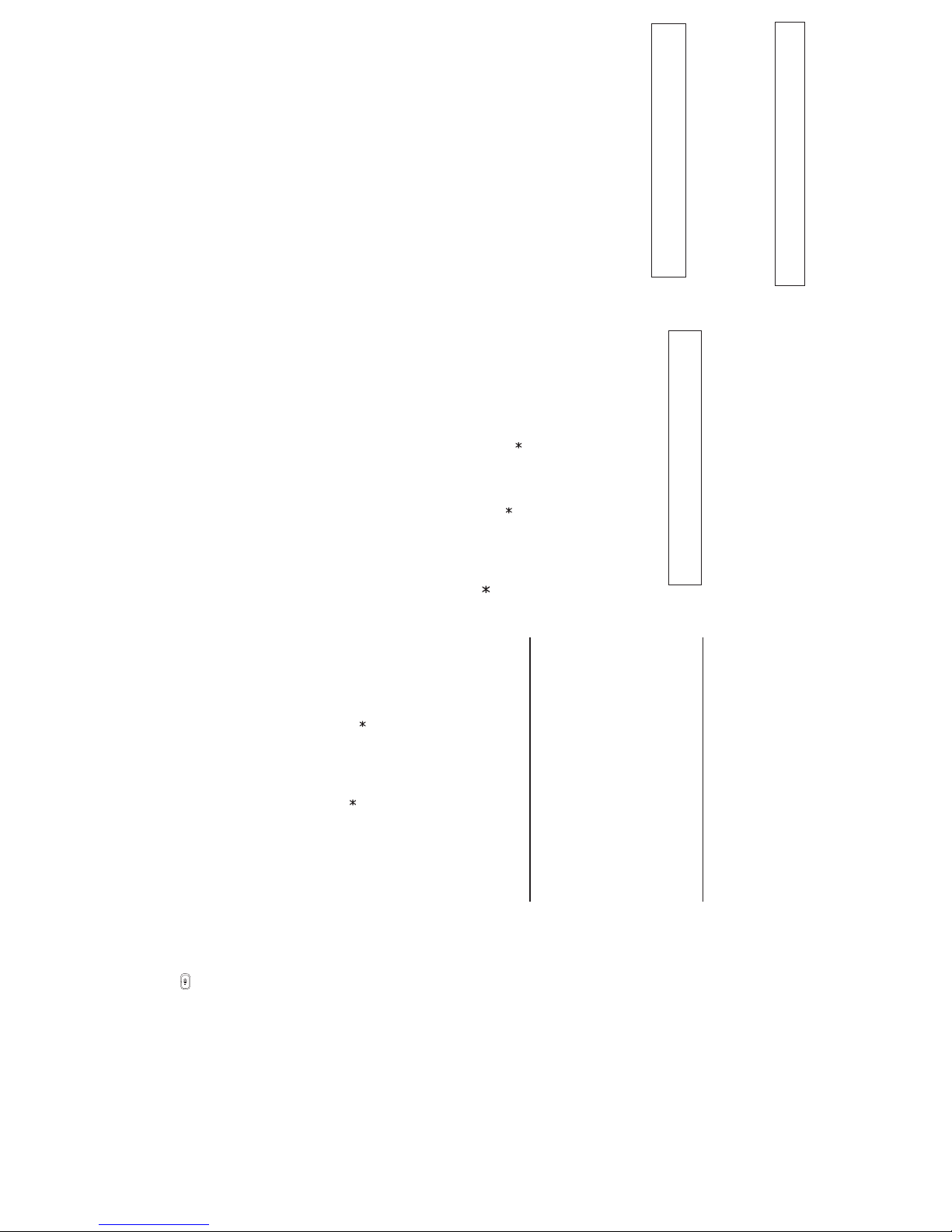
Using your phone
Answering a call
When your phone rings, press TALK or the speaker key .
Placing an outside call
Press TALK and dial the line access code 9 (or 8 or 7). You must
press TALK before dialing any digits on the keypad, even if you
intend to use the built-in speakerphone.
Placing an intercom call
Press TALK and dial the extension number, or press a programmed
station key. The station key LEDs indicate:
Solid red = Line or station is in use
“Winking” red = Do-not-disturb (DND) mode
Blinking red = Line or station is ringing
Releasing a call
To release a call, either press TALK or place the handset in its
charger cradle.
Use of headset
To use a compatible headset with the Cordless Handset, simply plug
the headset into the headset outlet located on the handset’s side.
Normally — i.e., unless special programming has occurred — audio
will automatically pass through the headset.
Transferring a call to another station
While connected to an outside caller, press TRANS/CONF and dial
the extension number (or press the unlit station key for the person to
receive the call). To perform an unsupervised transfer, hang up
immediately (press TALK). For a supervised transfer, wait until the
called person answers, announce the call, then hang up (press TALK).
If, during a supervised transfer, the transferred-to person doesn’t
answer, press FLASH/RDL (or press the station key again) to return
to the original caller; or press TALK to release the call to the
station’s mailbox.
If you call or transfer a call to a station in use (the station key is
solid red), the called person can handle your call as outlined in the
call waiting feature (see next column) — or decide not to take your
call, in which case it will forward to his/her mailbox.
Transferring a call directly to mailbox
To transfer an outside call to another user’s mailbox, press V MAIL
and the appropriate station key (or press V MAIL and then
TRANS/CONF, and then dial the extension number). Even though
you both will hear the personal greeting, you can hang up at any
time to release the call to the mailbox.
Transferring a call to the main menu
To transfer an outside call to the main menu, press V MAIL, and
hang up.
Leaving a message in another user’s mailbox
Press V MAIL and then TRANS/CONF, and then dial the extension
number (or press V MAIL and the appropriate station key). If you
press 1 during the user’s personal greeting, you will advance directly
to the record tone.
To leave a message in several mailboxes (Quick Groups), press
V MAIL and, prior to the record tone, either press the appropriate
station keys or enter the appropriate extension numbers.
Initiating a conference call
While connected to a call, press TRANS/CONF and call another
station or outside person. Repeat the step to add another person
(the maximum, including you, is four) to the conference. Hang up
(press TALK) to disconnect all persons in the conference. If the
newest added-on person does not answer, press FLASH/RDL to
return to the original conferees.
Picking up a call at another station
If a call is ringing at another station (if it’s programmed into one of your
station keys, that key will be blinking red), that call can be picked up at
your station by pressing
, then either pressing the ringing station key
or entering the extension number (e.g., press
1 0 3 to pick up a call
on extension 103).
Call waiting
If you receive another call while you’re already on a call and you have
activated call waiting (see “Programming your phone,” elsewhere
in this guide), you will hear a tone in your earpiece and the bottom
line of your display will indicate that a call is waiting. You can ignore
the call waiting (and it will be directed to your mailbox), or you can
toggle between the two callers by pressing FLASH/RDL. To drop
either call, press TALK. Your phone will then ring with the other call.
Dialing 911
Dialing 9 1 1 from a local phone (i.e., not from a remote IP phone)
places an emergency call and also notifi es the system operator via a
spoken or displayed prompt.
Power-down modes
Power-saving mode• activates after the Cordless Handset has
been idle for 30 seconds. Once in this mode, the phone doesn’t
update its LEDs or most of its display to show new status (but will
still show an envelope icon if you have new messages).
Deep-sleep mode• activates after the Cordless Handset has been
idle for five minutes. Once in this mode, the phone doesn’t update
its LEDs or its display to show new status, including the indication
of new messages.
Receiving an incoming call or pressing any phone key (except on
the dialpad) will take the Cordless Handset out of either of these
modes. Both are designed to extend the life of the battery while it’s
out of the cradle; however, you can disable the power-saving mode
in station programming step 37 (3, then 7).
Included hardware
Charger• — When not using the Cordless Handset, place it in the
charger’s cradle to keep the Handset’s battery charged.
Base station • — This device communicates between the
Cordless Handset and the ESI system.
Repeater• — Placed between the Cordless Handset and the base
station to extend signal range.
Fixed keys and their uses
TALK
Press TALK to start or release (hang up on) a call, or to answer.
HOLD
Press to place a caller on hold for pickup at any station. To pick up
a held call, press HOLD. The display will show which outside lines
are holding calls, with the most recently held calls on the right. Enter
the appropriate line number — for example, 1 2 for line 12 — to pick
up the call.
To place a caller on exclusive hold — i.e., for pickup only at
your station — press HOLD for at least two seconds. The display
will show an “E” next to the outside line where the call is on hold just
for your station.
FLASH/RDL (Flash/Redial)
When you’re on a call, press this key to generate a fl ash hook on
the outside line or to toggle between calls waiting. Otherwise, press
this key to redial the last outside number dialed. If you have Caller ID
service, press the key while listening to a voice mail message to
automatically return the call.
TRANS/CONF/PROG (Transfer/Conference/Program)
Lets you transfer a call to a station for which you don’t have a
programmed station key. Press TRANS/CONF/PROG and then dial
the extension number. Additionally, while on a call, you can press
TRANS/CONF/PROG and call someone else to add a member to a
conference call (consult your particular ESI system’s User’s Guide to
determine how many, counting you, may participate simultaneously
in this call). When the phone is idle, press TRANS/CONF/PROG to
perform station programming.
(Call pickup)
A call ringing at another station or group can be answered from your
station by pressing
, then the appropriate blinking station key or
entering the extension number (e.g.,
1 0 3 to pick up a call on
extension 103).
# (Page)
To page through all available stations, press # 0. To page in only a
programmed paging zone, press # and the one-digit paging zone
designation (in a range of either 1–3 or 1–9, depending upon your
system; see the System Administrator for assistance).
vol (Volume)
While on a call, adjust the earpiece volume by pressing the one
of the vol keys — either “plus” or “minus/off” — on the Cordless
Handset’s side. To change the ringer type and volume, press
the same key when the Cordless Handset is idle (to turn the ringer
completely off, hold down the “minus” vol key).
Note: The Handset’s available ringer types are slightly different than
those for an ESI desktop Feature Phone.
Mute
To mute the Cordless Handset, while on a call, press the Mute key
located next to the TALK key.
Special features
Call forwarding
Dial 5 6 5 and then either dial an extension or press a station key to
forward your call to that station. To disable call forwarding, dial 5 6 5
and press TALK to hang up. You can create a call-forward key by
assigning 5 6 5 to a programmable feature key.
DND (do-not-disturb) mode
Program the code 5 7 8 into one of the eight programmable
feature keys and just press this key to toggle into and out of DND
(do-not-disturb) mode.
Call recording
Program the code 5 8 2 into one of the eight programmable feature
keys and just press this key while on a call to toggle live call
recording on and off. If you press the key when the Cordless
Handset is idle, you can record a personal memo. The ESI system
keeps all your recordings in your station’s voice mailbox.
Quick Switch Key
Verify with the system Installer or Administrator that your Cordless
Handset has been associated with an ESI desktop phone, which is
needed to use this feature.
Key code 583 can be programmed only on one of the programmable
feature keys of an ESI desktop phone.
When the phone is idle, press the key to select a ring option:
Ring desktop• — Incoming calls to either your desktop phone or
Cordless Handset will ring only the desktop phone.
Ring cordless• — Incoming calls to either your desktop phone or
Cordless Handset will ring only the Cordless Handset.
No-ring option• — When a caller dials (or is transferred to) the
desktop phone, only the desktop phone rings. If the caller dials
(or is transferred to) the Cordless Handset, only the Cordless
Handset rings.
While you’re on a call or when either the desktop phone or Cordless
Handset is ringing, the Quick Switch Key will be lit green, which
signifi es a “push” action can be performed:
While connected to a call on your desktop phone, press the •
Quick Switch Key to “push” the call to your Cordless Handset.
This essentially performs a blind transfer. The Cordless Handset
will ring, while the desktop phone automatically disconnects.
Press TALK on the Cordless Handset to answer the call.
While connected to a call on your Cordless Handset, press the •
Quick Switch Key on the desktop phone to “push” the call to
the desktop phone. The Cordless Handset will automatically
disconnect and the desktop phone will ring (or go into
speakerphone mode).
Note: If you’ve “pushed” a call accidentally, you can retreive the call
by pressing the Quick Switch Key again.
Refer to the applicable User’s Guide for more information concerning
the Quick Switch Key.
Consult your System Administrator for information
on printing feature key overlays.
Page 2
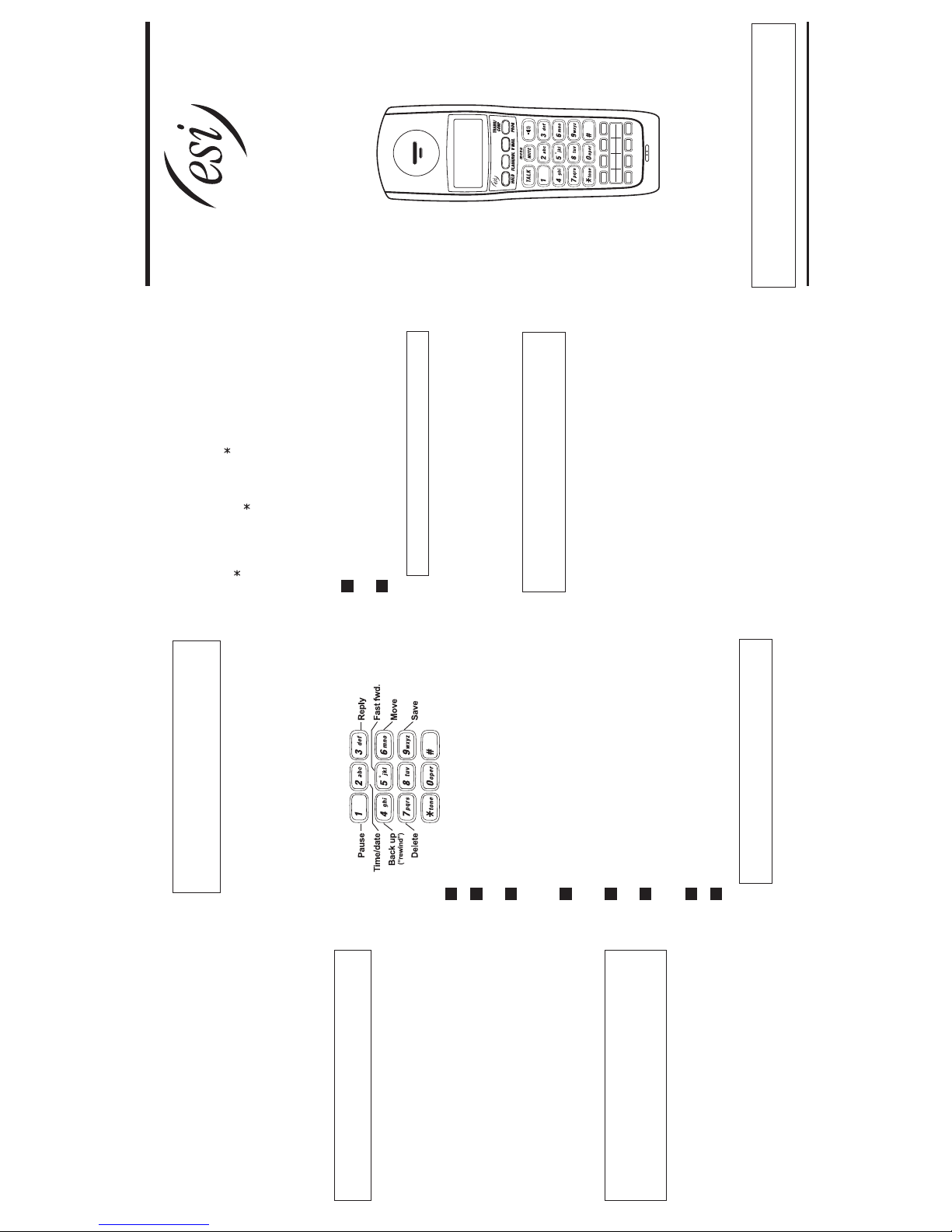
Visit www.esiusers.com for detailed user help
0450-1197 • Rev. A
Some features described herein either may not be available
or may not have been activated on your ESI system.
For more details, consult your System Administrator.
Programming your phone
Setting your phone preferences
Press PROG to access programming, and then select from the
menu choices.
1 Select personal greeting
1 Record
2 Delete
3 Hear
2 Programmable feature keys
3 Station options
1 Call waiting
2 Personal greeting reminder
5 Hands-free answer
6 Monitor mode
` 7 Power-saving mode
4 Station audibles
3 Message ring
5 Password
1 Enter
2 Delete
3 Hear
4 Security level
6 External notification
9 Message Recycle Bin
Note: Certain items shown in the menu above may not be
applicable to your specific system. Consult your System
Administrator for more information.
Programmable feature keys
There are two methods for programming your phone’s keys:
Traditional programming• — Press TRANS/CONF/PROG 2 and
select the appropriate programmable function key.
Direct (“radio-button”) programming• — Select one of the
eight programmable feature keys, and hold it down for at least
two seconds. This not only initiates programming but also lets
you immediately program that specific key.
The eight programmable feature keys can be programmed as:
Line keys• — If programmed with a line number, the key will become
a line key providing lamp information and outside line access.
Station keys• — If programmed with an extension number, the key
will provide station lamp status and direct station access and transfer.
Speed-dial keys• — Can be used for automatic dialing of frequently
called outside numbers. Enter the line access code (9, 8 or 7)
plus the phone number.
Additional-feature keys• — Depending on your system, these may
include live recording, ACD agent log-on, system speed-dial,
personal greeting, etc. See the System Administrator for assistance.
Note: The LEDs on the eight programmable feature keys behave
differently than do those on programmable feature keys on
ESI’s corded desktop Feature Phones. The Cordless Handset’s
programmable feature key LEDs glow only red, while ESI
desktop phones’ LEDs are tri-color (red, amber, green).
Using voice mail
Note: Certain Cordless Handset-compatible ESI systems have
an Integrated Answering Machine (which works differently
than shown herein). Consult your System Administrator for
more information.
If you have new messages, your display will show an envelope icon.
Retrieving messages from your station
1. Press V MAIL.
2. When prompted, enter your password (if required): _____ #
The default password is 0 (meaning, no password required).
During playback of a message, the display will show the originator of
the message, the duration of the message, whether it’s new or old,
and the time/date of the message.
You can press any of the following keys anytime during the
message or during the prompt following the message.
1
Pause — Pauses playback for one minute or until pressed again.
2
Time/date to number — Toggles the display between the time/
date and the Caller ID number (if available).
3
Reply — To automatically reply to a message from another user
(within the system). Begin recording your reply at the tone; press 1
to stop. You will then be returned to the original message for
further action.
4
Back up — Backs up (“rewinds”) playback four seconds for each
time you press it during message playback. If pressed after the
message has finished, returns you to the message’s beginning.
5
Fast forward — Advances playback four seconds each time you
press it.
6
Move — Moves a copy of the message to another user’s mailbox.
To add an introduction, press 1 when prompted. When you’ve
finished your recording, press 1 to stop.
7
Delete — Deletes the message.
9
Save — Saves the message. It will be played as an old message
the next time messages are retrieved.
Note: 9 9 saves the message as a new message (not applicable on
IVX
®
S-Class systems).
When fi nished, press TALK to hang up (If you hang up while a
message is playing back, the message will remain “new.”)
Message Recycle Bin (un-delete)
Your ESI system stores your 10 most recently deleted messages in
a Message Recycle Bin (PROG 9) to allow you to recover messages
that may have been deleted in error.
Retrieving messages from a remote location
1. At the main greeting, either press and enter your mailbox number:
___________ or have the operator transfer you by pressing
V MAIL and then
, and entering your mailbox number.
2. When prompted, enter your password (if required): _____ #
The default password is 0 (meaning, no password required).
The ESI system will announce the number of new and old messages
and play the oldest new message.
The additional key functions listed below may be used from a
remote location:
2
Hear time/date — Pauses the message, plays the time/date of
the message and then resumes playback.
5
Access user programming — Lets you change the personal
greeting or password.
Note: Fast forward is not available from a remote location.
For more options, listen to the prompts that you’ll hear after the
message plays.
Mailbox personal greetings
You can record up to three personal greetings (PROG 1), and then
change between them as desired.
Example: “Hi, this is Bill. I’m away from my desk or on the phone.
You may reach the operator by dialing 0 now; or leave me a
detailed message and I’ll respond to it promptly.”
Copyright © 2008 ESI (Estech Systems, Inc.). • 0450-1197 Rev. A
Digital and Local IP
Cordless Handset II
Quick-Reference Guide
