Page 1

Professional 24-bit / 192 kHz USB Audio Interface
with 8 separate high quality analog output channels
User’s Guide
Page 2
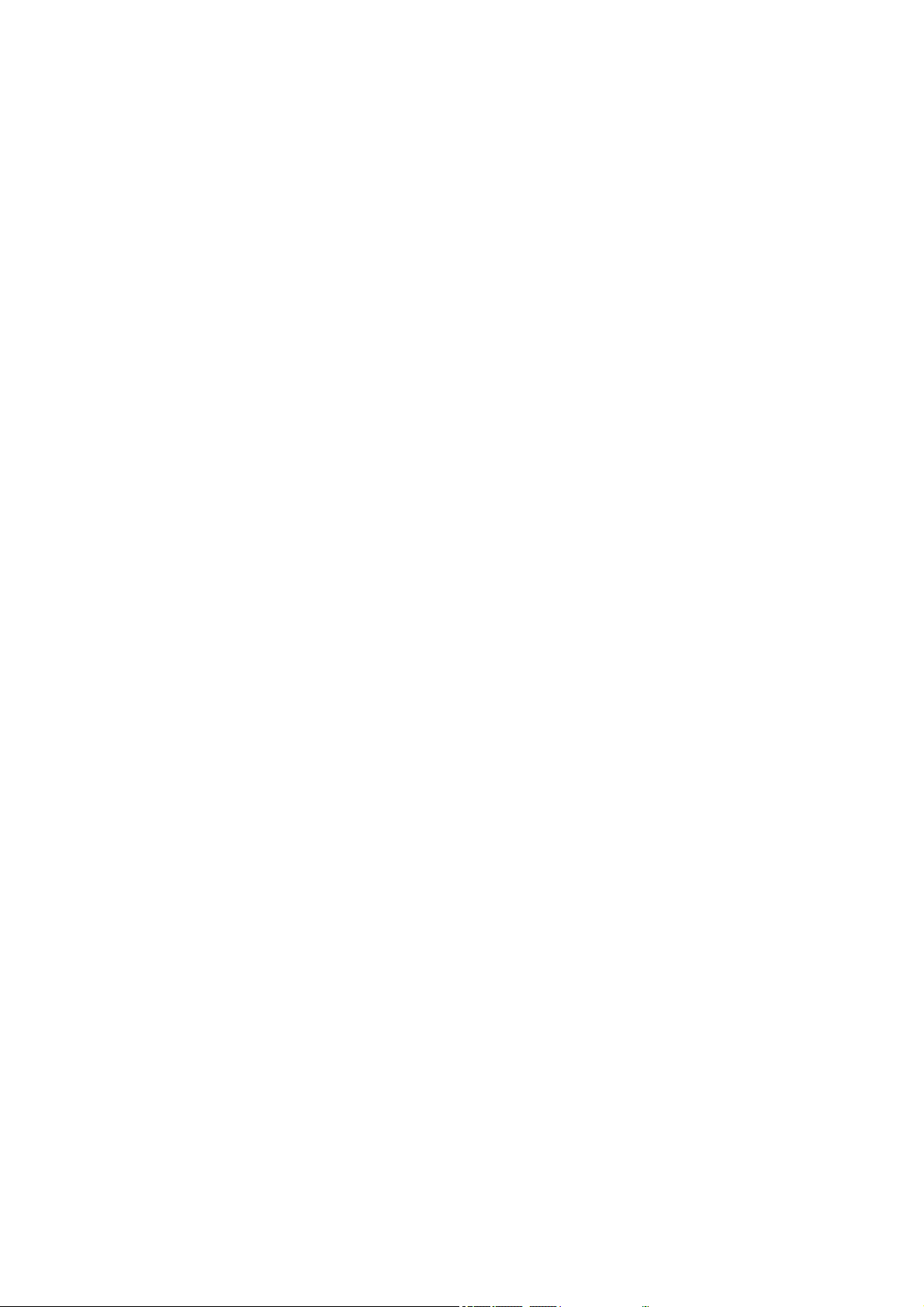
ESI - Copyright © 2020
Revision 1, February 2020
www.esi-audio.com
Page 3
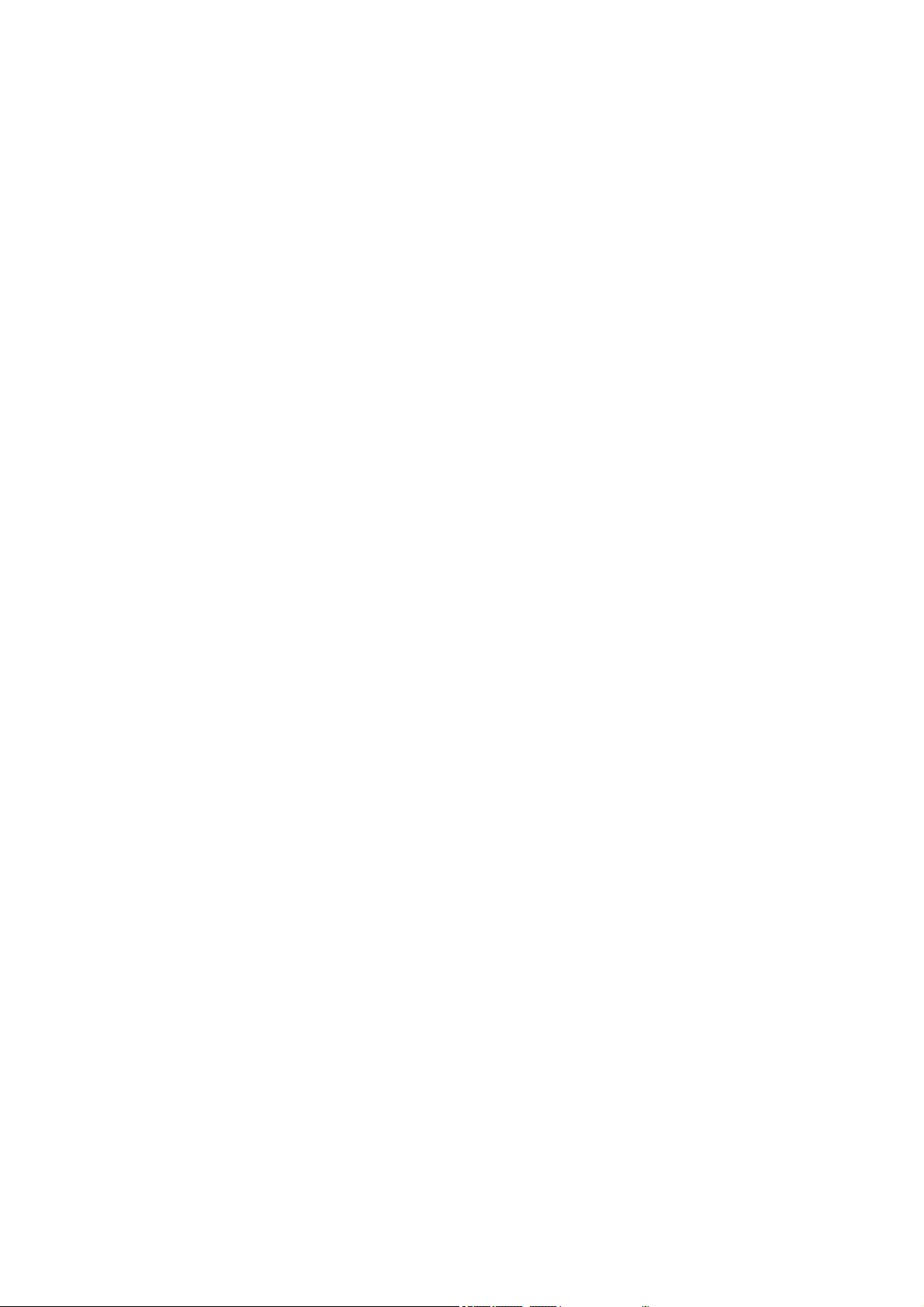
ESI GIGAPORT eX
INDEX
1. Introduction .................................................................................................................................. 4
1.1 Features ................................................................................................................................................................ 4
2. Installation .................................................................................................................................... 6
2.1 System Recommendation ..................................................................................................................................... 6
2.2 Hardware Installation ........................................................................................................................................... 6
2.3 Driver & Software Installation ............................................................................................................................. 6
2.3.1 Installation under Windows .............................................................................................................................. 7
2.3.2 Installation under OS X / macOS ...................................................................................................................... 9
3. Windows Control Panel ............................................................................................................. 10
3.1 Latency and buffer settings ................................................................................................................................ 11
3.2 DirectWIRE Output Routing ............................................................................................................................. 11
3.3 Windows Audio Settings ................................................................................................................................... 13
3.4 DirectWIRE Loopback ...................................................................................................................................... 14
4. OS X / macOS Control Panel .................................................................................................... 15
4.1 Latency and buffer settings ................................................................................................................................ 16
4.2 OS X / macOS Audio Settings ........................................................................................................................... 16
4.3 DirectWIRE Loopback ...................................................................................................................................... 17
5. Specifications .............................................................................................................................. 18
6. General Information .................................................................................................................. 19
3
Page 4

ESI GIGAPORT eX
1. Introduction
Thank you for your purchase of GIGAPORT eX, a product that is not like any other USB audio
interface ... it's simply the multichannel playback solution with the best price value ratio on the market
today!
With its unique set of features providing 8 independent outputs (and full 7.1 surround sound support),
2 independent stereo headphone outputs and excellent audio quality supporting up to 24-bit and 192
kHz, GIGAPORT eX provides ASIO 2.0 drivers for professional audio mixing and playback under
Windows 7, Windows 8.1 and Windows 10. The hardware is also CoreAudio compatible and natively
works under OS X / macOS even without the installation of a special driver. This makes GIGAPORT
eX perfect for digital DJs on the road working with notebook computers. Simply use your favorite
DJ software and the eight outputs as up to 4 different stereo channels, enabling you to mix, cue and
add effects! Monitor and pre-listen to your signals via the two built-in headphone outputs.
GIGAPORT eX of course also works on your desktop computer and is compatible with all important
professional audio DAW software applications. The hardware also works with consumer programs
such as DVD playback software.
GIGAPORT eX is a USB-C device, optimized for USB 3.1 operation. It is also compatible with
standard USB 2.0 ports.
1.1 Features
The front panel of the GIGAPORT eX hardware has these main features from left to right:
- USB-C connector to connect the device to a computer or mobile device. Use this connector to
connect the unit to your Mac or PC or to a mobile device by using one of the two included USBC connection cables. When the device is working, the power LED just right of the USB-C
connector will be on.
- 8 status LEDs to show activity on each corresponding playback channel. Here you can see when
audio data is being sent out to each output channel.
- Headphone output (1/2) with unbalanced 1/4" stereo TRS connector for channel 1 and 2. Via
this headphone output, you will always get the same signal that is also being sent to line outputs
1 and 2. This headphone output is used to check your signals independent from what is being
played via channels 3 to 8 for example, a feature that is very useful for DJ applications without
an external mixer.
- Headphone output (Mix) with unbalanced 1/4" stereo TRS connector for the down mixed
signal. Via this headphone output, you will always get the mix of all 8 (or 4 stereo) channels.
You can use this output for instance to control and check signals for all the physical output
channels.
4
Page 5
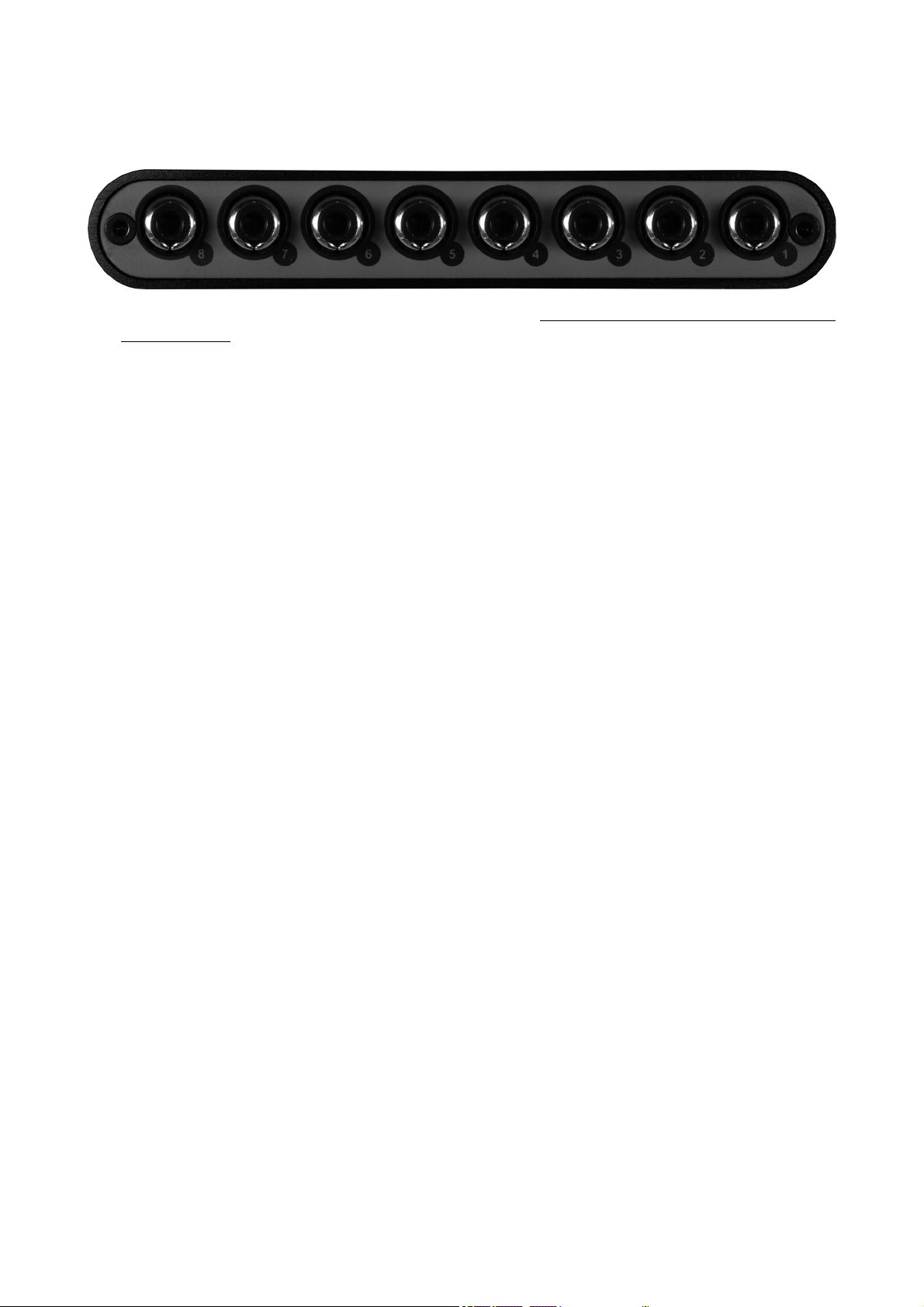
ESI GIGAPORT eX
The rear panel has these connectors:
- Line output 1 to 8 with unbalanced RCA connectors. Via these outputs, the main signals are
being sent out. Each output channel is labelled / numbered accordingly.
5
Page 6
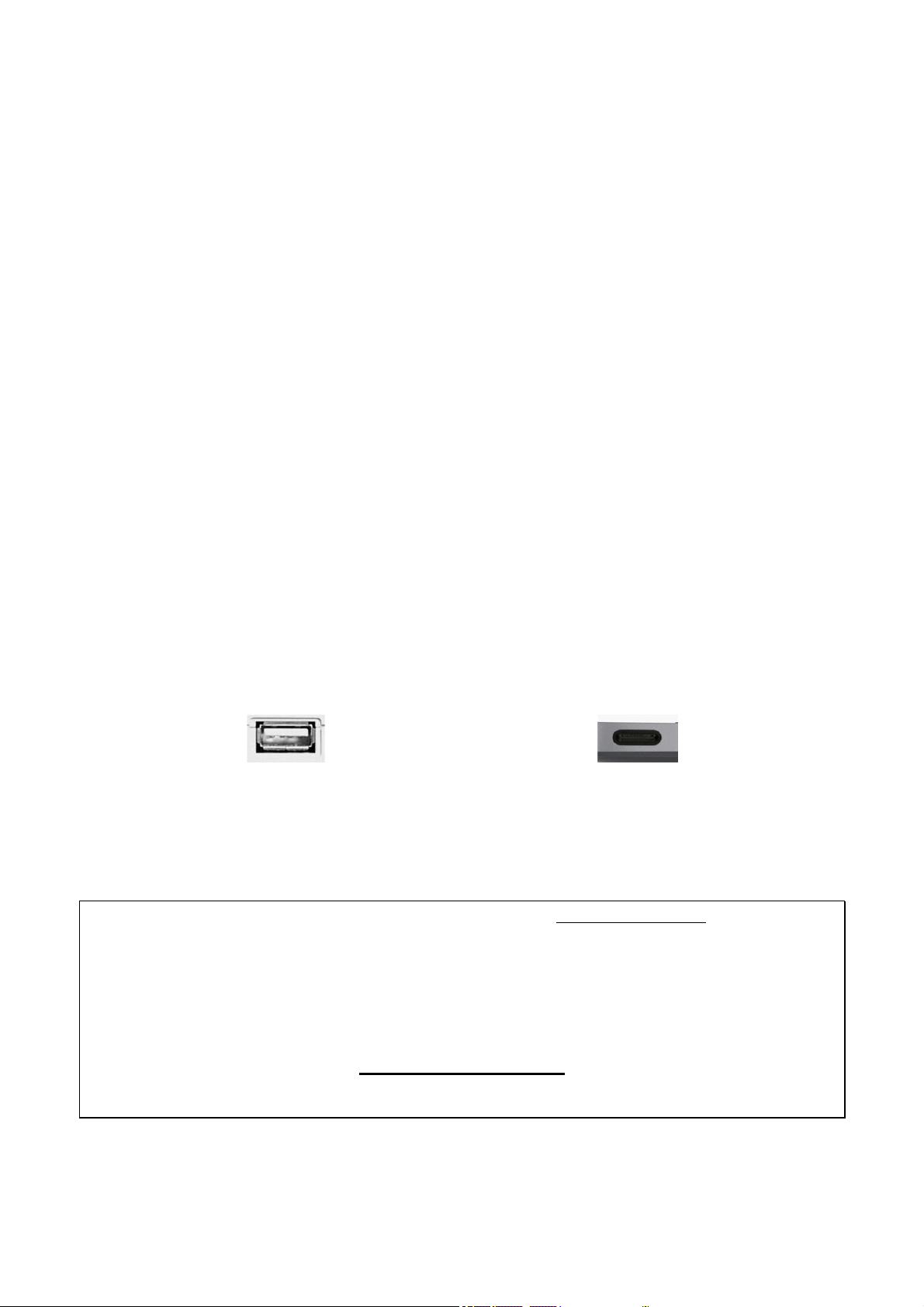
ESI GIGAPORT eX
2. Installation
2.1 System Recommendation
GIGAPORT eX is not simply a standard digital audio interface, but a high-resolution device capable
of advanced processing of audio content. Even though GIGAPORT eX is built to have low-CPU
resource dependability, system specifications play a key part in the GIGAPORT eXs performance.
Systems with more advanced components are generally recommended.
Minimum System Requirements
PC
-
Windows 7 / 8 / 8.1 or 10 (32- and 64-bit) operating system
-
1 available USB 2.0 or USB 3.1 port ("type A" or "type C")
Mac
-
OS X / macOS 10.9 or higher
-
1 available USB 2.0 or USB 3.1 port ("type A" or "type C")
2.2 Hardware Installation
GIGAPORT eX is directly connected to an available USB port of your computer. The connection to
your computer is done either via a so-called "type A" or a "type C" port. For each connection type, a
separate cable is included in the package. Connect one end of that cable with GIGAPORT eX and the
other one to the USB port of your computer.
USB "type A" port of a computer USB "type C" port of a computer
2.3 Driver & Software Installation
After the connection of GIGAPORT eX, the operating system automatically detects it as a new
hardware device. However, you should install our driver to use it with full functionality.
We strongly recommend to download the latest driver from www.esi-audio.com before installing
GIGAPORT eX on your computer. Only if our driver software is installed, all the functionality is
provided under Windows / OS X / macOS.
You can always find the latest drivers and software for both PC and Mac for your GIGAPORT
eX by going to this page in your web browser:
>>> http://en.esi.ms/110 <<<
6
Page 7

ESI GIGAPORT eX
2.3.1 Installation under Windows
The following text explains how to install GIGAPORT eX under Windows 10. If you use Windows
7, Windows 8 or Windows 8.1, the steps are basically the same. Do not connect GIGAPORT eX to
your computer before you install the driver – if you have connected it already, disconnect the cable
for now.
To start the installation, launch the setup program, which is an .exe file that is inside a recent driver
download from our website by double clicking on it. When launching the installer, Windows might
display a security message. Make sure to allow the installation. After that, the following dialog on
the left will appear. Click Next and then the dialog on the right will appear:
Now click Install. Files are now being copied. After some time an additional dialog will appear:
Confirm this by clicking Next. Again some files are being copied and in some cases you will be
prompted with a Windows Security message like this:
7
Page 8

ESI GIGAPORT eX
Confirm it by clicking Install. After a while the installation then will be completed and the following
dialog will appear:
Once you see the window on the left, click Finish. In many cases, the window on the right appears
then. We strongly suggest to select Yes, restart the computer now and then click Finish.
You can connect GIGAPORT eX to your computer anytime now. Windows will automatically setup
the system so you can use the device.
To confirm the completion of the installation after rebooting the system, please check if the orange
color ESI icon is displayed in the taskbar notification area as shown below.
If you can see it, the driver installation has been completed successfully.
8
Page 9

ESI GIGAPORT eX
2.3.2 Installation under OS X / macOS
To use GIGAPORT eX under OS X / macOS, you need to install the control panel software from the
download from our website. This procedure is basically the same for all the different versions of OS
X / macOS.
The control panel gets installed by double clicking on the .dmg file and then you will get the following
window in Finder:
To install the GIGAPORT eX panel, click and drag it with your mouse to the left to Applications. This
will install it into your Applications folder.
Controlling some of the basic options of GIGAPORT eX under OS X / macOS can be done via the
Audio MIDI Setup utility from Apple (from the folder Applications > Utilities), however the main
functions are controlled by our dedicated control panel application that has now been placed into your
Applications folder.
9
Page 10

ESI GIGAPORT eX
3. Windows Control Panel
This chapter describes the GIGAPORT eX Control Panel and its functions under Windows. To open
the control panel double click on the orange ESI icon in the task notification area. The following
dialog will appear:
The File menu provides an option called Always on Top that makes sure the Control Panel stays
visible even when working in other software and you can launch the Windows Audio Settings there.
The Config menu allows you to load the Factory Defaults for the panel and driver parameters and the
Help > About entry shows current version information. Under the File, Config, DirectWIRE and Help
menu items, you can find the following main functions and sections under OUTPUTS:
1 / 2, 3 / 4, 5 / 6 and 7 / 8
This section contains volume control sliders and signal level meters for all the playback channels,
arranged in (stereo) channel pairs. Under each slider you can find a mute button (M) to mute that
channel. To control both and left channels simultaneously (stereo), the LINK switch under it must be
activated. If LINK is not active, each channel is controlled independently.
MASTER
This section contains volume control sliders and signal level meters for the sum of all playback
channels. Under each slider you can find a mute button (M) to mute that channel. To control both and
left channels simultaneously (stereo), the LINK switch under it must be activated. If LINK is not
active, each channel is controlled independently.
SAMPLERATE
At the bottom section the currently selected sample rate is shown. You can change it (as long as no
audio is being played back) by selecting it via the menu under Config > Samplerate. As GIGAPORT
eX is a digital audio interface, all applications and audio data will be processed with the same sample
rate at a given time. The hardware natively supports rates between 44.1 kHz and 192 kHz.
10
Page 11

ESI GIGAPORT eX
3.1 Latency and buffer settings
Via Config > Latency in the Control Panel it is possible to change the latency setting (also called
“buffer size”) for the driver of GIGAPORT eX. A smaller latency is the result of a smaller buffer size
and value. Depending on the typical application (e.g. for playback of software synthesizers) a smaller
buffer with a smaller latency is an advantage. At the same time, the best latency setting indirectly
depends on the performance of your system and when the system load is high (for instance with more
active channels and plugins), it can be better to increase the latency. The latency buffer size is selected
in a value called samples and if you are curious about the actually latency time in milliseconds, many
recording applications display this value inside the settings dialog there. Please note that the latency
has to be setup before launching the audio application using GIGAPORT eX.
Via Config > USB Buffer, you can select the number of USB data transfer buffers used by the driver.
In many cases, these values do not need to be changed, however as they have a bit of an influence on
the audio latency and on stability, we allow you to fine tune this setting. In some applications where
real time processing and latency values or better performance at high system load are critical, you
can optimize the values here additionally. Which value is best on your system depends on a number
of factors such as what other USB devices are used at the same time and what USB controller is
installed inside your PC.
3.2 DirectWIRE Output Routing
Under Windows, GIGAPORT eX has a feature called DirectWIRE Output Channels that allows you
to change the assignment between the audio channel in your application to the physical audio output,
even while playback is running in real time.
Note: DirectWIRE is a very powerful feature for special applications and professional usage. For
most situations no DirectWIRE settings are needed at all and you should not change those settings
unless you know what you want to achieve.
To open the related settings dialog, click on the DirectWIRE > Output Channels entry in the top menu
of the control panel software and the following window appears:
On this dialog you can see a list with 8 output channels. The left column identifies the physical output
of GIGAPORT eX. The right column shows the playback channel on the computer (i.e. if you play a
signal via channel 1 and 2, it is identified here by the numbers 1 and 2). By default, playback channel
1 (right) is assigned to physical output 1 (left) , playback channel 2 to physical output 2 and so on.
11
Page 12

ESI GIGAPORT eX
With the - and + buttons next to the number for the playback channel, you can change this assignment.
With the STEREO LINK button at the bottom of the dialog, you can make sure that channel
assignments are always changed in pairs (perfect for stereo signals).
DirectWIRE Output Channels examples
Let’s look at the following example configuration:
In this example, the signal from playback channel 5 / 6 is sent to the physical outputs 1 and 2, the
signal from playback channel 1 / 2 is sent to the physical outputs 3 and 4, the signal from playback
channel 3 / 4 is sent to physical outputs 5 and 6 and the playback channels 7 / 8 are being sent as
default to physical outputs 7 and 8. The settings have been made with STEREO LINK enabled.
Here is another interesting example:
On this setup, all physical output channel pairs are assigned to send out the signal from playback
channel 1 / 2, i.e. you 'clone' the signal from one stereo playback channel to all physical outputs.
Please note that the change of these parameters can be done on the fly, even when playback is running.
To reset the settings to default, you can right click on this panel and then on Reset routing to default.
12
Page 13

ESI GIGAPORT eX
3.3 Windows Audio Settings
Via the Windows Sound control panel icon or by selecting File > Windows Audio Settings in our
control panel software, you can open these Playback and Recording dialogs:
You can see that in the Playback section, there are 4 devices, one for each stereo channel (GIGAPORT
eX CH1&2, GIGAPORT eX CH3&4, GIGAPORT eX CH5&6 and GIGAPORT eX CH7&8). Each of
these so-called MME/WDM devices represent one channel pair for playback and by default these are
corresponding to the physical output channel with the same number. It can be useful to have these
separate devices available if you want to use multiple applications accessing different outputs of the
hardware simultaneously or if you use an application that allows you to select separate wave devices
for different functions.
The Playback section also contains a Speakers device from the GIGAPORT eX Audio driver, which
in many cases would or should be the selected default device. This device can be used for playback
with any channel count up to 8 channels. Some audio applications require you to select via Configure
> Speaker Setup, how many output channels you intend to use: Stereo (= 2 output channels),
Quadraphonic (= 4 output channels), 5.1 Surround (= 6 output channels), 6.1 Surround (= 7 output
channels) or 7.1 Surround (= 8 output channels). Select one of them to define how many channels
you want to be able to playback simultaneously (7.1 Surround is suggested).
Please note that any audio hardware that is installed in your computer already will also appear in the
Windows Sound control panel and you might need to choose which one you want to use by default
here (for instance for the Windows system sounds or the audio playback from your web browser). To
do that, select the entry in the list and then click Set Default.
Note that many (especially professional) audio applications have their own settings for the used
device and that audio applications that use the ASIO driver of GIGAPORT eX ignore these settings
since they have direct access to the hardware.
13
Page 14
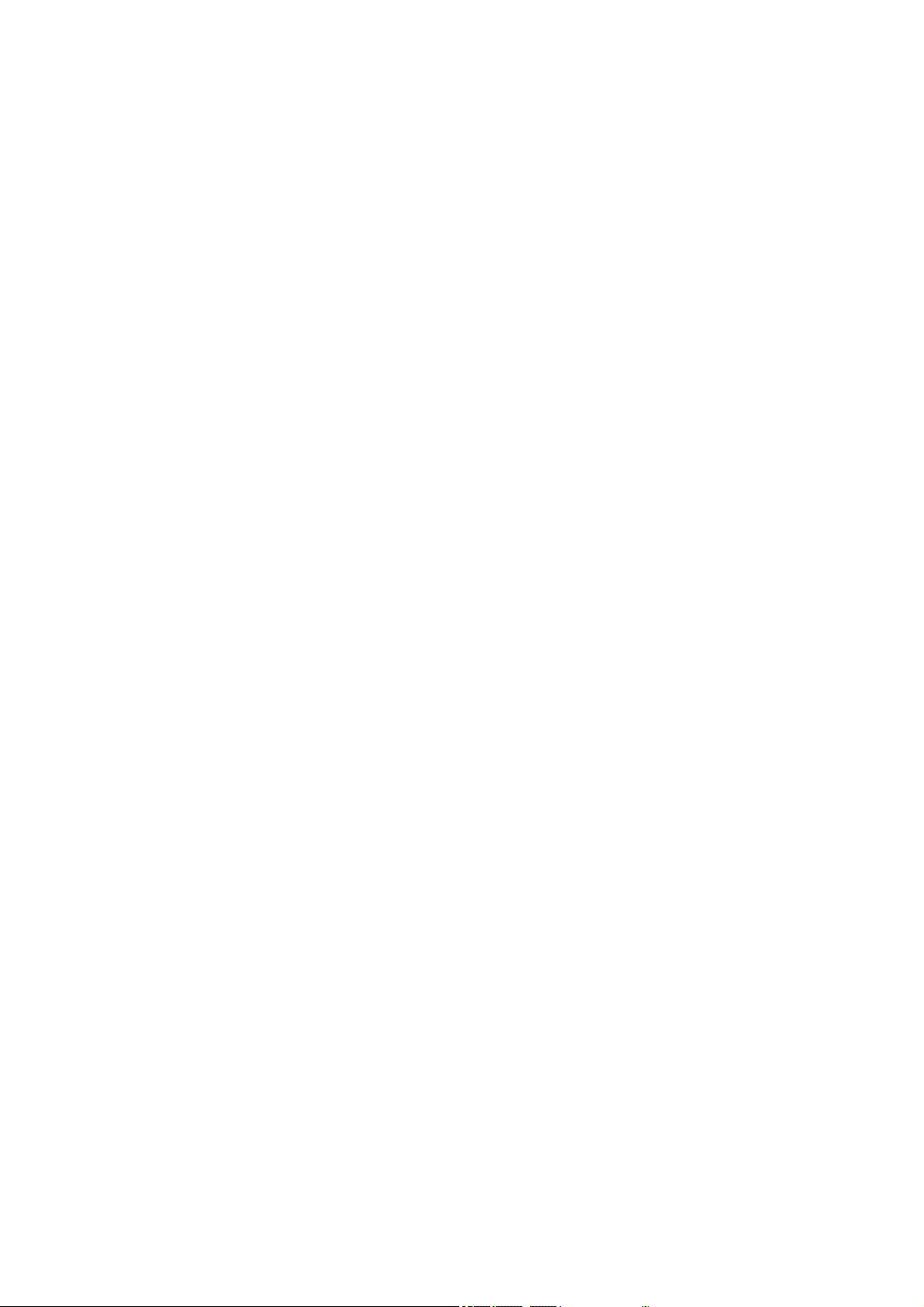
ESI GIGAPORT eX
3.4 DirectWIRE Loopback
GIGAPORT eX has a feature that we call DirectWIRE Loopback. It allows you to record the playback
internally. For instance, you can use it to playback any audio signal in any application while you
record it with a different software or you could record the main master output signal of a DJ mix on
the same computer. There are many possible applications, i.e. you can record what you are streaming
online or you can save the output of a software synthesizer application. Essentially, you can make a
1:1 identical transfer of the playback signal digitally inside your system.
You will find in the Windows Sound control panel and in the audio settings of many applications that
there is a 2 channel MME/WDM input device called GIGAPORT eX Loopback (shown on the picture
in the previous section). Also ASIO compatible applications can use 2 input channels. How it works
is that anything you play back via physical output channels 1 and 2 within the same or even from
another application can be recorded internally.
Please note that the signals you play via outputs 3 to 8 cannot be recorded internally, only those from
playback channel 1 and 2 - with the exception that those signals you assign from other playback
channels to output 1 and 2 via the DirectWIRE Output Channels functionality (described earlier) are
also being recorded.
14
Page 15
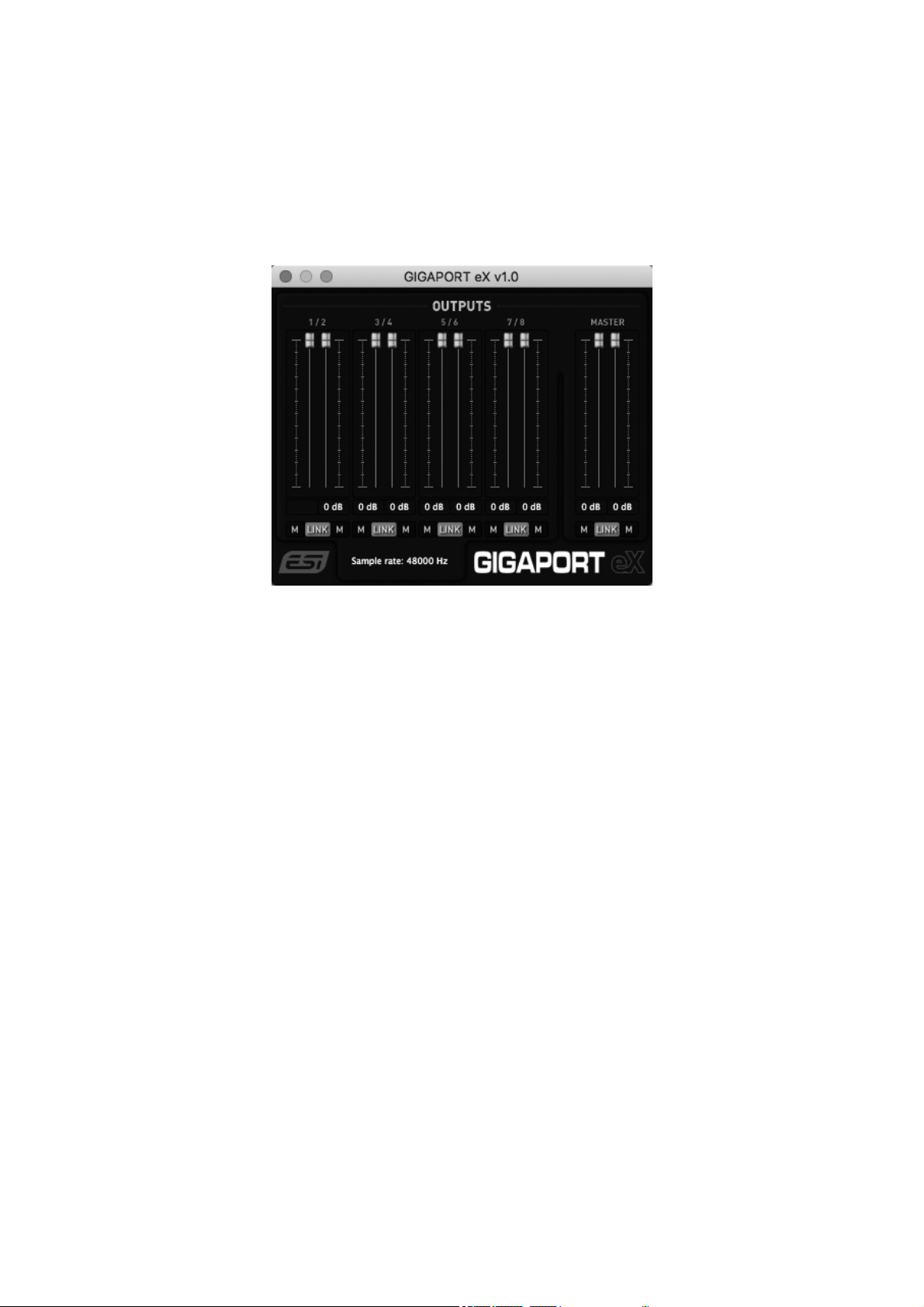
ESI GIGAPORT eX
4. OS X / macOS Control Panel
This chapter describes the GIGAPORT eX Control Panel and its functions on the Mac. Under OS X
/ macOS, you can find a GIGAPORT eX icon in the Applications folder. Double click on this to
launch the control panel software and the following dialog will appear:
The File menu provides an option called Always on Top that makes sure the Control Panel stays
visible even when working in other software and you can launch the macOS Audio Settings there.
The Config menu allows you to load the Factory Defaults for the panel parameters and the Help >
About entry shows current version information. The main dialog has these sections under OUTPUTS:
1 / 2, 3 / 4, 5 / 6 and 7 / 8
This section contains volume control sliders for all the playback channels, arranged in (stereo)
channel pairs. Under each slider you can find a mute button (M) to mute that channel. To control both
and left channels simultaneously (stereo), the LINK switch under it must be activated. If LINK is not
active, each channel is controlled independently.
MASTER
This section contains volume control sliders for the sum of all playback channels. Under each slider
you can find a mute button (M) to mute that channel. To control both and left channels simultaneously
(stereo), the LINK switch under it must be activated. If LINK is not active, each channel is controlled
independently.
SAMPLERATE
At the bottom section the currently selected sample rate is shown. You can change it (as long as no
audio is being played back) by selecting it via the menu under Config > Samplerate. As GIGAPORT
eX is a digital audio interface, all applications and audio data will be processed with the same sample
rate at a given time. The hardware natively supports rates between 44.1 kHz and 192 kHz.
15
Page 16

ESI GIGAPORT eX
4.1 Latency and buffer settings
Unlike under Windows, on OS X / macOS, the latency setting is depending on the audio application
(i.e. DAW) and usually setup there inside the audio settings of that software and not in our control
panel software. If you are unsure, check the manual of the audio software you are using.
4.2 OS X / macOS Audio Settings
The Audio MIDI Setup utility from Apple (you can find it under Applications > Utilities or you can
call it from our Control Panel via File > macOS Audio Settings) lists GIGAPORT eX as a device with
2 inputs and 8 outputs.
The Output section under Audio Devices looks like this:
You can see all 8 output channels and you could access their volume here. Under Format you can
change the default resolution and sample rate.
The Input section looks like this:
16
Page 17

ESI GIGAPORT eX
The two input channels listed here are used for internal Loopback recording as part of our DirectWIRE
functionality (described in the next section). The Format option allows you to change the default
sample rate and resolution.
4.3 DirectWIRE Loopback
GIGAPORT eX has a feature that we call DirectWIRE Loopback. It allows you to record the playback
internally. For instance, you can use it to playback any audio signal in any application while you
record it with a different software or you could record the main master output signal of a DJ mix on
the same computer. There are many possible applications, i.e. you can record what you are streaming
online or you can save the output of a software synthesizer application. Essentially, you can make a
1:1 identical transfer of the playback signal digitally inside your system.
You will find that there is a 2 channel input device that you can open for recording inside any audio
application (internally the two channels are called Loopback 1 and Loopback 2 although most
applications will simply show it as GIGAPORT eX). How it works is that anything you play back via
physical output channels 1 and 2 within the same or even from another application can be recorded
internally.
Please note that the signals you play via outputs 3 to 8 cannot be recorded internally, only those from
playback channel 1 and 2.
17
Page 18

ESI GIGAPORT eX
5. Specifications
- USB 3.1 audio interface with USB-C connector ("type C" to "type C" cable included)
- USB 2.0 compatible ("type A" to "type C" cable included)
- USB bus powered
- 8 independent output channels with -10dBV RCA connectors
- 2 independent stereo headphone outputs
- 1st output sends out mixed signal of all playback channels
- 2nd output sends out different signal from playback channel 1/2
- both with 1/4" stereo TRS connector
- max. output level +6.4dBu (@ 0dBFS)
- THD+N 0.0024% A-weighted (@ fs=48kHz)
- 32~600ohm impedance
- 24-bit / 192 kHz D/A converter, for all output channels
- 114dB dynamic range A-weighted
- THD+N -100dB (@ 0dBFS)
- DirectWIRE Output Routing support under Windows for flexible signal routing
- DirectWIRE Loopback routing support for 2 channels under Windows and OS X / macOS
- supports Windows 7 / 8 / 8.1 / 10 with ASIO 2.0, MME, WDM and DirectSound
- supports OS X / macOS (10.9 and above) via the native CoreAudio USB audio driver from
Apple (no driver installation needed)
- 100% class compliant (no driver installation required on many modern operating systems such as
Linux via ALSA as well as iOS based and other mobile devices)
18
Page 19

ESI GIGAPORT eX
6. General Information
Trademarks
ESI, GIGAPORT and GIGAPORT eX are trademarks of ESI Audiotechnik GmbH. Windows is a
trademark of Microsoft Corporation. Other product and brand names are trademarks or registered
trademarks of their respective companies.
The FCC and CE Regulation Warning
This device complies with Part 15 of the FCC Rules. Operation is subject to the following two
conditions: (1) this device may not cause harmful interference, and (2) this device must accept any
interference received, including interference that may cause undesired operation. Caution: Any
changes or modifications in construction of this device with are not expressly approved by the party
responsible for compliance, could void the user's authority to operate equipment.
Note: This equipment has been tested and found to comply with the limits for a Class A digital device,
pursuant to Part 15 of the FCC Rules. These limits are designed to provide reasonable protection
against harmful interference when the equipment is operated in a commercial environment. This
equipment generates, uses, and can radiate radio frequency energy and, if not installed and used in
accordance with the instruction manual, may cause harmful interference to radio communications.
Operation of this equipment in a residential area is likely to cause harmful interference in which case
the user will be required to correct the interference at his own expense. If necessary, consult an
experienced radio/television technician for additional suggestions.
Correspondence
For technical support inquiries, contact your nearest dealer, local distributor or ESI support online at
www.esi-audio.com. Please also check our extensive Knowledge Base with Frequently Asked
Questions, installation videos and technical details about our products in the support section of our
website.
Disclaimer
All features and specifications subject to change without notice.
Parts of this manual are continually being updated. Please check our web site www.esi-audio.com
occasionally for the most recent update information.
19
