Page 1
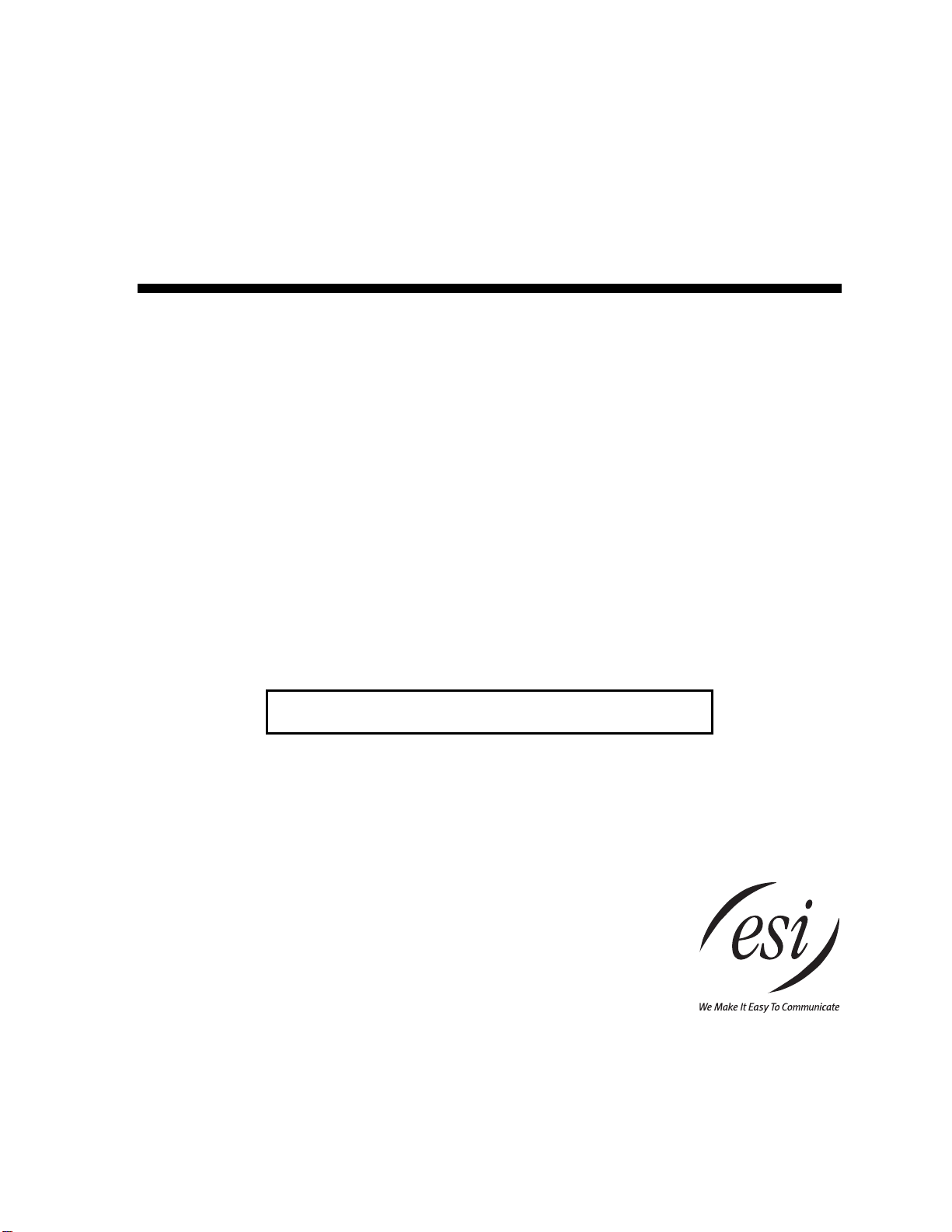
ESI Phone
FOR ESI Communications Servers
ESI-1000 • ESI-600 • ESI-200 • ESI-100 • ESI - 50
Covering these current ESI phone models:
48-Key Fea t ure Phone • 24-Key Feature Phone • ESI Cordl e s s Ha nd s e t II
. . . and these legacy ESI phone models:
12-Key Feature Phone • [Original] ESI Cordless Handset
User’s Guide
ESI 60 Business Phone • ESI 40 Business Phone
0450-1047
Rev. N
For on-li n e he lp , vi sit www.esi-estech.com/users.
About ESI
ESI (Estech S ystems, Inc.) is a privately held corporation based i n Plano, Texas. Fou nded in 1987, ESI designs and
builds innovative tele communications products for bu siness es like yours. Because of their powerful combination of
value and features, ESI products are c o nsistently recognized by indu stry publications and leaders.
Copyright © 2011 ESI (Estech Systems, Inc.).
Esi-Dex, Quick Groups, Quick Moves, Virtual Mailbox Key, AutoPage, Quick Page and Verbal User Guide
are trademarks, of ESI. Act! is a registered trademark of Symantec Corporation. Goldmine is a trademark of
Goldmine Softwa re Corporation. E thernet is a registered trademark of Xerox Corporation. Microsoft, Windows, NT and
Outlook are registered trademarks of Microsoft Corporation. Intel is a registered trademark of Intel Corporation.
Panasonic and DBS are registered trademarks of Matsushita Electric Corporation of America. Bluetooth is a registered
trademark of the Bluetooth Special Interest Group (S.I.G.), Inc. Information contained herein is subject to change
without notice. ESI products are protected by various U.S. Patents, granted and pending. Visit ESI on the Web at
www.esi-estech.com.
Page 2
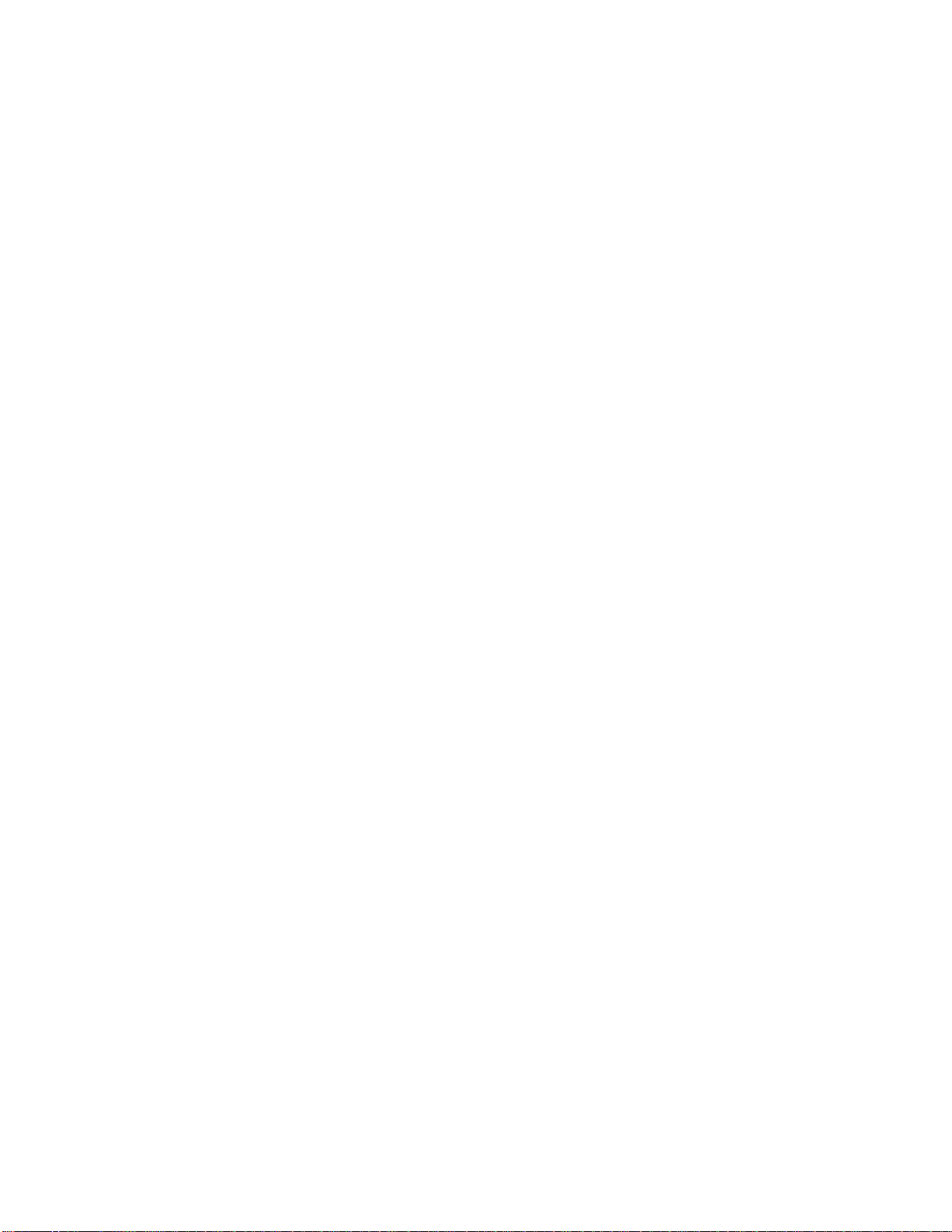
Introduction..................................................................................................................................................................................................................................... A.1
ESI 60 Busin e ss P ho ne........................................................................................................................................................................................................... A.2
ESI 40 Busin e ss P ho ne........................................................................................................................................................................................................... A.3
48-Key Feature Phone.............................................................................................................................................................................................................A.4
Optional Expansion Consoles.................................................................................................................................................................................................. A.5
24-Key Feature Phone.............................................................................................................................................................................................................A.6
12-Key Feature Phone (lega c y pro du ct)................................................................................................................................................................................... A.7
ESI Cordless Handset II........................................................................................................................................................................................................... A.8
Connect in g your ESI phon e..................................................................................................................................................................................................... A.9
Help mode (Verbal User Guide)...................................................................................................................................................................................................... B.1
User programming: An introduction...............................................................................................................................................................................................C.1
Voice mail op e rat ion........................................................................................................................................................................................................................D.1
VOICE MAIL key ..................................................................................................................................................................................................................... D.1
Persona l gre et i ng s...................................................................................................................................................................................................................D.1
Leaving messages . . ..............................................................................................................................................................................................................D.2
AutoPage................................................................................................................................................................................................................................ D.3
Moving an d de let i ng a me ssa ge...............................................................................................................................................................................................D.3
Off-pre m ise s “re a ch-me”..........................................................................................................................................................................................................D.3
Message retrieval....................................................................................................................................................................................................................D.4
Live recording..........................................................................................................................................................................................................................D.8
Off-pre m ise s mes s ag e de li very................................................................................................................................................................................................ D.9
Message Recycle Bin (un-delete)...........................................................................................................................................................................................D.10
Status ind i ca tor la mp............................................................................................................................................................................................................. D.10
Setting up ESI Mobile Messaging........................................................................................................................................................................................... D.11
Setting up twinning.................................................................................................................................................................................................................D.14
Optiona l vo ice ma i l feat ur e : Gue s t ma ilb o xe s......................................................................................................................................................................... D.15
Optional voice mail feature: Group/broadcast mailboxes.........................................................................................................................................................D.17
Optiona l vo ice ma i l feat ur e : Ca sca d e not if i ca tion ma i lb o xes....................................................................................................................................................D.18
Optiona l vo ice ma i l feat ur e : Q & A ma ilb o xes......................................................................................................................................................................... D.20
ESI phone operation........................................................................................................................................................................................................................E.1
Display.................................................................................................................................................................................................................................... E.1
Caller ID.................................................................................................................................................................................................................................. E.1
Keys........................................................................................................................................................................................................................................ E.2
Dial tone..................................................................................................................................................................................................................................E.4
Basic phon e u se......................................................................................................................................................................................................................E.5
Direct st at ion s e le ct io n............................................................................................................................................................................................................. E.6
Transferring an outside call . . ..................................................................................................................................................................................................E.6
Transferring an internal call . . ................................................................................................................................................................................................. E.8
Confere nc e ca l ling...................................................................................................................................................................................................................E.9
Call forwarding................................................................................................................ .......................................................................................................E.10
Call waiting............................................................................................................................................................................................................................ E.13
Hold/ex clu si v e ho ld op er a t ion .................................................................................................................................................................................................E.14
Paging...................................................................................................................................................................................................................................E.16
Call pickup .............................................................................................................................................................................................................................E.16
Optional features................................................................................................................................................................................................................... E.17
Special keys......................................................................................................................................................................................................................................F.1
Esi-Dex....................................................................................................................................................................................................................................F.2
Override ring.............................................................................................................................................................................................................................F.9
Message mo ni to r mo de (live ca ll s cre en ing)............................................................................................................................................................................F.10
Persona l gre et i ng rem in der.....................................................................................................................................................................................................F.10
Headset op era tion..................................................................................................................................................................................................................F.10
Outside d ia l tone pr e fer en c e...................................................................................................................................................................................................F.13
Line keys................................................................................................................................................................................................................................F.13
Optional features....................................................................................................................................................................................................................F.14
Using an ESI desktop IP phone remotely.......................................................................................................................................................................................G.1
Using Esi-Link ................................................................................................................................................................................................................................. H.1
Network numbering..................................................................................................................................................................................................................H.1
Locatio n Key s..........................................................................................................................................................................................................................H.1
Program ma b le fea ture keys and E si- L ink : an in tro du cti o n.........................................................................................................................................................H.2
Dialing an E s i- Li n k lo cat io n...................................................................................................................................................................................................... H.3
Using feature keys with Esi-Link...............................................................................................................................................................................................H.5
Other Es i-L i nk fea tu r e s............................................................................................................................................................................................................H.8
ACD agent oper ation.........................................................................................................................................................................................................................I.1
Program m ing th e ag en t lo g- o n/ of f ke y........................................................................................................................................................................................I.1
Wrap mode...................................................................................................................... ..........................................................................................................I.2
LED indica tor.............................................................................................................................................................................................................................I.2
Display ind i c at ion s.....................................................................................................................................................................................................................I.3
While logg ed on: no DN D, m on it or mod e, cal l for ward, or progr am m in g.....................................................................................................................................I.4
Call waiting................................................................................................................................................................................................................................I.4
ACD administrator key...............................................................................................................................................................................................................I.5
Analog stati o ns................................................................................................................................................................................................................................J.1
Caller ID...................................................................................................................................................................................................................................J.1
Placing c a lls.............................................................................................................................................................................................................................J.1
Transferring cal l s......................................................................................................................................................................................................................J.2
Confere nc e ca l ling....................................................................................................................................................................................................................J.2
Call waiting...............................................................................................................................................................................................................................J.3
Call hold...................................................................................................................................................................................................................................J.3
Paging......................................................................................................................................................................................................................................J.3
Call pick- up ................................................................................................................... ............................................................................................................J.3
Voice ma il op er a t ion fr o m an an alog st at i on..............................................................................................................................................................................J.4
Analog sta ti on pro gr a mm ing.....................................................................................................................................................................................................J.6
Index
Page 3
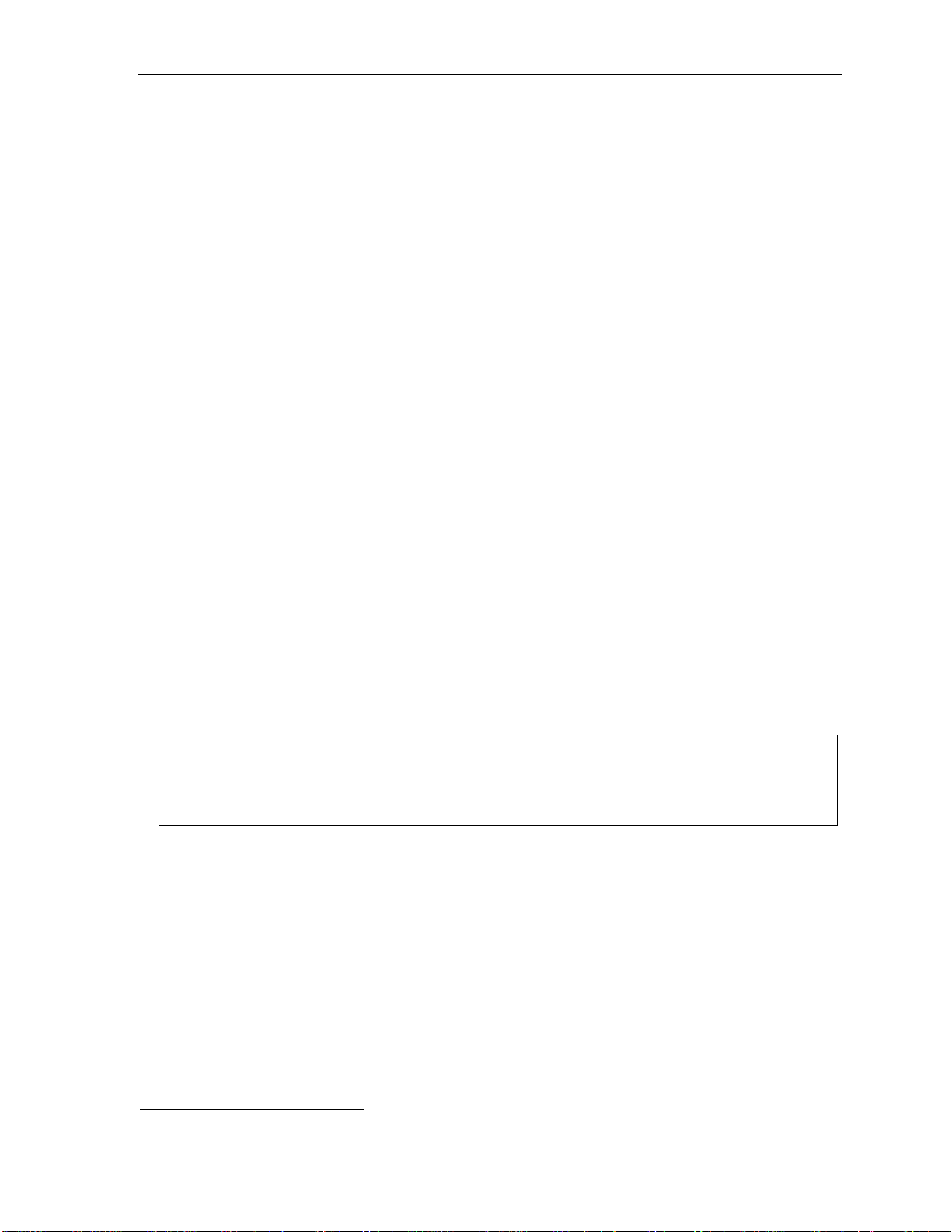
User’s Guide Introduction
Introduction
Acces sin g the ri ch ESI f eat ure set i s sim pl e and ea s y thr ou gh the st raight for w ard d esi gn of ea ch of th e various
ESI phones. Each feature has been designed for ease of use while providing capabilities needed in an advanced
busine ss ph o ne.
You will be able to learn many of the features by simply using your phone; and this ESI Phone User’s Guide will
intro duce you to the wide variety of features offered by your ESI Communications Server
phone effect ively to achieve maximum benefits.
What it covers
This User’s Guide covers the use of the following with your ESI Com munications Server:
• ESI 60 Busines s Phone ( digital and IP versions)
• ESI 40 Busines s Phone ( digital and IP versions)
• 48-Key Featur e Phone ( D igital and local/remot e IP Feature Phone I I)
• 24-Key Digit al Fe ature Phon e
• 60-Key Expansion Console and Secon d Expansion Console
• ESI Cordless Handset II (digital, local IP, and remote IP versio ns)
• [Legacy] 12-Key Digital Feature Phone
• Analog station
1
and how to use your
How it’s arranged
• Section A — Phone illustrations
• Section B — User help
• Section C — User programming
• Section D — Voice mail oper ation
• Section E — Phone oper ation
• Sections F through I — Special keys and f eatures
• Section J — Anal og st at i ons
Important: If you’re using a 48-Key Feature Phone, please note that this phone has separate PROGRAM and HELP
keys, rather than the combo PROG/HELP key found on the other models supported by your ESI
Communications Server. Therefore, you should press PROGRAM if programming your phone and the
instructions tell you to press PROG/HELP; or, similarly, you should press HELP if the instructions tell you to
press PROG/HELP to obtain assistance from the Verbal User Guide described herein (see page B.1).
1
ESI-1000, ESI-600, ESI-200, ESI-100, or ESI-50.
A.1
Page 4
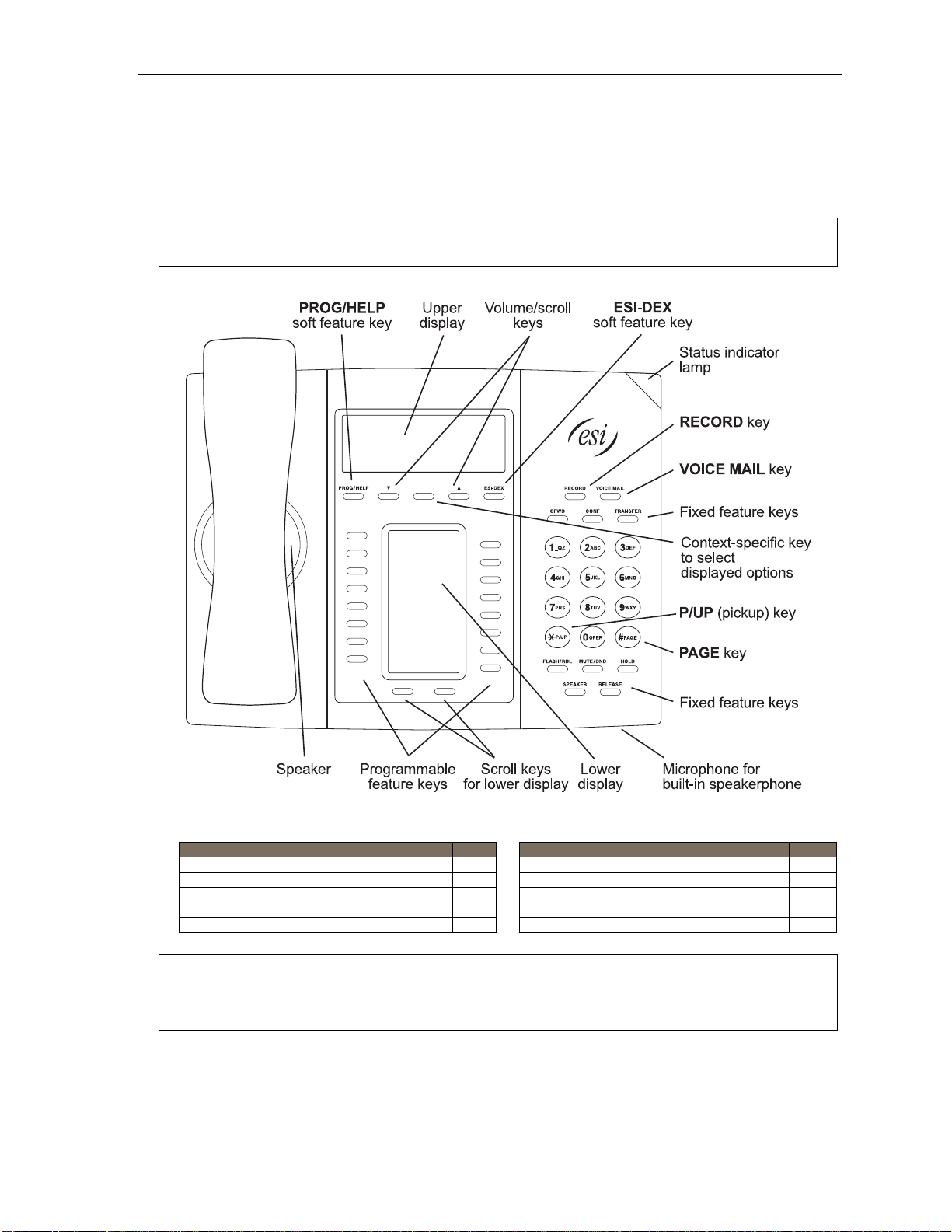
User’s Guide Introduction
ESI 60 Business Phone
The ESI 6 0 Busi ne ss Ph one has a variety of programmable and built-in features. It comes in three models:
ESI 60D, a digital phone; and two versions (Gigabit Ethernet and 10/100 Ethernet) of ESI 60IP, an IP phone.
Additi onally, it supports up to two opt ional Expansion Consoles (see page A.5). All ESI 60 Business Phone
model s offer the sam e basic features which are described throughout this User’s Guide. The ESI 60 Busin ess
Phone’s built-in voice mail features and voice prompts make it easy to program an d use.
Note: Depending on your angle of view, you will notice differences in the contrast levels of the upper and lower
displays. This is normal.
Items referenced elsewhere
Item Page Item Page
PROG/HELP soft feature key C.2 Verbal User Guide and tutorial B.1
P/UP (pickup) key E.16 Status indicator lamp D.10
Fixed feature keys E.2 ESI-DEX soft feature key F.2
VOICE MAIL key D.1 RECORD key D.8
Programmable feature keys C.2 PAGE key E.16
Hint: On any of these ESI phone varieties (including the Expansion Consoles), you can perform direct
programming by holding down a programmable feature key for at least two seconds (similar to how you
might program a car radio button). This isn’t applicable to the fixed-feature keys which, as their name
implies, are already programmed.
A.2
Page 5
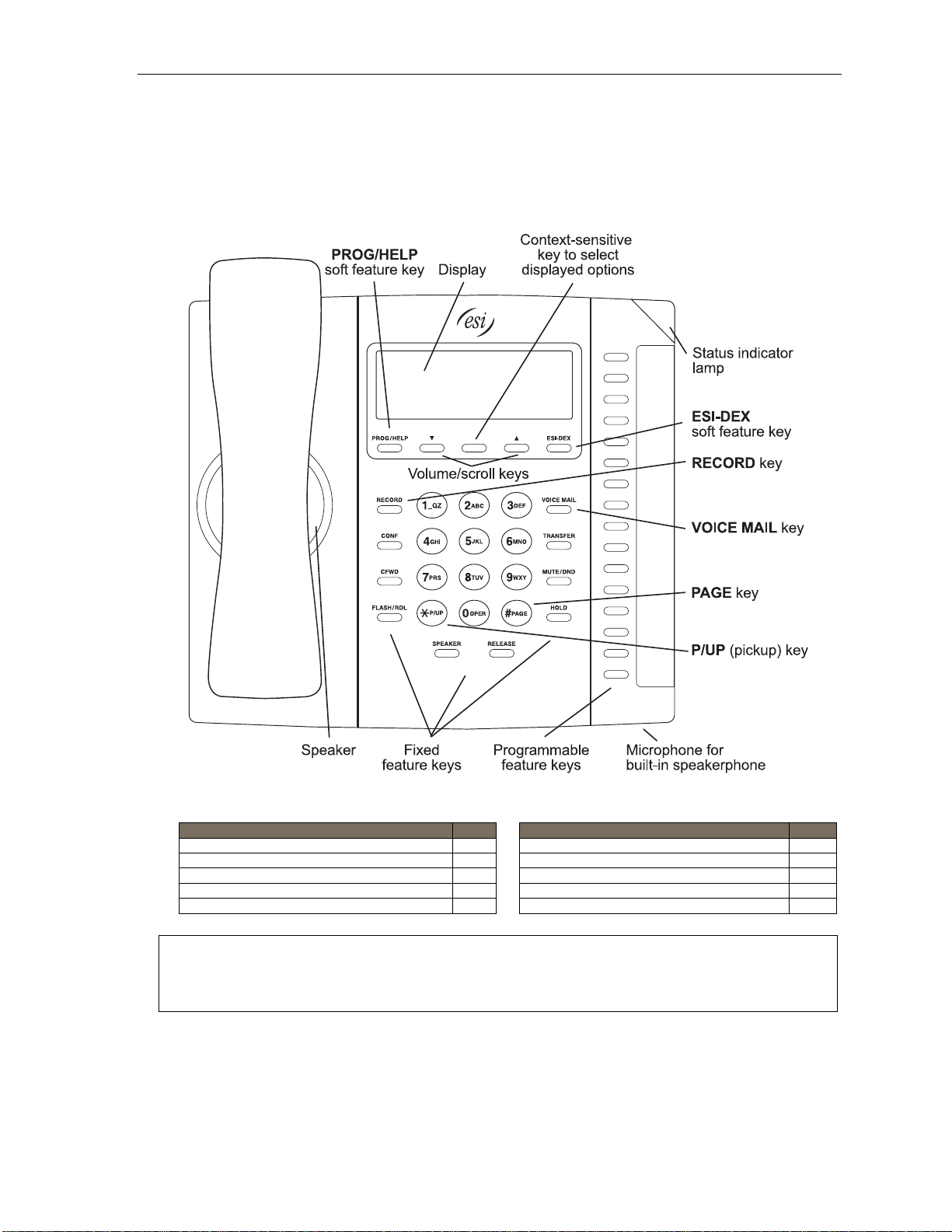
User’s Guide Introduction
ESI 40 Business Phone
The ESI 4 0 Busi ne ss Ph one h as a variety of programmable and built-in features. It comes in two models: the
ESI 40D, a digital phone; and the ESI 40IP, a 10/100 Eth ernet IP phone. Additional ly, it supports up t o two optional
Expansion Consoles (see p age A. 5). All ESI 40 Busine ss Phone models offer the same basic features whi ch are
described t hroughout thi s User’s Guid e . The ESI 40 Bu siness Phone’s bui lt - in v oi ce m ail feat ur e s and v oic e
prompts make it eas y to program and use.
Items referenced elsewhere
Item Page Item Page
PROG/HELP soft feature key C.2 Verbal User Guide and tutorial B.1
P/UP (pickup) key E.16 Status indicator lamp D.10
Fixed feature keys E.2 ESI-DEX soft feature key F.2
VOICE MAIL key D.1 RECORD key D.8
Programmable feature keys C.2 PAGE key E.16
Hint: On any of these ESI phone varieties (including the Expansion Consoles), you can perform direct
programming by holding down a programmable feature key for at least two seconds (similar to how you
might program a car radio button). This isn’t applicable to the fixed-feature keys which, as their name
implies, are already programmed.
A.3
Page 6
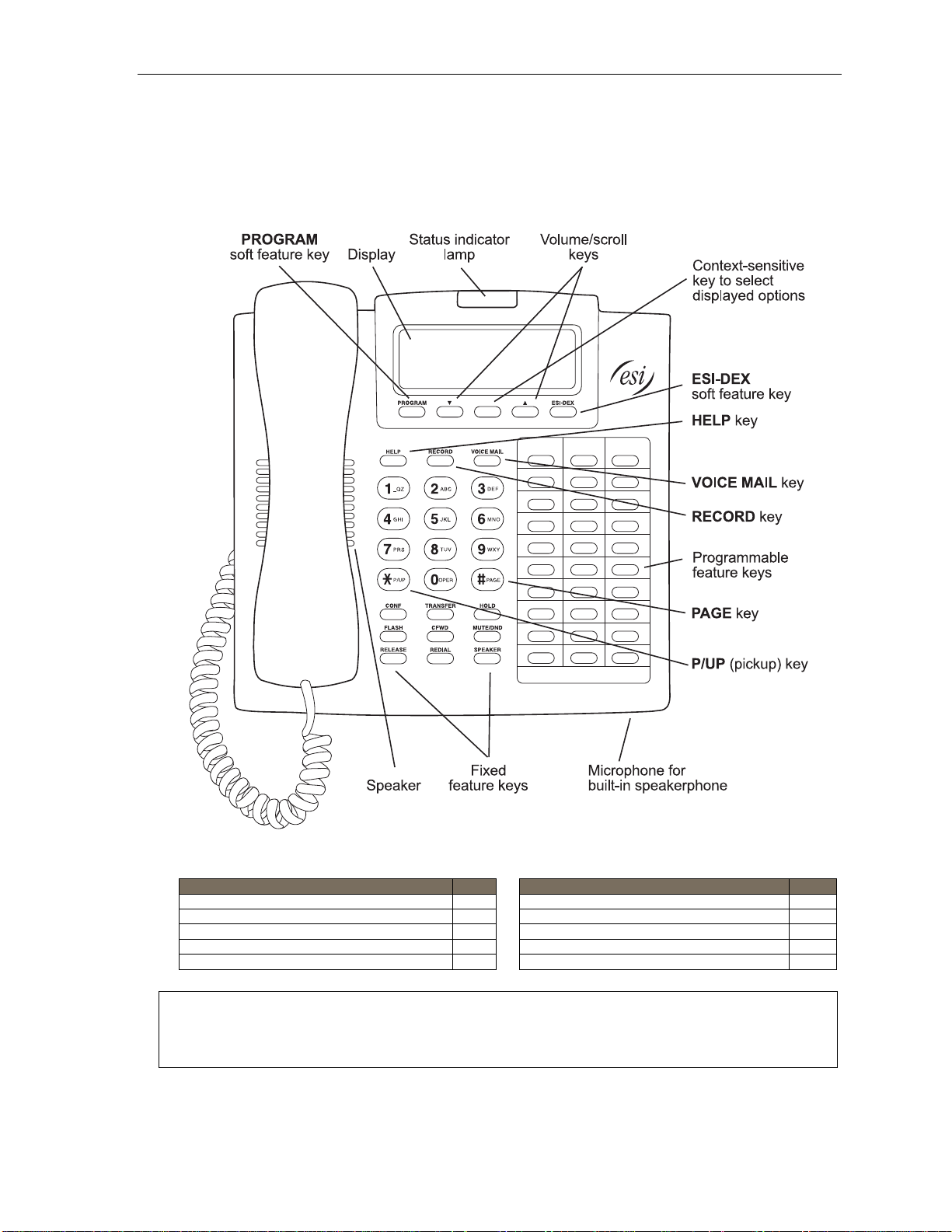
User’s Guide Introduction
48-Key Feature Phone
The 48- K ey Fe ature Phone has a variet y of programmable and built-in features. It has two versions: 48-Key Digital
Feature Phone and 48-Key IP Feature Phone II. Additionally, it supports up to two optional Expansion Consoles
(see page A.5). All versi ons of the 48- Key Feature Phone of fer the same basi c features whi ch are d escribed
throughout this Us er’ s Gui d e. The 48- K ey Feat ure Phone’s built -in voice mail features and voice prompts make it
easy to pro gr am an d use.
Items referenced elsewhere
Item Page Item Page
PROGRAM soft feature key C.2 HELP key for Verbal User Guide and tutorial B.1
P/UP (pickup) key E.16 Status indicator lamp D.10
Fixed feature keys E.2 ESI-DEX soft feature key F.2
VOICE MAIL key D.1 RECORD key D.8
Programmable feature keys C.2 PAGE key E.16
Hint: On any of these ESI phone varieties (including the Expansion Consoles), you can perform direct
programming by holding down a programmable feature key for at least two seconds (similar to how you
might program a car radio button). This isn’t applicable to the fixed-feature keys which, as their name
implies, are already programmed.
A.4
Page 7
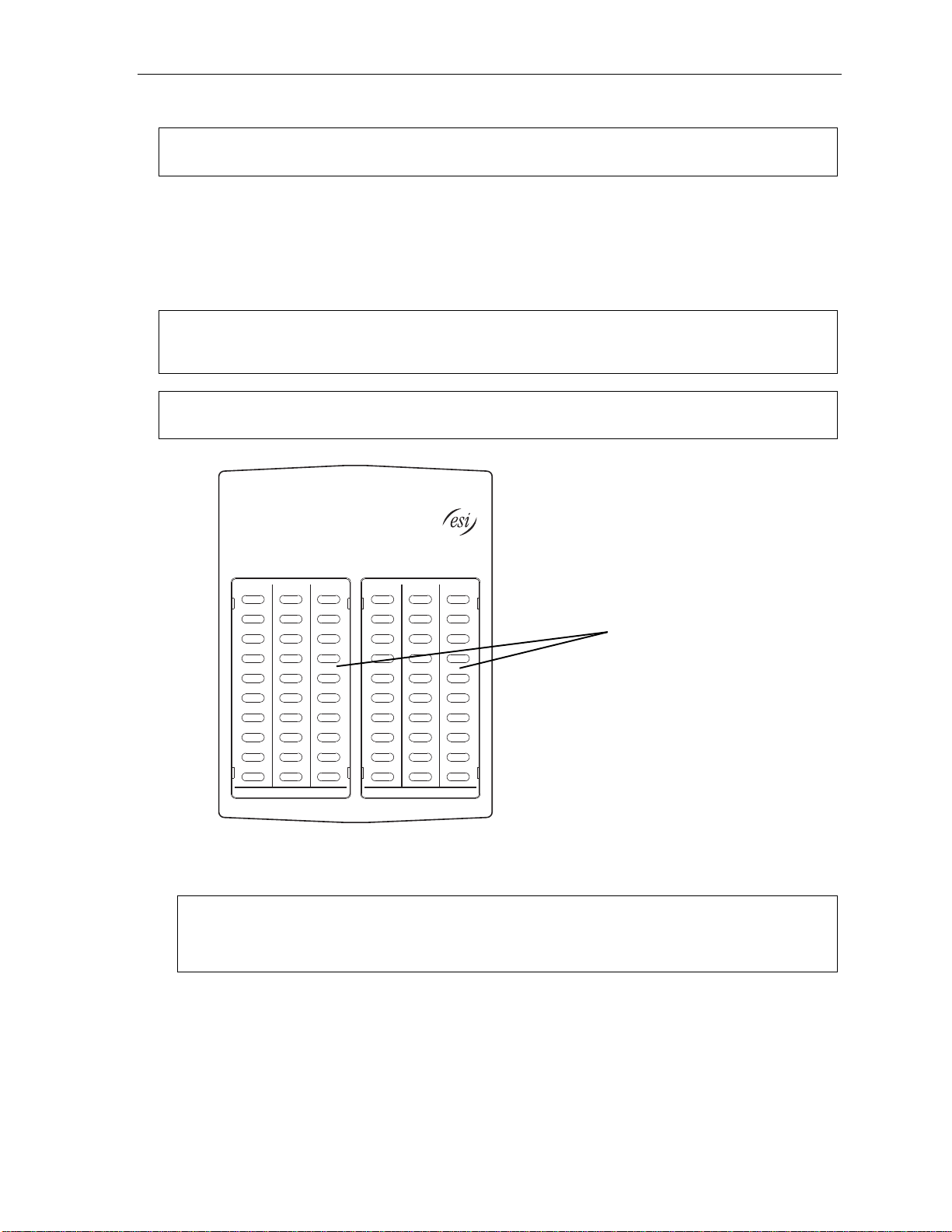
User’s Guide Introduction
Optional Expansion Consoles
Note: Your Installer or System Administrator must enable Expansion Console support for your extension before
you can use one or both Expansion Consoles.
The ESI 60 Busi ne s s Phone , ESI 40 Business Phone, and 48-Key Feature Phon e ea ch can su p port up t o two
optional Expansion Consoles, for a possi ble total of 120 additional programmable feature keys.
The 60- K ey Ex pansion Console connects directly to the phone, while the Se cond Ex pa n sio n Con sol e
connects to the first Console.
You pr ogram each Expa nsion Console’s keys just as yo u do the programmable feature keys on your ESI phone,
using eit her di re ct or tra di ti onal pr ogramming (see page C. 2) .
Note: Only one key can exist per extension, feature or operation. If you program a second key fo r the same
Hint: Y ou may find it easier to write in the names on the overlay before you program the keys and attach the
extension, feature or operation, this automatically erases the first key so programmed, thus making it
available for a new extension, feature or operation.
overlay to the Console.
60 program m able
feature keys
(pg. C.2)
in two banks
of 30 each
Hint: On any of these ESI phone varieties (including the Expansion Consoles), you can perform direct
programming by holding down a programmable feature key for at least two seconds (similar to how you
might program a car radio button). This isn’t applicable to the fixed-feature keys which, as their name
implies, are already programmed.
A.5
Page 8
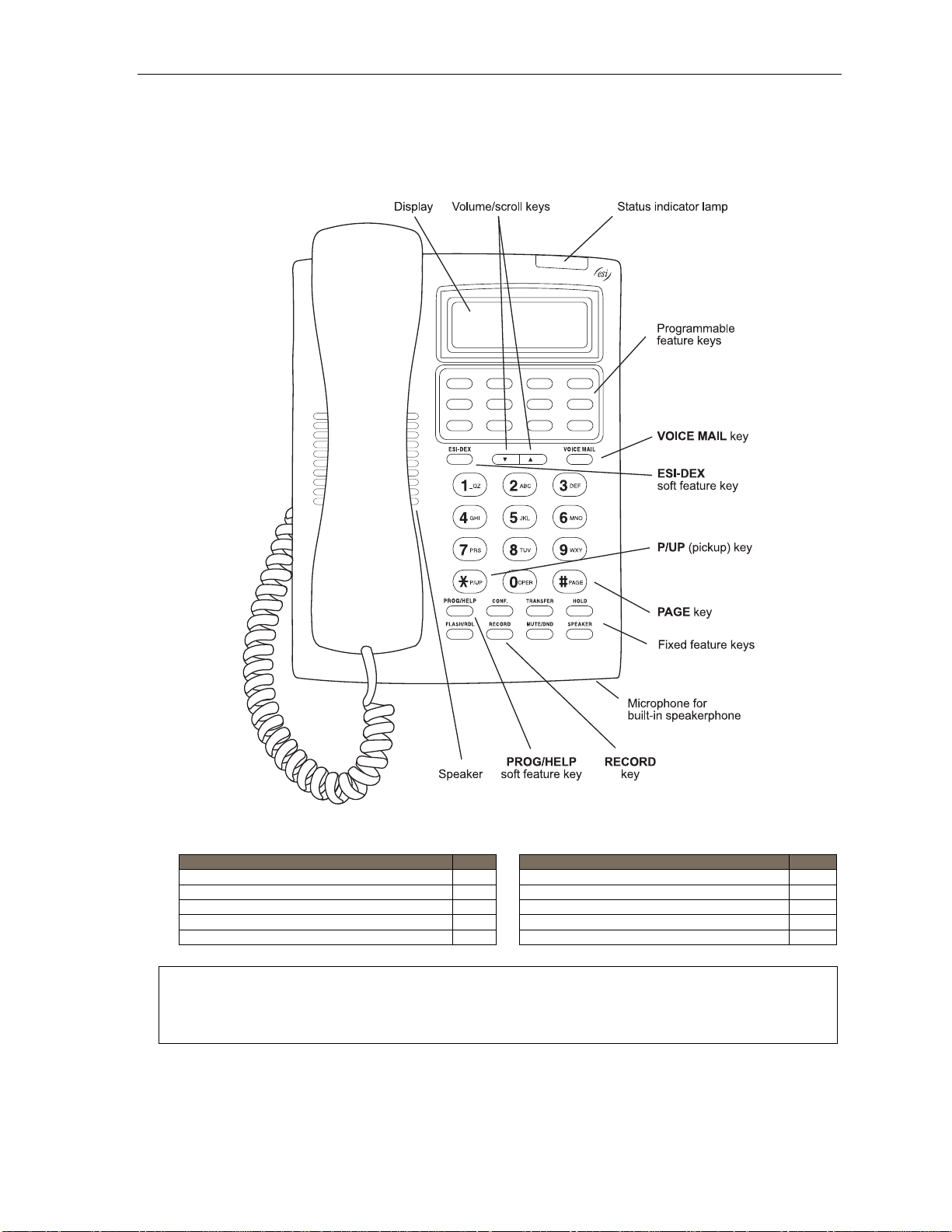
User’s Guide Introduction
24-Key Feature Phone
The 24- K ey Fe ature Phone has f eatures similar to those of the ESI desktop phon es mentioned earlier.
However, the 24-Ke y Feature Phone is available only as a digital model and doesn’t support IP or the Expans ion
Consoles. As is true for the ESI phones mentioned earli er, t he 24-Key Feature Phone has built-in voice mail
features an d voice prompts that make it easy to program and use.
Items referenced elsewhere
Item Page Item Page
PROG/HELP soft feature key C.2 Verbal User Guide and tutorial B.1
P/UP (pickup) key E.16 Status indicator lamp D.10
Fixed feature keys E.2 ESI-DEX soft feature key F.2
VOICE MAIL key D.1 RECORD key D.8
Programmable feature keys C.2 PAGE key E.16
Hint: On any of these ESI phone varieties (including the Expansion Consoles), you can perform direct
programming by holding down a programmable feature key for at least two seconds (similar to how you
might program a car radio button). This isn’t applicable to the fixed-feature keys which, as their name
implies, are already programmed.
A.6
Page 9
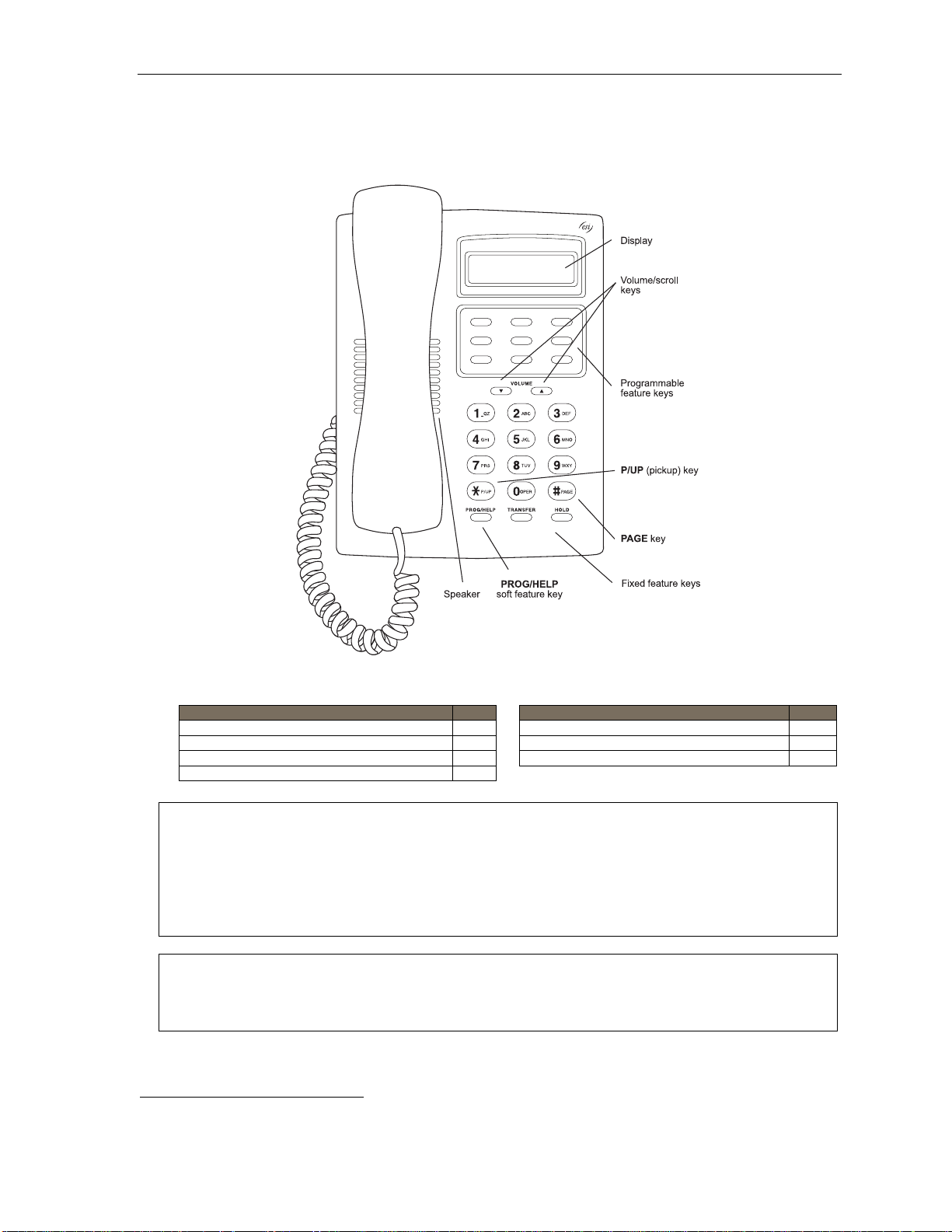
User’s Guide Introduction
12-Key Feature Phone (legacy product)
The legacy 12- K ey Feat ur e P hone , still i n use on many installed ESI systems, includes the basic, most
commonly used phone features. This simplified model is available only as a digital model and doesn’t support IP,
ESI’s VIP family of softw are appl ications
1
, the Expansion Consoles, speakerphone operation2, or Esi-Dex.
Items referenced elsewher e
Item Page Item Page
PROG/HELP soft feature key C.2 PROG/HELP key fo r Verbal User Guide, tutorial B.1
P/UP (pickup) key E.16 Status indicator lamp D.10
Fixed feature keys E.2 PAGE key E.16
Programmable feature keys D.1
Note: The following features aren’t available on a 12-Key Feature Phone:
Hint: On any of these ESI phone varieties (including the Expansion Consoles), you can perform direct
1
For information concerning these software applications, see the ESI Web site at www.esi-estech.com.
2
The 12-Key Feature Phone lacks a hands-free microphone, and therefore can’t serve as a true two-way speakerphone. Its speaker plays pages.
• Certain special keys and features (see “Special keys,” page F.1).
• Esi-Dex.
• ACD operation.
Additionally: to use voice mail, conference calling and mute/DND on a 12-Key Feature Phone, you must
program these features into programmable feature keys (see “Prog ra mmable feature keys,” page C.3, and
“Optional features,” page F .14).
programming by holding down a programmable feature key for at least two seconds (similar to how you
might program a car radio button). This isn’t applicable to the fixed-feature keys which, as their name
implies, are already programmed.
A.7
Page 10
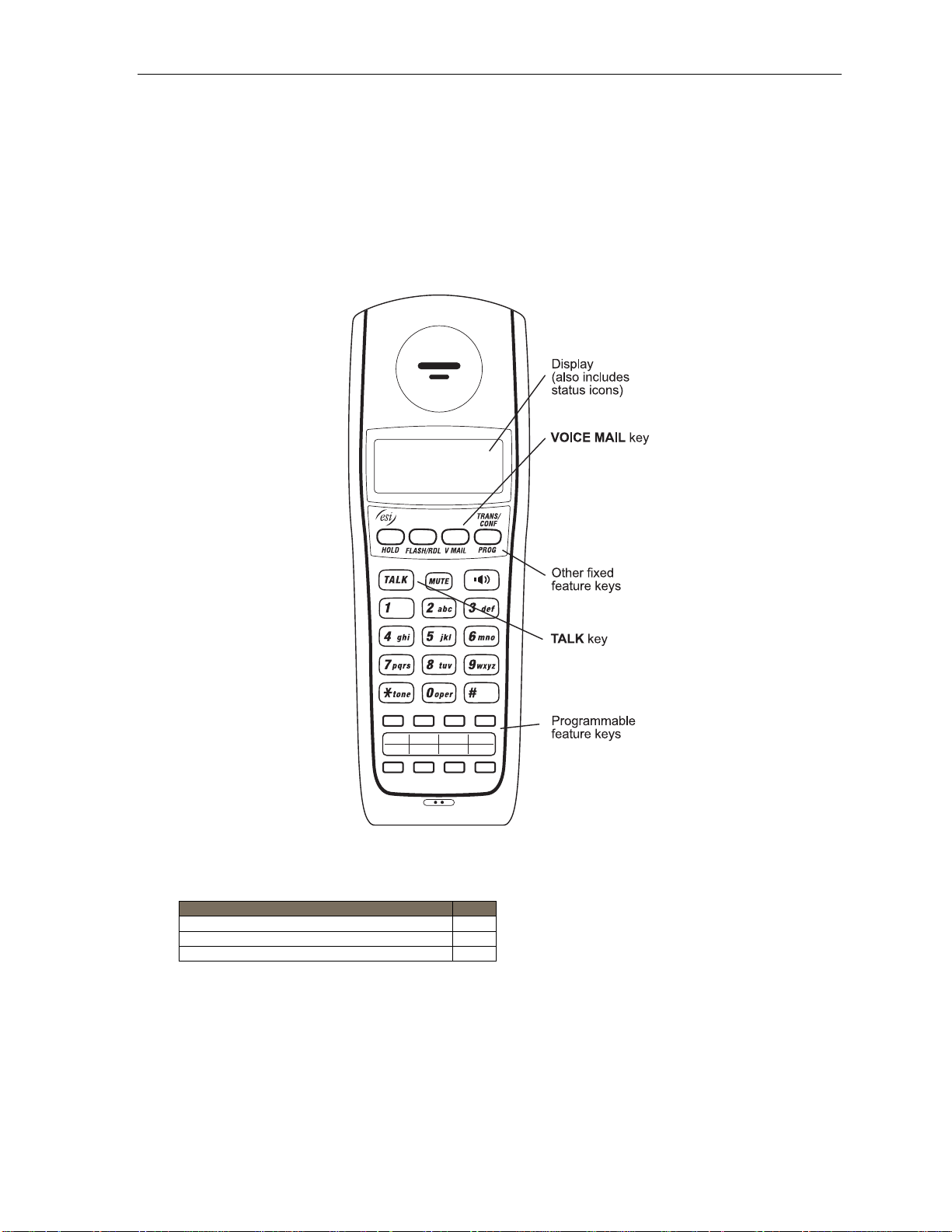
User’s Guide Introduction
ESI Cordless Handset II
ESI’s Digital Cordless Handset II gives you most of the same features found in the 24 -Key Feature Phone, but in
a compact, portable form. Note that it does not hav e the following feature s fou nd on s ome ESI des kt op pho n es:
Esi-Dex support (or ESI-DEX key), Caller ID key, Virtual Mailbox Key support, or Verbal User Guide.
Each ESI Cordless Handset II comes with a char ger/ AC adapt er, base stati on, bel t cl i p, battery pack, and wall mount .
Dependi ng o n your i n stal l at io n, your loc at io n may ha v e one or m ore opt i o nal ESI Cordless Handset Repeaters
so you can more easily stay in communication with your ESI system while you travel throughout the facility. If
you are unsure about whether your location has this capability, cont act yo ur Syst em Administrator.
Items referenced elsewhere
Item Page
Programmable feature keys C.2
VOICE MAIL key D.1
Fixed feature keys E.2
A.8
Page 11
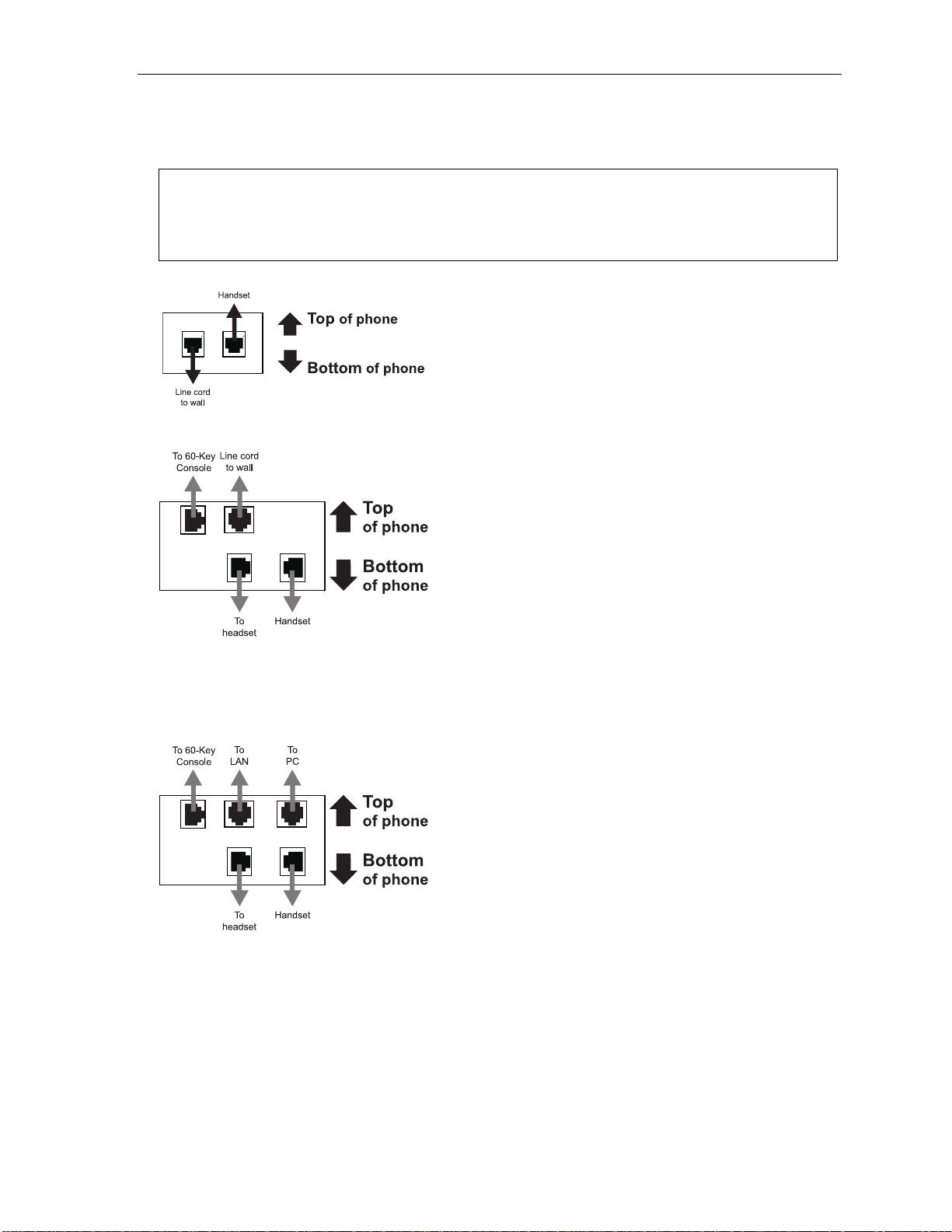
User’s Guide Introduction
Connecting your ESI phone
Depending on which ESI phone you have, u se the appropriate diagram (below) to connect it. Each diagram
represents the panel on the phone’s underside.
Notes: The “Top of phone” and “Bottom of phone” references in these diagrams show the correct vertical
orientation of the phone — i.e., the part with the display is the top.
When the phone is in the highest upright position, use the wall-mount hook located under the handset to
secure the handset when you’re not using the phone.
24-Key Featur e P hone
12-Key Featur e P hone
• Connects like a basic phone.
• Handset plugs into r ight-side jack.
• Line cord plugs into left-side jack.
(legacy product)
ESI 60 Business Phone (digital ver sion)
ESI 40 Business Phone (digital ver sion)
In addit ion to how the 24-Key Feature Phone co nnects to
the handset and line cord, note that each pho ne in this
group acc ept s a 60 -Ke y Ex pa nsi o n Con sol e ca bl e
(incl ude d wit h eac h Cons ol e) which uses standard RJ - 11
teleph on e co nne ct or s.
ESI 60 Business Phone (either IP version)
ESI 40 Business Phone (IP ver sion)
In addit ion to the details mentioned previously for the ESI 60
Business Phone and ESI 40 Business Phone, each IP phone
model includ es an Et hernet cable which connects the phone
to a PC (or, if no PC is present, directly to a router, switch,
or hub) to achieve connect ivity to a local area network
(LAN). These phones are Power Over Ethernet (POE)
models, and thus require no AC wall cord or AC adapter.
A.9
Page 12
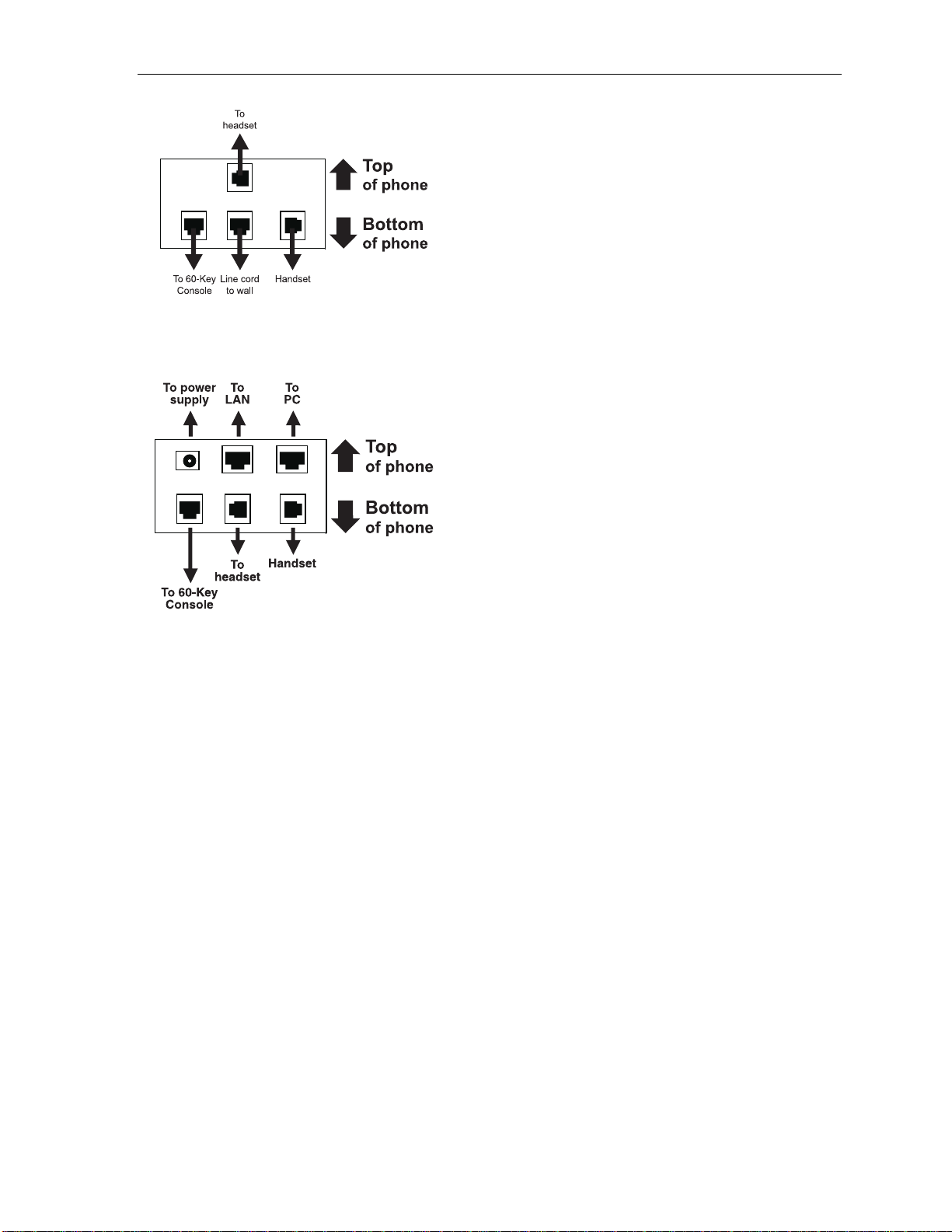
User’s Guide Introduction
48-Key Digita l Fea tur e P hone
In addit ion to how the 24-Key Feature Phone co nnects to
the handset and line cord, note that this phone accepts a
60-Key Expansion Console cable (inclu ded with each
Console) which uses standard RJ-11 telephone
connectors.
48-Key IP Fe atur e P hone II
In addit ion to the details mentioned pr eviously for
the 48-Key Digital Feature Phone, the 48-Ke y IP Feature
Phone II includes:
• A power supply that is unswitched (i.e., always-on AC
outlet) and plugs into t he phone.
• An Ethernet cable, which connects the phone to a PC
(or, if no PC is present, directly to a router, switch or hub)
to achieve connectivity to a local area network (LAN).
A.10
Page 13
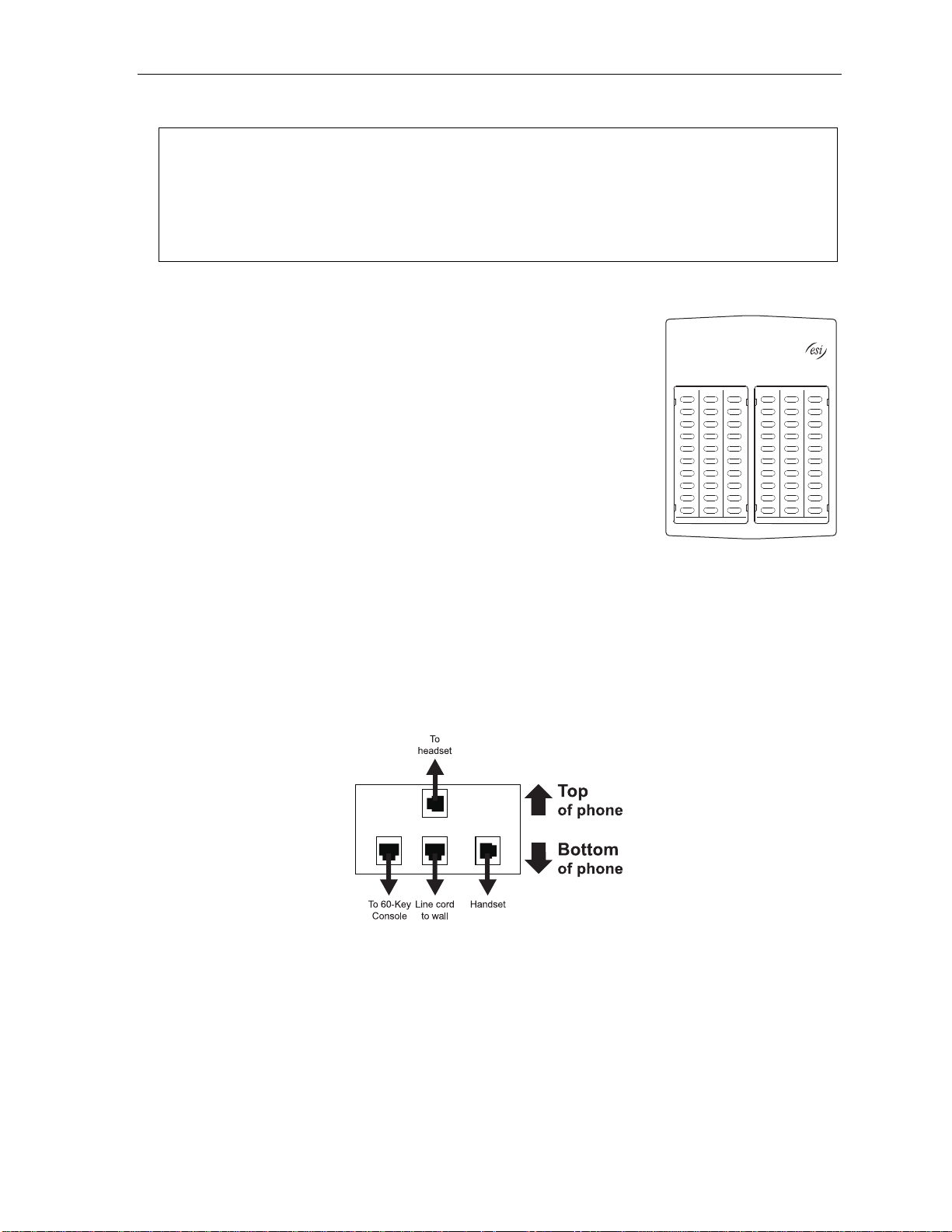
User’s Guide Introduction
60-Key Expansion Console connection
Notes: Your Installer or System Administrator must enable Expansion Console support for your extension before
you can use one or both Expansion Consoles.
The 60-Key Expansion Console can be connected to an ESI 60 Business Phone (any model), ESI 40
Business Phone (any model), or a 48-Key Feature Phone (any model).
If connecting both a 60-Key Expansion Console and a Second Expansion Console to a phone, see “Second
Expansion Console connection,” page A.12.
1. Unplug the line cord or Et hernet cable f rom your ESI phone.
If it’s an ESI IP phone with a power suppl y plugged into it, unpl ug the power supply , too.
2. The 60-Key Expansion Console (right) includes a six -conductor
expansi on ca bl e . Connect one end of the expans ion cab le to the
appropr i at e co nnector on the bottom of the ESI pho ne (below).
Then, connect the other e nd of the expansion cable to the 6 0-Key
Expansion Console.
3. To keep cabling out of the way, thread the expansi on cable into the
slots on t he bottom of the pho n e a nd 60- K e y Expan s i o n Console.
4. Program the keys on the 60-Key Expansion Console u sing the same
procedure as with the pho ne (press PROG/HELP 2).
5. If necessary, remove the clear plastic overlay from the keys on the
Expansion Console.
6. For maximum convenience, label the paper overlay to show how
the keys are programmed (your Installer or System Administrator can do this with ESI soft ware).
7. Install t he labeled paper overl a y on the 60-Key Expansio n Con sol e.
8. Install the clear plastic overla y over the paper overlay, to protect it.
9. Use the provided Velcro
®
tape to attach t he left side of the 60-Key Expansion Console to the right side of
the ESI phon e.
10. Plug the line cor d or Eth er net ca ble ba c k int o your pho ne.
If you unplu gged a power supply in step 1, plug it ba ck in, as well.
Connectors on bottom of phone
A.11
Page 14
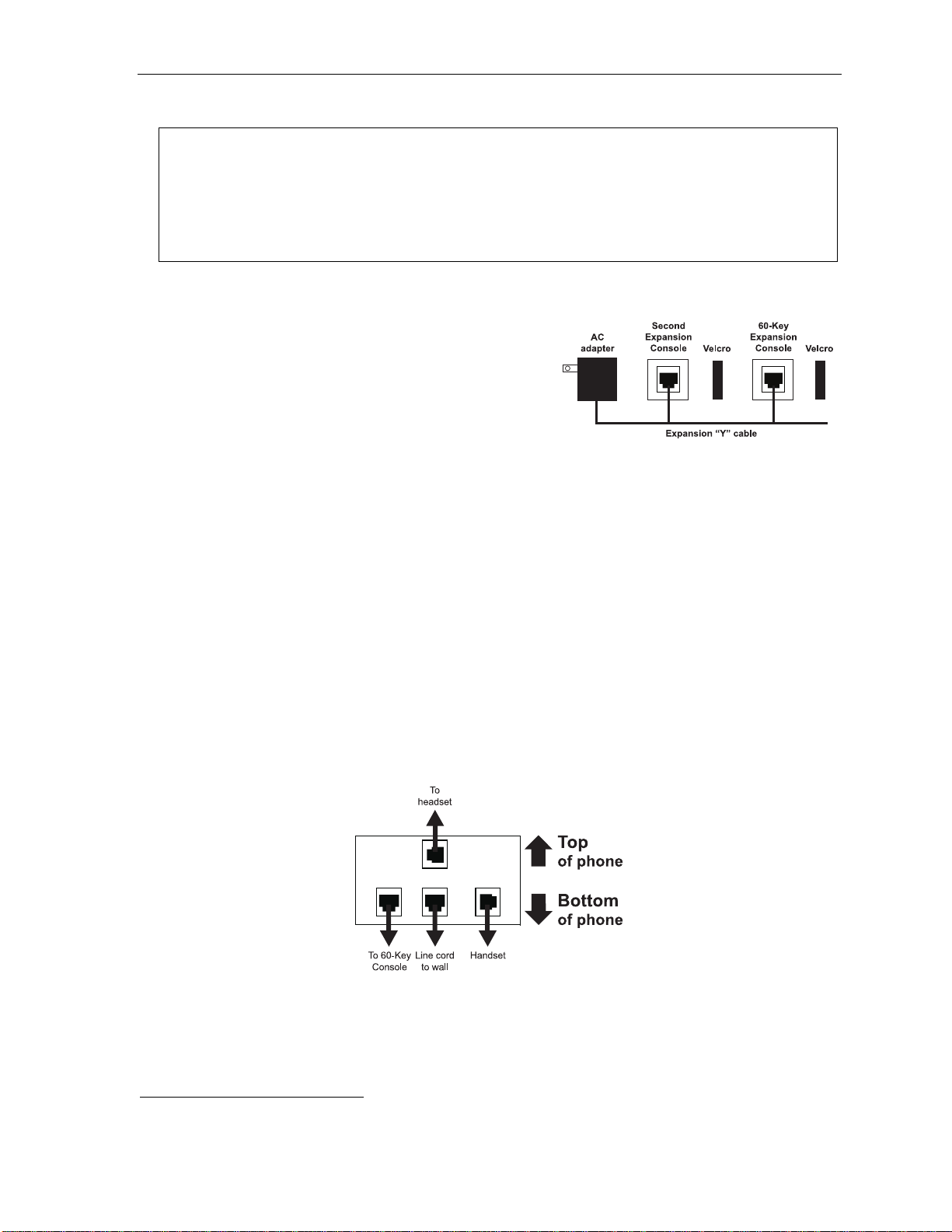
User’s Guide Introduction
Second Expansion Console connection
Notes: Your Installer or System Administrator must enable Expansion Console support for your extension before
you can use one or both Expansion Consoles.
The Second Expansion Console can be connected to a 60-Key Expansion Console that is connected to an
ESI 60 Business Phone (any model), ESI 40 Business Phone (any model), or a 48-Key Feature Phone (any
model). If connecting only one Expansion Console to one of these phone models, see “60-Key Expansion
Console connection,” page A.11; the Second Expansion Console connects to the 60-Key Expansion
Console and cannot connect directly to the ESI phone.
1. Unplug the line cord or Et hernet cabl e from your E SI phone.
If it’s an ESI IP phone with a power suppl y plugged into it, unplug the power supply, too.
1
2. The Second Expansi on Console
“Y” cable (right)
2
. Lay out the cable across the bac k of
includes an expansion
the equipment so that the AC adapter is on left and the
end of the cable is on the ri ght.
3. Connect the right end of the expansion “Y” cable t o the
appropr iate connector on t he bottom of your ESI phone
(below).
4. Then, connect the expansion “Y” cable’s middle pl ug to the 60-K ey Expansion Console, the left plug to
the Second E xp an si on Co ns ole, and t he AC adapter to an appropriate 110 VAC outlet to provide power to
the Second E xp an si on Co nsol e (above).
5. To keep cabling out of the way, thread the expansi on “Y” cable into the slots on the bot tom of the phone
and the two Expansion Consoles.
6. Program the keys on the two Expansion Consoles using the same procedure as with the ph one (press
PROG/HELP 2).
7. If necessary, remove the clear plastic overlay from the keys on th e two 60-Key Expansion Con soles.
8. For maximum convenience, label the paper overlay to show how the keys are programmed (yo ur Installer
or System Adm inistrator can do this with ESI s oftware).
9. Install t he labeled paper overlays on the two 60-Key Expansi on Consoles.
10. Install the clear plastic overlay s over the paper o verlays, to protect them.
®
11. Use the provided Velcro
tape to attach the left side of the 60-Key Expansion Console to the right side of the
phone, and the ri ght si de of the 60 - Key Expansi on Console t o the l ef t side of the Second Expansi on Con sole) .
12. Plug the l ine cord or Ethernet cable back into your ESI phone.
If you unplu gged a power supply in step 1, plug it ba ck in, as well.
Connectors on bottom of Console-compatible ESI digital phone
1
It’s physically identical to a 60-Key Expansion Console; consult your Installer if you have trouble determining which one it is.
2
This diagram shows the backs of the Expansion Consoles.
A.12
Page 15
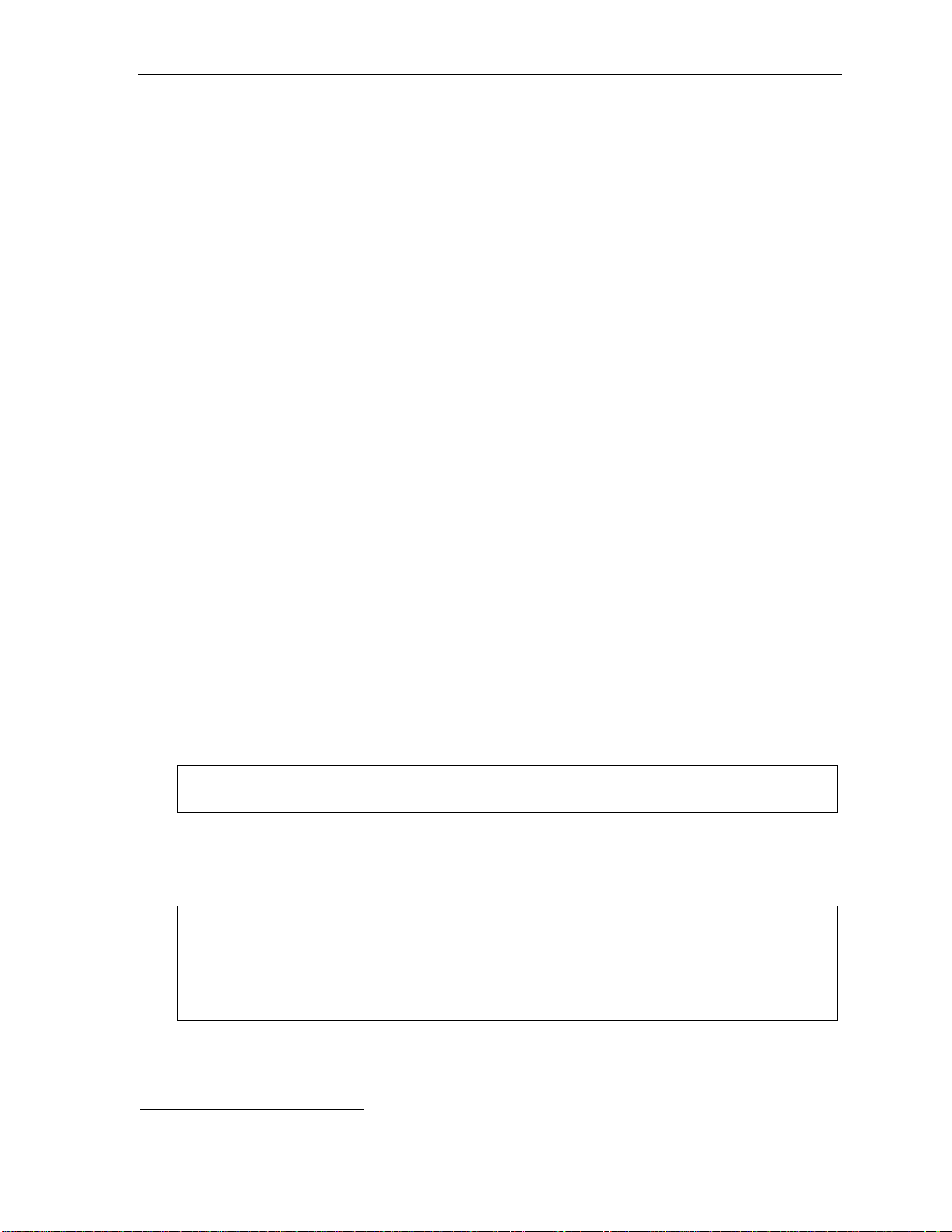
User’s Guide Introduction
ESI Cordless Handset II connection
Each ESI Cordless Handset II comes with:
• A charger/cradle to charge the Handset.
• An AC adapter for use with only the charger.
• A base station to provide a digital interface between the ESI phone system and ESI Cordless Handset II.
This base station is line-powered and thus needs no AC power.
• Wall-mount(s), a belt clip, and a Quick Refere nc e Guid e .
Base station installation
Due to each site’s unique characteristics, the range and distance information we’ll provide herein is
only approximate.
Characteristics that positively affect performance:
• The base station should be install ed so it has a clear line-of-sight with the Cordless Handset.
• The bas e st ation antenna shoul d al wa ys be pointed in its upper most ve rt ic al position.
Characteristics that negatively affect perf or ma nc e:
• Lar ge amo u nts of met al sh el vi ng ( su ch a s in manufacturing or war e hou se ar e as) .
• Close proximity to (within one mil e of) a radio tower.
• Concrete walls that divide spaces where Cordless Handsets a re used (assuming the base stations ar e in
one location).
Don’t install the base st ation:
• Clo se to a wall wi th met al stu ds.
• On a metal wall.
• Next to a device that emits RFI or EMI
fluorescent light fixture, or fax machine.
1
— e.g., a television, radio, computer, computer printer,
• In a ceiling that has foil-backed insulation.
• Behind doors that typically are closed, tinted windows, one-way gla ss, or other ar eas th at limit or
cut off transmission to the Cordless Handset.
Base stations must be installe d at least 10 feet apart, regardless of whether the base station is for the smallmodel or large-model Cordless Handset. Don’t install more tha n six base stations in one area (such as a
network room). Choose a location at least 30 feet away if more than six base stations are needed in a building.
Note: Your facility may be equipped with one or more optional Cordless Handset II Repeaters. For more
A Digital Cordless Handset II base station req uires only a line cord to the pho ne system; AC power isn’t
needed because the b ase station receives power from t he phone system via the line cor d.
An IP Cordless Handset II base station receives PoE. If PoE isn’t already being supplied, you’ll need to install
the separ at el y pur c ha se d PoE adapter (sold in five -pack s as ESI p art # 50 00-04 37).
Notes: If the PoE equipment plugs into AC outlets and a power failure occurs, all IP Cordless Handsets II on the
Feedback may result if the Cordless Handset is within three inches of an ESI desktop phone.
information about this, consult your System Administrator or your Certified ESI Reseller.
system will be unable to originate or receive phone calls. Therefore, either: (a.) use an appropriately
sized uninterruptible power supply (UPS) to power all the IP equipment (base station, PoE adapter,
router, etc.) involved in making phone calls or (b.) have a traditional phone available for originating and
receiving analog CO calls.
1
RFI is radio frequency interference. EMI is electromagnetic interference.
A.13
Page 16
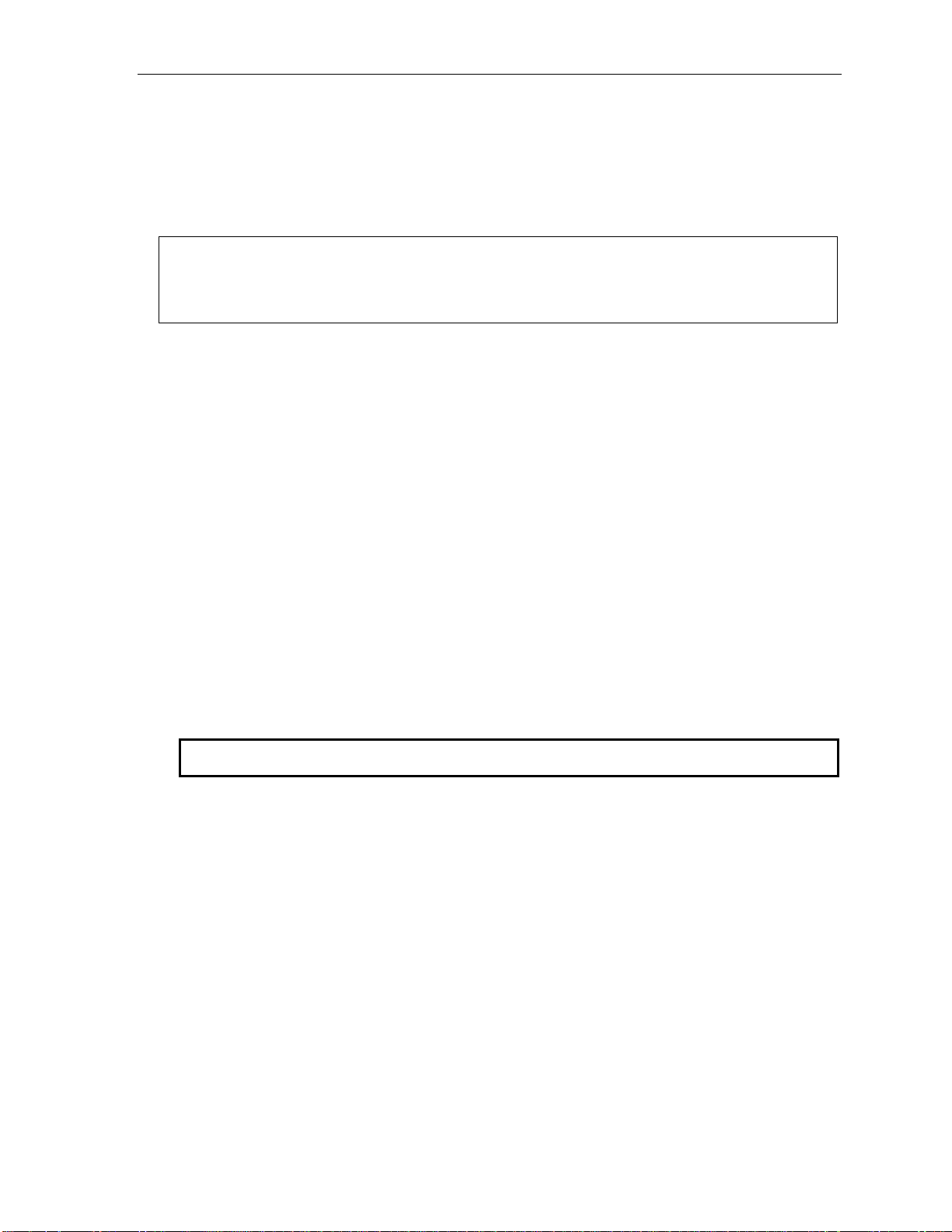
User’s Guide Help mode (Verbal User Guide)
Help mode (Verbal User Guide)
Your ESI phone system’s Hel p mode (also c alled the Verbal User Guide) — a carefully conceived combination
of spoken information, display readouts and even key illumination w hen appropriate — is a powerful tool to help
you learn how to use the system’s many fe atures.
Notes: As explained on page A.1, your ESI phone has a combo PROG/HELP key unless it is a 48-Key Feature
The ESI Cordless Handsets have no access to the Verbal User Guide (and, thus, no key to invoke it).
Phone (which has separate PROGRAM and HELP keys). Under the circumstances described in this
section, the PROG/HELP key will invoke Help mode.
Tutorial
When your station is idle, pre ss PROG/HELP, and the n follow the spoken Help menu to:
• Learn how to use t he phon e • Hear a descri ption of how any key is used
• Learn how to use voice mail featur es • Hear a complet e tut or i al on ph on e op erat i on
Help during st ation programming
T o hear a detailed description of a function you wi sh to program, press PROG/HELP whil e pro gr amm in g it.
Help during a c al l
Press PROG/HELP whil e on a call an d this will place the call on hold, whereupon you can use Help mode to
hear a description of the function you wish to perform. When you exit Help mode, you will be reconnected to
the call .
While you are either in Help mode or programming your phone, your station will be temporarily placed in DND
(see “MUTE/DND,” page E.4). Anyone calling your station while you are in DND will be forwarded to your
mailbox (or other destination set by the Installer).
Exiting Help mode
T o exit Help mode, simply hang up.
For on-li ne h el p, visit www.esi-estech.com/users.
B.1
Page 17
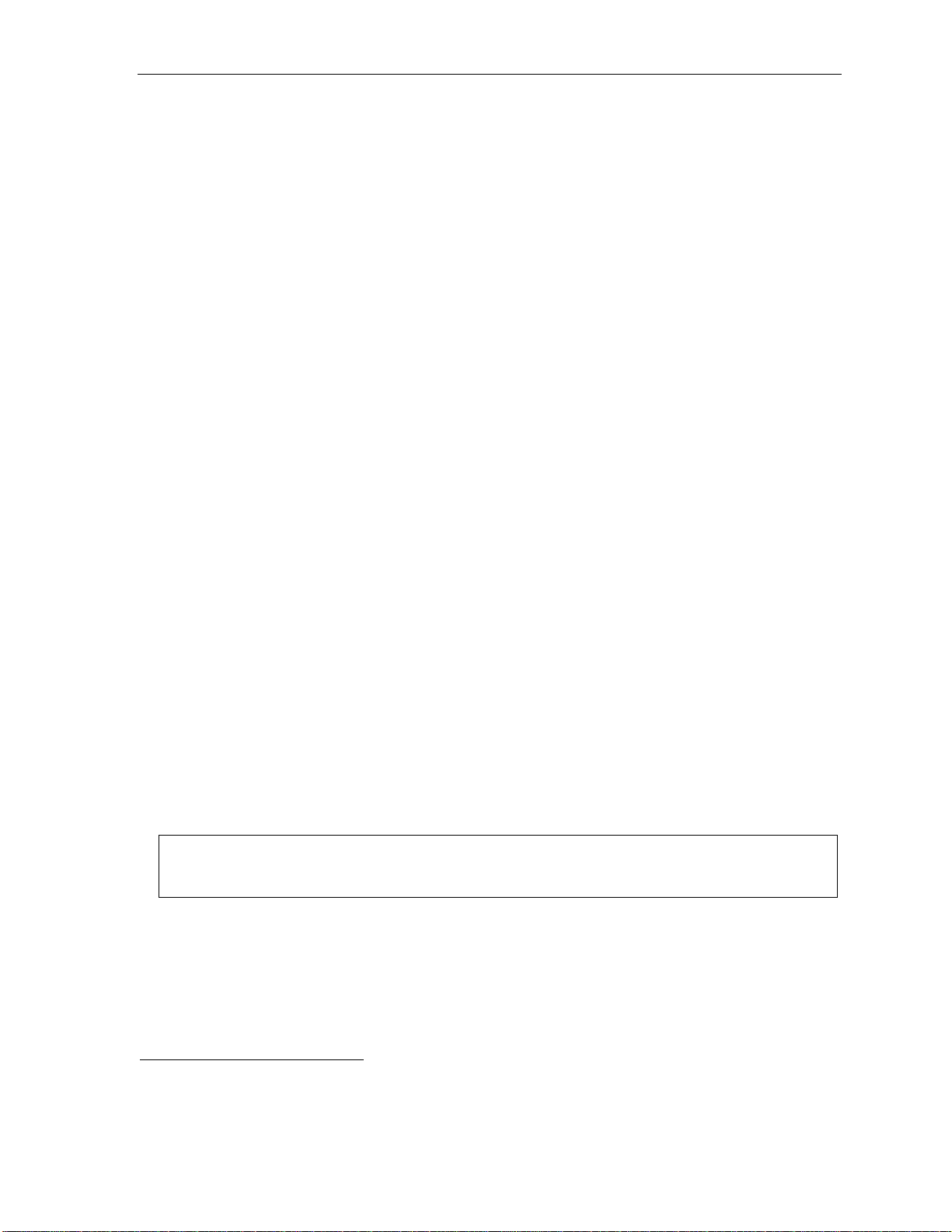
User’s Guide User programming: An introduction
User programming: An int roduction
Voice prompts will play menu and sub-menu options to access the desired feature. You don't have to wait for the
entire prompt to be played. Therefore, once you’ve become familiar with the prompts (consult “User
programming menu overview,” below), you can q ui ckly set any f req ue nt ly u se d feat ur e.
Program m ing hel p
During any of the programming steps, press PROG/HELP to hear a mor e detailed descri ption of the feature
and related programming options.
Exiting pr ogr am m ing mode
To exit programming mode, simply hang up.
User programming menu
Overview
1 Select personal greeting
1 Record
2 Delete
3 Hear
2 Programmabl e feat ure key s
(Station keys, line keys, speed-dial keys,
other feature keys)
3 Station options
1 Call waiting/background announce
2 Personal greeting reminder
4 Outside dial tone preference
5 Hands-free answer
6 Message monitor
7 Power-saving mode
4 Station audibles
1 Station ring tone
2 Station ring volume
3 Message ring
5 Password
1 Enter
2 Delete
3 Play back
4 Security level
1
6 External message notification
1 Delivery options
2 Phone delivery
3 Pager notification
4 Urgent message
5 ESI Mobile Messaging
1 Active e-mail s etting
2 Main e-mail setting
3 Alternate e-mail setting
6 Twinning programming
1 Enable/disable
2 Select destination
7 Person al Ca ll Rou tin g
1 ESI Presence Management settings
1 Entry settings
2 Exit settings
3 Quiet time settings
2 ESI Cellular Management settings
1 PIN setting
2 Voice mail setting
3 Cell phone audibles
4 Shared line setting
5 Bluetooth settings
9 Message Recyc le Bin
2
3
Note: Selections 3, 5 and 6, as well as the background announce function under “Station options” (see page
1
For use with only ESI Cordless Handsets.
2
Available only if your phone system is using ESI Presence Management. If you’re not sure whether it is, consult your System Administrator.
For more information about ESI Presence Management, visit www.esi-estech.com/presence.
3
Available only if your phone system is using ESI Cellular Management. If you’re not sure whether it is, consult your System Administrator.
For more information about ESI Cellular Management, visit www.esi-estech.com/BT.
E.13), are not available on a legacy 12-Key Feature Phone. In addition, selection 6 6 (twinning
programming) is not available on an ESI Cordless Handset.
C.1
Page 18
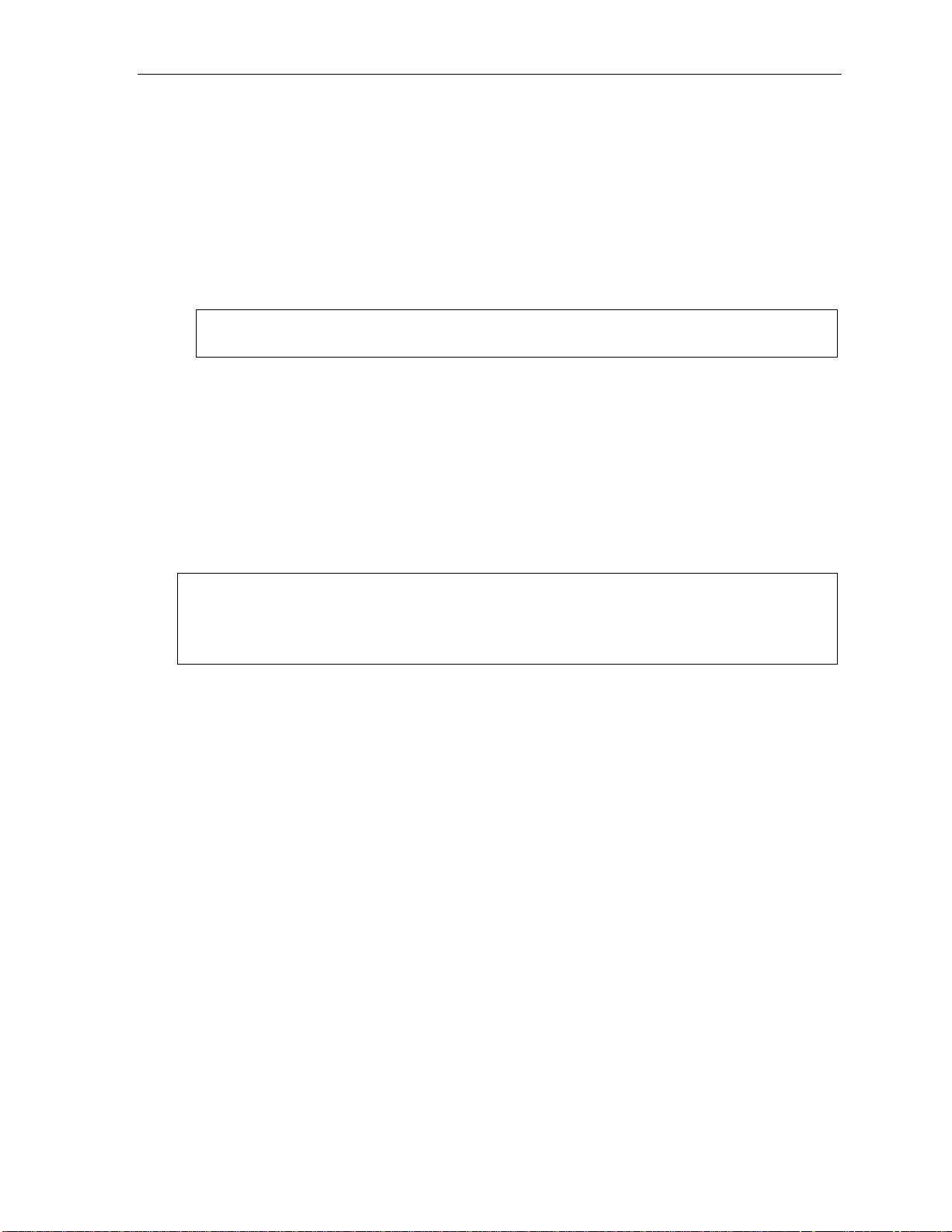
User’s Guide User programming: An introduction
1 Select personal greeting
Select t he d esir ed gr e eting — 1, 2 or 3. The system will play the current greeting, followed by prompts to rerecord, del et e or he ar agai n — or select the curr ent gre et i ng b y pr es si ng #.
1 Record personal greeting
Begin recording at the ton e. Press 1 to stop. The new personal greeting automatically replaces the
previous greeting.
2 Delete personal greeting
When prompte d, pres s 2 again to confirm deletion.
Warning: Your mailbox is disabled if no personal greeting exists. Never delete all of your existing personal
greetings before you record at least one new one.
3 Hear current per s onal greeti ng
2 Programmable feature keys
There are two metho ds for performing programming of your phone’s programmable feature keys:
• Dir ect pr o gramm i ng — Select the key you want to program, and hold it down for at least two seconds.
This not onl y in it iates programm i ng but also lets y ou imm edi at e l y program that sp e cif ic k ey.
• Traditional programming — Press PROG/HELP. The Verbal Help Guide will speak to you, walking you
through the full me nu, dur ing which you can choose the appropriat e option.
Direct programming example:
(Continued)
You wish to set one of the keys to dial a co-worker, whose extension is 105. Hold down the key for at
least two seconds. This automatically puts you in feature key programming. Follow the prompts to enter
1 0 5. (This has allowed you to skip two steps — pressing PROG/HELP and selecting a menu option —
that you’d have had to perform if using traditional programming.)
C.2
Page 19
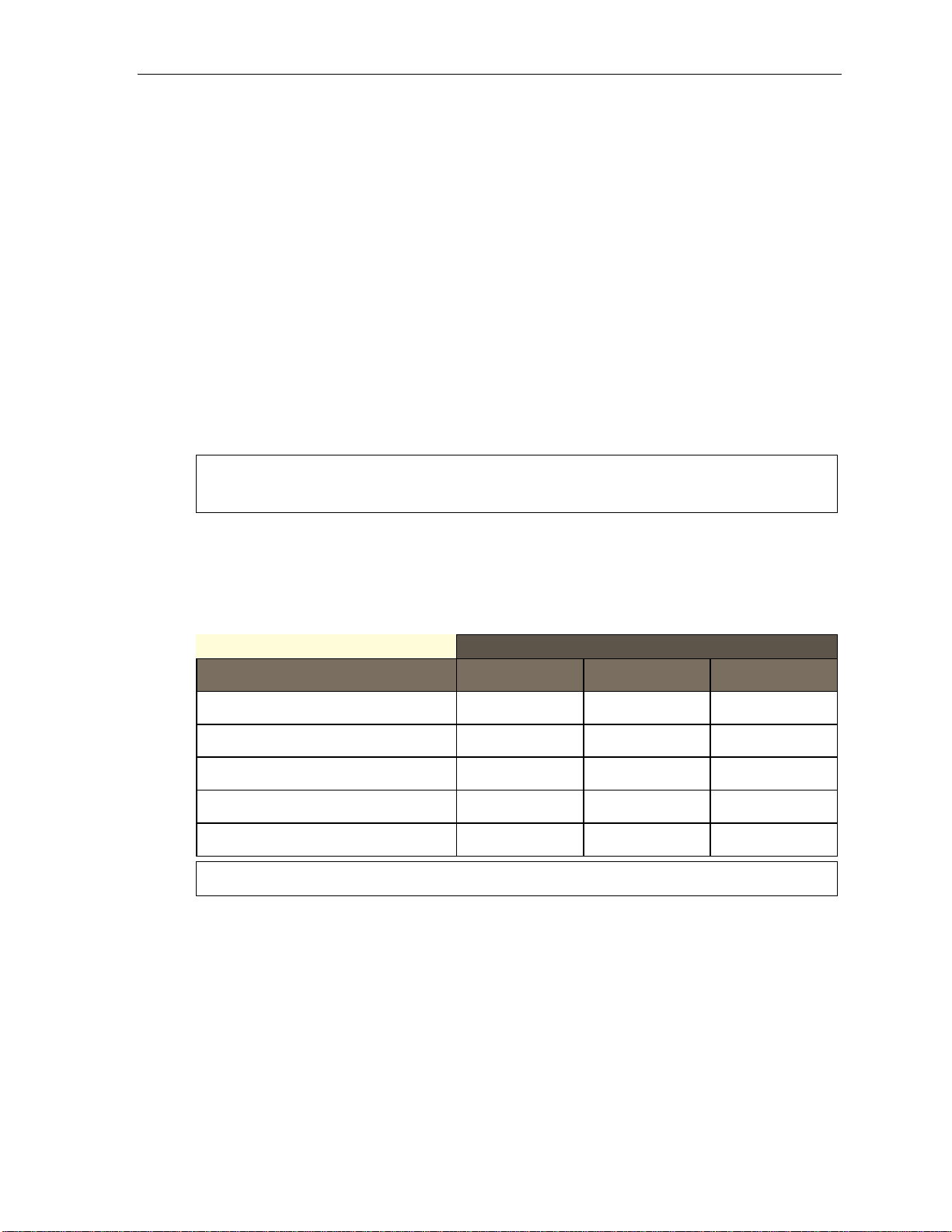
User’s Guide User programming: An introduction
How the programmable feature keys can be set
• Line keys — Progr am m ing a line number into a programm able featur e key make s it a line key, which
provides the appropriat e lamp information and manual out side-line access.
• Station keys — If you program a programmable feature key with any of the following, it becomes a
station key, providing t he appropriate lamp information and eas y access or transfer:
— User extensi ons — Group mailboxes
— Department pilot numbers — Cascade paging mailboxes
— Guest/ info mailboxes — System speed dial numbers
— Q & A mailboxes
• Speed-dial keys — In ad dition to programming a program m able featur e key with a system speed-dial
number , you can cr eat e personal spe ed-dial keys for automatic dialing of frequ ently calle d outside
number s. The speed-dial number can be up to 24 characters long. If you program 9 (or 8 or 71–76)
plus a phone number, the programmable feature key becomes a speed-dial key. When you program a
speed-dial key, there' s no need to insert a p ause after th e 9 (or 8 or 71–76). Use the scroll key to
enter special char acters for dialing:
– P = Three-second pause
– F = Hook-fl ash
– # = # (pound) key
–
= (star) key
Notes: You can also program Location Keys for use with Esi-Link. See page H.1 for more information.
Speed-dial keys cannot be programmed for emergency services, such as 9 1 1.
• Other feature keys — If you enter a feature code, the programmabl e feature key will serve as an
enable/disable key for that feature. The Installer may have programmed certain stations for accessing
additi onal features (see “Optional featur es,” page F.14); cons ult your System Administr ator to
determi n e yo ur ac ce s s.
Keys’ LED activity during programming
Key type and LED indi c a t ion
Mode
Currently being programmed and
previously assigned
Currently being programmed and
previously unassigned
Programming mode — Was assigned or
viewed in current session
Assigned in a previous programming session
and not yet viewed in current session
Never assigned and not yet viewed in current
session
Note: Each ESI Cordless Handset has only one LED color — red — with similar blinking rates.
Station key or
Virtual Mailbox Key
Flashing red Flashing green Flashing amber
Flashing red Flashing red Flashing red
Blinking red Blinking green Blinking amber
Solid red Solid green Solid amber
Off Off Off
Line key
Feature key
or speed-dial key
C.3
Page 20
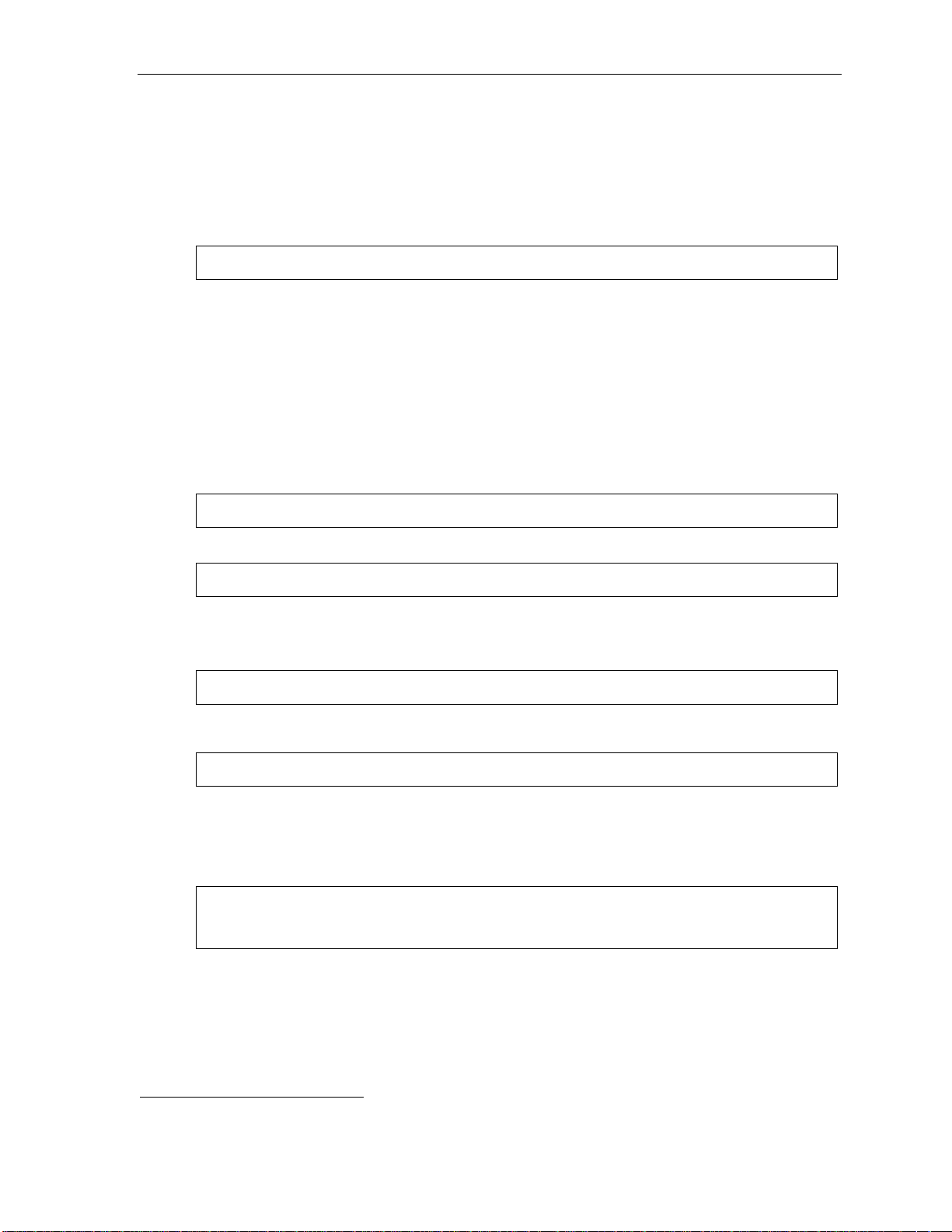
User’s Guide User programming: An introduction
3 Station optio ns
The station options sub-m en u (PROG/HELP 3) lets you activate or deactivate several features your station
can provide. At each option sub-menu, 1 enables th e option and 0 dis a ble s it. (Ea ch opt i on li st ed b elo w is
explained elsewhere in this manual, as noted.)
1 Call waiting/background announce
See page E.13 for call waiting and page E.13 for background announce.
Note: Background announce is not available on a legacy 12-Key Feature Phone.
2 Personal greeti ng rem inder
See page F.10.
3 [Unused]
4 Outside dial tone preference
See page F.13.
5 Hands-free answer
Note: With an ESI Cordless Handset, use of this feature requires a headset.
See page E.3.
Note: Not available on a legacy 12-Key Feature Phone.
6 Message monitor
See page F.10.
Note: Not available on a legacy 12-Key Feature Phone.
7 Power-saving mode
Note: Applicable to only an ESI Cordless Handset.
Allows yo u to ena bl e or di sable an ESI Cordle ss Hand s et ’s p o wer - sa vin g mod e. Ena bling this mo de he lp s
achiev e full b att er y lif e. Ho we ver, if full-ti me st at us mo ni tor i n g is re quired, you can disab le t his mo de. In
power-saving mode, the phone sy stem bl ocks all status updates
Handset has been idle for 30 seconds. Pressing the Cordless Handset’s keys or receiving an incoming call
on it will discontinue power-saving mode.
Note: When the handset has received no calls or status updates1 for five minutes, the Cordless Handset
1
to the Cordless Handset when the
enters deep-sleep mode. During it, the display is blank and the LEDs don’t light up. If the system
sends any updates to the Cordless Handset, it will discontinue deep-sleep mode.
1
For example: If you have a programmable feature key set as a station key for someone’s extension, the system updates your Cordle s s Handse t
based on that extension’s current status (busy, idle, do-not-disturb, or — with optional ESI Presence Management — off-premises).
C.4
Page 21
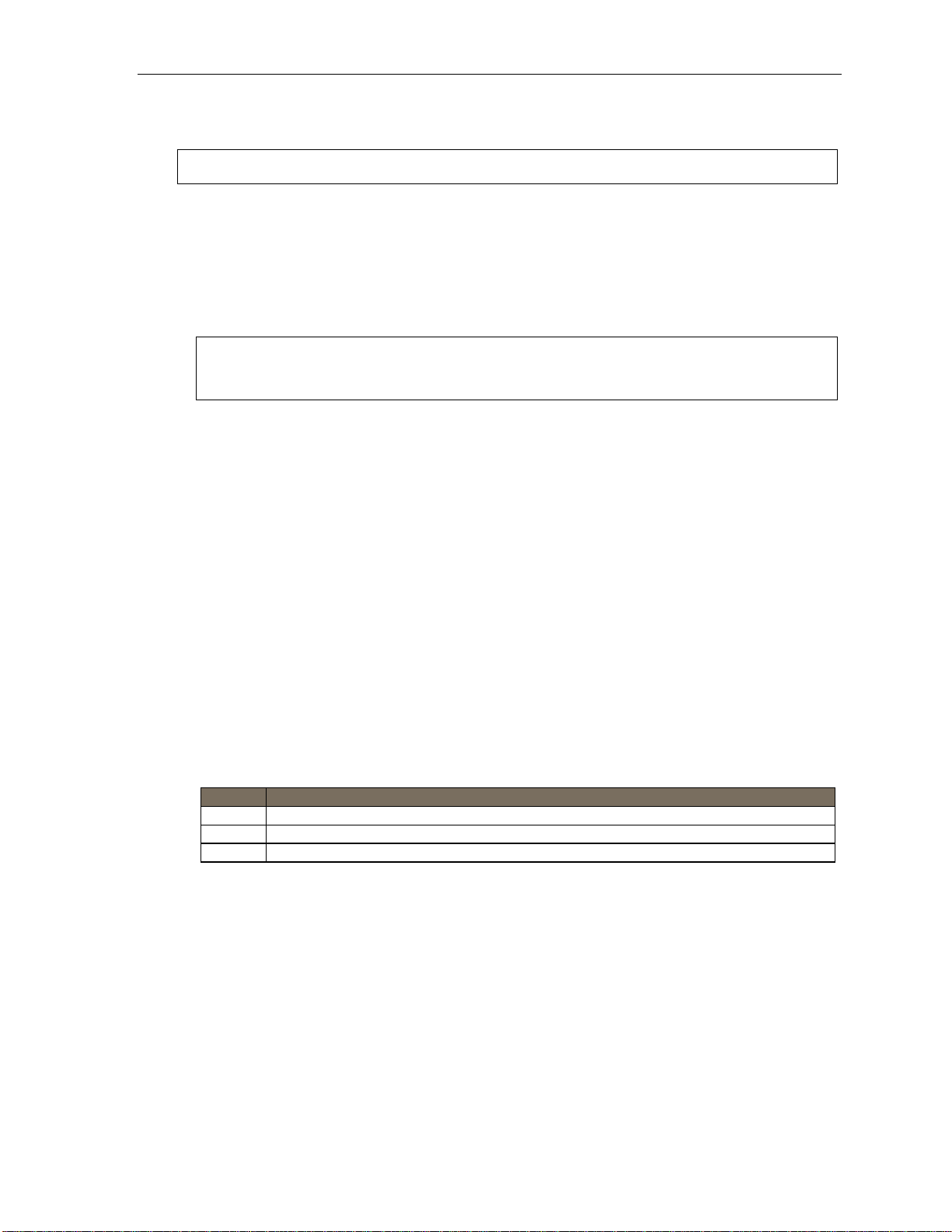
User’s Guide User programming: An introduction
4 Station audibles
The station audibles pr ogramming provides control of the following audib le items.
Note: Only the third setting, message ring, is applicable to the ESI Cordless Handset.
1 Station ri ng t one
You can selec t from six possible tones to help distinguish it from other nearby ringing phones.
Press
2 Station ri ng v olume
Press or t o set the desired ringer volume ( range: off to high), then pre ss # to accept it.
or to select a tone, then press # to accept it.
Note: On an ESI desktop phone with a status indicator lamp, if the ringer volume is turned off, the status
indicator lamp will not “flutter” when an incoming or recalled call is presented to the phone (see
“Status indicator lamp,” page D.10).
3 Message ring
When enabled, this feature will periodically generate a short ring tone at your station as an additional alert
that you ha ve ne w messa ge s.
5 Password
1 Enter new password
Your password may co nsist of 2–8 digits followed by # (0 cannot be the first digit). Entering only 0 as t he
password will turn off the password requirement.
2 Delete current password
Resets the password to the default password.
3 Play back current password
Displays and plays back the current password.
4 Password security level
Selection Result
0 No password required for access from any phone
1 Password required only for remote access, either off-premises or from other stations within the system
2 Password always required
C.5
Page 22
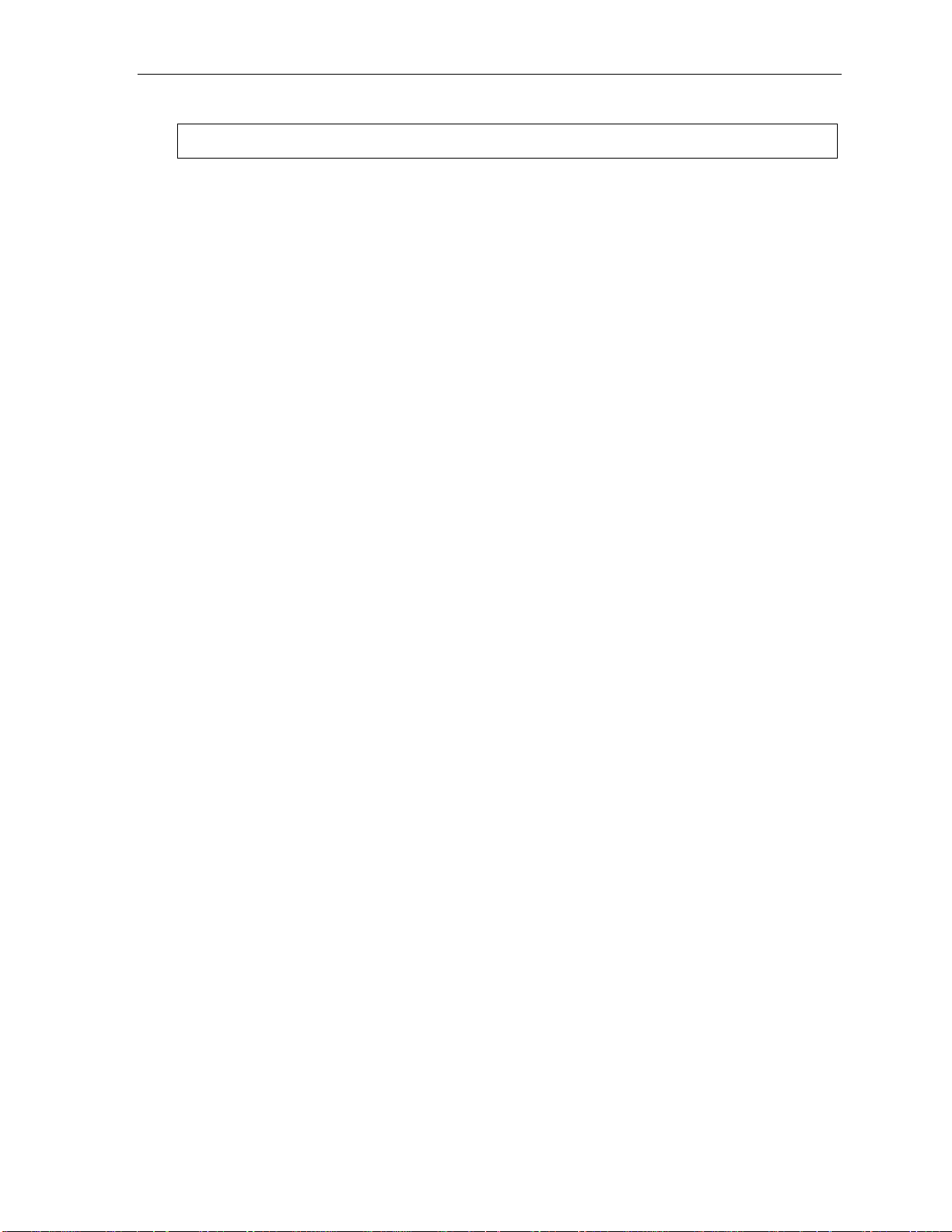
User’s Guide User programming: An introduction
6 External message notification
Note: To use this feature, a legacy 12-Key Feature Phone must have a voice mail key assigned.
1 Delivery options
1 Delivery to phone number only
2 Notify pager only
3 Call first and then page
4 Call and page at the same time
0 No off-premises deli very
2 Phone delivery
1 Enter phone number
Enter the phone number (24 digits, maximum) followed by #. Do not include an outside line acces s
code (i.e., don’t add 9, 8 or 71–76) before the number.
Use the scroll key to enter special ch aracters; use the
the scroll keys to view the number after it’s saved. To change t he number, you must delete it and then
re-ent er it as desi r ed.
scroll ke y to backspace. You also ca n use
2 Delete phone number
Delete s the cur r ent l y pr o gramm ed p ho ne nu mb er.
3 Display current phone number
Displays the currently programmed pho ne number.
3 Pager notification
1 Enter pager number
Enter the pag er number (24 digits, maximum) followed by #. Do not include an outside line access
code (i.e., don’t add 9, 8 or 71–76) before the number.
Use the scroll key to enter special ch aracters; use the
the scroll keys to view the number after it’s saved. To change the number , you must delete it and then
re-ent er it as d esired.
2 Delete pager number
Deletes the currently programm ed pager number.
3 Display current pager number
Displays the currently programmed pager number.
(Continued)
scroll ke y to backspace. You also ca n use
C.6
Page 23
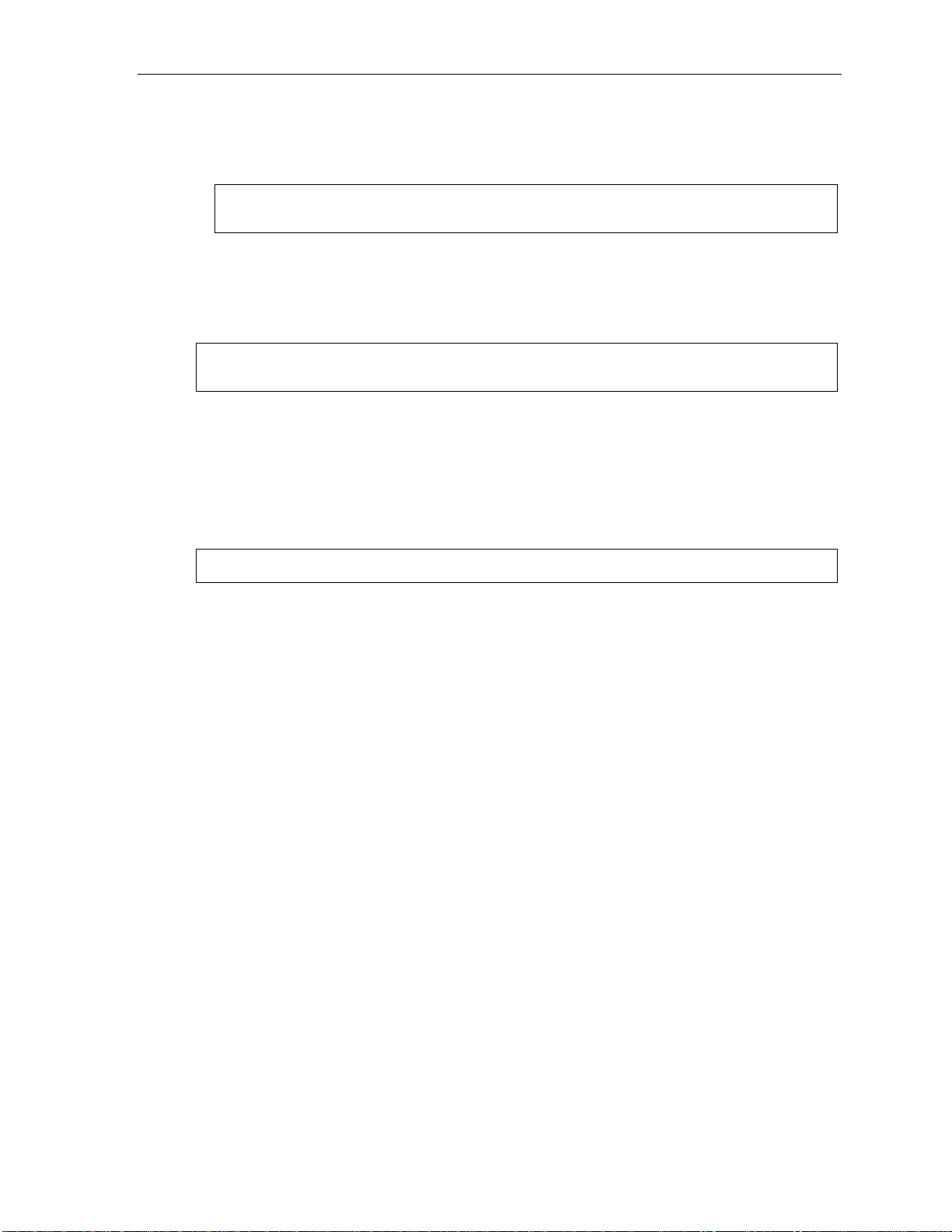
User’s Guide User programming: An introduction
4 Urgent message activation
1 Urgent messages only
Only urgent messages will be delivered.
Note: Remember to say in your personal greeting that callers should press 2 to mark a message as
urgent. (For more on personal greetings, see page D.1.)
2 All new messages
Any new message will be delivered.
5 ESI Mobile Messaging options
Note: This feature is available only if your ESI system is using ESI Mobile Messaging. If you’re not sure
1 Active e-mail settings
2 Main e-mail settings
3 Alternate e-mail setting s
whether it is, consult your System Administrator
6 Twinning programm ing
Note: This feature is not available on an ESI Cordless Handset.
1 Enable/disable
2 Twinning destination
C.7
Page 24
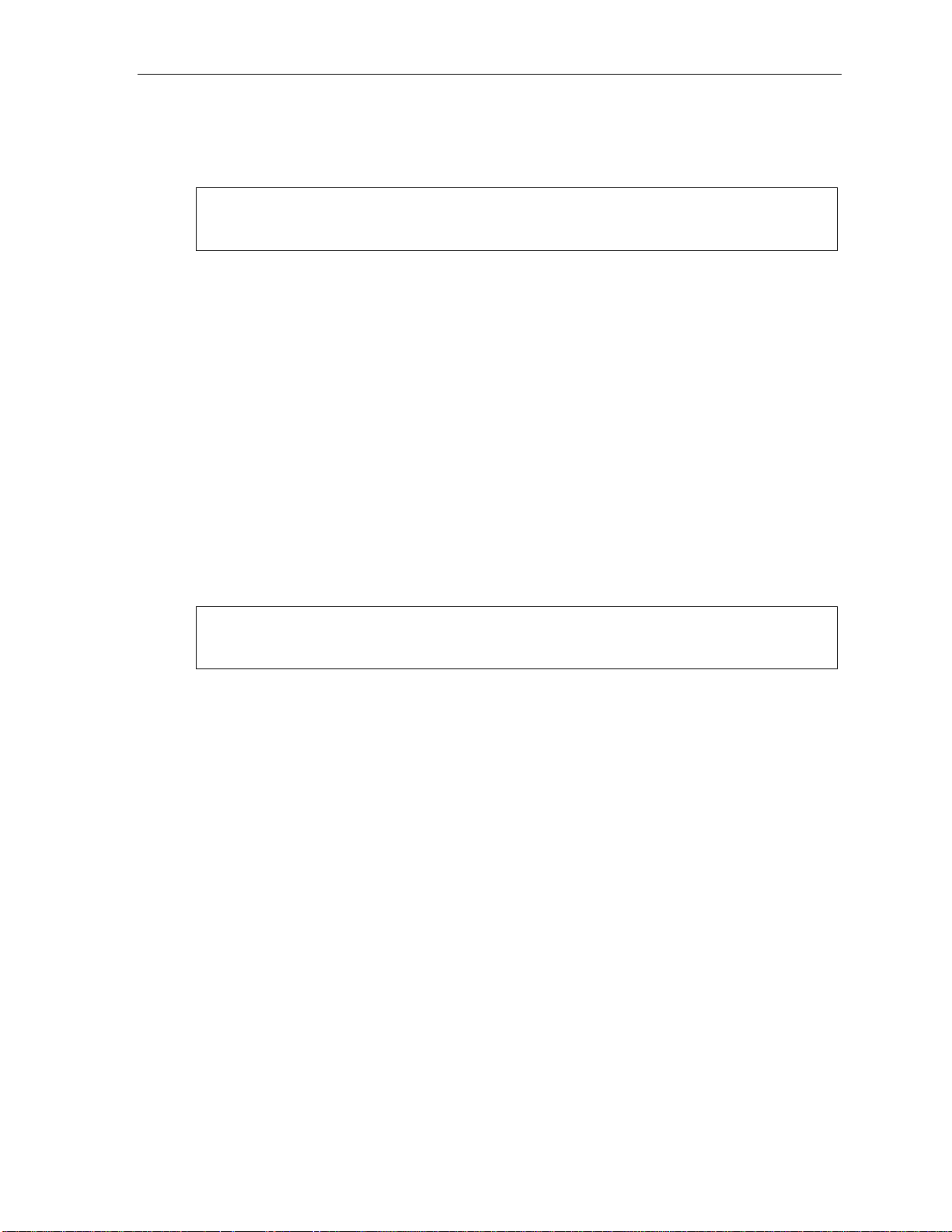
User’s Guide User programming: An introduction
7 Personal Call Routing
1 ESI Presence Management settings
For addit io n al det ai l s, co n sult the ESI Presence Management User’s Guide (ESI part # 045 0- 0 793) .
Note: This function is available only if your phone system is using ESI Presence Management. If you’re not
sure whether it is, consult your System Administrator. For more information about ESI Presence
Management, visit www.esi-estech.com/presence.
1 Entry settings
1 Select pers onal greeting
2 Set message d elivery
2 Exit settings
1 Call handling (voice mail/call forwarding)
2 Select pers onal greeting
3 Set message d elivery
3 Quiet time settings
1 Select day
2 Select quiet “on” time
3 Select quiet “off” time
2 ESI Cellular Managem ent set t i ngs
For addit io n al det ai l s, co n sult the ESI Cellular Management User’s Guide (ESI part # 0450-1189) .
Note: This function is available only if your phone system is using ESI Cellular Management. If you’re not
sure whether it is, consult your System Administrator. For more information about ESI Cellular
Management, visit www.esi-estech.com/BT.
1 PIN setting
2 Voice mail setting
3 Cell phone audibles
1 Ring tone setting
2 DTMF playback setting
4 Shared line setting
5 Bluetooth settings
1 Cell phone pairing
2 Delete setting
3 Cell phone line setting
4 Auto-Connect setting
9 Message Recycle Bin (un-delete)
The most recently deleted message will be played first. Press 9 to move to the next message. Press 8 to
restor e the m ess a ge t o your mai l bo x as a new me ss age.
C.8
Page 25

User’s Guide Voice mail operation
Voice mail operation
Your ESI system provides accurate and timely messages. Others will become more comfortable leaving you
voice m essages if you promptly r e trieve and r espond to your messages.
VOICE MAIL key
For dire ct ac ce s s to all voice mail featur es, su ch as picking up mess ag es or tr an sf err i ng di re ct l y to mai l bo xes:
• On an ESI 60 Business Phone — Use the blue VOICE MAIL key. It will blink w henever you have one or
more new mes sage s, an d th e upper display will show y ou how many new and old m essages are stored for
you on the ESI system. Once you press VOICE MAIL, the lower display will update to show your eight most
recent messages, with each new message ap pearing in a bold font. Use the scroll keys below the lower
display to see the next eight messages (press the left scroll key to scroll down and the right s cr oll ke y to
scroll up).
• On an ESI 40 Business Phone, 48-Key Feature Phon e , or 24-Key Feature Phone — Use the blue
VOICE MAIL key. It will blink whenever you have one or more new message s, and the display will show you
how many new an d old messages are stored for you o n the ESI system.
• On a le gacy 12-Key Feat ure Ph on e — Assign key c ode 579 to a programmable feature key (see
“Programmable feature ke ys,” page C.2, and “ O ptional features,” page F.14). Until this has been done f or
your phone, your mailbox is disabled. (When you try to access a disabled mailbox, the system will notify
you that it’s disabled.) You still can retrieve previously left messages and access user programming, but the
mailbox won’t be able to receive new voice messages. Therefore, to enable the mailbox, assign key co de
579 to a programmabl e feature key.
• On an ESI Cordless Handset, use the blue-outlined VOI CE MAIL key. The display, directl y ab ove t he
VOICE MAIL key , will show an “envelope” icon when you have one or more new messages.
Personal greetings
T o program your personal gre eti ngs , press PROG/HELP 1. Initially , your mai lbox h as a generic greeting: “ You
have reached the mai lbox for ext ension xxx. Dial 0 to reach the operator or be gin recording at the tone.” You
can record up to three different personal greetings in your own voice indicating your availability to return calls.
Examples
Sample greeting 1:
Sample greeting 2:
Sample greeting 3:
(Continued)
Hi, this is [name]. I’m away from my desk or on the phone right now; so please either dial zero to reach
our operator, or leave me your name, number and message at the tone and I’ll get back to you as soon
as I can.
Hi, this is [name]. I’m out of the office. You may dial 1 2 2 now for my assistant or, if you prefer, you may
leave me a voice message at the tone — I’ll check in regularly — or, if it’s important, either dial 4 now to
reach m e on my cell phone or dial 2 now to leav e me an urgent message that will page m e automatically.1
Hi, this is [name]. I’m away from my desk at the moment. To have me paged, dial 3 now.To reach the
operator, dial zero. Otherwise, leave your name and phone number at the beep so I can return your call.1
1
These sample greetings refer to certain features which may not be activated for your extension; consult your System Ad ministrator fo r additional
information, if necessary.
D.1
Page 26
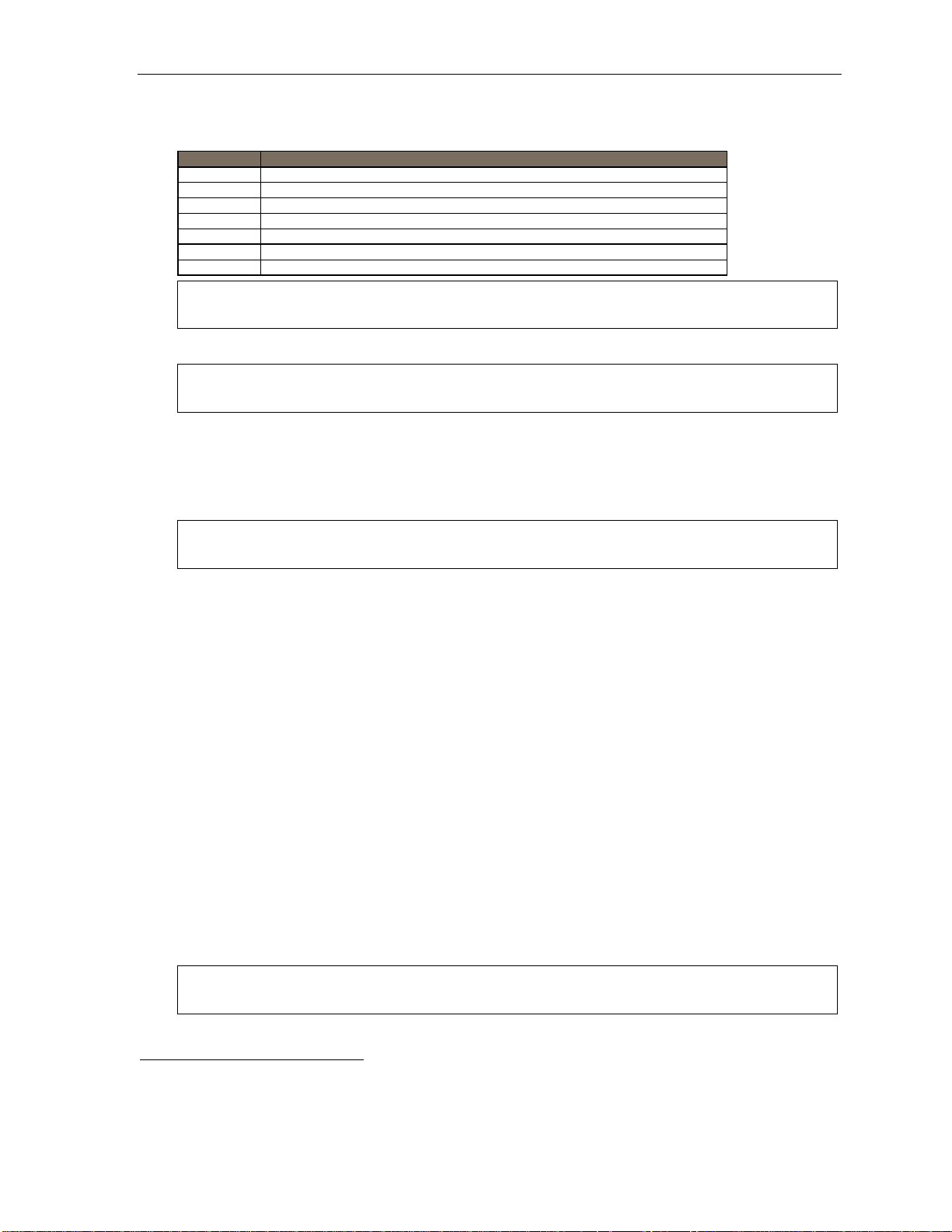
User’s Guide Voice mail operation
Dependi ng o n auto at t end a nt usa g e and yo ur personal prefer e nc es, y ou may wish to include one or more of
these options in your personal greetings (e ach option mu st be pressed during greeting pl ayback, before the
beep, to be act ivated):
Option Instruction
0 To reach the operator
1 To skip directly to the record tone (or “beep”)
2 To mark this message as urgent (see “Urgent messages,” page D.10)
3 To page (internally) the person for whom the caller is leaving a voice mail message
4 To perform off-premises “reach-me” (see “Off-premises ‘reach-me,’” page D.3)1
8 To the main greeting (if your system is using the auto attendant)
XXX An extension number of another user
Note: Option 3 is available only when personal greeting 3 has been recorded and is active; and option 4 is
available only when personal greeting 2 has been recorded and is active.
You ca n c han ge a ny per s o nal gr eet i ng a s o ft e n as ne c es sary, by just re c or di n g o ver a pre vi ou sly recorde d gr e et in g.
Warning: DON’T delete all of your personal greetings; make sure at least one always remains. Deleting all the
greetings not only doesn’t revert to the initial default greeting, it also will turn off your mailbox.
Personal greeting keys
You can program a programmable feature key as a personal greet i ng k ey for any one of the three personal
greetings (see page F.16). Once created, this shortcut can then be used to a ctivate the associated person al
greeting (the key’s LED will glow green and the greeting played as confirmation).
Note: To re-record this greeting, press RECORD while the confirmation is playing and follow the prompts (on a
legacy 12-Key Feature Phone, which has no RECORD key, p re ss PR OG/ HEL P 1 while the phone is idle).
Leaving messages . . .
If you call an other station that is DND, busy or does not answer — or if you call a special mailbox (such as a
guest or group mailbox) — you will be transferred to the mailbox. You can skip the mailbox’s personal greeting
by pressi n g 1; this takes you directly to the record tone.
. . . directly in another user’s mailbox
The procedure for going directly to a nother user’ s m ailbox2 without ringing hi s/her e xtension depends upon
whether you have that user’s ext ension set as one of your station keys:
• If you do, press VOICE MAIL and then t he person’s station key.
• If you don’t, press VOICE MAIL and TRANSFER and the n dial the ext e nsion number.
Either will connect you directly to that user’s personal greeting.
. . . in several users’ mailboxes using a Quick Group
You can leave a direct message i n several users' mailboxes at the same time b y pressing VOICE MAIL and
entering the desired extensions — thus creating a Quick Group. You can also move messages or recordings
to a Quick Group in the same manner. A Quick Group can contain up to 65 extensions, including those within
a department. To enter ea ch exten sion into a Quick Group, use your ESI p hone’s dialpad or press a
program mable feature key to which the extension has been assig ned.
Note: If you have a department programmed as a station key, pressing VOICE M AIL and then the
1
If you r sy stem i s usin g ESI Pre sen c e Man age me nt , con sul t the ESI Presence Management User’s Guide (ESI part # 0450-0793) to learn about
additional, special functionality that may be avail able to you. If you’re not sure whether your system is using
ESI Presence Management, consult your System Administrator. For more information about ESI Presence Management,
visit www.esi-estech.com/presence.
2
You also can leave messages in mailboxes (such as guest mailboxes) that don’t have extensions associated with them.
department’s station key will leave a message for all members of the department.
D.2
Page 27
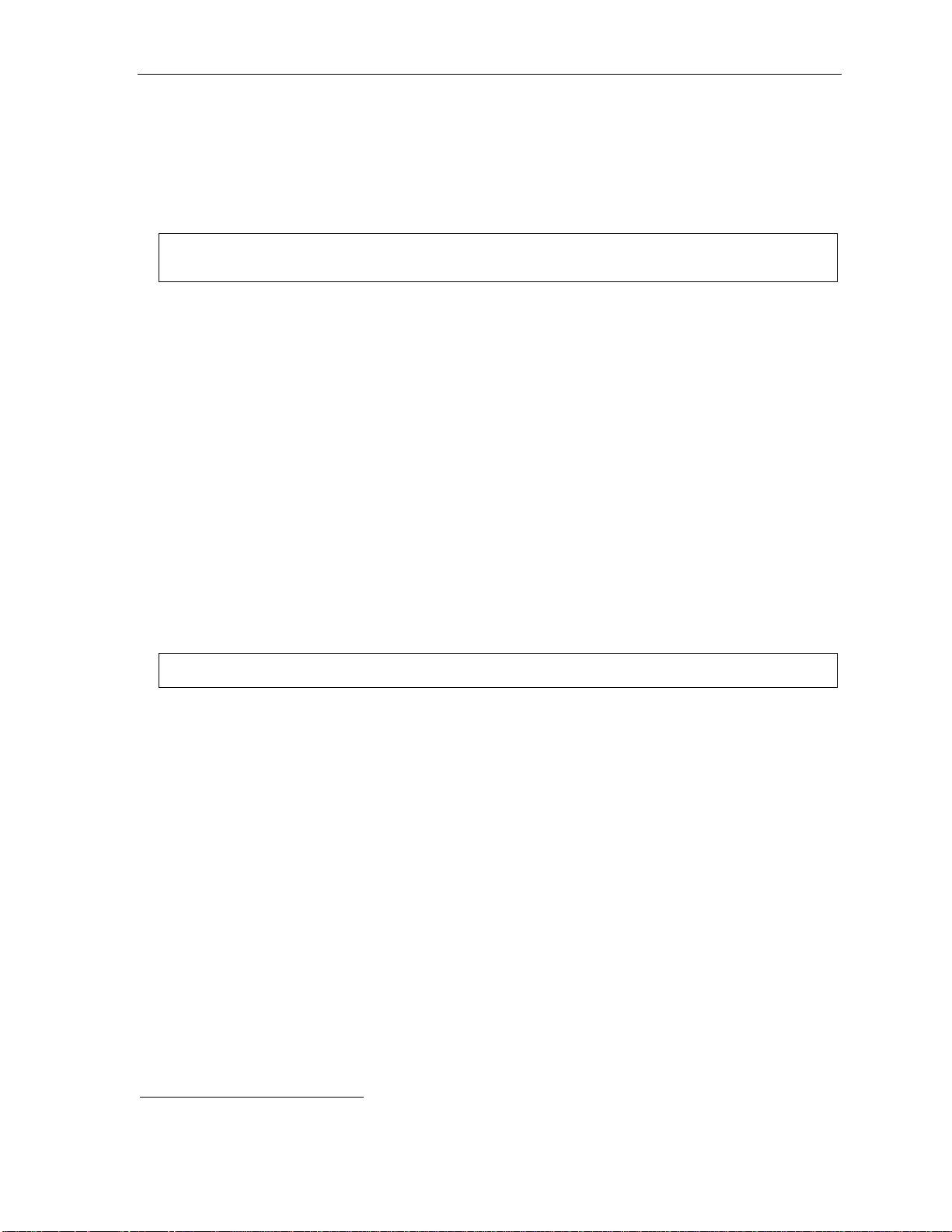
User’s Guide Voice mail operation
AutoPage
This feat ur e l ets y ou ha ve out si de c all er s i nternally page you af t er they’ v e been for w ar de d to your voi c e m a i l b o x
and are listeni ng t o your personal greet ing ( see “Personal greet i ngs,” page D.1). You must have personal
greeti ng 3 sel ected and it must tell callers to press 3 for this feature. If the c a ller dials 3 during the p er son al
greeti ng, he/she is placed on hold; the system then pages you by name, f ollowed by the phrase “You have a c all
on line” and the line on whi ch the call is on hol d (e.g., “ John Doe, you have a call on line 21”). If you don’t answer
the page within a programmed interval, the caller i s forwarded back to your extension/voice mailbox.
Note: This feature is active if your administrator authorizes your station for it, you have set your mailbox to play
personal greeting 3, and a directory name is recorded for your station.
Sample personal greeting 3 for AutoPage:
“Hello. This is Rick. I’m currently unable to receive your call. To have me paged throughout the building,
please pr e ss 3 now. Otherwise, please leave me a message after the tone and I will return your call as soon
as possible.”
Moving and deleting a message
When you move a message, the syste m accesses another submenu to determine whether you want to move
and delete a message, or move and save it. After yo u press 6 to move a message, the prompt will ask whether
you wi sh to:
• Move t he message but also save a copy of it in y our voi ce mailbox
or
1
• Move the message and delete it from your mailbox.
Off-premises “reach-me”
After a caller has been forwarded to your voice mailbox and is l istening to y our per sonal greeti ng, this feature
gives the caller the choice of being forwarded to a number outside the system — i.e., a regular phone number
rather than an e xt ension.
Note: This feature is activated only if your System Administrator enables it on your station.
T o use this feature, follow the se step s:
1. From your ESI phon e, pres s PROG/HELP 6 2 1 and enter the t elephon e number to which you want calls
forwar de d whe n you’ r e of f - premises.
2
2. Record and activate personal greeting 2. Be sure to tell the caller to press 4 during the greeting to b e
conne cted to your alternate phone. (S ee the sample greeting, below.)
When you receive a cal l forwarded in this fashion, you’l l be pr ompted to “press any key” to accept the call.
If you don’t answer the call, th e caller is returned to your voice mail box on the ESI phone system. Off-premis es
“reach- me” is available on guest mailboxes, as well.
Sample personal greeting 2 for off-premises “rea ch-me”:
“Hello. This is Rick. I’m currently out of the office. To attempt to reach me on my mobile phone, please press 4
now. Otherwise, please leave me a message after the tone and I will return your call as soon as possible.”
1
This feature is activated only if the Installer enables it on your system.
2
This is also the same number used for message notification phone delivery (see “Off-premises message delivery,” page D.9).
D.3
Page 28
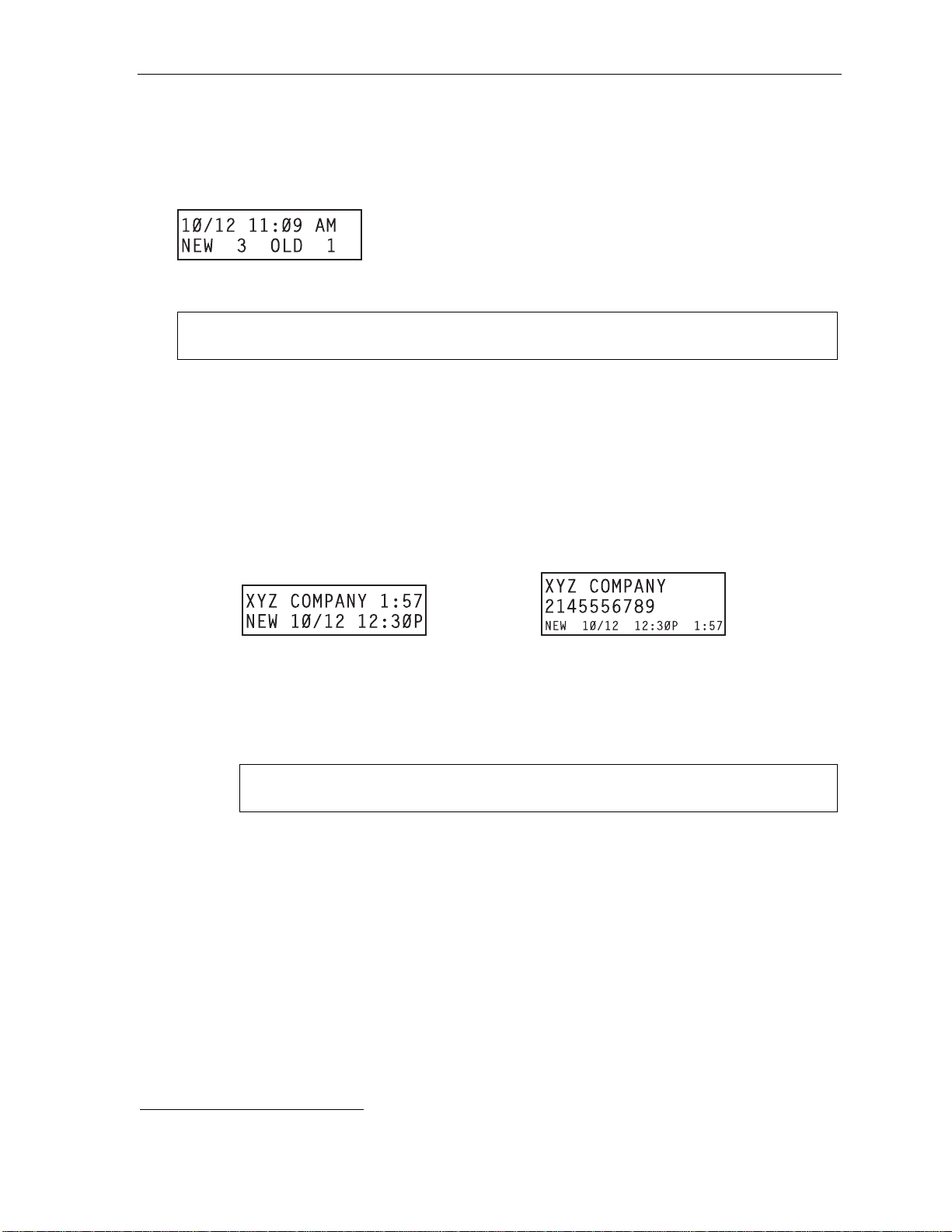
User’s Guide Voice mail operation
Message retrieval
Message(s) waiting display
If you have at l east one new message, your ESI deskt op phone’s VOI CE MAIL key will bli nk (except on a l egacy
12-Key Feature Phone) and your display will show the number of new and old messages in your mailbox.
On an ESI Cordless Handset, an “envelope” icon on the display al so appears when you h ave at least one
new messa ge.
Note: Message status information (shown in the example above as NEW 3 OLD 1) appears on an ESI
desktop phone (except on a legacy 12-Key Feature Phone) only when new messages exist.
Retrieving voice mail messages from your ESI phone
If using an ESI phone othe r than the ESI 60 Business Phone
1. Press VOICE MAIL.
2. Enter your password if required (you may change the requirement for a password in user
programming menu 5; see "Password,” page C.5).
3. The ESI system will start playback of messages with the oldest new message and continue until all
messages are played. The display will show the origination of the message, the countdown duration
of the message, whether new or old, and th e time/date of when the message was left.
ESI phone with two-line display ESI phone with three-line display (also shows
4. At the end of each message, the ESI sy stem prompts you for instructions (see the chart, “Keys’
functi ons during voice mail message r etrieval,” page D.6). Once you’ve learned these prom pts, y ou
can proceed more rapidly by pressing o ne of the appropriate keys any time dur ing a message or
during a pr om pt.
5. To exit play ba ck of mes sag es, sim ply hang up yo ur pho n e.
running playback time in reverse)
1
Note: If you hang up during playback of a message, the system saves that message as new and
1
A 12-Key Feature Phone will display only the date and time.
all others not deleted.
D.4
Page 29
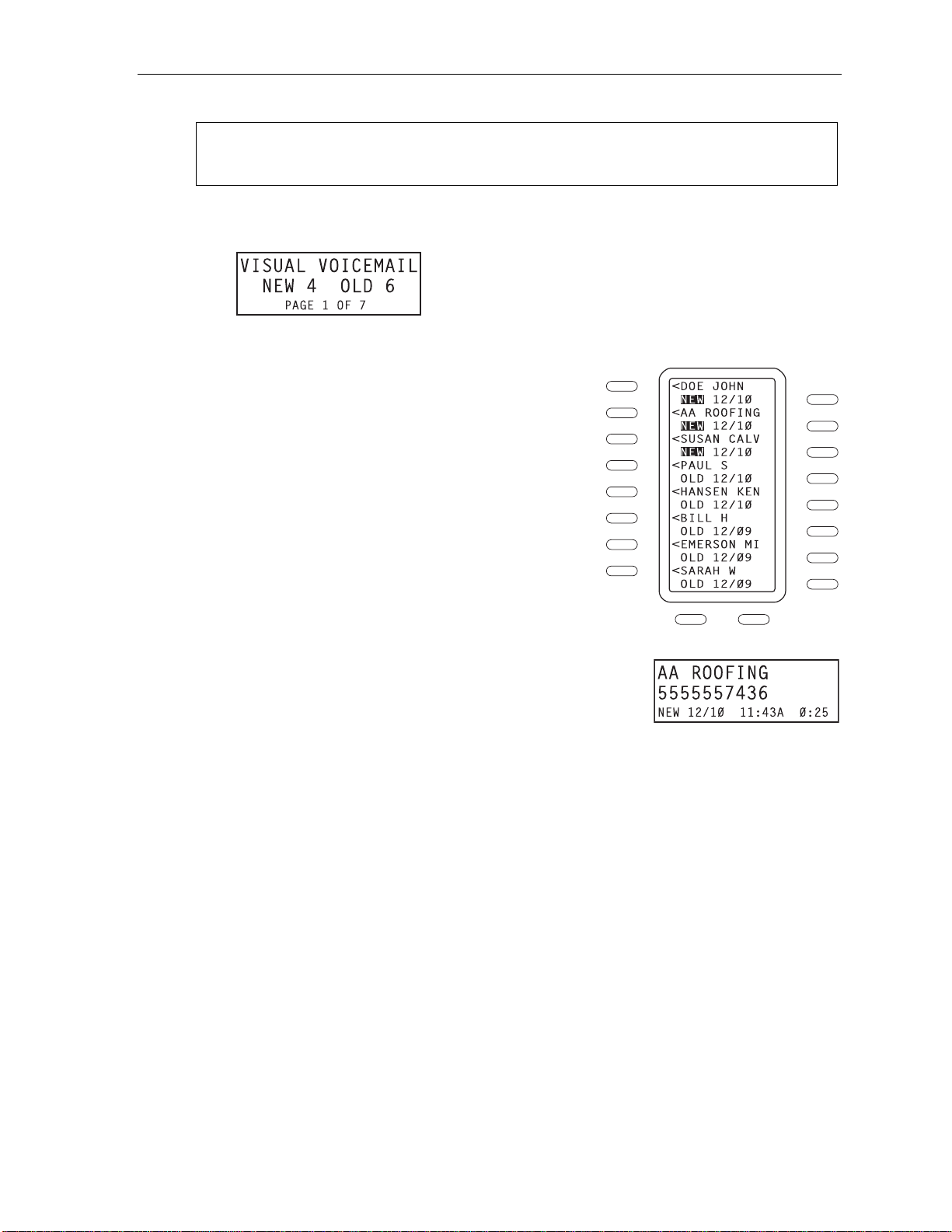
User’s Guide Voice mail operation
If using an ESI 60 Business Phone
Note: If you’re using an ESI 60D (digital) phone, there will be a two- to three-second delay in display
performance when you enter or exit the visual voice mail feature described below. (There is no such
delay in display performance in using visual voice mail on an ESI 60IP phone.)
1. Press VOICE MAIL.
The first time you press VOIC E MAIL (or whenever yo u press the scroll keys to move to a different
page of voice mail messages or recordings), the upper display will show:
2. Enter your password if required (you may change the requirement for a pas sword in user
programming menu 5; see "Password,” page C.5).
3. You’ll see that the phone’s lower display has updated to
display your eight most recent voice mail messages, with
each new message highlighted.
Use the scroll keys below the lower display to see t he
next eight message s (pre ss the left scroll key to s cr oll
down and the right scroll key to scroll up).
4. You’ll also notice that each message is associated with
two programmable feature key s — one on the left side
and one on the right si de.
For each me ssa ge, pre s sin g either pr o gram ma bl e fe ature
key up d ates the upper display’s first two lines with the
message’s full Caller ID information.
What else happens will depend on which of the two
program ma bl e feature keys you pres s:
• Pressing the right-side programmable feature key causes
the me ssage’s time stamp to appe ar on th e upper displa y’ s
third line.
• Pressing the left-si de programmable feature key causes th e
message to begin playing.
5. To select the ne xt voice mail messag e, pres s the appropriate progr am m able feature key.
D.5
Page 30
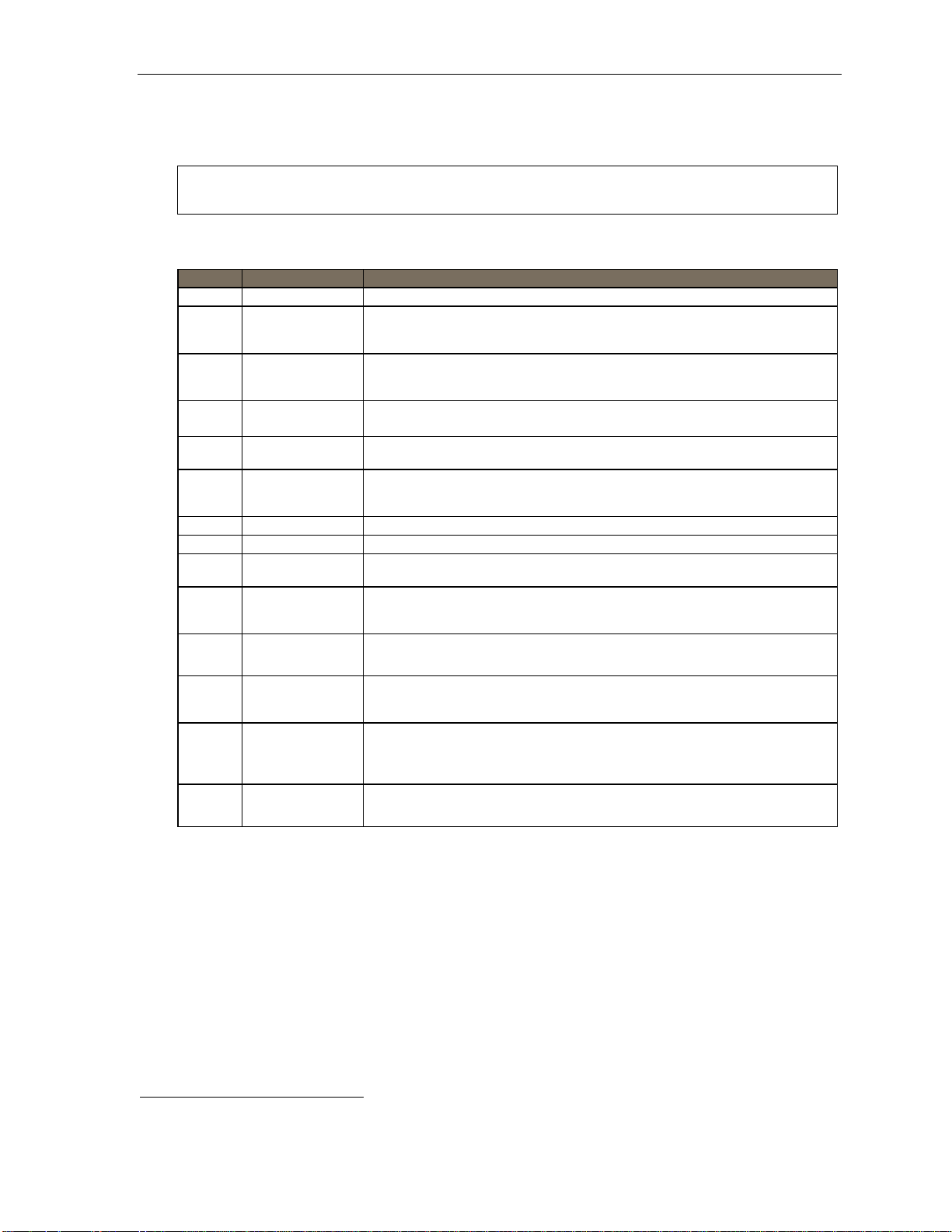
User’s Guide Voice mail operation
New message skip
When listening to new messages, press 9 twice (within tw o seconds) to save a message as new. This
message will be played again as a new message the next time you access your voice mail.
Note: When you press 9 once to save the message as old, there is a short delay before the system tells you it
has sa ve d the message. To bypass this delay after pressing 9, just press # to hear the next message.
Keys’ functions during voice m ail m essage retr ieval from an ES I phone
Key Function name Description
1 Pause Pauses for one minute or until you press 1 again.
2 Time and date/
number toggle
3 Reply Replies to the originator of a message (possible only if message came from another
4 Back up
(rewind)
5 Fast forward Advances playback 4 seconds for each key-press.
6 Move Moves a copy of the message to other users’ mailboxes.
7 Delete Deletes the message from the mailbox (see “Message Recycle Bin,” page D.10).
8 Fast-forward Fast-forward to end of message.
9 Save Saves the message (it will play as an old message the next time you
9 9 Save as new Skips over a new message and leaves it as a new message (i.e., it will be played as a
REDIAL Auto-callback Exits your mailbox without erasing the message, and then automatically dials
Toggles the bottom line of the display between the message’s time/date and the
1
caller’s number.
(Not available from an analog phone or off-premises location.)
user in the system). Record yo u r rep l y at th e tone and then p ress 1 to stop, after which
the system returns you to your mailbox and the message to which you were replying.
• If press ed during message playback, rewinds 4 seconds for each key-press.
• If press ed after the playback has finished, returns to beginning of message.
(Not available from an analog phone or off-premises location.)
You may move the copy with or without an introduction.
After the move, the system returns you to your mailbox and the original message.
retrieve messages). [See also the Note above this table.]
new message the next time you pick up messages). You must press the 9 key twice
within two seconds.
the number.
2
(Not available from an analog phone or off-premises location.)
ESI-DEX Store If Caller ID is present, saves to your Personal Dex for later use.
#
Leave
a message
Check
other box
(Not available from an ESI Cordless Handset, legacy 12-Key Feature Phone, analog
phone, or off-premises location.)
Lets you record a message in one or more mailboxes. At the prompt, enter the desired
mailbox number. Press # and then enter up to 65 mailbox numbers, using the phone’s
dialpad and programmable feature keys. Mailboxes in a department count toward the
maximum of 65.
Checks messages in another mailbox (may require a password, depending on the
mailbox’s setting; see “Password,” page C.5).
Retrieving voice mail m essages using anothe r user ’s ES I phone
1. Press VOICE MAIL a nd then .
2. Dial your extension number.
3. Foll ow the procedures de scribed in “Retrie ving voice mail messages from y our ESI phone” (page D.4).
1
Applicable to 24-Key Feature Phone only.
2
A local call may not be dialed correctly depending on the limitations of the local diali ng plan. You may need to dial some of these calls manually.
D.6
Page 31

User’s Guide Voice mail operation
Virtual Ma ilbox Key
(Not available on ESI Cordless Handset or legacy 12-Key Feature Phone. )
If you frequently pick up your messages from another user’s ESI phone or have others help pick up your
messages, you may want to program a programmable feature key on that phone as a Virtual Mailbox
™
for your mailbox. When you have new messages, the key will blink, press it to automatically c o n n e c t
Key
to your mailbox. This feature does not affect your ability to pickup messages from your own phone.
Note: Assign to the programmable key the following — VOICE MAIL and then either your extension
number or your voice mailbox number (see “Programmable feature keys,” page C.2).
Retrieving messages from an off-premises location
You can pick up messages wh en away from t he office or from an analo g station. Since the display is not
available to you, message handling will operate slightly differently.
To retrieve your message from a remote location:
1. If the aut o att e ndant ’ s ma in gr eet i ng an sw er s your ca l l , pres s
operator or another user answers your call, have the person tr ansfer you (b y pressing VOICE MAIL
and then pressing your station key [or entering your mailbox number] and hanging up).
2. If required, enter your password.
3. The ESI system will announce the number of new and old messages, and will start playback of
messag es st ar ti n g wit h the ol dest n ew mes sag e and c ontinue until all mes s ages a nd r ecor di n gs ha v e
played or you pre s s
to disconnect.
For more information, see page C.6.
Functions available during off-premises voice mail message retrieval
Key Function Description
2 Hear time/date Pauses the message, plays the time/date when the message was left and resumes.
3 Reply Replies to the originator of a message (possible only if message came from another
4 Back up
(rewind)
5 Access user
programming
user in the system). Record yo u r rep l y at th e tone and then p ress 1 to stop, after which the
system returns you to your mailbox and the message to which you were replying.
• If press ed during message playback, rewinds 4 seconds for each key-press.
• If press ed after the playback has finished, returns to beginning of message.
Access certain user-programmable features.
Note: Fast forward is not available from a remote location.
and enter your mailbox number. If the
7 Delete Deletes the message from the mailbox (see “Message Recycle Bin,” page D.10).
9 Save Saves the message (it will play as an old message the next time you
9 9 Save as new Skips over a new message and leaves it as a new message (i.e., it will be played as a
8 Main greeting Goes to the main greeting.
0 Operator Transfers you to the operator.
#
Leave
a message
# To other mailbox To leave a message in another user’s mailbox.
Disconnect Disconnects you from the system. Always press before hanging up (if you press it
retrieve messages). [See also the Note above this table.]
new message the next time you pick up messages). You must press the 9 key twice
within two seconds.
Lets you record a message in one or more mailboxes. At the prompt, enter the desired
mailbox number. Press # and then enter up to 65 mailbox numbers, using the phone’s
dialpad and programmable feature keys. Mailboxes in a department count toward the
maximum of 65.
during message playback, the system will save the playing message and any other
currently unsaved messages in your mailbox).
D.7
Page 32

User’s Guide Voice mail operation
Live recording
(Not available o n legac y 12-Key Feature Ph one.)
Note: To use this feature on an ESI Cordless Handset, it must have a programmable feature key set for key code
To begin recording both sides of the conversation during a call, press RECORD. Recording will continue until either
you press RECORD again, the call is completed or the maximum recording length
582. (See “Optional features,” page F.14.) It th en function s like the RECORD key described herein .
1
is reached (default is 10
minutes). To resu m e recording, you must press RECORD again. During recording, the RECORD LED will
“flutter” (blink rapidly) green and RECORDING will appear on the display.
Note: The Install er may have programmed your system to inse rt a sho rt tone every 15 seconds while re co rding.
You can record any conversation, including a conference call2 or service observing call (see “Service observing,”
page F.15). You also can make a personal recording — useful for recording personal reminders, in office
conversations or meetings — b y lifting the handset or pressing SPEAKER and then pressing RECORD. Internal
dial tone will stop and recording of your station will begin until either RECORD i s pre ss ed a gai n or you ha ng up,
whichever occurs first.
Note: Interruptions in conversation may compromise the quality of the recording.
Quick Move™
The Quick Move feature is perfect for use by a recept ionist or, indeed, anyone who re ceives a call that would
be more appropriate for one or mor e other curre ntly unavailable co-workers (for whom you have programmed
station key s on your phone). Let’s s ay someone calls and wants to spe ak to one of yo ur co -workers. You say
that the co-worker isn’t there now but you’ll be happy to let the caller leave a voice message. However, the
caller protests that he doesn’t “want to talk to a recordi ng” and wants you to wri te down the message. Worse,
you know that some of your other co-workers will want to hear what this caller has to say.
But here’s all you h ave to do: just pre ss RECORD and t hen, while rec ording (and “taking down” the message,
as far as the caller knows), press the station ke ys for those to whom you wish to Quick Mov e the message.
You can do this for as many stations as you have station keys programmed on your phone.
Each designated user's mailbox will receive the recording as a new message, but your mailbox will not have
the recor di n g. Thi s fe at ur e sav e s you a num ber of ste ps — i.e., you won’ t need to access your mai lbox and
move t he recording and delete the recording from y our mailbox.
Playback of recordings
If you have recorded conversations, they will play after your old messages, or you can access them directly
by pressi n g VOI CE MAIL, RECORD. This will play back the recordings, starting with the newest recording.
Recordings c an be handled just like other me ssages.
1
Adjustable by only the Installer.
2
Upon pl ayback, a rec o rding of a conference call can sound garbled if more than one person at a time is speaking.
D.8
Page 33

User’s Guide Voice mail operation
Off-premises message delivery
T o program this, press PROG/HELP 6.
Introduction
The ESI system can be programmed to deliver messages to an of f-premises pho ne and/or to page you when
your voice mailbox receives a message. You can set t he phone number (cell phone, home number, another
extension, etc.) and the pager number. You can further set the system t o deliver only messages m arked as
urgent (see "Urgent messages,” page D.10).
The administrator can also set for your station the:
• Number to be called or paged
• Delay period
• Number of attem pt s
• Interval between attempts (in increments of 30 minutes)
• "Quiet period” which suspends mes sage delivery for late night, etc.
If you have programmed both an off-premises delivery number and a pager number, the system will prompt
you to choose one of the followi ng delivery options:
• Phone-only
• Pager-only
• Phone, then pager — Att em pts phone delivery until the maximum n umber of attempts has been tried,
then follows paging programming.
• Phone and pa ge at the same time
• No off-premises delivery
Note: If your system is using ESI Presence Man agement, your ESI Presence Management-related settings
(PROG/HELP 7 2) will supercede your settings here. Consult the ESI Presence Management User’s
Guide (ESI part # 0450-0793) to learn more about this information, and about additional, special
functionality that may be available to you. If you’re not sure whether your system is using ESI Presence
Management, consult your System Admi nist r a tor. For mo re in fo rm a ti on about ESI Presence Management,
visit www .esi-estech.com/presence.
Message delivery
. . . To a phone
Whenever your mailbox rec eives a new/urgent message ( see "Urgent messages,” below), the system will
call t he number that you have pro grammed and play the prompt: " Y ou have mes s ag es. Pl ea se enter your
password.” The prompt will repeat three times before the system assumes that no one has answered (i.e.,
because it has "heard” no password) and disconnects.
Upon answ eri n g, enter your passwor d (if you ha ve set your pa ss wor d opt i on s for no p as swor d, you m ust
enter 0 as your pas sw ord) .
Warning: A “” response instead of the password will cause the system to suspend calling you until it receives
You will then be connected to your mailbox and can proceed with normal remote operation (see
"Retrieving voice mail messages from an of f-premises locatio n,” page D.7) .
the next new/urgent message.
D.9
Page 34

User’s Guide Voice mail operation
. . . To an external pager
You can program pager notification to operate either as the sole notification met hod or in conjunction
with phon e delivery.
You can have the system call and activate your external pager whenever the first new/urgent message is
left in your mailbox and repeat the page (at the interval programmed by the administrator) until all new
messages have been retrieved.
Note: You can toggle the feature on or off in user programming (PROG/HELP 6 1).
Refer to page C.6, opt ion 6 (“External message notif ication”), for specifi c menu selections.
Urgent messages
You can have all new messages delivered or choose to have only urgent messages delivered. If you have
enabled the urgent message feature as part of user programming (PROG/HELP 6 4), you must include, in
your pe rsonal greeting, instructi ons for the caller to press 2 to mar k the me s sa ge as ur ge nt. (S ee “Ex amples:
Sample greeting 2” u nder “Personal greetings” on pag e D.1.) If you have new , urgent messages, yo ur VOICE
MAIL key's LED will "flutter” (blink rapidly) and, when you retrieve your messages, the system will play urgent
messages ahead of other new messages.
Message Recycle Bin (un-delete)
The ESI system stores your most recently deleted 10 messages in a Message Recy cl e Bin to allow you to
recover, or "un-delete,” mes sages t hat may have been deleted in error.
You acc ess the Message Recy cle Bin throu gh user programming (PROG/HELP 9). Press 9 to advance through
deleted messages. Press 8 to restore a message to your m ailbo x as an old message.
Status indicator lamp
(Not on ESI Cordless Handset or legacy 12-Ke y Feature Phone.)
The red status indicator lamp is located at the top of an ESI 60 Business Phone, ESI 40 Business Phone,
48-Key Feature Phon e, or 2 4 -Key Feature Phone. The status indicator lamp in dicates three condit ions:
• Phone is off-hook — Light gl ows s ol id r ed.
• Phone is ringing — Light “flutters” continuously.
Note: The light won’t “flutter” if the ringer volume is turned off.
• Phone h as at least one new voice mail message — Light blinks.
For example, if a user is wearing a heads et, it can be difficult t o know whether he/she is on a call. Therefore, just
look at the status indicator lamp — if it’s glowing solid red, the person is, indeed on a call.
Note: If more than one of these three conditions is true at the same station, the status indicator lamp will behave
according to the following priority: off-hook, then ringing, then new voice mail. Here’s an example. You have
a new voice mail message waiting, which makes the status indicator lamp blink. However, if the phone
begins to ring, the status indicator lamp will “flutter” continuously because ringing has a higher priority than
new voice mail; and, if you then pick up the handset or press SPEAKER to take the call, the status indicator
lamp glows solid red because the off-hook condition has the highest priority of the three conditions.
D.10
Page 35

User’s Guide Voice mail operation
Setting up ESI Mobile Messaging
Programming e-mail addresses and .WAV attachment settings
Note: In order for you to access the Mobile Messaging settings described in this section, this feature must first
be enabled for your extension or guest mailbox by the System Installer or Administrator.
You can choose up to two e-mail destination addresses — called M ain E-Mail and Alternate E-Mail — to
which the ESI system will deliver an e-mail notification whenever you receive a new voice mail message.
Also, f or each destination address, you can choose whether to receive a .WAV file attachment from each n ew
voice mail message.
Example: You might choose to receive attachments remotely while using the Alternate E-Mail setting, but not to
receive attachments while using the Main E-Mail setting when in the office — or vice ve r sa , depending
on your needs and broadband access when away from the office.
• Main E-Mail — This is your primary e-mail address. It’s where you wish to receive most, or all, of the e-
mailed notifications from new voice mail mes sages.
• Alternate E- Mail — This is a secondary e-mail address at whic h you can receive e-mailed notifications of
new voice mail messages.
You may use th e same e-mail addre ss for both t he Main E-Mail and Alternate E-Mail settings. (For most
users, this probably will be the case; but the Alternate E-Mail setting gives you added flexibility.)
It’s necessary, first, to program into the ESI system an e-mail address for each of these two settings. You will
accomplish this by using your ESI phone.
User programming settings for Mobile Messaging
In this section, you’ll learn:
• How to switch your extensi on (or guest mailbox) between its Main E-Mail and Alternate E-Mail settings.
• How to program the destination address for each.
• How to select whether to include voice mail messages as .WAV attachments for each setting.
Keys pressed Item
PROG/HELP 6 External message notification
PROG/HELP 6 5 Mobile Messaging options
PROG/HELP 6 5 1 Active E-Mail destination
PROG/HELP 6 5 2 Main E-Mail destination
PROG/HELP 6 5 3 Alternate E-Mail destination
First, some quick definitions:
• The Active E-Mail destination setting lets you choose the dest ination (either Main E-Mai l or Alternative
E-Mail) for e-mailed notifications when you receive new voice mail messages.
• The Main E-Mail and Alternate E-Mail de stination settin gs let you program the Main E-Mail and
Alternate E-Mail addresses, a nd — for each — select whet her to includ e a .WAV attach m ent with each
e-mail e d noti fication of a new voice mai l me ss a ge.
1
Note: Programming of the ESI Mobile Messaging parameters also can be accomplished through the use of
1
Although you can set up two destination e -mai l addre sses (Main and Al ternate) , the system will use only one at a time.
VIP or ESI Personal Programmer. (These applications are mutually exclusive.)
D.11
Page 36

User’s Guide Voice mail operation
Active E-Mail destina tion for your extension
On your ESI pho ne:
1. Press PROG/HELP 6 5 to reach the M obile Messa ging options.
2. Press 1 to reach the Active E-Mail setting. Then . . .
If currently set for . . . . . . to switch to . . . press . . .
Main E-Mail Alternate E-Mail 1 and then # to confirm
Alternate E-Mail Main E-Mail 0 and then # to confirm
[To keep your current setting] # to confirm
3. Either (a.) hang up (or press RELEASE) to complete programming or (b.) skip to step 2 of “Main
E-Mail and Alternate E-Mail setting s for your ext ension” (next item).
Main E-Mail and Alternate E-Mail destinations for your extension
On your ESI pho ne:
1. Press PROG/HELP 6 5 to reach the Mobile Messaging options.
2. Press either:
• 2 to rea ch the Main E-Mail destination setting.
. . . or . . .
• 3 to rea ch the Alter nate E-M ail destination setting.
3. Enter a destination address to which the ESI system will send notification e-mails when using
the setting you sel ected (Main E-Mai l or Alternate E-Mail) in step 2. You may ent er up to 64
characters for this destination address.
T o enter each character, press the appr opriate key on the ESI phone’s dialpad until the de sired
character is displayed, and t hen press # to enter the character. Exceptions include:
• To enter the “@” char act er, press # #.
• To enter a dot (period), dash, or underscore, press 0 ( zero) #.
• To back up t o a previously entered character, use th e left scroll key (
).
4. To confirm the address, press # once more.
5. Select whether to include a .WAV att achment with each e-mail notifi cation while in the setting
you selected in step 2, by pres si ng either:
• 1 to include the attachment.
. . . or . . .
• 0 not to include the attac hment.
6. Hang up (or press RELEASE) to complete pr ogramming.
Active E-Mail destination for your guest mailbox
On your ESI pho ne:
1. Press PROG/HELP
2. Enter the number, followed by t he password, of the guest mail box you wish to pr ogram.
3. Press PROG/HELP 5 6 5 to reach the Mobile Mes saging options.
4. Press 1 to reach the Active E-Mail setting. Then . . .
If currently set for . . . . . . to switch to . . . press . . .
Main E-Mail Alternate E-Mail 1 and then # to confirm
Alternate E-Mail Main E-Mail 0 and then # to confirm
5. Either (a.) hang up to complet e pr ogr am mi ng or (b.) skip to step 2 of “Main E -Mail and Alternate
E-Mail settings” (next item).
.
[To keep your current setting] # to confirm
D.12
Page 37

User’s Guide Voice mail operation
Main E-Mail and Alternate E-Mail destinations for your guest mailbox
On your ESI pho ne:
1. Press PROG/HELP
2. Enter the number, followed by t he password, of the guest mail box you wish to program.
3. Press PROG/HELP 5 6 5 to reach the Mobile Mes saging options.
4. Press either:
• 2 to rea ch the Main E-Mail destination setting.
. . . or . . .
• 3 to rea ch the Alter nate E-M ail destination setting.
5. Enter a destination address to which the ESI system will send notification e-mails when using
the setting you sel ected (Main E-Mai l or Alternate E-Mail) in ste p 4. You may ent er up to 64
characters for this destination address.
T o enter each character, press the appr opriate key on the ESI phone’s dialpad until the de sired
character is displayed, and t hen press # to enter the character. Exceptions include:
• To enter the “@” char act er, press # #.
• To enter a dot (period), dash, or underscore, press 0 ( zero) #.
• To back up t o a previously entered character, use th e left scroll key (
6. To confirm the address, press # once more.
7. Select whether to include a .WAV attachment with each e-mail notification while in the setting
you selected in step 4, by pres si ng either:
• 1 to include the attachment.
. . . or . . .
• 0 not to inclu de the attachment.
8. Hang up (or press RELEASE) to complete programmi ng.
.
).
D.13
Page 38

User’s Guide Voice mail operation
Setting up twinning
Note This feature is available only if your extension is authorized for trunk-to-trunk transfers. If you’re not sure
With twinning, you can cho ose to have all calls that are direct ed to your extensio n ring an additional number,
which can be ei th er an int er nal ext e nsi o n or an out di al num ber.
When you receive a call twinned in this fashion, you’ll be prompted to “press 1” to accept the call. If you don’t
answer the call, the caller is returned to your voice mailbox on the ESI system.
If you’re on a twin ned call and need to t ransf er the call back to the ESI sy stem, just press 4 and you’ll be given
inter nal di a l tone; then enter the extension number of the person you want to reach and press #. If you ne ed to
retri eve the call, just pres s
whether it is, consult your System Administrator.
and you’ll be reconnected.
Enabling/disa bling twinning
To enable twinning, press PROG/HELP 6 6 1 1 and then press # to confirm.
To disable t winning, press PROG / HELP 6 6 1 0 and t hen press # to confirm.
The default setting for twinning is disabled.
Twinning desti nati o n
T o select a tw inning destination:
1. Press PROG/HELP 6 6 2.
2. Use a scroll ke y ( or
If you selected OUTDIAL, ski p to st ep 4.
3. (This assumes you selected EXTENSION i n the previous step.) Enter an extension number of up to
four digits in length.
) to select either EXTENSION or OUTDIAL.
Note: Esi-Linked destinations are not supported.
4. (This assumes you selected OUTDIAL in step 2.) Enter a phone number of up to 24 digits in length; this
number must include an outside line access code (9, 8, or 71–76) before the number. To enter special
characters, backspace, and/or view t he number aft er saving it, use a scroll key ( or
the num ber, you must first delete it and then re-enter it as desired.
5. Press # to confirm.
The default setting for the twinning destination is OUTDIAL.
). To change
D.14
Page 39

User’s Guide Voice mail operation
Optional voice mail feature: Guest mailboxes
Important: This is a special, optional feature not explained in the tutorial. Be sure to get your guest mailbox number
A guest mailbox is perfect for some on e su ch a s an out sid e sa les per s on or man ufa ct uri ng em pl o yee wh o
doesn’t have an internal extension assigned to him/her but still needs a mailbox. You can handle a guest
mailbox as if it were a regular extension (i.e., list it in the directory, assign a progr ammable feat ure key for
transfer to it, etc.).
Notes: A guest mailbox must have at least one personal greeting recorded to be activated and, thus, able to
If your system is using ESI P resen ce Managem en t, consult the ESI Presence Management User’s Guide (ESI
You also can use the off-premises “reach-me” feature (see page D.3) with a guest mailbox.
from the Adm inistrator.
accept messages.
part # 0450-0793) to learn about additional, special functionality that may be available to you.
If you’re not sure whether your system is using ESI Presence Management, consult your System
Administrator. For more information about ESI Presence Management, visit www.esi-estech.com/presence.
Personal gr eet ings
You can record up to three different personal greetings in your own voice indicating your availability to return
calls. Also, you can change the perso nal greetings as often as necessary by recording over a pr eviously
recorded personal greeting. (See “Select personal greeting,” page D.1, to learn how to program these greetings.)
Retrieving guest m ailbox m essages fr om an E S I phone
T o retrieve guest mailbox messages from an ESI phone, foll ow the same procedure described in “Retrieving
voice mail me ssages using another user’s ESI phone” (page D.6), exce pt that you enter your guest mailbox
number rather than an extension number.
Keys’ functions during voice mail message retrieval
See the chart on page D.6.
Virtual Ma ilbox Ke y
See “V irtual Mailbox Key ,” page D.7.
D.15
Page 40

User’s Guide Voice mail operation
Program m ing y our guest mailbox from an ES I phone
Press PROG/HELP , then the mailbox number and then # to confirm. Y ou will be prompted to: record the
greeti n g, ch an ge the p as sw ord, ent er an ext er nal pa gin g num b er , or exit b y hangi n g up.
You can record up t o three dif fer ent personal gr eeti ngs in your own voice indi cati ng your avail ability to return calls.
Tip: If necessary, review “Personal greetings,” page D.15 for options and sample greetings.
You can chang e any personal greeting as often as necessary, by just re cording over a previously recorded
personal greeting.
Warning: Do not delete all of your personal greetings; make sure at least one always remains. Deleting all the
Select the desired greeting number — 1, 2, or 3. The current greeting will be played followed by prompts to
re-re cor d, delete, hear again, or sele ct as the c ur re nt greet i ng by pr es si n g #.
greetings turns off your mailbox.
1 Record personal greeting
Begin recording at the tone, press 1 to stop. The new personal greeting automatically replaces the
previous greeting.
Important: Your mailbox will work only if at least one personal greeting exists for it.
2 Delete personal greeting
When prompte d, pres s 2 again to confirm deletion. (See “Important” note, above.)
3 Hear current per s onal greeti ng
Password
See “5 Password,” page C.5.
Off-premises message delivery
See “Off-premises message delivery,” page D.9.
Message delivery to a phone or pager
See “Me ssage delivery,” page D.9.
Urgent messages
See “Urgent messages,” page D.10.
Message Recycle Bin (un-delete)
See “9 Message Recycle Bin,” page D.10.
ESI Mobile Messaging options
See “ESI Mobile Messaging options,” page C.7.
Note: This feature is available only if your ESI system is using ESI Mobile Messaging. If you’re not sure
whether it is, consult your System Administrator
D.16
Page 41

User’s Guide Voice mail operation
Optional voice mail feature: Group/broadcast mailboxes
Important: This is a special, optional feature not explained in the tutorial. Be sure to get your group mailbox number
Any user can use the Quick Groups™ feature to send a message to any combination of users (up to 65)
from the administrator.
without having to create specific group mailboxes. No programming is required to initiate Quick Groups.
Group mailboxes are used if the members of the group rarely change or if members want to be able to
easily leave messages for one another, etc.
Introduction to group mailboxes
Group mailboxes let you bro adcast a “master” messag e to all members of a pre-defi n ed gro up of user s ( or
guest m ailbo xes). When you record a master m essage in the group mailbox, the ESI system instant ly copies
it into the mailbox of each member who has recorded a personal greeting.
Note: A member can only delete or save his copy of a group message; the group mailbox will retain a saved
The master message remain s in the group mailbox unti l all members have saved their copies or deleted them
from their mailboxes.
Warning: If you delete the master message from the group mailbox, all remaining copies will automatically be
Example: You have left a group message reminding everyone in the group of a meeting for Friday. The following
group message until deleted by every member of the group.
deleted from the member's mailboxes.
Monday, if the message is still in the group mailbox (indicating that at least one of the persons has not
deleted the message), you can delete it from the group mailbox which will delete it from all member
mailboxes who have not yet heard the message and deleted from their mailbox.
You may give the gro up mailbox number and password to others to allow them to also record m aster
messages. Sett ing “0” as the pas sword eliminates the password requirement.
Introduction to the broadcast mailbox
For easily contacting all system users, the ESI system’s broadcast mailbox automatically consists of all
station mailboxes (not guest mailboxes) with personal greetings recorded.
Leaving a group message
Call t he mailbox num ber and enter the appropriate password (if required).
Deleting a group message fr om the gr oup m ailbox
Enter gr ou p mail b ox pro gr am min g by pr e ssi n g VOICE MAIL, , and the group mailbox number. You will
hear any pre vi ou sl y re cor d ed gr oup m ess ag e s not yet del et ed by al l m emb er s of the gr o up. Delete by
pressing 7. Exit by hanging up.
Program m ing a group mailbox
Press PROG/HELP followed by the group mailbox number. You will be prompted to record the mailbox
greeting, change the pas sword, or edit the list of members. Exit by hanging up. For frequ ent access to leave
group m essages, pr ogram a group mailbox number as a programmable f eature key. (See “Programmable
featur e key s, ” pag e C. 2).
Virtual Ma ilbox Key
T o help monitor that all messages have been pi cked up, you c an program a programmabl e feature key on
any ESI phone as a Virtual Mailbox Key for the group mailbox. When new messages exist, the key will
blink r apidly; press it t o connect automatically to the mail box. Program the programmable feature key wit h
VOICE MAIL
followed by the mailbox number (see “Programmable feature key s,” page C.2).
D.17
Page 42

User’s Guide Voice mail operation
Optional voice mail feature: Cascade notification mailboxes
Important: This is a special, optional feature not explained in the tutorial. Be sure to get your cascade notification
mailbox number from the Administrator.
A cascade noti fication mailb ox dials up to three de signated numbers ( o f up to 24 digits each) in a sequence
called a cascade.
If a cascade notification mailbox receives a new message, the ESI system dials the first number for a set number
of times. If it receives no response, the ESI system then dials a second number for a set number of times. If,
again, there is no r esponse, the ESI system dials the third number; and the syst em then dials all three number s,
in sequence, until someone does finally retrieve the message. This is useful for a variety of individuals who must
be “on-call” after hour s, such as doctors, plumbers, techni cal sup port representatives, wrecker drivers and
volunteer fire fighters.
Programming your cascade notification mailbox
Cascade mailbox options
You can program up to three external numbers, of up to 24 di gits each, to be called or paged whenever
the mailbox takes a new or urgent message. The system will dial the first number (for the number of times
liste d), then dial the second p aging number (for the number of times listed), and finally dial the third
number, continuing in this sequence to call all three n um bers until t he message has been r etrieved.
1.
MB
540 2145553232 PHONE 2 2145554254 PHONE 3 2145555452 PAGER
T o program a cascade mailbox, press PROG/HELP and the mailbox num ber, followed by #. Then, if
prompted, enter the password (the default password is the same as the mailbox number). If this is the
first time y ou’ve programmed the mailbox, it will prompt you to record the m ailbox greeting. Otherwise,
press 6 1 to enter programming of the following cascade mai lbox options:
1. The mailbo x number — [Then press 1 to enter number programming, and pr oceed to Step 2.]
2. First number — The number to be di al ed (without th e CO line group).
3. Type — PHONE or PAGER. Use scroll keys to select.
4. Attempts — How many times the system will call before adding the second number.
Range: 0–99 (0 immediately pages all numbers). Default: 1.
5. Second number — The number to be dialed (without th e CO line group).
6. Type — PHONE or PAGER. Use scroll keys to select.
7. Attempts — How many times the system will call before adding the third number.
Range: 0–99. Default: 1.
8. Third num b er — The number to be dialed (without the CO line gr oup).
2.
1st Number
3.
Type
4.
Attempts
5.
2nd Number
6.
Type
7.
Attempts
8.
3rd Number
9.
Type
Note: Use the scroll key to enter special characters; use the scrol l ke y to backspa ce. Pre s s # to
confirm the inserted character and continue. Press # # to complete the entry.
To change the number, delete and then re-enter it.
D.18
Page 43

User’s Guide Voice mail operation
Cascade notification parameters
The cascade notification mailboxes will use the same CO line group and pager dialing pause as programmed
by the Installer.
Notification interval
T o program the notification interval parameter for a ca scade notifi cation mailbox:
1. From the pr ogramming menu for that mai lbox, press 6 2.
2. Enter the number of minutes for the interval between attempts.
Range: 1–1440. Default: 30.
Notes: Enter only the number; do not include a line access code (such as 9). Use the scroll key to enter
For those situations where more than one cascade notification mailbox is in operation, the ESI phone
special characters; use the scroll key to backspace. You also can use the scroll keys to view the
number after it’s saved. To change the number, you must delete it and then re-enter it as desired.
system automatically sends the mailbox number to the display of a cell phone or digital pager, to
indicate which mailbox has new messages.
Retrieving cascade notification mailbox messages
Retrieving messages when off-premises
If using an off-premises phone
1. Your off-premises phone will ring. When you answer, you’ll hear: “You have new messages in
mailbox number [xxx]. Please enter your password. To stop notificati on, press the
2. Enter the mailbox number and (if necessary) password. The system then will play any new
messag es in t he ca s cade n ot if ic at i on mai l bo x.
If using a pager
1. Call the main number.
2. If the auto attendant main greeting answers, press
If a live operator answers, have the operator transfer you (by pressing VOICE MAIL and
follo wed by entry of the cascade paging mailbox number).
Retrieving messages when usi n g an ESI phone
and the cascade paging mailbox number.
key .”
,
Press VOICE MAIL and then enter the mailbox number.
Virtual Ma ilbox Ke y
See “Virtual Mailbox Key ,” page D.7.
Message Recycle Bin (un-delete)
See “Me ssage Recycle Bin,” page D.10.
D.19
Page 44

User’s Guide Voice mail operation
Optional voice mail feature: Q & A mailboxes
Important: This is a special, optional feature not explained in the tutorial. Be sure to get your Q & A mailbox numbers
Q & A (question and answer) mailboxes allo w you to as k callers for more det ail ed i nf or mat i on, s uc h as on an
emplo ym ent questionnaire or a survey.
As a Q & A mailbox owner, you can record up to 10 questi ons. The system groups the individual answers and
plays them back as a single message (separated by short beep tones). Normal message handling capability —
delete, save, etc. — appl ies t o all answers within the message.
Note: Each answer can have a maximum length of a regular message as programmed by the Installer.
Include in the first question instructions t o conclude ea ch answer by pressing 1 or to pause for the next question:
“Record your name at the tone, then press 1 or pause for the next question.” [Next:] “Recor d yo ur addr es s at the
tone…” [etc.]
At the conclusion the caller can be forwarded to another extension, mailbox, or automatical ly disconnected.
Include in the last question the appr opriate inf ormati on such as: “This is the last question. After you have
finis hed, ple a se ha ng up… .”
Note: If the caller does not respond to two questions in a row, the call will be disconnected.
A Q & A mailbox is turned “on” only when at least one question has bee n recorded. Deleting all its questions will
turn “off” the mailbox.
from the Adm inistrator.
Program m ing Q & A mai lboxe s
1. Press PROG/HELP followed by the Q & A mailbox number.
2. Y ou will be prompted to do one of the following:
(a.) Record the questions
. . . or . . .
(b.) Change the password
. . . or . . .
(c.) Access previously del eted messages.
( See the following explanations. )
3. When finished, exit by hanging up.
(Continued)
D.20
Page 45

User’s Guide Voice mail operation
1 Select question
Select the desired question number, 1–10. the ESI system will play the question and give you the option to
perform one of the following:
1 Record question
Begin recording at the tone; pr ess 1 to stop. The new q ue sti o n aut omatically repla c es t he ol d one wit h
that question number .
Note: The mailbox will not be enabled if no questions exist.
2 Delete question
When prompte d, pres s 2 again to confirm deletion. If you delete a question i n the middle of a list
without replacing it, the playback numbers of the other messages will not change (this is important only
for your knowledge in programming, since the system itself won’t introduce each question to the caller
as “Qu estion 3,” “Question 6,” etc.).
Example: If you deleted question number 3 out of 5 questions, the system would play only questions 1, 2, 4,
and 5 to a caller. When you retrieve the playback, two beep tones will separate answers 2 and 4.
3 Hear current question
2 Password
The pas sword may consist of two to eight digits foll owed by # (0 cannot be the first digit). If you prefer not
to have to enter a password, enter 0 as the entire password.
9 Message Recycle Bin (un-delete)
The ESI system stores your most recently deleted 10 messages in a Mes sa ge Recy cl e Bin to l et you
recover, or "un-delete,” mes sages t hat may have been deleted in error. Press 9 t o advance through
deleted messages. Press 8 to restore a message to your m ailbox as an old message.
Retrieving messages from an ES I phone
Press VOICE MAIL, , and the mailbox number.
Virtual Ma ilbox Ke y
See “Virtual Mailbox Key ,” page D.7.
Retrieving messages when off-prem ises
1. Call the main number.
2. If t he auto attendant main greeting answers, press
If a live operator answers, have the operator transfer you (by pressing VOICE MAIL and
entry of the m ailbox number).
D.21
and the Q & A mailbo x number.
, followed by
Page 46

User’s Guide ESI phone operation
ESI phone op eration
Display
When your phone (or station) is not in use, the display will show the current date and time, activated features
such a s DND (do not disturb; see “MUTE/DND,” p age E.4), monitor mode, etc.), and — on an ESI desktop
phone (other than the legacy 12-Key Feature Phone) — the system’s current line u sage. The line usage display
you see will depend on (a.) how many phone lines you have and (b.) which display, two-line or three-line, your
ESI phone has.
Notes: An ESI Cordless Handset’s display is similar to that of the two-line display shown below; one difference is
• If your system has a smaller
number of phone lines (18 or fewer if
you’re using an ESI phone with a
three-line displa y; 16 or fewer if you’re
using an ESI p hone wi th a tw o -l in e
displ ay) , ea ch bl oc k on t he di spl ay ’s
bottom line will represent an individual
phone line (as in t he examples, rig ht).
Incoming calls usually are assigned
beginning with Lin e 1 at the far-left lin e indicator. Outgoing calls are assig ned from the highest-number ed lin e
beginning at the far right.
• If your system has a greater number
of phone lines (19 or more if you’re
using an ESI p hone wi th a thr ee - l in e
displ ay; 17 or mor e if yo u’r e u sin g an
ESI phone with a two-line display), the
display’s bottom line will provide an
approximate representation of the
phone lines in use (shown at right).
As you u se your ESI ph one, its dis play
change s freq uently to give you d etailed
inform at i on during call proce ssi n g and
voice m ail operations.
Your ESI phone may come with an
available backlit display, for hi gher
readability under a wider variety of lighting
conditions. Although its contrast cannot be adjusted, its brightness can be adjust ed while the phone is idle by
pressing th e scroll ke ys (
or OFF.
that a Cordless Handset doesn’t show line usage.
Two-line display
with 16 or fewer phone lines
Two-line display
with 17 or more phone lines
A high percentage of
phone lines in use
Fewer phone lines in use
and ) and selecting ALWAYS ON HI GH , MEDIUM, LOW, WITH ACTI VIT Y,
Three-line display
with 18 or fewer phone lines
Three-line display
with 19 or more lines
A high percentage of
phone lines in use
Fewer phone lines in use
Caller ID
If you subscribe to Caller ID from your telephone service provider, the phone’s display will show an outside
caller ’s name and/ or number.
such as UNAVAILABLE, PRIVATE or NO DATA SENT.
1
If you don’t subscribe to Caller ID, the LCD will show which line is receiving the call, instead of the caller’s name or number.
1
In som e insta nces, the service provider can send only a general caller status —
E.1
Page 47

User’s Guide ESI phone operation
Keys
Programmable feature keys
The phone’s programmable feature keys have be en pre-programmed by the installer. The following chart
indicates the number of programmable feature keys on each ESI phone that your ESI system supports:
ESI phone model(s) Number of programmable feature keys
ESI 60 Business Phone 48
ESI 40 Business Phone 16
48-Key Feature Phone 30
24-Key Feature Phone 12
ESI Cordless Handset II 8
12-Key Feature Phone (legacy product) 9
ESI Cordless Handset (original; legacy product) 4
You may wish to add to or change some of these keys t o perf orm dif f erent f uncti ons explai ned thr oughout thi s
manual. Press PROG/HELP to verif y current settings ( s ee “St at i on pro gr am min g, ” pa ge C.1).
Important: Each ESI Cordless Handset has a combination TRANS/CONF/PRG key that you should press when this
Note: To use voice mail, conference calling and mute/DND on a legacy 12-Key Feature Phone, or to use call
User’s Guide instructs you to press PROG/HELP.1
recording or do-not-disturb mode on an ESI Cordless Handset, you must program these features into
programmable feature keys (see “Optional features,” page F.14).
Fixed-feature keys
The fi xed- f eat ur e keys on t h e pho ne are p er ma nent l y la bel e d as to th eir us age. Th e FLASH/REDIAL and
MUTE/DND key on an ESI phone each have two purposes; your ESI system will govern this by permitting
only the appr opriate fun ction w hen either is pressed, depending on the circumstances at that moment. The
diff erent ph one m odels have som e dif f er ent fi x ed -feature keys.
Phone overl ays
Each ESI phon e com es wi th o ne ov erlay for the pr ogr am m abl e feat ure ke y s. To order addit i on al ov erl a ys,
visit the DESI
based software, DESI Lite, which all ows you to print on the overlays. For assistance with DESI products,
contact DESI (the DESI Web site contain s contact informati on).
™
Web site, www.desi.com. While there, you ma y also want to downlo ad the free Windows-
1
Each Cordless Handset has no access to the system’s Verbal User Guide (“help mode”).
E.2
Page 48

User’s Guide ESI phone operation
Keys’ LEDs (lamps)
The LEDs (light-emitting diodes), or lam ps, associated with the programmable and fixed keys aid in
determining the status of their function. In general:
• Green indicates a function associat ed with your phone.
• Red indicat es an o ccur re nc e at anot her st ati o n.
• Amber indic ates the station’s status, either in DND mode or :
— With ESI Presence Ma nagement
— With ESI Cellular Ma nagement
• A solidly lit lamp indicates in-use status.
• Blinking indicates an action, such as ringing or holding, is required; a fast blink calls for immediate action.
As an ex ample, a blinking red key is a call ringing at anot her st ation; blinking green signifies ringing at your
stati on. (See also “Line keys,” page F. 13.)
1
, off-premises.
2
, not connected.
Note: Each ESI Cordless Handset has only red LEDs, and only on its programmable feature keys.
The illumination activity (such as blinking) otherwise is similar to that described above.
SPEAKER key and speakerphone oper ation
Note: The ESI Cordless Handset models and legacy 12-Key Feature Phone each lack a speakerphone.
For hands- f re e co nversation, use the SPEAKER key. When an outside call rings, you can press SPEAKER
to connect to the caller via your phone’s built -in sp eakerphone. This light s the SPEAKER key’s LED. Or,
while using the handset, you can switch a call to the speakerphon e by pressing SPEAKER and hangi ng up
the handset. (To revert to the handset from speaker phone mode, l ift the hand set again.) To perform group
listening — i.e., have a handset con ver s ati o n al ong with th e caller’s voice bro ad c ast o ver your sp eaker
press SPEAKER whil e on a handset conversation but do not hang up the hand set.
Hands-free answer (internal calls only)4
Note: To use this feature on an ESI Cordless Handset, you must be using a headset.
You can progr a m your pho ne ei th er to ena ble or dis able hands-free answer — press PROG/HELP 3 5.
With hands-free enabled, an internal c all to your stat i on g en er at e s a short ri ng an d a doubl e c onne ct tone,
then automatically connects the caller to your speakerphone. With hands-free disabled, an internal call to
your stat i on ge ner at e s a sin gle - ring cadence; out si d e calls ring wi th a dou ble - r i n g caden c e.
Volume/scroll keys
The tw o smaller keys labeled and , loc at e d just abo ve t he dial pad, ser ve m ult i ple p ur p ose s:
• Adjusting the volume heard through the handset and speaker — Your phone will maintain the
chose n volume setting unt il you change it.
• Serving as scroll keys for operations, such as Esi-Dex or programming, that may show several entries
on the display.
• Controlling the display backlighting on an ESI desktop phone with an available backlit display —
The cho ices are always-on-low, always-on-medium, always-on-high, on-wi th-activity, and off.
3
—
Note: Each ESI Cordless Handset lacks scroll keys, and thus doesn’t support features like Esi-Dex or
To control volume on a Cordless Handset, use the buttons on the Handset’s side.
1
For more information about this optional product, see www.esi-estech.com/presence.
2
For more information about this optional product and its lamp appearances, see www.esi-estech.com/BT.
3
Group listening must be enabled by the Installer.
4
The 12-Key Feature Phone supports only hands-free listening. To answer, you must pick up the handset.
Virtual Mailboxes.
E.3
Page 49

User’s Guide ESI phone operation
MUTE/DND key
To disable your handset or speaker microphone during a conversation (either with the handset or speaker),
press MUTE/DND. While the mute function is activated, the MUTE/DND LED will blink rapidly and the display
shows “ M UTED.”
When your pho n e is idle and you wi sh to make sure its calls go straight to voice mail, pre ss MUTE/DND to
toggle your phone in or out of DND (do-not-disturb) mode. The display will show DND and the MUTE/DND
LED will glow amber.
Notes: If you press MUTE/DND while your phone is ringing, this forwards the call to your voice mailbox (see
On each Cordless Handset, muting is handled by the side-mounted MUTE button. For DND capability,
If your phone system is using ESI Presence Management, your phone’s MUTE/DND ke y won ’t tu rn
“Voice mail operation,” pp. D.1–D.21) and your station will be placed in DND.
assign key code 578 to a programmable feature key (see “Optional features,” page F .14).
amber when you exit the building using your electronic key; for more details, refer to the ESI Presence
Management User’s Guide (ESI part # 0450-0793). If you’re not sure whether your system is using ESI
Presence Management, consult your System Administrator. For more information about ESI Presence
Management, visit www.esi-estech.com/presence.
Soft feature keys
Soft feature keys are dynamic: when used, they constantly change your ESI phone’s status. These soft keys,
locate d un der t he di spl ay, include ESI-DEX, PROG/HELP and scroll keys (
and ). Along with spo ken
and displayed commands, they guide you throu gh the use of Esi-Dex (page F.2), various programmi ng
activi ties and control li ng th e vol um e of yo ur phon e’ s han ds et and spea k er.
Dial tone
When you first lift your handset, you will hear an int ernal dial tone th at allows you t o call other stations or
perform other internal f unctions. To gain an outside dial ton e, dial 9 (or 8 or 71–76)
feature key that has been set as a l ine key. (A line key, when pressed, automatically gains an outside line.
Consult your System Administrator if you have questions.)
Note: On an ESI Cordless Handset, to receive:
• . . . internal dial tone, press TALK.
• . . . external dial tone, press 9 (or 8 or 71-76).1 (If the Handset is in sleep mode, press TALK first.)
1
or press a pr ogrammable
1
What you dial to reach an outside line depend s on your system’ s partic ula r setup. If you’ re not sure , consult your adminis trator.
E.4
Page 50

User’s Guide ESI phone operation
Basic phone use
Outside calls
To answer (double-ring cadence): Li ft t he hand s et or press SPEAKER. If using a Cordless Ha ndset, either
press TALK or remove the Cordless Handset from its charging cradle.
To place: Lift the handset or press SPEAKER. Then ei th er pre ss an u nl it li ne key or di al 9 (or 8 or 71–76)1 to
be assigned an outside di al tone. On a Cordless Handset, press TALK and dial 9 (or 8 or 71–76).
To hang up: Replace the handset or press RELEAS E or — if using the speakerphone — press SPEAKER.
If using a Cordless Hands et, press TALK or put the Handset in its charging cra dle.
1
Important: If you’re using a VoIP-enabled system, be aware that your outside phone lines’ quality can affect the
audio quality of local and remote IP phone(s). Due to the interface between advanced, packet -based
phone systems and the traditional public telephone network, a poor-quality phone line can degrade audio
quality, causing an echo on outside calls. An occasional echo isn’t unusual and doesn’t necessarily
indicate a problem with your system or lines; however, if this problem occurs persistently, contact your
Certified ESI Reseller for assistance.
Internal calls
To answer (single-ring cadence): In h ands-free mo de, answer directly through the speak erphone or pick
up the handset. Or, to answer a ri nging call, lift the handset or press SPEAKER. If usi ng a Cord l ess Ha nd s et,
either press TALK or remove the Cordless Handset from its charging cradl e. (To receive a “hands-freeanswer ” call on a Cordless Handset, you must be usin g a headset.)
To place: Lift the handset and dial the extension number or press a station key (see “Direct station selection,”
page E.6). On a Cordless Han dset, press TALK or dial the extension.
To hang up: Replace the handset or press RELEASE or press the st ation key again or — if usi ng t h e
speak er p hone — press SPEAKER. If using a Cordless Handset, press TALK or put the Handset in its
charging cr adle.
Shortcut for either outside or internal calls on speakerphone-equipped ESI phones:
If you press a station key or dial an extension number, the phone system automatically activates
the speakerphone.
1
What you dial to reach an outside line depend s on your sy stem’s parti cula r setup. If you’ re not sure , consult your admini str ator.
E.5
Page 51

User’s Guide ESI phone operation
Direct station selection
Programm ing some of the programmable feature keys (see pp. C.2–C.3) as st ation keys will provide direct
acces s to th ose stations as well as providing lamp infor m ation as to their st atus. The station keys’ LEDs
indicates the status of the station assigned to each key:
If a station key’s LED is . . . The station assigned to that key is . . .
Unlit Available; currently unused
Red; steadily lit In use
Red; blinking Ringing from another call
Green; steadily lit Connected to you (including via voice mail)
Green; blinking Ringing from your call, or calling you
Amber; steadily lit In DND mode1
Note: Each ESI Cordless Handset has only red LEDs, and only on its programmable feature keys.
The illumination activity (such as blinking) otherwise is similar to that described above.
T o call another station programmed into one of your station keys:
1. Press an avail ab le ( unl it ) station key .
2. The called station will sound a short ring followed by a double connect tone.
3. The phone system will activate the called station’s speakerphone (or the station will ring if that station’s
user has hands-free answer disabled).
4. To discon nect when finished, do one of the foll owing:
• Replace the handset.
• If in hands-free mode, either pr ess the station ke y again or press SPEAKER.
• Press RELEASE. (Wit h a Cordless Handset , pr ess TALK or put the Handset in its chargi ng cradl e. )
If you press a key for a station that’s in use (red; steadily lit), you will “camp onto” the station, where its phone’s
display will tell its user that you’re waiting (see “Call waiting,” page E.13).
If you press a key f or a st ati on that’ s in DND (amber; st eadil y lit) , you’ll be forwarded directly to the person’s mailbox.
Transferring an outside call . . .
. . . to another station
Blind transfer
1. While connected to an outside call, press a station key (or pr ess TRANSFER and t hen dial the
extension number).
2. Hang up.
Note: If the called person doesn’t answer, the caller will be forwarded either to the called person’s
1
If your phone system is using ESI Presence Management, your phone’s MUTE/DND key won’t turn amber when you exit the buil ding using your
electronic key; for more details, refer to the ESI Presence Management User’s Guide (ESI part # 0450-0793). If you’re not sure whether your
system is using ESI Presence Management, consult your System Administrator. For more information about ESI Presence Management, vi si t
www.esi-estech.com/presence.
mailbox or another destination the Installer has programmed.
E.6
Page 52

User’s Guide ESI phone operation
Supervi s e d t ransfer — announcing the c a ller to the ca lled person
1. While connected to an outside call, press a station key (or press TRANSFER and t hen dial the
extension number) and wait until the called person answers.
2. Announce the caller (e. g., “Hello; I’ve got Bill on the line and I’m transferring him to you now.”)
3. Hang up.
Note: If the transferred-to person doesn’t answer in step 1, press the station key again or press
FLASH/RDL (or FLASH on certain legacy phones) to be reconnected to the original caller.
. . . to another pho ne num be r (tr unk-to-trunk transfer )
Important: USE OF FEATURES, SUCH AS TRUNK-TO-TRUNK TRANSFER, THAT REQUIRE TRUNK-TO-TRUNK CONNECTIONS
Blind transfer
1. While connected to an outside call, press TRANSFER and then the line access code (9, 8, or 71–76),
2. Hang up. Now both outside lines are co n ne cte d via a tr unk-to-tr un k conn ect i o n.
Note: If, at any point during the trunk-to-trun k transfer, you wish to return to the original call (e.g., perhaps
Supervi s e d t ransfer — announcing the c a ller to the ca lled person
1. While connected to an outside call, press TRANSFER and then the line access code (9, 8, or 71–76);
2. Announce the caller (e. g., “Hello; I’ve got Bill on the line and I’m transferring him to you now.”)
3. Hang up. Now both outside line s are co n ne cte d via a tr unk-to-tr un k conn ect i o n.
WILL INCREASE THE RISK OF TOLL FRAUD. IN NO EVENT SHALL ESTECH SYSTEMS, INC. BE L IAB LE FOR ANY
DIRECT, INDIRECT, INCIDENTAL OR CONSEQUENTIAL DAMAGES WHATSOEVER INCLUDING, BUT NOT LI MITED TO ,
FRAUDULENT TOLL CHARGES, LOSS OF BUSINESS PROFITS, BUSINESS INTERRUPTIONS, OR ANY OTHER COSTS
OR DAMAGES RELATED THERETO, ARISING FROM THE USE OF THESE FEATURES.
and then the telephone numb er to which you want to transfer.
you received a busy signal at the remote end, or the recipient simply won’t take the call), just press
FLASH/RDL (or FLASH on certain legacy phones). This disconnects the second outside connection,
returning you to (and removing from hold) the original call.
then dial the phone number to which you want to t ransf er, and wait until the called person answers.
Note: If, at any point during the trunk-to-trunk transfer, you wish to return to the original call (e.g., perhaps
you received a busy signal at the remote end, or the recipient simply won’t take the call), just press
FLASH/RDL (or FLASH on certain legacy phones). This disconnects the second outside connection,
returning you to (and removing from hold) the original call.
E.7
Page 53
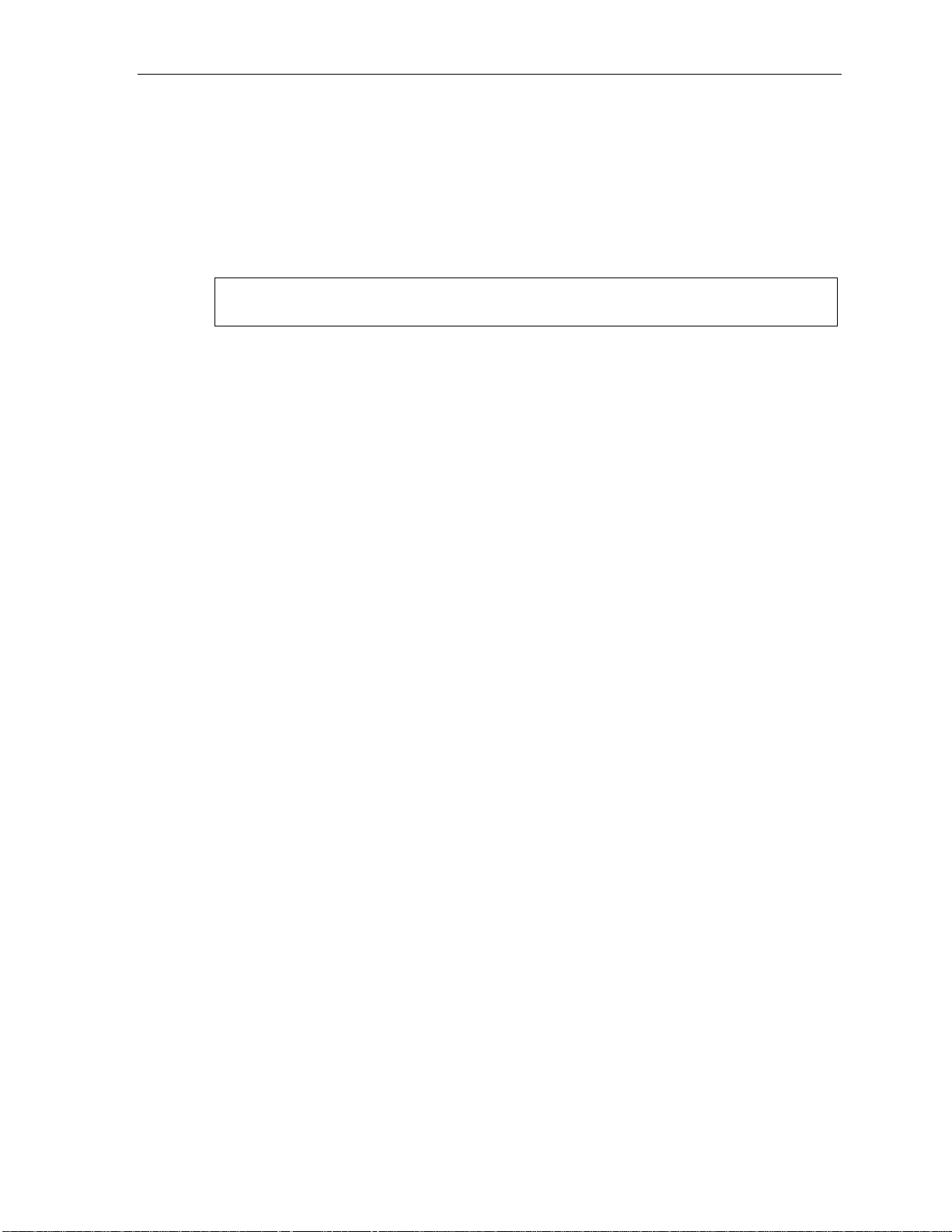
User’s Guide ESI phone operation
. . . to a voice mailbox
Transferring a caller to a mailbox to leave a message
1. While connected to an outside call, press VOICE MAIL and the ap pro pr iate station key — or, if your
phone h as no station key pr ogrammed for this destination, press VOICE MAIL, an d then dial the
extension number .
2. You and the caller will be connected to that user’s personal greeting. You may choose either to
hang up immediately or listen to a portion of the personal greeting (i. e., to assure yo ur sel f t hat you
have placed the caller into the correct mailbox).
Note: Regardless of when you hang up, the caller will hear the entire personal greeting. To insure the
privacy of the message, you will automatically be disconnected at the record tone.
Transferring a user to his/her own mailbox for message pickup
You can t ransfer a user who’s calling from t he outside directly to his/her mailbox for message pick-up by
pressing VOICE MAIL
and the appropriate station key, or di aling the mailbox number and hanging up.
. . . to the main greeting
T o transfer an o ut si de c all er t o th e main gr e eting, press VOICE MAIL and han g up.
Transferring an internal call . . .
. . . to another station
Blind transfer
1. While connected to an internal call, press TRANSFER and then either press a station key or dial an
extension number .
2. Hang up.
Supervi s e d t ransfer — announcing the c a ller to the ca lled person
1. While connected to an internal call, press TRANSFER and then either press a station key or dial an
extension number; then, wait until the c al le d per so n an sw ers.
2. Announce the caller (e. g., “Hello; I’ve got Bill on the line and I’m transferring him to you now.”)
3. Hang up.
. . . to another pho ne num ber
Blind transfer
1. While c onnected to an internal call, press TRANSFER followed by the line access code (9, 8, or
71–76) and the telephone num ber to which y ou want to tra nsfer.
2. Hang up.
Supervi s e d t ransfer — announcing the c a ller to the ca lled person
1. While connected to an internal call, press TRANSFER followed by the line access code (9, 8, or
71–76) and the telephone n um ber to which you want to transfer, and wait until the called
person answers.
2. Announce the caller (e. g., “Hello; I’ve got Bill on the line and I’m transferring him to you now.”)
3. Hang up.
E.8
Page 54

User’s Guide ESI phone operation
. . . to a voice mailbox
Transferring a caller to a mailbox to leave a message
1. While connected to an internal call, press TRANSFER, then press VOICE MAI L, and then press a
stati on k ey or di al an extension number.
2. You and the caller will be connected to that user’s personal greeting. You may choose either to
hang up immediately or listen to a portion of the personal greeting (i. e., to assure yo urself that you
have placed the caller into the correct mailbox).
Note: Regardless of when you hang up, the caller will hear the entire personal greeting. To insure the
privacy of the message, you will automatically be disconnected at the record tone.
Conference calling
T o create a co nf ere nc e call :
1. Establish the fir st call.
2. Press CONF
3. Place a seco nd c all as you nor m all y wo ul d.
4. Once connected to the second call, press CONF again to connect all of you together.
Notes: Repeat these steps to add each additional member to the conference.
If the newest added-on me m ber does not answer, press his/her station key ag ain or press FLASH to return to
the original conferees. If you place any incoming caller on hold or e xcl usive hold (see “Hold/exclusive hold
operation,” page E.14) , yo u ca n add that c all er, as well, to the c onf er enc e by pr es si ng CONF, ret rieving the call
from hold (or exclusive hold) and pressing CONF again.
Any member of the conference can drop out by si m ply hanging up. However, when the station that created the
conference hangs u p, all me mbers in the conference are disconnected. Individual stations or lines connected to
the confere nce can be drop ped from the conference by pressin g their station or line key (lit green).
1
to place the call on hold.
A maximum of 16 members can be in a single conference.
Speed-dial keys cannot be used during conferencing if you already have obtained phone line dial tone (also
known as CO dial tone).
Note: Your installer or System Administrator may have enabled trunk-to-trunk conferencing (unsupervised
Important: USE OF FEATURES, SUCH AS TRUNK-TO-TRUNK TRANSFER, THAT REQUIRE TRUNK-TO-TRUNK CONNECTIONS WILL
conferencing) for your station. If so, the steps to initiating such a conference are the same as for
performing any other conference (see above); the difference is that you may hang up, thus exiting the
conference, but the remaining members won’t be disconnected. (If this feature isn’t enabled, your hanging
up disconnects all members.)
INCREASE THE RISK OF TOLL FRAUD. IN NO EVENT SHALL ESTECH SYSTEMS, INC. BE LIABLE FOR ANY DIREC T,
INDIRECT, INCIDENTAL OR CONSEQUENTIAL DAMAGES WHATSOEVER INCLUDI NG, BUT NOT LIMITED TO, FRAUDULENT
TOLL CHARGES, LOSS OF BUSINESS PROFITS, BUSINESS INTERRUPTIONS, OR ANY OTHER COSTS OR DAMAGES
RELATED THERETO, ARISING FROM THE USE OF THESE FEATURES.
Privacy release
This feature makes it ea sy to “conference- in” on a call : just press a line key assigned to the outside line the
call is using, and you’ll automatically join the call.
1
If you’re using an ESI Cordless Handset, use the TRANS/CONF/PRG key each time these instructions tell you to use CONF.
2
This feature may not be available on your system, depending on how it has been programmed. If you wish to enable this feature on your system,
contact your Syst e m A d mi n i strator.
2
E.9
Page 55

User’s Guide ESI phone operation
Call forwarding
Your station has been pre-programmed by the installer to “call-forward” your phone when it is busy or does not
answer (usual ly to your mailbox). In addition, yo u can temporarily call -forward all of your calls to another station
or another us er’s ma ilbox.
Note: If the forwarded-to station is busy or does not answer a forwarded call, the call will be returned to
On an ESI 60 Business Phone, ESI 40 Business Phone, or 48-Key Feature Phone:
1. Press CFWD to use the call forwarding feature.
2. To turn off call forwarding, press CFWD
On the 24-Key Feature Phone, an ESI Cordless Handset, or the legacy 12-Key Feature Phone:
1. Assign code 5 6 5 to a programmable feature key (see “Programmable feature keys,” page C.2). This will
make it a “call-forward all-calls” key.
2. Press the key you programmed in the pre vious step and dial the ext ension number (or VOICE MAIL and
then the mailbox number) to which the system should forward all calls.
3. To turn off call forwarding, dial 5 6 5
If you frequentl y call-forward your phone, you can progr am a program mable f eat ure key as a call f or warding key to
automatically turn forw arding on and off. If you always forward to the same extensi on, you can pr ogram a key
with bot h 5 6 5 and the ext ension number. (For more information, see “Pr ogrammable feature keys,” pp. C.2–
C.3.) The call forwarding key will be solid green to indicate that it is active.
your mailbox.
.
without selecting a dest ination and t hen hang up.
E.10
Page 56

User’s Guide ESI phone operation
Call forwa r ding/no -a nswe r
Note: The ESI Cordless Handsets and legacy 12-Key Feature Phone do not support call forwarding/no-answer.
One special for m of call for war ding your phone can do is cal l ed call forwar ding/no -answer . As the term implies,
it’ s a f or w ar d in g t hat o c curs only aft er a c al l to yo ur exte n si o n go es un a nsw ered; so, es se nt i al ly, this gi ves y o u
a chan ce to answer the phone in case you’re there and w ish to take the call, but automatically forwar ds as
programmed if you’re either away from your phone or just choose not to take th e call. You can set your phone
to call-forward/no-answer to an ext ension or mailbox. For you to set this, the extensi on must have a callforward/no-answer key assigned with code 5 6 7 (see “To set or canc el call forwardin g/no-answer,” below).
When you set call forwarding/no-answer:
• Outside calls coming into th e extension will ring there for a predetermined time and the n be forwarded to a
designated extension or m a ilbox.
• If the call isn’t answered within a predetermined time, the caller will be routed to the original extension’s
voice m ailb ox.
• If the extension is in DND mode, the call will be forwarded immediately to the extension or mailbox.
• If the extension is busy — i.e., of f -hoo k on an oth er cal l — an d not in DND mod e, call for war di ng/no-
answer will not be followed; instead, call waiting will be initiated (if allowed) and if the call is not answered,
will follow the fixed call forward setting (normally your voice mailbox).
To set or cancel call forwarding/no-answer:
1. Assign code 5 6 7 to a program m able feature key (s ee “Programmab le feature k eys,” page C.2).
This will make it a call-forward/no-answer key..
2. Press the progra m m ed call-f orward/no-answer feature key and enter the extension or mail box to
which you ar e for warding.
3. Press # to confirm.
4. Press a scroll key ( or ) to select either ENABLE or DISABLE for call forwarding/no-answer.
5. Press # to confirm.
The call-forwarding/no-answer key will be lit solid green to indicate that call forwarding/no-answer is
active, and will not be lit if call forwarding/no-answer is disabled.
E.11
Page 57

User’s Guide ESI phone operation
Call forwa r ding/ of f -pr e mise s
Y ou m ay1 also be able to call-forward to an outside number. This is called cal l forwarding/off-premises. When
this i s set, outsi de calls that are directed to your extension will be forwarded to the outside number. If the call
isn’t a nswered
To set:
1. Press CFWD (or a program m able feature key to whic h you have assigned 5 6 5).
2.
3. Press # to confirm.
2
in time, the caller will be routed to the extension’s voice mailbox.
Enter the number (incl uding the li ne grou p ac ce ss cod e , such as “9”) to which you’re forwarding.
Example: To call forward to 214 555-4141, press CFWD (or the programmable feature key to which you have
assigned 5 6 5) and dial 9 2 1 4 5 5 5 4 1 4 1 # .
To cancel:
1. Press CFWD (or a progr am m able feature key to whic h you have assigned 5 6 5).
2. Press
to cancel.
Call forwa r ding/no-answer/off-prem i ses
Note: The ESI Co rdless Handsets and legacy 12-Key Feature Phone do not support call forwarding/no-answer.
You may1 also be abl e to cal l -forward/no-answer to an outside (“off-premises”) number. This is called
call-forward/no-answer/off-premises. When this is set, outside calls that are directed to your extension will
ring for a predeterm ined time, and then be forwarded to the outside number. If t he call isn’t answered
the caller will be r outed to the extension’s voice mailbox.
To set or cancel:
1. Press an assigned call forwarding/no-answer programmable feature key (if necessary, review th e
instructions on page E.11).
Enter the number (incl uding the li ne grou p ac ce ss cod e , such as “9”) to which you’re forw arding.
2.
3. Press # to confirm.
4. Press a scroll key ( or ) to select either ENABLE or DISABLE for call forwarding/no-answer.
5. Press # to confirm.
The call-forwarding/no-answer key will be lit solid green to indicate that call forwarding/no-answer is
active, and will not be lit if call forwarding/no-answer is disabled.
2
in time,
Notes: If your system is using ESI Presence Management, consult the ESI Presence Management
If your system is on a PRI (ISDN Primar y Rate Interface) line, and an outside caller is forwarded
1
Your syste m ma y not sup port thi s featu re, o r you r exte nsio n may not be allo wed to have thi s fea ture . Cont act yo ur ESI Resell e r for more information.
2
You must press 1 to answer the forwarded call (just as with off-premises “reach-me”; see page D.3).
3
For such external viewing of this data, the off-premises phone must have Caller ID service. (All cellular phones and service plans include
Caller ID service.)
User’s Guide (ESI part # 0450-0793) to learn about additional, special functionality that may be
available to you. If you’re not sure whether your system is using ESI Presence Management,
consult your System Administrator. For more information about ESI Presence Management,
visit www.esi-estech.com/presence.
off-premises to you (e.g., your cell phone when you’re away from the office), you can view his Caller
ID3 when you have set either call forwarding/off-premises or call forwarding/no-answer/off-premises.
E.12
Page 58

User’s Guide ESI phone operation
Call waiting
If you’v e en able d call waiting for your st at ion (PROG/HELP 3 1) a nd a sec ond call c ome s in whi le yo u’r e on anot her,
a tone in your earpiece and the bottom line of your display will indicate that a second call is waiting. You can ignore
the waiti ng call and it will be transfer red t o your mail box (or ot her destinat ion set by the I nstal l er). T o t oggle between
the two call s, pr es s FLASH/RDL (or FLASH on certain legac y ph ones) . To drop either c all, press RELEASE
while connected to the call to be dropped: this disconnects it and automatically re-connects you to the other call.
Call waiting display
Be sure to check the display whe n you’re using call waiting. Initially, the fir st line shows the name or number
of your original call (depending on how the call was created) and the call duration. The second line shows the
name or number of the call waiting along with the duration of that call. The arrow on the display will move
between the first and second lines, indicating to which call you’re connected.
1. Y ou’re connected to XYZ Company, when you hear a beep a nd see that Joe Smit h is calling:
1
Here’s an example:
ESI phone
with two-line
display
ESI phone
with three-line
display
( In this example, Joe’s call is b eing transferred to you; it’s been i n the system for 31 seconds.)
2. You press FLASH/RDL (or FLASH on certain legacy phones) and are connected to Joe. Note how t he
arrow moves to indicate the chan ge of connection:
ESI phone
with two-line
display
Note: If Caller ID is not used, the line number will appear instead of the caller’s name or number. If Caller ID is
used, in some instances the local telephone service provider will only show a general caller status such
as Unavailable, Private, or No Data Sent.
ESI phone
with three-line
display
Station-to-station call waiting
You can call, or transfer a call to, another station that is in use (as indicated b y the fact that its station key, if
one exists for it on your ESI phone, is glowin g red). This g enerates a call waiting tone in the other station’s
earpiece and puts a call waiting indication on the bottom line of that station’s display, as explained in “Call
waiti ng di spl ay” (above). If the person ignores the call waiting, your call or the transferred call will be
forwarded t o the per son’s mailbox (or other destination set by the installer).
Background announce fea tur e
(Not available o n legac y 12-Key Feature Ph one.)
During cal l wai t in g, you can also ma ke a bri ef, pri v ate background announcement to t he station' s earpiece
(if its us er has en a bl ed th e ba ckgr o und an no u nce fe at ur e; se e “ Stat i on opt i on s,” pa ge C.4). A backgr oun d
announ ce key must have bee n programmed at your station (c ode 5 6 9; see pp. C.2–C.3).
1. During c all w ait i ng (as descri b ed previously) , pr e s s an d h ol d t h e programmed a nn ou n ce k ey to s pe ak; t h e ke y
will glow green if background announce is permitted or red if it isn’t permitted. The called station will hear your
voice over the out side per son’s voi ce. The out side cal ler , however , cannot hear you. The call ed per son can
re spon d by pr e ssi ng FLASH/RDL (or FLASH on certain legacy phones), which places the original call on hold.
2. Release t he key wh en y ou’re finis he d sp eaking.
Note: This feature works only between ESI phones(i.e., non-ESI analog phones on the system can neither send
1
A legacy 12-Key Feature Phone shows only the first caller. Even if you hang up from the first call, the s econd call’s Caller ID info won’t appear.
nor receive background announcement) — and on l y if (a. ) the cal le d p erson ha s al l owe d ca ll waiting and
background announce and (b.) the called per son i s using hi s/her hand set. The backg round announ ce key
will be green (if these conditions are met), indicating that a background announce can be made.
E.13
Page 59

User’s Guide ESI phone operation
g)
g)
Hold/exclusive hold operation
The difference between hold and exclusive hold
Your ESI phone l ets y ou put a cal l (i nt er n al or out si de ) on eit he r hold or exclusive hol d.
Each puts a cal l i nto a st a nd by mo de, but her e’ s th e dif f er en ce betw e en t he two:
• Hold allows anyone on the ESI system to r e trieve the call. Users connected to outside (or Esi -Link) calls
can pr ess HOLD to place the c all on hold. The system identifies held cal ls as being in numerically
identified lines — e.g., “Line One,” “Line Four,” etc. Station calls that are put on hold are displayed as
“virtual” lines.
For example, if you need to tran sfer a call to another station and know the perso n is in the building but not
at his/h er de sk, you mi g ht page hi m/ her to pi ck up a “ call on Li n e One. ”
• Exclusive hold keeps the call only at the station where the user pres sed HOLD.
Note: The way the HOLD key operates will depend on how HOLD key operation was programmed by the Installer.
Hold
(If you’re unsure about which hold feature is activated when following the instructions, contact your System
Administrator.) For future reference, place a checkmark next to the feature that’s activated — either hold or
exclusive hold — when you follow the instructions.
Exclusive hold
To place a call on hold
While on a call , pr e ss HOLD to place t he call on hold. The HOLD key LED will light solid red on your ESI
phone and will blink red on all other phones. Also, your ESI phone’s display will show the quantity , and
numerical line identifications, of the calls currently on hold throughout your ESI system:
ESI phone with
two-line display
Oldest (and recallin
Newest
ESI phone with
three-line display
Oldest (and recallin
Newest
12-Key Feature Phone
(legacy product)
Oldest (and Newest Calls
recalling) holding
To retrieve a held call
To retrieve a held call from the same ESI phone where it was put on hold, press HOLD again an d dial t he
appropriate line number (using the display for reference).
To retrieve a held call from any idle ESI phone on t he system, press HOLD and dial the appropriate line
number. If retrieving a call from a different Esi-Link location, press HOLD f ollow ed by a Esi-Li nk Location
Key and then dial the appropriate line number from the Esi-Link locat ion (for more on Esi-Link, see p H.1).
After call retrieval, the ESI phone display will update to show lines currently holding calls.
Notes: If your phone has any line keys programmed (see page F.13), each will blink red when a call is on
If your phone has station keys programmed (see page C.3), each will slowly blink when a call
hold on its lines; in such cases, just press that line key to retrieve the held call. On the phone where
the call was originally placed on hold, such a line key will blink green.
involving its assigned station is placed on hold. If you were the one who placed it on hold, the blink
will be green; otherwise, the blink will be red. To retrieve the call, just press the station key.
After yo u pres s HOLD, the display will help you choose the line number to retrieve: the top row will show
how many calls are on hold and the second row will show all held calls in the system. Newly held calls are
added from the right side of the second row.
Note: If more ca lls are on hold than the display can show, each side of the displa y’s second row will show an
arrow, indicating that more lines have calls on hold. Press the corresponding scroll key (either to
scroll to the left o r to scroll to the right) to view the other line numbers where calls are holding.
E.14
Page 60

User’s Guide ESI phone operation
Hold
Exclusive hold
To place a call on exclusive hold
T o place a call on exclusi ve hold on an ESI phone, press HOLD for at least one second. The display will
briefly appear as follows . . .
ESI phone with
two-line display
. . . and then return to its normal state. This exclusive hold will cause the HOLD key to light solid red on
just that ESI ph one ( i. e., where the ke y was pressed) and none oth er in the system.
To retrieve a call from exclusive hold
T o reconnect to a call from the ESI phone wher e the call was placed on exclusive hold, you may do any of
the following:
(a.) From a phone idle state, press HOLD for at least one f ull se cond.
(b.) Press the blinking pr ogrammable fe ature key (see pp. C.2–C.3) that you know is pre-programmed
for that outside (or “virtual”) line or station. This will reconnect you immediately to the call.
(c.) Press HOLD briefly and dial the appropriate l ine number. Only the ESI ph one w her e the cal l wa s
placed on exclusive hold will display an “E” next to the line (identified by number) on which the call
is holding. ( That line number won’t appear on the hol d display on any ot her ESI phone, because no
other ESI phone can retrieve that call.) In the exam ple below, the ESI phone has a call on ex clusive
hold on line 12.
ESI phone with
two-line display
ESI phone with
three-line display
ESI phone with
three-line display
12-Key Feature Phone
(legacy product)
12-Key Feature Phone
(legacy product)
E.15
Page 61

User’s Guide ESI phone operation
Paging
Your ESI syst em can be programmed to allow paging through an overhead paging system and/or paging through
some (if pa ge zo nes ha v e bee n cre at e d) or the s pe ak ers of all of th e sy stem ’ s ESI ph on es.
Overhead pagi ng
If the ESI system has been connect e d to an ov erhead paging s yst em, yo u can pag e by as si gning 5 9 9 to a
programmable featur e key (see pp. C.2–C.3) to make it an overhead paging key. Then, you can page b y
pressing this key, waiting for the tw o tones, and making your announcement.
Paging through phones
Press PAGE1 0 to page through the speak ers of all of the ESI phones. Press PAGE and then enter a
programmed paging zone, such as 1 or 2 (see th e System Admini strator for a list of page z ones).
Pressing 0 pages all zones. The Installer may hav e added an over head page system to one or mor e of these
page zones. The number of available zones will vary according to which ESI system you have.
Notes: Phones in use or in do-not-disturb mode will not carry a page through their speakers.
An ESI Cordless Phone carries a page only through a connected headset.
To page for pickup of an outs ide call
T o page someone to pick up an o utside call:
1. Place the call on hol d by pre ssing HOLD.
2. Verify the li ne number from the display.
3. Page the person and ann ounce t he hold location for retrieval. For exampl e:
“Sarah, you h ave a call on Line Two — Sarah, Line Two, please.”
Call pickup
From your station, you can answer a call ringing at another station or department by pressing PICK UP2 and then
either dialing the extension or (if the destination is progra m m ed into one of y our ke ys; see “Programmabl e feature
keys,” pp. C.2–C.3) pressing the station key for the ringing station.
During night mode (see page F.14), if a night bell i s in use instead of the night aut o atte ndant, press PICK UP 0
to access the ringing outside call.
1
The PAGE key is also the # key.
2
The PICK UP key is also the key.
E.16
Page 62

User’s Guide ESI phone operation
Optional features
Live outside call s
If your station has been designated to receive live outside calls — i.e., those that have neither come thr ough
the auto attendant nor been transferred — your ESI phone will:
(a.) Display that you are receiving an outside call.
(b.) Ring with a double cadence (internal calls ring with a single cadence).
While you’re on a call, additional live calls to your station will ring with a secondary ring.
T o answer any a ddit i on al calls, you must do one of the following:
• Disconnect from the current call.
• Transfer th e current call.
• Place the curre nt call on hol d.
You can press RELEA SE to drop a current call and automatically be connected to the next ringing call .
Note: If your station is able to receive both live outside calls and calls transferred to you from the auto
attendant, you may wish to turn off call waiting at your station (to avoid confusion between a call waiting
tone in your earpiece and a secondary ring from a live outside call).
Operator station
If your station has been designated as the operator station, y ou will also receive calls when a caller dials 0 in
the auto att e nd ant or from a stat i on.
Your display will indicate that the call ringing is one of the following:
• A call for the operator — Someone dialed 0.
• A call for your extension — Someone dial your extension number.
As the operator, you may be responsible to manually change the Day/Night Mode of the s ystem ( or ten ant of
which your ESI phon e is a member); if so, you must program a programmable featur e key to perform this
(initially, the upper left key will be the day/night mode key). Each time the key is pressed the display will
change: DAY, NGT, DAY2, NGT2, HDAY or AUTO.
(day2 m ode), NGT2 (night2 mode) or HDAY (holiday mode), the system (or tenant) will operate i n the
selected mode until you manually chan ge it a gain.
1
If you select DAY (day mo de), NGT (night mode), DAY2
1
AUTO indicates tha t the syst em will f ollo w the da y/ni ght mode ta ble s prog ramme d by the Inst aller .
E.17
Page 63

User’s Guide Special keys
Special keys
FLASH/RDL
The FLASH/RDL ke y1 is used for both flash functions and redial functions.
Flash functions
While you’re on a call, pressing FLASH/RDL allows you to per form these flash functions:
o Getting a fresh dial tone without replacing the handset — When co nnected to an out si de li ne,
press FLASH/RDL to automatically disconnect and receive fresh outside dial tone. (See also
“RELEASE,” below.)
o Sending a fla sh hook si g nal — If op erating behi nd Centrex
flash hook signal automatically to either the phone company’s central office or the host PBX. Either may
use this signal to provi de you with additional feat ures.
o Toggling bet w een cal l s — If you hear a call waiting tone while o n a call, press FLASH/RDL t o toggle
betwe en the two calls.
Redial functions
If your phon e is idle, pr essing FLASH/RDL allow s yo u to aut o mati c all y cal l a st or ed nam e an d num ber as
shown b e low:
2
or a PBX, press FLASH/RDL to transmit a
To . . . Press FLASH/RDL . . .
Redial the last number called When your station is idle
. . . or . . .
After first lifting the handset or pressing SPEAKER
Automatically respond to a message During message playback with Caller ID
Note: If using an ESI Cordless Handset, you must assign the redial function to a programmable feature key
(see “Optional features,” page F.14).
RELEASE
The RELEASE key serves several purposes:
• If pressed wh en connected to a call through the handset, it disconnects the call and giv es you internal
dial t one.
• If pressed wh en you’re connected to a call via the speakerphone, it disconnects the call.
• If pressed during c all waiting, it drops the current call and automatically connects to the waiting cal l.
Notes: The hookswitch also acts as a combination FLASH/RELEASE key (and is the only way to pe rfo rm these
To hang up when using an ESI Cordless Handset, press TALK or put the handset in its charging cradle.
functions on a legacy 12-Key Feature Phone, which has neither a FLASH/RDL key nor a RELEASE ke y ).
To send a flash hook signal, quickly press the hookswitch once.
To release (disconnect), hold down the hookswitch for one second.
1
Certain legacy phones have separate FLASH and REDIAL keys.
2
A special service your phone company may offer. See your administrator for further details.
F.1
Page 64

User’s Guide Special keys
Esi-Dex
(Not available on ESI Cor dless Handsets or the legacy 12-Key Feature Phone.)
Esi-Dex (“easy Dex”) is a powerful feature that lets you access and auto-dial stored names and numbers. You may
acces s names and numbers from as many as four different Dexes (i.e., indexes):
Dex Source
Personal Dex Names you’ve stored for your use (see “Adding names to your Personal Dex,” below)
Station Dex All station, department, and guest mailbox names programmed by the Installer
System Dex1 All system speed-dial names set up by the System Administrator
Location Dex2 All location names on your Esi-Link network, which links to the Station Dex,
Esi-Dex prom pts displayed on an E SI phone with a three-line display
Prompt What it means
[Arrows] Move in the direction of the arrow as desired
BACK
DEL
DIAL
EDIT
LOC
NEW
NEXT
PAUSE
PER
STA
STOR
SYS
programmed by the Installer
Moves backward to previous screen/record
Deletes a specific name and/or number shown on the display
Dials the phone number
Edits information shown on the display
Selects Location De x
Creates a new record in Esi-Dex
Moves to next record or programming prompt
Inserts a three-second pause in a phone number (if required for proper dialing)
Selects Personal Dex
Selects Station Dex
Stores a name and phone number
Selects System Dex
1
The System Dex is available only if the System Administrator has programmed system-wide speed-dial numbers.
2
The Location Dex is available on only Esi-Link-enabled systems.
F.2
Page 65
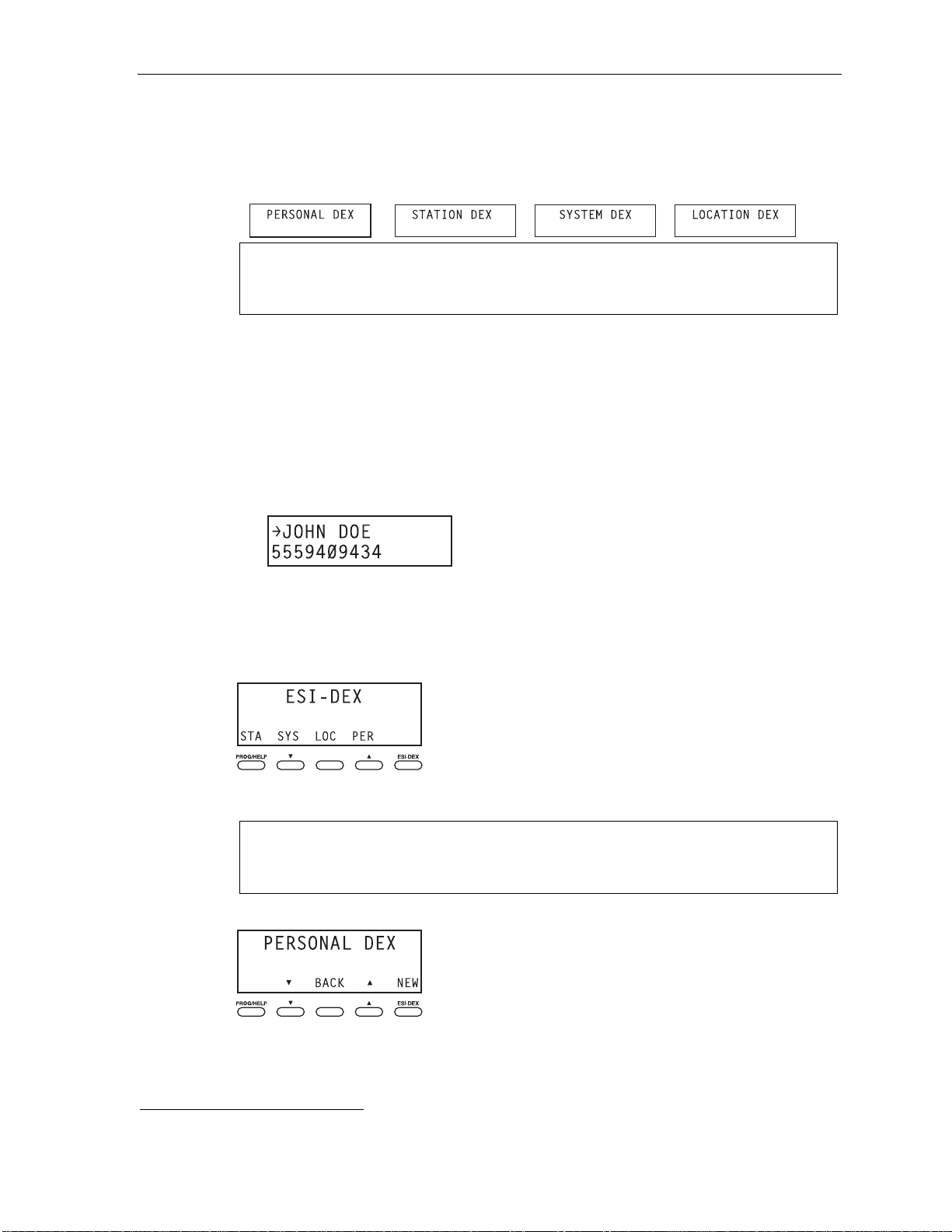
User’s Guide Special keys
Auto-dialing using Esi -Dex
. . . On an ESI phone with a two-line display
1. While your station is idle (or just after receiving internal dial tone), repeate dly press ESI - D E X to
select the d esired Dex:
Notes: System Dex and Location Dex aren’t available on every system.
For the remainder of this example, we’ll assume you selected Personal Dex. However, the
procedure is the same for any of the other Dexes.
2. Choose the desir ed na me fr om th e sel e ct ed D ex, us in g one of two methods.
Either:
(a.) Scroll — Press the scroll keys (
and ) to l ook up and down t hrough the Dex until you find
the name (names will appear in the order in which they were stored in the Dex).
. . . Or . . .
(b.) Dial-by-name — Dial up to the first three characters
mailbox name. For exa m ple: if you want to call John Doe, d ial 5 6 4 (because it spells J O H).
You’ll begin to see names that begin with those letters. You can then use the scroll keys (
) until you find the desired name and number.
and
1
of the extension, department, or guest
3. Press ESI-DEX again t o dial the n umb er.
. . . On an ESI phone wi t h a t hr e e-line displ a y
1. While your station is idle (or just af t er r e cei vin g di al t on e), pre s s ESI-DEX. This causes the Esi-Dex
menu to appear, as show n:
(Continued)
2. Press a key to choose the appropriate Dex —Station De x (STA), System Dex (SYS), Location Dex
(LOC) or Personal Dex (PER) — or press RELEASE to c ancel the pro cedure.
Notes: System Dex and Location Dex aren’t available on every system.
For the remainder of this example, we’ll assume you selected Personal Dex. However, the
procedure is the same for any of the other Dexes.
The display now reads:
1
You can also dial just one or two characters, and then press # to enter.
F.3
Page 66

User’s Guide Special keys
3. Choose the desir ed na me fr om th e sel e ct ed D ex, us in g one of two m eth od s.
Either:
(a.) Scroll — Press the scroll keys (
and ) to l ook up and down t hrough the Dex until you find
the name (names will appear in the order in which they were stored in the Dex).
. . . Or . . .
1
(b.) Dial-by-name — Dial up to the first three characters
of the extension, department, or guest
mailbox name. For exa m ple: if you want to call John Doe, d ial 5 6 4 (because it spells J O H).
You’ll begin to see names that begin with those letters. You can then use the scroll keys (
) until you find the desired name and number.
and
4. Press DIAL to place the call.
Adding names to y o ur P er s onal D ex
You can add nam e s to your Pers o nal De x by usi ng ei t her the Caller ID method or the manual method. The
Caller ID method is the same regardless of whether you’re using a ESI phone with a two-line display or an
ESI phone with a three-line display; however, the manual method is used differently on eac h phone model.
Caller ID m e t hod ( on an ESI phone w ith a two- or t hree-line di s play)
Whenever a Caller ID name appears on your LCD display (while talking on an incoming call or during
message retrieval) press ESI-DEX to aut om atic ally store the name and num ber in your Per sonal Dex. The
displ ay co nfi r m s:
Manual m e t hod (on an ESI phone wit h a two-l ine displa y )
While your st ati on i s idle, press ESI-DEX until prompted to “ADD-A-NAME” . . .
. . . and then enter the name and th e number as pro m pted.
Note: If needed, press PROG/HELP fo r a ssi st a n ce .
1. To enter e ach character for the name, press the dialpad key that includes the desired character.
The ke y’s possible chara cter entrie s w ill change each time you press the key.
2. When the desired chara cter ap pears, press # to confirm its entry. The cursor will move to the next
character position. Use
Example: To enter a B, press 2 twice (the possible options through which to scroll are A, B, C and 2).
When B appears, press # to confirm and move to the next entry.
and (the scroll keys) to back up or to insert a space.
3. Repeat st eps 1–2 until the name is complete. The name may contain up to 12 characters (a space
is a character, too).
1
You can also dial just one or two characters, and then press # to enter.
F.4
Page 67

User’s Guide Special keys
4. Press # again when finished entering the name.
5. Now, enter the number — including, if necessary, the line access code 9 (or 8 or 71–76).
Note: Use the scroll key to enter special characters; use the scroll key to backspace. You also
can use the scroll keys to view the number after it’s saved. To change the number, you must
delete it and then re-enter it as desired.
6. Press # t o confirm the entry.
Manual m e t hod (on an ESI phone wit h a thr e e-line display)
1. While your station is idle (or just af t er r e cei vin g di al t on e), pre s s ESI-DEX. This causes the Esi-Dex
menu to ap pear, as shown:
Note: Your display may differ, depending upon the availability of certain Dexes on your system.
2. Press PER to choose th e Personal De x.
The display now reads:
3. Press NEW.
4. To enter e ach character for the name, press the dialpad key that incl udes the desired character.
5. When the desired chara cter ap pears, press # to confirm its entry. The cursor will move to the next
6. Repeat steps 4– 5 unti l t he nam e is c om plete. The name may cont ai n up to 12 ch ar acters (a space
(Continued)
The ke y’s possible chara cter entrie s w ill change each time you press the key.
character position. Use
Example: To enter a B, press 2 twice (the possible options to scroll through are A, B, C and 2). When B
appears, press # to confirm and move to the next entry.
and (the scroll keys) to back up or to insert a space.
is a character, too).
F.5
Page 68

User’s Guide Special keys
7. Press NEXT when finished entering the name. You will see the display for entering the number that
goes with t he nam e you entered.
8. Enter the number — including, if necess ary, the lin e access code 9 (or 8 or 71–76). To insert a two-
secon d pause, press PAUSE.
Note: Use the scroll key to enter special characters; use the scroll key to backspace. You also
can use the scroll keys to view the number after it’s saved. To change the number, you must
delete it and then re-enter it as desired.
9. Press STOR to confirm the entry, which the phone will show briefly before returning to the Personal
Dex di splay.
10. To make an other n ame/number ent ry, repeat steps 3–9. To finish, press BACK.
Deleting nam es fr om y our P ersonal De x
. . . On an ESI phone with a two-line display
1. While your station is idle (or just after receiving dial tone), repeatedly press ESI-DEX to select the
Personal Dex:
2. Choose the desir ed na me fr om th e Per so nal De x, usi ng on e of t wo met hod s.
Either:
(a.) Scroll — Press the scroll keys (
the name (names will appear in the order in which they were stored in the Dex).
. . . Or . . .
(b.) Dial-by-name — Dial up to the first three characters
the li sting for First International Bank, dial 3 4 7 (because it spells F I R). You’ll begin to see
names t hat begin wit h those lett ers. You can then use the scroll keys (
the desired name and number .
(Continued)
1
You can also dial just one or two characters, and then press # to enter.
and ) to l ook up and down t hrough the Dex until you find
1
of the name. F or example: to bring up
and ) until you find
F.6
Page 69

User’s Guide Special keys
3. When the desired name and number appears . . .
. . . delete the entry by pressing either
or HOLD.
. . . On an ESI phone wi t h a t hr e e-line displ a y
1. While your station is idle (or just af t er r e cei vin g di al t on e), pre s s ESI-DEX. This causes the Esi-Dex
menu to ap pear, as shown:
2. Press PER to choose th e Personal De x.
3. Choose the desir ed na me fr om the Personal Dex, using on e of two met h od s.
Either:
(a.) Scroll — Press the scroll keys (
the name (names will appear in the order in which they were stored in the Dex).
. . . Or . . .
(b.) Dial-by-name — Dial up to the first three characters
the li sting for First International Bank, dial 3 4 7 (because it spells F I R). You’ll begin to see
names t hat begin wit h those lett ers. You can then use the scroll key s (
the desired name and number .
and ) to l ook up and down t hrough the Dex until you find
1
of the name. F or example: to bring up
and ) until you find
4. Delete the entr y by pre s sin g HOLD.
1
You can also dial just one or two characters, and then press # to enter.
F.7
Page 70

User’s Guide Special keys
Using Esi-Dex: An example
Let’s sa y yo u’r e on a call wit h the XY Z Comp an y — XYZ COMPANY appears on your dis pl ay — an d you
wish to save the name and number for future use. Just press ESI-DEX. Your display will confirm that the
inform at i on ha s been st or ed.
for each model of ESI phone.
. . . On an ESI phone with a two-line display
1. Press ESI-DEX unti l y ou se e PERSONAL DEX on the display.
1
Then, to call the XYZ Company in the future, use Esi-Dex as described below
2. Enter 9 2 5 (W A L). The display will show the first stored name that starts with the character range
from WAJ to YCL.
3. Press the scroll keys (
and ) until XYZ COMPANY appears in the display.
4. Press ESI-DEX ag ain. Thi s di al s the n umb er for the XY Z Com pa ny.
Important: The number dialed (if stored from a Caller ID) will be the number for the actual line used by
the caller, and may be diffe re nt than the ca ller ’ s listed number. Add it ionally , some lo cal cal l s
may not be auto-dialed correctly, depending on the limitations of your area’s local dialing
plan. You may wish to create a manual listing for these. Consult your Administrator if you
need more help.
. . . On an ESI phone wi t h a t hree-line display
1. While your station is idle (or just af t er r e cei vin g di al t on e), pre s s ESI-DEX.
2. Press PER to sel ect the Personal Dex.
(Continued)
1
If the number is already in your Personal Dex, the message ALREADY STORED will appear on the display . This indicate s
Esi-Dex has prevented storing the same number multiple times.
F.8
Page 71

User’s Guide Special keys
3. Enter 9 2 5 (W A L). The display will show the first stored name that starts with the character range
from WAJ to YCL.
4. Press the scroll keys (
and ) until XYZ COMPANY appears in the display.
5. Press DIAL. This dial s the nu mb er for the XY Z Com pany.
Important: The number dialed (if stored from a Caller ID) will be the number for the actual line used by
the caller, and may be different than the caller’s listed number. Additionally, some local calls
may not be auto-dialed correctly, depending on the limitations of your area’s local dialing
plan. You may wish to create a manual listing for these. Consult your administrator if you
need further assistance.
System speed-dialing with Esi-Dex
If your admi nistrator h as programmed syste m speed-dial num bers, you can access one of these numbers
either via E si-Dex, as explained in the for egoing discus sion, or auto-dial it by diali ng its corresponding
three-digit access number.
Example: If an out -of -to wn fa cto ry lo ca tion ha s be en prog ramm ed a s syst em sp ee d-dial access nu mb e r 605 , yo u can
lift the handset, receive internal dial tone, dial 6 0 5 and this will automatically dial the factory’s number.
You may also prog ram 605 ( in this example) as a programmable featu re key (se e page C.2).
Override ring
(Not available on the leg acy 12- Key Feature Phone.)
The override ring feature lets you place a call — station-to-station, outside lin e or Esi-Link — or leave a v oice
message when another call is ringing at your station.
Placing a call using the override ring feature
First, pr o gram a feature key1 to be an Override Ring Key — by assigning to it the function code 5 8 0. Then,
to bypass an incomi ng station or line call:
1. Before you begin the call, press the O verride Ring Key you program m ed. When you do this,
don’t take the handset off-hook and don’t press either a prea ssigned headset key (see page F.15), a
preprogrammed line key or SPEAKER.
2. Once you receive di al ton e, pick up the handset and proceed with your call as you nor mally would. The
incoming call will be rerouted to the forwarding destination (such as your voice mailbox) your Installer or
System Administrator ha s set for your station.
Notes: Any other feature keys not mentioned above will neither answer a call nor initiate the override
Use of the Override Ring Key also overrides any outside dial tone preference (see page F.13) that may
1
See “Programmable feature keys,” pp. C.2–C.3, for full details.
2
The override ring fe ature has no effect on calls ringing in from a hold recall, a queued line or an Esi-Link channel.
ring feature.
have been set for your station.
2
F.9
Page 72

User’s Guide Special keys
Message monitor mode (live call screening)
(Not available on the leg acy 12- Key Feature Phone.)
Message monitor mode, or live call scr ee nin g, lets you hear a caller l eaving a message in your mai lbox, just
as with your home answering m achine. You turn this feature on or off as part of user programming —
PROG/HELP 3 6. While you hear the call er through your spe aker , you have the following options:
Option Result
Lift the handset You intercept the call
Do nothing The system records the message to your mailbox for your later retrieval
Press MUTE/DND Temporarily mutes your speaker (the system continues to record the message to your mailbox)
Note: During monitor mode, you will hear a call ring, then subdued ringing while the caller is hearing your personal
greeting, then their message. You can intercept the call at any time.
Personal greeting reminder
If you frequently change your personal greeting, use this option; it sets your station to remind you of your
current gre et i ng. The fi rst ti me yo u us e your pho ne aft er it has be en i dl e (for t he peri od y ou set in this f u n ct i o n) ,
the system automatically plays your current greeting (and gives you the option to change it). The range is 0 (no
reminder) to 500 hours. To set this, press PROG/HELP 3 2.
Example: If you change your personal greeting only when out of town for a few days, set the reminder interval to
72 hours; you’ll be reminded if your phone hasn’t been used for three days or if you’re away for a couple
of days. If you change your greeting several times a day, set the reminder for about 3 hours.
Headset operation
You can use a hea dset1 with your ESI phone. Unless you’re using an ESI Cordless Handset2, you mu st program
one of your programm able feature keys to be a headset key
use to connect to or disconnect fr om a call. The key wi ll bli nk gr een when a call i s ringi ng and glow gr een when
connected. If you have a headset conn ect ed and the phone i s of f-hook, pressing the scr oll keys (
adjust the headset volum e. Af ter you initiate or answer a call using the headset key, lifting the phone’s handset
automatically ta kes you out of headset mode. To switch ba ck to h eadset mode while on a call, pres s the headset
key ag ain and t hen place the phone’s handset on-hook.
Using a Bluetooth he adse t
If you are using a Bl uetooth® heads et wit h your pho ne t hro ug h the us e of a n optio n al ESI Bl u eto oth He ad set
Interface, the following table indicates what the Headset Int erfac e’s LED indicat ions mean:
3
(see “Optional features,” pp. F.14–F.19) that you’ll
and ) will
If the LED is . . . This means the headse t is . . .
Off Paired and connected
Glowing solidly Paired and not connected (out of range)
Blinking slowly Paired and attempting to connect
Blinking rapidly Neither paired nor connected
(Continued)
1
Not all headsets are compatible with your ESI phone; contact your ESI Reseller for a list of compatible models.
2
Once a headset is plugged into an ESI Cordless Handset, audio is automatically transferred to the headset, so there is no need to program a
headset key if using a Cordless Handset. For headset use with a Cordless Handset, ESI supports only the headset that’s sold specifi ca l l y f o r th e
two Cordless Handset models. Contact your System Administrator for more information.
3
Not available on a legacy 12-Key Feature Phone.
F.10
Page 73

User’s Guide Special keys
Answer ing a call usi ng a paired Bluet ooth heads e t
Here is the procedur e for answering a phone call when using a Bl uetooth headset that is paired to your
ESI phone via the ESI Bluetooth Headset Interface.
Note: When an incoming call rings on the ESI phone, the headset will provide an audible ringing if the
headset supports this. This may cause a delay in the audio to the headset; some headset models
may not pass the audio through to the headset until the audible ringing has been completed.
1. When an incoming call rings the ESI phone, tap the Bluetooth headset’s Call butt on1 or pr ess the
ESI phone’s programmed HEADSET key.
The HEADSET key on the ESI phone will glow green.
Note: If the Bluetooth headset moves out of range, the call will remain connected via the ESI
phone’s HEADSET jack but audio will be lost. When the Bluetooth headset moves back into
range, the Bluetooth connection will be re-established and audio will return.
2. When finished with the call, tap the Bluetooth he adset’s Call button or press the ESI phone’s
HEADSET key.
Placi ng a n out bound call using a paired Bl ue t ooth he adset
1. With the ESI phone idle, tap the Bluetooth headset’s Call button or press the ESI p hone’s
programmed HEADSET key.
The ESI phone’s HEADSET key will glow green, and you’ll hear dial tone on the Bluetooth headset.
2. Dial the desired telephone number.
Notes: Special features such as voice commands, switching between calls, etc., using the Bluetooth
If the Bluetooth headset moves out of range, the call will remain connected via the ESI
headset button(s) won’t be supported (unless you’re using a Cellular Access key2).
phone’s HEADSET jack but audio will be lost. When the Bluetooth headset moves back into
range, the Bluetooth connection will be re-established and audio will return.
3. When finished with the call, tap the Bluetooth he adset’s Call button or press the ESI phone’s
HEADSET key.
(Continued)
1
The name given to this button may vary by headset manufacturer.
2
See the ESI Cellular Management Us er’ s Guide (ESI document # 0450-1189). ESI User’s Guides are available from
www.esi-est ech.com/users/downloads.
F.11
Page 74

User’s Guide Special keys
Cautions
In general
Bluetooth is an industrial specification for low-powered, short-range wireless networ king. It provides a
way to connect, and exchange information between, devices. Bluetooth is used not only in cellular phones
and hand set s but als o per so nal com put er s, as well a s other de vic e s such as video game console s.
Blueto oth de vices use a globall y re cogn i zed, s ecur e, unl ic en sed, short-range radio freq ue n cy .
Bluetooth compatibility
Not all Bluetooth-enabl ed headsets are alike, because differe nt manufacturers implement Bluetooth
slight ly differently. To mi nimize su ch issues, a headset should comply with the Bluetooth 1.2 (or higher)
specification.
Still, even then, there can be difficulty in making Bluetooth devices interact. In particular, a Bluetoothenabled h ea ds et ma y:
• Fail to pair with the ESI Bluetooth Headset Interface.
• Turn off its Bluetooth capability by itself, due to either a power-saving setting or interference from
other devices.
• Suffer noisy or bad connections on calls. This can occur for a variety of reasons. The headset may
be too far away from the ESI Bluetooth Headset Interface, or it m ay encounter interf erence from
other Bl uet oot h de vi c es (or even other objects su ch as wal l s, appliances, and cor dle s s pho nes) .
Some headsets turn off while charging, causing the HEADSET LED to g low solidly. To reconnect the
headset after charging, just turn the headset back on.
Here is a short list of head sets that ESI used while testing the ESI Bluetooth Headset Interface (but this
is not intended as an endorsement of any of these, nor as a statement that they will always work
properly with it). For additional updates, visit www.esi-estech.com/BT.
• Jawbone 2
• Plantronics
– Explor er 520 and 34 0
– Voyager 92 5
• Samsung WEP200
• Motorola H700
• Cardo Scalia 700
• Jabra BT20 20 and BT 80 40
(To learn mor e about the ESI Bluetooth Headset Interface, visit www.esi-estech.com/BT.)
F.12
Page 75

User’s Guide Special keys
Outside dial tone preference
If you make mostly outside calls, you may find this setting helpful. It tells your station to connect automatically to
an available outside line; i.e., you don’t have to dial 9 (or 8 or 71–76) before t h e phone nu mb er. Therefore, whe n
you lif t the handset or press SPEAKER, you will immediately receive an outside dial tone from the highest-
number ed line avail able to you.
1
Notes: To place an internal call while in this mode, press the appropriate station key or (a.) press TRANSFER to
On a Cordless Handset, press TALK to receive internal dial tone.
switch to internal dial tone and (b.) then dial the extension number. Please note that, if you wish not to
transfer a caller but instead are only placing an internal call, you must press TRANSFER within the first five
seconds after going off-hook. Six seconds after you go off-hook, the ESI system considers the call to be a
transferred call.
Line keys
If some of your pro grammable feature k eys have been programmed a s line keys (you can program line keys by
using PROG/HELP 2), press an unli t key to access the line. An outsi de call transferred to your station can be
answer ed by simply lifti ng the handset or pressing SPEAKER. You do not have to press the line key. The LED
indications for the line keys are:
LED Line status LED Line status
Solid red In use Blinking green Ringing at your station
Solid green Connected to your station Slowly blinking red On hold by another station
Blinking red Ringing at another station Slowly blinking green Held by you
Notes: Dialing 9 (or 8 or 71–76) to be assigned a line automatically is always available.
Each ESI Cordless Handset has only red LEDs, and only on its programmable feature keys.
Privacy release
This feature makes it ea sy to “conference- in” on a call : just press a line key assigned to the outsi de line the
call is using, and you’ll automatically join the call.
The illumination activity (such as blinking) otherwise is similar to that described above.
2
Private line
If a private line has been assigned to your station, you must have a line key programmed (see pp. C.2–C.3)
in order to access it.
1
This aspect (i.e., that it’s always the highest line available to you) can’t be changed.
2
This feature may not be available on your system, depending on how it has been programmed. If you wish to enable this feature on your phone
system, contact your System Admini strator.
F.13
Page 76

User’s Guide Special keys
Optional features
The following optional features may be accessible from your station. See the Administr a tor for det ails. In each
case, you must use a programmable feature key to serve as an on/off key for the feature (see “Programmable
featur e key s, ” pag e C. 2).
Note: In the codes, DDD = ACD department number and XXX = extension number.
Code Feature key Page
560 Manual day/night mode F.14 Y Y
561 Service observing F.15 Y Y
5DDD ACD agent log on/off I.1 Y Y
562 ACD agent wrap I.2 Y Y
563DDD ACD Adm inistrator I.5 Y Y
564 Head se t ke y F.15 Y
565 Call forward key F.15 Y Y Y
565XXX Forward to a destination F.15 Y Y Y
566 Redial F.15 Y
567 Call forward/no-answer key E.11 Y
568 Message monitor key F.10 Y Y
569 Background announce key F.15 Y Y
570 Conference E.9 Y
571 Personal Greeting 1 F.16 Y Y Y
572 Personal Greeting 2 F.16 Y Y Y
573 Personal Greeting 3 F.16 Y Y Y
574 Caller ID key F.16 Y
575 and 576 Virtual answer keys F.17 Y
577 QuickPage F.17 Y Y
578 Mute/DND F.17 (DND only) Y
579 Voice mail F.18 Y
580 Override ring key F .9 Y Y
582 Record F.18 Y
583 Quick Switch F.18 Y
584 Account codes F.19 Y Y Y
585 Local CO key F.19 Y
587 Loop key F.20 Y Y Y
599 Overhead page E.16 Y Y Y
ESI 60, ESI 40,
48-Key, 24-Key
ESI Cordless
Handset
(Legacy)
12-Key
Manual day/ni ght m ode (C ode 560)
You can use a programmable featur e key to manual ly change the syst em ’s main auto-attendant greeting,
incoming call destinations, and CO line group access.
among: DAY, NGT, DAY2, NGT2, HDAY (holiday) or AUTO.
Tip: To keep the system from being taken out of this mode, place it in auto and then delete the
Notes: The System Administrator can also change the mode and/or re-record the holiday greeting remotely to
1
Depending on how the Installer ha s programmed your system, day and night mode for incoming calls and CO li ne group access may not ch ange
upon use of this key.
2
AUTO indicates tha t the syst em will f ollo w the da y/ni ght mode ta ble s prog ramme d by the Inst aller .
programmable feature key’s programming.
handle unexpected closings, such as for inclement weather.
If a second organization or business (“tenant,” in telephony terms) is sharing the system, switching
between day and night mode also changes that tenant’s day/night mode.
1
Each time the key is pressed, the display switches
2
F.14
Page 77

User’s Guide Special keys
Service observing (Code 561)
Your administrator may assign service observing capability to those users who need to monitor others’ calls
silently (e.g., in ord er to aid in qualit y assurance of call acti vity). To begin service observing, press the
assign ed pr ogr a mma bl e fe ature key , foll owed by an ext e nsi o n num ber or stat i on k ey. To di s c on t i n u e
observing, press the station key again or hang up. As you observe another station’s incoming call, your display
shows t o whom that station is con nected and how l ong the call has lasted.
Note: The Administrator must authorize service observing for your station, and the Installer must program the
list of allowed extensions.
Headset key (Code 564)
Notes: Not available on legacy 12-Key Feature Phone.
It’s unnecessary to program this key on an ESI Cordless Handset; one simply plugs in or unplugs a
This key provides for easy connecting to/disconnecting from calls when operating in headset mode (see
“Head set operatio n,” page F.10). Pre ss the key to receive dial tone or to answer a ringing call. Press the key
again or pr e ss RELEASE to disconnect from t he call.
headset as desired.
Call-forward key (Code 565 or 565XXX)
Note: Your ESI phone may have a dedicated call-forward key (CFWD).
If you frequently call-forward your phone (see “Call forwarding,” page E.10), you can program a
programmable feature key as a call forwarding key to automatically turn forwarding on and off. If you alw ays
forward to the same extension, you can program a key with both 5 6 5 and the extension number.
Redial (Code 566)
Note: Legacy 12-Key Feature Phone only.
This redials the outbound number (i.e., not i nt er nal ext en si on) most re ce ntl y di al e d fro m your st at i o n.
Call-forward/no-answer key (Code 567)
Note: Not available on an ESI Cordless handset.
Enables or disables the cal l-forwar ding/no-answer feature. When this feature is ena bled an d someone calls
your station but receives no answer, the call will go to the destination you’ve programmed (for more details,
see pag e E.11). The differ ence between this feature (Code 567) and t raditional call forwarding (Code 565) is
that, with this feature, your phone actually rings first before going to the selecte d destination.
Message monitor key (Code 568)
Easily toggle the m essage monitor mode on or off with this key. (Otherwise, you can per form t he toggle by
pressing PROG/HELP 3 6 and following the pro m pts.)
Background announce key (C o de 569)
During cal l wai t i ng, you c an al so ma ke a bri ef , pri v ate background announcement (see “Background
announ ce feature,” page E.13) to the station's earpiece (if the station user has enabled this feat ure). Hold
down t he key until you hear a beep, then begin talki ng; release t he key when finished.
(Continued)
F.15
Page 78

User’s Guide Special keys
Personal greeting keys (Codes 571–573)
These keys will provide for easy activation of one or more of your personal greetings (see “Personal
greetings,” page D.1). The key's LED will be green for the associated personal greeting that is active. These
keys can be used in place of or in c onjunction with manual activation of the greetings in programming mode.
Note: For ACD key programming, see “ACD agent operation,” pp. I.1–I.5.)
Caller ID key (Code 574)
Notes: Not available on an ESI Cordless Handset or legacy 12-Key Feature Phone.
This works only if you are receiving Caller ID service from your provider. Consult your Administrator,
Press this programmable f eature key to see the stored C aller ID records for your extension’s 25 most recently
received calls. Use the scroll keys ( / ) to view Caller ID information from different calls. (The system stores
Caller ID records for only extensions which have a Caller ID key assigned; so, when you first assign the key,
you’ll have no previous records through whi ch to scroll.)
if needed.
Note: The Caller ID key will light only when there’s a missed call. Although voice mail messages’ Caller ID
information also is stored by the system, waiting voice mail lights only the VOICE MAIL key.
The phone display will also indicate each call’s classification as shown in this chart; also, if this is the first time
you’re seei ng this particular call’s record,
Classification
Answered by the station
Missed call (abandoned call)
Went to your voice mailbox
Answered by “other” means (call-forwarding, use of
someone else’s PICK UP key , etc.)
New record
appears to the left of this indication.
On third line of phone
with three-line display
ANS A
MISS M
VM V
RE R
On second line of phone
with two-line display
While a recor d is on the dis play , you may do the following:
• To dial the caller di splayed, press REDIAL.
• To view the telephone number (rather than t he name), press 2.
1
• To delete a record, press 7 while the record is on the display.
• To store the rec ord in your Personal Dex, press ESI-DEX.
To finish, press t he Caller ID key agai n (or press RELEASE).
(Continued)
1
Not applicable to a 48-Key Feature Phone, which shows both the number and (if included in the Caller ID record) the name.
F.16
Page 79

User’s Guide Special keys
Virtual Answer Keys (Codes 575, 576)
Notes: This works only if call waiting is enabled for your station. Consult your System Administrator if needed.
Not available on ESI Cordless Handsets.
You can program a Vir tual An swer Key to play a greeting to a caller when your extension is busy and ro ute
the caller to a desired destination by pressing this key. Program a programmable function key with either 5 7 5
or 5 7 6. Prompts will instruct you in how to record the greeting and program the caller’s destination.
The destination can be either the default cal l waiting or another station; the system takes the caller there after
playing the r ecorded gr eeti ng. Wi th call wai ting, the syst em pl aces the call er on hol d as call wai ti ng (“campi ng on”)
for your station; if the caller can’t wait, he/she may (a.) press 1 to re ach your voice mail, (b.) enter another
extension or (c.) press 0 to reach the Operator. With another station selected, the call is forwarded to the station.
T o record the greeting from an idle pho ne:
1. Press the chosen programmable function key; then press RECORD.
2. Foll ow the prompts to rec ord the greeting and program the dest ination.
Sample greetings for Virtual Answer Keys:
“Hello. This is Harvey. I’m cur rently on another line, but I’d reall y like to spea k to you. Please hold and I’ll
be with you sh or tly. However, if you don’t wis h to wait on hol d, pr e ss 1 to leave me a voice message. You
may also either dial another extension or press 0 to reach the Operator.”
“Hello. This is Bill. I’m currently on another line, but I have been notified of your call. I am sending your call
to our Sales Department administrator for more immediate assistance. Please remain on the line as your
call i s being transferred. Tha nk you.”
Note: If a caller presses 1 to go to your voice mail, the call will go into that extension’s mailbox, regardless of
Here’s an example. The Installer has set the call-forwarding for extension 101 to go to mailbox 102.
whatever call-forwarding settings your ESI Installer has made.
The user at extension 101 uses a Virtual Answer Key to answer a call, and the caller presses 1 when
prompted to go to voice mail. That caller will go to mailbox 101 — not mailbox 102.
QuickPage (Code 577)
Normally use d by an operator, this key lets you quickly put on hold, and page, a stati on user. While on an
outside-line cal l, you can press a QuickPage key, then enter a station number (or press a programmable
featur e ke y pro gr am me d for an ext e nsi o n) and the s yst em wil l aut om at i cal l y pag e the person
1
the call to the per s on’ s voice mailbox if he/ s he do esn’ t an sw er.
Mute/DND key (Code 578)
This mu lti-mode key’s function varies, depending upon whether the phone is on a call or idle:
• If the phone is on a call (off-hook) — Mutes the m icrophone so that the person on the other end of th e
line can’ t he ar yo u.
• If phone is idle (on-hook) — Puts the ph one into do-not-disturb (DND) mode, sending callers directly to
your voice mailbox
Note: When programmed on an ESI Cordless Handset, this key performs only the DND function; to mute or
“un-mute” an ESI Cordless Handset, use the keys on its side.
(Continued)
2
.
, then forward
1
The system will access the paging zone for the extension and play the user’s name as recorded in the directory (if no name is recorded, it will page
by extension number) followed by the ph rase “you have a call on hold” and the line on which the caller is parked — e.g., “John Doe, you have a call
on line 21.”
2
Or, alternatively, to other routing (such as the Operato r or anothe r cowor ker’ s exte nsion ) set by the Installe r .
F.17
Page 80

User’s Guide Special keys
Voice mail (Code 579)
Allows a legacy 12-Key Feature Phone (which lacks a dedicated VOICE MAIL key) to have voice mail access.
Warning: To use voice mail from a legacy 12-Key Feature Phone, you must assign this code to a programmable
feature key. Failing to do so will disable the m ailbox. (When you try to access a disabled mailbox, the
system will notify you that it’s disabled.) You still can retrieve previously left messages and access user
programming, but the mailbox won’t be able to receive new voice messages. Therefore, to enable the
mailbox, assign key code 5 7 9 to a programmable feature key.
Override ring (Code 580)
The override ring feature lets you place a call — station-to-station, outside line or Esi-Link — or leave a voice
message when another ca ll is ringing. For full detail s on using this feature, see “Override ring,” page F.9.
Record (Code 582)
Note: Available for only ESI Cordless Handsets and the legacy 12-Key Feature Phone.
Press this key to record any phone conversation — or, when the Cordles s Handset is idle, to record a
personal memo. For more details on using your ESI system’ s call recording features, refer to “Live recor ding,”
page D.8.
Quick Switch™ (Code 583)
Note: Not available on an ESI Cordless Handset or legacy 12-Key Feature Phone.
Important: For the Qu i ck Swit ch fea tu re t o work, you r In sta ll e r or S yst em Adm in ist rat or mu st ha ve p ro gram me d a
relationship between your desktop extension and Cordless Handset or VIP Softphone. Program the key
on the ESI desktop phone.
Press thi s key t o tr an sfer an a cti ve cal l between an ESI desktop pho ne a nd an ESI C ord le ss Ha nd set or VIP
Softphone (either direction — to or f rom the ESI desktop phone) .
Quick S witch ring opt ions
When bot h the desktop exten sion and Cordless Handset or VIP Softphone are idle, press t he Quick
Switch key. Follow the visual and audi ble prompts and use the scroll keys to chang e the pr ogrammable
options conc erning what happe ns when a caller dials (or is transferred to) either your de sktop phone or
Cordle ss Hand s et or VIP Softphone:
• RING DESKTOP — Only the desktop phone will ring.
• RING CORDLESS — Only the Cordless Handset will ring.
In either of the two cases above, re-routing (including to a voice mailbox) will follow the desktop phone.
The other choice is:
• NO RING OPT — If a ca ller dials (or is transferred to) the desktop ph one, only that phone rings. If the
caller dials (or is transferred to) the Cor dless Hands et or VIP Softphone, only the Cordless Handset or
VIP Soft phone rings. Re-routing follows whichever phone rang.
(Continued)
F.18
Page 81

User’s Guide Special keys
Performing Quick Switch
While you’re on a call, or while a call is ringing to the desktop, the Quick Switch key on your desktop
phone glows solid green; this indicates that you can perform a Q uick Switch. To transfer the call to y our
Cordle ss Hand s et:
1. Press the Quick Switch Key. This “blind-transfers” the call to the ESI Cordless Handset, causing it to
ring, while simultaneously disconnecting the desktop phone.
2. On the Cordless Handset, answer the ringing call by pressing TALK; or, in VIP Softp hone, answer
the ringing call by cli cking ANSWER. O nce again, the Quic k Switch ke y on the desktop phone
glows green to indicate t he ability to perf orm a Quick Switch.
3. When and if desired, press the Quick Switch key on the deskop phone. This “blind - transfers” the
call back to the desktop phone, causing it to ring, while simultaneously disconnecting t he
Cordle ss Hand s et.
Of course, you can do this in exactly the reverse order — i.e., if you st art out with a call on your Cordless
Handset, you can Quick Switch it to your desktop phone and, if de sired, back again.
Notes: If you transfer a call unintentionally, pressing FLASH won’t retrieve the call. However, you can
If (a.) you’re on a call and (b.) another call comes in and (c.) you Quick Switch the active call to the
perform another Quick Switch or use the PICK UP key to pick the call from the ringing extension (i.e.,
press followed by the extension number).
other phone (desktop or Cordless) . . . the call-waiting caller will continue to ring and follow regular
system routing (such as to your voice mailbox) if not answered in some manner.
Account codes (Code 584)
The accou nt co des ke y let s y ou assign an account c ode t o a s pe cif ic cal l. The sy stem st ores t hi s i n a re cor d w hic h
your company can use for tr acking pur poses. This can be especially helpf ul i n environment s such as legal of fi ces,
consultancies, advertising agencies and others wher e it is criti cal to confirm billable h ours for your clients.
Note: For exact codes to be used, consult your System Administrator.
During a cal l, pre ss t he key, enter a designat ed a cc ount co de, an d th en pre s s #. Th e code m ust be num er ic al
only — i.e., between 0 and 9, only — and no mor e t han 10 di gits long.
For great er con ve nie n ce, yo u ca n as sig n fr equ e ntl y u sed acco unt code s t o programmabl e f eat ur e ke ys. In
each case, just program 5 8 4 followe d by the desired account code.
General informa t ion regar ding use of ac count codes
• Account cod es ar e appl i c abl e to o nly outside calls (not internal “intercom” calls).
• You can enter more than one account cod e duri ng t he s ame c on ver s ati on — part ic ul ar l y useful in a
conference call that involves multiple cl ients or customers.
• Neither an incoming caller or a person being called will hear the tones as you enter account codes.
• If you enter an in cor r ect ac co unt co de, j u st pr es s the ac cou nt co de key a gai n an d ent er t h e desi r ed num ber.
• Pressing th e account cod e key won’t af fect the recording of a call.
• It’s not necessar y to ent er an ac count code to place an outbound call.
• The pho ne system won’ t prev ent entry of an invalid account code.
Local CO (Code 585)
Note: Available for only the ESI Remote IP Cord les s Hand set.
The local CO key provides dial tone for an analog line connected to the C ordless Handset’s base station.
Important: Use this key if you have to make a 9 1 1 emergency call! Otherwise, it will appear to the dispatcher’s
computer as if you’re at the location of the ESI Communications Server and not where you really are.
F.19
Page 82
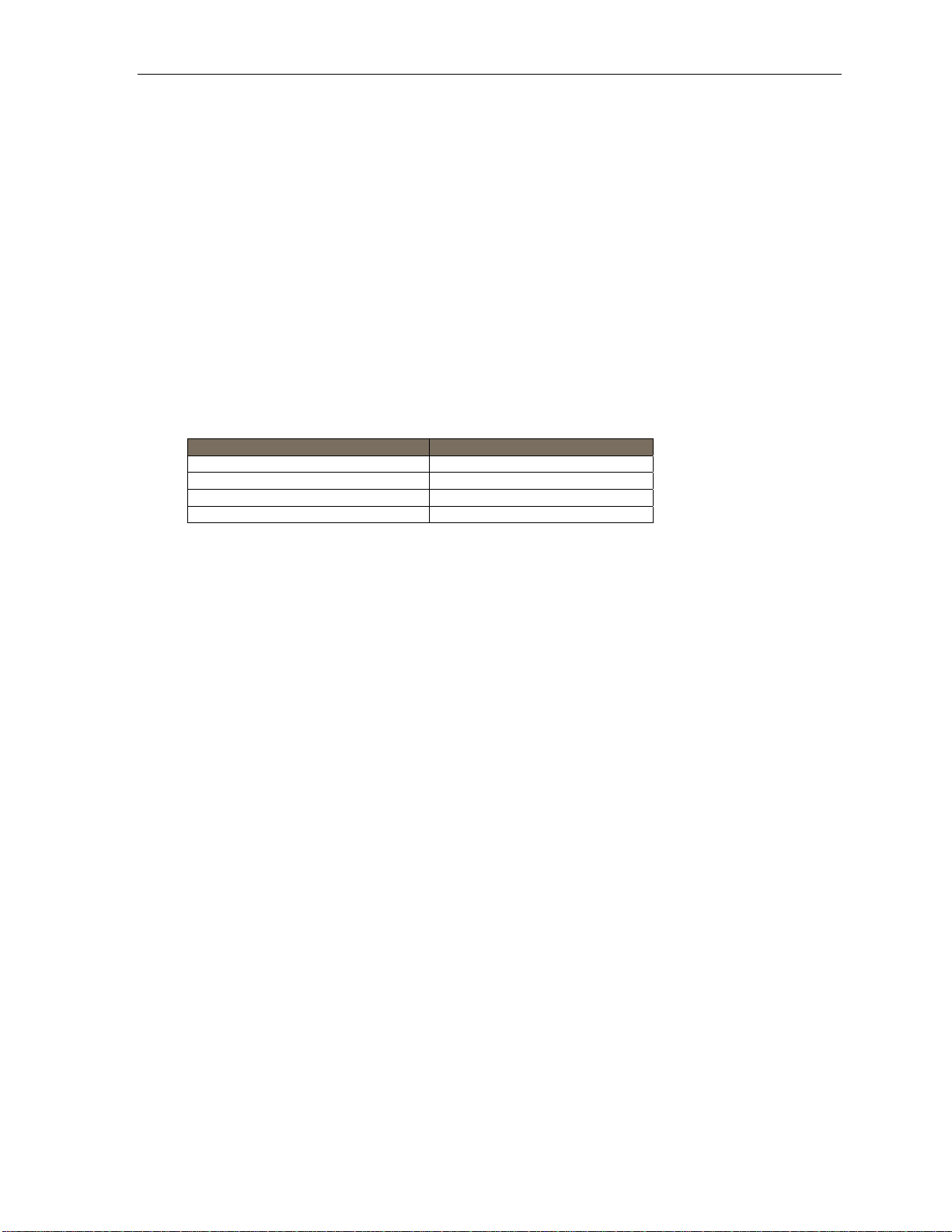
User’s Guide Special keys
Loop key (Code 587)
A loop key allows for the appeara nce of any CO line or Esi-Link call t hat may be ringing a stati on, without the
need for a pro grammable feature key to be programmed as a CO line key. Up to six loop key s may be
program med per station.
Using a loop k e y
• Incoming outbound calls will appear on the first available loop key (if one or more loop keys are
programmed on the phone).
• Calls may be placed on e xclusive hold simply by pr essin g the act ive loop key.
• If multip le cal ls are on loop keys, a user may to ggle between the calls by pressing a desi red l oop key.
(The call that was originally active on a loop key will be placed on exclusive hold.)
• Calls placed on e xclusive hold on a loop ke y can be retrieved from excl usive hold by only the station that
placed the call on exclusive hold, an d can be retrieved simply by pressing the flashing loop key.
• If the HOLD key is used, the caller will be placed on system-wide (not exclusive) hold and t he loop key
will return to an idle state.
Loop key LED indications
If the loop key LED is . . . The loop key call is . . .
Slowly blinking green Held by y our station
Blinki ng gr e en Ringin g at your stat i on
Solid green Connected to your station
Slowly blinking red On Virtual Answer hold
F.20
Page 83

User’s Guide Using an ESI desktop IP phone remotely
Using an ESI desktop IP phone remotely
When used remotely (i.e., connecting to the ESI system over a WAN or the Internet rather than on a LAN), a ESI
desktop IP phone will operate like a regular ESI desktop phone, with these important exceptions:
• Mode display — The bot t om se ct io n of the pho n e’s di splay will show RMT (short for remote) to indicate the
phone’s current mode.
• No 911/emergency calls — Because your phone isn’t connected directly to your local telephone network, you
must use a regular phone conn e cte d locally, not the ESI desktop IP phone, to make 9 1 1 or other
emerge ncy ca l ls. (For mor e information, see ESI do cum ent
# 0450-0262, included with your ESI IP phone.)
Troubleshooting
Important: The audio quality of an ESI IP phone is dependent on the quality of the connection between the phone and
Condition Procedure(s)
Phone display is blank
Phone display shows
software version
Phone connects but
doesn’t operate correctly
Phone won’t connect
the IP PBX at the main office. High da ta traffic on a poor or overloaded connection will cause significant
audio distortion, which may include pops and clicks, or warbling. In this case, contact your ESI Reseller or
network administrator for assistance. The quality of your main office’s outside phone lines also can affect the
phone’s audio quality. Due to the interface between advanced, packet-based phone systems and the
traditional public telephone network, a poor-quality phone line can degrade audio quality, causing an echo
on outside calls. An occasional echo isn’t unusual and doesn’t necessarily indicate a problem with your
system or lines; however, if this problem occurs persistently, contact your ESI Reseller for assistance.
• Check other phone functions. If you get dial tone when you lift the receiver and the
display is blank, the phone is defective.
• Make sure the Ethernet cable is plugged into the phone’s NETWORK jack (and not the
PC port).
• If no phone functions operate, check the phone power supply. It should be plugged into
the phone and into an active AC outlet. If the display is still blank, the phone is defective.
• Contact your ESI Reseller if the phone is defective.
The phone is faulty. Contact your ESI Reseller.
The phone may be defective. Contact your Reseller.
Important: See page A.9 for instructions on connecting your phone.
• Check the cable between the phone and network access device (router, hub or switch).
This cable should be plugged into the NETWORK port on the bottom of the phone.
• Check that the link light for the port on router is illuminated. If this light is not lit check the
power supply connection for the router.
• Check the cable between the network access device and the modem. The WAN port on
a router should be plugged directly into the modem. If using a hub or switch, connect its
UPLINK port to the modem.
• Check your IP connection by using your PC to access a site on the Internet (after
accessing a Web page, press Ctrl R [for Refresh] to verify that your Web browser is
displaying fresh data).
• Call the main office with a regular phone. Make sure the problem is not with the network
or IP connection at the main office.
Phone works correctly
but the audio quality
is poor
The problem is probably with the connection between the phone and the IP PBX at the
main office. Ask your Network Administrator or ESI Reseller to evaluate your connection to
the main office.
G.1
Page 84

User’s Guide Using Esi-Link
Using Esi - L in k
Important: You are being assigned a special feature not covered in the regular station user guide or tutorial. Be sure to
consult the System Administrator for the Location Numbers used by your Esi-Link network.
Overview
Esi-Link is an opti onal fe at ur e th at net w ork s mul ti pl e ESI syst e ms (or locations) across an I P- bas ed n et wor k.
With E si-Link, a multi- site bu siness can integrate up to 100 of its locations, u sing th e latest VoIP (voice over IP)
technologies. Inter-office calls, tr ansferring outside calls, moving voice messages and ev en accessin g outside
lines at remote location s are all features you can use over Esi-Link.
For exam ple: if yo u have a n of fi ce in Dal l as an d an oth er in Chi ca go, Es i-Link makes it pos si bl e for s ome on e in
the Dallas office to dial an extension in the Chicago office just as easily as if it were an extension down the hall in
the Dallas office.
Network numbering
Esi-Link net w ork num ber i ng provides “transparent,” or uniform, diali ng across Esi-Link. This means that,
regardless of the location from which a user i s dialing, the user can dial a number — i.e., the networ k nu mb er —
that matches the ca lled person’s thr ee- or four-digit extension number, and the call will be routed appropriately
through the E si-Link network. In ess ence, the locat ion number (i.e., 7xx) doesn’t h av e to be di al ed, unlike the
case with earlier implementations of Esi-Link.
remember six- or s even-digit n um bers to call co-workers. The y can call anyone, at any other E si-Link remote
locati on, si m ply b y dial in g t he per so n’ s re gu lar ext en si on nu mb er . Networ k num ber i ng provides se amless fourdigit dialing between Esi-Link location s using a networ k nu mb e ri ng pla n.
Important: Because your Esi-Link network may include ESI systems not running software compatible with network
numbering, the instructions herein (except where otherwise noted) assume the need to dial a Location Key when
performing Esi-Link dialing operations. Your System Administrator (or, perhaps, your Certified ESI Reseller)
will let you know the correct procedure for your ESI Communications Server and your Esi-Link network.
1
Therefor e, en d user s in a mul ti -site envir onment d on’t ha ve to
Location Keys
Each location in your Esi-Link network has a location number2 in the range of 700–799. To facilitate dialing into a
remote location, you can assign the location number to a programmable feature key — making it a Location Key.
When you press a Location Key, you’ll hear dial tone; you can then dial any extension, department, mailbox, or
outside line group access code
key programmed for the Chicago office and dial 1 0 4 to reach extension 104 in the Chicago office. Th e number
of Location Keys you can program on your ESI phone depends on how many programmable feature keys it has.
Program m ing a Loc ati on Ke y
Note: You may wish to review “Programmable feature keys,” page C.2.
1. Hold down th e desired programmable feature key for at least two seconds to enter programming mode.
2. Enter the remote location number — such as 7 0 2.
Note: You can also use Location Dex (see page H.8) to select the remote location number.
3. Press the featur e key again.
1
Network numbering works only on ESI Communications Servers running compatible system softwa re . I f an E si-Link call in vol ve s an y l e ga cy E SI syst em s
(or ESI Comm uni catio n s Serve rs run nin g ea rlie r syst em so ftwa re ), use rs still mu st dial a loca tion nu mbe r prior to dial in g a remote numb er. To confirm
whether your ESI Communica tion s Serve r currentl y suppo rt s networ k numbering , con sult you r System A dminist rator or your Certified ESI Reseller.
2
If necessary, consult your System Administrator to learn your Esi-Link network’s location numbers.
3
9, 8 or 71–76.
4
Also, you can program up to 60 Location Keys on a 60-Key Expansion Console (see page A.5).
3
in the remote location. For instance, a user in the Dallas office woul d press the
4
H.1
Page 85
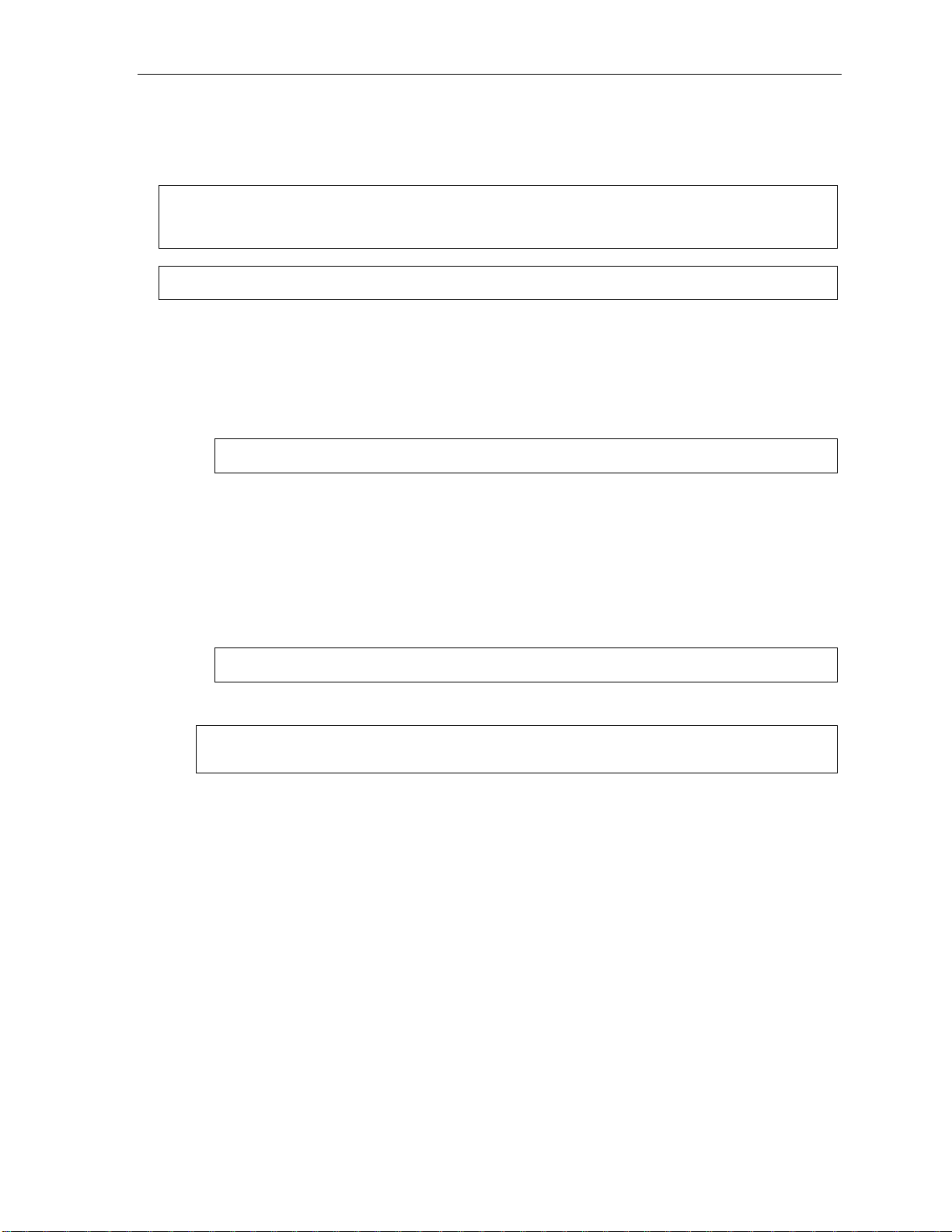
User’s Guide Using Esi-Link
Programmable feature keys and Esi-Link: an introduction
With Esi-Link, you assign dialing i nformation to your ESI pho ne’s programm able feature keys in the usual way —
i.e., if a remote location station or mailbox is to be assigned to a programmable feature key, enter the location
number followed by the st ation’s exte nsion number or the mailbox number.
Note: Programmable feature key lamp status of a remote location extension will appear only if the extension is
Tip: You can use direct programming (see page C.2) to program Esi-Link locations and extensions.
included in the “published” extension list of the remote location. Contact your System Administrator if you
need more information about published extensions.
Examples
Assigning a programmable feature key for extension 135 in location 712
1. Hold down the desired programmabl e featur e key for at least t wo seconds to ent er pr ogr amming mode.
2. Dial 7 1 2 1 3 5.
Note: You can also use Location Dex (see page H.8) to select the remote location number.
3. Press the feature key again.
Programming a call-forwarding key to extension 135 in location 712
1. Hold down the desired programmabl e featur e key for at least two seconds to enter pr ogram ming mode.
2. Dial 5 6 5 (the ESI system ’s call-forwarding code [see “Opt ional features,” page F.14]).
3. Dial 7 1 2 1 3 5.
Note: You can also use Location Dex (see page H.8) to select the remote location number.
4. Press the feature key again.
Note: If you regularly forward to a particular remote location extension, you should also assign your mailbox
to a Remote Virtual Mailbox Key (see page H.7) at that remote l ocation extension.
H.2
Page 86

User’s Guide Using Esi-Link
Dialing an Esi-Link location
T o dial a station through Esi- Link, press the appropriate Location Key followed by the desired station’s remote
location extension number . For instance, let’s say you’re in Dallas and want to call extension 112 at your
Chicago location. Just press the Location Key for Chicago plus the ext ension number (112) .
dialing VOICE MAIL, etc. all operate the same way . Basically , in each case where you would dial an exten sion,
mailbox, or outside line access, just pres s the Location Key first if you’re cal ling a remote Esi-Link lo catio n.
As you d ial, your ESI phone’s display shows the progress of the call. When you dial a L ocation Key, the short
name of the location will appear on the ESI phone’s display (e.g., a l ocation in Dallas might be assigned a short
name of “DAL”).
For exam ple, let ’ s say y ou want to dia l your Chi c ag o loc ati o n.
After you press the Location Key for Chica go, the display on your phone mig ht look similar to this:
1
Transfer r i ng cal l s,
ESI phone with
two-line display
ESI phone with
three-line display
The box es on the bottom li ne of the displ ay show there are a total of six Esi-Lin k channels active at your location.
Three of the E si-Link remote channels are busy; the rest are idle and available for new calls.
Or, when you press the Chicago Location Key and then dial the remot e location extension (112 in this example),
the display will look like this (note that another remote channel is now in use):
ESI phone with
two-line display
ESI phone with
three-line display
If all Esi-Link channels at your location are busy, you will see:
ESI phone with
two-line display
ESI phone with
three-line display
You will then be prompted to press 1 to queue for an available channel. I f you choose to queue, you may press 1
and hang up. When a channel becomes available, your phone will ring, and when answered, you can redial the
Esi-Li nk num ber.
1
Or, if you prefer, you can directly dial the location number — so, in this example, you’d dial 7 0 2 1 1 2. Throughout this text, any reference to
pressing the Location Key is interchangeable with direct dialing of the applicable location number.
H.3
Page 87

User’s Guide Using Esi-Link
Transferring calls
Outside callers can be transferred to remote location extensions, depar tments, and m ailboxes.
Note: On legacy ESI syst em s1, as well as ESI Communi cat ions Se rver s running ol de r system sof t ware, E si -L in k
doesn’t allow an outside call coming from one location to be transferred or forwarded to another (or third)
location. In the event a call must be transferred to another location, use the hold feature (see page H.5).
Transferring an outside call to a remote location extension or department
1. Press TRANSFER.
. . . then . . .
2. Either . . .
(a.) Press the Location Key and then dial the extensi on.
. . . or . . .
(b.) If yo u have a program mable feature key assigned to that location number and exten si on,
press that k ey.
Note: If you’re performing a “blind” transfer — i.e., one which you’re not “supervising” by speaking
to the person to whom you’re transferring — don’t hang up until you hear a ringing tone,
which will confirm the transfer has been successful.
Transferring an outside call to a remote location mailbox
1. Press VOICE MAIL.
. . . then . . .
2. Either . . .
(a.) Press the Location Key and then dial the extensi on.
. . . or . . .
(b.) If yo u have a program mable feature key assigned to that location number and extension,
press that k ey.
1
IVX X-Class, IVX E-Class, IVX S-Class, IP E-Class, IVX Series, and IP Series systems.
H.4
Page 88

User’s Guide Using Esi-Link
Using feature keys with Esi-Link
T o use a fixed feature key (e.g., TRANSFER) to access an Esi-Link location:
1. Press the fixed feature key.
2. Either . . .
(a.) Press the a ppr opr i at e Loc at io n Key.
. . . or . . .
(b.) Dial t he location number.
3. Dial the de sti nat i on a s follows:
(a.) If it’s an extension, voice mailbox or de partment group, dial the t hree-digit num ber.
(b.) If it’s a pho ne number, dial the outside-line-ac cess code (9, 8 or 71–76) followed by t he phone
number — e.g., 9 4 6 9 5 5 5 3 2 5 5 to dial 9 + 469-555-3255.
The following information shows how to use both fixed and programmable feature key s to make it even easier to
use certain ESI system feature s over Esi-Link.
Paging
The ESI syst em ca n be pr o gram me d to allow pagin g thr ou g h an over he a d pagi ng s yst em an d/or pa gi ng
through some (if page zones have been created) or all of t he ESI phones’ speakers.
Overhea d paging
If the remote locat ion system h as an overhead paging system connected to it, you can page ther e by
programming a feature key with the location number followed by 599 — e.g., 7 1 2 5 9 9 — and usi ng it as
you would a regular overh ead paging key (see “ P aging,” page E.16).
Paging thr ough phone s
T o page throu gh all of the ESI desktop phone speakers at a re m ote location:
1. Press PAGE (#).
2. Press the appropr i at e Lo cat i on Key.
3. Press 0.
T o access a programmed paging zone (see the Administrator for a list of page zones):
1. Press PAGE (#).
2. Press the appropr i at e Lo cat i on Key.
3. Press the key for the page zone number (1, 2, 3, 4, 5, 6, 8, or 9). The Installer may have added an
overhead paging sy stem to one or m ore of these page zones.
Note: Phones in use will not carry a page through their speakers.
H.5
Page 89

User’s Guide Using Esi-Link
Hold
Overview
• Placing a call on hold from home location to remote location — When you place a cal l on hold
locall y, you can initiat e a page to a rem ote location, announci ng the call and the line numb er on whi ch
it is placed on hold at the original location. Pre ss PAGE (#), followed by the appropriate Location Key
(and then dial the paging zone at the remote location). Upon hearing the page, the user at the remote
location presses HOLD fol lowed by the appro pr i at e Location Key. The rem ot e loc ation statio n dis pl a ys
the locat i on nu mb er and s hor t n am e , a s w el l as the line n um be r s c u rrently o n hold at that l o c at i o n . T h e
remote lo cation user dials the line number on which the call is o n hold, and answers the call. (If no
Location Key is programmed on the station, dialing the three-digit location number can be substituted
for pressing the Location Key.)
• Placing a call on hold from one remot e location to another — On ce a cal l has been an swered at a
remote location, it can be placed on hold at that location. When the user from the remote location
places the call on hold, that remote location user can initiate a page to any other remote location,
announ cing the locat ion and line number where the call is on hold. The user at the extension at the
other remote location presses HOLD followed by the Location Key for the location wh ere the call is on
hold. This user’s station disp lays the location number and short name, as well as t he line numbers
currently on hold at that original location. The new remote location user then dials the line number on
which the call is on hold, and answers the cal l. (If no Location Key is programmed on the station, dialing
the three-digit location num ber can be sub stituted for pressing t he Location Key. )
Alternatively, the remote user can transfer the call directly to the other remote location. The user at
the other rem ote locatio n can then place the c all on hold and init iate a page to another remot e location.
Hold set
You can place outsi de line call s on hold as y ou would normally . W hen pagi ng someone at a remote
location to retrieve the held call, remember to announc e your locati on number and outside line number to
be retrieved. For instan ce, if you need to have Jane in the Chicago office retrieve a call b eing held in
Dallas ( location 701, in t his example):
1. While on a call on line 5 in t he Dall a s of fi ce, pr e ss HOLD.
2. Page the Chicago office.
3. Announce the call ; e.g., “Jane, you have a Dallas call on li ne 5. Jane, li ne 5 in Dallas.”
Hold retrieval from a remote location
1. Press HOLD.
2. Press the preprogramm ed Location Key (or dial the location number) .
3. Dial the number of the line on which t he call is being hel d.
Voice mail
Moving a message to a remote location
1. While playing back the voi ce mail messa ge you wish to m ove, press 6.
2. Press the Location Key (or dial t he location number).
3. Dial the mailbox (extension) num ber.
Note: Messages are moved in the background, so it may take several minutes before the remote location
can receive them.
H.6
Page 90

User’s Guide Using Esi-Link
Dialing directly or transferring to a remote location mailbox
1. Press VOICE MAIL.
2. Press TRANSFER, and t he n immediately do one of the fol l ow i ng:
(a.) Press a programm abl e f eat ur e key t hat has be en pr e - pr ogr a m med f or th at
remote location mailbox;
. . . or . . .
(b.) Press the Locatio n Key and then dial t he remote mailbox number.
. . . or . . .
(c.) Dial the l ocation numb er followed b y the remote mailbox number.
Virtual Mailbox Key — remote location
Note: It is strongly recommended that you assign a voice mail password. To enter a new password, press
PROG/HELP 5 1. (If unsure whether you have one, you can check by pressing PROG/H ELP 5 3.
If necessary, see page C.5 for more details.
T o assign a pr ogrammable feature key t o access a voi ce mailbox in a remote location:
1. Hold down the desired programmabl e featur e key for at least t wo seconds to ent er pr ogr amming mode.
2. Press VOICE MAIL
.
3. Dial the remote location number (or use Location Dex to select the location and extension number).
4. Dial the remote extension number.
5. Press the feature key again.
When there are new messages in the Virtual Mailbox, the key will flash red. When you access the Virtual
Mailbox, the key will light a solid green. If the Virtual Mailbox belongs to a remote-location ESI phone, that
phone’s VOICE MAIL key will also be lit.
Note: For proper lamp indication, the mailbox must be included in the remote location’s list of published
numbers. Contact your Administrator if you’re not sure if the mailbox is published.
Voice mail retrieval from a remote location
1. Press VOICE MAIL .
2. Press the appropriate Location Key (or dial the remote location number).
3. Dial the mailbox (ext ension) number.
(If your voice mailbox password is enabled, the system will prompt you to enter your password.
To proceed, enter this password.)
Quick Groups/Quick Move ca pabilities
Quick Groups can include both local and remote location extensions, depar tments and mailboxes that are
assign ed as station keys on your pho ne.
Note: You can use only programmed local or remote Esi-Link station keys to select the additional
mailboxes for Quick Groups.
H.7
Page 91

User’s Guide Using Esi-Link
Other Esi-Link features
Using Location Dex to access a remote location’s Station Dex
. . . on an ESI phone w ith a two-line display
1. Press ESI-DEX until LO CATION DEX appears in the display.
2. Use the scroll keys ( or ) t o select the remot e location name and number. You can also use the
dial keys to “jump” to the first location name that begins with one of the letters on that dial key.
3. Press ESI-DEX again. T he phon e wil l disp la y th e remote location’s St ation D ex, where you can
select a station or depart ment, just as you would using the Station Dex for your location.
. . . on an ESI phone w ith a three-li ne display
1. Press ESI-DEX; then select LOC in the display.
2. Use the scroll keys ( or ) t o select the remot e location name and number. You can also use the
dial keys to “jump” to the first location nam e that begins with one of the let ters on that dial key.
3. Press ESI-DEX again; th en se l ect STA (for Station Dex) in the display.
4. Use the scroll keys ( or ) to select the desired extension.
5. Select DIAL to ring the Esi- Link extension.
Tip: You can also use Location Dex to assign programmable feature keys as station keys and Location
Keys. If necessary, see “Programmable feature keys,” pp. C.2–C.3.
Examples:
Assigning a Location Key
1. Hold down the desired programmable fe ature key for at least tw o seconds to e nter
programming mode.
2. Press ESI-DEX until LO CATION DEX app ears in the display.
3. Press a scroll key ( or ) unt il the l ocat i o n is di spl ay e d.
4. Press the feature key again.
Assigning a station key
1. Hold down the desired programmable fe ature key for at least tw o seconds to e nter
programming mode.
2. Press ESI-DEX until LO CATION DEX app ears in the display.
3. Press a scroll key ( or ) until the location is displayed.
4. Press ESI-DEX; STATION DEX will appear in the display.
5. Press ESI-DEX again.
6. Press a scroll key ( or ) until the remote location e xtension appears.
7. Press the feature key again.
H.8
Page 92

User’s Guide Using Esi-Link
Call forwa r ding
Here’s how to program call forwarding to a remote loc ation extension, mai lbox, or department.
On an ESI phone with a two-l ine display
1. Press a programm ed c all - forwarding key and a pr og ramm a bl e feature key you have alr ead y set for
the desired destination (whether it is an exten sion, a m ailbox or a departm ent).
For instance, to forward to extension 112 in Chicago (location 70 2 in this example), press the
Chicago Locat ion Key and then dial 1 1 2.
2. To cancel cal l f orw ar di ng, pre s s the pr o gramm ed c al l - forwarding feat ur e k ey an d the n
press RELEASE.
On an ESI phone w ith a thre e- line display
1. Press CFWD.
2. Either . . .
(a.) Press a pr ogrammable f eature key yo u have al ready set for the desired destination (wh ether it
is an extension, a mailbox or a department).
. . . or . . .
(b.) Press the Locatio n Key and then dial the desired extension, mailbox, or department.
For instance, to forward to extension 112 in Chicago (location 702 in this example), press CFWD,
press the Chicago Location Key and then dial 1 1 2.
Alter natively, you could pr e s s CFWD and dial 7 0 2 1 1 2 — i.e., 702 (location) + 112 (extension).
3. To cancel cal l f or w ardi ng, pr es s CFWD.
Note (for either phone):
Incoming calls that are forwarded when the remote location extension is busy or does not answer will be
sent to the call-forwarding destination of the original extension’s mailbox. If you regularly forward to a
particul ar remo te location exte n sion, you shou ld also a ssign your mailbo x to a Vi rt ual Mailb o x Key at th at
remote location extension (see “Virtual Mailbox Key — remote location” on page H.7 of this document).
H.9
Page 93

User’s Guide Using Esi-Link
Remote outside-line- gr oup access
To help reduce long-distance costs, your administrator may have allowed remote outside-line-group access.
T o dial a phone number that is local to the remote office:
1. Press the Location Key for the remote off ice.
2. Dial 9 (or 8 or 71–76)
3. Wait for the secon d dial tone. Then, when you hear it, dial the desired phone number.
As an ex ample, let’ s say you’re in the Chica go office and need to call a contact near the Dallas office. You
know that the Dallas location ha s an out side line acc ess code of 9 and a location number of 701. Ther ef or e,
you press the Locat ion Key for Dallas (or dial 7 0 1), dial 9, wai t for the second dial tone and — when you
hear it — dial the local Dallas number.
Conferencing
You can conf er e nce up t o 15 ot her local a nd rem ot e l ocat io n stations and out si de cal l s. A confe r en ce
member st ation in a remot e lo cat i o n also c an ad d on e or two memb er s to an existing conf ere nc e by usi n g the
remote location conference bridge. Additional members can be included; but, because of potential voice
quality degradation, ESI recom m ends that conference bridges from no more than two remote locations be
used for a conference call. To conference a remote location st ation:
1. While cur re nt ly c on ne cte d to a stat i o n or out si de li ne, pr es s CONF.
2. Press the Location Key a nd dial the ext ension number for the p erson t o be conferenced.
3. When the person answers, press CONF again to initiate the conference.
Note: If you decide you don’t want to conference this call, after all, press FLASH to disconnect the call
4. To add each additi onal member to the conference (up to a maximum of 16 total conference members,
counti ng yo urs el f ), repeat step s 1–3.
and reconnect to the first call.
H.10
Page 94

User’s Guide ACD agent operation
ACD agent op eration
(Not available on the leg acy 12- Key Feature Phone.)
Important: You are being assigned a special feature not explained in the regular station User’s Guide or tutorial. Be
sure to get your ACD department numbe r from the system administrator.
An ACD1 department is made up of agents who, when logg ed on, can receive calls for that dep artment .
Calls go to t he logg ed -on agent w ho has been idle for the longest ti me since ans w ering his/her last ACD call.
If all logged-on agents are busy, the ESI system places the calls in a holdi ng qu e ue and automatically connects
the longest-holding call whe n an agent becomes available. While holding, callers hear periodic prompts to
continue to hold. As an ACD departm ent agent, you must have one of your phone's programmable feature keys
programmed as an agent log-on/off key
2
(see below) for each ACD department to which you’re assigned. This
key lets you manually pla ce your self in or out of service f or that department’s calls.
Notes: It is possible to be logged into two departments at once. Consult your Installer or System Administrator to
If no agents are logged on, incoming calls immediately follow that department’s call-forwarding routing.
confirm whether this is available on your particular ESI system.
Programming the agent log-on/off key
1. Enter Help mode by pressing PROG/HELP.
2. Press 3. N ow Help mode will describe each key you press.
3. Press each programmable feature key to determine the location of the log-on/off key (the keys have been
assigned beginning with the low er left-hand programmable feature key).
4. Press PROG/HELP again to leave Help mod e.
5. To program a new key location (or if one has not previously been programmed):
(a.) Hold down the desired programmable feature key for at least two seconds, to enter programming mode.
(b.) Dial 5 plus the departm ent number.
(c.) Press the pr ogrammable f eature key again.
1
Automatic call distribution.
2
This key is automatically as signed when an extension is set up as a member of an ACD department.
I.1
Page 95

User’s Guide ACD agent operation
Wrap mode
If you have paperwork or other wrap-up activities after a call, you'll appreciate the system's wrap m o de. While
you're logged on as an agent , pre ssing the programmed wra p key (or pla cing the call on exclusive hold) prior to
disconnecting from a call will set your station in wrap mode — this delays immediate assignment of the next call
until you have had time to complete any wrap- up activities. Press the wrap key again to release your station from
wrap mode an d be avai l abl e for the n ext cal l.
Notes: The Installer may have set a maximum allowable wrap time. If so, when you're i n wrap mode, the
You need only one wrap key, even if your system allows you to be logged into two departments at the
upper-right portion of the display will show a count-down timer indicating the amount of time remaining in
wrap mode. At the expiration of this timer, you will automatically be available for the next call.
same time.
Programming the wrap key
1. Enter Help mode by pressing PROG/HELP.
2. Press 3. Now Help mode will describe each key you press.
3. Press each programmable feature key to determine the location of the wrap key (the keys have been
assigned beginning with the low er left-hand programmable feature key).
4. Press PROG/HELP again to leave Help mod e.
5. To program a new key location (or if one has not bee n previously progr am m ed):
(a.) Hold down t he desired programmable feature key for at least two seconds, to enter
programming mode.
(b.) Dial 5 6 2.
(c.) Press the progra m m able feature key again.
LED indicator
The LED on the agent log-on/off key will indicate your agent status as follows:
LED appearance Indicated status
Solid green Logged on
Solid amber In wrap mode
Solid red Logged off
Flashing red Automatically logged off
Note: If you leave your desk and forget to log off, and the system sends a call to your station that is not answered,
your station will be automatically logged off. You must log back on, upon returning to your station, to be
available again for calls for that department.
I.2
Page 96

User’s Guide ACD agent operation
Display indications
While you are logged on, the display will show the department’s call status as shown below.
• If you're logged on but idl e:
• If you're log ged on and on a call, the display shows the Caller ID (or line number) and duration of the
current call.
calls waiting in queue and the longest hold time:
Additionally: to help alert agents that calls are in queue, a short tone will be heard each time a new call is added
to the queue.
On an ESI phone with a three-line display, a soft key labeled NXT (directly beneath the center of the display) can
be used to display additional ACD information. The following examples explain the information presented.
1.
2.
1
The second line shows the Department name momentarily and then is replaced by the number of
The pho ne is idle. The user is logg ed into two ACD departments
(the one on th e top line, TECH SUPPT, is the first one the user
logged-onto). WT (wait) shows how long the lon gest-waiting call in
either queue has been waiting.
A call is ringing. The display shows the Caller ID information and
the ACD department name — in this case, SALES.
3.
4.
5.
(Continued)
A call is ringing via Esi-Link from t he HOUSTON location for the
TECH SUPPT department ( the user may be logged into either
one or two ACD departments; but, if it’s two, the bott om line of
the display makes it clear which department is receiving the
Esi-Link call).
T en seconds after the user answers the call, his/her display
shows t he appropriate department name and queue into which
the call cam e.
Pressing th e NXT soft key takes t he user to the next display
indication.
This shows th e full Caller I D informati on, along wit h the location’s
short name (here, HOU).
Pressing th e NXT soft key while this appears takes t he user to the
next displa y indicatio n.
1
On an ESI phone with a two-lin e display, the call duration appears on the first line of the display. On an ESI phone with a three-line display, the call
duration appears on the third line of the display.
I.3
Page 97
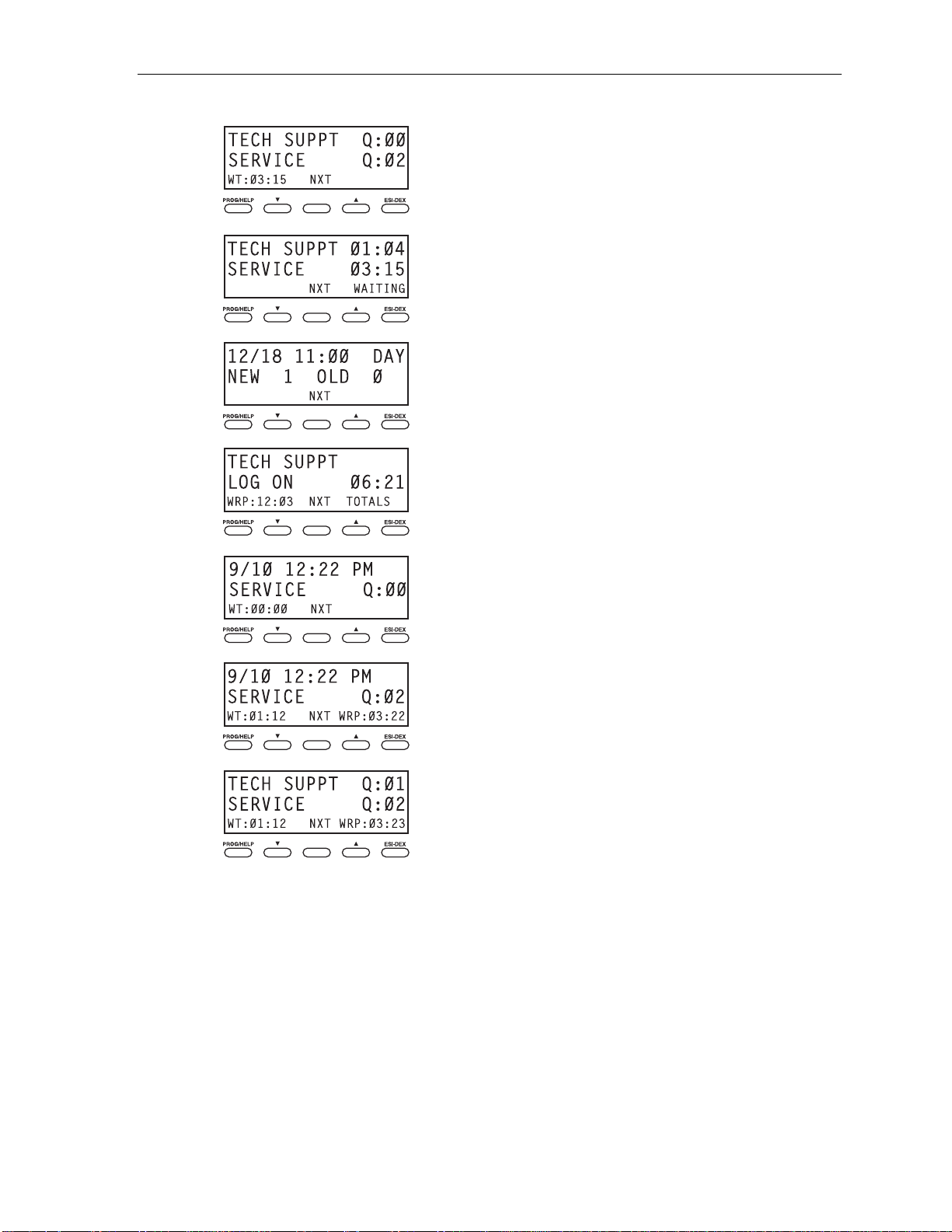
User’s Guide ACD agent operation
This shows how many cal ls are queued in the two ACD
6.
7.
8.
9.
10.
departments where the user is logged on. A wait (WT)
countdown timer indicates the length that the long est- holding call
has bee n holding.
Pressing th e NXT soft key while this appears takes t he user to the
next displa y indicatio n.
This shows the wait t ime for current cal ls ACD d epartments w here
the user is logged on.
Pressing th e NXT soft key while this appears takes the us er back
to display indication 4, above.
The pho ne is idle. The user is logg ed onto two ACD departments
but has summ o ned th e normal idle display shown here by
pressing th e NXT soft key f rom the ACD idle display (display
indication 1, above).
Pressing th e NXT soft key while this appears takes t he user to the
next displa y indicatio n.
This shows total log-on t ime (in hours and mi nutes) and wrap tim e
since the last log-on. Pressi ng NXT again will show log-on totals
for the second department. Af ter all of these have appeare d,
pressing th e NXT soft key returns the user to display indication 1
(page I.3).
The pho ne is idle and logged onto a single ACD departm ent.
Pressing th e NXT soft key takes t he user to display indication 9
(above).
The pho ne is idle, logged o nto a single ACD department, and in
11.
12.
wrap mode.
Pressing th e NXT soft key takes t he user to display indication 9
(above).
The pho ne is idle, logged o nto two ACD departments, and in wrap
mode. The display shows what currently is the longest wait time for
either department. The wrap mode appli es to both departments.
Pressing th e NXT soft key takes t he user to displa y indication 9
(above).
While logged on: no DND, monitor mode, call forward,
or programming
While you are logged on as an agent, the system will deny your station the ability to place your phone in DND or
monitor mode or to call-forward calls.
When you log off, your station returns to normal regarding these capabilities.
Call waiting
While you are logged on as an agent, calls routed to you as a member of an ACD department will not call-wait to
your station. However, calls that have dialed your extension number directly will call- wait .
I.4
Page 98

User’s Guide ACD agent operation
ACD administrator key
Setti ng a programmable feature key to be an ACD administrator key allows a user to vie w th e call act ivi t y of an
ACD group. Set a programmable feature key with 5 6 3 and the ACD department number (for example, 5 6 3 2 9 0 ),
and then press the key. It will glow green and the bottom line of an ACD group's display will appear until you
press the key again.
T o program an ACD admi nistrator key:
1. Hold down the desired programmable feature key for at least two seconds, to enter programmi ng mode.
2. Press 5 6 3 followed by the ACD de partme nt number.
Note: If you don’t know the department number, contact your System Administrator.
3. Press the same programmable feature key again.
Notes: While you’re logged on, your phone’s display will show the department’s call status (see “Display
The number of ACD administrator keys which can be programmed per department depends on which ESI
The department call display takes priority over most other displays, such as voice mail or user programming.
indications,” page I.3); however, department calls WON’T be directed to your extension.
system you have:
— One per department on an ESI-50.
— Two per department on an ESI-100.
— Four per department on an ESI-200.
— Eight per department on an ESI-600 or ESI-1000.
If you must see display information while playing voice messages, log off from the ACD department first.
I.5
Page 99

User’s Guide Analog stations
Analog stations
If your station has been installed as an a nal og st at ion, it will be able to use only a standard-type telephone.
Because the phone isn’t integrated to the phone system (like the ESI phones), its operation and capabilities will
be diff erent .
1
Note: The following ESI system features are not available to analog stations:
Tip: To use a non-ESI cordless phone in conjunction with an ESI phone, program a programmable feature key (or
• Account codes.
• ACD agent or administrator features.
• Call forwarding.
• Call-forwarding/no-answer.
• Call reco rding.
• Caller ID key.
• DND.
• Esi-Dex.
• Exclusive hold.
• Overhead paging access (unless overhead paging is included in a paging zone).
• Redial from voice mail.
. . . as well as other optional features described in “Special keys” (page F.1).
use CFWD) to easily forward calls to the cordless phone when out of your office. Have the Installer program
the cordless phone’s station programming to forward unanswered calls to your ESI phone’s mailbox.
Using FLASH
A flash-hook, or FLASH — a m om entary break in the connection — is r equired to per form many of the station
operations below. You ca n generate a FLASH by moment arily depre ssing the hook switch (or, if your phone
is so equippe d, press the special ke y on your phone).
Caller ID
If you subscribe to Caller ID from your telephone service provider, the Caller ID display will show an outside
caller ’s name and/ or number.
such as UNAVAILABLE, PRIVATE, or NO DATA SENT.
On internal station-to-station calls, the Caller ID display will show the extension number as the calling number, and
the station name as the caller’s name. On Esi-Link calls, the Caller ID display will show the location number and
extension as the calling number, and the remote location’s station name and “short name”
2
In som e insta nces, the service provider can send only a general caller status —
3
as the caller’s name.
Note: Caller ID will not display with call-waiting.
Placing calls
When you first lift the handset you will hear internal dial tone. Dial 9 (or 8 or 71–76) to access an outside line and
dial t he number. To place an int ernal call, simply dial the ext ension number, department number, etc.
1
If you're not sure about the install a tion of your statio n, conta ct your administ rator.
2
If you don’t subscribe to Caller ID, the display will show (instead of the caller’s name or number) which line is receiving the call.
3
For example, the Installer might have programmed “DAL” as the short name for a remote location in Dallas.
J.1
Page 100

User’s Guide Analog stations
Transferring calls
Transferring outside calls
While connect ed to a n outside call, FL ASH and dial the extension number. Hang up immediately to perform a
blind transfer; or, to perform a supervised transfer, wait until the called person answers, announce the caller,
and then hang up. If the transferred-to person does not answer, FLASH to be reconnected to the original caller.
Transferring a call to a mailbox
To transfer an outsi de call er to anot her user’ s mail box, FLASH and dial # and t he mail box number. Y ou and the
caller will be connected to that user’s p ersonal greeting. You may choose to hang up immediately or list en to
a portion of the personal greeting to assure yourself that you have pl aced the caller int o the correct mailbox.
If not, FLASH to exit the mailbox and be r econnected to the original caller.
Note: Regardless of when you hang up, the caller will hear the entire personal greeting. To insure the privacy
of the message, you will automatically be disconnected at the record tone.
Transferring a call to the main greeting
T o transfer an outside caller t o the mai n greeting, FLASH, dial # and hang up.
Transferring a user to his/her mailbox
T o transfer to his/her mailbox a user who's calling from t he outside to pick up messages, FLASH, di al , and
the appropriate mailbox number and hang up.
Conference calling
T o create a co nf ere nc e call :
1. Establish the fir st call.
2. FLASH twice (quickly) to place the call on hol d.
3. Place a seco nd c all as you nor m all y wo ul d.
4. Once connected to the second call, FLASH again to connect all of you together.
Notes: To add an additional member to the conference, FLASH once and then repeat steps 3–4.
A single conference can contain a maximum of 16 members.
To remove or disconnect a conference you’re in, just hang up (disconnect).
To cancel adding someone to a conference, ha ng up if:
• The pho ne is ringin g the add-in member’s number.
• The add-in member answers the call (you will have only the option to disconnect).
• You’re routed to a voice m ailbox (if it’s a statio n-to-station call).
In all cases, when the analog station disconnects to cancel the add-in member, the call will ring back and
connect to the original station or outside line. You will be automatically reconnected to the conference when
cancelling the additio n of a member.
Note: Once you FLASH twice to create a new conference, you can’t toggle between calls or transfer a connection.
This is the same when adding a member to an existing conference.
J.2
