Page 1
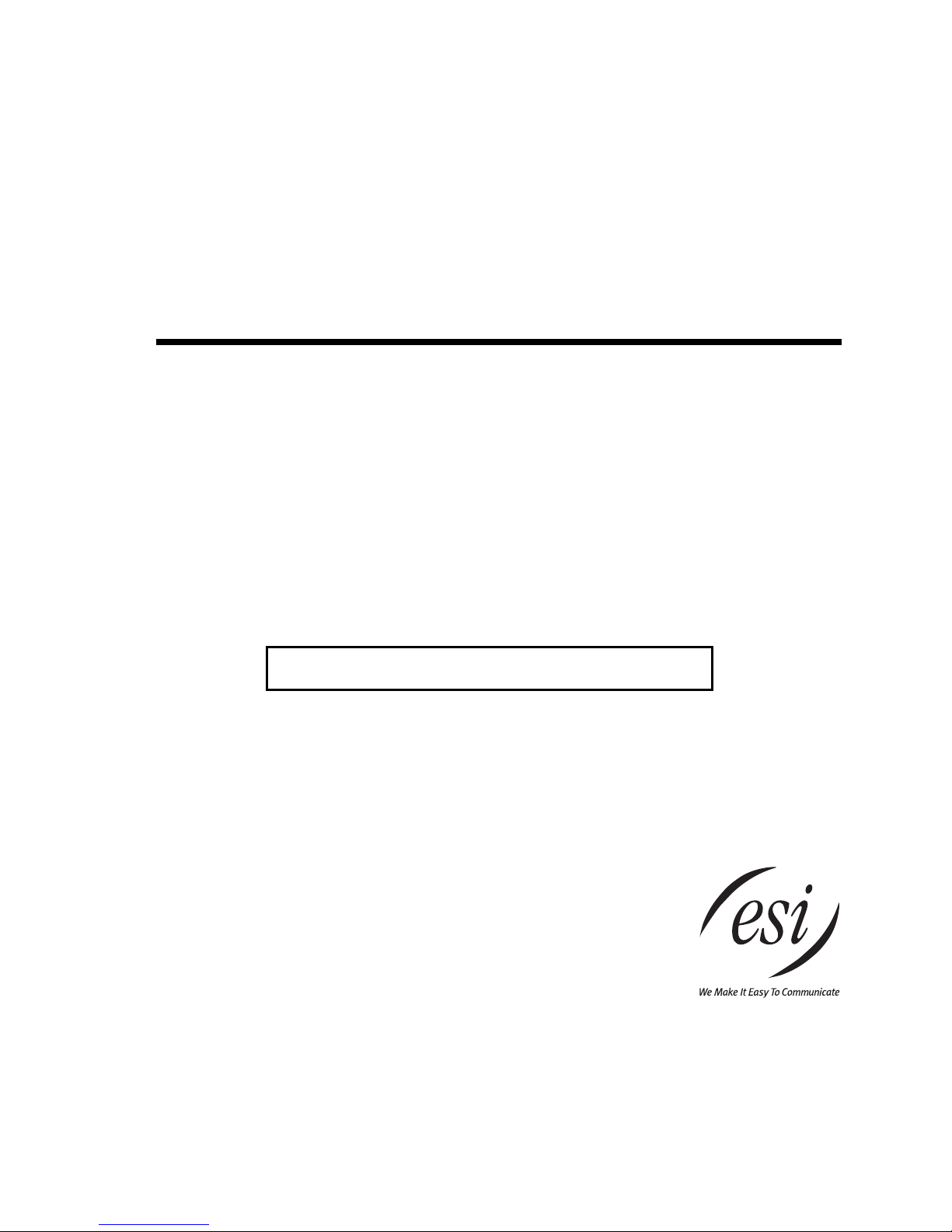
ESI Phone
User’s Guide
FOR ESI C-Plus AND ESI C-Plus Executiv e
0450-1177
Rev. D
For on-li n e he lp , vi sit www.esi-estech.com/users.
About ESI
ESI (Este c h Syst em s, Inc. ) i s a priv at el y hel d cor porati on bas e d in Pla no, T exas. Fou nd ed i n 1987, ESI desi g ns and
builds innovative telecom m unications pr oducts for businesses like yours. Because of their powerful com bination of
value and features, ESI products are consistently reco gnized by industry publications and leaders.
Copyright © 2011 ESI (Estech Systems, Inc.).
Esi-Dex, Quick Groups, Quick Moves, Virt ual Mailbox Key, AutoPage, Quick Page, and Verbal User Guide
are trademarks of ESI. Information contained herein is subject to change without notice. ESI products are protected
by various U.S. Patents, granted and pending. Visit ESI on the Web at www.esi-estech.com.
Page 2

Table of contents
Introduction.............................................................................A.1
ESI 40D Business Phone.......................................................A.2
48-Key Feature Phone................................ ...........................A.3
24-Key Feature Phone................................ ...........................A.4
12-Key Feature Phone (legac y produ ct).................................A.5
ESI Cordless Handsets..........................................................A.6
Connecting your ESI phone...................................................A.7
Help mode (Verbal User’s Guide)......................................B.1
User programming: An introduction................................C.1
User programming menu.......................................................C.1
Voice mail operation.............................................................D.1
VOICE MAIL key....................................................................D.1
Personal greetings.................................................................D.1
Leaving messages . . ............................................................D.2
Moving a message.................................................................D.2
Off-premise s “reach me”........................................................D.3
Message retrieval...................................................................D.3
Live recording........................................................................D.6
Off-premises me ssage deli ver y................................ ..............D.7
Message Recycle Bin (un-delete)..........................................D.8
Status indicator lamp.............................................................D.8
Optional voice mail feature: Guest mailboxes........................D.8
Optional voice mail feature: Broadcast mailbox (500).......... D.10
Optional voice mail feature: Cascade notification mailboxes D.11
ESI phone operation .............................................................E.1
Display...................................................................................E.1
Caller ID.................................................................................E.1
Keys.......................................................................................E.1
Dial tone.................................................................................E.3
Basic phone use....................................................................E.4
Direct station sele ctio n...........................................................E.5
Transferring an outside call . . ...............................................E.6
Transferring an internal call . . ...............................................E.7
Conference calling................................................................. E.8
Call forwarding.......................................................................E.9
Call waiting.......................................................................... E.11
Hold/exclusive hold operation..............................................E.12
Paging.................................................................................E.14
Call pickup...........................................................................E.14
Optional features..................................................................E.15
Special keys............................................................................F .1
Esi-Dex...................................................................................F.2
Override ring ................................ ................................ ...........F.9
Message monitor mode (live call screeni ng ).........................F.10
Personal greeting reminder..................................................F.10
Headset operation................................................................F.10
Outside dial tone preference.................................................F.11
Line keys..............................................................................F.11
Optional features..................................................................F.12
Analog stations .....................................................................G.1
Caller ID................................................................................G.1
Placing calls..........................................................................G.1
Transferring calls...................................................................G.2
Conference calling................................................................. G.2
Call forwarding......................................................................G.3
Call waiting............................................................................G.3
Call hold................................................................................G.3
Paging...................................................................................G.4
Call pick-up............................................................................G.4
Voice mail operation from an analog station..........................G.4
Analog station progr amming ................................ ..................G.7
Index
Page 3
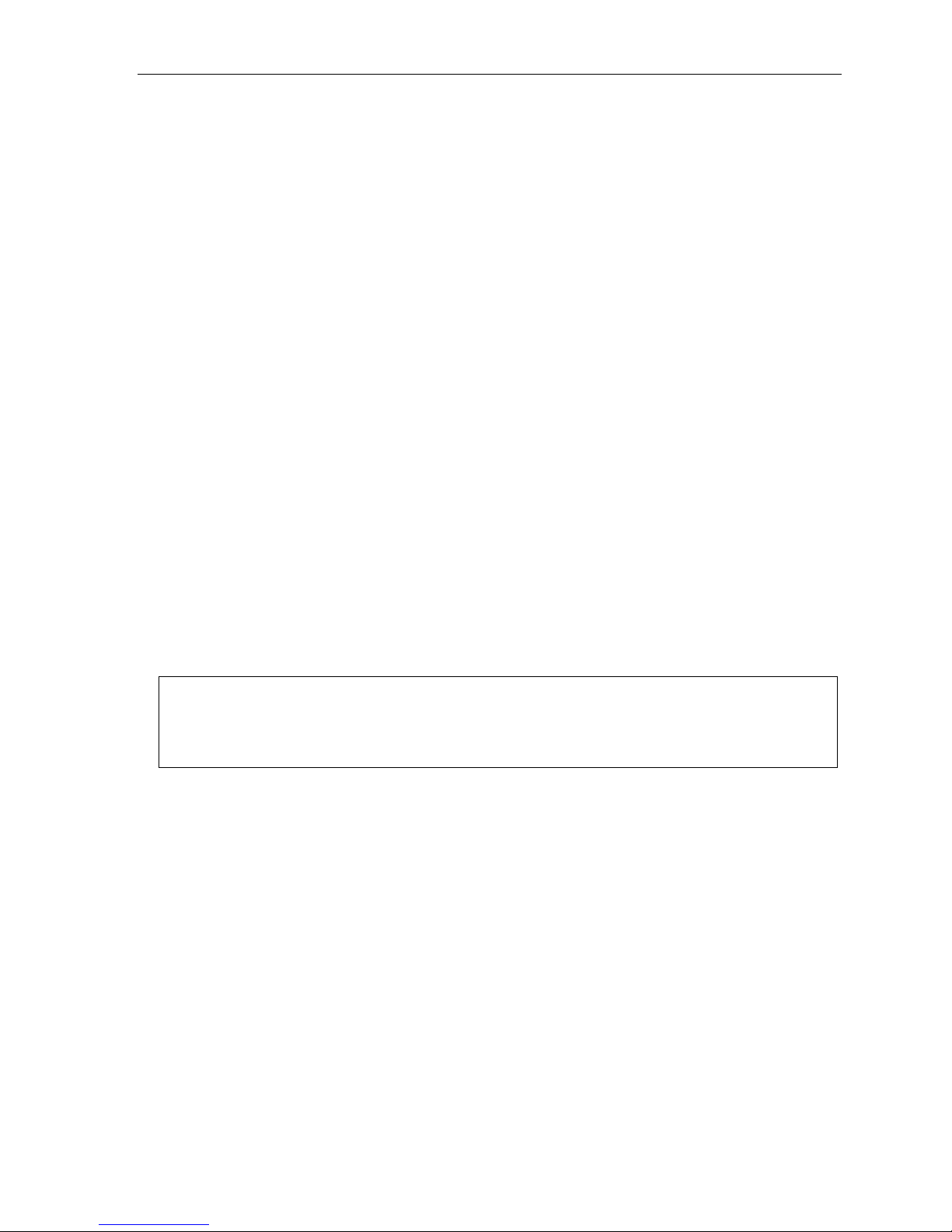
User’s Guide Introduction
Introduction
Acces sin g the ri ch ESI f eat ure set i s sim pl e and ea s y thr ou gh the st raightf orw ar d d esi gn of E SI de skt op p ho ne s
and the ESI Digital Cordless Handset. Each feature has been design ed for ease of use while providing
capabilities needed in an advanced business phone.
You will be able to learn many of the features by simply using your phone; and this User’s Guide will introduce
you to the wide variet y of features offered by your ESI system an d how to use you r phone effectively to achieve
maximum benefits.
What it covers
This User’s Guide covers the use of the followi ng with your ESI system:
• ESI 40D Busi ness Ph o ne
• 48-Key Di git al Fe at ur e Ph one
• 24-Key Di git al Fe at ur e Ph one
• ESI Digital Cordless Handset
• [Legacy] 1 2-Key Digital Feature Phone
• Analog station
How it’s arranged
• Sectio n A — Introdu ct i on an d ph one il l ust r ati o n s
• Section B — Us er help
• Section C — User programming
• Section D — Voice mail operation
• Section E — Phone oper ation
• Section F — Special keys and features
• Section G — Analog station s
• Index
Important: If you’re using a 48-Key Feature Phone, please note that this phone has separate PROGRAM and HELP
keys, rather than the combo PROG/HELP key found on the other models supported by your ESI system.
Therefore, you should press PROGRAM if programming your phone and the instructions tell you to press
PROG/HELP; or , similarly, you should press HELP if the instructions tell you to press PROG/HELP to obtain
assistance from the Verbal User Guide described herein (see page B.1).
Voice mail options
Your ESI C-Plus phone system comes with ESI’s award- winning voice mail, including an automated attendant
and a de dicated mailbox for each stat ion.
The automated attendant provides up to 18 branches that conveniently route c allers to their desir ed extensions
or departments, or even destinations outside the system.
Some fe atures are enabled by the Inst aller or System Administrator. Cons ult your System Admini strator if you
are unsure about what ESI features ar e available.
A.1
Page 4
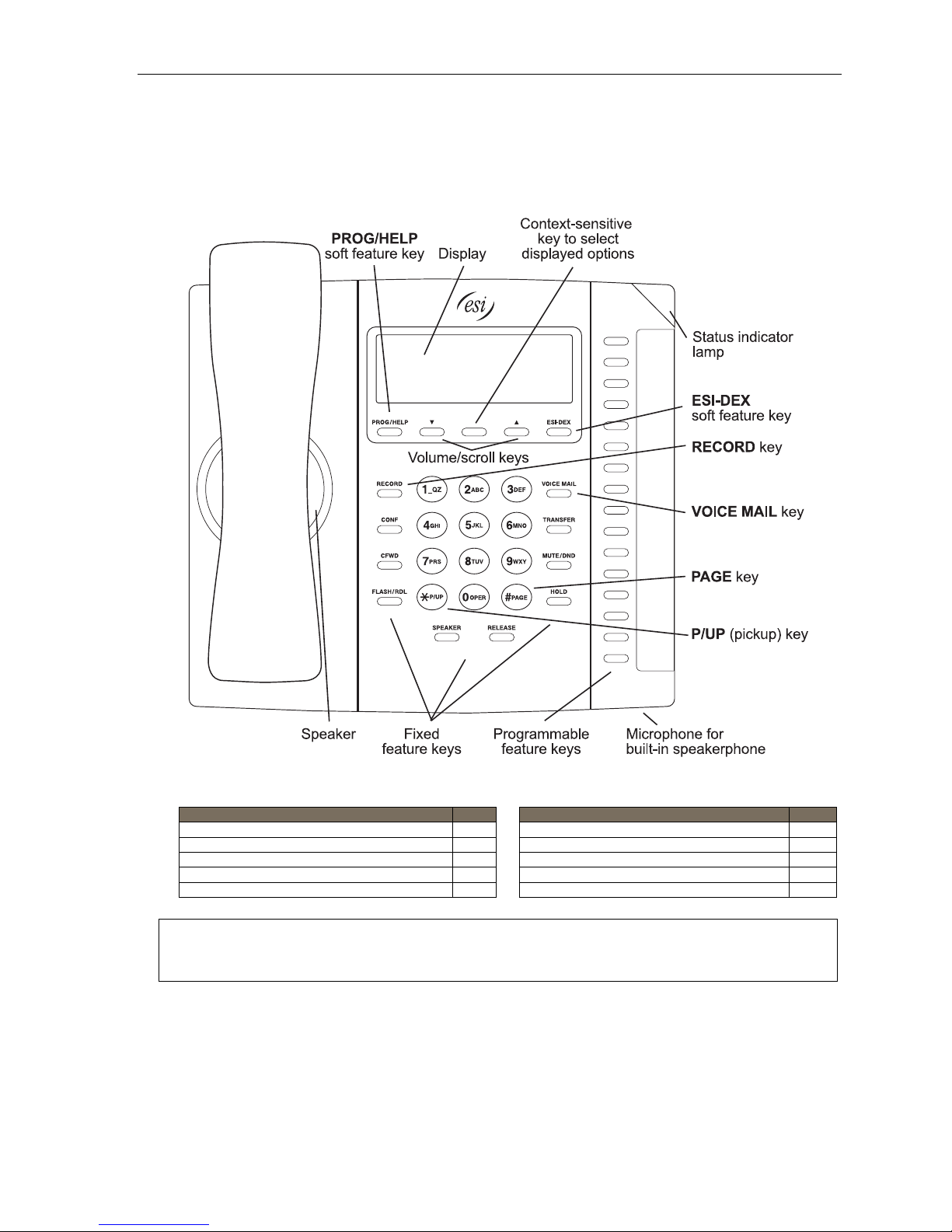
User’s Guide Introduction
ESI 40D Business Phone
Available for the ESI C -Plus Executive system, the ESI 40D Business P hone has a variety of progr am m abl e an d
built- i n features. The ESI 40 D Busi n es s Pho ne’ s bu il t - in voice mail features and v oic e prompts ma ke it eas y to
program and us e. Up to two ESI 40D Business Phones (or two 48-Key Feature Phones, or one of each) may be
instal l ed on an ESI C - Pl us Ex ecut i ve s yst em.
Items referenced elsewhere
Item Page Item Page
PROG/HELP soft feature key C.2 Verbal User Guide and tutorial B.1
P/UP (pickup) key E.14 Status indicator lamp D.8
Fixed feature keys E.1 ESI-DEX soft feature key F.2
VOICE MAIL key D.1 RECORD key D.6
Programmable feature keys C.2 PAGE key E.14
Hint: On any of these ESI phone varieties, you can perform direct programming by holding down a
programmable feature key for at least two seconds (similar to how you might program a car radio button).
This isn’t applicable to the fixed-feature keys which, as their name implies, are already programmed.
A.2
Page 5
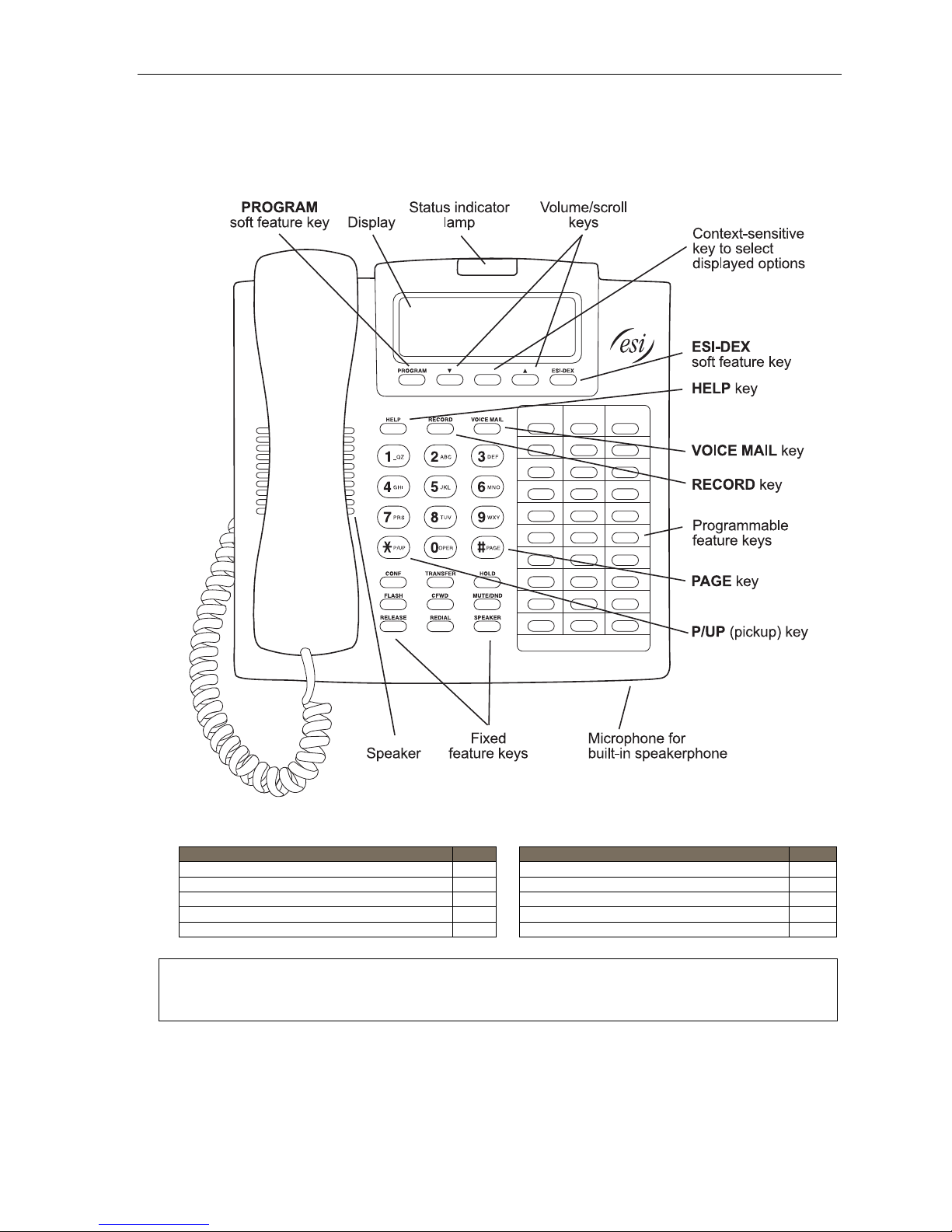
User’s Guide Introduction
48-Key Feature Phone
The 48- K ey Fe ature Phone has a variety of programmable and built-i n features. The 48- Key Feature Phone’s built-
in voice mail f eatures and voice prompts make it easy to program and use. Up to two 48-Key Feature Phones (or two
ESI 40D Business Phones, or one of each) may be instal led on an ESI C-Plus Executive system.
Items referenced elsewhere
Item Page Item Page
PROGRAM soft feature key C.2 HELP key for Verbal User Guide and tutorial B.1
P/UP (pickup) key E.14 Status indicator lamp D.8
Fixed feature keys E.1 ESI-DEX soft feature key F.2
VOICE MAIL key D.1 RECORD key D.6
Programmable feature keys C.2 PAGE key E.14
Hint: On any of these ESI phone varieties, you can perform direct programming by holding down a
programmable feature key for at least two seconds (similar to how you might program a car radio button).
This isn’t applicable to the fixed-feature keys which, as their name implies, are already programmed.
A.3
Page 6
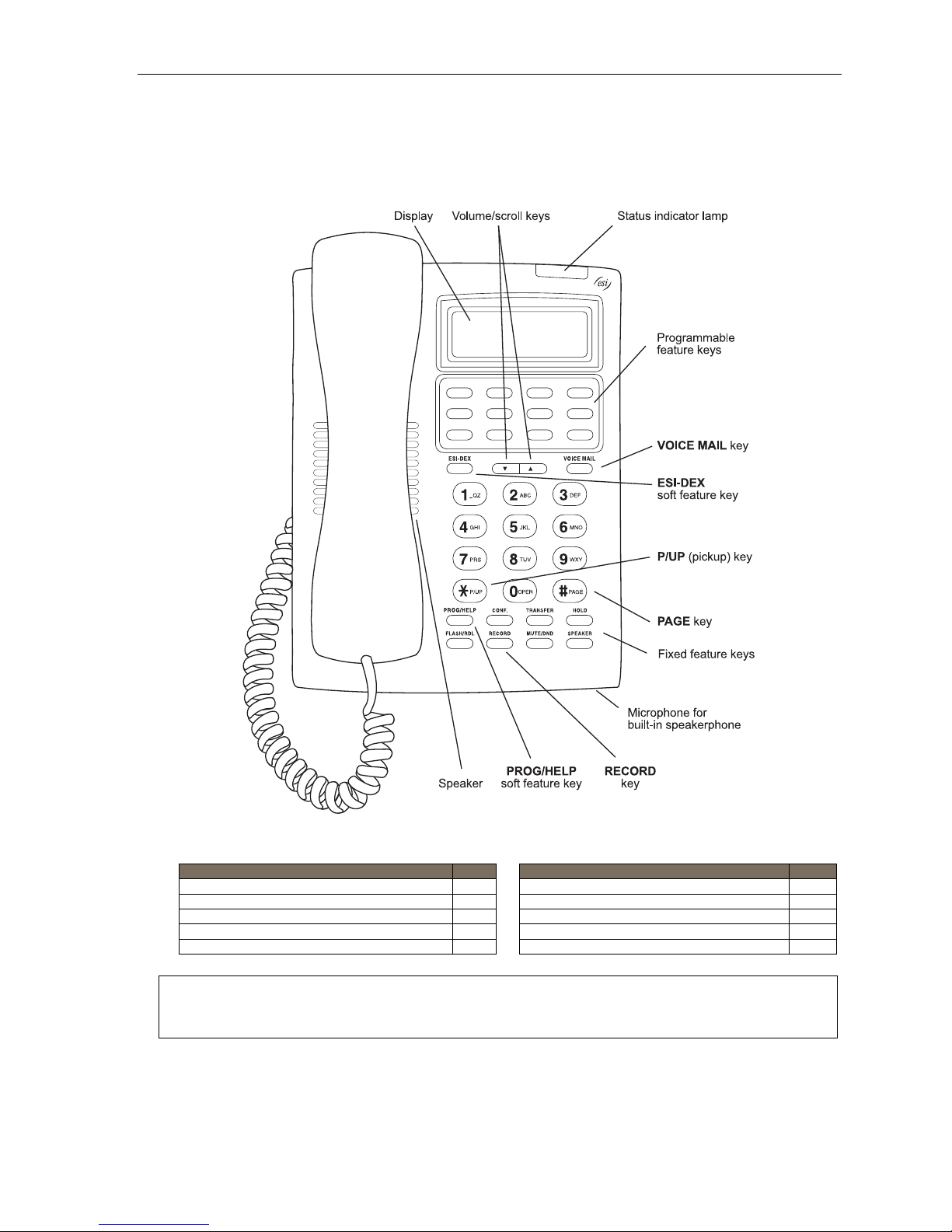
User’s Guide Introduction
24-Key Feature Phone
Available for all ESI C-Plus systems, the 24-Key Feature Ph one has a variety of progr am ma bl e and b uil t - in
features. The 24- Key Feature Ph one’s built-in voi ce mail featur es and voice prom pts mak e it easy to program
and use.
Items referenced elsewhere
Item Page Item Page
PROG/HELP soft feature key C.2 Verbal User Guide and tutorial B.1
P/UP (pickup) key E.14 Status indicator lamp D.8
Fixed feature keys E.1 ESI-DEX soft feature key F.2
VOICE MAIL key D.1 RECORD key D.6
Programmable feature keys C.2 PAGE key E.14
Hint: On any of these ESI phone varieties, you can perform direct programming by holding down a
programmable feature key for at least two seconds (similar to how you might program a car radio button).
This isn’t applicable to the fixed-feature keys which, as their name implies, are already programmed.
A.4
Page 7
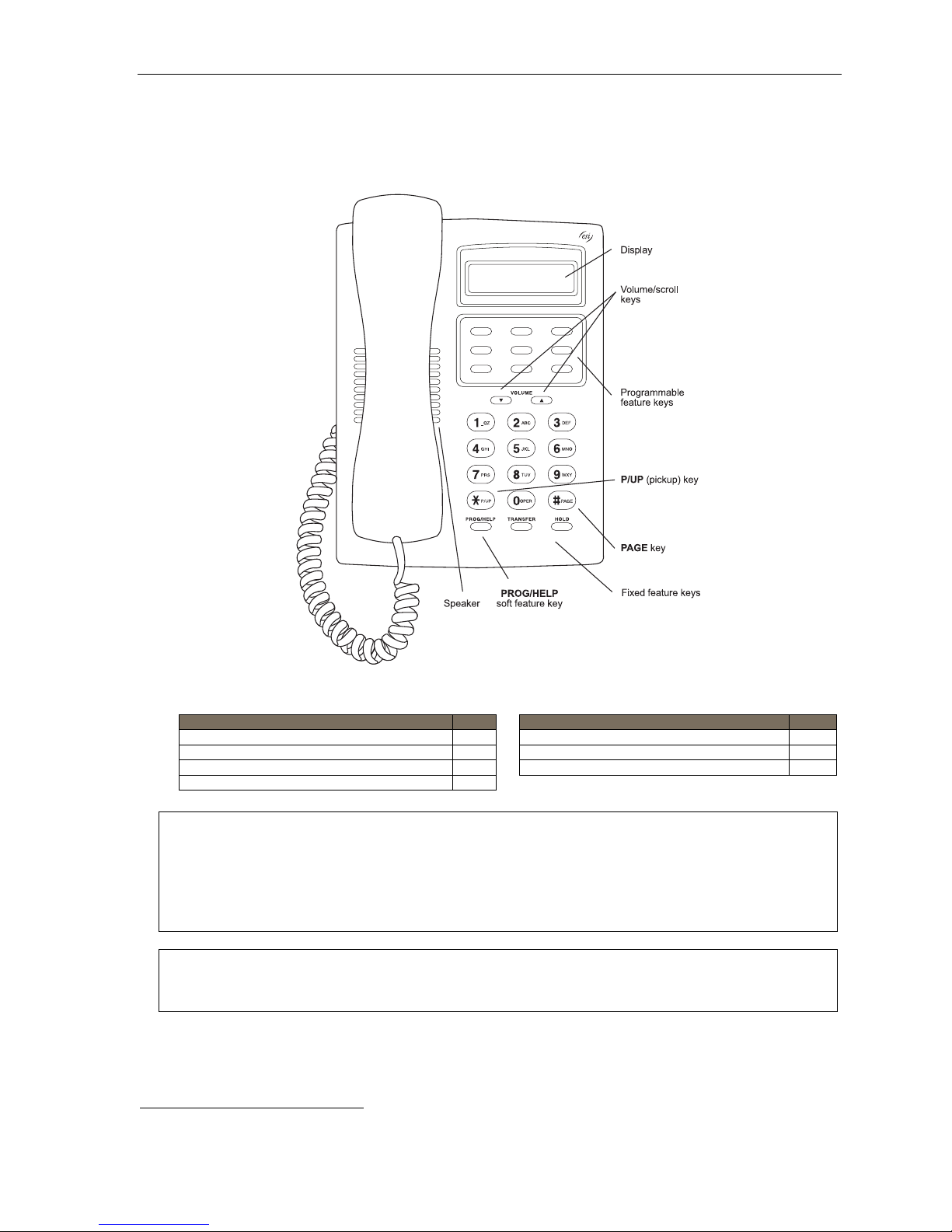
User’s Guide Introduction
12-Key Feature Phone (legacy product)
The legacy 12-K ey Fe at ur e Pho ne, still in use on many installed ESI systems, includes the basic, most
commonly used phone features. This simplified model supports neither speakerphone operation
1
nor Esi-Dex.
Items referenced elsewhere
Item Page Item Page
PROG/HELP soft feature key C.2 HELP key for Verbal User Guide and tutorial B.1
P/UP (pickup) key E.14 Status indicator lamp D.8
Fixed feature keys E.1 PAGE key E.14
Programmable feature keys D.1
Note: The following features aren’t available on a 12-Key Feature Phone:
Hint: On any of these ESI phone varieties, you can perform direct programming by holding down a
1
The 12-Key Feature Phone la cks a hands-free microphone, and therefore can’t serve as a true two-way speakerphone. Its speaker plays pages.
• Certain special keys and features (see “Special keys,” page F.1).
• Esi-Dex.
Additionally: to use voice mail, conference calling and mute/DND on a 12-Key Feature Phone, you must
program these features into programmable featu re keys (see “Programma ble feature keys,” page C.3, and
“Optional features,” page F.12).
programmable feature key for at least two seconds (similar to how you might program a car radio button).
This isn’t applicable to the fixed-feature keys which, as their name implies, are already programmed.
A.5
Page 8

User’s Guide Introduction
ESI Cordless Handsets
Available for all ESI C-Plus systems, ESI’s digital Cordless Handsets come in two models — compact and
heavy-duty — b ut each offers the same features. Note that t hey do not have the following features found on
some ESI desktop phones: speakerphone, Esi-Dex support (or ESI-DEX key), Caller ID key, Virtual Mailbox Key
support, or Verbal User Guide (or PROG/HELP k e y) . Each mod el com es wit h a ch arg er /AC a da pter, base st ati on,
belt clip, battery pack, and wall mount.
Two-line, 32-character display;
third line contains status icons
VOICE MAIL key (pg. D.1)
Other fixed feature keys (pg. E.1)
Four programmable feature keys (pg. C.2)
Compact model Heavy-duty model
CHANNEL key
TALK key
A.6
Page 9
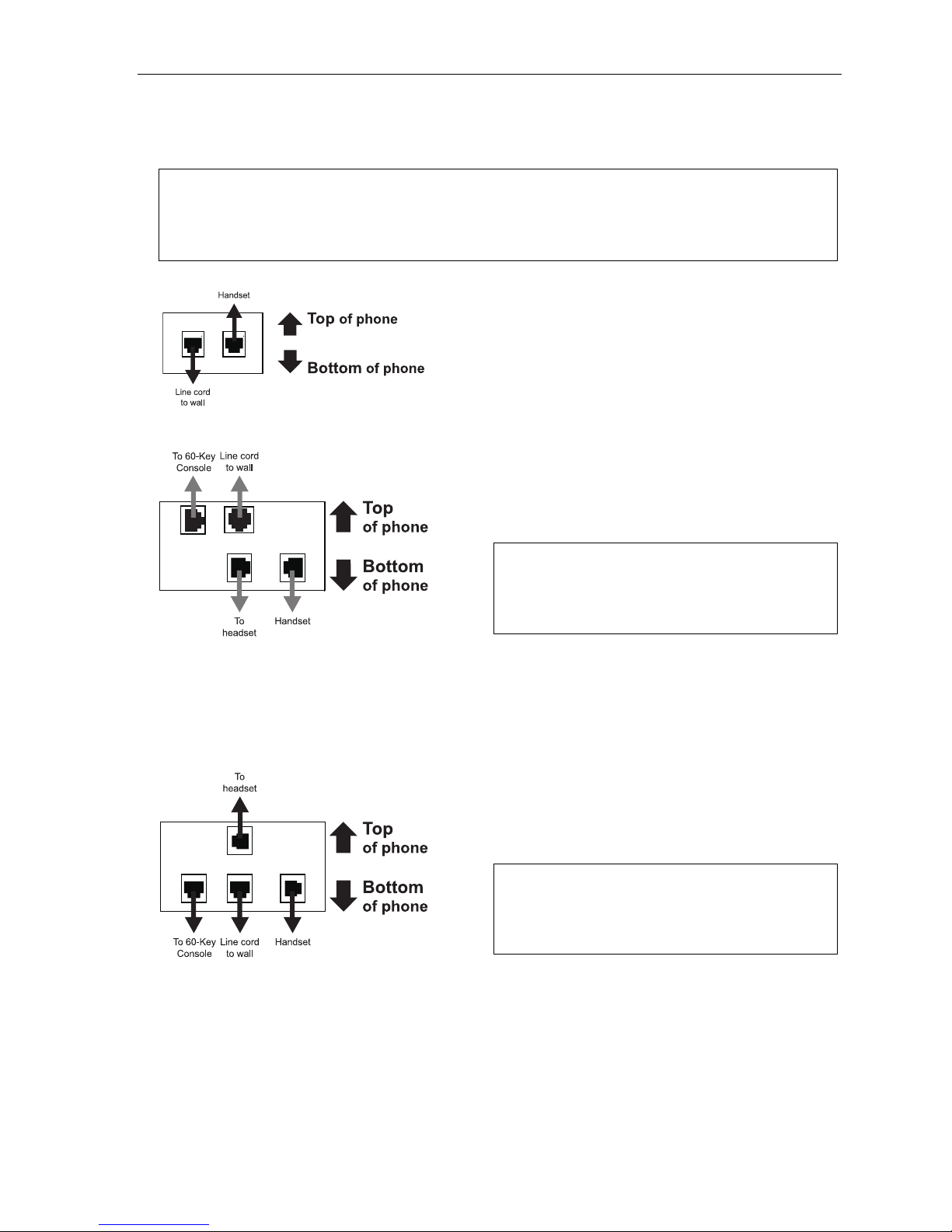
User’s Guide Introduction
Connecting your ESI phone
Depending on which ESI phone y ou have, use the appropriate diagram (below) to conn ect it. Each diagram
represents the panel on the phone’s underside.
Notes: The “Top of phone” and “Bottom of phone” references in these diagrams show the correct vertical
orientation of the phone — i.e., the part with the display is the top.
When the phone is in the highest upright position, use the wall-mount hook located under the handset to
secure the handset when you’re not using the phone.
24-Key Featur e P hone
12-Key Featur e P hone
• Connects like a basic phone.
• Hand set plugs into right-side jack.
• Line cord plugs into left-sid e jack.
(legacy product)
ESI 40D Business Phone
Connects in a similar additi on to the 24-Key Feature
Phone mentioned above.
Note: The ESI 40D Business Phone can accept an
optional Expansion Console when used on
most other ESI systems, but this functionality
is unavailable on an ESI C-Plus or ESI
C-Plus Executive system.
48-Key Digita l Fea tur e P hone
Connects in a similar additi on to the 24-Key Feature
Phone mentioned above.
Note: The 48-Key Digital Feature Phone can accept
an optional Expansion Console when used
on most other ESI systems, but this
functionality is unavailable on an ESI C-Plus
or ESI C-Plus Executive system.
A.7
Page 10
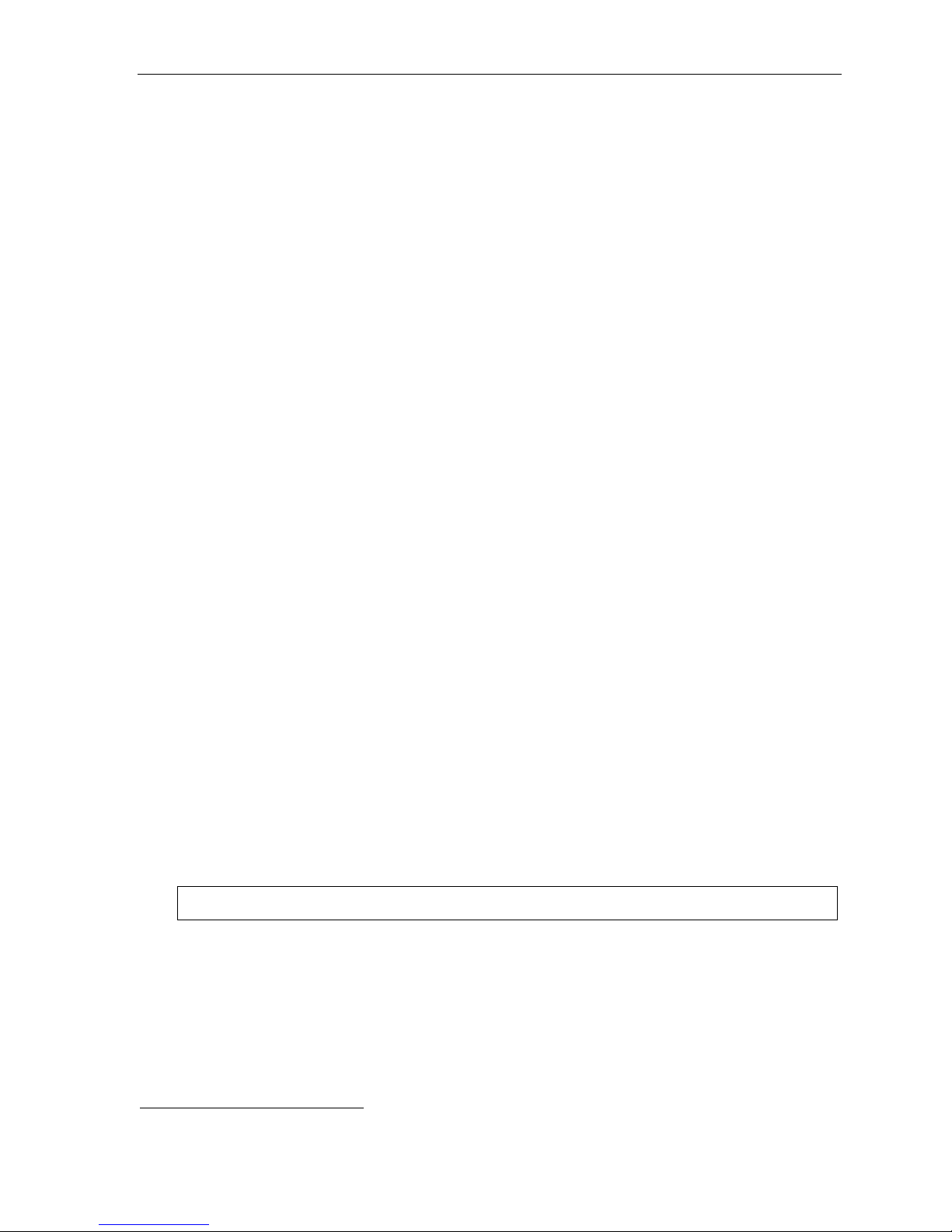
User’s Guide Introduction
ESI Cordless Handset connection
Each ESI Cor dl e ss Hand s et comes w it h:
• A charger/cradle to charge the Handset.
• An AC adapter for use with only the charger.
• A base statio n to provide a di gital interface between the ESI phone system and ESI Cordles s Handset.
This base station is line-powered and thus needs no AC power.
• Wall-mount(s), a belt clip, and a Quick Ref er enc e Gui de .
Base station installation
Due to each site’s unique characteristics, the range and distance information we’ll provide herein is
only approximate.
Characterist ics that positively affect performance:
• The b ase station should be installed so it has a clear line-of-sight with the Cordless Handset.
• The base stat i on a nt enn a sh oul d al wa ys be pointed in it s up per most ver t ic al po si ti o n.
Characterist ics that negatively aff ect per f or ma nc e:
• Large amo unt s of metal sh el vin g ( su ch as in ma nuf acturi ng or war e hou se ar ea s) .
• Close proximi ty to (within one mile of) a r adio tower.
• Concrete walls that divide spaces where Cordless Handsets are used (as suming the base statio ns are in
one location) .
Don’t install the base station:
• Close to a wall wit h met al st uds.
• On a metal wall.
• Next to a device that emits RFI or EMI
fluorescent light fixture, or fax machine.
• Next to any other 9 00 MHz device — e.g., a hand-held inventory contr ol device.
• In a ceiling that has foil-backed insulation.
• Behind doors that typically are closed, tinte d windows, one-way glass, or other areas th at limit or
cut off transmission to the Cordless Handset.
Base stations must be installed at least 10 feet apart, regardless of whether the base stati on is for the
small-model or larg e-model Cordless Handset. Don’t inst all more than six base stations in one area
(such as a network room). Choose a location at least 30 feet away if more than six base stations are needed
in a building.
A Digit al Cordless Handset base station requires only a line cord t o the phone system; AC power is n’t
needed becaus e the base station receives power from the phone system via the line cord.
Once t he base stations are installed and the Cordless Ha ndsets charged, chang e each Handset’ s channe l by
pressing its CH key . Each Handset should have its own channel. There are 30 avail able channels on the
small Cordless Handset and 10 on the large Cor dless Handset.
1
— e.g., a tele vision, radio, computer, computer printer,
Note: Feedback may result if the Cordless Handset is within three inches of an ESI desktop phone.
1
RFI is radio frequency interference. EMI is electromagnetic interference.
A.8
Page 11
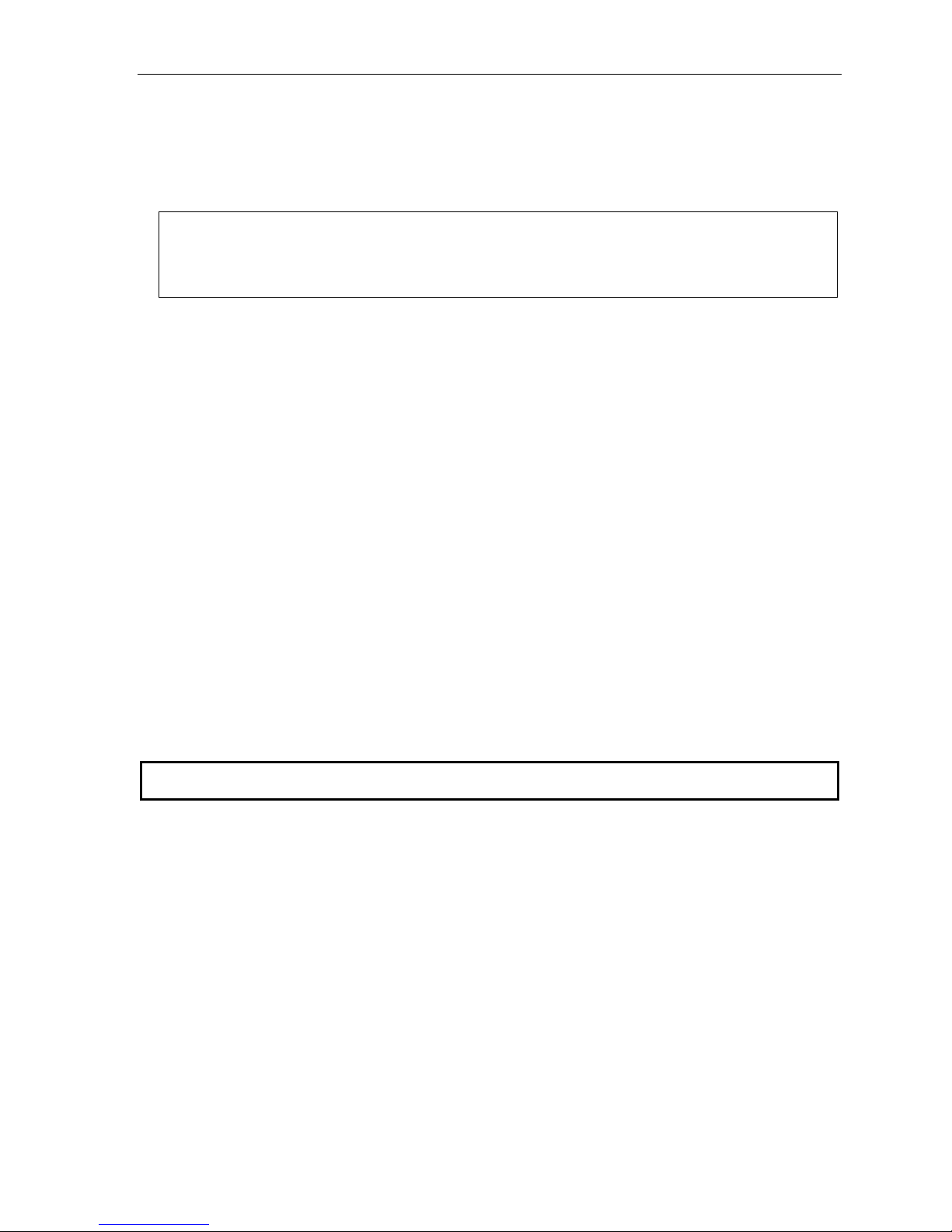
User’s Guide Help mode (Verbal User’s Guide)
Help mode (Verbal User’s Guide)
Your ESI system’s Help mode (als o called the Verbal User’s Guide) — a caref ull y c once i ved c ombinati on of
spoke n information, display readouts and even key illumination when appropri ate — is a powerful tool to help
you learn how to use the system’s many featur es.
Notes: As explained on page A.1, your ESI phone has a combo PROG/HELP key unless it is a 48-Key Feature
The ESI Cordless Handsets have no access to the Verbal User Guide (and, thus, no key to invoke it).
Phone (which has separate PROGRAM and HELP keys). Under the circumstances described in this
section, the PROG/HELP key will invoke Help mode.
Tutorial
When your stat ion is i dle, press PROG/HELP, and then follow the spoken Help menu to:
• Learn how to us e the ph on e • Hear a description of how an y ke y is use d
• Learn how to us e voi c e mail f e atures • Hear a compl et e tu tor i al on ph on e op erat i on
Help during st ation program m ing
T o hear a detailed des cription of a function you wi sh to program, press PROG/HELP while pro gr am min g it.
Help during a c al l
Press PROG/HELP while on a call and this will place the call on hold, whereupon you can us e Help mode to
hear a description of the function you wish to perform. When you exit Help mode, you will be reconnected to
the call .
While you are either in Help mode or programming your phone, your station will be temporarily placed in DND
(see “MUTE/DND,” page E.3). Anyone calling your station while you are in DND will be forwarded to your
mailbox (or other destination set by the installer).
Exiting Help mode
T o exit Help mode, simply hang up.
Visit www.esi-estech.com/users for up-to- date help.
B.1
Page 12
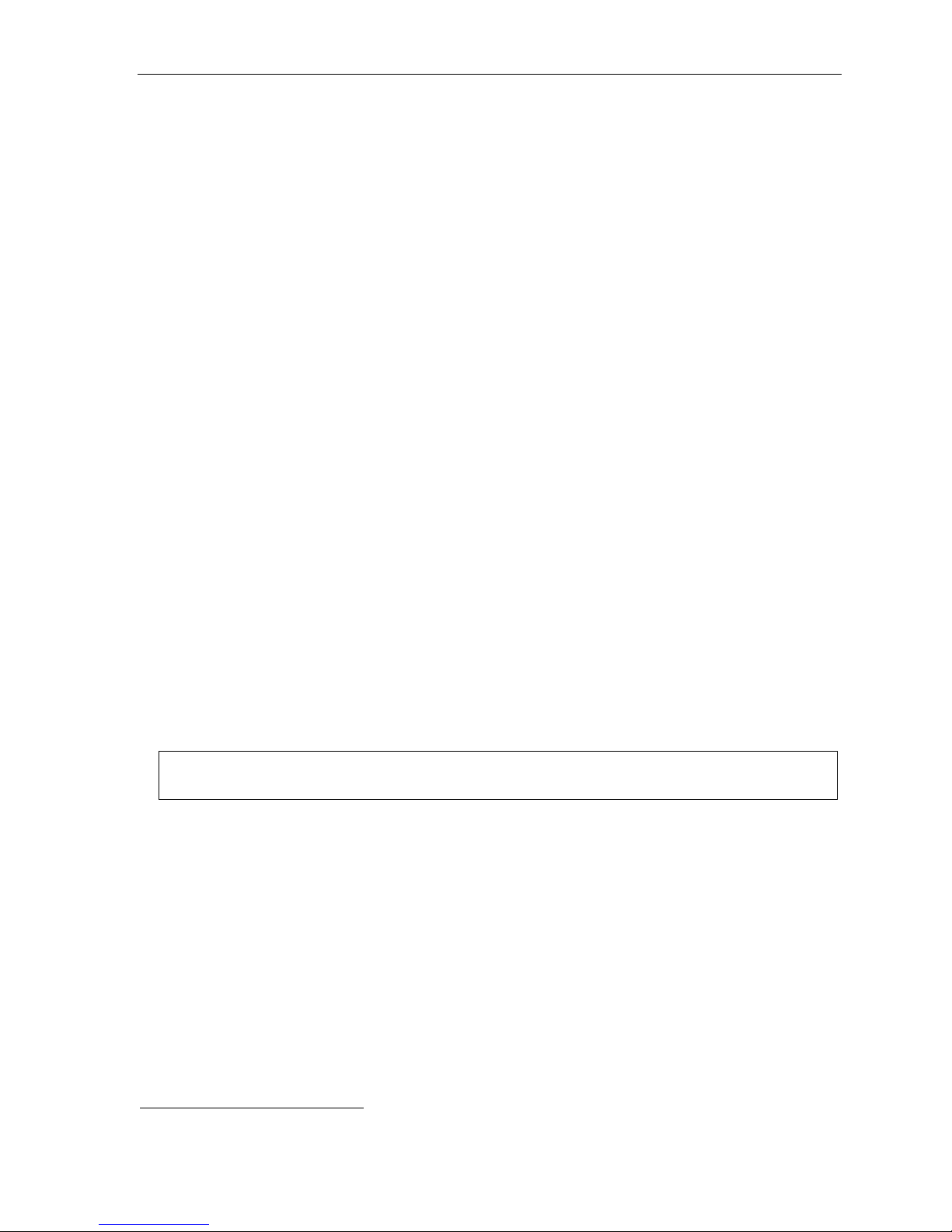
User’s Guide User programming: An introduction
User programming: An introduction
Voice prompts will play menu and sub-menu options to access the desired feature. You don't have to wait for the
entire prompt to be played. Therefore, once you’ve become familiar with the prompts (consult “User
programming menu” on t he next page), you can quickly set an y frequently u sed feature.
Program m ing hel p
During any of the programming steps, press PROG/HELP to h ear a mor e detail ed description of th e feature
and related programm ing opti ons.
Exiting pr ogr am m i ng mode
To exit programming mode, simply hang up.
User programming menu
Overview
1 Select personal gr eet i ng
1 Record
2 Delete
3 Hear
2 Programmable feature keys
(Station keys, line keys, speed-dial keys,
other featur e keys)
3 Station options
1 Call waiting/background announce
2 Personal greeting reminder
4 Outs ide dial tone preference
5 Hands-free answer
6 Message monitor
7 Power-saving mode
Note: Background announce and selections 5 and 6 under Station Opt ions are not available on the
legacy 12-Key Feature Phone. Option 7 is available on only the ESI Cordless Handset.
1
4 Station audibles
1 Station ring tone
2 Station ring volume
3 Message ring
5 Password
1 Enter
2 Delete
3 Hear
4 Security level
6 External me ssage notification
1 Delivery options
2 Phone delivery
3 Pager notification
9 Un-delete
1
For use with only ESI Cordless Handsets.
C.1
Page 13
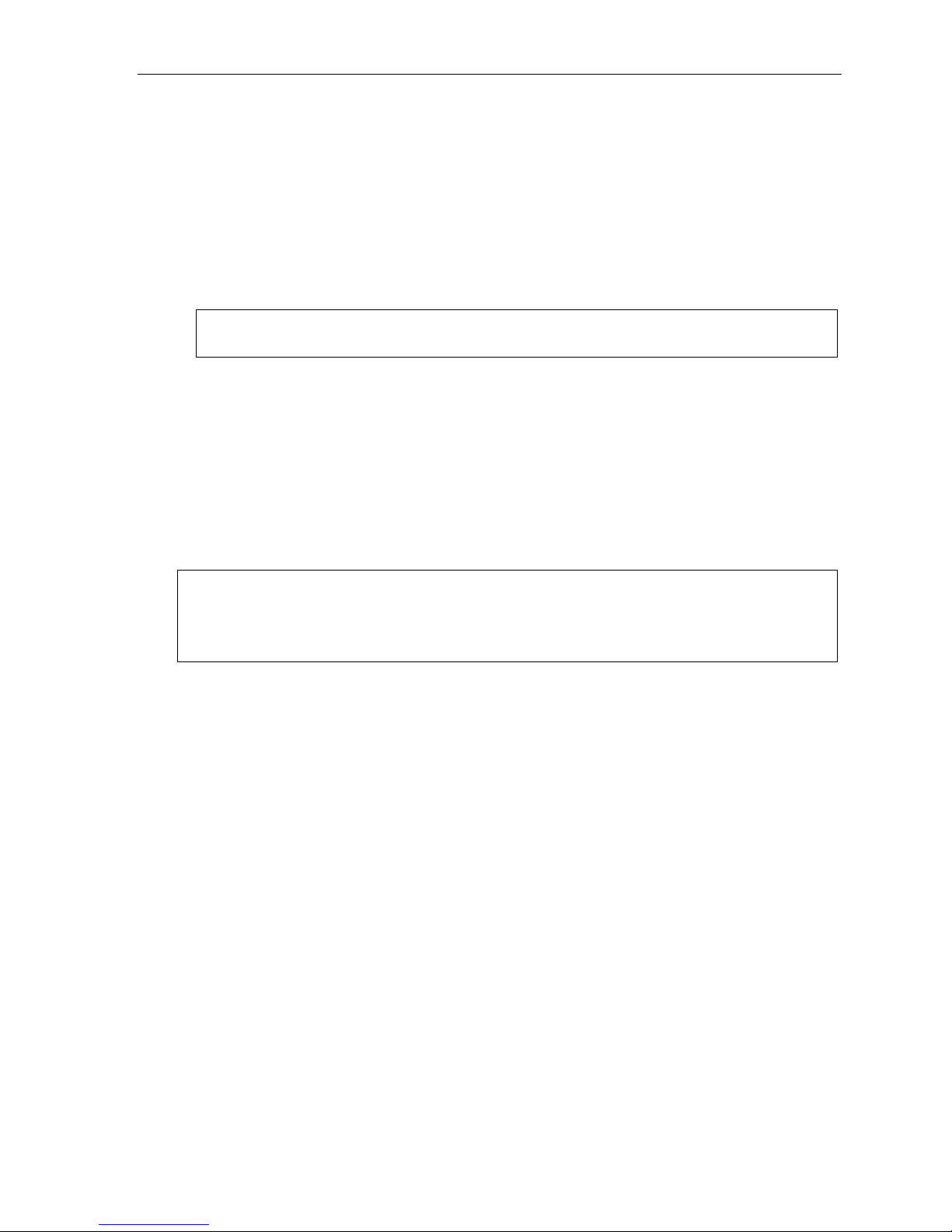
User’s Guide User programming: An introduction
1 Select personal greeting
Select t he d esir ed gr e et i ng — 1, 2 or 3. The system will play the current greeting, followed by prompts to rerecord, del et e or he ar agai n — or select the current gre eti n g by pr es si ng #.
1 Record personal greeting
Begin recordi ng at the tone. Press 1 to stop. The new personal greeting automatically replaces the
previous greet ing.
2 Delete personal greeting
When prompted, press 2 again to confirm deletion.
Warning: Your mailbox is disabled if no personal greeting exists. Never delete all of your existing personal
greetings before you record at least one new one.
3 Hear current personal greeting
2 Programmable feature keys
There are two m ethods for programming of your phone:
• Dir ect pr o gram mi ng — Select the key you wa nt to program, and hold it down for at least tw o se conds.
This not onl y in it iates programming but al so l ets y ou im me diately pr ogr am t hat sp e cif ic k ey.
• Traditional programming — Press PROG/HELP. The Verbal User’s Guide will speak to you, walking
you through the full m enu, during whi ch you can choos e the appropriate option.
Direct programming example:
You wish to set one of the keys to dial a co-worker, whose extension is 105. Hold down the key for at
least two seconds. This automatically puts you in feature key programming. Follow the prompts to enter
1 0 5. (This has allowed you to skip two steps — pressing PROG/HELP and selecting a menu option —
that you’d have had to perform if using traditional programming.)
C.2
Page 14
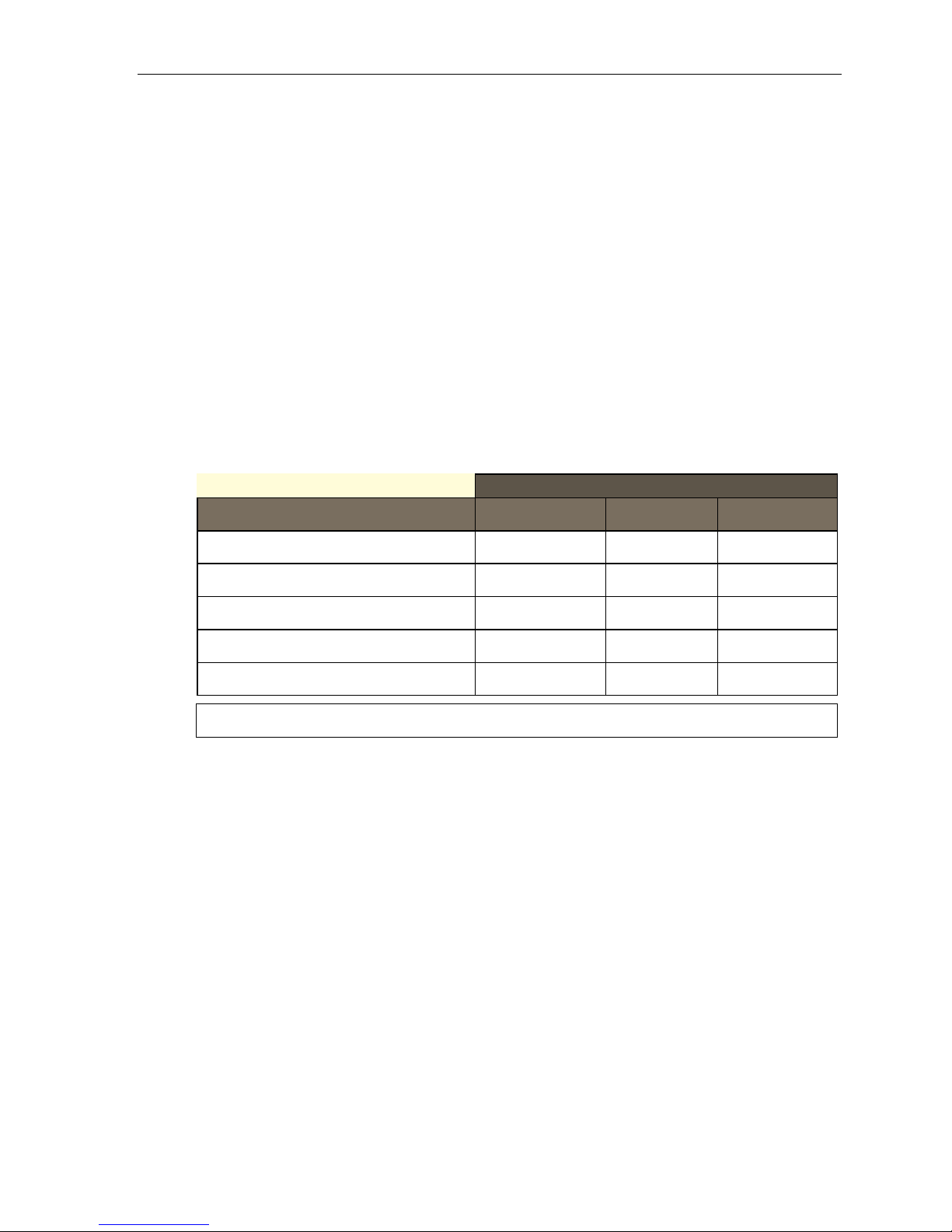
User’s Guide User programming: An introduction
How the programmable feature keys can be set
• Line keys — Programming a li ne number (1 through 8) i nto a programmable feature key makes it a line
key , which pro vides the appropriate lamp information and manual outside-line access.
• Station keys — If the digits entered constitute a three-digit number, the programmable feature key will
become a station key, providing the appropr iate lamp inf o rmation and easy access or transfer. Thr eedigit nu mb ers entered ca n be:
— User extensions (100–115) — Cascade mailboxes (520–529)
— Depart ment num bers (290–299) — System speed-dial numbers (600–6 99)
— Guest/info mailboxes (300–489)
• Speed-dial keys — In addition t o progr am m ing a programm able feature key with a system speed-dial
number , you can cr eat e personal speed-dial keys for automatic dialing of frequently called outside
number s. If you program 9 (or 8 or 7) plus a phone number, the programmable feature key becomes a
speed-dial key. When you program a s peed-dial key, there's no need to i nsert a pause after the 9 (or 8
or 7). Th e spe e d-dial number ca n be up to 24 characters long. Use the up scroll key () to enter
special ch ar acters in a dial str i ng.
• Other feature keys — I f you enter a feature code, the programmabl e feature key will serve as an
enable/disable key f o r that feature. The Installer may have programm ed certain stat ions for accessing
additi onal features (see “O ptional features,” p age F.12); c onsult your System Adm inistr ator to determine
your a ccess.
Keys’ LED activity during programming
Key type and LED indica t ion
Mode
Currently being programmed and
previously assigned
Currently being programmed and
previously unassigned
Programming mode — Was assigned or viewed
in current session
Assigned in a previous programming session and
not yet viewed in current session
Never assigned and not yet viewed in
curren t se ss i on
Station key or
Virtual Mailbox Key
Flashing red Flashing green Flashing amber
Flashing red Flashing red Flashing red
Blinking red Blinking green Blinking amber
Solid red Solid green Solid amber
Off Off Off
Line key
Feature key
or speed-dial key
Note: Each ESI Cordless Handset has only one LED color — red — with similar blinking rates.
C.3
Page 15
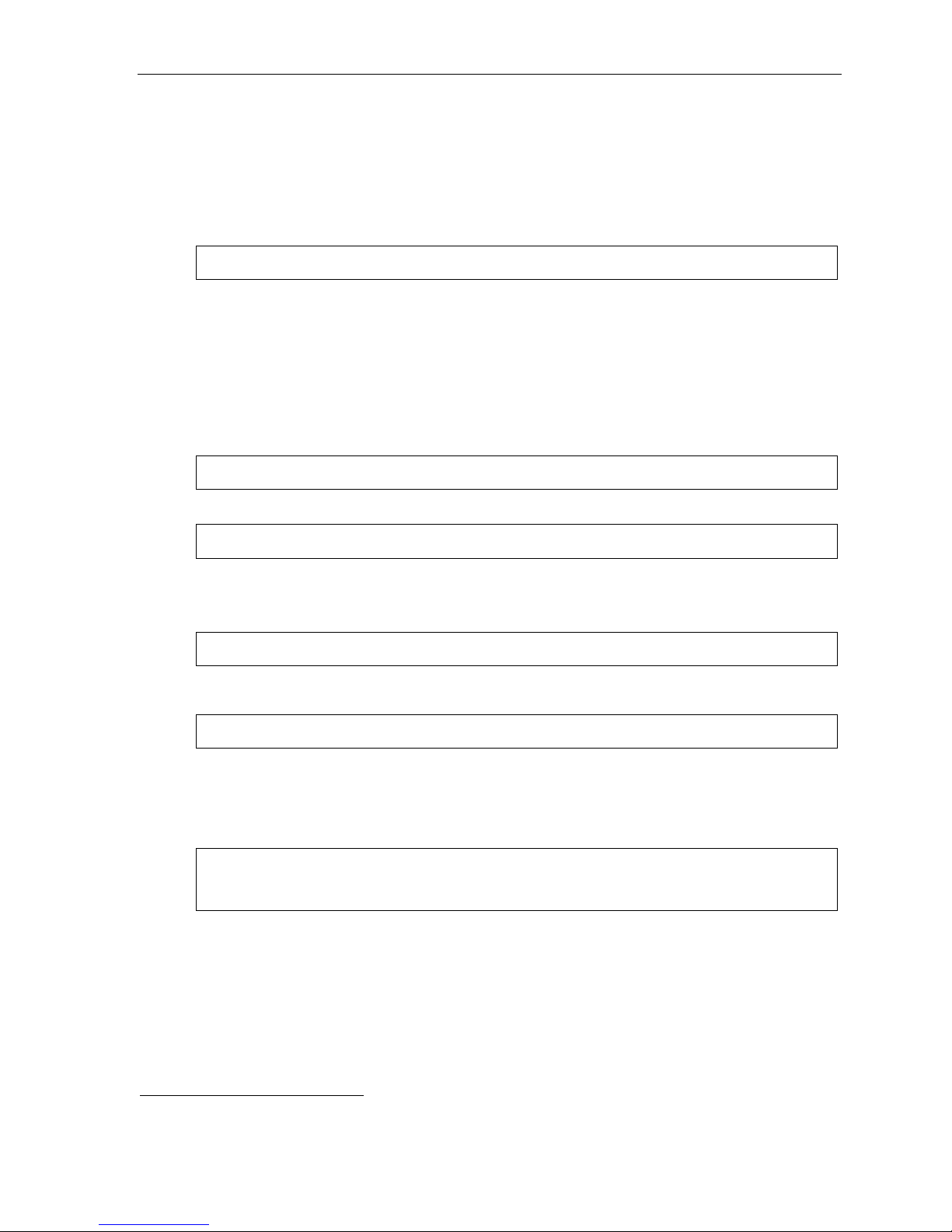
User’s Guide User programming: An introduction
3 Station optio ns
The station options su b- m en u (PROG/HELP 3) lets y ou activate or deacti vate several feature s your station
can provide. At each option sub-menu, 1 en ables the optio n and 0 disa bl es it . (E ach opt i on l ist ed b el ow is
explained elsewhere in this manual, as noted.)
1 Call waiting/background announce
See page E.11 for call waiting and page E.12 for background announce.
Note: Background announce is not available on a 12-Key Feature Phone.
2 Personal greeting reminder
See page F.10.
4 Outside dial tone preference
See page F.11.
5 Hands-free answer
Note: With an ESI Cordless Handset, use of this feature requires a headset.
See page E.2.
Note: Not available on a legacy 12-Key Feature Phone.
6 Message monitor
See page F.10.
Note: Not available on a legacy 12-Key Feature Phone.
7 Power-saving mode
Note: Applicable to only an ESI Cordless Handset.
Allows yo u to ena bl e or di sable an ESI Cordl e ss Hands et’ s po wer - sa vi ng m ode. Ena bl i ng thi s mo de he lp s
achiev e full b att er y lif e. Ho we ver, if full - t ime st at us mo ni tor i n g is re quired, you ca n dis ab le t his m ode. In
power-saving mode, the phone system blocks al l status updates
Handset has be en idle f or 30 se conds. Pressing the Cordles s Handset’s keys or receivin g an incom ing call
on it will discontinue power-saving mode.
Note: When the handset has received no calls or status updates1 for five minutes, the Cordless Handset
1
to the Cordless Handset when the
enters deep-sleep mode. During it, the display is blank and the LEDs don’t light up. If the system
sends any updates to the Cordless Handset, it will discontinue deep-sleep mode.
1
For example: If you have a programmable feature key set as a station key for someone’s extension, the system updates your Cordle ss Handse t
based on that extension’s current status (busy, idle, or do-not-disturb).
C.4
Page 16
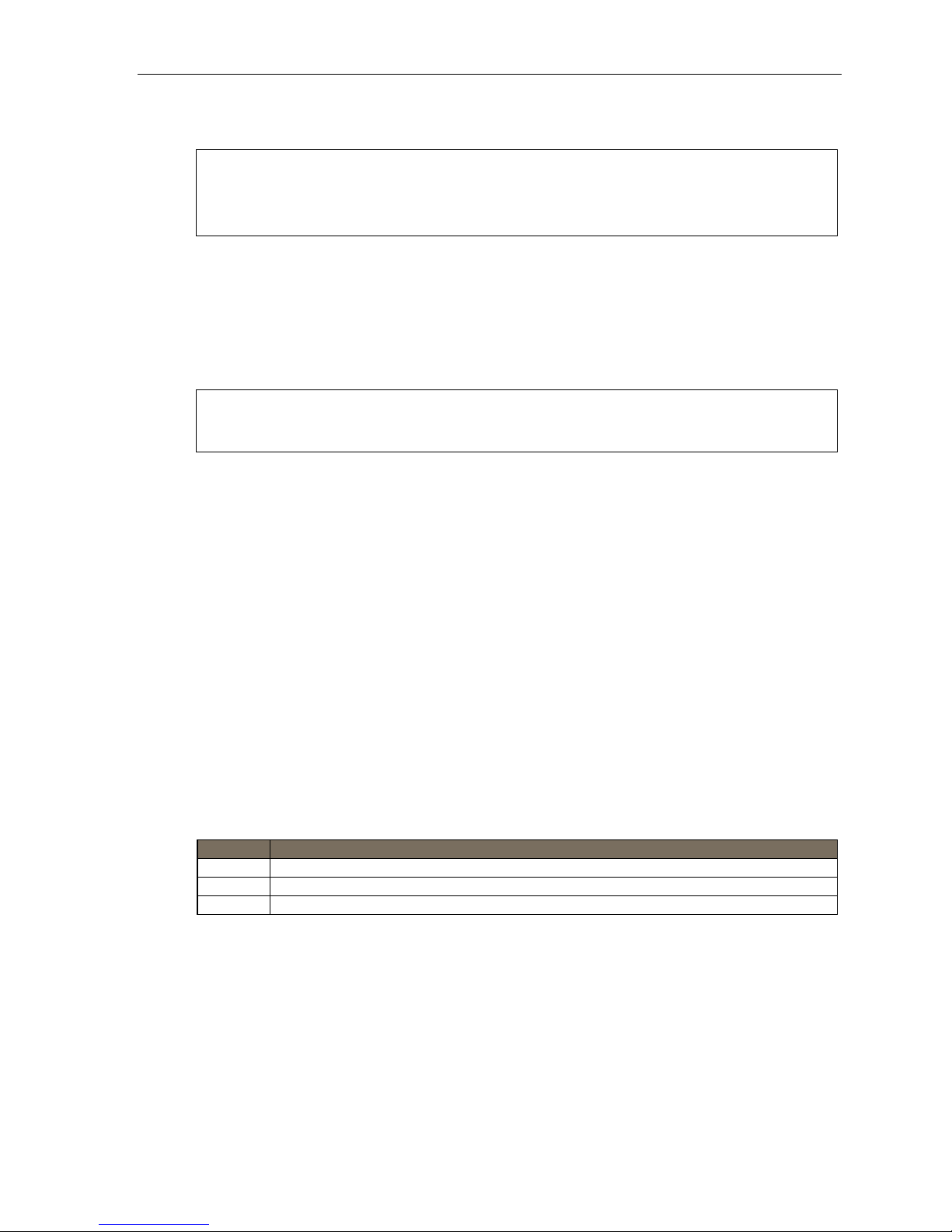
User’s Guide User programming: An introduction
4 Station audibl es
The station audible s progr am m ing provides control of the foll owing audible items:
Notes: Only the third setting, message ring, is applicable to the ESI Cordless Handset.
Your phone has a secondary ring tone you’ll hear (if your phone system has been programmed
1 Station ri ng t one
You can select from six possible to nes t o help disting uish it f rom other nearby ringi ng phon es.
Press
2 Station ri ng v olume
Press and to set the desired ringer volume (range: off to high), then press # to accept it.
accordingly by your Installer) when call waiting occurs — i.e., a second call rings in for you while
you’re already on another one — on live-ring calls.
or to select a tone, then press # to accept it.
Note: (Not applicable to ESI Cordless Handset or legacy 12-Key Feature Phone)
If the ringer volume is turned off, the status indicator lamp will not “flutter” when an incoming or
recalled call is presented to the phone (see “Status indicator lamp,” page D.8).
3 Message ring
When enabled, this feature will periodically generate a short ring tone at your station as an additional alert
that you ha ve ne w messa ge s.
5 Password
1 Enter new password
Your password m ay consist of 2–8 dig its followed by # (0 cannot be the first digit). Entering only 0 as t he
password will turn off the password requirement.
2 Delete current password
Resets the password to the default password.
3 Hear current password
Displays and plays back the current password.
4 Password security level
Selection Result
0 No password required for access from any phone
1 Password required only for remote access, either off-premises or from other stations within the system
2 Password always required
C.5
Page 17
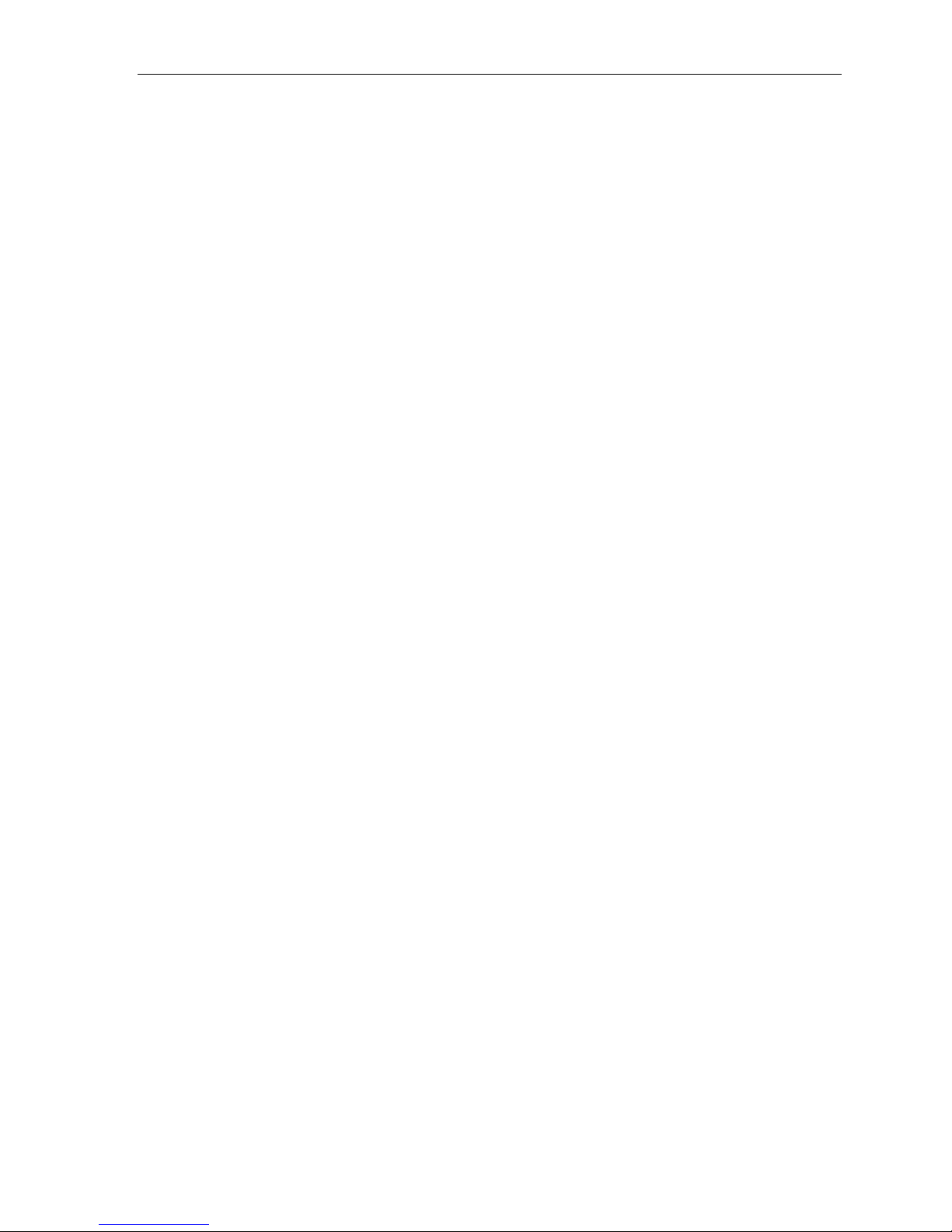
User’s Guide User programming: An introduction
6 External message notification
1 Delivery options
1 Delivery to phone number only
2 Notify pager only
0 No off-premises deli very
2 Phone delivery
1 Enter phone number
Enter the phone number (24 digits, maximum) followe d by #. Do not include an outside line access
code (i.e., don’t add 9, 8, or 7) before the number.
Use the scroll key to enter special charact ers; use the
the scroll keys to view the number after it ’s saved. To change the number, you must delete it and then
re-ent er it as d esired.
2 Delete phone number
Delete s the cur r ent l y pr o gramm ed p ho ne nu mb er.
scroll key to backspace. You also can us e
3 Display current phone number
Displays the c urrently programmed phone number.
3 Pager notification
1 Enter pager number
Enter the pager number ( 24 digits, maximum) followed by #. Do not include an outside line access code
(i.e., don’t add 9, 8, or 7) before the numb e r.
Use the scroll key to enter special charact ers; use the
the scroll keys to view the number after it ’s saved. To change the number, you must delete it and then
re-ent er it as d esired.
2 Delete pager number
Deletes the currently programmed p ager num ber.
3 Display current pager number
Displays the currently programmed pager number.
9 Message Recycle Bin (un-delete)
Your 10 most recently deleted messages will be played first. Press 9 to move to the next message.
Press 8 to re store the message to your mailbox as an old mes sage.
scroll key to backspace. You also can us e
C.6
Page 18
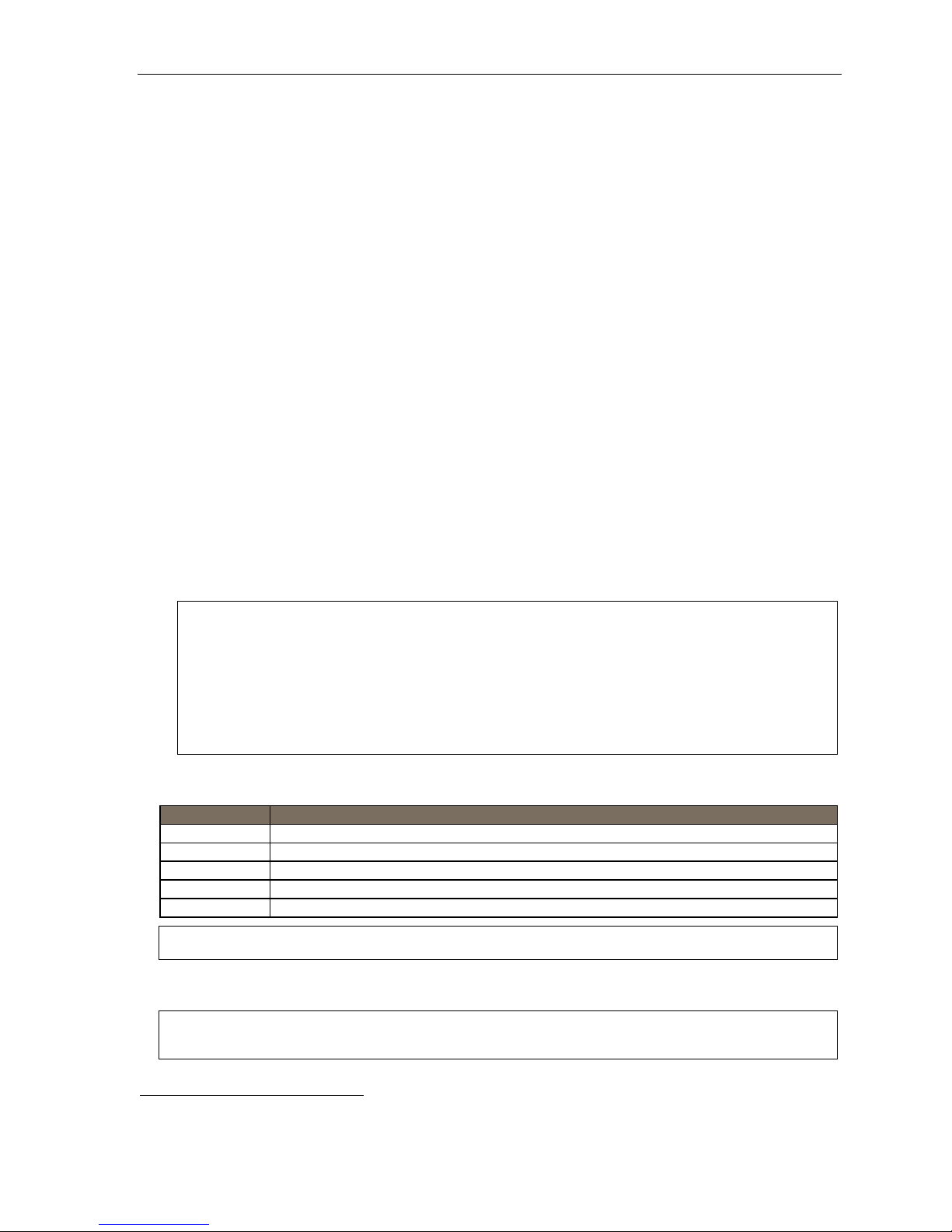
User’s Guide Voice mail operation
Voice mail operation
Your phone system provides accurate and timely messages. Others will become more comfortable leaving you
voice m essage s if you promptly retr ieve and respond to your messa ges.
VOICE MAIL key
For dire ct ac ce s s to all voice mail f eat ur es, su c h as pic ki ng up mes s ag es or tr an sf err i ng di re ct l y to mai l bo x es:
• On an ESI 40 Business Phone, 48-Key Feature Phone, or 24-Key Fe ature Phone — Use the blue
VOICE MAIL key. It will blink whenever you have one or more new messages, an d the display will show you
how many new and old messages are stored for you on the ESI system.
• On a legacy 12-Key Fe at ure Ph on e — Assign key co de 579 to a programmable feature key (see
“Programmable feature keys, ” page C.2, and “Optional features,” page F.12). Until t his has been done for
your phone, your mailbox is disabled. (When you try to access a disabled mailbox, the system will notify
you that it’s disabled.) You still can retrieve previously left messages and access user programming, but the
mailbox won’t be able to receive n ew voice m essag es. Therefore, to enable the mailbox, assig n key co de
579 to a programmable feature key.
• On an ESI Cordless Handset, use the blue-out lined VOICE MAI L key. The displ ay, dir ectl y ab ove t he
VOICE MAIL key , will show an “envelope” icon when you have one or more new messages.
Personal greetings
Initially, your mailbox has a generic greeting: “You have reached the mailbox for extension xxx. Dial 0 to reach
the operator or begin recording at t he tone.” You can record up to three different personal greetings in your own
voice indicating your availability to return calls.
Examples
Sample greeting 1: Hi, this is [name]. I’m away from my desk or on the phone right now; so please either dial zero to
Sample greeting 2: Hi, this is [name]. I’m out of the office. You may dial 1 2 2 for my assistant or, if you prefer, you
Sample greeting 3: Hi, this is [name]. I’m away from my desk at the moment. To reach the operator, dial zero.
Dependi ng o n auto at t end a nt usa g e and yo ur personal pr ef er e nc es, y ou may wish to include one or more of
these opt io ns i n yo ur per s onal gre et i ng s:
Option Instruction
0 To reach the operator
1 To skip directly to the record tone (or “beep”)
4 To perform off-premises “reach-me” (see “Off-premises ‘reach-me,’” page D.3)
8 To the main greeting (if your system is using the auto attendant)
XXX An extension number of another user
Note: Option 4 is available only when personal greeting 2 has been recorded.
You can change any personal greetin g as often as necessary, by just recording over a previously recorded
personal greeting.
Warning: Do not delete all of your personal greetings; make sure at least one always remains. Deleting all the
greetings will turn off your mailbox.
reach our operator, or leave me your name, number and message at the tone and I’ll get back
to you as soon as I can.
may leave me a voice message at the tone — I’ll check in regularly — or, if it’s important, dial 4
to reach me on my cell phone.1
Otherwise, leave your name and phone number at the beep so I can return your call.
1
These sample greeting s refer to certai n featu res whi ch may not be acti vated for your exten sion ; consult your Sy stem Admi nistrator for additional
information, if necessary.
D.1
Page 19
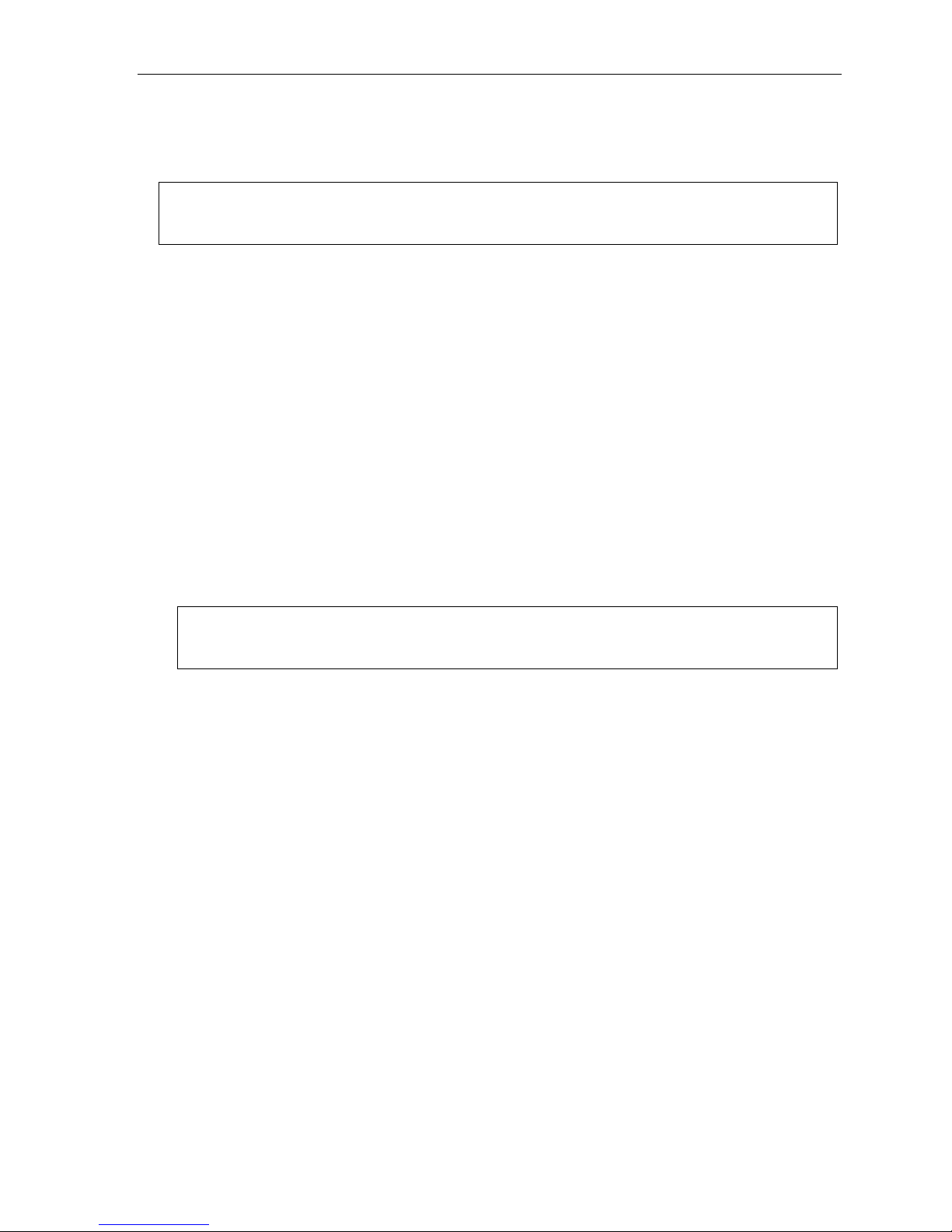
User’s Guide Voice mail operation
Personal greeting keys
You can progra m a programmable feature key as a per sonal gr eeting key for any one of the three personal
greetings (s ee page F.14). Once created, this shortcut can the n be used to activate th e associated p ersonal
greeting (the key’s LED will glow green and the greeting played as confirmation).
Note: (Not applicable to ESI Cordless Handset or legacy 12-Key Feature Phone)
Press RECORD while the confirmation is playing and follow the prompts to record the greeting. Otherwise,
listen to the greeting to the end and follow the prompts.
Leaving messages . . .
If you call another station that is DND, bus y or does not answer — or if you c all a spe cial mailbox (such as a
guest mailbox) — you will be transferred to the mailbox. You can skip the mailbox’s personal greeting by
pressing 1; this takes you directly to the record tone.
. . . directly in another user’s mailbox
The procedure for going dir ectly t o another user’s mailb ox without ringi ng his/her extension depends upon
whether you have that user’s extension set as one of your station keys:
• If you do, press VOICE MAIL and then the pe rson’s station key.
• If you don’t, press VOICE MAIL and TRANSFER and then dial the extension number.
Either will connect you directly to that user’s personal greeting.
. . . in several users’ mailboxes using a Quick Group
You can leave a direct message in several u sers' mailboxes at t he same time by pr essing VOICE MAIL and
the desired statio n keys — thus cr eating a Quick Group. You can also move messages or recording s to a
Quick Group i n the sam e manner.
Notes: You can use only station keys to select the additional mailboxes for Quick Groups.
If you have a department programmed as a station key, pressing VOICE MAIL and then the
department’s station key will leave a message for all members of the department.
Moving a message
When you move a messag e (by pressing 6), a prompt will ask whether you wish to move the message with or
without an introduction. Once you’ve moved the me ssage, you’ll be given the normal options to handle the
message in your mailbox: save, delete, et c.
D.2
Page 20

User’s Guide Voice mail operation
Off-premises “reach me”
After a caller has been forwarded to your voice mailbox and is listening to your personal greeting, this feature allows
the caller to be forwarded to a number outside the system — i.e., a regular phone number rather than an extension.
Note: This feature is activated only if your System Administrator enables it on your station.
You must have personal greeting 2 selected and it must tell callers to press 4 for this feature.
T o use this feature, follow these steps:
1. From your ESI desktop phone, pres s PROG/HELP 6 2 1 and ent er the telephone number to which you
want calls forwarded when you’re off-premises.
1
2. Record and act iv at e p ers on al gr eet in g 2. Be s ure t o tell the c aller to press 4 during the greeti ng to be
conne cted to your alt ernate phone. (See the sample greeting, below.)
When you receive a call forwarded in this fashion, you’ll be prompted to “press any key” to accept the call.
If you don’t answer the call, the caller is returned to your voice mailbox on the ESI system. Off-premises “reachme” is avail a ble on guest mailboxes, as well. Sampl e perso nal greet ing 2 for off-premi ses “reach me”:
“Hello. This is Rick. I’m currently out of the office. T o attempt to reach me on my mobile phone, please press 4
now. Otherwise, please leave me a message after the tone and I will return your call as soon as possible.”
Message retrieval
Message(s) waiting display
If you have at l east one new message, your ESI deskt op phone’s VOI CE MAIL key will bli nk (except on a legacy
12-Key Feature Phone) and your display will show the number of new and old messages in your mailbox.
2
On an ESI Cordless Handset, an “envel ope” icon on the displ ay also appears when you have at least one
new messa ge.
Note: Message status information (shown in the example above as NEW 3 OLD 1) appears on an ESI
desktop phone (except on a legacy 12-Key Feature Phone) only when new messages exist.
Retrieving voice mail messages fr om your ESI phone
1. Press VOICE MAIL.
2. Enter your password if required (you may change the requi rement for a password in user progr am m ing
menu 5; see "Password,” page C.5).
3. The ESI system will start playback of messages with the oldest new message and continue until all
messages are played. The display will show the origination of the message, the countdown duration of
the me ssage, whether new or old, and the time/date of when the m essage was left.
ESI phone with two-line display
(Continued)
ESI phone with three-line display (also shows
running playback time in reverse)
1
This is also the same number used for message notification phone delivery (see “Off-premises message delivery,” page D.7).
2
A 12-Key Feature Phone will display only the date and time.
D.3
Page 21
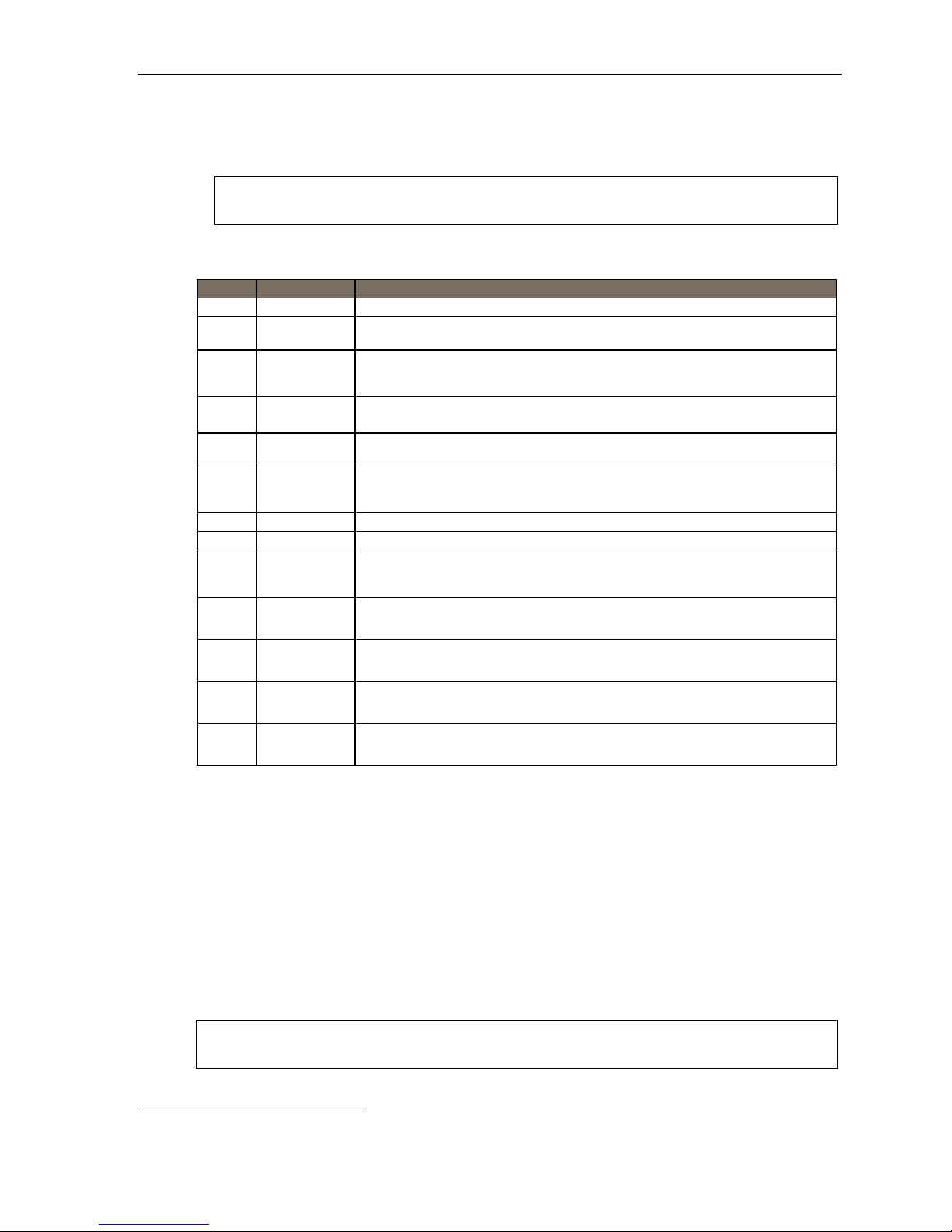
User’s Guide Voice mail operation
4. At the end of each message, the ESI system prompts you for instructions (see the chart, “Keys’ functions
during voice mail message ret rieval ,” below). Onc e you’ve learned these prompts, you can proceed
more r apidly by pressing one of the a ppropriate keys any ti me during a message or during a prompt.
5. To exit play ba ck of mes s ag es, si m pl y han g up yo ur ph on e.
Note: If you hang up during playback of a message, the system saves that message as new and all
others not deleted.
Keys’ functions d uri ng voi ce m ail m es sag e r etrieval from an ES I desk to p pho ne
Key Function name Description
1 Pause Pauses for one minute or until you press 1 again.
2 Time and date/
number toggle
3 Reply Replies to the originator of a message (possible only if message came from another user
4 Back up
(rewind)
5 Fast forward Advances playback 4 seconds for each key-press.
6 Move Moves a copy of the message to another user’s mailbox.
7 Delete Deletes the message from the mailbox (see “Message Recycle Bin,” page D.8).
9 Save Saves the message (it will play as an old message the next tim e you retrie ve messages).
9 9 Save as new Skips over a new message and leaves it as a new message (i.e., it will be played as a
REDIAL Auto-callback Exits your mailbox without erasing the message, and then automatically dials
Toggles the bottom line of the display between the message’s time/date and the
caller’s number.
in the system). Record your reply at the tone and then press 1 to stop, after which the
system returns you to your mailbox and the message to which you were replying.
• If pressed during message playback, rewinds 4 seconds for each key-press.
• If pressed after the playback has finished, returns to beginning of message.
(Not available from an analog phone or off-premises location.)
You may move the copy with or without an introduction.
After the move, the system returns you to your mailbox and the original message.
new message the next time you pick up messages). You must press the 9 key twice
within two seconds.
the number.
1
(Not available from an analog phone or off-premises location.)
ESI-DEX Store If Caller ID is present, saves to your Personal Dex for later use.
# Leave
a message
Check
other box
(Not available from an ESI Cordless Handset, analog phone, or off-premises location.)
Lets you record a message in another mailbox. At the prompt, enter the desired
mailbox number.
Checks messages in another mailbox (may require a password, depending on the
mailbox’s setting; see “Password,” page C.5).
Retrieving voice mail messages using anoth er user ’s ESI desktop phone
1. Press VOICE MAIL and then .
2. Dial your ext en sio n num ber.
3. Follow the pr ocedures described in “Retrieving voice mai l mes sages from your ESI desktop p hone”
(page D.3).
Virtual Ma ilbox Key™
If you frequently pick up your messages from another user’s ESI desktop phone or have others help pick up
your messages, you may want to program a programmable feature key on that phone as a Virtual Mailbox
Key for your mailbox. When you have new messages, the key will blink, press it to automatically connect
to your mailbox. This feature does not affect your ability to pick up messages from your own phone.
Note: Assign to the programmable key the following — VOIC E MAIL and then your extension number or
mailbox number (see “Programmable feature keys,” page C.2).
1
A local call may not be dialed correctly, depending on the limitations of the local dialing plan. You may need to dial some of these calls manually.
D.4
Page 22
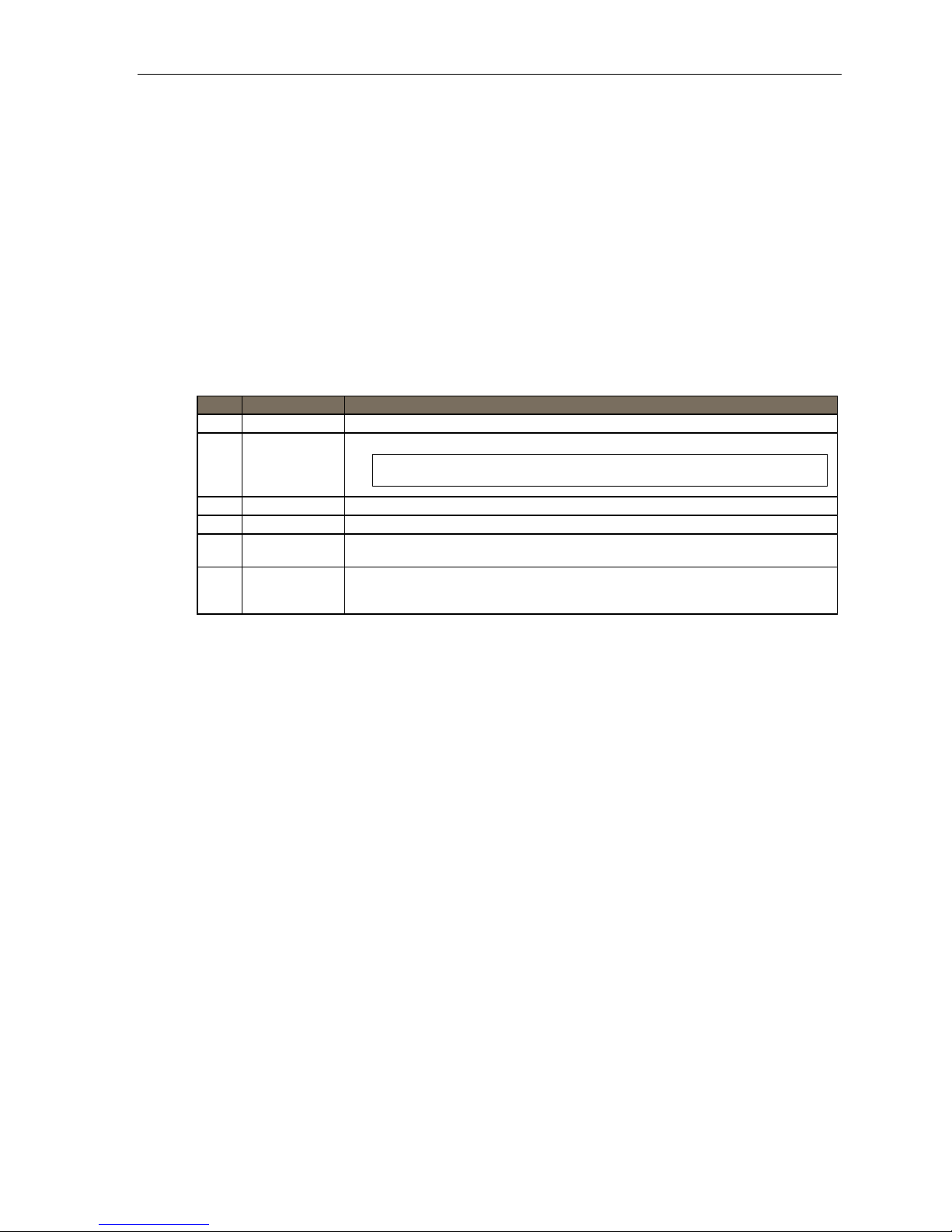
User’s Guide Voice mail operation
Retrieving messages from an off-premises location
You can pick up messages when a w ay from the off ice or from an analog stati on. Since the di splay is not
available to you, message handling will operate slightly differently .
To retrieve your message from a remote location:
1. If the auto atte nd ant’s main gre eting answ ers y our ca l l, pres s
If the operat or or another user answers your call, have the person transfer you (by pressing
VOICE MAIL
, then pre ssi ng y our st at ion k ey [or e nt eri ng yo ur mai lbo x num ber ] an d t hen han gi n g up).
2. If required, enter your password.
3. The ESI system will announce the number of new and old messages, and will start playback of
messag es st ar ti n g wit h the ol dest n ew mes sag e and c ontinue unti l al l mes s ag es and r ec ordings hav e
played or you pre s s
to disconnect.
For more infor m ation, see page C.6.
Additional functions available during off-premises voice mail message retrieval
Key Function Description
2 Hear time/date Pauses the message, plays the time/date when the message was left and resumes.
5 Access user
programming
8 Main greeting Goes to the main greeting.
0 Operator Transfers you to the operator.
# To other
mailbox
Disconnect Disconnects you from the system. Always press before hanging up (if you press it
Access certain user-programmable features.
Note: Fast forwa rd is not available fr om a remote location .
To leave a message in another user’s mailbox.
during message playback, the system will save the playing message and any other
currently unsaved messages in your mailbox).
and enter your mailbox number.
D.5
Page 23

User’s Guide Voice mail operation
Live recording
(Not available on legacy 12 -Key F eature Phone.)
Note: To use th is f ea tur e on an E SI Co rdle ss Ha nd se t, it must ha ve a pro gra mma ble fe atu re ke y se t for key cod e 582.
T o begin recording both side s of the conversation during a call, press RECORD. Recording will continue until
either you press RECORD again, the cal l is completed or the maximum recording length
(See “Optional features,” page F.12.) It then functions like the RECORD key described herein.
1
is reached (default is
10 min utes). To resume recor ding, you must press RECORD again. During recording, the RECORD LED will
“flutter” (blink rapidly) green and RECORDING will appear on the display.
Note: The Installer may have programmed your system to insert a short tone every 15 seconds while recording.
You can record any conversation, including a conference call. You also can make a personal recording — useful
for recor di n g per so nal r eminders, in office conv ersati ons or meet in gs — b y lif ti n g the ha nd set or pre ss in g
SPEAKER and then pressing RECORD. Internal dial tone will stop and recording of your station will begin until
either RECORD is pr es se d agai n or you han g up, whi ch ev er o cc ur s fir st.
Note: Interruptions in conversation may compromise the quality of the recording.
Quick Move™
The Quick Move feature is perfect f or use by a receptioni st or, indeed, a nyone wh o receives a call that would
be more appropriate f or one or more other curr ently unavailable co-workers (for whom you hav e programmed
station keys on your phone). Let’s say s om eone calls and wants to speak to one of your co-workers. Y ou say
that the co-worker isn’t there now but you’ll be happy to let the caller leave a voice message. However, the
caller protests that he does n’t “want to talk to a r ecording” a nd wants you to write down the message. Worse,
you know that some of your other co-workers will want to hear what this caller has to say.
But here’s all you ha ve to do: just pr ess RECORD and then, whi le recording (and “taking down” the message,
as far as the caller knows), press the st ation keys for t hose to whom you wish t o Q uick Move the message .
You can do this for as many stations as you have station keys programmed on your phone.
Each designated user’s mailbox will receive the recording as a new message, but your mailbox will not have
the recor di n g. Thi s fe at ur e sav e s you a num ber of ste ps — i.e., you won’t need to access your m ailbox and
move t he recording and delete the r ecording from your mailbox.
Playback of recordings
If you have recorded conversations, they will play after your old messages, or you can access them directly
by pressi n g VOI CE MAIL, RECORD. This will play back the recordings, starting with the newest recording.
Recordings can be handled j ust lik e other messages (see n e xt item) .
1
Adjustable by only the Installer.
D.6
Page 24

User’s Guide Voice mail operation
Off-premises message delivery
T o program this, pres s PROG/HE LP 6.
Introduction
The ESI syst em ca n be pro gr am me d to del iv er mes sage s to an of f -pr emi s es ph o ne or to pa ge y ou when yo ur
voice m ailbox recei ves a mes sage. You can set the phone number (cell phone, home number, another
extension, etc.), a delay t ime (the period that the system is t o wait before at tempting to del iver the message),
or the pager number.
The administrator can also set for your station the:
• Number to be called or paged
• Delay period
• Number of attempts
• Interval between attempts (in i ncrements of 30 minutes)
• "Quiet period” which suspends message delivery for late night, etc.
If you have programmed both an off-premise delivery number and a pager number , the system will prompt
you to choose one of the following delivery options:
• Phone-only
• Pager-only
• No off-premises delivery
Message delivery
. . . To a phone
Whenever your mailbox receives a new message, the system will call the number that you have
programmed and play the prompt: "You have messages. Please enter your password.” The prompt will
repeat three t imes before the system assumes that no one has answered (i.e., because it h as "heard” no
password) and disconnects.
Upon answering, enter your password (if you have set your password options for no password, you must
enter 0 as your passw or d) .
Warning: A “” response instead of the password will cause the system to suspend calling you until it receives
You will then be connected to your mailbox and can proceed with normal remote operation (see
"Retrieving voice mail messages from an off-prem ises lo cation,” page D.5).
. . . To an external pager
You can have the system call and activate your external pager whenever the first new message is left in
your ma ilbox and repeat the page (at the interval programmed by t he administrat or) unti l all new
messages have been retrieved.
Note: You can toggle the feature on or off in user programming (PROG/HELP 6 1 ).
the next new message.
D.7
Page 25

User’s Guide Voice mail operation
Message Recycle Bin (un-delete)
The ESI system stores your 10 most recently deleted messages in a Mes sa ge Recy cl e Bin to allow you to
recover, or "un-del ete,” messag es that may have been deleted in error.
You acc ess the M essage Recycle Bin through user pro grammi ng (PROG/HELP 9). Press 9 to advance through
deleted messages. Press 8 to restore a message to your m ailbox as an old messa ge.
Status indicator lamp
(Not on ESI Cordless Handset or legac y 12- Key Feature Phone.)
The red status indicator lamp is located at the top of an ESI 40 Business Phone, 48-Key Feature Phone, or
24-Key Feature Phone. The status indicator lamp indicates three conditions:
• Phone is off-hook — Light glo ws s ol id r ed.
• Phone is ringing — Light “flutters” continuously.
Note: The light won’t “flutter” if the ringer volume is turned off.
• Phone has at least one new voice mail message — Light bli nk s.
For example, if a user is weari ng a hea dset, it can be difficult to know whet her he/she is on a call. Therefore, just
look at the status indicator lamp — if it’s glowing solid red, the person is, indeed on a call.
Note: If more than one of these three conditions is true at the same station, the status indicator lamp will behave
according to the following priority: off-hook, then ringing, then new voice mail. Here’s an example. You have
a new voice mail message waiting, which makes the status indicator lamp blink. However, if the phone
begins to ring, the status indicator lamp will “flutter” continuously because ringing has a higher priority than
new voice mail; and, if you then pick up the handset or press SPEAKER to take the call, the status indicator
lamp glows solid red because the off-hook condition has the highest priority of the three conditions.
Optional voice mail feature: Guest mailboxes
Important: This is a special, optional feature not explained in the tutorial. Be sure to get your guest mailbox number
Guest mailboxes are perfect for personnel such as out si de sales or manuf a ctur i n g per son n el who do not have
an internal extension assigned to them but still need a mailbox. You can handle a guest mailbox as it were a
regular ext e nsi on (i.e., list it in the directory, assign a programmable feature key for tr ansfer to it, etc.).
Notes: A guest mailbox must have at least one personal greeting recorded to be activated and, thus, able to
You also can use the off-premises “reach-me” feature (see page D.3) with a guest mailbox.
Personal gr eet i ngs
You can record up to three different greetings in your own voice indicating the availability to return calls. Also,
you ca n change the greetings as ofte n as nece ssary by recording over a previously recorded greeting. (See
“Select personal greeting,” pag e D.1, to learn how to program these greet ings.)
(Continued)
from the Adm inistrator.
accept messages.
D.8
Page 26

User’s Guide Voice mail operation
Program m ing y our guest mailbox from an ES I Feature Phone
Press PROG/HELP , then the mailbox number and then # to confirm. You will be prompted to: record the
greeti n g, ch an ge the p as sw ord, ent er an ext er nal pa gin g num b er , or exit b y hangi n g up.
You can record up t o three dif fer ent personal gr eeti ngs in your own voice indi cati ng your avail ability to return calls.
Tip: If necessary, review “Personal greetings” on page D.1, for options and sample greetings.
You can change any personal greetin g as often as necessary, by just recording over a pr eviously recorded
personal greeting.
Warning: Do not delete all of your personal greetings; make sure at least one always remains. Deleting all the
greetings will not revert to the initial default greeting and will turn off your mailbox.
Select the desired greeting number — 1, 2, or 3. The current greeting will be played followed by prompts to
re-re cor d, delete, hear agai n, or sel ect as t he cur re nt greet i ng by pr e ssi n g #.
1 Record personal greeting
Begin recordi ng at the tone, press 1 to stop. The new personal greeting automatically repl aces the
previous greet ing.
Important: Your mailbox will work only if at least one personal greeting exists for it. However, a legacy 12-Key
Digital Feature Phone must also have code 579 (VOICE MAIL) programmed on a programmable
feature key.
2 Delete personal gree ti ng
When prompted, press 2 again t o confir m deletion. (S ee “Important” note, above.)
3 Hear current personal greeting
Password
See “Password,” page C.5.
Off-premises message delivery
See “Off-premises m essage d elivery,” page D.7.
Message Recycle Bin (un-delete)
See “Me ssage Recycle Bin,” page D.8.
D.9
Page 27

User’s Guide Voice mail operation
Optional voice mail feature: Broadcast mailbox (500)
Important: This is a special, optional feature not explained in the tutorial.
Introduction to broadcast m ailbox
The broadcast mailbox lets you br oadcast a “master” message to all system users’ mailboxes. When y ou
record a mast er messa ge in the broadcast mailbox, the ESI system instantly copi es it into the mailbo x of each
user w ho has recorded a personal greet ing.
For easily contacting all system users, the ESI system’s broadcast mailbox (500) automatically consists of all
station mailboxes (not guest mail boxes) w ith personal greetings recorded.
Note: A user can only delete or save his copy of a broadcast message; the broadcast mailbox will retain a
The master message remains in the br oadcast m ailbox until all users have saved their copies or deleted them
from their mailboxes.
You may give the broadcast mailbox password to others to allow them to also record master messages.
Setti ng “0” as the password eliminates the password requirement.
saved group message until deleted by every member of the group.
Leaving a broadcast message
Dial 500 and enter the appropriate password (if required) .
Deleting a broadcast message from the broadcast mailbox
Enter broadcast mailbox programming by pressing VOICE M AIL, , then dial 500. You will hear any
previously r ecorde d broadcast mes sages not yet deleted by all system users. Delete by pressing 7. Exit by
hanging u p.
Warning: If you delete the master message from the broadcast mailbox, all remaining copies will automatically be
deleted from the user’s mailboxes.
Example:
You have left a broadcast message reminding everyone of a meeting for Friday. The following Monday, if
the message is still in the broadcast mailbox (indicating that at least one of the persons has not deleted
the message), you can delete it from the broadcast mailbox which will delete it from all user mailboxes
who have not yet heard the message and deleted from their mailbox.
An impor tant note about Quick Groups
Any user can us e t he Quick Groups™ feature to send a message to any combination of users (for each of
whom a st ation key has been pr ogrammed) without having to create specific group mailboxes. No
programming is required to initiate Quick Groups.
D.10
Page 28

User’s Guide Voice mail operation
Optional voice mail feature: Cascade notification mailboxes
Important: This is a special, optional feature not explained in the tutorial. Be sure to get your cascade notification
mailbox number from the Administrator.
A cascade noti ficati on mail b ox dials u p to three desig nated numbers (of up to 24 digits each) in a s equenc e
called a cascade.
If a cascade notification mailbox receives a new message, the ESI system dials the first number for a set number
of times. If it receives no response, the ESI system then dials a second number for a set number of times. If,
again, there is no re sponse, the ESI system dials the third number ; and the system then dials all three numbers,
in sequence, until s omeone does fin ally ret rieve the m essage. This is useful for a variet y of individuals who must
be “on-call” after hours, s uch as d octors, plumbers, te chnical support representatives, wrecker driver s and
volunteer fire fighters.
Programming your cascade notification mailbox
Cascade mailbox options
You can program up to three external numbers, of up to 24 digits each, to be called or paged whenever
the mailbox takes a new or urgent message. The system will dial the first number (for the number of times
liste d), then dial the second paging number (for t he number of times list e d), and f inally dial the third
number, continuing in thi s sequen ce to call all three numbers until the message has been retrieved.
1.
MB
520 2145553232 PHONE 2 2145554254 PHONE 3 2145555452 PAGER
T o program a ca scade mai lbox, press PROG/HELP and the mailbox numb er, followed b y #. Then, if
prompted, if enter the password (th e default password is the same a s the mailbox number). I f this is the
first time you’ve pr ogrammed the mailbox, it will prompt you to record the mailbox greeting. Otherwise,
press 6 1 to enter programming of the foll owing cascade mailbox options:
1. The mailbox number — Range: 520–5 29. [ Th en pre s s 1 to enter num ber pr o gr amming, and
proceed to Step 2.]
2. First number — The numb er to be di al ed ( without the CO line group).
3. Type — PHONE or PAGER. Use scroll keys to select.
4. Attempts — How many times the system will call before adding the second number.
Range: 0–99 (0 immediately pa ges all numbers). Default: 1.
5. Second number — The number to be dialed (without the CO line gr oup).
6. Type — PHONE or PAGER. Use scroll keys to select.
7. Attempts — How many times the system will call before adding the third number.
Range: 0–99. Default: 1.
8. Third num b er — The number to be dialed (without the C O line group).
2.
1st Number
3.
Type
4.
Attempts
5.
2nd Number
6.
Type
7.
Attempts
8.
3rd Number
9.
Type
Note: Use the scroll key to enter special characters; use the scrol l ke y to back space. Press # to
confirm the inserted character and continue. Press # # to complete the entry. To change the number,
delete and then re-enter it.
D.11
Page 29

User’s Guide Voice mail operation
Cascade notification parameters
The cascade notification mailboxes will use the same CO line group and pager dialing pause as
programmed by the Installer.
Notifica ti o n interval
T o program the notification interval parameter for a cascade notification mailbox:
1. From t he programming menu for that mailbox, press 6 2.
2. Enter the number of minutes f or the interval between attempts.
Range: 1–1440. Default: 30.
Notes: Enter only the number ; do not include a line access code (such as 9). Use the scroll ke y to enter
special characters; use the scroll key to backspace. You also can use the scroll keys to view the
number after it’s saved. To change the number, you must delete it and then re-enter it as desired.
For those situations where more than one cascade notification mailbox is in operation, the ESI
system automatically sends the mailbox number to the display of a cell phone or digital pager, to
indicate which mailbox has new messages.
Retrieving cascade notification mailbox messages
Retrieving messages when off-premises
If using an off-premises phone
1. Your off-premises phone ring. When you answer, you’ll hear: “You have new messages in
mailbox number [xxx]. Please enter your password. To stop notif icatio n, press the
2. Enter the mailbox number and (if necessary) password. The system then will play any new
messag es in t he ca s cade n ot if ic at i on mai l bo x.
If using a pager
1. Call the main number.
2. If the auto attendant main greeting answers, press
If a live operator answers, have the operator tr ansfer you (by pressing VOICE MAIL and
follo wed by entry of t he cascade paging mailbox numb er).
key .”
and the cas cade paging mailbox num ber .
,
Retrieving messages when using an ESI desktop phone
Press VOICE MAI L and then enter the mailbox number .
Virtual Ma ilbox Key
See “Virtual M ailbox Key,” page D.4.
Message Recycle Bin (un-delete)
See “Me ssage Recycle Bin,” page D.8.
D.12
Page 30

User’s Guide ESI phone operation
ESI phone operation
Display
When your phone (or station) is not in use, the display will show the current date and time, activated features
such a s DND (do not disturb; s ee “MUTE/DND,” page E.3), monitor mode, and — on a n ESI desktop phone
(other than t he legacy 12-Key Feature Pho ne) — the system’s current line usage.
Note: An ESI Cordless Handset’s display is similar to that of the 24-Key Feature Phone; one difference is that a
On an ESI 40D Business Phone, 48-Key
Cordless Handset doesn’t show line usage.
Two-line display Three-line display
Feature Phone, or 24-Key Feature Phone,
each block on the bottom line of the display
will represent an individual line (as in the
examples, right). Incoming calls usually are
assign ed begi nning with Li ne 1 at the f ar left line indicator. Outgoing calls are
assigned from the highest-number ed line
beginning at t he far right.
As you use your ESI de skt o p phon e, its di splay chang e s fre qu ently to give y ou det ailed inform at i on dur i ng c all
processing and voice mail operations.
Caller ID
If you subscribe to Caller ID from your telephone service provider, the phone’s display will show an outside
caller ’s nam e and/or number.
such as UNAVAILABLE, PRIVATE or NO DATA SENT.
1
In som e instances, t he service provider can send only a general caller status —
Keys
Programmable feature keys
The phone’s program mable feature keys have been pre-programmed by the installer. The following chart
indicates th e number of programmable feat ure keys on each ESI pho ne that your ESI system supports:
ESI phone model(s) Number of programmable feature keys
ESI 40 Business Phone 16
48-Key Feature Phone 30
24-Key Feature Phone 12
ESI Cordless Handset 4
12-Key Feature Phone (legacy product) 9
You may wish to add to or change some of these keys t o per form dif f erent f unct ions expl ained t hroughout t his
manual. Press PROG/HELP to verif y current settings (s ee “ Station pro gra mmi n g,” page C. 1) .
Important: Each ESI Cordless Handset has a combination TRANS/CONF/PRG key that you should press when this
Note: T o use voice mail, conference calling and mute/DND on a legacy 12-Key Feature Phone, or to use call
1
If you don’t subscribe to Caller ID, the LCD will show which line is receiving the call, instead of the caller’s name or number.
2
Each Cordless Handset has no access to the system’s Verbal User Guide (“help mode”).
User’s Guide instructs you to press PROG/HELP.2
recording or do-not-disturb mode on an ESI Cordless Handset, you must program these features into
programmable feature keys (see “Optional features,” page F.12).
E.1
Page 31
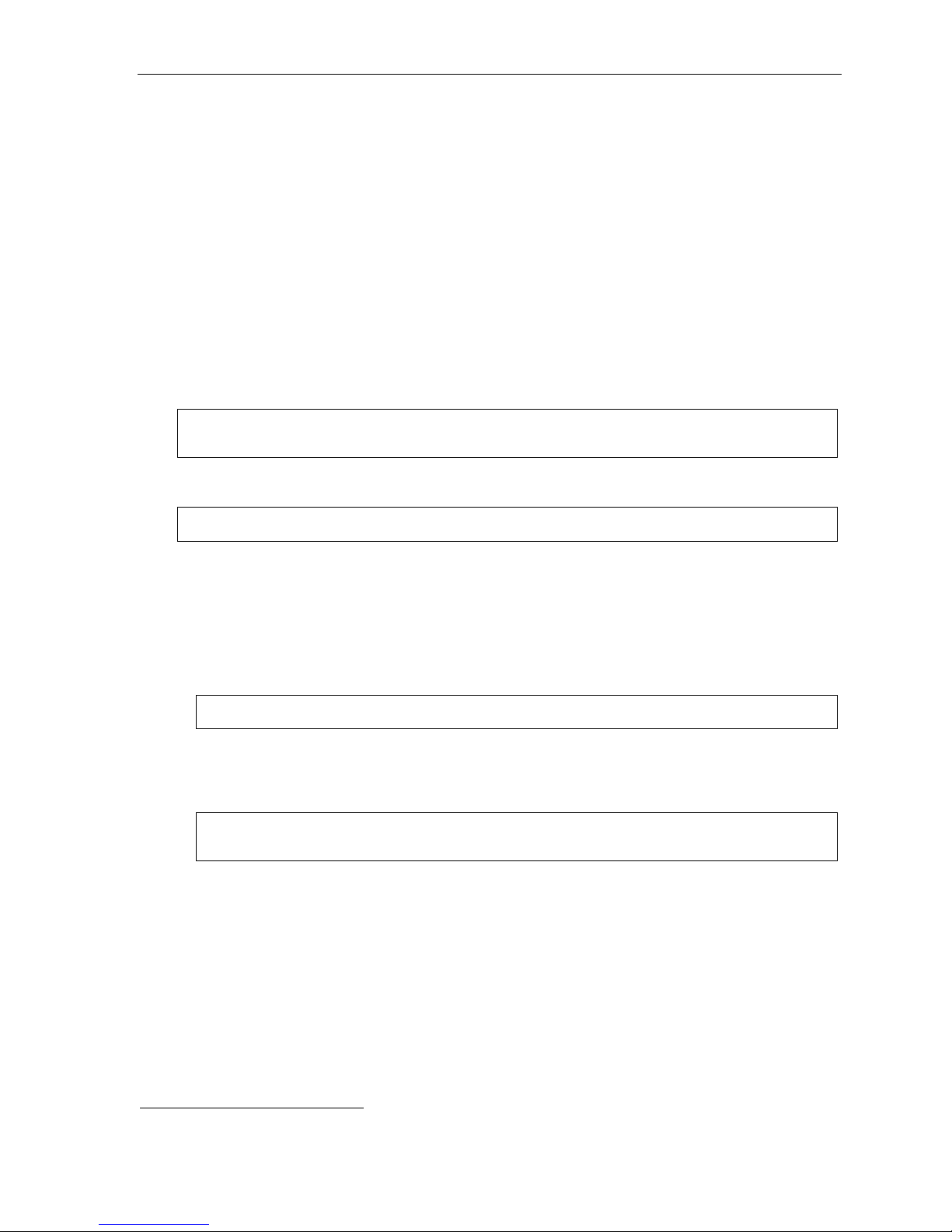
User’s Guide ESI phone operation
Fixed-feature keys
The fi x ed-f eature keys on t h e phone ar e p erm ane nt l y la bel e d as to th eir us age. Th e FLASH/REDIAL and
MUTE/DND key on a n ESI phone each have two purposes; your ESI system will govern this b y permitting
only the appropriat e functi on when either is pressed, depending on the c ircumstances at that moment. The
diff erent ph one m odels have some di f f erent fi x ed -featur e key s.
Keys’ LEDs (lamps)
The LEDs (light-emitting diodes), or lamps, associated wit h the programma b le and fixed keys aid in
determining the status of their f unction. In general:
• Green indicates a function associated with your phone.
• Red indicates an o cc urr e nce at anot her st at io n.
• A solidly lit lamp indicates in-us e status.
• Blinking indicates an action, such as ringing or holding, is required; a fast blink calls for immediate action.
As an ex ample, a blinking red key is a call ringing at another station; blinkin g green signifies ringing at your
station. (Se e also “Line keys,” pa ge F.11.)
Note: Each ESI Cordless Handset has only red LEDs, and only on its four programmable feature keys.
The illumination activity (such as blinking) otherwise is similar to that described above.
SPEAKER key and speakerphone oper ation
Note: The ESI Cordless Handset models and legacy 12-Key Feature Phone each lack a speakerphone.
For hands- f re e co nversati on, u se t he SPEAKER key. When an outsi de call rings, you can press SPEAKER
to connect to the caller via your phone’s built-in speakerphone. This lights the SPEAKER key’s LED. Or,
while using t he hands et, you can swit ch a call to the speakerphone b y pressing SPEAKER and ha ngi ng up
the handset. (To revert to the handset from speakerphone mode, lift the handset again.) To perfor m group
listening — i.e., have a handset conversation along with th e caller’ s voi ce bro ad c ast o ver your sp eaker —
press SPEAKER while o n a hands et conversation but do not ha ng up t he ha ndse t.
Hands-free answer (internal calls only)1
Note: T o use this feature on an ESI Cordless Handset, you must be using a headset.
You can progra m your phone to enable or disabl e hands-free an swer1 — press PROG/HELP 3 5.
With hands-free enabled, an inter nal c all to your stat i on g en er at e s a short ri ng an d a doubl e c onne ct ton e,
then automatically connects the caller to your speakerphone. With hands-free disabled, an internal call to
your stat i on ge ner at e s a sin gle - ring caden ce; out si d e cal l s ri ng wi th a dou bl e- ring caden c e.
Note: The legacy 12-Key Feature Phone only supports hands-free listening. You must pick up the handset
to respond to the caller.
1
The legacy 12-Key Feature Phone supports only hands-free listening. To answer, you must pick up the handset.
E.2
Page 32
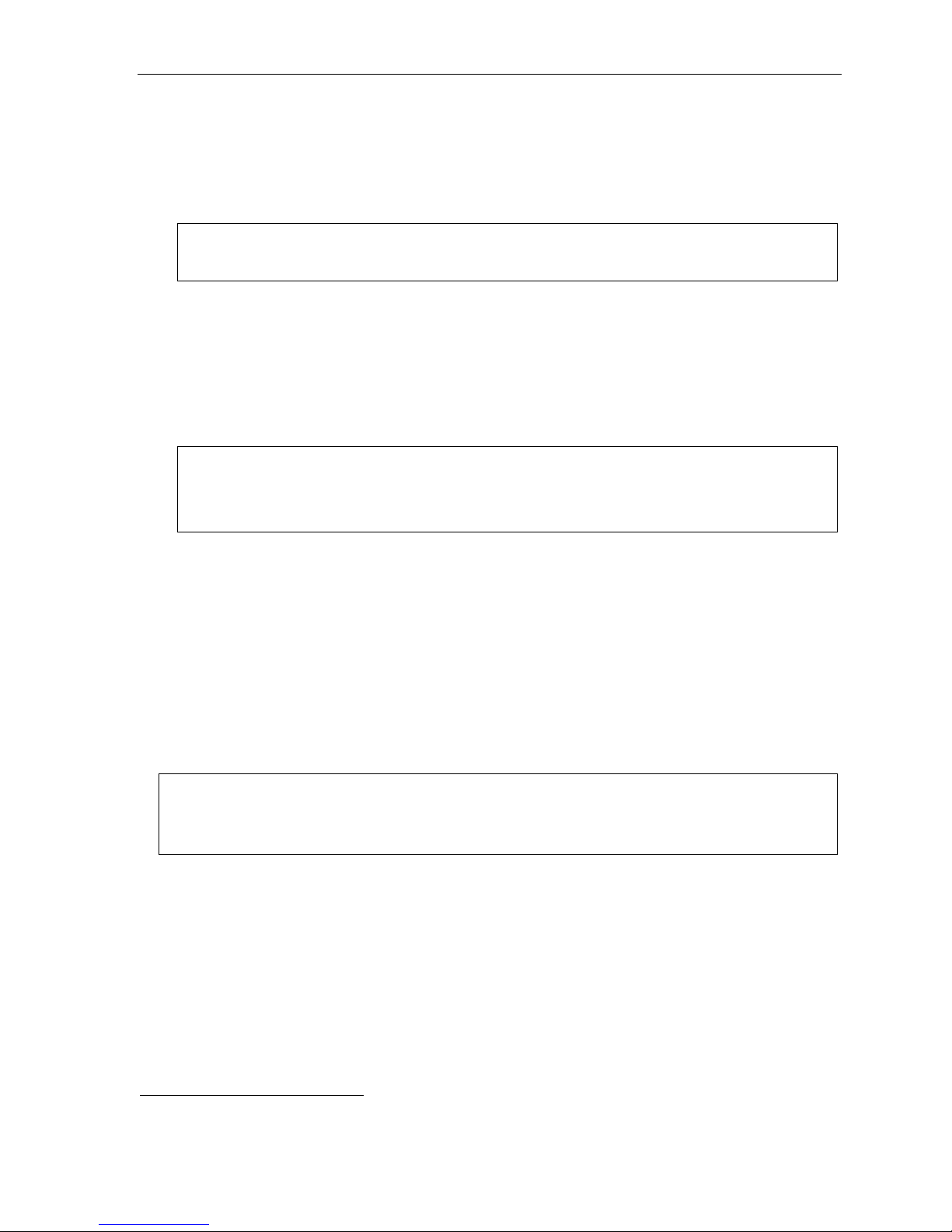
User’s Guide ESI phone operation
Volume/scroll keys
The tw o smaller keys labeled an d , lo cat e d just ab ove t he dial pa d, serve two pur po ses:
• Adjusting the volume heard through the handset and speaker — Your phone will maintain the chosen
volume setting until you change it.
• Serving as scroll keys for oper ations (such as Esi-Dex or program m ing) that may show se veral entries on
the displ ay, such as special character s: #,
Notes: Each ESI Cordless Handset lacks scroll keys, and thus doesn’t support features like Esi-Dex.
To control volume on a Cordless Handset, use the buttons on the Handset’s side.
, P, and F.
MUTE/DND key
To disable your handset or speaker microphone during a conversation (either with the handset or speaker),
press MUTE/DND. While the mute function is activated, the MUTE/DND LED will blink rapidly and the display
shows “ M UTED.”
When your phone is idl e and you wish t o make sure its calls go straight to voice m a il, press MUTE/DND to
toggle your phone in or out of DND (do-not-disturb) mode. The display will show DND and the MUTE/DND
LED will glow amber.
Notes: If you press MUTE/DND while your phone is ringing, this forwards the call to your voice mailbox (see
On each Cordless Handset, muting is handled by the side-mounted MUTE button. For DND capability,
“Voice mail operation,” page D.1) and your station will be placed in DND.
assign key code 578 to a programmable feature key (see “Optional features,” page F.12).
Soft feature keys
Soft feature keys are dynamic: when used, they constantly change your ESI phone’s status. These soft keys,
locate d un der t he di spl ay, include ESI-DEX
and displayed commands, they guide you through t he use of Esi- Dex (pa ge F.2), various programming
activi ties and cont rollin g the volume of your pho n e’s ha n dset and sp ea ker.
1
, PROG/HELP, and scroll keys ( and ). Along with spoken
Dial tone
When you first lift your handset, you will hear an internal dial t one that allows you to call ot her stations or
perform other internal functions. To gain an outside dial ton e, dial 9 (or 8 or 7)
key that has been set as a line key. (A line key, when press ed, automatical ly gains an outside line. Consult your
System Administrator if you have questions.)
Note: On an ESI Cordl ess Handset, to recei ve:
• . . . internal dial tone, press TALK.
• . . . external dial tone, press 9 (or 8 or 7).2 (If the Handset is in sleep mode, press TALK first.)
2
or press a programmable feature
1
Not available on the legacy 12-Key Feature Phone.
2
What you dial to reach an outside line depends on your system’s particula r setup. If you’ re not sure , consult your admini strator.
E.3
Page 33

User’s Guide ESI phone operation
Basic phone use
Outside calls
To answer (double-ring caden ce): Lift the ha nd set or pr e ss SPEAKER. If using a Cordless Handset, either
press TALK or remove the Cor dless Handset fr om its charging cradle.
To place: Lift the handset or press SPEAKER. Then eith er pre ss an u nl it li ne key or di al 9 (or 8 or 7)1 to be
assign ed an o utside dial tone.
To hang up: Repl ace the handset or pre ss RELEAS E or — if using the speakerphone — pre ss SPEAKER.
If using a Cordless Handset, press TALK or put the Ha ndset in its ch arging cradle.
Internal calls
To answer (single-ring cadence): In hands-free mode, answer directly through the speakerphone or pick u p
the handset. Or, to answer a ringing call, lift the handset or press SPEAKER. If usi ng a Cor dl e ss Ha nd set ,
either press TALK or remove the Cordl ess Hand set for i ts charging cr adle. (To receive a “hands -free- answer”
call on a Cordless Handset, you must be using a head set.)
To place: Lift the handset and dial the extension number or press a stati on key (see “Direct st ation selection,”
page E.5). On a Cordless Handset, press TALK or dial the ext ension.
To hang up: Repl ace the handset or press RELEASE or pres s th e stat i on ke y ag ain or — if using the
speak er p hone — pre s s SPEAKER. If using a Cordless Handset, press TALK or put the Handset in its
charging cradle.
1
On a Cordless Handset, press TALK and dial 9 (or 8 or 7).1
Shortcut for either outside or internal calls on speakerphone-equipped ESI phones:
If you press a station key or dial an extension number, the ESI system automatically activates
the speakerphone.
1
What you dial to reach an outside line depends on your sy stem’s parti cula r setup. If you’ re not sure , consult your admini stra tor.
E.4
Page 34

User’s Guide ESI phone operation
Direct station selection
Programm ing som e of the programmable f eature keys (see p. C.2) as stat i on ke ys will provide direct access to
those stations as well as pr oviding lamp information as to their status. The station keys’ LE Ds indicates t he
status of the stati on assigned to each key:
If a station key’s LED is . . . The station assigned to that key is . . .
Unlit Available; currently unused
Red; steadily lit In use
Red; blinking Ringing from another call
Green; steadily lit Connected to you (including via voice mail)
Green; blinking Ringing from your call
Amber; steadily lit In DND mode
Note: Each ESI Cordless Handset has only red LEDs, and only on its four programmable feature keys.
The illumination activity (such as blinking) otherwise is similar to that described above.
T o call another station programmed into one of your stati on keys:
1. Press an availab le ( unli t) st at io n key.
2. The called station will sound a short ring followed by a double connect tone.
3. The phone system will activate the called station’s speakerphone (or the station wi ll ring if that station’s
user has hands- free answer disable d).
4. To disconne ct when finished, do one of the following:
• Replace the handset.
• If in hands-free mode, either press the station key a gain or press SPEAKER.
• Press RELEASE. (With a Cordless Handset, pr ess TALK or put the Handset in its char ging cr adle.)
If you press a key for a station that’s in use (red; steadily lit), you will “camp onto” the station, where its Feature
Phone’s display will tell its user that you’re waiting (see “Call waiting,” page E.11).
If you press a key f or a stat ion that’ s in DND (amber; steadi ly lit), you’ll be forwarded direct ly to t he person’ s mail box.
E.5
Page 35

User’s Guide ESI phone operation
Transferring an outside call . . .
. . . to another station
Blind transfer
1. While connected to an outside call, press a station key (or press TRANSFER and th en dial t he
extension numb er) .
2. Hang up.
Note: If the called person doesn’t answer, the caller will be forwarded either to the called person’s
mailbox or another destination the Installer has programmed.
Supervi s e d t ransfer — announcing the ca l ler to the called pe rson
1. While connected to an outside call, press a station key (or press TRANSFER and then dial the
extension numb er) and wait until the called person answers.
2. Announce the caller ( e. g. , “Hello; I’ve got Bill on the line and I’m transferring him to you now.”)
3. Hang up.
Note: If the transferred-to person doesn’t answer in step 1, press the station key again or press
FLASH to be reconnected to the original caller.
. . . to another pho ne num be r (tr unk-to-trunk transfer)
Important: USE OF FEATURES, SUCH AS TRUNK-TO-TRUNK TRANSFER, THAT REQUIRE TRUNK-TO-TRUNK
Blind transfer
1. While connected to an outside call, press TRANSFER and then the lin e acces s code (9, 8, or 7) ,
2. Hang up. Now bot h out si de li ne s ar e co nne ct ed vi a a tru nk -to-trunk conn ection.
CONNECTIONS WILL INCREASE THE RISK OF TOLL FRAUD. IN NO EVENT SHALL ESTECH SYSTEMS, INC. BE
LIABLE FOR ANY DIRECT, INDIRECT, INCIDENTAL OR CONSEQUENTIAL DAMAGES WHATSOEVER
INCLUDING, BUT NOT LIMITED TO, FRAUDULENT TOLL CHARGES, LOSS OF BUSINESS PROFITS, BUSINESS
INTERRUPTIONS, OR ANY OTHER COSTS OR DAMAGES RELATED THERETO, ARISING FROM THE USE OF
THESE FEATURES.
and then the telephone number t o which you want to tra nsfer.
Note: If, at any point during the trunk-to-trunk transfer, you wish to return to the origi nal call (e.g.,
Supervi s e d t ransfer — announcing the ca l ler to the called person
1. While connected to an outside call, press TRANSFER and then th e l i n e a cc e s s co d e (9 , 8, or 7); then
dial the p hone nu mb er to whi ch you wa nt to tran sfer, and wait until the called person answers.
2. Announce the caller (e.g., “Hello; I’ve got Bill on the line and I’m transferring him to you now.”)
3. Hang up. Now both out si de li ne s are co n ne cte d via a tr u nk -to-t run k co nnect i o n.
Note: If, at any point during the trunk-to-trunk transfer, you wish to return to the origi nal call (e.g.,
perhaps you received a busy signal at the remote end, or the recipient simply won’t take the
call), just press FLASH. This disconnects the second outside connection, returning you to (and
removing from hold) the original call.
perhaps you received a busy signal at the remote end, or the recipient simply won’t take the
call), just press FLASH. This disconnects the second outside connection, returning you to (and
removing from hold) the original call.
E.6
Page 36

User’s Guide ESI phone operation
. . . to a voice mailbox
Transferring a caller to a mailbox to leave a message
1. While connected to an outside call, press VOICE MAIL and t he appr o pri at e st ation key — or, if your
phone h as no station key programmed f or this desti nation, press VOICE M AIL and TRANSFER,
and th en dial t he extension number.
2. You and the caller will be connected to that user’s personal greeting. You may choose either to
hang up immediately or list en to a portion of the personal greeting (i. e., to a ssur e yo ur sel f t hat y ou
have placed the caller into the correct mailbo x).
Note: Regardless of when you hang up, the caller will hear the entire personal greeting. To insure the
privacy of the message, you will automatically be disconnected at the record tone.
Transferring a user to his/her own mailbox for message pickup
You can t ransfer a user who’s calling from the outside directly to his/ her mailbox for message pick-up by
pressing VOICE MAIL
and the appropriate station key , or dialing the mailbox number and hanging up.
. . . to the main greeting
T o transfer an o ut si de c all er t o the m ain gr e eti ng, pr es s VOICE MAIL an d hang up.
Transferring an internal call . . .
. . . to another station
Blind transfer
1. While connected to an internal call, press TRANSFER and then either press a station key or dial an
extension numb er.
2. Hang up.
Supervi s e d t ransfer — announcing the ca l ler to the called pe rson
1. While connected to an internal call, press TRANSFER and then either press a station key or dial an
exten si on nu mb er; then, wait until the c all e d per so n an swer s.
2. Announce the caller ( e.g., “Hello; I’ve got Bill on the line and I’m transferring him to you now.”)
3. Hang up.
. . . to another pho ne num ber
Blind transfer
1. While connected to an intern al call, pres s TRANSFER followed by the lin e access code (9, 8, or 7)
and the telephone num ber to which you want to transf er.
2. Hang up.
Supervi s e d t ransfer — announcing the ca l ler to the called pe rson
1. While connected to an internal call, press TRANSFER follo wed by the line access code (9, 8, or 7)
and the telephone num ber to which you want to transf er, and wait until the called person a nswers.
2. Announce the caller (e. g., “Hello; I’ve got Bill on the line and I’m transferring him to you now.”)
3. Hang up.
E.7
Page 37

User’s Guide ESI phone operation
. . . to a voice mailbox
Transferring a caller to a mailbox to leave a message
1. While connected to an internal call, press TRANSFER, then press VOICE MAI L, and then press a
stati on k ey or di al an extensi on n umb er.
2. You and the caller will be connected to that user’s personal greeting. You may choose either to
hang up immediately or list en to a portion of the personal gre eting (i. e., to ass ur e yourself that you
have placed the caller int o the correct mailbox) .
Note: Regardless of when you hang up, the caller will hear the entire personal greeting. To insure the
privacy of the message, you will automatically be disconnected at the record tone.
Conference calling
Up to two conferences, with up to four members each, can be conducted at the same time per system.
Contact your syst em Inst al ler t o verif y if your syst em i s confi gu r ed to handl e two si multaneous conf er ences.
Note: On stations with a legacy 12-Key Digital Feature phone, a programmable feature key must be set to 570 in
T o create a co nfer e nce cal l :
1. Establish th e first call.
2. Press CONF
3. Place a second c al l as yo u norm al ly wo ul d.
4. Once connected to the second call, press CONF again to connect all of you together.
Note: Repeat these steps to add a fourth member to the conference.
If the newest added- on member does not answer, press his/her st ation key again or press FLASH to return to
the original conferees. If you place any incoming caller on HOLD or exclusive HOLD (see “Hold/exclusi ve hold
operation,” pa ge E. 12) , yo u ca n add that c all er, as well, to the c onf er e nce by pr e ssi n g CONF, ret rieving the call
from hold (or exclusive hol d) and pressing CONF again.
Any member of t he conference can drop out by simply hanging up. However, when the station that created the
conference hangs up, all mem bers in the conference are disconnected. I ndividual stations or lines connected to
the conference can be dropped from the conference by pressing t heir station or line key (lit green).
order to initiate a conference call. For more information, see page F.12.
1
to place the cal l on hold.
Note: Your installer or System Administrator may have enabled trunk-to-trunk conferencing (unsupervised
Important: USE OF FEATURES, SUCH AS TRUNK-TO-TRUNK TRANSFER, THAT REQUIRE TRUNK-TO-TRUNK CONNECTIONS WILL
conferencing) for your station. If so, the steps to initiating such a conference are the same as for performing
any other conference (see above); the difference is that you may hang up, thus exiting the conference, but
the remaining members won’t be disconnected. (If this feature isn’t enabled, your hanging up disconnects
all members.)
INCREASE THE RISK OF TOLL FRAUD. IN NO EVENT SHALL ESTECH SYSTEMS, INC. BE LIABLE FOR ANY DIRECT,
INDIRECT, INCIDENTAL OR CONSEQUEN TIAL D AM AGES WHAT SOEVER INCLUDING, BUT NOT LIMITED TO, FRAUDULENT
TOLL CHARGES, LOSS OF BUSINESS PROFITS, BUSINESS INTERRUPTIONS, OR ANY OTHER COSTS OR DAMAGES
RELATED THERETO, ARISING FROM THE USE OF THESE FEATURES.
1
If you’re using an ESI Cordless Handset, use the TRANS/CONF/PRG key each time these instructions tell you to use CONF.
E.8
Page 38

User’s Guide ESI phone operation
Call forwarding
Your station h as been pre-programmed by the inst aller t o “call-forward” your phone when it is busy or does not
answer (usually to y our mailbox). I n addition, you can temporarily call-forward all of your calls t o another stati on
or another user’s mai lbox.
1. Dial 5 6 5.
2. Dial the ext e nsi on n umb er (or VOICE MAIL and then the mailbox num ber) to which the system sho uld
forward all calls.
Note: If the forwarded-to station is busy or does not answer a forwarded call, the call will be returned to
If you frequent ly cal l -f orward your phone, you can progr am a program mable f eat ure key as a call f or warding key to
automatically turn forwarding on and off . If you a lways forward to the s ame extension, you can program a key
with bot h 5 6 5 and the extension number. (For m ore infor mation, see “Pr ogrammable fe ature keys,” pp. C.2)
The call forwarding key will be solid green to indicate that it is active.
your mailbox.
Call forwa r ding/no -a nswe r
Note: The ESI Cordless Handsets a nd legacy 12-Key Feature Phone do not sup port call forwarding/no-answer.
One special for m of call forwar di ng your phone can do i s call ed call forwarding/no -answer . As the term implies,
it’s a forwarding that occurs only after a call to your extension goes unanswered; so, essentially, this gives you a
chanc e to answ er the phone in case you’re there and wish to take the call, but automatically fo rwards as
programmed if you’re either away from your phone or just choose not to t ake the call. You can set your phone
to call-forward/no-answe r to an extensi on or mailbox. For you t o set this, either the extension must have an
assign ed ca ll - for w ar d/ n o- ans wer ke y assigned or yo u can di al 5 6 7 followed by the destination number.
When you set call forwarding/no-answer:
• Outside calls coming into the extension will ring there for a pr edetermined ti m e and then be forwarded to a
designated extension or mailbox.
• If the call isn’t answered within a predetermined time, the caller will be r o uted to the original extension’s
voice m ailbox.
• If the extension is in DND mode, the call will be forwarded immediately to the extension or mailbox.
• If the extension is busy — i.e., of f -hoo k on an oth er call — and not in DND m ode, call for war ding/no answer will not be followed; instead, call waiting will be initiated (if allowed) and if the call is not answered,
will follow the fixed call forward setting (normally your voice mailbox).
To set or cancel call forwarding/no-answer:
1. Dial 5 6 7.
2. Enter th e extension or mai lbox to which y ou are forwardi ng.
3. Press # to confirm.
4. Press a scroll k ey ( or ) to select either ENABLE or DISABLE for call forwarding/no-answer.
5. Press # to confirm.
E.9
Page 39

User’s Guide ESI phone operation
Call forwa r ding/ of f -pr e mise s
Y ou m ay1 also be able to call-forward to an outside number. This is called call forw arding/off-premises. When
this i s set, outside calls t hat are direct ed to your extension wi ll be f orwarded to the outsid e number. If the call
isn’t ans wered
2
in time, the caller will be routed to the extension’s voice mailbox.
To set:
1. Press CFWD (or dial 5 6 5).
2.
Enter the number (in clu ding the line gr ou p acce ss co d e , such as “9”) to which you’re f orwarding.
3. Press # to confirm.
Example: To call forward to 214 555-4141, press CFWD (or dial 5 6 5) and dial 9 2 1 4 5 5 5 4 1 4 1 # .
To cancel:
1. Press the CFWD key (or dial 5 6 5)
2. Press
to cancel.
Call forwa r ding/no-answer/of f -pr em i ses
Note: The ESI Cordless Handsets and 12-Key Feature Phone do not support call forwarding/no-answer.
You may1 also be abl e to cal l -forward/no- an sw er to an outside (“off-premises”) number. This is called
call-forward/no-answer/off-premises. When this is set, outside calls that are directed to your extension will
ring for a pre determined time, and t hen be forwarded to the out side number. If the call isn’t answered
2
in time,
the caller will be ro uted to the extension’s voice mailbox.
To set or cancel:
1. Dial 5 6 7 (or press an assigned call forwarding/no-answer programmable feature key; if necessary,
review the instructions on page E.9).
Enter the number (in clu ding the line gr ou p acce ss co d e , such as “9”) to which you’re f orwarding.
2.
3. Press # to confirm.
4. Press a scroll key ( or ) to select either ENABLE or DISABLE for call forwarding/no-answer.
5. Press # to confirm.
1
Your extension may not be allowed to have this feature. Contact your ESI Reseller for more information.
2
You must press 1 to answer the forwarded call (just as with off-premises “reach-me”; see page D.3).
E.10
Page 40

User’s Guide ESI phone operation
Call waiting
If you’v e en able d call waiting for your station ( PROG/HELP 3 1 ) a nd a s ec ond cal l c ome s i n whil e you’ r e on another,
a tone in your earpiece and the bottom line of your display will indicate that a second call is waiting. Y ou can ignore
the waiti ng call and it will be transf er red t o your mail box (or ot her destinat ion set by the I nstal l er). T o toggle between
the two call s, pr es s FLASH/RDL (or FLASH on c er tai n le g acy ph on es) . To drop either call, pre ss RELEASE
while connected to the call to be dropped: this di sconne cts it a nd autom atically re-connects you to t he other call.
On a le gacy 12-Key Feature Phone, press the hook switch quickly to toggle between two calls (FLASH), or hold
the hook switch down to release the call (RELEASE).
Call waiting display
Be sure to che ck the display when you’re using call waiting. Ini tially, the first line shows the name or n umber
of your original call (depending on how the call was created) and the call duration. The second line shows the
name or number of the call waiting along with the duration of that call. The arrow on the display will move
between the first and second lines, indicating to which call you are connected.
1. You’re connected to XYZ Comp any, when you he ar a beep and see that Joe Smith is calling:
1
Here’s an example:
ESI phone
with two-line
display
(In t his example, Joe’s call is being transfer red to you; it’s bee n in the system for 31 seconds.)
2. You press FLASH/RDL (or FLASH on certain legacy phones) and are connected to Joe. Note how the
arrow moves to indicate the c hange of connection:
ESI phone
with two-line
display
Note: If Caller ID is not used, the line number will appear instead of the caller’s name or number. If Caller ID is
used, in some instances the local telephone service provider will only show a general caller status such
as Unavailable, Private, or No Data Sent.
Station-to-station call waiting
You can call, or tran sfer a call to, anoth er station that is in use (as i ndicated by the fact t hat its station key, if
one exists for it on your ESI phone, is glow ing red). This gener ates a call waiting tone in the other station’s
earpiece and puts a call waiting indication on the bottom line of that station’s display, as explained i n “Call
waiti ng di spl ay” (above). If the person ignores the call waiting, your call or the transferred call will be
forwarded to the person’s mai lbox (or other destination set by the installer).
ESI phone
with three-line
display
ESI phone
with three-line
display
1
A legacy 12-Key Feature Phone will show only the first caller. Even if you hang up from the first call, the second call’s Caller ID information won’t appear.
E.11
Page 41

User’s Guide ESI phone operation
g)
g)
Background announce fea tur e
(Not available on legacy 12-Key Feature Phone.)
During cal l wai t in g, you can also make a bri ef, private background announcement to the station's earpie ce
(if its user has enabled the background announce feature; see “ Station options,” page C. 4).
A background announce key mu st have been programmed at your station by programmi ng code 5 6 9 at a
programmable feature key (se e p. C.2).
1. During c all w ait i ng (as de scribed pr eviousl y), pre s s a n d hold the progr amm ed a nn ou nce k ey to s pe ak; t he ke y
will glow green if background announce is permitted or red if it isn’t permitted. The called station will hear your
voice over the out side per son’ s voi ce. The out side cal ler , however , cannot hear you. The call ed person can
re spon d by pr e ssi ng FLASH/RDL (or FLASH on certain legacy phones), which places the original call on hold.
2. Release t he key wh en y ou ar e fi ni sh ed spe aki n g.
Note: This feature works only between ESI phones (i.e., non-ESI analog phones on the system can neither send
nor receive background announcement) — and onl y if (a .) th e calle d p erso n has al l o wed ca l l waiting and
background announce and (b. ) the ca lled per son i s using hi s/he r hand set. The backg rou nd announce key
will be green (if these conditions are met), indicating that a background announce can be made.
Hold/exclusive hold operation
The difference between hold and exclusive hold
Your ESI phone l ets y ou put a cal l (i nt er n al or out side) on eith e r hold or exclusive hold.
Each puts a cal l i nto a st a nd by mo de, but her e’ s th e dif f er en ce betw e en t he two:
• Hold allows anyone on the ESI system to retr ieve the call. User s connected to o utside calls can pre ss
HOLD to place the call on hold. The system identifies held calls as being in numerically identified lines —
e.g., “Line One,” “Line Four,” etc.
For example, if you ne ed to transfer a call t o another stati on and k now the person is in the building but not
at his/h er de sk, y ou mig ht pag e him/ h er to pi ck up a “ call on Li n e One. ”
• Exclusive hol d keeps the call only at the station where the user pressed HOLD.
Note: The way the HOLD key operates will depend on how HOLD key operation was programmed by the Installer.
Hold
(If you’re unsure about which hold feature is activated when following the instructions, contact your System
Administrator.) For future reference, place a checkmark next to the feature that’s activated — either hold or
exclusive hold — when you follow the instructions.
Exclusive hold
To place a call on hold
While on a call , pr e ss HOLD to place the call on hold. The HOLD key LED will light solid red on your ESI
phone and will blink red on all other phones. Also, your ESI phone’s display will show the quant ity, and
numerical line identifications, of the calls currently on hold throughout your ESI system:
ESI phone with
two-line display
Oldest (and recallin
Newest
ESI phone with
three-line display
Oldest (and recallin
E.12
Newest
12-Key Feature Phone
(legacy product)
Oldest (and Newest Calls
recalling) holding
Page 42

User’s Guide ESI phone operation
To retrieve a held call
To retrieve a held call from the same ESI phone where it was put on hold, press HOLD again and dial t he
appropriate l ine num ber (usi ng the display for reference).
To retrieve a held call from any idle ESI p hone on the system , press HOLD a nd dial t he appropriate line
number. After call retrieval, the ESI phon e display will update to show lines currentl y holdin g calls.
Notes: If your phone has any line keys programmed (see page F.11), each will blink red when a call is on
If your phone has station keys programmed (see page C.3), each will slowly blink when a call
hold on its lines; in such cases, just press that line key to retrieve the held call. On the phone where
the call was originally placed on hold, such a line key will blink green.
involving its assigned station is placed on hold. If you were the one who placed it on hold, the blink
will be green; otherwise, the blink will be red. To retrieve the call, just press the station key.
After yo u pres s HOLD, the display will help you choose the line number to retrieve: the top row will show
how many calls are on hold and the second row will show all held calls in the system. Newly held calls are
added from the right side of the sec ond row .
Hold
Note: If more calls are on hold than the display can show, each side of the display’s second row will show an
arrow, indicating that more lines have calls on hold. Press the corresponding scroll key (either to
scroll to the left or to scroll to the right) to view the other line numbers where calls are holding.
Exclusive hold
To place a call on exclusive hold
T o place a call on exclusive hold on an ESI phone, press HOLD for at least one second. The display will
briefly appear as follows . . .
ESI phone with
two-line display
ESI phone with
three-line display
. . . and then r eturn to its normal state. This exclusive hold will cause the HOLD key to light solid red on
just that ESI ph one ( i. e., where the key w as pres sed) and none other in the system.
12-Key Feature Phone
(legacy product)
To retrieve a call from exclusive hold
T o reconnect to a call from the ESI phone where the call was placed on exclusive hold, you may do any of
the following:
(a.) From a phone idle stat e, press HOLD for at le ast one full second.
(b.) Press the bl inking programmable feature key (see pp. C.2) t hat you know is pre-programmed for
that outside (or “virtual”) line or station. This will reconnect you immediately to the call.
(c.) Press HOLD briefly and dial the appropriate line number. Only the ESI ph one where the call wa s
placed on exclusive hold will display an “E” next to the line (identified by number) on which the call
is holding. (That li ne number won’t appear on the hold display on any other ESI phone, because no
other ESI phone can retrieve that cal l.) In the exam ple below, the ESI phone has a call on exclusive
hold on line 12.
ESI phone with
two-line display
ESI phone with
three-line display
E.13
12-Key Feature Phone
(legacy product)
Page 43

User’s Guide ESI phone operation
Paging
Your ESI system can be programm ed to all ow paging through an overhea d paging system and/or paging
through some (if pag e zones have been creat ed) or the speakers of all of the system’s ES I phones.
Overhead pagi ng
Stati on num ber 199 is designated as the overhead paging port. If the ESI system has been connected to an
overhea d pa gin g sy st em , you c an pa ge by di aling 1 9 9 and making your announcement after the tones. If
you frequently page, assign 1 9 9 to a programmable feature key (see p. C.2).
Paging through phones
Press PAGE1 0 to page through the speakers of all of the ESI phones. Pre ss PAGE and then 1, 2, or 3 to
access a programmed paging zone. (See the administrator for a list of page zones.) The Installer may have
added a n overhead page system t o one or m ore of these page zones.
Note: Phones in use or in do-not-disturb mode will not carry a page through their speakers.
To page for pickup of an outsi de c all
T o page someone to pic k up an outside cal l:
1. Place t he call on hold by pressing HOLD.
2. Verify the line number from the display.
3. Page the person and announce the hold location for ret rieval . For example:
“Sarah, you have a call on Line Two — Sarah, Line Two, please.”
Call pickup
From your station, you can answer a call ringing at another station or department by pressing PICK UP2 and then
either dialing the extension or (if the destination is programmed into one of your keys ; see “Programmable feat ure
keys,” p. C.2) pressing the station key for the ringing station.
During night m ode (see page F.13), if a night bell i s in use instead of the night auto attendant, press PICK UP 0
to access the ringing outside call.
1
The PAGE key is also the # key.
2
The PICK UP key is also the key.
E.14
Page 44
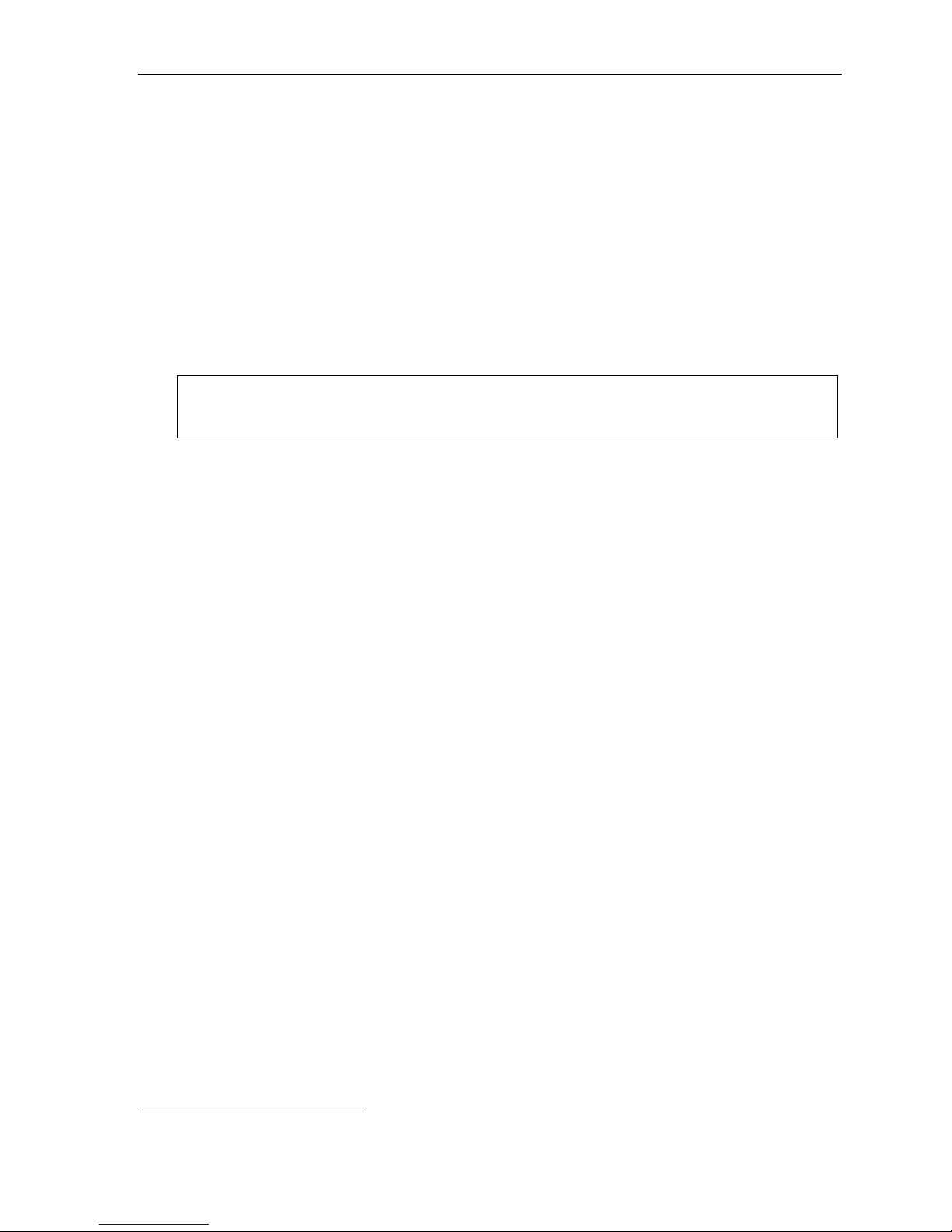
User’s Guide ESI phone operation
Optional features
Live outside call s
If your station has been designated to receive live outside cal ls — i.e., those that have neither come through
the auto attendant nor been transferred — your ESI phone will:
(a.) Display that you are receivin g an outside call
(b.) Ring with a double cadence (internal calls ring with a single cadence).
While you’re on a call, additional live calls to your station will ring with a secondary ring (see page C.5).
T o answer any a ddit i on al calls, yo u must do one of the fol lowing:
• Disconnect from the current call.
• Tr ansf er the cur r ent cal l .
• Place t he c urr ent call on hol d.
You can press RELEASE t o drop a current call an d automatically be connected to the next ringing call.
Note: If your station is able to receive both live outside calls and calls transferred to you from the auto
attendant, you may wish to turn off call waiting at your station (to avoid confusion between a call waiting
tone in your earpiece and a secondary ring from a live outside call).
Operator station
If your station has been designated as the operator st ation, you will also receive calls when a caller dials 0 in
the auto att e nd ant or from a stat i on.
Your display will indicate that the call ringing is one of the following:
• A call for t he operator — Someone dialed 0.
• A call for your ext ension — Someone dial your extension number.
As the operator, you may be responsible to manually change the Day/Night Mode of the system; if so, you
must program a progra m m able feature k ey to perform this (initially, the upper left key will be t he day/night
mode Key). Each time the key is pressed the display will change: DA Y, NGT, HDAY, or AUTO.
DAY (day mode) or NGT (night mode) the system will operate in the selected mode until you manually
change it agai n.
1
If you select
1
AUTO indicates that th e system will f oll ow the day/ni ght mode table s p rogram med by the Inst aller .
E.15
Page 45
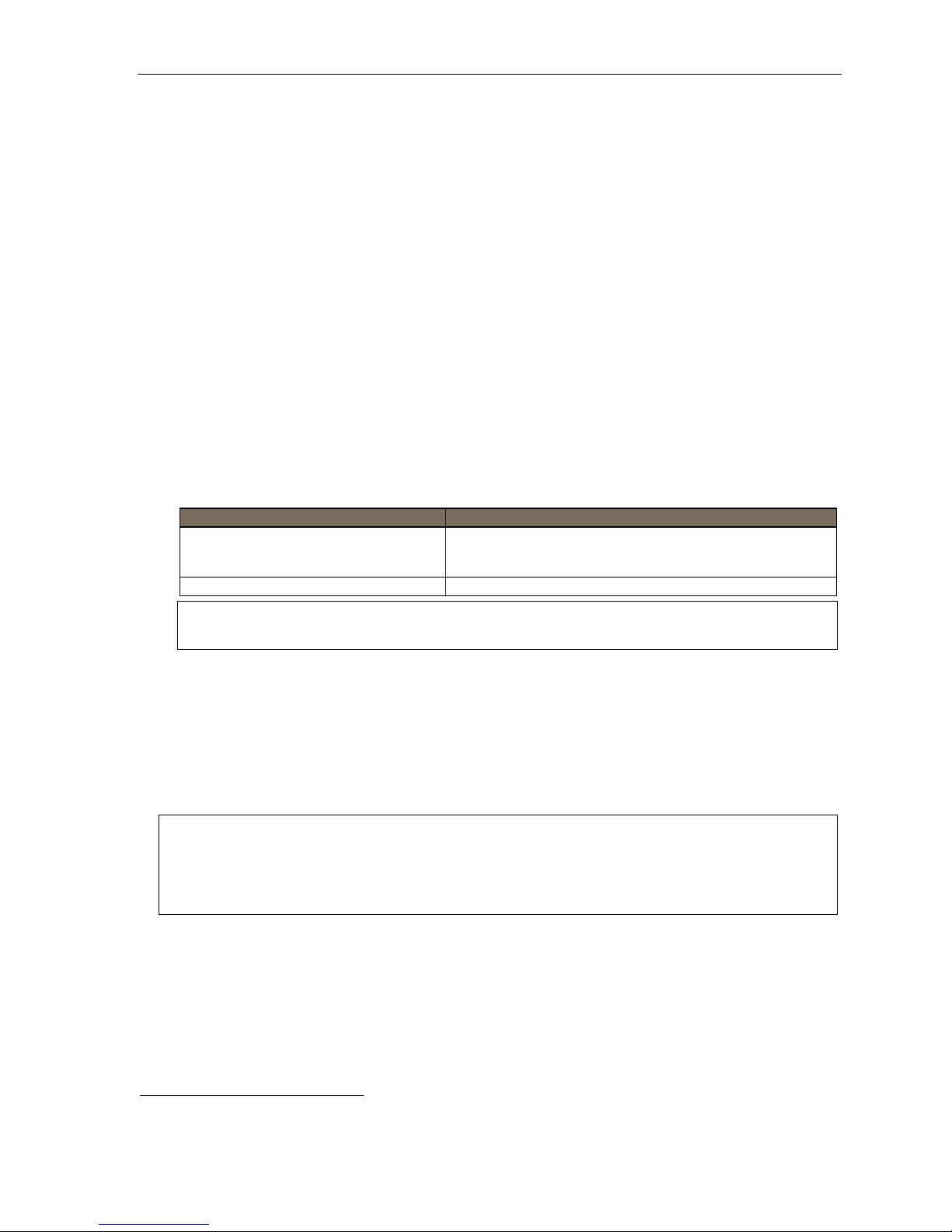
User’s Guide Special keys
Special keys
FLASH/RDL
The FLASH/RDL key1 is used for both flash functions and redial functions.
Flash functions
While you’re on a call, pre ssing FLASH/RDL al lows you to perform these fl ash functions:
o Getting a fresh dial tone without replacing the handset — When connect ed t o an out side line,
press FLASH/RDL to automatically disconnect and receive fresh outside dial tone. (See also
“RELEASE,” below.)
o Sending a flash ho ok sig nal — If operating b ehind Centrex
flash hook signal automatically to either the phone company’s central office or the host PBX. Either may
use this signal to provide you with additional fe atures.
o Toggling betw ee n calls — If y ou hear a call waiting tone while on a call, press FLASH/RDL to toggle
betwe en the two calls.
Redial functions
If your phone is idl e, pressing FLASH/RDL all ow s yo u to aut o mati c all y cal l a st or ed nam e an d num ber as
shown b elow:
2
or a PBX, press FLASH/RDL to transmit a
To . . . Press FLASH/RDL . . .
Redial the last number called When your station is idle
. . . or . . .
After first lifting the handset or pressing SPEAKER
Automatically respond to a message During message playback with Caller ID
Note: If using an ESI Cordless Handset, you must assign the redial function to a programmable feature key
(see “Optional features,” page F.12).
RELEASE
The RELEASE key serves several purposes:
• If pressed when connected to a call through the handset, it disconne cts the call and gives you internal
dial t one.
• If pressed when you’re connected to a cal l via the speakerphone, it disconnects the call.
• If pressed durin g call wai ting, it drops the current call and autom atically conn ects to t he waiting call .
Notes: The hookswitch also acts as a combination FLASH/RELEASE key (and is the only way to perform these
To hang up when u si ng an ESI Cordless Handset, press TALK or put the handset in its charging cradle.
functions on a legacy 12-Key Feature Phone, which has neither a FLASH/RDL key nor a RELEASE key).
To send a flash hook signal, quickly press the hookswitch once.
To release (disconnect), hold down the hookswitch for one second.
1
Certain legacy phones have separate FLASH and REDIAL key s.
2
A special service your phone company may offer. See your administrator for further details.
F.1
Page 46
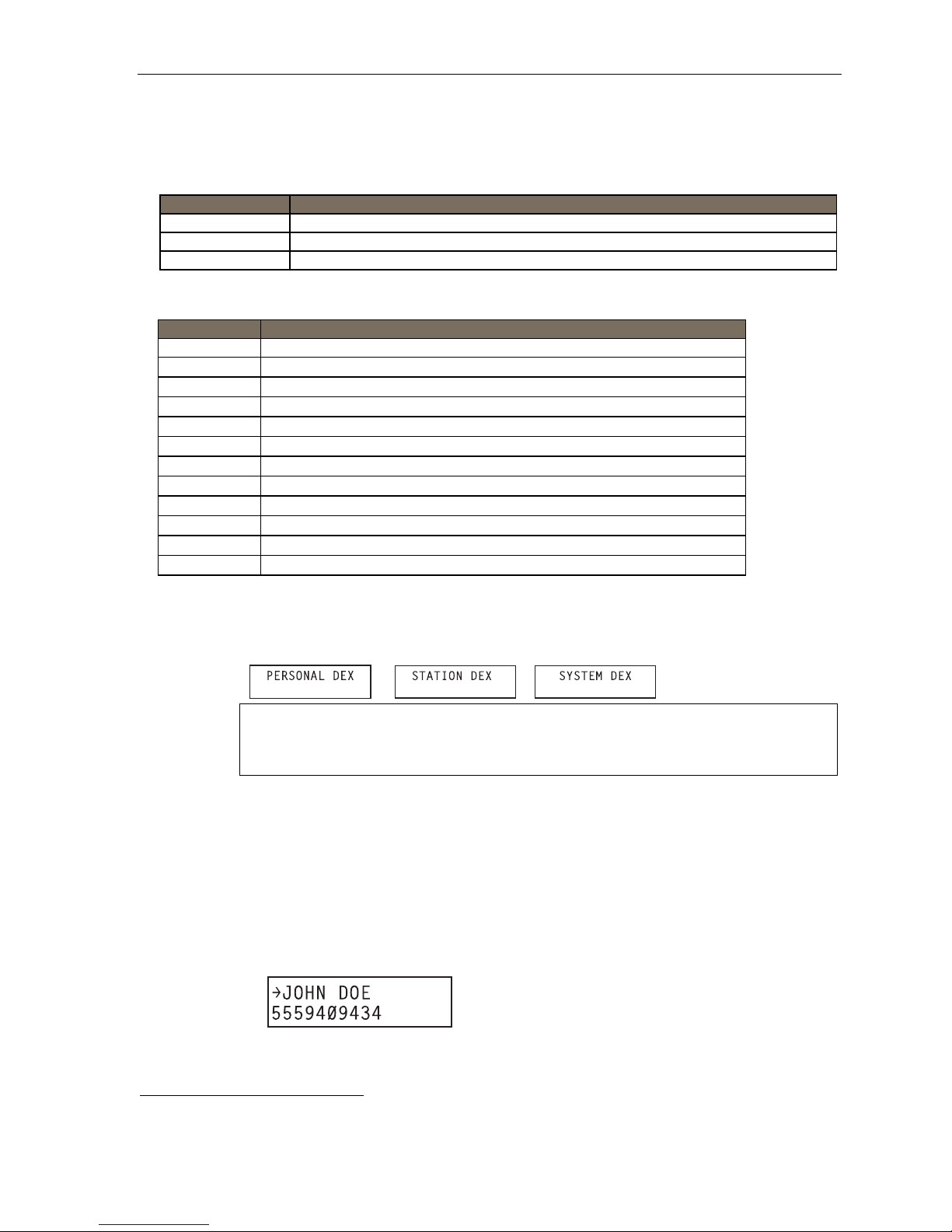
User’s Guide Special keys
Esi-Dex
(Not available on ESI Cordless Hand sets or l egacy 1 2-Key Featur e Phone. )
Esi-Dex (“easy Dex”) is a powerful feature that lets you access and auto-dial stored names and numbers. You may
acces s names and numbers from as many a s four different Dexes (i.e., indexes):
Dex Source
Personal Dex Names you’ve stored for your use (see “Adding names to your Personal Dex,” below)
Station Dex All station, department, and guest mailbox names programmed by the Installer
System Dex1 All system speed-dial names set up by the System Administrator
Esi-Dex prom pts displayed on an E SI phone with a three-line display
Prompt What it means
[Arrows] Move in the direction of the arrow as desired
BACK
DEL
DIAL
EDIT
NEW
NEXT
PAUSE
PER
STA
STOR
SYS
Moves backward to previous screen/record
Deletes a specific name and/or number shown on the display
Dials the phone number
Edits information shown on the display
Creates a new record in Esi-Dex
Moves to next record or programming prompt
Inserts a three-second pause in a phone number (if required for proper dialing)
Selects Personal Dex
Selects Station Dex
Stores a name and phone number
Selects System Dex
. . . On an ESI phone with a two-line di s play
1. While your station is idle (or just after receiving internal dial tone), repeatedly press ESI-DEX to
select the desired Dex:
Notes: System Dex isn’t available on every system.
For the remainder of this example, we’ll assume you selected Personal Dex. However, the
procedure is the same for any of the other Dexes.
2. Choose the desir ed na me from the sel e cte d Dex, usi n g one of t wo met hod s.
Either:
(a.) Scroll — Press the scroll keys (
and ) to l ook up an d down through the Dex until you find
the name (names will appear in the order in which they were stored in the Dex).
. . . Or . . .
(b.) Dial-by-name — Dial up to the first three characters
mailbox name. For example: if you want to call John Doe, dial 5 6 4 (because it spells J O H).
You’ll begin to see names that begin with those letters. You can then use the scroll keys (
) until you find the desired name and number.
and
3. Press ESI-DEX ag ain t o dial the n umb er.
2
of the extensi on, department , or guest
1
The System Dex is available only if the System Admi nistrator has programmed system-wide speed-dial numbers.
2
You can also dial just one or two characters, and then press # to enter.
F.2
Page 47

User’s Guide Special keys
. . . On an ESI phone wi t h a t hr e e-line display
1. While your stat i on is i dl e (or just aft er re cei vi n g dial ton e) , pr e ss ESI-DEX. This causes the Esi-Dex
menu to ap pear, as shown:
2. Press a key to ch oose the appropriate Dex —Station Dex (STA), System Dex ( SYS), or Personal
Dex (PER) — or press RELEASE to cancel the procedure.
Notes: System Dex isn’t available on every system.
For the remainder of this example, we’ll assume you selected Personal Dex. However, the
procedure is the same for any of the other Dexes.
The display now reads:
3. Choose the desir ed na me from the sel e cte d Dex, usi n g one of t wo met hod s.
Either:
(a.) Scroll — Press the scroll keys (
and ) to l ook up an d down through the Dex until you find
the name (names will appear in the order in which they were stored in the Dex).
. . . Or . . .
(b.) Dial-by-name — Dial up to the first three characters
1
of the extensi on, department, or guest
mailbox name. For example: if you want to call John Doe, dial 5 6 4 (because it spells J O H).
You’ll begin to see names that begin with those letters. You can then use the scroll keys (
) until you find the desired name and number.
and
4. Press DIAL to place the call.
1
You can also dial just one or two characters, and then press # to enter.
F.3
Page 48

User’s Guide Special keys
Adding names to yo ur P e r sonal De x
You can add nam e s to your Pers o nal De x by usi ng ei t her the Caller ID method or the manual method. The
Caller ID meth od is the same regardless of whether you’r e using a ESI phone with a two-line display or an
ESI phone with a three-line display; however, the manual method is used differently on each phone model.
Caller ID m e t hod ( on an ESI phone with a two- or three-line display)
Whenever a Call er ID nam e app e ars on y our LCD di spl ay ( while talki ng on an i ncom i n g call or dur in g
message retrieval) press ESI-DEX to automaticall y store the name and number in your Personal Dex. The
displ ay co nfi r m s:
Manual m e t hod (on an ESI phon e w ith a two-line dis pl a y )
While your st ati on i s idle, pres s ESI-DEX until prompted to “ADD-A-NAME” . . .
. . . and then enter the name and the number as prompted.
Note: If needed, press PROG/HELP for a ssistan ce .
1. To enter each character for the name, press the di alpad key that includes the desired character.
The ke y’s possible character entr ies will change each time you press the key.
2. When the desired character appears, press # to confirm its entry. The cursor will move to the next
character position. Use
Example: To enter a B, press 2 twice (the possible options through which to scroll are A, B, C and 2).
When B appears, press # to confirm and move to the next entry.
and (the scroll keys) to back up or to insert a spac e.
3. Repeat steps 1–2 until the name is complete. The name may contain up to 12 characters (a s pace
is a character, too).
4. Press # again when finished entering the name.
5. Now, enter the number — includ ing, if necess ary, the line access code 9 (or 8 or 71–76).
Note: Use the scroll key to enter special characters; use the scroll key to backspace. You also
can use the scroll keys to view the number after it’s saved. To change the number, you must
delete it and then re-enter it as desired.
6. Press # to confirm the entry.
F.4
Page 49

User’s Guide Special keys
Manual me t hod (on an ESI phon e w ith a three-line di s play)
1. While your stat i on is i dl e (or just aft er re cei vi n g dial ton e) , pr e ss ESI-DEX. This causes the Esi-Dex
menu to ap pear, as shown:
Note: Your display may differ, depending upon the availability of certain Dexes on your system.
2. Press PER to choose the Pers onal Dex.
The display now reads:
3. Press NEW.
4. To enter each character for the name, press the di alpad key that i ncludes the desired character.
The ke y’s possible character entr ies will change ea ch time you pre ss the key.
5. When the desired character appears, press # to confirm its entry. The cursor will move to the next
character position. Use
Example: To enter a B, press 2 twice (the possible options to scroll through are A, B, C and 2). When B
appears, press # to confirm and move to the next entry.
and (the scroll keys) to back up or to insert a space.
6. Repeat steps 4–5 until the name is com plete. The name may contain up to 12 characters (a sp ace
is a character, too).
7. Press NEXT when finished entering the name. You will see the display for entering the number that
goes with t he nam e you entered.
(Continued)
F.5
Page 50

User’s Guide Special keys
8. Enter the number — includi ng, if necessary, the line access c ode 9 (or 8 or 71–76). To insert a two-
secon d pause, press PAUSE.
Note: Use the scroll key to enter special characters; use the scroll key to backspace. You also
can use the scroll keys to view the number after it’s saved. To change the number, you must
delete it and then re-enter it as desired.
9. Press STOR to confirm the entry, which the phone will show briefly before returning to the Personal
Dex di splay.
10. To make another n ame/number entry, repeat steps 3–9. To finish, press BACK.
Deleting nam es fr om y our P ersonal De x
. . . On an ESI phone with a two-line di s play
1. While your station is idle (or just af ter receivin g dial tone), repeatedly press ESI-DEX to select the
Personal Dex:
2. Choose the desir ed na me fr om the Personal De x, usi ng on e of two m eth od s.
Either:
(a.) Scroll — Press the scroll keys (
and ) to l ook up an d down through the Dex until you find
the name (names will appear in the order in which they were stored in the Dex).
. . . Or . . .
(b.) Dial-by-name — Dial up to the first three characters
1
of the name. For example: to br ing up
the li sting for First International Bank, dial 3 4 7 (because it spells F I R). You’ll begin to see
names t hat begin with those letters. You can then us e the scroll keys (
the desired name and num ber.
3. When the desired name and number appears . . .
. . . delete the entry by pressing eith er
or HOLD.
and ) until you f ind
1
You can also dial just one or two characters, and then press # to enter.
F.6
Page 51

User’s Guide Special keys
. . . On an ESI phone wi t h a t hr e e-line display
1. While your stat i on is i dl e (or just aft er re ceiving dial tone) , pr e ss ESI - DEX. This causes the Esi-Dex
menu to ap pear, as shown:
2. Press PER to choose the Pers onal Dex.
3. Choose the desir ed na me fr om the Personal De x, usi ng on e of two m eth od s.
Either:
(a.) Scroll — Press the scrol l keys (
and ) to l ook up an d down through the Dex until you find
the name (names will appear in the order in which they were stored in the Dex).
. . . Or . . .
1
(b.) Dial-by-name — Dial up to the first three characters
of the name. For example: to br ing up
the li sting for First International Bank, dial 3 4 7 (because it spells F I R). You’ll begin to see
names t hat begin with those letters. You can then us e the scroll keys (
the desired name and num ber.
4. Delete the entr y by pr e ssi n g HOLD.
and ) until you f ind
1
You can also dial just one or two characters, and then press # to enter.
F.7
Page 52

User’s Guide Special keys
Using Esi-Dex: An example
Let’s sa y yo u’r e on a call wit h the XY Z Comp an y — XYZ COMPANY appears on your dis pla y — an d you
wish to save the name and number for future use. Just press ESI-DEX. Your display will confirm that the
inform at i on ha s be en stored.
for each model of ESI phone.
. . . On an ESI phone with a two-line di s play
1. Press ESI-DEX unti l y ou se e PERSONAL DEX on the display.
1
Then, to call the XYZ Company in the future, use Esi-Dex as described below
2. Enter 9 2 5 (W A L). The display will show the first stored name that starts with the character range
from WAJ to YCL.
3. Press the scroll keys (
and ) until XYZ COMPANY appears i n the display.
4. Press ESI-DEX ag ain. Thi s di al s the n umb er for the XY Z Com pa ny.
Important: The number dialed (if stored from a Caller ID) will be the number for the actual line used by
the caller, and may be diffe re nt than the ca ller ’ s listed number. Add itiona lly , some lo cal cal l s
may not be auto-dialed correctly, depending on the limitations of your area’s local dialing
plan. You may wish to create a manual listing for these. Consult your Administrator if you
need more help.
. . . On an ESI phone wi t h a t hr e e-line display
1. While your stat i on is i dl e (or just aft er re cei vi n g dial t on e) , pr e ss ESI-DEX.
2. Press PER to select the Personal Dex.
(Continued)
1
If the number is already in your Personal Dex, the message ALREADY STORED will appear on the display. This indicates Esi-Dex has prevented
storing the same number multiple times.
F.8
Page 53

User’s Guide Special keys
3. Enter 9 2 5 (W A L). The display will show the first stored name that starts with the character range
from WAJ to YCL.
4. Press the scroll keys (
and ) until XYZ COMPANY appears i n the display.
5. Press DIAL. This di al s the nu mb er for the XY Z Com pany.
Important: The number dialed (if stored from a Caller ID) will be the number for the actual line used by
the caller, and may be different than the caller’s listed number. Additionally, some local calls
may not be auto-dialed correctly, depending on the limitations of your area’s local dialing
plan. You may wish to create a manual listing for these. Consult your administrator if you
need further assistance.
System speed-dialing with Esi-Dex
If your administrato r has program m ed system speed-dial numbers, you can a ccess one of these numbers
either via Esi-Dex, as explained in the foregoing discussion, or auto-dial it by dialin g its corresponding
three-digit access number.
Example: If an out-of -to wn fa cto r y loca ti on has be en prog r ammed a s syst em sp eed-dial access nu mb er 60 5 , you can
lift the handset, receive internal dial tone, dial 6 0 5 and this will automatically dial the factory’s number.
You may also program 605 (in this example) as a programmable feature key (see page C.2).
Override ring
(Not available on legacy 12-Key Feature Phone.)
The override ring feature lets you place a call — station-to-station or outside line — or leave a voice message
when another c all i s ringing.
Placing a ca ll us ing the ov er r i de r ing fe atur e
First, pr o gram a feature key1 to be an Override Ring Key — by assigning to it the function code 5 8 0. Then,
to bypass an incomin g station or line call:
1. Before you be gin the call, press the Overr ide Ring Key you programmed. When you do this,
don’t take the handset off-hook and don’t press either a pre-assigned headset key (see page F.13), a
preprogrammed line key or SPEAKER.
2. Once you rec eive dial tone, pick up the handset and proceed with your call as you n ormally would. The
incoming call will be rerouted to the forwarding destination (such as your voice mailbox) your Installer or
System Admini strator has set for your stat ion.
Notes: Any other fe ature ke ys not mention ed above wil l nei the r answer a call nor init ia te the o verride rin g featu re .
Use of the Override Ring Key also overrides any outside dial tone preference (see page F.11) that may
1
See “Program mable feature keys,” page C.2, for full details.
2
The override ring feature has no effect on calls ringing in from a hold recall or a queued line.
have been set for your station.
2
F.9
Page 54

User’s Guide Special keys
Message monitor mode (live call screening)
(Not available on legacy 12-Key Feature Phone.)
Message monitor mode , or live cal l screeni ng, lets you hear a caller leavi ng a message i n your mai l box, just as
with your home answering machine. You turn this feature on or off as part of user programming — PROG/HELP
3 6. While you hear the caller through your speaker, you have the f ollowing options:
Option Result
Lift the handset You intercept the call
Do nothing The system records the message to your mailbox for your later retrieval
Press MUTE/DND Temporarily mutes your speaker (the system continues to record the message to
your mailbox)
Note: During monitor mode, you will hear a call ring, then subdued ringing while the caller is hearing your personal
greeting, then their message. You can intercept the call at any time.
Personal greeting reminder
If you frequently change your personal greeting, use this option; it sets your station to remind you of your
current gre et i ng. The fi r st ti me yo u us e yo ur pho ne af ter it h as be en idl e (f or t he per i od y ou set i n thi s f u n ct i o n) ,
the system automatically plays your current greeting (and gives you the option to change it). The range is 0 (no
reminder) to 500 hours. To set this, press PROG/HELP 3 2.
Example: If you change your personal greeting only when out of town for a few days, set the reminder interval to 60
hours; you’ll be reminded if your phone has not been used for three days. If it’s Friday, set the reminder for
36 hours and you will be reminded every Monday morning or if you are away for a couple of days. If you
change your greeting several times a day, set the reminder for about 3 hours.
Headset operation
You can use a hea dset1 with your ESI phone. Unless you’re using an ESI Cordless Handset2, you mu st program
one of your programma ble feature keys to be a headset k ey
use to connect to or disconnect f rom a call . The key wi ll bli nk gr een when a call i s ringi ng and glow gr een when
connected. If you have a headset conn ect ed and the phone i s of f-hook, pressing the scroll keys (
adjust the headset volume. After you init iate or answer a call using the headset key, lifting the phone’s handset
automatically take s you out of headset mod e . To switch back to headset mode while on a call, pr ess the headset
key ag ain and then place the phone’s handset on-hook.
Note: If a headset key is programmed, the phone handset must be in the cradle for proper headset operation.
3
(see “Optional features,” pp. F.12–F.15) that you’ll
and ) will
1
Not all headsets are compatible with your ESI phone; contact your ESI Reseller for a list of compatible models.
2
Once a headset is plugged into an ESI Cordless Handset, audio is automatically transferred to the headset, so there is no need to program a
headset key i f using a Cordless Handset. For headset use with a Cordless Hands et, ESI supports only the headset that’s sold specifically for th e
two Cordless Handset models. Contact your System Administrator for more information.
3
Not available on a legacy 12-Key Feature Phone.
F.10
Page 55

User’s Guide Special keys
Outside dial tone preference
If you make mostly outside calls, you may find this setting helpful. It tells your station to connect automatically to
an available outside line; i.e., you don’ t have to dial 9 (or 8 or 7) bef ore the phone num ber. Therefore, when you
lift the handset or press SPEAKER, you will immediately receive an outside dial tone from the highest-numbered
line available to you.
1
Notes: To place an internal call while in this mode, press the appropriate station key or (a.) press TRANSFER to
On a Cordless Handset, press TALK to receive internal dial tone.
switch to internal dial tone and (b.) then dial the extension number.
Line keys
If some of your programmable feature keys have bee n programmed as line keys (you can prog ram line keys by
using PROG/HELP 2), pr ess an unlit key to access the l ine. An outside call transferre d to your stati on can be
answer ed by sim ply lifting t he handset or pressing SPEAKER. You do not have to press the line key. The LED
indications for the line k eys are:
LED Line status LED Line status
Solid red In use Blinking green Ringing at your station
Solid green Connected to your station Slowly blinking red On hold by another station
Blinking red Ringing at another station Slowly blinking green Held by you
Notes: Dialing 9 (or 8 or 7) to be assigned a line automatically is always available.
Each ESI Cordless Handset has only red LEDs, and only on its four programmable feature keys.
Privacy release
This feature makes it easy to “conferen ce -in” on a call : just press a l ine key assigned to the outside li ne the
call is using, and you’ll automatically join the call.
Private line
The illumination activity (such as blinking) otherwise is similar to that described above.
2
If a private line has been assigned to your station, you must have a line key programmed (see page C.2) in
order to access it.
1
This aspect (i.e., that it’s always the highest line available to you) can’t be changed.
2
This feature may not be available on your system, depending on how it has been programmed. If you wish to enable this feature on your phone
system, contact your System Admini strator.
F.11
Page 56

User’s Guide Special keys
Optional features
The following optional features may be acc essible f rom yo ur stati on. See the Administrator for details. In m any
of the cases you can dial the appropr iate feature code (one that starts with 5) to activate or use the feature.
In som e instances, you must use a programmable feat ure key to serve as an on/off key for the fe ature (see
“Programmable feature keys, ” page C.2).
Note: In the codes below, XXX = extension number..
Code Feature key Page
199 Overhead page E.14
560 Manual day/night mode F.13 Y Y
564 Headset key F.13 Y
565 Call forward key F.13 Y Y Y
565XXX Forward to a destination F.13 Y Y Y
566 Redial F.13 Y
567 Call forward/no-answer key E.9 Y
568 Message monitor key F.10 Y Y
569 Background announce key F.13 Y Y
570 Conference E.8 Y
571 Personal Greeting 1 F.14 Y Y Y
572 Personal Greeting 2 F.14 Y Y Y
573 Personal Greeting 3 F.14 Y Y Y
574 Caller ID key F.14 Y
575 and 576 Virtual answer keys F.15 Y Y
578 Mute/DND F.15 Y (DND only)
579 Voice mail F.15 Y
580 Override ring key F.9 Y Y
582 Record F.16 Y
583 Quick Switch F.16 Y
584 Account codes F.17 Y Y Y
(Continued)
(legacy)
12-Key Phone
ESI Cordless
Handset
ESI 40D, 24-Key,
(legacy) 16-Key Phones
F.12
Page 57

User’s Guide Special keys
Manual day/ni ght m ode (C ode 560)
You can use a programmable feature key to manually c hange the system ’s main auto-attendant greeting,
incoming call destinations, and CO line group access.
among: DAY, NGT, HDAY (holiday) or AUTO.
Tip: To keep the system from being taken out of this mode, place it in auto and then delete the
programmable feature key’s programming.
Notes: The System Administrator can also change the mode and/or re-record the holiday greeting remotely to
handle unexpected closings, such as for inclement weather.
1
2
Each time the key is pressed, the display switches
Headset key (Code 564)
Note: It’s unnecessary to program this key on an ESI Cordless Handset; one simply plugs in or unplugs a
This key provides for easy connecting to/disconnecting from calls when operating in headset mode (see
“Head set operat ion,” page F.10). Press the key to recei ve dial tone or to an swer a ringing call. Press the key
again or pr e ss RELEASE to disconnect fr om the call.
headset as desired.
Call-forward key (Code 565 or 565XXX)
Note: Your ESI phone may have a dedicated call-forward key (CFWD).
If you frequently call-forward your phone (see “Call f orwarding,” page E.9), yo u can program a programmable
feature key as a call forwar ding key to automatically t urn forwarding on and off. If you alw ays forward to the
same extension, you can program a key with both 5 6 5 and the extension number.
Redial (Code 566)
This redials the outbound n um ber (i.e., not internal ext en sio n) most re ce ntl y di al ed fr om your st at i on.
Call-forward/no-answer key (Code 567)
Note: Not available on an ESI Cordless handset.
Enables or disables the call -forwarding/no-answer f eature. When this feat ure is enabled and someone calls
your station but receives no answer, the call will go to the destination you’ve programmed (for more details,
see pag e E.9). The difference between this fe ature ( Code 567) and traditional cal l forwarding (Code 565) is
that, with this feat ure, your phone actually rings first bef ore going to the select ed destinatio n.
Message monitor key (Code 568)
Easily toggle the mes sage monitor mode on or off with this key. (Otherwise, you can perform the tog gle by
pressing PROG/HELP 3 6 a nd foll owing the prompts.)
Background announce key (C o de 569)
During cal l wai t i n g, you c an al so ma ke a bri ef , pri v at e background announcement (see “Background
announ ce feature,” p age E.12) to t he stati on's earpiece ( if the statio n user has enabled this feature). Hold
down t he key until you hear a beep, then begin talking; release the key when fini shed.
1
Depending on how the Installer has programmed your system, day and night mode for incoming calls and CO line group access may n ot change
upon use of this key.
2
AUTO indicates that th e system will foll ow the day/ night mode table s p rogram med by the Inst all er.
F.13
Page 58

User’s Guide Special keys
Personal greeting keys (Codes 571–573)
These keys will provide for easy activation of one or more of your personal greetings (see “Personal
greetings,” page D.1). The key's LED will be green for the associated personal greeting that is active. These
keys can be use d in place of or in conjunction with manual act ivati on of the greeti ngs in programm ing mode.
Caller ID key (Code 574)
Notes: Not available on an ESI Cordless Handset.
This works only if you are receiving Caller ID service from your provider. Consult your Administrator,
Press this programmable feature key to see the stored Caller ID records for your ext ension’s 25 mo st recent ly
received calls. Use the scroll keys ( / ) to view Caller ID information from different calls. (The system stores
Caller ID records for only extensions which have a Caller ID key assigned; so, when you first assign the key,
you’ll have no previous records through which to scroll.)
if needed.
Note: The Caller ID key will light only when there’s a missed call. Although voice mail messages’ Caller ID
information also is stored by the system, waiting voice mail lights only the VOICE MAIL key.
The phone display will also indicate each call’s classification as shown in this chart; also, if this is the first time
you’re seeing this particular cal l’s re cord,
Classification
Answered by the station
Missed call (abandoned call)
Went to your voice mailbox
Answered by “other” means (call-forwarding, use of
someone else’s PICK UP key , etc.)
New record
appears to the left of this indication.
On third line of phone
with three-line display
ANS A
MISS M
VM V
RE R
On second line of phone
with two-line display
While a record is on t he display, you may do the following:
• To dial the call er di spl ay e d, pr es s REDIAL.
• To view the telephone numb er (rat her than the name), press 2.
1
• To delete a record, press 7 while the record is on the display.
• To store the record in your Personal Dex, press ESI-DEX.
To finish, press the Caller ID key again (or press RELEASE).
1
Not applicable to a 48-Key Feature Phone, which shows both the number and (if included in the Caller ID record) the name.
F.14
Page 59

User’s Guide Special keys
Virtual Answer Keys (Codes 575, 576)
Note: This works only if call waiting is enabled for your station. Consult your administrator if needed.
You can progra m a V i rt ual An sw er Key to play a greeting to a caller when your exte nsion is busy and
route the caller to a desired destination by pressing this key. Program a programmabl e functi on key
with either 5 7 5 or 5 7 6. Prompts will instruct you in how to record the greeting and program the
caller’s destination.
The destinati on can be either the default call waiting or another station; the system takes the caller there after
playing the r ecorded gr eeti ng. Wi th call wai ting, the system places the caller on hold as call wai ti ng (“campi ng on”)
for your station; if the caller can’t wait, he/she may (a.) press 1 to r each yo ur voice mail, (b.) enter anot her
extension or (c.) press 0 to reach the Operator. With another station selected, the call is forwarded to the station.
T o record the gr eeting from an idle phone:
1. Press the chosen programmable function key; then press RECORD.
2. Follow the pr ompts to record the greetin g and program the destinat ion.
Sample greeti ngs for Virtual Answer Keys:
“Hello. This is Harvey. I’m currently on another l ine, but I’d really like to speak to you. Please hold and I’ll
be with you sh or tly. However, if you don’t wis h to wait on ho ld, pre ss 1 to leave me a voice mes sage . You
may also either dial another extension or press 0 to reach the Operator.”
“Hello. This is Bill. I’m currently on another line, but I have been notified of your call. I am sending your call
to our Sales Departm ent administrator for more imm ediate assistance. Please r emain on the line as your
call i s being transferred. Thank y ou.”
Note: If a caller presses 1 to go to your voice mail, the call will go into that extension’s mailbox, regardless of
Here’s an example. The Installer has set the call-forwarding for extension 101 to go to mailbox 102.
whatever call-forwarding settings your ESI Installer has made.
The user at extension 102 uses a Virtual Answer Key to answer a call, and the caller presses 1 when
prompted to go to voice mail. That caller will go to mailbox 101 — not mailbox 102.
Mute/DND key (Code 578)
This multi-mode key’ s function varies, depending upon wh ether the phone is on a call or idle:
• If the phone is on a call (off-hook) — Mutes the m icrophone so that the person on the other end of th e
line can’ t he ar yo u.
• If phone is idle (on-hook) — Puts the phon e into do-not-disturb (DND ) mode, sending callers dir ectly t o
your voice mailbox
Note: When programmed on an ESI Cordless Handset, this key performs only the DND function; to mute or
1
.
“un-mute” an ESI Cordless Handset, use the keys on its side.
Voice mail (Code 579)
Allows a legacy 12-Key Feature Phone (which lacks a dedicated VOICE MAIL key) to have voice mail access.
Warning: To use voice mail from a legacy 12-Key Feature Phone, you must assign this code to a programmable
feature key. Failing to do so will disable the mailbox. (When you try to access a disabled mailbox, the
system will notify you that it’s disabled.) You still can retrieve previously left messages and access user
programming, but the mailbox won’t be able to receive new voice messages. Therefore, to enable the
mailbox, assign key code 579 to a programmable feature key.
Override ring (Code 580)
The override ring feature lets you place a call — station-to-station or outside line — or leave a message when
another call is ringing. For full d etails on use of this f eature, see “Override ring,” page F.9.
1
Or, alternatively , to other routing ( su ch as the Ope rator or anothe r coworke r’ s extension ) set by the In staller .
F.15
Page 60

User’s Guide Special keys
Record (Code 582)
Note: Available for only ESI Cordless Handsets and the legacy 12-Key Feature Phone.
Press this key to record any phone conversation — or, when the Cordless Handset is idle, to record a personal
memo. For more details on using your ESI system’s call recording features, refer to “Live recording,” page D.6.
Quick Switch™ (Code 583)
Note: Not available on an ESI Cordless Handset or legacy 12-Key Feature Phone.
Important: For the Quick Switch feature to work, your Installer or System Administrator must have programmed a
relationship between your desktop extension and Cordless Handset. Program the key on the ESI
desktop phone.
Press thi s key t o tr an sfer an a cti ve cal l between a des kto p ESI Fe ature Phone and an ESI Cor dl e ss Hand s et
(eith er direction — to or fr om the ESI desktop phone).
Quick Sw itch ring options
When bot h the desktop extension and Cordless Handset are id le, pres s the Quick Switch key. Follo w the
visual and au di ble pr o mpt s and u se t he scr oll k eys t o cha nge t he pr ogr am ma ble options concerning what
happen s when a caller dials ( or is tr ansferred to) either your desktop phone or Cordle ss Ha nd set:
• RING DESKTOP — Only the desktop phone will ring.
• RING CORDLESS — Only the Cordless Handset will ring.
In either of the two cases above, re-routing (including to a voice mailbox) will follow the desktop phone.
The other choice is:
• NO RING OPT — If a caller dials (or is transfer red to) the desktop phone, only that phone rings. If the
caller dials (or is transfer red to) the Cor dless Handset, only t he Cordless Handset ri ngs. Re-r outing
follo ws whi c hever ph o ne ran g.
(Continued)
F.16
Page 61

User’s Guide Special keys
Performing Quick Switch
While you’re on a call , or while a call is ringing to the desktop, the Qui ck Switch key on your desktop
phone glows solid green; this indicates that you can perform a Quick Switch. To transfer the call to your
Cordle ss Hand s et:
1. Press the Quick Switch Key. This “blind-transfers” the call to the ESI Cordless Handset, causing it to
ring, while simultaneously disconnecting the desktop phone.
2. On the Cordless Handset, answer the ri nging call by pr essing TALK. Once a gain, t he Quick Switch
key on the desktop Feature Phone glows green to indicate the ability to perform a Quick Switch.
3. When and if desired, press the Quick Switch key on the deskop phone. This “blind -tr ansfers” the
call back to t he desktop phone, causing it to ring, while simult aneously disconnecting the
Cordle ss Hand s et.
Of course, yo u can do this in exactly the r everse order — i.e., if you start out wi th a call on your Cordless
Handset, you can Quick Switch it to your desktop phone and, if desired, back again.
Notes: If you transfer a call unintentionally, pressing FLASH won’t retrieve the call. However, you can
If (a.) you’re on a call and (b.) another call comes in and (c.) you Quick Switch the active call to the
perform another Quick Switch or use the PICKUP key to pick the call from the ringing extension (i.e.,
press followed by the extension number).
other phone (desktop or Cordless) . . . the call-waiting caller will continue to ring and follow regular
system routing (such as to your voice mailbox) if not answered in some manner.
Account codes (Code 584)
The ac count codes key lets you assign an acc ount code to a specifi c call. The syst em stores this in a re cord
which your company can use for tracking purposes. This can be especiall y helpful in environments such as
legal offices, con sultancies, a dvertising agencies, and ot hers where it is criti cal to confirm billable hour s for
your clients.
Note: For exact codes to be used, consult your System Administrator.
During a call, press the key and enter a designated account code. The code must be numer ical only — i.e.,
between 0 and 9, only — and no more than 10 digits long.
For great er con ve nie n ce, yo u ca n as sig n fr equ e ntl y u sed acco unt code s t o programmabl e f eat ur e ke y s. In
each case, just program 5 8 4 followed by the desired account code.
General information regardi ng us e of ac c ount codes
• Account c od es ar e applicabl e to onl y out side calls ( not i nt er n al “ int er com” c all s).
• You can enter more than one account cod e duri ng t he s ame c onversat io n — part ic ul ar ly u sef ul in a
conference ca ll that involves multiple clients or customers.
• Neither an incoming caller or a person being called will hear the tones as you enter account codes.
• If yo u enter an incorrect account code, j ust press the account code key again and enter the
desire d num ber.
• Pressing th e account code k ey won’t affect the recording of a cal l.
• It’s not necessary to enter an account code to pl ace an outbound call.
• The phone system won’t prevent entr y of an invali d account code.
F.17
Page 62

User’s Guide Analog stations
Analog st ations
If your station has been installed as an a nal og station, it will be able to use only a standard-type telephone.
Becaus e the phone isn’t digit ally i ntegrated to t he phone system (like the ESI phones), i ts operation and
capabilities will be different.
1
Note: The following ESI system features are not available to analog stations:
Tip: To use a non-ESI cordle ss phone in conjunction with an ES I phone, program a programmable feature key (or
• Call forwarding.
• DND.
• Exclusive hold.
• Call recordi ng.
• Overhead paging access (unless overhead paging is included in a paging zone).
use CFWD) to easily forward calls to the cordless phone when out of your office. Have the Installer program
the cordless phone’s station programming to forward unanswered calls to your ESI phone’s mailbox.
FLASH
A flash-hook, or FLASH — a mome ntary break in the conn ection — is require d to perform many of the station
operations below. You can generate a FLAS H by momentarily depressing the hook switch ( or, if your pho ne is
so equipp ed, pre s s the sp ecial key on yo ur pho n e) .
Caller ID
If you subscribe to Caller ID from your telephone service provider, the Caller ID display will show an outside
caller ’s nam e and/or number.
such as UNAVAILABLE, PRIVATE, or NO DATA SENT.
On internal station-to-station calls, the Caller ID display will show the extension number as the calling number,
and the stat i on na me as t he c all er’s name.
Note: Caller ID will not display with call-waiting.
2
In some insta nces, the service provider can sen d only a general caller status —
Placing calls
When you first lift the handset you will hear internal dial tone. Dial 9 (or 8 or 7) to access an outside line and dial
the number. To place an internal call, simply dial the extension number, department number, etc.
1
If you're not sure about the install ation of yo ur statio n, conta ct your administ rator.
2
If you don’t subscribe to Caller ID, the display will show (instead of the caller’s name or number ) whi ch line is recei ving the call .
G.1
Page 63

User’s Guide Analog stations
Transferring calls
Transferring outside calls
While connected to an outside call, FLASH and dial the extension number. Hang up immediately t o perform a
blind t ransfer, wait until the called person answers, annou nce the caller and then hang up. If the transf erred-to
person does not answer, FLASH to be r econnected to the ori ginal caller.
Transferring a call to a mailbox
To transfer an outsi de call er to anot her user’ s mail box, FLASH and dial # and t he mail box number . Y ou and the
caller will be connected to that user’s personal greeti ng. You may choose to hang up immediately or l isten to
a portion of t he personal greeting to assure yourself that you h ave placed the caller into the correct mail box. If
not, FLASH to exit the m ailbox and be reconnected to the original ca ller .
Note: Regardless of when you hang up, the caller will hear the entire personal greeting. To insure the privacy
of the message, you will automatically be disconnected at the record tone.
Transferring a call to the main greeting
T o transfer an outside caller to the main gre eting, FLASH , dial #, and hang up.
Transferring a user to his/her mailbox
T o transfer to his/her mailbox a user who's calli ng from the outsi de to pick up me ssages, FLASH, dial , and
the appropriate mailbox num ber and hang up.
Conference calling
T o create a co nfer e nce cal l :
1. Establish th e first call.
2. FLASH t w ice (wai t one second between FLASHes) to place the call on hold.
3. Place a second c al l as yo u norm al ly wo ul d.
4. Once connected to the second call, FLASH again to connect all of you together.
Notes: To add a fourth member to the conference, FLASH once and then repeat steps 3–4.
A total of 24 members can be in conferences within the system at any one time; however, no more than
To remove or disconnect a conference you’re in, just hang up (disconnect).
To cancel adding someone to a conference, hang up if:
• The p hone is ringin g the add-in member’s number.
• The add-in member answers the call (you will have only the option to disconnect).
• You’re routed to a voice mailbox (if it’s a station-to-station call).
In all cases, when the analog station disconnects to cancel the add-in member, the call will ring back and
connect to the original station or outside line. You will be automatically reconnected to the three-member
conference w hen cancelling the addition of a fourth member.
four members can be in a single conference.
Note: Once you FLASH twice to create a new conference, you can’t toggle between calls or transfer a connection.
This is the same when adding a fourth member to an existing conference.
G.2
Page 64

User’s Guide Analog stations
Call forwarding
Your station h as been pre-pr ogrammed by the Installer to call-forward your phone when it is busy or does not
answer (usually to your mailbox). In addition you can temporarily call-forward all of your cal ls to another station
or another user’s mai lbox.
Lift the handset, dial 5 6 5 and dial the extension number (or # and the mailbox number) to which the system
should forward all calls.
Note: If the forwarded-to station is busy or does not answer a forwarded call, the ESI system will return the call to
T o turn off call forwarding, dial 5 6 5 * without sel e cti ng a dest i n at io n, and han g up.
your mailbox.
Call waiting
T o enable call wai ting for yo ur stat i on, pre s s XXX 5 3, where xxx represents your analog station’s extension
number. Then, if someone calls you while you’re already on a call, you’ll hear a tone in your earpiece. FLASH to
toggle between the original call a nd the call waiting. To drop either call, hang up while connected to th e call to be
dropped. When your phone rings, lift the handset and you will be reconnected to the other caller.
Call hold
This is used to place external callers1 on hold for retrieval from any stati on within the ESI system.
Putting a call on hold
While on an out si d e call , FLA SH an d dial . A short voice prompt will tell which line number the call is
using; you will then receive internal dial tone.
Retrievi ng a cal l fr om on hol d
From internal dial tone, dial and the line number where the call is on hold.
Dial
Hold recall
0 to answer the oldest hel d call i n the system.
If a held call is not retrieved during the period of time (set by the Installer), it will recall to your phone if your
station is idle. You will hear three short ring tones. Lift the handset; you will be connected to the held call.
If you are on a call when the recall occurs, you will hear a call waiting tone. To toggle between the two calls,
FLASH (or hang up, wait for ring, then answer).
1
An analog station can’t place an in ternal call on hold.
G.3
Page 65

User’s Guide Analog stations
Paging
This function al l ows for pagi ng thr ough an overhead pagi ng syste m and/or designat ed avai labl e tel ephone speakers.
Press # and 0 to access all av ailable st ations.
Press # and 1, 2 or 3 to acces s a pr ogr amm ed pa gi ng zo ne.
Note: A page will not be sent to the speakers of phones in use.
Tip: To page for pick up of an outside call, put the caller on hold by dialing . A voice prompt will indicate
the line number. Then page the person and announce the line number for retrieval. For example: “John, you
have a call on line 1. John, pick up line 1, please.”
Overhead pagi ng
Stati on num ber 199 is designated as the overhead paging port. If the ESI system has been connected to an
overhea d pa gin g sy st em , you c an pa ge by di aling 1 9 9 and making your announcement after the tones.
Call pick-up
A call ringi ng at another station can be picked-up by pressing and dialing t he extension num ber. Dialing 0
will answer the longest ringing outside call.
Voice mail operation from an analog station
The ESI system will provide accurate and timely messages. Others will become more comfortable leaving you
voice m essage s if you pick-up and respond to your m essage s promptly.
Personal gr eet ings
Initially, your mai lbox has a generic greeting: “You have reached the mailb ox for extension xxx, dial z ero to
reach the operator or begin recordi ng at the tone.” You can record up to three di fferent personal greetings in
your ow n voice indicat ing your availability to return calls.
Sample greeting 1: Hi, this is [name]. I’m away from my desk or on the phone right now; so please either dial zero to
Sample greeting 2: Hi, this is [name]. I’m out of the office. You may dial 1 2 2 for my assistant or, if you prefer, you
Sample greeting 3: Hi, this is [name]. I’m away from my desk at the moment. To reach the operator, dial zero.
reach our operator, or leave me your name, number and message at the tone and I’ll get back
to you as soon as I can.
may leave me a voice message at the tone — I’ll check in regularly — or, if it’s important, dial 4
to reach me on my cell phone.1
Otherwise, leave your name and phone number at the beep so I can return your call.
(Continued)
1
These sample greetings refer to certain features which may not be activated for your extension; consult your System Administrator for additional
information, if necessary.
G.4
Page 66

User’s Guide Analog stations
Following is a list of options that you may wish to i nclude in your personal greet ings:
Option Instruction
0 To reach the operator
1 To skip directly to the record tone (or “beep”)
4 To perform off-premises “reach-me” (see “Off-premises ‘reach-me,’” page D.3)
8 To the main greeting (if your system is using the auto attendant)
XXX An extension number of another user
Note: Option 4 is available only when Personal Greeting 2 has been recorded.
Shortcut: When leaving a message in another mailbox, press 1 during the personal greeting to advance directly to
the record tone without having to listen to the remainder of the greeting.
You can cha nge th e per so nal gr eet i ng s as oft e n as nec es sar y by r ec ord in g over a pre vi ou sl y rec or de d
personal greeting.
Warning: Deleting your personal greeting won’t revert to the initial default greeting, but will turn off your mailbox.
Message waiting indication
If you have new messages, you will hear a short pr ompt (“You have new messages”) followed by internal dial tone
whenever you lift the handset to place a call. You can choose to retrieve your messages then, or place the call.
Note: The ESI system doesn’t support any visual message-waiting indication on an analog station.
Retrieving messages
You can pick up m es sa ge s fro m your st at i o n, whe n awa y fro m t he of f ice or from an ot her us er’ s ESI ph on e.
1. Lift the han dset, and the n dial
you hear the main gre eting, press
you by pressing VOICE MAIL
2. If required, enter your password. the ESI system will announce the number of new and old messages
and will start playback of messages with the oldest new message and continue until all messages and
recordings have pl ay ed.
Voice-prompted instructions will be played at the end of each message. Once you've learned these prompts
(see the chart, “Fun ctions availa ble during analog stat ion voice mail message retrieval,” page G.6) you can
proceed more rapidly by pressing o ne of the foll owing keys any time during the message or duri ng a pro m pt.
followed by your extension number . If calling from the outside, when
and enter y our ext en si on num ber; or have t he op er at or tr an sf er
and then entering your extension number.
G.5
Page 67
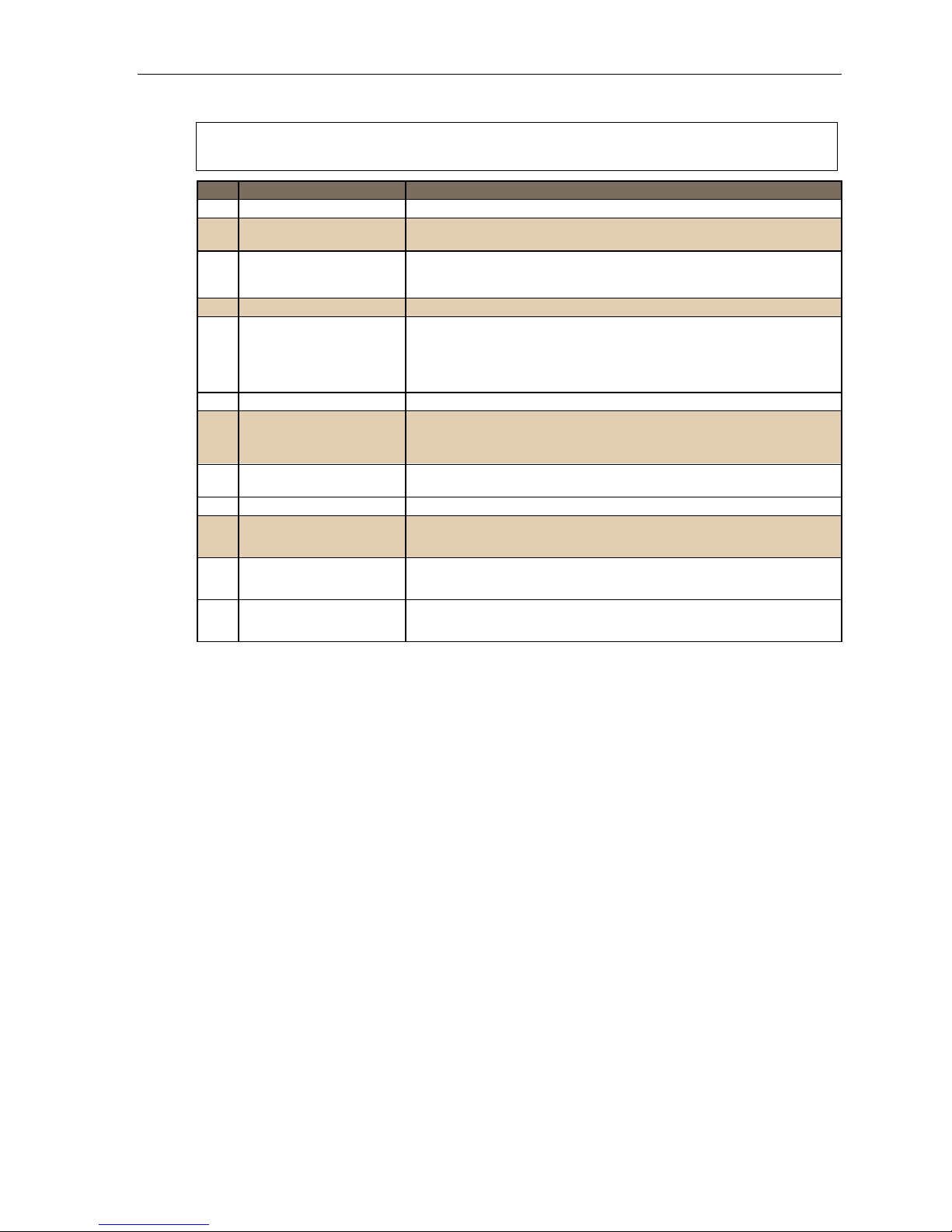
User’s Guide Analog stations
Functions available during analog station voice mail message retrieval
Note: Functions tinted light gray, below, either change or are not available when you’re using an ESI phone
Key Function Description
1 Pause Pauses for one minute or until 1 i s pressed again.
2 Hear time/date Pauses the message, plays the time/date of when the message was left
4 Back up (rewind) When pressed during message playback, rewinds 4 seconds for each keypress.
5 Access user programming Accesses user programming menu.
6 Move Moves a copy of the message to another user’s mailbox.
7 Delete Deletes the message from the mailbox (see “Message Recycle Bin,” page D.8).
8 Main greeting Goes to the main greeting (if your system is using the built-in auto attendant).
9 Save Saves the message (it will be played as an old message the next time
9 9 Save as new Saves the message as new.
0 Operator Transfers you to the operator.
# To other mailbox To leave a message in another user’s mailbox.
(see page D.4).
and resumes.
If pressed after the message has finished, it returns you to the beginning of
the message.
To move the message without an introduction, press 6 when prompted.
To add an introduction, press 1 when prompted. When you’ve finished your
recording, press 1 to stop; You will be returned to the original message in
your mailbox.
messages are picked up).
To disconnect Always press before hanging up (pressing it during message playback saves
the message and any other unsaved messages).
Retrieving messages from another user ’s ESI phone
Press VOICE MAI L and dial your ext e nsi on n umb er. Foll ow the pr o ce dur e s descr i be d on pa ge G.5.
G.6
Page 68

User’s Guide Analog stations
Analog station programming
After logging into your mailbox (pressing foll owed by the mailbox number), di al 5 t o program.
1 Select personal greeting
Select t he de sir ed gr e eting numb er: 1, 2 or 3. The system will prompt to re-record, delete, hear, or select as
the curr ent gr e eting by pres sin g #.
1 Record personal greeting
Begin recordi ng at the tone; press 1 to stop. The new personal greeting automatically repla ces the
previous greet ing.
Note: Your mailbox will be disabled if no personal greeting exists.
2 Delete personal greeting
When prompted, press 2 again to confirm deletion.
Warning: Don't delete all of your greetings. If you do, the system will turn off your mailbox until there is once
again at least one greeting.
3 Hear current personal greeting
3 Call waiting
1 Enable call waiting
0 Disable call waiting
5 Password
The password will apply to station programming, voice mail retrieval and certain other features
(when activate d).
1 Enter new pass w ord
Your password m ay consist of 2–8 dig its followed by # (0 cannot be the first digit). Entering 0 (zero) as the
sole password will turn off the password requirement.
2 Delete current password
3 Hear current password
4 Password security level
Select one of t he following p assword levels.
Selection Result
0 No password required for access from any phone
1 Password required only for remote access, either off-premises or from other stations within the
2 Password always required
system
G.7
Page 69

User’s Guide Analog stations
Off-premises message delivery
The ESI syst em ca n be pro gr am me d to deliver me ssa ge s to an of f - premises phone and/or t o pa ge yo u whe n
your voice mailbox receive s a message. You can set t he phon e number (cell phone, home number, another
extension, etc.) or the pa ger num ber and a delay time (the period that the system i s to wait before attempting
to deliver t he message/pag e).
Note: You must record and use Personal Greeting #2 for this feature.
The Admi nist r at or ca n al so set for your st ati o n the:
• Number to be called or paged
• Delay period before attempting me ssage delivery
• Number of attempts
• Interval between at tempts (in increments of 30 m inutes)
• "Quiet period” which suspends message delivery for late night, etc.
If you have programmed both an off-premises delivery number and a pager number, the system will prompt
you to choose one of the following delivery options:
• Phone-only
• Pager-only
• No off-premises delivery
Phone delivery
Whenever it receives a new message into your mailbox, the system will call the number that you have
programmed and play the prompt “You have messages; please enter your password.” The prompt will
repeat t hre e tim es before ass umi ng t hat no one ha s an sw ere d an d dis co nn ect in g.
Upon an swering, enter your password (if no password is set, you must enter 0). You will then be
conne cted to your mailbox and can proceed with normal m essag e retrieval operation.
Note: A “” response instead of the password will cause the system to suspend calling until another new
message is received.
Pager notification
Pager notification can be programmed to operate as t he sole notification.
You can have th e system call and activate your external pager whenever the first new message i s left in
your ma ilbox and repeat the page (at the int erval programmed by the administrator) until all new
messages have been retrieved.
Note: Entering or deleting the phone number that is to be called for off-premises delivery or to activate your
pager will turn the feature on or off, respectively.
G.8
Page 70

User’s Guide Analog stations
6 Off-premises message delivery
1 Delivery options
1 Delivery to phone number only
2 Notify pager only
0 No off-premises deli very
2 Phone delivery
1 Enter phone number
Enter the phone number follow ed by # (24 di gi ts ma xi m um) . Do not include an outside line access
code (i.e., don’t add 9, 8 or 7) before the number.
2 Delete phone number
Delete s the cur r ent ph on e number.
3 Hear current phone number
Plays ba ck th e current phon e num ber.
3 Pager notification
1 Enter pager number
Enter the pager number followed by # (2 4 digit s m aximum) . Do not incl ude an outside line access co de
(i.e., 9, 8 or 7) b efore th e number.
2 Delete pager number
Delete s the cur r ent l y pr o gr amm ed p ager num ber.
3 Hear current pager number
Plays back the currently programmed pager number.
9 Message Recycle Bin (un-delete)
Each user’s 10 most recently deleted messages will be stored in a Message Recycle Bin to allow the user to
recover messages that may have been deleted in error.
The most recently deleted message will be played first. Press 9 to move to the next message. Press 8 to
restor e the m ess a ge t o your mai l bo x as an ol d mes sa ge.
G.9
Page 71

Index
/ keys. See Volume/scroll keys
Analog stations
Off-pre m i ses de li v ery, G.8
Programming, G.7
Voice mail operations from, G.4
Attendan t op er a t io n, E.1 5
Backgro un d an no un c e, E.1 2
Backgro un d an no un c e key, F.13
Basic phon e u se , E .4
Blind transfer, E.6, E.7
Broadcast mailbox, D.10
Call forward key, F.13
Call forwarding, E.9
Call forwarding/ no- an sw er , E. 9, E.1 0
Call forwarding/off-premises, E.10
Call pick-up, E.14
Call waiting, E.11
Backgro un d an no un c e, E.1 2
Station- to-stat ion, E .11
Caller ID, E.1
Analog stations, G.1
Caller ID key, F.14
Cascade notification mail box programming, D.11
Conference calling, E.8
Analog stations, G.2
Day/night mode, F.13
Dial tone , E. 3
Preference, F. 11
Dire ct stat ion se le c t , E .5
DSS. See Direct st at i on se le c t
Esi-Dex, F.2
Adding names to Personal Dex, F.4
Deletin g na me s from Per s on al De x, F.6
System spee d di a l ing, F.9
Fixed feat ure keys, E. 2
FLASH/RDL key, F. 1
Gues t mailboxes
Off-pre m ise s de li ver y , D. 9
Programming, D.9
Hands-fr e e an sw er , E.2
Headset key, F.13, G.1
Headset operation, F .10
Hold, E.12
Exclusive hold
Retrieving a call, E.13
Retrieving a held call, E.13
Interna l ca l l s, E.4
Blind transfer, E.7
Supervised transfer, E.7
Transferring, E.7
Leaving messages , D.2
LEDs, E.2
Line keys , F.11
Live call screening (Message monitor mode), F.10
Live out sid e ca ll s , E. 15
Mailboxes
Cascade notification, D. 11–D.12
Manual day/night mode, F.13
Message monitor key, F.13
Message mo ni to r mo de ( liv e ca ll screening) , F.10
Message Recycle Bin (un-delete), C.6, D.8, D.9, D.12
Message retrieval, D.3
Off-pre m ise s de li ver y , D. 7
Message(s) waiting, D.3
MUTE/DND ke y, E.3
Off-pre m ise s del i ver y , D. 7, G.8
Operat or s ta ti on , E .1 5
Outs ide call s , E. 4
Blind transfer, E.6
Supervised transfer, E.6
Outside dial tone preference. See Dial tone
Paging, internal, E.14
Overhead pagin g port (199), E.14, G.4
Paging through phones, E.14
Zones, E.14
Password, C.5
Perso n a l Dex. See Esi-Dex
Personal greetings, D.1, F .10, G.4
Personal greeting keys, F.14
Reminder, F.10
Phone u se
Basi c, E. 4
Playba ck of rec ord i ng s. See Live recording
Programmable feature keys, C.2, E.1
Programming
Cascade notification mail boxes, D.11
Quick Groups, D.2, D.10
Quick Move, D.6
RECORD key, D. 6
RELEASE key, F.1
Retrieving messages, D.4, D.7
Ring tone, C.5
Ring volum e, C.5
Scroll keys. See Volume/scroll keys
SPEAKER key, E.2
Speed-dial keys, C.3
Station keys, C.3
Station options, C.4
Station audibles, C.5
Ring tone, C.5
Ring volum e, C.5
Supervised transfer, E.6, E.7
Transferring an internal call, E.7
Un-delete. See Message Recycle Bin
User programming
Exiting pr o gr am m in g mo de , C. 1
Programmable feature keys, C.2
Select personal greeting, C.2
VIP Softphone, F.16
Virtual Answer Keys, F.15
Voice mail
VOICE MAIL key, D .1
Voice mail programming
Cascade notific ation mail boxes, D.11–D.12
Volume/scroll keys, E.3
www.esi-estech.com
