ERL F-PRO 5100 User Manual
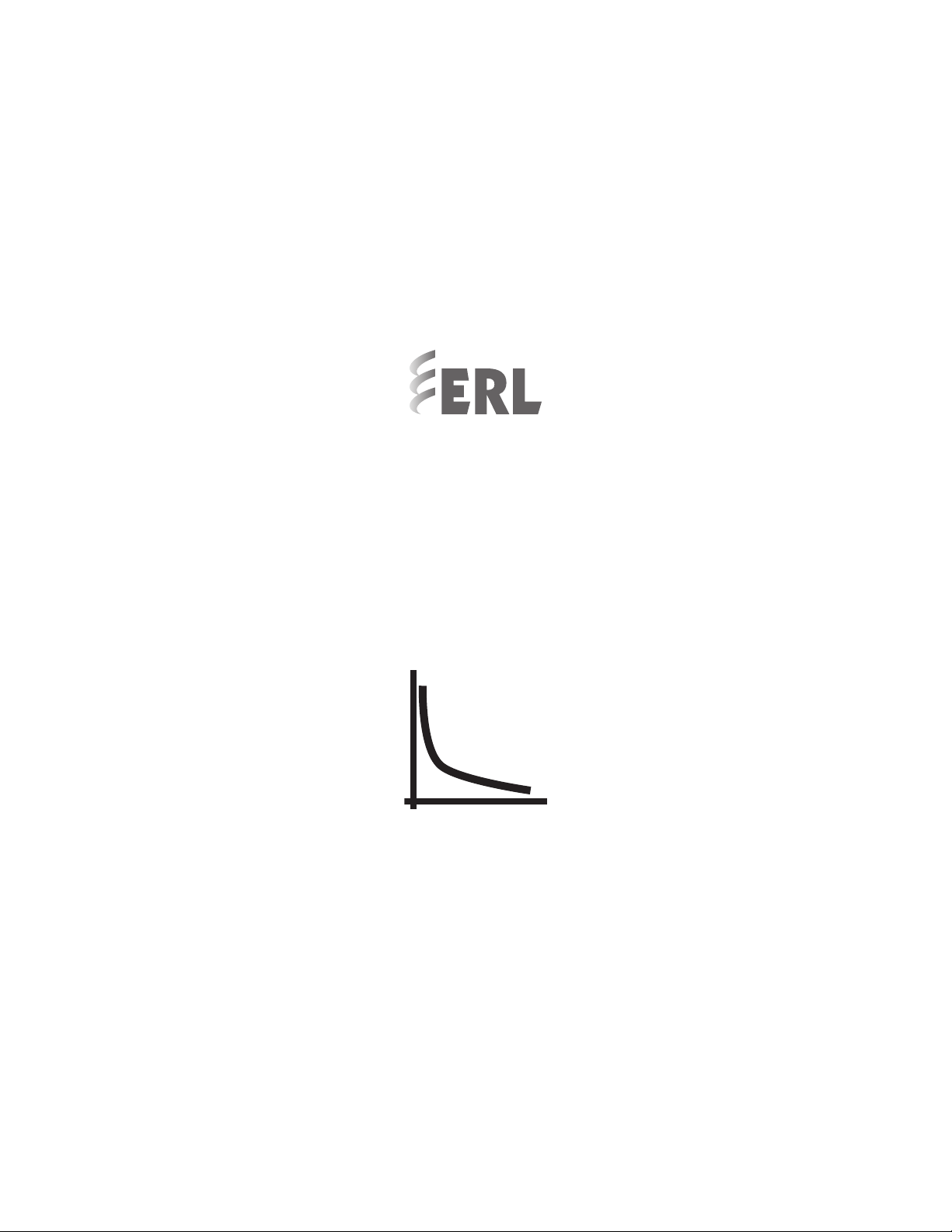
F-PRO
Feeder Protection Relay
Model 5100
User Manual
Version 4.0 Rev 0

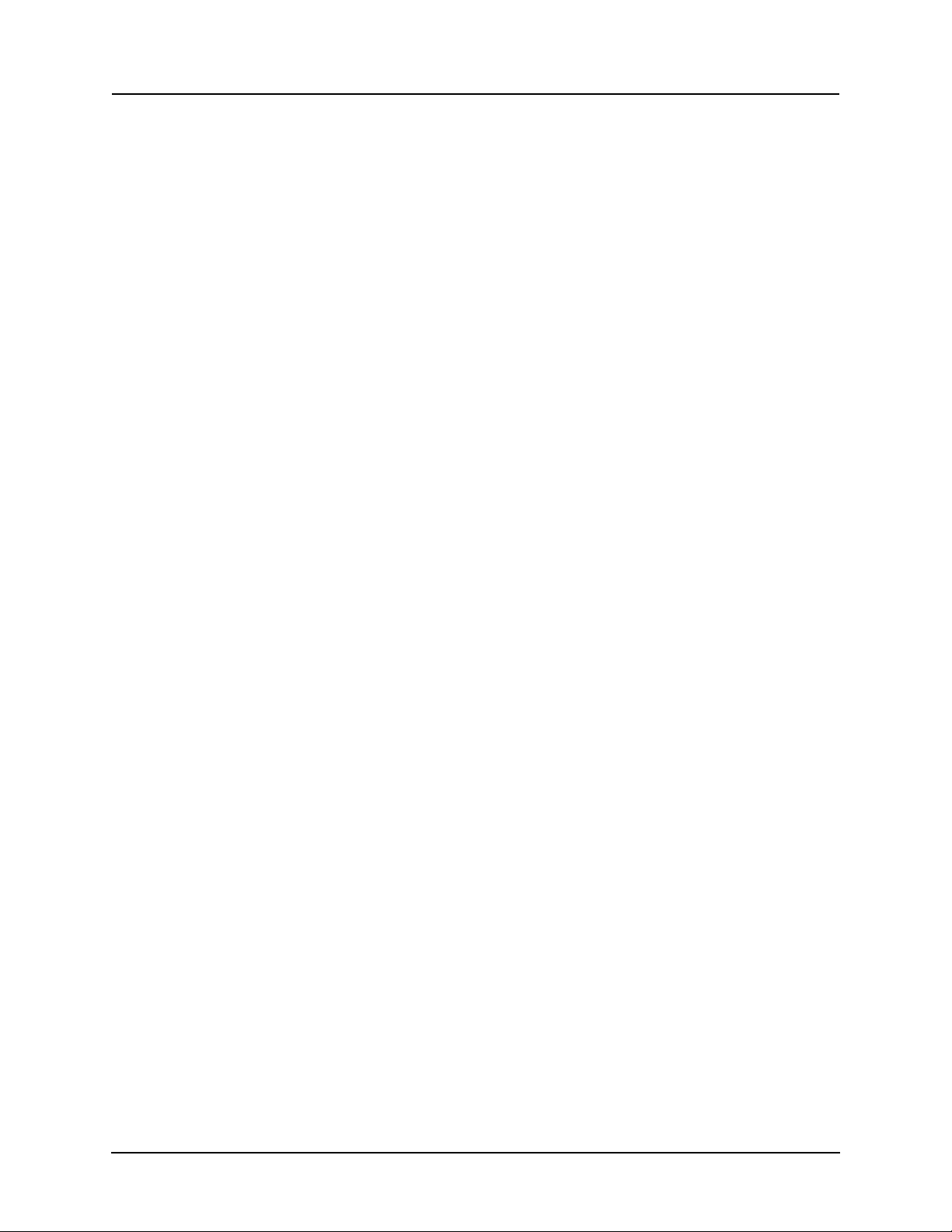
Preface
Information in this document is subject to change without notice.
© 2016 ERLPhase Power Technologies Ltd. All rights reserved.
Reproduction in any manner whatsoever without the written permission of
ERLPhase Power Technologies Ltd. is strictly forbidden.
This manual is part of a complete set of product documentation that includes
detailed drawings and operation. Users should evaluate the information in the
context of the complete set of product documentation and their particular
applications. ERLPhase assumes no liability for any incidental, indirect or
consequential damages arising from the use of this documentation.
While all information presented is believed to be reliable and in accordance
with accepted engineering practices, ERLPhase makes no warranties as to the
completeness of the information.
All trademarks used in association with B-PRO, F-PRO, iTMU, L-PRO,
ProLogic, S-PRO, T-PRO, TESLA, TESLA Control Panel, Relay Control
Panel, RecordGraph and RecordBase are trademarks of ERLPhase Power
Technologies Ltd.
Windows® is a registered trademark of the Microsoft Corporation.
HyperTerminal® is a registered trademark of Hilgraeve.
Modbus® is a registered trademark of Modicon.
Contact Information
ERLPhase Power Technologies Ltd
Website: www.erlphase.com
Email: info@erlphase.com
Technical Support
Email: support@erlphase.com
Tel: 1-204-477-0591
D02416R04.00 F-PRO 5100 User Manual i
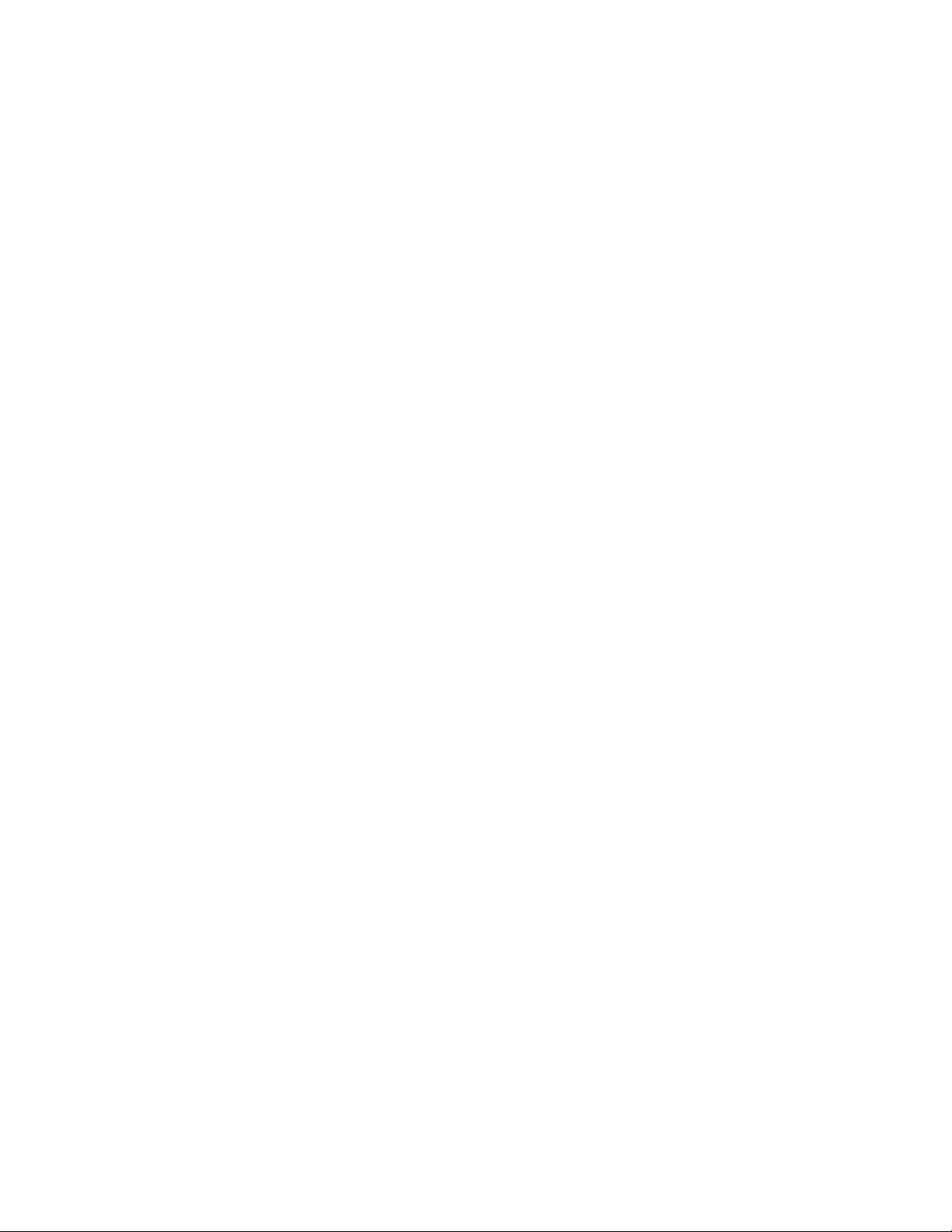
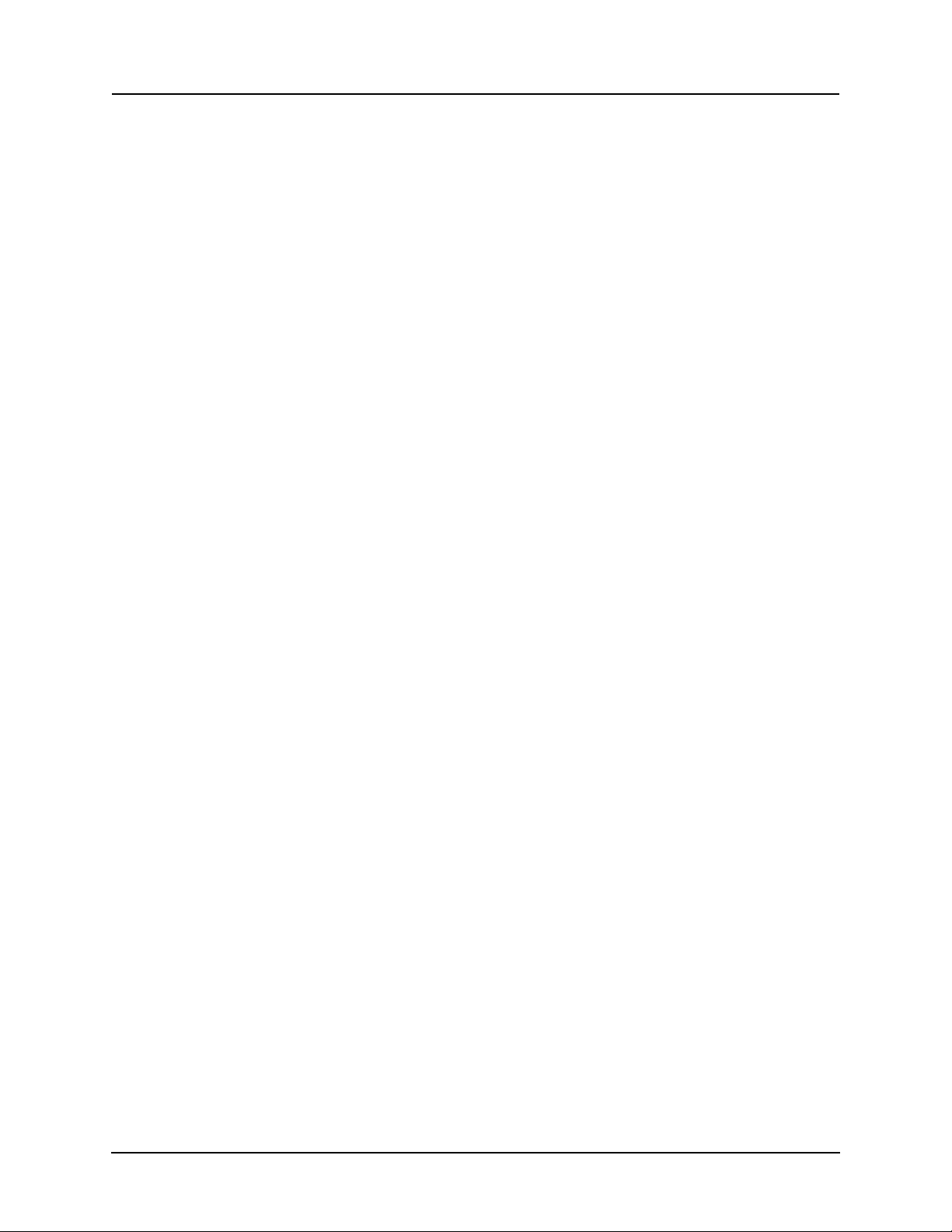
Table of Contents
Preface ......................................................................................i
Contact Information ...................................................................i
Table of Contents ....................................................................iii
Using This Guide ......................................................................v
Version Compatibility.............................................................. vii
1 Overview ................................................................. 1-1
Front View........................................................................ 1-3
Back View ........................................................................ 1-3
Model Options/Ordering................................................... 1-4
2 Setup and Communications.................................. 2-1
Power Supply................................................................... 2-1
IRIG-B Time Input ............................................................ 2-1
Communicating with the Relay (IED) ............................... 2-2
Using HyperTerminal to Access the Relay’s User
Interface........................................................................... 2-5
Setting the Baud Rate...................................................... 2-7
Accessing the Relay’s SCADA Services.......................... 2-8
Communication Port Details ............................................ 2-9
Maintenance Menu ........................................................ 2-12
Firmware Update ........................................................... 2-13
3 Using the IED (Getting Started) ............................ 3-1
Start-up Sequence........................................................... 3-1
Front Panel Display.......................................................... 3-2
Terminal Mode ................................................................. 3-5
View, Change or Service Login........................................ 3-9
Breaker Login................................................................. 3-13
Metering Data ................................................................ 3-14
4 Protection Functions and Specifications ............ 4-1
Protection and Recording Functions................................ 4-1
Demand Metering .......................................................... 4-17
Accumulated Energy (kWh, kVARh metering)............... 4-20
Recording Functions...................................................... 4-26
Logging Functions.......................................................... 4-28
5 Offliner Settings Software..................................... 5-1
Introduction ...................................................................... 5-1
Installing PC Software...................................................... 5-2
D02416R04.00 F-PRO 5100 User Manual iii
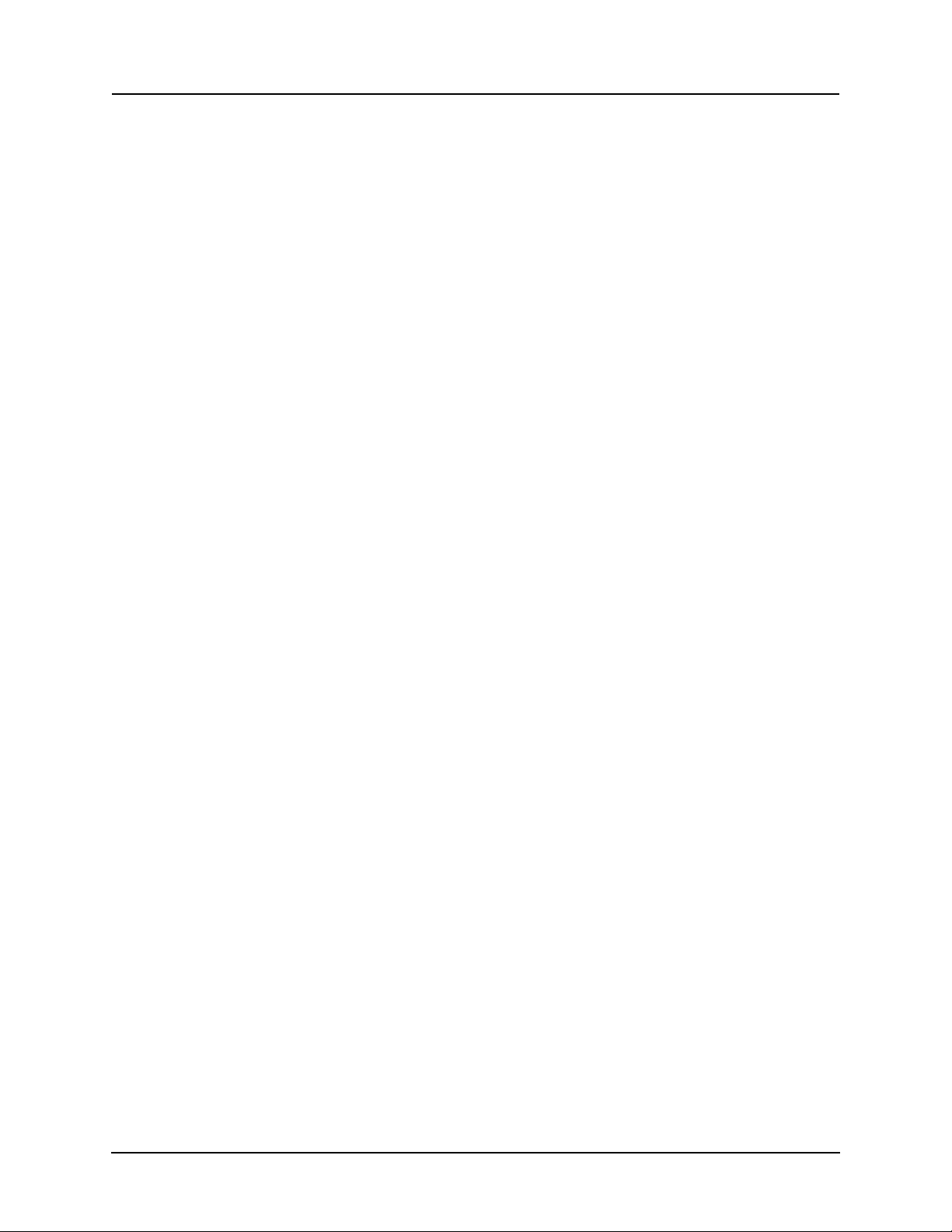
Table of Contents
Offliner Features .............................................................. 5-2
Handling Backward Compatibility .................................... 5-4
RecordBase View Software ............................................. 5-5
Main Branches from the Tree View.................................. 5-6
Settings From a Record ................................................. 5-19
6 Testing the F-PRO Functions................................ 6-1
7 Installation .............................................................. 7-1
Physical Mounting............................................................ 7-1
AC and DC Wiring............................................................ 7-1
Communication Wiring..................................................... 7-1
Appendix A IED Specifications .............................................A-1
Distance Element Operating Time Curves at Nominal
Frequency ........................................................................A-4
Frequency Element Operating Time Curves....................A-5
Appendix B IED Settings and Ranges..................................B-1
Appendix C Hardware Description .......................................C-1
Appendix D Event Messages ...............................................D-1
Appendix E Modbus RTU Communication Protocol.............E-1
Appendix F DNP3 Communication Protocol......................... F-1
Appendix G Mechanical Drawings........................................G-1
Appendix H Rear Panel Drawings ........................................H-1
Appendix I AC Schematic Drawing........................................ I-1
Appendix J DC Schematic Drawing.......................................J-1
Appendix K Function Logic Diagram ....................................K-1
Appendix L F-PRO Setting Example .................................... L-1
Setting Examples ............................................................. L-2
Switching Setting Groups................................................. L-5
Index..........................................................................................I
iv F-PRO 5100 User Manual D02416R04.00
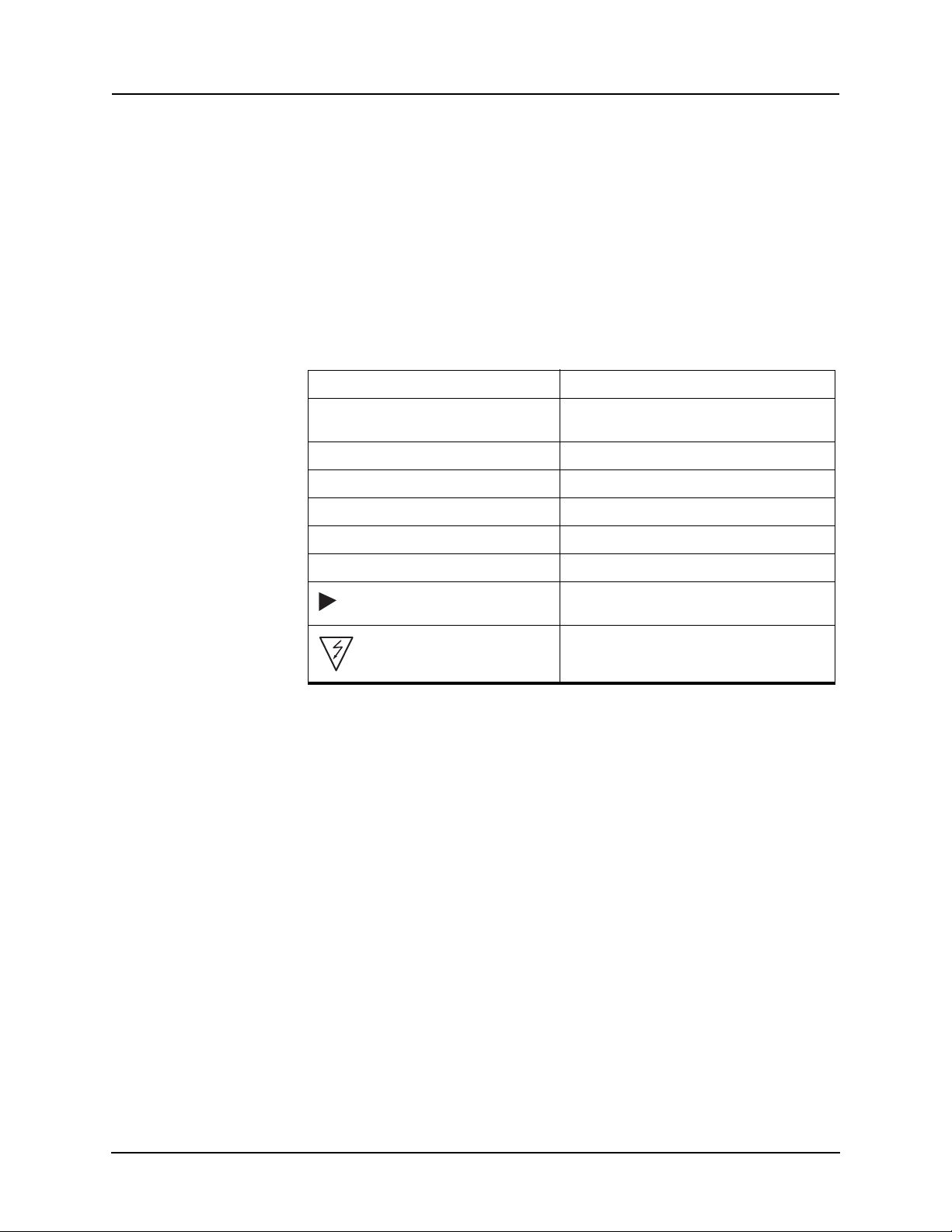
Using This Guide
This User Manual describes the installation and operation of the F-PRO feeder
protection relay. It is intended to support the first time user and clarify the details of the equipment.
The manual uses a number of conventions to denote special information:
Example Describes
Start>Settings>Control Panel Choose the Control Panel submenu in the Set-
Right-click Click the right mouse button.
Recordings Menu items and tabs are shown in italics.
tings submenu on the Start menu.
service User input or keystrokes are shown
Text boxes similar to this one Relate important notes and information.
.. Indicates more screens.
Indicates further drop-down menu, click to display list.
Indicates a warning.
in bold.
D02416R04.00 F-PRO 5100 User Manual v
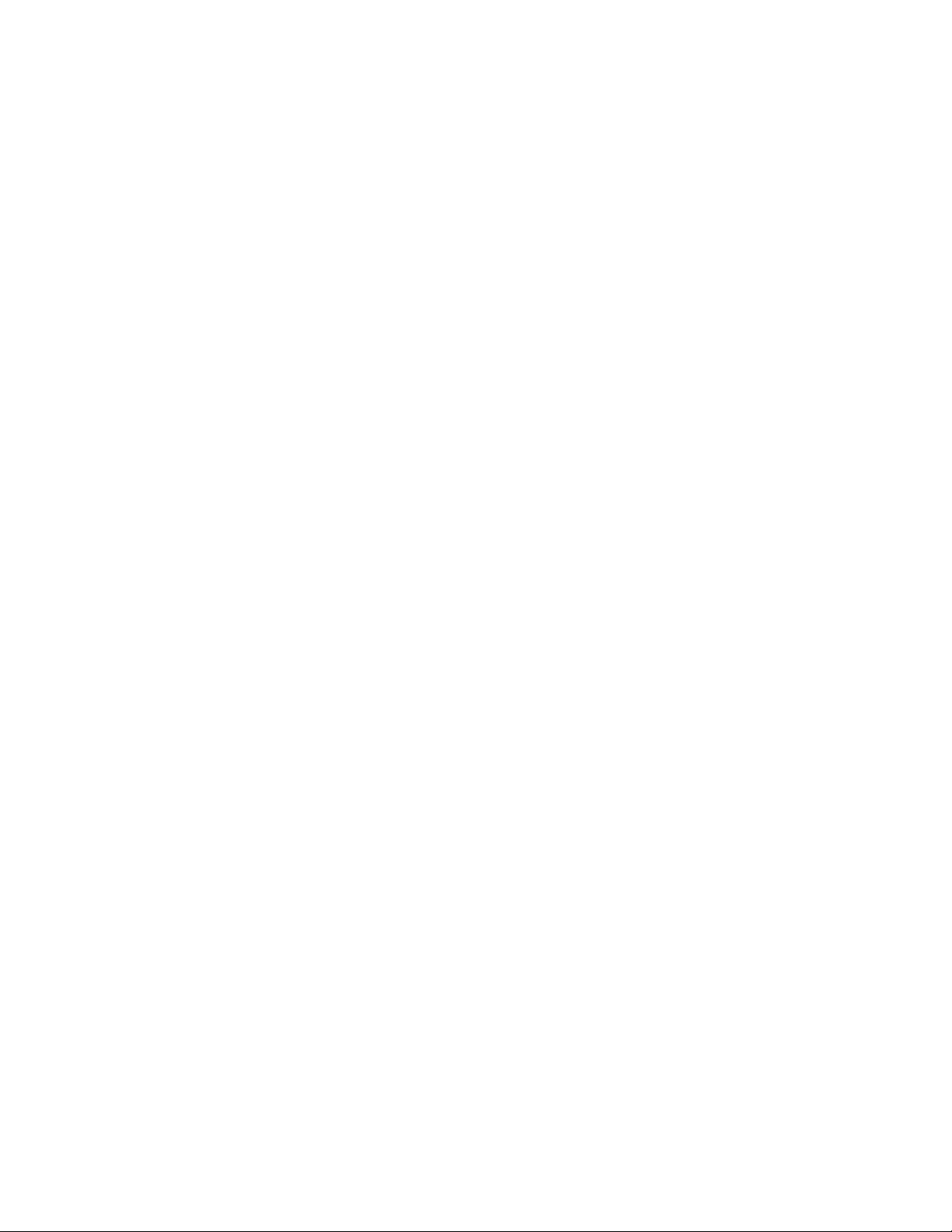

Version Compatibility
This chart indicates the versions of Offliner Settings, RecordBase View and
the User Manual which are compatible with different versions of F-PRO firmware.
RecordBase View and Of
lier versions of records and setting files. You can use RecordBase View to view
records
create and edit older setting file versions.
Minor releases (designated with a letter suffix
compatibility as their base version. For example. F-PRO firmware v3.1c and
Offliner Settings v3.1a are compatible.
produced by any version of F-PRO firmware and Offliner Settings can
F-PRO Firmware/Software Compatibility Guide
fliner Settings are backward compatible with all ear-
- e.g. v3.1a) maintain the same
F-PRO
Firmware
v4.0 2 4000 v1.0 or greater
v3.0 2 4000 v1.0 and greater
v3.0 2 v3.0 or greater
v2.0a 2 v2.0 or greater
v2.0 2 v2.0 or greater
v1.0d 1 v1.0b or greater
v1.0c 1 v1.0a or greater
v1.0b 1 v1.0a or greater
v1.0a 1 v1.0a or greater
v1.0 1 v1.0 or greater
Setting File
Ver sio n
Compatible Of
fliner Settings
Please contact ERLPhase Customer Service for complete Revision History.
D02416R04.00 F-PRO 5100 User Manual vii
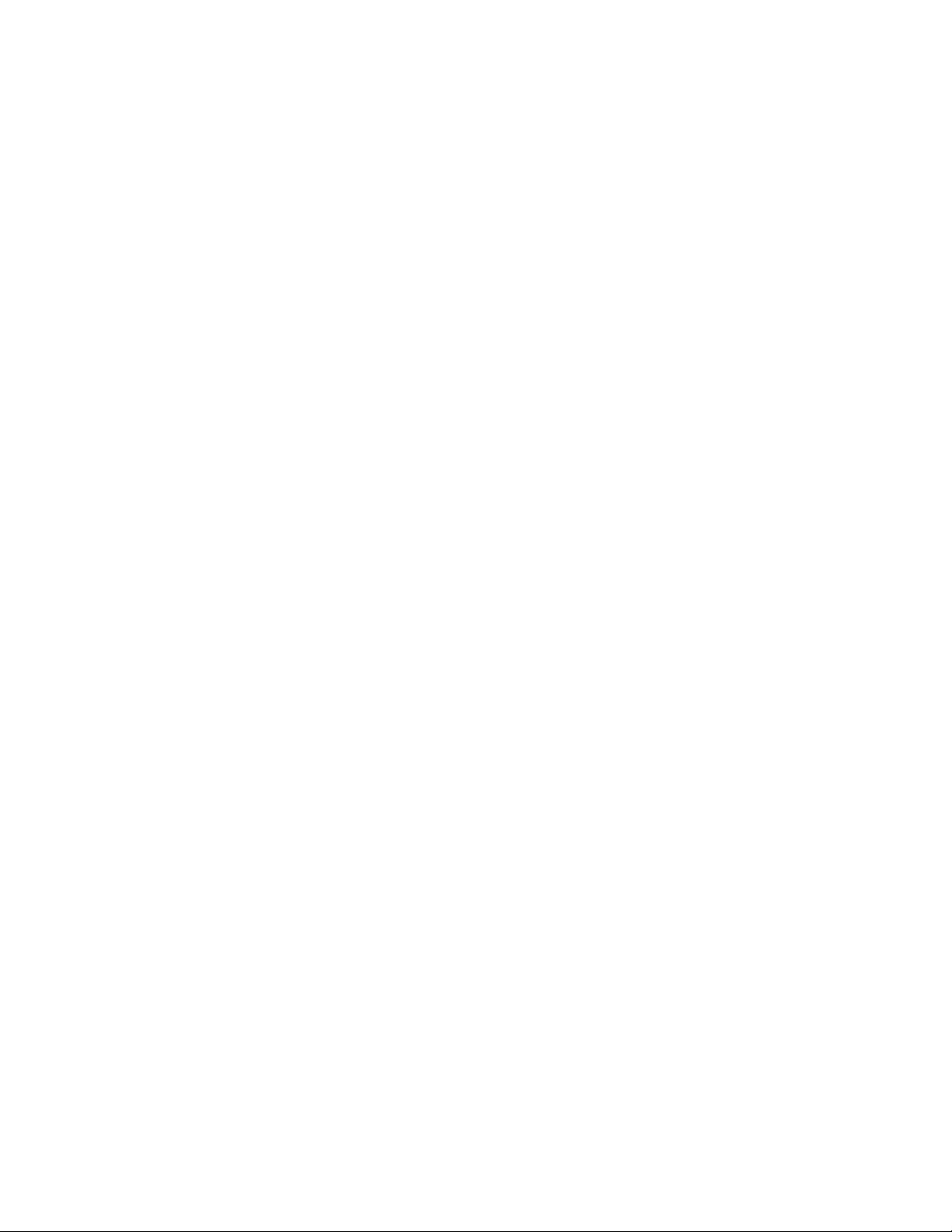

1 Overview
F-PRO Feeder Protection Relay
Offline Mode - Settings Software
Online Mode - Terminal Mode
F-PRO
Feeder Protection
Model 5100
Port 1
Date &
Time
View
Readings
View
Logs
Prev
Next
Targ et
Clear
Targ et
1999 JUN 07
Relay Functional
IRIG-B Functional
Service Required
Test Mode
Alarm
The F-PRO (model 5100) is a microprocessor-based relay providing comprehensive directional overcurrent protection, reclosing, mete
ring, breaker moni-
toring and recording functions suitable for medium and low voltage lines.
F-PRO has two working modes—online and off
line. In the online mode you
can use any communication software package (e.g. Procomm or HyperTerminal) to connect to the F-PRO using VT100 terminal emulation. In online mode
y
ou can:
• change and review relay
settings
• view event and metering information
• initiate and retrieve recordings, and retrieve setti
In offline mode you can use Offliner Se
ttings and RecordBase View software
ngs
to:
• create and review relay settings
• analyze fault waveforms
• store records
D02416R04.00 F-PRO 5100 User Manual 1-1
In addition to the protection functions F-PRO provides fault recording (96
sample/cycle) to facilitate analysis of the power system after a disturbance has
taken place. The triggers for fault recording are established by programming
the output matrix and allowing any internal relay function or any external input
to initiate recording.
The primary protection provided is overcurrent based. A library for these
overcurrent f
unctions provides commonly used IEEE and IEC inverse curves.
Because the curves are equation-driven, you can choose to enter an equation
parameter directly, creating other overcurrent shapes as needed. All
overcurrent functions are provided with directional control, if required, using
the ERLPhase method of positive sequence control.
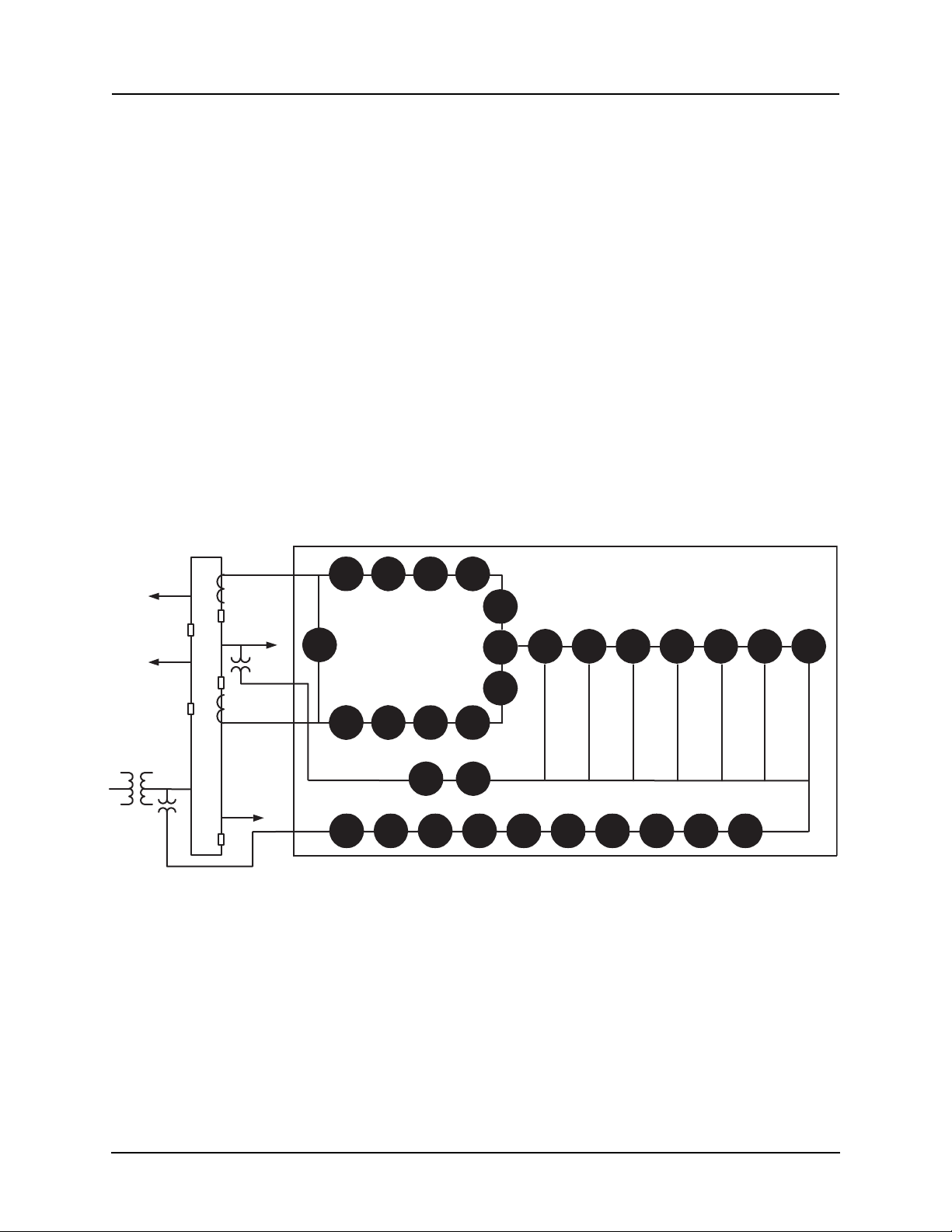
1 Overview
To provide a complete package of protection and control, F-PRO provides other functions such as:
• ring bus capability to protect and monitor
lines connected to ring schemes
Current inputs are labelled Main and Aux inputs to denote the breaker ring
current inputs. Use F-PRO with straight single breaker line schemes by using the main current inputs
• breaker failure detection and monitoring
• 2 completely dedicated four shot reclosers devices 79 Main and 79 Aux to
control line re
closing needs along with device 25C Sync Check/Dead Bus/
Dead Line supervision
• low set overcurrent functions for e
ach breaker as well as for the summated
line currents that include phase, neutral and negative sequence functions
• Watt, VAR flow detectors as well a
s undervoltage, overvoltage and over/
under frequency functions (Freq ROC) to provide protection for issues
such as inter-tie protection needs
• ProLogic provide a flexible way to addres
s special protection needs. Ten
ProLogic statements are provided
• Breaker Logic, Group Logic, Demand Metering
Source
Feeder
Feeder
PT (3 ph)
Analog Inputs
4 Analog Voltages
1 Three-phase Input
1 Single-phase Input
6 Analog Currents
2 Three-phase Inputs
Ring Bus
CT 2
CT 1
Aux.
PT (1 ph)
Main
Protected
Feeder
50LS-2
50LS-1
THD
50LS-1
50LS-2
Feeder
Outputs
12 Output Contacts
1 Relay Inoperative
Alarm Contact
Inputs
9 External Inputs
59-1 59-2 27-1 27-2
Trend Recording (Primary)
Real Power (MW In and Out)
Reactive Power (MVAR In and Out)
3 Phase Voltages (Va, Vb, Vc)
3 Phase Currents (Ia, Ib, Ic)
Real Energy (MWh In and Out)
Reactive Energy (MVARh In and Out)
THD Level (%)
System Frequency
Figure 1.1: F-PRO Line Diagram
50BF
50BF
Rec
79Aux
79
Main
25C
Rec
Σ
Rec
50/51/
67
60 81-1
Fault Recording
4 Voltages
6 Currents
97 Unique Events
50N/51N
67
46/
50/51/
67
81-2 81-3
21P
Metering
81-4
Metering (Front Display)
Primary Pos. Sequence Volts, Amps,
Primary Watts and VARs
Frequency
THD (Total Harmonic Distortion)
PF (Power Factor)
Primary Phase Voltage, Current, Phase
Angle (A, B, C)
Peak Demand MW, MVAR In and
Out Phase Currents
Energy Values MWh In and Out
MVARh In and Out
3I0
32P 32Q
Rec
1-2 F-PRO 5100 User Manual D02416R04.00

Front View
1. Front display of time, alarms, relay target and metering
2. Relay target LED (red)
3. LEDs indicating status of relay
4. Communications serial Port 1 for laptop computer
5. Clear target push button
6. Push buttons to manipulate information on LCD display
F-PRO
Feeder Protection Relay
Model 5100
Relay Functional
IRIG-B Functional
Service Required
Test Mode
Alarm
Port 1
NextView
Readings
View
Logs
Previous
456
Target
Clear
Target
2000 Jan 07 11:49:54
Date &
Time
1 2
3
VA VB VC N
Main AC Line Currents
Main AC Volts
Power Supply
300 301 302 303 305 306 307 308 309 310 312311 313 314 315 316 317 318 319 320 321 322 323 324 326 327 328 329 330 331 332 333325
Case
Ground
231 232 233
Relay
Inoperative
Output Relay Contracts
200 201 202 203 204 205 206 207 208 209 210 212211 213 214 215 216 217 218 219 220 221 222 223 224 226 227 228 229 230225
External
Inputs
100 101 102 103 104 105 106 107 108 109 110 112111 113 114 115 116 117
+ - + - + - + - + - + - + - + - + -
234 235
Port 4
Unused
Port 3
SCADA
IRIG-B
1 2 3456 987
Out 1 Out 2 Out 3
Out 4 Out 5 Out 6 Out 7 Out 8 Out 9 Out 10
Out 11
Out 12
I1 A I1 B I1 C I2 A I2 B
I2 C
I3 A I3 B I3 C I4 A I4 B
+ -
VA VB
I4 C
VC
7. Port 5 - 10BaseT Ethernet Port/Internal Modem (optional)
8. External clock, IRIG-B modulated or unmodulated
9. Port 2 - Direct/Modem RS-232 Port
10. Port 3 - SCADA
11. Port 4 - unused
12. Case ground
13. 9 programmable external inputs (1 to 9)
14. This row contains 2 distinct areas from left to right:
12 programmable output relay contacts and relay inoperative contact
15. This row contains 3 distinct areas from left to right:
6 ac current inputs
4 ac voltage inputs
Power supply
13
14
15
Output
Contacts
In. Freq.
Aux.AC Line Currents AC Currents Inputs
Nominal
48-250 Vdc
120 Vac
Aux. AC Volts
Unused
N
Sync AC
Volts
125Vdc125Vdc 125Vdc 125Vdc 125Vdc 125Vdc 125Vdc 125Vdc 125Vdc
Port 2
Direct/Modem
Port 5
VN
Unused
7 8 9 10 11 12
1 Overview
Figure 1.2: F-PRO Front View
Back View
Figure 1.3: F-PRO Back View
D02416R04.00 F-PRO 5100 User Manual 1-3
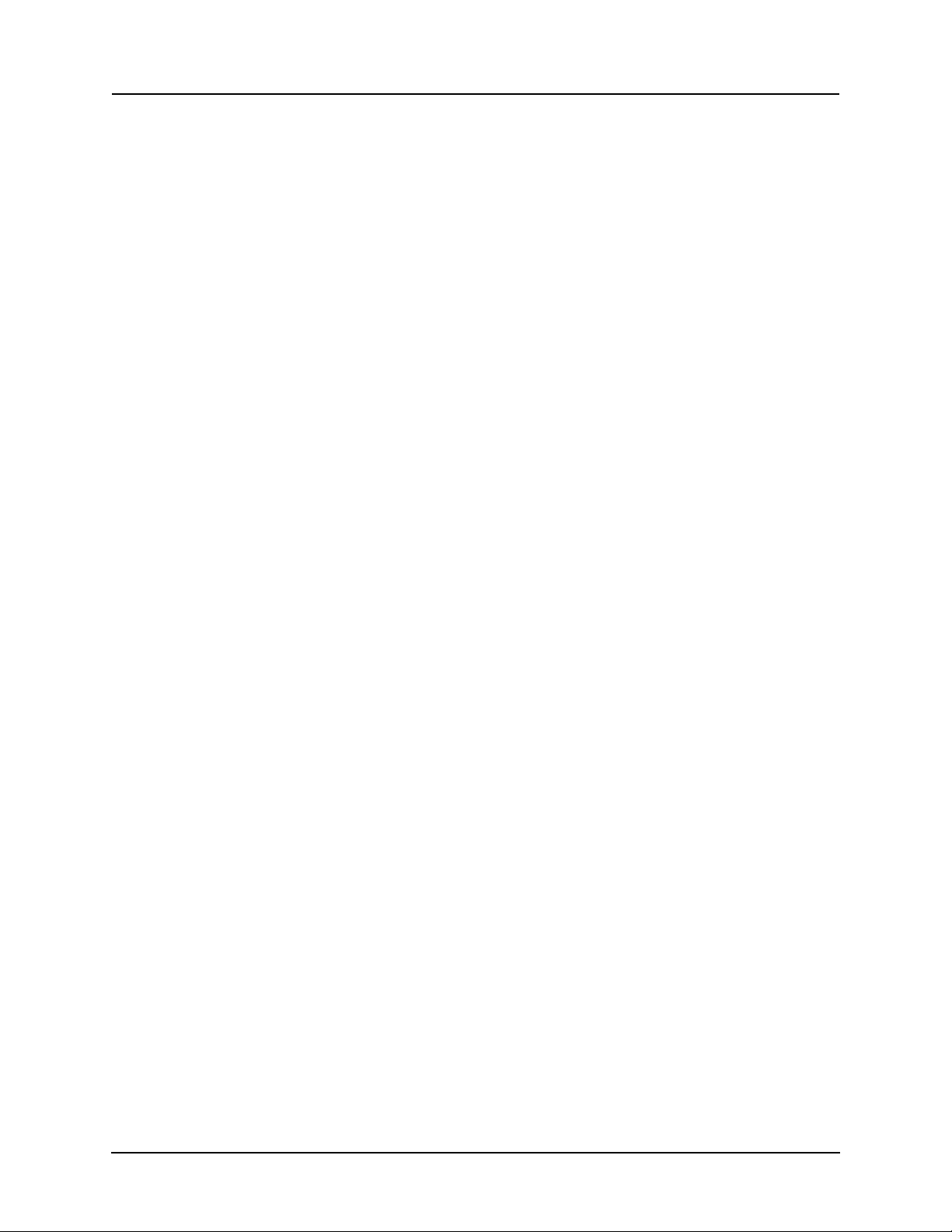
1 Overview
AC Current and Voltage Inputs
F-PRO is provided with terminal blocks for up to 6 ac currents and 4 phase-toneutral voltages.
Each of the current input circuits has polarity (•) marks.
A complete schematic of current and voltage circuits is shown, for details see
“AC Schematic Drawing” in Appendix I and “DC Schematic Drawing”
in Appendix J.
External Inputs The F-PRO relay contains 9 programmable external inputs. External dc voltage
of either 48/125 volts or 125/250 volts nominal are possible depending on the
range provided.
Output Relay Contacts
The F-PRO relay has 12 output relay contacts. Each contact is programmable
and has breaker tripping capability. All output contacts are isolated from each
other. The output contacts are closed for a minimum of 100 ms after operation.
Relay Inoperative Alarm Output
If the relay becomes inoperative, then the Relay Inoperative Alarm output contact closes and all tripping functions are blocked.
Model Options/Ordering
F-PRO is available as a horizontal mount, for details see “Mechanical Drawings” in Appendix G.
F-PRO is available with an internal modem card or internal network card.
The CT inputs are 1 A nominal or 5 A nominal. The external inputs are 48/125
Vdc or 125/250 Vdc. The system base frequency is either 50 Hz or 60 Hz.
All of the above options must be specified at the time of ordering.
1-4 F-PRO 5100 User Manual D02416R04.00

2 Setup and Communications
Power Supply
A wide range power supply is standard. The nominal operating range is 48–250
Vdc, 120 Vac, 50/60 Hz. To protect against possible short circuit in the supply
use an inline fuse or circuit breaker with a 5 A rating. Make the chassis ground
connection to ensure proper operation and safety.
There are no power switches on the relay. When the
ed, the relay starts its initialization process and takes about
plete showing the green Relay Functional LED.
Case Grounding You must ground the relay to station ground using the case-grounding terminal
at the back of the
View on page 1-3.
WARNING!
To ensure safety and proper operation you must connect the relay to
station ground using the rear grounding terminal on the relay.
the
relay, for details see for details see Figure 1.3: F-PRO Back
power supply is connect-
40 seconds to com-
IRIG-B Time Input
The relay is equipped to handle modulated or unmodulated GPS satellite time
IRIG-B signals. The IRIG-B time signal is connected to the BNC connection
on the back of the relay. When the IRIG-B signal is provided to the relay and
is enabled in the settings through the user interface, the IRIG-B functional LED
comes on and the relay clock is referenced to this signal. No settings are required to differentiate between modulated or unmodulated signals; this is automatically detected by the relay.
You enable or disable the IEEE 1344 extension in
Utilities>Setup>Time, for details see “Utilities” on page 3-14. The enabled
mode allows the year to be received from the IRIG-B signal. If the available
IRIG-B signal
Ground the relay even when testing.
Do not rely on the rack mounting screws to provide case grounding.
the terminal mode settings
has no year extension, this setting should be disabled.
D02416R04.00 F-PRO 5100 User Manual 2-1
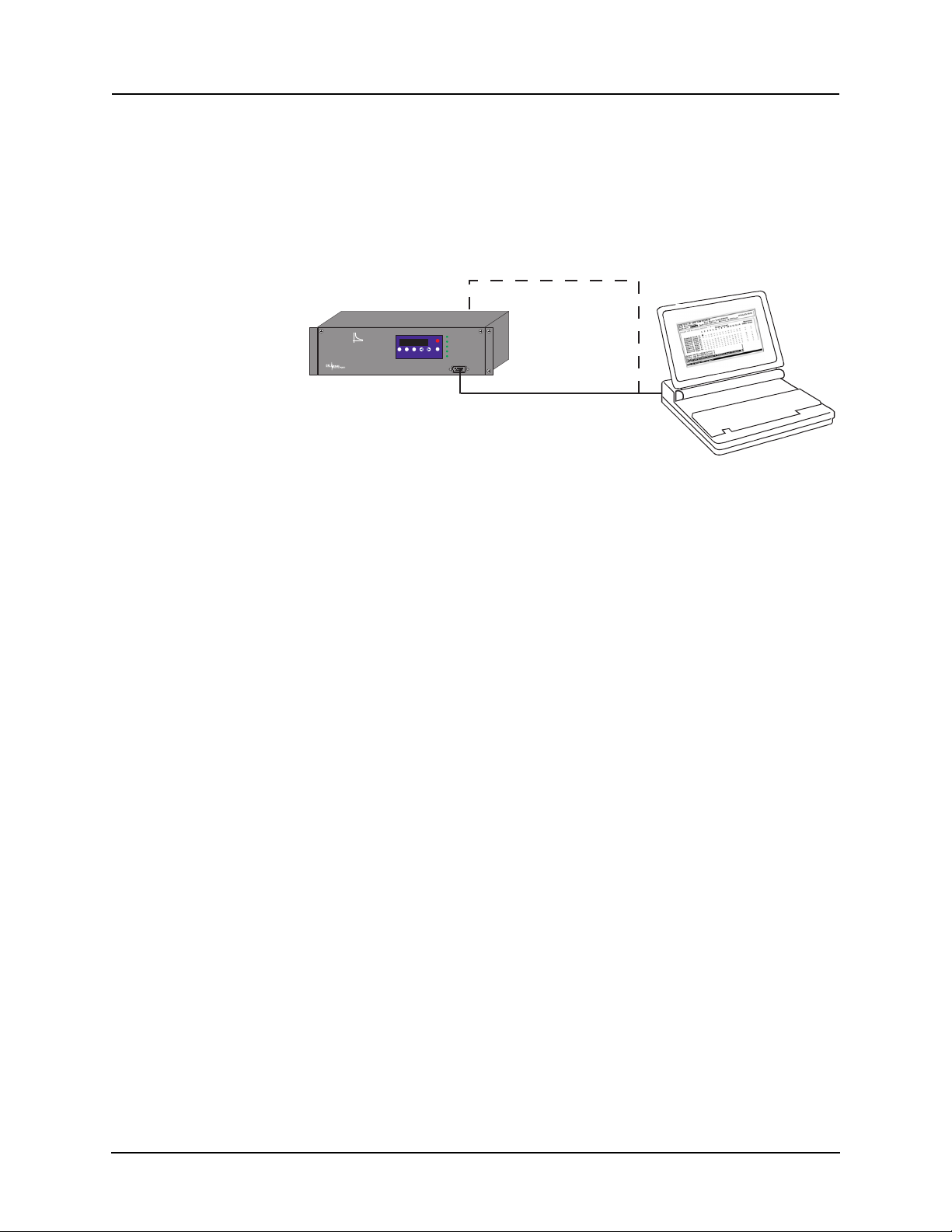
2 Setup and Communications
Communicating with the Relay (IED)
You can connect to the relay to access its user interface and SCADA services:
• direct serial link (user interface and SCADA)
• external or internal modem link (user interface only)
• ethernet network link (user interface and SCADA)
Direct Serial Link
Port 2 - direct/modem
F-PRO
Feeder Protection
Model 5100
Date &
Readings
Time
1999 JUN 07
View
View
Prev
Logs
Port 1
Relay Functional
IRIG-B Functional
Target
Service Required
Test Mode
Next
Clear
Target
Alarm
Port 1
Serial Extension Cable
Relay Port 1 or rear Port 2
to PC Serial Port
Laptop PC
Figure 2.1: Direct Serial Link
The relay has three serial ports that provide direct access to its user interface
and SCADA services.
All of the relay’s serial ports (Ports 1, 2 and 3) are configured as EIA
RS-232
Data Communications Equipment (DCE) devices with female DB9 connectors. This allows them
dard straight-through male-to-female serial cable, for pin-out,
to be connected directly to a PC serial port with a stan-
for details see
“Communication Port Details” on page 2-9.
The relay’s user interface is accessed through a
ulation program running on a PC. To create a direc
lay and your computer, connect the seri
al cable (provided) between your
standard VT-100 terminal em-
t serial link between the re-
computer's serial port and Port 1 on the relay’s front panel. Port 2 on the relay’s
back panel can also be used for direct serial access, provided the port is not
configured for modem use. When connected, run the terminal emulation software on your computer to establish the communication link, for details see
“Using HyperTerminal to Access the Relay’s User Interface” on page 2-5.
The relay’s Modbus and DNP3 SCADA services can be accessed via a direct
serial
link to Port 3 on the relay's back panel, for details see “Accessing the Re-
lay’s SCADA Services” on page 2-8.
2-2 F-PRO 5100 User Manual D02416R04.00
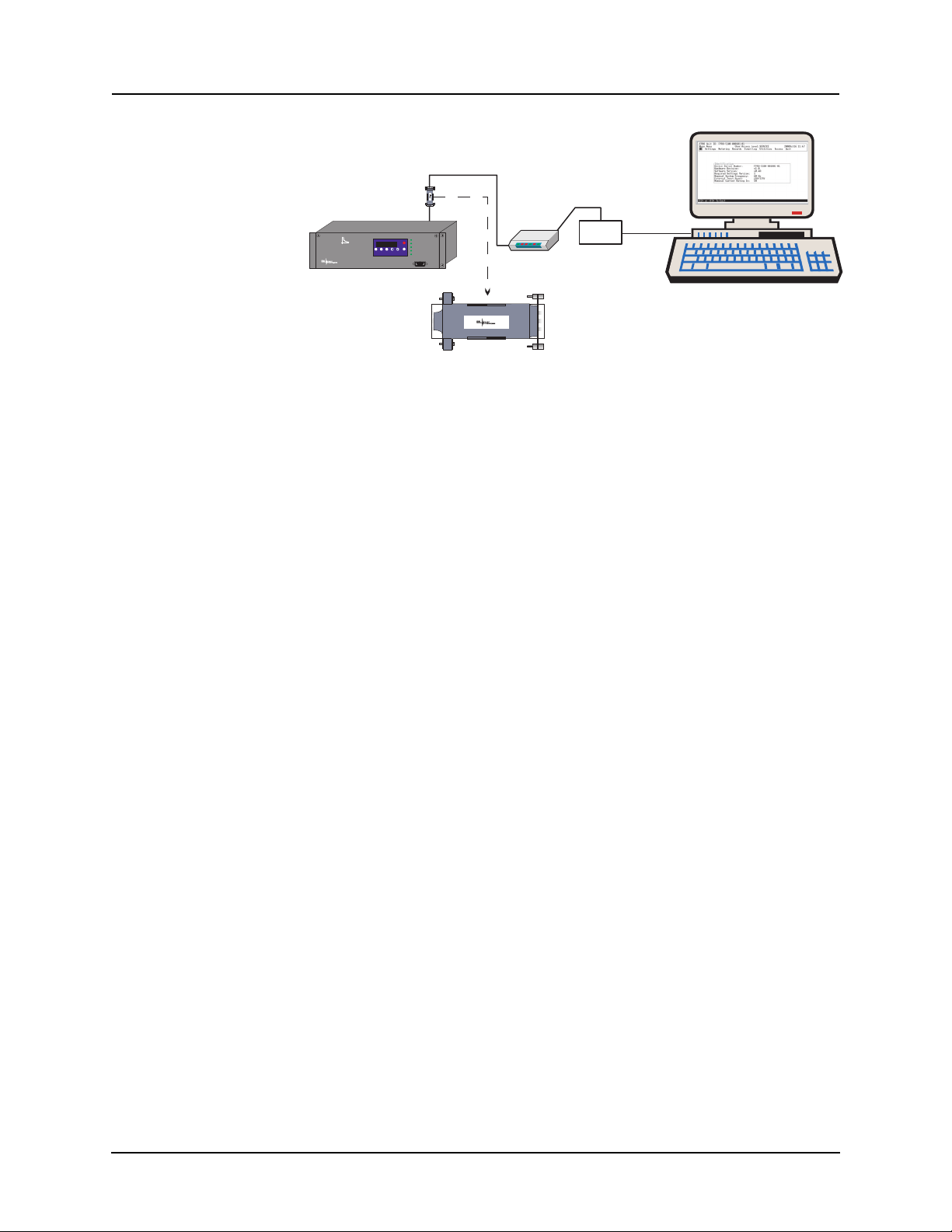
Modem Link -
External
Modem
Telephone
System
Analog
Telephone
Line
Modem Adapter
Supplied by ERLPhase
DB-9-Male-Male
Modem Cable
(as supplied with modem)
Modem Adapter
Port 2 - Direct/Modem
Analog
Telephone
Line
F-PRO
Feeder Protection
Model 5100
Port 1
Date &
Time
View
Readings
View
Logs
Prev
Next
Target
Clear
Target
1999 JUN 07
Relay Functional
IRIG-B Functional
Service Required
Test Mode
Alarm
External
2 Setup and Communications
Modem Cable
(as supplied with modem)
Modem Adapter
Port 2 - Direct/Modem
F-PRO
Feeder Protection
Model 5100
1999 JUN 07
Target
Next
View
View
Prev
Date &
Clear
Readings
Logs
Time
Target
Relay Functional
IRIG-B Functional
Service Required
Test Mode
Alarm
Port 1
External
Analog
Telephone
Line
Telephone
System
Analog
Telephone
Line
Modem
Modem Adapter
Supplied by ERLPhase
DB-9-Male-Male
Figure 2.2: External Modem Link
The relay’s user interface can also be accessed through a telephone link between the relay and your computer, using an external modem.
Connect the serial port on the external modem to
the Port 2 on the relay's back
panel. Both devices are configured as RS-232 DCE devices with female connectors, so the cable between the relay a
nd the modem requires a crossover and
a gender change. Alternatively, you can use the ERLPhase modem port adapter
provided with the relay to make Port 2 appear the same as a PC’s serial port. A
standard modem-to-PC serial cable can then be used to connect the modem and
the relay, for pin-out details see “Communication Port Details” on page 2-9.
Connect the modem to an analog telephone line or switc
h using a standard RJ-
11 connector.
To work with a modem, the relay’s Port 2 must be appropriately configured.
Log into the rel
ay through a direct serial link, go to the Utilities>Setup>Ports
screen, and set the Port 2 Modem option to Yes. The Baud Rate should be set
as high as possible - most modems will handle 57,600 bps. The Initialize setting lets you set the control
nection session. The factory defaults are: “M0S0=0&B1” for
codes sent to the modem at the start of each con-
an external
modem and “M0S0=0” for an internal modem.
D02416R04.00 F-PRO 5100 User Manual 2-3
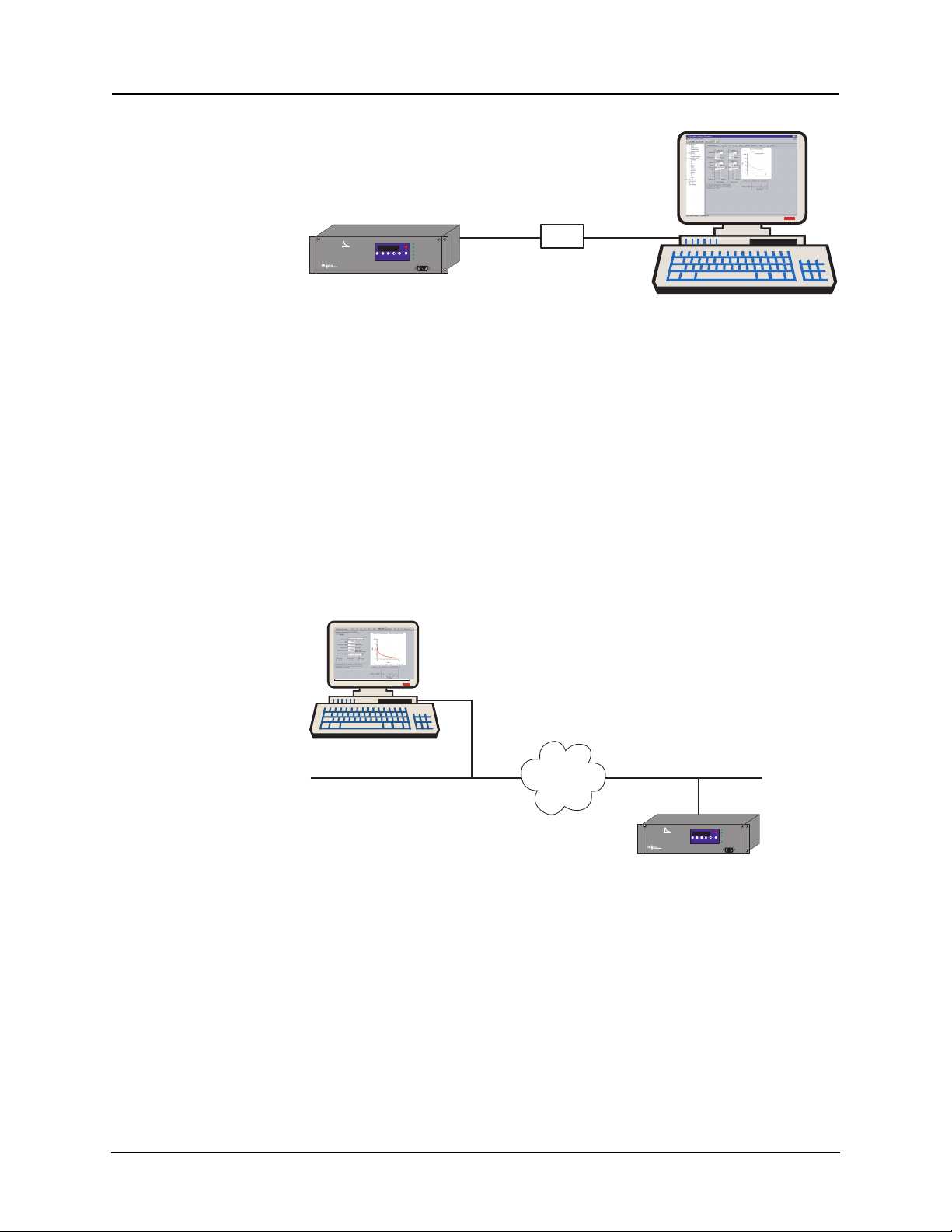
2 Setup and Communications
Modem Link Internal
Network Link
Port 5 - RJ-11 modem
F-PRO
Feeder Protection
Model 5100
1999 JUN 07
Next
View
View
Prev
Date &
Readings
Logs
Time
Analog
Telephone
Line
Relay Functional
IRIG-B Functional
Target
Service Required
Test Mode
Clear
Target
Alarm
Port 1
Telephone
System
Analog
Telephone
Line
Desktop Computer
Figure 2.3: Internal Modem Link
The relay’s user interface can also be accessed through a telephone link between the relay and your computer using an opti
onal internal modem. If the
modem has been installed, Port 5 on the rear panel will be labelled “INTERNAL MODEM.”
Connect the relay’s Port 5 to an analog telephone
line or switch using a stan-
dard RJ-11 connector.
When an internal modem is installed, the relay’
s Port 2 is used to interface to
the modem internally. Appropriate Port 2 settings are configured at the factory
when the internal modem is installed. The factory defaults are: “M0S0=0&B1”
for an external modem and “M0S0=0” for an internal modem.
PC with TCP/IP
TCP/IP
Network
10BaseT
Port 5 - RJ-45
Network
F-PRO
Feeder Protection
Model 5100
Relay Functional
IRIG-B Functional
1999 JUN 07
Target
Service Required
Test Mode
Next
View
View
Prev
Date &
Clear
Readings
Logs
Time
Target
Alarm
Port 1
Figure 2.4: Network Link
You can access both the relay’s user interface and DNP3 SCADA services simultaneously through the same network port with an
optional Ethernet TCP/IP
LAN link. If the Ethernet option has been installed, Port 5 on the rear panel will
be labelled “NETWORK.”
The user interface accessed through the LAN is the same as that available
through
a direct serial connection or a modem link, but requires the use of a
Telnet client on your PC. The HyperTerminal program, which is included in
Windows XP and is also available separately as HyperTerminal PE, provides
Telnet services. To select Telnet, go to HyperTerminal’s Properties dialog box
and set the Connect Using field to TCP/IP (Winsock). If this option is not avail-
2-4 F-PRO 5100 User Manual D02416R04.00

2 Setup and Communications
able in the pick list, you require a newer version of HyperTerminal (v1.2 or
greater). Alternatively, you can use any Telnet program that fully supports VT100 terminal emulation and z-modem file transfer.
DNP3 SCADA services can also be accessed over the LAN, for details see
“Accessing the Relay’s SCADA Services” on page 2-8.
Connect Port 5 to the Ethernet LAN using an appropriate 10BaseT cable with
an RJ-45 connector. The relay supports 10 Mbit Ethernet, although a dual
speed 10/100 Ethernet hub or switch can be used.
By default, the relay is assigned an IP address of 192.168.1.100. If this address
is not suitable, it may be modified using the relay’s , for details see
“Using Hy-
perTerminal to Access the Relay’s User Interface” on page 2-5.
Using HyperTerminal to Access the Relay’s User Interface
Change settings, view measured values and retrieve data from the relay using
its user interface. This section describes how to configure a standard Windows
VT-100 terminal program on your PC for use with the relay.
The computer must be connected to the relay by one of its serial, modem or
Ethernet communication ports, for details see
(IED)” on page 2-2.
The relay user interface is accessed using a standard VT-100 terminal style
program on your computer eliminating the need for specialized user interface
software. Any terminal program that fully supports VT-100 emulation and pro
vides z-modem file transfer services can be used. The HyperTerminal program
is used here as an example.
Configure your terminal program as described in the table below and link it to
the appropriate serial port, modem or TCP/IP socket on your computer.
“Communicating with the Relay
-
Terminal Program Setup
Baud rate
Data bits
Parity
Stop bits
Flow control
Function, arrow
and control keys
Emulation
D02416R04.00 F-PRO 5100 User Manual 2-5
For a direct serial link, the baud rate must match that of the relay serial
port.
For a modem link, the baud rate refers only to the link between your
computer and its own modem.
Refer to “Setting the Baud Rate” on page 2-7 for further information
8
None
1
Hardware or Software.
Hardware flow control is recommended. The relay automatically
supports both on all its serial ports.
Terminal keys
VT100
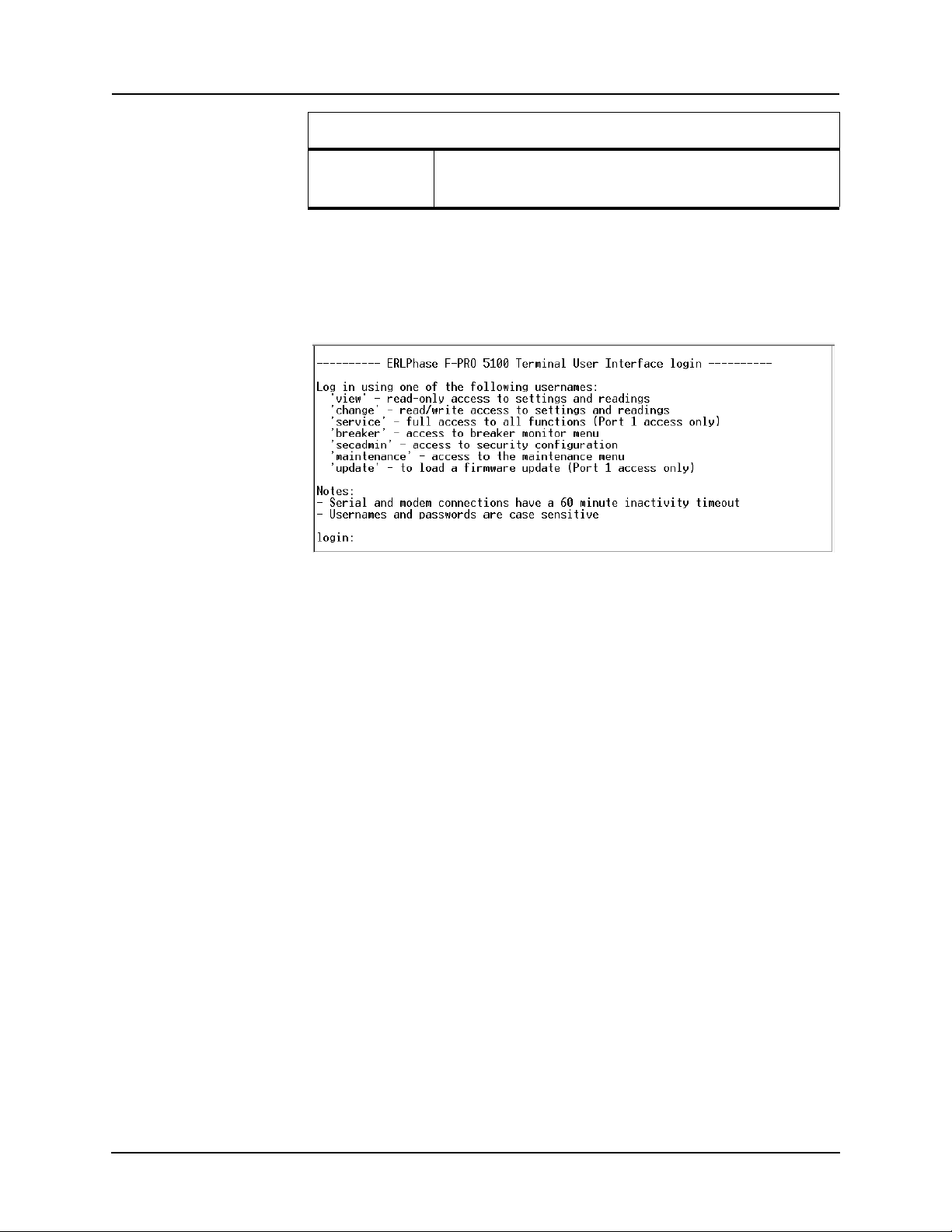
2 Setup and Communications
Terminal Program Setup
Font Use a font that supports line drawing (e.g. Terminal or MS Line Draw).
If the menu appears outlined in odd characters, the font you have
selected is
not supporting line drawing characters.
To initiate the connection with the relay, use HyperTerminal’s Call>Connect
function.
When the connection is established, press Enter in the
terminal window to
bring up the following login prompt:
Instructions on logging in and running the user interface are given in “Terminal
Mode” on page 3-5.
If you see incorrect characters on a direct
serial connection, it may mean there
is a mismatch between the relay’s baud rate and that of the PC.
Ending a User
Inte
rface Session
Use the Quit function in the relay’s user menu to end a session. This will close
the interface and require the next user to log in to the relay.
The relay automatically ends a session when it detec
ts the disconnecting of a
direct serial cable or a modem hang-up. For other types of connections (e.g. serial switches or Ethernet) you are advised to
use the Quit function to ensure the
interface is closed and login protection is activated.
2-6 F-PRO 5100 User Manual D02416R04.00
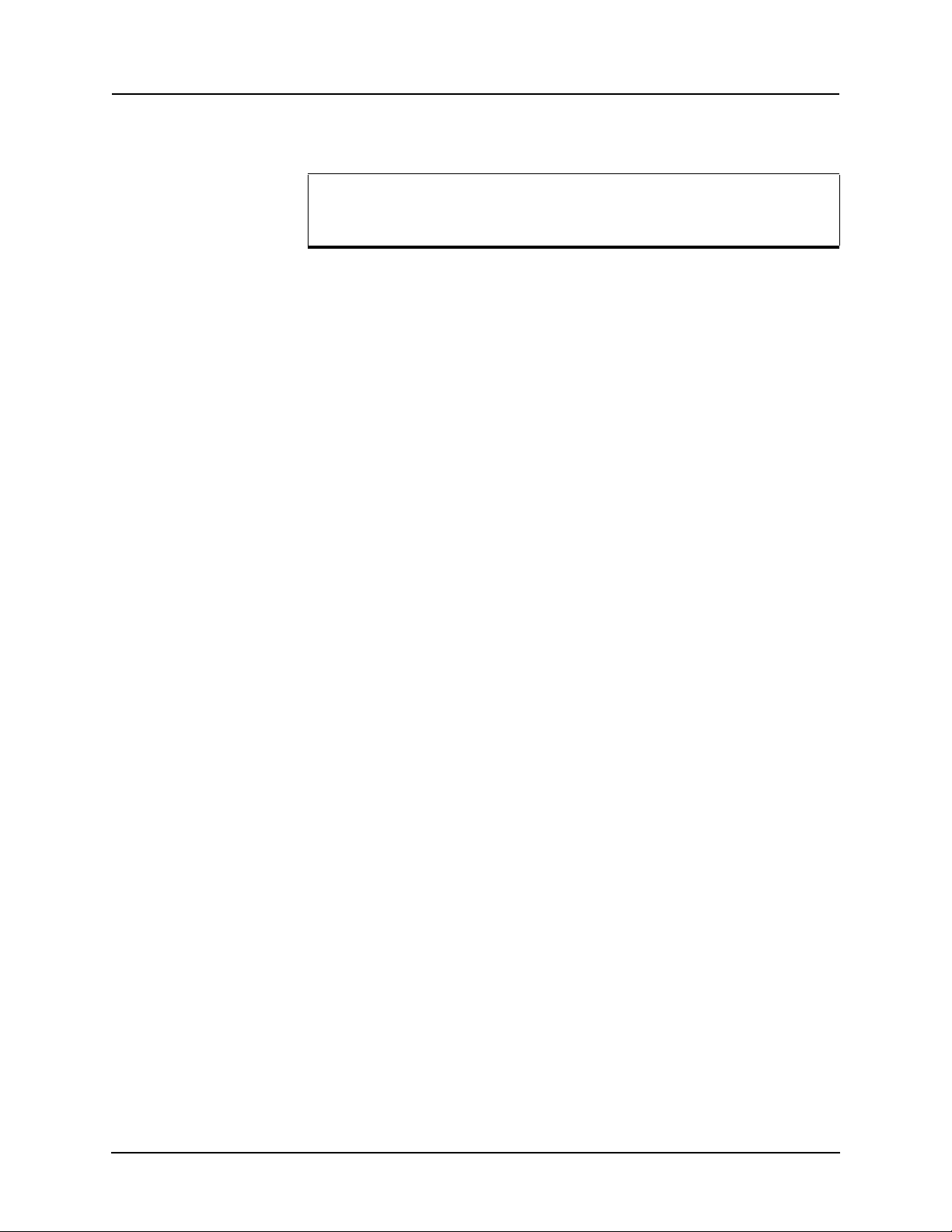
2 Setup and Communications
Setting the Baud Rate
The baud rate of the relay's serial ports can be shown on the relay’s
front panel display. From the main Date & Time display, press the
Next button.
Direct Serial Link For a direct serial connection, both the relay and your computer must be set to
the
same baud rate.
To change the baud rate of a relay serial port:
1 Access the relay’s user interface through any of the available ports
2 Log in to the user interface and go to the Utili
details see “Terminal Mode” on page 3-5.
3 Select the desired baud rate for the appropriate port by toggling through the
options using
the Space or Enter keys. Save the new setting with the F2 key.
The message “New communications settings loaded” will appear.
The new baud rate will be used on that
To change the baud rate on your computer’s serial port:
port the next time you log in to it.
1 From within HyperTerminal, bring up the Properties dialogue, press the
Configure button and set the baud rate field to the desired value.
2 Save the changes.
ties>Setup>Ports menu, for
Modem Link Unlike a direct serial link, the baud rates for a modem link do not have to be
the same on your computer and on the relay. The modems automatically negotiate an optimal baud rate for their communication.
The baud rate set on the relay only affe
nicates with the modem. Similarly, the
cts the rate at which the relay commu-
baud rate set in HyperTerminal only affects the rate at which your computer communicates with its modem. Details
on how to s
et these respective baud rates are described above, except that you
modify the Port 2 baud rate on the relay and the properties of the modem in HyperTerminal.
D02416R04.00 F-PRO 5100 User Manual 2-7
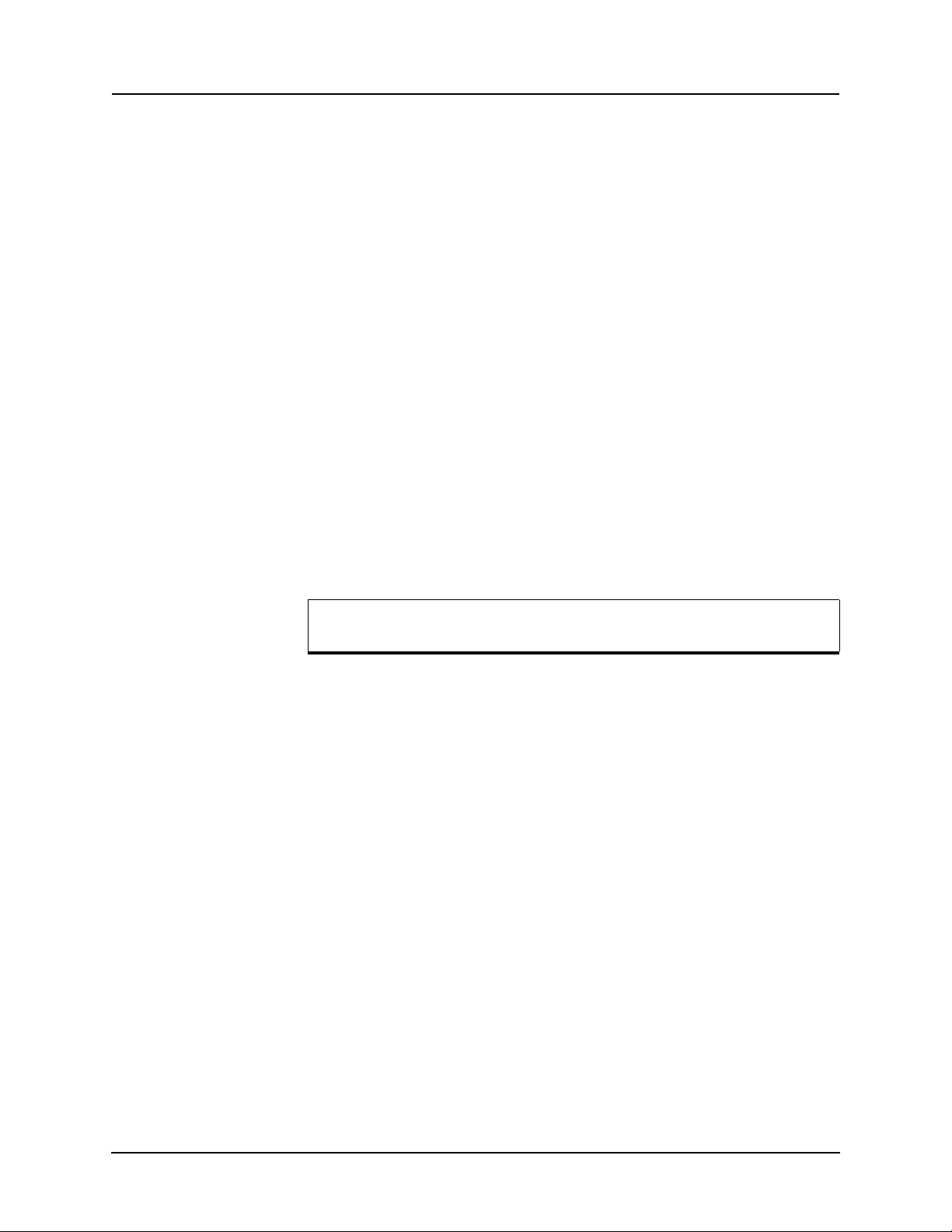
2 Setup and Communications
Accessing the Relay’s SCADA Services
The relay supports DNP3 (Level 2) and Modbus SCADA protocols as a standard feature on all relays. DNP3 is available through a
Ethernet LAN on top of either TCP or UDP protocols. The Modbus implementation supports both RTU (binary) or A
direct serial link.
The relay’s Port 3 is dedicated for use with
Port 3 uses standard RS-232 signalling. An external RS-232<->RS-485 converter can also be used to connect to an RS-485 network.
For details on connecting to serial Port 3 see “Communicating with the Relay
(IED)” on page 2-2 and “Communication Port Details” on page 2-9.
The DNP3 protocol can also be run across the optional Ethernet LAN. Both
DNP o
to the Ethernet LAN see “Network Link” on page 2-4.
Complete details on the Modb
the Appendices, “Modbus RTU Communication Protocol” in Appendix E and
“DNP3 Communication Protocol” in Appendix F respectively.
ver TCP and DNP over UDP are supported. For details on connecting
us and DNP3 protocol services can be found in
direct serial link or the
SCII modes and is available through a
Modbus or DNP3 serial protocols.
Protocol Selection To select the desired SCADA protocol, login
access the Utilities>Setup>SCADA menu. Select the protocol and set the corresponding parameters.
The DNP3 LAN/WAN - TCP and UDP options are only available if the
ptional Ethernet LAN port installed.
rs are set using the Utilities>Setup>Ports
Communication Parameters
unit has an o
Port 3’s communication paramete
menu in relay’s user interface. Both the baud rate and the parity bit can be configured. The number of data bits and stop bits are
the selected SCADA protocol. Modbus ASCII uses 7 data bits. Modbus RTU
and DNP Serial use 8 data bits. All protocols use 1 stop bit except in the case
where either Modbus protocol is used with no parity; this uses 2 stop bits, as
defined in the Modbus standard.
Diagnostics Protocol monitor utilities are available
nication difficulties such as incompatible
to assist in resolving SCADA commu-
baud rate or addressing. The utilities
can be access through the Maintenance user interface, for details see “Maintenance Menu” on page 2-12.
to the relay’s user interface and
determined automatically by
2-8 F-PRO 5100 User Manual D02416R04.00
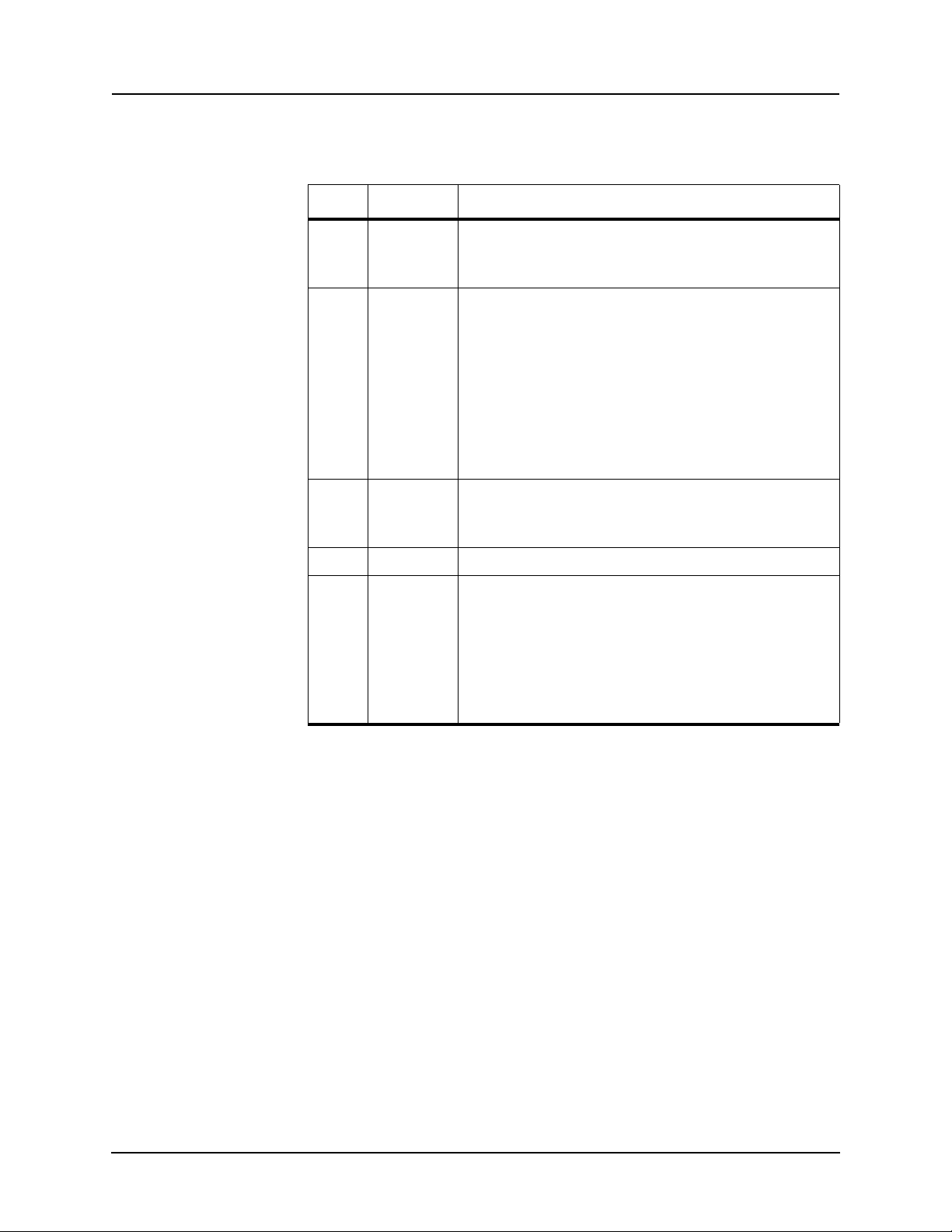
Communication Port Details
Port Location Function
1 Front Panel RS-232 Data Communication Equipment (DCE) female DB9.
2 Rear Panel RS-232 DCE female DB9.
3 Rear Panel RS-232 DCE female DB9.
2 Setup and Communications
Used for user interface access thro
Default Setting: 38,400 baud, 8 data bits, no parity, 1 stop bit.
Used for:
• User interface access thr
• User interface access through an external modem. The optional
ERLPhase Mode
nal Equipment (DTE) to simplify co
modem.
Default Setting: 9,600 baud, 8 data bits, no parity, 1 stop bit.
Port 2 is disabled if the relay is equipped with an internal modem
see Port 5).
(
Used for SCADA communication.
Default Setting: 9,600 baud, 8 data bits, no parity, 1 stop bit.
m Adapter converts this port to a Data Termi-
ugh a direct serial connection.
ough a direct serial connection.
nnection to an external
4 Rear Panel Not used
5 Rear Panel RJ-11/RJ-45 receptacle.
When equipped with optional internal modem:
• Used for user interface access through modem.
When equipped with optional internal Ethernet card:
• User interface access.
• DNP SCADA access.
Default Ethernet IP address: 192.168.1.100.
D02416R04.00 F-PRO 5100 User Manual 2-9
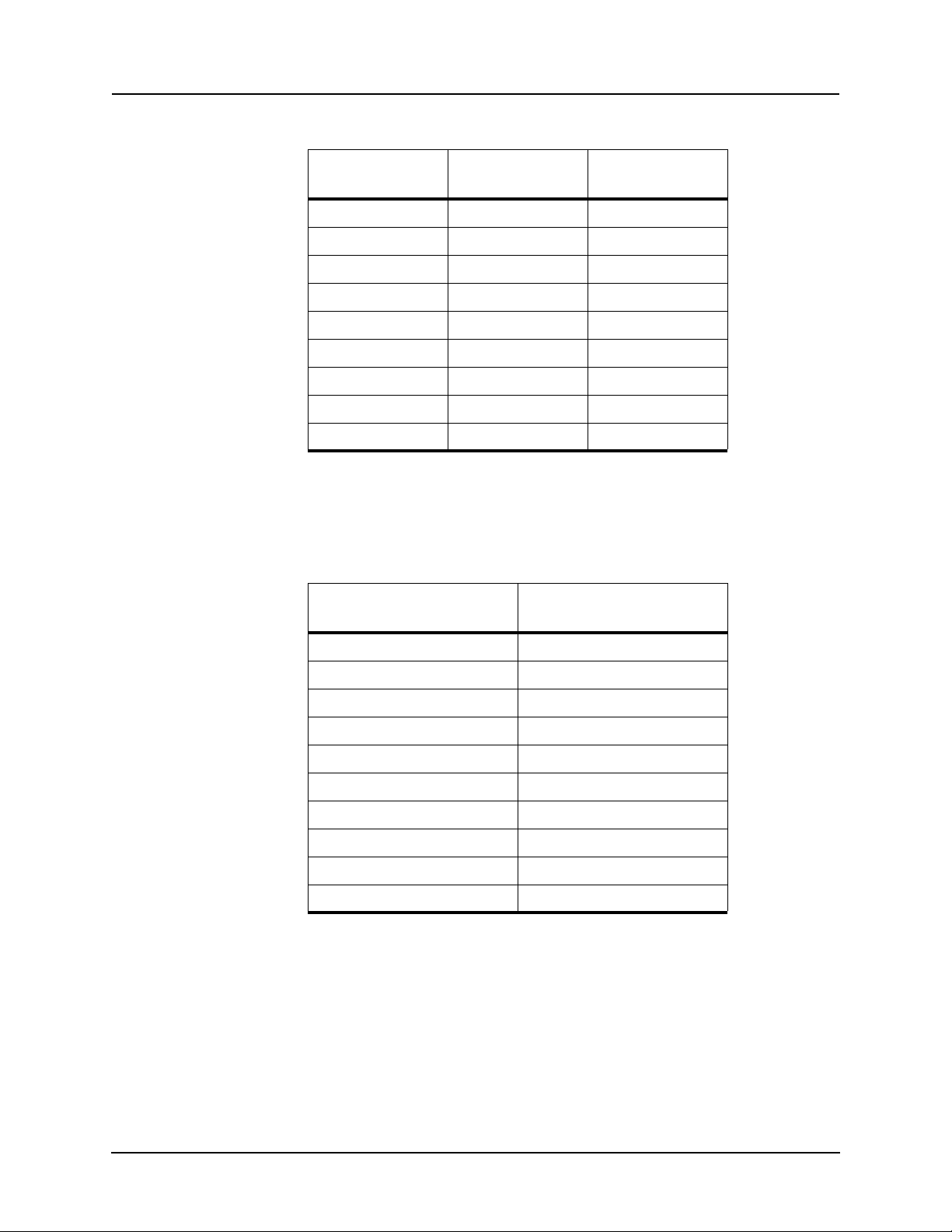
2 Setup and Communications
Signal Name
DCD 1
RxD 2
TxD 3
DTR 4
Common 5
DSR 6
RTS 7
CTS 8
No connection 9
Direction
PC<-> Relay
Pin # on the Relay
Port
Notes:
• Relay is DCE, PC is DTE
• Pins 1 and 6 are tied together internal to the relay
Male DB-9 Cable End for Relay
Port
Female DB-9 Cable End for
Computer Port
Pin # on Cable Pin # on Cable
1 1
2 2
3 3
4 4
5 5
6 6
7 7
8 8
9 9
2-10 F-PRO 5100 User Manual D02416R04.00
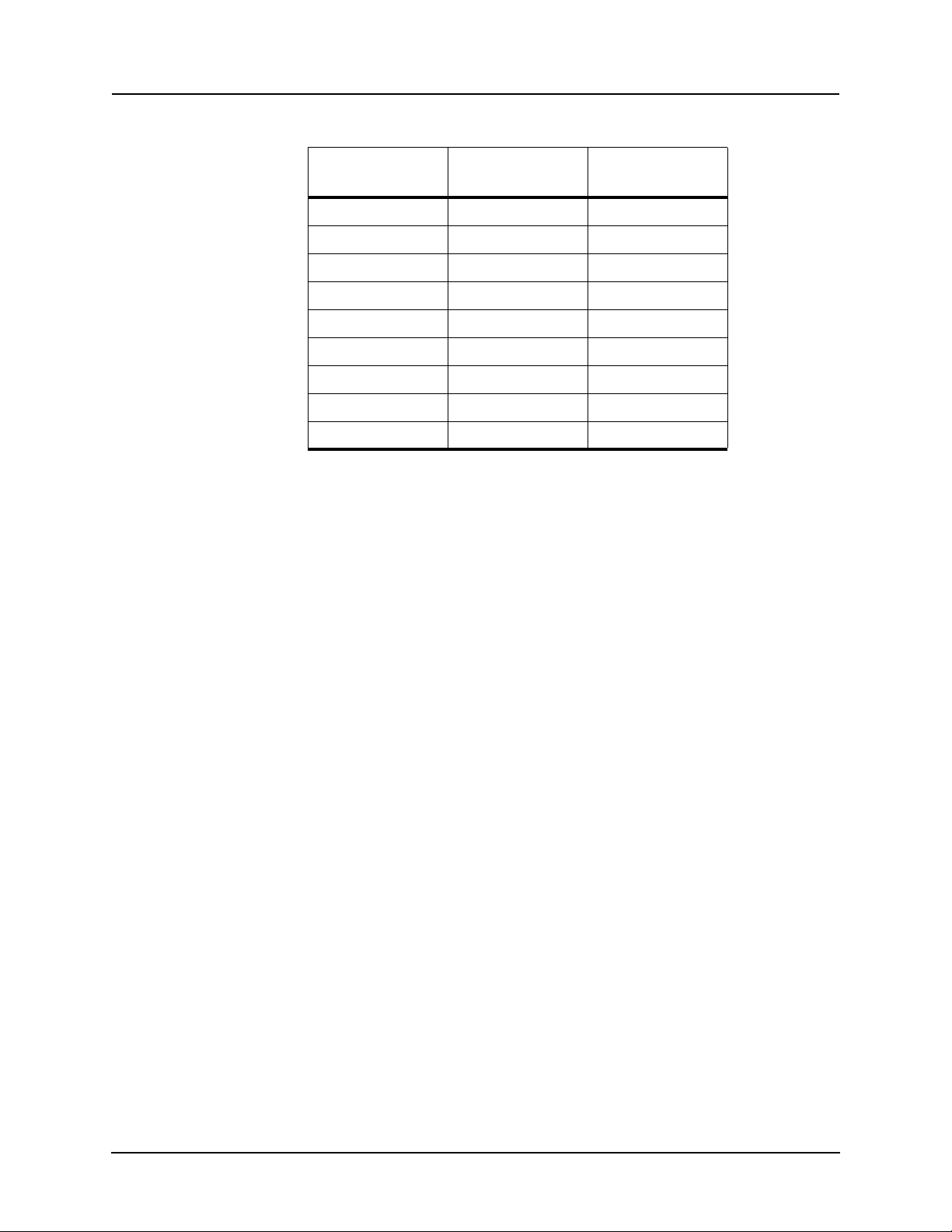
2 Setup and Communications
Signal Name
DCD 1
RxD 2
TxD 3
DTR 4
Common 5
DSR 6
RTS 7
CTS 8
No connection 9
Direction
Modem <-> Relay
Pin # on the Modem
Ad
apter
Notes:
• Relay (with modem adapter) is DTE,
modem is DCE
• Pins 1 and 6 are tied together internal to the relay
D02416R04.00 F-PRO 5100 User Manual 2-11
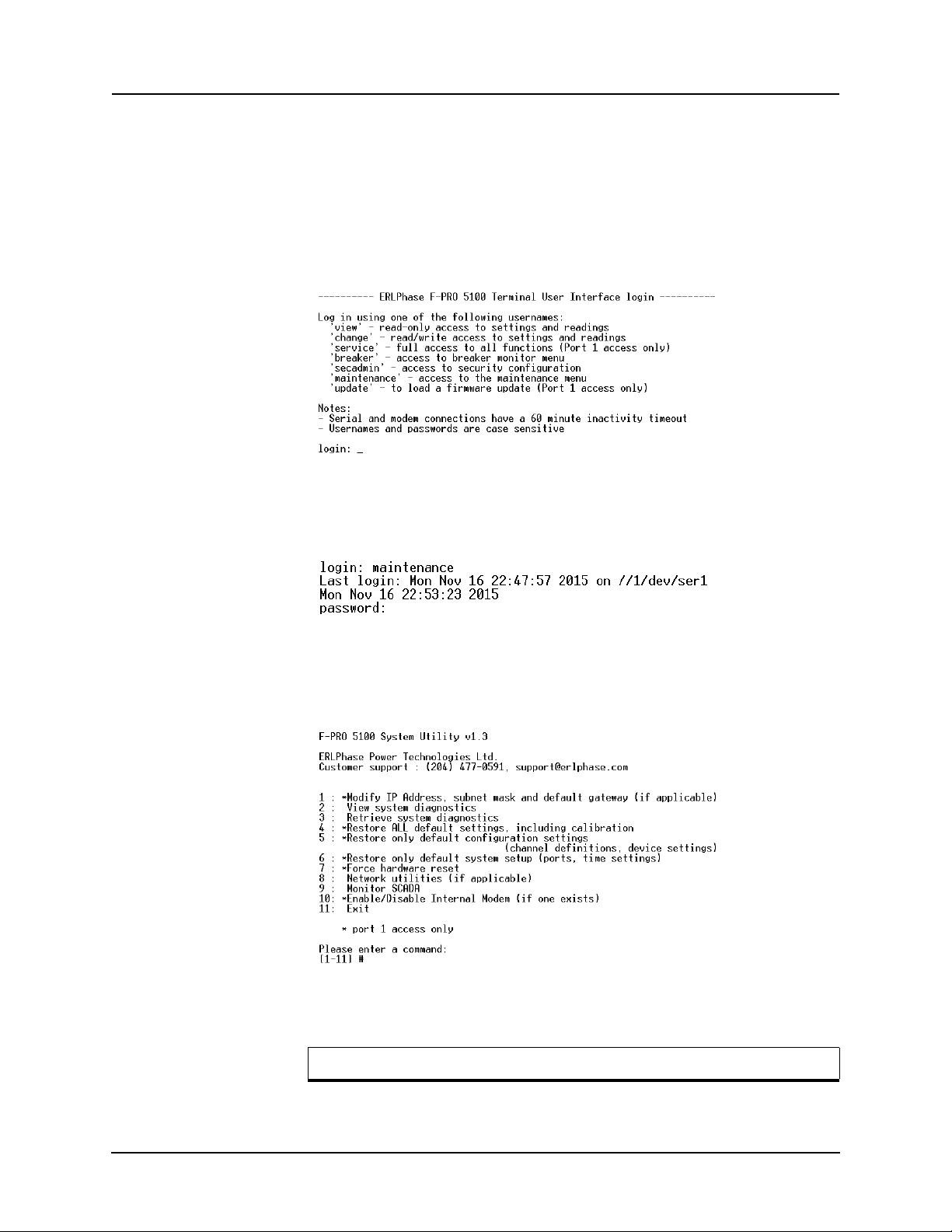
2 Setup and Communications
Maintenance Menu
The relay has a Maintenance Menu that can be accessed by connection through
a VT-100 terminal emulator (such as the HyperTerminal program). Using either direct serial or modem connection:
1 Use the terminal program to connect to
2 Select Ent
Figure 2.5: Login prompt
3 Login as “maintenance” in lower case.
4 Relay responds with "password" prompt.
the serial port, either through direct
serial link or modem.
er, the relay responds with a login prompt.
Figure 2.6: Maintenance password prompt
5 Enter password.
6 A menu appears as below.
Figure 2.7: Maintenance menu
Commands 1, 4, 5, 6, 7 and 10 are Port 1 access only.
2-12 F-PRO 5100 User Manual D02416R04.00

2 Setup and Communications
Firmware Update
Modify IP address Modifies the LAN IP address when equipped with an
View system diagnostic Displays the internal status log.
Retrieve system diagnostics Automatically packages up the inter
Restore settings Use this menu to force the system back to default values, if
Force hardware reset Manually initiates a hardware reset. Note that the communi-
View network statistics View IP, TCP and UDP statistics when equipped with inter-
Monitor SCADA Shows real time display of SCADA data.
Enable/disable Modem Enables or disables the internal modem.
optional internal 10BaseT Ethernet card.
nal status log plus set-
ting and setup information and downloads it in compressed
to your computer. This file can then be sent to our cus-
form
tomer support to help diagnose a problem.
spect a problem due to the unit’s settings, calibration
you su
and/or setup parameters.
cation link is immediately lost and cannot be re-established
e unit completes its start-up.
until th
nal 10BaseT Ethernet card.
The relay has an update login that can be accessed by a connection through a
VT100 terminal emulator (such as HyperTerminal). This login is available
only from Port 1.
1 Use the terminal program to connect to Port 1.
2 Select Ent
3 Login as update in
er, the terminal responds with a login prompt.
lower case.
4 Relay responds with "password" prompt.
Figure 2.8: Firmware Update password prompt
5 Enter password.
The firmware update is used to update
the relay’s software with maintenance
or enhancement releases. Please see the B-PRO Firmware Update Procedure
documentation that comes with the firmware update for instructions on how to
update the firmware.
D02416R04.00 F-PRO 5100 User Manual 2-13
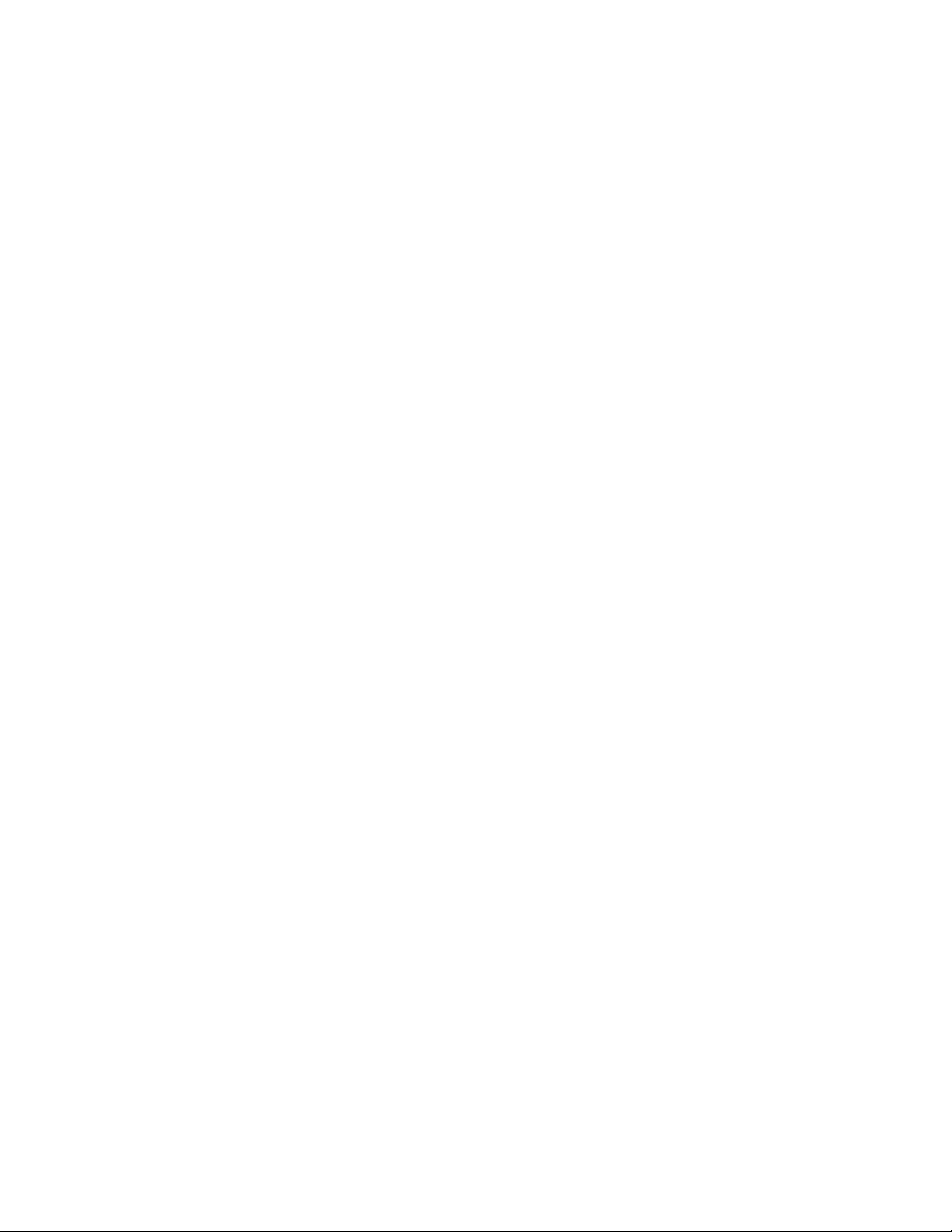

3 Using the IED (Getting Started)
F-PRO Feeder Protection Relay
Offline Mode - Settings Software
Online Mode - Terminal Mode
F-PRO
Feeder Protection
Model 5100
Port 1
Date &
Time
View
Readings
View
Logs
Prev
Next
Targ et
Clear
Targ et
1999 JUN 07
Relay Functional
IRIG-B Functional
Service Required
Test Mode
Alarm
Start-up Sequence
The following initialization sequence takes place:
Test Mode—red LED on 2 seconds after power applied
Relay Functional—green LED on 5 seconds after power applied
Front Display—on 30 seconds after power applied
Test Mode—red LED off 40 seconds after power applied
When the relay is powered up, the normal sequenc
e of LED operation is Test
Mode followed by Relay Functional and IRIG-B Functional (if available), display on, then Test Mode off. The
entire sequence takes about 40 seconds.
Ways to interface with F-PRO:
• Front panel display
• Terminal Mode
• Offliner Settings software
D02416R04.00 F-PRO 5100 User Manual 3-1
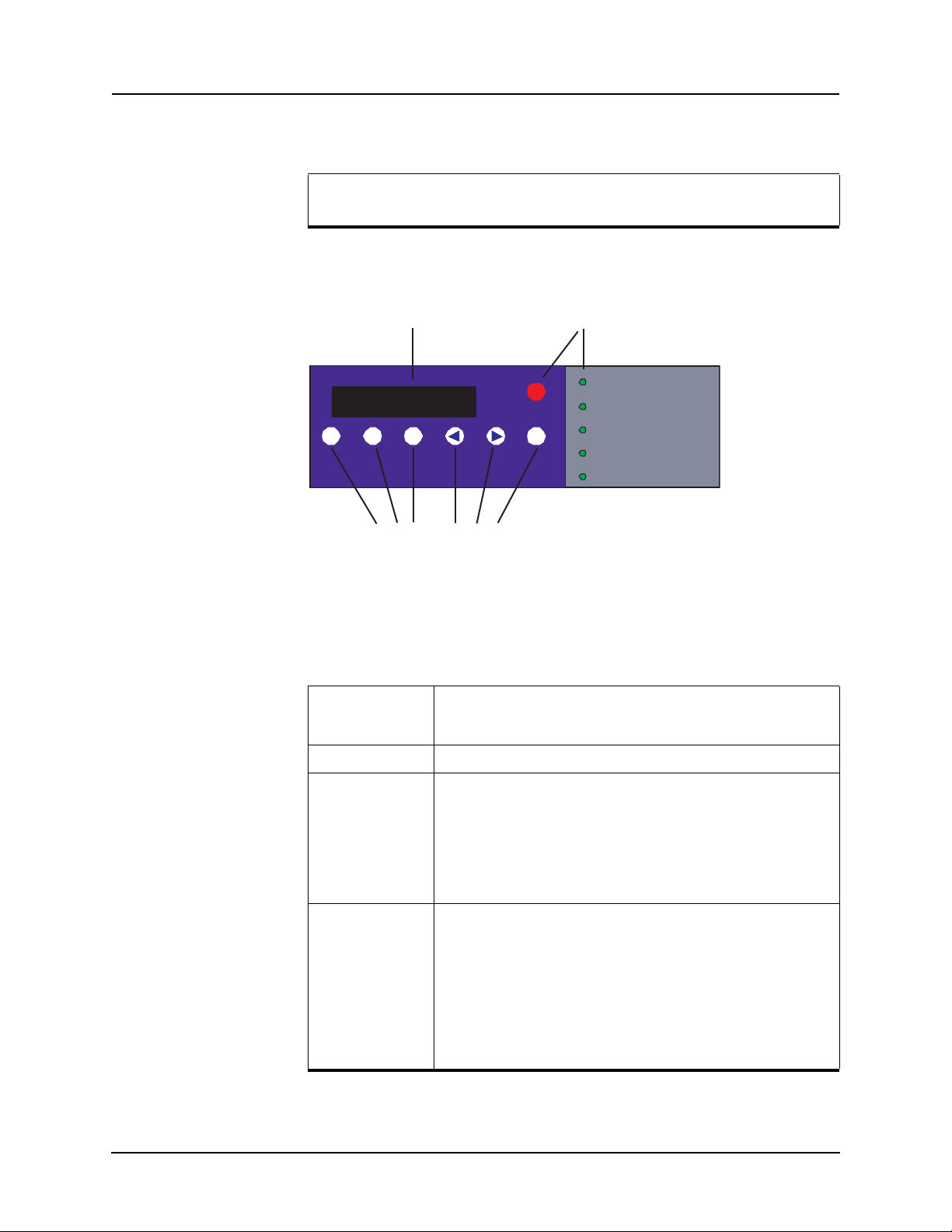
3 Using the IED (Getting Started)
Date &
Time
View
Readings
View
Logs
Previous Next
Target
Clear
Target
Pri V 0.0 kV ph - ph
I 0.0 A line
Display LED Lights
Push Buttons
Relay Functional
IRIG-B Functional
Service Required
Test Mode
Alarm
Front Panel Display
View or change settings using Terminal Mode or loading a setting file
from Offliner Setting.
LED Lights
The front panel display is the fastest a
nd easiest way of getting information
from the relay.
Figure 3.1: Front Panel Display
The line display, the six LED lights and the six push buttons provide selective
information about the relay.
Relay
Functional
Indicates when the relay is functional. When the Relay Functional
gre
en LED goes on, the rear Relay Inoperative contact changes to an
open and the protective functions become functional.
IRIG-B Functional Indicates the presence of a valid IRIG-B time signal.
Service Required Indicates the relay needs service. This LED can be the same state as
Test Mod e Occurs when the relay output contact
3-2 F-PRO 5100 User Manual D02416R04.00
Relay Functional LED or can be of the opposite state depending on
the
the nature of the problem.
The following items bring up this LED:
• DSP failure - protection difficulties within the relay.
• Communication failure within the relay.
• Internal relay problems.
s are intentionally blocked.
Possible reasons are:
• Relay initialization on start-up
• User interface processor has reset and is being tested.
You cannot communicate with the relay through the ports until the front
display becomes a
the red Target LED remains off after this start-up unless the relay had
unviewed target messages.
Output contacts are controlled from the Util
ctive and the Test Mode LED goes out. Normally,
ities menu.
