Ericsson LG LIP 9070 User Manual
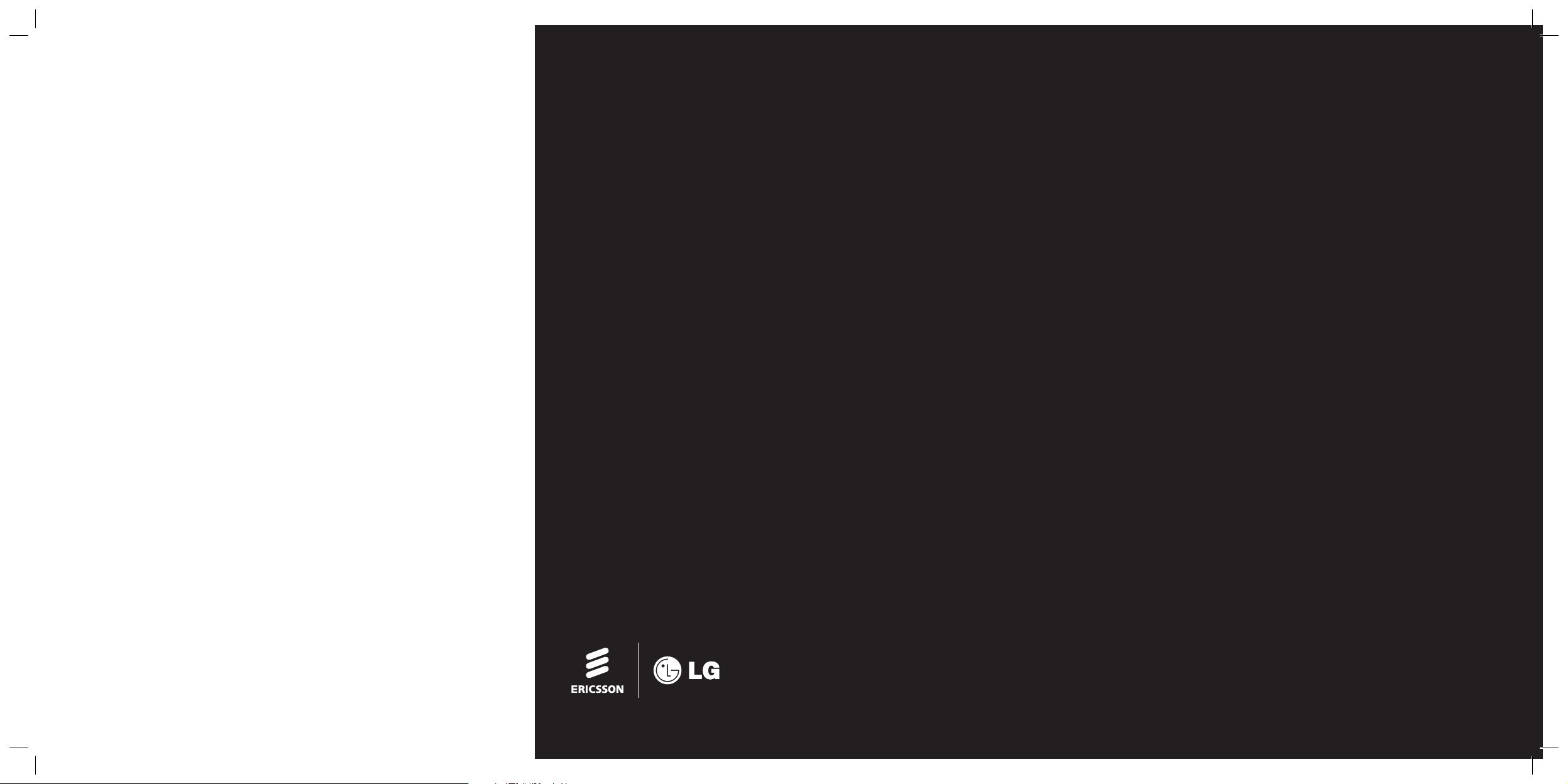
LIP-9070
Quick Installation Guide
Internet version of the User guide can be downloaded in PDF
format from www.ericssonlg.com
Issue date: October 2012
Issue 1.0
Printed in Thailand.
Part No: MMBB9242201
READ THIS INSTALLATION INSTRUCTIONS CAREFULLY BEFORE
INSTALLING THE PHONE.
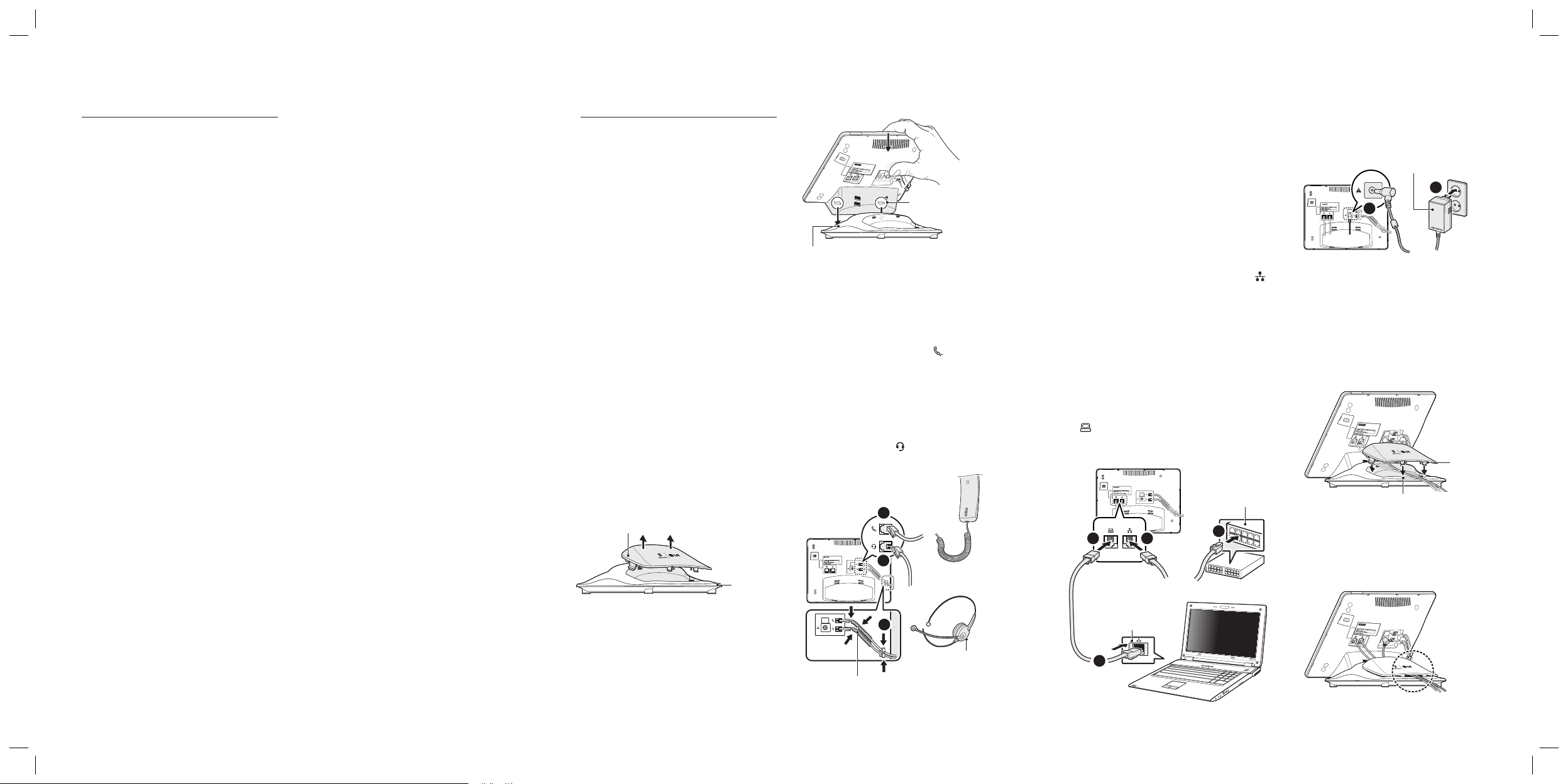
Regulatory Notes
FCC/IC Interference Statement
This equipment has been tested and found
to comply with the limits for a Class B digital
device, pursuant to part 15 of the FCC Rules.
These limits are designed to provide reasonable protection against harmful interference
in a residential installation. This equipment
generates, uses and can radiate radio frequency energy and, if not installed and used
in accordance with the instructions, may
cause harmful interference to radio communications. However, there is no guarantee
that interference will not occur in a particular
installation. If this equipment does cause
harmful interference to radio or television
reception, which can be determined by
turning the equipment o and on, the user is
encouraged to try to correct the interference
by one or more of the following measures:
• Reorient or relocate the receiving antenna.
• Increase the separation between the
equipment and receiver.
• Connect the equipment into an outlet on
a circuit dierent from that to which the
receiver is connected.
• Consult the dealer or an experienced
radio/TV technician for help.
TThis device complies with part 15 /RSS-GEN
of the FCC/IC rules. Operation is subject to
the following two conditions:
(1) This device may not cause harmful interference; and (2) This device must accept any
interference received, including interference
that may cause undesired operation.
This Class B digital apparatus complies with
Canadian ICES-003.
Cet appareil numérique de la classe B est
conforme à la norme NMB-003 du Canada.
The use of this device in a system operating
either partially or completely outdoors may
require the user to obtain a license for the
system according to the Canadian regulations.
CAUTION: Any changes or modications in
construction of this device which are not expressly approved by the party responsible for
compliance could void the user’s authority to
operate the equipment.
European Union Declarations of
Conformity
Ericsson-LG Co.,Ltd. declare that the equipment specied in this document bearing the
“CE” mark conforms to the European Union
Radio and Telecommunications Terminal
Equipment Directive (R&TTE 1999/5/EC),
including the Electromagnetic Compatibility
Directive (2004/108/EC) and Low Voltage
Directive (2006/95/EC).
Copies of these Declarations of Conformity
(DoCs) can be obtained by contacting your
local sales representative.
Contact Information
Please contact your Ericsson-LG authorized
distributor or reseller for technical assistance.
http://www.ericssonlg.com
Copyright
© 2012 Ericsson-LG Co., Ltd. All Rights
Reserved.
This material is copyrighted by Ericsson-LG
Co., Ltd. Any unauthorized reproductions,
use or disclosure of this material, or any part
thereof, is strictly prohibited and is a violation of Copyright Laws.
Ericsson-LG reserves the right to make
changes in specications at any time without
notice.
The information furnished by Ericsson-LG in
this material is believed to be accurate and
reliable, but is not warranted to be true in all
cases.
Installations
This document provides information about
the LIP-9070. You can download all required
documents at www.ericssonlg.com.
Unpacking the Phone
Carefully unpack your phone, be sure you
have received each item in the following list:
• LIP-9070 Station
• Corded Handset
• Pedestal Stand (with the Line Cord Cover)
• LAN Ethernet Cable
• Quick Installation Guide
Installing the Phone
Your phone should be placed on a level surface near an electrical outlet, such as a desk
or table top. The angle of the phone is set
by the attachment of the provided pedestal
stand in one of two positions, Low (40°)
or High (60°) for desk or table top use. The
angles are marked on the pedestal stand.
To attach the pedestal stand:
Choose the desired angle that provides the
best screen readability and easy control
operation for the phone’s location.
● Lift the cover straight up and remove it from
the pedestal stand if necessary.
Line Cord Cover
Pedestal Stand
● Your LIP-9070 Station has grooves on its
surface to align the grooves with the hooks
in the pedestal stand.
● Push the Station downward in the slot as far
as it can go until properly attached.
Hook
LIP-9070
IP Gigabit Video Phone
Groove
Connecting the Handset and
Headset
To connect the handset:
1 Connect the end of the handset cord to the
handset jack marked with the symbol.
Note: Identify the handset as being able
to magnetically retain small sharp objects,
(such as pins & paperclips).
To connect the headset (Optional):
2 Connect the headset cord to the headset
jack marked with the symbol.
3 Thread all cords through the wiring channel
to prevent damaging the cord
during use.
1
LIP-9070
IP Gigabit Video Phone
Wiring Channel
2
3
(Optional)
Connecting the Network and
Power
The phone supports both AC power or PoE
(Power over Ethernet) in accordance with
the IEEE-802.3af Class 3 standard. To use
AC power, you can order the optional AC
adapter separately. To use PoE, the LAN must
support PoE.
CAUTION: Do not attempt to use AC power
and PoE at the same time.
To connect the network:
1 Connect one end of the supplied LAN Ether-
net cable to the phone marked with the
symbol.
2
Connect the other end of the cable to your LAN
Ethernet connection. (Do not extend the LAN
Ethernet cable to the outside of the building.)
Note: Skip instructions 5 and 6, if you are
connected to a PoE.
To connect the PC (Optional):
3 Connect one end of the PC Ethernet cable
(not included) to the phone marked with the
symbol.
4 Connect the other end of the cable to the
LAN port on your computer.
LIP-9070
IP Gigabit Video Phone
13
PC Connection
4
Ethernet Hub/Switch or
IEEE 802.3af Hub/Switch
2
To connect the power (Optional):
5 Connect the AC adapter (not included) to the
AC adapter jack.
6 Plug the AC adapter to the outlet.
Power Adapter
(Optional)
6
LIP-9070
IP Gigabit Video Phone
5
To attach the line code cover
● Ensure all cables are properly routed to
where the space between the cover and
the pedestal stand (as shown in the picture,
below).
● Insert the cover making sure the hooks of
the cover aligns correctly with the slot in the
pedestal.
LIP-9070
IP Gigabit Video Phone
Hook
Slot
● Push down rmly on the cover until it snaps
into place and each hooks are fully closed.
Note: Visually check that each cable is cor-
rectly routed, such as CAT5 Ethernet cable,
PC Ethernet cable, and AC adaptor cord.
LIP-9070
IP Gigabit Video Phone
LIP-9070 Quick Installation Guide 1 LIP-9070 Quick Installation Guide 2 LIP-9070 Quick Installation Guide 3
