Page 1

r
RX8320 ATSC Broadcast Receive
Software Version 4.3.2
USER GUIDE
EN/LZT 790 0008/2 R1A
Page 2
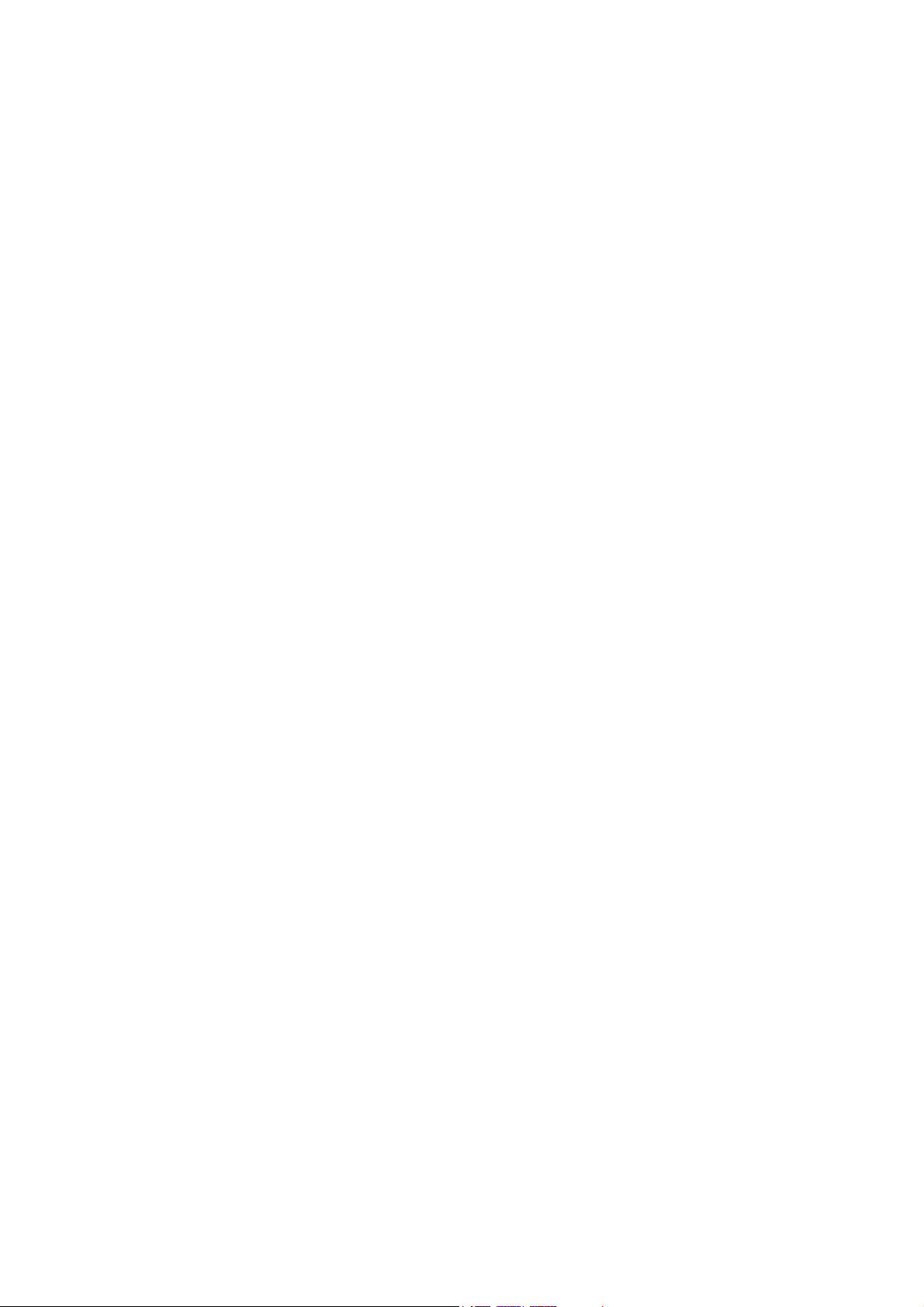
RX8320 ATSC Broadcast Receiver
Copyright
© Copyright Ericsson AB 2011. All rights reserved.
Disclaimer
No part of this document may be reproduced in any form without the written
permission of the copyright owner.
The contents of this document are subject to revision without notice due to
continued progress in methodology, design and manufacturing. Ericsson shall have
no liability for any error or damage of any kind resulting from the use of this
document.
Customer Services
Europe, Middle East
and Africa
Tel: +44 (0) 23 8048 4455
Fax: +44 (0) 23 8048 4467
Email: tvsupportemea@ericsson.com
Americas Tel: +888 671 1268
Tel: +678 812 6255
Fax: +678 812 6262
Email:
tvsupportamericas@ericsson.com
Email: tvsupport@ericsson.com
China Tel: +86 10 8476 8676
Fax: +86 10 8476 7741
Tel: +852 2590 2388
Fax: +852 2590 9550
Email: tvsupportapac@ericsson.com
Australia and New
Zealand
Tel: +612 (0) 9111 4027
Fax: +612 (0) 9111 4949
Email: tvsupportanz@ericsson.com
Internet Address
www.ericsson.com
Technical Training
International Tel: +44 (0) 23 8048 4229
Fax: +44 (0) 23 8048 4161
Email: tvglobaltraining@ericsson.com
US and Canada
International
Compression
Software Support Centre
Beijing
Beijing
Hong Kong
Hong Kong
2 (36)
Trademark List
Dolby
Dolby
EN/LZT 790 0008/2 R1A 2011-03-30
®
/AC-3® Registered trademarks of Dolby Laboratories Licensing Corp.
®
Digital Registered trademark of Dolby Laboratories Licensing Corp.
Page 3
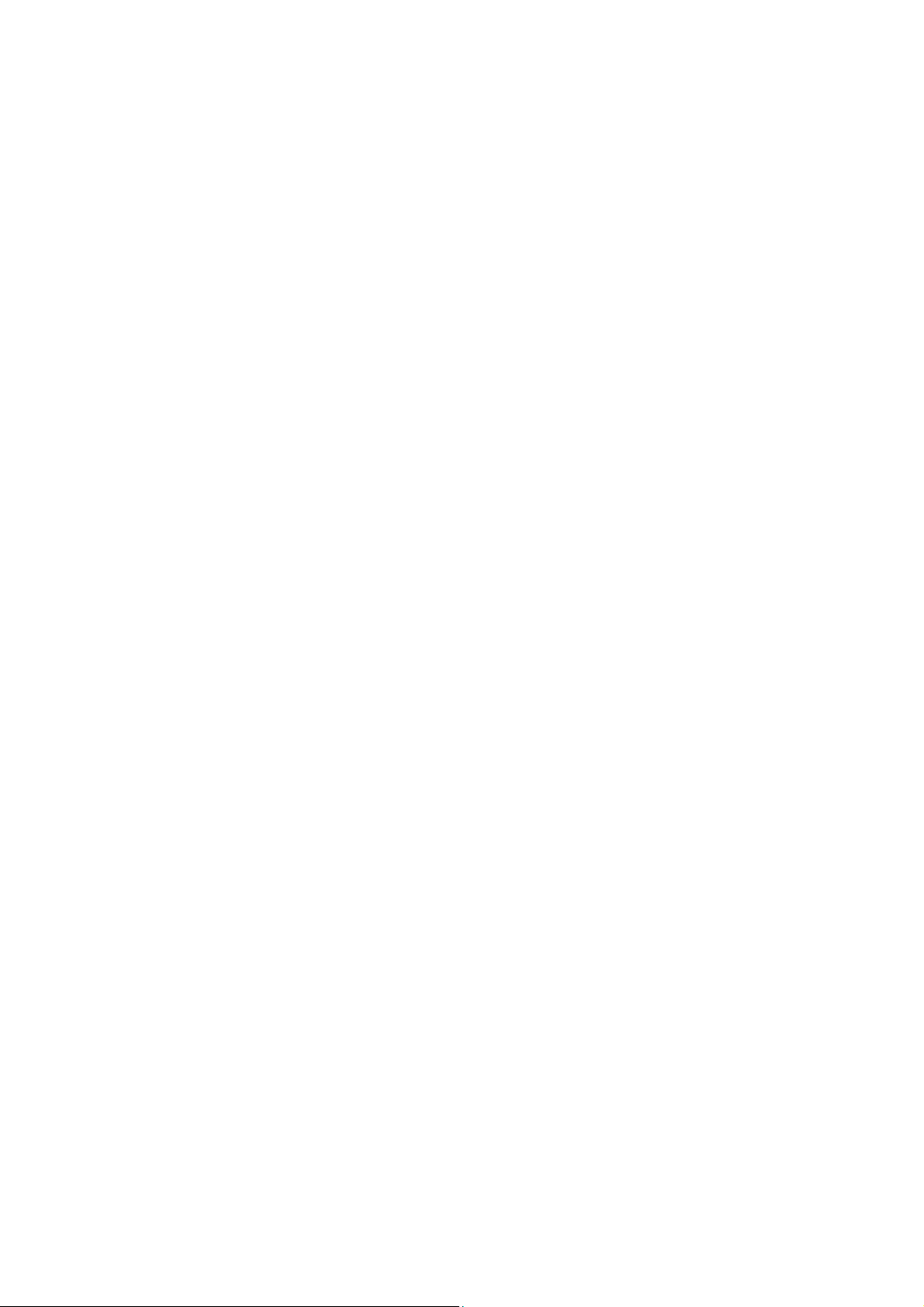
Contents
Contents
1 Introduction............................................................................................ 5
1.1 Who Should Use this User Guide? .......................................................... 5
1.2 What Equipment is Covered by this User Guide? ................................... 5
1.3 Hardware and Software Options ............................................................. 5
2 Installing the Equipment....................................................................... 7
2.1 Introduction .............................................................................................. 7
2.2 Operating Voltage.................................................................................... 7
2.3 Power Cable and Earthing....................................................................... 7
2.4 Rear Panel Connectors ........................................................................... 8
2.5 Connecting the Receiver to the Power Supply ........................................ 9
3 Quick Start Guide: Connect-Power-Configure.................................. 10
3.1 Connecting the Receiver ....................................................................... 10
3.2 Powering the Receiver .......................................................................... 10
3.3 Configuring the Inputs ........................................................................... 11
3.4 Selecting a Decode Service (Program) ................................................. 11
3.5 Configuring the Video Output ................................................................ 11
3.6 Configuring the Audio Outputs .............................................................. 12
3.7 Configuring for Single-service Decryption ............................................. 12
3.8 Configuring for Multi-service Decryption................................................ 12
4 Front Panel Control ............................................................................. 14
4.1 Introduction ............................................................................................ 14
4.2 Receiver Front Panel ............................................................................. 14
4.3 Using the Front Panel Controls ............................................................. 14
4.4 Front Panel Menus ................................................................................ 16
5 Web Browser Control.......................................................................... 19
5.1 Introduction ............................................................................................ 19
5.2 Using the Web Browser Interface .......................................................... 19
5.3 Web Pages ............................................................................................ 22
6 Equipment Packaging ......................................................................... 33
6.1 Packaging Statement ............................................................................ 33
6.2 Packaging Markings .............................................................................. 33
7 Materials Declarations ........................................................................ 34
7.1 Overview................................................................................................ 34
7.2 For the European Union ........................................................................ 34
7.3 For China ............................................................................................... 34
8 Disposal of this Equipment ................................................................ 35
8.1 General .................................................................................................. 35
8.2 For the European Union ........................................................................ 35
9 Recycling.............................................................................................. 36
EN/LZT 790 0008/2 R1A 2011-03-30
3 (36)
Page 4
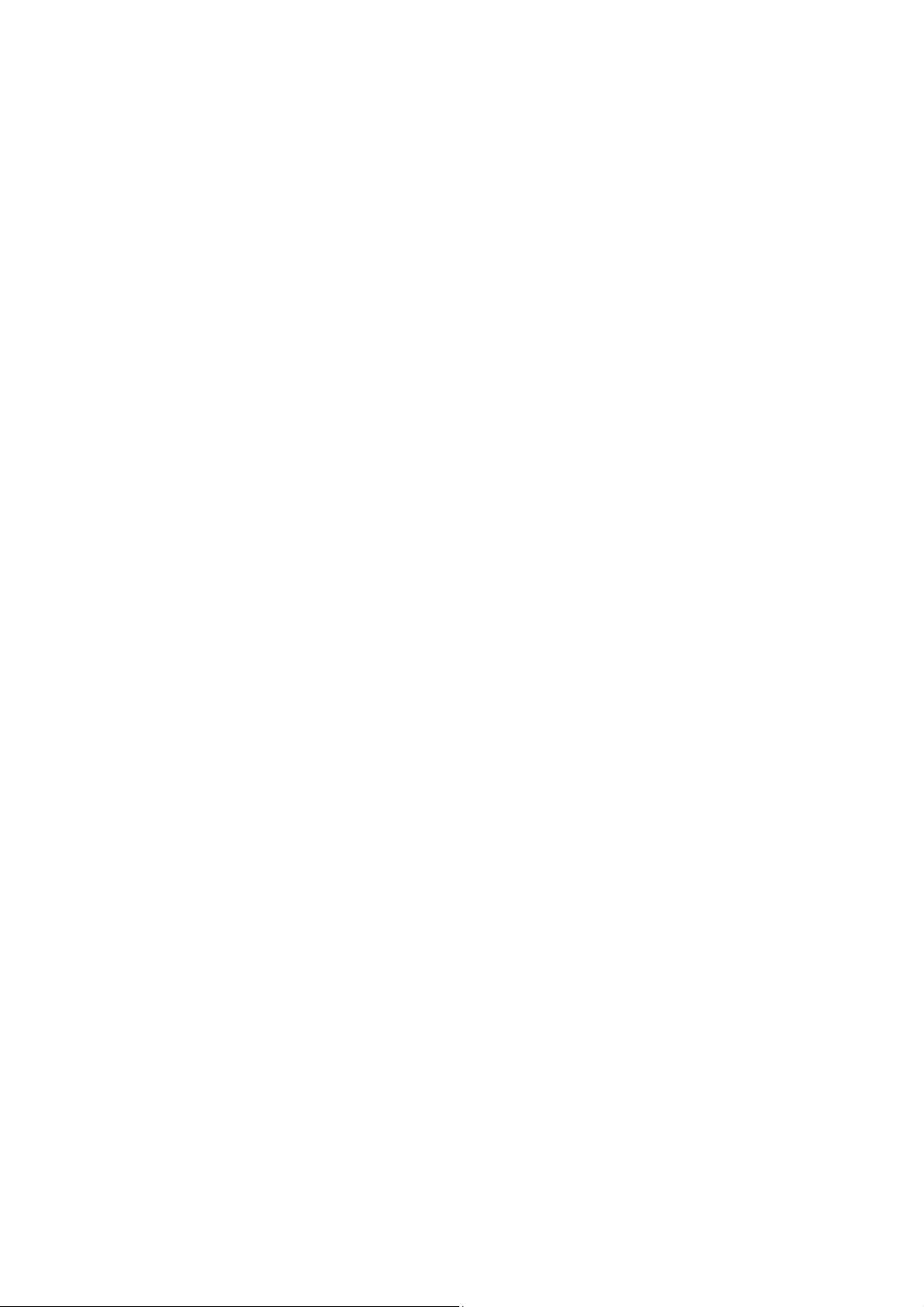
Contents
List of Figures
Figure 1
Rear Panel Connectors ............................................................................8
Figure 2 Front Panel LEDs and Pushbuttons.......................................................14
Figure 3 Front Panel Menus.................................................................................16
Figure 4 Web Page Overview (Typical)................................................................20
Figure 5 About dialog (Typical).............................................................................20
Figure 6 Status Web Page ...................................................................................22
Figure 7 Device Info Web Page............................................................................23
Figure 8 Alarms Web Page ..................................................................................25
Figure 9 Customization Web Page.......................................................................25
Figure 10 CA Web Page ........................................................................................26
Figure 11 Input Web Page (8VSB Input Card fitted) ..............................................27
Figure 12 Service Plus Web Page..........................................................................27
Figure 13 Decode Web Page .................................................................................28
Figure 14 Output Web Page...................................................................................29
Figure 15 Download Web Page..............................................................................30
Figure 16 SNMP Web Page ...................................................................................30
Figure 17 Presets Web Page .................................................................................31
Figure 18 Save/Load Web Page ............................................................................32
Figure 19 Help Web Page ......................................................................................32
List of Tables
Table 1
Equipment Model Descriptions.................................................................5
Table 2 RX8320 Hardware Options ......................................................................6
Table 3 RX8320 Software Options........................................................................6
Table 4 Types of Connector..................................................................................8
Table 5 Fuse Type and Rating..............................................................................9
4 (36)
EN/LZT 790 0008/2 R1A 2011-03-30
Page 5
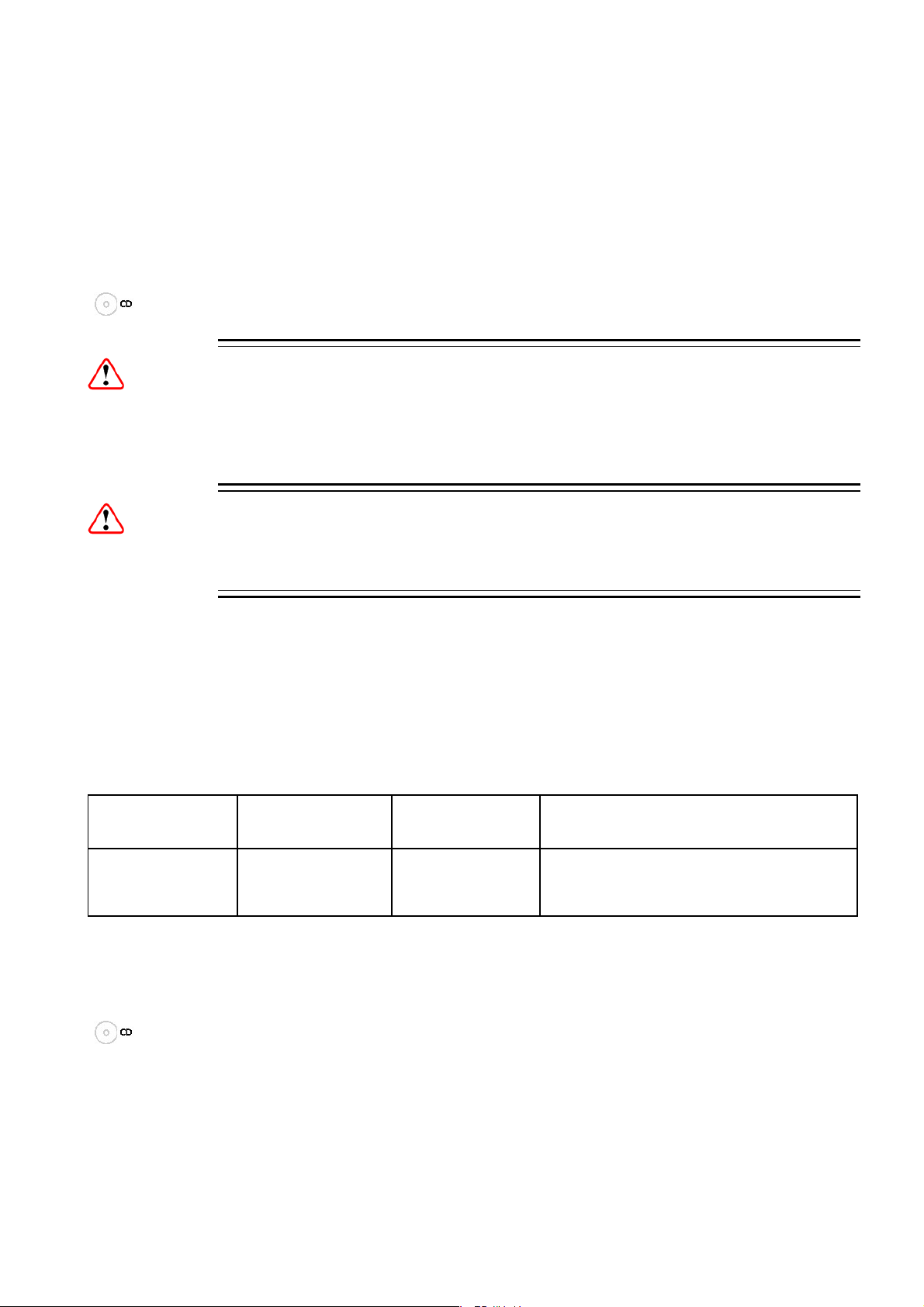
Introduction
1 Introduction
1.1 Who Should Use this User Guide?
This User Guide is written for operators/users of the RX8320 ATSC Broadcast
Receiver to assist in installation and operation. Detailed information can be found in
the Reference Guide companion document which is issued on CD.
Warning!
Do not remove the covers of this equipment. Hazardous voltages are present within
this equipment and may be exposed if the covers are removed. Only Ericsson
trained and approved service engineers are permitted to service this equipment.
Caution!
Unauthorized maintenance or the use of non-approved replacements may affect the
equipment specification and invalidate any warranties.
1.2 What Equipment is Covered by this User Guide?
Ericsson is introducing an improved ordering system for its television products. New
part numbers are being introduced to support this new system. The table below
shows the new part numbers used for ordering and supply of the product and its
options.
Table 1 Equipment Model Descriptions
Marketing Code Price Object
Number
RX8320/BAS
FAZ 101 0108/20 KDU 137 619/1 8VSB, MPEG-2 HD & SD Decode, Dolby
Supply Object
Number
Description
®
Digital
Power Supply.
Decoding / Down-mixing, AC
1.3 Hardware and Software Options
See Table 2 and Table 3 for a list of hardware and software options available with
the receiver. Detailed information is in the Reference Guide.
EN/LZT 790 0008/2 R1A 2011-03-30
5 (36)
Page 6
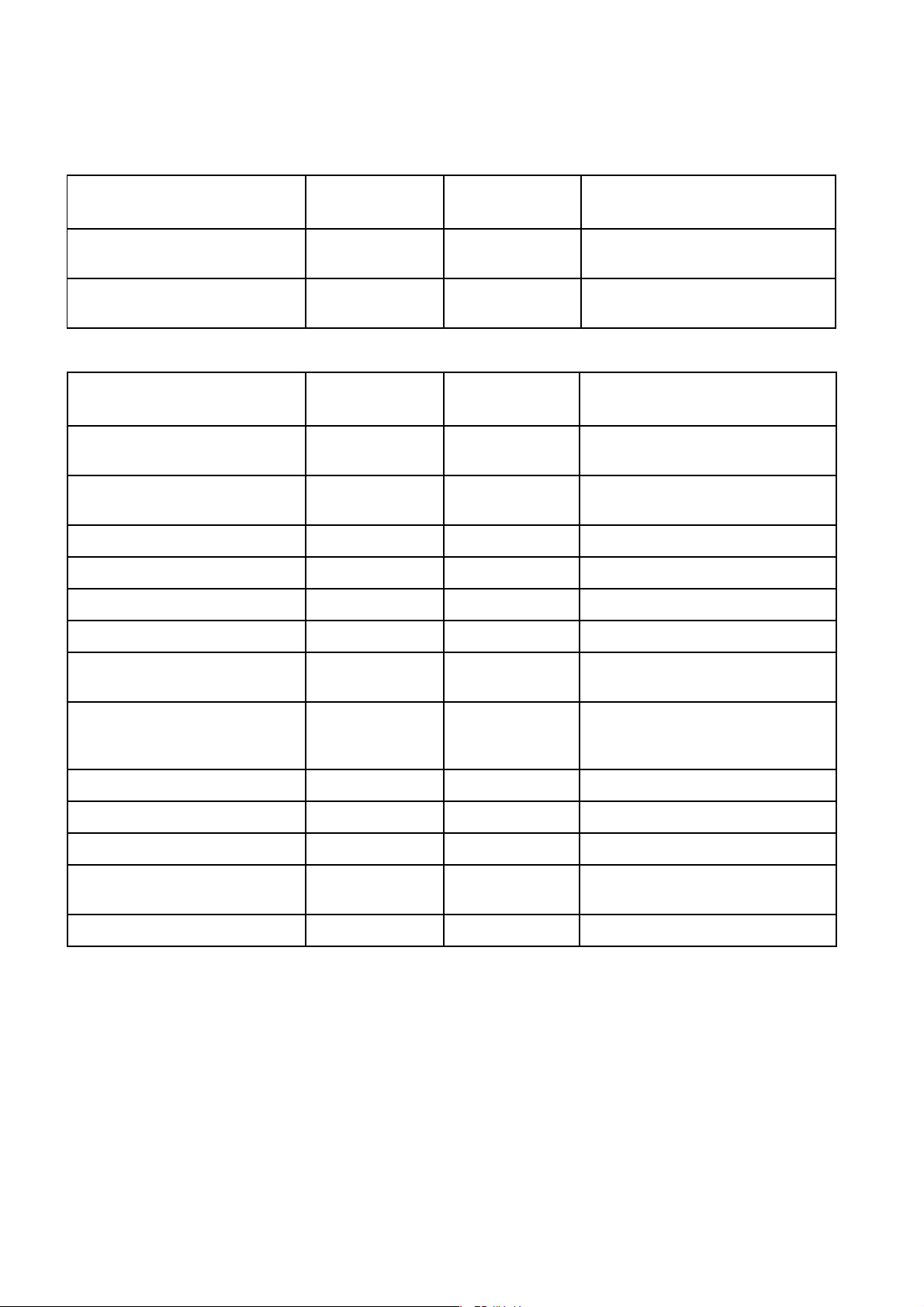
Introduction
Table 2 RX8320 Hardware Options
Marketing Code Price Object
Number
RX8XXX/CABLE/XLR FAZ 101 0108/24 RPM 901 364
Supply Object
Number
Description
XLR Terminal Audio Break-out
Cable
RX8XXX/CABLE/SCRTRM FAZ 101 0108/23 RPM 901 365
Screw Terminal Audio Break-out
Cable
Table 3 RX8320 Software Options
Marketing Code Price Object
Number
RX83XX/SWO/AC3 FAZ 101 0108/28 FAT 102 0107
RX83XX/SWO/PW FAZ 101 0108/29 FAT 102 0110
RX83XX/SWO/AAC FAZ 101 0108/2 FAT 102 0370 AAC Decode
RX83XX/SWO/SING/SERVFILT FAZ 101 0108/15 FAT 102 0138 Single-Service Filtering
RX83XX/SWO/MULT/SERVFILT FAZ 101 0108/14 FAT 102 0137 Multi-Service Filtering
RX83XX/SWO/IP/DATA FAZ 101 0108/7 FAT 102 0113 High Speed Data Output
Supply Object
Number
Description
®
Dolby Digital
mixing
Password Protection for Web
Browser
Decoding / Down-
RX83XX/SWO/MP2/MP4/SD FAZ 101 0108/12 FAT 102 0111
MPEG-2, MPEG-4 4:2:0 SD
Decoding
RX83XXSWO/MP2/MP4/SD/HD FAZ 101 0108/11 FAT 102 0112
MPEG-2, MPEG-4, 4:2:0 SD
Decoding and HD Downconversion
RX83XX/SWO/MPEG4/SD FAZ 101 0108/10 FAT 102 0105 MPEG-4 SD 4:2:0 Decoding
RX83XX/SWO/MPEG4/HD FAZ 101 0108/9 FAT 102 0106 MPEG-4 HD 4:2:0 Decoding
RX83XX/SWO/NULL FAZ 101 0108/17 FAT 102 0114 Null Packet TS License
RX8320/SWO/IP/OUT FAZ 101 0108/25 FAT 102 0134
IP Transport Stream Out License
Key
RX8320/UPG/IP/OUT FAZ 101 0108/26 FAT 102 0135 IP Transport Stream Output
6 (36)
EN/LZT 790 0008/2 R1A 2011-03-30
Page 7
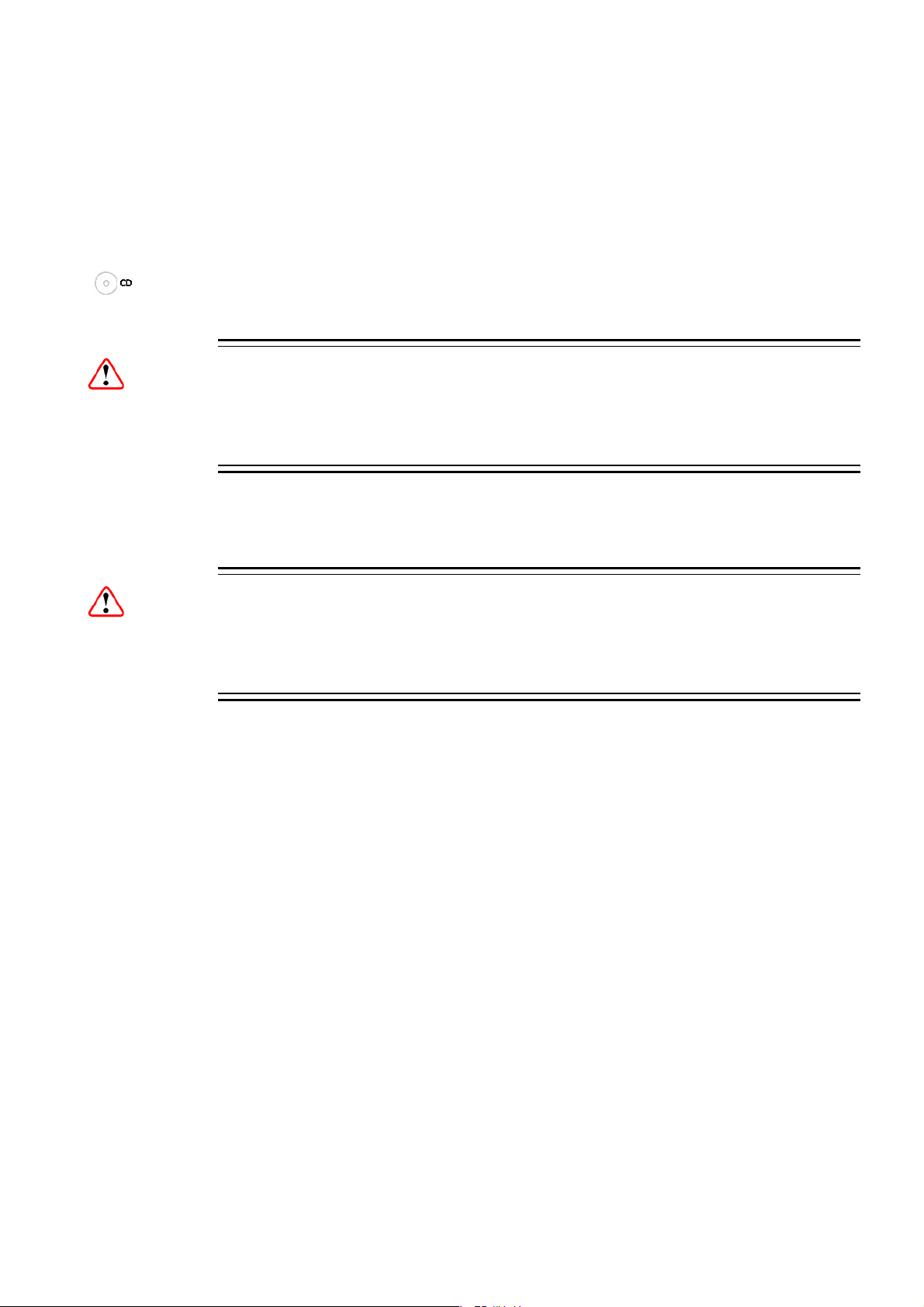
Installing the Equipment
2 Installing the Equipment
2.1 Introduction
For best performance and reliability follow the instructions for site requirements and
installation in the Reference Guide and only use installation accessories
recommended by the manufacturers.
Warning!
Do not remove the covers of this equipment. Hazardous voltages are present within
this equipment and may be exposed if the covers are removed. Only Ericsson
trained and approved service engineers are permitted to service this equipment.
2.2 Operating Voltage
Caution!
This product should be operated only from the type of power source indicated on the
marking label. If you are not sure of the type of power supply to your business,
consult a qualified electrical engineer or your local power company.
Note: Refer to the Reference Guide for details of the color codes used on the
mains leads.
See Table 5 for fuse information and also the Reference Guide for a full power
supply specification.
AC Models
AC models are fitted with a wide-ranging power supply. It is suitable for supply
voltages of 100-240 V AC -10% +6% at 50/60 Hz nominal.
2.3 Power Cable and Earthing
Check that the power cable is suitable for the country in which the Receiver is to be
used.
EN/LZT 790 0008/2 R1A 2011-03-30
7 (36)
Page 8
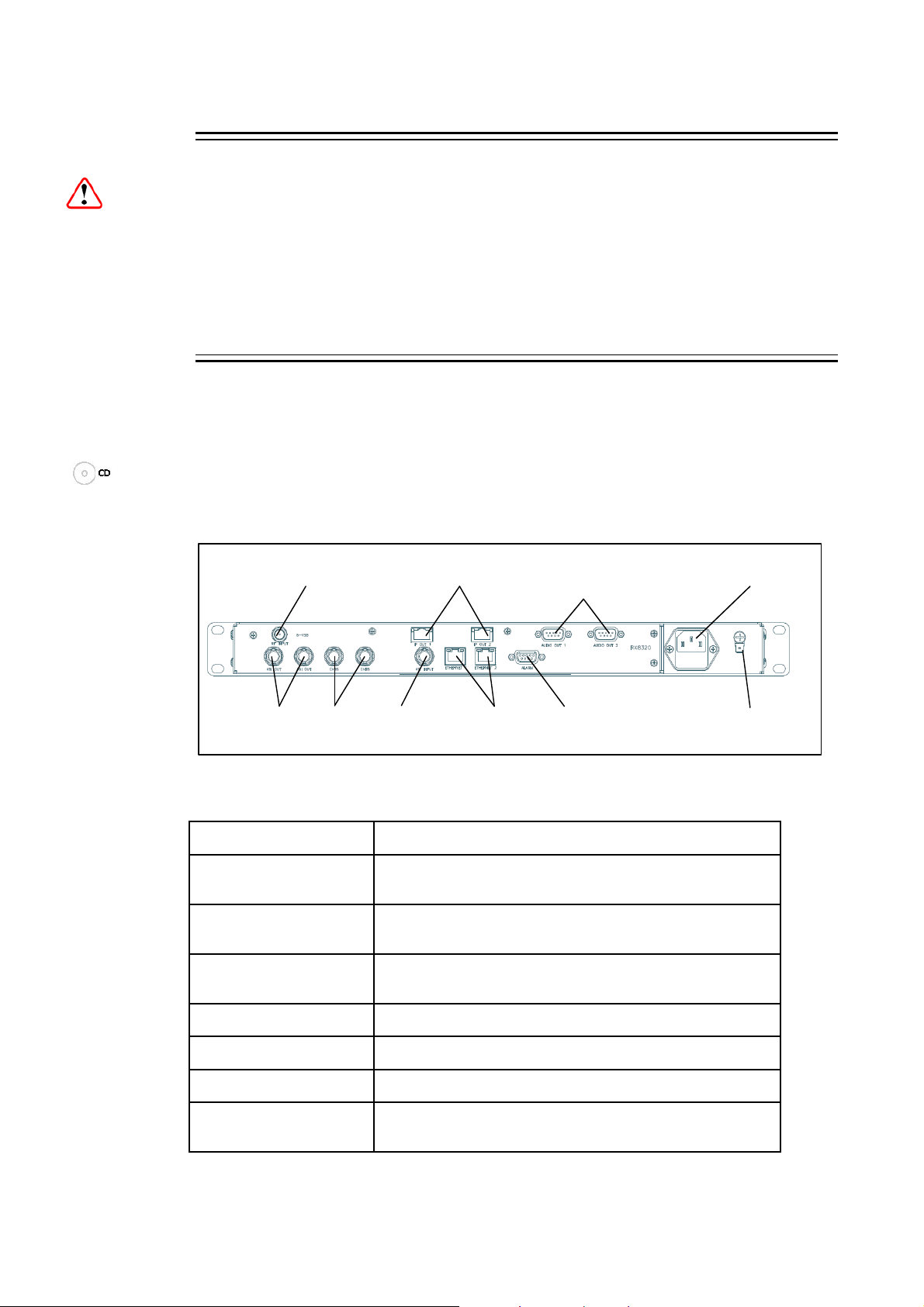
Installing the Equipment
A
R
Warning!
The Technical Earth is not a Protective earth for electric shock protection.
This unit must be correctly earthed through the molded plug supplied. If the local
mains supply does not have an earth conductor do not connect the unit. Contact
Customer Services for advice.
Before connecting the unit to the supply, check the supply requirements in Annex B
of the Reference Guide.
2.4 Rear Panel Connectors
Always use the specified cables supplied for signal integrity and compliance with
EMC requirements (see the Reference Guide).
Note: Rear panel connectors may differ, depending on the options selected.
IP OUT 1-2
ETHERNET 1-2
RF IN
ASI OUT 1-2 CVBS
Figure 1 Rear Panel Connectors
Table 4 Types of Connector
Type of Connector Description
RF IN
IP OUT 1 & 2
AUDIO OUT 1 & 2
F-type connector for DVB or DVB-S2 modulated input
feed.
8-way RJ-45 connectors for 1000BaseT IP output feed &
de-encapsulated IP data
9-way male D-type connectors for analogue and
balanced digital audio output.
AUDIO OUT (1)
1-2
LARMASI INPUT
AC P OWE
TECHNICAL
EARTH
ASI OUT 1 & 2
CVBS
ASI INPUT
ETHERNET 1 & 2
75 Ω BNC connector for Transport Stream output feeds.
75 Ω BNC connector for SD composite video output.
75 Ω BNC connector for ASI input feed.
8-way RJ-45 connectors for 10/100BaseT Ethernet
control and monitoring.
8 (36)
EN/LZT 790 0008/2 R1A 2011-03-30
Page 9
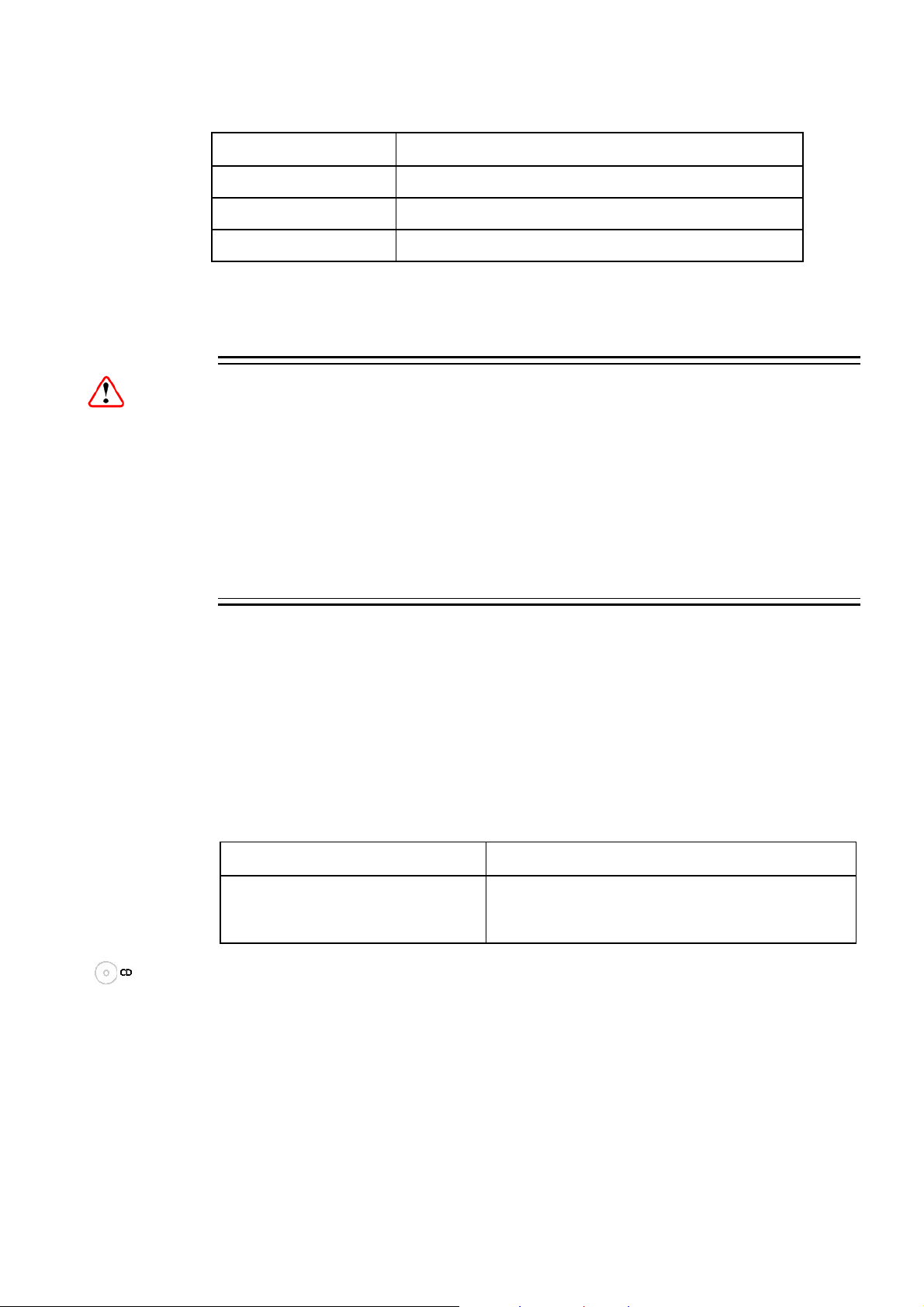
Installing the Equipment
Type of Connector Description
ALARM 9-way male D-type connector for alarm signal output.
AC POWER IEC100-120 V AC / 220-240 V AC power input.
TECHNICAL EARTH Spade connector for unit technical earth.
2.5 Connecting the Receiver to the Power Supply
Warning!
Do not overload wall outlets and extension cords as this can result in a risk of fire or
electric shock.
As no mains switch is fitted to this unit, ensure the local power supply is switched
OFF before connecting the supply cord.
The receiver is not fitted with an on/off switch. Ensure that the socket-outlet is
installed near the equipment so that it is easily accessible. Failure to isolate the
equipment properly may cause a safety hazard.
Connect the receiver to the power supply as follows:
1. Ensure the power supply is isolated and switched off.
2. Ensure the correct fuse type and rating has been fitted to both the equipment
and the power cable.
3. Connect the lead to the receiver input connector and then to the power supply.
4. Switch on the power supply.
Table 5 Fuse Type and Rating
Power Supply Fuse Type and Rating
100-120 V AC / 220-240 V AC
IEC/EN 60127-2 Sheet 5
Bussmann S505/Littelfuse 215
2 A 250 V T HBC
Note: Refer to the Reference Guide for all power supply, fuse replacement, safety,
EMC information and operating conditions.
EN/LZT 790 0008/2 R1A 2011-03-30
9 (36
)
Page 10
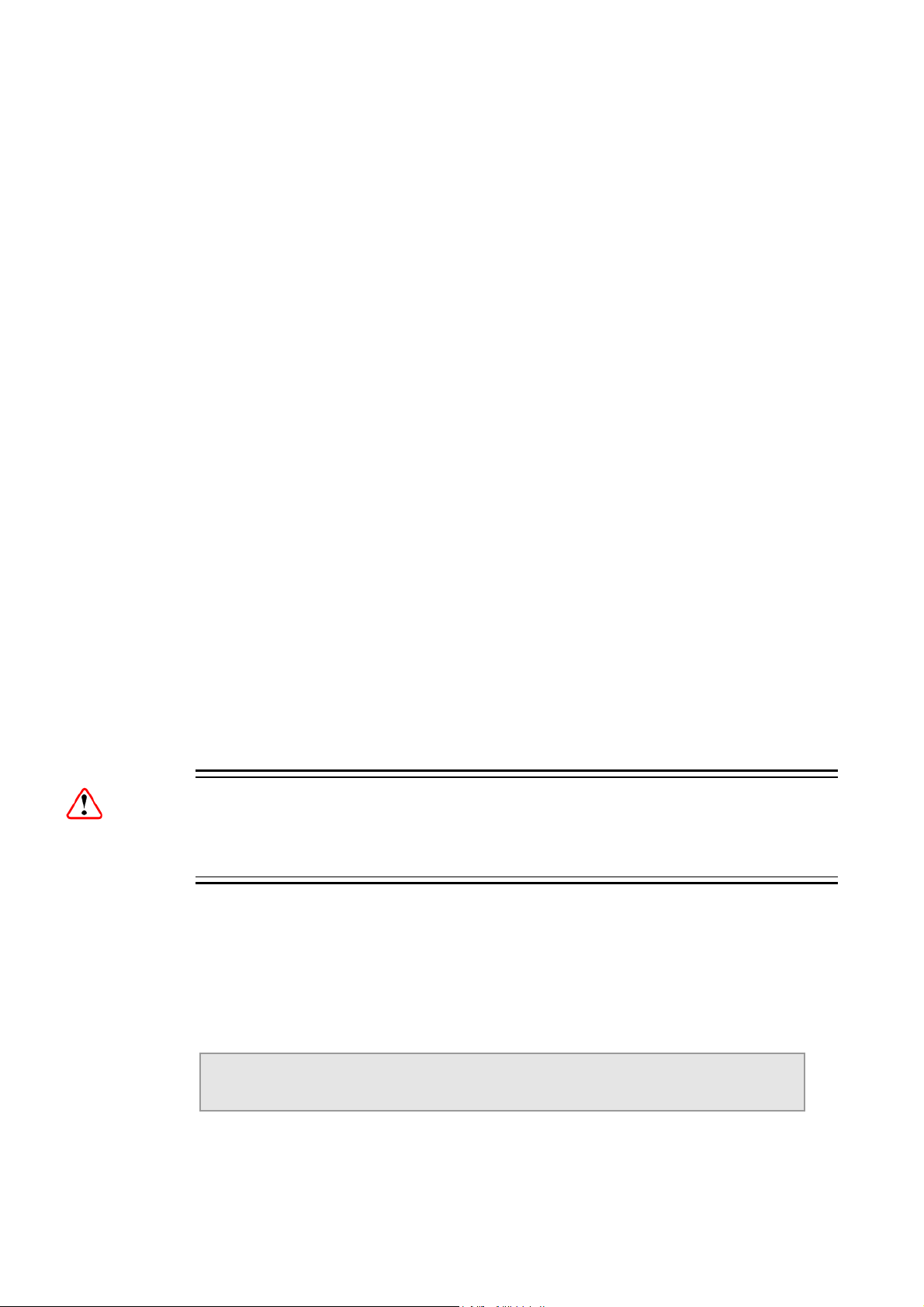
Quick Start Guide: Connect-Power-Configure
3 Quick Start Guide: Connect-Power-Configure
3.1 Connecting the Receiver
The following points should be noted when making signal connections to the
receiver:
• If you have an incoming 8VSB feed, this should be connected to the rear panel
connector marked RF INPUT.
• If you have an incoming ASI feed, this should be connected to the ASI Input.
• Decoded PAL or NTSC video is output on connector CVBS.
• Decoded analogue or digital audio is output on connectors AUDIO OUT 1 or 2.
Adaptor cables are used to provide the connector type required for the
installation.
• The incoming feed is routed through the unit and output on connectors ASI OUT
1 or 2.
• If the unit is to be controlled by Web browser or PC based control system then
the control PC should be connected to connector ETHERNET 1 or ETHERNET
2.
3.2 Powering the Receiver
3.2.1 Switching On
This equipment should not be operated unless the cooling fans are working and
there is free-air flow around the unit.
1. Connect all signal and power cables to the rear panel of the unit.
2. Switch on the AC power supply to the unit at the wall or rack outlet.
Note: The RX8320 Receiver does NOT contain a power on/off switch.
3. After a short period of initialization the following screen is displayed on the Front
Panel:
Caution!
10 (36)
INITIALIZING
4.3.2 (Bank 0)
EN/LZT 790 0008/2 R1A 2011-03-30
Page 11
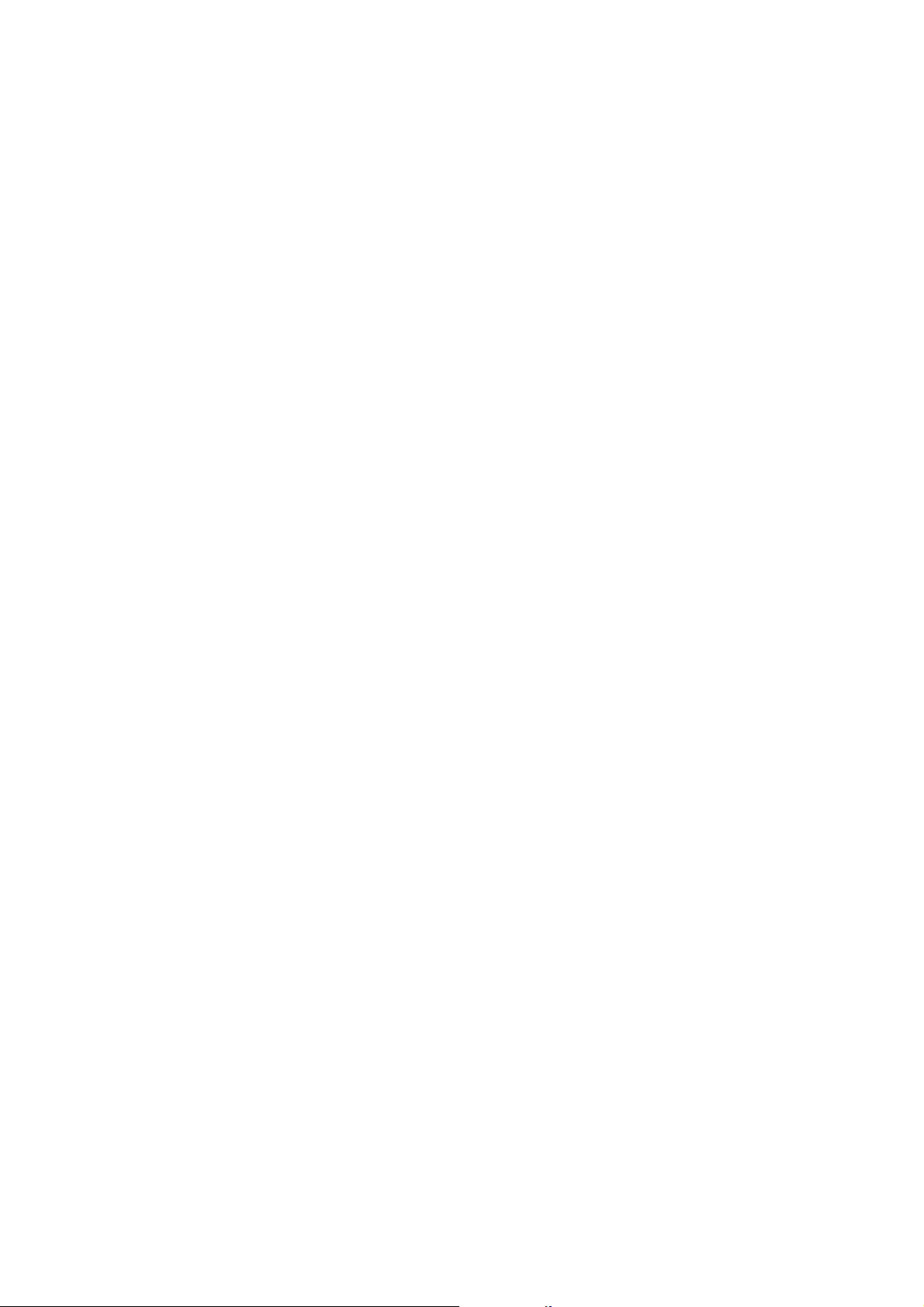
Quick Start Guide: Connect-Power-Configure
4. During initialization, confirm that the Status LED is on and all Up, Down, Left,
Right, Edit and Save pushbuttons are lit.
3.2.2 Power Up Operating Modes
When the equipment is switched on it will assume the control mode that was set
when the power was turned off.
3.3 Configuring the Inputs
3.3.1 Transport Stream (ASI) Input
To configure the unit for ASI input:
1. Select ASI input from sub-menu 2.1Select Input.
3.3.2 8-VSB Input
To configure the unit for a Vestigial Sideband (VSB) modulated input:
1. Select VSB input from sub-menu Select Input.
2. Select channel/frequency from the sub-menu 8VSB.
3. Select Direct Frequency/Auto Tune enable/disable from sub-menu 8VSB CTRL.
3.4 Selecting a Decode Service (Program)
To select a decode service:
1. Navigate to the Service menu. For incoming feeds containing only a single
service the service may be selected automatically depending on service
selection control.
2. If the service is NOT selected, press Edit and, using the S (Up) and T (Down)
pushbuttons in the decode service sub-menu, scroll through the service name
list.
3. Press Save to select the required service.
Note: If the unit has successfully selected a service, then the Service ID and
Service name should be displayed in the Service menu.
3.5 Configuring the Video Output
When configuring the Video Output, the following points should be observed:
EN/LZT 790 0008/2 R1A 2011-03-30
11 (36)
Page 12

Quick Start Guide: Connect-Power-Configure
• The unit will automatically decode the first video component that it finds within
the selected service.
• An alternative video component may be selected from the service tab on the
Web Control interface.
• If the incoming video is successfully decoded then the status OK should be
displayed on the appropriate page.
• Successfully decoded High Definition video will be output from the connector
marked Video Component.
• Successfully decoded Standard Definition video will be output from the
connector marked CVBS.
3.6 Configuring the Audio Outputs
When configuring the Audio Outputs the following points should be observed:
• The unit will automatically decode the first two audio components that it finds
within the selected service.
• Alternative audio components may be selected from the service tab on the Web
Control interface.
3.7 Configuring for Single-service Decryption
When configuring for Single-service Decryption the following points should be
observed:
• If the service selected for video decode contains encrypted components these
components will automatically be decrypted by the unit.
• The outgoing feed from the unit will contain these decrypted components
providing the TS feed on the Output tab on the Web Control interface is set to
descrambled.
3.8 Configuring for Multi-service Decryption
When configuring for Multi-service Decryption the following points should be
observed:
• With Director Multi-service Decryption, when a feed containing more than one
encrypted service is applied to the unit, the first 24 services detected are
automatically decrypted. A list of these services can be found in the service
table on Services Menu.
12 (36)
• With Common Interface Multi-service Decryption, when a feed with more than
one encrypted service is applied to the unit, the user may choose how it is
decrypted using the Maximum CAM Services, Maximum CAM Components
EN/LZT 790 0008/2 R1A 2011-03-30
Page 13

Quick Start Guide: Connect-Power-Configure
and Maximum CAM Components Per Service dialog boxes. The user should
refer to the CAM vendor for CAM compatibilities before setting this up.
• This list may be modified from the CA tab on the Web Control interface.
Note: This is only applicable for units/models that have Multi-service Decryption
licenses enabled.
EN/LZT 790 0008/2 R1A 2011-03-30
13 (36)
Page 14

Front Panel Control
4 Front Panel Control
4.1 Introduction
The Front Panel display and keypad may be used to configure, control and monitor
the receiver when an external control system is not used.
Note: A list of receiver user settings that may be viewed or changed via the front
panel and those that may be viewed or changed via the external web
browser interface can be found in the Reference Guide.
4.2 Receiver Front Panel
USB Connector
(Servicing Only)
Status LED
LCD
Figure 2 Front Panel LEDs and Pushbuttons
4.3 Using the Front Panel Controls
4.3.1 Status LED
This multi-colored LED provides a visual indication of the summary status of the
unit. The LED can be any one of three colors:
• Red (CRITICAL Error). Indicates that the unit has lost lock with the Transport
Stream.
EDIT
SAVE
LEFT UP
DOWN RIGHT
14 (36)
• Amber (MAJOR or MINOR Error). Indicates that the unit is locked to a
Transport Stream but an error has been detected signifying incorrect conditions
or system functioning.
• Green (NO Errors). Indicates that the unit is locked to a Transport Stream and
correct conditions and system functioning are detected.
EN/LZT 790 0008/2 R1A 2011-03-30
Page 15

Front Panel Control
4.3.2 LCD
A 2-line x 40-character back-lit dot-matrix Liquid Crystal Display (LCD) displays
various menus and settings. The menus and setting available will vary depending on
which options have been enabled through the purchase of a suitable license.
4.3.3 Arrow Pushbuttons
Four arrow pushbuttons (or keys) are used to navigate through the front panel LCD
menus.
Each arrow pushbutton is backlit by an integral LED when active, indicating that a
further choice or action is available by pressing that pushbutton.
S = Up
T = Down
W = Left (Back)
X = Right (Forward)
4.3.4 Edit and Save Pushbuttons
The Edit and Save pushbuttons are used to modify and store user settings within
the selected menu.
The Edit pushbutton is backlit by an integral LED when the current menu contains
an editable setting.
To edit a user setting within the selected menu:
1. Press the Edit pushbutton and then use the W (Back) and X (Forward)
pushbuttons to move the cursor within that menu (if necessary).
2. Change the value of the setting using the S (Up) and T (Down) pushbuttons.
During this edit operation, both the Edit and Save pushbuttons will be lit.
The Save pushbutton is backlit by an integral LED when changes have been made
to a setting that require saving.
When a user setting has been modified:
1. Press the Save pushbutton to confirm and action this new setting.
2. To ignore any changes that have been made and to return to the original setting,
press the Edit pushbutton.
EN/LZT 790 0008/2 R1A 2011-03-30
15 (36)
Page 16

Front Panel Control
4.4 Front Panel Menus
An overview of the available Front Panel menus is shown below. The menus and
settings available will vary depending on which receiver model is being used and
which options have been enabled through the purchase of a suitable license.
Note: The menu structure is subject to change as further functionality is added.
SWITCH ON
INITIALIZING
4.3.2 (Bank 0)
1. S ystem Menu
Boot Screen
2. Input Menu
3. Service Menu
— 3.1 Decode Service
3.1.1 Service I
— 3.2 Video
3.2.1 Component Selection
3.2.2 User PID
3.2.3 User STD
3.2.4 Delay Mode
3.2.5 Rx Delay
— 3 .3 A udi o
3.3.1 Audio 1
3.3.1.1 Component Selection
3.3.1.2 User PID
3.3.2-6 Audio 2-6 (as Audio 1)
3.4 SDI Embedding
3.4.1 CH 1+2: Embedding
3.4.2-3.4.8 CH3-16 Embedding (as CH 1+2)
— 1.1 Network Menu
— 1.2 Build Menu
— 1.3 Unit Serial Number
— 1.4 Factory Menu
— 1.5 FP (Front Panel) Menu
— 2.1 Selec t/Primary Input
— 2.2 8VSB Input
— 2.3 8VSB CTRL
1.1 N etwor k Men u
— 1.1.1 IP1
— 1.1.2 MA C1
— 1.1.3 IP2
— 1.1.4 MA C2
— 1.1.5 Ga teway
— 1.1.6 Status
1.2 B uild M enu
— 1.2.1 SW Version
— 1.2.2 PS Version
— 1.2.3 SD FPGA Version
— 1.2.4 HD FPGA Version
— 1.2.5 Audio DSP Version
— 1.2.6 TS FPGA Version
— 1.2.7 HW ID
— 1.2.8 422 FW
— 1.2.9 422 SW
1.4 Fa ctor y Men u
— 1 .4.1 Reset All Exc IP & Reboot
— 1 .4.2 Reset All Incl IP & Reboot
1.5 FP (Front Panel) Menu
— 1.5.1 Front Panel Lockout
16 (36)
4. CA Systems
5. Output
6. Presets
— 4. 1 Se rvice Table
4. 1.1 C A Su mm ary
4. 1.1. 1 Se rvic e ID
4.1.1.2 - 4.1.1.24 Service ID Slots 2-24
— 4. 2 Director V5
— 5.1 Output Selection
5.1.1 Outputs 1 and 2
5.1.2 Output 3
— 5.2 TS Feed Selection
— 6 .1 Preset State
6.1.1 Preset 1 and 2
6.1.2-6.1.20 Presets 3-40
— 6.2 Select/Save Preset
4.2 D irect or Me nu
— 4.2.1 Over Air Message
— 4.2.2 Broadcaster ID
— 4.2.3 Unique Hardware ID
— 4.2.4 Manuf ID
— 4.2.5 Download Status
— 4.2.6 Enter New Pin
— 4.2.7 Reset Pin
— 4.2.8 Over Air Ext Carrier T/O
— 4.2.9 Over Air Control
— 4.2.10 Power Up Carrier
— 4.2.11 Emerg. Home Carrier
Figure 3 Front Panel Menus
EN/LZT 790 0008/2 R1A 2011-03-30
Page 17

Front Panel Control
4.4.1 Menu Structure
The Front Panel menus and sub-menus, available on the LCD, provide the
configuration parameters that may be viewed, selected and/or modified.
• System - Provides sub-menus for viewing/configuring the receiver hardware
and access parameters.
- Network – Enables the input and display of the addresses required to
communicate with the receiver. Access to the receiver Status page is also
available from this sub-menu.
- Build - Provides version and ID numbers for the hardware and software
products installed in the receiver. Also provides options for rebooting the
receiver and deactivating the Front Panel controls.
- Unit Serial Number - Displays the unit serial number.
- Factor - Provides receiver rebooting options.
- FP (Front Panel) – Enables viewing/configuring of the Front Panel lockout
facility, which allows the Front Panel controls to be deactivated.
• Input - Provides sub-menus for viewing/configuring the Input Card (Satellite
Input Card, I/P Input Card, G.703 Input Card or 8VSB Input Card) parameters.
- Select/Primary Input - Enables the selection of the primary input for the
receiver.
- 8VSB Input - Enables viewing and editing of the input parameters for the
8VSB Input Card.
- 8VSB CTRL - Enables viewing and editing of the control parameters for the
8VSB Input Card.
• Service – Provides sub-menus for viewing/configuring the currently selected
service for decode from the input feed.
- Decode Service - Enables selection of the required decode service.
- Video – Enables selection of video services, such as the video component,
etc.
- Audio - Enables selection of audio services, such as the channel, etc.
• CA Systems – Provides sub-menus for viewing/configuring Conditional Access
parameters that restrict and control access to the receiver and select the service
for decryption from the incoming feed.
- Service Table – Displays a summary of the CA features and the service ID
number.
- Director – Enables configuration of Director Conditional Access parameters,
such as: ID numbers, download status and the facility to reset or change the
PIN number.
EN/LZT 790 0008/2 R1A 2011-03-30
17 (36)
Page 18

Front Panel Control
• Output Menu - Provides sub-menus for viewing/configuring the receiver output
parameters.
- Output Selection - Enables selection of the required output type.
- TS Feed Selection - Enables selection of the descrambling for the
Transport Stream Feed.
• Presets - Provides sub-menus for viewing, storing and retrieving up to 40 sets
of input configuration parameters (tuning parameters and service selections).
- Preset State - Enables the current list of presets to be viewed.
- Select/Save Preset - Enables selection and saving of presets.
More detail on all user settings may be found in the Reference Guide.
18 (36)
EN/LZT 790 0008/2 R1A 2011-03-30
Page 19

Web Browser Control
5 Web Browser Control
5.1 Introduction
A personal computer (PC) running a Web Browser can be used to configure, control
and monitor the receiver remotely. The following web browsers have been tested:
• Microsoft Internet Explorer (This is the only browser supported by Ericsson)
• Mozilla Firefox (Functional but unsupported)
• Google Chrome (Functional but unsupported)
5.1.1 Setting Up Web Browser Remote Control
1. Connect the PC to either of the two IP control interfaces on the rear of the
receiver (labelled ETHERNET 1 / 2 or CONTROL 1 / 2).
2. Enter the settings for the relevant control port (IP Address, Subnet and
Gateway) via the front panel Network menu.
Note: If the receiver is connected to an existing network, or is not on the same
subnet as the control PC, assistance from the network administrator may be
required in modifying the network settings.
3. Open a Web Browser window on the PC.
4. Enter the IP address of the receiver into the address field of the Web Browser.
The Status page of the receiver interface will appear in the Web Browser
window.
Note: To assist with troubleshooting, the IP control ports will respond to ICMP
PING request messages.
More details on all receiver user settings available on Web Browser Control can be
found in the Reference Guide.
5.2 Using the Web Browser Interface
5.2.1 Navigation
The Web Browser Interface displays various web pages, corresponding to the
different functions of the receiver, in the format shown in Figure 4.
EN/LZT 790 0008/2 R1A 2011-03-30
19 (36)
Page 20

Web Browser Control
Header
Function Tabs
Navigation Path
Toolbar
Main Web Page
Unit Model Number
and Name
About
button
Results Frame
Figure 4 Web Page Overview (Typical)
• Header – The header of the web page displays the Ericsson logo and the unit
model number name. At the right-hand side of the header an About button
which, when clicked, displays an information dialog about the unit, including the
software version number. Click the OK button to close the dialog.
Figure 5 About dialog (Typical)
20 (36)
• Function Tabs – The web pages for control and monitoring of specific functions
are accessed by selecting the appropriate function tab along the top of each
EN/LZT 790 0008/2 R1A 2011-03-30
Page 21

Web Browser Control
web page. When you switch between tabs, the browser remembers the path for
each tab.
• Navigation Path – The web pages are organized into a tree-like structure, like
the directory on a computer. The current complete navigation path is always
displayed at the top of the web page, which shows the route taken to the
currently displayed web page. To return to a higher level (parent) web page
(folder), simply click on the relevant name link in the Navigation Path or click or
the Top Level Folder in the toolbar.
• Toolbar – The toolbar provides various tools/buttons, depending on the web
page selected. Various icons, buttons and symbols can appear in the Toolbar,
depending on the web page displayed.
• Main Web Page – The main content of the web page (or folder) displays the
parameters and their current values. Some parameters will be modifiable by
overtyping, by selecting an option from a drop-down menu or by placing a tick in
a checkbox, as required. Any changes made will not be applied to the unit until
the Apply Changes button is clicked in the Toolbar.
• Results Frame – The result frame at the bottom of the screen shows the results
of command actions. SUCCESS, SUCCESS with warnings or ERROR may be
displayed, with further details as appropriate for more complex actions.
The following table lists the various icons, buttons and other symbols used in these
web pages.
5.2.2 Viewing the Web Pages
The user settings that may be viewed, or modified from the Web Browser interface,
are grouped together by function and are displayed on a number of pages. These
pages can be viewed by selecting the relevant tabs.
After any changes are made to user settings, the ‘Apply Changes’ button must be
pressed to action the changes.
To use the receiver Web Browser Interface: enter the IP address (which was
assigned to the receiver control port in the front panel system menu) into the
address field of the Web browser.
If the network is correctly configured, the Status page should be automatically
loaded and displayed.
EN/LZT 790 0008/2 R1A 2011-03-30
21 (36)
Page 22

Web Browser Control
5.3 Web Pages
5.3.1 Status
This web page shows a number of top-level parameters indicating the current status
of the receiver.
Figure 6 Status Web Page
5.3.2 Device Info
The Device Info web page provides access to system-level settings for the receiver
and can be used to enable the Front Panel Lockout Facility and initiate Rebooting
functions.
22 (36)
EN/LZT 790 0008/2 R1A 2011-03-30
Page 23

Web Browser Control
Figure 7 Device Info Web Page
This page also provides buttons to the following further web pages:
• Build – provides details of equipment build and version numbers. No user-
editable fields.
• Environment – provides details of the physical environment of the equipment
such as temperature and fan speed. No user-editable fields.
• Network Settings – provides details of settings for control 1 and 2 networks. No
user-editable fields.
• Modules – lists all modules contained in the equipment chassis. No user-
editable fields.
• Trap Destination Table – lists the destination of SNMP Trap messages that are
generated when an alarm occurs. This page provides a facility for the user to
add further trap destination details as required.
EN/LZT 790 0008/2 R1A 2011-03-30
23 (36)
Page 24

Web Browser Control
5.3.3 Alarms
The Alarms web page provides access to the alarms settings for the receiver. The
contents of this page are composed mainly of fields with drop-down menus which
allow the setting or masking of various alarms and check boxes which can be used
to activate relay mapping. Two of the alarm fields, namely C/N (Carrier-to-Noise)
Margin and Over Temperature also have associated entry fields which allow the
user to enter a value which, if exceeded, will activate the alarm.
24 (36)
EN/LZT 790 0008/2 R1A 2011-03-30
Page 25

Web Browser Control
Figure 8 Alarms Web Page
5.3.4 Customization Web Page
The Customization web page provides access to the list of licenses enabled on the
equipment and to enable further licenses (as purchased) by entering the custom key
provided.
Figure 9 Customization Web Page
5.3.5 CA
The CA web page allows viewing and modification of the Conditional Access (CA)
user settings for:
• Director - allows the user to view the current settings for the Director and to
activate or deactivate various functions as required.
EN/LZT 790 0008/2 R1A 2011-03-30
25 (36)
Page 26

Web Browser Control
Figure 10 CA Web Page
5.3.6 Input
The Input Web Page provides access to the parameters of the various inputs to the
receiver. The page, which is displayed, depends on which Input card is fitted. The
options are:
• 8-VSB Input Card
Typically the pages include parameters for input feed lock status and bit rate,
primary and secondary feed selection, input tuning, input signal and quality levels.
26 (36)
EN/LZT 790 0008/2 R1A 2011-03-30
Page 27

Web Browser Control
Figure 11 Input Web Page (8VSB Input Card fitted)
5.3.7 Service Plus
The Service Plus web page provides access to the various encryption and encoding
services available to the receiver. A Service Control table is displayed showing
which services are available. The only user-editable fields in this table are the
Decrypt and Decode checkboxes. The user can select Decrypt, Decode, Filter or
Remap for each service, depending on the node selected on the Output tab.
Figure 12 Service Plus Web Page
5.3.8 Decode
The Decode web page provides access to the video, audio and decoding functions
of the receiver. There are a number of user-editable fields, via drop-down menus,
available on this page and also provided are a number of buttons, which give access
to the following further web pages:
• Advance - gives access to more advanced video and audio parameters.
• VBI-VANC - gives access to Vertical Blanking Interval-Vertical Ancillary Data
Space (VBI-VANC) parameters.
EN/LZT 790 0008/2 R1A 2011-03-30
27 (36)
Page 28

Web Browser Control
• Splice - gives access to the splice operation parameters.
• DVB Subtitles - gives access to the Digital Video Broadcasting (DVB) subtitles
parameters.
• Teletext - gives access to the Teletext parameters.
Figure 13 Decode Web Page
28 (36)
EN/LZT 790 0008/2 R1A 2011-03-30
Page 29

Web Browser Control
5.3.9 Output
The Output web page provides access to the output feed parameters of the receiver.
Figure 14 Output Web Page
5.3.10 Download
The Download web page provides access to the over air download status of the
receiver. There are no user-editable fields on this page.
EN/LZT 790 0008/2 R1A 2011-03-30
29 (36)
Page 30

Web Browser Control
Figure 15 Download Web Page
5.3.11 SNMP
This page gives access to the Simple Network Management Protocol (SNMP)
parameters for the receiver, including protocol selection and MIB parameters.
Figure 16 SNMP Web Page
5.3.12 Presets
The Presets web page gives access to a list of 40 preset configurations. This feature
may be used to store input (tuning) parameters and service selection (service id
only) in order that settings do not have to be re-entered when changes are made.
30 (36)
EN/LZT 790 0008/2 R1A 2011-03-30
Page 31

Web Browser Control
Figure 17 Presets Web Page
5.3.13 Save/Load
The Save/Load web page provides a range of configuration download and upload
facilities, including saving and restoring unit configuration, saving unit MIB files,
saving alarm log files and saving splice log files.
EN/LZT 790 0008/2 R1A 2011-03-30
31 (36)
Page 32

Web Browser Control
Figure 18 Save/Load Web Page
5.3.14 Help
The Help web page gives access to a Web Interface User Guide which provides a
brief description of the interface functionality.
Figure 19 Help Web Page
32 (36)
EN/LZT 790 0008/2 R1A 2011-03-30
Page 33

Equipment Packaging
6 Equipment Packaging
6.1 Packaging Statement
The outer carton and any cardboard inserts are made from 82% recycled material
and are fully recyclable.
The Stratocell
®
or Ethafoam 220® polyethylene foam inserts can be easily recycled
with other low density polyethylene (LDPE) materials
6.2 Packaging Markings
The symbols printed on the outer carton are described below:
Handle with care.
This way up.
Fragile.
Protect from moisture.
See Reference Guide for compliance with directives details.
See Reference Guide for compliance details.
Defines country of origin.
EN/LZT 790 0008/2 R1A 2011-03-30
The packaging is reusable per GB 18455-2001.
This symbol guarantees that packaging with this symbol is
recyclable and will be accepted by cardboard recyclers.
Recyclable per GB 18455-2001.
33 (36)
Page 34

Materials Declarations
7 Materials Declarations
7.1 Overview
Ericsson products are designed and manufactured in keeping with good
environmental practice. Our component and materials selection policy prohibits the
use of a range of potentially hazardous materials. In addition, we comply with
relevant environmental legislation.
7.2 For the European Union
For product sold into the EU after 1st July 2006, we comply with the EU RoHS
Directive. We also comply with the WEEE Directive.
7.3 For China
For product sold into China after 1st March 2007, we comply with the “Administrative
Measure on the Control of Pollution by Electronic Information Products”. In the first
stage of this legislation, content of six hazardous materials has to be declared
together with a statement of the “Environmentally Friendly Use Period (EFUP)”: the
time the product can be used in normal service life without leaking the hazardous
materials. Ericsson expects the normal use environment to be in an equipment room
at controlled temperatures (around 22°C) with moderate humidity (around 60%) and
clean air, near sea level, not subject to vibration or shock.
Where Ericsson product contains potentially hazardous materials, this is indicated
on the product by the appropriate symbol containing the EFUP. For Ericsson
products, the hazardous material content is limited to lead (Pb) in some solders.
This is extremely stable in normal use and the EFUP is taken as 50 years, by
comparison with the EFUP given for Digital Exchange/Switching Platform in
equipment in Appendix A of “General Rule of Environment-Friendly Use Period of
Electronic Information Products”. This is indicated by the product marking:
34 (36)
It is assumed that while the product is in normal use, any batteries associated with
real-time clocks or battery-backed RAM will be replaced at the regular intervals.
The EFUP relates only to the environmental impact of the product in normal use, it
does not imply that the product will continue to be supported for 50 years.
EN/LZT 790 0008/2 R1A 2011-03-30
Page 35

Disposal of this Equipment
8 Disposal of this Equipment
8.1 General
Dispose of this equipment safely at the end of its life. Local codes and/or
environmental restrictions may affect its disposal. Regulations, policies and/or
environmental restrictions differ throughout the world. Contact your local jurisdiction
or local authority for specific advice on disposal.
8.2 For the European Union
"This product is subject to the EU Directive 2002/96/EC on
Waste Electrical and Electronic Equipment (WEEE) and
should not be disposed of as unsorted municipal waste."
EN/LZT 790 0008/2 R1A 2011-03-30
35 (36)
Page 36

Recycling
9 Recycling
Ericsson SA TV Recycling has a process facility that enables customers to return
Old and End-of-Life Products for recycling if it is required.
Ericsson provides assistance to customers and recyclers through our Ericsson and
SATV Recycling eBusiness Portal.
This can be reached at:
https://ebusiness.ericsson.net/.
To gain access to the Recycling site, you must be set up with a unique login and
password.
To request the login, please contact tvtechpubs@ericsson.com, and include the
information below:
• First/Last name
• Password request (6 numbers/characters). If you do not include this information
one will be created for you.
• Phone
• Location (Country)
• Company
• Work Area (select one of the below)
- Executive Management
- Marketing and Sales
- Planning/Engineering
- Procurement/Supply
- Project & Programme
- Implementation
- Operations and Maintenance
- R&D
- Other
36 (36)
EN/LZT 790 0008/2 R1A 2011-03-30
