Page 1

Contents
Preparing Your Phone for Use 3
Turning Your Phone On and Off 11
Display Information and Key Functions 13
Making and Receiving Calls 16
During a Call 19
Using the Menus 21
Your Personal Phone Book 29
Using the Call List 39
Your Voice Mail Service 42
Personalizing Your Phone 44
Text Messages (SMS) 53
Diverting Incoming Calls 65
Security for Your Phone and Subscription 68
Handling More than One Call Simultaneously 78
Setting Network Preferences 84
Knowing the Call Time/Call Cost 88
Using Two Voice Lines 91
Voice Control 92
Calling Card Calls 96
Fax and Data Calls 99
Extras 101
t
The Profile Concept 106
o
Accessories 109
N
Online Services 116
Quick Keys 120
Troubleshooting 123
Ericsson Mobile Internet 126
s
Product Care and Maintenance 127
c
i
Guidelines for Safe and Efficient Use 129
r
Warranty 134
E
Declaration of Conformity 137
Index 139
s
o
f
o
r
n
C
M
o
o
m
m
l
i
b
e
e
C
c
r
o
a
i
m
U
l
u
m
e
s
i
n
c
a
s
n
o
i
t
A
B
Page 2

Please note!
Some of the services in this manual are not supported by all networks. This also applies to the GSM International Emergency
Number 112.
Please contact your network operator or service provider if you are
in doubt whether you can use a particular service or not.
Note! You should read the Guidelines for Safe and Efficient Use and
the Warranty chapters before using your mobile phone.
The symbol on our products signifies that they have been
certified according to the EMC directive 89/336/EEC, the
Telecommunications directive 91/263/EEC, and the Low Voltage
directive 73/23/EEC when applicable. The products fulfil the
requirements according to the following standards:
Cellular Phones and Accessories in Combination:
ETS 300 342-1 EMC for European digital cellular telecommunications.
Accessories Without Direct Connection
to a Cellular Phone:
EN 50081 Electromagnetic compatibility, Generic Emission Standard, and EN 50082 Electromagnetic compatibility, Generic Immunity Standard.
o
C
r
o
f
s
o
n
M
o
t
o
Ericsson R310s
N
First edition (November 1999)
This manual is published by
any warranty. Improvements and changes to this manual necessitated by typographical errors, inaccuracies of current information, or improvements to programs and/or equipment, may be made by
s
AB
at any time and without notice. Such changes will, however, be incorpo-
rated into new editions of this manual.
c
i
All rights reserved.
r
©Ericsson Mobile Communications AB
Publication number: EN/LZT 108 3265 R1A
E
Printed in Sweden
INNOVATRON PATENTS
c
r
e
m
m
o
C
e
l
i
b
Ericsson Mobile Communications AB
, 1999
e
s
U
n
i
a
c
i
l
a
u
m
m
Ericsson Mobile Communications
A
s
n
o
i
t
, without
B
Page 3
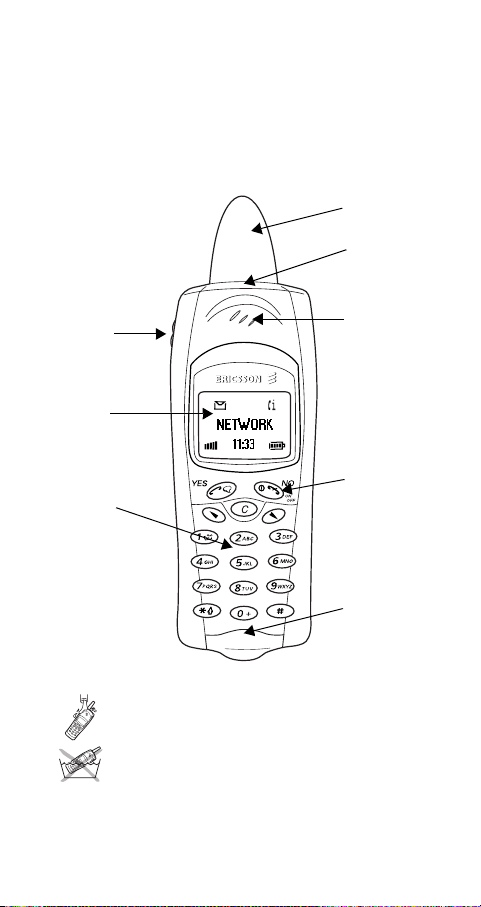
Preparing Your
Phone for Use
Front
U
l
a
i
m
m
l
i
b
e
e
C
c
r
m
m
o
Vol ume
keys
Display
Keypad
N
o
o
C
r
o
f
M
o
t
n
o
s
s
c
i
Wash the phone gently in cold water under a
r
water tap.
E
Do not immerse the phone in water.
s
u
e
i
n
Antenna
i
Indicator
t
light
a
c
Earpiece
Power
On/Off
Microphone
o
n
s
A
B
3
Page 4
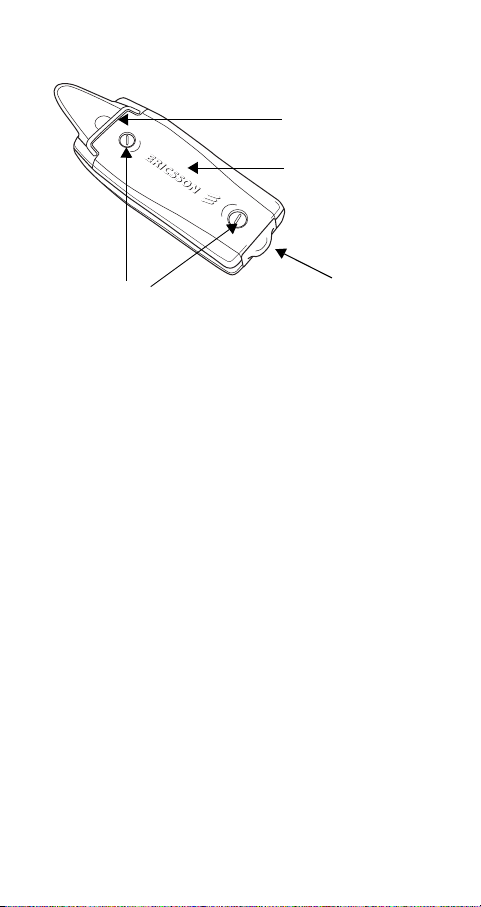
Back
Hook for clip
A
Back cover lid
s
i
c
a
n
o
i
t
e
s
U
l
Security screws
o
o
m
m
l
i
b
e
e
C
Assembly
You need to do the following to use your phone:
• insert the SIM card
• attach the battery to the phone
• charge the battery
The SIM Card
When you register as a subscriber with a network operator,
you get a SIM (Subscriber Identity Module) card. The SIM
card contains a computer chip that keeps track of your
phone number, the services included in your subscription,
and your Phone Book information, among other things.
N
SIM cards come in two sizes. One is the size of a credit
card and the other is smaller. Your phone uses the smaller
card. Many credit card-sized SIM cards have a perforated
smaller card that you can take out easily. Before you can
c
i
use your phone, you must insert the SIM card as shown
r
below.
E
o
s
t
s
o
f
o
r
n
C
M
a
i
c
r
m
o
Rubber plug (to
protect system
n
connector)
u
m
B
4
Page 5

Inserting the SIM Card
Before you can insert the SIM card you need to remove the
back cover and the battery.
B
N
o
1. Release the back cover
by screwing the security screws anti-clock-
e
wise. Remove the
s
cover from the phone.
U
l
a
i
c
2. Remove the battery by
r
e
m
m
o
C
r
o
M
b
o
f
t
m
o
C
e
l
i
3. Release the SIM card
a
c
i
n
u
pulling the upper rubber pull-tab, as shown
m
in the picture.
holder by sliding it in
the direction of the
arrow.
n
A
s
n
o
i
t
o
s
s
c
i
r
4. Open the SIM card
holder.
E
5
Page 6
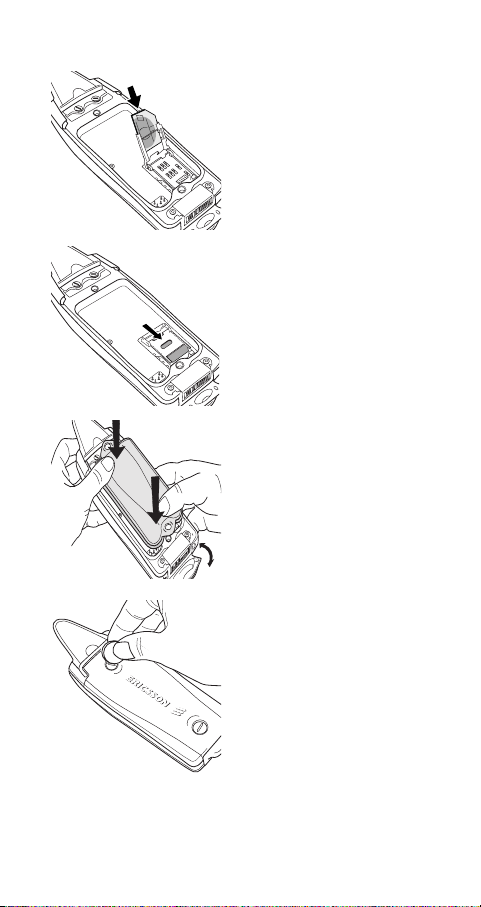
E
N
c
i
r
o
s
t
s
o
f
o
r
n
C
M
o
o
m
m
l
i
b
5. Slide the SIM card
into the holder. Make
certain that the cut corner is in the top righthand corner.
e
s
U
l
6. Lock the holder by
a
i
c
r
e
i
pressing it down and
n
sliding it in the direc-
u
tion of the arrow in the
picture.
m
m
o
C
7. Place the battery
e
against the phone and
press the battery
against the phone until
it is properly attached.
8. Attach the back cover
to the phone by screwing the security screws
clockwise.
c
a
B
A
s
n
o
i
t
6
Page 7
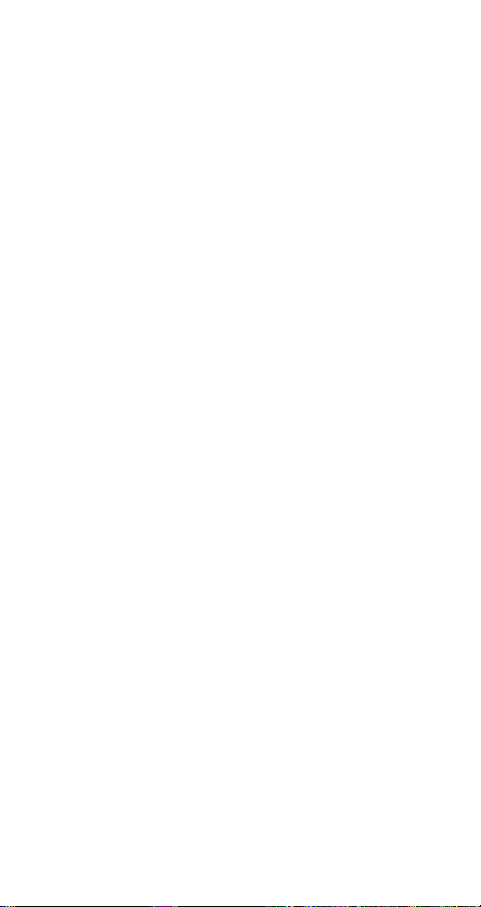
The PIN
Most SIM cards are supplied with a security code, also
known as PIN (Personal Identity Number), which you need
to access the network. Every time you turn on your phone,
you are asked to enter your PIN. You will find your PIN in
the information from your operator.
Some operators may have services that require a second
PIN, your PIN2.
You should be careful with your PIN, since it is your protection against unauthorized use of your subscription.
The Battery
Your phone comes with a lithium battery. The battery is not
charged when you buy your phone, but there may be
enough power to switch the phone on. We recommend that
you charge the battery up to three hours before you use the
phone for the first time.
Note! Do not charge the phone if the back cover is not
properly attached.
When to Charge the Battery
The battery that comes with your phone can be charged
whenever you wish without affecting its performance. You
can also charge the battery when the phone is off.
t
To remind you that you will soon need to charge the battery
o
or replace it with a charged one:
N
• an alarm signal (a short beep) sounds and the message
Attention! Battery low
• the indicator light on top of the phone starts flashing
red.
s
c
If you have an Ericsson-approved battery, you can check
i
the remaining talk and standby times in the Status menu by
r
pressing any of the volume keys in standby mode. You can
E
move downwards in the menu by pressing d. The
remaining standby and talk times depend on the type of bat-
s
o
f
o
r
n
C
M
o
o
c
r
e
m
m
o
C
e
l
i
b
appears in the display.
a
i
m
U
l
u
m
s
e
n
i
c
a
i
t
o
n
s
A
B
7
Page 8
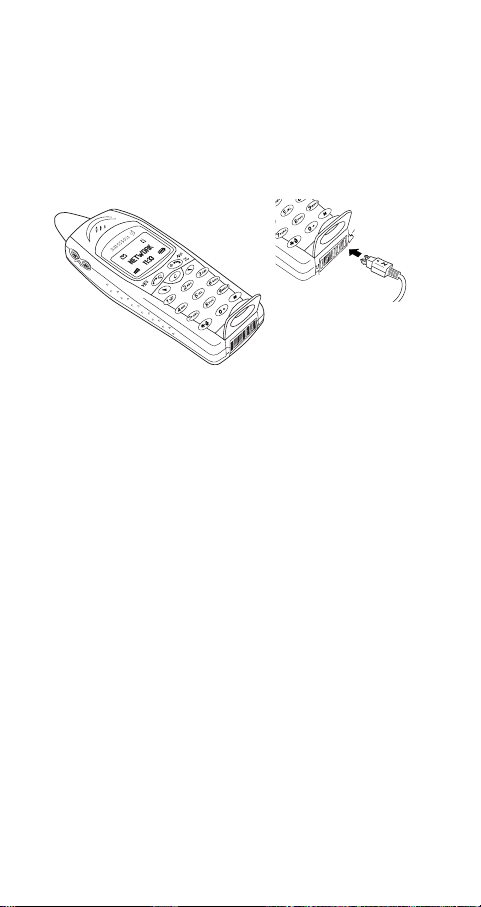
tery you use and your position in the network. Please note
that these times are approximate and you may have 20%
less time than is shown in the display.
Note! The phone turns itself off when the battery can no
longer power it satisfactorily.
Charging the Battery
e
s
U
u
m
n
i
a
c
l
a
i
c
r
e
m
m
1. Make sure that the battery and the back
cover are attached to
the phone.
2. Open the rubber plug
protector that covers
f
the system connector.
t
o
Note! The mains plug may look different depending on
N
the mains socket in your country. The mains plug may not
be used for other products than Ericsson chargers.
To indicate charging:
• the battery meter in the display pulses continuously
• the indicator on the top of the phone shows a steady red
• the message
Note! If you charge a new battery that is empty, or a battery that has not been used for a long time, it may take a
s
s
c
i
r
light (or green, if the phone is switched on)
E
C
r
o
M
n
o
Charging only
m
o
b
o
3. Connect the charger to
o
the mains.
4. Connect the other end
C
e
l
i
of the cable to the
phone as shown in the
picture. The flash symbol on the plug must
face upwards.
is shown in the display.
A
s
n
o
i
t
B
8
Page 9
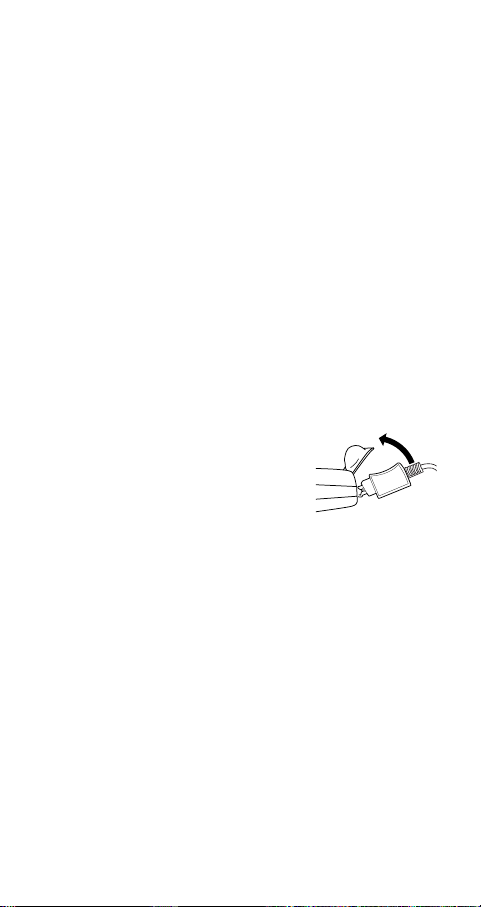
while until you get an indication of charging in the display.
An Ericsson-approved battery is indicated by
mized Charging
the best charging, talk and standby times in the long run,
we recommend that you use only Ericsson-approved batteries with your phone.
Batteries that are not Ericsson-approved are charged slowly
for safety reasons. These are indicated by the message
‘Alien battery - Slow charging only’ in the display during
the charging process.
Tip! You can use the phone while the battery is being
charged. However, this lengthens the charging time.
When the battery is fully charged, the battery meter in the
display is full and the indicator on the top of the phone
shows a steady green light.
Disconnecting the Charger
• Disconnect the charger from
Taking Care of Your Phone
Thanks to its rugged design the R310 is very resistant to
external influences such as dust, rain and shock. The inside
of the phone is well protected with silicon gaskets and
ePTFE membranes from W.L. Gore & Associates. The outside is reinforced with rubber to withstand harsh treatment.
When needed, the phone can be washed under running
water. We recommend that you do it gently in cold water
r
under a water tap. Before washing the phone, it is important
E
that the battery and the back cover are properly attached, all
accessories are removed and that the system connector rubber plug is properly attached.
each time you start charging the battery. For
U
l
a
i
c
r
e
C
m
m
o
m
m
o
o
C
e
M
o
b
l
i
r
o
f
t
n
the phone by moving the plug
upwards.
N
o
s
s
c
i
s
u
e
i
n
Ericsson Opti-
o
i
t
a
c
n
s
A
B
9
Page 10
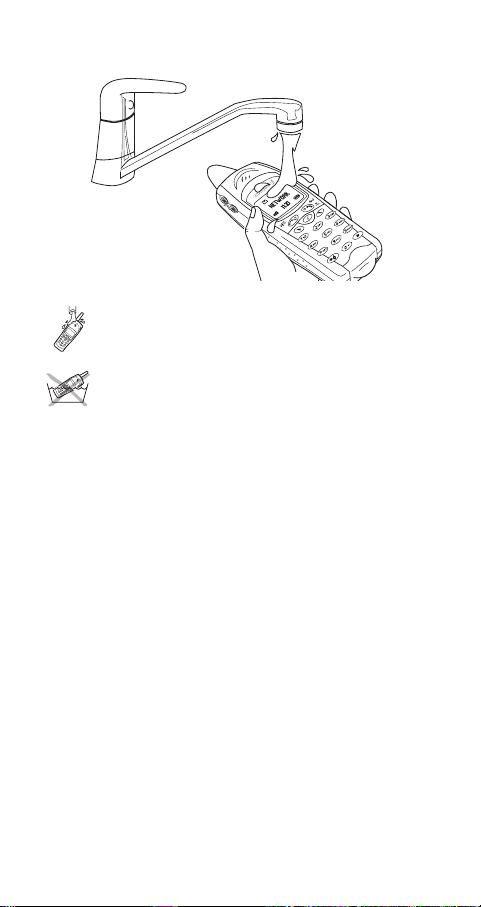
Washing the phone
A
s
i
c
a
n
o
i
t
e
s
U
l
a
m
e
l
i
e
C
i
c
r
n
u
m
m
o
Wash the phone gently in cold water under a
water tap.
Do not immerse the phone in water!
o
n
r
C
M
m
o
b
o
Note! If water gets behind the back cover, or inside the
rubber plug, open the cover or plug and shake the water
out. This is not a problem, as the battery protects the
inside of the phone, and the system connector is waterproof.
f
t
o
N
o
s
s
c
i
r
E
B
10
Page 11
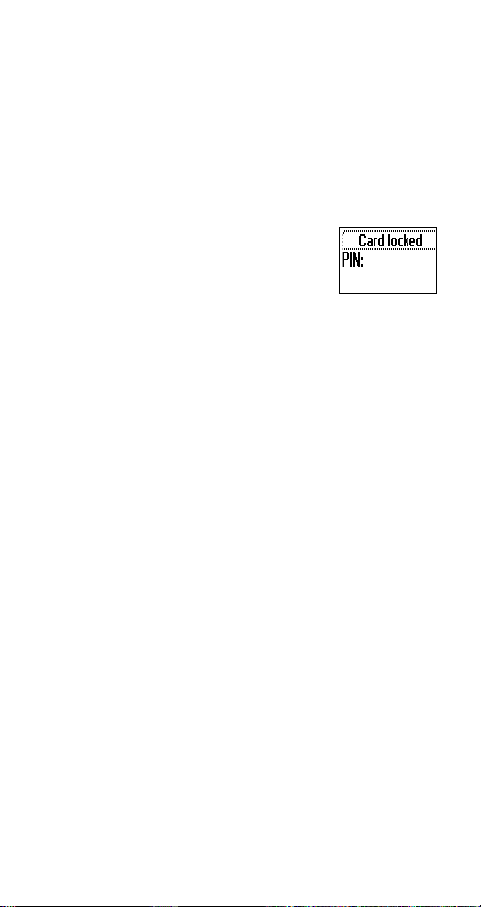
Turning Your Phone On and Off
B
A
a
s
n
o
i
t
C
Turning your Phone on
• Press and hold the NO key until you hear a tone.
If “PIN:” Appears in the Display
Some SIM cards are protected with a PIN
code. If
you have turned on the phone:
1. Enter your PIN. If you make a mistake while entering
2. Press
Note! If your PIN is entered incorrectly three times in a
row, the SIM card is blocked. You can unblock it by using
your PUK. See “The SIM Card Lock” on page 68.
If ‘Phone locked’ appears in the display, enter your phone
lock code. See “The Phone Lock” on page 70.
Network Search
After you have turned on the phone (and entered your PIN),
the phone searches for a network.
When a network is found, the phone beeps three times. The
indicator light on top of the phone flashes green once every
second and your network operator’s name (in most cases
abbreviated) appears in the display.
This is called standby mode. You can now make and
receive calls.
Note! See “Error Messages” on page 123, if you do not
E
reach standby.
appears in the display after
PIN:
m
m
l
i
b
e
e
C
c
r
o
your PIN, erase the wrong number by pressing the
key.
YES
.
o
C
r
o
f
n
M
o
t
o
N
o
s
s
c
i
r
a
i
m
U
l
u
m
s
e
n
i
c
11
Page 12
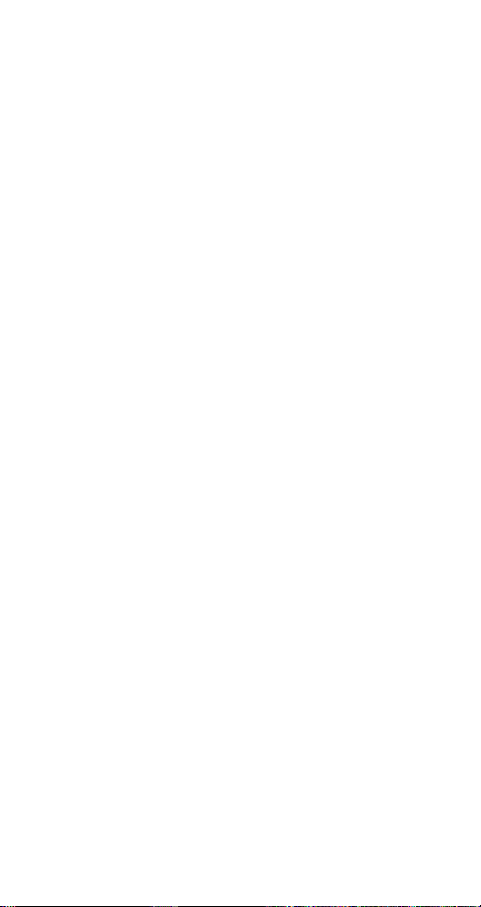
Initial Settings
The first time you turn on your phone, you may want to
choose the ring signal type and set the clock and date. For
more information about these and other settings, see “Per-
sonalizing Your Phone” on page 44.
Display Language
Most modern SIM cards automatically set the display language to the language of the country where you bought
your SIM card, (
language is
“Display Language” on page 49.
If your phone shows a language that you do not understand,
you can change it to
ways:
1. If not in standby mode, press and hold the
2. Press the u arrow key.
3. Enter
4. Press the d arrow key.
1. If not in standby mode, press and hold the
2. Press the u arrow key.
3. Enter
4. Press the d arrow key.
English
To change the display language to Automatic
to standby.
8888
N
t
o
0000
f
r
o
n
To change the display language to English
to standby.
). If this is not the case, the preset
Autom atic
. To change the display language, see
, or
Autom atic
c
r
e
m
m
o
C
e
l
i
.
o
C
b
o
M
.
s
U
l
a
i
n
, in the following
English
u
m
m
e
i
a
c
NO
NO
s
n
o
i
t
key to go
key to go
A
o
Turning Your Phone Off
• In standby mode, press and hold the NO key until you
s
s
c
hear a tone.
i
r
E
B
12
Page 13
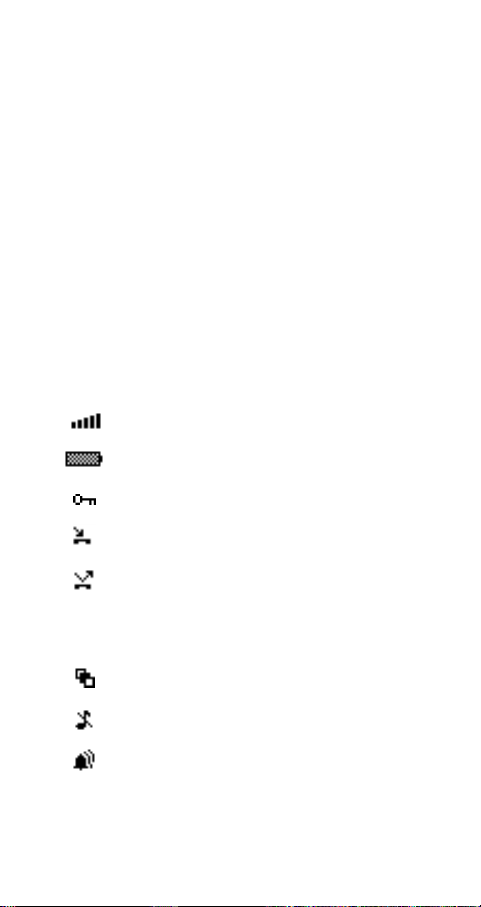
Display Information and Key Functions
B
A
a
s
n
o
i
t
In standby mode, the display shows the name of your operator, the time, the signal strength and the battery power.
Other icons appear if you receive any messages, divert all
your incoming calls, set the alarm clock and so on.
In this chapter, you will also learn about the key functions.
Display Information
The table below shows and explains each icon which may
appear in standby.
Icon Name Explanation
Signal strength meter Tells you the strength of
o
Battery meter Tells you the status of the
C
r
Keypad lock indicator The keypad is locked.
o
f
Missed call indicator You have missed an
t
o
N
o
Divert indicator
M
Accept Some/None
indicator
n
m
m
l
i
b
e
e
C
c
r
o
o
s
s
Profile indicator Another profile than Nor-
c
i
r
Ring signal off
indicator
E
Alarm indicator The alarm clock has been
e
s
U
l
c
i
a
i
n
u
m
m
the network signal.
battery.
incoming call.
All incoming calls will be
diverted to a defined
number.
No calls or only certain
calls from numbers in a list
are received.
mal has been chosen.
No sound can be heard
when you receive a call.
set and is on.
13
Page 14
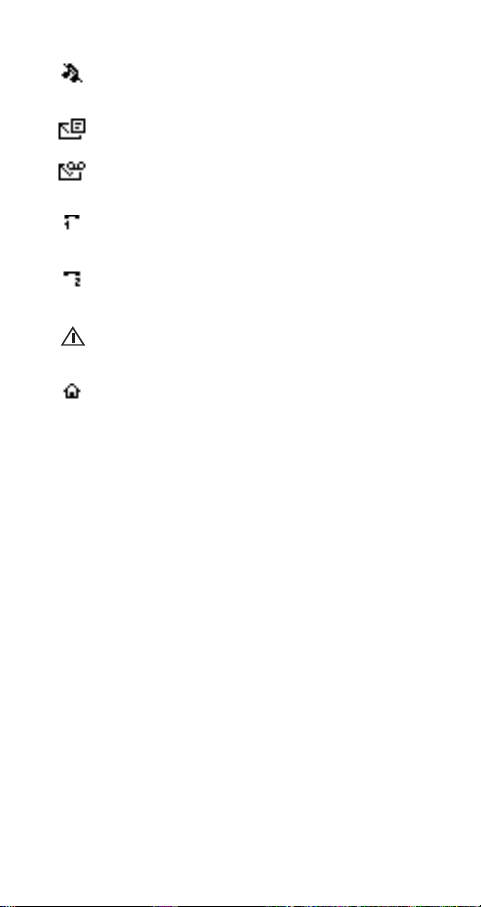
Silent indicator All audible signals are
SMS indicator You have received a text
Voice mail indicator You have received a voice
Line 1 indicator Line 1 is in use for outgo-
Line 2 indicator Line 2 is in use – if you
Ciphering indicator Ciphering is currently not
Home zone indicator You are in your home
m
Note! Each menu has got its own symbol. See “Menu
Graphics” on page 21.
Key Functions
The table below explains the key functions.
Key: Use:
YES
NO
N
c
i
r
t
o
s
E
o
C
r
o
s
f
o
b
o
M
To make calls and answer calls.
To voice dial, press and hold the key.
n
To enter the Call List from standby.
To choose a menu, sub-menu or setting.
To turn the phone on or off, press and hold
the key in standby.
To end a call.
To reject a call.
To go back one level in the menus, to exit
a setting or to leave a setting unchanged.
To get back to standby mode, press and
hold the key.
turned off, except the
alarm and timer.
message.
message, depending on
your subscription.
s
ing calls – if you subscribe
to the Two Line Service
U
l
subscribe to the Two Line
a
i
Service.
c
r
u
being provided by the
e
network.
m
e
l
i
m
zone. Does not appear on
m
all networks.
o
C
e
n
i
c
a
s
n
o
i
t
A
B
14
Page 15
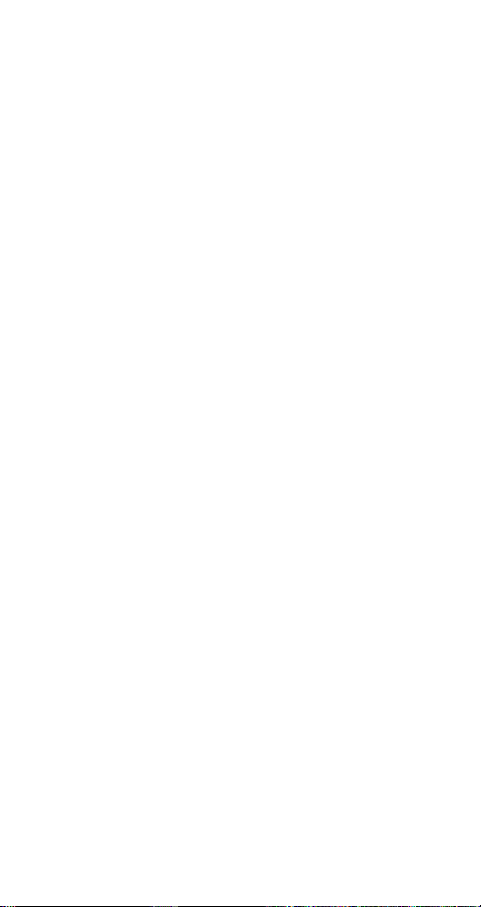
Key: Use:
and
uuuu
C
(Clear)
Number keys To enter the digits 0-9.
*
*
**
#
(Hash)
Volume keys
up and down
o
N
s
Note! For information about the key functions in the
c
menus, see “Moving through the Menus” on page 23
i
r
To enter the menu system.
dddd
To move (scroll) through menus, lists and
text.
To erase numbers and letters from the display.
To mute the microphone during a call,
press and hold down the key.
To set the phone silent, press and hold the
key from standby.
To delete an item from a list.
The 0 key enters the international prefix
(+) if held down.
To call your Voice Mail, press and hold the
1 key.
To enter the phone book, press and hold
any of the numbers 2-9.
To move through menus using shortcuts.
To enter letters, for example when writing
an SMS.
To enter *.
o
To shift between upper and lower-case letters.
C
To enter #.
r
To increase or decrease the volume of the
o
earpiece or handsfree loudspeaker during
f
a call.
t
To reject an incoming call, press the volume keys up or down twice.
M
To voice dial, press and hold any of the
keys.
n
To move through the menus.
o
To enter the Status menu.
s
m
o
b
m
e
l
i
e
C
r
c
o
a
i
m
U
l
u
m
s
e
n
i
c
a
s
n
o
i
t
E
B
A
15
Page 16
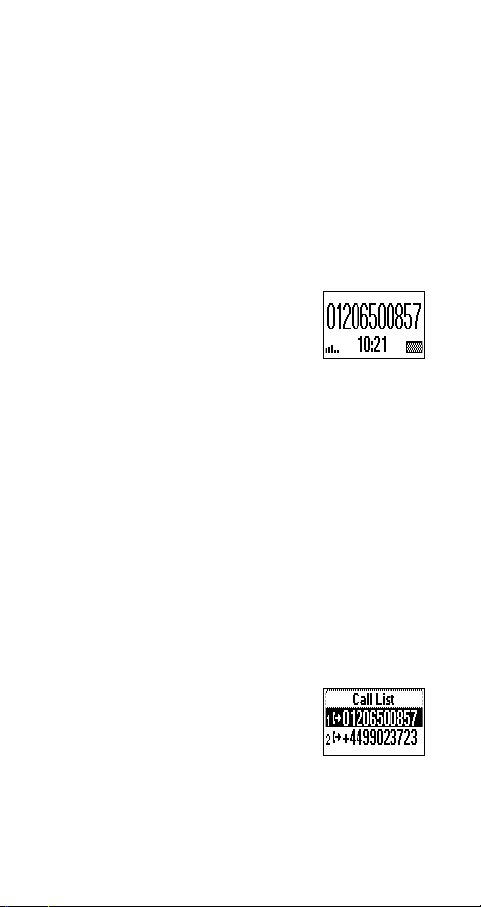
Making and
Receiving Calls
A
a
s
n
o
i
t
In this chapter, we assume that you have turned on your
phone and that you are within range of a network. If you
are abroad, you may use other networks, provided your
home network has an agreement that allows you to do this.
See “Setting Network Preferences” on page 84.
Making a Call
1. Enter the area code and the phone
number.
YES
2. Press
Note! Some countries may not use area codes.
While a call is in progress, a time counter automatically
starts and you can see how long you have been on the
phone. If your network and subscription supports it, you
see the cost of the call in the display. See “Knowing the
Call Time/Call Cost” on page 88.
Ending a Call
• Press
Re-dialling a Previously
Called Number
In the Call List you find numbers that you have dialled,
answered or missed.
To re-dial a previously called number
1. Press
2. Press uuuu or dddd to choose the
E
number you want to call.
3. Press
.
r
o
f
t
NO
to end the call.
o
N
n
o
s
s
c
i
YES
to enter the Call List.
r
YES
to make the call.
o
C
o
M
m
m
l
i
b
e
e
C
c
r
o
a
i
m
U
l
u
m
s
e
n
i
c
B
16
Page 17

For more information, see “Using the Call List” on page
User busy
Retry?
39.
Automatic Re-Dialling
If the connection failed when you first
called and the display shows
can re-dial the number by pressing
Your phone automatically re-dials (up to 10 times)
• until the call is answered. When the call is successfully
connected, you hear a ring signal.
• until you press a key or receive a call.
Note! You do not need to take the phone to your ear until
you hear the ring signal. Automatic re-dialling is not
available for fax and data calls.
Making International Calls
1. Press and hold the 0 key until a + sign appears.
The + replaces the international prefix number of the
country from which you are calling.
2. Enter the country code, area code (without the leading
zero) and phone number.
YES
3. Press
N
c
i
r
o
s
112
t
YES
s
o
f
o
n
Making Emergency Calls
1. Enter
2. Press
The international emergency number 11 2 can normally be
used in any country, with or without a SIM card inserted, if
a GSM network is within range.
Note! Some network operators may require that a SIM
card is inserted, and in some cases that the PIN has been
entered as well.
Some networks may not use the international emergency
E
number 112.
m
m
o
C
.
r
e
l
i
b
(the international emergency number).
o
.
M
e
C
Retry?
c
r
o
a
i
m
, you
YES
U
l
u
m
s
.
e
n
i
c
a
i
t
o
n
s
A
B
17
Page 18

Receiving a Call
Answer?
When you receive a call, the phone rings
and the display shows Answer?
If your subscription includes the Calling
Line Identification (CLI) service and the caller ’s network
sends the number, you see the caller’s number in the display. If the caller’s number and name are stored in the
phone book, the caller ’s name is also shown.
If the incoming call is a restricted number, the display
shows
CLI service,
Answering a Call
• Press
Rejecting a Call
• Press
• Double click the volume key (up or down) on the side
of the phone.
The display shows
tone if this is supported by the caller’s subscription. If
Divert When Busy is on, the call is diverted to the
number you have specified. See “Diverting Incoming
Calls” on page 65.
Ciphering
Ciphering is a built-in feature that scrambles your calls and
the messages to provide additional privacy.
An exclamation mark is shown in the display to indicate
that ciphering is currently not provided by the network.
. If the incoming call is a number without any
Withheld
is shown.
Unknown
YES
.
c
r
e
NO
N
o
or,
o
f
t
n
r
C
M
m
Busy tone
o
b
o
m
o
. The caller hears a busy
C
e
l
i
o
s
a
i
m
U
l
u
m
s
e
n
i
a
c
A
s
n
o
i
t
s
c
i
r
E
B
18
Page 19
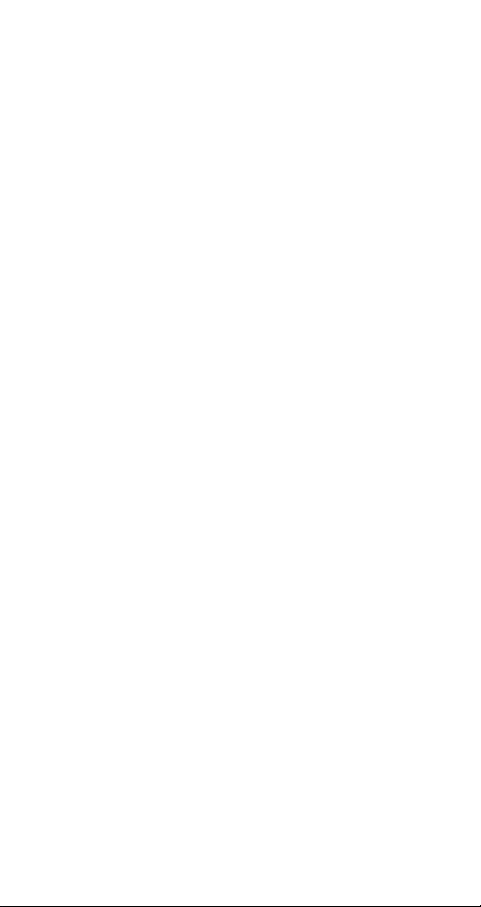
During a Call
Your phone has several functions, which you might find
helpful while a call is in progress.
Changing the Listening Volume
You can easily change the listening volume during a call by
pressing any of the volume keys on the side of the phone.
To change the listening volume during a call
UP
• Press
• Press
Muting the Microphone
If you wish, you may turn the microphone off during a call.
1. Press and hold down the
2. To continue your conversation, release the
Tip! Instead of pressing and holding the
put the call on hold.
1. Press
2. To continue your conversation, press
Sending Tone Signals
To use telephone banking services or to control an answering machine, you need to use codes. These codes are sent as
tone signals (also known as DTMF tones or touch tones).
With your mobile phone, you may use these codes during a
call. If you press
and characters are sent as tone signals.
E
Note! You can also save codes only or codes together with
a phone number in your Phone Book. See “Telephone
to increase the volume.
DOWN
to decrease the volume.
c
r
e
To turn the microphone off temporarily during a call
appears in the display.
Muted
o
To put a call on hold
f
YES
t
appears in the display.
Call held
o
N
n
r
.
C
M
o
o
m
m
l
i
b
e
C
C
o
o
s
s
c
i
r
0-9, *
and # during a call, these numbers
a
i
key.
m
U
l
u
m
s
e
n
c
i
C
YES
a
A
s
n
o
i
t
C
key.
key, you can
again.
B
19
Page 20
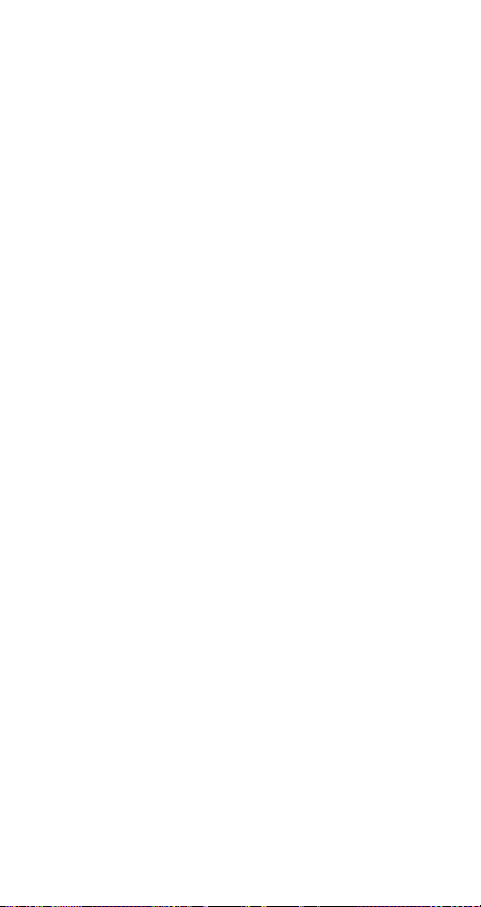
Banking Services” on page 35. However, it may be a risk
to save your codes in the phone in case it is stolen.
The Notepad
If you want to make a note of a phone number during a call,
you can use your phone display as a notepad.
To use the notepad during a call
• Use the number keys to enter the number.
When you end the call, the number remains in the display
or, if Ask to Save is on, you will be asked to save the
number in your phone book. You can also find the number
in Add Number in the Phone Book menu. See “Your Per-
sonal Phone Book” on page 29.
m
m
l
i
b
e
e
C
c
r
o
When you enter the number, the person you are talking to
will hear the tones. If you wish, you may turn the tones off
during a call. See “Turn off Tones” on page 48.
Checking Duration or Cost of Call
During a call, the display normally shows the duration in
minutes and seconds. Depending on your subscription, you
may see the call cost displayed instead.
Note! This depends on your network and SIM subscrip-
tion. See “Knowing the Call Time/Call Cost” on page 88.
Minute Minder
If you turn on the minute minder, you hear a beep once
every minute during a call as a reminder of the duration of
the ongoing call. See “Minute Minder” on page 48.
More than One Call Simultaneously
Your phone is capable of handling more than one call
simultaneously. You can put the current call on hold and
then make or answer a second call. You can also set up a
conference call with up to five people. See “Handling More
than One Call Simultaneously” on page 78.
E
N
c
i
r
t
o
s
s
o
f
o
r
n
C
M
o
o
a
i
m
U
l
u
m
s
e
n
i
a
c
A
s
n
o
i
t
B
20
Page 21

Using the Menus
You can find all your phone functions in the menus. You
use the menus every time you want to change a setting in
your phone, such as the ring signal. You also use the menus
to get the most out of your phone: to set the alarm clock,
send text messages, save important phone numbers, etc.
The menus are arranged in a loop, which you enter and
move (scroll) through with the uuuu and dddd keys or by
using shortcuts. Each menu contains a list of options. Some
menus have sub-menus with additional options.
Menu Graphics
You enter the menus by pressing uuuu or dddd. At the top
of the display, there are icons symbolizing each menu.
Besides these, there are symbols within the sub-menus
indicating missed calls, help texts, voice labels etc.
The table below illustrates and explains each menu icon
and symbol.
Symbol: Name: Description:
t
o
N
s
c
i
r
E
o
C
r
o
f
Phone Book
o
menu
M
Messages menu Handling of text and voice
n
Call Info menu Call time and call cost
o
s
Settings menu Personal settings and profiles.
Extras menu Games, alarm clock and other
Call Handling
menu
c
r
e
m
m
o
C
e
l
i
b
Your personal phone book.
messages.
information.
extras.
Handling of ongoing calls.
a
i
m
U
l
u
m
s
e
n
i
a
c
A
s
n
o
i
t
B
21
Page 22
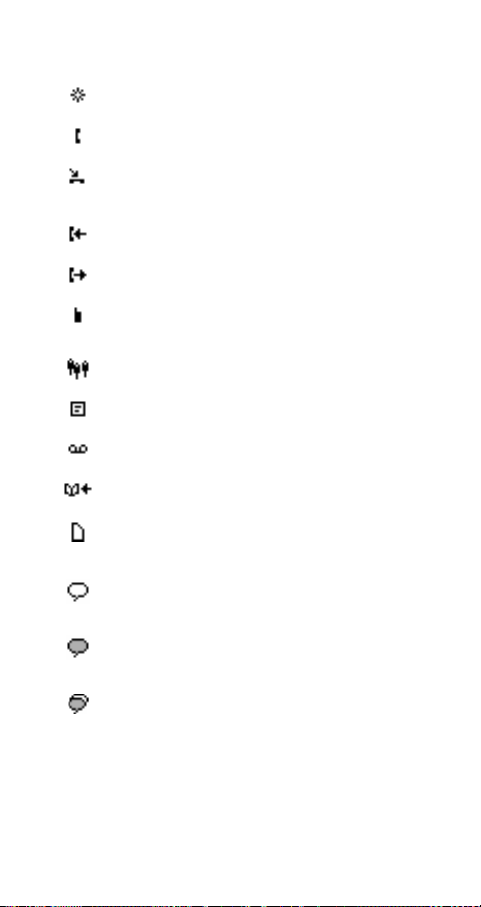
Symbol: Name: Description:
My Shortcuts
menu
Ongoing call
indicator
Missed Calls
indicator
Answered call
indicator
Dialled number
indicator
Phone memory
indicator
Group indicator Indicates that a phone book
Unread SMS
indicator
Unchecked Voice
Mail
C
Phone book
r
look up indicator
o
SIM card mem-
f
ory indicator
t
o
M
Voice label in
phone indicator
n
o
Voice label in car
s
indicator
s
c
Voice label in
phone and in car
indicator
E
N
i
r
A selection of your most frequently used functions.
You have an ongoing call.
Indicates a missed call in the
call list, in the missed call list
and in standby.
Indicates an answered call in
the call list.
Indicates a dialled number in
U
l
the call list.
a
i
Indicates that a phone book
entry is saved in the phone
c
r
memory.
e
entry is a group.
m
Indicates that a text message
has not been read.
m
Indicates that a voice message
o
C
has not been checked.
Indicates that you can enter the
e
l
phone book by pressing
i
b
Indicates that a phone book
entry is saved in the SIM card
o
memory.
Indicates that a voice label has
been recorded for an entry in
the phone only.
Indicates that a voice label has
been recorded for an entry in
the car handsfree kit.
Indicates that a voice label has
been recorded for an entry in
the phone and in the car
handsfree kit.
u
m
m
o
s
e
n
i
c
a
B
A
s
n
o
i
t
.
uuuu
22
Page 23
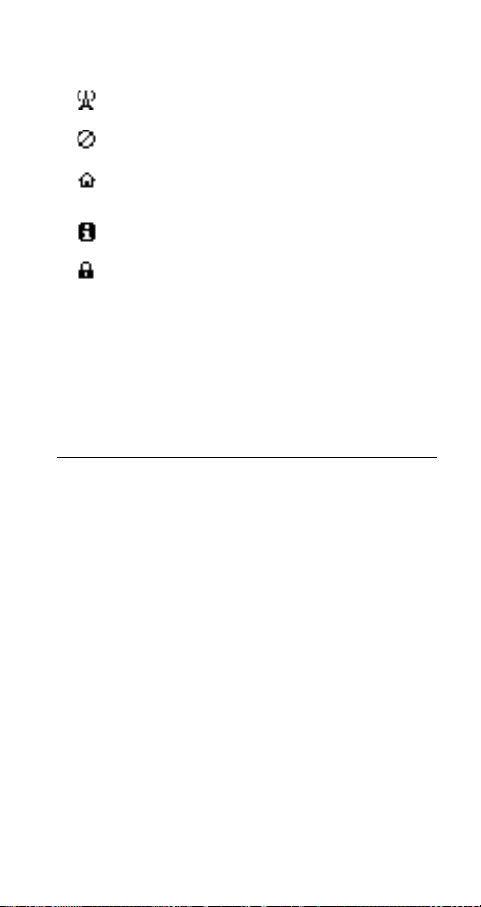
Symbol: Name: Description:
Preferred network indicator
Forbidden network indicator
Home zone
indicator
Help text
indicator
Lock indicator Indicates that the card lock or
Moving through the Menus
There are two ways of moving through the menus:
• scrolling with uuuu or dddd
• using shortcuts
Scrolling by Using
Press... to...
UUUU
DDDD
YES
t
NO
o
N
C
Note! For information about how to enter letters, see
s
“Entering Letters” on page 30.
c
i
r
Tip! Once in the menu system, you can press and hold the
uuuu or dddd key or press and hold any of the volume keys
E
until you reach the menu or sub-menu that you want
instead of pressing the uuuu or dddd key repeatedly.
o
scroll left or up through menus or functions.
C
r
scroll right or down through menus or functions.
o
select a menu, sub-menu or setting.
f
o
go back one level in the menu system, exit a
setting or leave a setting unchanged.
M
go back to standby mode by pressing and
holding the key.
n
delete an item from a list.
o
s
Indicates that a network is preferred and can be used.
Indicates that a network is forbidden and cannot be used.
Indicates that you are in your
home zone. Does not appear
on all networks.
Indicates a help text.
s
U
l
phone lock is on.
a
i
m
uuuu
m
l
i
e
e
C
r
or
c
o
m
m
dddd
n
u
b
e
i
c
a
B
A
s
n
o
i
t
23
Page 24

Using Shortcuts
A quicker way to move through the menus is to use the
shortcuts. You simply enter the number of the menu or submenu to which you want to go, but you first need to enter
the menus by pressing uuuu or dddd. To get back to
o
o
,
m
b
YES
Settin gs
NO
as normal.
i
c
r
e
m
o
C
e
l
i
,
Sounds & Alerts
menu.
Se ttings
menu.
U
l
a
m
m
s
u
e
n
,
c
i
YES
a
standby, you press and hold
Tip! A quicker way to enter the ‘Find and Call’ function
is to press and hold dddd. A quicker way to enter the first
sub-menu in the ‘My Shortcuts’ menu is to press and hold
uuuu.
Note! Your phone may not have all the menu alternatives
described in this manual since many of them are networkand subscription-dependent. Because of this, the shortcut
numbers may vary between phones.
How To Interpret the Instructions
In the instructions in this manual we use the uuuu and dddd
keys to describe the functions and settings, since the shortcut numbers may vary between phones due to your subscription and network.
The following instruction tells you how to set the key
sound to ‘Tone’.
To set the key sound
1. Scroll to
YES
.
N
2. Select
Interpret the instruction as follows:
1. From the standby mode, use dddd or
uuuu to scroll to the
c
2. Press
i
r
Now you are in the
The name of the menu that you have
E
chosen is shown at the top of the display (
C
r
o
f
t
Settin gs
o
M
.
To ne
n
o
s
s
YES
to select the menu.
).
Settings
n
o
i
t
,
Key Sound
s
A
,
B
24
Page 25
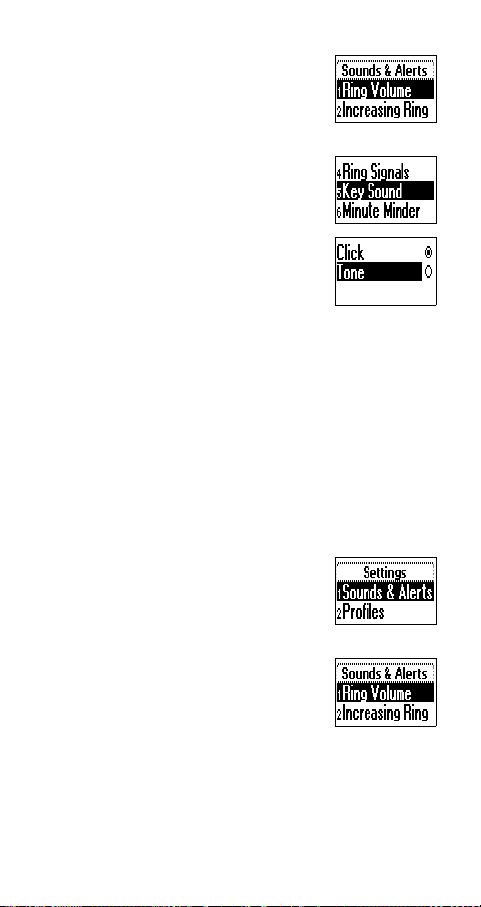
YES
3. Press
sub-menu.
(You do not need to scroll with the
arrow keys since this is the first submenu in the main menu
4. Use dddd or uuuu to scroll to the
Sound
Press
Use dddd or uuuu to scroll to
Press
tive.
Now you have set the key sound to
‘Tone’.
To go back to standby mode, press and hold the
This is how to interpret the same instruction as above when
using shortcuts:
To set the key sound
1. Press dddd or uuuu to enter the menu system.
2. Press 4 to select the
3. Press 1 to select the
4. Press 5 to select the
5. Select
Display Text
When you move through the menu system, the display changes. The following
N
hints can help you:
• Black text within a frame at the top
indicates the menu you have chosen.
• Inverted text on a black layer indicates your position in the menu sys-
r
tem. If you press
menu or select this setting.
E
to select the
sub-menu.
YES
to select the sub-menu.
YES
to select the
C
r
.
Tone
o
f
t
o
M
n
o
s
s
c
i
m
m
o
i
b
o
YES
Sounds & Alerts
Se ttings
alterna-
Tone
a
i
c
r
e
m
o
menu.
Se ttings
C
Sounds & Alerts
e
Key Sound
l
you enter this
).
Key
e
.
Tone
s
U
l
i
n
u
m
sub-menu.
sub-menu.
c
a
B
A
s
n
o
i
t
NO
key.
25
Page 26
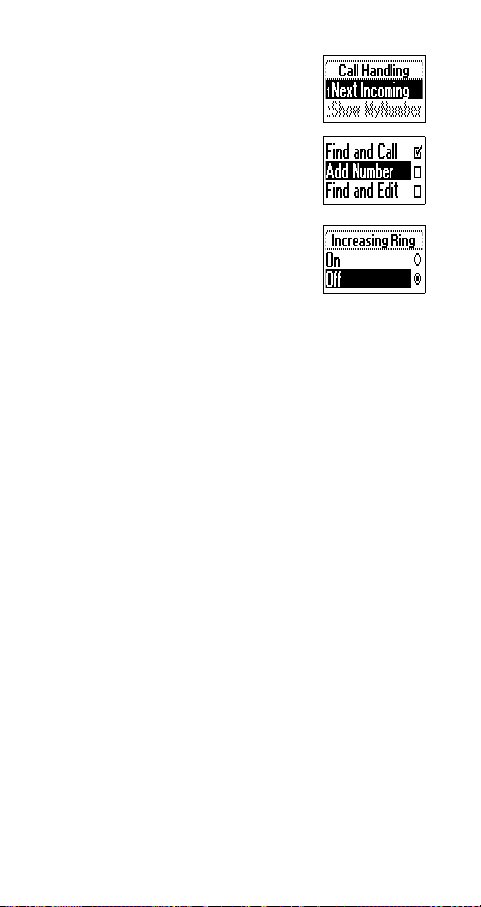
• Grey text indicates a function that is
temporarily unavailable, for example
due to your subscription or due to a
certain setting which is not on.
• Text marked with a tick indicates the
current setting or settings selected.
• Text marked with a filled button indicates the current setting selected.
Note! Most sub-menus in the ‘Call Handling’ menu are shown in grey text when
no call is active. However, they are
shown in black text during a call.
m
m
l
i
YES
,
b
c
r
e
C
e
,
Ed it Sh ortcu ts
My Shortcuts
o
My Shortcuts
You can place your favourite settings in the menu My
Shortcuts. In this way, you can quickly and easily reach
the settings you use most.
When you buy your phone, My Shortcuts contains a few
settings which you can remove if you wish. You can also
add a setting from another menu to My Shortcuts.
To add a setting to My Shortcuts
1. Scroll to
2. Select a setting from the list by pressing *.
3. Enter the position number you want for your setting in
4. Press
5. Press
Tip! A quicker way to enter the first sub-menu in the ‘My
Shortcuts’ menu is to press and hold uuuu.
t
o
this menu.
YES
N
If you want to add another setting, repeat steps 2 and 3.
To remove a setting from
and 2.
s
YES
c
i
r
E
o
C
r
My Shortcuts
o
f
o
M
.
n
o
s
to exit the list.
a
i
m
U
l
m
e
s
a
c
i
n
u
YES
,
, repeat steps 1
A
s
n
o
i
t
.
B
26
Page 27
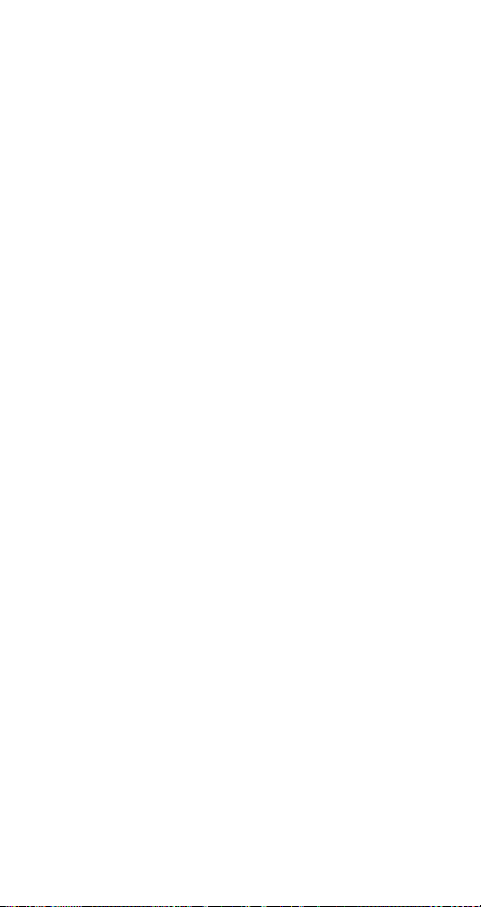
Help texts
To help you use the functions and settings of the menus,
your phone includes pop-up help texts that explain the submenus.
These help texts are set to On when you buy your phone,
but you may turn them off at any time.
To turn the help texts on or off
1. Scroll to
Menu Help
2. Select
On
Settings
YES
,
or
Off
YES
,
.
.
m
m
o
C
e
M
o
b
l
i
N
o
r
o
f
t
n
,
Display
r
e
C
c
o
,
a
i
m
YES
U
l
u
m
s
e
,
Help Functions
i
t
a
c
i
n
o
n
s
,
B
A
YES
o
s
s
c
i
r
E
,
27
Page 28

Please note that many of the menu alternatives are
E
network- and subscription-dependent.
N
i
r
* Only available during a call
c
o
s
t
s
o
f
o
r
n
C
M
o
o
m
m
l
i
b
e
e
C
Select Profile
Ring Volume
Switch to Line 1
Stopwatch
Timer
Edit Shortcuts
A
B
s
i
Hold Call*
Accessories
c
Switch Calls*
a
n
o
i
t
Release Active*
Retrieve Call*
Join Calls*
Transfer Calls*
Extract Part*
Release all
e
s
Switch to Line 1
Next Incoming
Show MyNumber
Hide MyNumber
Tur n o ff Ton es*
U
l
a
i
c
r
n
u
m
Alarm Clock
Timer
Stopwatch
Calculator
Games
m
o
Sounds & Alerts
Profiles
Call Options
Networks
Display
Language
Time and Date
Locks
Voice Control
Handsfree
Master Reset
Missed Calls
Call List
last Call
Credit
Tot al Co st
Tar iff
Tot al Ti me
Outgoing Time
Clear Call List
Reset Counters
Options
Call Voicemail
Inbox
Send New
Unsent
Tem pla tes
Sent Items
Options
Find and Call
Find and Send*
Add Number
Find and Edit
Voice Labels
Delete All
Groups
Email Addresses
Calling Cards
Options
Memory Status
Fixed Numbers
Info Numbers
28
Service Numbers
Page 29
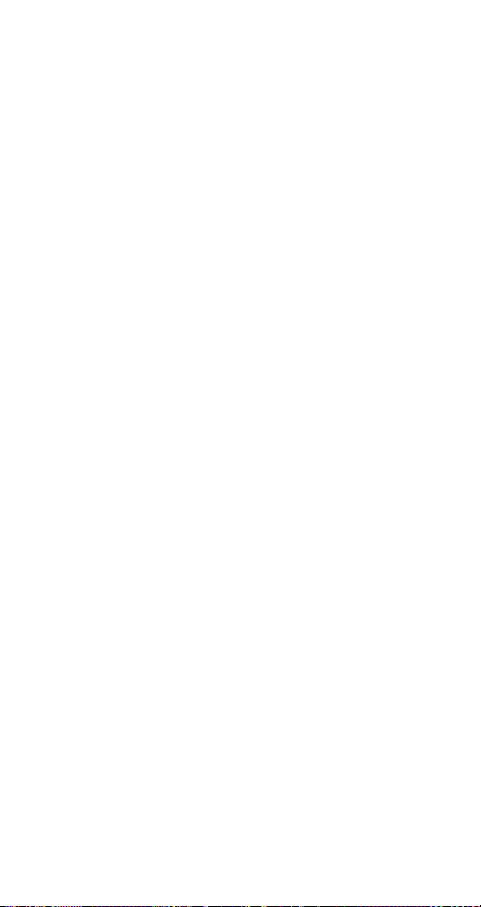
Your Pe rsonal
Phone Book
B
A
a
s
n
o
i
t
You can create a personal phone book by saving phone
numbers and accompanying names (an entry). An easy way
to make calls is by recalling the phone numbers or names
saved in your phone book.
Creating a Personal Phone Book
Before you start creating your personal phone book, there
are a few things you need to know. You need to learn about
the memories, how to save the numbers with the international (+) sign and how to enter letters.
Phone Book Memories
You can save phone numbers and names in:
• the card memory on the SIM card
• the phone memory
Your entries are first saved in the positions on your SIM
card. The actual number of memory positions available
depends on your SIM card.
t
Saving your numbers in the card memory allows you to use
the numbers saved on the SIM card even when you change
o
phones, i.e. when you insert your SIM card into another
N
phone.
By saving your numbers in the phone memory, they are
always available to you in your phone, even if you change
s
SIM cards. The phone memory holds 99 positions in which
c
i
your entries are saved when all SIM positions are occupied.
r
International Numbers
E
If you intend to use your phone both at home and abroad, it
is a good idea to save all phone numbers as international
phone numbers, i.e. with the (+) sign, (which automatically
s
o
f
o
r
n
C
M
o
o
m
m
l
i
b
e
e
C
c
r
o
a
i
m
U
l
u
m
s
e
n
i
c
29
Page 30

replaces the international dialling prefix for the country you
are calling from) followed by the country code, the area
code and the phone number.
To enter an international phone number
• Press and hold 0 to enter the + sign.
Exclude the leading zero in the area code.
Entering Letters
You can enter letters when use the phone book and when
you compose a short message (SMS). See “Text Messages
(SMS)” on page 53.
Press the appropriate key, 1–9, 0 or #, repeatedly until the
character you want appears in the display.
Press… to get…
1 Space - ? ! ‚ . : ; " ’ < = > ( ) 1
2 A B C Å Ä Æ à Ç 2
3D E F è É 3
s
o
f
o
r
n
C
M
↵
o
o
4 G H I ì 4
5J K L 5
6 M N O Ñ Ö Ø ò 6
7P Q R S ß 7
8 T U V Ü ù 8
9 W X Y Z 9
0 + & @ / ¤ % $ £ ¥ § ¿ ¡ 0
## *
Example:
• To enter an ‘A’, press 2 once.
• To enter a ‘B’, quickly press 2 twice.
• To enter lower-case letters, enter the letter, for example
• To enter numbers, press and hold any number key.
t
o
N
s
c
i
r
E
an ‘A’, and then press *. An ‘a’ appears. Lower-case
letters now appear until you press * again.
m
Λ
i
b
e
m
∆ Φ
e
l
Π Σ
c
r
C
o
a
i
Γ
m
U
l
u
m
Θ Ξ Ψ Ω
s
e
n
i
a
c
A
s
n
o
i
t
B
30
Page 31

• To delete letters and numbers, press the C key.
You may also use the volume keys as a shortcut to certain
letters:
• To enter a ‘B’, press the upper volume key and press 2.
• To enter a ‘C’, press the lower volume key and press 2.
Tip! You can chose another alphabet by pressing and
holding #.
Saving a Number Together
with a Name
Every phone number that you save gets a position number.
You can save the phone numbers together with a name to
make it easier for you to keep track of your phone numbers.
To save a number together with a name
1. Scroll to
2. Select
3. Enter a phone number that you wish
4. Enter a name that you want to associate with the phone
5. You now have three options:
E
Phone Book
A list of numbers used but not saved appears.
or any of the numbers
Add New?
from the list by pressing
to save (including the + sign and the
country code) and press
number and press
t
o
• To save the number in the suggested first empty
position, press
N
• To save the number in another position, press
erase the position number, enter a new position
number and press
s
• To save the number in the phone memory, you need
c
i
to know how many positions you have got on your
r
SIM card. You can check this in
Memory Status in the Phone Book menu. If, for
example, you have 200 positions on your SIM, you
s
o
f
o
r
n
C
M
o
o
,
m
m
l
i
b
YES
YES
e
YES
e
YES
c
r
,
Add Number
o
YES
C
YES
.
.
a
i
m
.
U
l
m
.
.
s
u
e
n
i
,
a
c
YES
i
t
.
o
n
s
A
C
B
to
31
Page 32

can enter position number 201 to save a number in
the phone memory.
If you have turned Voice Dialling on, you are asked if you
want to add a voice label to your phone book entry. See
“Voice Control” on page 92.
Ask to Save
If you wish to be asked to save any dialled or answered
number that is not already saved in your phone book you
can turn on the Ask to Save option.
To turn the Ask to Save function on or off
1. Scroll to
Ask to Save
2. Select
Note! Your subscription must support the Calling Line
Identification service.
Calling a Number Saved
In the Phone Book
You can either call a number by using the name saved with
it or you can call the number by using the position number
that it was saved in.
The order of searching for names and numbers depends on
the sort order you have chosen, i.e. by name or by position.
1. Scroll to
2. Select a sort order.
1. Scroll to
2. Enter the position number or the name
3. Press
On
t
o
To choose a sort order
N
To all a number saved in the phone book
s
s
c
i
(or the first few letters of the name)
r
associated with the number that you
E
want to call.
YES
If the name displayed is not the one you want, press
Settin gs
YES
,
or
.
Off
C
r
o
f
M
Phone Book
n
o
Phone Book
.
,
.
YES
o
o
m
m
l
i
b
YES
,
YES
,
, Disp lay
r
e
C
e
,
Options
,
Find and Call
c
o
YES
,
a
i
m
l
e
s
U
,
Help Functions
n
u
m
YES
,
YES
,
a
c
i
,
Sort Order
A
s
n
o
i
t
YES
,
YES
,
.
B
,
.
32
Page 33

uuuu or dddd until you find the correct name and
number.
YES
i
c
o
s
t
YES
s
to make the call.
m
o
C
r
o
f
b
o
to make the call.
M
n
o
m
e
l
i
e
C
YES
B
A
s
i
c
a
n
o
i
t
e
s
U
l
a
i
c
r
n
u
m
m
o
.
4. Press
Tip! A quicker way to enter the ‘Find and Call’ function
is to press and hold dddd.
Shortcuts to Phone Book Entries
When in standby, you can find an entry by:
• entering the position number followed by #.
• pressing and holding one of the keys 2–9 to find an
entry beginning with a specific letter.
For example, pressing and holding 2 takes you to the
first entry beginning with the letter ‘A’ (or closest following).
Once you are in the list of phone book entries you can use
uuuu or dddd to scroll through the positions, or enter a position number or a letter to go to a certain entry.
Speed Dialling
You can call the phone numbers that you have saved in
positions 1–9 in the memory by entering the position
number and then pressing
Example:
1. Enter the number 3.
2. Press
N
Keeping the Phone Book Up to Date
You may need to change the names and numbers in the
phone book from time to time. You may also want to
change the position number of an entry.
Editing a Phone Number In the Phone Book
r
You need to find the phone book entry that you wish to edit.
You can use either the stored position or the name. See
E
“Calling a Number Saved In the Phone Book” on page 32.
33
Page 34

To ed it an entry
1. Scroll to
2. Enter the position number or the name of the entry that
3. Press
4. Select
5. Edit the number and press
6. Edit the name and press
7. Edit the position number and press
Overwrite Protection
If you try to save a phone number in a position which
already contains a phone number, the message
appears together with the name saved in that position. You
now have two options:
• Press
1. Press
2. Enter the new position number.
3. Press
When the Card Memory Is Full
When all SIM card positions are full, an icon appears
next to the position number, see margin. From now on
your entries are stored in the phone memory.
If all positions, including the phone memory are full, you
have to delete an old number by entering a position that is
already occupied and press
Phone Book
you wish to edit. Press
If the name displayed is not the one you want, press
uuuu or dddd until you find the correct name and
number.
YES
to select the entry.
.
Edit
Use the uuuu or dddd keys to move the cursor. Use the
C
key to delete.
To save the number in the selected position
YES
to replace the number with the new one.
NO
o
f
.
t
To save the number in a different position
o
YES
to save the number in the new position.
N
o
s
s
c
i
r
E
r
n
C
M
o
o
YES
,
m
m
l
i
b
,
Find and Edit
YES
YES
YES
r
e
C
e
YES
.
c
o
.
a
i
.
m
.
U
l
YES
u
m
s
,
e
n
YES
c
i
.
.
o
i
t
a
Overwrite?
n
s
A
B
34
Page 35

To delete an entry from the memory
1. Scroll to
2. Enter the position number or the name of the number
3. Press
4. Select
5. Press
1. Scroll to
2. The question
Telephone Banking Services
If you use telephone banking services, you can save the
phone number of your banking service together with your
personal codes, or you can save your codes only. You need
to add a pause (
You insert a pause by pressing and holding the * key. Usually, a # is required after each code. Sometimes a pause is
required, too. Talk to your bank if you are in doubt about
how to use # and pause (
Note! It may be a risk to save your codes in the phone in
case it is stolen.
1. Scroll to
2. After entering the phone number, press and hold the
E
3. Enter the code and #. If required, enter a pause, the next
Phone Book
that you want to delete and press
on the sort order, i.e. by name or by position.)
YES
.
Delete
YES
to confirm your choice.
To delete all entries from the phone memory
Phone Book
YES
Press
Enter the phone lock code (
have chosen yourself).
All entries in the phone memory are deleted.
.
r
o
f
t
o
N
n
o
s
To save a phone number with codes
s
Phone Book
c
YES
,
new?
r
key until the pause character
code and so on.
.
i
YES
,
,
Find and Edit
.
YES
,
,
De lete A ll
Delete all in phone memory?
a
i
0000
c
r
e
m
m
o
C
) between the phone number and the codes.
p
m
o
C
e
l
i
YES
,
.
YES
. (This depends
s
o
i
t
.
a
appears.
c
i
n
e
s
YES
,
U
l
n
or another one that you
u
m
A
b
o
).
p
M
,
YES
,
Add Number
YES
,
,
Add
appears in the display.
p
B
*
35
Page 36

4. Enter the name that you want to associate with the
phone number and code and press
YES
5. Press
If you want to save the number in a different position
than the one suggested, see “Saving a Number Together
with a Name” on page 31.
To make a call with tone signal codes, proceed as described
in “Calling a Number Saved In the Phone Book” on page
32. When you make the call, the phone dials the number,
waits until the call is answered and then sends the code. If
you insert another pause and another code, it pauses again,
sends the next code and so on.
To save codes only
1. Scroll to
YES
2. Enter the code followed by a # and if required, a pause,
another code and so on.
3. Press
4. Enter a name that you want to associate with your codes
and press
5. Press
During a call, you can retrieve these codes from the phone
book and send them.
To send the codes during a call
1. Scroll to
2. Enter the name (or first few letters) or position number
of your codes and press
3. Press
Groups
The phone allows you to create groups of phone book
entries. In this way you can send a text message to several
E
recipients at the same time. See “Text Messages (SMS)” on
page 53.
N
c
i
r
.
o
YES
YES
t
YES
s
s
Phone Book
f
Phone Book
o
to save.
YES
,
,
e
m
m
.
o
C
b
e
l
i
YES
.
C
to save.
r
o
o
M
YES
,
n
to send the codes.
,
YES
YES
e
s
U
l
a
i
u
n
,
YES
c
r
Add Number
m
m
o
Find and Send
.
,
.
c
i
YES
o
i
t
a
,
Add new?
.
n
s
A
,
B
36
Page 37

To create a new group
1. Scroll to
2. Enter a name for the group and press
3. Scroll to
4. Select an entry in your phone book.
5. To add the next member, press
1. Scroll to
2. Select the group that you want to edit.
3. Scroll to
4. Select an entry in your phone book.
1. Scroll to
2. Select the group that you want to edit.
3. Select
4. Scroll to the member that you want to delete and press
5. Press
1. Scroll to
2. Select the group that you want to delete.
3. Select
4. Press
e-mail addresses
You can save e-mail addresses to be used when you want to
send a text message as an e-mail. See “Text Messages
(SMS)” on page 53. You can save 10 e-mail addresses,
each consisting of 60 characters.
1. Scroll to
E
2. Enter an e-mail address and press
3. Enter a name and press
Phone Book
Add new?
To add a new member to an existing group
Phone Book
Edit
To delete a member from a group
Phone Book
.
Edit
C
.
YES
to confirm your choice.
To delete a group
Phone Book
r
o
Delete
f
YES
to confirm your choice.
t
o
N
n
o
s
s
c
To save an e-mail address
i
r
Phone Book
YES
,
new?
.
,
C
.
M
YES
o
o
,
YES
,
,
,
Add new?
,
m
m
,
l
i
b
,
YES
,
Groups
.
YES
,
Groups
c
YES
,
Groups
r
e
o
C
YES
,
Groups
e
YES
,
Email Addresses
YES
YES
,
a
i
m
.
,
YES
,
U
l
,
u
m
,
YES
at
e
YES
s
.
n
YES
YES
YES
,
Add new?
YES
Add new?
.
a
c
i
.
.
YES
,
.
YES
,
.
B
A
.
s
n
o
i
t
,
Add
.
37
Page 38

Tip! The @ sign is accessed by pressing the 0 key three
times.
To edit an e-mail address
1. Scroll to
2. Select the entry that you want to edit.
3. Select
4. Edit the e-mail address and press
5. Edit the name and press
1. Scroll to
2. Select the entry that you want to delete.
3. Select
4. Press
Checking the Status of the Memories
The Memory Status function in your phone book lets you
check how many memory positions you have left in your
memories.
1. Scroll to
2. Use uuuu or dddd to scroll through the list.
Phone Book
.
Edit
To delete an e-mail address
Phone Book
Delete
YES
to confirm your choice.
To check the status of your different
phone book memories
Phone Book
o
f
t
o
N
.
r
n
C
M
o
o
YES
,
YES
,
m
m
l
YES
,
i
b
,
Em ail A dd ress es
YES
.
,
Em ail A dd ress es
a
i
c
r
e
m
o
C
e
,
Memory Status
YES
U
l
u
m
s
.
e
n
i
,
YES
,
YES
,
a
c
YES
.
A
s
n
o
i
t
.
.
o
s
s
c
i
r
E
B
38
Page 39

Using the Call List
The Call List is a phone number log that saves information
(time, date, phone number and name) about the last 30
incoming and outgoing calls. Once your list exceeds 30
calls, the oldest one is deleted.
e
s
What Calls Are Saved?
e
C
U
u
n
i
a
c
l
a
i
c
r
m
m
o
The numbers that you have dialled are
always saved. If your subscription
includes the Calling Line Identification
(CLI) service and the caller’s network
sends the number, you will also find the numbers (together
with a name if saved in your phone book) of answered and
missed calls in the Call List. If the incoming call is a
restricted number, the display shows Withheld. If the
incoming call is a number without any CLI service,
Unknown is shown.
The Call List saves:
o
f
t
o
N
n
E
o
s
s
c
i
r
All the calls are saved together in chronological order. The
last call you have made is saved in the first position. If the
same number is called more than once, the latest call
replaces earlier ones. If you check a call within 24 hours,
the time of the call is displayed. Otherwise, the time is
replaced by the date.
r
C
M
m
m
o
e
l
i
Dialled numbers
b
o
Answered calls
Missed calls
A
s
n
o
i
t
B
39
Page 40

Note! If you change SIM cards or turn the Call List off,
Missed calls: 1
the list is cleared. Called numbers may remain in the SIM
card memory though.
To call a number from the call list
YES
1. Scroll to
2. Scroll to the number that you want to call and press
YES
.
Tip! Press
directly to the call list.
To delete a number from the call list
1. Scroll to
2. Scroll to the number you want to delete and press
3. The question
YES
4. Press
To clear the call list
1. Scroll to
The question
YES
2. Press
To turn the call list on or off
1. Scroll to
2. Select
If you select
display.
o
YES
3. Press
N
Missed Calls
If you have missed a call, the message
Missed Calls: 1
where the number
s
of missed calls.
c
i
YES
1. Press
r
2. If you wish to call a number from the Missed Calls List,
E
YES
press
,
Call In fo
YES
when the phone is in standby mode to go
YES
,
Call In fo
appears in the display.
Delete?
to delete the number.
m
YES
,
Call In fo
Call List C lear?
m
to clear the call list.
o
C
YES
,
Call In fo
r
or
On
o
f
t
to clear the call list.
.
Off
b
the question
Off
o
M
l
i
n
o
appears in standby mode,
s
indicates the number
1
to display the missed calls.
at the number you want to call.
YES
,
,
Call List
.
e
s
U
l
YES
,
,
Call List
r
e
,
Clear Call List
appears in the display.
C
e
,
Options
.
a
i
c
u
m
YES
,
m
o
YES
,
,
Call List Clear?
n
Se t Call L ist
s
n
o
i
t
a
c
i
.
YES
,
appears in the
C
A
.
.
B
40
Page 41

Note! You can also see the Missed Calls List in the ‘Call
Info’ menu. Missed calls are also saved in the Call List.
To be able to see if you have missed a call, the call list
must be on.
Showing And Hiding Your Number
Some operators offer subscriptions where your phone
number is normally hidden. You can choose to show or
hide your number for a particular call, if Calling Line Identification Restriction service (CLIR) is supported by your
subscription.
To hide your phone number for a particular call
1. Enter the phone number you wish to call.
2. Scroll to
3. Press
1. Enter the phone number you wish to call.
2. Scroll to
3. Press
Call Handling
YES
to make the call.
To show your phone number for a particular call
Call Handling
YES
to make the call.
o
C
r
o
f
n
M
o
t
o
N
m
m
l
i
b
,
,
e
YES
e
YES
C
c
,
r
,
o
e
s
U
l
c
a
i
Hide My Number,
i
n
u
m
m
Show MyNumber,
a
i
t
YES
YES
o
n
.
.
s
A
B
o
s
s
c
i
r
E
41
Page 42

Your Voice Mail Service
Note! This service depends on your subscription and
operator.
The answering service of your network allows callers to
leave a voice message when you cannot answer your calls.
Depending on your network operator, you will be informed
that you have received a voice message in different ways.
Some operators inform you by sending a specific
Voice Mail indication. If this is the case, the voice
mail icon appears in the display.
Most operators, however, inform you by sending a text
message, (i.e. an SMS), for example asking you to call your
Voice Mail Service. For more information about receiving
and reading text messages, see “Receiving a Message” on
page 58.
Note! For more information about your Voice Mail Service, please refer to the information provided by your
network operator.
Communicating With Your
Voice Mail Service
If you want your phone to easily interact with your Voice
Mail Service, you can store the number to your Voice Mail
Service. You will get the number in the information provided by your network operator.
1. Scroll to
2. Enter your Voice Mail number and press
Note! The number to your Voice Mail Service may be dif-
ferent if you are calling from a network that is not your
home network.
t
o
N
s
To store your Voice Mail number
c
i
r
E
r
o
f
n
o
s
Messag es
C
M
o
o
,
m
m
l
i
b
YES
e
e
,
Options
c
r
C
o
a
i
m
,
U
l
u
m
YES
e
s
a
c
i
n
,
Voic e Mail N o .,
YES
A
s
n
o
i
t
YES
.
B
.
42
Page 43

Calling your Voice Mail
When you receive a voice mail, an alert signal sounds and
the message
receive the specific voice mail indication). If you want to
check your voice mail now, press
Mail Service.
If you press
later time to listen to your recorded messages.
• Scroll to
Tip! You can also call your Voice Mail Service by pressing
and holding 1 from standby.
Changing Number and Signal
1. Scroll to
2. Press and hold
3. Enter your new Voice Mail number and press
1. Scroll to
2. Select the signal you want.
Tip! If you subscribe to the Two Line Service, you may
have different Voice Mail numbers for your two lines. You
may also set different options for the two lines. For example, you can set all incoming calls on Line 1 to be diverted
to your Voice Mail and let all incoming calls on Line 2 be
connected.
Further information about your Voice Mail Service can be
found in the operating instructions supplied by your network operator.
E
New voicemail
NO
To call your Voice Mail Service
Messag es
To change your Voice Mail number
Messages
To change the message alert signal
YES
.
t
Messag es
o
f
r
o
N
n
o
s
s
c
i
r
appears in the display (only if you
o
n
YES
s
A
B
YES
.
,
YES
to call your Voice
, you can call your Voice Mail Service at a
YES
,
,
Call Voicem ail
c
r
e
m
YES
,
,
Options
C
to delete the existing number.
m
,
e
YES
l
i
C
,
Options
o
o
C
a
i
m
U
l
u
m
YES
,
YES
,
e
s
YES
,
a
c
i
n
,
Voice Ma il No .,
,
Messag e Alert
i
t
.
b
o
M
.
43
Page 44

Personalizing Your Phone
Silent
You can choose to set your phone completely silent so that
all signals except the alarm and timer signals are turned off.
To set the phone silent
1. From standby, press and hold
2. Select
An icon appears in standby.
To cancel, repeat step 1 and press
Ring Signal Volume
You can set the volume in six steps. The first step
means that two clicks are heard when you receive
a call. You can also turn the ring signal off (0). An icon then
appears in standby.
To set the ring signal volume
1. Scroll to
YES
,
Ring Volume
The level of the ring volume appears
in the display.
o
2. Use uuuu to increase the volume, dddd to decrease it.
The phone rings once with the actual setting as you
N
increase the volume.
YES
3. Press
Tip! Use the volume keys on the side of the phone to
s
change the volume of the ring signal silently.
c
i
r
Increasing Ring
E
You can choose a ring signal that rises in steps from the
softest volume to the loudest, Increasing Ring.
.
Silen t On ?
m
o
C
YES
,
Settin gs
r
YES
,
o
M
b
o
f
t
n
o
to save the setting.
s
c
r
e
m
o
C
e
,
Sounds & Alerts
l
i
.
C
a
i
YES
m
.
U
l
at
u
m
e
s
i
n
Silent off?
,
a
c
A
s
n
o
i
t
.
B
44
Page 45

To set the ring signal to Increasing Ring
1. Scroll to
YES
,
Ring
2. Select
The Increasing Ring must be Off for the ring signal vol-
ume to apply.
Note! If the phone is set to silent, the increasing ring sig-
nal is not heard.
Ring Signal Type
You can choose a ring signal from a list of different sounds
and melodies. You can also compose up to four melodies of
your own by entering notes with the keypad. See “Compos-
ing Ring Signals” on page 46.
1. Scroll to
2. Select the ring signal type that you want.
Tip! If you do not wish to disturb other people, use the
volume keys on the side of the phone to scroll silently.
Different Ring Signals for Line 1 and Line 2
If you subscribe to the Two Line Service, you can set different ring signals for the two lines. L1 and L2 are displayed instead of Vo ic e.
Different Ring Signals for Voice, Data and Fax
Calls
Provided your SIM subscription supports Fax and Data
calls, you can set different ring signals for voice, fax and
data calls respectively.
Specific Ring Signals for Personal Calls
If your subscription includes the Calling Line Identification
(CLI) service, you can assign a personal ring signal to up to
ten callers. You can, for example, have one ring signal for
your friend and another one for your colleague.
On
To choose one of the ring signal types
YES
,
Voice Calls
f
t
o
N
o
s
s
c
i
r
E
Settings
.
.
Settings
r
o
n
,
o
C
o
M
YES
,
YES
,
YES
m
b
m
l
i
,
Sounds & Alerts
a
i
c
r
e
,
Sounds & Alerts
m
.
o
C
e
U
l
u
m
s
,
e
n
,
YES
c
i
YES
,
Inc re as in g
o
i
t
a
,
Ring Signals
n
s
A
B
,
45
Page 46

If the last seven digits of a caller’s number correspond to a
number you have specified, then that caller’s ring signal is
used.
You can include question marks (?) in a phone number.
For example, 012345??? means that calls from phone numbers between 012345000 and 012345999 will have the
same personal ring signal. You get a question mark by
pressing and holding #.
To specify a caller’s number and the accompanying
ring signal
1. Scroll to
,
YES
Personal Rings
2. Enter the caller’s number and press
You can also recall it from the Phone Book by pressing
uuuu.
3. Select the ring signal type you want.
To delete a caller’s number
1. Scroll to
,
YES
Personal Rings
2. Scroll to the number you wish to delete and press
3. Select
Composing Ring Signals
You can compose four different ring signals.
1. Scroll to
2. Select
3. Press
4. Use the keypad to enter notes.
Delete
t
o
To compose a ring signal
N
,
YES
My Melodies
My Melody 1, My Melody 2, My Melody 3
s
C
to clear the display.
s
c
i
The keypad now works as a keyboard (see figure):
r
Settin gs
Settin gs
o
f
Settin gs
n
o
.
r
C
M
,
,
o
o
,
,
YES
,
m
YES
,
b
YES
YES
YES
YES
,
Sounds & Alerts
,
Add new?,
c
r
e
m
o
,
Sounds & Alerts
.
C
e
l
i
,
Sounds & Alerts
.
a
i
m
U
l
u
m
e
s
,
YES
n
YES
,
,
YES
c
i
YES
YES
or
a
.
.
s
n
o
i
t
,
Ring Signals
,
Ring Signals
,
Ring Signals
My Melody 4
A
YES
E
B
,
,
.
,
.
46
Page 47

• Press and hold a key to enter a
long note.
• Press 0 to raise the note one
octave.
• Press # once to raise the note one
semitone.
• Press # twice to lower the note
one semitone.
5. To listen to your melody, press
YES
6. Press
ing.
Vibrating Alert
You can choose to be notified of an incoming call by the
buzzing of the Vibrating Alert. You can set the phone’s
Vibrating Alert to one of the following:
• On (all the time)
• On If Silent (on when the ring volume is turned off or
when you have set the phone to silent)
• Off (all the time)
Note! When your phone is placed in a desktop charger or
a handsfree car kit, the Vibrating Alert is turned off automatically.
To set the Vibrating Alert
1. Scroll to
YES
N
2. Select the setting you want.
again to save it or press NO to continue edit-
c
r
e
m
m
i
b
YES
l
e
,
o
C
Sounds & Alerts
o
.
t
r
o
f
Settings
C
M
o
o
,
n
a
i
m
YES
U
l
u
m
s
e
.
n
,
c
i
YES
a
i
t
,
B
A
s
n
o
Vibrating Alert
o
Message Signal
s
s
You can choose whether to hear clicks, tones or nothing
c
(silent) when you receive a voice or text message (SMS).
i
r
To set the message signal
E
1. Scroll to
YES
,
Message Alert
2. Select the signal you want.
Settings
,
YES
YES
,
,
Sounds & Alerts
.
,
YES
,
Ring Signals
,
,
47
Page 48

You can also find the Message Alert in Options in the
Messages menu.
Alarm Signal
To change the alarm signal for the alarm clock
1. Scroll to
YES
,
Alarm Signal
2. Select the signal you want.
Key Sound
You can choose whether to hear clicks, tones or nothing
(silent) when you press the keys.
To set the key sound
1. Scroll to
YES
.
2. Select the key sound you want.
Minute Minder
If you turn on the minute minder, you hear a beep once
every minute during a call.
To turn the minute minder on or off
1. Scroll to
YES
.
N
o
t
On
2. Select
You can also find the minute minder in Options in the Call
Info menu.
Settin gs
Settin gs
r
o
Settings
f
or
n
C
Off
M
.
,
,
,
o
,
YES
YES
YES
YES
o
,
Sounds & Alerts
.
,
Sounds & Alerts
e
m
m
e
l
i
,
Sounds & Alerts
b
c
r
C
i
o
U
l
a
m
m
s
u
,
YES
,
e
n
YES
,
YES
i
a
c
,
,
Ring Signals
s
n
o
i
t
,
Key Sound
Minute Minder
A
,
o
Turn off Tones
If you make a note of a number during a call, you use the
display as a notepad, see “The Notepad” on page 20. The
person you are talking to will hear the tone signals as you
press the keys. If you wish to, you may turn the tone signals
off.
Note! You can only turn the tones on or off during a call.
E
s
s
c
i
r
B
,
,
48
Page 49

To turn the tone signals off during a call
1. Scroll to
2. Select
1. Scroll to
2. Select
Display Light
You can set the display light to automatic, off or on. In
automatic mode, the display light is turned off automatically a few seconds after you have pressed the last key. It
comes on again when you press a key or when you receive
a call or message.
1. Scroll to
2. Select the display light setting you want.
Display Language
Most modern SIM cards automatically set the display language to the language of the country where you bought
your SIM card, Automatic. If this is not the case, the preset
language is English.
1. Scroll to
2. Select the language you want.
Tip! You can always choose English by pressing
0000,
You can always choose Automatic by pressing
DDDD
Greeting Text
When you turn on your phone, ‘Ericsson’ appears in the
E
display. Instead of this, you can write your own greeting.
Note! Some operators may have their own greeting.
Call Handling
Turn off Tones
To turn the tone signals on during a call
Call Handling
Turn on Tones
To set the display light
Settings
r
o
f
To change the display language
t
Settings
o
DDDD
s
s
c
n
in standby.
o
N
in standby.
i
r
o
C
o
M
.
YES
,
m
b
YES
,
,
.
,
m
e
l
i
YES
YES
.
.
a
i
c
r
e
,
Display
m
o
C
,
Language
U
l
YES
,
m
,
s
u
YES
e
n
,
c
i
Light
.
a
,
o
i
t
YES
n
UUUU
s
.
UUUU
, 8888,
B
A
,
49
Page 50

To write a new greeting
1. Scroll to
2. Select
3. Write your new greeting, using the number keys. For
4. Press
1. Scroll to
2. Select
1. Scroll to
2. Select
Phone Number Display
My Numbers allows you to check your phone number(s).
If your phone number cannot be retrieved from your SIM
card, you can enter it yourself.
1. Scroll to
2. Enter the number and then press
Tip! You can also enter your fax and/or data number and
your different numbers for Line 1 and Line 2, if these are
supported by your subscription.
Time
The time is always displayed when the phone is in standby
mode.
1. Scroll to
2. Select the 24-hour or 12-hour (am/pm) clock.
Custom
information on how to enter letters, see “Entering Letters” on page 30.
You may also edit your greeting.
YES
To set the standard greeting
Standard
To turn the greeting off
Off
To enter your phone number
YES
,
Voice
t
o
N
s
s
c
i
r
To set the time format
E
YES
.
YES
,
Settin gs
to confirm your setting.
Settin gs
Settin gs
.
,
Display
.
YES
,
,
Display
.
YES
,
,
Display
c
r
e
m
m
o
C
,
o
YES
b
e
l
,
i
Display
Settin gs
.
o
f
r
C
M
n
o
YES
,
Settin gs
,
Time and Date
,
,
i
,
o
,
YES
YES
U
l
a
YES
m
m
YES
YES
,
User Gree ting
e
s
t
,
User Gree ting
a
c
i
n
,
User Gree ting
u
,
My Numbers
.
YES
,
,
Time F ormat
i
o
,
n
,
,
YES
,
YES
s
YES
YES
A
,
,
.
B
.
.
50
Page 51

To set the clock
1. Scroll to
2. Enter the time in hours and minutes, and press
Move from number to number by pressing uuuu or
dddd.
If you select the 12-hour clock, you can alternate
between am and pm by pressing #.
Automatic Time Zone
With the Automatic Time Zone function, you will be asked
whether to update the clock when you enter a new time
zone. You can choose to turn the function off, if you like.
To turn the Automatic Time Zone off
1. Scroll to
YES
.
2. Select
Note! This service depends on the network.
Date
When the phone is in standby mode, you can press any of
the volume keys to see today’s date in the Status menu.
1. Scroll to
2. Select the date format you want.
1. Scroll to
2. Enter the year (two digits), month and day and then
Help Functions
To help you in the use of different features, your phone
includes some help functions:
Off
To set the date format
f
t
YES
.
o
N
To set the date
o
s
YES
press
s
If you have chosen another date format you must enter
c
i
the date differently.
r
E
Settings
Settings
.
C
r
o
Settings
M
n
Settings
.
,
,
o
,
o
,
YES
YES
m
m
l
i
b
YES
YES
,
Time and Date
i
c
,
Time and Date
r
e
o
C
e
,
Time and Date
,
Time and Date
U
l
a
m
m
s
,
u
YES
,
e
n
YES
YES
,
YES
,
,
Set Time
o
i
t
a
c
i
,
Auto Time Zone
,
Date Format
,
Set Date,
n
YES
s
YES
,
A
YES
.
B
,
.
,
.
51
Page 52

• Menu Help – help texts appear by some submenus or settings.
• Ask to Save – you will be asked whether to save a
used number.
These functions are set to On when you buy your phone,
but you can turn them off at any time.
To turn a help function off
1. Scroll to
2. Select the help function you want to turn off.
3. Select
Master Reset
You can reset the phone’s settings to the way they were
when you bought your phone.
1. Scroll to
2. Enter the phone lock code (
Off
To reset the phone
YES
press
The phone lock code may be another
one, in case you have changed it.
t
o
N
Settin gs
.
Settin gs
.
o
f
n
r
C
M
,
,
o
o
YES
YES
m
m
l
i
b
,
,
Display
c
r
e
Master Reset
o
0000
C
e
YES
,
a
i
m
) and
U
l
m
e
s
,
Help Functions
c
i
n
u
YES
,
.
a
s
n
o
YES
,
i
t
o
s
s
c
i
r
E
B
A
.
52
Page 53

Text Messages (SMS)
The Short Message Service (SMS) allows you to send and
receive text messages consisting of up to 160 characters.
A useful feature in your phone is that you can send text
messages to a group which you have defined in your phone
book. See “Groups” on page 36. Instead of calling or sending a text message to the members of that group one at a
time, you can simply send a single group SMS.
If your SIM card does not contain the phone number to
your network service centre, you must specify the number
yourself. Otherwise you cannot reply to received messages
or send your own messages. See “Enable the Phone to
Send SMS” below.
Note! The Short Message Service may not be available on
all networks. Some network operators may only allow
SMS to be sent within their own network.
Enable the Phone to Send SMS
If you want to send or reply to a message, you need to make
sure that your network operator’s Service centre number is
t
set. Most modern SIM cards already contain this informa-
o
tion at the time of purchase. You can obtain the service centre number from your network operator.
N
To activate a service centre number found in the list
1. Scroll to
YES
.
s
2. Scroll to the number you want and press
c
i
3. Select
r
E
If no number is found in the list, you have to set the number
yourself.
o
f
n
o
Messag es
s
Ac tivate
r
C
M
o
o
.
m
m
l
i
b
YES
,
e
r
e
C
,
Options
c
o
a
i
m
U
l
u
m
YES
,
e
s
a
c
i
n
,
Service Centres
i
t
YES
o
n
.
s
A
,
B
53
Page 54

To enter the phone number to your service centre
1. Scroll to
2. Enter the number, including the international (+) sign
Composing a Text Message
For more information on how to enter text and the letters,
see “Entering Letters” on page 30.
Example:
• To enter an ‘A’, press 2 once.
• To enter a ‘B’, quickly press 2 twice.
• To enter lower-case letters, enter the letter, for example
• To enter numbers, press and hold any number key.
• To delete letters and numbers, press the
You may also use the volume keys as a shortcut to certain
letters:
• To enter a ‘B’, press the upper volume key and press 2.
• To enter a ‘C’, press the lower volume key and press 2.
Tip! You can chose another alphabet by pressing and
holding #.
Sending a New Text Message
1. Scroll to
2. Enter your message and press
3. Enter the recipient’s phone number or
4. Press
Note! If you have turned on any of the “Set On Send”
options (Message Type, Validity Period, Reply Request),
Messages
YES
,
Add new?
and country code and press
an ‘A’ and then press * . An ‘a’ appears. Lower-case let-
ters now appear until you press * again.
f
t
o
Messages
N
o
s
recall it from the phone book by
s
pressing uuuu.
c
i
YES
r
Sending message
E
sage has been sent
,
,
YES
YES
.
,
Options
YES
,
YES
.
,
Service C entre s
e
s
U
l
a
i
n
u
m
m
o
r
C
o
m
m
l
i
b
e
e
C
c
r
o
o
M
YES
,
,
n
to send the message.
appears in the display followed by
Send New
.
YES
,
YES
.
.
i
c
C
t
a
key.
i
o
n
s
,
A
Mes-
B
54
Page 55

you need to make these choices before entering the phone
number. See “Customizing your Text Messages” on page
56.
Saving the Message for Later Use
If you do not want to send the message now, you can save it
in the phone memory and send it later:
NO
• Press
1. Scroll to
2. Select the message you want to send.
3. Press
4. Select
5. Press
Note! The same procedure is used with all types of mes-
sages, for example e-mail, fax messages etc. Check with
your network operator to find out which message types
you can use.
Sending Text Messages to a Group
With your phone you can send text messages to a predefined group. You need to specify a group and save it in
your phone book before you can send text messages to a
group. For more information on how to create groups, see
“Groups” on page 36.
1. Scroll to
2. Enter your message and press
E
3. Press uuuu to enter the Phone Book menu.
when you are asked to enter a phone number.
The message can now be recalled from the Unsent list
in the Messages menu.
To send the message later
Messag es
The message appears in the display.
YES
Send
If you wish, you may now edit your message.
YES
“Sending a New Text Message” above.
o
f
t
o
N
YES
,
,
Unsent
c
m
m
l
i
e
e
C
r
o
.
.
and proceed from step 3 as described in
o
C
r
b
o
M
n
a
i
m
U
l
YES
,
u
m
s
e
n
i
c
a
i
t
o
s
s
To send a text message to a group
c
i
Messag es
r
,
YES
,
Send New
YES
,
YES
.
.
o
n
s
A
B
55
Page 56

m
o
YES
,
YES
,
b
m
e
l
i
,
,
YES
i
c
r
e
o
C
Options,
Options,
.
U
l
a
m
m
YES
YES
e
s
i
t
a
c
i
n
u
, Message Type
, Message Type
o
n
s
,
,
A
YES
YES
4. Scroll to
5. Select the group you want and press
YES
to send the message.
Note! When you send text messages to a
group, you will be charged for each member included in
that group.
Customizing your Text Messages
Before you send your message, you can set the type of message, the validity period and if you want the recipient of
your message to reply to your message.
Message Type
Your phone can send different types of messages. Your network operator’s service centre may offer the facility of converting a text message into a format (e-mail, fax, etc.) that
suits the equipment that is going to receive the message.
Please contact your network operator to find out which
message types you can use and how.
You can set a standard message type that you want to use or
you can turn on a Set on Send option, which means that
you are asked to select which message type you want to
send, before sending it.
To set a standard message type
1. Scroll to
o
Set Defau lt
N
2. Select the message type you want.
The selected message type is now standard until you
change it.
s
To turn set on “Set on Send” function on or off
c
1. Scroll to
i
Set on Send,
r
2. Select
E
Groups
r
o
f
t
Messages
YES
,
n
o
s
Messages
YES
On or Off
and press
o
C
M
.
.
.
B
,
,
56
Page 57

Validity Period
If your message cannot be delivered because the recipient
has turned off the phone, your service centre can save the
message to send it later. If the service centre has not been
able to reach the recipient within a certain time, the message will be deleted.
You can set a validity period as your standard or you can
turn on a Set on Send option, which means that you are
asked to set the validity period before sending the message.
To set a validity period as your standard
1. Scroll to
2. Select the validity period you want.
1. Scroll to
2. Select
Reply to Messages
If you want the recipient of your message to reply, you can
turn on the Request Reply option. When this function is
on, you are asked to choose if you want the recipient to
reply or not before your message is sent. If you want the
recipient to reply, select
1. Scroll to
2. Select
Note! Not all network operators support these functions.
E
Templates
If you have one or more standard messages that you use
often, you can save these as
Messag es
YES
,
Set Default,
The selected validity period is now your standard until
you change it.
To turn the Set on Send function on or off
Messag es
YES
,
Set on Send
On or Off
o
f
t
o
N
To turn the Request Reply function on or off
Messag es
o
YES
.
s
s
On
c
i
r
r
n
or
C
M
Off
,
o
.
o
.
YES
,
YES
YES
,
m
YES
i
b
YES
,
,
.
e
m
,
.
C
e
l
and press
On
,
Options
c
r
Options
o
Options
Tem p la tes
e
s
t
U
,
YES
a
,
Validity Period
c
i
n
i
l
a
u
m
m
YES
,
Validity Perio d
YES
.
YES
,
,
Reply Request,
to be reused whenever
i
o
n
s
A
,
B
,
57
Page 58

you want. You can save up to 5 templates which can consist
New message
Read now?
of 30 characters each. Your templates are saved in the
phone memory.
To save a template
1. Scroll to
2. Enter the message and press
3. If you want to send the message now, press
4. If you do not want to send the message now, press
1. Scroll to
2. Select the template you want to send.
3. When you have completed the message, press
4. Enter the recipient’s phone number.
5. Press
1. Scroll to
2. Select the message you want to delete and then press
3. Press
Receiving a Message
When you receive a message, you hear a
signal, the indicator light on the top of the
phone rapidly flashes green and the message
display.
Note! All networks do not send an audible signal.
Messages
For more information on how to enter text, “Composing
a Text Message” on page 54
Send m essage now?
described in “Sending a New Text Message” on page
54. The message is saved in the list of templates.
The message is saved as a template for later use.
To send a template
Messages
You may edit the message before sending it. See “Sending a New Text Message” on page 54.
YES
f
To delete a template
t
Messages
o
The message
N
YES
o
s
s
c
i
r
E
New m essag e Read now?
YES
,
,
Tem pl at es
appears in the display, and proceed as
e
YES
,
,
Tem pl at es
m
m
o
C
r
to send the template.
o
M
Delete?
n
to delete the message.
e
l
i
b
o
YES
,
,
Tem pl at es
appears in the display.
appears in the
c
r
C
YES
i
o
U
l
a
m
m
,
.
,
,
YES
s
u
YES
YES
,
Add new?
e
c
i
n
.
.
a
o
YES
i
t
,
n
when
YES
YES
s
A
NO
.
B
.
.
C
.
58
Page 59

To read the message now
YES
1. Press
now?
The display shows when the message was received and
from what number it was sent, if your network supports
the Calling Line Identification service (CLI). If you
have saved the number together with a name in the
phone book, the name is shown instead.
2. Scroll through the message using the arrow keys. dddd
takes you forwards and uuuu takes you backwards
through the message. An arrow at the bottom right corner of the display indicates that there is more text in the
message.
3. At the end of the message, when the arrow in the display disappears, press
options appears:
• Delete
•Reply
•Forward
• Save
• Call
•Read Next
The options are described on the following pages.
Note! If the sender of the message wants you to reply, the
message ‘Reply requested Reply?’ appears in the display
when you press
N
network operator. If you do not want to reply, press
To read the message later
• Press
Read now?
The message is now saved in the phone memory and an
r
envelope icon appears at the top of the display. The
envelope icon disappears as soon as you have read the
E
message. If you want to read the message later you can
retrieve it from the Inbox menu (see below).
when you see the question
.
m
o
C
r
o
b
o
M
YES
, if this function is supported by your
o
f
t
n
o
s
NO
when you see the question
s
.
c
i
e
s
U
l
a
i
n
u
. A new menu with different
m
m
YES
e
m
c
r
o
C
e
l
i
New message
New mess age Read
A
s
n
o
i
t
a
c
i
NO
B
.
59
Page 60

Calling a Phone Number
Found in a Message
YES
1. Press
highlighted.
2. Select
Calling the Sender of the
Message
1. When you have read the message, press
2. Select
If you have saved the number together with a name in
the phone book, the name of the person who sent the
message appears together with
Replying to a Message
1. When you have read the message, press
2. Select
3. Select what message you want to send as a reply (send a
new message or include this message when replying).
4. Enter your message and press
Note! If the sender of the message wants you to reply, the
message ‘Reply requested Reply?’ appears in the display,
if this function is supported by your network operator,
when you press
again to reply. If you do not want to reply, press
Forwarding a Message
1. When you have read the message, press
2. Select
You may edit your message before sending it.
3. When you have completed your message, press
4. Enter the recipient’s phone number.
5. Press
Deleting a Message
E
1. When you have read the message, press
2. Select
when the number is
Call 0990237237
in the option list.
Call
in the option list.
Reply
r
o
f
t
o
N
Forward
n
o
s
s
YES
to send the message.
c
i
r
in the option list.
Delete
.
e
s
U
l
.
Call
a
i
c
r
e
m
m
o
C
YES
at the end of the message. Press
b
m
o
C
e
l
i
i
n
u
m
YES
to send the message.
o
M
in the option list.
YES
c
YES
YES
YES
a
A
s
n
.
o
i
t
.
YES
NO
.
.
YES
.
.
B
60
Page 61

C
c
a
while
B
A
s
n
C
.
o
i
t
Tip! You can also delete a message by pressing
reading it. The message
YES
Press
You can delete a message from the list of messages in the
Inbox menu without having to open it.
1. Scroll to
2. Select the message you want to delete and press
3. Press
Saving Incoming Messages
If you do not want to read an incoming message at once, it
is automatically saved in the phone memory. This allows
you to read it later. If there are any unread messages in this
memory, the envelope icon appears at the top of the
standby display.
The phone memory can hold up to 15 messages. When all
memory positions are full, the oldest read message is overwritten when a new message is received.
If the phone memory becomes full of unread messages,
new messages are automatically saved on the SIM card.
Messages remain in the phone memory until you delete
them, until you insert a different SIM card or until the
phone needs the memory space to save new messages.
The SIM Card Memory
You can save important messages on your SIM card. Messages that are saved on the SIM card remain there until you
delete them, i.e. they will not be overwritten if you receive
any new messages. The maximum number of messages that
you can save depends on your SIM card.
to delete the message.
To delete a message from the list in the Inbox menu
,
Messag es
The message
Delete?
YES
to delete the message.
m
o
C
r
o
n
M
b
o
N
o
f
t
o
s
s
c
i
r
appears in the display.
Delete?
YES
appears in the display.
m
,
e
Inbox
i
c
r
YES
,
U
l
a
m
m
s
u
.
e
n
i
o
C
e
l
i
E
61
Page 62

To save a received message in the SIM card memory
1. When you have read the message, press
2. Select
The message automatically moves from the phone
memory to the SIM card memory. The display shows
the position of the message and the number of saved
messages, for example the third message of fifteen that
can be saved on the SIM card.
Note! If you save your messages on the SIM card, you
can reach them if you should use your SIM card with
another phone.
Reading a saved Message
1. Scroll to
2. Select the message you want to read.
3. Read the message as described in “Receiving a Mes-
sage” on page 58.
4. If you want to read the next message, press
end of the message.
5. Select
Area Information
The ordinary Short Message Service is a personal service
that carries your private messages. The Area Information is
another type of text message which is sent to all subscribers
in a certain network area.
The information may be a local road report or a phone
number to a local taxi.
Note! This feature may not be available on all networks.
in the option list.
Save
a
i
c
YES
,
Messages
means an unread message.
means that the message is saved on the SIM card.
m
o
C
r
i
in the option list.
Read Next
o
n
M
b
o
N
o
f
t
,
e
m
e
l
Inbox
r
o
C
YES
,
m
o
s
s
c
i
r
U
l
.
u
m
s
e
n
i
c
YES
a
.
o
i
t
YES
s
n
at the
A
E
B
62
Page 63

To turn Area Information on or off
1. Scroll to
2. Select
Area Information Message Types
Each type of Area Information message is identified by a
three-digit code. The list below shows examples of the
Area information codes that exist today.
Code: AI Message Type:
000 Index
010 Newsflashes
020 Hospitals
022 Doctors
024 Pharmacies
030 Long-distance road reports
032 Local road reports
034 Taxis
040 Weather
050 District cell information
052 Network information
054 Operator services
056 Directory enquiries (national)
057 Directory enquiries (international)
058 Customer care (national)
059 Customer care (international)
Reception
t
o
N
Messag es
YES
,
On
o
f
o
or
r
n
Off
C
M
.
.
o
o
YES
,
m
m
l
i
b
e
,
Options
r
e
C
c
o
a
i
m
YES
,
U
l
u
m
s
,
e
i
n
Are a Info
i
t
a
c
o
,
n
YES
s
,
B
A
s
Note! These codes are operator dependent. For informa-
s
tion about the area information services that you can use,
c
i
please refer to the information supplied by your network
r
operator.
E
63
Page 64

Area Information Message List
You can decide which types of area information messages
you wish to receive. The number of Area Info codes that
can be saved depends on your SIM card.
To insert an Area Information code
1. Scroll to
2. Enter the new code and press
1. Scroll to
2. Select the code you want to delete and press
3. Press
Receiving an Area Message
When you receive an Area Information message, the message automatically appears in the display. You read the
message in the same way as you read an ordinary text message, see “Receiving a Message” on page 58. When you
have read the message, press
Cell Information
The Cell information channel (see “Area Information Message List” on page 64) is used by network operators for
sending messages to their subscribers within a certain network area. For example, the operator may inform you that
you are within your home network area and that you can
now make calls at a lower rate.
Note! This feature may not be supported by your network
operator.
1. Scroll to
2. Select
Messages
YES
,
,
List
To delete the code
Messag es
YES
,
.
List
The message
YES
f
t
o
N
s
s
c
i
r
To turn Cell Information on or off
Messages
E
YES
.
On
YES
,
,
Options
YES
,
Add new?
YES
,
,
Options
appears in the display.
Erase?
to delete the code.
e
m
m
o
b
e
l
i
o
r
C
o
M
n
o
YES
,
,
or
.
Off
YES
,
,
YES
.
Area Inf o
e
.
s
YES
,
,
Area Info
U
l
c
a
i
c
r
i
n
u
m
m
o
C
YES
. The message is deleted.
YES
,
Options
,
Cell In form at ion
a
A
YES
,
,
Edit
s
n
o
i
t
YES
,
,
Edit
C
.
,
B
64
Page 65

Diverting Incoming Calls
If you want to make certain that your incoming calls are
correctly handled when you are unable to answer them, you
can use the Divert Calls service to divert them to another
phone number.
Note! The Divert Calls service may not be available on all
networks.
The Divert Calls service lets you divert your voice, fax and
data calls respectively – provided your subscription supports fax and data calls.
For voice calls, you may choose between the following
divert alternatives:
• divert all voice calls, All Voice Calls
• divert calls if you are already on the phone, When Busy
• divert calls that you do not answer within a specified
time limit (operator dependent), No Reply
• divert calls if your phone is turned off or if you are
unreachable, Not Reachable
Note! These alternatives are only valid for voice calls.
t
If you subscribe to the Two Line Service, you may set dif-
o
ferent Divert Calls for your two voice lines, i.e. Line 1 and
Line 2. You will then have an additional divert alternative,
N
i.e. All Line 2 Calls.
When you are making a phone call and the phone call is
diverted to another number, this is indicated in your dis-
s
play, if supported by your subscription. Similarly, when
c
i
receiving an incoming phone call which has been diverted
r
from another number, this is indicated in your display, if
E
supported by your subscription.
s
o
f
o
r
n
C
M
o
o
m
m
l
i
b
e
e
C
c
r
o
a
i
m
U
l
u
m
s
e
n
i
a
c
A
s
n
o
i
t
B
65
Page 66

Activating Divert Calls
To divert a call
1. Scroll to
YES
.
2. Scroll to the divert you want to turn on (
When Busy
YES
press
3. Select
4. A phone number recently used for the divert function or
Tip! If the phone number is stored in the phone book, you
do not need to enter it. Press uuuu and then recall the
number.
When you turn on the All Voice Calls divert, an
icon is shown in standby.
Note! When the Restricted Calls function is on, some
Divert Calls options cannot be activated. See “Security for
Your Phone and Subscription” on page 68.
Cancelling Divert Calls
1. Scroll to
2. Scroll to the divert you want to cancel and press
3. Select
Ac tivate
a number recently present in the display will be suggested as a divert number. Enter the phone number,
including the area code, to which you want your calls to
be diverted and then press
numbers, press
t
o
To cancel a certain Divert Calls
N
Cancel
s
The message
s
which informs you that the Divert Calls has been can-
c
i
celled.
r
YES
,
Settin gs
,
No Reply, Not Reachable, Fax Calls or Data Calls
.
,
Call Op tion s
.
,
YES
,
Divert Calls
All Voice Ca lls,
e
s
t
U
u
m
YES
,
a
c
i
n
,
Dive rt C alls,
o
f
Settings
n
r
C
M
C
,
.
o
o
YES
m
m
e
l
i
b
,
Call Opt ions
l
a
i
YES
. If you need to delete
c
r
e
m
o
C
o
.
appears, followed by a message
Please wait
i
o
n
,
) and
s
YES
YES
A
E
B
.
.
66
Page 67

Checking the Divert Status
To check the status of a certain Divert Calls
1. Scroll to
YES
.
2. Scroll to the divert you want to check and press
3. Select
• Scroll to
Get Status
The message
which informs you whether the Divert Calls is on or
not.
To check the status of all Divert Calls
YES
,
Check A ll
f
t
o
N
Settings
Settings
r
o
n
YES
,
.
Please wait
YES
,
YES
,
m
o
C
b
o
M
c
a
i
m
,
U
l
,
u
m
YES
e
s
YES
n
,
Divert Calls
a
,
Divert Calls
c
i
n
o
i
t
,
Call O ptions
appears, followed by a message
,
Call O ptions
.
r
e
m
o
C
e
l
i
o
s
s
c
i
r
E
s
,
YES
A
,
B
.
67
Page 68

Security for Your Phone
and Subscription
A
a
s
n
o
i
t
There are several ways to protect your phone and subscription from unauthorized use. Anything from a SIM card lock
to full phone number control.
The SIM Card Lock
The SIM card lock only protects your subscription and not
your phone itself from unauthorized use. If you change
SIM cards, the phone still works with the new SIM card.
Most SIM cards are locked at the time of purchase. If the
SIM card lock is on, you have to enter the PIN (Personal
Identity Number) every time you turn on your phone. If
you enter your PIN incorrectly three times in a row, the
SIM card is blocked. This is indicated by the message PIN
blocked. If this happens you need to unblock it to access
your subscription.
To unblock your SIM card
1.
PIN blocked
2. Enter your PUK (or PUK2) which you will find in the
3. Press
4. Enter a new four- to eight-digit PIN (or PIN2).
5. Press
6. Re-enter the new PIN (or PIN2) to confirm.
7. Press
Note! If you enter the wrong PUK ten times in a row, your
card is permanently blocked. If this happens, you should
contact your network operator.
t
information supplied by your network operator.
o
YES
N
YES
YES
s
c
i
r
E
o
appears.
f
.
.
o
s
.
r
n
C
M
o
o
m
m
l
i
b
e
e
C
c
r
o
a
i
m
U
l
u
m
s
e
n
i
c
B
68
Page 69

To change your PIN code
1. Scroll to
Change PIN
2. Enter your old (current) PIN and press
3. Enter your new PIN and press
The phone asks you to repeat the PIN.
4. Enter your new PIN a second time and press
The PIN has now been changed.
Note! If the message Codes do not match appears, this
means you entered the new PIN incorrectly. If the message Wrong PIN appears, followed by Old PIN:, you
entered your old PIN incorrectly.
To change your PIN 2
1. Scroll to
Change PIN2
2. Follow the same procedure as described in ‘To change
your PIN code’ above.
To turn off the SIM card lock
1. Scroll to
2. Enter your PIN and press
Note! This only works if your SIM card allows you to
cancel the card lock.
1. Scroll to
2. Enter your PIN and press
YES
,
tection
The message
f
now been turned off.
t
o
N
To turn on the SIM card lock
o
s
YES
,
tection
s
c
The message
i
r
on.
Settings
YES
,
Settings
YES
,
Settings
,
r
o
n
Settings
,
,
.
YES
,
Locks
,
YES
YES
,
Card Lock
.
e
s
U
l
,
,
YES
m
YES
.
i
n
u
,
Card Lock
,
Card Lock
a
i
c
r
YES
,
,
Locks
e
.
m
m
o
,
C
YES
,
Off
Unlocked
YES
b
m
o
,
Locks
C
.
e
l
YES
i
confirms that the card lock has
o
M
YES
,
YES
,
On
confirms that the card lock is now
Locked
,
.
Locks
YES
,
YES
.
,
Card Lock
YES
c
a
YES
,
,
.
B
A
YES
.
s
n
o
i
t
YES
,
,
YES
,
,
Pro-
YES
,
,
Pro-
E
69
Page 70

The Phone Lock
The phone lock protects the phone against unauthorized use
if it is stolen and the SIM card is exchanged. It is not on
when you buy the phone. You can change the phone lock
code (0000) to any four- to eight-digit personal code.
The phone lock can be On, Automatic or Off.
Phone lock on
If the phone lock is On, the message Phone locked Phone
lock code: appears each time you turn on the phone. You
have to enter your code followed by
phone.
Automatic
If the phone lock is set to Automatic, you do not need to
enter your phone lock code until a different SIM card is
inserted in the phone. After the phone lock code has been
entered correctly, the phone can be used with the new SIM
card. You are not asked to enter the phone lock code again
until the original SIM card or a different SIM card is
inserted.
Changing the phone lock code
1. Scroll to
Change Code
2. Follow the steps described in “To change your PIN
Note! It is important that you remember your new code. If
you should forget it, you have to hand in your phone to
your local Ericsson retailer.
1. Scroll to
2. Select
3. Enter the phone lock code and press
t
code” on page 69.
o
N
To set the phone lock to on, automatic or off
s
c
i
YES
.
r
On, Automatic
E
The new lock status
Settin gs
o
f
o
s
Settings
r
YES
,
n
C
M
,
,
o
YES
.
o
YES
m
m
e
l
,
Locks
i
b
,
Locks
or
Off
is shown.
e
C
.
c
r
o
,
,
e
s
YES
to use your
U
l
c
i
a
i
n
u
m
m
YES
,
Phone Lock
YES
,
Phone Lock, Protection
YES
a
.
A
s
n
o
i
t
YES
,
,
B
,
70
Page 71

The Keypad Lock
The keypad lock feature helps you to avoid accidental dialling, which can happen if you keep your phone in your
pocket. You can choose between manual and automatic
keylock.
An icon in the shape of a key in the display informs
you that the keypad is locked.
Note! Calls to the international emergency number 112
can be made when the keypad is locked. If the phone
alarm rings, you can turn it off by pressing any key.
The keypad remains locked until you:
• answer an incoming call,
• replace the battery,
• unlock the keypad.
The Manual Keylock
To lock the keypad manually
• Press C until the
or scroll to
To unlock the keypad
• Press C and then press *or
Turn off Keylock?
The Automatic Keylock
t
Automatic keylock means that if no keys are pressed in 25
o
seconds, the keypad will be locked.
N
To set the automatic keylock
1. Scroll to
2. Select
s
Note! The keypad lock is always disabled if the phone is
c
i
connected to vehicle handsfree equipment.
r
E
Restrict Calls
The Restrict Calls service allows you to restrict certain
types of calls to be made and received.
r
o
f
n
o
Settings
s
and press
On
o
Keylock on
C
.
o
M
,
c
r
e
m
m
Standby menu
and press
C
e
l
i
b
YES
,
Locks
YES
.
o
e
s
i
n
i
t
a
c
i
a
U
l
u
m
m
appears and then press *,
YES
.
YES
to answer the question
YES
,
,
Auto Keylock
o
n
,
s
YES
B
A
.
71
Page 72

Note! This service may not be available on all networks or
may require a separate subscription.
The following calls can be restricted:
• all outgoing calls,
• all outgoing international calls,
• all outgoing international calls except to your home
country,
Ou tg Intl Roam
• all incoming calls,
• all incoming calls when you are abroad (when roaming),
Inc when Roam
To make sure that a call restriction is not changed by someone else, you need a password, which comes with your
subscription, to turn on or cancel a call restriction. You can
change the password as often as you like.
To activate/cancel a call restriction
1. Scroll to
2. Scroll to the option you want and press
3. Select
4. Enter your password and press
Note! If you divert incoming calls you cannot activate
some Restrict Calls options. Likewise, if you restrict calls,
you cannot activate some Divert Calls options. See
“Diverting Incoming Calls” on page 65.
1. Scroll to
2. Enter your password and press
Settin gs
YES
.
Ac tivate
The message Please wait appears, followed by a message which informs you whether the call restriction is
f
on or not.
t
o
N
s
To cancel all call restrictions
s
Settin gs
c
YES
,
Cancel All
i
r
E
The message
confirming that all call restrictions have been cancelled.
o
n
o
,
o
or
Cancel
C
r
o
M
,
YES
,
Please wait
All Outgoing
Outgoing Intl
a
i
m
YES
U
l
u
m
YES
,
s
.
e
n
c
i
,
YES
a
Restrict Calls
All Incom ing
m
YES
,
Call Op tion s
m
.
e
l
i
e
C
c
r
o
b
YES
,
Call Op tion s
.
appears, followed by a message
,
YES
YES
.
,
Restrict Calls
A
s
n
o
i
t
,
.
,
B
72
Page 73

To check the status of a call restriction
1. Scroll to
YES
.
2. Scroll to the option you want and press
3. Select
1. Scroll to
2. Enter the old (current) password and press
3. Enter the new password and press
4. Enter the new password a second time and press
Fixed Dialling
Fixed Dialling is a way of restricting outgoing calls. It
requires a SIM card that allows fixed numbers to be saved.
The fixed numbers are normally protected by your PIN2.
How many fixed numbers you can save depends on your
SIM card.
The Fixed Dialling function allows calls to be made only to
certain numbers saved on the SIM card. If an attempt is
made to call other numbers, the
message Number not permitted appears in the display.
It is possible to save partial numbers, for example an area
code, or an area code followed by the first digits common
to several numbers. Storing 0123456 allows calls to be
made to all numbers starting with 0123456.
Numbers beginning with the international (+) sign and
country code can also be saved, allowing you to make calls
abroad.
Get Status
The message
which informs you whether the call restriction is on or
not.
To change the password
YES
,
Change Passwd
The message
confirming that the password has been changed.
f
t
o
N
o
s
s
c
i
r
E
Settings
Settings
r
o
n
YES
,
.
Please wait
YES
,
Please wait
m
o
C
b
o
M
.
c
a
i
m
,
,
U
l
u
m
YES
e
s
YES
YES
n
,
Restrict Calls
YES
i
t
,
Restrict Calls
a
c
YES
i
.
.
n
o
,
Call O ptions
appears, followed by a message
,
Call O ptions
YES
,
r
appears, followed by a message
e
m
o
C
e
l
i
s
.
A
YES
,
B
,
.
73
Page 74

Numbers which include question marks can be saved. A
question mark should be read as a wild card, i.e. it can represent any number (0-9). To enter a question mark press
and hold #.
Note! The Fixed Dialling service does not prohibit calls to
the international emergency number 112.
To turn the Fixed Dialling service on or off
1. Scroll to
2. Enter your PIN2 and press
3. Select
1. Scroll to
2. Enter your PIN2 and press
3. Enter the fixed number and press
4. Enter the name you want to associate with the number
1. Scroll to
2. Scroll to the fixed number that you want to edit and
3. Select
4. Enter your PIN2 and press
5. Edit the fixed number and press
6. Edit the name and press
7. Edit the position number and press
1. Scroll to
2. Scroll to the fixed number that you want to delete and
3. Select
4. Enter your PIN2 and press
Phone Book
YES
.
or
On
To save fixed numbers
Phone Book
YES
.
and press
To edit a saved fixed number
press
YES
Phone Book
o
YES
.
f
.
Edit
t
o
N
o
s
To delete a fixed number
s
Phone Book
c
i
r
YES
press
E
The fixed number is deleted.
.
Delete
Off
r
n
.
.
.
C
M
o
o
YES
,
YES
,
m
m
YES
,
l
i
b
YES
,
,
Options
YES
c
,
Fixed Numbers
r
e
YES
o
C
,
Fixed Numbers
e
YES
YES
,
Fixed Numbers
YES
a
i
m
.
YES
,
.
U
l
u
.
m
YES
.
YES
YES
.
e
,
Fixed Dialling,
s
c
i
n
YES
,
.
YES
,
.
.
YES
,
a
o
i
t
,
Add new?
.
.
n
s
A
B
,
74
Page 75

Closed User Groups
The Closed User Group (CUG) function is another way of
lowering call costs. It depends entirely on your operator
and subscription. Not all networks support this function.
Your network operator can place certain numbers in
groups. On some networks it is cheaper to make calls
within a call group. You can have a maximum of 10 groups.
To add a Closed User Group
1. Scroll to
YES
,
Ed it List
2. Enter the name of the Closed User Group and press
YES
.
3. Enter the index number of the group and press
Note! The index numbers are provided by your network
operator.
To activate a Closed User Group
1. Scroll to
YES
,
Ed it List
2. Scroll to the group you want to activate and press
3. Select
You can decide whether outgoing calls to a non-CUG
number are allowed.
1. Scroll to
2. Select
1. Scroll to
2. Scroll to the group that you want to edit and press
3. Select
4. Enter a new name and press
Ac tivate
Calls can only be made within the selected user group.
f
To call outside Closed User Groups
t
o
N
YES
, Op en C alls
o
On
s
To edit a name in the CUG List
s
c
i
YES
,
Ed it List
r
E
Edit
Settings
Settings
r
o
Settings
n
.
Settings
.
YES
,
YES
,
o
C
.
o
M
,
YES
,
YES
,
YES
,
m
b
YES
,
YES
YES
,
,
,
Add new
e
m
,
.
e
l
i
,
.
,
.
Call O ptions
c
r
Call O ptions
o
C
Call O ptions
Call O ptions
YES
,
a
i
m
YES
,
.
U
l
u
m
,
,
,
.
e
s
YES
n
YES
YES
YES
i
c
i
,
Closed Groups
t
a
,
Closed Groups
,
Closed Groups
,
Closed Groups
o
n
s
YES
B
A
,
.
,
YES
,
,
YES
.
.
75
Page 76

To delete a group from the CUG List
1. Scroll to
YES
,
Ed it List
2. Scroll to the group that you want to delete and press
YES
.
3. Select
Delete
Settin gs
,
.
,
YES
YES
.
,
Call Op tion s
,
YES
,
Closed Groups
A
,
s
Accept Calls
With the Accept Calls service, you can choose to receive
calls only from certain numbers. Other calls are automatically rejected by a busy tone. You have to save the numbers
that you want to receive in an Accepted List. The rejected
calls are saved in the Call List in the Call Info menu.
When you buy your phone, the setting for the Accept Calls
service is set to From All, i.e. you receive calls as normal.
To add numbers to the Accepted Callers List
1. Scroll to
YES
,
Accepted List
to your phone book.
2. Select a number.
To add more participants in the
repeat steps 1 to 2 above. It is possible to choose a
number within a group in your phone book.
To delete numbers from the Accepted Callers List
1. Scroll to
2. Scroll to the number you want to delete and press
• Scroll to
1. Scroll to
2. Select
t
o
YES
,
Accepted List
N
To check the Accepted Callers List
s
s
YES
,
Accepted List
c
i
To accept calls from the list
r
E
YES
,
Accept Options,
From List
Settin gs
o
f
Settin gs
n
o
Settin gs
Settin gs
r
C
M
.
,
o
o
,
,
,
YES
,
YES
,
YES
,
YES
m
YES
m
l
i
b
YES
YES
YES
c
r
e
,
Call Op tion s
,
Add new?
o
C
e
,
Call Op tion s
.
,
Call Op tion s
.
,
Call Op tion s
.
e
s
U
l
a
i
n
u
m
YES
,
m
YES
,
Accep ted C alle rs Lis t
YES
,
YES
,
YES
,
n
o
i
t
a
c
i
,
Accep t Ca lls
. This takes you
,
Accep t Ca lls
,
Accep t Ca lls
,
Accep t Ca lls
,
,
,
C
.
,
,
B
76
Page 77

Now you will only receive calls from the participants in the
shown in standby.
To reject all calls
1. Scroll to
,
YES
2. Select
All incoming calls will now be rejected. The
caller hears a busy tone and you get no indication of incoming calls. An icon is shown in
standby.
To accept calls from all
1. Scroll to
,
YES
2. Select
You will now receive all calls as normal.
To check the Accepted Calls function
• Scroll to
YES
,
Accept Options,
The Accepted Calls alternative that is on is marked with
a filled button.
t
o
N
Accepted Callers List
,
Settings
Accept Options,
From No One
,
Settings
Accept Options,
.
From All
m
,
Settings
o
C
r
o
f
o
M
n
YES
.
YES
YES
i
b
,
Call O ptions
YES
,
Call O ptions
YES
e
m
,
Call O ptions
YES
C
e
l
.
r
.
.
i
c
o
U
l
a
m
m
. An icon is
YES
,
,
Accept Calls
e
s
t
a
c
i
n
YES
,
,
Accept Calls
u
YES
,
,
Accept Calls
i
n
o
o
s
s
c
i
r
E
s
A
B
,
,
,
77
Page 78

Handling More than One Call Simultaneously
A
a
s
n
o
i
t
,
is dis-
,
Your phone allows you to handle more than one call simultaneously. This means that you can put a call that is in
progress on hold, while you make or answer a second call,
and then switch between the two calls.
You may also set up a Conference Call to have a joint conversation with up to five people. You may put an individual
or a group of conference members on hold while you add
other people to the conference call. You may also put
conference members on hold while you talk to someone
privately. See “Conference Calls” on page 81.
e
c
r
m
The Call Waiting Service
If you wish to be able to receive a second call, while
another call is in progress, you must turn on the Call
Waiting service.
Note! The Call Waiting service may not be available on
all networks.
If you are engaged in a fax or a data call, you will not
hear any incoming calls. Incoming calls are rejected.
• Scroll to
• Scroll to
f
t
o
To turn on the Call Waiting service
N
Settin gs
YES
,
Activate
s
There may be a short delay before the network
s
responds. In the meantime, the message
c
played. This is followed by the message
i
r
.
Activated
E
To cancel the Call Waiting service
Settin gs
YES
,
Cancel
o
o
r
n
,
C
M
YES
,
YES
o
o
,
,
m
b
YES
.
YES
.
C
e
l
i
,
Call Op tion s
,
Call Op tion s
o
a
i
m
U
l
u
m
YES
,
YES
,
e
s
n
c
i
,
Call Waitin g
Please wait
Call Waitin g
,
Call Waitin g
B
78
Page 79

To check whether the Call Waiting service is on or not
• Scroll to
YES
,
Get Status
Making a Second Call
1. Put the current call on hold by pressing
2. Enter the number you wish to call and press
You may also retrieve the number from your phone
book, by pressing and holding d.
Note! You can only put one call on hold.
Receiving a Second Call
If the Call Waiting service is on, you hear a tone in the earpiece if you receive a second call. The number or name of
the caller is normally shown at the top of the display
together with a list of the alternatives Answer, Busy and
Release&answer. If the incoming call is a restricted
number, the display shows Withheld. If the incoming call
is a number without any CLI service, Unknown is shown.
You can do one of the following:
Put the current call on hold
and answer the waiting call
f
YES
• Press
• Select
Note! If Divert When Busy is on, the waiting call is
diverted to the number you have specified.
• Select
t
The current call is now put on hold.
Your held call is marked in grey in the display and the
o
active call is marked in black.
N
Continue the current call and reject the waiting call
o
Busy
s
The waiting call is rejected. If the caller’s network sup-
s
ports it, the caller hears a busy tone.
c
i
r
E
End the current call and answer the waiting call
Release&answer
YES
,
YES
,
,
Call O ptions
.
Settings
l
a
i
c
r
e
m
m
o
C
r
o
b
to answer the waiting call.
o
M
m
o
C
e
l
i
n
.
.
YES
,
s
U
u
m
e
i
n
,
Call W aitin g
YES
i
t
a
c
.
YES
o
n
s
A
.
,
B
79
Page 80

One Active Call and
One Call On Hold
When you have one active call and one call on hold, you
can do one of the following:
Switch between the two calls
YES
• Press
End the active call and return to the call on hold
1. Press
2. Press
If you press
End both calls
• Scroll to
Connect the two calls (Call Transfer)
• Scroll to
The two calls are now connected to each other, and you
are disconnected from both calls.
Note! The Call Transfer service may not be available on
all networks.
Join the two calls into a Conference Call
• Scroll to
See ‘Conference Calls’ below.
Receiving a Third Call
If the Call Waiting service is on, you may receive a third
call when you have one active call and a second call on
hold. From now on, you cannot answer any more calls
without disconnecting one, if you do not want to create a
conference call. You hear a tone in the earpiece and Busy
and Release&answer appear in the display.
You can do one of the following:
N
c
i
r
NO
YES
t
o
s
.
. The question
.
NO
Call Handling
Call Handling
C
r
Call Handling
o
f
M
Retrieve call?
, also the call on hold will be ended.
YES
,
YES
,
m
m
o
e
l
YES
,
i
i
,
Release All
c
r
e
,
Transfer Call
o
C
,
Join Ca lls
U
l
a
m
m
b
o
n
o
s
e
appears.
s
c
i
YES
,
n
u
YES
,
YES
,
a
.
A
s
n
o
i
t
.
.
E
B
80
Page 81

End the current call and accept the waiting call
• Select
• Select
•See below.
Conference Calls
Note! The Conference Call service may not be available
on all networks.
A conference call is a call with more than two participants.
As in an ordinary conference, all participants can hear each
other at the same time. You may include up to five participants in a conference call.
Creating a Conference Call
To create a conference call, you must have one active call
and one call on hold.
• Scroll to
Adding New Participants to the Conference Group
You may put the conference group on hold and then add
new participants.
1. Press
2. Call the next person you wish to include in the confer-
Release&answer
The waiting call becomes active and the call on hold
remains on hold.
Reject the waiting call
The third call is rejected. Provided the caller’s network
supports this function, the caller hears a busy tone.
Create a conference call
Busy
.
r
o
f
To join the two calls into a conference call
t
Call Handling
You have now created a conference call (with yourself,
o
the former active and held calls as participants).
N
n
o
s
s
To add a new participant
c
i
YES
r
E
ence group.
to put the conference group on hold.
C
M
o
o
m
m
l
i
b
.
e
,
e
C
YES
c
r
o
,
U
l
a
i
m
m
Jo in Ca lls
s
u
e
n
,
c
i
YES
a
B
A
s
n
o
i
t
.
81
Page 82

C
M
o
o
YES
,
YES
,
m
YES
,
m
YES
,
l
i
b
YES
,
YES
,
e
e
C
,
,
c
r
,
,
,
,
3. Scroll to
1. Scroll to
2. Scroll with d to check the other participants.
Having a Private Conversation
with One of the Participants
If you wish to have a private conversation with one of the
participants, you may extract that participant from the conference and put the other participants on hold.
1. Scroll to
2. Select the participant that you want to extract.
• Scroll to
Releasing Participants from
the Conference Group
You can release participants from the conference group one
by one or all at once.
1. Scroll to
2. Select the participant that you want to release.
• Scroll to
Call Handling
You can include up to five participants in the conference group by repeating steps 1 to 3 above.
To check the participants in the conference group
Call Handling
The first participant’s phone number is displayed, if
available. If the participant’s number and name are
stored in your phone book, the name is displayed
instead. Otherwise the display shows part 1, 2 etc.
To extract a participant
Call Handling
To rejoin the participant to the conference group
Call Handling
r
o
f
t
o
To release a certain participant
N
n
Call Handling
o
s
To release all participants
s
Call Handling
c
i
r
YES
,
Join Ca lls
Parties in Conf
s
U
l
a
i
n
u
m
m
o
,
,
,
YES
Extract Part
Join Ca lls
Release Part
Release All
e
i
YES
YES
,
YES
,
c
.
YES
a
.
.
.
A
s
n
o
i
t
.
.
E
B
82
Page 83

Making a Call while a Conference Call
Is in Progress
You can put the conference group on hold and make
another call. You can then switch between the new call and
the conference call.
To put the conference group on hold
and make a new call
YES
o
YES
NO
NO
t
f
o
.
.
and then
.
m
o
C
r
o
M
n
b
YES
m
e
l
i
e
C
c
r
.
o
1. Press
2. Enter the number you wish to call and press
To switch between the new call and the conference
group
• Press
To end the new call and return
to the conference group
• Press
Ending the Conference Call
• Press
N
a
i
m
U
l
u
m
s
e
n
i
c
a
i
t
o
YES
n
s
A
.
B
o
s
s
c
i
r
E
83
Page 84

Setting Network Preferences
A
a
s
n
o
i
t
,
YES
,
Searching for Networks
When you turn on the phone, it searches for the last
accessed network. If this is not within range, you may use
another network, provided your home network has an
agreement that allows you to do so. This is called roaming.
The order of preference in which the phone chooses a network is determined by a list of preferred networks on your
SIM card. Your phone includes a number of functions that
let you determine how it searches for a network. You may
also choose a network yourself from those within range.
To select a network
1. Scroll to
YES
.
2. If there is more than one network within range, scroll to
the network you want and press
To start an automatic network search
• Scroll to
t
The phone automatically starts searching for a network
o
according to the list of preferred networks stored on
your SIM card.
N
Settin gs
o
f
Settin gs
n
r
C
M
,
o
,
o
YES
YES
m
m
l
i
b
r
e
,
Networks
C
e
,
Networks
c
o
a
i
m
,
,
U
l
u
m
YES
YES
YES
e
s
c
i
n
,
Sele ct N etw ork
to select it.
,
New Search
o
s
s
c
i
r
E
B
.
84
Page 85

Display Information
The currently used network is marked with a filled button.
Together with the network name, you also get the following
information in the display:
The display
shows...
meaning...
A
B
s
a
i
m
U
l
u
m
e
s
n
You are in your home zone.
Does not appear on all networks.
The name of the network is included in a list
of preferred networks on your SIM card. You
can use this network.
The name of the network is included in a list
of forbidden networks on your SIM card. You
may not be allowed to use this network,
except for emergency calls.
All other networks without any icons are available, i.e. they
are not included in the preferred or forbidden list on your
SIM card but they may be used.
Forbidden Networks
The names of the forbidden networks are stored on your
SIM card. If such a forbidden network is within range, it is
left out when the phone searches for a network (automatic
t
search mode).
o
If your home network and a forbidden network come to an
N
agreement that allows you to use the forbidden network,
you can select this network even though the message For-
bidden is displayed.
s
List of Preferred Networks
c
i
You can create and edit a list that defines in which order
r
your phone will select a network during automatic network
E
selection, when your home network is not within range.
s
o
f
o
r
n
C
M
o
o
m
m
l
i
b
e
e
C
c
r
o
i
c
a
n
o
i
t
85
Page 86

The number of networks that can be stored in the list
depends on your SIM card.
You can review the network list and rearrange the order of
the networks. You can also add new networks to the list and
delete networks from it.
To review the list of networks
1. Scroll to
YES
.
The name of the first network is displayed.
Use uuuu or dddd to scroll through the networks in the
list.
To see a network’s full name
1. Scroll to
YES
.
2. Scroll to a network and press
3. Select
1. Scroll to
2. Scroll to the network that you want to add and press
3. Enter a position number and press
Note! All lower prioritized networks will be shifted one
step down in the list.
1. Scroll to
2. Scroll to the network that you want to delete and press
3. Select
Full N ame
To add a network to the list
,
YES
Add new?
YES
.
If the network you want does not appear in the list,
scroll to
t
try number and the two-digit network number and press
o
YES
.
N
s
s
To delete a network from the list
c
i
r
YES
.
E
YES
.
Delete
Settin gs
Settin gs
Settin gs
o
f
Other
n
o
Settin gs
YES
,
YES
,
.
YES
,
o
YES
,
C
r
and press
o
M
YES
,
.
m
m
.
l
i
b
,
,
,
e
,
YES
,
Networks
,
Preferred Nets
e
s
U
YES
u
.
m
a
c
i
n
,
Preferred Nets
c
Networks
r
e
a
i
YES
l
,
m
o
YES
,
Networks
C
YES
Networks
,
Preferred Nets
. Enter the three-digit coun-
YES
.
YES
,
,
Preferred Nets
A
s
,
n
o
i
t
,
,
,
B
86
Page 87

To rearrange the list
1. Scroll to
YES
.
2. Scroll to the network that you want to move and press
YES
.
3. Select
4. Enter the new position within the list and press
Search Modes
When you turn on your phone, it searches for a network.
This can be done in two different ways, depending on the
search mode that is on. When you buy your phone it is set
to automatic search mode.
Automatic search mode means that your phone searches for
the last accessed network first. If this is not available, it
automatically searches for another available network
within range.
Manual search mode means that your phone searches for
the last accessed network first. If this is not available, the
question Select net? appears. You then need to choose a
network as described in “Searching for Networks” on page
84.
• Scroll to
•Scroll to
Change Priority
f
To turn on the automatic search mode
t
o
Au tom a tic
N
To turn on the manual search mode
o
YES
,
Manual
s
Settings
C
r
o
Sett ings ,
YES
,
M
n
Settings
.
o
o
.
YES
,
m
b
YES
YES
,
,
.
e
m
e
l
i
, Ne tw o rk s
,
Networks
a
i
c
r
m
o
C
Networks
YES
,
U
l
u
m
YES
,
YES
,
,
Preferred Nets
e
s
a
c
i
n
,
Search Mode
,
Search Mode
,
B
A
YES
.
s
n
o
i
t
YES
,
YES
,
s
c
i
r
E
,
,
87
Page 88

Knowing the Call Time/ Call Cost
A
a
.
s
n
o
i
t
During a call, the duration of the call is shown in the display. When you end the call, the call duration information
is shown for another three seconds. If you subscribe to cost
information, the call cost (or the number of call units) is
displayed instead of the call duration.
Total Call Time or Call Cost
The Call Info menu allows you to check the total time or
cost of your calls.
To check the time/cost of the last call
• Scroll to
Now you can check the duration or cost (if you subscribe to cost information) of the last call.
To check the time of your outgoing calls
• Scroll to
To check the total call time
• Scroll to
• Scroll to
1. Scroll to
2. Select
3. Press
Note! If you subscribe to cost information, you must enter
your PIN2 to clear the cost or time counter.
t
To check the total call cost
o
N
To reset the total call time/call cost
To ta l C o s t, Tot a l T im e
s
YES
s
c
i
r
YES
,
Call In fo
o
C
YES
,
Call In fo
r
o
f
YES
,
Call In fo
o
M
YES
,
Call In fo
n
YES
,
Call In fo
o
to reset the cost or time.
e
m
,
Last Call
m
,
Outgoing Time
e
l
i
b
,
Total Tim e,
,
Tota l C o st
,
Reset Counters
c
r
o
C
or
Outgoing time
a
i
,
m
,
U
l
u
m
YES
,
YES
YES
s
n
.
YES
.
YES
,
e
.
i
c
.
.
E
B
88
Page 89

Determining the Call Cost
The Tar i ff function lets you enter and specify the price per
call unit. The price entered is stored on your SIM card.
o
YES
,
.
,
s
n
YES
A
.
B
.
Note! This service must be supported by your subscription
and your network.
If you do not specify a price per call unit, the number of
call units is displayed during a call, and in Last Call and
Total Cost in the Call Info menu.
To enter the price per call unit
YES
,
,
o
o
.
m
m
YES
l
i
b
Options
e
,
Options
C
e
c
r
o
1. Scroll to
2. Enter your PIN2 and press
3. Select
4. Enter the code for the currency you want, for example
5. Enter the price per call unit, for example 0.75, and press
1. Scroll to
2. Enter your PIN2 and press
3. Select
Credit Limit for Calls
If both your network and SIM card support this feature, you
can enter a total amount of money that can be used for making calls. This could be useful when you lend your phone to
someone and do not want their call costs to exceed a certain
amount which you can decide. After a call is made, the cost
is deducted from this amount. When the amount reaches
zero, no more calls can be made.
Note! As the price of a call may vary due to where you are
calling from, at what time of the day you are calling and
E
so on, the credit limit is only an estimated value.
Ca ll Info
Change Tariff
GBP for Pound Sterling, and then press
YES
. To enter the decimal point, press #.
To revert to call units
Ca ll Info
C
.
Units
r
o
f
t
o
M
N
n
o
s
s
c
i
r
,
YES
a
i
m
,
YES
U
YES
l
.
u
m
YES
.
e
s
,
Set Tariff
n
,
Set Tariff
i
c
a
YES
i
t
89
Page 90

To set a specific credit limit
1. Scroll to
2. Enter your PIN2 and press
3. Select
4. Enter the amount, for example 30 pounds, and then
1. Scroll to
2. Enter your PIN2 and press
3. Select
Note! If you set the credit to Unlimited, the cost counter
starts from zero and increases.
Change Credit
YES
press
To set unlimited credit
Unlimited?
Call In fo
.
Call In fo
,
,
.
YES
.
YES
,
Options
,
Options
r
e
m
m
o
C
o
b
e
l
i
N
o
C
r
o
f
t
M
n
YES
YES
i
c
o
YES
,
.
YES
,
.
U
l
a
m
m
,
Set Credit
e
,
Set Credit
s
i
n
u
c
a
YES
,
.
A
s
n
YES
,
.
o
i
t
o
s
s
c
i
r
E
B
90
Page 91

Using Two Voice Lines
If your subscription supports the Two Line Service, your
phone will have two voice lines with different phone numbers, separate bills and perhaps different subscription services. This is useful for example if you want to keep
business calls and private calls on separate lines.
When you buy your phone, the names of the lines are normally Line 1 and Line 2, but you can change their names.
You can only send text messages (SMS) on Line 1. An icon
indicates the line currently chosen for outgoing calls.
To change the name of a line
1. Scroll to
2. Select a line.
3. Enter a new name and press
Changing Phone Lines
When you want to make a call, you need to choose which
line to use.
Note! Incoming calls can be received on both lines, irrespective of the line currently chosen.
1. Scroll to
2. Select
Different Settings for Each Line
You may have different settings for each line, for example
the ring signal or divert calls.
Tip! You may also have separate Voice Mail numbers for
each phone line, if supported by your subscription.
Some operators may show the call time or call cost for each
line respectively.
t
To change phone lines
o
N
From now on, all outgoing calls are made on this line.
s
s
c
i
r
E
,
Settings
o
C
r
o
f
o
Call Handling
M
Sw itch to Lin e 1
n
o
YES
m
m
l
i
b
e
,
or
c
r
e
,
Display
o
C
YES
.
Sw itch to Lin e 2
a
i
,
m
YES
U
l
u
YES
m
.
e
s
a
c
i
n
,
Edit Line Tags
.
A
s
n
o
i
t
YES
,
B
.
91
Page 92

Voice Control
Your phone allows you to:
• voice dial - call someone by simply saying the name
• answer and reject calls using your voice when connected to a handsfree kit
To call someone, you only need to press
a tone, say the name (voice label) associated with that person and your phone automatically dials the number. To
answer or reject calls, say Answer or Busy.
m
m
l
i
b
,
e
c
r
e
o
C
Voice C ontrol
Preparing your Phone
for Voice Dialling
When you buy your phone, voice dialling is set to on. If, for
some reason, it has been turned off, you will need to turn it
on again before you can start using it.
Settin gs
.
o
f
o
s
r
n
C
M
o
,
o
YES
To turn Voice Dialling on
1. Scroll to
YES
.
2. Select
Note! Once you have turned voice dialling on, you are
asked if you want to record a voice label every time you
save a new number in your phone book. “Saving a Number Together with a Name” on page 31
Before you can use voice dialling, you need to record voice
labels for your phone book entries. To get a good result
when recording voice labels, make sure you are in a quiet
environment.
On
Your phone is now ready to record voice labels.
t
o
N
s
c
i
r
a
i
m
U
l
u
m
,
e
s
YES
until you hear
a
c
i
n
YES
,
Voic e D ia lling
A
s
n
o
i
t
,
E
B
92
Page 93

To record voice labels for existing phone book entries
1. Scroll to
2. Select a phone book entry to which you want to add a
3. Wait for the tone and say the name
4. Press
An icon appears next to those phone book entries
for which you have saved a voice label. You can
save 10 voice labels in the phone.
You can also record voice labels in Find and Edit in the
Phone Book menu.
Note! To use voice dialling with a vehicle handsfree unit,
you need to record your voice labels in the car, when connected to a vehicle handsfree.
Voice labels for phone book entries recorded in the phone
will not be available in the car, and vice versa. For more
information about the Vehicle Handsfree unit, see “Vehicle Handsfree” on page 111.
Recording Problems
If your phone cannot detect any speech, one of the following might have happened:
• you spoke too softly - try speaking louder
• the voice label was too short - it should be around one
• you spoke too late or too soon - speak after the tone
E
Phone Book
YES
.
voice label.
(voice label) that you want to save.
The voice label is played back to you.
YES
have recorded.
If you do not find the recording OK, repeat step 3.
to save the voice label you
r
o
f
t
o
N
n
o
s
second long
s
c
i
Go back to step 1 of ‘To record voice labels for phone
r
book entries’.
C
M
o
o
,
m
m
l
i
b
YES
e
e
,
Voice Labels
a
i
c
r
m
o
C
U
l
u
m
s
e
n
,
i
YES
a
c
,
Add vo ice?
n
o
i
t
s
A
,
B
93
Page 94

Listening to and Editing Voice Labels
Your phone allows you to listen to and edit a list of the
phone book entries that have voice labels.
To listen to and/or edit the voice labels
saved in your phone book
1. Scroll to
2. Scroll to the entry that you want to edit.
3. Press
4. Select
5. Continue according to the instructions.
You can also listen to and/or edit your voice labels in Find
and Edit in the Phone Book menu.
Voice Label Playback
If you have recorded a voice label for an entry in your
phone book, the voice label is played back to you in the following cases:
Making Calls Using your Voice
1. Press and hold
2. Release
Phone Book
The voice label is played back to you.
YES
.
Replace Voice
label or select
recorded voice label.
• when you move through the phone book or voice
label list and reach this entry
• when you receive a call from the number corre-
• when you voice dial this entry (before the call is
o
f
sponding to this entry
t
o
connected)
N
o
To make a call
s
s
YES
c
i
earlier.
r
The name (voice label) is played back to you, and the
E
call is connected.
Instead of pressing and holding
you can press and hold any of the volume keys.
,
YES
,
Voice Labels
,
YES
e
s
if you want to re-record the voice
Erase Voice
m
m
o
C
e
r
l
i
U
u
m
n
i
a
c
if you want to erase the
l
a
i
c
r
e
m
o
C
b
o
M
n
YES
until you hear a tone.
and say a name that you have recorded
YES
, as in step 1 above,
A
.
s
n
o
i
t
B
94
Page 95

Voice Answering
When connected to a portable or vehicle handsfree unit,
you can answer or reject incoming calls by using your
voice.
Before you can use voice answering, you need to turn on
the voice answering function and record your voice commands.
To turn on Voice Answering
1. Scroll to
YES
.
2. Select
3. Press
4. Follow the instructions in the phone display, i.e. say the
5. Say the word Busy and press
Note! If you prefer, you can use other words instead of
‘Answer’ and ‘Busy’.
• When the phone rings, say the word Answer.
• When the phone rings, say the word Busy.
Note! For more information about handsfree units, see
“Portable Handsfree” on page 110 and “Vehicle Handsfree” on page 111.
On
You now have to train your phone to recognize your
voice answering commands.
YES
word Answer and press
(Use the microphone of the Handsfree unit.) If the
recording was not OK, repeat step 3.
ings.
f
To answer an incoming call using your voice
t
o
The word Answer is played back to you and the call
N
will be connected.
o
To reject an incoming call
s
s
The word Busy is played back to you, and the call is
c
rejected, i.e. the caller hears a busy tone.
i
r
E
Settings
.
to continue.
o
C
r
o
o
M
n
YES
,
m
b
m
e
l
i
,
Handsfree
c
r
e
YES
o
C
e
s
,
Voice Answer
a
c
i
n
i
t
i
a
YES
,
U
l
u
m
to save your recording.
m
YES
to save your record-
o
n
s
A
B
,
95
Page 96

Calling Card Calls
When making international or long distance calls, you may
not want your operator to charge you for these calls on your
normal account. If you have a credit card or a calling card,
you may want to redirect the charges to one of these
accounts instead. The Calling card service lets you redirect
the charges to either a credit card account or to a calling
card account.
You can save two separate card numbers in your phone.
These numbers are protected by a four- to eight-digit phone
lock code. When you buy your phone the code is set to
0000. You may change the code to one that you choose
yourself. See “The Phone Lock” on page 70.
Note! You cannot use the Calling card service when making a fax or a data call.
o
Activating the Calling Card Service
To be able to make calling card calls, you need to turn on
the service.
To turn on the Calling card service
1. Scroll to
YES
.
2. Enter your phone lock code (
N
3. Select
The Calling card service is now on and the sub-menu
Calling Cards
c
i
Saving Calling Card Numbers
r
You can save two calling card numbers in your phone.
E
To save a card number
1. Scroll to
2. Enter your phone lock code and press
f
t
Phone Book
o
.
On
o
s
s
Phone Book
C
r
o
o
M
n
is available in the Phone Book menu.
m
m
l
i
b
YES
,
YES
,
c
r
e
C
e
,
Options
,
Calling Cards
o
U
l
a
i
m
m
,
) and press
0000
s
u
YES
e
n
,
YES
i
,
YES
a
c
Set Callin gC ard s
.
i
t
YES
.
o
n
s
.
A
B
,
96
Page 97

3. Select
4. Enter the access number of the calling card server and
press
5. Enter a name that you want to associate with your calling card server and press
6. Enter the verification code of the calling card server and
press
7. Select whether you want to send the number that you
want to call or the verification code first and press
to confirm your choice.
Note! Your service provider will give you the information
needed for the verification codes.
To delete a card number
1. Scroll to
2. Scroll to the card number that you want to delete and
press
3. Select
The question
4. Press
The card number has been deleted.
To edit a card number
1. Scroll to
2. Scroll to the card number that you want to edit and
t
press
o
3. Select
N
You may now edit the card number.
4. Press
You may now also edit the name and code.
.
Add new?
YES
.
YES
YES
.
c
r
YES
,
Phone Book
YES
Delete
YES
r
o
Phone Book
f
YES
.
Edit
.
.
.
.
Delete?
o
C
o
M
,
Calling Cards
e
m
m
o
appears in the display.
C
e
l
i
b
YES
,
,
Calling Cards
n
YES
to confirm the new number.
o
s
a
i
m
.
U
l
u
m
s
e
n
i
c
,
,
a
YES
YES
B
A
s
n
YES
o
i
t
.
.
s
Choosing a Card
c
i
If you have saved two card numbers, you must choose
r
which card you want to use before making a calling card
E
call.
97
Page 98

To select a card
1. Scroll to
2. Enter your phone lock code and press
3. Select the card that you want to use.
4. Select
Making a Calling Card Call
1. Enter the phone number of your calling card server or
2. Press and hold
3. To send the number and verification code during the
Phone Book
Ac tivate ca rd
retrieve it from the Phone Book by pressing and hold-
ing dddd.
The access number of the calling card server is called
and during the connecting phase, you are asked to send
the phone number of the person that you want to call
and the verification code, in the order chosen earlier
(see above).
connecting phase, press
or wait a few seconds and they are sent automati-
Send
cally. Now you are connected to your personal phone
call.
o
f
t
o
N
r
n
C
M
.
YES
o
o
YES
,
.
m
m
l
i
b
,
Calling Cards
,
e
s
U
l
a
i
r
e
YES
C
c
o
n
u
m
m
when the display shows
e
YES
YES
c
i
.
a
.
A
s
n
o
i
t
o
s
s
c
i
r
E
B
98
Page 99

Fax and Data Calls
Note! To be able to use various communications services
you need the appropriate software such as a fax program,
an e-mail program or an Internet browser.
e
Sending Fax and Data Calls
All fax and data calls are initiated from the appropriate
computer software. To send fax and data calls you need to
connect your phone to a computer, for example by means
of an infrared modem and then start the appropriate software program.
Receiving Fax and Data Calls
The procedure of receiving fax and data calls depends on
your network and subscription. If you have different numbers for voice, fax and data calls, this is referred to as multi
numbering. This means that you can have up to three numbers in your subscription. If you only have one number for
all call types, this is referred to as single numbering.
Receiving Fax and Data Calls – Multi Numbering
If your network and subscription support multi numbering,
t
the type of incoming call is shown in the display. There are
o
two possible calls apart from voice calls:
N
•Fax calls
• Data calls
The display shows the type of call.
s
To receive a fax or data call
c
1. Connect your computer to the phone.
i
r
2. Answer the call from within the software program (if it
does not answer automatically).
E
s
o
f
o
r
n
C
M
o
m
o
b
m
e
l
i
e
C
r
c
o
a
i
m
U
l
u
m
s
n
i
a
c
A
s
n
o
i
t
B
99
Page 100

Note! You cannot answer an incoming fax or data call by
pressing the
call by pressing
Receiving Fax and Data Calls – Single Numbering
If you have a SIM card that does not support separate fax
and data numbers, the phone does not recognize the type of
incoming call.
Next Incoming Call Type
If you want to receive a fax or data call you have to set the
phone to one of these options in the Next Incoming submenu. You only see this menu if your phone detects that
you do not have separate numbers for data, fax and voice.
Once you have set your phone for a specific incoming call,
it stays like this until you change it. The normal setting is
Vo ic e.
1. Scroll to
2. Select the call type you want (Voice, Data or Fax).
YES
key on the phone but you may reject the
NO
.
l
a
i
c
r
e
To set the next incoming call type
Call Handling
o
f
t
o
N
n
r
C
M
o
o
m
YES
,
m
l
i
b
e
C
,
m
Next Incoming
o
s
U
u
m
e
n
i
c
,
a
YES
A
s
n
o
i
t
.
o
s
s
c
i
r
E
B
100
