Page 1

Mobile Phone
R300d/ds
Page 2
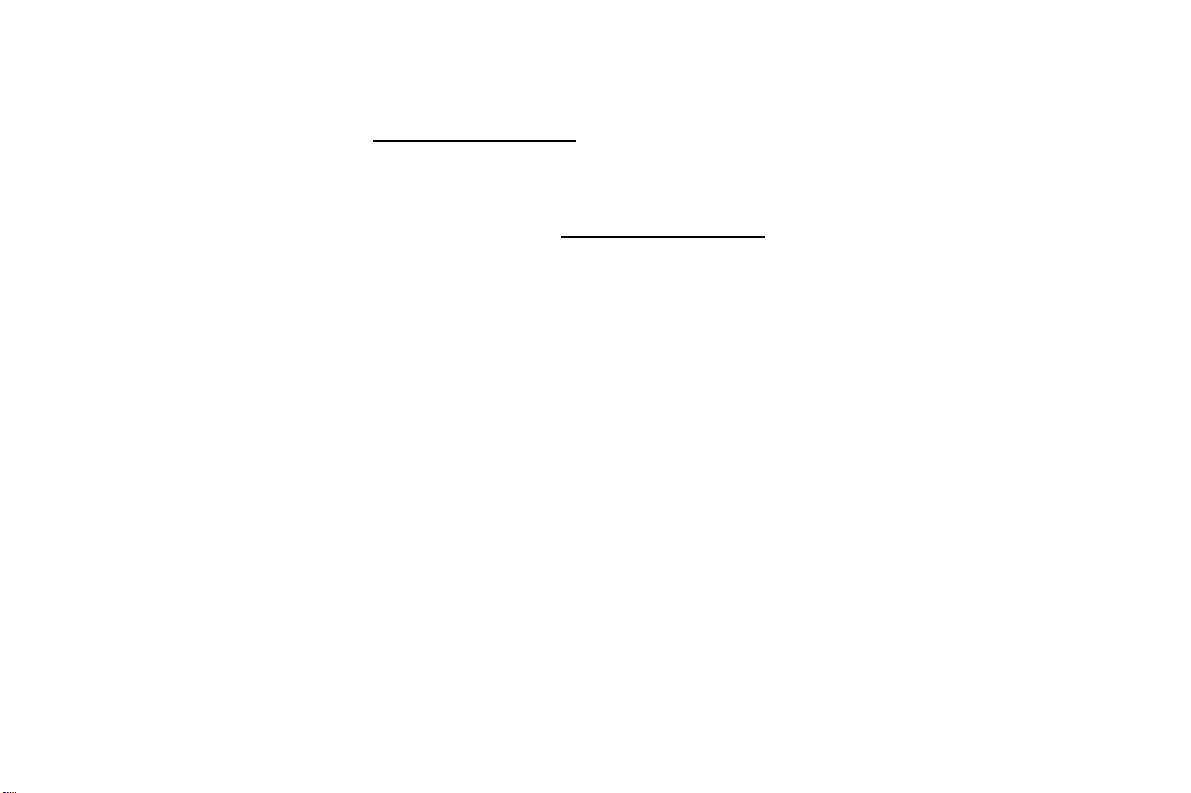
Para obtener una copia en español de esta Guía del Usuario, visite nuestra página
Web en www.SonyEricsson.com
también puede llamar al 1-800-374-2776.
Register your new phone and see the latest in products
by visiting us at www.SonyEricsson.com
This manual is published by Ericsson Inc., without any warranty. Improvements and changes to this manual due to typographical errors,
inaccuracies of current information, or improvements to programs and/or equipment, may be made by Ericsson Inc. at any time and without
registered and/or pending U.S. Trademarks owned by Microsoft Corporation of Redmond, Washington, U.S.A.
T9 Text Input is licensed under one or more of the following: U.S. Pat. Nos. 5,818,437, 5,953,541, 5,187,480, 5,945,928, and 6,011,554; Canadian
Pat. No. 1,331,057; United Kingdom Pat. No.2238414B; Hong Kong Standard Pat. No. HK0940329; Republic of Singapore Pat. No. 51383;
Euro.Pat. No. 0 842 463 (96927260.8) DE/DK, FI, FR, IT,NL,PT.ES,SE,GB; and additional patents are pending worldwide.
notice. Such changes will, however, be incorporated into new editions of this manual.
“Ericsson”, “Ericssonl” and “ERICSSON ORIGINAL ACCESSORIES” are each
registered U.S. Trademarks owned by Telefonaktiebolaget L M Ericsson of Sweden.
“Microsoft”, “Windows” and the design plus words “Microsoft Windows” are each either
Trademarks referred to herein are trademarks of their respective companies.
r
C
fo
t
o
N
©Ericsson Inc., 2001. All rights reserved
Publication number: AE/LZT 123 7030 R2
o, si se encuentra en Estados Unidos,
6/01
a
i
c
r
e
m
m
o
Printed in USA
.
e
s
U
l
Page 3
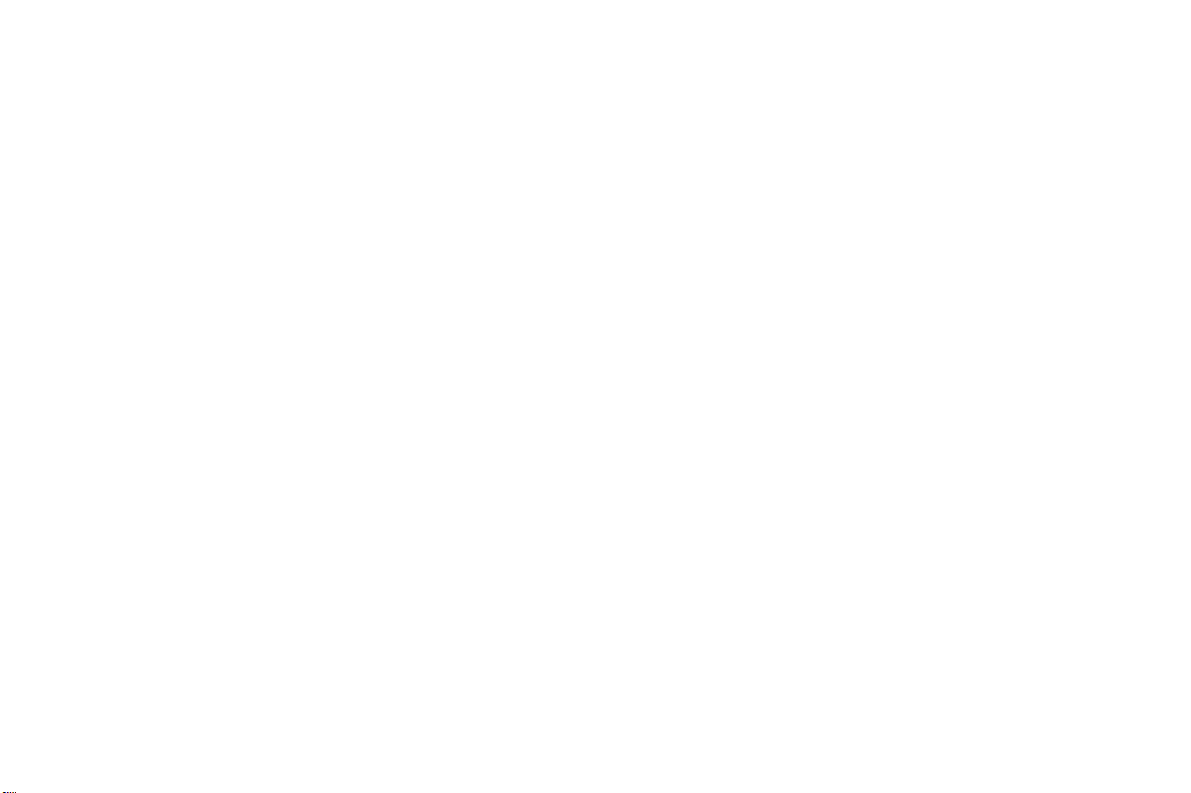
N
o
t
fo
r
C
o
m
m
e
r
c
i
a
l
e
s
U
Page 4
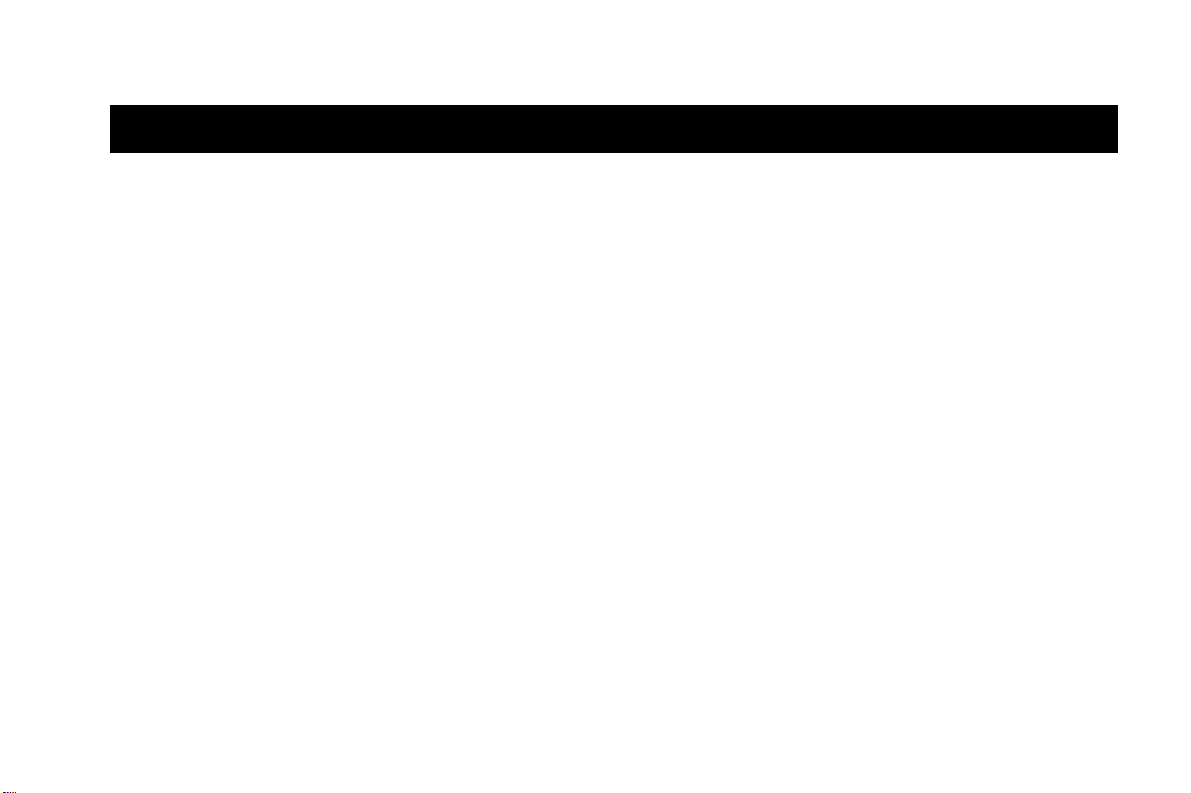
Table of Contents
Document Conventions . . . . . . . . . . . . . . . . 1
Guidelines for Safe and Efficient Use . . . . . 2
Product Care and Maintenance . . . . . . . . . . . . . . . . . . . . .2
Antenna Care . . . . . . . . . . . . . . . . . . . . . . . . . . . . . . . . . .2
Efficient Use . . . . . . . . . . . . . . . . . . . . . . . . . . . . . . . . . . .2
Radio Frequency (RF) Exposure and SAR . . . . . . . . . . . . .3
Driving . . . . . . . . . . . . . . . . . . . . . . . . . . . . . . . . . . . . . . .4
Vehicles Equipped with an Air Bag . . . . . . . . . . . . . . . . .4
Electronic Devices . . . . . . . . . . . . . . . . . . . . . . . . . . . . . . .4
Pacemakers . . . . . . . . . . . . . . . . . . . . . . . . . . . . . . . . . . .4
Hearing Aids . . . . . . . . . . . . . . . . . . . . . . . . . . . . . . . . .5
Other Medical Devices . . . . . . . . . . . . . . . . . . . . . . . . . .5
Aircraft . . . . . . . . . . . . . . . . . . . . . . . . . . . . . . . . . . . . . . .5
Blasting Areas . . . . . . . . . . . . . . . . . . . . . . . . . . . . . . . . . .5
Explosive Atmosphere . . . . . . . . . . . . . . . . . . . . . . . . . . . .5
Power Supply . . . . . . . . . . . . . . . . . . . . . . . . . . . . . . . . . .5
Children . . . . . . . . . . . . . . . . . . . . . . . . . . . . . . . . . . . . . .6
Disposing of the Product . . . . . . . . . . . . . . . . . . . . . . . . . .6
Emergency Calls . . . . . . . . . . . . . . . . . . . . . . . . . . . . . . . .6
Battery Information . . . . . . . . . . . . . . . . . . . . . . . . . . . . . .6
Charging the Battery . . . . . . . . . . . . . . . . . . . . . . . . . . .6
Disposing of the Battery . . . . . . . . . . . . . . . . . . . . . . . . .7
o
N
fo
t
r
C
m
o
FCC Statement . . . . . . . . . . . . . . . . . . . . . . . . . . . . . . . . 7
For Canadian Customers . . . . . . . . . . . . . . . . . . . . . . . . . 7
e
Getting Started . . . . . . . . . . . . . . . . . . . . . . . 8
Connecting and Removing Your Battery . . . . . . . . . . . . . 8
Removing the Battery Cover . . . . . . . . . . . . . . . . . . . . . 8
Attaching The Battery . . . . . . . . . . . . . . . . . . . . . . . . . . 8
c
Replacing the Battery Cover . . . . . . . . . . . . . . . . . . . . . 9
r
Charging Your Battery . . . . . . . . . . . . . . . . . . . . . . . . . . . 9
e
Your Charger . . . . . . . . . . . . . . . . . . . . . . . . . . . . . . . . 9
m
Learning About Your Mobile Phone . . . . . 11
Phone Highlights . . . . . . . . . . . . . . . . . . . . . . . . . . . . . . 11
The Parts of Your Phone . . . . . . . . . . . . . . . . . . . . . . . . 12
Turning Your Phone On and Off . . . . . . . . . . . . . . . . . 12
Accessories, Accessibility, and Internet . . . . . . . . . . . . . . 12
Technical Assistance/Customer Service/Accessories . . . 12
Ordering Accessories . . . . . . . . . . . . . . . . . . . . . . . . . . 12
Accessible Solutions/Special Needs . . . . . . . . . . . . . . . 12
Internet . . . . . . . . . . . . . . . . . . . . . . . . . . . . . . . . . . . . 12
Mobile Internet . . . . . . . . . . . . . . . . . . . . . . . . . . . . . . 12
i
l
a
s
U
i
Page 5
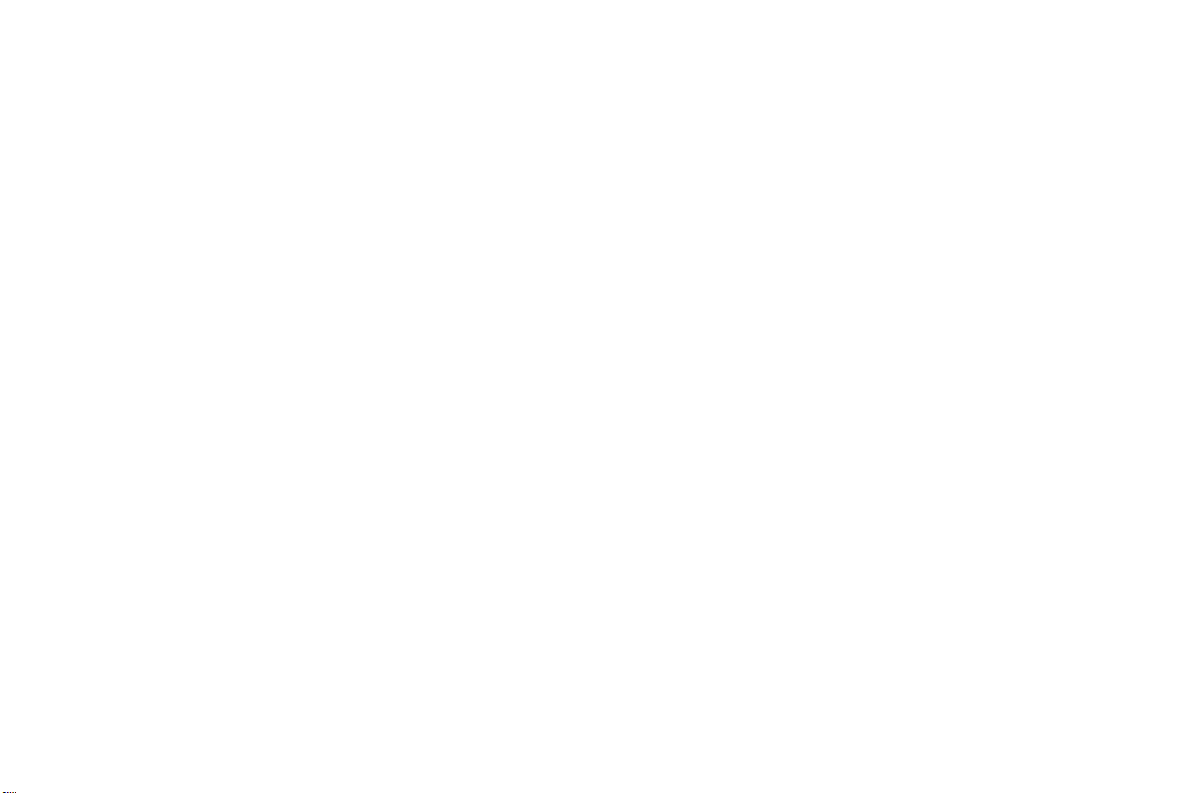
Using Your Phone . . . . . . . . . . . . . . . . . . . . 13
Standby Screen . . . . . . . . . . . . . . . . . . . . . . . . . . . . . . . . 13
Menu Navigation . . . . . . . . . . . . . . . . . . . . . . . . . . . . . . 13
Main Menu . . . . . . . . . . . . . . . . . . . . . . . . . . . . . . . . . . 14
Making, Ending and Answering Calls . . . . . . . . . . . . . . . 14
Making Calls . . . . . . . . . . . . . . . . . . . . . . . . . . . . . . . . 14
Ending Calls . . . . . . . . . . . . . . . . . . . . . . . . . . . . . . . . 15
Answering Calls . . . . . . . . . . . . . . . . . . . . . . . . . . . . . . 15
Three-Way Calls . . . . . . . . . . . . . . . . . . . . . . . . . . . . . 15
Voice Dialing . . . . . . . . . . . . . . . . . . . . . . . . . . . . . . . . . 15
Setting up Voice control . . . . . . . . . . . . . . . . . . . . . . . 15
Recording Voice commands . . . . . . . . . . . . . . . . . . . . 15
Using Voice control . . . . . . . . . . . . . . . . . . . . . . . . . . . 16
Working with Your Call List . . . . . . . . . . . . . . . . . . . . . 16
Deleting a Number From Your Call list . . . . . . . . . . . . 16
Call Redial . . . . . . . . . . . . . . . . . . . . . . . . . . . . . . . . . . 17
Adding a Number to Your Phonebook . . . . . . . . . . . . 17
Unanswered Calls . . . . . . . . . . . . . . . . . . . . . . . . . . . . 17
Entering Letters and Symbols . . . . . . . . . . . . . . . . . . . 17
Stop and Pause Dialing . . . . . . . . . . . . . . . . . . . . . . . . 18
Temporarily Muting the Ring Tone . . . . . . . . . . . . . . 19
Muting the Microphone During a Call . . . . . . . . . . . . 19
Adjusting Ear Volume . . . . . . . . . . . . . . . . . . . . . . . . . 19
Low Battery Power Alert . . . . . . . . . . . . . . . . . . . . . . . 19
International Calls . . . . . . . . . . . . . . . . . . . . . . . . . . . . 19
N
t
o
r
fo
o
C
Working with Your Calendar . . . . . . . . . . . . . . . . . . . . .19
Adding a New Appointment . . . . . . . . . . . . . . . . . . . . 19
Editing and Deleting Appointments . . . . . . . . . . . . . . . 20
Key Functions . . . . . . . . . . . . . . . . . . . . . . . . . . . . . . . . .20
Phonebook Menu . . . . . . . . . . . . . . . . . . . . . . . . . . . . . . 21
Call contact . . . . . . . . . . . . . . . . . . . . . . . . . . . . . . . . . 21
Add contact . . . . . . . . . . . . . . . . . . . . . . . . . . . . . . . . .22
Edit contact . . . . . . . . . . . . . . . . . . . . . . . . . . . . . . . . .22
My numbers . . . . . . . . . . . . . . . . . . . . . . . . . . . . . . . . . 22
Groups . . . . . . . . . . . . . . . . . . . . . . . . . . . . . . . . . . . . .22
Calling cards . . . . . . . . . . . . . . . . . . . . . . . . . . . . . . . . 23
Options . . . . . . . . . . . . . . . . . . . . . . . . . . . . . . . . . . . . 23
Memory status . . . . . . . . . . . . . . . . . . . . . . . . . . . . . . . 24
Messages Menu . . . . . . . . . . . . . . . . . . . . . . . . . . . . . . . . 24
m
Call voicemail . . . . . . . . . . . . . . . . . . . . . . . . . . . . . . . . 24
m
Received mail . . . . . . . . . . . . . . . . . . . . . . . . . . . . . . . . 24
Send new . . . . . . . . . . . . . . . . . . . . . . . . . . . . . . . . . . .25
Unsent mail . . . . . . . . . . . . . . . . . . . . . . . . . . . . . . . . . 26
Templates . . . . . . . . . . . . . . . . . . . . . . . . . . . . . . . . . . 26
Sent mail . . . . . . . . . . . . . . . . . . . . . . . . . . . . . . . . . . .26
Empty mailboxes . . . . . . . . . . . . . . . . . . . . . . . . . . . . . 26
Options . . . . . . . . . . . . . . . . . . . . . . . . . . . . . . . . . . . . 27
Memory status . . . . . . . . . . . . . . . . . . . . . . . . . . . . . . . 27
Call Info Menu . . . . . . . . . . . . . . . . . . . . . . . . . . . . . . . .27
Missed calls . . . . . . . . . . . . . . . . . . . . . . . . . . . . . . . . . 28
Call list . . . . . . . . . . . . . . . . . . . . . . . . . . . . . . . . . . . . . 28
r
e
c
i
a
l
U
e
s
ii
Page 6
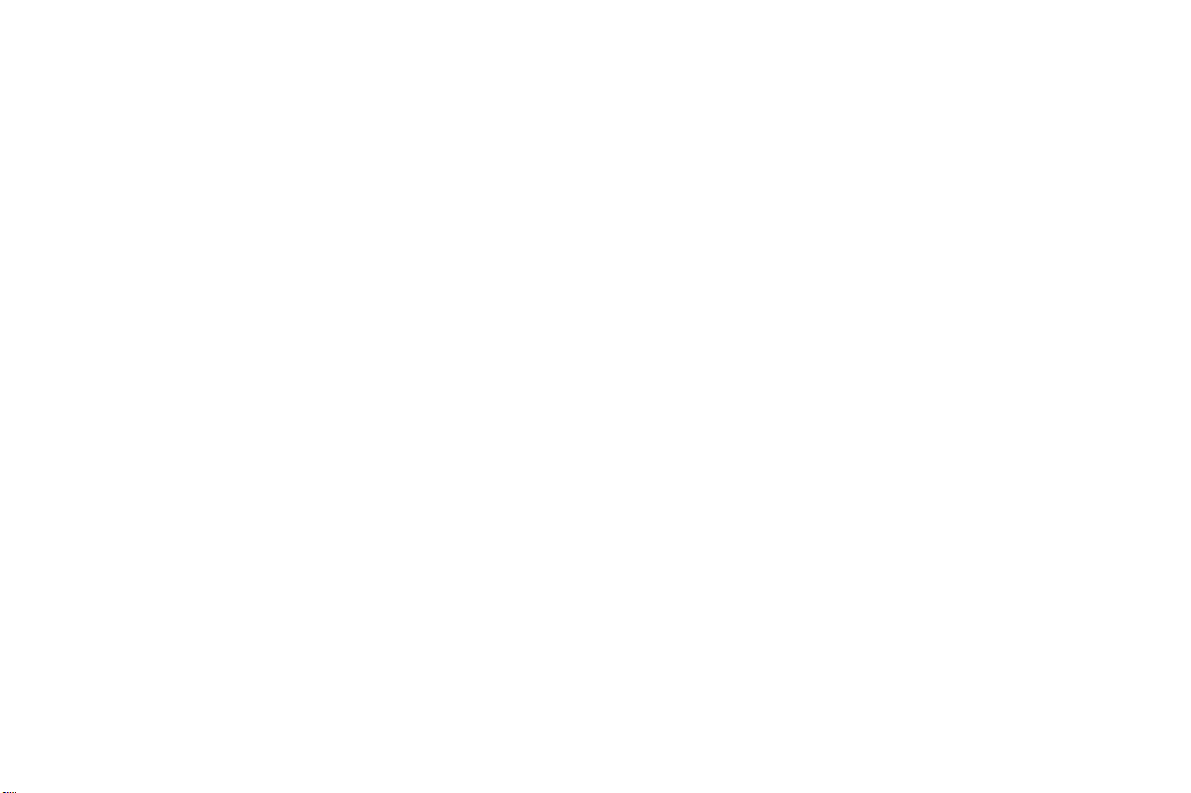
Usage tracker . . . . . . . . . . . . . . . . . . . . . . . . . . . . . . . .28
Options . . . . . . . . . . . . . . . . . . . . . . . . . . . . . . . . . . . .29
Ongoing Call Menu . . . . . . . . . . . . . . . . . . . . . . . . . . . .29
Turn on/off tones . . . . . . . . . . . . . . . . . . . . . . . . . . . . .29
Hold call . . . . . . . . . . . . . . . . . . . . . . . . . . . . . . . . . . . .29
Switch calls . . . . . . . . . . . . . . . . . . . . . . . . . . . . . . . . . .29
Release active . . . . . . . . . . . . . . . . . . . . . . . . . . . . . . . .29
Retrieve call . . . . . . . . . . . . . . . . . . . . . . . . . . . . . . . . .29
Call info . . . . . . . . . . . . . . . . . . . . . . . . . . . . . . . . . . . .29
Settings Menu . . . . . . . . . . . . . . . . . . . . . . . . . . . . . . . . .30
Sounds & alerts . . . . . . . . . . . . . . . . . . . . . . . . . . . . . .30
Profiles . . . . . . . . . . . . . . . . . . . . . . . . . . . . . . . . . . . . .31
Call options . . . . . . . . . . . . . . . . . . . . . . . . . . . . . . . . .32
Display . . . . . . . . . . . . . . . . . . . . . . . . . . . . . . . . . . . . .34
Language . . . . . . . . . . . . . . . . . . . . . . . . . . . . . . . . . . .35
Time and date . . . . . . . . . . . . . . . . . . . . . . . . . . . . . . .35
Locks . . . . . . . . . . . . . . . . . . . . . . . . . . . . . . . . . . . . . .36
Voice control . . . . . . . . . . . . . . . . . . . . . . . . . . . . . . . .36
Networks . . . . . . . . . . . . . . . . . . . . . . . . . . . . . . . . . . .37
Reset settings . . . . . . . . . . . . . . . . . . . . . . . . . . . . . . . .37
Extras Menu . . . . . . . . . . . . . . . . . . . . . . . . . . . . . . . . . .37
Calendar . . . . . . . . . . . . . . . . . . . . . . . . . . . . . . . . . . . .37
Time . . . . . . . . . . . . . . . . . . . . . . . . . . . . . . . . . . . . . . .39
Games . . . . . . . . . . . . . . . . . . . . . . . . . . . . . . . . . . . . .40
Calculator . . . . . . . . . . . . . . . . . . . . . . . . . . . . . . . . . . .40
Code memo . . . . . . . . . . . . . . . . . . . . . . . . . . . . . . . . .40
Accessories . . . . . . . . . . . . . . . . . . . . . . . . . . . . . . . . . .40
o
N
fo
t
r
C
m
o
WAP Browser Menu . . . . . . . . . . . . . . . . . . . . . . . . . . . 40
Launch browser . . . . . . . . . . . . . . . . . . . . . . . . . . . . . . 40
Browser help . . . . . . . . . . . . . . . . . . . . . . . . . . . . . . . . 40
Active gateways . . . . . . . . . . . . . . . . . . . . . . . . . . . . . . 40
My shortcuts Menu . . . . . . . . . . . . . . . . . . . . . . . . . . . . 41
Edit shortcuts . . . . . . . . . . . . . . . . . . . . . . . . . . . . . . . 41
Problem Solving . . . . . . . . . . . . . . . . . . . . . . . . . . . . . . . 41
e
s
U
Using Your Browser . . . . . . . . . . . . . . . . . . 42
Browser Features . . . . . . . . . . . . . . . . . . . . . . . . . . . . . . 42
Launching Your WAP Browser . . . . . . . . . . . . . . . . . . . 42
Exiting Your WAP Browser . . . . . . . . . . . . . . . . . . . . . . 43
Your WAP Browser Display . . . . . . . . . . . . . . . . . . . . . . 43
m
Tools Menu . . . . . . . . . . . . . . . . . . . . . . . . . . . . . . . . . . 45
Browser Key Functions . . . . . . . . . . . . . . . . . . . . . . . . . 46
Text Entry . . . . . . . . . . . . . . . . . . . . . . . . . . . . . . . . . . . 47
c
r
e
Content Window . . . . . . . . . . . . . . . . . . . . . . . . . . . . 43
Status Row . . . . . . . . . . . . . . . . . . . . . . . . . . . . . . . . . 43
Reload . . . . . . . . . . . . . . . . . . . . . . . . . . . . . . . . . . . . . 45
Home . . . . . . . . . . . . . . . . . . . . . . . . . . . . . . . . . . . . . 45
Bookmarks . . . . . . . . . . . . . . . . . . . . . . . . . . . . . . . . . 45
Mark site . . . . . . . . . . . . . . . . . . . . . . . . . . . . . . . . . . . 45
Show URL . . . . . . . . . . . . . . . . . . . . . . . . . . . . . . . . . 45
About Openwave . . . . . . . . . . . . . . . . . . . . . . . . . . . . 45
Advanced . . . . . . . . . . . . . . . . . . . . . . . . . . . . . . . . . . 45
Help . . . . . . . . . . . . . . . . . . . . . . . . . . . . . . . . . . . . . . 45
Exit Browser . . . . . . . . . . . . . . . . . . . . . . . . . . . . . . . . 45
i
l
a
iii
Page 7
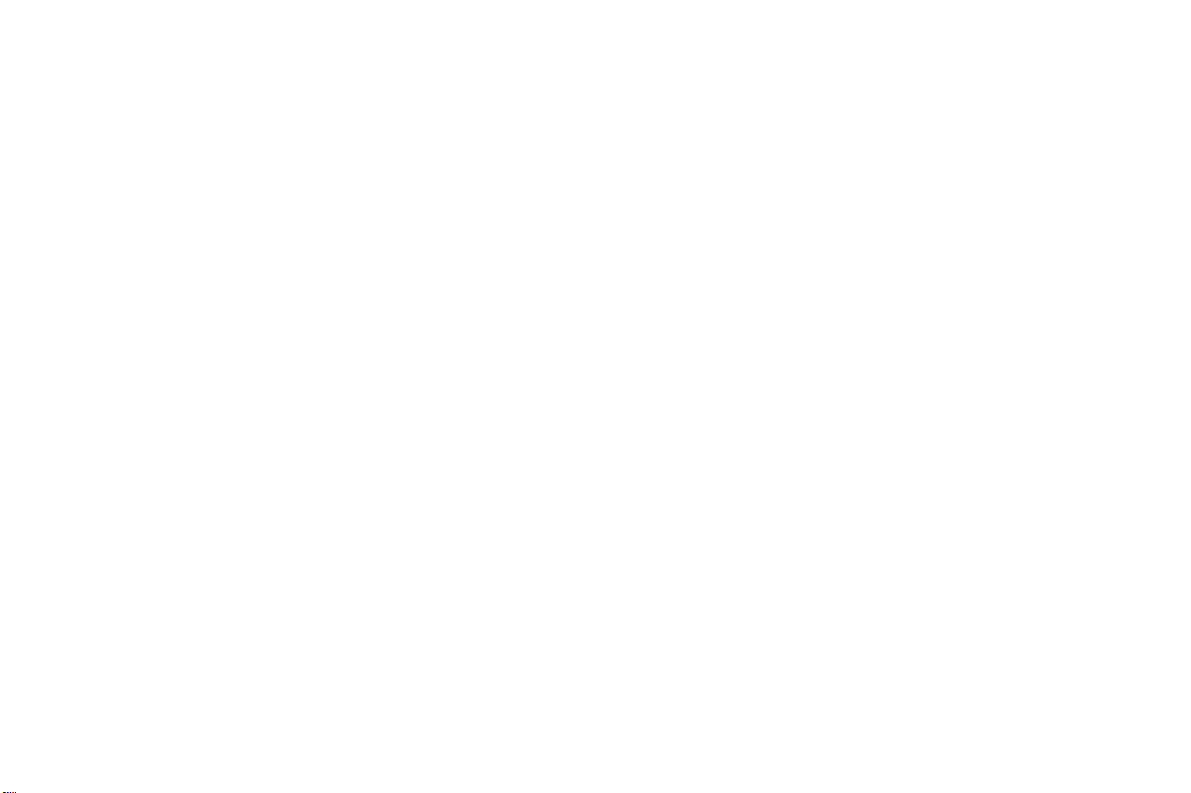
Limited Warranty . . . . . . . . . . . . . . . . . . . . . 49
Our Warranty . . . . . . . . . . . . . . . . . . . . . . . . . . . . . . . . . 49
What We Will Do . . . . . . . . . . . . . . . . . . . . . . . . . . . . . 49
Conditions . . . . . . . . . . . . . . . . . . . . . . . . . . . . . . . . . . . 49
Index . . . . . . . . . . . . . . . . . . . . . . . . . . . . . . . 51
o
C
r
fo
t
o
N
m
m
e
r
c
i
a
l
e
s
U
iv
Page 8
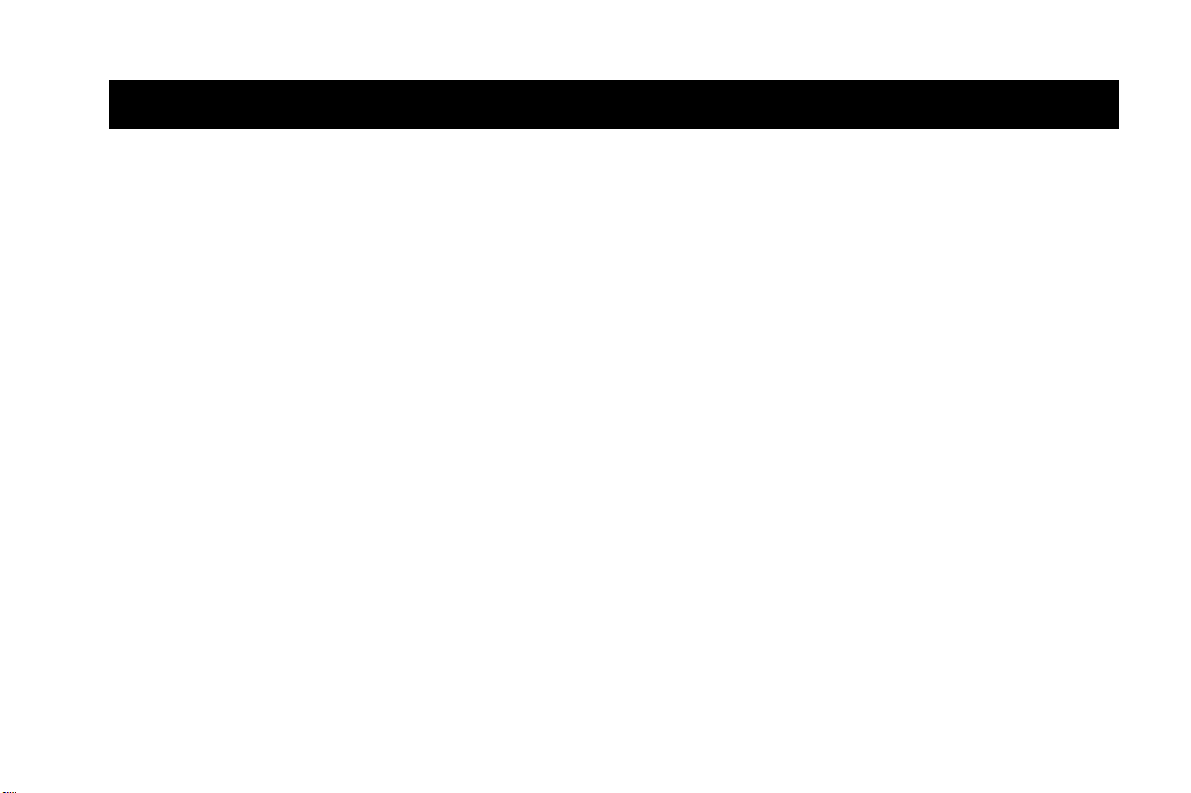
Document Conventions
Document Conventions
• Key names are shown in the following typeface:
• Text that is seen in the phone’s display is shown in the following
typeface: displays.
• When this guide instructs you to press a key, press and release
the key.
• When this guide instructs you to press and hold a key, press and
hold the key for one to two seconds.
• When this guide instructs you to press two keys, press and
release one, then press the other. For example, press
means press
• Press the down arrow when you see this symbol ().
• Press the up arrow when you see this symbol ().
CLR then press 1.
CLR.
CLR 1
m
o
C
r
fo
t
o
N
m
e
r
c
i
a
l
e
s
U
1
Page 9
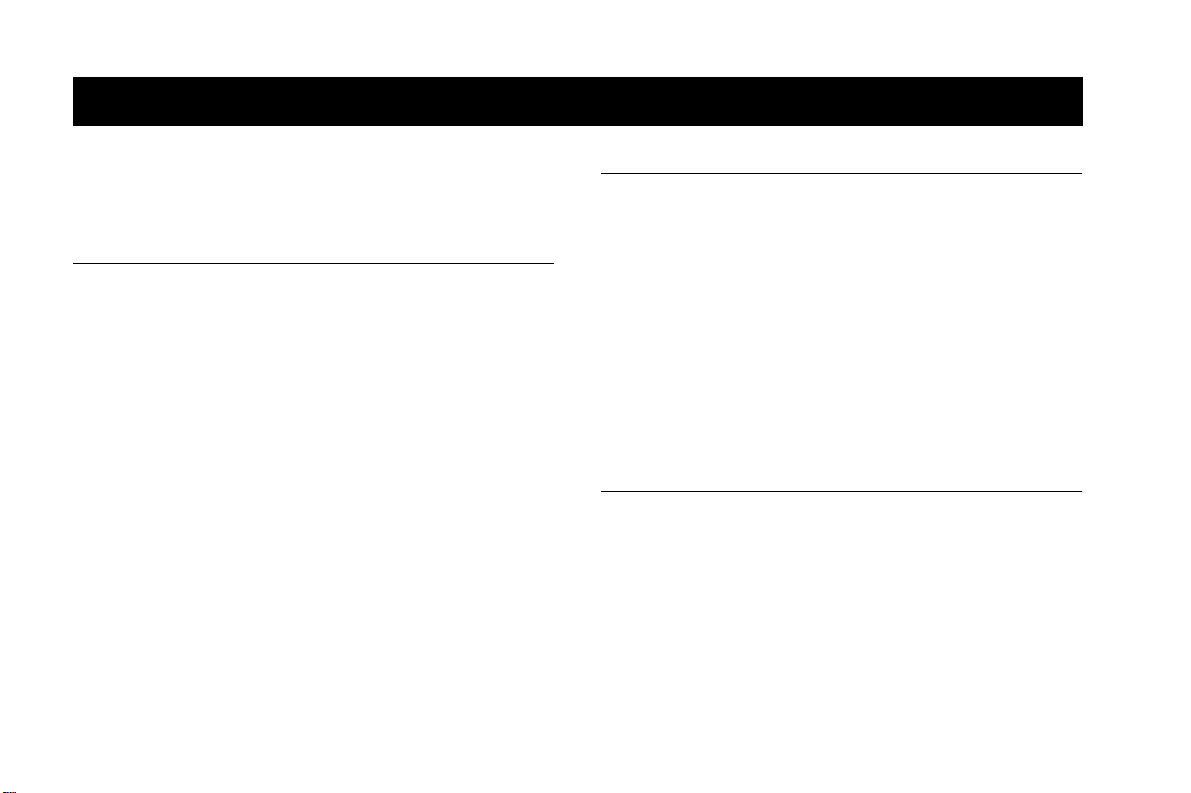
Guidelines for Safe and Efficient Use
Guidelines for Safe and Efficient Use
Your mobile phone is a highly sophisticated electronic device.
To get the most out of your mobile phone, please read this text
about product care, and safe and efficient use.
Product Care and Maintenance
Do not expose your product to liquid or moisture or to humidity.
Do not expose your product to extreme high or low temperatures.
Do not expose your product to lit candles, cigarettes, or cigars, or to
open flames, etc.
Do not drop, throw or try to bend your product as rough treatment
could damage it.
Do not paint your product as the paint could obstruct the earpiece,
microphone or any moveable parts and prevent normal use.
Do not attempt to disassemble your product. Your product does
not contain consumer serviceable components. Only Sony Ericsson
authorized personnel should perform service.
Do not use any accessories other than Ericsson or Sony Ericsson
branded originals intended for use with your product (hereinafter
referred to as “original accessories”). Use of non-original accessories
may result in loss of performance, damage to the product, fire,
electric shock or injury. The warranty does not cover product failures
which have been caused by use of non-original accessories.
Treat your product with care, keep it in a clean and dust-free place.
o
N
fo
t
r
C
o
Antenna Care
m
m
Efficient Use
Your mobile phone is equipped with either an internal or external
antenna.
To avoid impaired performance, please ensure that your mobile
phone’s antenna is not damaged.
Do not remove the antenna yourself.
Only use an antenna that has been specifically designed by Sony
Ericsson for your mobile phone. Use of unauthorized or modified
r
antennas could damage your mobile phone and may violate the
e
appropriate regulations, causing loss of performance and SAR levels
above the recommended limits (see below).
For optimum performance with minimum power consumption please:
• If your mobile phone is equipped with a retractable antenna,
Sony Ericsson recommends that the antenna should be kept
fully retracted (closed) while the phone is worn on the body
to avoid the antenna touching, or coming in close proximity
to, the body.
• Hold your mobile phone as you would any other telephone.
While speaking directly into the mouthpiece, angle the antenna
in a direction up and over your shoulder.
c
i
a
l
U
e
s
2
Page 10
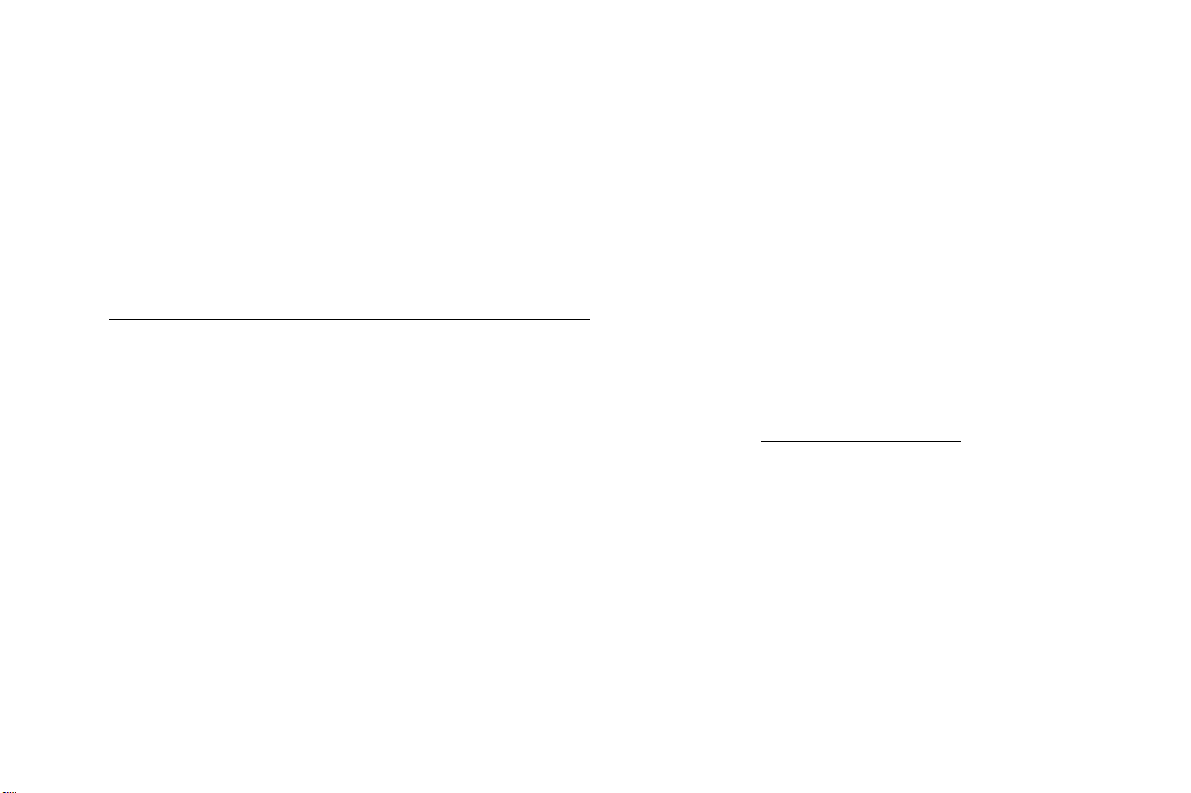
Guidelines for Safe and Efficient Use
• Do not touch the antenna when the mobile phone is in use.
Touching the antenna affects call quality, may cause the mobile
phone to operate at a higher power level than needed and may
shorten talk and standby times.
• Do not use the mobile phone when the front and/or back cover
is removed from the unit.
• If your mobile phone is equipped with infrared, never direct
the infrared ray at anyone’s eye and make sure that it does not
disturb any other infrared units.
Radio Frequency (RF) Exposure and SAR
Your mobile phone is a low-power radio transmitter and receiver.
When it is turned on, it emits low levels of radio frequency energy
(also known as radio waves or radio frequency fields).
Governments around the world have adopted comprehensive
international safety guidelines, developed by scientific
organizations*, e.g. ICNIRP (International Commission on
Non-Ionizing Radiation Protection), through periodic and thorough
evaluation of scientific studies. These guidelines establish permitted
levels of radio wave exposure for the general population. All Sony
Ericsson mobile phone models are designed to operate within these
stringent levels. The levels include a safety margin designed to assure
the safety of all persons, regardless of age and health, and to account
for any variations in measurements.
Specific Absorption Rate (SAR) is the unit of measurement for the
amount of radio frequency energy absorbed by the body when using
a mobile phone. The SAR value is determined at the highest certified
power level in laboratory conditions, but the actual SAR level of the
phone while operating can be well below this value.
N
t
o
r
fo
o
C
m
m
This is because the phone is designed to use the minimum power
required to reach the network. Therefore, the closer you are to a base
station, the more likely it is that the actual SAR level will decrease.
Variations in SAR below the radio frequency exposure guidelines
do not mean that there are variations in safety. While there may be
differences in SAR levels among mobile phone models, all mobile
phone models must be designed to meet radio frequency exposure
guidelines.
Accessories can significantly affect SAR compliance. For example,
the Federal Communication Commission in the U.S. requires that
some manufacturers’ accessories shall be tested, and Sony Ericsson
has done so with respect to its products. Sony Ericsson has not tested
a
i
non-original accessories in conjunction with Sony Ericsson mobile
c
phones. It is therefore recommended that only original accessories
r
are used in conjunction with Sony Ericsson mobile phones.
e
More information on radio frequency exposure and SAR can be
found on: www.SonyEricsson.com/support
* Examples of radio-frequency exposure guidelines and standards
that Sony Ericsson mobile phone models are designed to conform to:
• International Commission on Non-Ionizing Radiation
Protection (ICNIRP), “Guidelines for limiting exposure to
time-varying electric, magnetic, and electromagnetic fields (up
to 300 GHz)”, Health Physics, vol. 74, pp 494-522, April 1998.
• 99/519/EC, “Council Recommendation of 12 July 1999 on the
limitation of exposure of the general public to electromagnetic
fields (0 Hz to 300 GHz)”, Official Journal of the European
Communities, 1999.
l
U
e
s
3
Page 11
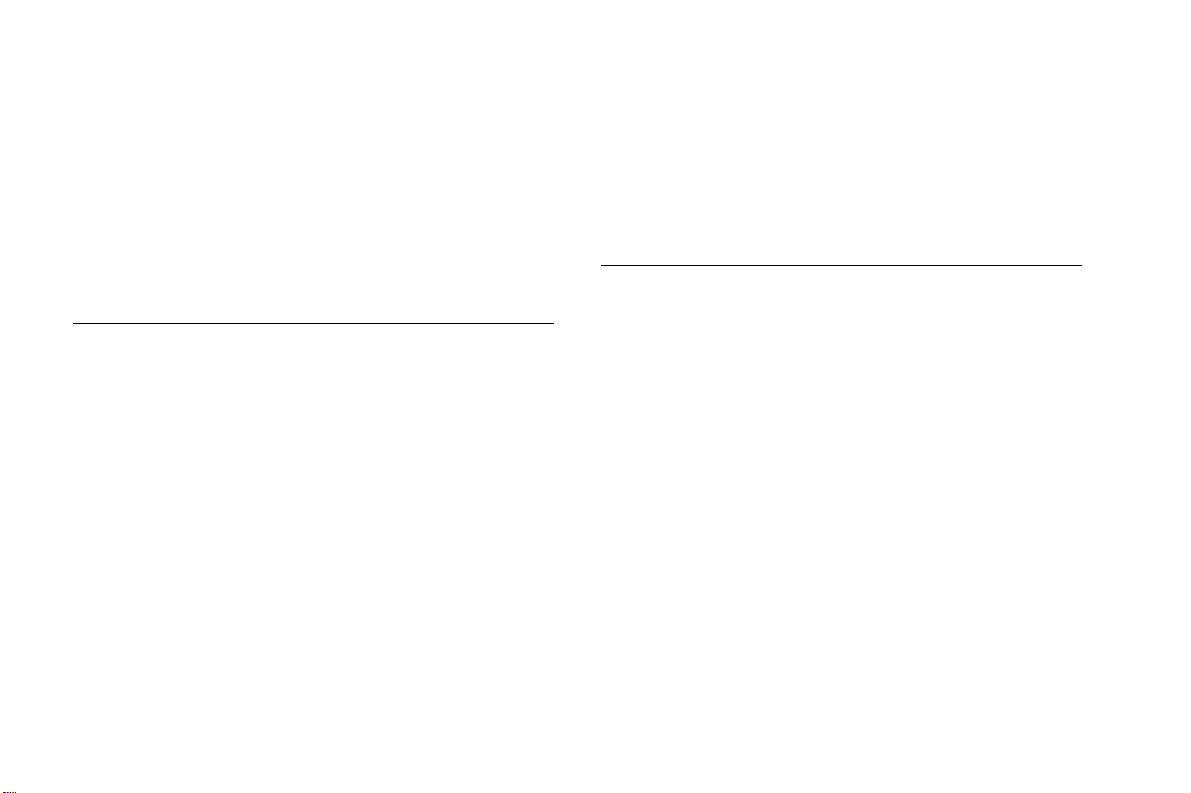
Guidelines for Safe and Efficient Use
• IEEE C95.1-1991, “Safety levels with respect to human
exposure to radio frequency electromagnetic fields, 3 kHz
to 300 GHz”, The Institute of Electrical and Electronics
Engineers Inc. (IEEE).
• FCC Report and Order, ET Docket 93-62, FCC 96-326,
Federal Communications Commission (FCC), August 1996.
• Radiocommunications (Electromagnetic Radiation Human
Exposure) Standard 1999, Australian Communications
Authority (ACA), May 1999.
Driving
Please check if local laws and/or regulations, in the country/state
where you are, restrict the use of mobile phones while driving.
Law in many countries/states requires drivers to use a Hands Free
solution. Sony Ericsson recommends that you use only Sony
Ericsson or Ericsson branded Hands Free solutions intended for
use with this product.
Sony Ericsson is concerned about your safety. Always give full
attention to driving and pull off the road and park before making
or answering a call if driving conditions so require.
RF energy may affect some electronic systems in motor vehicles
such as car stereo, safety equipment etc. In addition, some vehicle
manufacturers do not allow use of mobile phones in their vehicles,
unless a Hands Free kit with an external antenna supports the
installation. Check with your vehicle manufacturer’s representative
to be sure that your mobile phone will not affect the electronic
systems in your vehicle.
o
N
fo
t
r
C
o
Vehicles Equipped with an Air Bag
An air bag inflates with great force. Do not place objects, including
either installed or portable wireless equipment, in the area over
the air bag or in the air bag deployment area. If in-vehicle wireless
equipment is improperly installed and the air bag inflates, serious
injury could result.
Electronic Devices
Most modern electronic equipment is shielded from RF signals.
m
However, certain electronic equipment may not be shielded against
the RF signals from your mobile phone, therefore:
Pacemakers
m
r
e
The Health Industry Manufacturers Association recommends that
a minimum separation of six (6”) inches (15 cm) be maintained
between a handheld wireless phone and a pacemaker to avoid
potential interference with the pacemaker. These recommendations
are consistent with the independent research by and recommendations
of Wireless Technology Research.
Persons with pacemakers:
• Should ALWAYS keep the phone more than six inches from
their pacemaker when the phone is turned ON;
• Should not carry the phone in a breast pocket;
• Should use the ear opposite the pacemaker to minimize
the potential for interference.
• If you have any reason to suspect that interference is taking
place, turn your phone OFF immediately.
c
i
a
l
e
s
U
4
Page 12
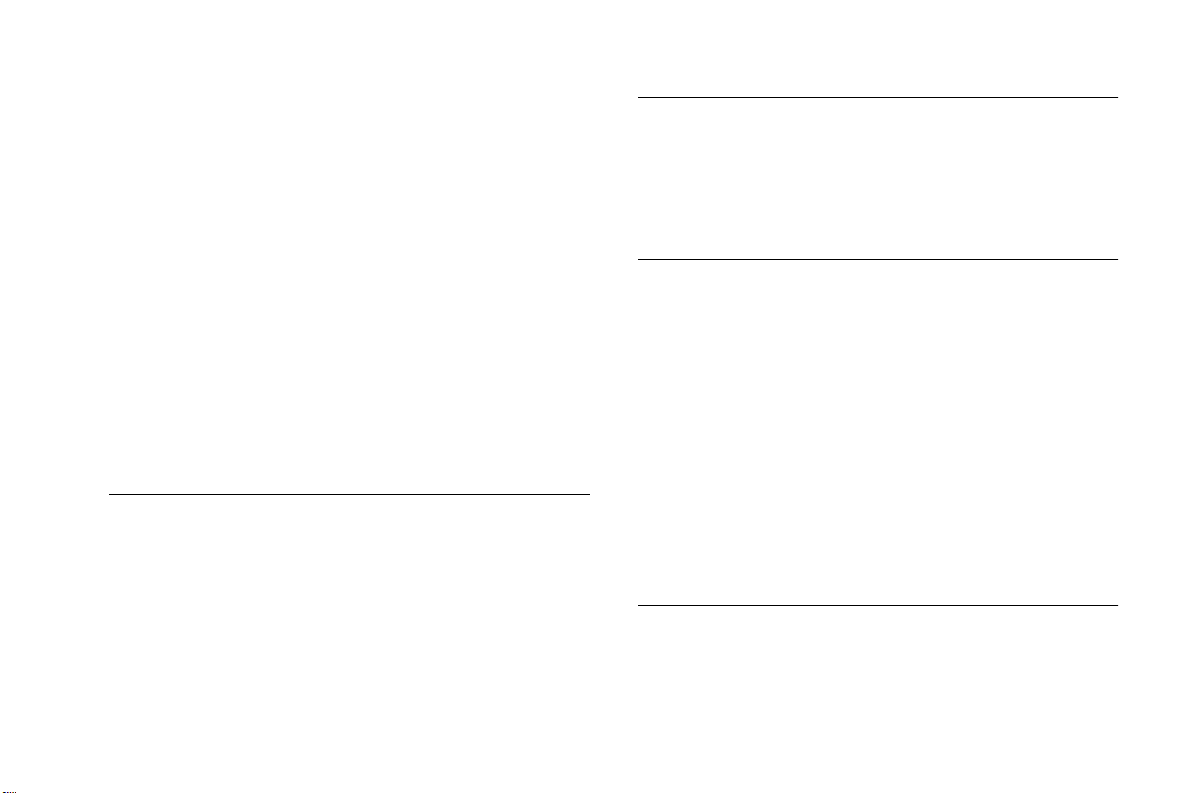
Guidelines for Safe and Efficient Use
Hearing Aids
Some digital wireless phones may interfere with some hearing aids.
In the event of such interference, you may want to consult your
service provider or call your local Sony Ericsson Contact Center
to discuss alternatives.
Other Medical Devices
If you use any other personal medical device, consult the
manufacturer of your device to determine if they are adequately
shielded from external RF energy. Your physician may be able to
assist you in obtaining this information.
Turn your phone OFF in health care facilities when any regulations
posted in these areas instruct you to do so. Hospitals or health care
facilities may be using equipment that could be sensitive to external
RF energy.
Turn your phone OFF in any facility where posted notices so require.
Aircraft
• Turn off your mobile phone before boarding any aircraft.
• To prevent interference with communication systems, you must
not use your mobile phone while the plane is in the air.
• Do not use it on the ground without permission from the crew.
N
t
o
r
fo
C
o
m
Blasting Areas
Turn off your mobile phone when in a blasting area or in areas
posted “turn off two-way radio” to avoid interfering with blasting
operations. Construction crews often use remote control RF devices
to set off explosives.
Explosive Atmosphere
Turn off your mobile phone when in any area with a potentially
explosive atmosphere. It is rare, but your mobile phone or its
accessories could generate sparks. Sparks in such areas could
cause an explosion or fire resulting in bodily injury or even death.
r
Areas with a potentially explosive atmosphere are often, but not
e
m
always, clearly marked. They include fuelling areas, below deck
on boats, fuel or chemical transfer or storage facilities, and areas
where the air contains chemicals or particles, such as grain, dust,
or metal powders.
Do not transport or store flammable gas, liquid, or explosives in the
same compartment of your vehicle that contains your mobile phone
and accessories.
Power Supply
Connect the AC power adapter only to designated power sources
as marked on the product.
To reduce risk of damage to the electric cord, remove it from
the outlet by holding onto the AC adapter rather than the cord.
c
i
l
a
e
s
U
5
Page 13
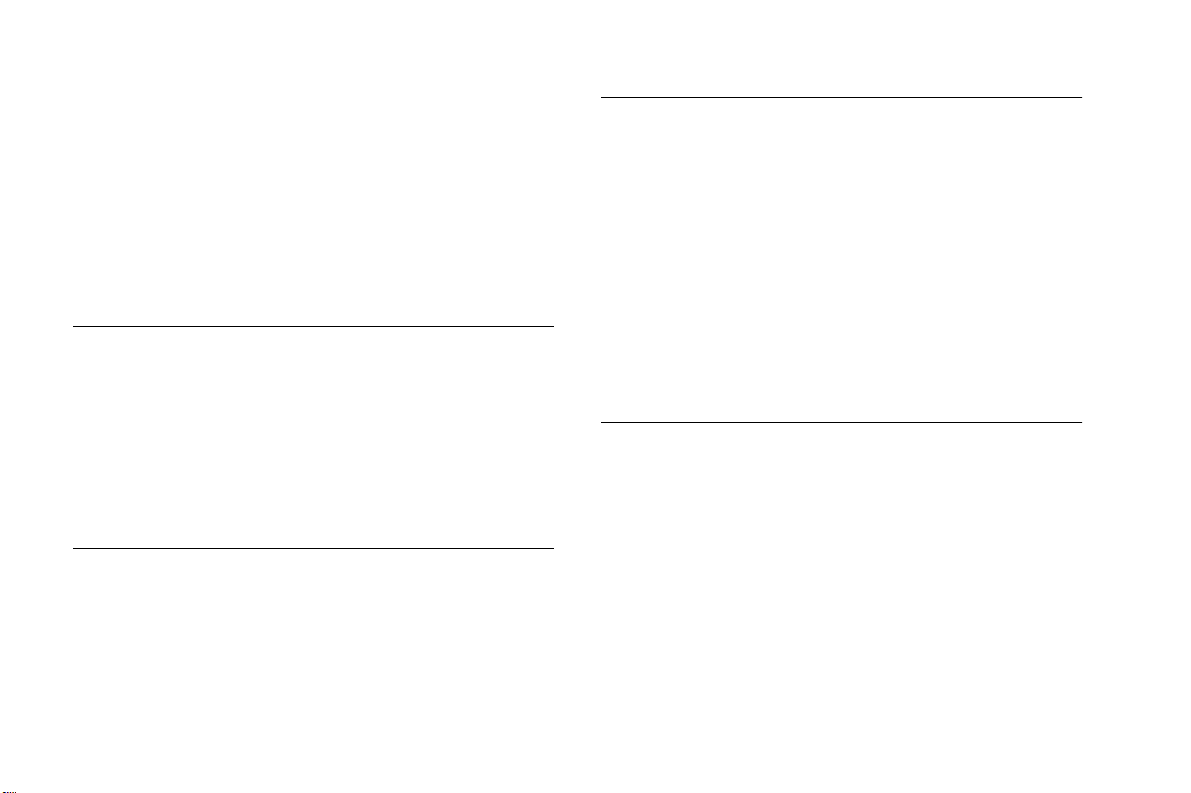
Guidelines for Safe and Efficient Use
Make sure the cord is positioned so that it will not be stepped on,
tripped over or otherwise subjected to damage or stress.
To reduce risk of electric shock, unplug the unit from any power
source before attempting to clean it.
The AC power adapter must not be used outdoors or in damp areas.
DANGER - Never alter the AC cord or plug. If the plug will not fit
into the outlet, have a proper outlet installed by a qualified
electrician. Improper connection can result in risk of electric chock.
Children
DO NOT ALLOW CHILDREN TO PLAY WITH YOUR
MOBILE PHONE OR ITS ACCESSORIES. THEY COULD
HURT THEMSELVES OR OTHERS, OR COULD
ACCIDENTALLY DAMAGE THE MOBILE PHONE OR
ACCESSORY. YOUR MOBILE PHONE OR ITS ACCESSORY
MAY CONTAIN SMALL PARTS THAT COULD BE
DETACHED AND CREATE A CHOKING HAZARD.
Disposing of the Product
fo
t
Your mobile phone should never be placed in municipal waste.
Please check local regulations for disposal of electronic products.
o
N
r
C
o
Emergency Calls
IMPORTANT!
This mobile phone, like any mobile phone, operates using radio
signals, cellular and landline networks as well as user-programmed
functions, which cannot guarantee connection under all conditions.
Therefore you should never rely solely upon any mobile phone for
essential communications (e.g. medical emergencies).
Remember, in order to make or receive calls, the mobile phone
must be switched on and in a service area with adequate cellular
signal strength. Emergency calls may not be possible on all cellular
phone networks or when certain network services and/or mobile
phone features are in use. Check with your local service provider.
r
e
Battery Information
m
m
Charging the Battery
The battery delivered with your mobile phone is not fully charged.
We recommend that you charge the battery for 12 hours before you
use your mobile phone for the first time. If you are charging a new
battery, or a battery that has run out completely, it may take a while
(up to 30 minutes) before you get any indication (the battery meter
appears in the display) that the battery is being charged.
Please note that you cannot turn on your mobile phone before
the battery meter appears in the display.
The battery can only be charged in temperatures between +5°C
(+41°F) and +45°C (+113°F).
c
i
a
l
e
s
U
6
Page 14
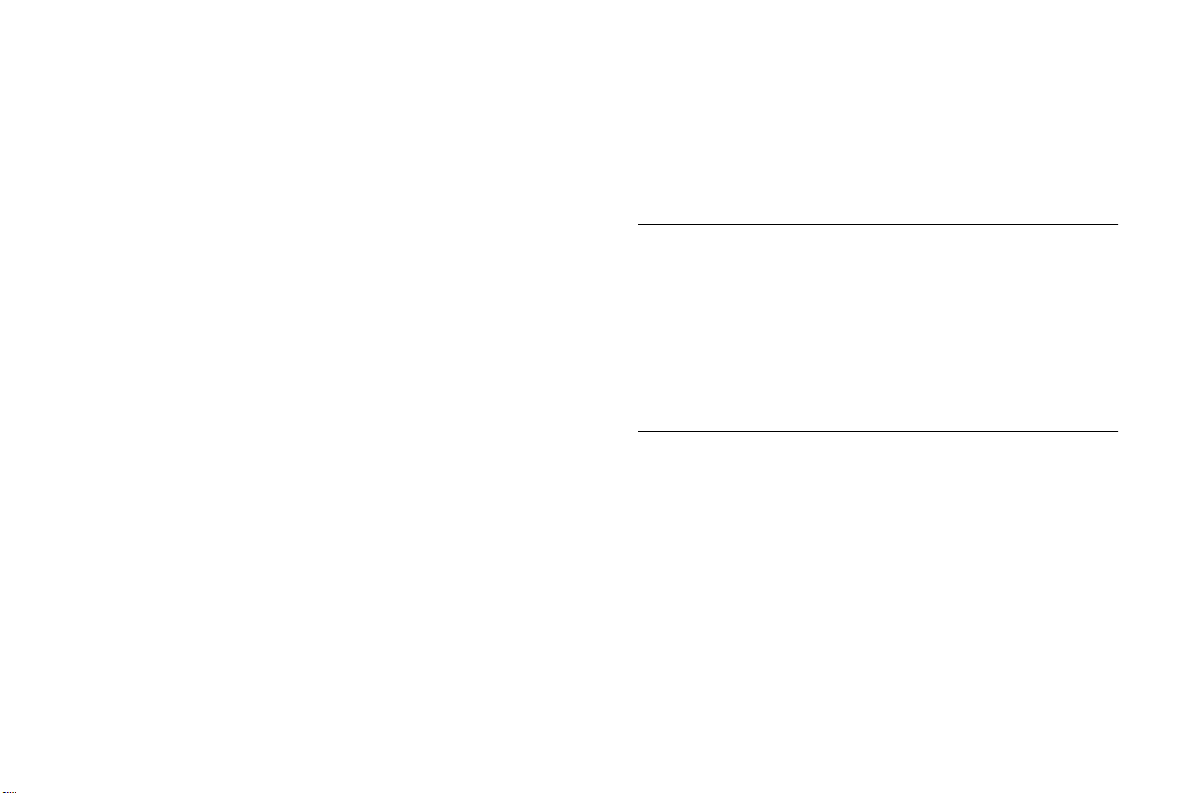
Guidelines for Safe and Efficient Use
Battery Use and Care
A rechargeable battery has a long service life if treated properly.
A new battery or one that has not been used for a long time could
have reduced capacity the first few times it is used.
The talk and standby times depend on the actual transmission
conditions when using the mobile phone. If the mobile phone
is used near a base station, less power is required and talk and
standby times are prolonged.
Use only Sony Ericsson or Ericsson branded original batteries and
chargers intended for use with this product. Using other batteries
and chargers could be dangerous, and the warranty does not cover
product failures which have been caused by use of other batteries
and chargers.
• Do not expose the battery to extreme temperatures, never above
+60°C (+140°F). For maximum battery capacity, use the battery
in room temperature. If the battery is used in low temperatures,
the battery capacity will be reduced.
• Turn off your mobile phone before removing the battery.
• Use the battery for the intended purpose only.
• Do not attempt to take the battery apart.
• Do not let the metal contacts on the battery touch another
metal object. This could short-circuit and damage the battery.
• Do not expose the battery to open flames. This could cause
the battery to explode.
• Do not expose the battery to liquid.
• Do not allow the battery to be put into the mouth. Battery
electrolytes may be toxic if swallowed.
o
N
fo
t
r
C
m
o
Disposing of the Battery
The battery should never be placed in municipal waste. Please
check local regulations for disposal of batteries or call your local
Sony Ericsson Contact Center for information.
FCC Statement
This device complies with Part 15 of the FCC rules. Operation is
subject to the following two conditions:
i
l
a
(1) This device may not cause harmful interference, and
(2) This device must accept any interference receive, including
c
interference that may cause undesired operation.
r
e
m
For Canadian Customers
“IC:” before the radio certification number only signifies that
Industry Canada technical specifications were met.
e
s
U
7
Page 15
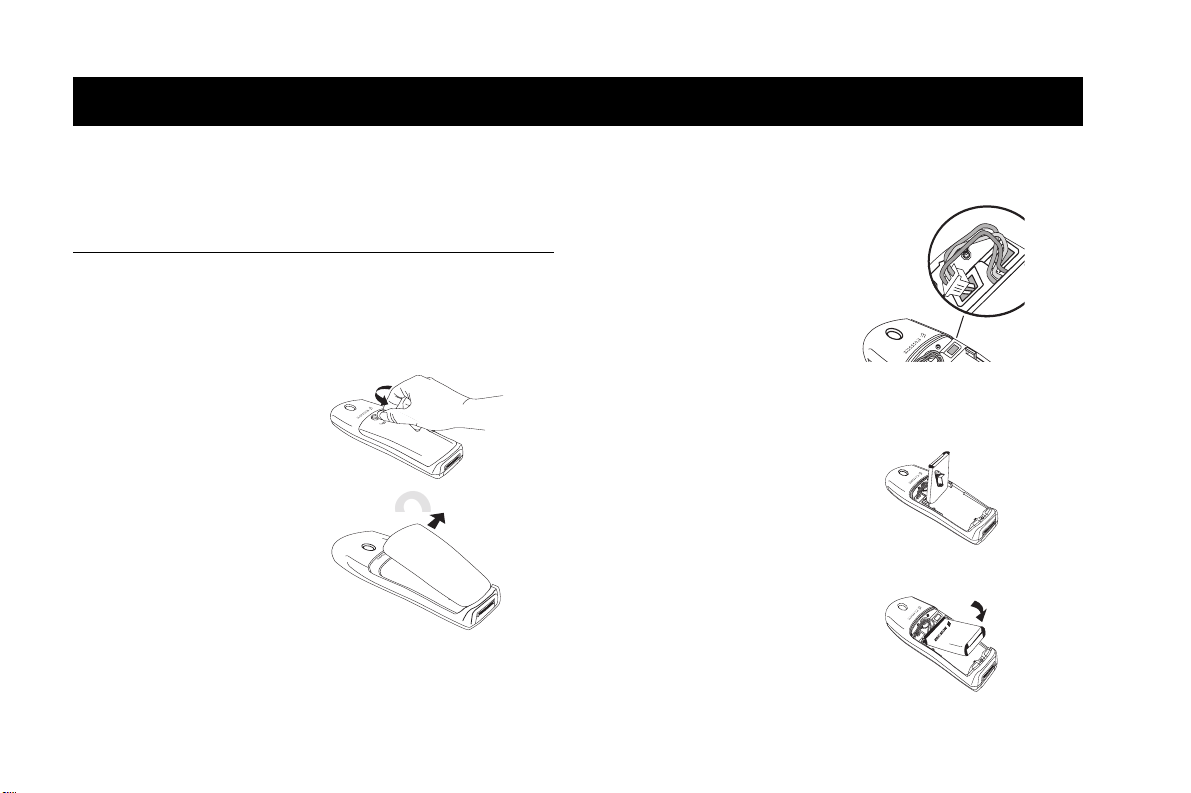
Getting Started
Getting Started
Note ! Prior to assembling and using your phone, you may want to read
“Guidelines for Safe and Efficient Use” on page 2.
Connecting and Removing Your Battery
Note ! You can find your phone’s model number by removing the battery
and looking on the back of the phone.
Removing the Battery Cover
1 Use a penny or dime
to turn the latch
counterclockwise.
C
2 Once the screw has been
loosened sufficiently,
remove the battery cover.
t
r
fo
o
N
o
Attaching The Battery
1 Locate the connector at
the end of the red, black
and blue wires. Hold the
connector with the black
wire on the left and the
red wire on the right as
you face the back of the
phone. Insert the plug as
shown in the diagram.
Note ! The plug will only
e
m
m
2 Holding the battery at
a perpendicular angle
(instructional diagram
side down), slip the left
side of the battery into
the hinge. Then snap
the right side in.
3 Lower the battery until it
lays flat.
l
a
i
c
r
properly fit one way.
Do not force it.
e
s
U
8
Page 16
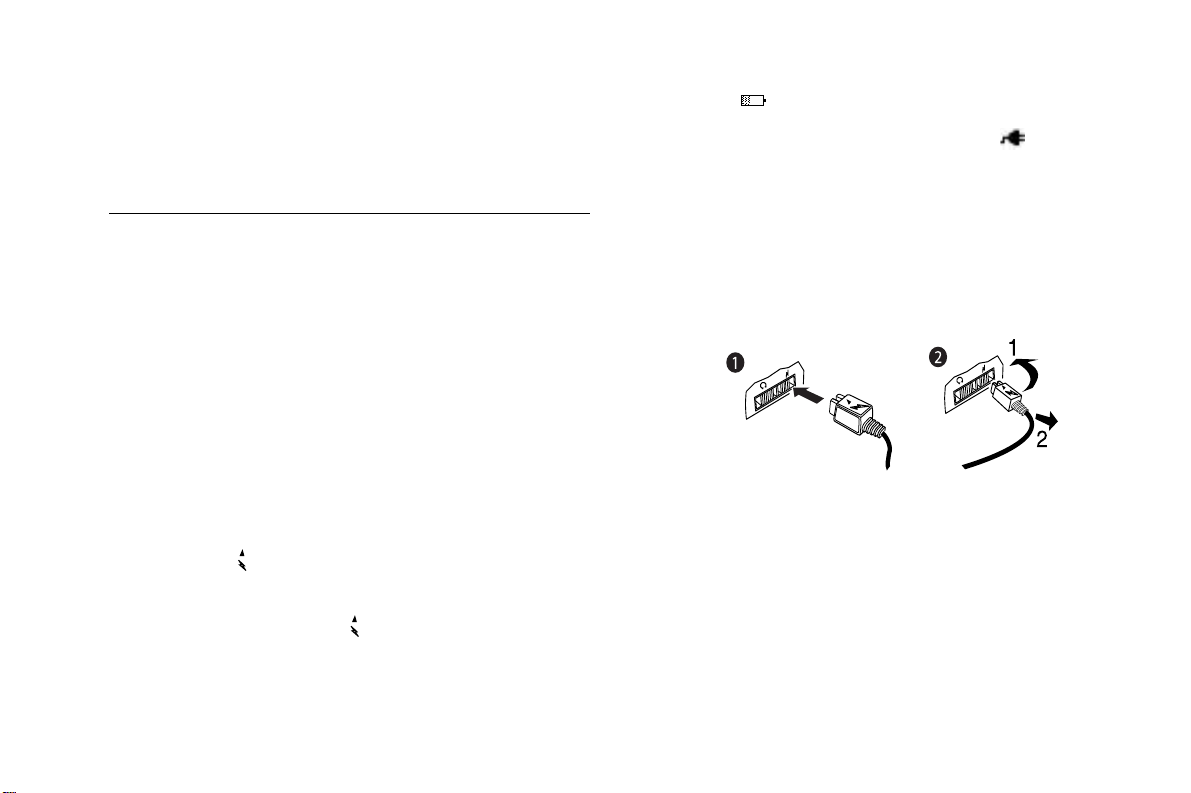
Getting Started
Replacing the Battery Cover
1 Insert the cover, bottom first, on the back of the phone.
2 Turn the screw clockwise to tighten the back.
Charging Your Battery
Your Charger
It is important that you fully charge your battery before you use your
phone. Your phone was packaged with either a wall charger or a
travel charger. Both chargers supply power to charge your battery
while the battery is attached to your phone. If your phone is On,
it can make or receive calls while using either charger.
Note ! Never attach the charger to a phone that does not have a battery
installed.
1 If you have a wall charger, plug the charger into a standard
wall electrical outlet. If you have a travel charger, connect the
appropriate adapter to the travel charger.
2 Hold the phone with the display and keypad facing up.
3 Hold the small plug on the charger cord so the lightning bolt
symbol ( ) is up.
4 Align the small plug on the charger cord with the connector on
the bottom of your phone. The connector on the phone is above
the lightning bolt symbol ( ).
N
t
o
r
fo
o
C
m
5 Press the plug into the connector until the plug “snaps” into place.
The icon continues to fill and empty until your battery is
fully charged. When charging is complete, the battery icon will
stop filling and emptying and will remain full ( ).
Note ! The amount of battery power indicated by your battery icon is
an estimate that may vary depending on your charging and use
patterns. To ensure adequate power supply, keep your battery fully
charged or carry additional charged batteries.
Note ! Severely discharged batteries may not immediately indicate charging.
U
l
a
i
c
r
e
s
e
m
Note ! Do not twist while inserting or removing the small plug on the
charger cord!
6 Continue charging the phone until the battery is fully charged.
7 To disconnect the charger, lift the plug connected to the phone
upwards and pull it out.
9
Page 17
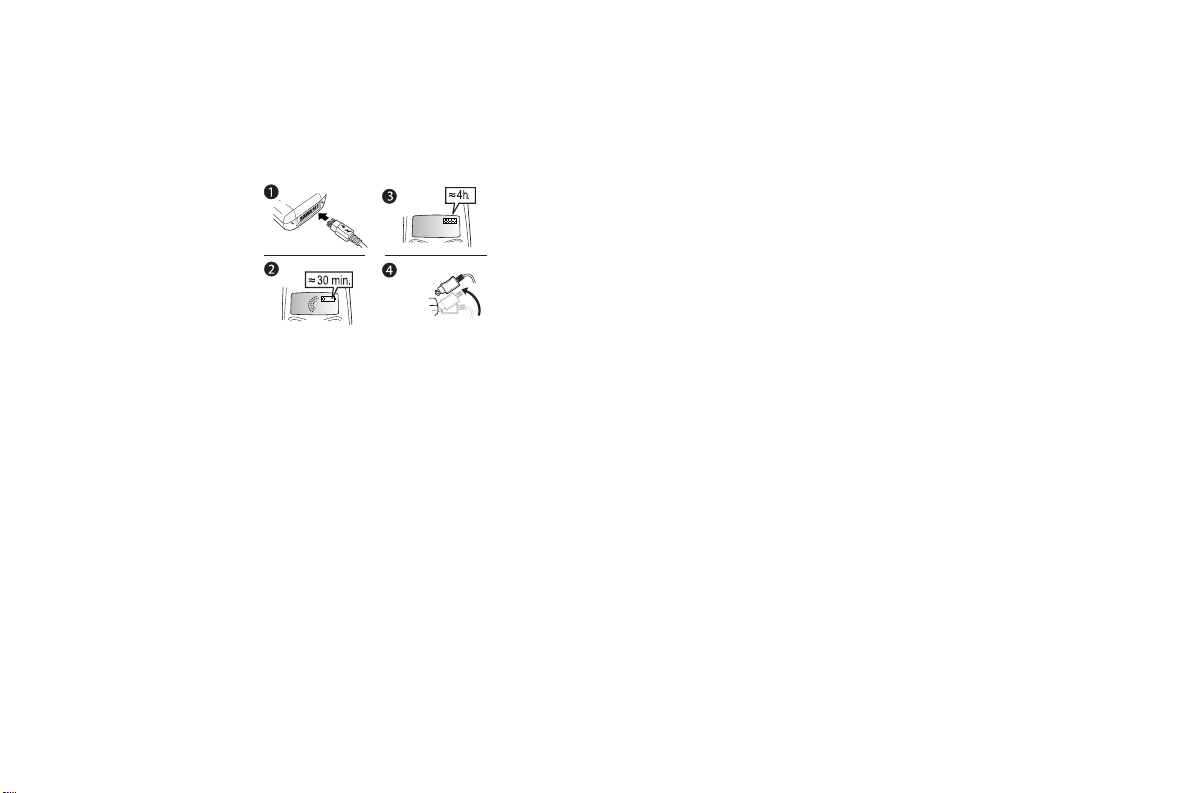
Getting Started
First Time Battery Use
Fully charge the battery before you use your phone for the first time.
Your battery can be charged whenever you want without affecting its
performance. You can also charge the battery when the phone is off.
*
*
* It may take up to 30 minutes for a new or fully
discharged battery to indicate charging. It takes about
12 hours to fully charge a battery for the first time.
For optimal performance, do not allow your battery
to completely discharge.
Charge-Only Mode
If your phone is off, attaching the charger will cause the phone to
activate in charge-only mode.
Note ! You cannot make or receive calls when your phone is in
charge-only mode.
o
fo
t
r
N
C
o
m
Slow (Trickle) Charging a Deeply Discharged
Battery
The battery could become deeply discharged (for example, when the
battery is stored for a long period). As a result, the phone may not
immediately activate charge-only mode when the charger is connected.
1 Attach the charger to the phone for several hours to slowly charge
(trickle charge) the battery.
2 After trickle charging the battery for several hours the phone
should activate the charge-only mode automatically.
3 Continue charging the phone until the battery is fully charged.
a
i
c
r
l
U
e
s
e
m
10
Page 18
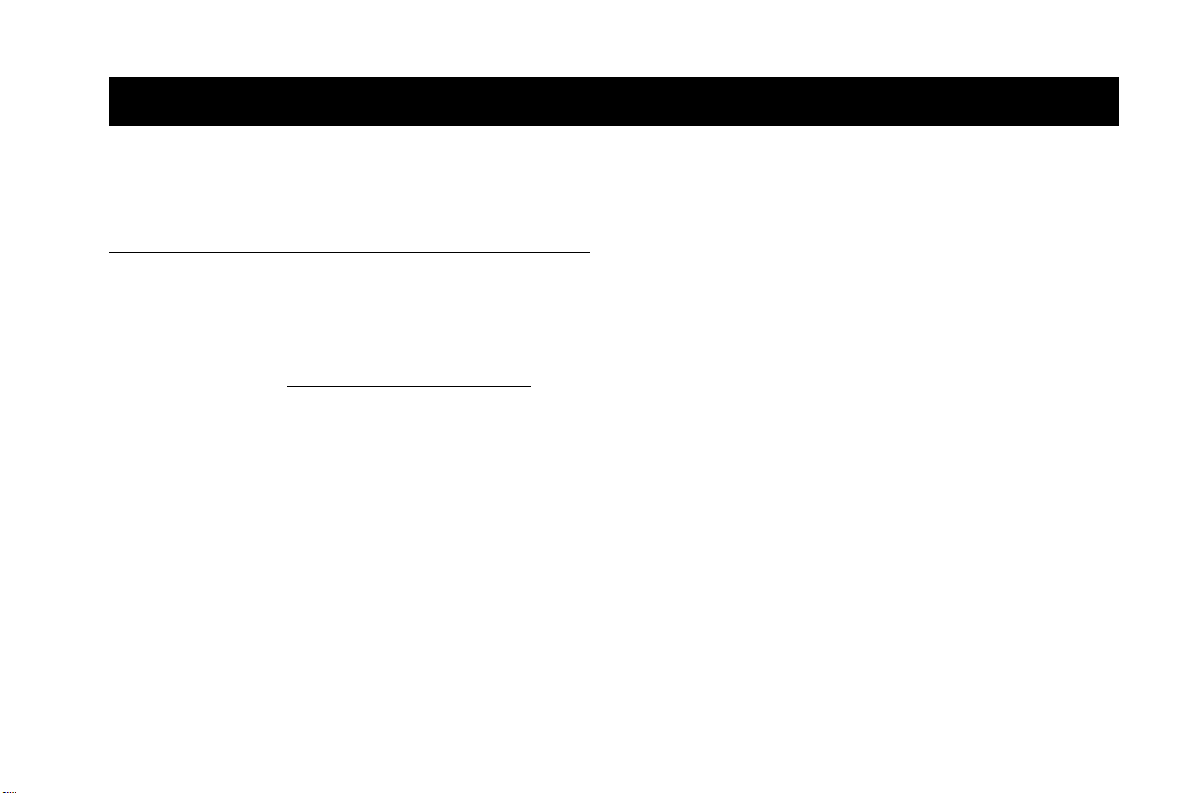
Learning About Your Mobile Phone
Learning About Your Mobile Phone
Your Ericsson mobile phone includes many useful features. Use this
User’s Guide to learn more about these features.
Phone Highlights
• Voice activated dialing
• Calendar and Task Lists
• Calendar, Tasks, and Contacts list synchronization with
Microsoft Outlook™.
Note ! Visit www.SonyEricsson.com/mobileinternet to
download synchronization software for phonebook
contacts and calendar events.
• Vibrating alert
• Storage for over 500 numbers in your contact list
• Multiple ring types (with musical melody ring options)
• Editable musical ring melodies
• Quick access to the last 50 numbers dialed and received
• T9™ Text Input predictive text entry
• Quick callback feature to respond to text messages
• SuperSpeed Dial™ for 9 numbers including voicemail
• Support for 3 different calling cards
• Two-way text messaging (SMS) with at least 16KB of storage
(service provider dependent)
N
t
o
r
fo
C
o
m
m
• Quick access to voicemail service
• Call duration reminder
• Time and date
• Stopwatch
• Alarm
• Profiles
i
l
a
• Phonebook Groups
• Call Screening
c
• Call Restrictions
r
e
• User-customizable greeting
• Multiple language support
• Games
e
s
U
11
Page 19
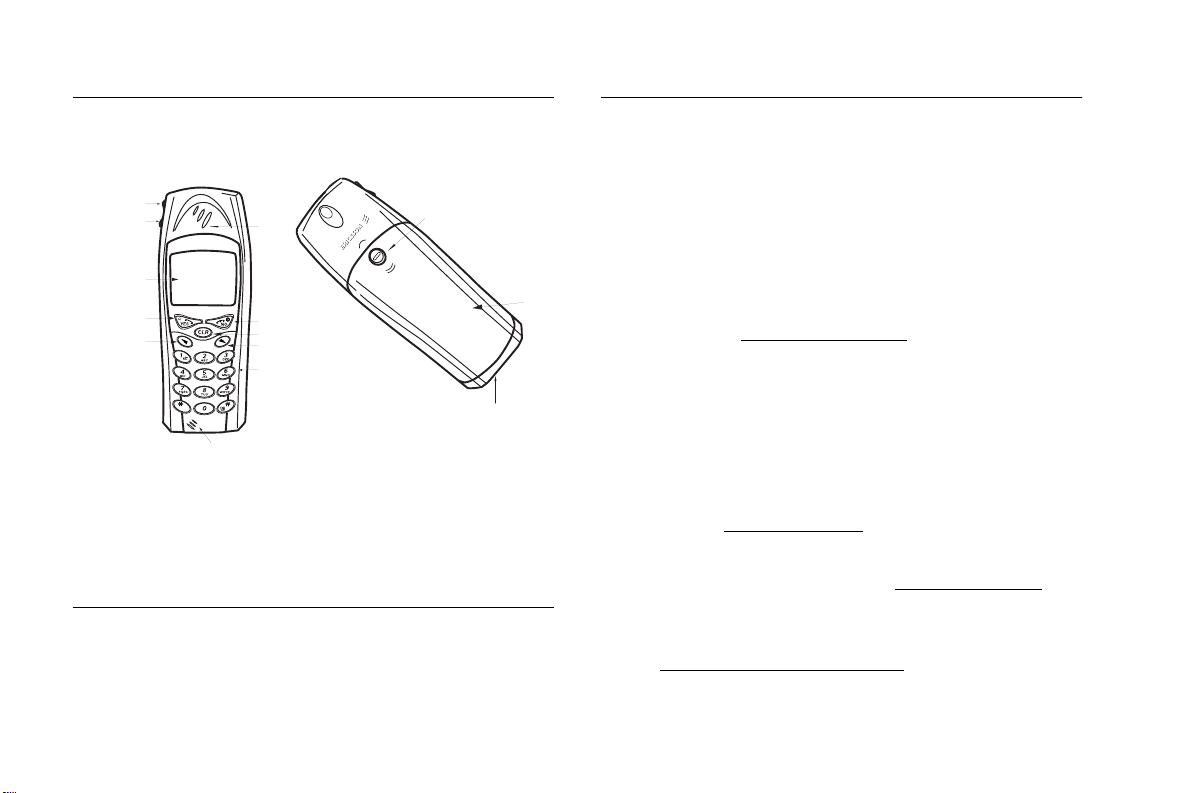
Learning About Your Mobile Phone
The Parts of Your Phone
The following is a list of the terms used in this user’s guide to
describe your Ericsson mobile phone:
1
2
4
5
8
a/A
3
6
7
1 Upper side key
9
2 Lower side key
3 Earpiece
10
4 Display
5 YES key
6 NO (ON/OFF) key
7 Clear (CLR) key
8 Up arrow navigation key
11
9 Down arrow navigation key
10 Keypad
11 Microphone
12 Battery release latch
13 Battery cover
14 Accessory connectors
fo
t
Turning Your Phone On and Off
Turn your phone Off by pressing and holding NO until your phone
turns off. Turn your phone On by pressing and holding
your phone turns on.
o
N
Accessories, Accessibility, and Internet
Technical Assistance/Customer Service/Accessories
• United States - +1-800-374-2776
• Latin America - +1-305-755-6789
12
Ordering Accessories
13
14
m
Accessible Solutions/Special Needs
m
o
C
r
Internet
Mobile Internet
NO until
• Canada - +1-800-668-2101
• Other countries - +1-919-472-7908
e
s
You can purchase Sony Ericsson branded or Ericsson branded
accessories intended for use with this product by:
• Visiting www.SonyEricsson.com/us
• Calling +1-800-374-2776 (US only)
r
• Calling +1-800-755-6789 (Puerto Rico)
e
• Visiting your local Sony Ericsson or Ericsson retailer.
For information on Accessible Solutions for individuals with special
needs call the Sony Ericsson Special Needs Center at +877-878-1996
(TTY) or +877-207-2056 (voice), or visit the Ericsson Special Needs
Center at: www.ericsson-snc.com
Visit Sony Ericsson on the internet at www.SonyEricsson.com.
Visit the Sony Ericsson Mobile Internet at:
www.SonyEricsson.com/mobileinternet
synchronization software, customer services, user’s guides, and
other useful information.
c
i
a
l
U
(US only)
.
for online access to
12
Page 20
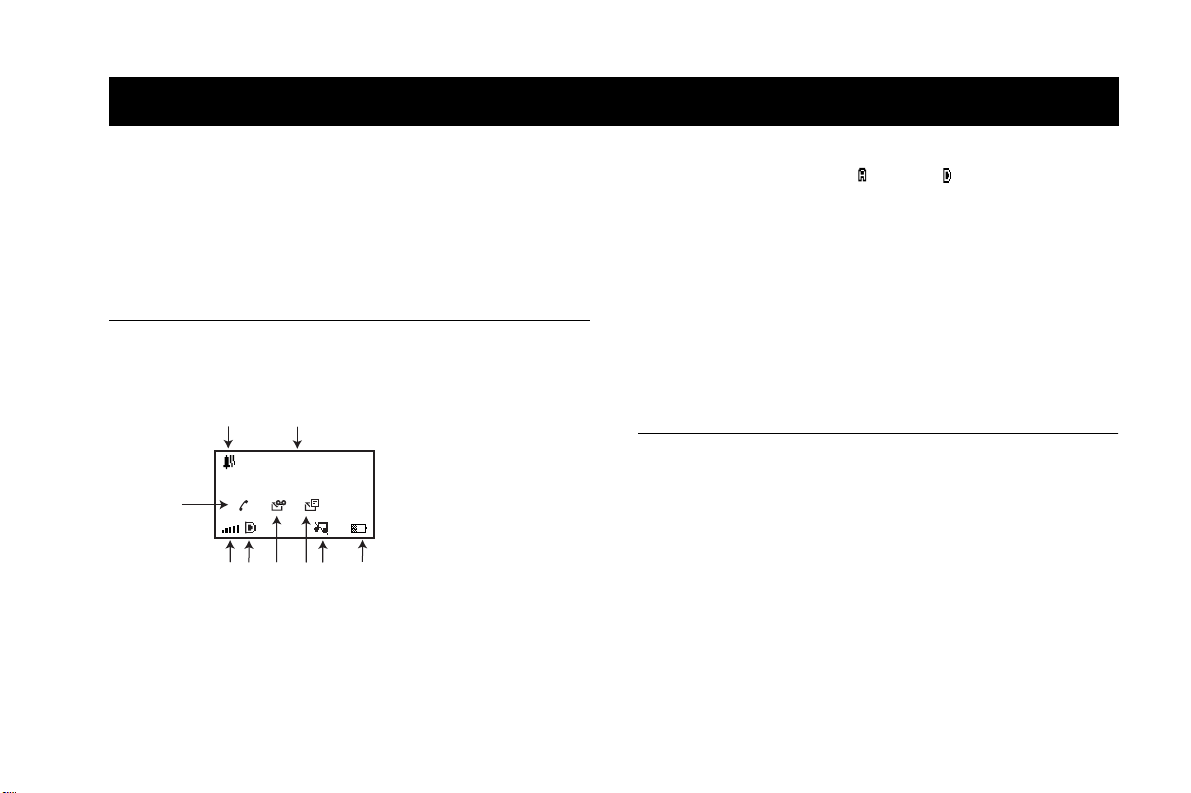
Using Your Phone
Using Your Phone
Your Ericsson mobile phone gives you the freedom to make and
receive telephone calls; work with your voicemail and messages;
change your phone’s settings; add, edit, or delete entries from your
phonebook; and make credit card calls.
Note ! The voicemail feature is dependent on your service provider.
Standby Screen
When you see a screen similar to the one shown below, your phone is
ready to make and receive calls.
1
5
3
?
3
2
11:56pm
5
r
C
fo
t
45 678
1 Alarm icon appears if the alarm is set.
2 Current time is displayed.
3 Missed calls indicator displays the number of missed calls.
4 Signal strength icon shows the relative strength from the wireless
system. More bars indicate a stronger signal.
N
o
9
o
m
5 Analog/digital channel indicator shows whether the phone is
operating in an analog ( ) or digital ( ) mode.
6 New voicemail icon indicates the number of voice messages that
have not been read.
7 New text message icon indicates the number of text messages
that have not been read.
8 Phone silent icon indicates that your phone will not make any
keypad or ring sounds.
9 Battery icon shows the relative strength of your battery. A full
c
icon indicates a fully charged battery.
r
e
m
Menu Navigation
You can navigate through the menus by doing the following:
• Press or from the Standby screen to access the Main menu.
• Press or to scroll through menus, submenus in menus,
and settings in a function.
• When in a menu, press the menu number to go directly to that
menu. For example, press or to access the Main menu,
then
• Once in the submenu, press or to highlight the submenu
that you want to select. Press
associated with the menu item to go directly to that submenu.
For example, press or
s
U
l
a
i
5 to go to the Extras menu.
e
YES to select it. Press the number
43 to work with your Call options.
13
Page 21

Using Your Phone
• Press
YES to choose the menu, function, or setting that is
selected.
NO to go up one level in the menu structure.
• Press
• Press and hold to see possible options for that item, when
available. To choose a text input method, press and hold
then select either multitap or T9. To lock your keypad, press
# and select Lock keypad. To unlock your keypad,
and hold
press
CLR, then press YES.
Main Menu
The Main menu has seven menu tabs that display the menu options
that correspond to the title of the selected option. Each menu is
represented by an icon.
Option 1 is the Phonebook menu
(see “Phonebook Menu” on page 21).
Option 2 is the Messages menu
(see “Messages Menu” on page 24).
Option 3 is the Call info menu (see “Call
Info Menu” on page 27) when you are not on
a call.
Option 3 is the Ongoing call menu (see
“Ongoing Call Menu” on page 29) when you
are on a call.
o
N
fo
t
r
C
# and
o
Option 4 is the Settings menu
(see “Settings Menu” on page 30).
Option 5 is the Extras menu (see “Extras
Menu” on page 37).
Option 6 is the WAP browser menu
(see “WAP Br owser Me nu” on page 40).
s
U
Option 7 is the My shortcuts menu
l
(see “My shortcuts Menu” on page 41).
a
i
c
r
e
Making, Ending and Answering Calls
m
m
Making Calls
1 Press the numeric keys to enter the phone number you want to
call. The number is shown in the display.
Note ! You can pre ss
press and hold
2 Press
the corresponding Phonebook name, is shown in the display while
your phone accesses the wireless network.
3 When the call is connected, Caller ID information (if supported
by your service provider) and your call timer, is shown in your
display. After the call, you will return to the Standby screen.
CLR to erase one or more digits in the display, or
CLR to erase all digits.
YES. Calling, along with the number you are dialing, or
e
14
Page 22

Using Your Phone
Ending Calls
To end a call, simply press NO.
Answering Calls
When your phone receives a call, the ringer sounds, Answer?
appears in the display, and the display and keypad backlight
illuminate. If you have Caller ID service from your service provider,
the caller's phone number, or the corresponding Phonebook name, is
shown in the display. Answer the phone by pressing
is replaced by the call timer display once the call is answered. End the
call by pressing
You can temporarily silence the ringer by pressing
answer the call by pressing
Note ! This option is dependent on your service provider.
Three-Way Calls
You can create a conference call with two others using your Ericsson
mobile phone by doing the following:
1 Dial the first number you want to include in the conference,
then press
2 When the first call is answered, dial the second number (the dial
tones will be audible) and press
3 When the second party answers, press
be able to talk to and hear each other.
Note ! This option is dependent on your service provider.
YES.
NO.
N
YES.
o
t
r
fo
YES.
YES. All three parties will
YES. Answer?
NO and still
o
C
m
Voice Dialing
With your Ericsson mobile phone you can call someone simply
by speaking.
Setting up Voice control
To do this, you must first turn Voice control on by doing
the following:
1 Press or from the Standby screen until the Settings menu
is highlighted and press
2 Press or until Voice control is highlighted and press
to select it.
c
3 Press
r
4 From the VoiceCommands submenu, you can turn on voice
e
m
Recording Voice commands
commands for Voice dialing (making calls) and for Caller
name (phonebook entries).
When you turn on a Voice control feature, you will be prompted to
record the proper voice commands so that the phone will recognize
your voice when you speak.
To use Voice dialing, record the contact entry types (for example,
“Home”, “Wo rk”, and “Mobile”). You will say individual names for
which you want to use Voice control when you enter these names in
your phonebook.
Tips
• Try to record in an area where there is little or no background
noise or other people speaking.
l
a
i
YES to select VoiceCommands (already highlighted).
U
e
s
YES to select it.
YES
15
Page 23

Using Your Phone
• Try to record your voice with the same equipment that you
normally use with your phone. For example, if you normally
have your phone connected to a portable handsfree device when
using voice commands, record your voice commands when your
phone is attached to a portable handsfree device.
• If you plan to use voice functions in handheld mode, hold the
phone up to the ear in the position that would normally be used
on a call.
• Begin speaking after the tone ends.
• You can record labels that are up to 8 seconds in duration. Keep
in mind that longer tags provide a higher recognition rate.
• Shorter tags may cause a lower recognition rate. For example,
the name “To m ” can easily be confused with “Tim”.
• Record your voice using the same tone and inflection as you
would when normally speaking. Try not to overpronounce or
speak too slowly when recording.
• When using Portable handsfree devices, you can easily activate
voice dialing by pressing the button near the microphone until
you hear a prompt.
Troubleshooting
If your phone cannot detect speech, one of the following might have
happened:
• You spoke too softly – try speaking more loudly.
• You held t h e phon e t o o far awa y – hold it as you do during a call.
• The voice command was too short – it should be around one
second long.
• You spoke too late or too soon – speak immediately after the tone.
• You may want to re-record the voice command.
N
t
o
r
fo
o
C
Using Voice control
Once you enable the options you want to use, you can use Voice
control. To use your voice, press and hold
name or command after the beep. You can also use the up or down
side volume keys or the answer button on your portable handsfree
accessory. From the Standby screen, you can say a name recorded in
your Contacts list. Once yo u have said a name , you will be prompted
to say the number type (for example, “Home”) if there is more than
one number stored for that contact.
Working with Your Call List
c
Yo ur Call list is a list of your last 50 incoming or outgoing calls.
r
You must turn your Call list on to see your last 50 incoming and
e
outgoing calls. You can view these numbers by simply pressing
m
from the Standby screen when no other digits are in the display. The
m
last number you called is shown in the display. Press or to scroll
through your Call list.
Indicates an incoming call in your Call list.
Indicates a missed call in your Call list.
?
Indicates an outgoing call in your Call list.
Deleting a Number From Your Call list
You can delete a phone number from the Call list by pressing CLR
when the number is highlighted. Press
of the number to your Call list.
i
l
a
YES, then speak your
e
s
U
YES
YES to confirm the deletion
16
Page 24

Using Your Phone
Call Redial
Press YES twice from the Standby screen to redial the most recent
number in your Call list if your Call list is turned on. If you want
to edit the number before placing the call, press and hold
Options menu and select the Edit before call option. Then press
YES to place the call.
Adding a Number to Your Phonebook
To add a Call list number to your phonebook, do the following:
1 Press
YES from the Standby screen to access your Call list.
2 Press or until the number you want to store is highlighted.
3 Press and hold
4 Press or until Add number is highlighted.
5 Press
Unanswered Calls
Yo ur Missed calls list, if turned on, shows the number of calls you
have received but did not answer.
You can see the number of calls you have received but did not answer on
top of your Standby screen. Press
You can dial a missed call by pressing
prompted to view your missed calls, the missed calls icon ( ) will
remain on your screen until your view your Missed calls list. If
Caller ID is available from your service provider, this information will be
displayed in your Missed calls list. If Caller ID is not available from
your service provider, your Missed calls list will show an incoming
call, but will not display any additional information. Press
Missed Calls Indicator screen to access the Missed calls list.
# to access the Options list.
YES to add the number to your Phonebook.
YES to view your Missed call list.
r
YES. If you choose NO when
fo
t
o
N
C
# for the
m
o
?
YES from the
Entering Letters and Symbols
There are two methods for entering letters and symbols in your
Phonebook entries and text messages. The multitap method allows
you to use the numbers and letters assigned to your phone’s digit
keys to enter data. Predictive text entry allows you to enter text with
just one keypress per letter.
Multitap Method
Press the appropriate key, 0-9, #, or * repeatedly until the desired letter,
character, or digit appears in the display. For example, to enter an A, press
m
the numeric key 2 once. To enter a B, press the numeric key 2 twice.
Press... For...
i
1 Space . @ ? ! - & : ‘ ¿ ¡
c
r
e
2 A B C 2 À Á Â Ã Ç
3 D E F 3 È É Ê Ë
4 G H I 4 Í Î Ï
5 J K L 5
6 M N O 6 Ñ Ó Ô Õ
7 P Q R S 7
8 T U V 8 Ù Ú Û Ü
9 W X Y Z 9
0 / * - + = < > 0
* Toggles between uppercase and lowercase
# # @ ↵ & ~ % $ ^
Note ! Character sets vary according to language
a
selection.
l
e
s
U
17
Page 25

Using Your Phone
T9 Text Input
Predictive text input software allows you to quickly and easily enter
words or entire sentences with just one key press per letter. Predictive
text entry software uses the phone’s internal dictionary to quickly scan
possible variations to determine the correct word.
If you enter all your letters and the word that you want does not appear,
press
0 to view other matches in your phone’s dictionary. Keep pressing
0 until your word appears.
For example, to enter the word “ball”, press
your screen displays “c”. After the second 2, your screen displays “ca”.
After the first 5, your screen displays “call”. After the second 5, your
screen displays “call”. Press the
Note ! You will know that there is no word match in the T9 dictionary
when your key presses are no longer recognized by T9 text entry
mode. When this happens, switch to the Multitap method and
continue text entry.
If your word does not appear, you can add it into your phone’s
dictionary by doing the following:
• Type the text that you want to enter into your phone’s
dictionary by using the Multitap method. Choose Multitap
method by pressing and holding
• With the cursor to the right of the last character, enter a space
by pressing and holding 1. The word will be added to your
phone’s dictionary and you will be returned to T9 text input.
Note ! It may be helpful not to look at the screen until you are finished
entering the characters of the word you are trying to type as a new
word match may occur with each new character entered.
0 key until the word “ball” is displayed.
o
N
2, 2, 5, 5. After the first 2,
C
r
# and then selecting Multitap.
fo
t
o
Stop and Pause Dialing
Stop and pause dialing lets you enter groups of numbers with stops
and pauses between each group of numbers. This feature is useful
when you need to dial a phone number and then another number,
such as an access number for an answering machine or voicemail
system.
A stop causes the phone to stop transmitting numbers until you
press
holding
Then, a is shown in the phone number whenever there is a stop.
A pause temporarily suspends transmitting numbers for
approximately two seconds before sending the next series. You can
enter a pause in a series of digits by pressing and holding
r
is shown in the display or by pressing and holding
e
menu, and then selecting Insert pause. For example, if your office
m
has a voicemail system that requires you to dial a phone number,
m
followed by your extension, followed by an access code, you could
enter the following: 555-1111 2222 33333.
When you press
transmitting tones. When your voicemail system asks for your
extension you would press
access code is sent after the pause. If the timing in your voicemail
system does not allow for pauses, you can enter a stop instead of the
pause, or use multiple pauses.
You can also store groups of numbers which can include stops and
pauses in a location. You can then dial the numbers by entering the
location and pressing
YES. You can enter a stop in a series of digits by pressing and
# for the Options menu, and then selecting Insert stop.
U
l
a
i
c
YES, your phone dials the number and then stops
YES to transmit your extension. The
YES.
e
s
* until
# for the Options
18
Page 26

Using Your Phone
Temporarily Muting the Ring Tone
To temporarily mute the ring tone without answering the call, press
NO. Answer? is still shown in the display, and you can still answer
the call by pressing
Muting the Microphone During a Call
To mute the microphone during a call, press and hold the CLR key.
Microphone muted. appears in the display when the call is
muted. Press and hold
Note ! You cannot mute the microphone during an emergency call.
Adjusting Ear Volume
To increase the ear volume during a call, press the upper key on
the side of your phone.
To decrease the ear volume during a call, press the lower key on
the side of your phone.
Low Battery Power Alert
The low battery alert sounds when your battery is reaching its lowest
operational power level. The words Attention! Battery low will
appear in the display. When this happens, connect your phone to
your Ericsson charger to recharge your battery or replace it with
a fully charged battery. If you leave your phone turned on, it will
remain on until the battery is completely discharged, and then it
will automatically turn off.
YES.
CLR to unmute the microphone.
fo
t
o
N
r
C
o
m
International Calls
If allowed by your service provider, you can place international
calls with your phone just as you would from any other phone.
If you have difficulty completing international calls, check with
your service provider for information.
Working with Your Calendar
You can use the calendar to keep track of important meetings that
you need to attend, phone calls that you need to make or tasks that
you need to do. You can choose to add a new appointment or task,
a
i
or to use an old appointment or task as a template by copying and
c
editing it.
r
e
• Appintments: meetings, vacations, phone calls.
m
Adding a New Appointment
• Tasks: make a phone call, send a message, pay bills.
1 Scroll to Extras, YES, Calendar, YES, Add Apptmt., YES.
2 Select the type of appointment you would like to add by pressing
or
# when the option you would like is highlighted.
3 Enter the appropriate subject, location, and description.
4 Scroll to Proceed? and press
5 Enter the start date, start time, end date, and end time.
6 Scroll to Proceed? and press
7 If you want to set a reminder for your appointment, select a
reminder by pressing
U
l
* or # and press YES.
e
s
*
YES.
YES.
19
Page 27

Using Your Phone
8 A list of options appears.
If the appointment is recurrent:
• Select Recurrent appt. and press
• Select the recurrence you want and press
To change the class for your appointment:
• Select Class and press
• Select the Class you want and press
To set the time zone for a meeting:
• Select Time zone,
• Select a time zone in which the meeting is to be held and press
YES. Your meeting time will be adjusted automatically
according to the time zone you are in.
9 Scroll to Save and close and press
Editing and Deleting Appointments
You can edit an appointment, for example, by changing the date
and location.
1 In the calendar, scroll to the day of the appointment you want to
edit and press
CLR. Delete? appears, press YES.
2 To edit, scroll to Edit and press
3 Add your new information by scrolling through the fields.
4 When you have finished, scroll to Save and Close and
press
YES. If you want to delete the appointment press
YES.
YES.
YES.
o
N
t
YES.
YES.
YES.
YES.
YES.
fo
r
C
o
Key Functions
m
m
• Press to change the earpiece volume during a call.
• Press from the Standby screen to display the status
screen (date, time, alarm time, active profile, and
vibrating alert).
• Press and hold to access Voice control from the
Standby screen.
• Press to answer a call.
• Press to send a call after entering a phone number ( ).
• Press to access the Call list from the Standby screen.
• Press to choose a menu, submenu, or setting.
• Press twice to redial the last number called.
r
e
• Press and hold to access Voice Control from the
• Press and hold from the Standby screen to turn your
• Press and hold from any menu screen to go to the
• Press and hold to turn your phone on ( ).
• Press to end a call ( ).
• Press to go back one level in the menus.
• Press to leave a setting unchanged.
• Press to temporarily mute the ringer when receiving a call.
• Press to clear the current display text.
a
i
c
Standby screen.
phone off ( ).
Standby screen.
l
U
e
s
20
Page 28

Using Your Phone
• Press to erase the last digit entered on the display.
• Press and hold to delete all digits or letters you entered.
• Press to delete an item from a list.
• Press and hold to delete numbers in a list without
confirmation.
• Press and hold during a call to mute the microphone.
• Press to delete a text message.
• Press and hold from the Standby screen to set the phone
to silent or to enable key lock.
• Press to go to the main menu.
• Press from the main menu to tab through the menus.
• Press to scroll through menu items.
• Press to move right in text/phone number input.
• Press to go to the main menu.
• Press from the main menu to tab through the menus.
• Press to scroll through menu items.
• Press to move left in text/phone number input.
• Press and hold for quick access to voicemail ( ),
if enabled.
• Press keys 1-9 for digit entry (if enabled).
• Press and hold keys 1-9 for Super dial or Phonebook
contact access, depending on how your phone is
configured.
N
t
o
r
fo
o
C
m
• Press to enter a *.
• Press and hold for a Pause ( ) character in a dial string
• Press to select or deselect items (group members,
a/A
• Press to change between uppercase and lowercase
• Press to enter a #.
• Press and hold to access the Options menu ( ).
• Press to select or deselect items.
c
r
Phonebook Menu
e
m
The Phonebook menu contains the following choices for storing,
organizing, and recalling contacts and group information.
Call contact
To call a phone number saved in your phonebook, use the Call
contact function. You can find the phonebook entry by searching
for either the first or last name, depending on the search order you
have set (see “Sort order” on page 23). Press or until the number
you want to dial is highlighted. Press
am/pm, etc.).
letters (A/a).
e
Options vary depending on what function you are
currently using.
l
a
i
s
U
YES to dial the number.
21
Page 29

Using Your Phone
Add contact
The Add contact submenu allows you to store several phone
numbers and an email address for a phonebook entry. Once you
have entered your contact information, scroll to the end of the Add
contact screen by pressing until Save and exit is highlighted.
To save the entry, press
press
NO.
Note ! The ability to store an email address for a contact is dependent on
your service provider.
Note ! When you press
to the entry. When you add a voice label to a phonebook entry,
the icon will appear next to the contact name in the
Phonebook list. For more information about Voice Labels,
see “Voice Dialing” on page 15.
Synchronizing Your Phone and PC
To enhance use of your Phonebook features, you may want to
purchase XTNDConnect PC or download a free abbreviated version
of XTNDConnect PC. XTNDConnect PC is a software application
that allows you to synchronize your contacts, calendar, and tasks
between your mobile phone and popular PC applications on your
computer.
To use your Ericsson mobile phone with the XTNDConnect PC
program, you will need the following:
• A functional serial port on your computer
• Microsoft Windows 98/98 Se/Me/NT4.0/2000
• An Ericsson serial interface cable (RS232 Cable DRS-11)
• Ericsson Mobile Phone Monitor (a software interface between
your mobile phone and the XTNDConnect PC software)
YES. To delete the entry and proceed,
YES, you will be prompted to add a voice label
C
r
fo
t
o
N
o
m
• Purchase XTNDConnect PC
(www.extendsystems.com/go/ericsson) or download a free
version of XTNDConnect PC
(www.SonyEricsson.com/mobileinternet
Note ! The free version is not compatible with all Personal Information
Managers (PIMs).
Edit contact
The Edit contact submenu allows you to change your phonebook
entries. Once you have edited your contact, scroll to the end of the
Edit contact screen by pressing until Save and exit is
highlighted. To save the entry, press
proceed, press
My numbers
m
Note ! If your service provider allows multiple subscriptions, the My
Groups
r
e
The My numbers submenu has the following functions:
• To display your mobile phone number(s).
• To display which mobile number your phone is currently using
if your phone is configured for multiple subscriptions.
numbers submenu allows you to select which phone number
the phone will use when placing or receiving a call.
The Groups submenu allows you to organize the members of your
phonebook into categories. This feature can be used for call screening
if your network supports Caller ID. You can also send SMS messages to
all group members at one time.
c
i
a
NO.
l
U
for Ericsson phones only
).
e
s
YES. To delete the edits and
22
Page 30

Using Your Phone
To cr e at e a g r ou p , se l ec t Add group. You will be prompted to
enter a name for your group and then you will be prompted to
add members to your group from your Contact list. When you
are finished adding group members, press
Groups submenu.
Calling cards
The Calling cards submenu allows you to store calling card
numbers to use for making long distance calls. The two options
for the Calling cards submenu are Card setup and Set
callingcards.
Note ! You will be prompted to enter your PIN to enter the Calling
cards submenu. The default PIN is 0000.
Card setup
To set up your calling cards, make sure you have the Calling Card
Access Numbers (numbers provided by your long distance service
provider) and the Verification Numbers (numbers you must enter
to allow the calling card call to be completed).
When you enter the Card setup submenu, you are prompted for
the following information: Your PIN; the Name of your calling card;
the Access number; the Dialing delay; Code first or Number first;
Verification number; and Dialing delay again.
t
NO to return to the
r
fo
o
C
o
N
m
Set calling cards
The Set callingcards submenu allows you to select which calling
card to use for a particular call. You can select a specific calling card
by pressing or until the calling card you want to use is highlighted.
If you select None, you will be prompted during call origination to
select the calling card to which the call will be charged. Press
to choose the highlighted selection.
Note ! Only cards that have been set up will appear as options for your
default card.
m
Options
Making a Calling Card Call
1 Enter or recall the phone number you want to call.
a
2 Press and hold
i
calling card are shown in the display.
c
r
3 Release the key after the number has been displayed.
e
If you are using stops between numbers, you must press
send the next sequence of numbers. If you use pauses, the numbers
are sent automatically after the specified length of time chosen for
the dialing delay.
Edit positions
The Edit positions submenu allows you to organize your
phonebook so that the phone numbers that you use most frequently
are easily available.
Sort order
The Sort order submenu allows you to specify how you would like
your phonebook entries displayed. The two options for the Sort
order submenu are By last name and By first name.
U
l
YES. The calling card number and the active
e
s
YES
YES to
23
Page 31

Using Your Phone
Long press
The Long press submenu allows you to specify what the outcome
will be of a “press and hold” on a digit key. The three options for
the Long press submenu are SuperSpd dial, Phb. Shortcut,
and Off.
SuperSpd dial allows you to dial a phone number stored in
phonebook positions 2 through 9 by pressing and holding the
numeric key corresponding to the phonebook position. The
two options for SuperSpd dial are On and Off.
Phb. Shortcut allows you to dial a phone number stored in a
phonebook position by entering the 1- or 2-digit position and
YES. The two options for Speed Dial are On and Off.
pressing
Ask to save
The Ask to save submenu allows you to specify whether you want
to be prompted to save the last number dialed or received into your
phonebook. The options for Ask to save are On and Off.
o
C
Delete all
The Delete all submenu allows you to delete all of the phonebook
entries that are stored in your phone. When you select Delete all,
you will be prompted with Delete all contacts? If you press
YES, you will be prompted for your phonelock code. You must
correctly enter your phonelock code to delete all of your phonebook
entries.
N
t
o
r
fo
Memory status
Messages Menu
Call voicemail
e
m
m
Note ! Press and hold for quick access to voicemail.
Received mail
The Memory status submenu allows you to see how many phone
numbers, email addresses, and voice labels are still vacant and how
many are being used. The number of entries used is listed first, and
the number of total positions is listed in parentheses.
e
s
The Messages menu contains choices for specifying and accessing
message services that may be available from your service provider.
These message services include SMS (Short Messages Service) text
and voicemail.
r
The Call voicemail submenu allows you to enter and access your
voicemail access number, if you have voicemail service from your
service provider. A number and the voice message icon ( ) appear
in the Standby screen to indicate the number of new unheard voice
messages.
The Received mail submenu allows you to display the list of read
and unread text messages. The first few words of each message, or
the subject, is displayed. Press
list, the user can choose to read a message, or return to the previous
c
i
a
U
l
YES to view the message. From this
24
Page 32

Using Your Phone
menu. You can scroll through the list of messages by using the or
key. Once a message is read, press
selected message: Reply, Delete, Read next, Lock, Forward
msg., and Call.
If there is an embedded phone number that is highlighted, you will
have the option of calling the number or saving the number. If there
is an embedded e-mail address that is highlighted, you will have the
option of sending the e-mail or saving the e-mail address. If there is
an embedded URL that is highlighted, you will have the option of
saving the URL. Temporarily unavailable options are grayed out.
Note ! Lock/Unlock toggles Message auto deletion off and on. Unsent
and unread messages are automatically locked.
Send new
The Send new submenu is used to enter and send a new text
message or an email. To enter letters and symbols in your message,
see “Entering Letters and Symbols” on page 17.
Note ! This option is dependent on your service provider.
Note ! If your message approaches the maximum message length, you
will see a character countdown indicator in the upper left corner
of the screen.
When you forward a message, you will also forward the original
body of the message. However, when you reply to a message, you
can choose to include the original, use a canned message, or start
with a blank message.
Note ! The maximum message length varies according to service provider.
o
N
YES to see the options for the
C
r
fo
t
o
m
Sending text messages to other mobile phones
1 Select Send new by pressing YES.
2 You will prompted to enter the 10-digit phone number of the
person you are sending the message to. You can enter a number or
you can press to choose a phonebook entry or choose a group.
3 When you are finished entering your message text, press
send the message or
Sending text messages to email addresses
1 Do one of the following:
Change the default message type to Email.
or
a
i
Select ON for Set on Send in the Message Type submenu.
c
2 Select Send new by pressing
r
e
3 If the Set on Send option is enabled, you will be prompted to
m
select Text or Email as the message type before each message is
created. Select email.
4 You will be prompted to enter the email address of the person you
are sending the message to. You can enter an address or you can
press to choose a phonebook entry.
Note ! The @ symbol is entered by pressing the # key twice. The “.”
Symbol is entered by pressing the 1 key once.
5 When you are finished entering your message text, press
send the message or
Note ! You can set delivery parameters, including Msg. receipt and
Priority, before a message is sent. To change these settings see
“Msg. read ack.” on page 27 and “Msg. priority” on page 27. The
default setting for Msg. receipt is Off and the default setting for
Priority is Normal.
NO to save the message as Unsent mail.
e
s
U
l
YES.
NO to save the message as Unsent mail.
YES to
YES to
25
Page 33

Using Your Phone
Note ! To send a message, you must enter a 10-digit number (unless
Auto prefix is enabled).
Unsent mail
The Unsent mail submenu allows you to display a list of saved
draft messages and messages that were not successfully sent along
with a count of the number of messages currently Unsent. The first
few words of each message, or the subject, is displayed. You can scroll
through the list of messages by using the or key. The five
options for a selected message in the Unsent mail submenu are
Send, Delete, Call, Read next, and View error.
Note ! This option is dependent on your service provider.
Tem plat e s
Temp late s allows you to use one of 10 editable templates instead
of creating an original message. For example, a canned message is
“I will be ___ late for ___ on ___.” You can edit the canned message
text by scrolling to the blanks in the message using the or key
to quickly fill in the necessary information. The following list
indicates your template options:
• Add new (Allows you to enter text and save as a new template)
• I will be home at ___.
• I will be at ___ until ___.
• I will be ___ late for ___ on ___.
• There is a meeting with ___ about ___ on ___.
• OK, I got it.
• Please call ___ at ___.
• Please call me back.
o
N
fo
t
r
C
o
Note ! You can set delivery parameters, including Msg. receipt and
Note ! This option is dependent on your service provider.
m
Sent mail
m
Note ! This option is dependent on your service provider.
Empty mailboxes
• Please get ___ from ___ by ___.
• Please pick me up from ___ at ___.
• See you later.
Once you have entered the text you want included in your SMS,
YES. You will prompted to enter the number. You can enter
press
anumber or you can press to choose a name/number from your
phonebook or to choose a group. Press
NO to save the message as a draft.
YES to send the message or
e
s
Priority, before a message is sent. To change these settings see “Msg.
read ack.” on page 27 and “Msg. priority” on page 27. The default
setting for Msg. receipt is Off and the default setting for Priority
is Normal.
r
c
i
a
l
U
e
The Sent mail submenu allows you to display and work with your
sent messages. The first few words of each message, or the subject,
is displayed. You can scroll through the list of messages by using the
or key. The four options for a selected message in the Sent
mail submenu are Forward msg., Delete, Call, Read next,
and Lock/Unlock, Send email to (if there is a highlighted
embedded email address), and Go to (if there is a highlighted
embedded email address).
The Empty mailboxes submenu allows you to delete all messages
in your Received mail, as well as Unsent and Sent Messages.
26
Page 34

Using Your Phone
Options
The Options submenu allows you to customize your voicemail and
messaging services.
Message alert
The Message alert submenu allows you to select how you would
like to be notified of a message. The three options for Message
alert are Click, Ton e, and Silent.
Voicemail no.
The Voicemail no. submenu allows you to enter and edit your
voicemail access number.
Message type
The Message type submenu allows you to choose a specific message
type (email or text message) and specify if you would like to be able to
change the type before you send the message. The two options for the
Message type submenu are Set on send and Set default.
When Set on send is set to On, you are prompted for a Message
type before you send each message. When Set on send is set to Off,
you choose a default Message type and you are not prompted each time
you send a message.
Msg. read ack.
The Msg. read ack. submenu allows you to choose whether or not
you would like to receive a confirmation that your message was sent
successfully. The two options for Msg. read ack. are Set on send
and Set default and the settings under both options are On and Off.
N
t
o
r
fo
C
o
m
Msg. priority
The Msg. priority submenu allows you to select the priority of the
message you are sending. The two options for the Msg. priority
submenu are On and Off. You can choose to have Set on send On
or Off. The default priority of your message is Normal but you can
change the priority to Urgent when you choose the Set default
option.
Callback Number
The CallbackNumber submenu allows you to enter a phone
number in your text message for a return call. The options for
CallbackNumber are Set on send and Set default. The
settings for Set on send are On and Off. When you select Set
a
i
default, you are prompted to enter a default callback number.
c
r
Memory status
e
m
The Memory status submenu gives you valuable information
about what percentage of the phone’s memory is available for
SMS messages. The information is displayed as % locked,
% memory free.
Call Info Menu
The Call info menu allows you to view call information on your
phone (some selections available in this menu are dependent on your
service provider). It also enables you to view and edit system options
and call statistics.
Note ! Depending on whether a call is ongoing or not, either the Call
info or the Ongoing call menu is shown.
l
U
e
s
27
Page 35

Using Your Phone
Missed calls
The Missed calls submenu allow s you t o list calls you have missed
(if you have Caller ID service from your service provider) along with
the time that the call was received. When a missed call is one day
old, the time that the call was received is replaced with the date that
the call was received. The latest call appears first. Use the or
keys to scroll through the your Missed calls list. The Missed
calls icon indicates a missed or unanswered call.
If the received number is stored in the phonebook with a name, the
name is also shown in the display. To dial the phone number shown
in the display, press
hold the key, then press the or to select Edit before call.
Press or to move the cursor left or right to the digit(s) that you
would like to change. When you are finished editing, you can dial
the new phone number by pressing
Call list
The Call list submenu allows you to view and call the last 50 phone
numbers that you have dialed, received calls from, or missed. To dial
the phone number shown in the display, press
edit the number before placing the call, press and hold
Options menu and select the Edit before call option. Then press
YES to place the call. You can also access the Call list by pressing
YES from the Standby screen.
Usage tracker
Last call
The Last call submenu gives you information about the duration
of your last phone call in hours, minutes, and seconds.
?
YES once. To edit the phone number, press and
YES.
YES. If you want to
fo
t
o
N
r
C
# for the
o
m
Total calls
The Total calls submenu shows you the total number of calls and
the total hours and minutes that you have used since you last reset
your phone.
Note ! Battery life, talk and standby times are approximate and depend
on network configuration, signal strength, features selected, and
customer usage patterns. Usage tracker call times and actual phone
usage times may vary.
Outgoing time
The Outgoing time submenu shows you the total length of
all of your outgoing calls since you last reset your phone.
Incoming time
r
The Incoming time submenu shows you the total length of all
e
of your incoming calls since you last reset your phone.
c
i
a
l
U
e
s
m
SMS counter
The SMS counter submenu displays the total number of SMS
messages you have sent.
Clear
The Clear submenu allows you to reset your call time and/or your
call counter. The two options for the Clear submenu are Call
timers and SMS counter. Call timers resets the total time and
total number of calls, both outgoing and incoming. SMS counter
resets the total number of outgoing SMS messages.
28
Page 36

Using Your Phone
Minute minder
The Minute minder submenu allows you to choose if you want
to hear a sound every minute during phone calls. The two options
for Minute minder are On and Off.
Options
The Options submenu allows you to customize your call information.
Clear call list
Clear call list allows you to delete the list of your 50 most recent calls.
Set call list
Set call list allows you to restart your Call list. The two options
for Set call list are On and Off.
Ongoing Call Menu
The Ongoing call menu allows you to work with additional
incoming calls and set specifications for call retrieval and call release.
Note ! Depending on whether a call is ongoing or not, either the Call
info or the Ongoing call menu is shown.
Turn on/off tones
The Turn on/off tones submenu allows you to make notes (digits
only) during a call without disturbing the person on the other end with
dialing tones. When you Tu rn o ff to ne s, you can use your phone as a
scratchpad and enter digits that will remain on the display after the call
has ended. When the call is complete, the tones will return to On.
N
t
o
r
fo
o
C
m
Hold call
Switch calls
Release active
e
m
Retrieve call
Call info
The Hold call submenu allows you to place a call on hold to set up
another call or to answer a waiting call. You can select Hold call
by pressing or until Hold call is highlighted and then select
it by pressing
The Switch calls submenu allows you to change from one active
call to another. You can select Switch calls by pressing or until
Switch calls is highlighted and then select it by pressing
The Release active submenu allows you to end the active call.
c
You can select Release active by pressing or until Release
r
active is highlighted and then select it by pressing
The Retrieve call submenu allows you to recover a held call and
make it active. You can select Retrieve call by pressing or until
Retrieve call is highlighted and then select it by pressing
The Call info submenu allows you to return to the Call info
menu. You can select Call info by pressing or until Call info
is highlighted and then select it by pressing
i
a
YES.
l
U
s
e
YES.
YES.
YES.
YES.
29
Page 37

Using Your Phone
Settings Menu
The Settings menu allows you to work with your audible
and visual phone settings, as well as work with your networks
and phone security.
Sounds & alerts
Ring volume
The Ring volume submenu allows you to set the level of the ring
tone. The Ring volume setting rises in steps. You can increase or
decrease the Ring volume by or . Confirm your selection by
YES.
pressing
Note ! If you set the Ring volume to level one, you will hear only a
series of beeps when you receive an incoming call regardless of
the ring sounds you have set.
Phone silent
The Phone silent submenu allows you to toggle Phone silent
On and Off. If Phone silent is on, your phone will not make
keypad or ring sounds.
Increasing ring
The Increasing ring submenu allows you to set your ring to
escalate in volume. The two settings for Increasing ring are On
and Off. You can toggle between On and Off by pressing or .
Confirm your selection by pressing
o
N
fo
t
YES.
r
C
o
m
Vibrating alert
The Vibrating alert submenu allows you to turn on your phone’s
vibrator to let you know when you are receiving a call. The three
options for Vibrating alert are On, On if silent, and Off. You
can toggle between all three options by pressing or . Confirm
your selection by pressing
Ring sounds
The Ring sounds submenu allows you to customize your
incoming call sounds to specific callers or types of calls. The two
options for Ring sounds are Voice calls and Personal rings.
c
i
a
Alarm sound
The Alarm sound submenu allows you to adjust and customize
r
the notification that is heard when an alarm sounds. You can scroll
e
through the list by pressing or . Press
sound from the list.
m
Message alert
The Message alert submenu allows you to set the audible alert
for a received message. The three options for Message alert are
Silent, Click, and Tone.
My melodies
You can create or edit a ring melody using each key on your keypad
as a note (1=C, 2=D, 3=E, 4=F, 5=G, 6=A, 7=B, 8=+C, 9=+D, 0=+,
*=pause, #=#). Press # to make the previous note sharp or flat. Once
you personalize a melody, you can select it as one of the Ring
sounds.
Note ! The + sign indicates an octave higher.
l
YES.
e
s
U
* or # to select an Alarm
30
Page 38

Using Your Phone
To clear your melody, press the key to select the location you want
to clear. Press
delete the entire melody.
Note ! Volume is the same as your current Ring volume.
Your phone comes with four melodies. You can edit your melodies
and you can also send them to a friend in a text message. The My
melodies submenu includes Edit and Send options.
Editing Ring Sounds
• Press a key to enter a note.
• Press
• There are six different lengths of notes.
• Press
• Press
• Press
• Press
• To listen to your melody, press
• Press
Key sound
The Key sound submenu allows you to choose the sound made
when you press keys. The three options for Key sound are Silent,
Click, or Ton e.
Access tone
You can choose if you would like to hear a sound when your phone
makes a voice connection.
CLR to delete the location. Press and hold CLR to
8 or 9 to make the note shorter or longer.
0 to change the octave.
# once to raise the note one semitone.
# twice to lower the note one semitone.
CLR to remove notes.
YES.
YES again to save and name it, or press NO to continue
composing.
r
C
fo
t
o
N
o
m
Minute minder
The Minute minder submenu allows you to choose if you want to
hear a sound every minute during phone calls. The two options for
Minute minder are On and Off.
Voice privacy
The Voice privacy submenu allows you to block others from
eavesdropping on your telephone calls. The three options for the
Voice privacy submenu are On with tone, On but no tone,
and Off. When Voice privacy is enabled, you will see the Voice
privacy icon ( ) on your phone’s display during a call.
Note ! This option is dependent on your service provider.
Profiles
r
e
m
a
i
c
Your Ericsson mobile phone has seven user-customizable Profiles
that allow you to adapt to several different operating environments
throughout the day. Your phone has been designed to allow you to
easily switch into and out of each profile. Many features located
throughout your menu are profile settings. Each profile feature can
be set to a different value for every profile.
The following settings can be customized for a particular profile:
Ring volume, Phone silent, Increasing ring, Vibrating
alert, Ring sounds, Message alert, Key sound, Accept
calls, Auto area code, Auto prefix, Answering mode,
Light, Text size, Profile name, and Accessories.
l
U
e
s
31
Page 39

Using Your Phone
Select profile
The Select profile submenu allows you to choose a different
profile from the currently selected Profile. The options for the
Select profile submenu are Normal, Meeting, Car, Outdoors,
Port h-free (Portable handsfree), Home, and Work .
Edit profile
The Edit profile submenu allows you to customize your profiles by
specifying settings for specific items. For example, in Meeting profile,
you might want to set your Vibrating alert to On and your Ring
volume to Off. When you go into a meeting, you can select Meeting
profile. If you receive a call during your meeting, your phone’s Vibrating
alert feature will notify you of an incoming call, and your ringer will not
sound and disturb other meeting participants.
Note ! The Normal profile cannot be renamed.
View profile
The View profile submenu allows you to see the Profile name and
settings for the currently active Profile.
Reset profiles
The Reset profiles submenu allows you to reset all profile
attributes to their factory default values. If you select Reset
profiles, you will be prompted with Reset all profiles?
Press
YES to reset all profiles.
t
o
r
fo
N
C
o
m
Call options
Accept calls
The Accept calls submenu allows you to specify the phone
numbers that you would like to accept calls from. The two options
for Accept calls are Accept options and Accepted list.
When you select Accept options, you can specify which callers
will cause your phone to ring. Your choices include From all,
From list, and From no one. The Accepted list option under
Accept calls allows you to customize your list of callers that will
cause your phone to ring.
c
i
a
Forward calls
You can use the Forward calls service to forward your incoming
r
calls when you are unable to answer. The three options for Forward
e
calls are Activate, Deactivate, and Setup.
m
Note ! This option is dependent on your service provider.
Note ! In order to activate Forward calls, you will need separate codes
from your service provider to turn Forward calls on and off.
Once you have entered these codes, select Activate, then enter
the number to which you want your calls forwarded. Your phone
will send the appropriate information to your service provider to
set up Forward calls.
Restrict calls
The Restrict calls submenu allows you to block specific calls
from being dialed or answered. The options for Restrict calls
are Outgoing calls and Incoming calls.
l
U
e
s
32
Page 40

Using Your Phone
Select Outgoing calls to restrict the type of outbound calls that
can be placed from your phone. Your phonelock code is required
to set options. You have the following options for restricting
Outgoing calls:
• Calling cards restricts calls made with a calling card (if a
calling card number is stored in your phone).
• NonPhonebook restricts calls to phone numbers not stored
in your phonebook. Your phonelock code can be used to
override this restriction to place a call.
• Phonebook restricts calls to phone numbers that are stored in
your phonebook. Your phonelock code can be used to override
this restriction to place a call.
Note ! Speed dial of voice mail (press and hold
Phonebook is selected.
• My choice 1 restricts a specific number from being dialed.
Your phonelock code can be used to override this restriction to
place a call.
• My choice 2 restricts a specific number from being dialed.
Your phonelock code can be used to override this restriction to
place a call.
• IntlAccessCode restricts calls to any long distance number
that requires a country code.
Note ! If all items are selected, all outgoing calls will be restricted. You
will still be able to make emergency calls when outgoing calls are
restricted.
N
t
o
1) is also restricted when
C
r
fo
m
o
Select Incoming calls to restrict the type of calls that can be
answered from your phone. Your phone will still ring but your
phonelock code will be required to answer an incoming call not
covered by one of the selections below. Your phonelock code is
also required to set these options. You have the following options
for restricting Incoming calls:
• Phonebook restricts incoming calls from phone numbers
stored in your phonebook. Your phonelock code can be used
to override this restriction to answer a call.
• NonPhonebook restricts calls from phone numbers not
stored in your phonebook. Your phonelock code can be used
to override this restriction to answer a call.
a
Note ! If both items are selected all incoming calls will be restricted.
e
m
Note ! Call waiting is dependent on your service provider.
Note ! When you select Setup, you will need to enter the code for
i
c
r
Call waiting
If you have call waiting service from your service provider, press
YES to answer a call when you receive the call waiting signal. You
can switch between the two calls by pressing
The three options for the Call waiting submenu are Activate,
Deactivate, and Setup. Setup allows you to customize your
Call waiting service.
activating/deactivating Call waiting. This code is given to you
by your service provider.
Once you enter your code, select Activate to turn Call waiting
on and Deactivate to turn Call waiting off.
l
U
e
s
YES.
33
Page 41

Using Your Phone
Note ! During a call, you can also use the Switch calls option to
change between the two calls.
Auto area code
The Auto area code submenu allows you to store an area code
that will be automatically added to the 7-digit phone number that
you are dialing. The two options for Auto area code are On and
Off. The area code is automatically added to the phone number you
are calling when Auto area code is set to On. When you select
On, you will be prompted for the area code you want to use.
Auto prefix
The Auto prefix submenu allows you to store a 1- to 12-digit
prefix, which is automatically added to the dialed phone number.
When you dial a 4- or 5-digit phone number, the prefix is
automatically added to the phone number. The two options for
Auto prefix are On and Off.
In order to send a number to office extensions, store the 3-digit
prefix in the Auto prefix submenu. You only need to dial the last
four or five digits of the phone number.
For example, if you save 123 as the auto prefix and the function is
On, you can call 123-7654 by simply dialing 7654. The prefix 123
is automatically added to the phone number after you press
to dial the phone number. The auto prefix is not added for phone
numbers longer than five digits.
o
N
fo
t
r
C
YES
o
m
Answering mode
The Answering mode submenu allows you to specify how you
want to answer your calls. The three options for Answering
mode are Normal, Any key, and Auto. Selecting Normal
indicates that pressing
indicates that a call can be answered by pressing any key except
Selecting Auto indicates that a call will be answered automatically
after one ring.
YES will answer a call. Selecting Any key
e
s
U
Auto retry
The Auto retry submenu allows you to automatically redial a number
without dialing, hanging up, and dialing again. The two options for
Auto retry are On and Off. You can toggle between On and Off
by pressing or . Confirm your selection by pressing
c
r
e
Voice privacy
The Voice privacy submenu allows you to block others from
m
eavesdropping on your telephone calls. The three options for the
Voice privacy submenu are On with tone, On but no tone,
and Off. When Voice privacy is enabled, you will see the lock
icon ( ) on your phone’s display during a call.
Note ! This option is dependent on your service provider.
Display
The Display submenu is used to change the Light, Text size,
Contrast, User Greeting, and Menu Help of your phone.
i
l
a
NO.
YES.
34
Page 42

Using Your Phone
Light
The Light submenu allows you to set the display and keypad light.
The three settings for Light are On, Off, and Auto. When Light
is set to Auto, the display and keypad light will illuminate for
35 seconds when a call is received or when a key is pressed. If
you choose On, the Light will remain illuminated.
Text size
The Text size submenu allows you to change the display text size
to Small, Medium, or Large. Changing the text size alters the
number of lines of text that appear on your display. Small gives you
five lines of text, Medium gives you four lines of text, and Large
gives you three lines of text.
Contrast
The Contrast submenu allows you to adjust the difference in
brightness between the light and dark areas of your display by
pressing or or by pressing the up or down side volume keys.
User greeting
The User greeting submenu allows you to change the screen that
you see when you power-up or power-down your phone. The four
options for User greeting are Ericsson movie, My greeting,
My animation, and Off. You can download additional software to
change your power-up/power-down animation from
www.SonyEricsson.com/mobileinternet
Menu help
The Menu help submenu allows you to choose if you would like a
brief description of each top-level menu item to be displayed after
10 seconds of inactivity. The options for Menu help are On and Off.
o
N
fo
t
.
r
C
m
o
Language
The Language submenu allows you to select the display language
used in the phone display. The languages vary between markets.
Menu language
The Menu language submenu allows you to select in which
language you would like the phone’s menu to appear. The options for
Menu language are English, Russian, Hebrew, Spanish,
French, and Portuguese.
Input language
The Input language submenu allows you to select in which
a
i
language you would like to be able to input text. The options for
c
Input language vary according to the T9™ Predictive setting.
r
e
Note ! Not all languages are available in every market.
m
T9 Predictive
The T9 Predictive submenu allows you to determine whether
predictive text is displayed during text input. The options for T9
Predictive are On and Off.
Time and date
The Time and date submenu allows you to set the time, time format,
stopwatch, and alarm on your phone. The clock appears on your Standby
screen.
Note ! Replacing your phone’s battery causes a prompt to appear asking
you to verify the current time and date.
l
U
e
s
35
Page 43

Using Your Phone
Set time
Use the Set time submenu to enter the correct time in the format
using the keys on your keypad. Press any number key to toggle am/pm
while am/pm is blinking (if applicable). Press
current time. You can press or to advance through the hours,
minutes, and am/pm selection. Press
If you want to specify time zone information, press
without changing the time zone information, press
prompted to turn DaylightSavings time on or off. You can press or
to toggle between On and Off. Press
Time settings
Use the Time settings submenu to set additional time-related
settings. The four options for Time settings are Time format
(24 hour or am/pm), Time zone (±GMT), Daylight-saving
(On or Off), and Auto time zone (On of Off).
Note ! To synchronize your phone with your computer, be sure to set
both to the same time zone.
Set date
Use the Set date submenu to enter the correct date using the keys
on your keypad. You will be prompted for month, day, and year
information. You can press or to advance through the month,
day, and year selection. Press
YES to confirm the current date.
YES to confirm the
YES to confirm the current time.
YES. To proceed
NO. You will be
YES to confirm your selection.
C
r
fo
t
o
Date format
Use the Date format submenu to switch between date formats by
pressing or until the format you want is selected. Press
confirm your selection.
N
YES to
o
m
Locks
Phonelock
The Phonelock submenu restricts you from making calls, except
emergency calls, each time you turn the phone on. To set your
Phonelock, you will be prompted to enter your security code.
Note ! The factory default security code is 0000. After entering this code
for the first time, you can change it to any 4- to 8-digit number.
Auto keylock
The Auto keylock submenu restricts you from using the keypad.
Auto keylock activates after 30 seconds of inactivity from the
Standby screen. The two options for Auto keylock are On and
Off. The keypad remains locked until you do one of the following:
r
e
• Remove and replace the battery.
m
Voice control
• Receive a call (after the call is completed, the keypad is returned
to the locked state).
Note! The Keypad lock feature allows emergency number access even if the
keypad is locked. To unlock your keypad, press
The Voice control submenu allows you to work with your options
for making calls using your voice instead of using your phone’s keys.
For more information about Voice control, see “Voice Dialing” on
page 15.
VoiceSettings
Use the VoiceSettings submenu to turn voice control features on
or off and to record the commands for using these features.
c
i
a
l
U
e
s
CLR, then press YES.
36
Page 44

Using Your Phone
Voi ceC om ma nd s
Use the VoiceCommands submenu to review and edit your voice
commands. The options for VoiceCommands are Voice dialing
and Contacts. If the phone does not recognize your commands,
use the VoiceCommands submenu to record the commands again.
Erase voice
Use the Erase voice submenu to delete all of your voice
recordings. You will be prompted before the recordings are
permanently deleted.
Networks
The Networks submenu allows you to prioritize and manually
select the systems from which you can obtain service. This can
include your public home system as well as private and residential
systems. This function is particularly useful if you have access to
more than one mobile system. Only systems that are currently
available can be selected. This varies depending on your geographic
location.
Select network
The Select network submenu allows you to initiate a search for
anew network.
r
fo
t
New private
The New private submenu allow you to search for private systems
that are not programmed into your phone. Once the search is
complete, you will be provided with a list of systems.
o
N
C
o
m
Priority
Priority allows you to change the order of the system types for
which your phone searches. Your default Priority is (1) Residential,
(2) Private, and (3) Public. This means that your phone will look
for service on a public system first, followed by a private system,
followed by a Residential system.
Roaming search
Roaming search allows your phone to look for an available
system for you to use when you are away from your home area.
Note ! These options are dependent on your service provider.
Reset settings
r
e
m
Extras Menu
Calendar
a
i
c
The Reset settings submenu allows you to reset all of your phone
settings to the factory defaults. When you attempt to perform a
master reset, you will be prompted for your phonelock code. You
must enter the correct phonelock code before the reset can occur.
The Calendar submenu allows you to view and work with your
phone’s built-in calendar.
View today
The View today submenu allows you to work with your current
daily schedule.
l
U
e
s
37
Page 45

Using Your Phone
View all tasks
The View all tasks submenu allows you to work with your entire
task list.
View month
The View month submenu allows you to work with your monthly
schedule.
View week
The View week submenu allows you to work with your weekly
schedule.
Add appointm.
The Add appointm. submenu allows you to add items to your
schedule. These appointments can be classified as the following:
Meeting, Date, Travel, Vacation, Phonecall, Anniversary,
and Miscellaneous.
Add task
The Add task submenu allows you to add items to your action
item list. These items can be classified as the following: Phonecall,
Message, and Tasks.
Options
The Options submenu allows you work with the settings of your
calendar. The five options for the Options submenu are:
1 Status displays the amount of calendar memory used and
available for appointments and tasks.
2 Class View allows you to select whether you want to view only
public, to view only private, or to view both public and private
entries in your calendar.
N
t
o
r
fo
o
C
m
3 Delete All allows you to permanently remove all appointments
and tasks stored in your calendar.
4 Reminders allows you to select whether or not you want your
phone to automatically power itself on if a reminder goes off while
it is powered down.
5 Profile Switch allows you to select whether you want to be able
to change your profile when you are entering time in your calendar.
Synchronizing Your Phone and PC
To enhance use of your Phonebook features, you may want to purchase
XTNDConnect PC or download a free abbreviated version of
XTNDConnect PC. XTNDConnect PC is a software application
that allows you to synchronize your contacts, calendar, and tasks
between your mobile phone and popular PC applications on your
computer.
r
e
To use your Ericsson mobile phone with the XTNDConnect PC
program, you will need the following:
m
• A functional serial port on your computer
• Microsoft Windows 98/98 Se/Me/NT4/2000
• An Ericsson serial interface cable (RS232 Cable DRS-11)
• Ericsson Mobile Phone Monitor (a software interface between
your mobile phone and the XTNDConnect PC software)
• Purchase XTNDConnect PC
(www.extendsystems.com/go/ericsson) or download a free
version of XTNDConnect PC
(www.SonyEricsson.com/mobileinternet
Note ! The free version is not compatible with all Personal Information
Managers (PIMs).
c
i
a
l
U
e
s
for Ericsson phones only
).
38
Page 46

Using Your Phone
Time
Alarm clock
The Alarm clock submenu allows you to set a time for an audible
alarm. The two options for the Alarm clock submenu are Alarm
and Recurrent Alarm.
Time and date
The Time and date submenu allows you to set the time, time
format, stopwatch, and alarm on your phone. The clock appears
on your Standby screen.
Note ! Replacing your phone’s battery causes a prompt to appear asking
you to verify the current time and date.
Set time
Use the Set time submenu to enter the correct time in the format
using the keys on your keypad. Press any number key to toggle am/pm
while am/pm is blinking (if applicable). Press
current time. You can press or to advance through the hours,
minutes, and am/pm selection. Press
If you want to specify time zone information, press
without changing the time zone information, press
prompted to turn DaylightSsavings time on or off. You can press or
to toggle between On and Off. Press
Time settings
Use the Time settings submenu to set additional time-related
settings. The four options for Time settings are Time format
(24 hour or am/pm), Time zone (±GMT), Daylight-saving
(On or Off), and Auto time zone (On of Off).
N
t
o
YES to confirm the
YES to confirm the current time.
r
fo
YES to confirm your section.
o
C
YES. To proceed
NO. You will be
m
Note ! To synchronize your phone with your computer, be sure to set
both to the same time zone.
Set date
Use the Set date submenu to enter the correct date using the keys
on your keypad. You will be prompted for month, day, and year
m
information. You can press or to advance through the month,
day, and year selection. Press
Date format
Use the Date format submenu to switch between date formats by
pressing or until the format you want is selected. Press
to confirm your selection. For example, you can choose from the
following formats for June 15, 2001:
i
c
• 15-Jun-01
r
• 15-06-01
e
• 06/15/01
• 010615
• 15/06/01
• 15.06.01
• 01-06-15
Timer
The Timer submenu allows you to set a timer. Enter the time in
the timer and press
your display along with the timer icon.
a
l
YES to confirm the current date.
e
s
U
YES. The timer will appear on the top line of
YES
39
Page 47

Using Your Phone
Stopwatch
You can use the Stopwatch on your phone much like an ordinary
stopwatch. Press
YES to pause the Stopwatch once it has started. Press YES to restart
the stopwatch once it has been paused.
Games
Your phone has several games.You can control the games using the
keys on your keypad.
2=up CLR=pause
4=left SELECT=confirm
5=select/deselect/shoot #=undo
6=right *=reset/build walls
8=down
Note ! Menu help is also available for specific game instructions.
Calculator
Your Ericsson phone has a built-in calculator, which can add,
subtract, divide, and multiply.
• Press
• Press
• Press
• Press
YES to start the Stopwatch when prompted. Press
r
# to get +, -, x, /.
CLR to erase a figure to the left of the cursor.
* for a decimal point or for%.
YES to compute the answer.
o
N
fo
t
C
o
Code memo
The Code memo submenu allows you to store personal
information, like your computer password, in your phone. You will
only have to remember one password to access all personal codes and
passwords. You will be prompted to enter a 4-digit password, followed
by a 4- to 15-character check word. If an incorrect password and/or
check word is entered, incorrect code information is displayed.
Accessories
The Accessories submenu allows you to work with the
Accessories currently connected to your phone.
WAP Browser Menu
r
e
Launch browser
m
m
The Launch browser submenu allows you to start your browser.
Browser help
The Browser help submenu gives you hints about using your
browser. Browser help screens will scroll across your display.
You will see More? at the bottom of your screen. If you want to
see more information, press
information, press
browser menu.
Active gateways
The Active gateways submenu allows you to choose the WAP
gateway that you want to use for browsing.
c
e
s
U
l
a
i
YES. If you do not want to see more
NO and you will be returned to the WAP
40
Page 48

Using Your Phone
My shortcuts Menu
Edit shortcuts
The Edit shortcuts submenu allows you to set up easy access for
frequently used menu items. You can customize the items that will be
included in your Shortcuts list. Press * or # from your Edit shortcuts
list to check (select) or uncheck (deselect) items that you want to appear
in your Shortcuts list. When you check an item, you will be prompted
for a position number. Once you enter and confirm a position number,
you can shortcut to that item by pressing then
corresponding position number from the Standby screen. For example,
if you set Increasing ring as position number one in your Shortcuts
list, you can access that menu by pressing
deselect a list item by pressing either
Problem Solving
My phone does not
turn On.
My phone does not
ring when a call is
received.
Recharge or replace the battery or press
and hold
Check for Ringer Off () or Silent Mode
() icons on the Standby screen.
o
* or #.
NO.
fo
t
YES then the
YES 1. You can also
r
N
C
o
m
m
My battery does not
charge to full
capacity.
My signal strength
varies.
a
i
c
r
e
11:56pm
Battery low
11:56pm
When charging your battery, the icon
continues to fill and empty and alternates
with the icon until your battery is
fully charged. When charging is complete,
the battery icon will stop filling and
emptying and will remain full ( ).
If you still experience problems, condition
your battery by fully discharging and
charging it three times.
This is a common occurrence. Transmitters
U
are set in geographic areas, and coverage is
l
not 100% all of the time. Signal strength
varies as you travel between cells.
The battery power is low. When the phone
shuts itself off, replace the battery with a
fully charged one, or use an alternate
power source, such as a travel charger.
Your phone is out of range of service.
e
s
41
Page 49

Using Your Browser
Using Your Browser
Your phone includes a built-in browser that allows you to access
Internet content designed specifically for mobile devices. WAP
(Wireless Application Protocol) is a global standard for advanced
mobile service. WAP allows you to access certain services on the
Internet from your mobile phone. This content typically includes
Email, Calendar, Contacts, Internet communication, e-commerce
and telephony services. Surfing the web with your Ericsson mobile
phone is quick and easy.
When you launch your browser, your phone automatically places
a data call to establish a connection to the Internet. While you are
connected, you will see a globe icon ( ) on the bottom row of
your display.
Note ! While your browser is active, you cannot make or receive calls.
If you need to make a call, press and hold
WAP browser menu. Press and hold
the Standby screen and then dial the number.
After a period of inactivity (new content is not sent or received),
the phone call placed to establish your WAP connection automatically
ends and the globe icon disappears.
NO to return to the
NO again to return to
fo
t
r
o
C
o
N
Browser Features
Your WAP Browser gives you the following features (depending on
your service provider):
• Microbrowser for sending/receiving email and for Internet access
• Support for Phonebook download
i
l
a
• Bookmark creation
• Image support
c
• Automatic time out which disconnects data calls after periods
r
of inactivity.
e
m
Launching Your WAP Browser
m
There are two ways to launch your WAP Browser:
• Press
or until the WAP browser menu is highlighted,
then press
browser (Launch browser will already be selected).
or
• Press
YES to select it. Press YES again to launch your
or , then 6 1.
e
s
U
42
Page 50

Using Your Browser
Exiting Your WAP Browser
There are two easy ways to exit your WAP browser:
Note ! To make a call, press and hold
browser menu. Press and hold
Standby screen.
or
# to enter the Browser options menu. Press or
• Press
until Exit browser is selected and then press
Your WAP Browser Display
The display is separated into two areas, the content window and
the status row. The content window is the top area of the screen
and the status row is the bottom line of the screen.
Sites
1 News
2 Weather
3 Sports
globe icon
Done
N
right soft key
OK
left soft key
NO to return to the WA P
NO again to return to the
scrollbar
content
window
fo
t
o
status
row
r
YES.
C
o
m
Content Window
Status Row
r
e
m
When you browse the web, you can view different web pages in
your content window. If a page contains more than one screen
of text, there will be a scrollbar on the right side of the content
window. You can scroll through each line with a single press of
the or key or view one page at a time by pressing the up
or down side volume keys.
e
There are four types of information that are displayed in the status
row: 1) connection status, 2) soft keys, 3) icons, and 4) time/date.
Connection Status
c
Connection status is displayed when you are operating the browser
and at various times during operation.
Connecting...
Connection status includes the following:
• Connecting...
• Sending)))
• Receiving(((
i
l
a
s
U
43
Page 51

Using Your Browser
Soft Keys
Your phone is equipped with soft keys that allow you to take action
on the current page. The soft keys are displayed in reverse video on
the status row of your display. To use the soft key functions, press the
YES or NO key that is under the text label on your screen. The soft
keys on your screen override the key names. For example, press
to select Menu or press
Menu
The soft key labels will vary according to the web content you
are viewing.
Note ! When using the soft keys, be sure to press and release the
NO keys. Pressing and holding NO exits the browser.
The globe icon ( ), located between the soft keys on the status row
of your display, indicates a connection to the WAP system. In some
instances, other icons alternate with the globe icon during a WAP
session.
• indicates low battery power.
• indicates that there is new content in your Inbox (for
example, email, stock quotes).
• indicates an incoming voicemail.
• indicates an incoming text message.
• indicates outgoing messages that have not been delivered.
NO to select Received.
Inbox
fo
t
o
N
r
C
YES
YES and
o
m
Icons
When you press *, your soft keys and globe icon will disappear and
the bottom row of your display will switch to the icon display, as
shown below.
3/4
5
6
e
s
U
2
1
1 Signal strength icon shows the relative signal strength from
the wireless system. More bars indicate a stronger signal.
2 Globe icon indicates that you have established a connection
with the WAP network.
3 Ringer off icon ( ) indicates that your phone will not make
c
r
ring sounds.
e
4 Silent mode icon ( ) indicates that your phone will not make
m
any sounds.
5 Keypad locked icon indicates that your keypad will not
recognize key presses.
6 Battery icon shows the relative strength of your battery. A full
icon indicates a fully-charged battery.
Time/Date
When you press * a second time, the bottom row of your display will
switch to the time/date display as shown below.
When you press
switch back to your soft keys.
l
a
i
* a third time, the bottom row of your display will
44
Page 52

Using Your Browser
Tools Menu
While you are browsing, you can reach different browsing options by
pressing and holding
Reload
Select Reload to refresh a page.
Home
Select Home to return to your Home Page.
Bookmarks
Select Bookmarks to see the list of bookmarks that you have set.
Mark site
Select Mark site to set your bookmarks.
Show URL
Select Show URL to display the Internet address of the current page.
About Openwave
Select About openwave to display version information about
the browser.
Advanced
Offline services - Allows WAP content to be stored in the cache,
but not subject to the normal cache reclaiming mechanism.
#. These options can include:
r
fo
t
o
N
C
o
m
Help
Exit Browser
e
m
Outbox - Allows standard WAP transaction requests (such as fetch
new mail, send an instant message, add an appointment) to be
queued and handled as one batch when service is available.
Restart browser - Clears the cache and attempts to connect to
your Home Page.
Encryption - A security code computed by your browser for
authentication. You should contact your content provider prior
to making any encryption changes.
e
s
U
i
l
a
Select Help if you need assistance with the current page (if available).
c
r
Select Exit browser if you want to end your Browser session and
return to the WAP browser menu.
45
Page 53

Using Your Browser
Browser Key Functions
Use the following table to help you with the different ways to
navigate through the pages that appear in your content window.
Some keys operate differently when you are navigating a page
or when you are entering text (see “Te x t E n tr y” on page 47).
Page Navigation Text Input
• Press to select the left soft
key.
• Hold to set a bookmark
(if applicable).
• Press to select the right
soft key.
• Hold to exit browser and
return to the WAP
browser menu.
• Press to return to the
previous page.
• Hold to return to Home
Page.
• Press to move up or down
one line at a time.
• Hold to autorepeat.
N
• Press to select the left soft
key.
• Hold to set a bookmark
(if applicable).
• Press to select the right
soft key.
• Hold to exit browser and
return to the WAP
browser menu.
• Press to return to the
previous page.
• Hold to erase all entered
text.
• Press to add a space at
the end of a word.
fo
• Press to scroll non-
t
o
destructively through
the text entered.
• Press to add a space.
r
C
o
m
Page Navigation Text Input
• Press to access status
information.
• Hold to show icons such
as battery and signal
strength.
• Press for the Tools menu
(see “To ol s M e nu” on
page 45).
c
r
e
m
• Press to scroll one
screen/page at a time.
• Hold to autorepeat.
i
a
l
U
cursor
• Press to toggle
capitalization.
a/A
• Press twice to display
the time.
• Press to cycle through
word choices while using
T9 text entry.
e
s
• Press to enter symbol
characters.
• Hold for the Tool s menu
(see “To ol s M en u” on
page 45).
• Vertical and flashing
indicates text insert mode.
• Reverse video indicates
text overwrite mode.
• Press to scroll one
screen/page at a time.
• Hold to autorepeat.
• Hold to jump to a specific
favorite page.
46
• Press for multitap text
entry
Page 54

Using Your Browser
Tex t Entry
You can enter characters in four different modes. The active format
is displayed in the right soft key position. Change the format in
which characters are entered by pressing the right soft key.
1 a...z mode allows you to enter alphabetic text.
Press the appropriate key, 0-9, or # repeatedly until the desired
letter, character, or digit appears in the display. For example, to
enter an a, press the numeric key 2 once. To enter a b, press the
numeric key 2 twice.
Press... For...
1 Space . @ ? ! - & : ‘ ¿ ¡
2 A B C 2 À Á Â Ã Ç
3 D E F 3 È É Ê Ë
4 G H I 4 Í Î Ï
5 J K L 5
6 M N O 6 Ñ Ó Ô Õ
7 P Q R S 7
8 T U V 8 Ù Ú Û Ü
9 W X Y Z 9
0 / * - + = < > 0
* Toggles between uppercase and
lowercase.
N
# # @ ↵ & ~ % $ ^
t
o
r
fo
C
o
m
m
2 SYM mode allows you to select symbols and punctuation from a
list. You can switch to symbol entry by pressing the right soft key
until SYM is in the right soft key position. There are four screens
of symbols. Press the left soft key to switch between each screen.
SYM 1 . ? ! , ; : ‘ ’ "
SYM 2 . @ \ / | _ ~ $ ^
SYM 3 + - * / < > = % #
SYM 4 { } [ ] ( ) < > &
Press the digit key corresponding to the symbol that you want to
enter.
a
i
Your phone automatically switches back to the previously-used
c
method of text entry after you enter one symbol.
r
e
3 0...9 mode allows you to enter numbers by pressing the digit key
corresponding to the number that you want to enter.
4 T9 mode allows you to use Tegic T9 predictive text input.
Predictive text input software allows you to quickly and easily
enter words or entire sentences with just one key press per letter.
Predictive text entry software uses the phone’s internal dictionary to
quickly scan possible variations to determine the correct word.
If you enter all your letters and the word that you want does not
appear, press
Keep pressing
U
l
0 to view other matches in your phone’s dictionary.
0 until your word appears.
e
s
47
Page 55

Using Your Browser
For example, to enter the word “ball”, press
first 2, your screen displays “c”. After the second 2, your screen
displays “ca”. After the first 5, your screen displays “call”. After the
second 5, your screen displays “call”. Press the
“ball” is displayed.
Note ! You will know that there is no word match in the T9 dictionary
when your key presses are no longer recognized by T9 text entry
mode.
If your word does not appear, you can add it into your phone’s
dictionary by doing the following:
• Type the text that you want to enter into your phone’s
dictionary by using any of the non-T9 text entry modes.
• With the cursor to the right of the last character (without
pressing a space) reselect T9 mode by pressing the right soft
key until T9 appears in the right soft key position.
• Press to enter a space. Your word is added to your phone’s
dictionary when your phone is properly powered down.
Note ! It may be helpful not to look at the screen until you are finished
entering the characters of the word you are trying to type as a new
word match may occur with each new character entered.
2, 2, 5, 5. After the
0 key until the word
o
C
r
fo
t
o
N
m
m
e
r
c
i
a
l
e
s
U
48
Page 56

Limited Warranty
Limited Warranty
Sony Ericsson Mobile Communications (USA) Inc. (Sony Ericsson),
provides this Limited Warranty for your mobile phone and any
Ericsson or Sony Ericsson branded original accessory delivered
with your mobile phone (hereinafter referred to as “Product”).
To get maximum use of your new Product, we recommend that you
follow a few simple steps:
Read the Guidelines for Safe and Efficient Use.
Read all the terms and conditions of this Sony Ericsson Warranty.
Save your original receipt. You will need it for warranty repair claims.
Should your Product need warranty service, please return it to the
dealer from whom it was purchased, or contact your local Sony
Ericsson Contact Center or visit www.SonyEricsson.com
further information.
Our Warranty
Subject to the conditions of this Limited Warranty, Sony Ericsson
warrants this Product to be free from defects in material and
workmanship at the time of its original purchase by a consumer,
and for a subsequent period of one (1) year.
N
t
o
r
fo
C
to get
o
m
What We Will Do
If, during the warranty period, this Product fails to operate under
normal use and service, due to defects in materials or workmanship,
Sony Ericsson subsidiaries, authorized distributors or service partners
will, at their option, either repair or replace the Product in
accordance with the terms and conditions stipulated herein.
Conditions
m
c
r
e
1 The warranty is valid only if the original receipt issued to the original
purchaser by the dealer, specifying the date of purchase and serial
number, is presented with the Product to be repaired or replaced.
Sony Ericsson reserves the right to refuse warranty service if this
information has been removed or changed after the original purchase
of the Product from the dealer.
2 If Sony Ericsson repairs or replaces the Product, the repaired or
replaced Product shall be warranted for the remaining time of the
original warranty period or for ninety (90) days from the date of
repair, whichever is longer. Repair or replacement may involve the
use of functionally equivalent reconditioned units. Replaced parts or
components will become the property of Sony Ericsson.
3 This warranty does not cover any failure of the Product due to normal
wear and tear, or due to misuse, including but not limited to use in
other than the normal and customary manner, in accordance with the
Sony Ericsson instructions for use and maintenance of the Product.
i
a
l
e
s
U
49
Page 57

Limited Warranty
Nor does this warranty cover any failure of the Product due to
accident, modification or adjustment, acts of God or damage
resulting from liquid.
4 Since the cellular system on which the product is to operate is
provided by a carrier independent from Sony Ericsson, Sony Ericsson
will not be responsible for the operation, availability, coverage,
services or range of that system.
5 This warranty does not cover Product failures caused by software
installations, modifications, service or repair or opening of the
Product performed by a non-Sony Ericsson authorized person.
6 The warranty does not cover Product failures which have been
caused by use of accessories or other peripheral devices which are
not Ericsson or Sony Ericsson branded original accessories intended
for use with the Product.
7 Tampering with any of the seals on the Product will void the warranty.
8 THERE ARE NO EXPRESS WARRANTIES, WHETHER
WRITTEN OR ORAL, OTHER THAN THIS PRINTED
LIMITED WARRANTY. ALL IMPLIED WARRANTIES,
INCLUDING WITHOUT LIMITATION THE IMPLIED
WARRANTIES OF MERCHANTABILITY OR FITNESS
FOR A PARTICULAR PURPOSE, ARE LIMITED TO THE
DURATION OF THIS LIMITED WARRANTY. IN NO EVENT
SHALL SONY ERICSSONOR ITS LICENSORS BE LIABLE FOR
INCIDENTAL OR CONSEQUENTIAL DAMAGES OF ANY
NATURE WHATSOEVER, INCLUDING BUT NOT LIMITED
TO LOST PROFITS OR COMMERCIAL LOSS, TO THE FULL
EXTENT THOSE DAMAGES CAN BE DISCLAIMED BY LAW.
N
t
o
r
fo
o
C
m
Some countries/states do not allow the exclusion or limitation of
incidental or consequential damages, or limitation of the duration
of implied warranties, so the preceding limitations or exclusions may
not apply to you.
The warranty provided does not affect the consumer's statutory
rights under applicable national legislation in force, nor the consumer's
rights against the dealer arising from their sales/purchase contract.
e
s
U
l
a
i
c
r
e
m
50
Page 58

Index
Index
A
Accessibility
Adjusting ear volume 19
Air Bags 4
Aircraft 5
Answering calls 15
Antenna Care 2
Assistance 12
Asterisk key 21
Auto
Area code
Keylock 36
Prefix 34
Retry 34
B
Battery
Attaching
Charging 9
charging 6
Connecting 8
disposal 7
Low 19
Removing 8
use 7
Blasting Areas 5
12
34
8
N
o
t
fo
C
Calendar
add a task
add an appointment 19
Call
List
28
Calling cards 23
Calls
Answering
Ending 15
Forward 32
International 19
List 16
m
Making 14
o
Missed 28
C
Restrict 32
r
Three-way 15
Unanswered 17
Charge-only mode 10
Charger 9
Children 6
Clear key 21
Customer Service 12
20
15
m
e
r
c
i
D
Delete phonebook entries
Digit keys 21
Disposal 6
Down arrow key 21
Driving 4
U
l
E
a
Ear volume
Edit phonebook positions 23
Electronic Devices 4
Emergency Calls 6
Ending calls 15
Entering letters and symbols 17
Explosive Atmosphere 5
Extras 19
F
Forward calls
H
Hearing Aids
e
s
19
Multitap method 17
T9 text input 18
32
5
24
51
Page 59

Index
I
International calls
Internet 11, 12, 35
K
Key functions
Keys
Asterisk
Clear 21
Digit 21
Down arrow 21
Lower side 20
No 20
One key 21
Pound 21
Up arrow 21
Upper side 20
Yes 20
L
Letters and symbols
Locks 36
Low battery 19
Lower side key 20
M
Mail
Received
Send new 25
20
21
24
19
17
N
o
t
Sent 26
Templates 26
Unsent 26
Main menu 14
Making calls 14
Medical Devices 5
Memory
Status
Menu Navigation 13
Message 27
Alert 27
Read ack. 27
Type 27
Microphone muting 19
Missed calls 28
Mobile Internet 12
Multitap text input 17
Muting
C
Microphone
r
fo
Ring tone 19
N
Networks
No key 20
O
One key
Ongoing Call Menu 29
37
21
24, 27
o
m
19
m
e
r
c
P
Pacemakers
Parts of phone 12
Pause dialing 18
Phone 11
Phone silent 30
Phonebook
Adding a number
Sort order 23
U
Pound key 21
l
Powering on 12
a
i
Problem solving
Voice
Product Care 2
Profiles 31
R
Radio Frequency (RF)
Redial 17
Restrict calls 32
Ring
Sounds
Tone 19
Volume 30
4
s
41
30
e
17
3
52
Page 60

Index
S
Safety Guidelines
SAR 3
Special Needs 12
Standby screen 13
Stop and pause dialing 18
T
T9 text input
Technical Assistance 12
Templates 26
Three-way calls 15
Time and date 35
TTY Phone Number 12
U
Up arrow key
Upper side key 20
V
Voice
15
Control 15, 36
Dialing 15
Privacy 31
Voicemail
Number
Working with 24
2
18, 47
21
N
27
o
t
fo
W
Web site
Y
Yes key
r
C
11
20
o
m
m
e
r
c
i
a
l
e
s
U
53
Page 61

1. Call contact
2. Add contact
3. Edit contact
4. My numbers
5. Grou ps
6. Calling cards
7. Options
8. Memory status
1. Call voicemail
2. Received mail
3. Send new
4. Unsent mail
5. Templates
6. Sent mail
7. Empty mailboxes
8. Options
9. Memory status
t
o
N
1. Missed calls
2. Call list
3. Usage tracker
4. Options
1. Turn on/off tones *
2. Hold call *
3. Switch calls *
r
4. Release active *
5. Retrieve call *
fo
6. Call info *
C
You can quickly access several commonly used menus by
simply pressing the or keys. The menus are organized
in a circle. Quickly access menus and settings using the
numbers that appear next to each menu and setting. For
example, access your Calendar by pressing or then
to access the Extras menu. Then press
Calendar submenu.
* Depending on whether a call is ongoing or not, either the
Call info or the Ongoing call menu is shown.
i
c
r
e
1. Calendar
2. Time
3. Games
4. Calculator
5. Code memo
6. Accessories
o
1. Sound s &
alerts
m
2. Profi les
3. Call options
m
4. Display
5. Language
6. Time and date
7. Locks
8. Voice control
9. Networks
0. Reset settings
a
U
l
1. Launch browser
2. Browser help
3. Active gateways
2 to select the
5
e
s
1. Edit shortcuts
Page 62

Indicates an incoming call
in your Call list.
Indicates a missed call in
?
your Call list.
Indicates an outgoing call
in your Call list.
Your personal phonebook.
Handling of text and voice
messages.
Handling of call time and
call cost information.
Handling of ongoing calls.
Personal settings, profiles,
divert calls, networks and
voice control.
Indicates a phonebook
entry with a voice label.
t
o
N
fo
r
C
o
m
R300d Icons
Calendar, synchronization,
alarm clock and other
extras.
A selection of your most
frequently used functions.
Your phone is operating
in Analog mode.
Your phone is operating
in Digital mode.
Your phone has an
alarm set.
Signal strength indicator
from the wireless system.
Your phone will not make
keypad or ring sounds.
m
You ringer is muted.
The relative strength of
your battery.
c
r
e
AE/LZT 123 7030 R2
i
a
l
e
s
U
Page 63

A stop character in a group
of numbers.
A pause character in a
group of numbers.
You have received a text
message.
You have received a voice
message.
Voice privacy is enabled.
Making Emergency Calls
You can dial 911 (or your
emergency number) regardless
of call restrictions you have set.
Turn phone on/off
Press and hold
NO
fo
t
o
N
r
C
Answer a call
YES
Press
End a call
NO
Press
Place a call
Press the numeric keys to enter
the phone number you want to
call. Press
Call voicemail
Press and hold
Technical Support
North America 1-800-ERICSSON
Latin America 305-755-6789
Elsewhere 919-472-7908
YES
e
m
m
Visit us on the web at:
o
www.SonyEricsson.com
e
s
U
1
l
a
i
c
r
Page 64

http://www.SonyEricsson.com
AE/LZT 123 7030 R2
