
Ericsson PowerHub User Guide
4006/4012

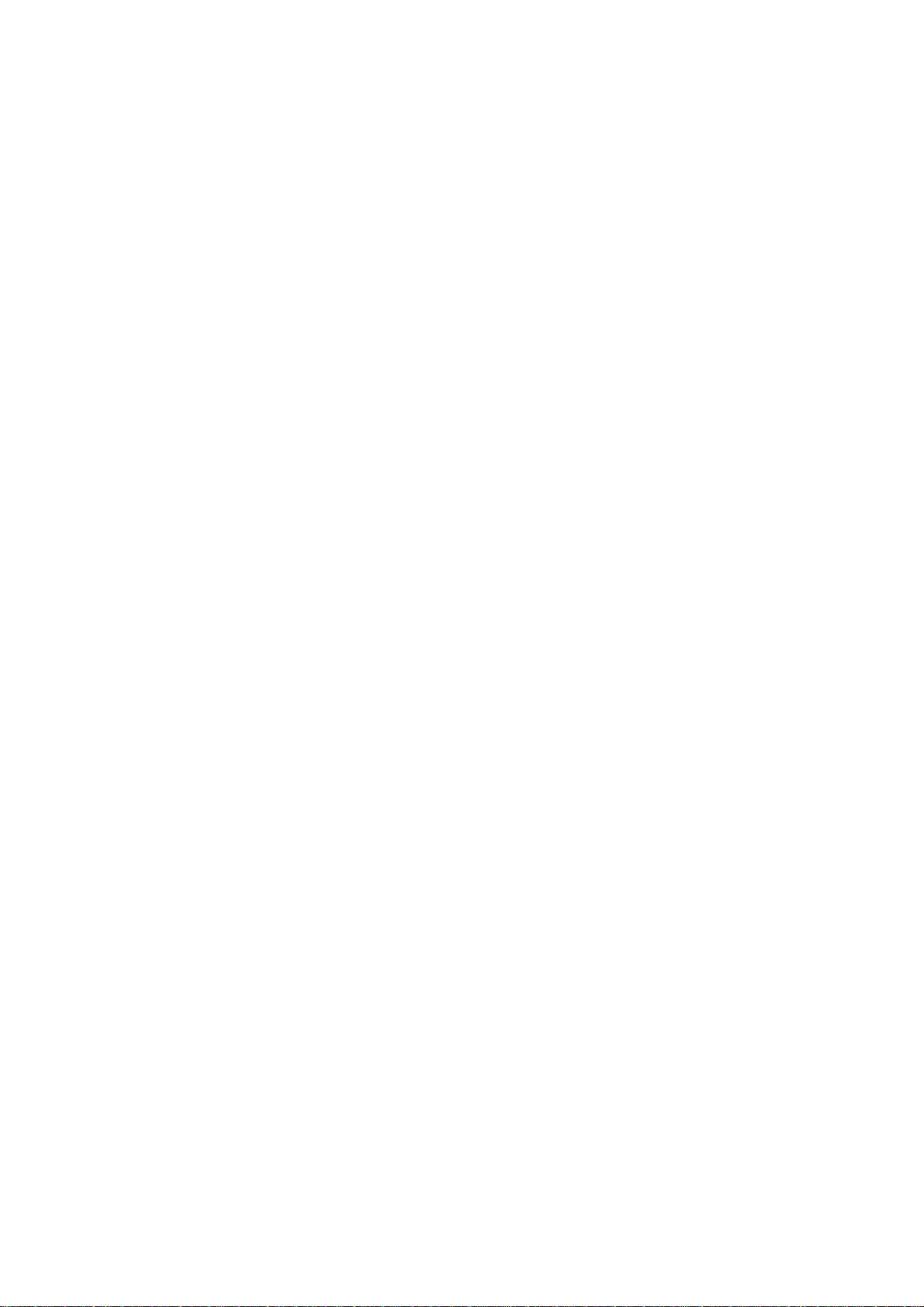
Disclaimer
The contents of this document are subject to revision without notice due
to continued progress in methodology, design, and manufacturing.
Ericsson shall have no liability for any error or damages of any kind
resulting from the use of this document.
Trademarks
The products described in this book are licensed products of Ericsson.
Copyright ^2001 Ericsson
All Rights Reserved

Table of Contents
1 About This Guide 1
2 Introducing the Ethernet PowerHub 2
3 Features 3
4 Ethernet PowerHub - Product Description 4
4.1 Ethernet PowerHub 4006/4012 - Front View Detail 4
4.2 Port LED’s 4
4.3 Main Power LED’s 5
4.4 Alarm LED 5
4.5 10/100BASE Data Input Ports 5
4.6 10/100BASE Data & Power Output Port s 5
4.7 Ethernet PowerHub — Rear View Detail 6
4.8 Power Socket 6
4.9 Maintenance Port 6
5 S/N Struc ture 7
6 Installing the PowerHub 8
6.1 Choosing a Suitable Site 9
6.2 Mounting the PowerHub 9
6.2.1 Rack Mounting 9
6.2.2 Shelf Mounting 10
6.3 Connecting the Hub to the Ethernet Network 11
6.4 Connecting a Terminal to the PowerHub - Example 11
6.5 Connecting the PowerHub to AC and Power-up 11
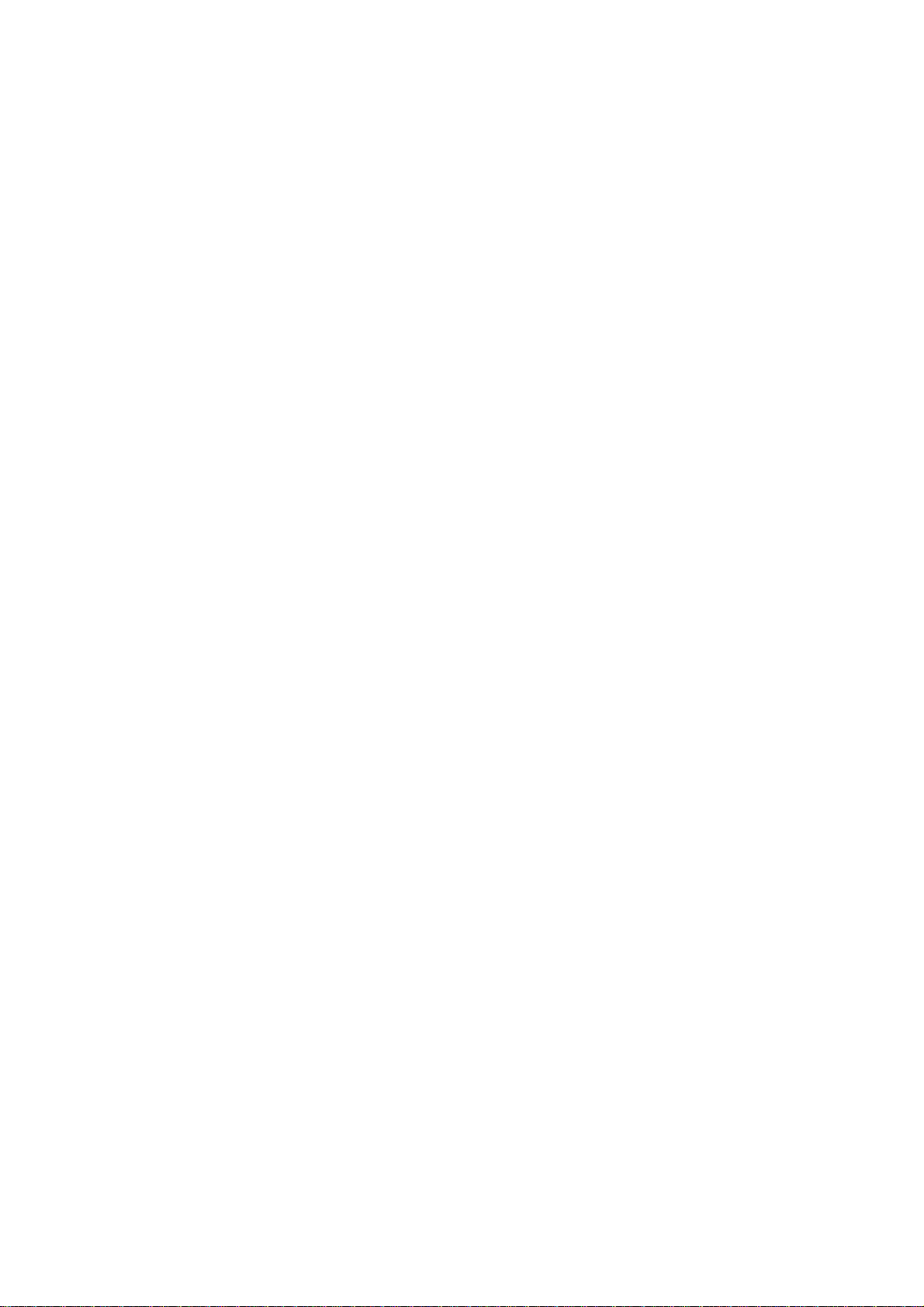
6.5.1 Powering-up the PowerHub 11
6.5.2 Checking for Correct Operation 12
7 Troubleshooting 13
7.1 Problems Indicated by LED 13
7.2 AC Voltage Test + DC Supply 13
7.3 Troubleshooting with Dialog 3413 IP Telephone 15
8 Appendix A - Safety Information 16
8.1 Important Safety Information 16
8.2 L’information de Sécurité Importante 18
8.3 Wichtige Sicherheitsinformat ionen 20
9 Pin-outs 21
9.1 RJ-45 Pin Assignments 21
9.2 Power-Hub RJ-45 Output Socket (per channel) Data &
Power– connected to DTE 21
10 Report Form for Defective PowerHub 22


About This Guide
1 About This Guide
This guide provides all the information you need to install and use the
Ethernet PowerHub unit with default settings.
The guide is intended for network administrators responsible for installing
and setting up network equipment; consequently, it assumes a basic
working knowledge of LANs (Local Area Networks).
''''
Information in this manual is applicable for use with all PowerHub models,
although the Ericsson PowerHub 4012 is used as the example.
Ericsson PowerHub 4006
''''
If the information in the release notes that are shipped with your product
differs from the information in this guide, follow the instructions in the
release notes.
Ericsson PowerHub 4012
1

Introducing the Ethernet PowerHub
2 Introducing the Ethernet
PowerHub
This chapter contains introductory information about the PowerHub and
how it can be used in your network.
By connecting the PowerHub to a UPS (Uninterruptible Power Supply),
the PowerHub provides a cost-effective way to distribute back-up power
for Ethernet terminals. This capability increases IP telephony service
reliability by ensuring that IP phones keep working in the event of a
power failure.
In addition to greater network availability, the PowerHub reduces
installation and maintenance costs by eliminating the need for the
installation of additional power outlets. This is particularly true in hard-toreach places such as ceilings, where other IP devices such as wireless
access points or Web cameras are normally located.
The PowerHub sits in tandem to an existing Ethernet or Fast Ethernet
and connects via standard CAT 5 cabling. This architecture also serves
to protect customers´ investments in both CAT 5 infrastructure and in
Ethernet switch equipment.
By sending 24V DC over 100 meters, Ethernet terminals, including IP
phones, wireless LAN access points and Web-cameras can utilize power
provided from the PowerHub.
2

Features
3 Features
Advanced Auto-Sensing Algorithm – The Ericsson PowerHub 4012
features a unique load auto-sensing algorithm that automatically detects
Power-over-Ethernet compatible terminals and supplies inline power. The
per-port, sophisticated power control and monitoring circuit enables fast
installation while ensuring continuous proper operation of devices such
as ordinary Network Interface Cards (NIC) that do not expect power on
their Ethernet connection.
Y Easy to Use - The PowerHub is a plug-and-play product. Once
turned on, it will automaticall y detect all Po wer- o ver- Et hernet
compatible terminals and supply inline power immediately. All port
interfaces are located on the front panel providing easy access.
Y Compact size – The standard 19”, 1.5U high PowerHub allows easy
rack mounting while consuming minimal space in the wiring closet.
Y Concise LED displays – The PowerHub provides real-time network
monitoring through the front panel, including two LED per port
indicating normal and overload or short circuit conditions
respectively. Additional LED indicators are included for main power
supply and internal self-test monitoring.
Y Wide Range AC Input - The PowerHub Power-over-Ethernet hub
supports a wide range of AC input voltages at 100-240V AC and DC
voltages at 24V DC.
Y Standard Compliance – The PowerHub is fully compatible with the
802.3 standard when no inline is supplied. The 802.3 standard does
not include specification for providing power over the Ethernet.
3

Ethernet PowerHub - Product Description
12
Ericsson PowerHub 4012 front panel
4 Ethernet Po werHub - Prod uct
Description
4.1 Ethernet PowerHub 4006/4012 -
Front View Detail
AC
3456
78
9101112
Power Active
Power Not Active
Data & Power out
Data in
PowerHub 4012
24Vdc
Alarm
Status
Green = Power Active
Data & Power Out
Data In
Main
Orange = Power Not Active
1 23456
PowerHub 4006
24Vdc
Ericsson PowerHub 4006 front panel
4.2 Port LED’s
Port Load Conditions Port LED Port Voltage
Non-Active load or
unplugged port.
Active load is plugged and
complies to norm. condition
Overload conditions or
shorted terminals port
External voltage is plugged
into the port terminals
(forced).
Port internal hardware fault
(built in hardware test is done on
power-up & during port load
sense).
Green – Off
Orange – Off
Green – On
Orange – Off
Green – Off
Orange – On
Green – Off
Orange – On
Green – On
Orange – On
Power is disconnected. No
DC voltage is present over
the wires.
Continuous 24V DC is
available over the spare
wires in CAT5 cable.
Power is disconnected. No
DC voltage is present over
the wires.
Power is disconnected. No
DC voltage is present over
the wires.
Power is disconnected. No
DC voltage is present over
the wires.
4
''''
The 4006 PowerHub has one LED with two colors (green and orange).

4.3 Main Power LED’s
Main Power Feeding
Conditions
Main internal power supply
unit is unplugged or power
supply fault
Main power supply unit
plugged under normal
conditions
Main power supply unit is
out of spec (over 27V DC
or under 21V DC)
AC – Off -
AC – On Unit verifies that main AC
AC – blinking When “out of spec” voltage
Ethernet PowerHub - Product Description
Main LED Remarks
to DC power supply unit is
in spec. (23.5V DC to 26V
DC)
is sensed. All power ports
are immediately
disconnected.
4.4 Alarm LED
Off Unit ‘Power On Self Test ‘ (POST) – OK.
Orange Unit ‘Power On Self Test ‘ (POST) – Failed.
''''
In the 4006 PowerHub model the “POST Fail” condition is represented by
the MAIN LED blinking or constant illuminating in red.
4.5 10/100BASE Data Input Ports
These ports are designed to carry Ethernet Data only (Tx/Rx) over the
standard 2 wire pairs (RJ-45 pins 1,2 and 3,6).
4.6 10/100BASE Data & Power Output Ports
These ports are designed to carry Ethernet Data over the standard 2 wire
pairs (RJ-45 pins 1,2 and 3,6) and DC Power Source (24V DC in
Ericsson PowerHub 4012) over the spare wire pair (RJ-45 pins 4,5 and
7,8).
The maximum cable length from the Switch/HUB to Network Interface
Card, including the PowerHub is 100m (328ft) over CAT 5 twisted pair
cable (shielded or unshielded).
5
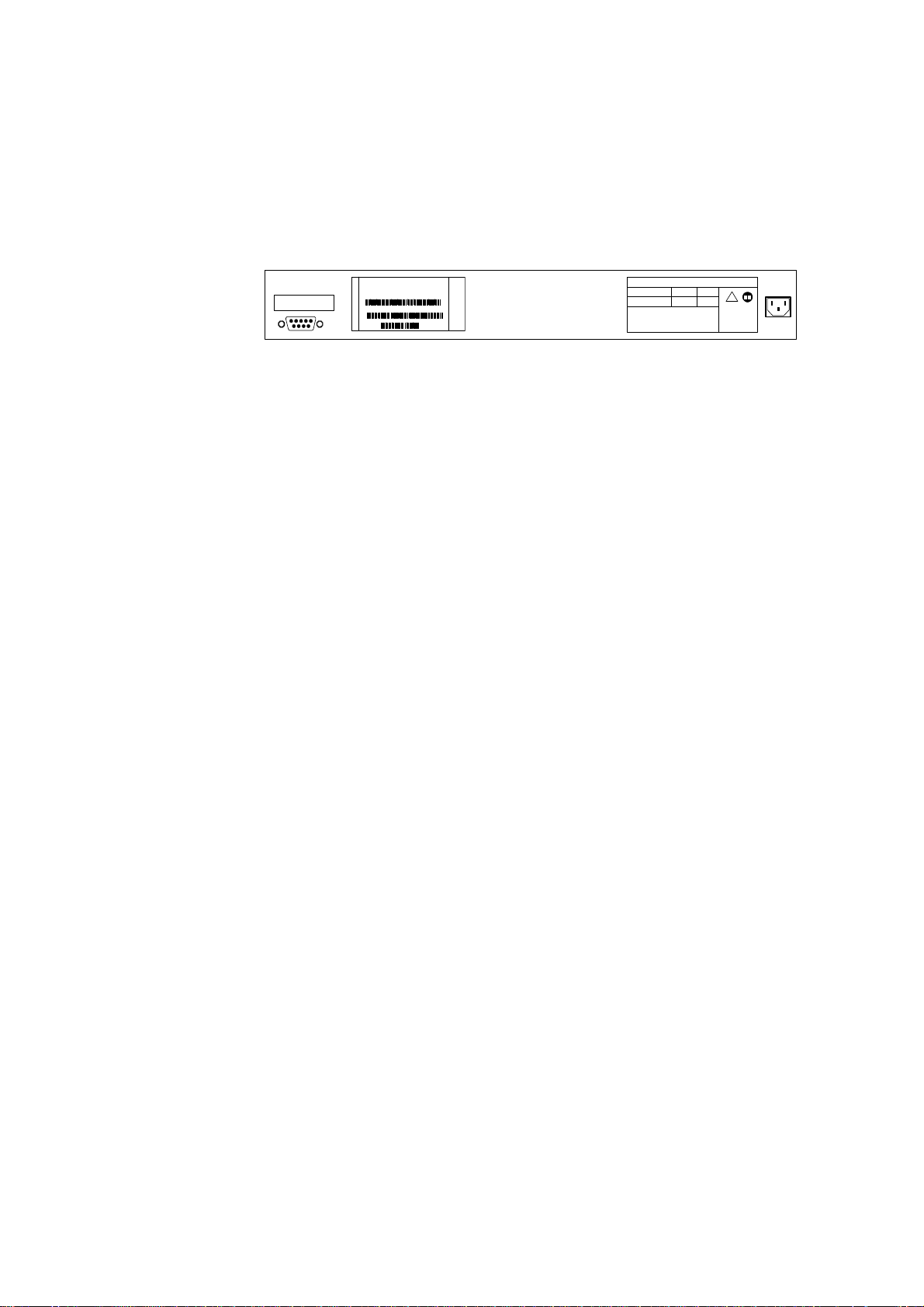
Ethernet PowerHub - Product Description
4.7 Ethernet PowerHub — Rear View Detail
SUPPLY DATA
Hz A
V~
100-240
Caution: Shock Potential.
Disconnect the Power
Before Servicing.
60/50
1.5-0.8
CONSOLE PORT
19200, 8, 1, N
PowerHub 4012
BML 351 02 R1AP/N:
MYYWWzzzzxxxxxx
S/N:
Made in Israel
PDN:
Power over LAN Hub
PD-PH-4012/AC/24
PowerDsine Ltd.
Ethernet PowerHub — rear view Ericsson PowerHub 4012
The unit information label shows the following:
Y Product name of the PowerHub
Y Part number of the PowerHub
Y Serial num ber
4.8 Power Socket
The Switch automatically adjusts its power setting to any supply voltage
in the range 100–240V AC.
4.9 Maintenance Port
!
Refer to instruction
manual for correct
selection of power
cord.
The maintenance port allows you to connect a terminal and perform local
out-of-band management. This port uses standard null modem cable and
is set to 9,600 baud, 8 data bits, no parity and 1 stop bit.
6

5 S/N Structure
M – Manufacture
YY – Year
WW – Week
zzzz – Batch No.
S/N Structure
xxxxxx – Numeric No. (000000-999999)
PDN – Internal Part No.
This information is required for fault reporting purposes.
7

Installing the PowerHub
6 Installing the PowerHub
This chapter contains the information you need to install and set up the
PowerHub. It covers the following topics:
Y Choosing a Suitab le Site
Y Mounting the PowerHub
Y Connecting the PowerHub to the Ethernet network
Y Connecting a terminal to the PowerHub, example
Y Connecting the PowerHub to AC and Power-up
''''
WARNING: Safety Information. Before installing or removing any
components from the PowerHub or carrying out any maintenance
procedures, you must read the safety information provided in Appendix A
of this guide.
''''
AVERTISSEMENT: Consignes de sécurité. Avant d'installer ou d'enlever
tout composant du PowerHub ou d'entamer une procédure de
maintenance, lisez les informations relatives à la sécurité qui se trouvent
dans l'Appendice A de ce guide.
''''
WARNHINWEIS: Sicherheitsinform ati one n. Bevor Sie Kom pon ent en aus
dem PowerHub 3300 entfernen oder dem Po werH u b hi n zufuegen oder
Instandhaltungsarbeiten verrichten, lesen Sie die Sicherheitsanweisungen,
die in Appendix A (Anhang A) in diesem Han dbuc h auf gefu ehr t sind.
8

Installing the PowerHub
6.1 Choosing a Suitable Site
The PowerHub is suited for use in an office environment where it can be
mounted in a standard 19-inch equipment rack, or free standing.
Alternatively, the PowerHub can be rack-mounted in a wiring closet or
equipment room. In order to supply back-up power to the Ethernet
terminal a UPS (Uninterruptible Power Supply) should be available,
where the PowerHub is installed.
When deciding where to position the PowerHub, ensure that:
Y You are able to meet the configuration rules for Fast Ethernet
Y The PowerHub is accessible and cables can be connected easily.
Cabling is away from:
Y Sources of electrical noise such as radios, transmitters and
broadband amplifiers
Y Power lines and fluorescent lighting fixtures
Y Water or moisture cannot enter the case of the PowerHub.
Y Airflow is not restr icted ar o und the Po wer Hub or throu gh the vents in
the side of the PowerHub. We recommend that you provide a
minimum of 25 mm (1in.) clearance.
Y In a free-standing configuration no more than four PowerHub units
should be placed on top of each other.
6.2 Mounting the PowerHub
6.2.1 Rack Mounting
The PowerHub is 1.5U high and fits in most standard 19-inch racks.
''''
CAUTION! Prior to mounting, disconnect all cables from the PowerHub
before continuing.
Remove all self-adhesive rubber feet from the underside of the PowerHub
if they have been fitted.
1. Place the PowerHub right side up on a hard flat surface, with the front
facing towards you.
9

Installing the PowerHub
2. Locate a mounting bracket over the mounting holes on one side of the
PowerHub, as shown in the figure over leaf.
3. Insert the three screws and tighten with a suitable screwdriver.
Fitting a bracket for rack mounting.
''''
NOTE: You must use the screws supplied with the mounting brackets.
Damage caused to the unit by using incorrect screws invalidates your
warranty.
4. Repeat steps 2 and 3 for the other side of the PowerHub.
5. Insert the PowerHub into the 19-inch rack and secure it to the rack
with suitable screws (not provided). Ensure that ventilation holes are
not obstructed.
6.2.2 Shelf Mounting
When shelf mounting the PowerHub, the self-adhesive rubber feet
provided in the kit should be placed on the underside of the PowerHub.
Be sure to place the rubber feet on the provided 90° angle marking in
order to assure stable placement.
No more than 5 PowerHubs are to be placed on top of one another if the
units are shelf mounted.
10

Installing the PowerHub
6.3 Connecting the Hub to the Ethernet
Network
The PowerHub is installed in tandem with an Ethernet switch or Ethernet
hub. Twisted pair cables (from the Ethernet switch or Ethernet hubs) are
connected to the lower row of the RJ45 connectors (Data In) on the
PowerHub. Twisted pair cables from the upper row of RJ45 connectors
(Data & Power Out) are connected to the patch panel, from where the
Ethernet wiring goes out into the building.
The PowerHub automatically adds power, only when a terminal
connected to a socket is Power-over-Ethernet enabled.
The twisted pair cable connecting the PowerHub with the Ethernet switch
or Ethernet hub should be selected so that it is as short as possible
(since it is a part of the 100m maximum cable according to the
IEEE802.3).
By connecting port one on the Ethernet to port one on the PowerHub
etc., the installation is easier to maintain.
6.4 Connecting a Terminal to the PowerHub
- Example
Only a twisted pair cable is needed when a Power-over-Ethernet ready
terminal is connected to the PowerHub.
It is also possible to supply power to Ethernet terminals that were not
originally designed for Power-over-Ethernet, such as the Ericsson Dialog
3413 IP Phone. In this case a passive splitter is needed. The passive
splitter physically splits the data pairs and the power pairs in the twisted
pair cable.
6.5 Connecting the PowerHub to AC and
Power-up
The following sections describe how to get your PowerHub powered-up
and ready for operation.
6.5.1 Powering-up the PowerHub
Use the following sequence of steps to power-up the PowerHub.
''''
CAUTION: The PowerHub has no ON/OFF switch; the only method of
connecting or disconnecting main power is by connecting or disconnecting
the power cord.
11

Installing the PowerHub
1. Plug the power cord into the power socket at the rear of the
PowerHub.
2. Plug the other end of the power cord into your power outlet or UPS
The PowerHub powers-up and runs through its Power On Self-Test
(POST), which takes approximately 10 seconds.
6.5.2 Checking for Correct Operation
During the Power On Self-Test, all ports on the PowerHub are disabled
and the LEDs light in the following sequence:
Y All unit LEDs light green & orange for 2 sec.
Y All unit LEDs off for 2 se c.
Y AC power LED is continually lit
Y All ports LED are ready for normal indications
12

7 Troubleshooting
7.1 Problems Indicated by LED
If the LEDs on the PowerHub indicate a problem, see suggested
solutions below:
Problem Suggested Solution
AC Power LED does not light
A load is connected and yet
the Status LED for the port
does not light
Check that the power cable is firmly connected to the
relevant PowerHub and to the supply outlet. If the
connection is secure and there is still no power, you may
have a faulty power cord.
Check that:
N All connections are secure.
Troubleshooting
The Overload LED for the port
is Orange
7.2 AC Voltage Test + DC Supply
1. Insert AC voltage (100-240V AC) at rear of unit.
2. Observe that AC indicator is illuminated. If indicator is blinking, there
is a fault in the AC circuitry. Check that voltage supply and
connection are correct.
3. Check that fans on side of unit are operational. There are two fans. It
should be possible to hear, see and feel the fans rotating and air
from inside the unit being blown out.
N The device is powered-up.
N The link is connected to a device that supports Power
over Ethernet.
Check that:
N All connections are secure.
N Cables are not twisted, corrupted or shorted together
13

Troubleshooting
4. Insert the IP terminal’s RJ-45 cable into Upper RJ-45 (Data & Power
Out) socket, Port Number 1. Observe that the Port 1 green led is
illuminated and terminal begins its start up routine. Port is
operational.
''''
Fault Condition: If the Port led is continuously (more than 30 seconds)
orange illuminated, this indicates either that the terminal is not valid, or
there is a fault in the detection routine. If the terminal is a certified Powerover-Ethernet enabled device remove it from the Port and reinsert in Port
2. If the terminal fails to start up on Port 2 and the led is continuously
orange illuminated, the termin al is inv alid.
If Port 2 is operational then Port 1 is faulty. Record the fault and return the
unit for further diagnosis and repair.
5. Insert terminal into each port in turn. Check that green led illuminates
and terminal runs its start-up routine.
6. It is advisable to wait a duration of 5 seconds before inserting the
terminal into next port in order to ensure that the terminals internal
capacitor has discharged.
If a Port should fail to provide power, record fault and return unit for
further diagnosis and repair.
14

Troubleshooting
7.3 Troubleshooting with Dialog 3413 IP
Telephone
If the Dialog 3413 IP Telephone does not turn on when connected to the
PowerHub the following troubleshooting procedure is recommended
1. Are there other devices in operation with power from the same PowerHub?
Yes
No
2. Is the PowerHub operational?
Yes
No
Follow the AC Suggested Solutions or swap the
hub and report observations for the defect hub.
3. Is the Dialog IP telephone operational?
Yes
No
Try connecting the IP Phone to the Pow er Hub
through another RJ45 outlet, with another splitter.
4. Does the telephone turn on connected to the
first outlet when the twisted pair cabling is replaced?
Replace the twisted pair cables
Yes
No
5. Is the IP telephone operational when connected to an wall
outlet and fed by original AC transformer?
Yes
Either one port on the hub or the cabling from t he patch panel to the wall outlet is defective.
Try by swapping the cable.
No
Try to power the telephone by connect ing it to an AC wall outlet using the proper AC transformer.
Check that the AC LED, in the upper r ight hand
•
corner, is green.
Visually inspect the PowerHub f or dam age or
•
signs of misuse.
Check that fans on side of unit are oper ational.
•
There are two fans. It s hould be pos s ible to hear,
see and feel the fans rotating and air f r om ins ide
the unit being blown out.
Is AC power being received?
•
15

Appendix A - Safety Information
''''
8 Appendix A - Safety Information
You must read the following safety information before carrying out any
installation or removal of components, or any maintenance procedures
on the PowerHub.
WARNING: Warnings contain directions that you must follow for your
personal safety. Follow all directions carefully.
You must read the following safety information carefully before you install
or remove the unit.
''''
AVERTISSEMENT: Les avertissements présentent des consignes que
vous devez respecter pour garantir votre sécurité personnelle. Respectez
attentivement toutes les consignes.
Nous vous demandons de lire attentivement les consignes de sécurité
suivantes avant d’installer ou de retirer l’appareil.
''''
WARNHINWEIS: Warnhinweise enth alten Anw eis u ng en, die Sie zu Ihrer
eigenen Sicherheit befolgen müssen. Alle Anweisungen sind sorgfältig zu
befolgen.
Sie müssen die folgenden Sicherheitsinformationen’ sorgfältig durchlesen,
bevor Sie das Gerät installieren oder ausbauen.
8.1 Important Safety Information
Y Qualified personnel only must carry out installation and removal of
the unit.
Y The unit should never be connected to an AC outlet (power supply)
without an earth (ground) connection.
Y The unit must be connected to an earthed (grounded) outlet to
comply with European safet y standards .
16

Appendix A - Safety Information
Y Power Cord Set: This must be approved for the country where it is
used:
U.S.A. and Canada The cord set must be UL-approved and CSA
Denmark The supply plug must comply with section 107-2-
Switzerland The supply plug must comply with SEV/ASE
France and Peru This unit cannot be powered from IT supplies. If
certified. The minimum specification for the
flexible cord is:
No. 18 AWG
Type SV or SJ
3-conductor
The cord set must have a rated current capacity
of at least 10A.
The attachment plug must be an earthgrounding type with a NEMA 5-15P (15A, 125V)
or NEMA 6-15P (15A, 250V) configuration.
D1, standard DK2-1a or DK2-5a.
1011.
your supplies are of IT type, this unit must be
powered by 230V (2P+T) via an isolation
transformer ratio 1:1, with the secondary
connection point labelled Neutral, connected
directly to earth (ground).
Y The connector to the unit (and not the wall plug) must have a
configuration for mating wit h an EN603 20/IEC320 appliance inlet.
Y The socket outlet must be near to the unit and easily accessible. You
can only remove power from the unit by disconnecting the power
cord from the outlet.
Y This unit operates under SELV (Safety Extra Low Voltage)
conditions according to IEC 950. The conditions are only maintained
if the equipment to which it is connected also operates under SELV
conditions.
Y U.K. only:
The Ethernet PowerHub is covered by Oftel General Approval,
NS/G/12345/J/100003, for indirect connection to a public
telecommunications system. This can only be achieved using the
console port on the unit and an approved modem.
''''
WARNING: RJ-45 Ports. These are shielded RJ45 data sockets. They
cannot be used as telephone sockets. Only connect RJ45 data connectors
to these sockets.
''''
Either shielded or unshielded data cables with shielded or unshielded jacks
can be connected to these data sockets.
17

Appendix A - Safety Information
8.2 L’information de Sécurité Importante
Y L'installation et l’enlévement de cette unité doivent être confiés à un
personnel qualifié.
Y L’unité ne doit jamais être connectée a une prise de courant C.A.
(source de courant) sans un branchement à une prise terrre
(masse).
Y Vous devez raccorder cet appareil à une prise à la terre (masse) afin
de respecter les normes européennes de sécurité.
Y Cordon électrique: Il doit être agréé dans le pays d'utilisation:
Etats-Unis et Canada
N Le cordon doit avoir reçu l'homologation des UL et
un certificat de la CSA
N Le cordon souple doit respecter, à titre minimum, les
spécifications suivantes :
- calibre 18 AWG
- type SV ou 5J
- à 3 conducteurs
N Le cordon doit être en mesure d'acheminer un
courant nominal d'au moins 10 A
N La prise femelle de branchement doit être du type
terre (masse) et respecter la configuration NEMA 515P (15 A, 125 V) ou NEMA 6-15P (15 A, 250 V)
Danemark
France et Pérou
N La prise mâle d'alimentation doit respecter la section
107-2 D1 de la norme DK2 1a ou DK2 5a
Suisse
N La prise mâle d'alimentation doit respecter la norme
SEV/ASE 1011
N Ce groupe ne peut pas être qu’alimenté par un
dispositif à impédance à la terre. Si vos
alimentations sont du type impédance à la terre, ce
groupe doit être alimenté par une tension de 230 V
(2 P+T) par le biais d'un transformateur d'isolement
à rapport 1:1, avec un point secondaire de
connexion portant l'appellation Neutre et avec
raccordement direct à la terre (masse).
Y Le coupleur d'appareil (le connecteur du groupe et non pas la prise
murale) doit respecter une configuration qui permet un branchement
sur une entrée d'appareil EN60320/CEI 320.
Y La prise secteur doit se trouver à proximité de l’appareil et son accès
doit être facile. Vous ne pouvez mettre l’appareil hors circuit qu'en
débranchant son cordon électrique au niveau de cette prise.
18
Y L’appareil fonctionne à une tension extrêmement basse de sécurité
qui est conforme à la norme CEI 950. Ces conditions ne sont
maintenues que si l'équipement auquel il est raccordé fonctionne
dans les mêmes conditions.

Appendix A - Safety Information
Y Branchez uniquement un Advanced Redundant Power System
(3C16071) avec le Power Modules de Type 2 et le câbles de Type 2
sur la prise femelle du Redundant Power System.
''''
AVERTISSEMENT: Les ports RJ45. Il s'agit de prises femelles blindées de
données RJ45. Vous ne pouvez pas les utiliser comme prise de téléphone.
Branchez uniquement des connecteurs de données RJ45 sur ces prises
femelles.
''''
Les câbles de données blindés ou non blindés, avec les jacks blindés ou
non blindés, l'un ou l'autre, peuvent être branchés à ces prises de courant
de données.
19

Appendix A - Safety Information
8.3 Wichtige Sicherheitsinformat ionen
Y Die Installation und der Ausbau des Geräts darf nur durch
Fachpersonal erfolgen.
Y Wenn die Ethernet PowerHub Einheit in einer Stapel mit anderen
SuperStack II Hub Einheiten eingebaut werden soll, muß die
Ethernet PowerHub Einheit unter die schmaleren Hub Einheiten
eingebaut werden.
Y Das Gerät ist unter keinen umständen an einen Wechselstrom (A.C.)
Netzstecker anzuschließen ohne erdungsleitung.
Y Das Gerät muß an eine geerdete Steckdose angeschlossen werden,
die die europäischen Siche r heits normen erfüllt.
Y Der Anschlußkabelsatz muß mit den Bestimmungen des Landes
übereinstimmen, in dem er verwendet werden soll.
Y Der Gerätestecker (der Anschluß an das Gerät, nicht der
Wandsteckdosenstecker) muß eine passende Konfiguration für
einen Geräteeingang gemäß EN60320/IEC320 haben.
Y Die Netzsteckdose muß in der Nähe des Geräts und leicht
zugänglich sein. Die Stromversorgung des Geräts kann nur durch
Herausziehen des Geräten et zk abels aus der Net zsteckdose
unterbrochen werden.
Y Der Betrieb dieses Geräts erfolgt unter den SELV-Bedingungen
(Sicherheitskleinstspannung) gemäß IEC 950. Diese Bedingungen
sind nur gegeben, wenn auch die an das Gerät angeschlossenen
Geräte unter SELV-Bedingungen betrieben werden.
Y Nur ein Advanc ed Redun d ant Power Sys tem (3C16071) mit Type 2
Power Modules und Type 2 kabel an den Redundant Power System
Anschluß anschließen.
''''
WARNHINWEIS: RJ45 Ports. RJ45-Anschlüsse. Dies sind abgeschirmte
RJ45-Datenbuchsen. Sie können nicht als Telefonanschlußbuchsen
verwendet werden. An diesen Buchsen dürfe n nur RJ 4 5-Datens t ec ker
angeschlossen werden.
20
''''
Diese Datenstecker können entweder mit abgeschirmten oder
unabgeschirmten Datenk ab eln mit abges c hirmten oder unabgeschirmten
Klinkensteckern verbunden werden.

Pin-outs
9 Pin-outs
9.1 RJ-45 Pin Assignments
Pin assignments are identical for 10BASE-T and 100BASE-TX RJ-45
connectors
Pin # Label Description
1 RX+ Data Receive
2 RX- Data Receive
3 TX+ Data Transmit
4 -V DC_return (+) Feeding power (+) *
5 -V DC_return (+) Feeding power (+) *
6 TX- Data Transmit
7 -V DC (-) Feeding power (-) *
8 -V DC (-) Feeding power (-) *
9 Shield Connector shielding
24V DC in 4012 /AC/24-EBC
9.2 Power-Hub RJ-45 Output Socket (per
channel) Data & Power– connected to
DTE
Ethernet Switch/Hub
1
2
3
4
5
RJ-45
6
7
8
data
data
data
spare
spare
data
spare
spare
RJ-45 IN
1
2
3
4
5
6
7
8
Data In
Power over LAN Hub
RJ-45 OUT
1
2
3
4
5
6
7
Data & Power Out
8
data
data
data
DC +
DC +
data
DC DC -
PDTE/Splitter
1
2
3
4
5
RJ-45
6
7
8
21

Report Form for Defective PowerHub
1 Visual inspection observations:
2 Details, unit under test:
Model Number:
Serial Number:
10 Report Form for Defective
PowerHub
3 AC voltage test, observations:
4 Port 1: observations:
Port 2 Port 3
Port 4 Port 5
Port 6 Port 7
Port 8 Port 9
Port 10 Port 11
Port 12
5 Short Circuit Test
Observations:
If the unit is less than three (3) years old, please follow the Ericsson RMA procedure
for Swap Repair.
22


Region Asia Pacific
Ericsson Enterpr ise
Jalan SS7/19, Kelana Jaya
47301 Petaling Jay a
Selangor
MALAYSIA
Phone: +60 3 708 77 11
enterprise.asia pacific@ebc.ericsso n.se
Region Latin America
Ericsson Enterpr ise
2385 Executive Center Drive
Suite 400
Boca Raton, FL 33431
USA
Phone: +1 561 999-48 60
enterprise.lat inamerica@ebc.erics son.se
Region Western Europe
Ericsson Enter prise
Rue de la Fusée, 40
1130 Brussels
BELGIUM
Phone: +32 2 745 12 11
enterprise.west erneurope@ebc.erics son.se
Region Central Europe,
Middle East, Africa
Ericsson Enterpr ise
Pottendorferstr. 2 5-27
A-1121 Vienna
AUSTRIA
Phone: +43 1 81 10 00
enterprise.centr aleurope@ebc.eric sson.se
Region North America, Japan
Ericsson Enterpr ise
1555 Adams Drive
Menlo Park, CA 94025
USA
Phone: +1 650 324-61 00
enterprise.eb c.ericsson.se
Printed in May 2001
EN/LZT 102 3409 RA
^ Ericsson Enterprise AB 2001
Region Nordic
Ericsson Enterpr ise
Lindhagensgatan 80
126 25 Stockholm
SWEDEN
Phone: +46 8 579 18 000
enterprise.nordi c@ebc.ericsson.se
