Page 1

Ericsson Dialog 4425 IP Vision
BusinessPhone Communication Platform
User Guide
Cover Page Graphic
Place the graphic directly on the page, do not care about
putting it in the text flow. Select Graphics > Properties
and make the following settings:
• Width: 15,4 cm (Important!)
• Height: 11,2 cm (May be smaller)
• Top: 5,3 cm (Important!)
• Left: -0,3 cm (Important!)
This text should then be hidden.
?
Page 2
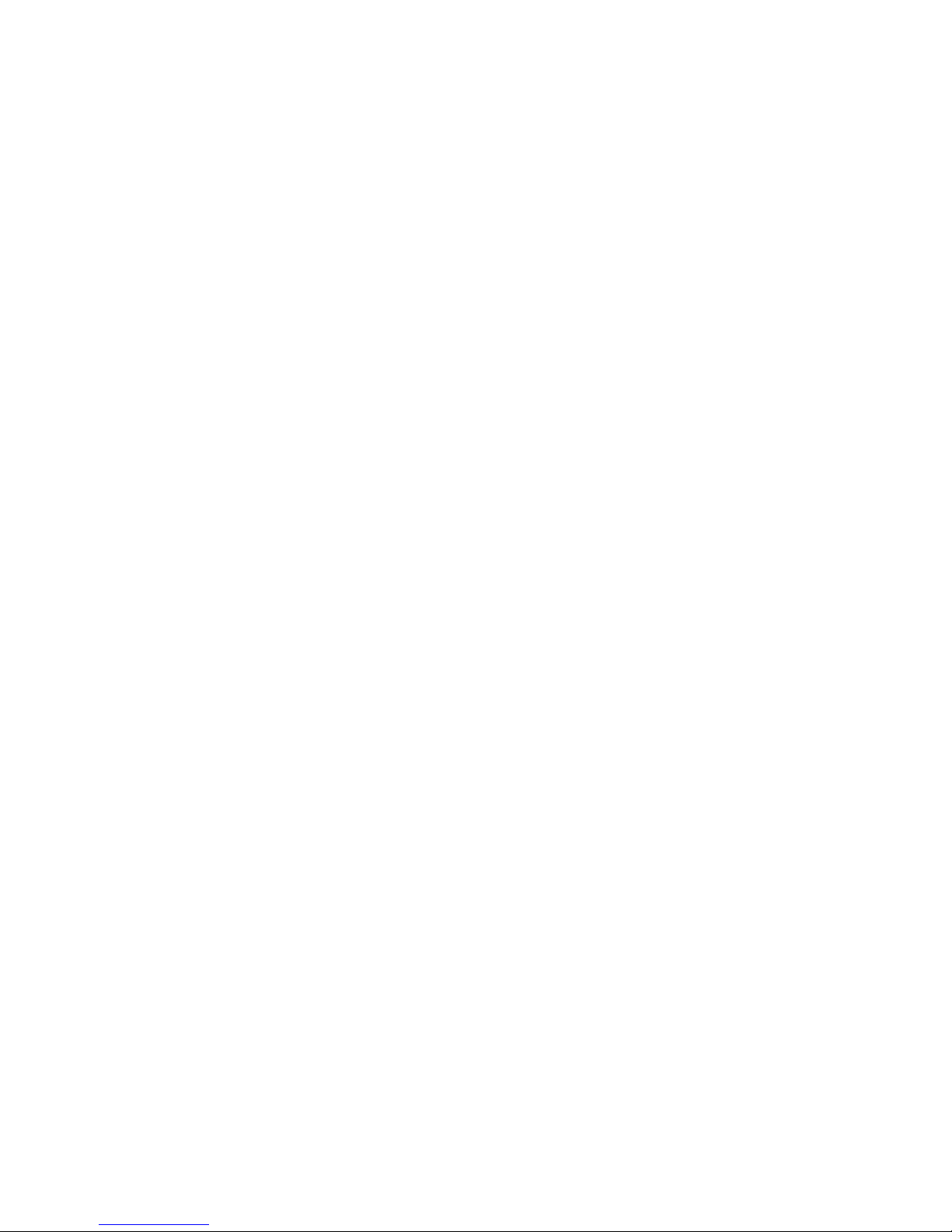
EN/LZTBS 180 345 R2A
© Ericsson Enterprise AB 2006
BusinessPhone – Ericsson Dialog 4425 IP Vision2
Page 3
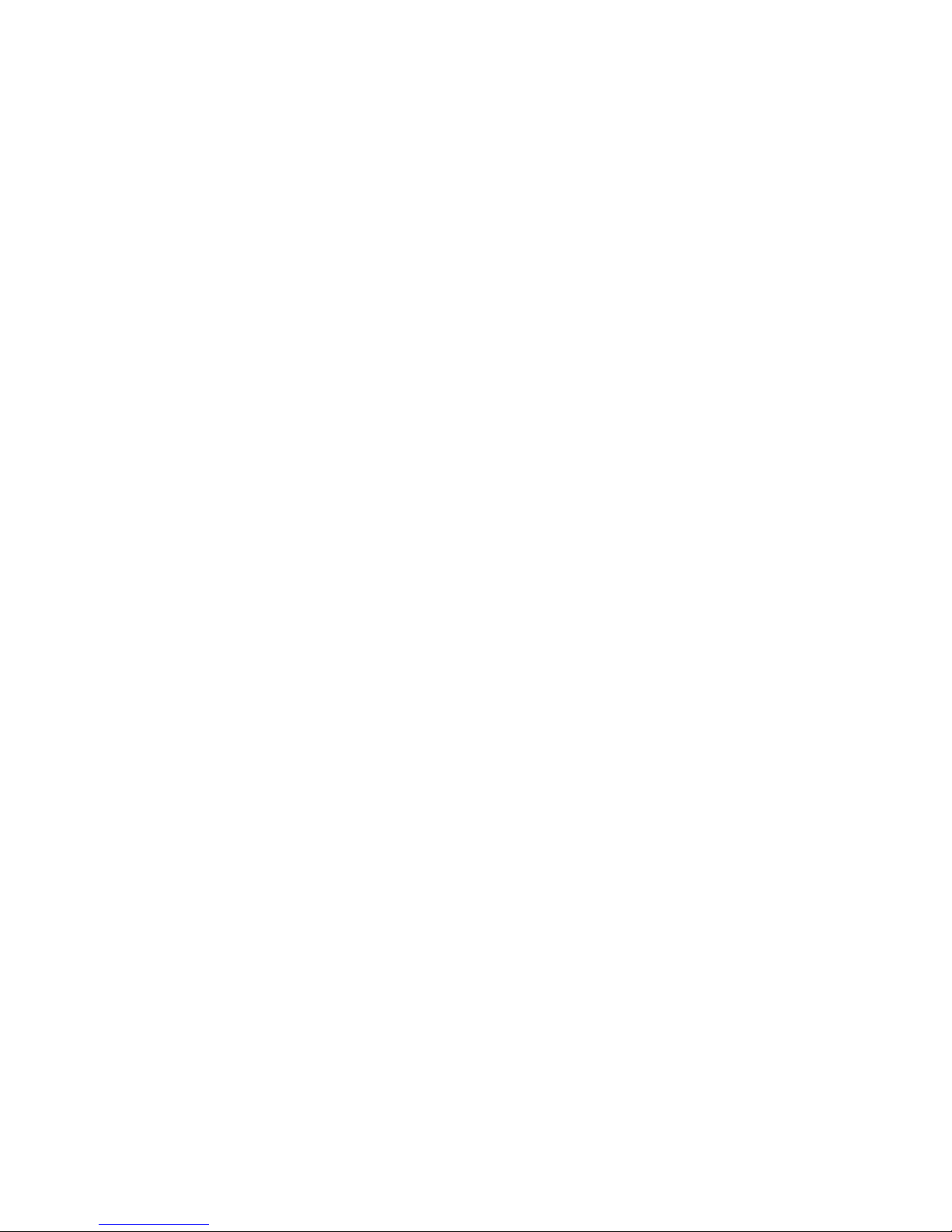
Table of Contents
Welcome ..........................................................4
Description ....................................................... 8
Start the Phone – Log On/Off .........................19
Incoming Calls ............................................... 28
Outgoing Calls ...............................................30
Call List .......................................................... 37
During Calls ....................................................42
Call Forwarding .............................................. 48
Absence Information ...................................... 55
Mailbox System .............................................. 59
Contacts (Phone Book) .................................. 69
System Phonebook ........................................ 76
Group Features .............................................. 78
Other Useful Features ..................................... 83
Write Text ....................................................... 90
Settings ..........................................................92
Accessories ................................................. 106
Add Microsoft Outlook Contacts .................. 110
Web Server .................................................. 112
Corporate Directory ...................................... 122
Web ............................................................. 124
WAP Services .............................................. 126
Useful Hints .................................................. 131
Installation .................................................... 132
Troubleshooting ............................................ 144
Glossary ....................................................... 145
Index ............................................................ 147
Tab le of Co nt en ts
3BusinessPhone – Ericsson Dialog 4425 IP Vision
Page 4
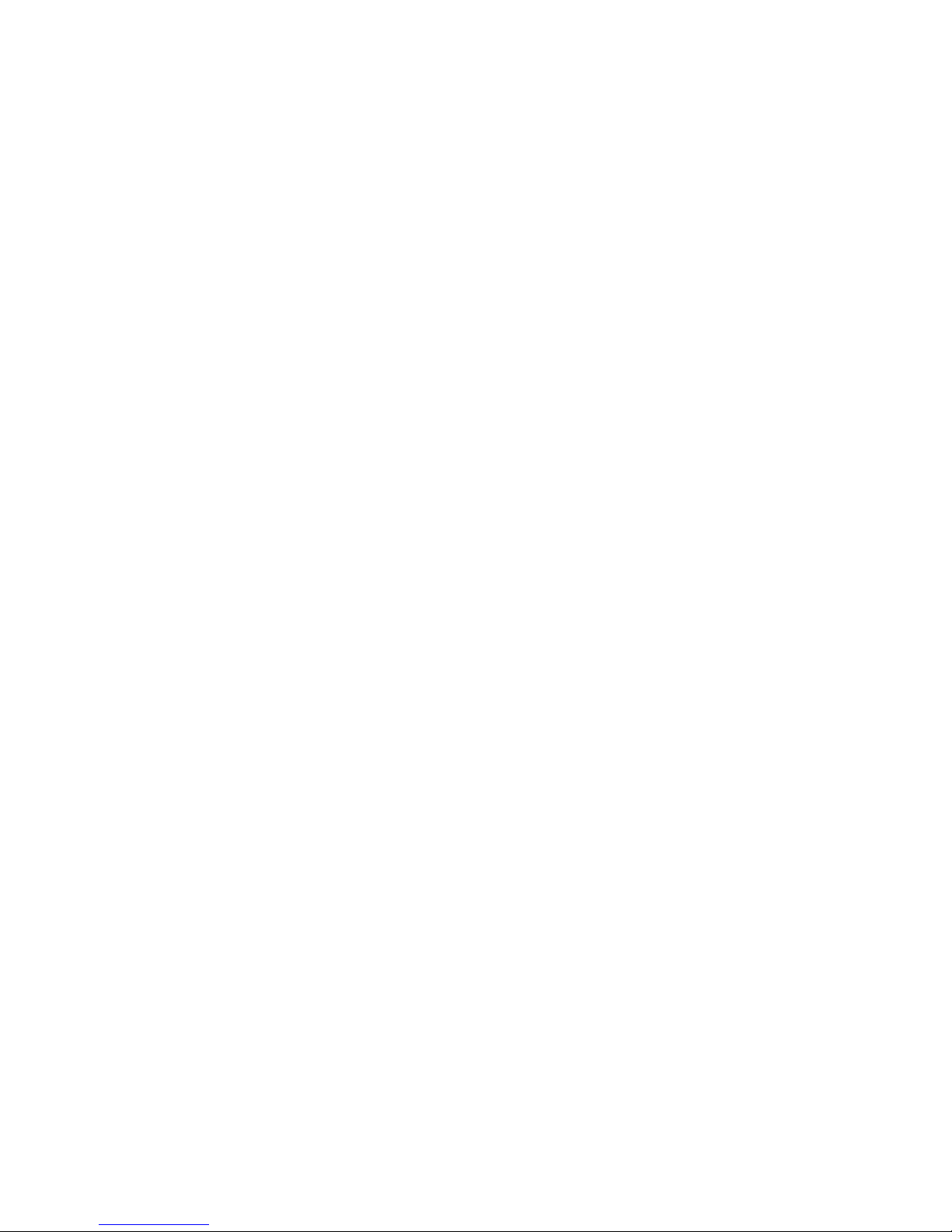
Welcome
Welcome
Welcome to the User Guide for the Dialog 4425 IP Vision in the
BusinessPhone Communication Platform from Ericsson. The
BusinessPhone Communication Platform consists of
BusinessPhone Compact, BusinessPhone 50,
BusinessPhone 128i and BusinessPhone 250.
The features described in this User Guide are related to version 8.0
or higher of the BusinessPhone Communication Platform. Some
might not work in earlier versions of the system and/or might be
protected by a hardware dongle that has to be bought separately.
The User Guide describes the facilities of the BusinessPhone
Communication Platform and the Ericsson Dialog 4425 IP Vision
with a default programming. There may be some differences in the
way your phone is programmed. Please consult your system
administrator if you need further information.
Note: The Ericsson Dialog 4425 phone exists in two
versions, i.e. version 1 and version 2. Underneath the
telephone, version 1 is marked DBC 425 01 and version 2
is marked DBC 425 02. Check to see which version you are
using.
The latest version of this User Guide can also be downloaded from:
http://www.ericsson.com/enterprise/
Note: Dialog 4425 IP Vision is an IP telephone conforming
to the H.323 standard, i.e. it can only be used with a local
area network (LAN) that supports this type of telephone.
The Dialog 4425 IP Vision supports the Dynamic Host
Configuration Protocol (DHCP) for determination of IP
addresses. If DHCP is not supported by the LAN, please
contact your system administrator.
BusinessPhone – Ericsson Dialog 4425 IP Vision4
Page 5
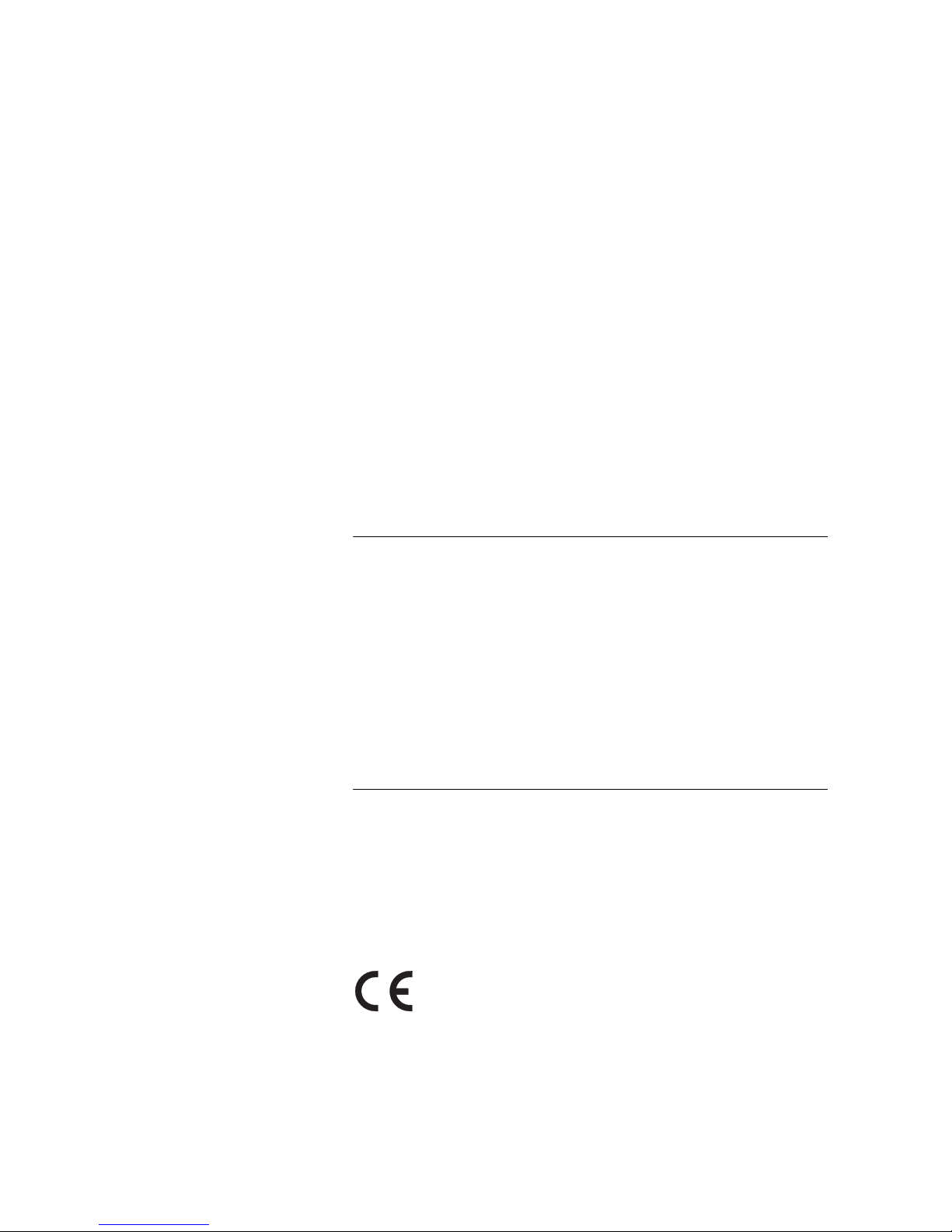
Welcome
Copyright
All rights reserved. No parts of this publication may be reproduced,
stored in retrieval systems, or transmitted in any form or by any
means, electronic, mechanical, photocopying, recording or
otherwise, without prior written permission of the publisher except
in accordance with the following terms.
If this publication is made available on Ericsson media, Ericsson
gives its consent to downloading and printing copies of the content
provided in this file only for private use and not for redistribution. No
parts of this publication may be subject to alteration, modification
or commercial use. Ericsson will not be liable for any damages
arising from use of an illegal modified or altered publication.
Microsoft and Microsoft Outlook are either registered trademarks
or trademarks of Microsoft Corporation in the United States and/or
other countries/regions.
Warranty
ERICSSON MAKES NO WARRANTY OF ANY KIND WITH
REGARD TO THIS MATERIAL, INCLUDING, BUT NOT LIMITED
TO, THE IMPLIED WARRANTIES OF MERCHANTABILITY AND
FITNESS FOR A PARTICULAR PURPOSE. Ericsson shall not be
liable for errors contained herein nor for incidental or consequential
damages in connection with the furnishing, performance or use of
this material.
Declaration of Conformity
Hereby, Ericsson Enterprise AB, declares that this telephone is in
conformity with the essential requirements and other relevant
provisions of the R&TTE directive 1999/5/EC.
Details to be found at: http://www.ericsson.com/sdoc
5BusinessPhone – Ericsson Dialog 4425 IP Vision
Page 6

Welcome
Important User Information
Safety instructions
Read these safety instructions before use!
Note: When using your telephone or connected
equipment, the following basic safety precautions should
always be followed to reduce risk of fire, electrical shock
and other personal injury.
• Follow instructions in the equipment's user guide or other
documentation.
• Always install equipment in a location and environment for
which it is designed.
• For mains powered telephones: Only operate with the mains
power voltage indicated. If you are uncertain of the type of
power supplied to the building, consult property management
or your local power company.
• For mains powered telephones: Avoid placing the telephone's
power cable where it can be exposed to mechanical pressure
as this may damage the cable. If the power supply cord or plug
is damaged, disconnect the product and contact qualified
service personnel.
• Headsets used with this equipment must comply with EN/IEC
60950-1 and for Australia AS/NZS 60950: 2000.
• Do not make any changes or modifications to equipment
without seeking approval from the party responsible for
compliance. Unauthorized
• changes or modifications could void the user's authority to
operate the equipment.
• Do not use the telephone to report a gas leak in the vicinity of
the leak.
• Do not spill liquid of any kind on the product or use the
equipment near water, for example, near a bathtub, washbowl,
and kitchen sink, in a wet basement or near a swimming pool.
• Do not insert any object into equipment slots that is not part of
the product or auxiliary product.
• Do not disassemble the product. Contact a qualified service
agency when service or repair work is required.
• Do not use a telephone (other than cordless type) during an
electrical storm.
BusinessPhone – Ericsson Dialog 4425 IP Vision6
Page 7
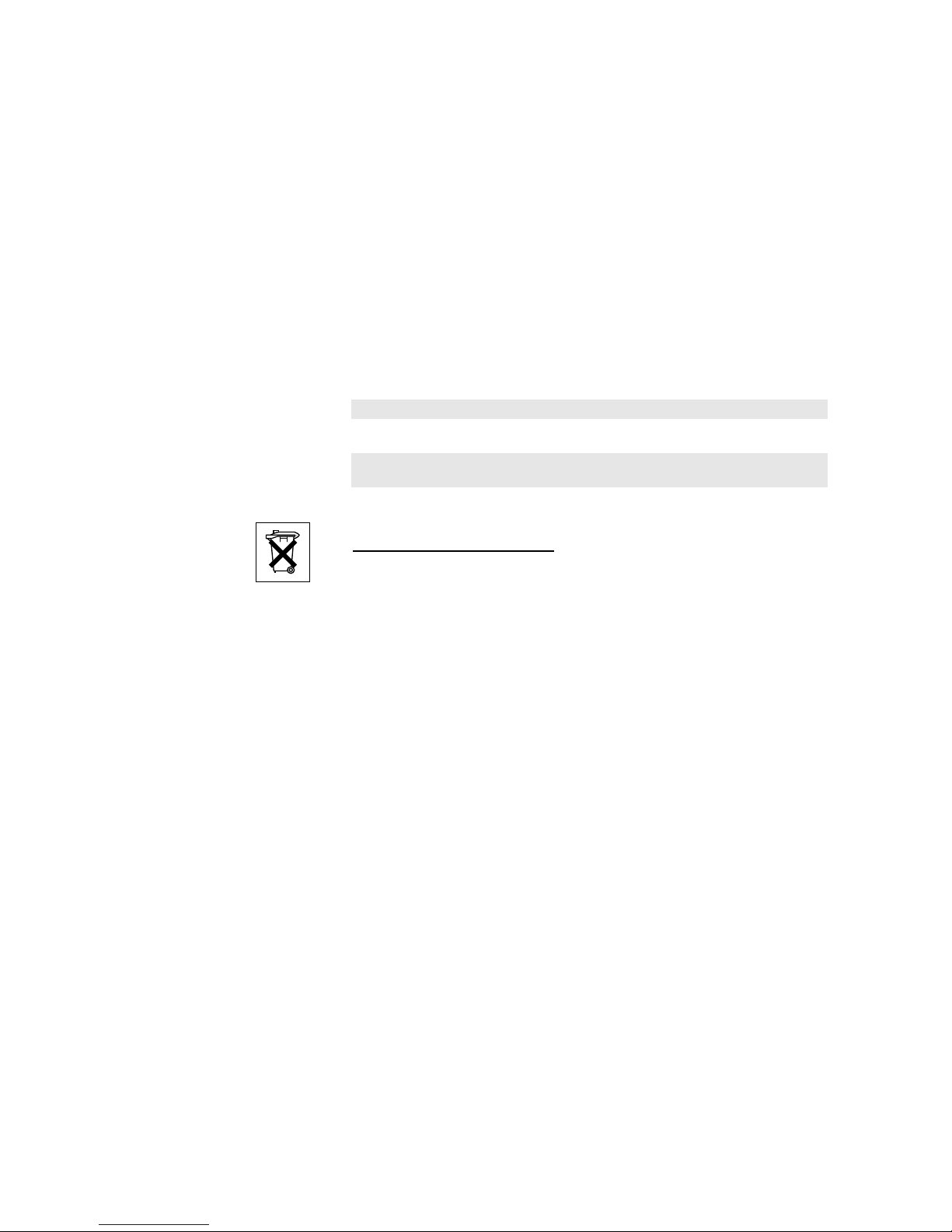
Welcome
• The handset may attract and retain small metal objects in the
earcap region.
The phone can be powered either from the LAN or from a 24 V AC/
AC plug-in power adapter.
• Only use applicable 24 V AC/AC plug-in adapters (power
supplies) listed below or an adapter approved by your
local reseller.
Ericsson product
number Power rating Supplier Supplier product number
RES 141 312/1 20VA 230V/24V Toroid, Sweden HBP 90120
RES 141 314/1 20VA 230V/24V Toroid, Sweden HBP 90220 (for Great Britain,
RES 141 315/1 20VA 120V/24V Jameco, USA AC2410F1
Hong Kong, Singapore)
(model number ADU240100)
Disposal of the product
• Your product should not be placed in municipal waste. Please
check local regulations for disposal of electronic products.
7BusinessPhone – Ericsson Dialog 4425 IP Vision
Page 8

Description
Description
19
15
8
9
14
10
11
12
7
16
7
1
2
3
5
4
7
7
A
B
C
D
E
F
G
H
I
J
K
L
M
N
O
P
Q
6
1318
20
17
BusinessPhone – Ericsson Dialog 4425 IP Vision8
Page 9
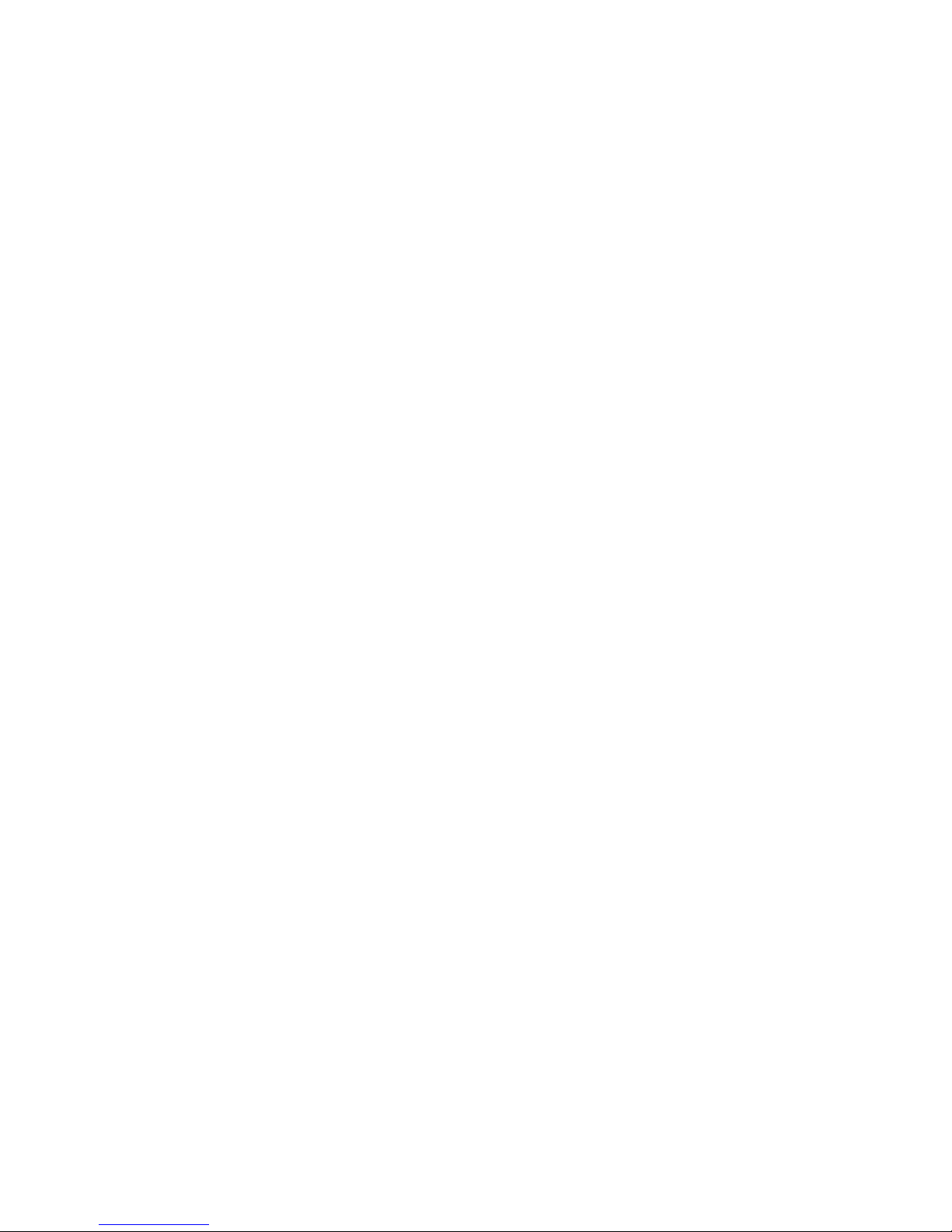
1Graphical display
320x80 pixels. Tilt able. See section “Display information” on
page 12.
2 Display menu keys
The functions depend on the traffic state. When you are requested
to (see display), press the required key to access the function.
3 Left Navigation key
To navigate one position to the left.
a. To navigate one step to the left in the top menu. See section
“Display information” on page 12.
b. On WAP pages; if you press this key for a short while, you will
return to the WAP home page. See section “Corporate
Directory” on page 122, “Web” on page 124 and “WAP
Services” on page 126.
Description
4Home
a. To return to home position (idle mode). When this key is
pressed, you always go to the home position, independent of
which menu you are in.
b. On WAP pages; if you press this key for a short while, you will
return to the WAP home page. See section “Corporate
Directory” on page 122, “Web” on page 124 and “WAP
Services” on page 126.
5 Right Navigation key
To navigate one position to the right.
6Line
To initiate or receive calls.
7 Programmable keys
Storing numbers, program functions. Can be programmed as dial
by name keys, function keys, etc. See section “Programmable
Keys” on page 94.
8Mute
• To switch the microphone on or off during a call. See section
“Mute” on page 43.
• To switch off the ring signal in idle mode or when ringing. See
section “Silent ringing” on page 103.
9 Loudspeaker on/off
10 Headset key
To switch the loudspeaker on or off to enable handsfree
connections. See section “During Calls” on page 42.
See section “Headset (optional)” on page 107.
9BusinessPhone – Ericsson Dialog 4425 IP Vision
Page 10
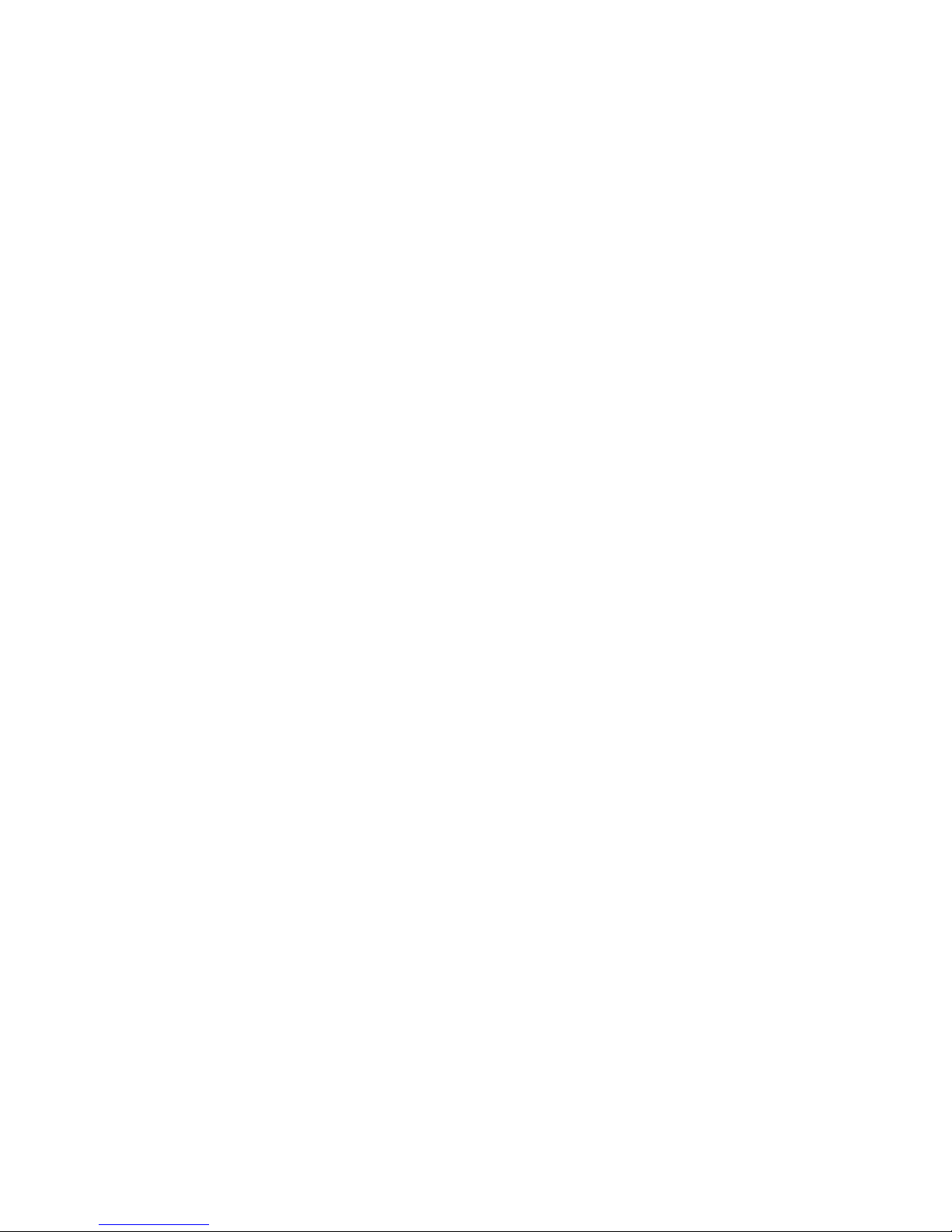
Description
11 Volume control
a. To adjust the ringing volume and the incoming speech volume
for the handset and loudspeaker.
b. Space/backspace in writing mode.
12 Clear
To disconnect calls or to clear the display in programming.
13 Microphone
14 Loudspeaker
15 Handset with hearing aid function
Please note: The handset may attract and retain small
metal objects in the earcap region.
16 Message
Message indication key. Press the key to retrieve the message. See
section “Access the Mailbox” on page 61.
17 Pull-out leaf for quick access (optional)
See section “Pull-out Leaf (optional)” on page 109.
18 Designation card
Use the Designation Card Manager to make and print your own
designation cards. The Designation Card Manager is included on
the Telephone Toolbox CD for BusinessPhone Communication
system which is part of the Quick Reference Guide.
19 Power adapter connection
See section “Install cables” on page 135.
20 Key Panel
The extra key panel has 17 programmable keys. Up to four panels
can be connected. See section “Key panel” on page 106.
BusinessPhone – Ericsson Dialog 4425 IP Vision10
Page 11
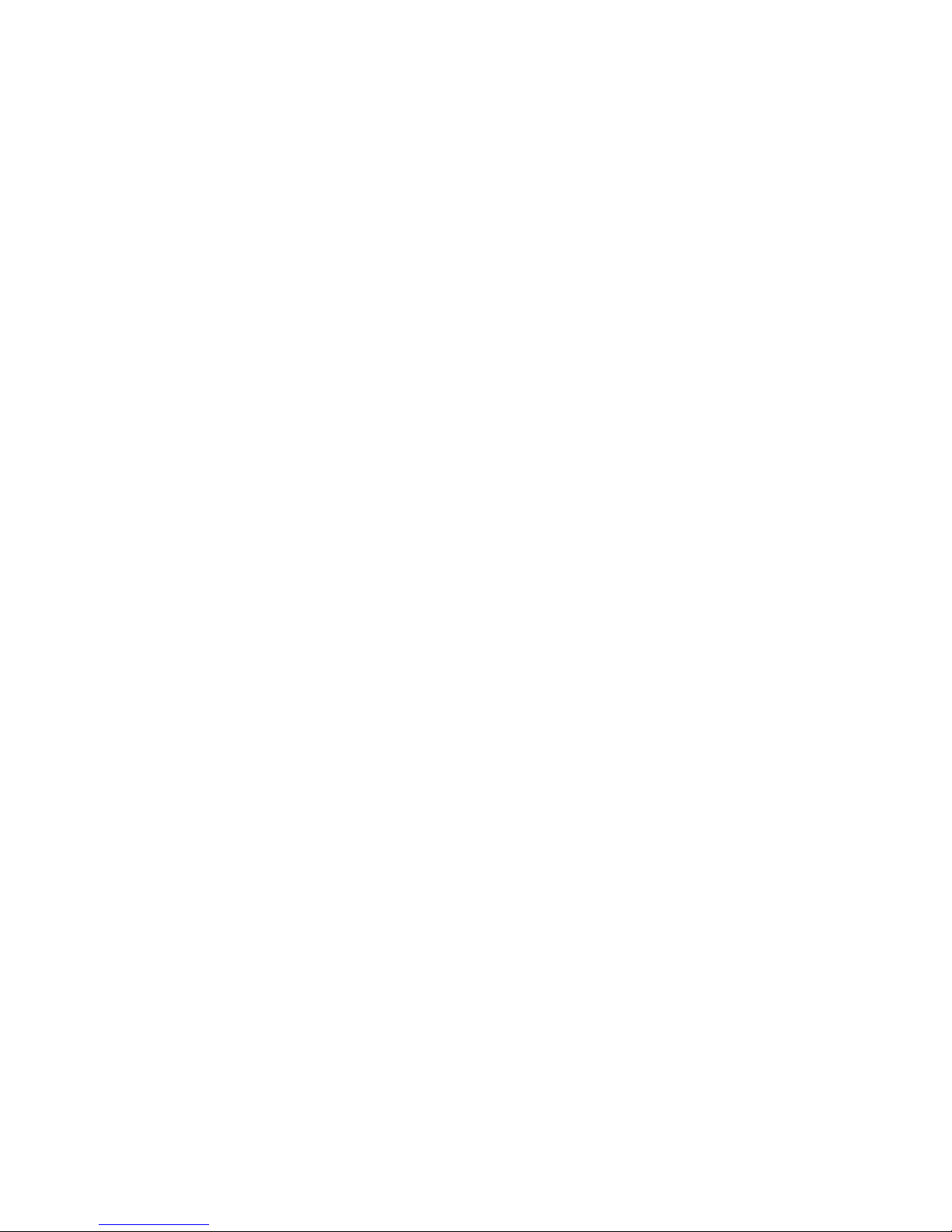
Description
Lamp indications
The key lamps on your telephone indicate with different signals the
traffic state of the ongoing call or function.
Ô
ÕÔ
ÖÔ
ÕÔ
Extinguished lamp The function is not active.
The function is active, supervised
Steady light
Rapidly flashing lamp
Light with short breaks Ongoing call.
extension or trunk is busy, heard
message
An incoming call to a supervised
extension, to a supervised trunk or to
own extension, new message.
11BusinessPhone – Ericsson Dialog 4425 IP Vision
Page 12
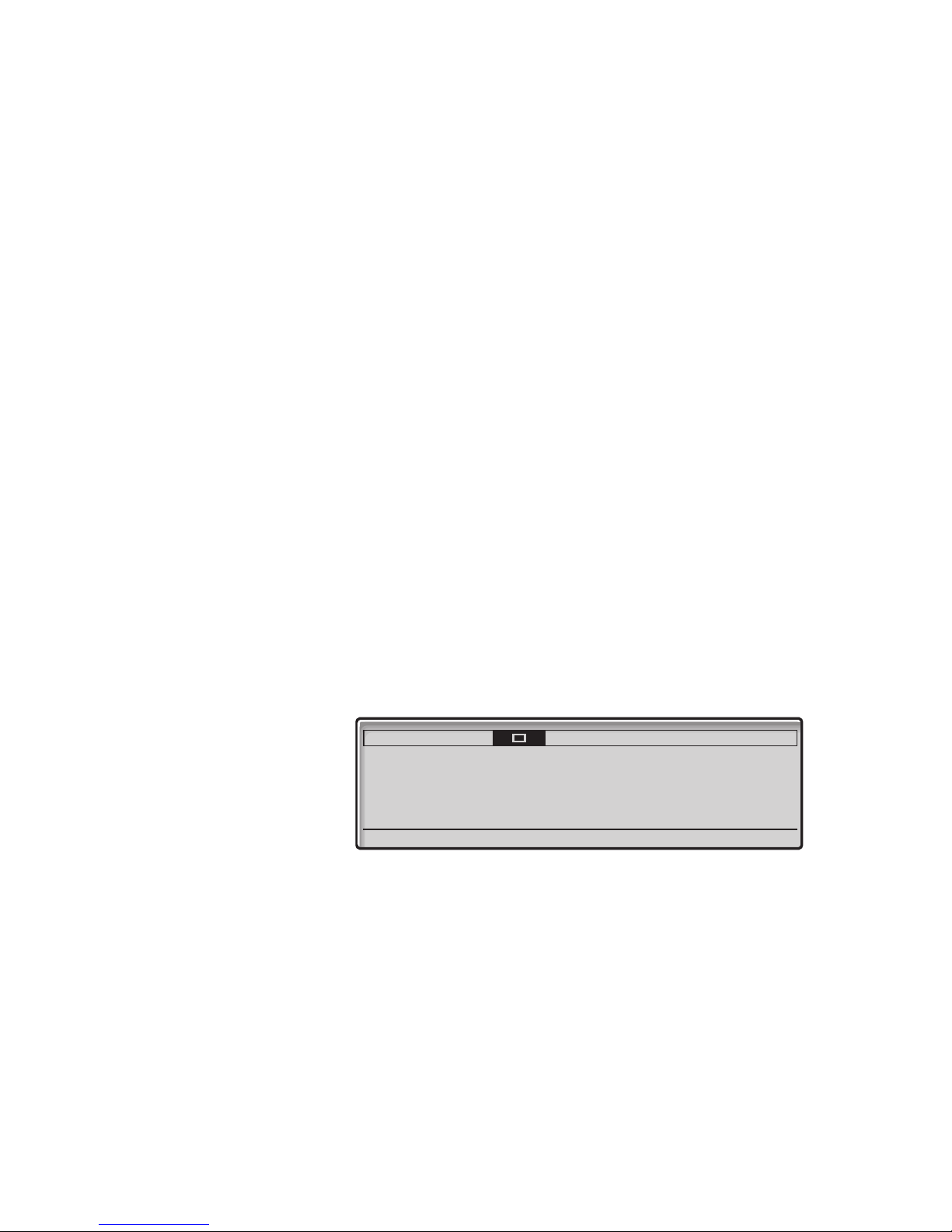
Description
Display information
The graphical display assists your actions on the phone with stepby-step instructions.
The fields in the display consists of the following information:
• The top area is the tab field, which is used to indicate the tab
the user has selected by using the navigation keys.
• The middle area is divided into several fields, showing:
–the time and date
– the user name and the extension number,
– icons and a volume level bar
– the traffic state or the temperature (if a temperature sensor
is connected to the system)
– Called number and name for internal calls
– Called number for external calls
– Calling number and name for internal and external calls *)
– Instead of the Calling/Called name & number additional
information such as absence reason, diversion state etc.
can be shown.
If the SOS call function is enabled, the text:
’For SOS calls, dial xxx’ is shown.
• The lower line presents lead texts for the menu keys.
Settings CallList Contacts
<Traffic state> <Time> <Date>
<
Calling/Called name & number
For SOS calls, dial xxx <Icons
<Menu key 1> <Menu key 2> <Menu key 3> <Menu key 4>
> Extension number>
CorpDirectory Web
<User name &
When an information ends with three dots (...), this means that the
system is working or waiting for your action. When an information
ends with an exclamation mark (!), this means that no further action
is possible.
*) The provisioning of external calling numbers is network
dependent. Even when it is provided it might happen that callers
are suppressing their numbers, in this case the display only shows
’Incoming...’. If a name is available to the external caller‘s number
in your system, it is also shown on the display. (Please contact your
system administrator whether the feature ’Name presentation for
external calls’ is available in your system).
BusinessPhone – Ericsson Dialog 4425 IP Vision12
Page 13
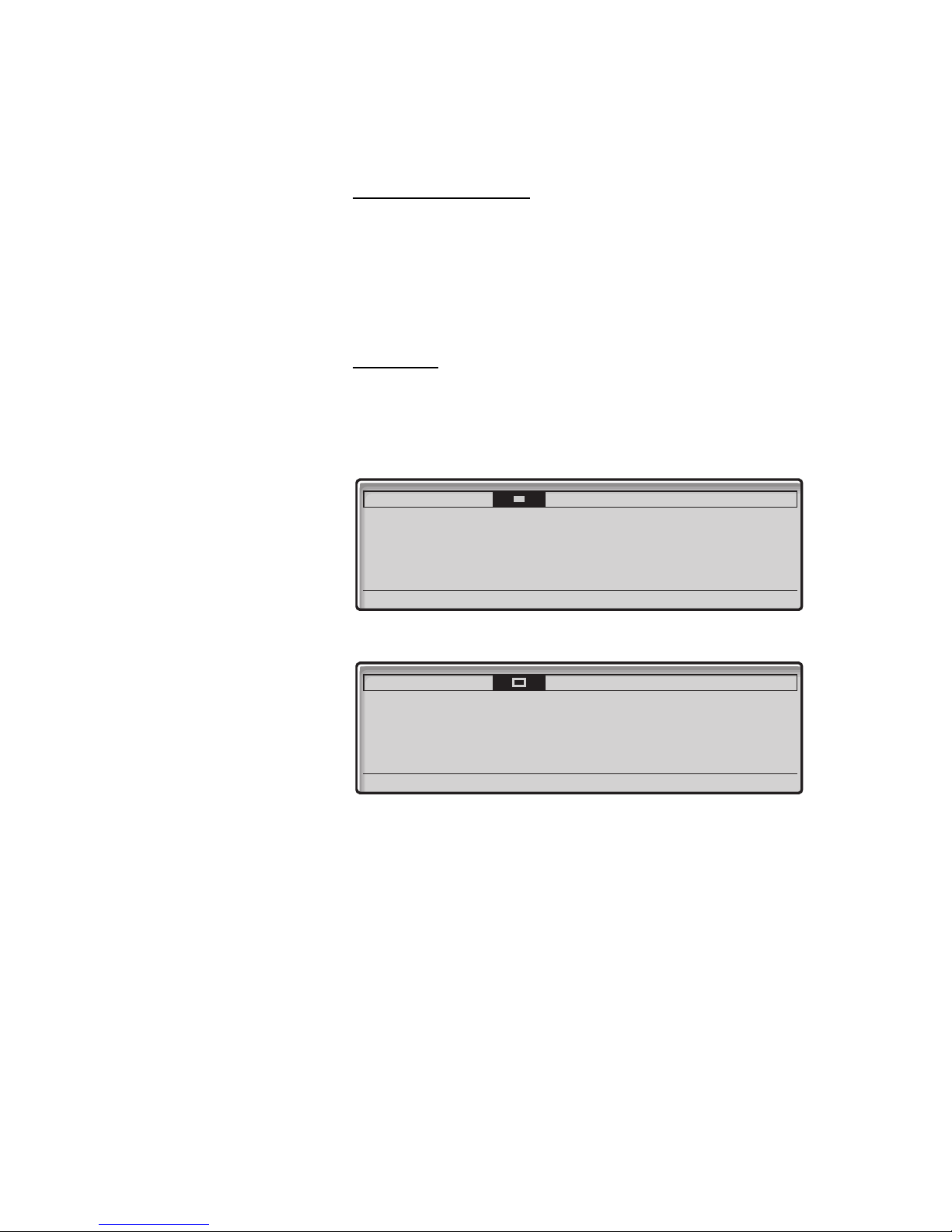
Description
Two display versions
The display examples in this guide are valid for both the Dialog
4425 v. 2 phone and the Dialog 4425 v. 1 phone, however the
displayed text simulates the Dialog 4425 v. 2 phone. If there is any
information for the other version than the one described, this is
presented in a “Telephone version note”.
Top menu
The top menu is in the black frame below. The appearance of the top
menu depends on which telephone version you are using (Dialog
4425 v. 1 phone or Dialog 4425 v. 2 phone), see examples below.
Dialog 4425 v. 1 phone:
Settings CallList PhoneBook
<Traffic state> <Time> <Date>
<
Calling/Called name & number
For SOS calls, dial xxx <Icons
<Menu key 1> <Menu key 2> <Menu key 3> <Menu key 4>
> Extension number>
WAP Services
<User name &
Dialog 4425 v. 2 phone:
Settings CallList Contacts
<Traffic state> <Time> <Date>
<
Calling/Called name & number
For SOS calls, dial xxx <Icons
<Menu key 1> <Menu key 2> <Menu key 3> <Menu key 4>
> Extension number>
CorpDirectory Web
<User name &
13BusinessPhone – Ericsson Dialog 4425 IP Vision
Page 14
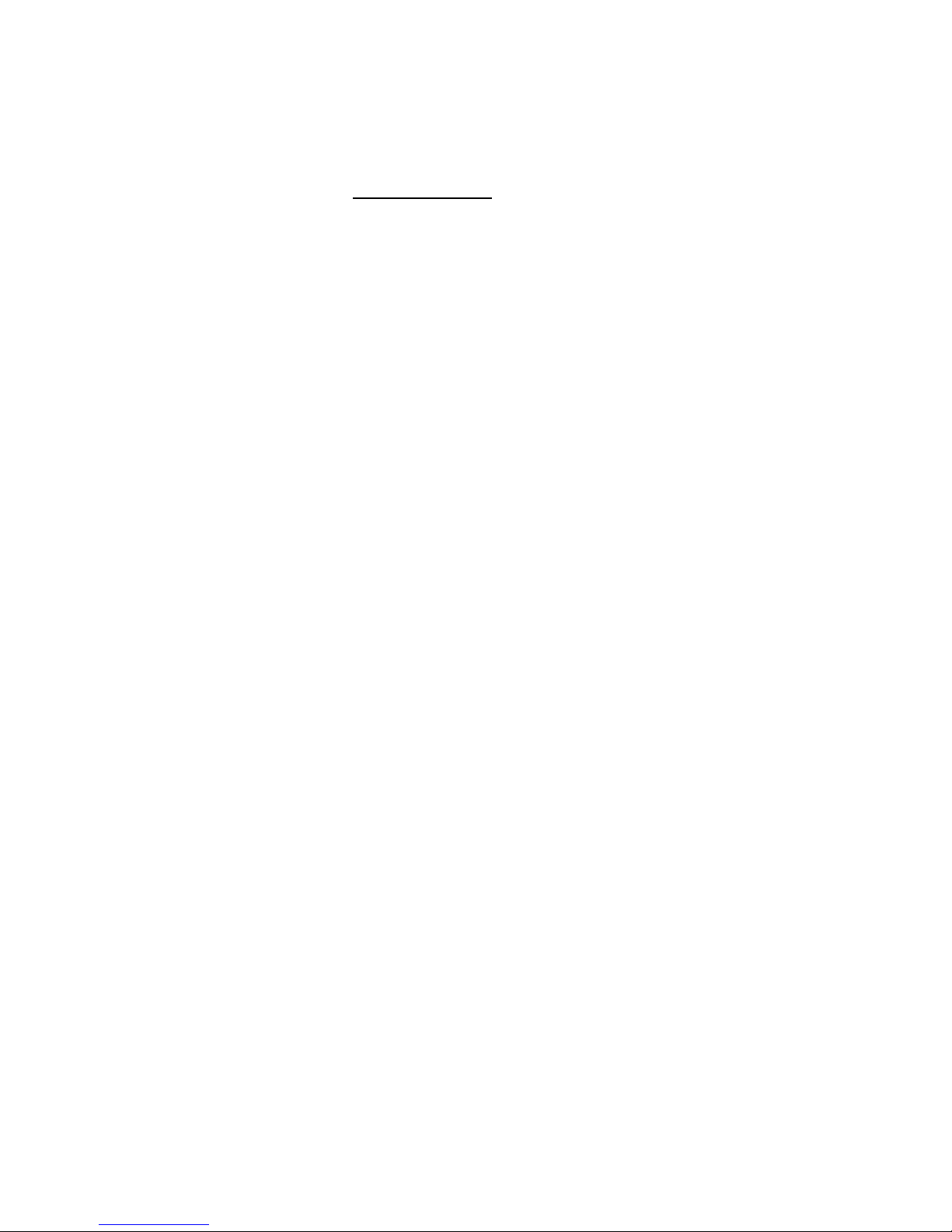
Description
Display symbols
H Home
Home position (idle mode).
n or v Silent Ringing (a) or Level bar (b)
Appear on the same position
a) Silent Ringing has been activated. The ring signal is switched off.
b) Indicates the ringing volume.
Y or Z New missed call
Indicates new missed and not checked incoming call(s). The
number beside the symbol indicates how many times this caller has
tried to call you.
y or z Missed call
Indicates missed but checked incoming call(s). The number beside
the symbol indicates how many times this caller has tried to call
you.
i Incoming call
Indicates an answered incoming call in the call list.
o Outgoing call
Indicates an outgoing call in the call list.
e Scroll bar
If a list, for example your telephone directory or a list with several
menu options, is too long to be shown in the display, a scroll bar
appears as an indicator.
s Checked radio button
If a radio button is checked, the respective option has been
selected.
r Unchecked radio button
This means that the respective option is not selected.
V Message.
Indicates that there is a message waiting.
W Access warning.
Flashes when the access to system services is reduced (network
dependent).
P Headset Preset
Indicates that the phone is set for incoming and outgoing calls to
be connected to the headset when you answer or make calls
without lifting the handset.
BusinessPhone – Ericsson Dialog 4425 IP Vision14
Page 15
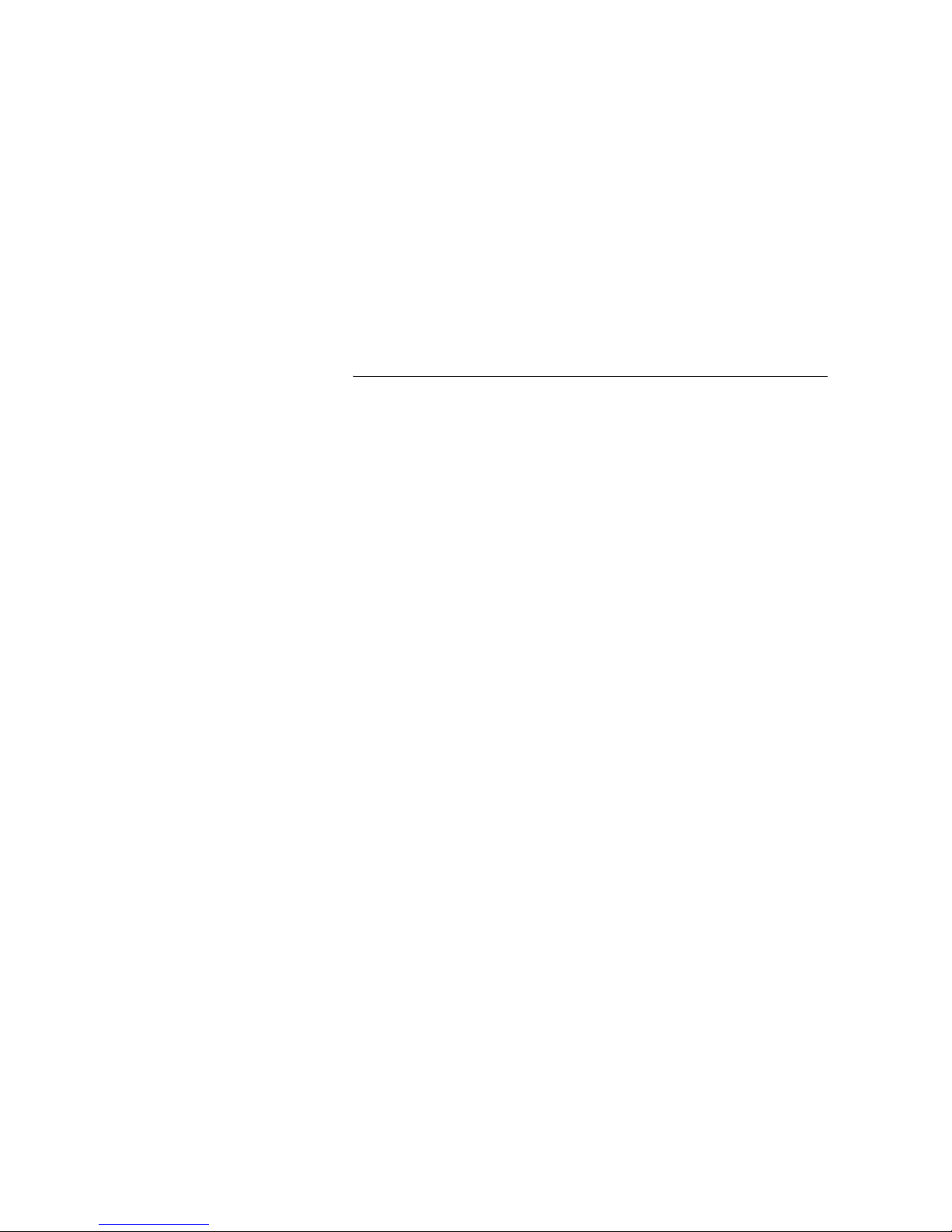
F Up
Scroll up or to the left in the menu.
E Down
Scroll down or to the right in the menu.
Menu Structure
The available IP specific telephone and network functions can be
accessed via the menus. This section shows the structure for each
of the menus that can be selected from the Home menu.
Description
Dialog 4425 v. 1 phone:
Å Æ Ç Use the navigation keys to go to the Settings, Call List,
PhoneBook or WAP Services menu.
Dialog 4425 v. 2 phone:
Å Æ Ç Use the navigation keys to go to the Settings, Call List,
Contacts, CorpDirectoryor Web menu.
When you have selected a menu with the navigation keys:
î Press a menu function key to select an option (see display).
Note: Since the Dialog 4425 IP Vision can be used in
different networks, some functions might not be supported
by your system.
15BusinessPhone – Ericsson Dialog 4425 IP Vision
Page 16
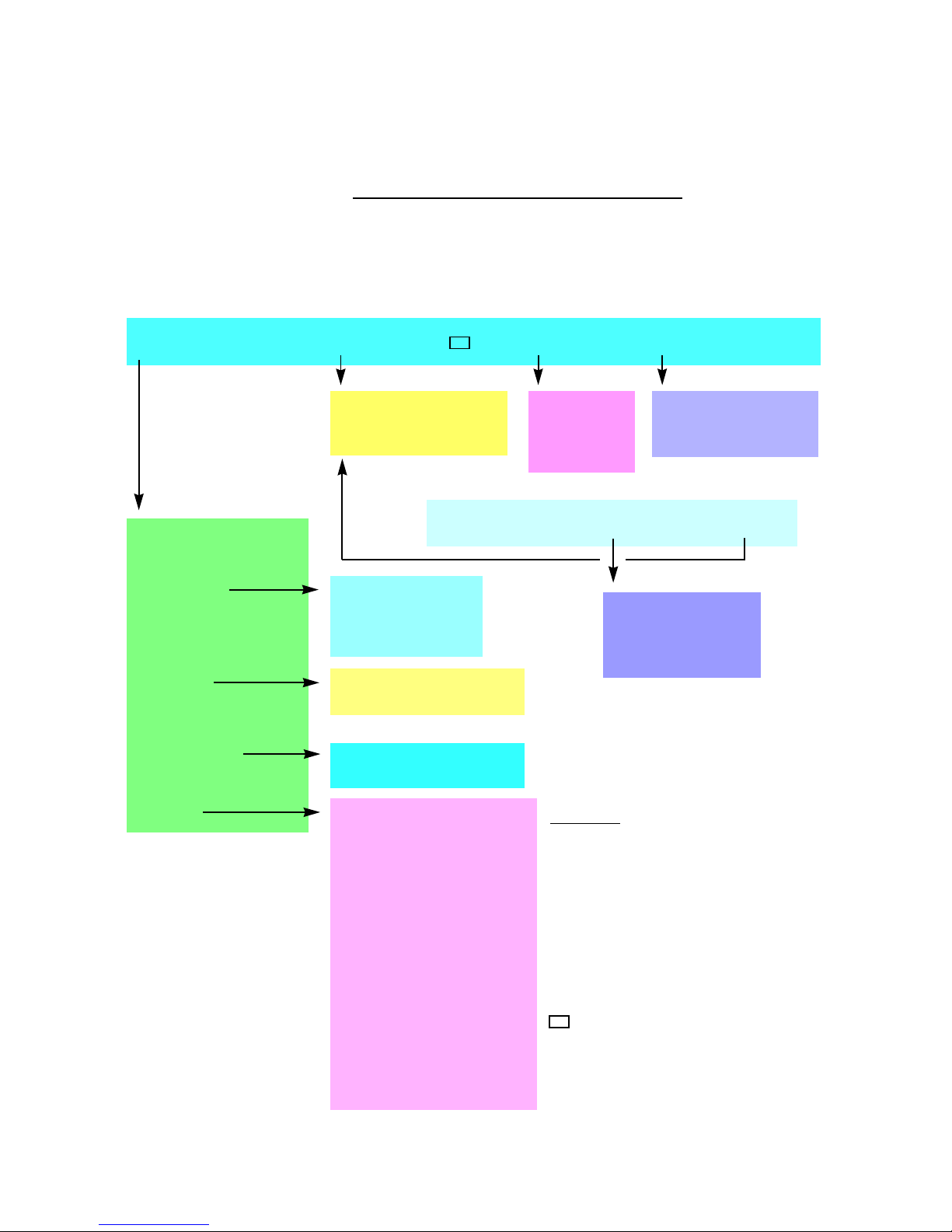
Description
Menu structure Dialog 4425 v. 1 phone
Menu structure for each of the menus that can be selected from
the idle menu. When you are navigating the menus, a selected
menu is marked with a black frame. Use the navigation keys and
the display menu keys to navigate in the menus.
Top menu
Settings CallList PhoneBook WAP Services
Display menu keys
Call
AddPhoneBook
Delete
Idle display menu keys
Dial Name
Edit
Delete
Add
Central Directory
Other WAP address
Home
4
Programmable Keys
Ring Character
Time & date
Language
Display Contrast
Log Off Restriction
Option Unit
3
Hearing Level
Network
Log off Absence n Missed
1
Time Format
Date Format
Time
Date
2
2
Select Profile
Follow-me
External Follow-me
Absence Reason
Display menus
Keypad characters
5
Standard
Increased
LAN access control
DHCP
5
Web address
IP Address
5
Subnet Mask
Default Gateway
SW server from DHCP
SW Server
Proxy Server
5
5
Proxy Address
Proxy Port
5
Gatekeeper Discovery
Gatekeeper
5
5
5
5
5
5
Explanations
1) Only shown when there are missed calls.
A shortcut to “CallList” is established
n = Number of missed calls.
2) Not used.
3) Only used when option unit is connected.
5
4) Only shown when pre-defined WAP portal is
available.
5) Only available to your system administrator.
Home. Return to home position (idle mode).
Password
VLAN for LAN Port
VLAN for PC Port
5
5
BusinessPhone – Ericsson Dialog 4425 IP Vision16
Page 17
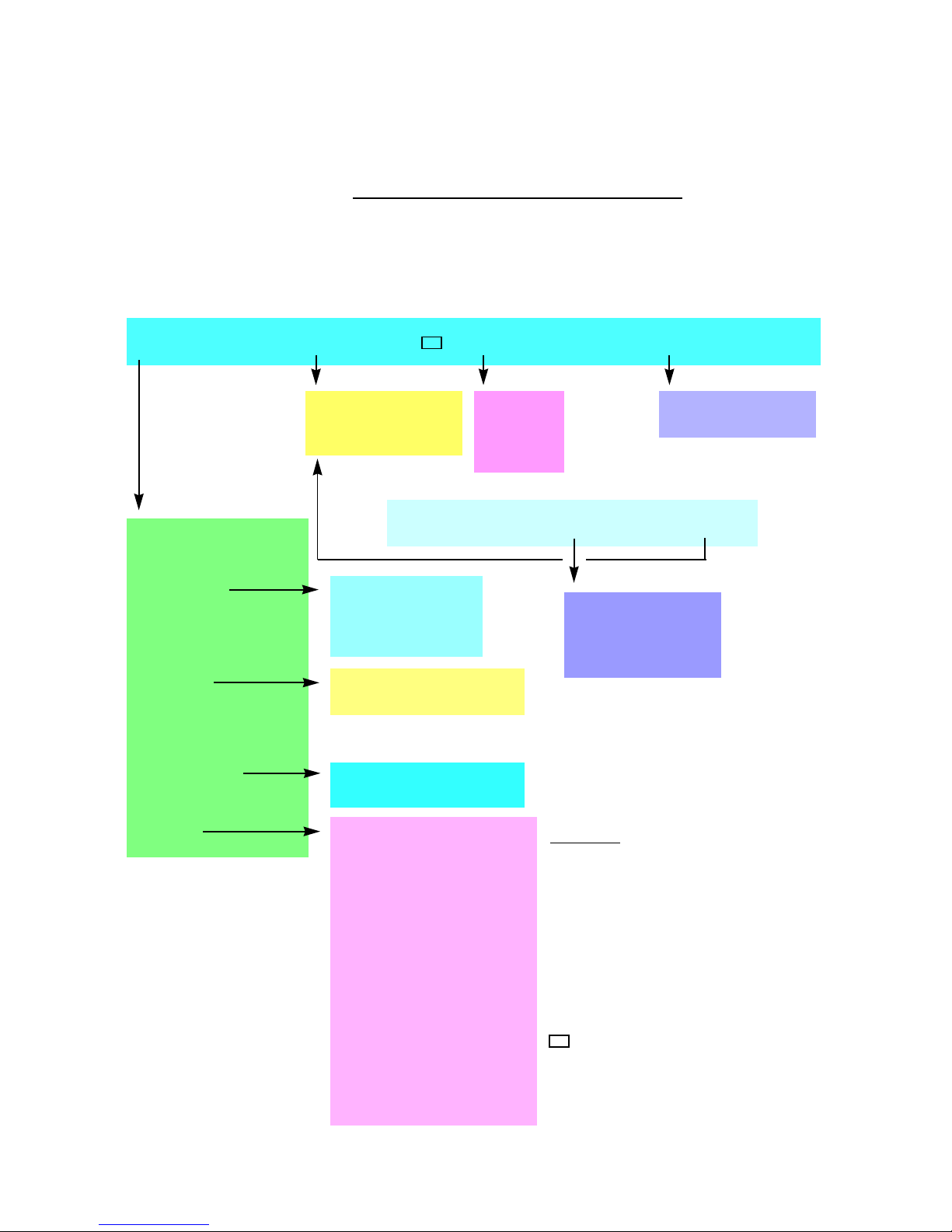
Menu structure Dialog 4425 v. 2 phone
Menu structure for each of the menus that can be selected from
the idle menu. When you are navigating the menus, a selected
menu is marked with a black frame. Use the navigation keys and
the display menu keys to navigate in the menus.
Top menu
Settings CallList Contacts CorpDirectory Web
Display menu keys
Call
AddContact
Delete
Idle display menu keys
Dial Name
Edit
Delete
Add
Other WAP address
Home
Description
4
Programmable Keys
Ring Character
Time & date
Language
Display Contrast
Backlight
Log Off Restriction
Option Unit
3
Hearing Level
Network
Log off Absence n Missed
1
Time Format
Date Format
Time
Date
2
2
Select Profile
Follow-me
External Follow-me
Absence Reason
Display menus
Keypad characters
5
Standard
Increased
LAN access control
DHCP
5
Web address
IP Address
5
Subnet Mask
Default Gateway
SW server from DHCP
SW Server
Proxy Server
5
5
Proxy Address
Proxy Port
5
Gatekeeper Discovery
Gatekeeper
5
5
5
5
5
5
Explanations
1) Only shown when there are missed calls.
A shortcut to “CallList” is established
n = Number of missed calls.
2) Not used.
3) Only used when option unit is connected.
5
4) Only shown when pre-defined WAP portal is
available.
5) Only available to your system administrator.
Home. Return to home position (idle mode).
Password
VLAN for LAN Port
VLAN for PC Port
5
5
17BusinessPhone – Ericsson Dialog 4425 IP Vision
Page 18
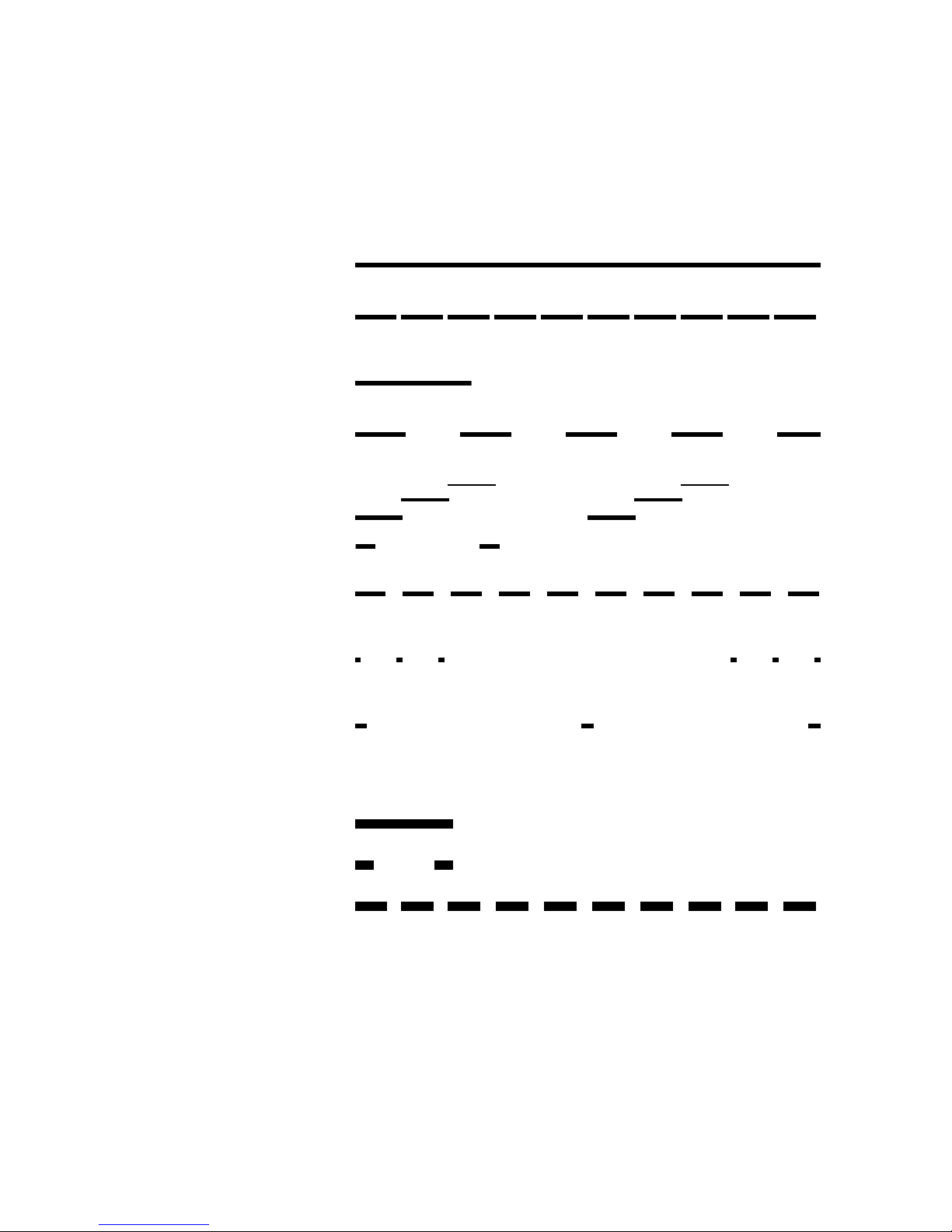
Description
Dial tone
(System ready to accept digits)
Special dial tone
(System ready to accept digits,
active diversion on telephone)
Tones & Signals
Tones are audible in the handset.
Ringing tone
(Ringing signal to called party)
- repeated after 4 s
Busy tone
(Called party is busy)
Number unobtainable tone
(Called number not accessible or vacant)
Call Waiting tone
Congestion tone
(Call cannot be executed due to
congestion or called party blocked)
Verification tone
(Verification that ordered function is
accessed)
Intrusion tone
(Sent to all parties during Intrusion)
Ringing signals are emitted from the phone.
Internal ringing signal - repeated after 4 s
External ringing signal - repeated after 4 s
Automatic Callback signal
Note: The tones and ringing signals in this guide refer to the
standard system but may vary between countries.
BusinessPhone – Ericsson Dialog 4425 IP Vision18
Page 19
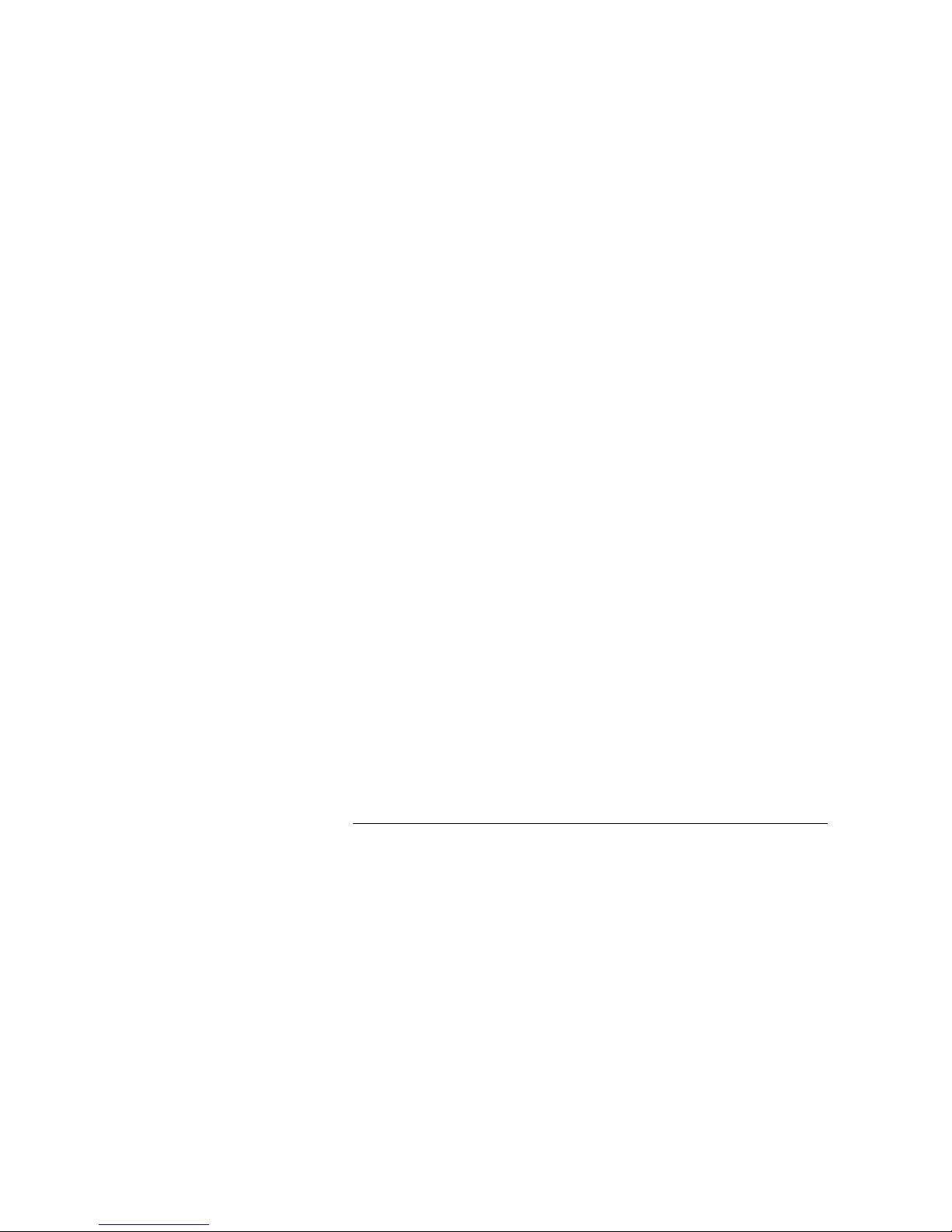
Start the Phone – Log On/Off
Start the Phone – Log On/Off
All system settings for your IP phone must be set by the system
administrator before you can use the phone.
Connect the required cables.
See section “Installation” on page 132.
Note: Depending on the settings in your network and
telephone system, the start up procedure may be different
from phone to phone. Check the display on your phone and
read the required sections in this chapter to continue with
the start up procedure.
When this is done, and the phone is connected to the local network
(LAN), your phone starts the start-up procedure automatically
when connected to the mains.
Notes:
The phone does not work during a power failure. After a
power failure the phone will restart automatically. However,
when a password is requested, you must log on before the
phone can be used again.
Reset the phone
If your phone does not work properly, you can use the following
procedure to reset the phone. This procedure will also clear the
Call list. After the procedure you must log on again to use the
phone.
íÉ# Press simultaneously for at least one second to reset the
phone.
19BusinessPhone – Ericsson Dialog 4425 IP Vision
Page 20
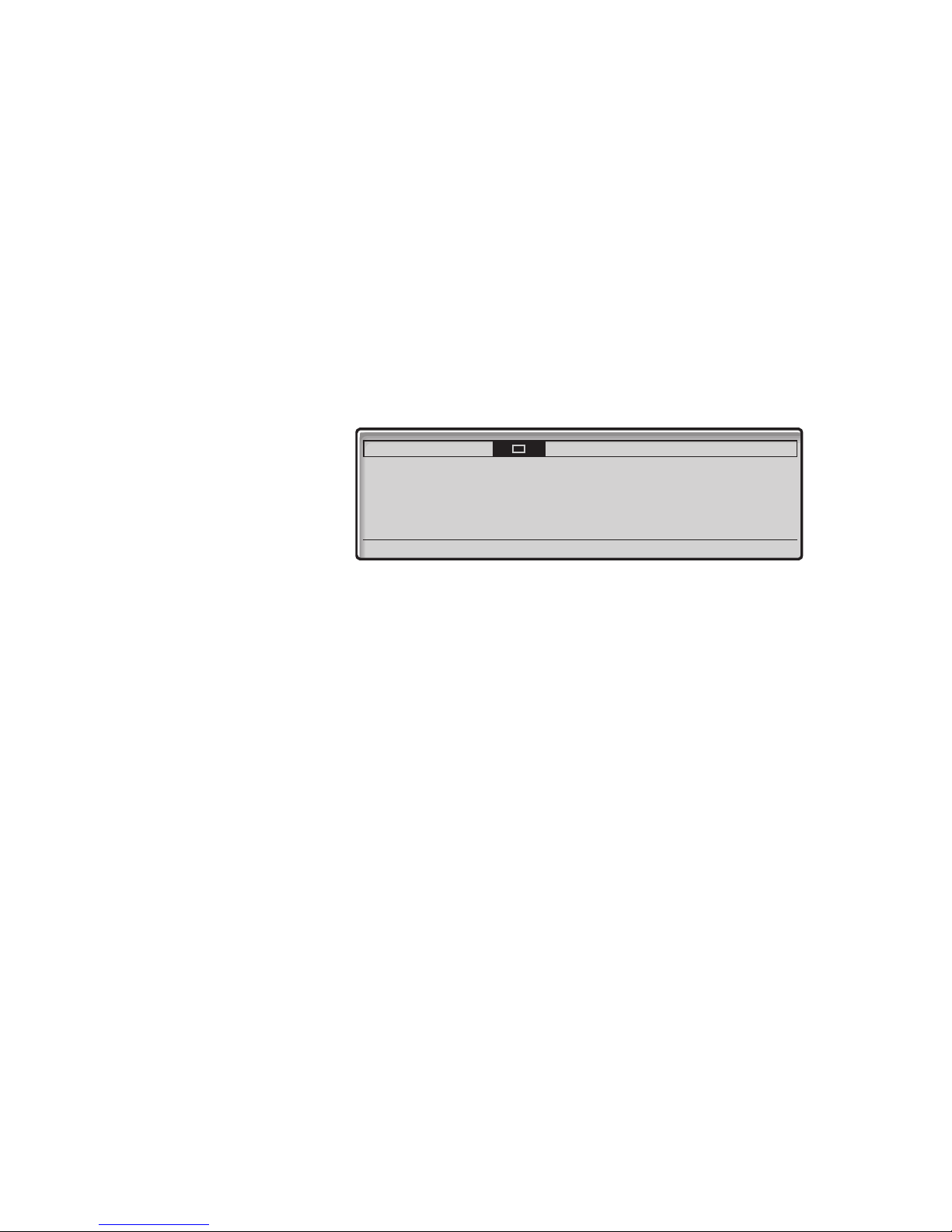
Start the Phone – Log On/Off
Start the Phone
Connect the phone to the local network.
See the Installation section, “Install cables” on page 135.
If an external power adapter is used:
Connect the adapter to the mains and connect the plug from
the adapter to “POWER” on the underside of your phone.
See the Installation section, “Install cables” on page 135.
After a few seconds the Headset key lamp will light for about five
seconds, then the displays shows:
Settings CallList Contacts
?
User administrator mode to change IP settings
(No change)
(x)
The x indicates a timer counting down seconds. If no key is
pressed during this time, “no change” is selected automatically.
Notes: The administrator mode is used to change the IP
settings of the phone. All administrator mode changes
should be done by your system administrator.
If you want to use the previously stored settings, you can
speed up the procedure by pressing the Loudspeaker key.
Now the display informs you that the phone is connecting to the
server and that the software is loading. This takes about
15 seconds. After a self-test, the phone is ready for log on.
BusinessPhone – Ericsson Dialog 4425 IP Vision20
Page 21
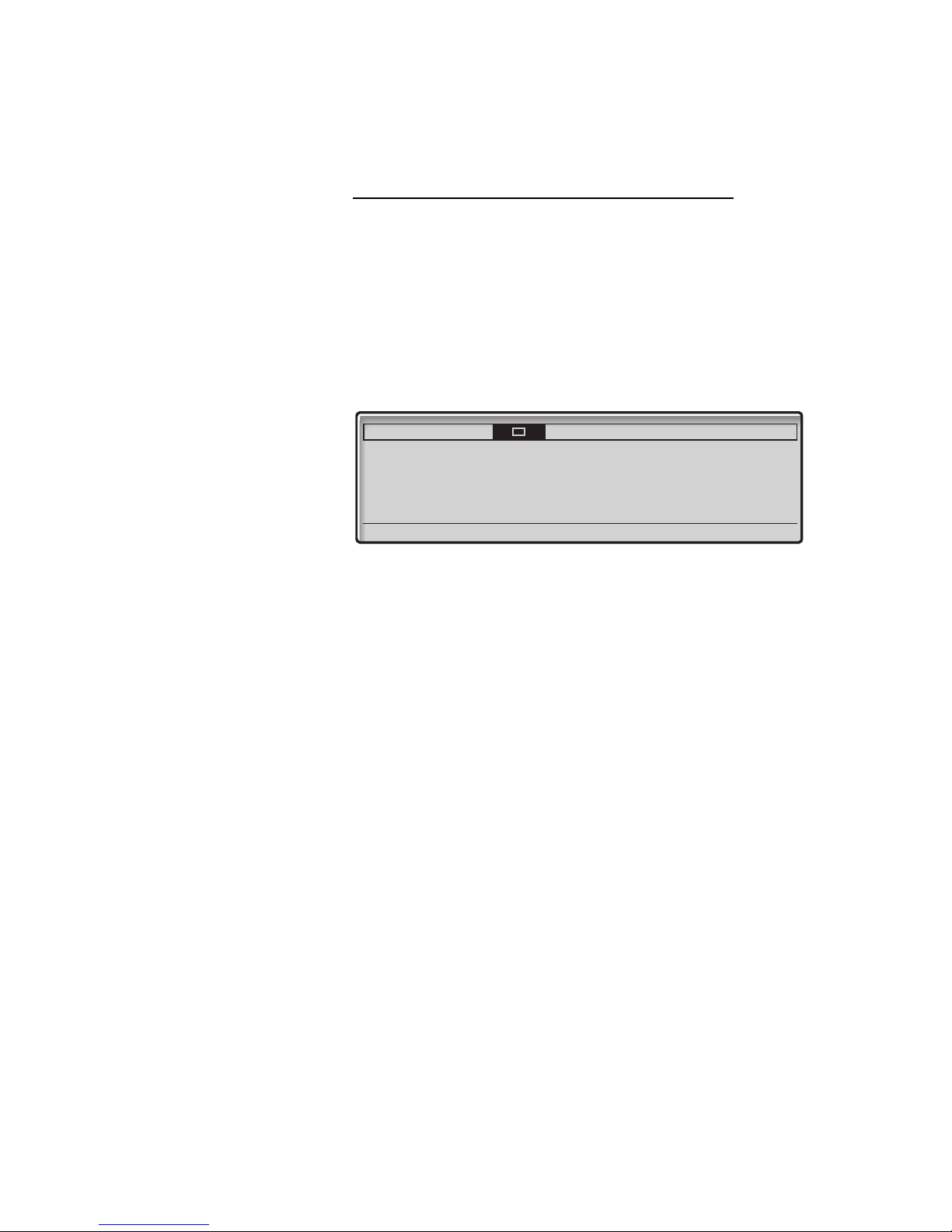
Start the Phone – Log On/Off
LAN access control (network authentication)
(Dialog 4425 v. 2 phone only).
Your telephone might require a network authentication to gain
access to the network. In this case you must enter a valid user
identity and password.
Note: The user identity and password used for the network
authentication is not the same user identity and password
you use to log on. The password is obtained from, and can
only be changed by the system administrator.
Settings CallList Contacts
?
User administrator mode to change IP settings
z Enter your user identity.
(The display menu key
Log on Press (see display).
z Enter your password.
(The display menu key
Note: The password can be entered with letters or
numbers, see section “Write Text” on page 90.
Log on Press (see display).
If your user identity and password are accepted, the phone
continues with the startup procedure.
Note: If your user identity and password are not accepted,
contact your system administrator.
(x)
(No change)
Erase, is used to remove a wrong entry.)
Erase, is used to remove a wrong entry.)
21BusinessPhone – Ericsson Dialog 4425 IP Vision
Page 22
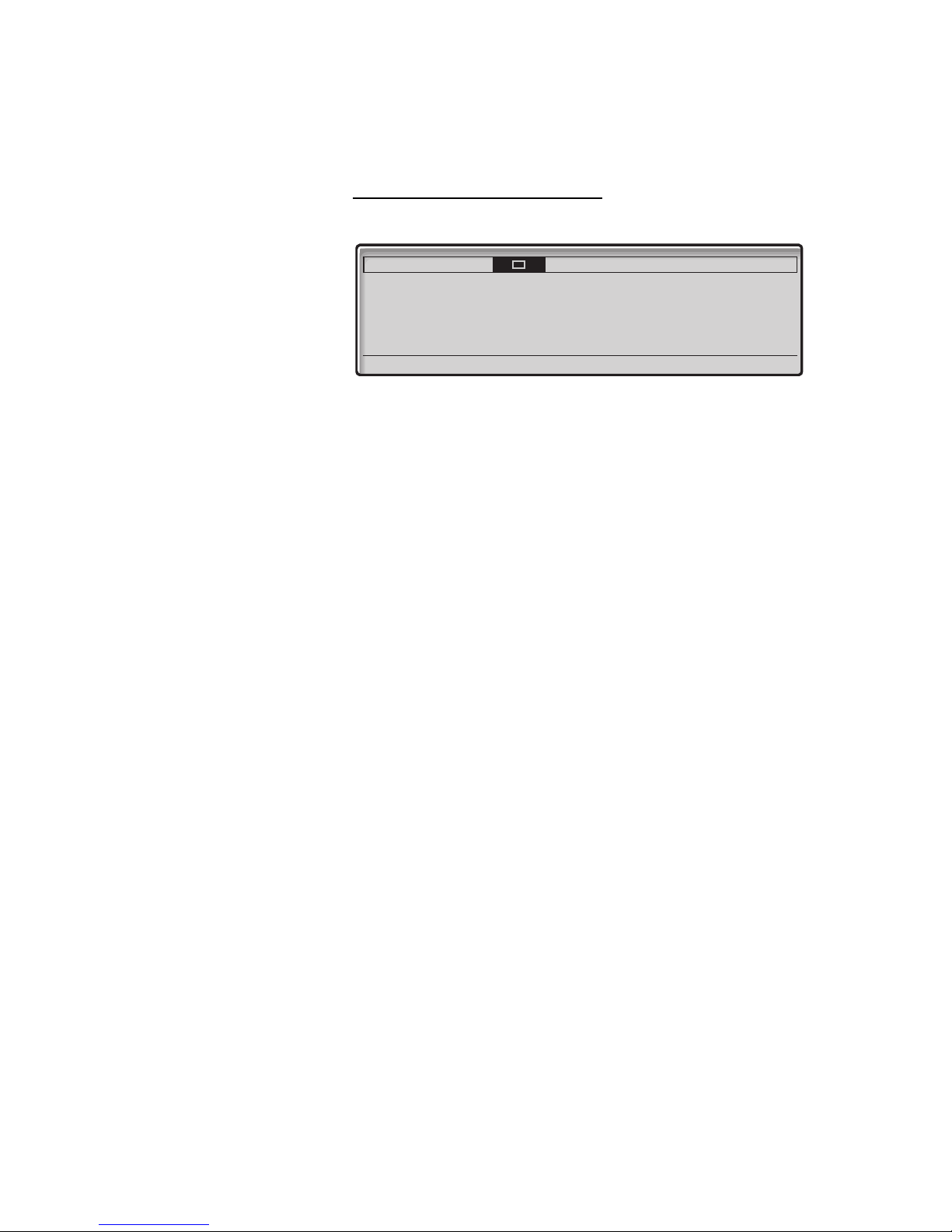
Start the Phone – Log On/Off
Continued startup procedure
The display shows:
Settings CallList Contacts
?
User administrator mode to change IP settings
(No change)
(x)
A timer counts down from 5 seconds. If no key is pressed during
this time,
(No change) is selected automatically.
Notes:
You can speed up the procedure by pressing
(No change).
The administrator mode is used to change the IP settings in
your phone. This mode is reserved for your system
administrator.
The display now indicates that the phone is connecting to the
server and the software is loading. This takes about 1 minute. After
a self test, the phone is ready for use or ready for log on. To log on,
see section “Log On” on page 24.
BusinessPhone – Ericsson Dialog 4425 IP Vision22
Page 23
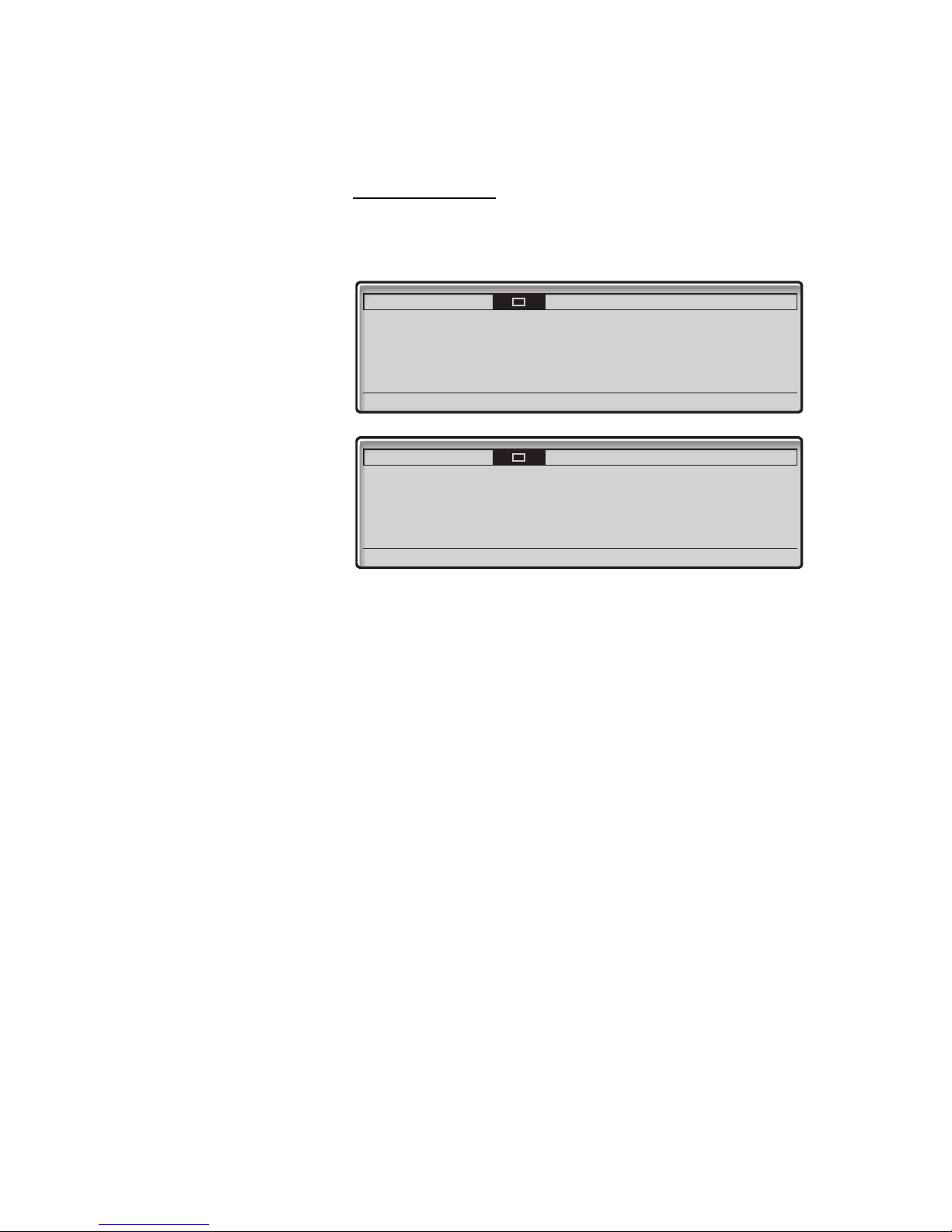
Start the Phone – Log On/Off
Update software
If new software has to be loaded into your phone, the display is
showing this. When new application software is available, the
following display is shown:
Settings CallList Contacts
?
A new version of the bootrom software
is vailable on the server, update?
xx
(Yes) No
Settings CallList Contacts
?
A new version of the application software
is available on the server, update?
xx
(Yes) No
The xx indicates a timer counting down seconds. If no key is
pressed during this time (approximately. 60 seconds), “Yes” is
selected automatically. You can speed up the procedure by
pressing the Loudspeaker key
(Yes) Press to update the software (=Yes).
The software download takes about 30 seconds, then the startup
procedure continues automatically.
Note: It is important that you do not disconnect the power
from the phone while the new software is being
downloaded and saved. If a power failure occurs, the
software must be downloaded again.
If you want to continue to use the previously stored settings:
No Press to use the current version of the software (=No).
23BusinessPhone – Ericsson Dialog 4425 IP Vision
Page 24
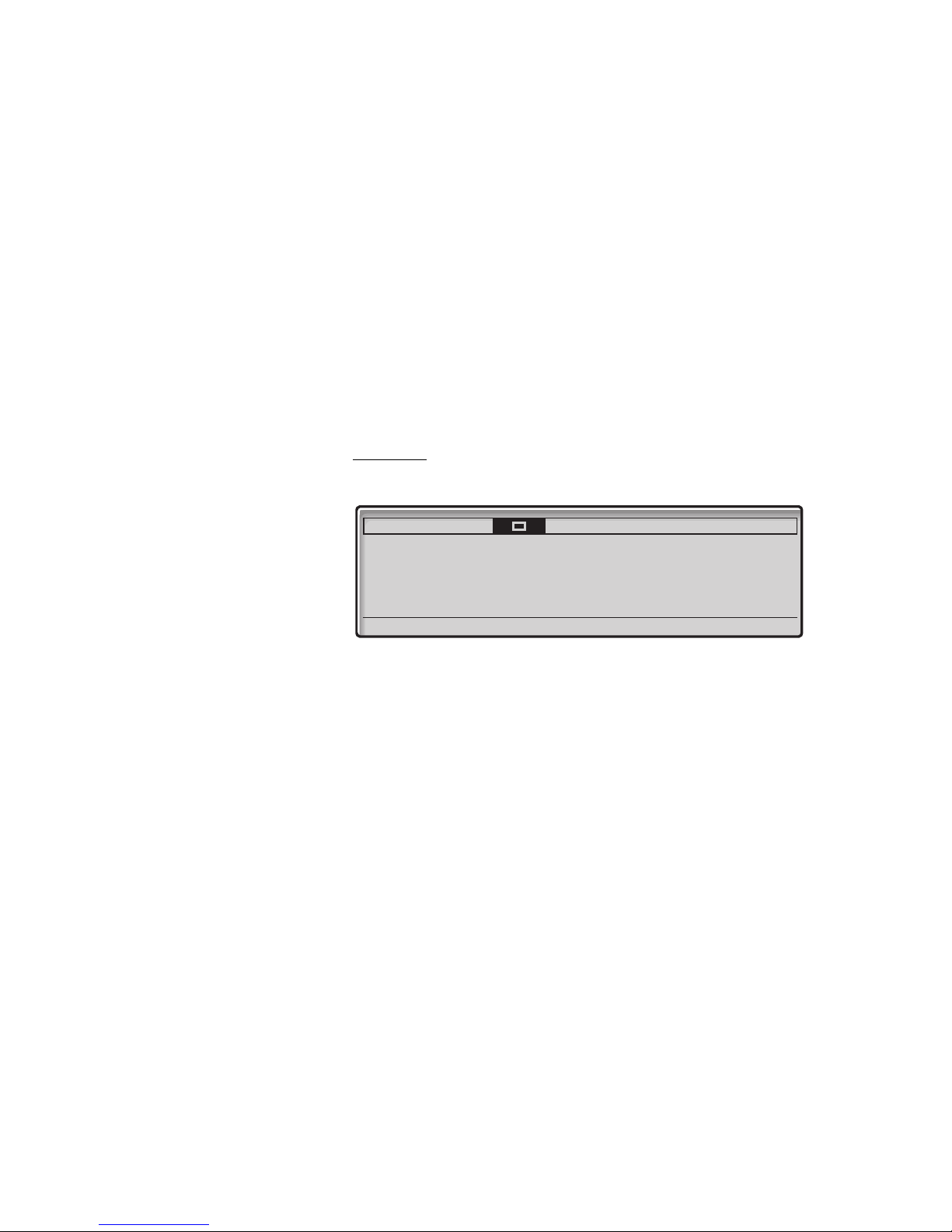
Start the Phone – Log On/Off
Log On
The following options exist:
1 You are allowed to log on and log off the phone. This is the most
common option.
2 The telephone is always logged on with a default number. You
cannot log on or off. This option can be used for phones in
conference rooms, receptions etc.
3 The telephone is always logged on, with a default number, as in
option 2, but you can log on with your own extension number
and get your personal categories.
Option 1
The Log on menu is displayed:
Settings CallList Contacts
User not logged on!
Log on with: 9318
For SOS calls, dial 112
Note: The Dialog 4425 IP Vision is powered by the LAN
connection or optionally via an external 24 volt AC/AC
adapter. If the telephone is powered by the LAN, no
additional power adapter is needed.
The LAN (or the external power adapter) must be
connected to the telephone before use. If the power
connection fails, your IP phone will not work.
If the SOS call function is disabled, the text For SOS calls, dial
112 is not shown. The number for SOS calls might vary between
countries.
CorpDirectory Web
12:46 12 May 2003
Erase Log on
z Log on Enter your extension number and press (see display).
If you have logged on using this telephone before, the extension
number used at the previous log on is displayed. In this case, you
do not have to enter your extension number; just press Log on to
go ahead.
If a password is not required, the display shows your extension
number, and the phone is ready for use:
BusinessPhone – Ericsson Dialog 4425 IP Vision24
Page 25
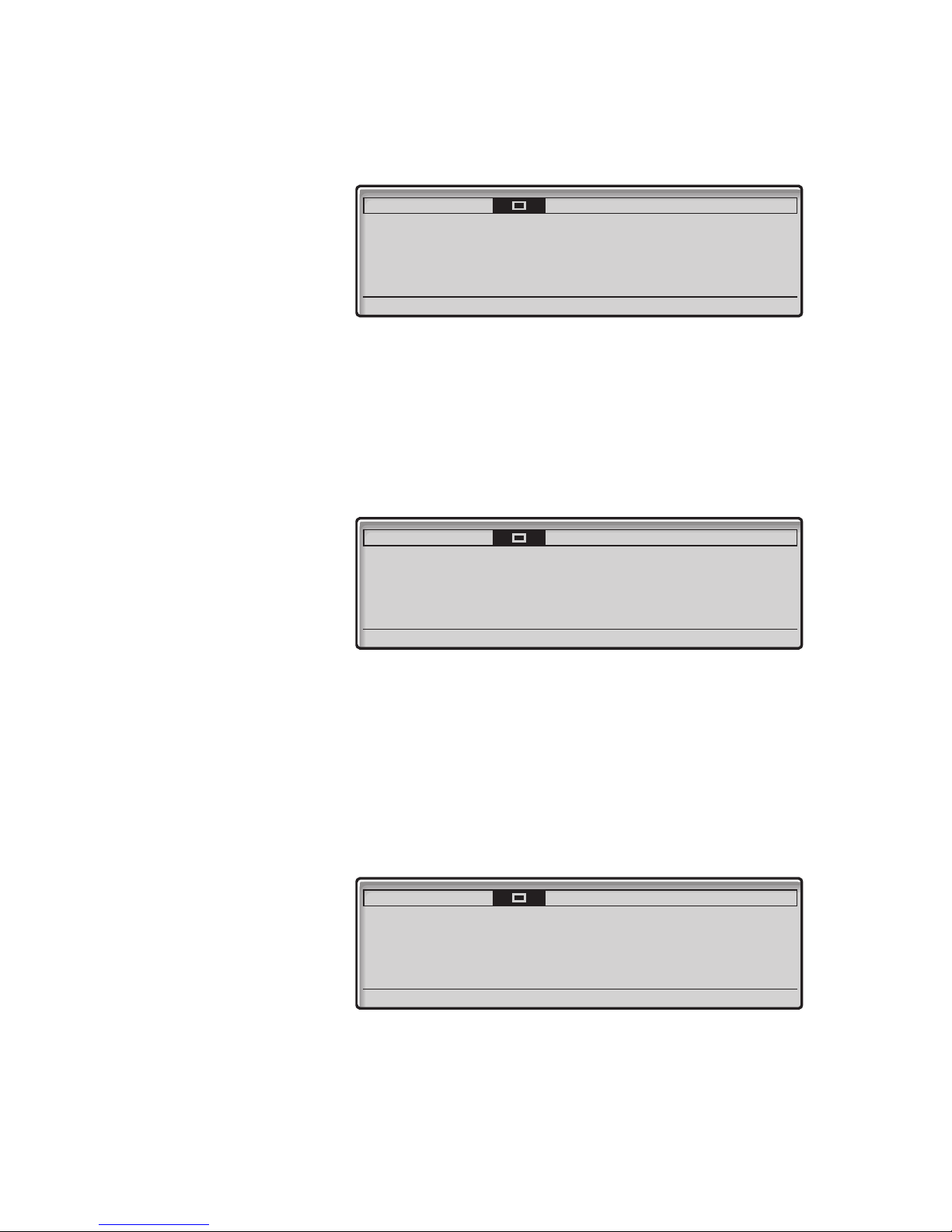
Start the Phone – Log On/Off
Settings CallList Contacts
O
+5
CorpDirectory Web
12:46 12 May 2003
SMITH CHRISTOPH
9318
v
Log off Absence
The user name and the extension number can consist of one or
two rows. The name can have max. 20 characters; if the name is
too long (more than 20 characters) and a space exists (e.g. family
name - space - first name), just 1 character after the space is
displayed
The temperature is shown only, if a temperature sensor is
connected to the system.
If a password is requested, the display shows:
Settings CallList Contacts
User not logged on!
Enter password: ***
CorpDirectory Web
12:46 12 May 2003
Erase Log on
z Log on Enter your Password and press (see display).
If you do not know your Password or extension number or a screen
other than the log on screen is displayed, contact your system
administrator.
Telephone version note: For Dialog 4425 v. 2 phone the
password can be entered with letters or numbers, see
section “Write Text” on page 90.
When log on is complete, this screen will be displayed:
Settings CallList Contacts
Log off Absence
Note: This screen represents the display when the phone
is ready to place, receive calls, etc. (normal state).
Sometimes a new application software may be available.
For more information, see section “Software updates” on
page 133.
CorpDirectory Web
12:46 12 May 2003
EXTENSION 9318
v
25BusinessPhone – Ericsson Dialog 4425 IP Vision
Page 26
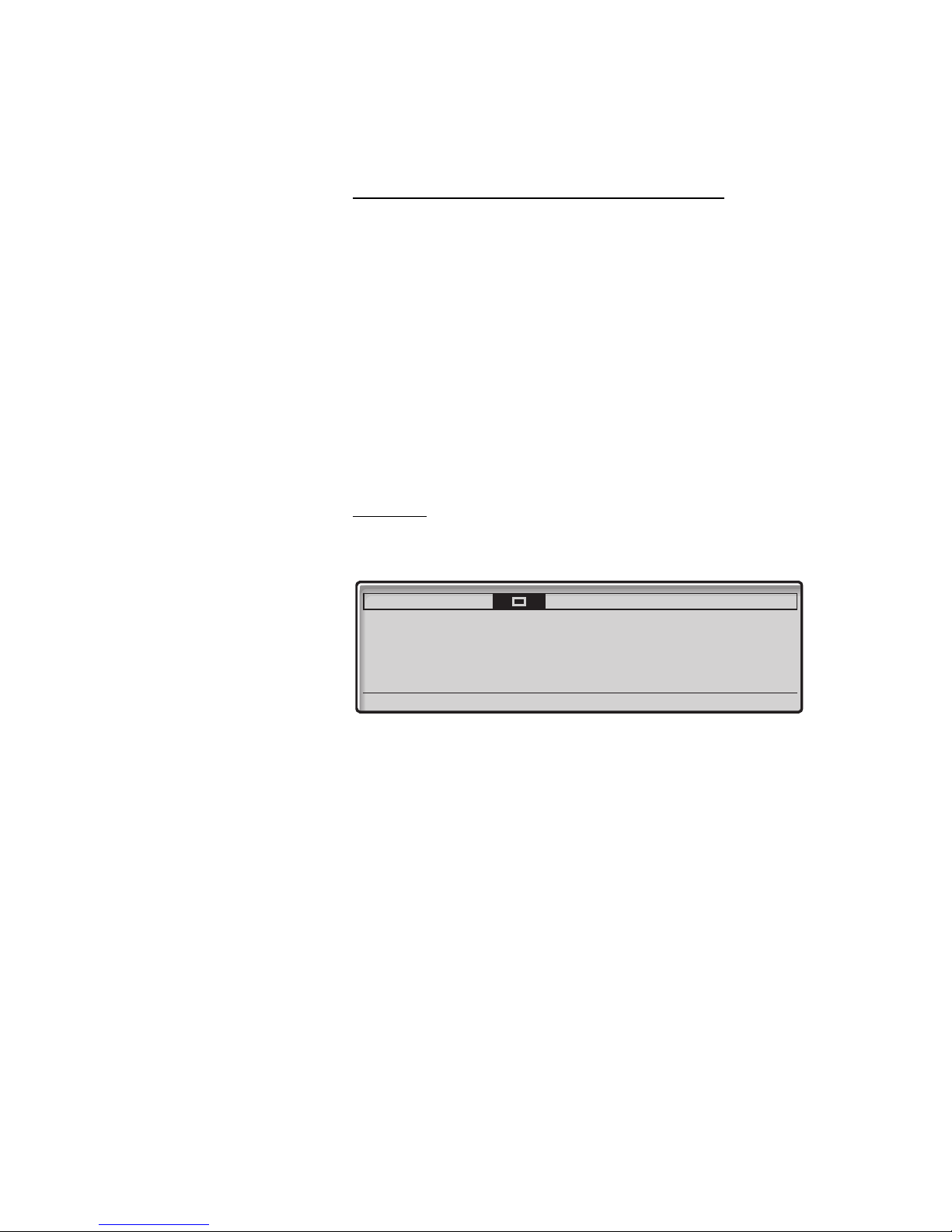
Start the Phone – Log On/Off
z Log on Enter your extension number and press (see display).
z Log on Enter your Password and press (see display).
Erase Press (see display).
To log on with a different extension number
If you have already logged on using this telephone before, the
extension number used at the previous log on is displayed.
To delete the displayed number:
To correct a wrong entry:
Option 2
The following idle mode menu is displayed, and the phone is ready
for use.
Settings CallList Contacts
O
+5
CorpDirectory Web
12:46 12 May 2004
CONF ROOM
9318
v
Absence
Note: It is not possible to log off, when a phone has been
programmed according to this option.
BusinessPhone – Ericsson Dialog 4425 IP Vision26
Page 27
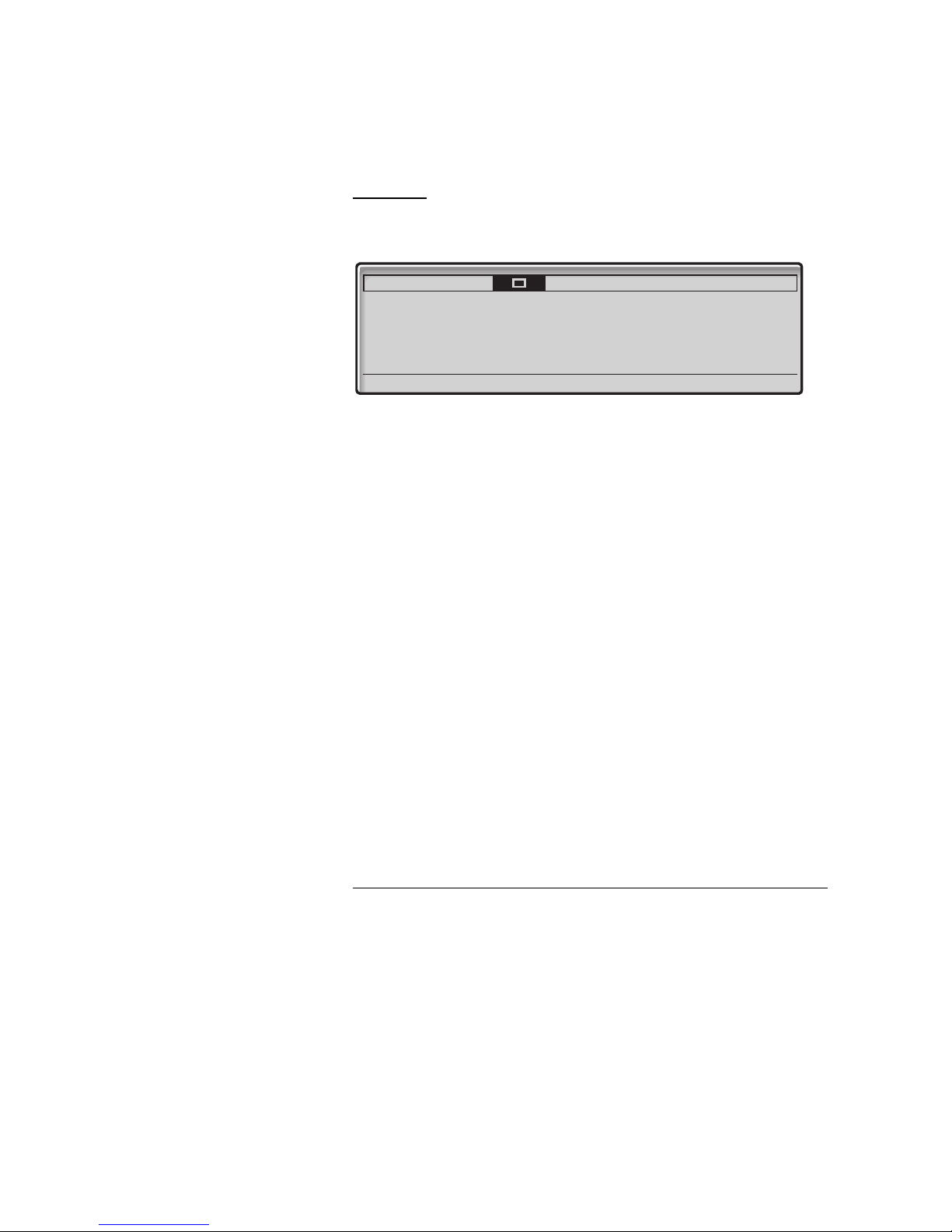
Start the Phone – Log On/Off
Option 3
The following idle mode menu is displayed. You can log on with
your own extension number and get your personal categories.
Settings CallList Contacts
O
+5
ChangeUser Press (see display).
z Dial your extension number.
Log on Press to log on (see display).
If a password is not required, the display shows your name and
extension number, and the phone is ready for use.
If a password is requested:
z Enter your password.
Telephone version note: For Dialog 4425 v. 2 phone the
password can be entered with letters or numbers, see
section “Write Text” on page 90.
CorpDirectory Web
12:46 12 May 2004
CONF ROOM
9318
v
Absence ChangeUser
Log on Press to log on (see display).
The display shows your name and extension number, and the
phone is ready for use.
Note: During the night, the phone is automatically logged
off, and then logged on again with the default number.
Log off
Log off Press to log off (see display).
You are asked to confirm the process.
Yes Press to confirm.
The log on screen is displayed.
27BusinessPhone – Ericsson Dialog 4425 IP Vision
Page 28
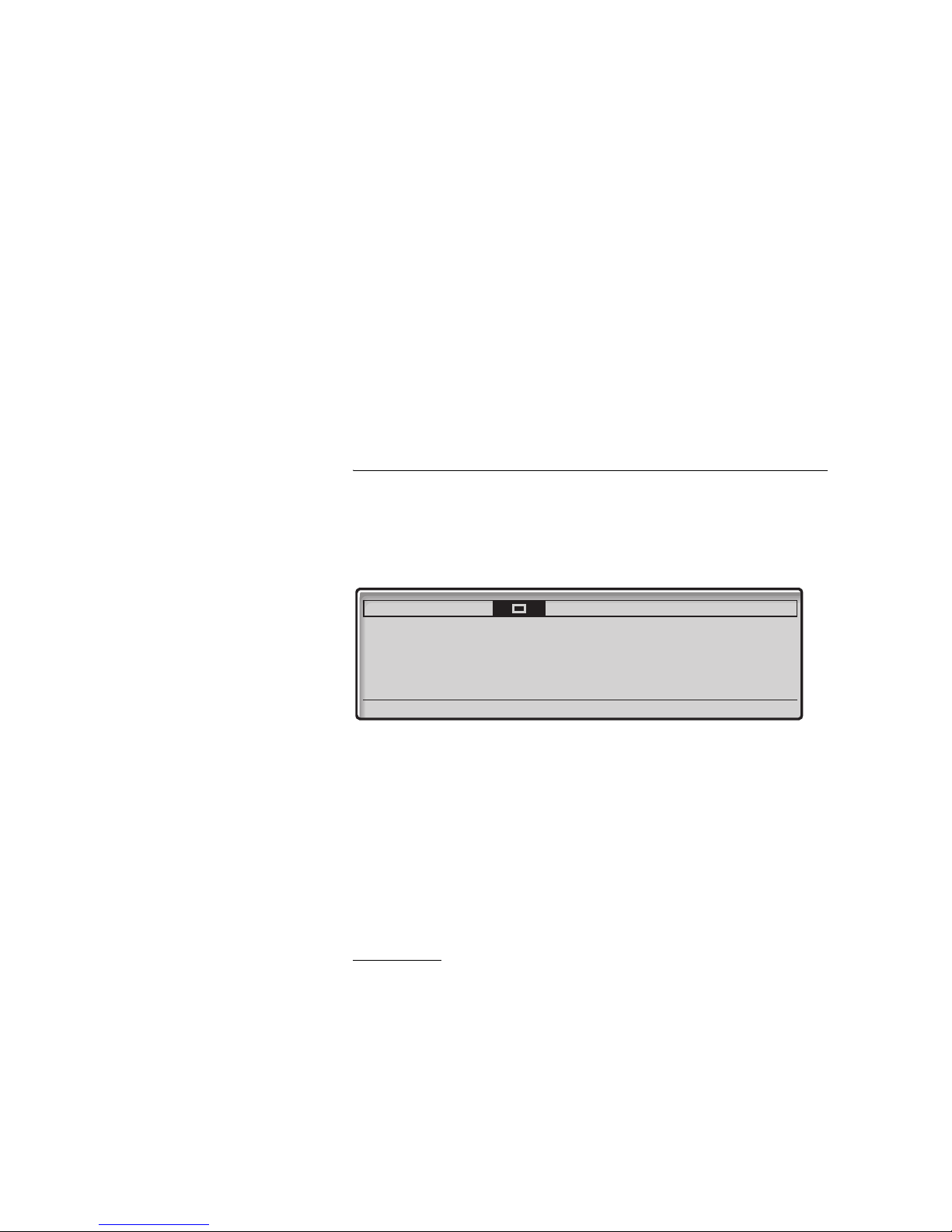
Incoming Calls
Incoming Calls
A ringing signal, a flashing Line key lamp and the display indicate
an incoming call.
Answer calls
When you receive an incoming call, the display shows:
Settings CallList Contacts
Incoming...
BROWN JANE 4736
u Lift the handset to accept the call.
Or:
Reject Press to dismiss the call (see display).
Note: The rejected call is added to the Call List, see section
“Call List” on page 37.
Handsfree
CorpDirectory Web
12:46 12 May 2003
EXTENSION 9318
v
Reject
Line ÖÔ Press without lifting the handset.
 Press without lifting the handset.
Or:
You are connected via the loudspeaker and microphone.
BusinessPhone – Ericsson Dialog 4425 IP Vision28
Page 29
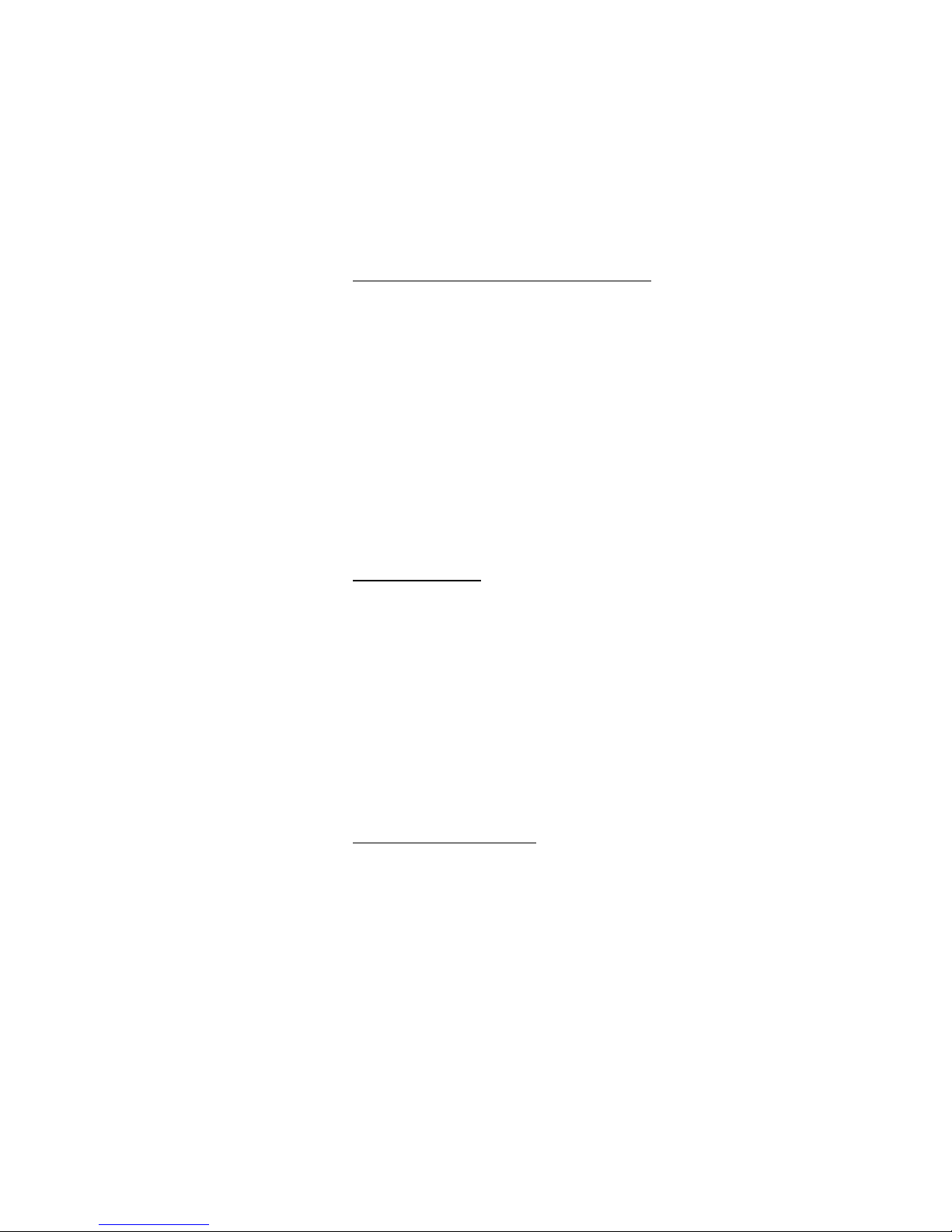
í Press to terminate a handsfree call.
To another extension (Call pick-up)
You can answer a call to another extension from any phone in your
office.
z Enter the ringing extension.
You rec e i v e b u s y t one.
6 Press.
Note: The number for answering calls to another extension
may differ from country to country, see table “Alternative
programming for Automatic Callback, Camp-on, Intrusion”
on page 105.
Incoming Calls
Deflect the call
If you do not want to take the call, when the phone rings:
Reject Press (see display) to deflect the call.
The call is diverted to a pre-programmed diversion address (same
as used for the Fixed Diversion)
Note: If the phone is logged on as secondary phone in a
Tandem configuration an initiated call deflection will release
the call from the secondary phone however not from the
primary phone.
Answer a second call
See “Call Waiting” on page 45
29BusinessPhone – Ericsson Dialog 4425 IP Vision
Page 30
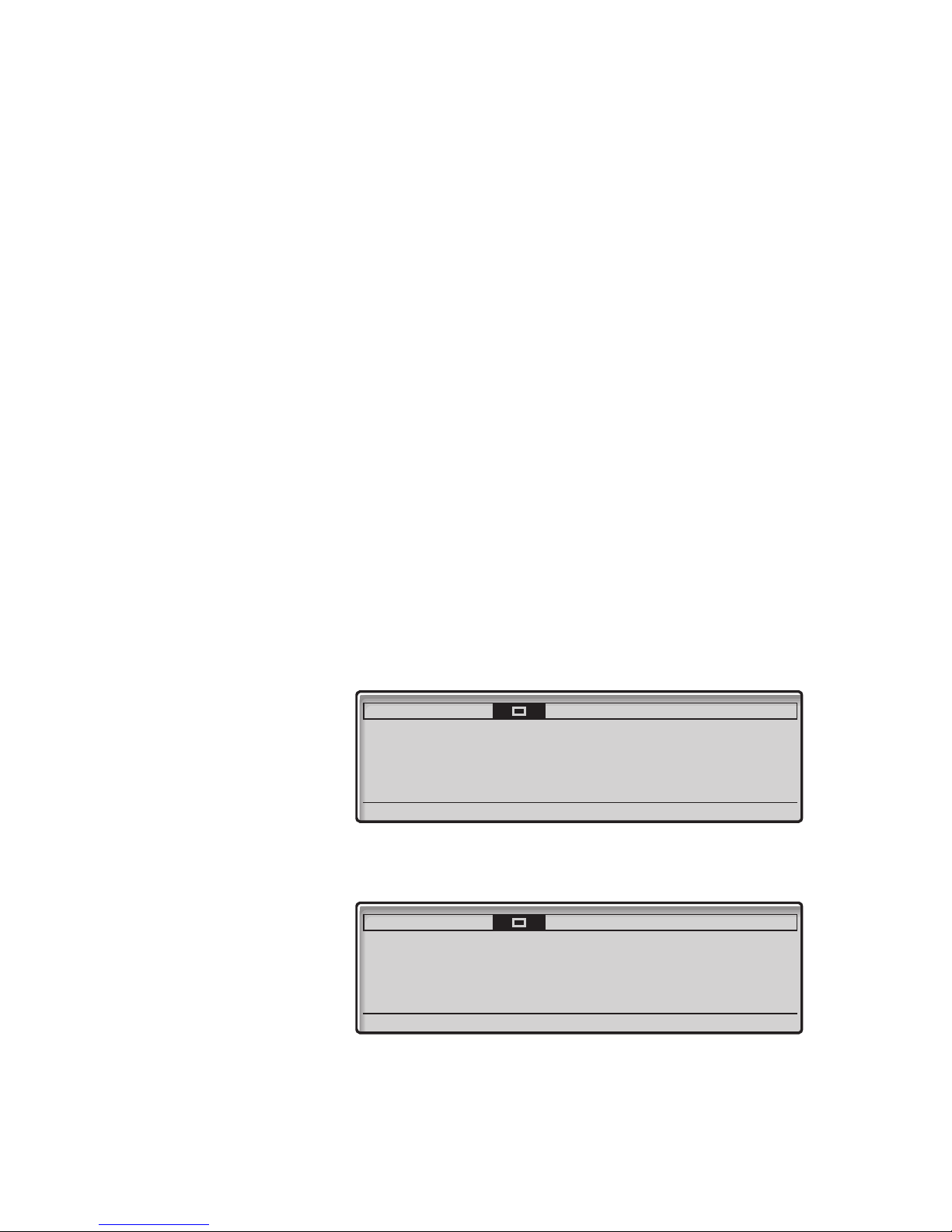
Outgoing Calls
Outgoing Calls
Make calls
How to make internal and external calls.
z Enter a either a directory number to make an internal call.
Or:
0z Enter the digit(s) for external line access and the desired
public number.
Note: Which digit to press for external call access,
depends on the configuration of the system.
The display shows the entered number, for example:
Settings CallList Contacts
Enter number: 4736
After entering the number, the number is dialled immediately.
When the dialled number is free and ringing, the display shows:
Settings CallList Contacts
Calling ... 12:46 12 May 2003
BROWN JANE 4736
CorpDirectory Web
12:46 12 May 2003
EXTENSION 9318
v
CorpDirectory Web
EXTENSION 9318
v
BusinessPhone – Ericsson Dialog 4425 IP Vision30
Page 31

When the connection has been established, the display shows the
other party’s name and number (if supported by the network).
u Lift the handset
Note: You can make your calls faster, using Common
Abbreviated Numbers and by programming your own
Abbreviated Numbers.
d or í Press to end the call.
Handsfree
Line ÖÔ or  Press without lifting the handset.
Outgoing Calls
z Enter the internal or external number.
When the call is established, you will be connected to the other
party via the loudspeaker and microphone.
í Press to terminate a handsfree call.
Note: To learn more about other ways to make a call, see
sections “Abbreviated Numbers” on page 34, “Dial-by-
Name” on page 34, “Contacts (Phone Book)” on page 69,
and “Call List” on page 37.
Last External Number Redial
When you initiate an external call the system automatically stores all
the dialled digits, irrespective of whether the call was successful or
not. Stored numbers can consist of maximum 32 digits.
*** Press to redial the last dialled external number.
Note: You can also redial a number with the Call List, see
section “Call List” on page 37.
31BusinessPhone – Ericsson Dialog 4425 IP Vision
Page 32

Outgoing Calls
Automatic Callback
You call an extension and receive busy tone or get no answer.
This can also be used if no external line is free:
5 Press.
Verification tone.
Note: The number for Automatic Callback may differ from
country to country, see table “Alternative programming for
Automatic Callback, Camp-on, Intrusion” on page 105.
d or í Replace the handset or press to finish the procedure.
You are called back if the extension finishes the ongoing call or the
next time the extension finishes a new call. You have to answer
within eight seconds otherwise the Callback service is cancelled.
u Lift the handset when you are called back.
The requested extension is called automatically.
Busy extension
You call an extension and receive busy tone. The display shows:
Settings CallList Contacts
Calling... 12:46 12 May 2003
4736
Camp-on
You can notify a busy extension of your call by a muted ringing call
(if this function is allowed).
4 Press to camp-on.
Keep handset off hook. When the called extension replaces the
handset it will be called automatically.
CorpDirectory Web
EXTENSION 9318
v
BusinessPhone – Ericsson Dialog 4425 IP Vision32
Page 33

Notes:
If you receive the busy tone again, the desired extension
does not allow Camp-on.
The number for Camp-on may differ from country to
country, see table “Alternative programming for Automatic
Callback, Camp-on, Intrusion” on page 105.
Intrusion
You can intrude on an ongoing call on a busy extension (if this
function is allowed).
8 Press to intrude.
Intrusion tone is heard and a three-party call is established. When
the called extension replaces the handset and you keep off hook,
the called extension will be recalled automatically.
Outgoing Calls
Notes:
If you still hear the busy tone, your extension does not have
the authority to intrude or the desired extension is protected
against Intrusion.
The number for Intrusion may differ from country to country,
see table “Alternative programming for Automatic Callback,
Camp-on, Intrusion” on page 105.
Diverted Extension
See “Bypass Call Forwarding” on page 54
33BusinessPhone – Ericsson Dialog 4425 IP Vision
Page 34

Outgoing Calls
Abbreviated Numbers
By using Abbreviated Numbers, you can make calls simply by
pressing a few keys. Frequently used external numbers are stored
as Common Abbreviated Numbers in the exchange.
Your personal most frequently used external numbers can be
stored and used on the programmable keys on the telephone or on
the keys 0 to 9.
Common Abbreviated Numbers
External numbers are stored centrally in your BusinessPhone
Communication Platform. Common Abbreviated Numbers can be
dialled from every extension that has the authority to do so.
z
Enter the Common Abbreviated Number.
Please refer to your telephone directory.
Dial-by-Name
If you frequently use certain functions or call certain numbers, you
may program them on the programmable keys of your telephone.
Stored numbers can consist of a maximum of 24 digits. For
programming them, see chapter “Programmable Keys” on
page 94.
To use the function or call the number, just press the key.
Head Office Ô Press to make a call (pre-programmed).
BusinessPhone – Ericsson Dialog 4425 IP Vision34
Page 35

Individual Abbreviated Numbers
You can program and activate your most frequently used external
numbers on the digit keys
Note: To program individual abbreviated numbers, your
extension has to be authorized by the system administrator.
0 to 9.
u** Lift the handset and press.
Outgoing Calls
z
Enter the Abbreviated Number.
A number between 0 and 9.
Program Individual Abbreviated Numbers
To program external numbers on the digit keys 0 to 9:
u Lift the handset.
*51* Enter programming mode.
* Select an Abbreviated Number between 0 and 9 and press.
z
0z Enter the digit(s) for external line access and the public
number.
The number can consist of up to 24 digits.
Note: Which digit to press for external line access depends
on the configuration of the system.
If your public network requires waiting for a second dial
tone, press *.
# Press.
35BusinessPhone – Ericsson Dialog 4425 IP Vision
Page 36

Outgoing Calls
Cancel one specific Individual Abbreviated Number
u Lift the handset.
#51* Press.
# Enter an Abbreviated Number between 0 and 9 and press.
z
Cancel all Individual Abbreviated Numbers
u Lift the handset.
#51# Press.
Verification tone.
BusinessPhone – Ericsson Dialog 4425 IP Vision36
Page 37

Call List
Call List
Your incoming calls (answered, missed and rejected) and outgoing
calls are stored in the Call List. The calls in the Call List can also be
added to the Phone Book, see section “Contacts (Phone Book)” on
page 69. Up to 50 calls can be stored in the Call List.
Note: If a power failure occurs or another user logs on, the
Call List will be cleared.
Redial from the Call List
CallList Select with the navigation keys (see display).
The display shows the Call List entries sorted by date and the call
duration (hours, minutes, seconds). For example:
Settings CallList Contacts
CorpDirectory Web
iPLATTNER MICHAEL 4736 12:33 12 May 0:00:07
oBECKER SANDRA 8336 12:33 12 May
oBROWN BOBBY 9702 12:33 12 May 0:00:07
oSANDMAN MARIA 1335 12:33 12 May 0:00:07
oHASLINGER WOLFGANG 6068 17:07 11 May 0:00:50
more...
If the list is too long and cannot be displayed at a time, a scroll bar
appears on the right side of the display.
The call duration is shown only, if the call was answered.
FE
For E Press to browse the CallList (see display).
The digit in brackets shows the entry position in the list.
Call Press to call (see display).
Or:
Call
more... Press to get more options (see display).
The edit menu is displayed.
37BusinessPhone – Ericsson Dialog 4425 IP Vision
Page 38

Call List
Edit menu options:
Exit Press to return the normal display (see display).
Or:
Back Press to return to the previous menu (see display).
Or:
Delete Press to delete the call from the Call List (see display).
Or:
AddContact Press to add the number to the Contacts (see display),
(Dialog 4425 v. 2 only).
See section “Add missed, rejected, answered or dialled calls to the
Contacts (Phone Book)” on page 40.
AddPhoneBook Press to add the number to the Phone Book (see display),
(Dialog 4425 v. 1 only).
See section “Add missed, rejected, answered or dialled calls to the
Contacts (Phone Book)” on page 40.
BusinessPhone – Ericsson Dialog 4425 IP Vision38
Page 39

Missed/Rejected calls
The number of missed calls is shown in the bottom line of the
Home menu in idle mode:
Call List
Settings CallList Contacts
Log off Absence 1 Missed
1 Missed Press (see display).
The digit indicates the number of missed calls, in this example one.
Now the Call List menu is displayed.
Settings CallList Contacts
Y COOPER CAROL 2156 10:33 12 May 0:00:07
more...
Note: You can also enter the Call List by selecting the Call
List menu with the navigation keys.
Call Press to call (see display).
CorpDirectory Web
12:46 12 May 2003
9318
CorpDirectory Web
FE
v
Call
Or:
more... Press (see display).
39BusinessPhone – Ericsson Dialog 4425 IP Vision
Page 40

Call List
Add missed, rejected, answered or dialled calls to the
Contacts (Phone Book)
CallList Select with the navigation keys (see display).
E or F Press to browse the CallList (see display).
more... Press (see display).
AddContact Press to add the number to the Contacts (see display),
(Dialog 4425 v. 2 only).
Settings CallList Contacts
Add
BROWN JANE 4736
Edit OK
CorpDirectory Web
AddPhoneBook Press to add the number to the Phone Book (see display),
(Dialog 4425 v. 1 only).
OK Press to add the call to the Phone Book (see display).
Or:
Edit Press to edit the number before you add it to Contacts
(Phone Book) (see display).
Via the display options you can change or erase the name and
number before you add it to the Phone Book.
Settings CallList Contacts
Add
BROWN JANE 4736
-?!,.:;"'()1
CorpDirectory Web
Exit Number Erase Save
How to edit an entry and for further information, see sections
“Contacts (Phone Book)” on page 69 and “Write Text” on page 90.
BusinessPhone – Ericsson Dialog 4425 IP Vision40
Page 41

Delete an entry from the Call List
CallList Select with the navigation keys (see display).
E or F Press to browse the CallList (see display).
more... Press (see display).
Delete Press (see display).
The selected entry will be deleted.
Call List
41BusinessPhone – Ericsson Dialog 4425 IP Vision
Page 42

During Calls
During Calls
The BusinessPhone Communication Platform allows you to handle
calls in many different ways. You can switch between handset and
handsfree/group conversation, mute the microphones, make an
inquiry, transfer the call, create a Conference or put the call on hold
to perform other tasks.
From handset to handsfree
You have an ongoing conversation via the handset.
 Press to switch the loudspeaker on.
You are now in the handsfree mode.
d Replace the handset.
Handsfree conversation.
Note: You can adjust the volume, see section “Handset
and loudspeaker volume” on page 102.
í Press to end the call.
From handsfree to handset
You have an ongoing handsfree conversation.
u Lift the handset.
Conversation via the handset.
BusinessPhone – Ericsson Dialog 4425 IP Vision42
Page 43

Mute
You have an ongoing conversation.
É Press to switch the microphone on or off.
When the lamp lights, the caller will not be able to hear the
conversation in your room.
Inquiry
During an ongoing conversation you would like to make an inquiry
to an internal or external party.
During Calls
Line
ÕÔ Press
The first call is put on hold. Enter the number of the person you
would like to ask.
z Enter the number of the third party.
When the third party answers, you can switch between the calls,
create a conference or end one of the calls.
Refer back
You can switch between the connected parties:
Line
ÕÔ2 Switch between calls.
ÕÔ1 Press to terminate.
Line
43BusinessPhone – Ericsson Dialog 4425 IP Vision
Page 44

During Calls
Transfer
You have an ongoing internal or external conversation and you
want to transfer the ongoing call.
Line
ÖÔ Press.
z Enter the number of the third party.
You can transfer the call before answer or wait for answer
Note: Make sure, that you are connected to the desired
party. Please read the notes and warnings in section “Useful
Hints” on page 131.
d Replace the handset.
The call is transferred.
Transfer to a busy extension
You can even transfer calls to busy extensions. The other party will
hear a muted signal (camp-on), and the call will be extended, as
soon as the ongoing call is terminated (if Camp-on is allowed).
Callback
You are called back, if you have transferred an external call and the
other extension has not answered the call within a certain time.
Your telephone will ring again.
BusinessPhone – Ericsson Dialog 4425 IP Vision44
Page 45

During Calls
Call Waiting
If you hear the Call Waiting tone during an ongoing conversation,
another person is trying to contact you.
To terminate the ongoing call and answer the waiting
call
d Replace the handset to finish the ongoing call.
The waiting call is signalled on your phone.
u Lift the handset to answer the new call.
Or:
 d Press and replace the handset to answer in handsfree mode.
Conference
You have an ongoing conversation and you want to establish a
telephone conference.
Line
ÖÔ Press.
z Enter the number of the third party.
ÖÔ3 Press to establish a three party conference.
Line
Now you have established a three party conference. To mark the
conference, all conference members will hear a periodical
conference tone.
Repeat the procedure to include other persons to the
conference.
In this way, you can include up to six parties in a conversation. How
many of them can be external callers depends on the programming
of the system.
d Replace the handset to leave the conference.
45BusinessPhone – Ericsson Dialog 4425 IP Vision
Page 46
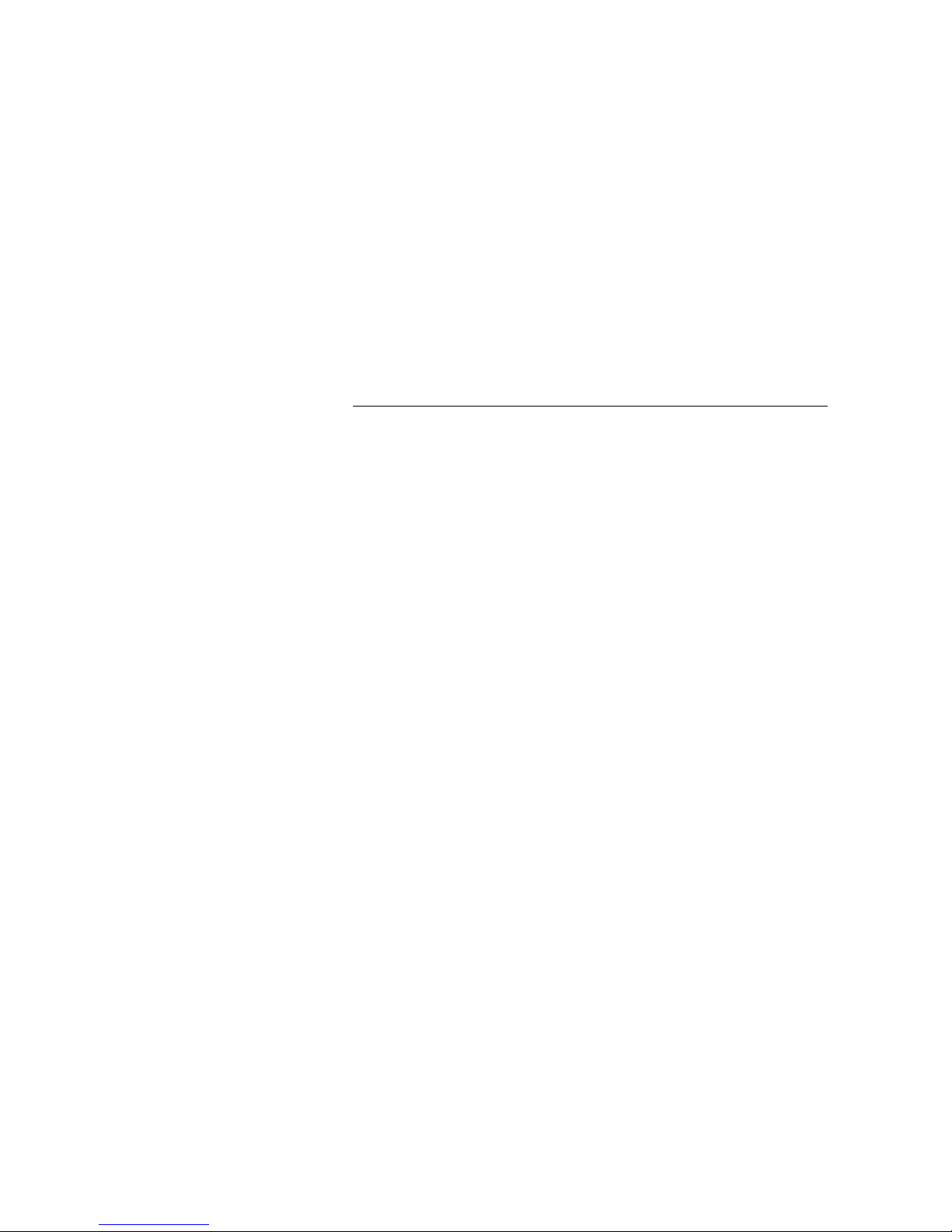
During Calls
Individual Hold
You have an ongoing conversation. Now you want to put the
ongoing call on hold for a short while.
Line
ÕÔ Press the Line key.
The call can be picked up on your extension within one minute, or if
not it will recall on your extension.
Line
ÖÔ Press again to retake the call that has been put on hold.
Common Hold
Line ÕÔ Press the Line key.
d Replace the handset.
The call can be picked up on any extension within one minute, or if
not it will recall on the holding extension.
Line
ÖÔ Press again to retake the call that has been put on hold.
Or:
Pick-up on another extension:
z Enter the extension number that put the call on hold.
6 Press.
BusinessPhone – Ericsson Dialog 4425 IP Vision46
Page 47

Send Message
To send a message to an extension when you receive busy tone
or get no answer.
Callback message
To send a Call Me message.
9# Press to send.
Voice message
To send a Voice message.
During Calls
99 Press and speak.
* Press to play-back and listen to your recording.
9 Press and speak to re-record.
# Press to send.
47BusinessPhone – Ericsson Dialog 4425 IP Vision
Page 48

Call Forwarding
Call Forwarding
When you are not available to take calls or decide to answer your
calls on another extension, it is useful to forward your calls to an
alternate answering position. The alternate answering position can
either be a pre-programmed one (Diversion when your extension is
not active and a common one for: Fixed Diversion, Diversion when
there is no answer and Diversion when your extension is busy) or
an individual one.
If you urgently need to talk to someone who has forwarded his
calls, the system is also equipped with a bypass function.
Depending on the type of diversion, you are also able to record
your Personal Greeting for your mailbox, see section “Change your
Personal Greeting” on page 64.
Note: You can still make calls as usual.
Diversion when there is no answer
If you are not available to answer incoming calls (internal or
external), your system administrator can program your extension to
automatically divert calls to a pre-programmed diversion address
after a certain amount of time (default time: 15 seconds).
Diversion when your extension is busy
If your extension is busy and you receive an incoming call (internal
or external), your system administrator can program your extension
to automatically divert the call to a pre-programmed diversion
address.
BusinessPhone – Ericsson Dialog 4425 IP Vision48
Page 49

Call Forwarding
Diversion when your extension is not
active
If your extension is not active (logged off) your system administrator
can program it to automatically divert calls to a pre-programmed
diversion address.
Fixed Diversion
This function directs your calls to a pre-programmed answering
position (e.g. secretary).
Activate Fixed Diversion
*21# Press activate diversion.
The displays shows:
Settings CallList Contacts
O
+5
DIVERSION 9318-> 202 9318
Log off Absence
Cancel diversion
#21# Press to cancel diversion.
Individual Diversion
CorpDirectory Web
12:46 12 Mar 2004
CHRISTOPH SMITH
v
This feature gives you the possibility to divert your calls to internal
and external positions, e.g. to any directory number, a colleague’s
extension, an external number or a common abbreviated number
(e.g. your car telephone).
49BusinessPhone – Ericsson Dialog 4425 IP Vision
Page 50

Call Forwarding
Program and activate Internal Diversion
Absence Press (see display).
The displays shows:
Settings CallList Contacts
Absence
Follow-me
External Follow-me
Absence reason
Exit
FE
CorpDirectory Web
12:46 12 Mar 2004
Select
Eor F Press (see display).
Repeat until the Follow-me menu is framed.
Select Press (see display).
z OK Enter the answering position number and press (see display).
The displays shows:
Settings CallList Contacts
O
+5
FOLLOW ME 9318-> 202 9318
Log off Absence
CorpDirectory Web
12:46 12 Mar 2004
CHRISTOPH SMITH
v
Absence Press (see display).
Eor F Press (see display).
Select Press (see display).
Deactivate Press to deactivate (see display).
Cancel Internal Diversion
Repeat until the Follow-me menu is framed.
BusinessPhone – Ericsson Dialog 4425 IP Vision50
Page 51

Program and activate External Diversion
To set a new Individual External Diversion address:
Note: To use the external diversion function, your extension
has to be authorized by the system administrator.
Absence Press (see display).
Eor F Press (see display).
Repeat until the External Follow-me menu is framed
Call Forwarding
Settings CallList Contacts
Absence
Follow-me
External Follow-me
Absence reason
Exit
FE
CorpDirectory Web
12:46 12 Mar 2004
Select
Select Press (see display).
z OK Enter the digit or digits to get an external line and enter the
external number and press (see display).
The displays shows:
Settings CallList Contacts
O
+5
DIVERSION 9318->EXTERNAL 9318
Log off Absence
CorpDirectory Web
12:46 12 Mar 2004
CHRISTOPH SMITH
v
51BusinessPhone – Ericsson Dialog 4425 IP Vision
Page 52

Call Forwarding
Cancel External Diversion
Absence Press (see display).
Eor F Press (see display).
Repeat until the External Follow-me menu is framed.
Select Press (see display).
Deactivate Press to deactivate (see display).
Re-activate External Diversion
Divert your calls to an external position.
*22*# Press to activate the programmed External Diversion.
You can make outgoing calls as usual. A special dial tone reminds
you that call forwarding is active.
í Press.
BusinessPhone – Ericsson Dialog 4425 IP Vision52
Page 53

Follow-me
If you are in another room, you can still answer your calls by
forwarding them to where you are. To activate Follow-me,
Individual Diversion must be active on your telephone.
Activate Follow-me
Note: This procedure has to be executed from the
telephone the calls are diverted to.
*21* Press.
z* Enter your extension number and press.
Call Forwarding
z# Enter the new diversion address and press.
Verification tone.
í Press to finish the procedure.
Cancel Follow-me
Follow-me and Individual Diversion can also be cancelled from the
answering position.
#21* Press.
z# Enter your extension number and press.
Verification tone.
í Press to finish the procedure.
53BusinessPhone – Ericsson Dialog 4425 IP Vision
Page 54

Call Forwarding
Bypass Call Forwarding
Bypass Call Forwarding allows you to call a specific extension even
if Call Forwarding is activated on this extension.
Note: To use this function, your extension has to be
authorized by the system administrator.
*60* Press.
z Enter extension number.
# Press.
You will be connected to the specified extension, regardless of
which type of Call Forwarding the called extension has activated.
BusinessPhone – Ericsson Dialog 4425 IP Vision54
Page 55

Absence Information
Absence Information
If you are not in the office for a certain period of time (e.g. meeting,
vacation, lunch, illness), this feature allows you to inform your
callers why you are absent. External callers will be routed to the
operator who also has access to your absence info.
Note: When you have activated a diversion with a Personal
Greeting, callers will receive this greeting even if you have
activated the Absence Information, see section “Change
your Personal Greeting” on page 64.
You can inform your callers with:
1) Pre-defined texts
Enter the reason for your absence and the date and time of
your return.
2) Voice information
Record a voice message and name the reason of your absence.
55BusinessPhone – Ericsson Dialog 4425 IP Vision
Page 56

Absence Information
Enter information
Pre-defined texts
Absence Press (see display).
Eor F Press (see display).
Repeat until the Absence Reason menu is framed.
Select Press (see display).
The displays shows:
Settings CallList Contacts
Absence
Follow-me
External Follow-me
Absence reason
Exit
FE
CorpDirectory Web
12:46 12 Mar 2004
Select
Eor F Press until the desired absence type is framed (see display).
Select Press (see display).
z OK Enter the time or date of return (if required) and press (see
display).
The display shows the reason, and if entered, time/date of return.
Settings CallList Contacts
O
+ 5
4 MEETIBNG BACK 15:00 9318
Log off Absence
Pre-defined texts
CorpDirectory Web
12:46 12 Mar 2004
CHRISTOPH SMITH
v
Completing Info
Absent hour (00-23) minute (00-59)
Trip month (01-12) day (01-31)
Lunch back at, hour minute
Meeting back at, hour minute
Vacation back, month day
Illness back, month day
BusinessPhone – Ericsson Dialog 4425 IP Vision56
Page 57

Voice information
*23* Press to enter information mode.
9 Press and speak.
* Press to play-back and listen to your recording.
9 Press and speak to re-record.
# Press to activate.
í Press to finish the procedure.
Internal callers will hear the information via the handset or the
loudspeaker. External callers will be routed to the operator who
also has access to your absence info.
Absence Information
Note: You can dial your own extension number if you want
to check your information.
57BusinessPhone – Ericsson Dialog 4425 IP Vision
Page 58

Absence Information
*23*# Press to deactivate and save for later use.
*23*# Press to activate saved info.
Change information
Save
Information is passive.
í Press to finish the procedure.
Use saved information
When the information is switched off:
Information is active.
í Press to finish the procedure.
Erase information
Absence Press (see display).
Eor F Press (see display).
Repeat until the Absence Reason menu is framed.
Select Press (see display).
The No Absence menu is framed.
Select Press (see display).
The programmed information is erased.
BusinessPhone – Ericsson Dialog 4425 IP Vision58
Page 59

Mailbox System
Mailbox System
While you are away from the office, callers can leave messages in
your mailbox. You are also able to configure your mailbox with your
personal greeting, see section “Change your Personal Greeting” on
page 64.
The first time you enter the mailbox system (only possible from own
extension), you might be requested to change your password if it is
default (0000). See section “Change Password” on page 67 or
follow the voice announcements.
Note: To use the mailbox system, your extension has to be
authorized by the system administrator.
Activate the Mailbox
Divert your extension to the mailbox system.
*21* Press.
z Enter the number of the mailbox system.
Ask the system administrator for the defined mailbox system
number.
# Press to activate the diversion.
Verification tone.
í Press to finish the procedure.
59BusinessPhone – Ericsson Dialog 4425 IP Vision
Page 60

Mailbox System
Note: For daily use, it is recommended to ask your system
administrator to define the mailbox system as your preprogrammed diversion address. Once this is defined, you
only have to dial *21# to activate your mailbox.
The system administrator can also define whether or not the
mailbox should be activated if you do not answer your
phone after a certain time or if your extension is busy.
Deactivate the Mailbox
#21# Press.
Verification tone.
í Press to finish the procedure.
New incoming calls will be signalled on your phone again.
Note The mailbox is still active if is defined as preprogrammed diversion address for the feature Diversion
when there is no answer and Diversion when your extension
is busy.
BusinessPhone – Ericsson Dialog 4425 IP Vision60
Page 61

Mailbox System
Access the Mailbox
The following mailbox functions can be accessed from your own
extension, any other internal extension or from an external position
(e.g. mobile phone)
• Listen to available messages
• Change your personal greeting
• Send messages
• Set up Outcall (External) Notification (configuration dependent)
• Change your password
If there is a new message waiting, the Message key lamp is flashing
and you will hear a special dial tone after lifting the handset.
The displays shows:
Settings CallList Contacts
+5
Access the mailbox from your own extension
Message ÕÔ Press
Listen and follow the voice announcements in the main menu.
O
CorpDirectory Web
12:46 12 Mar 2004
CHRISTOPH SMITH
9318
Vv
Log off Absence
Note: Depending on the configuration, you might be asked
for your password before you can enter your mailbox.
61BusinessPhone – Ericsson Dialog 4425 IP Vision
Page 62

Mailbox System
Access the mailbox from any other extension
z Enter the directory number of the mailbox system.
Listen and follow the voice announcements in the main menu.
Access the mailbox from an external position
(e.g. mobile phone)
z Enter the public number of your company.
z Enter the directory number of the mailbox system.
Listen and follow the voice announcements in the main menu.
Listen to your Messages
Received messages are divided into the following three categories:
• New messages (not heard); indicated by a flashing message led
and a special dial tone.
• Heard messages; indicated by a lighting message led and a
special dial tone.
• Stored messages; not indicated.
Note: Messages are deleted from the system after a certain
time. Please ask your system administrator regarding this.
Access the mailbox.
(See chapter “Access the Mailbox” on page 61.)
Listen and follow the voice announcements in the main menu.
1 Select to listen to available messages
Note: If there are no messages in your mailbox, the option
to listen to your messages will not be available.
z Select one of the three message categories (new, heard,
stored).
Listen to your messages and follow the voice announcements in
the dedicated menu.
• play message again
• forward a message
• get date and time info
BusinessPhone – Ericsson Dialog 4425 IP Vision62
Page 63

• pause during play
• play previous message
• store message
• play next message
• erase message
Note: Voice messages will be heard. “Call me” messages
will call the sender (these messages cannot be stored).
í Press to finish the procedure.
Forward a Voice Message
A copy of your received voice messages (in the individual mailbox)
can be forwarded to other mailbox numbers (individual or
common). When you forward a voice message (heard or stored) to
an individual mailbox, the mailbox number is the same as the
extension number.
Mailbox System
Note: The forwarded message is a copy, i.e. it can be
deleted without deleting the original message.
There are no distribution list numbers available. Forwarding
the same message to more than one mailbox must be done
in single operations.
63BusinessPhone – Ericsson Dialog 4425 IP Vision
Page 64

Mailbox System
Change your Personal Greeting
Depending on the type of call diversion to the mailbox, you can
leave three different personal greetings for the caller. You can
activate a diversion when a caller receives busy tone, when there is
no answer, or you can activate a fixed or individual diversion for all
your calls.
Access the mailbox.
(See chapter “Access the Mailbox” on page 61.)
Listen and follow the voice announcements in the main menu.
2 Select to change your Personal Greeting.
z Select the desired diversion type
Listen and follow the dedicated voice announcements.
When you activate the diversion, the recorded greeting is played to
the next caller.
í Press to finish the procedure.
Note: When you have activated a diversion with a Personal
Greeting, callers will receive this greeting instead of your
activated absence information.
BusinessPhone – Ericsson Dialog 4425 IP Vision64
Page 65

Send Messages via your Mailbox
With this function, the mailbox system allows you to record and
send messages from your mailbox to any other internal mailbox
without calling the respective mailbox owner. A recorded message
can either be sent to one or to multiple mailboxes.
Note: There are no distribution list numbers available.
Sending the same message to more than one mailbox must
be done in single operations.
Access the mailbox.
(See chapter “Access the Mailbox” on page 61.)
Listen and follow the voice announcements in the main menu.
3 Select to record and send messages.
Listen and follow the dedicated voice announcements.
Mailbox System
Messages can be heard or re-recorded before they are sent to a
mailbox.
Note: A message can also be sent during a call, see “Send
Message” on page 47.
Outcall (External) Notification
With this function, the message system can notify you when new
voice messages arrive. You can specify an external number where
you will be called at a pre-programmed time or as soon as a new
message arrives.
Note: This feature may be restricted or not available. Ask
the system administrator for the availability and more
information.
You can be notified in two different ways (depending on the
programming of the system):
• Notification with mailbox access:
You acknowledge the notification via your password (has to
differ from the default value 0000). See section “Change
Password” on page 67 to select a new password. You have full
access to the mailbox system.
65BusinessPhone – Ericsson Dialog 4425 IP Vision
Page 66

Mailbox System
• Notification without mailbox access:
You get a short voice announcement informing you that
someone has left a message for you. You acknowledge the
notification by pressing any key. You have to call back the
mailbox system to retrieve the message.
Note: If you do not acknowledge the notification within the
pre-programmed time, the connection is cancelled and
repeated later (ask the system administrator for the
programmed number of notification attempts).
Access the mailbox.
(See chapter “Access the Mailbox” on page 61.)
Listen and follow the voice announcements in the main menu.
4 Select to set up outcall notification.
Listen and follow the dedicated voice announcements.
You can program the external notification number, the notification
time and activate/deactivate the function. The external number
(including the digit(s) for external line access) can consist of up to
24 digits. The time is entered in 24h-format, e.g. 2030 for half past
eight with values automatically set to even quarters, i.e. 2013 will
be 2015.
Note: The notification number and time must be
programmed before you activate the notification.
í Press to finish the procedure.
BusinessPhone – Ericsson Dialog 4425 IP Vision66
Page 67

Change Password
Change the password via your mailbox
Access the mailbox.
(See chapter “Access the Mailbox” on page 61.)
Listen and follow the voice announcements in the main menu.
5 Select to change the password.
Listen and follow the dedicated voice announcements.
í Press to finish the procedure.
Note The password can also be changed without
accessing the mailbox by using the procedure “Change
Password” on page 67.
Mailbox System
Change the password via the telephone
#*72* Press to select a new password.
z
Enter your present password.
The default password is 0000.
* Press.
z Enter your new password.
# Press.
Verification tone.
í Press to finish the procedure.
67BusinessPhone – Ericsson Dialog 4425 IP Vision
Page 68

Mailbox System
Dictaphone Function
If you want to record and retrieve personal voice messages you,
can use the Dictaphone function. A Dictaphone message is treated
as a normal message. For information on how to retrieve
Dictaphone messages, see section “Listen to your Messages” on
page 62.
Record message
To start the recording:
u Lift the handset.
*58# Press and record your message.
The maximum recording time is four minutes and 15 seconds.
Select options below:
* Press to play-back.
9 Press and speak to re-record.
# Press to stop the recording and save the message.
í Press to finish the procedure.
BusinessPhone – Ericsson Dialog 4425 IP Vision68
Page 69

Contacts (Phone Book)
Contacts (Phone Book)
You can store your most frequently used numbers in Contacts
(Dialog 4425 v.2) or in
your phone. The Contacts (PhoneBook) can be stored centrally on
a server. For details please ask your system administrator.
There are a number of ways to add numbers and names into your
phone:
PhoneBook (Dialog 4425 v.1) locally in
1 Enter the name and number by using the digits 0-9 on the
keypad, in the same way as with a mobile phone.
2 Add an incoming call from the Call List into
(
PhoneBook).
3 From a PC browse into the phone using a standard web
browser and enter the name and number.
See section “Web Server” on page 112.
4 From the PC application “My Dialog 4000 Contacts” you
can add your Microsoft
in your phone (Dialog 4425 v. 2 phone only).
See section “Add Microsoft Outlook Contacts” on page 110.
®
Outlook® contacts to Contacts
Contacts
Ç Select the Contacts (PhoneBook) tab with the Navigation
keys (see display).
The Contacts (PhoneBook) menu is displayed.
Settings CallList Contacts
Dial name
Edit
Delete
Add
CorpDirectory Web
Exit
FE
Select
69BusinessPhone – Ericsson Dialog 4425 IP Vision
Page 70

Contacts (Phone Book)
For E Press to choose a menu option (see display).
Select Press (see display).
Dial Name
You can call someone by pressing the first character(s) of a name
and then scroll the name list to search for the name and number.
Option 1:
2- 9 Press and hold for 1 second.
Up to five Phone Book entries starting with the same letter as the
letter above the key are displayed.
Call Press to make the call (see display).
Or:
F or E Press to scroll the list (see display).
Note: If you press and hold the key 2 for more than a
second, up to five entries starting with A are displayed.
If the search result comprises more than five entries, use
the
F or E menu key to scroll the list.
BusinessPhone – Ericsson Dialog 4425 IP Vision70
Page 71

Contacts (Phone Book)
Option 2:
Ç Select the Contacts (PhoneBook) tab with the Navigation
keys (see display).
Select Press (see display).
Settings CallList Contacts
Dial name
Enter name
Exit Search
z Press the key with the corresponding letter until the initial
letter of the name is displayed.
Search Press (see display).
The first name beginning with the selected character is displayed.
For E Press to scroll the list (see display).
Call Press to make the call (see display).
Add a name and number to Contacts (Phone Book)
There are several ways to add number and names to the Phone
Book:
• Using the keypad (0-9), see section “Write Text” on page 90.
CorpDirectory Web
• Adding a Call List entry to the Phone Book, see section “Call
List” on page 37.
• Browse the telephone using a standard web browser and enter
the name and number.
The following text describes how to enter a name and number with
the Phone Book menu and the keypad.
71BusinessPhone – Ericsson Dialog 4425 IP Vision
Page 72

Contacts (Phone Book)
Ç Select the Contacts (PhoneBook) tab with the Navigation
keys (see display).
E Press to mark the Add option (see display).
Select Press (see display).
Settings CallList Contacts
Add
Enter name:
Exit
CorpDirectory Web
z Save Enter the name and press (see display).
Settings CallList Contacts
Add
Enter number:
Exit
CorpDirectory Web
z Save Enter the number and press (see display).
Settings CallList Contacts
Add
BROWN JANE 4736
CorpDirectory Web
OK Press to save (see display).
Edit Press to edit the name and number again (see display).
Edit OK
The name and number are stored in the Phone Book.
Or:
BusinessPhone – Ericsson Dialog 4425 IP Vision72
Page 73

Contacts (Phone Book)
Edit a name and number in Contacts (PhoneBook)
Ç Select the Contacts (PhoneBook) tab with the Navigation
keys (see display).
E Press to mark the Edit option (see display).
Select Press (see display).
Settings CallList Contacts
Edit
Enter name: Br
Exit Erase Search
CorpDirectory Web
z Search Enter the first character(s) of the name and press
(see display).
A list with up to five entries appears. The first name beginning with
the selected characters is marked. To correct a typing error, just
press Erase.
For E Press to scroll the list (see display).
When the entry is found and marked with a frame:
Select Press to select the marked name (see display).
The Edit menu opens.
Settings CallList Contacts
Edit
CorpDirectory Web
Edit Press (see display).
Erase Press multiple times to erase the name (see display).
BROWN JANE 4736
Exit
Settings CallList Contacts
Edit
BROWN JANE 4736
Exit Number Erase Save
Each time you press the Erase menu key, one character is deleted.
FE
CorpDirectory Web
Edit
73BusinessPhone – Ericsson Dialog 4425 IP Vision
Page 74

Contacts (Phone Book)
z Save Enter the new name completely and press (see display).
z Save Change the number and press (see display).
Number Press (see display).
The cursor moves to the end of the number.
Erase Press multiple times to erase the number (see display).
Each time you press the Erase menu key, one digit is deleted.
OK Press to save (see display).
The edited name and number are stored in the Phone Book.
Or:
Edit Press to edit the name and number again (see display).
BusinessPhone – Ericsson Dialog 4425 IP Vision74
Page 75

Contacts (Phone Book)
Delete a name and number in Contacts (PhoneBook)
Ç Select the Contacts (PhoneBook) tab with the Navigation
keys (see display).
E Press (see display).
Press until Delete is marked in the display.
Select Press (see display).
Settings CallList Contacts
Delete
Enter name:
Exit Search
CorpDirectory Web
z Search Enter the first character(s) of the name and press (see
display).
A list with up to five entries appears. The first name beginning with
the selected characters is marked.
For E Press to scroll the list (see display).
When the entry is found and marked with a frame:
Delete Press (see display).
The name and number that will be deleted are shown in the
display.
OK Press to delete the name and number (see display).
The name and number is deleted from the Phone Book.
Cancel Press to abort (see display).
Or:
75BusinessPhone – Ericsson Dialog 4425 IP Vision
Page 76

System Phonebook
System Phonebook
Compared to the “Contacts (Phone Book)” on page 69, which is an
IP phone function, the System Phonebook is stored in the
BusinessPhone the system.
The System Phonebook covers internal directory numbers as well
as external common abbreviated numbers.
As the System Phonebook is available for several telephone types
the access as well as the navigation within the Phonebook is kept
generic which means it will be controlled via the normal keypad.
Use the System Phonebook
*0# Press to search for internal directory numbers
Or:
#0* Press to search for common abbreviated numbers
To exit the System Phonebook
í Press to exit
BusinessPhone – Ericsson Dialog 4425 IP Vision76
Page 77

Make a Call
¿ Enter the first letter(s) of the name.
When pressing a key, the first available character on that specific
key is displayed. To get the following characters, press the key
repeatedly. Key 0 and 1 contain special characters. The marked
character is selected after a time-out (3 seconds) or when another
key is pressed.
Note: In order to step through the whole System
Phonebook, you can start the search function immediately
without entering the first letter(s) of the name.
# Press to activate the search function
Search routine was successful
System Phonebook
The first entry which matches with your entered letter(s) will be
displayed.
0 Press to scroll forward in the list
Or:
* Press to scroll backward in the list
By reaching the beginning or the end of the list a short beep tone
will be sent.
Line
ÕÔ Press to call the desired list entry
Search routine was not successful
If no entry fulfils the search criteria, the display shows:
“SORRY - NO SUCH NAME”.
1 Press to start a new search
77BusinessPhone – Ericsson Dialog 4425 IP Vision
Page 78

Group Features
Group Features
When you are working together in a team the following group
facilities can be very useful.
Key system
With this function, all (or selected) external lines are represented by
pre-programmed keys on all phones. For each external line, a
Function key has to be programmed. Which means that you are
able to monitor the state of traffic for every programmed external
line (e.g. free, busy). You can also establish an external call by
pressing the External Line key.
Answer an external call
To answer an external call, just press the flashing key. (Depending
on the programming of the system, an incoming external call will be
announced with a flashing Line key and a ringing signal.)
External Line ÖÔ Press (pre-programmed).
Speech connection with the caller.
Make an external call
To initiate an external call, just press the External Line key. The
external line will be seized automatically.
External Line Ô Press a free Line key (pre-programmed).
z Enter the desired number.
If you make external calls in this way, you do not have to dial the
digit(s) for external call access first.
BusinessPhone – Ericsson Dialog 4425 IP Vision78
Page 79

Supervision/Telephone Attendance
A Function key can also be programmed for Supervision and
handling calls for a group of extensions. If a Supervision/
Attendance key is programmed on your telephone, you are able to
call the other group members or answer incoming calls for the
group by pressing the key and monitor the activity of other
extensions (free, busy, called).
Traffic situation
Michael ÕÔ Ongoing conversation (lamp is on).
Michael Ô Free extension (lamp is off).
Michael ÖÔ The extension is called (flashing lamp).
Group Features
Pick-up calls for the group
Your colleague’s extension is indicated on your phone by a
pre-programmed key.
Michael ÖÔ Press to answer the calls directly (pre-programmed).
A flashing lamp beside the key indicates an incoming call.
Call a group-member
Michael Ô Press to make a call (pre-programmed).
Note: If the key is flashing, you will automatically pick-up
your colleague’s ongoing call.
79BusinessPhone – Ericsson Dialog 4425 IP Vision
Page 80

Group Features
Group Call-pick-up
In a Pick-up group, any member can answer any individual call to
group members. You answer a call to the group by dialling a
special answering number. Please ask your system administrator
for the configured number.
z Enter the group Call-pick-up code.
Common Bell
The Common Bell function allows all extensions of the system
(operator included) to pick-up the call from an extension that has
been predefined as a Common Bell extension.
z Enter the Common Bell pick-up code.
Please ask your system administrator for the Common Bell pick-up
code.
If two or more extensions simultaneously attempt to answer a call
from the Common Bell extension, only the first extension will pick it
up. The other extensions will receive the number unobtainable
tone. This will also happen if you dial the Common Bell pick-up
code and there are no calls waiting at the Common Bell extension.
Note: You can also program the Common Bell code on a
Function key.
Group Hunting
Your telephone can be included in one or several hunt groups. In a
hunt group all members are represented with one common
directory number. 16 hunt groups can be programmed, each
containing 1 to 20 members. A member can be either an extension
number, an operator console or a fictive number. Please ask your
system administrator if you require this function.
Note: The number of cordless extensions in a hunt group
are limited to eight (including Tandem configurations).
BusinessPhone – Ericsson Dialog 4425 IP Vision80
Page 81

To log in to one hunt
group:
Group Features
Incoming calls to the hunt group are directed to free extensions in
the group. The hunt order within the group can be changed to suit
your needs. If all members of the hunt group are busy, an incoming
call is being queued. If no one answers this call before the
programmed time, the call is forwarded to the programmed
answering position (e.g. operator).
Note: If all members in a hunt group are busy, the Callback
or Intrusion function is not available.
Log in
Before you can answer group hunting calls, you must log in.
*28* Press.
í Press to finish the procedure.
To log into all hunt
groups:
*28* Press.
í Press to finish the procedure.
z Enter the hunt group code.
Please ask your system administrator for the configured number.
# Press.
Verification tone.
Verification tone.
*# Press.
Answer calls
Answer Group Hunting calls in the normal way.
81BusinessPhone – Ericsson Dialog 4425 IP Vision
Page 82

Group Features
To log out from one
specific hunt group:
#28* Press.
Log out
z Enter the hunt group code.
Please ask your system administrator for the configured number.
# Press.
The display shows:
To log out from all hunt
groups:
#28**# Press.
Settings CallList Contacts
O
+5
PBX . GROUP LOGGED OUT 9318
Log off Absence 1 Missed
CorpDirectory Web
12:46 12 Mar 2004
CHRISTOPH SMITH
v
BusinessPhone – Ericsson Dialog 4425 IP Vision82
Page 83

Other Useful Features
Other Useful Features
By using these features your productivity will be increased, e.g. you
can set reminders for important meetings, place the cost for
external calls on separate accounts, listen to music via the
loudspeaker and much more...
Tandem configuration
The Tandem configuration is a unit, consisting of two telephones
using the same directory number. One of the telephones is defined
as the primary and the other one as the secondary. This function
enhances the communication for users that, for example, have a
wired phone on their desk (the primary telephone) and need to be
mobile within their company’s building with their own portable (the
secondary telephone). Basically the Tandem configuration works
as follows:
To activate the Tandem configuration
*28# Press to log on the secondary telephone.
í Press to finish the procedure.
The display shows:
Settings CallList Contacts
O
+5
SECOND USER LOGGED ON 9318
CorpDirectory Web
12:46 12 Mar 2004
CHRISTOPH SMITH
v
Log off Absence 1 Missed
83BusinessPhone – Ericsson Dialog 4425 IP Vision
Page 84

Other Useful Features
For incoming calls:
• Both telephones are treated as 1 single extension
For outgoing calls:
• Both telephones are treated as 2 separate extensions
To deactivate the Tandem configuration
#28# Press to log off the secondary telephone.
For incoming calls:
•The secondary telephone cannot be called and the primary
telephone works as a normal stand-alone telephone.
For outgoing calls:
• Both telephones are treated as 2 separate extensions
Transferring a call between members of a Tandem unit
Line Ô Press.
.
.
.
z Enter own directory number.
í Press to finish the procedure.
BusinessPhone – Ericsson Dialog 4425 IP Vision84
Page 85

Reminder
The phone can be set to remind you at any time within the next
24 hours (multiple settings are allowed).
*32* Press.
z# Enter Reminder time and press.
(00-23) hour + (00-59) minute. When the time is reached your
phone rings with recall signal.
Note: If you receive busy tone, your extension does not
have the authority to set a Reminder.
í Press to finish programming.
When the Reminder time is reached, your phone rings with recall
signal.
Other Useful Features
Cancel Reminder
#32# Enter to cancel all settings.
í Press to finish the procedure.
85BusinessPhone – Ericsson Dialog 4425 IP Vision
Page 86

Other Useful Features
Doorphone
The Doorphone is used to monitor the admission to your company,
i.e you can open the doorlock from your phone.
Answering Doorphone calls
u Lift the handset.
You will be in speech connection with the calling party.
Opening of the doorlock
After you have answered the Doorphone, you can open the door
making an inquiry to the door-opener’s directory number.
Line
ÖÔ Press.
z
Enter the door-opener´s directory number.
Please ask your system administrator for the number.
Note: You can also program the door-opener’s directory
number as a Common Abbreviated Number or a Function
key.
BusinessPhone – Ericsson Dialog 4425 IP Vision86
Page 87

Other Useful Features
Direct Inward System Access (DISA)
If you are working externally and you have the need to make
business calls, call your company and use the company PBX to
make an external call to the desired party. You just pay the costs
for the phone call to your company. The other costs will
automatically be placed on your extension number or on a special
project.
Note: To activate this function, you have to change the
default Password from 0000 to a personal one. Which code
to use and how to change it, see section “Change
Password” on page 67.
You can also divert calls from your office extension to your external
position, see section “Call Forwarding” on page 48. During the
procedure you will be prompted for your Password.
z Enter the public number of your company.
z Followed by the DISA number.
Ask the system administrator for the defined DISA number.
Note: If you want to register the call on an Account
Number, you should use the Account Number procedure
before you enter the external number, see section “Account
Number” on page 88.
z Enter the external number.
Or:
Use the External Diversion function.
Procedure, see section “Call Forwarding” on page 48.
Note: If you program a new diversion address, remember
to reset it when you return to your office.
87BusinessPhone – Ericsson Dialog 4425 IP Vision
Page 88

Other Useful Features
Account Number
An Account Number can be entered to debit telephone costs to
different accounts. Depending on the system configuration the
Account Number has to be entered from a Verified Account
Number list (predefined) or you can invent an own Account
Number. The following prerequisites apply:
• With the Verified Account Number you can restrict the making
of external calls (not a specific number or area), so everyone
who is allowed to make external calls will receive an Account
Number which has to be used each time he/she wants to make
an external call.
• Verified Account Numbers contain up to 10 digits.
• Own Account Numbers contain up to 15 digits.
The Account Numbers can also be used via the DISA function, see
section “Direct Inward System Access (DISA)” on page 87.
Verified or own Account Number
Before an outgoing call:
*9* Press.
# Enter Account Number and press.
z
Valid digits 0-9. Internal dial tone. Make the external call.
DTMF Tones
The DTMF function - also known as Suffix Dialling - is used to
control answering machines or any other telecommunication
devices. This function is permanently active during a call.
z
Make an internal or external call to reach the desired device.
When your call is answered you can continue to dial digits which
will be sent as DTMF digits (tone signals) to the called device in
order to activate the desired functions.
BusinessPhone – Ericsson Dialog 4425 IP Vision88
Page 89

Other Useful Features
Least Cost Routing
Least Cost Routing (LCR) automatically selects the cheapest way
to establish the connection to the desired external number.
Please ask your system administrator if this function is installed in
your system.
If the extension has been configured to use LCR, each external call
will be analysed and the cheapest way will be selected.
Use Least Cost Routing
0z Enter the digit(s) for external line access and the the desired
public number.
The usual way of making an outgoing external call.
Note: Which digit to press for external line access depends
on the configuration of the system.
Calling Least Cost Routing
If LCR has been installed in your system, but your extension is not
configured to use it automatically, you also have the opportunity to
get the cheapest connection by dialling the LCR code before you
dial an external number.
z Enter the LCR code.
Please ask your system administrator for the LCR code.
0z Enter the digit(s) for external line access and the the desired
public number.
Note: Which digit to press for external line access depends
on the configuration of the system.
You can also program the LCR code on a Function key.
89BusinessPhone – Ericsson Dialog 4425 IP Vision
Page 90

Write Text
Write Text
It is necessary to write text, e.g. when you want to add an entry to
the integrated telephone directory.
Select characters by pressing digits repeatedly.
Additional, the available characters of a key are displayed below
the name and number:
Settings CallList Contacts
Add
Enter name:
Example:
BROWN JANE
J K L 5
Exit Erase Save
Note: If the word to enter contains a digit, the digit can be
created by pressing the digit key for more than 1 second.
CorpDirectory Web
5 Press a digit.
1time result J
2times result K
3times result L
4times result 5
Note: Key
1 is reserved for special characters.
* Press to toggle between upper and lower case.
ì Press the Volume Up key to enter the character.
ì Press the Volume Down key as backspace to erase incorrect
Moves cursor to next position. Use also for space.
entry.
BusinessPhone – Ericsson Dialog 4425 IP Vision90
Page 91

Write Text
Example:
444ì Enter the first character code, followed by the Volume Up
key.
66ì This sequence - numbers always followed by the Volume Up
key - gives the word IN_ .
Note: You can also write the following characters:
? -., !: /# *
* Press repeatedly.
91BusinessPhone – Ericsson Dialog 4425 IP Vision
Page 92

Settings
Settings
In order to satisfy your personal needs, the BusinessPhone
Communication Platform and your IP telephone are equipped with
many options for an individual configuration.
The following settings and programmable functions are available
when you have logged on to your IP telephone:
• Programmable Keys
• Ring Character
•Time & Date
• Language
•Display Contrast
• Display Contrast (Dialog 4425 v. 2 only)
• Log Off Restriction
• Option Unit (can be selected only if an Option Unit is connected)
• Hearing Level
• Display the network settings
When you select a setting on the left side, the display will show
additional information, for example:
Settings CallList Contacts
Programmable Keys
Ring Character
Time & Date
Language
Display Contrast
Exit
FE
CorpDirectory Web
Select
BusinessPhone – Ericsson Dialog 4425 IP Vision92
Page 93

Settings menu options:
Exit To return to the previous menu.
F or E Press to browse through the menus (see display).
Select Press to select the menu option marked on the left side of the
display (see display).
Save Press to save a setting (see display).
Cancel Press to abort the process (see display).
Settings
93BusinessPhone – Ericsson Dialog 4425 IP Vision
Page 94

Settings
Programmable Keys
If you frequently use certain functions or call certain numbers, you
may store them on the programmable keys of your telephone.
Stored numbers can consist of a maximum of 24 digits. To use the
function or call the number, just press the key.
Note To allocate a Supervision function to a programmable
key please contact your system administrator.
Settings Select with the navigation keys (see display).
Select Press to select Programmable Keys (see display).
The programmable keys format menu is displayed.
Settings CallList Contacts
Programmable Keys
Press the key to program
Exit
CorpDirectory Web
Ô Press the desired programmable key.
Note: The Message and Line key are pre-defined and
cannot be used as programmable keys.
If a Supervision function has been programmed by the system
administrator, the key can not be programmed by you and the
display shows.
Settings CallList Contacts
Programmable Keys
MNS key: 202
Cannot be changed
Back
CorpDirectory Web
If the key has been programmed previously by you, the function or
telephone number programmed is shown in the display.
Settings CallList Contacts
Programmable Keys
Current number:
Enter new number: 0
Cancel Erase Save
CorpDirectory Web
BusinessPhone – Ericsson Dialog 4425 IP Vision94
Page 95
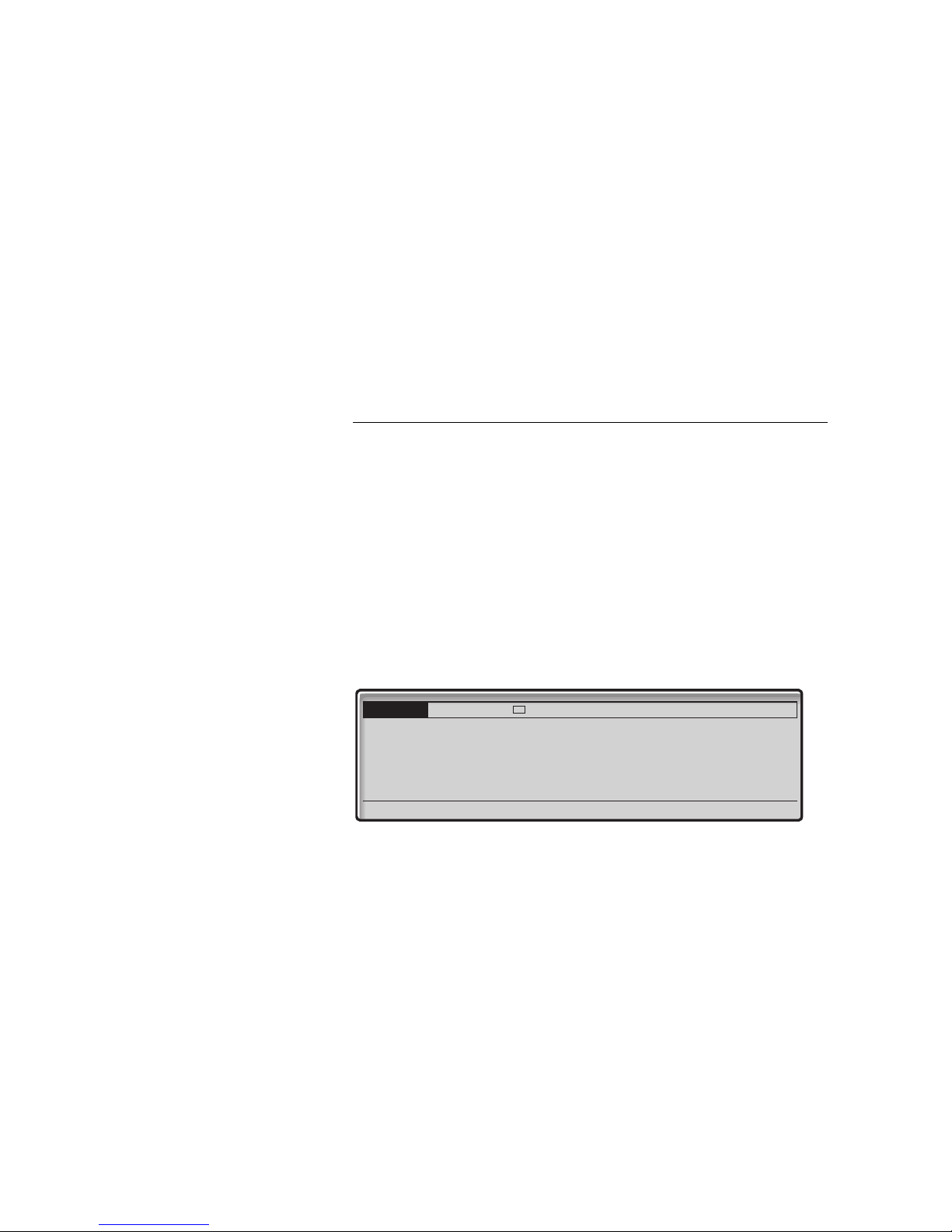
*z# Enter a function code (4 digits).
Save Press to store the code (see display).
Exit Press to return to the previous menu (see display).
Note: If you want to delete the last entered digit, press
Erase once. If you want to delete the complete number,
press Erase until no number is displayed.
Exit Press again to exit to the settings menu (see display).
Ring Character
Settings
There are 10 different programmable ringing signal characters on
your telephone, each corresponding to a digit between 0 and 9.
Settings Select with the navigation keys (see display).
E Press to display the Ring Character menu (see display).
Select Press to select ring character (see display).
The ring character menu is displayed.
Settings CallList Contacts
Ring Character
Current ring character: 5
Enter new character (0-9): 8
Cancel Save
CorpDirectory Web
z Press the corresponding digit (0-9).
The telephone rings with the chosen character.
Save Press to store the character and return to the previous menu
(see display).
Cancel Press to abort the process without saving (see display).
Exit Press to return to the previous menu (see display).
95BusinessPhone – Ericsson Dialog 4425 IP Vision
Page 96

Settings
Time and Date
The time and date is updated by the exchange automatically. You
can only set the date and time format.
Note: The Time and Date functions require certain
installation options. If you are unable to change the time and
date format please contact your system administrator.
To set the time format
Settings Select with the navigation keys (see display).
E Press to mark the Time & Date menu (see display).
Select Press to open the menu (see display).
The Time Format menu is displayed.
Settings CallList Contacts
Time & Date
Time Format
Date Format
Time
Date
Exit
FE
CorpDirectory Web
Select Press to select Time Format (see display).
Two time formats are available: 24 hour mode and 12 hour mode.
Settings CallList Contacts
Time Format
CorpDirectory Web
s 24 hour
r 12 hour
Cancel
FE
Select
Select
BusinessPhone – Ericsson Dialog 4425 IP Vision96
Page 97

F Press to change the time format (see display).
Select Press to select the highlighted format (see display).
To set the date format
Settings Select with the navigation keys (see display).
E Press to mark the Time & Date menu (see display).
Select Press to open the menu (see display).
E Press to mark the Date Format option (see display).
Settings
Settings CallList Contacts
Date Format
r 28 07 2003
s 28 Jul 2003
r Mo 28 Jul 2003
r 030728
Cancel
FE
CorpDirectory Web
Select
F or E Press to browse through the different formats (see display).
Select Press to select the highlighted format (see display).
Exit Press to return to the previous menu (see display).
97BusinessPhone – Ericsson Dialog 4425 IP Vision
Page 98

Settings
Language
Note: If this function is not available, please contact your
system administrator.
To change the language:
Settings Select with the navigation keys (see display).
E Press to mark the Language menu (see display).
Select Press to display the Language menu (see display).
Settings CallList Contacts
Language
Menus
Input
Exit
FE
CorpDirectory Web
Select
Select Press to select the Display Menus option (see display).
The language format menu is displayed, showing the available
languages, for example:
Settings CallList Contacts
Menus
English
Francais
Deutsch
Espanol
Exit
FE
CorpDirectory Web
Select
F or E Press to browse through the different language settings
(see display).
Select Press to select the marked language (see display).
Exit Press to return to the previous menu (see display).
BusinessPhone – Ericsson Dialog 4425 IP Vision98
Page 99

Display contrast
The display contrast can be changed.
Change the contrast on the display
Settings Select Settings in the top menu (see display).
Eor F Press (see display).
Repeat until the Display Contrast menu is framed.
Select Press (see display).
The displays shows:
Settings
Settings CallList Contacts
Display Contrast
Cancel - +
-or+ Press to decrease or increase the contrast (see display).
Note: The menu key Cancel can be used to leave the menu
without saving the changes.
Save Press to store the contrast level (see display).
Exit Press to return to the previous menu (see display).
or.
CorpDirectory Web
Æ Press to return to idle mode.
99BusinessPhone – Ericsson Dialog 4425 IP Vision
Page 100

Settings
Backlight
(Dialog 4425 v. 2 phone only).
The display backlight level can be changed.
Change the backlight level on the display
Settings Select Settings in the top menu (see display).
Eor F Press (see display).
Repeat until the Display Backlight menu is framed.
Select Press (see display).
The displays shows:
Settings CallList Contacts
Backlight
Cancel - +
-or+ Press to decrease or increase the contrast (see display).
Note: The menu key Cancel can be used to leave the menu
without saving the changes.
Save Press to store the contrast level (see display).
Exit Press to return to the previous menu (see display).
or.
CorpDirectory Web
Æ Press to return to idle mode.
BusinessPhone – Ericsson Dialog 4425 IP Vision100
