Page 1

LIP-8002E/8002AE
User Guide
Please read this manual carefully before
operating Phone. Retain it for future reference
Page 2
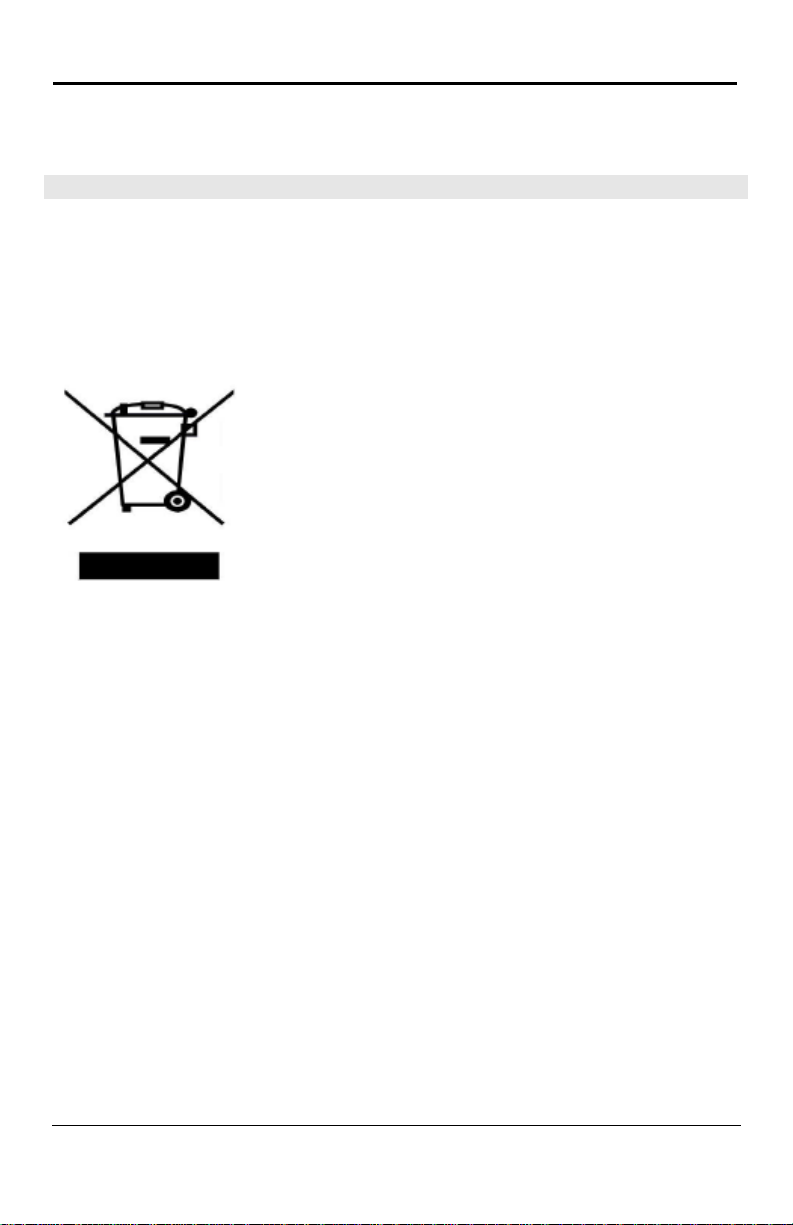
LIP-8002E/2AE User Guide
Issue
Date
Remark
1.0
Mar. 2012
Initial Release
1.1
Oct. 2012
Changed CI to Ericsson-LG
Disposal of your old appliance
product.
Revision History
1. When the crossed-out wheeled bin symbol is attached
to a product, it means the product is covered by the
European Directive 2002/96/EC .
2. All electrical and electronic products should be
disposed of separately from the municipal waste stream
via designated collection facilities appointed by
government or the local authorities.
The correct disposal of your old appliance will help
prevent potential negative consequences for the
environment and human health.
4. For more detailed information about disposal of your
old appliance, please contact your city office, waste
disposal service or the shop where you purchased the
Copyright© 2012 Ericsson-LG Co., Ltd. All Rights Reserved.
This material is copyrighted by Ericsson-LG Co., Ltd. Any unauthorized reproductions,
use or disclosure of this material, or any part thereof, is strictl y prohibit ed and is a
violation of Copyright Laws. Ericsson-LG reserves the right to make changes in
specifications at any time without notice. The information furnished by Ericsson-LG in
this material is believed to be accurate and reliable, but is not warranted to be true in
all cases. iPECS is trademarks of Ericsson-LG Co., Ltd. All other brand and product
names are trademarks or registered trademarks of their respective companies.
Page 3

LIP-8002E/2AE User Guide
Important Safet y Information
To prevent unexpected danger or damage please read this information before
installing or attempting to repair you phone. Warning and Caution information is
provided to alert the consumer of known dangers:
Warning: To reduce the possibility of electric shock, do not expose your
phone to high humidity areas, such as a bathroom, swimming area, etc.
Caution: Use only Ericsson-LG approved batteries and desktop chargers
to avoid the damage to the phone. Using other batteries or chargers voids
your warranty and may cause an explosion.
1. Only trained and qualified service personnel shall install, replace or service
the phone.
2. Do not spill liquid life water on the phone. If so, call the service center as
this may result in fire or electric shock.
3. If you see smoke or smell something during use, unplug the power cord and
the phone line. Call the service center immediately.
4. If the power adapter is used, do not touch the plug with wet hands. This
may result in a fire or an electric shock or equipment damage.
5. Do not use the phone during a thunderstorm. Lightning strike may result in
fire, severe electrical or acoustic shock.
6. Do not use the power adapter if the power cord or wall outlet is damaged.
This may result in fire or an electric shock.
1. Ensure that children do not pull on phone cords. This may injure children or
result in equipment damage.
2. The ear-piece houses a magnetic device which may attr act p ins or smal l
metal objects. Keep headset clear of such objects and check before use.
3. Avoid placing the phone in an area that is excessively dusty, damp or
subject to vibration.
4. Choose a site for the phone that is well-ventilated and dry.
5. Do not plug multiple plug-packs into one power outlet. This may result in the
plug overheating and may result in a fire or plug pack failure.
6. Do not put heavy things on the phone.
7. Do not drop or throw the phone.
8. Static electricity discharge will damage electron ic co mpon ent s.
9. Keep out of direct sunlight and away from heat.
10. No user-serviceable parts inside. Do not insert a screwdriver or any metal
objects into the phone. This may cause electric shock or damage the
equipment and will render the warranty void.
11. Clean the phone with a soft, dry cloth only. Do not use volatile liquids such
as petrol, alcohol, or acetone as this may cause a fire or result in
discoloration or damage to plastics. Do not clean with wax or silicon
products as these may enter the equipment and cause operation to become
unstable.
Page 4
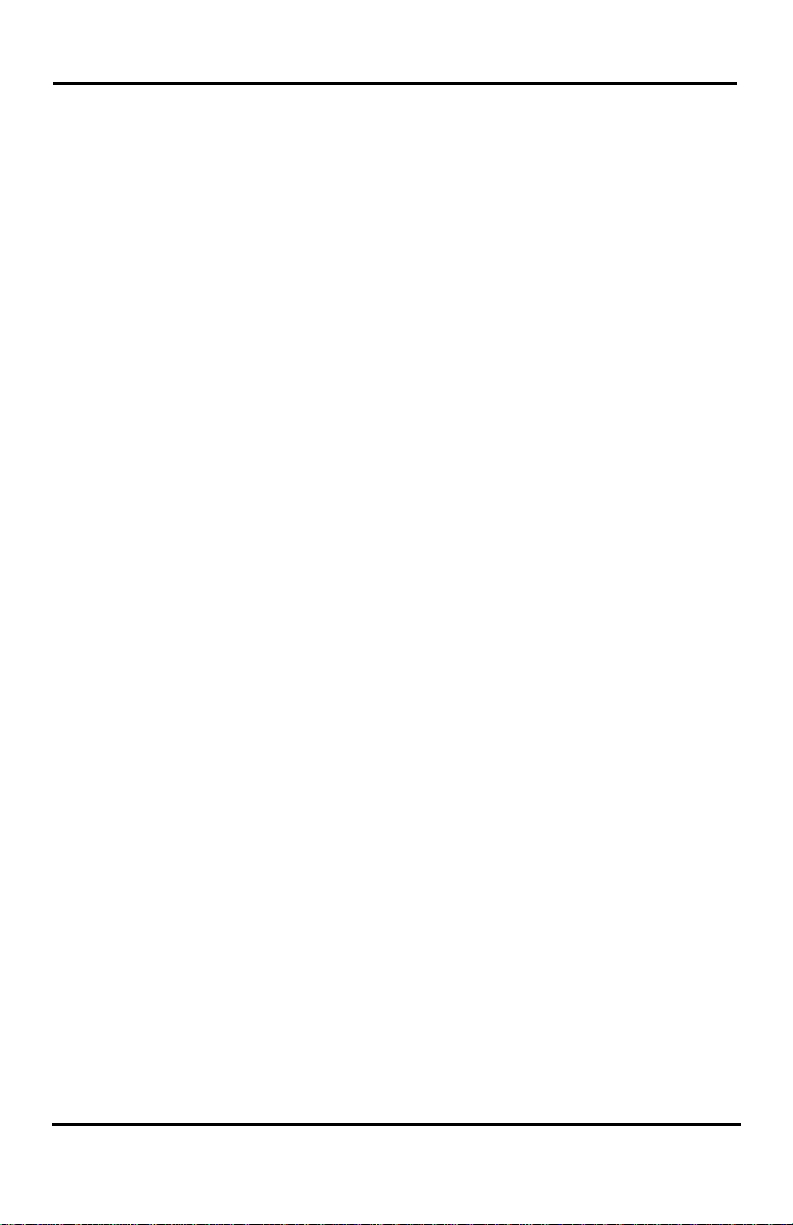
LIP-8002E/2AE User Guide
[EU]
European Union Declarations of Conformity
Ericsson-LG Co., Ltd. declare that the equipment specified in this document
bearing the “ CE” mark conforms to the European Union Radio and
Telecommunications Terminal Equipment Directive(R&TTE 1999/5/EC),
including the Electromagnetic Compatibility Directive(2004/108/EC) and Low
Voltage Directive(2006/95/EC).
Copies of these Declarations of Conformity (DoCs) can be obtained by
contacting your local sales representativ e.
[USA/CSA]
FCC/IC Interference Statement
This equipment has been tested and found to comply with the limits for a Class
B digital device, pursuant to part 15 of the FCC Rules.
These limits are designed to provide reasonable protection against harmful
interference in a residential installation.
This equipment generates, uses and can radiate radio frequency energy and, if
not installed and used in accordance with the instructions, may cause harmful
interference to radio communicati ons . How ev er , there is no guarant ee that
interference will not occur in a particular installation. If this equipment does
cause harmful interference to radio or television reception, which can be
determined by turning the equipment off and on, the user is encouraged to try to
correct the interference by one or more of the following measures:
Reorient or relocate the receiving antenna.
Increase the separation between the equipment and receiver.
Connect the equipment into an outlet on a circuit different from that to
which the receiver is connected.
Consult the dealer or an experienced radio/TV technician for help.
This device complies with part 15 /RSS-GEN of the FCC/IC rules. Operation is
subject to the following two conditions:
(1)This device may not cause harmful interference; and (2) This device must
accept any interference received, including interference that may cause
undesired operation.
This Class B digital apparatus complies with Canadian ICES-003.
Cet appareil numérique de la classe B est conforme à la norme NMB-003 du
Canada.
The use of this device in a system operating either partially or completely
outdoors may require the user to obtain a license for the system according to the
Canadian regulations.
CAUTION : Any changes or modifications in construction of this device which
are not expressly approved by the party responsible for compliance could void
the user's authority to operate the equipment.
Page 5
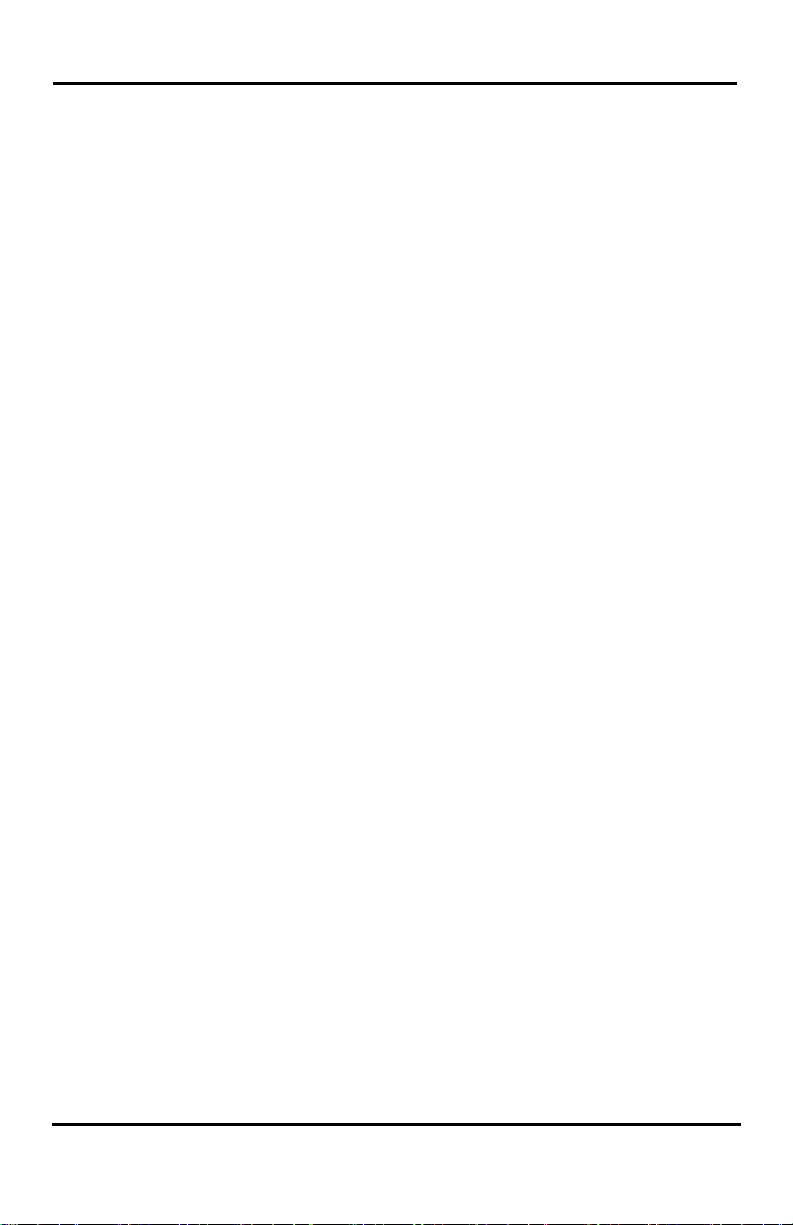
LIP-8002E/2AE User Guide
Table of Contents
1. INTRODUCTION ................................................................................................. 1
1.1 GENERAL ................................................................................................................................................... 1
1.2 FEATURE INFORMATION ....................................................................................................................... 1
1.3 FEATURE GROUPINGS .......................................................................................................................... 1
1.4 IPECS LIP-8002E/2AE PHONE DESCRIPTION ....................................................................... 2
1.5 LIP-8002E/2AE PHONE INSTALLATION ...................................................................................... 3
1.5.1 Wiring Connectors ......................................................................................... 4
1.5.2 Power ............................................................................................................ 4
1.5.3 Wall Mount ..................................................................................................... 4
2. RECEIVING CALLS .......................................................................................... 5
2.1 ANSWERING A CALL WHILE IDLE ..................................................................................................... 5
2.2 RESPONDING TO A CALL WHILE BUSY .......................................................................................... 5
2.3 DIFFERENTIAL RING SIGNALS ........................................................................................................... 6
2.4 ANSWERING CALLS TO OTHER STATIONS ................................................................................... 7
2.5 USING DO-NOT-DISTURB (DND) TO BLOCK INCOMING CALLS .......................................... 8
2.6 FORWARDING CALLS............................................................................................................................ 8
2.6.1 Forwarding calls to another station or Voice Mail ........................................... 8
2.6.2 Forwarding calls to an external number .......................................................... 9
2.6.3 Forwarding callers to a Text Message .......................................................... 11
3. PLACING CALLS ............................................................................................ 15
3.1 INTERNAL CALLS ................................................................................................................................... 15
3.1.1 Using Camp-On when calling a busy station ................................................ 15
3.1.2 To leave a Message Wait ............................................................................. 16
3.2 EXTERNAL CALLS ................................................................................................................................. 16
3.2.1 Placing external CO/VoIP calls..................................................................... 16
3.2.2 Waiting for the next available CO/IP line ...................................................... 17
3.2.3 Account Codes: Tracking External calls for billing ........................................ 17
3.2.4 To disable dialing from your phone .............................................................. 18
3.2.5 To temporarily override dialing restrictions at a phone .................................. 19
3.3 USING AUTOMATED DIALING ........................................................................................................... 20
3.3.1 Using Last Number Redial (LNR) ................................................................. 20
3.3.2 Using and Entering Saved Number Dial ....................................................... 20
3.3.3 Using System Speed Dial Numbers ............................................................. 21
3.3.4 Using and Entering Station Speed Dial Numbers ......................................... 21
3.3.5 Dial by Name and Entering Your Name ........................................................ 23
3.3.6 ACNR: To retry a busy external number until answered ............................... 24
4. HANDLING ....................................................................................................... 25
i
Page 6

LIP-8002E/2AE User Guide
4.1 CALL TRANSFER: SENDING A CALL TO A DIFFERENT DESTINATION .................................. 25
4.2 CALL HOLD: PLACING A CALL IN A WAITING STATE ................................................................. 25
4.3 JOINING MULTIPLE PEOPLE IN A CONFERENCE ......................................................................... 26
4.3.1 Setting up a Conference Room .................................................................... 26
4.4 CALL PARK: PLACING A CALL ON HOLD TO PAGE .................................................................... 28
5. RETRIEVING & RESPONDING TO MESAGES ......................................... 29
5.1 RESPONDING TO A STATION MESSAGE WAITING INDICATION ............................................ 29
5.2 GETTING VOICE MAIL MESSAGES ................................................................................................ 29
6. REMOTE SYSTEM ACCESS ........................................................................ 32
6.1 DIRECT INWARD SYSTEM ACCESS (DISA) ............................................................................... 32
6.2 MOBILE PHONE EXTENSION ............................................................................................................ 32
7. MISC. FEATURES .......................................................................................... 35
7.1 BACKGROUND MUSIC AND MUSIC ON HOLD (IPECS-LIK)................................................. 35
7.2 USING INTERNAL, EXTERNAL AND MEET-ME PAGING .......................................................... 35
7.3 PUSH-TO-TALK (PTT) PAGE (IPECS-LIK, IPECS-MG) .................................................. 36
7.4 WAKE-UP ALARM ................................................................................................................................ 37
7.5 SYSTEM VOICE MEMO (IPECS-LIK, IPECS-MG) ............................................................... 38
8. SET FEATURES & FLEX BUTTONS .......................................................... 40
8.1 ENTERING STATION PROGRAM DATA .......................................................................................... 40
8.2 ASSIGNING FEATURES TO FLEX BUTTONS ................................................................................ 40
8.3 NETWORK CONFIGURATION .............................................................................................................. 41
APPENDIX A USER PROGRAM CODES ....................................................... 43
APPENDIX B USEFUL INFORMATION : OPEN SOURCE SOFTWARE
NOTICE ................................................................................................................ 47
ii
Page 7
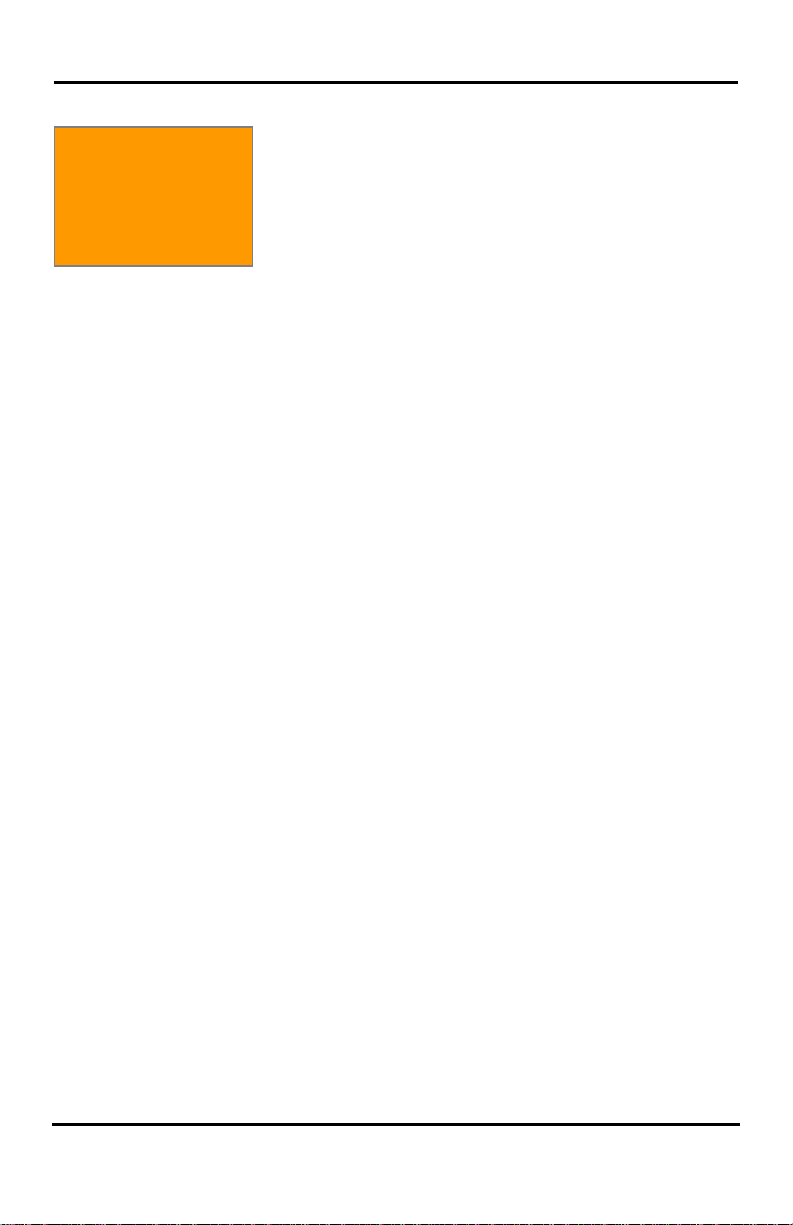
LIP-8002E/2AE User Guide
1. Introduction
1. Introduction
1.1 General
Your telephone is connected to an advancedtechnology, highly-versatile, fully-featured telecom
system designed to make office communications easy
and productive. Employing state-of-the-art Voice over
Internet Protocol (VoIP) technology, voice and data
converge on a single IP packet network. Because each
iPECS Phone is an IP appliance, it can be moved easily
throughout the office LAN and maintain normal
operation.
1.2 Feature Information
We have taken every effort to make this user guide
simple and straightforward. The guide starts with the
simpler operations of the iPECS Phone, and moves on
to receiving and placing calls, and then to more
advanced features. Each section includes a brief and
basic description of each feature and step-by-step
operation instructions.
The operations shown in this guide use the System’s
base default Numbering Plan. Your specific Numbering
Plan may be different. Some features may not be
available for you to access or may be subject to certain
limitations based on the set-up of the System (refer to
your System.
Under certain operation conditions, this equipment
cannot be relied upon to make emergency calls (loss of
power, etc.). Alternative arrangements should be made
for access to emergency services.
1.3 Feature Groupings
Every effort has been taken to divide the features into a
logical and consistent sequence so that features can be
quickly located.
Features have been divided into groups, Receiving calls,
Placing calls etc. Within each group, features are
arranged according to the difficulty of operation and
frequency of use.
1
Page 8
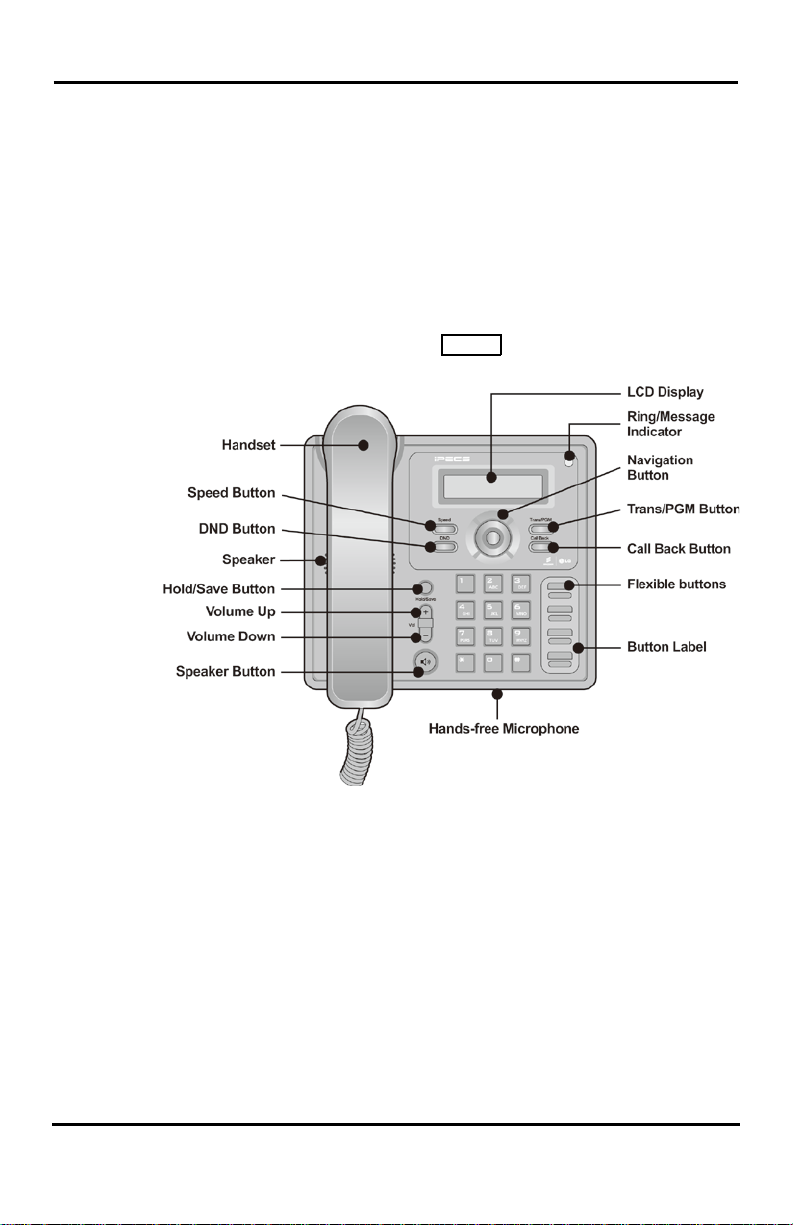
LIP-8002E/2AE User Guide
1.4 iPECS LIP-8002 E /2 AE Phone Description
The iPECS LIP-8002E/2AE Phone incorporates the
latest in VoIP technology and is intended for basic
communications (ex., a lobby or limited use phone). The
following image shows the LIP-8002E/2AE.
Features are generally accessed using programmed
fixed, or flexible buttons
entered from the dial pad. In the remainder of this User
Guide, the Fixed or Flexible buttons are shown with a
box surrounding the
image shows the phone with button descriptions.
iPECS LIP-8002E/2AE Diagram
, dial pad buttons, or dial codes
BUTTON designation. The following
2
Page 9
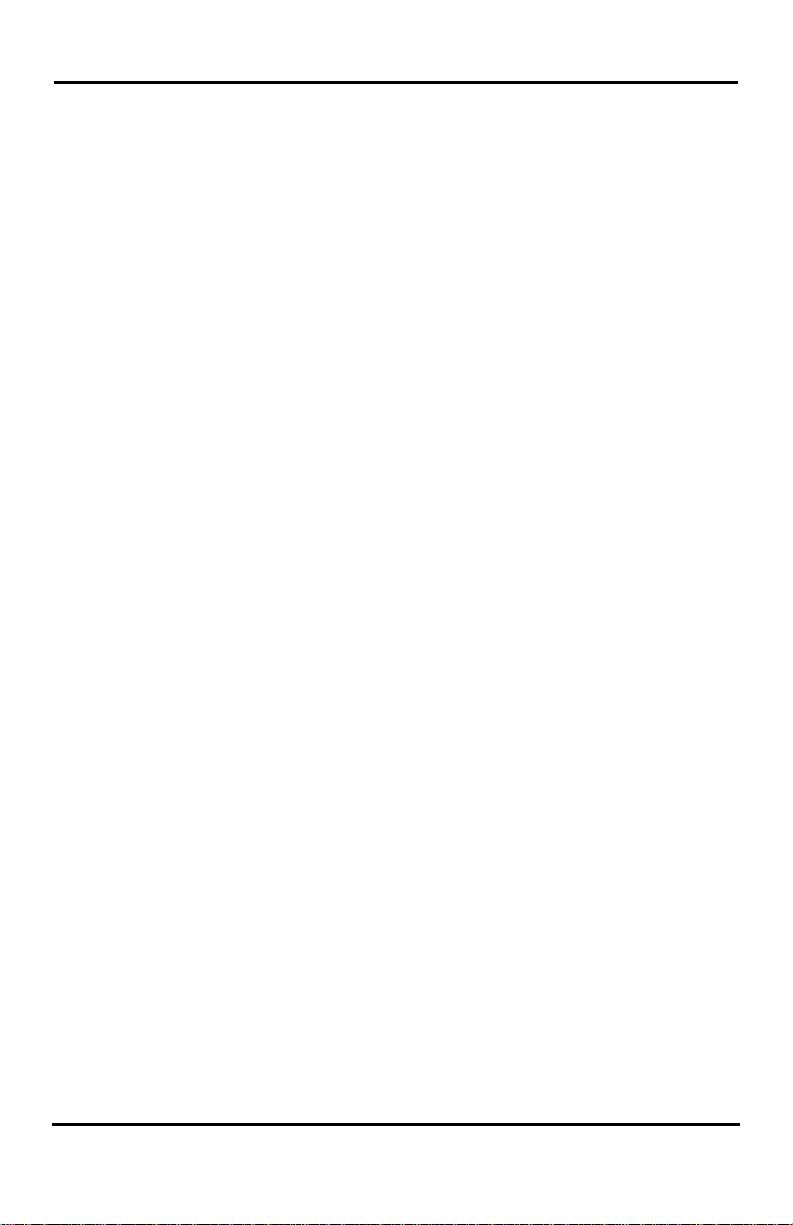
LIP-8002E/2AE User Guide
DND – Blocks all incoming calls.
Speed – Access speed dialing, speed programming.
Vol – Adjusts volume for ringing, headset, and
speakerphone; adjusts LCD br ightn es s.
Trans/PGM – Call transfer, or programming mode.
Hold – Places active call on hold or saves programming
information.
Call Back – Initiates call back request when calling a
busy station; call is completed when busy station returns
to idle status.
Speaker – Allows User to place a call while on-hook.
Toggle to activate.
Flexible – Some are system pre-programmed for line
appearance, and some are user programmable.
Ring/MSG Indicator – Illuminates when ringing, or
message waiting.
LCD Display – Phone interface for status, dialing
directories, and text message inform atio n.
Hands-free Microphone – Used for hands-free
speakerphone function.
1.5 LIP-8002 E/2 AE Phone Installation
The LIP-8002E/2AE can be connected to any standard
10/100 Base-T Ethernet switch port. When the LIP8002AE is connected to an 802.3af compliant switch
port (ex., POE8), The LIP-8002E/2AE obtains power
from the Ethernet port. When LAN power is available,
do not use AC/DC adaptor. When LAN power is not
available, the AC/DC adaptor must be used. The
following image shows how to connect the handset,
power cord, and LAN cable to the phone.(The LIP8002AE isn’t support PoE and can use only the supplied
adaptor)
3
Page 10
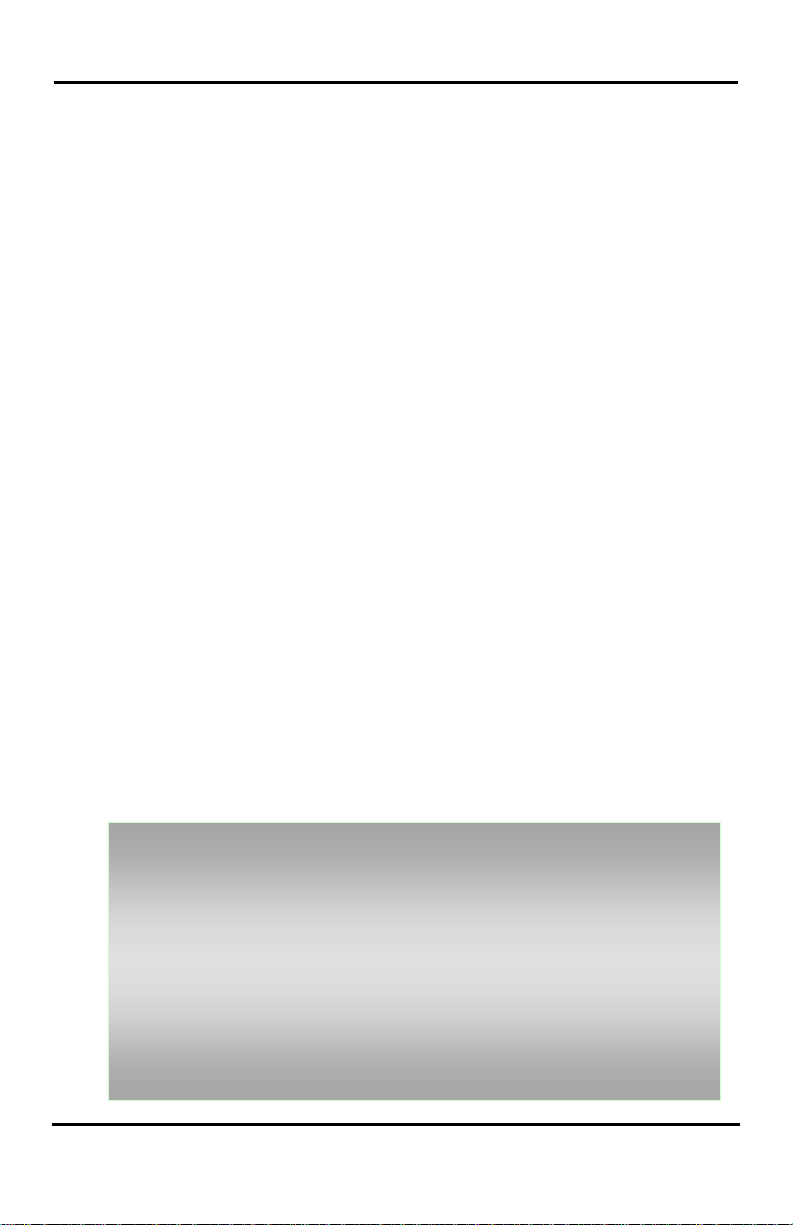
LIP-8002E/2AE User Guide
• Mark and drill two (2) 7mm holes for plastic wall anchors.
1.5.1 Wiring Connectors The LIP-8002E/2AE has a two Ethernet ports one is
connected to the LAN using a RJ-45 plug terminated
category 5 cable supplied with the Phone, the other can
be connected to a desktop PC. Using the cable, one
RJ-45 plug is inserted into the "LAN" jack. The other RJ45 plug is inserted into the RJ-45 jack previously wired
to an Ethernet switch port accessible by the iPECS
system. To power the LIP Phone over the LAN, the
switch port must support POE (Power over Ethernet)
standard 802.3af.
1.5.2 Power The LIP-8002E/2AE can be powered by the AC/DC
Adapter-K- (5 V @0.7A) or over the LAN cable using the
POE8 or other 802.3af compliant switch. (The LIP8002AE isn’t support PoE and can use only the supplied
adaptor)
If using the AC/DC Adapter, after connecting the Phone
to the LAN, the Adapter’s DC voltage plug is inserted
into the power-input jack in the underside of the Phone.
One end of the AC power cord is inserted into the
mating receptacle of the AC Adapter, and the other end
is inserted into the AC power outlet.
1.5.3 Wall Mount The LIP-8002E/2AE can be wall mounted as needed.
The following instructions detail how to perform a wall
mount installation:
• Insert the two (2) anchors into the holes and insert and tighten
each screw leaving about 2.5 mm (1/8-inch) of the screw
exposed.
• Slide the LIP-8002E/2AE over the screws and assure the
phone is secure.
• NOTE—It may be necessary to remove the phone and tighten
or loosen the screws for a secure mounting.
• For the wall-mounting, sleeve of the CAT5 cable should be
moved backward to prevent it protrude.
4
Page 11
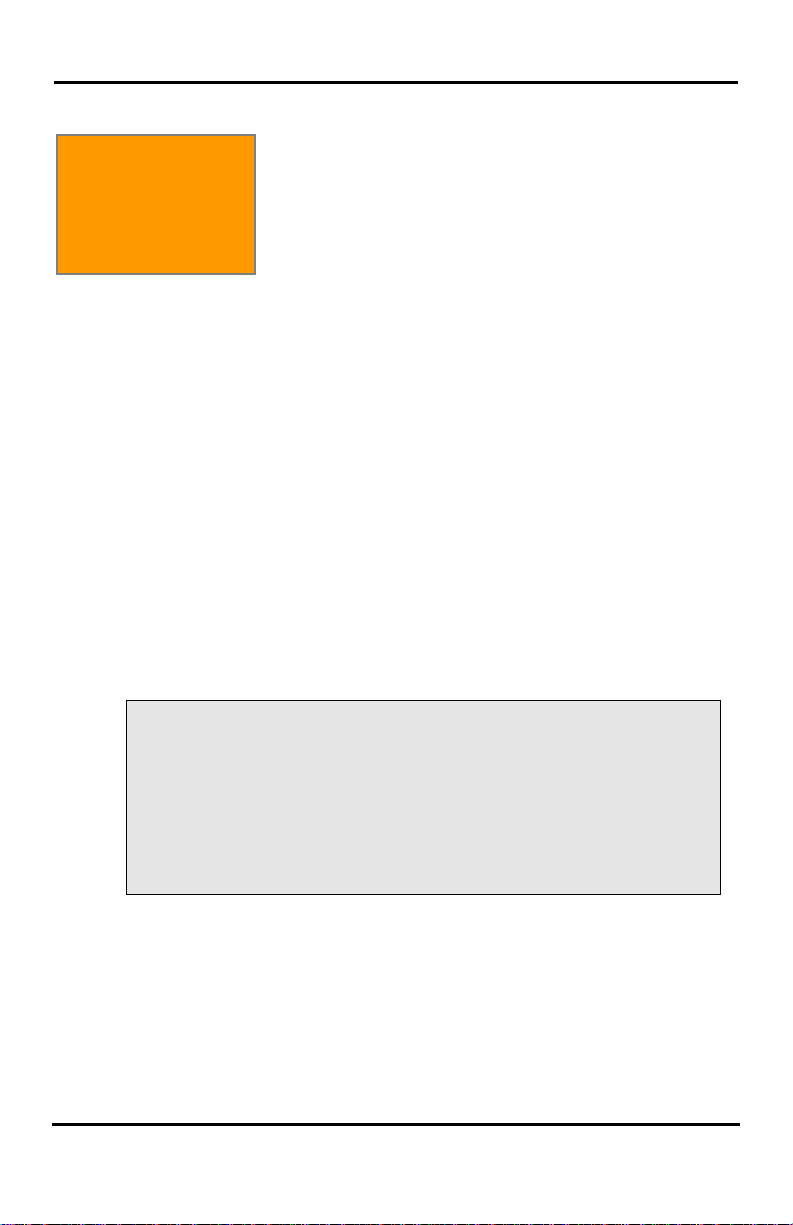
LIP-8002E/2AE User Guide
2. Receiving
2. Receiving Calls
2.1 Answering a Call While Idle
Calls
In iPECS-LIK, iPECS SBG-1000, iPECS-MG
To answer a call ringing at your phone:
• Lift the handset, the call will be connected.
To respond to an Intercom Voice Announce call:
• Lift the handset to respond.
There are 3 basic types of incoming calls;
internal/external calls, Intercom Voice Announce calls,
and Hold recalls.
Your phone may be assigned Ringing Line
Preference; in this case, calls that ring are answered
by lifting the handset. Otherwise, you must press the
flashing Flex button.
External calls are from CO lines or VoIP channels that
are programmed to ring at your phone. For external
calls, Delay Ring may be assigned allowing others to
answer the call before the call rings at your phone.
Calls can be forwarded in some manner from another
user; if providing call coverage for other users, you may
also receive Station Call Coverage calls.
Calls placed on Hold, including Transfers, parked calls,
etc., will Recall if left on hold f or too long.
ICM Voice Announce calls are answered based on the
ICM Signaling mode at the receiving phone; in Hands-
Free (HF) mode, after the splash tone and
announcement, speak normally into the microphone. In
the Privacy (PV) mode, lift the handset to respond. The
ICM Signaling mode can be assigned in Station
Programming.
2.2 Responding to a Call While Busy
While you are busy on another call, you may receive a
Muted Ring, Camp-On tones, or Voice-Over
announcements. Muted Ring is provided over the
speaker of your Phone indicating a Call Waiting. You
also may receive Camp On tones, a burst of tone on top
5
Page 12
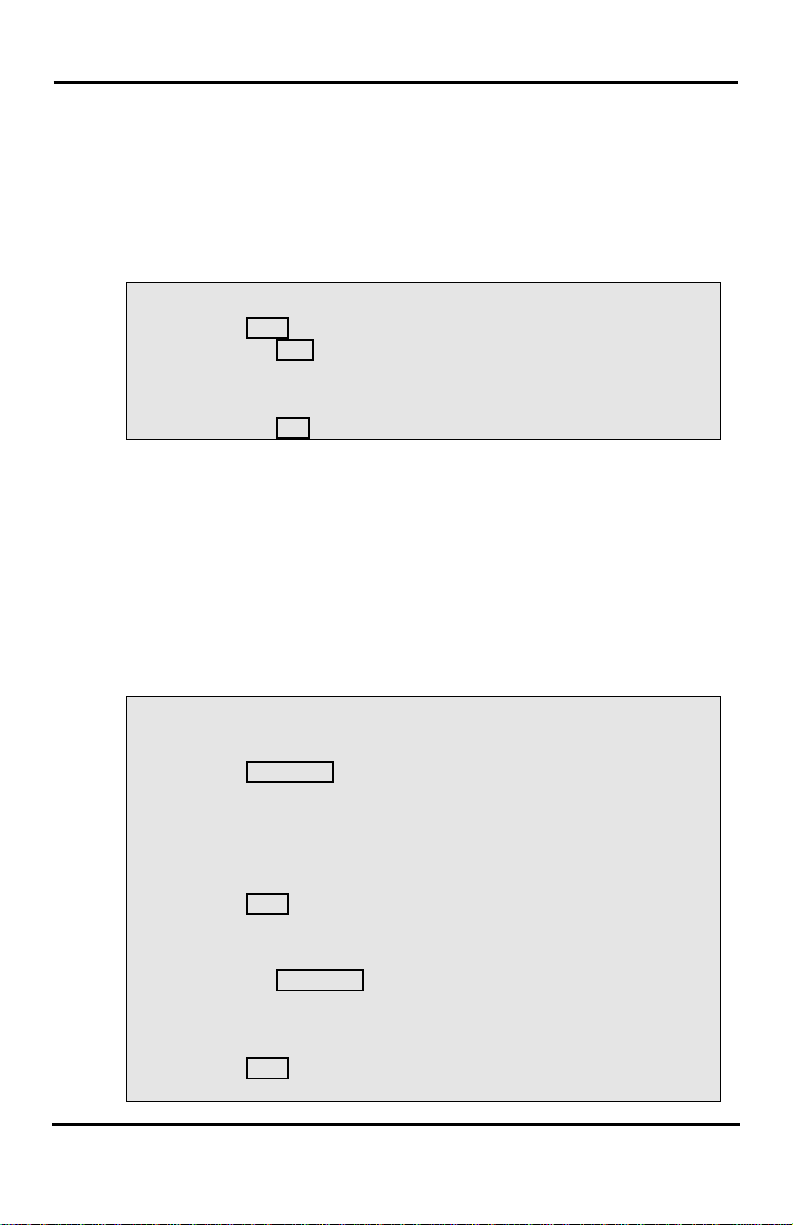
LIP-8002E/2AE User Guide
Press the
button.
of the existing call, as an indication of another call
waiting.
While busy, certain stations can activate Voice-Over to
your phone. When used audio is received from both the
active call and the Voice-Over announcement.
Respond to any of these Off-hook Signals by: placing
the existing call on Hold and responding to the new
incoming call, activating One-time DND.
To answer a Call Waiting:
• Press HOLD, and/or
• Press the FLEX button.
To active One-time DND:
•
DND
2.3 Differential Ring Signals
When multiple phones in a small area ring, it can be
difficult to tell which are ringing. The iPECS Phone has
14 Ring Tones available for differentiating one phone’s
ringing from another. Four of the tones are stored in the
phone permanent memory; the remaining ten tones are
in the system memory. Four of these ten can be
downloaded into the phone memory for use as the 5
th
8
Ring Tone
In iPECS-LIK
To download a Ring Tone from System memory:
• Press TRANS/PGM,
• Dial 1 for Ring Tones,
• Dial 5 for Ring Tone download,
• Dial the phone’s memory location to receive the tone (5-8),
• Dial 0-9 for the desired tone number; a sample tone is played
downloading the selected one.
• Press HOLD to download and a confirmation tone is heard.
To select a Ring Tone from phone memory:
• Press the TRANS/PGM button,
• Dial 1 for Ring Tones,
• Dial 1 or 2 for Internal or External ring,
• Dial 1-8 for the desired tone number; a sample tone is heard,
• Press HOLD to make the selection
th
to
6
Page 13

LIP-8002E/2AE User Guide
In iPECS-MG
To download a Ring Tone from System memory:
• Press TRANS/PGM,
• Dial 2 for Ring Tones,
• Dial 3 for Ring Tone download,
• Dial the phone’s memory location to receive the tone (5-8),
• Dial 0-9 for the desired tone number; a sample tone is played
downloading the selected one.
• Press HOLD to download and a confirmation tone is heard.
To select a Ring Tone from phone memory:
• Press the TRANS/PGM button,
• Dial 2 for Ring Tones,
• Dial 1 or 2 for Internal or External ring,
• Dial 1-8 for the desired tone number; a sample tone is heard,
• Press HOLD to make the selection
2.4 Answering Calls to Other Stations
When nearby stations are ringing, you may pick-up
(answer) the call. Select to answer a call ringing at a
specific station (Directed Call Pick-Up) or you may
choose to answer the oldest call ringing to your station
group (Group Call Pick-Up). Assign a Flex button with
the Group Call Pick-Up code for one-touch access.
NOTE—Pick-Up will not answer calls on the ringing
station Private Line unless the line appears on your
phone.
To answer a call ringing at another station:
• Lift the handset,
• Dial Direc ted Call Pick-Up code,
• Dial the Intercom Number of the ringing station; call is
connected.
To answer a call ringing at a station in your group:
• Lift the handset,
• Dial Group Call Pick-Up code, the call is connected.
7
Page 14
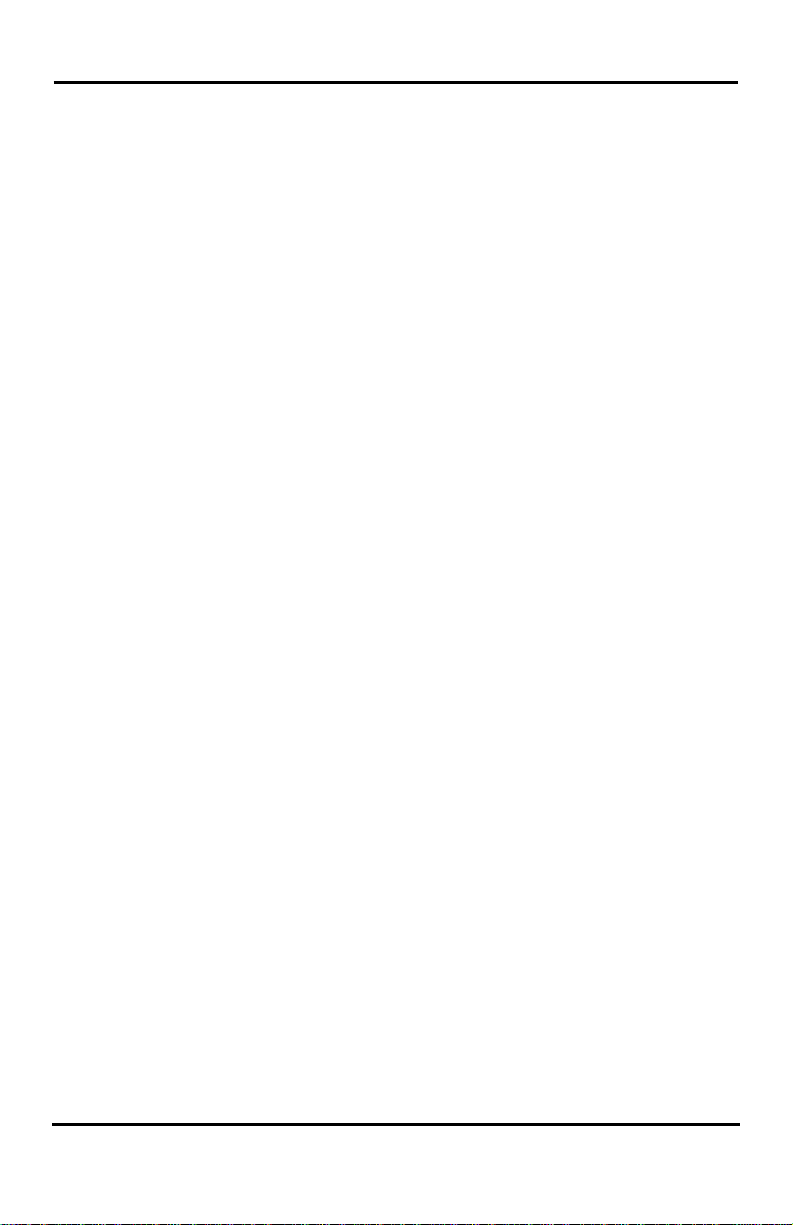
LIP-8002E/2AE User Guide
2.5 Using Do-Not-Disturb (DND) to Block Incoming Calls
Activate Do-Not-Disturb (DND) when you wish not to be
interrupted by pressing the DND button; the phone will
block incoming calls. Internal callers will receive a fast
busy tone and the display will show the DND status.
Activate Do-Not-Disturb while busy (One-Time DND);
DND will be active only for the duration of the present
call, and requires a DND button.
When an Executive activates DND, calls are forwarded
to the paired Secretary automatically.
The Attendants and Secretary may be able to activate
DND Override and Intrude on an active call. The
Attendants may also cancel DND at other stations.
2.6 Forwarding Calls
2.6.1 Forwarding calls to another station or Voice Mail Incoming calls may be diverted to other resources of the
system. Resources include other stations, Internal
Voice Mail and External Voice Mail. Your LCD and
the LCD of the forward receiver will both indicate the
forward status.
Call Forward can be activated from your phone or from
a different station (Call Forward, Remote). You may
define the conditions or ‘type of forward’ as below:
1: Unconditional—All calls to the station, except
recalls, are forwarded.
2: Busy—Immediately forwards all calls, except recalls,
when the station is busy.
3: No Answer—Forwards all calls to the station,
except recalls, when the station does not answer
within the No Answer timer.
4: Busy/No Answer—Forwards calls if the station is
busy or does not answer within the No Answer
timer.
When you forward calls from a different station, you may
need to enter your Authorization Code (station number
and password).
8
Page 15

LIP-8002E/2AE User Guide
In iPECS-LIK, iPECS SBG-1000, iPECS-MG
To activate Call Forward from your phone to another phone or
internal system resource:
• Press SPEAKER on and DND button,
• Dial the type of forward code 1-4,
1= Unconditional, 2=Busy, 3=No Answer, 4=Busy/No Answer
• Dial the destination number.
• Press HOLD button or OK button to save.
To deactivate Call Forward from your phone:
• Press SPEAKER on,
• Press DND button
• Press the ‘#’ key.
To activate Call Forward for your phone from a different phone
(Call Forward, Remote):
• Press SPEAKER on and DND button,
• Dial 0 (Remote Call Forward code),
• Dial your Authorization Code (Station number & Password),
• Dial the type of forward code 1 -4,
• Dial the destination number,
• Press HOLD button or OK button to save.
To deactivate Call Forward, Remote:
• Press SPEAKER on,
• Press DND button,
• Dial 0 (Remote Call Forward code),
• Dial your Authorization Code (Station number & Password),
• Press the ‘#’ key.
2.6.2 Forwarding calls to an external number Forward calls to an external CO/IP destination; calls can
be forwarded from an internal station or a remote
location. You may define the conditions or ‘type of
forward’ as below:
1: Unconditional—All calls to the station, except
recalls, are forwarded internally or externally.
9
Page 16
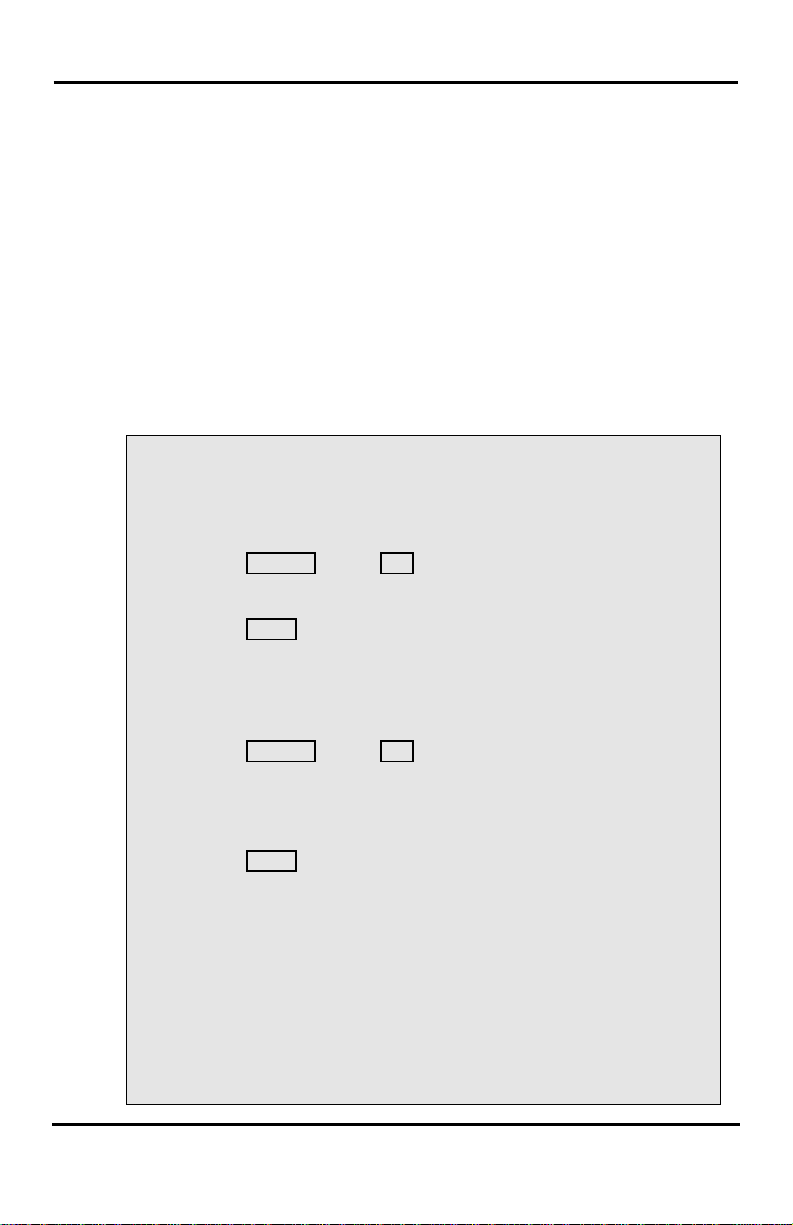
LIP-8002E/2AE User Guide
2: Busy—Immediately forwards all calls to the station,
except recalls, when station is busy.
3: No Answer—Forwards all calls to the station,
except recalls, when the station does not answer
within the No Answer timer.
4: Busy/No Answer—Forwards calls if the station is
busy or does not answer within the No Answer
timer.
When you forward calls from a different station or a
remote location, you may need to enter your
Authorization Code (station number and password). In
addition, from a remote location, you must access the
system through a DISA enabled CO line.
In iPECS-LIK, iPECS SBG-1000
To activate Call Forward, Off Premise (forward to an external
number) from your phone:
• Press SPEAKER on and DND button,
• Dial the type of forward code 1-4,
1= Unconditional, 2=Busy, 3=No Answer, 4=Busy/No Answer,
• Press SPEED,
• Dial Speed Dial bin number.
To activate Call Forward, Off Premise (forward to an external
number) from a different phone:
• Press SPEAKER on and DND button,
• Dial 0 (Remote Call Forward code),
• Dial your Authorization Code (Station number & Password),
• Dial the type of forward code 1-4,
1= Unconditional, 2=Busy, 3=No Answer, 4=Busy/No Answer,
• Press SPEED,
• Dial Speed Dial bin number.
To activate Call Forward, Off Premise (forward to an external
number) from a remote location:
• Dial the telephone number of a DISA assigned CO line,
• While receiving dial-tone, dial the Call Forward feature code,
• Dial your Authorization code (Station number & Password),
• Dial the type of forward code 6-9,
• Dial Speed Dial bin number.
10
Page 17
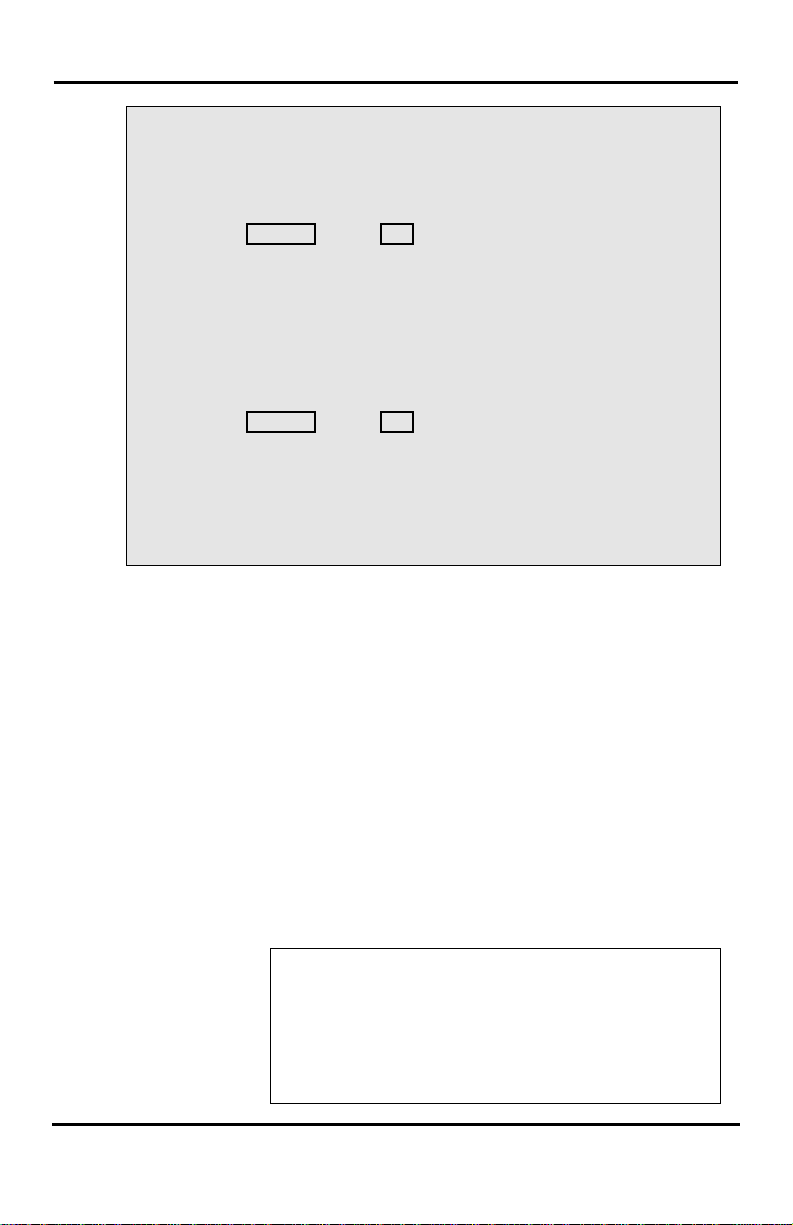
LIP-8002E/2AE User Guide
Replace the handset, return to idle.
RETURN AT DATE mm:dd
In iPECS-MG
To activate Call Forward, Off Premise (forward to an external
number) from your phone:
• Press SPEAKER on and DND button,
• Dial the type of forward code 1-4,
1= Unconditional, 2=Busy, 3=No Answer, 4=Busy/No Answer,
• Dial Telephone number,
• Replace the handset, return to idle.
To activate Call Forward, Off Premise (forward to an external
number) from a different phone:
• Press SPEAKER on and DND button,
• Dial 0 (Remote Call Forward code),
• Dial your Authorization Code (Station number & Password),
• Dial the type of forward code 1-4,
1= Unconditional, 2=Busy, 3=No Answer, 4=Busy/No Answer,
• Dial Telephone number,
•
2.6.3 Forwarding callers to a Text Message Using an iPECS Phone, the system can be setup to
return a ‘Text Message’ to callers. When calling your
Station, Internal callers will automatically receive the
selected message or you can send a text message you
select in response to an internal call, Silent Text
Message.
There are 11 Custom Display Messages each up to 24
characters. Ten can be assigned by the Attendant and
one assigned by you, see Station Speed Dial Character
entry chart.
In addition, there are ten fixed Pre-defined Text
Messages; some allow auxiliary input for time, date, etc.
(as shown in message list).
Message 1: LUNCH RETURN AT hh:mm
Message 2: ON VACATION
RETURN AT DATE mm:dd
Message 3: OUT OF OFFICE
RETURN AT TIME hh:mm
Message 4: OUT OF OFFICE
11
Page 18

LIP-8002E/2AE User Guide
Message 5: OUT OF OFFICE
RETURN UNKNOWN
Message 6: CALL (enter up to 17 digits)
Message 7: IN OFFICE STA xxxx
Message 8: IN MEETING
RETURN AT TIME hh:mm
Message 9: AT HOME
Message 0: AT BRANCH OFFICE
Message *: User Custom Message
#: Deactivate
In iPECS-LIK
To activate Custom or Pre-Defined Message Forward:
• Press TRANS/PGM,
• Dial User Program feature code 51,
• Dial the two-digits text Message code
(01-10: Pre-Defined, 00: Customer),
• Dial any auxiliary input for messages 01-04 and 06-08,
• Press HOLD, forward confirmed.
To cancel activated Message:
• Press TRANS/PGM,
• Dial User Program feature code 51,
• Dial # and Press HOLD
To program the Station Custom Message (00) at your station:
• Press TRANS,
• Dial User Program feature code 52,
• Enter Message contents, up to 24 characters, using the
following Character Entry Chart:
12
Page 19
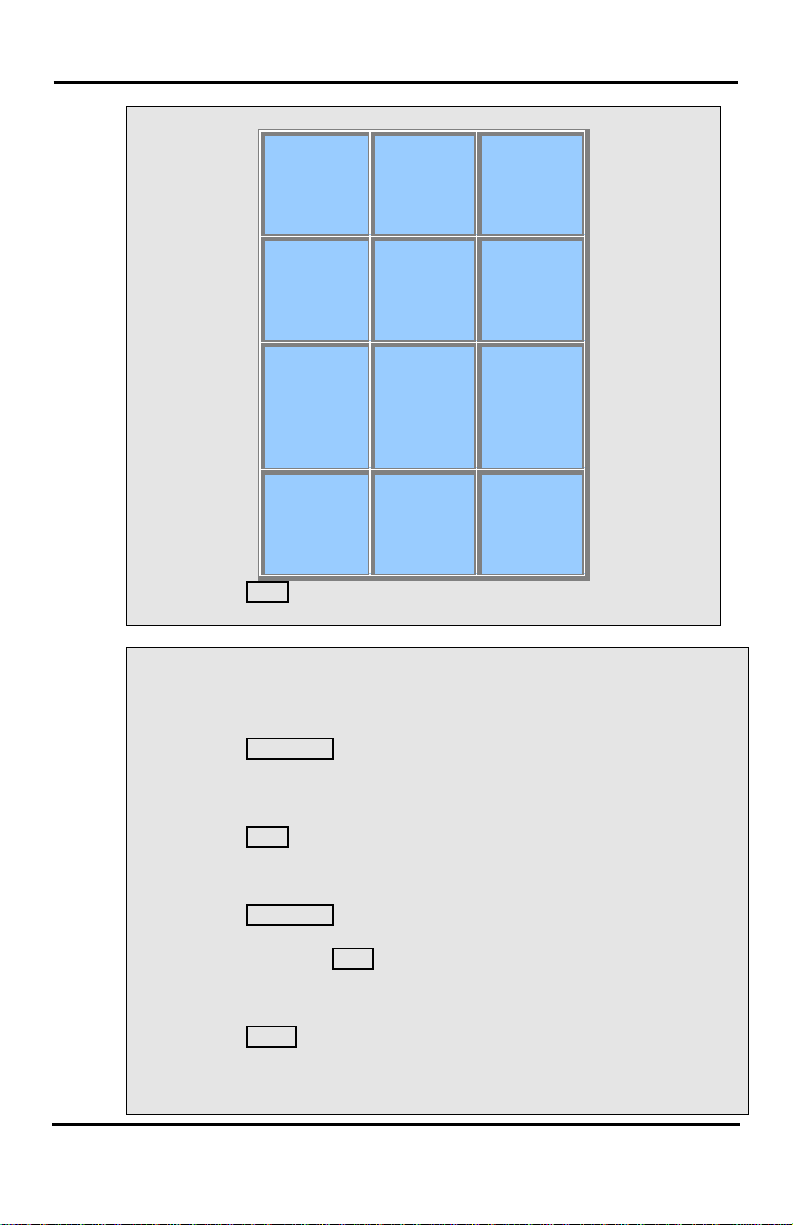
LIP-8002E/2AE User Guide
7 - 70
9 - 90
Character Entry Chart:
Q – 11
Z – 12
. – 13
1 – 10
G – 41
H - 42
I - 43
4 - 40
P - 71
R - 72
S - 73
Q - 7*
Blank - *1
: - *2
, - *3
• Press HOLD, message saved.
In iPECS-MG
To activate Custom or Pre-Defined Message Forward:
• Press TRANS/PGM,
• Dial User Program feature code 41,
• Dial the one-digits text Message code(0-9),
• Dial any auxiliary input for messages 01-04 and 06-08,
• Press HOLD, forward confirmed.
To cancel activated Message:
• Press TRANS/PGM,
• Dial User Program feature code 41,
• Dial # and Press HOLD
To program the Station Custom Message (00) at your station:
• Press TRANS,
• Dial User Program feature code 42,
• Enter Message contents, up to 24 characters, using the following
A - 21
B - 22
C - 23
2 - 20
J - 51
K - 52
L - 53
5 - 50
T - 81
U - 82
V - 83
8 - 80
0-00 #
D - 31
E - 32
F - 33
3 - 30
M - 61
N - 62
O - 63
6 - 60
W - 91
X - 92
Y - 93
Z - 9#
13
Page 20
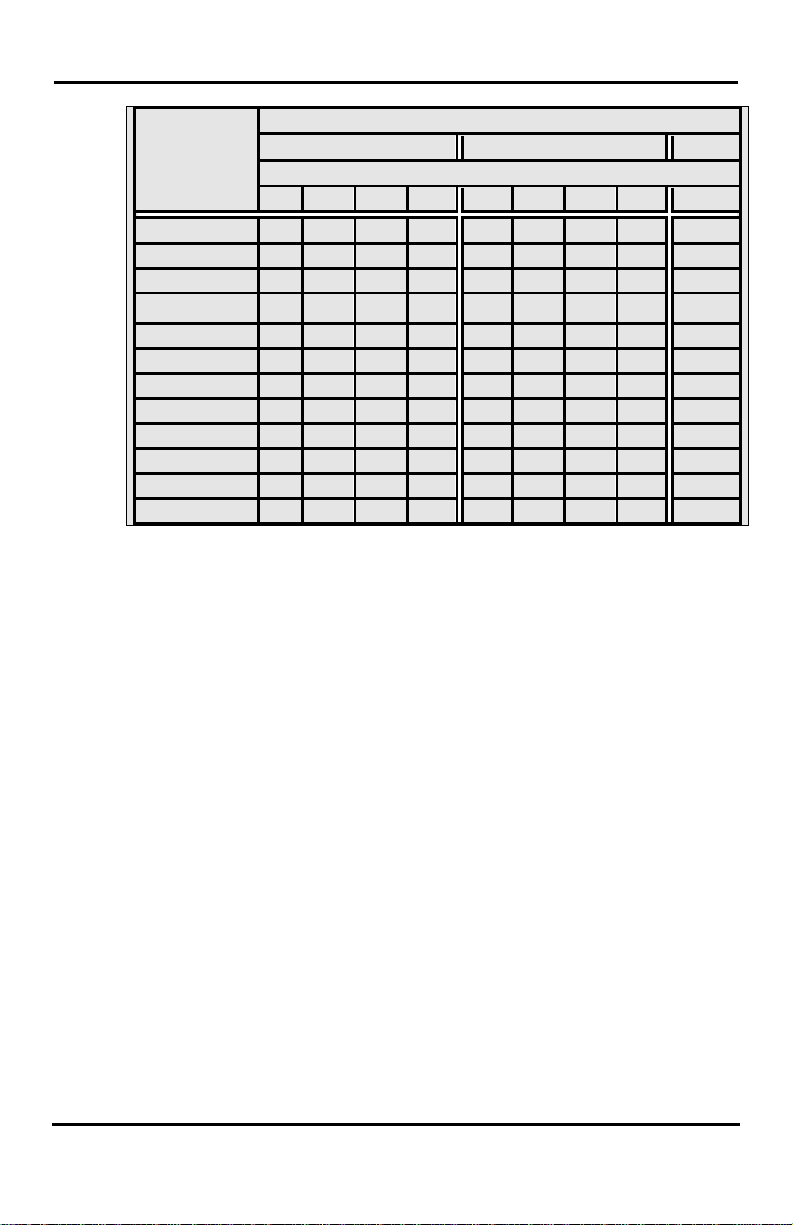
LIP-8002E/2AE User Guide
Letter Type
Uppercase (ABC)
Lowercase(ABC)
Button depressions
1 2 3 4 1 2 3 4 1
1 @ : / < @ : / < 1 2 A B C a b c 2 3 D E F d e f
3
5 J K L j k l
5
7 P Q R S p q r s 7 8 T U V t u v 8 9 W X Y Z w x y z
9
0 . , ? ! . , ? ! 0 * * *
*
# # #
#
Dial Pad
button
4 G H I g h i 4
6 M N O m n o 6
14
Page 21
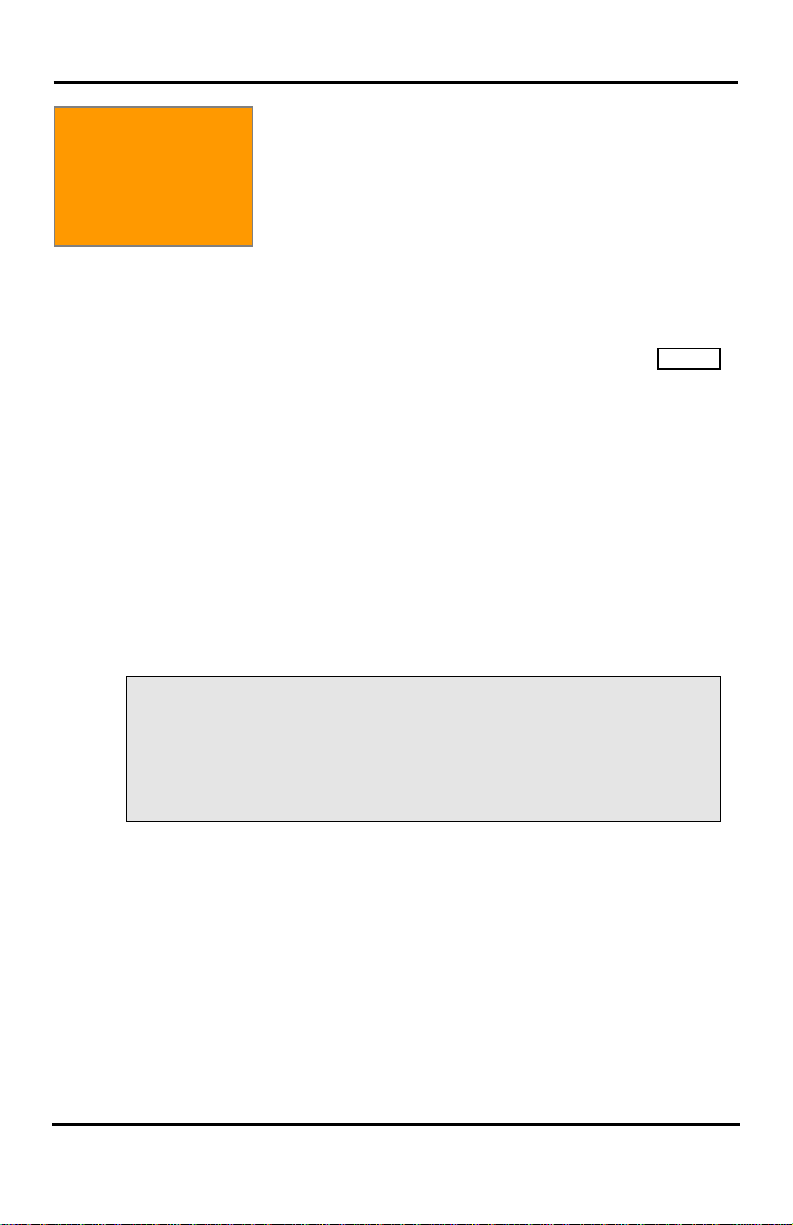
LIP-8002E/2AE User Guide
3. Placing
3. Placing Calls
Calls
To place an Intercom call:
• Lift the handset,
• Dial the Intercom number of the desired station,
• When the call is answered or the Splash tone is heard, speak
to the called party.
3.1 Internal Calls
You can place calls to other stations in the system over
the Intercom. The call will ring, or for an ICM Voice
Announce call, a splash tone will be heard. Ring or
Voice Announce is normally determined by settings at
the called station but you may change this by dialing ‘#’
after placing the call. By changing the mode, a ringing
ICM call will allow Voice Announce.
You can assign a Flex button for Direct Station
Selection/Busy Lamp Field (DSS/BLF). The
button allows you to call another station with a single
touch of the button.
When you go off-hook, you may connect to another
station or system resource automatically. This Prime
Line Preference may be immediate or delayed allowing
you to take other actions during the delay. Otherwise,
you may press another Flex button before going offhook to override Prime Line Preference.
If you go off-hook and take no action, Intercom dial-tone
will time-out, and after the Howler tone is received,
your phone will be placed out-of-service in Intercom
Lock-Out; you then must hang-up to return the phone
to an idle state.
DSS/BLF
3.1.1 Using Camp-On when calling a busy station If the called party is busy, you may activate Camp-On,
Callback or Voice Over at the station. Camp-On
allows you to wait off-hook for the called station to
answer. Callback allows you to hang-up, and when the
busy station returns to an idle state, the system will call
your Station; after you answer the callback, the system
will call the previously busy station.
If you are the Attendant or Secretary, you may activate
Intrusion. You may also use Step Call; dial the next
station by dialing just the last digit of the Intercom
number.
15
Page 22
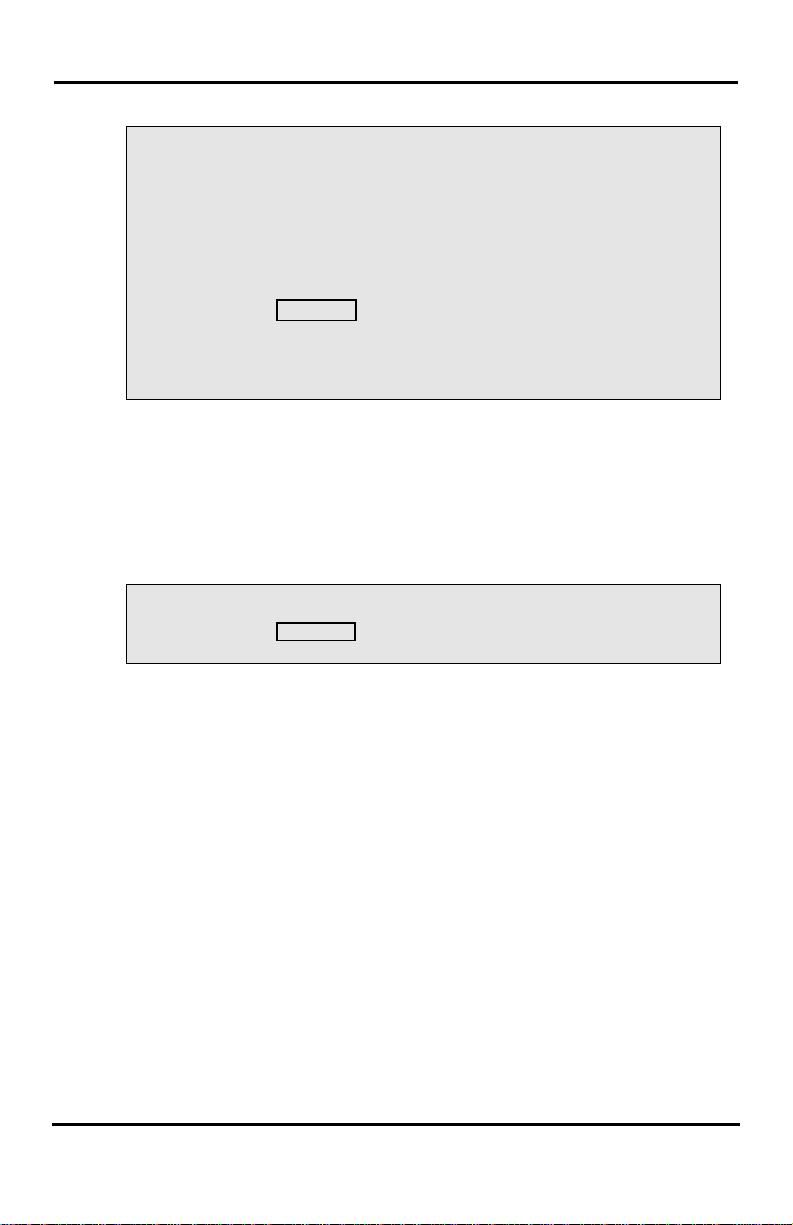
LIP-8002E/2AE User Guide
In iPECS-LIK, iPECS SBG-1000, iPECS-MG
To Camp-On (wait off-hook) for a busy station:
• Call a busy station and press ‘*’,
• Wait for party to answer.
To Callback (wait on-hook) for a busy station:
• Press the CALL BACK button and hang-up.
To make a Voice Over announcement to a busy station:
• Press ‘#’, and after the Splash tone is heard, begin speaking.
3.1.2 To leave a Message Wait If the called user does not answer or is in DND mode,
you may leave a Message Wait. The called user will
receive a Message Wait indication; the MSG LED will
flash.
To activate Message Waiting:
• Press the CALL BACK button and hang-up.
3.2 External Calls
3.2.1 Placing external CO/VoIP calls External calls are placed on DN buttons are accessed
by a button on the iPECS Phone assigned as DN.
If Least Cost Routing is set-up, the number you dial
will be analyzed and the system will place the call on the
least expensive route.
You may be assigned Dialing and/or CO/IP Line
Access Restrictions, in which case you will receive
error tone if you attempt to dial or access a restricted
number/CO/IP line. CO/IP line and Class Of Service
(COS), which establish dialing restrictions, may vary
during Day and Night operation (Day/Night COS).
You may need to enter an Authorization code before
placing calls, in which case you will receive a second
dial tone.
16
Page 23
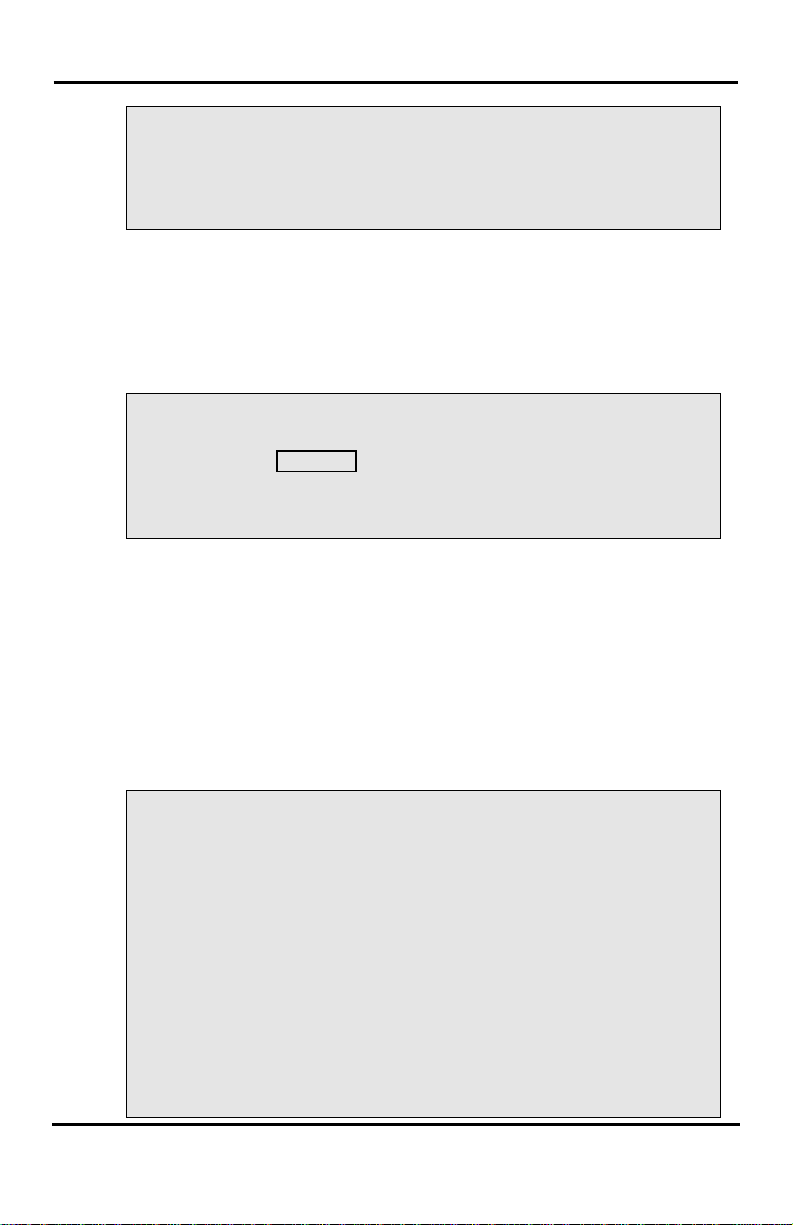
LIP-8002E/2AE User Guide
To place an external call:
• Lift the Handset,
• Dial the CO access code,
• Dial the desired number.
3.2.2 Waiting for the next available CO/IP line If all the lines connected to your system are busy, you
will receive an All Trunks Busy signal. You may request
to be notified when a line becomes free.
To activate a queue if the selected/dialed line is busy:
• Select/dial a busy CO/IP line,
• Press the CALL BACK button,
• Return to an idle state by going on-hook; when the line
becomes available, the Station will be notified with ringing.
3.2.3 Account Codes: Tracking External calls for billing In some cases, you or your company may desire to
track calls for billing or other purposes. When an
Account Code is entered, it is output from the system
to a printer in the SMDR report. An Account Code Flex
button can be programmed (refer to Assigning features
to Flex buttons).
In iPECS-LIK
To enter an Account Code before the call:
• Lift the handset,
• Press the assigned Account Code button,
• Dial the Account Code (1-12 digits),
• Dial *, Intercom dial tone is heard,
• Place the CO/IP call as normal.
To enter an Account Code during a call:
• Press the assigned Account Code button,
• Dial the Account Code (1-12 digits),
• Dial *.
17
Page 24
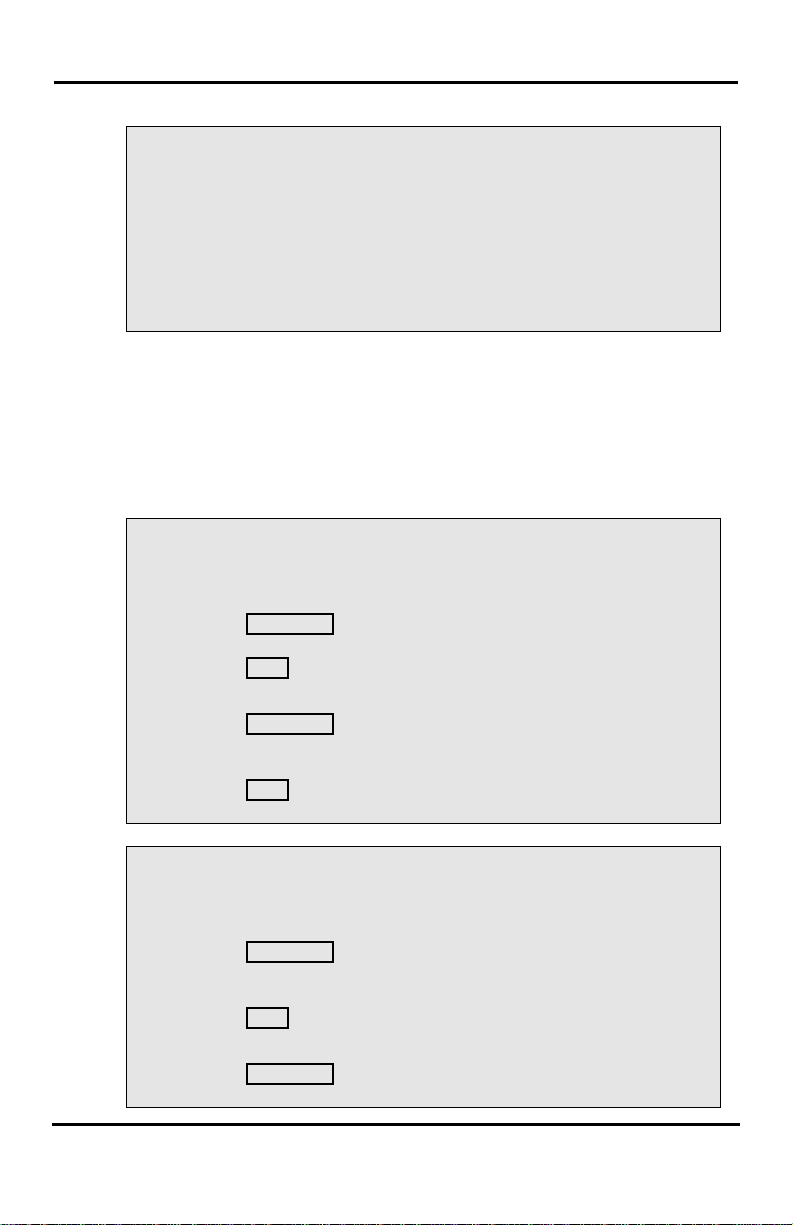
LIP-8002E/2AE User Guide
Place the CO/IP call as normal.
Dial Extension Class Recover code (32),
In iPECS-MG
To enter an Account Code before the call:
• Lift the handset,
• Dial 550,
• Dial the Account Code (1-12 digits),
• Dial *, Intercom dial tone is heard,
•
3.2.4 To disable dialing from your phone You can temporarily ‘Lock’ your phone by activating
Temporary COS, which will disable dialing outside calls
from the phone. To deactivate Temporary COS you
must enter the Station’s Authorization code.
In iPECS-LIK
To activate Temporary COS:
• Press TRANS/PGM,
• Dial Extension Class Down code (21),
• Press HOLD.
To deactivate Temporary COS:
• Press TRANS/PGM,
• Dial Extension Class Recover code (22),
• Dial your Authorization code (station number and code),
• Press HOLD.
In iPECS-MG
To activate Temporary COS:
• Press TRANS/PGM,
• Dial Extension Class Down code (31),
• Dial your Authorization code,
• Press HOLD.
To deactivate Temporary COS:
• Press TRANS/PGM,
•
18
Page 25
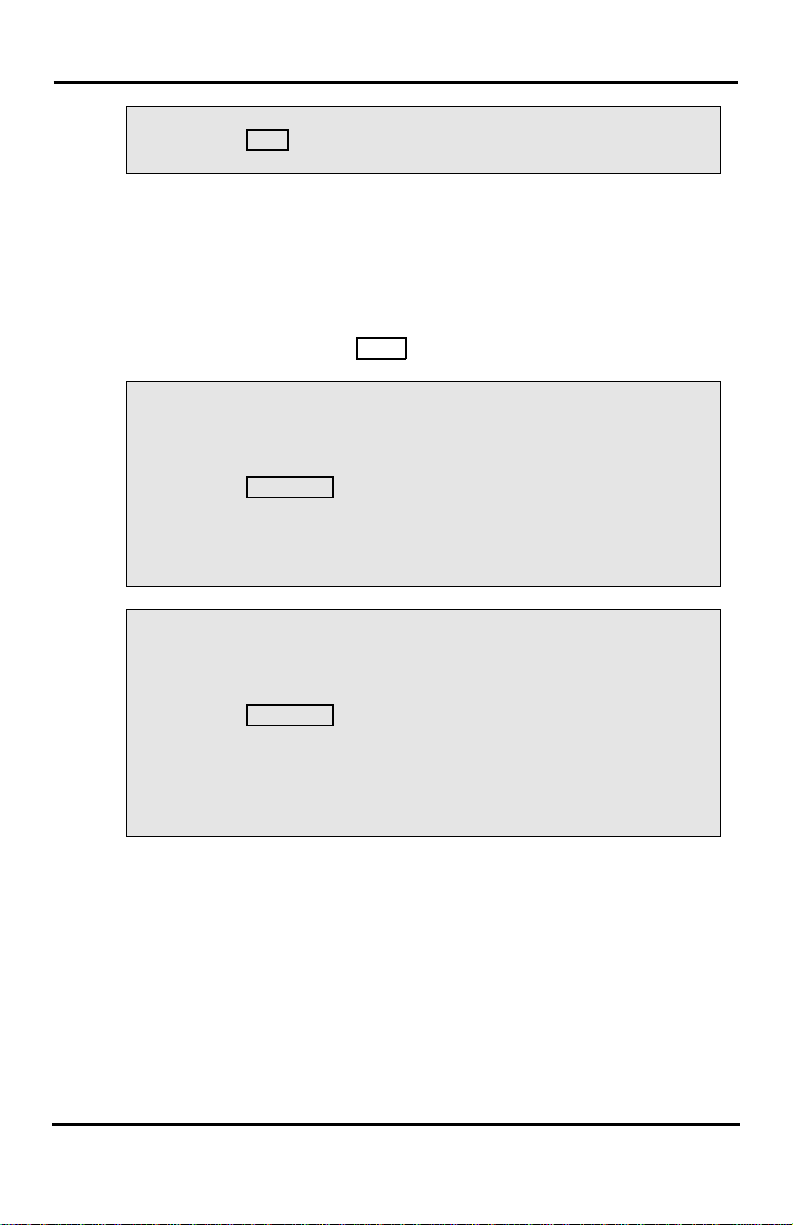
LIP-8002E/2AE User Guide
• Dial your Authorization code,
• Press HOLD.
3.2.5 To temporarily override dialing restrictions at a phone Override the dialing restrictions at any phone by
activating Walking COS. The Walking COS dialing
restriction levels are applied for a single call only. For
multiple calls, you will need to reactivate Walking COS
or use the F
In iPECS-LIK
To activate Walking COS:
• Press TRANS/PGM,
• Dial User Program code 23,
• Dial your Authorization Code (Station number and password),
• Place call as normal.
In iPECS-MG
To activate Walking COS:
• Press TRANS/PGM,
• Dial User Program code 33,
• Dial your Authorization Code (Station number and password
and *),
• Place call as normal.
LASH button to regain CO/IP dial-tone.
19
Page 26
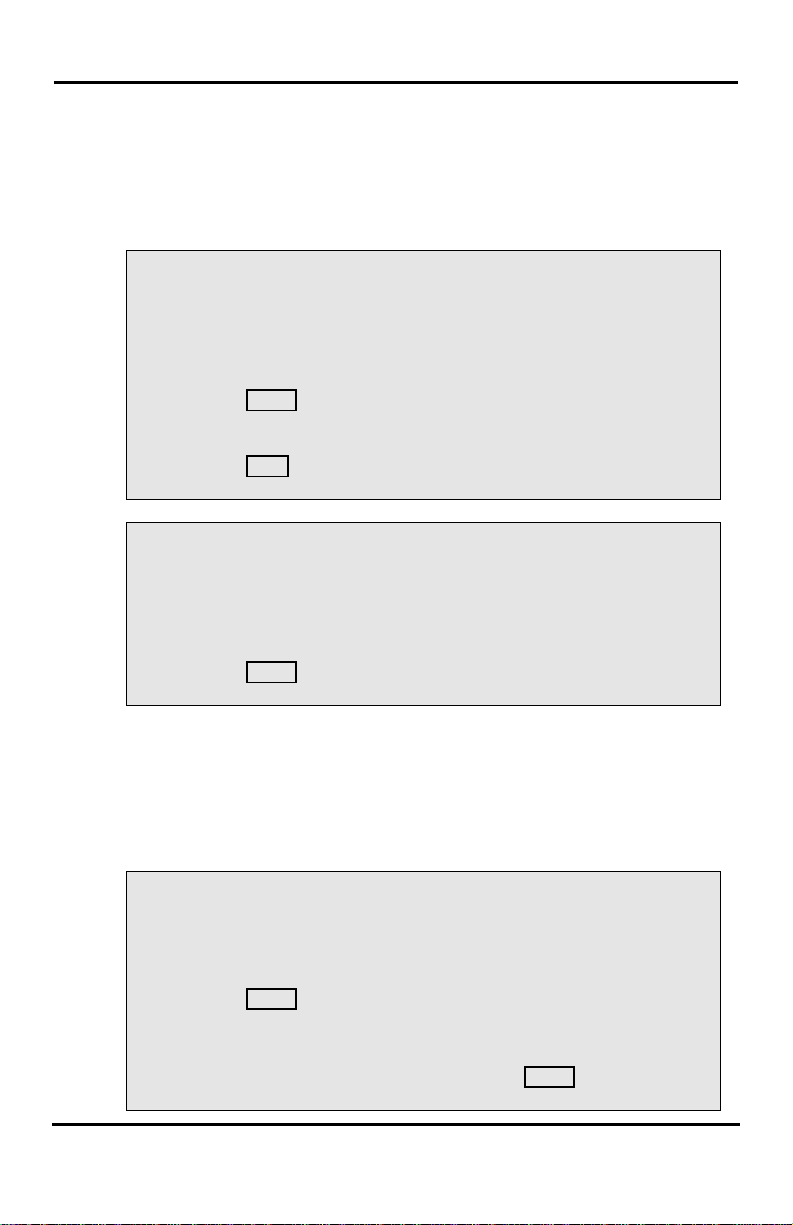
LIP-8002E/2AE User Guide
3.3 Using Automated Dialing
3.3.1 Using Last Number Redial (LNR) The last number dialed on an external call is
automatically saved in the Last Number Redial (LNR)
buffer.
In iPECS-LIK, iPECS SBG-1000
To dial the Last Number for an external call:
• Dial Last Number Redial code
Or
• Press SPEED button and ‘*’,
• Use Vol Up/Vol Down or Navigation buttons to select the
desired number,
• Press HOLD.
In iPECS-MG
To dial the Last Number for an external call:
• Dial Redial code
Or
• Press SPEED button and ‘*’.
3.3.2 Using and Entering Saved Number Dial You may store the last number dialed on an external call
to the Saved Number Dial buffer for convenient dialing
at a later time. The Saved number is stored until a new
number is saved.
In iPECS-LIK, iPECS SBG-1000
To place a call using Saved Number Dial:
• Lift the handset,
• Press SPEED.
• Dial #
To store a number in the Saved Number Dial:
• While on an outgoing external call, pre ss SPEED twice.
20
Page 27
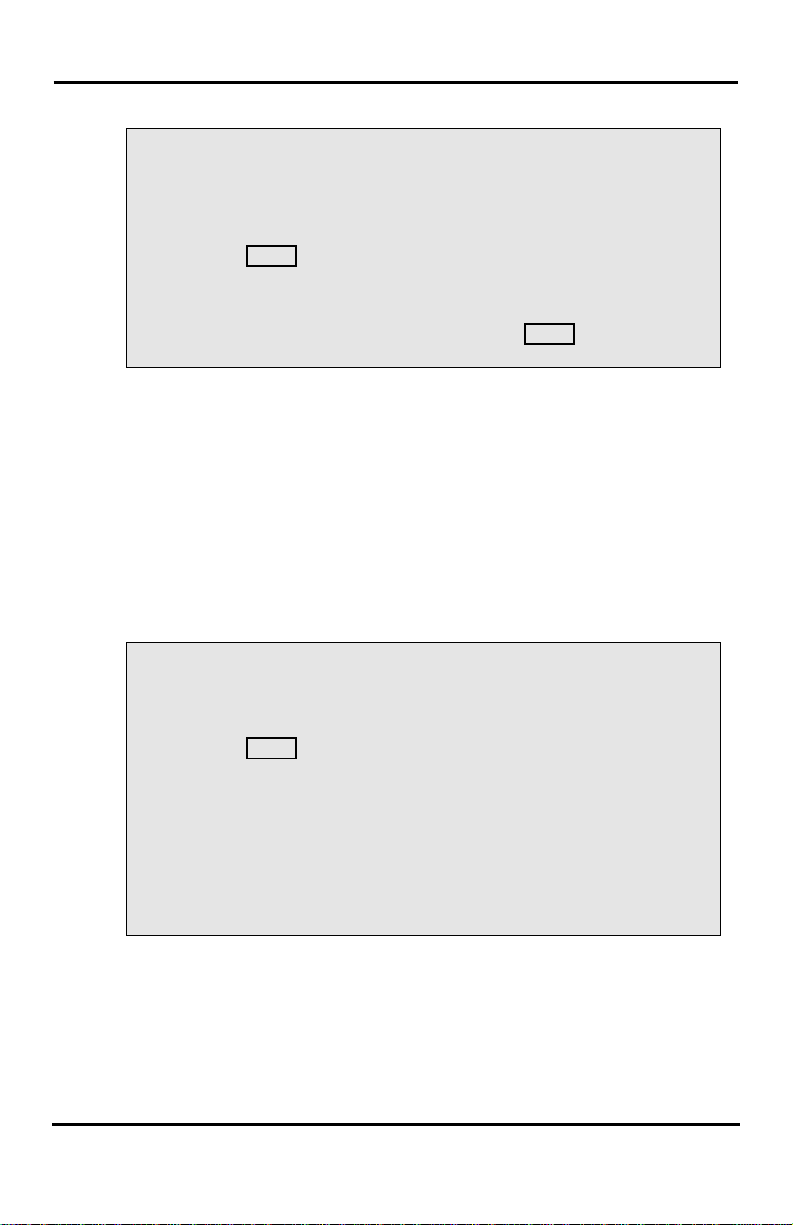
LIP-8002E/2AE User Guide
In iPECS-MG
To place a call using Saved Number Dial:
• Lift the handset,
• Press SPEED.
• Dial #
To store a number in the Saved Number Dial:
• While on an outgoing external call, pre ss SPEED twice.
3.3.3 Using System Speed Dial Numbers The iPECS-CM system has 3000 System Speed Dial
numbers. The iPECS SBG-1000 & Micro & 50 & 100
system has 800 System Speed Dial numbers. The
iPECS-300 has 3000 System Speed Dial numbers.
The iPECS-600 system has 6000 System Speed Dial
numbers. The iPECS-1200 system has 12000 System
Speed Dial numbers. You may, if allowed, use System
Speed Dial to call frequently dialed numbers.
In iPECS-LIK, iPECS SBG-1000, iPECS-MG
To place a call using System Speed Dial Bin:
• Press SPEED button,
• Dial the desired System Speed dial bin number (200-999 for
iPECS SBG-1000 & Micro & 50 & 100, 2000-4999 for iPECS300, 2000-7999 for iPECS-600, 20000-31999 for iPECS12000, 2000-2999 for iPECs-MG100 , or 2000-3999 for
iPECS-MG300).
Or
• Press the assigned System Speed Dial button.
3.3.4 Using and Entering Station Speed Dial Numbers Each station in the iPECS-CM System is allocated
memory for 100 Station Speed Dial numbers. The
iPECS SBG-1000 & Micro & 50 & 100 support 20
Station Speed Dial numbers. The iPECS -300 & 600 &
1200 support 100 Station Speed Dial numbers.
21
Page 28
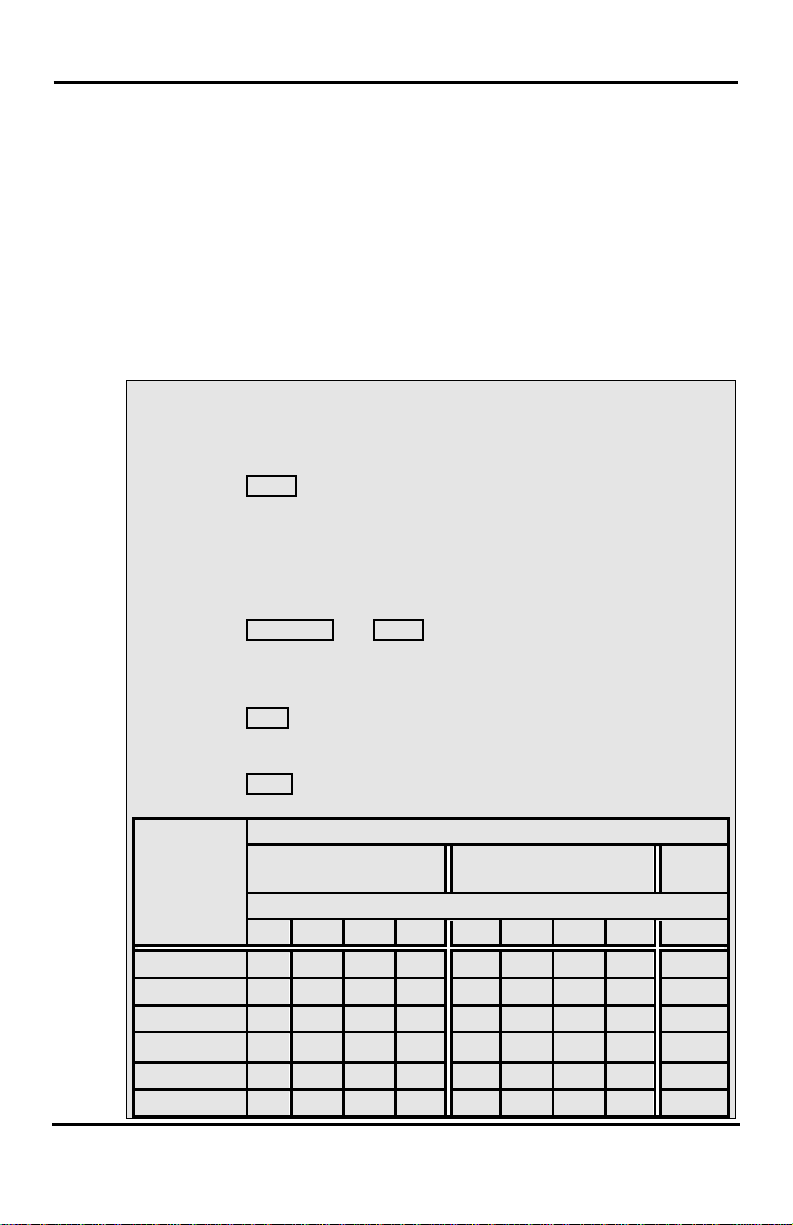
LIP-8002E/2AE User Guide
Letter Type
Uppercase
(ABC)
Lowercase
(ABC)
Number of Button depression
1 2 3 4 1 2 3 4 1
1 @ : / < @ : / < 1 2 A B C a b c 2 3 D E F d e f
3
5 J K L j k l 5 6 M N O m n o
6
You can easily program each speed dial bin with
telephone numbers, up to 23 digits, to meet your needs.
The numbers may include several ‘special’ instructions:
PAUSE will momentarily stop dialing.
FLASH as 1
FLASH not as 1st digit—The system will generate a
flash on the CO line.
When entering a Speed Dial, a 16 character name may
be associated with the number for Dial by Name.
In iPECS-LIK, iPECS SBG-1000, iPECS-MG
To place a call using Station Speed Dial Bin:
• Press SPEED button,
• Dial the desired Station Speed dial bin number.
Or
• Press the assigned Station Speed Dial button,
To enter a Station Speed Dial number with CO Line and Name:
• Press TRANS/PGM and SPEED button,
• Dial Speed bin number,
• Dial CO Access Code, (Skip this step in iPECS SBG-1000)
• Dial the desired number you wish to store,
• Press HOLD,
• Enter the name associated the number, if desired, using the
following Character Entry Chart,
• Press HOLD.
st
digit—Activate dial tone detect.
Dial Pad
Button
4 G H I g h i 4
Num
22
Page 29
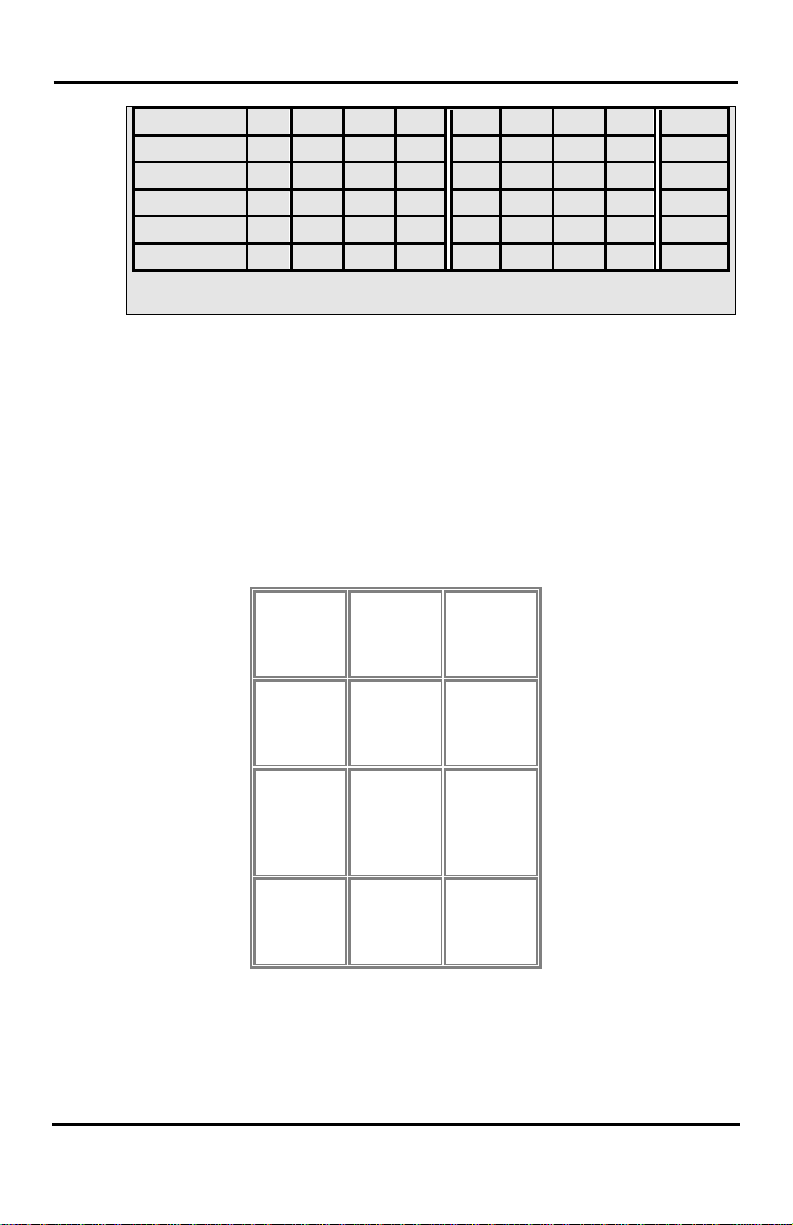
LIP-8002E/2AE User Guide
7 P Q R S p q r s 7 8 T U V t u v 8 9 W X Y Z w x y z 9 0 . , ? ! . , ? ! 0 * * * * # # #
#
Q – 11
1 – 10
A - 21
2 - 20
D - 31
3 - 30
G – 41
4 - 40
J - 51
5 - 50
M - 61
6 - 60
P - 71
7 - 70
W - 91
9 - 90
*1 -
*3 - ,
Character Entry Chart
3.3.5 Dial by Name and Entering Your Name Dial by Name employs three different Directories:
Private directory (Station Speed dial), Public Directory
(System Speed dial), or Intercom directory.
NOTE—To allow others to contact you via the Intercom
directory, you must enter a name for your station (up to
12 characters).
Characters are entered with two keystrokes as in the
chart below.
Z – 12
. – 13
H - 42
I - 43
R - 72
S - 73
Q - 7*
Blank
*2 - :
B - 22
C - 23
K - 52
L - 53
T - 81
U - 82
V - 83
8 - 80
0-00 #
Character Entry
E - 32
F - 33
N - 62
O - 63
X - 92
Y - 93
Z - 9#
23
Page 30
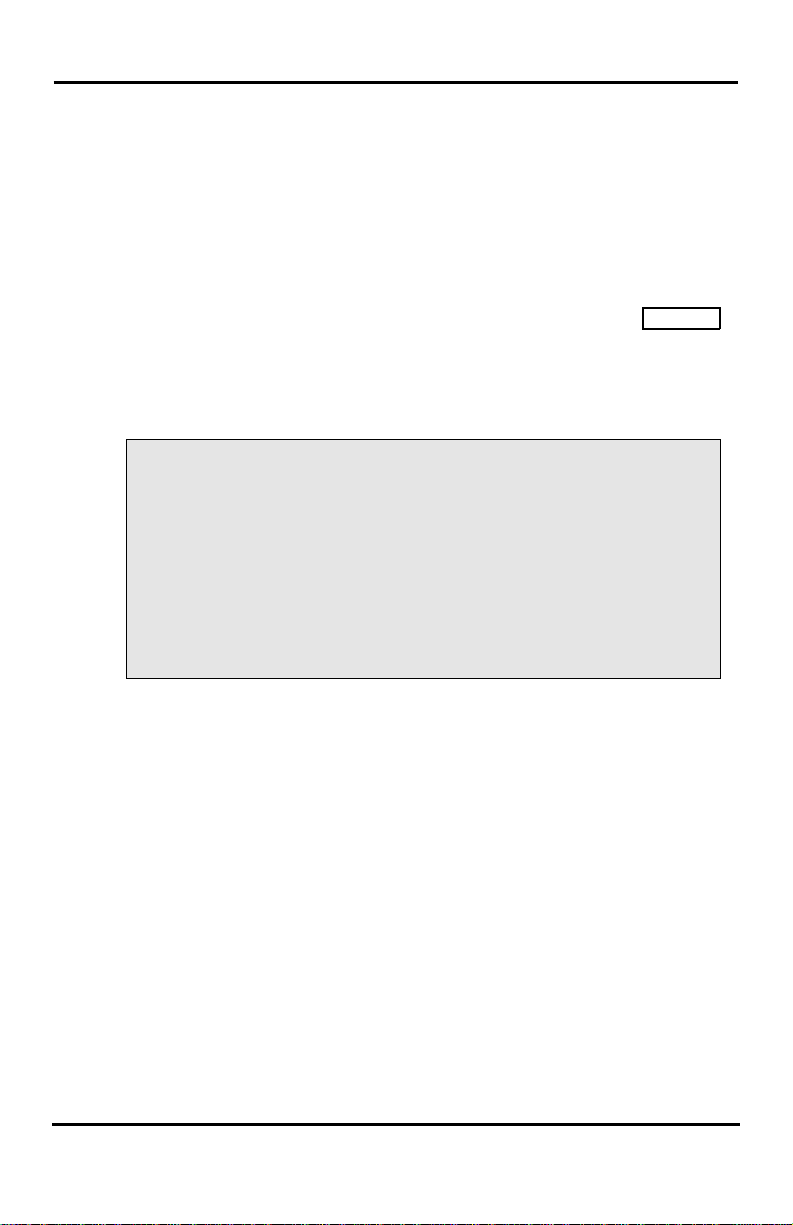
LIP-8002E/2AE User Guide
3.3.6 ACNR: To retry a busy external number until
answered
When making an external call and a busy signal is
received, the system can be set to retry the number until
the call is connected, the feature is cancelled, or the
maximum number of retries is attempted—this is
Automatic Called Number Redial (ACNR).
For each retry, the system will activate your speaker
then place the call with the microphone muted. When
the remote end answers, you must select the SPEAKER
button or lift the handset. Either of these actions will
cancel the ACNR request as well as connect you to the
remote party. A Redial button must be assigned at the
station.
In iPECS-LIK, iPECS SBG-1000, iPECS-MG
To set up an ACNR, while on an outgoing call:
• Press the assigned Redial button
• Hang-up handset.
To cancel the ACNR request:
• Press the assigned Redial button
24
Page 31

LIP-8002E/2AE User Guide
4. Call
4. Handling
Handling
To Transfer an active call:
• While on an active call, press TRANS/PGM,
• Call the transfer party,
• Unscreened Call Transfer - Hang-up,
OR
• Screened Call Transfer - When call is answered or Splash
tone is heard, announce the call and then hang-up.
4.2 Call Hold: Placing a call in a waiting state
To Place a call on Hold:
• Press HOLD,
4.1 Call Transfer: Sending a call to a different destination
You can send an active call to another station or other
resource of the system, using Call Transfer. You can
screen the transfer with the receiving party (Screened
Call Transfer) or complete the transfer without
screening (Unscreened Call Tr ansfer ).
Transferred calls, internal or external, are placed in
Transfer Hold. Thes e calls will receive Music on Hold
(MOH) and will recall if not answered in a timely manner.
If an Unscreened Transfer call encounters an error or
DND, it may immediately recall at your Station.
DSS/BLF buttons may be used to transfer calls.
You may place an active Internal or External call in one
of several holding states. In System Hold, other nonrestricted stations may pick-up the call. In Exclusive
Hold, only the holding station may pick-up the call.
The system is assigned a preferred hold type (System
or Exclusive). You may override this Hold Preference
by pressing the
There are also user operations such as pressing a
DSS/BLF button that will place a call in Automatic Hold.
Calls will remain in the held state for a period and then
recall the user. This Hold Recall is provided with a
different ring signal. If not answered in a timely manner,
the Attendant will receive Attendant Hold Recall.
HOLD/SAVE button twice.
25
Page 32

LIP-8002E/2AE User Guide
4.3 Joining multiple people in a Conference
You can establish a Conference with up to 3 parties, 32
parties when using a MCIM (iPECS-LIK) or 128 parties
when using a Multi-Party Conference Interface Module
(VPCM). The other parties in the Conference may be
internal or external.
A Conference can be placed on Hold and is subject to
Hold Recall.
You may also use the Conference operation to join 2
external parties in a private conversation. This is an
Unsupervised Conference, which is not subject to the
normal Hold Recall operation.
A CONF button should be programmed at first.
In iPECS-LIK, iPECS SBG-1000
To establish an Conference:
• Establish first call,
• Press the assigned CONF button. The connected party is
placed on exclusive hold and the user receives dial tone,
• Place second call,
• When connected, press the assign ed CONF button, new call is
placed on exclusive hold,
• Press the assigned CONF button to establish conference.
To set up an Unsupervised Conference:
• Establish normal conference,
• Press the assigned CONF button.
To retrieve an Unsupervised Conference:
• Lift the handset,
• Press the assigned CONF button.
4.3.1 Setting up a Conference Room In addition to establishing a Conference, up to 9
(iPECS-LIK) Conference Rooms can be set up, letting
up to 32 parties converse when using a MCIM or up to
128 parties converse when using a VPCM. When
setting up a Conference Room, a password can be
designated for invited parties (internal and external
parties) to use for accessing the established Conference
Room.
26
Page 33

LIP-8002E/2AE User Guide
Press
.
In iPECS-LIK
To set-up a Conference Room:
• Press the TRANS/PGM button,
• Dial 53 to create a Conference Room,
• Dial the desired Conference Room number (1~9),
• If desired, enter a password for the Conference Room (must
be exactly 5 digits),
• Press HOLD.
To join a Conference Room:
• Lift the handset,
• Dial the Conference Room entry code,
• Dial the Conference Room number,
• Dial the Conference Room password.
To delete a Conference Room:
• Press the TRANS/PGM button,
• Dial 54 (Conference Room delete code),
• Dial the Conference Room number (1~9),
• Dial the Conference Room password.
•
In iPECS-MG
To set-up a Conference Room:
• Press the TRANS/PGM button,
• Dial 54 to create a Conference Room,
• Dial the desired Conference Room number (571-579),
• If desired, enter a password for the Conference Room (up to
• Press HOLD.
To join a Conference Room:
• Lift the handset,
• Dial 571-579(Conference Room entry code),
• Dial the Conference Room password.
To delete a Conference Room:
• Press the TRANS/PGM button,
• Dial 55 (Conference Room delete code),
• Dial the Conference Room number (571-579),
• Dial the Conference Room password.
• Press HOLD.
HOLD
12 digits),
27
Page 34

LIP-8002E/2AE User Guide
4.4 Call Park: Placing a call on hold to Page
A user may transfer an active CO/IP call to a special
holding location (Park Orbit), which can be accessed
easily from any station in the system. Typically, this
feature is used with Paging to notify the desired User of
Call Park.
Parked calls are subject to Hold Recall after the Call
Park timer.
In iPECS-LIK, iPECS SBG-1000
To park an active external call:
• Press TRANS/PGM,
• Dial the Call Park Location code,
• Return to idle.
To retrieve a parked call:
• Lift the handset,
• Dial the Call Park Location code.
In iPECS-MG
To park an active external call:
• Press TRANS/PGM,
• Dial the Park Orbit (541),
• Dial the Park number (00~49)
• Return to idle.
To retrieve a parked call:
• Lift the handset,
• Dial the Park Orbit (541),
• Dial the Park number (00~49).
28
Page 35

LIP-8002E/2AE User Guide
5. Retrieving
5. Retrieving & Responding to Mesages
& Responding
to Messages
In iPECS-LIK, iPECS SBG-1000
To respond to your Station messages:
• Press CALL BACK , either the message contents summary is
shown or the station messages waiting is listed,
• If the message contents summary is shown, dial ‘1’ to select
ST (Station Message Wait),
• Press CALL BACK to return a call for the oldest station
message.
In iPECS-MG
To respond to your Station messages:
• Press CALL BACK to return message.
5.2 Getting Voice Mail Messages
5.1 Responding to a Station Message Waiting Indication
Another station can leave a Station Message Waiting
indication when you do not answer or your phone is in
DND. If Ring/Message Indicator LED is programmed to
Message Wait Indication, then the Ring/Message
indicator LED will be flashing to indicate a Message
Waiting. As a further notification, a Message Wait
Reminder Tone can be provided. You may respond
with a call back.
When callers are forwarded or recall to your Voice Mail
Box, they can leave a voice message. Your Voice Mail
Box is part of the integrated Voice Mail module, an
external Voice Mail system.
These Voice Mail systems allow access to and
management of the received voice messages. While in
your Mail Box, you have control of your password and
Mail Box greeting. In addition, you can remotely control
Call Forward for your station to Voice Mail. You will
need to register an Authorization Code (station number
29
Page 36

LIP-8002E/2AE User Guide
and password) for your station to access
VSF/VMIM/VPCM Voice messages.
In iPECS-LIK, iPECS SBG-1000
To retrieve Voice Mail locally using a Flex button:
• Press the assigned VOICE MAIL Flex button,
• Enter the authorization code(station number and password);
the “Number of Messages” prompt is played,
• Dial desired option codes,
• At completion of session, hang-up to return to idle.
To retrieve Voice Mail locally:
• Press CALL BACK, either the message contents summary is
shown or the number of voice mails is shown,
• If the message contents summary is shown, dial ‘3’ (iPECSLIK) / ‘2’ (iPECS SBG-1000) to select VSF messages,
• Press CALL BACK,
• After the prompt enter your station number and password,
• Dial desired option codes,
• At completion of session, hang-up to return to idle.
To access Voice Mail Box from a Remote Location:
• Lift the handset,
• Dial the telephone number of a CO line assigned for answer
by the VSF Auto Attendant,
• Upon answer, dial ‘#’, “Enter your password” prompt is played,
• Enter the Authorization code(station number and password),
• Dial desired option codes,
• At completion of session, hang-up.
In iPECS-MG
To retrieve Voice Mail locally:
• Press CALL BACK,
• After the prompt enter your station number, password,
• Dial desired option codes,
• At completion of session, hang-up to return to idle.
30
Page 37

LIP-8002E/2AE User Guide
To access Voice Mail Box from a Remote Location:
• Lift the handset,
• Dial the telephone number of a DISA CO line assigned for
answer by the Auto Attendant,
• Upon answer, dial 523 (VMIB Access Code),
• Dial the Mail Box and password to receive the ‘Number of
Messages’ prompt.
• Dial desired option codes,
• At completion of session, hang-up.
31
Page 38

LIP-8002E/2AE User Guide
6. Remote
6. Remote System Access
System
Access
In iPECS SBG-1000
To call to the station remotely:
• Call the telephone number of a CO line assigned for answer
by a VSF auto attendant,
• Upon answer, dial station number
In iPECS-LIK, iPECS-MG
To access system resources remotely:
• Call the system’s DISA facility,
• Dial your Authorization code(station number and password),
• Dial ‘*’ for end mark (iPECS-MG),
• Dial as needed for the desired system resource.
6.2 Mobile Phone Extension
6.1 Direct Inward System Access (DISA)
DISA (Direct Inward System Access) allows remote
users to gain access to the system’s resources (remote
users may be required to enter an Authorization Code).
The system will recognize remote user dialed inputs
(call other stations, place calls over CO/IP lines, review
voice mails, etc). The iPECS SBG-1000 system does
not support normal DISA service, but supports call to
the station and remote voice mail access when
answering by a VSF auto attendant.
When away from your desk or office you can place and
receive calls on a registered mobile phone. Calls to
your iPECS Phone will ring your Mobile Phone and you
can place calls using the resources of the iPECS. You
may need to activate the Mobile Phone Extension
feature and assign the Mobile Phone number.
This feature is activated through an ISDN/VOIP CO line.
32
Page 39

LIP-8002E/2AE User Guide
Press the
button.
In iPECS-LIK, iPECS SBG-1000
To register a mobile phone number: (iPECS-LIK)
• Press the TRANS/PGM button,
• Dial 37,
• Dial the mobile phone number,
• Press the HOLD button.
To activate a registered mobile phone: (iPECS-LIK)
• Press the TRANS/PGM button,
• Dial 38,
• 1 to activate, 0 to deactivate,
• Press the HOLD button.
To place a call from the mobile extension using the iPECS System:
• Dial the ISDN DID number of the station; the system will
check the Caller ID and answer the call. The user then will
receive intercom dial tone,
• Place internal or external iPECS call as normal.
To Transfer a call from the mobile extension using the iPECS:
• Dial * while on an iPECS call,
• Dial the desired extension, the call is transferred and the
mobile phone returns to idle.
In iPECS-MG
To register a mobile phone number:
• Press the TRANS/PGM button,
• Dial 51,
• Select Mobile Index 1 or 2,
• 1 to activate, 0 to deactivate,
• Press the HOLD button.
To activate a registered mobile phone from the user’s station:
• Press the TRANS/PGM button,
• Dial 52,
• Select Mobile Index 1 or 2,
• Dial the mobile phone number with CO Access code,
•
HOLD
33
Page 40

LIP-8002E/2AE User Guide
To place a call from the mobile extension using the iPECS System:
• Dial the ISDN DID number of the station; the system will
check the Caller ID and answer the call. The user then will
receive intercom dial tone,
• Place internal or external iPECS call as normal.
To Transfer a call from the mobile extension using the iPECS:
• Dial the mobile flash digit “*” while on an iPECS call,
• Dial the desired extension, the call is transferred and the
mobile phone returns to idle.
34
Page 41

LIP-8002E/2AE User Guide
7. Misc.
7. Misc. Features
Features
To turn on Background Music:
• Press TRANS/PGM,
• Dial ‘73’ to BGM code,
• Dial 00-10 to select hear and select the BGM,
• Press HOLD to save your selection.
7.2 Using Internal, External and Meet-Me Paging
7.1 Background Music and Music on Hold (iPECS-LIK)
Two audio sources can be connected to the system.
These sources or an internal source provide input for
Background Music (BGM) and Music On Hold (MOH).
In addition, a recorded message from the VMIM can be
used. BGM is played over the speakers of the iPECS
Phone when the station is idle. MOH is played to callers
placed on Hold.
There are eleven possible selections for BGM and MOH:
00: Off
01: Source BGM1
02: Source BGM2
03: VSF MOH 1
04: SLT MOH 1
05: SLT MOH 2
06: SLT MOH 3
07: SLT MOH 4
08: SLT MOH 5
09: VSF MOH 2
10: VSF MOH 3
The User can broadcast announcements to other
stations and/or external speakers. Stations are
assigned to one or more of the Internal Page Zones.
Users can also request a paged party answer the Page
using Meet-Me Paging. In this case, the paged party
may answer the page from any phone in the system by
dialing the Meet-Me code.
35
Page 42

LIP-8002E/2AE User Guide
Dial the desired PTT group number (1-9, 0 ).
In iPECS-LIK, iPECS SBG-1000
To make a page:
• Lift the handset,
• Dial Page zone code,
• If assigned, after page warning tone, make announcement.
To answer a Meet-me-Page:
• Lift the handset.
• Dial Meet-Me-Page code.
In iPECS-MG,
To make a page:
• Lift the handset,
• Dial Page code and the desired Page zone,
• If assigned, after page warning tone, make announcement.
To answer a Meet-me-Page:
• Lift the handset.
• Dial 546(Meet-Me-Page code).
7.3 Push-To-Talk (PTT) Page (iPECS-LIK, iPECS-MG)
iPECS Phones can be assigned as a member of one or
more of the system’s nine Push-To-Talk (PTT) page
groups. Users separately log-in or log-out of any one or
all PTT groups to which the phone is assigned. Once
logged in, place or receive one-way page
announcements to/from other users who are logged in
to the same PTT group.
In iPECS-LIK
To log-in to a PTT group:
• Dial the PTT Log-in/out code.
•
36
Page 43

LIP-8002E/2AE User Guide
To log-out of the PTT group(s):
• Dial the PTT Log-in/out code.
• Press the * key.
To place a page to the active PTT group:
• Press and hold the PTT button.
• After confirmation tone make page announcement.
To assign a PTT Flex button:
• Press TRANS/PGM,
• Press the flexible button to be assigned.
• Dial ‘99’
• Press HOLD.
In iPECS-MG
To log-in to a PTT group:
• Dial the PTT Log-in/out code.
• Dial the desired PTT group number (1-9, 0 ).
To log-out of the PTT group(s):
• Dial the PTT Log-in/out code.
• Press the * key.
To place a page to the active PTT group:
• Press and hold the PTT button.
• After confirmation tone make page announcement.
To assign a PTT Flex button:
• Press TRANS/PGM,
• Press the flexible button to be assigned.
• Press program type 1 (1: Fixed button, 2: Number, 0:Delete)
• Choose the button type as PTT using VOL ▲▼ ,
• Press HOLD.
7.4 Wake-Up Alarm
iPECS supports an Alarm Clock for each station. You
can set the alarm clock to repeat daily or as a one-time
alarm.
37
Page 44

LIP-8002E/2AE User Guide
When responding to the alarm by lifting the handset,
BGM or Wake-Up Alarm announcement (iPECS-LIK,
iPECS SBG-1000) will be provided.
In iPECS-LIK, iPECS SBG-1000, iPECS-MG
To set the Wake Up Alarm clock:
• Press TRANS/PGM,
• Dial the Station U ser progr a m Code 41 (iPECS-LIK) / 21
(iPECS SBG-1000)/13(iPECS-MG),
• Dial hh/mm for time alarm should alert,
• Press # to have the alarm repeat daily,
• Press HOLD.
To erase Wake-Up:
• Press TRANS/PGM,
• Dial the Station User progra m code Code 42 (iPECS-LIK) / 22
(iPECS SBG-1000/14(iPECS-MG),
• Press HOLD.
7.5 System Voice Memo (iPECS-LIK, iPECS-MG)
The integrated Voice Mail modules incor porate several
Voice Memos to provide Station Users with general
information such as station number, date, time, and
feature status. Voice Memos can be heard over the
speaker or handset of the iPECS Phone and over the
handset for SLTs.
For the Station Status Memo, the following items are
reported:
ICM Signaling Mode (Handsfree/Tone/Privacy)
Station IP Address
Station Mac Address
Number of messages x (x: number of all message
waiting)
Wake-Up Time (hh:mm)
Do Not Disturb
Forwarded to station xxx
Forwarded to speed bin xxx
Queued CO/IP line xxx
38
Page 45

LIP-8002E/2AE User Guide
Locked (Temporary COS)
COS x
To hear Date & Time memo:
• Dial “Information voice announce” feature code and dial 1,
date and Time memo is heard, “Date is May 2nd.Time is xx:xx
pm”.
To hear Station Number Prompt:
• Dial “Information voice announce” feature code and dial 2, the
Station Number memo is heard, “This is station 1500”.
To hear Station Settings:
• Dial “Information voice announce” feature code and dial 3,
Station Status Memo is heard.
39
Page 46

LIP-8002E/2AE User Guide
8. Set
8. Set Features & Flex Buttons
Features &
Flex Buttons
To assign User Programmable station attributes:
• Press TRANS/PGM,
• Dial desired User Program code,
• Press HOLD.
8.2 Assigning Features to Flex Buttons
8.1 Entering Station Program Data
A special code set is available for iPECS Phone users
to assign certain attributes such as Authorization Codes
(Passwords). After entering the User Program mode,
dial the codes to select the attribute and setting. Once
selected, the setting is saved. A list of the User
Program codes, the feature/function and any input
required are given in Appendix B.
You may assign features and functions to the Flex
buttons on your iPECS Phone. If allowed, you may
even assign CO/IP lines to the Flex buttons.
Flex buttons may be assigned for most features
providing One-Touch feature activation (e.g., a Flex
button may be assigned to access the Account Code
feature and may include the Account code digits, as a
one-touch account code button).
Features that may be assigned to a Flex button include:
DSS/BLF—Enter station number.
Flex Numbering Plan—Enter Flex Numbering Plan code
see Appendix A(Number Plan is not assigned by
default).
User Program Code – Dial “Program Mode” code or
press [TRANS/PGM] button in iPECS-LIK, iPECS
SBG-1000 and enter a User Program code, see
Appendix B,
(Program Mode code is programmed in feature
numbering plan by Administrator)
CO Line—Enter the CO line access code.
40
Page 47

LIP-8002E/2AE User Guide
In iPECS-LIK, iPECS SBG-1000, iPECS-MG
To assign a feature to a Flex button:
• Press TRANS/PGM,
• Press the desired Flex button,
• Input number to dial
• Press HOLD.
To assign Fixed button to a Flex button:
• Press TRANS/PGM,
• Press the desired Flex button,
• Press TRANS/PGM, and user program code (Ref er to the
appendix B.)
• Press HOLD.
To delete feature:
• Press TRANS/PGM,
• Press the desired Flex button,
• Press HOLD.
8.3 Network configuration
You many review the current network configuration or
modify a new phone network configuration.
41
Page 48

LIP-8002E/2AE User Guide
LLDP?
To access Network settings:
• Press TRANS/PGM button and search (Network) or (Network
Settings) – Dial ‘78’(iPECS-LIK) / ‘38’(iPECS SBG-1000) /
‘80’(iPECS-MG) or press
seconds in iPECS-LIK or iPECS SBG-1000.
• Enter the password (default=147*); the following will display:
MFIM #[1/2] ?
MFIM #1 - CHANGE[#]
• Press the # key to toggle between multiple profiles (MFIM),
• Press the VOL ▲▼ buttons to advance to the next network
configuration item,
• Press the HOLD/SAVE button to save each setting.
To set LLDP:
• In Network Config. Menu, use VOL buttons to locate the LLDP
configuration screen (shown),
[ENABLED] – CHANGE [#]
• Enable in LLDP? menu and press the Hold/Save button.
To set default Config. settings:
• In Network Config. Menu, use VOL buttons to locate the
Default Config. Screen (shown),
SET DEFAULT CONFIG(DOT:*)
• Press the * key.
To exit Config. settings:
• Press the SPEAKER button,
• Press the * key to exit,
OR
• Press the # key to Reset/Reboot the phone with new setting.
TRANS/PGM button more than 2
42
Page 49

LIP-8002E/2AE User Guide
Appendix A User Program Codes
Code Function Code Function
11 Answer Mode(H/T/P) 43 Send SMS MESSAGE
12 Station Name Program 44 Received SMS MESSAGE
13 Set Wake Up 51 Mobile-Ext. Enable
14 Reset Wake Up 52 Mobile-Ext. Number PGM
15 Language Program 53 Mobile-Ext. CLI PGM
16 LCD Date Mode Change 54 Create Conference Room
17 LCD Time Mode Change 55 Delete Conference Room
21 ICM Ring Type Program 61 Speaker/Headset PGM
22 CO Ring Type Program 62 Headset Ring Program
23 Ring Download 71 Register Station ICLID
31 Temporary COS Mode 72 View Station ICLID
32 Retrieve COS 80 Network Setting
33 Walking COS 81 View IP Address
34 Register Password 82 View Mac Address
35 Call Log Protect 83 View Keyset Version
36 SMS Message Protect
41 Preselected MSG PGM
42 Set User Message
iPECS-LIK
Code Function Code Function
10 Enblock Dial 73 Select BGM source
11 Intercom Differential Ring 74 User Name registration
12 CO/IP Differential Ring 75 Display Phone IP Address
13 Intercom Answer Mode 76 Change Phone IP Address
14 Call Coverage Attribute 77 Display Phone MAC Address
43
Page 50

LIP-8002E/2AE User Guide
Code Function Code Function
15 Station Ring Download 78 Network Configuration
19 Ear Mic Headset 79 Display Phone Version
21 Knock down Station COS 80 Record button
22 Restore Station COS 81 ISDN CLIR button
23 Walking COS 82 ISDN COLR button
24 ICR Scenario 83 ACD DND button
25 LIP Phone Statistics 84 Account Code button
31 Station Msg Wait Retrieve 85 LOOP button
32 CLI/IP Msg Wait Retrieve 86 Intrusion button
33 Register Authorization Code 87 ICM button
34 DID Call Wait 88 CAMP-ON button
35 Exec/Sec MWI 89 ISDN Keypad Facility button
36 Send SMS message 8# Voice Over button
37 Register Mobile Extension 90 Speed button
38 Activate Moble Extension 91 Conference button
39 Register Mobile Extension CLI 92 Callback button
41 Set Wake-Up Time 93 DND button
42 Erase Wake-Up Time 94 Flash button
51 Custom/Pre-selected Message 95 Mute button
52 Register Custom Message 96 Monitor button
53 Create Conference Room 97 Redial button
54 Delete Conference Room 98 Call Forward button
55 Monitor Conference Group 99 Push-To-Talk button
57 Call Log Display button *0 Hot Desk Login
61 Headset/Speakerphone mode ** Hot Desk Logout
62 Select Headset Ring type *7 Hunt Forced Call Forward
44
Page 51

LIP-8002E/2AE User Guide
Code
Function
Remarks
12 + Name
User name creation
2 digit for each character
24-hour clock
Code Function Code Function
67 Call Coverage button *8 Register Bluetooth device
71 LCD Display Language *9 Activate Bluetooth device
72 Sys version display
iPECS SBG-1000
Code Function Code Function
11 Intercom Answer Mode 38 Network Configuration
12 Headset/Speakerphone mode 41 Forced FWD to Destination
13 Select Headset Ring type 42 Call Log Display
21 Set Wake-Up Time 43 CLIR Service
22 Erase Wake-Up Time 44 COLR Service
31 LCD Display Language 4* LOOP button
32 Sys version display 50 CALLBACK button
33 Select BGM source 51 CONF button
34 User Name registration 52 MUTE button
35 Display Phone IP Address 53 ICM button
36 Display Phone MAC Address 54 REDIAL button
37 Display Phone Version
iPECS-MG
11
13 + Time Set wake-up alar m time
14 Cancel Wake-up Alarm
15 Set language for the display 00-14
16 LCD Date Mode Change DD/MM/ YY or MMDDYY
17 LCD Time Mode Change 12 Hour/24 Hour
18 Set Backlight 0-2
Intercom Answer Mode 1:H, 2:T, 3:P
HH/mm,
45
Page 52

LIP-8002E/2AE User Guide
Code
Function
Remarks
(Walking COS)
34
Register Password
35
Call Log Protect
36
SMS Message Protect
LIP-Series/LDP6000-Series
number [xx]
*: User Custom # Deactivation
Message
43
Send SMS Message
LIP Series/LDP6000 Series
44
Receive SMS Message
LIP Series/LDP6000 Series
51 + x
Activate a mobile phone
X=1-2
52 + x
Register the mobile number
X=1-2
number
Auth Code
Auth Code
21 ICM Ring Type
22 TRK Ring Type
23 Ring Download LIP-Series Only
24 Back Ground Music
31 Temporary COS Auth. Code required
32 Retrieve COS Auth. Code required
33
COS Override
Auth. Code required
41 + MSG
42
53 + x
54 + Rm &
55 + Rm &
61 Speaker/Headset Mode Speak/Headset/E-MIC
62 Headset Ring Mode Speaker/Headset/Both
71 Register Station ICLID
72 View Station ICLID
81 View IP Address IP Phone/ DTIM/SLTM
82 View Mac Address IP Phone/ DTIM/SLTM
83 View IP Phone version
80 Network Setting LIP Series
91 System Version
92 System IP Address
Set Pre-defined Message.
Create a Station User
Register the mobile CLI
Start a Conf Room
Close a Conf Room
0-9, MSG
X=1-2
46
Page 53

LIP-8002E/2AE User Guide
Appendix B Useful Information : Open Source Software Notice
Open Source Software Notice
This following GPL (General Public License) software used in this product
are subject to the GPL License Agreements.
You can obtain a copy of the GPL licenses from Ericsson-LG Web Site
(http://www.ericssonlg.com).
GPL License:
1. u-boot
2. bash
3. linux
4. busybox
5. Alsa Libraries
6. udhcpc
7. ortp
8. Curl / LibCurl
9. libsrtp
10. Expat xml parser
Ericsson-LG offers to provide source code to you on CD-ROM for a charge
covering the cost of performing such distribution, such as the cost of media,
shipping and handling upon e-mail request to Ericsson-LG at. :
opensource@ericssonlg.com.
This offer is valid for a period of three (3) years from the date of the
distribution of this product by Ericsson-LG.
47
Page 54

LIP-8008E
User Guide
Please read this manual carefully before
operating Phone. Retain it for future reference
Page 55

LIP-8008E User Guide
Issue
Date
Remark
1.0
Mar. 2012
Initial Release
1.1
Oct. 2012
Changed CI to Ericsson-LG
Disposal of your old appliance
product.
Revision History
1. When the crossed-out wheeled bin symbol is attached
to a product, it means the product is cover ed by the
European Directive 2002/96/EC.
2. All electrical and electronic products should be
disposed of separately from the mun icipal waste stream
via designated collection facilities appointed by
government or the local authorit i es.
The correct disposal of your old appliance will help
prevent potential negative consequences for the
environment and human health.
4. For more detailed information about disposal of your
old appliance, please contact your ci ty office, waste
disposal service or the shop where you purchased the
Copyright© 2012 Ericsson-LG Co., Ltd. All Rights Rese rved.
This material is copyrighted b y Ericsson-LG Co., Ltd. Any unauth orized re product ions,
use or disclosure of this material, or an y part thereof, is strictly prohibited and is a
violation of Copyright Laws. Ericsson-LG rese r ves the right to make changes in
specifications at any time without not ice. The information furnished by Ericsson-LG in
this material is believed to be accurate and reliable, but is not warrant ed to be true in
all cases. iPECS is trademarks of Ericsson-LG Co., Ltd. All other brand and product
names are trademarks or register ed trademarks of their respective com panies.
Page 56

LIP-8008E User Guide
Important Safety Information
To prevent unexpected danger or damage please read this information bef ore
installing or attempting to repair you phone. Warning and Caution infor mation is
provided to alert the consumer of known dangers:
Warning: To reduce the possibility of electric shock, do not expose your
phone to high humidity areas, such as a bathroom, swimming area, etc.
Caution: Use only Ericsson-LG approved batteries and desktop char gers
to avoid the damage to the phone. Using other batteries or chargers voids
your warranty and may cause an explosion.
1. Only trained and qualified service personnel shall install, replace or service
the phone.
2. Do not spi l l l iquid life water on the phone. If so , call the service center as this
may result in fire or electric shock.
3. If you see sm oke or smell something during use, unplug the power cord and
the phone line. Call the service cent er immediately.
4. If the power adapter is used, do not touch the plu g with wet hands. This may
result in a fire or an electric shock or equipment damage.
5. Do not use the phone during a thunderstorm. Lightning strike may result in
fire, severe electrical or acoustic shock.
6. Do not use the power adapter if the power cord or wall outlet is damaged.
This may result in fire or an electric shock.
1. Ensure that children do not pull on phone cords. This may injure children or
result in equipment damage.
2. The ear -pi ece houses a magnetic device which may attract pins or small
metal objects. Keep headset clear of such objects and check before use.
3. Avoid placing the phone in an area that is excessively dusty, damp or
subject to vibration.
4. Choose a site for the phone that is well-venti lated and dry.
5. Do not plug m ultiple plug-packs into one power outlet. This may result in the
plug overheating and may result in a fire or plug pack failure.
6. Do not put heavy things on the phone.
7. Do not dro p or throw the phone.
8. Static el ectricity discharge will damage electronic components.
9. Keep out of direct sunlight and away from heat.
10. No user-serviceable parts inside. Do not insert a screwdriver or any metal
objects into the phone. This may cause electric shock or damage the
equipment and will render the warranty void.
11. Clean the phone with a soft, dry cloth only. Do not use volatile liquids such
as petrol, alcohol, or acetone as thi s may cause a fire or result in
discoloration or damage to plastics. Do not clean with wax or silicon
products as these may enter the equipm ent and cause operation to becom e
unstable.
Page 57

LIP-8008E User Guide
[EU]
European Union Declarations of Conformity
Ericsson-LG Co., Ltd. declare that the equipment specified in this document
bearing the “ CE” mark conforms to t he European Union Radio and
Telecommunications Terminal Equipment Directive(R&TTE 1999/5/EC),
including the Electromagnetic Compatibility Directive(2004/108/EC) and Low
Voltage Directive(2006/95/EC).
Copies of these Declarations of Conformity (DoCs) can be obtained b y
contacting your local sales representative.
[USA/CSA]
FCC/IC Interference Statement
This equipment has been tested and found to comply with the limits for a Class
B digital device, pursuant to part 15 of the FCC Rules.
These limits are designed to provide reasonable protection against harmful
interference in a residential installation.
This equipment generates, uses and can radiate radio frequency energy and, if
not installed and used in accordance with the instructions, may cause har mful
interference to radio communications. However, there is no guarantee that
interference will not occur in a part icular installation. If this equi pment does
cause harmful interference to radi o or television reception, which can be
determined by turning the equipme nt off and on, the user is encouraged to try to
correct the interference by one or more of the following measures:
Reorient or relocate the receiving antenna.
Increase the separation between the equ i pment and receiver.
Connect the equipment into an outlet on a circuit different from that to
which the receiver is connected.
Consult the dealer or an experienced radio/TV technician for help.
This device complies with part 15 / RSS-GEN of the FCC/IC rules. Operation is
subject to the following two condit ions:
(1)This device may not cause harmful interference; and (2) This dev ice must
accept any interference received, including interference that m ay cause
undesired operation.
This Class B digital apparatus complies with Canadian ICES-003.
Cet appareil numérique de la classe B est conforme à la norme NMB-003 du
Canada.
The use of this device in a system operating either partially or completel y
outdoors may require the user to obtai n a license for the system according to the
Canadian regulations.
CAUTION :
expressly approved by the party responsible for compliance could void the user's
authority to operate the equipm ent.
Any changes or modifications in constr uction of this device which are not
Page 58

LIP-8008E User Guide
TABLE OF CONTENTS
1. INTRODUCTION ................................................................................................................. 1
1.1 GENERAL ................................................................................................................................................................................. 1
1.2 FEATURE INFORMATION ............................................................................................................................................... 1
1.3 FEATURE GROUPINGS ................................................................................................................................................... 1
1.4 IPECS LIP-8008E PHONE DESCRIPTION ................................................................................................... 2
1.5 LIP-8008E PHONE INSTALLATION .................................................................................................................... 3
1.5.1 Wiring Connectors ............................................................................................ 4
1.5.2 Power ............................................................................................................... 4
1.5.3 Wall Mount ....................................................................................................... 5
1.6 DSS(DIRECT STATION SELECT) CONSOLE INSTALLATION ............................................................. 5
1.7 USING A SERIAL DSS ................................................................................................................................................... 7
2. RECEIVING CALLS ........................................................................................................ 10
2.1 ANSWERING A CALL WHILE IDLE ........................................................................................................................ 10
2.2 RESPONDING TO A CALL WHILE BUSY ........................................................................................................... 10
2.3 DIFFERENTIAL RING SIGNALS ................................................................................................................................ 11
2.4 ANSWERING CALLS AT NIGHT ............................................................................................................................... 13
2.5 ANSWERING CALLS TO OTHER STATIONS ................................................................................................... 13
2.6 USING DO-NOT-DISTURB (DND) TO BLOCK INCOMING CALLS.................................................. 13
2.7 FORWARDING CALLS ................................................................................................................................................... 14
2.7.1 Forwarding calls to another station or Voice Mail .......................................... 14
2.7.2 Forwarding calls to an external number ......................................................... 15
2.7.3 Forwarding callers to a Text Message ........................................................... 17
3. PLACING CALLS ............................................................................................................ 21
3.1 INTERNAL CALLS ............................................................................................................................................................. 21
3.1.1 Using Camp-On when calling a busy station ................................................. 21
3.1.2 To leave a Message Wait ............................................................................... 22
3.2 EXTERNAL CALLS .......................................................................................................................................................... 22
3.2.1 Placing external CO/VoIP calls ...................................................................... 22
3.2.2 Waiting for the next available CO/IP line ........................................................ 24
3.2.3 Account Codes: Tracking External calls for billing ......................................... 24
3.2.4 To disable dialing from your phone ................................................................ 25
3.2.5 To temporarily override dialing restrictions at a phone .................................. 25
3.3 USING AUTOMATED DIALING ................................................................................................................................ 26
3.3.1 Using Last Number Redial (LNR) ................................................................... 26
3.3.2 Using and Entering Saved Number Dial ........................................................ 26
3.3.3 Using System Speed Dial Numbers ............................................................... 26
3.3.4 Using and Entering Station Speed Dial Numbers .......................................... 27
i
Page 59

LIP-8008E User Guide
4. CALL HANDLING ........................................................................................................... 29
4.1 CALL TRANSFER: SENDING A CALL TO A DIFFERENT DESTI NA TION .......................................... 29
4.2 CALL HOLD: PLACING A CALL IN A WAITING STATE ............................................................................... 29
4.3 BROKER CALL: SWITCHING BETWEEN TWO CALLS ............................................................................... 30
4.4 JOINING MULTIPLE PEOPLE IN A CONFERENCE ....................................................................................... 30
4.4.1 Setting up a Conference Room ...................................................................... 31
4.5 CALL PARK: PLACING A CALL ON HOLD TO PAGE .................................................................................. 32
5. RETRIEVING & RESPONDING TO MESSAGES ............................................ 34
5.1 RESPONDING TO A STATION MESSAGE WAITING INDICATION ..................................................... 34
5.2 GETTING VOICE MAIL MESSAGES .................................................................................................................... 34
6. REMOTE SYSTEM ACCESS ................................................................................... 36
6.1 DIRECT INWARD SYSTEM ACCESS (DISA) ............................................................................................... 36
6.2 MOBILE PHONE EXTENSION .................................................................................................................................. 36
7. MISC. FEATURES ........................................................................................................ 39
7.1 BACKGROUND MUSIC AND MUSIC O N HOLD (IPECS-LIK) ......................................................... 39
7.2 USING INTERNAL, EXTERNAL AND MEET-ME PAGING ...................................................................... 39
7.3 PUSH-TO-TALK (PTT) PAGE ................................................................................................................................ 41
7.4 WAKE-UP ALARM ........................................................................................................................................................... 41
7.5 ALARM/DOOR BELL ..................................................................................................................................................... 42
7.6 POWER FAIL TRANSFER ........................................................................................................................................... 42
7.7 SYSTEM VOICE MEMO ............................................................................................................................................... 42
7.8 CONTRAST (IPECS-LIK) ........................................................................................................................................ 43
7.9 NETWORK CONFIG....................................................................................................................................................... 44
8. PBX, CENTREX & ISDN .........................................................................................45
8.1 ACCESS PBX OR CENTREX .................................................................................................................................. 45
8.2 ACCESS THE ISDN NETWORK ............................................................................................................................ 45
8.2.1 Using the Keypad facility to access ISDN features ........................................ 45
8.2.2 Activating ISDN Caller ID restriction .............................................................. 46
9. SET FEATURES & FLEX BUTTONS .................................................................... 47
9.1 ENTERING STATION PROGRAM DATA ............................................................................................................ 47
9.2 ASSIGNING FEATURES TO FLEX BUTTONS................................................................................................. 47
9.3 NETWORK CONFIGURATIO N ................................................................................................................................... 48
APPENDIX A FLEXIBLE NUMBERING PLAN ....................................................... 50
APPENDIX B USER PROGRAM CODES ................................................................ 56
APPENDIX C USEFUL INFORMATION : OPEN SOURCE SOFTWARE
NOTICE .................................................................................................................................. 60
ii
Page 60

LIP-8008E User Guide
1. Introduction
1. Introduction
1.1 General
Your telephone is connected to an a dvanced-technology,
highly-versatile, fully-featured telecom system designed
to make office communications easy and productive.
Employing state-of-the-art Voice over Internet Protocol
(VoIP) technology, voice and data conve rge on a single
IP packet network. Because each iPE CS Phone is an
IP appliance, it can be moved easily throughout the
office LAN and maintain normal operation.
1.2 Feature Information
We have taken every effort to make this user guide
simple and straightforward. The guide starts with the
simpler operations of the iPEC S Phone, and moves on
to receiving and placing calls, and then to more
advanced features. Each section includes a brief and
basic description of each feature and step-by-step
operation instructions.
The operations shown in this guide use the System’s
base default Numbering Plan. Your specif ic Numbering
Plan may be different. Some features may not be
available for you to access or may be subject to certain
limitations based on the set-up of the S ystem (refer to
your System Administrator and/or iPECS Technical
Manuals as needed).
NOTE—Under certain operation conditions, this
equipment cannot be relied upon to make emergency
calls (loss of power, etc.). Alternative arrangements
should be made for access to emergency services.
1.3 Feature Groupings
Every effort has been taken to divi de the features int o a
logical and consistent sequence so t hat features can be
quickly located.
Features have been divided int o groups, Rec eiving calls,
Placing calls etc. Within each group, features are
arranged according to the difficulty of operation and
frequency of use.
1
Page 61

LIP-8008E User Guide
1.4 iPECS LIP-8008E Phone Description
The iPECS LIP-8008E Phone incor porates the latest in
VoIP technology and is intended for basic
communications (ex., a lobby or limit ed use phone) . The
following image shows the LIP-8008E.
LIP-8008E Front and Back
Features are generally accessed using programmed
fixed, or flexible buttons
entered from the dial pad. In the remainder of this User
Guide, the Fixed or Flexible buttons are shown with a
box surrounding the
image shows the phone with button descriptions.
iPECS LIP-8008E Diagram
, dial pad buttons, or dial codes
BUTTON designation. The following
2
Page 62

LIP-8008E User Guide
DND – Blocks all incoming calls; red LED illuminates.
Speed – Access speed dialing, speed programm ing.
Vol – Adjusts volume for ringing, headset, and
speakerphone; adjusts LCD brightness (in idle state).
Trans/PGM –Call transfer, or programming mode.
Hold/Save – Places active call on hold or saves
programming information.
Call Back – Initiates call back request when calling a
busy station; call is completed when bus y st ation r eturns
to idle status.
Speaker – Allows User to place a call while on-hook.
Toggle to activate; red LED illumin ates.
Flexible – Some are system pre-programmed for line
appearance, and some are user programmable.
Ring/MSG Indicator – Illuminates when ringing, or
message waiting.
LCD Display – Phone interface for status, dialing
directories, and text message infor mation.
Soft Buttons – Used with fixed and flexible features;
use changes in relation to LCD display.
Hands-free Microphone – Used for hands-free
speakerphone function.
1.5 LIP-8008E Phone Installation
LIP Phones can be connected to a ny standard 10/100
Base-T Ethernet switch port (shown in grap hic). When
connected to an 802.3af compliant switch port (ex.,
POE8), LIP Phones obtain power from the Ethernet port.
When LAN power is available, do not use AC/DC
adaptor. When LAN power is not available, the AC/DC
adaptor must be used. The following ima ge shows how
to connect the handset, power cord, an d LAN cable to
the phone.
3
Page 63

LIP-8008E User Guide
iPECS LIP-8008E Connections
1.5.1 Wiring Connectors The LIP-8008E has a two Ethernet ports one is
connected to the LAN using a RJ-45 plug terminated
category 5 cable supplied with the Pho ne, the other can
be connected to a desktop PC. Using the cable, one
RJ-45 plug is inserted into the "LAN" jack in the bott om
of the Phone. The other RJ-45 plug is inserted into the
RJ-45 jack previously wired to an Ethernet switch port
accessible by the iPECS system. To power the LIP
Phone over the LAN, the switch port must support POE
(Power over Ethernet) standard 802.3af.
1.5.2 Power All LIP-8000 series phones can be powered by the
AC/DC Adapter-K- (48 VDC @0.3A) or over the LAN
cable using the POE8 or other 802.3af compliant switch.
If using the AC/DC Adapter, after connect ing the Phone
to the LAN, the Adapter’s DC voltage plug is inserted
into the power-input jack in the undersi de of the Phone.
One end of the AC power cord is inserted into the
mating receptacle of the AC Adapter, and the ot her end
is inserted into the AC power outlet.
4
Page 64

LIP-8008E User Guide
1.5.3 Wall Mount The LIP-8000 series phones can be wall mounted as
needed. The following instructions det ail how to perform
a wall mount installation:
• Mark and drill two (2) 7mm holes for plastic wall anchors.
• Insert the two (2) anchors into the holes and insert and tighten
each screw leaving about 2.5 mm (1/8-inch) of the screw
exposed.
• Slide the LIP-8000 p hone over the screws and assure the
phone is secure.
• NOTE—It may be necessary to remove the phone and tighten
or loosen the screws for a secure mounting.
• For the wall-mounti ng, sleeve of the CAT5 cable should be
moved backward to prevent it protrude.
1.6 DSS(Direct Station Select) Console Installation
A DSS console can be installed with the LIP-8000E series
phone as shown in Figure. Up to 3 consol es may be daisy
chained as shown using the flat cable provided. Keep in
mind the following conditions when installing LIP-8000
DSS consoles.
1. The AC/DC adapter must be used for LIP-8048DSS.
2. Up to two (2) LIP-8012LSS and/or LIP-8012DSS can be
installed with LIP-8000E Phone.
3. The LIP-8048DSS must be separately powered.
The available DSS is as follows:
1) LIP-8012DSS
2) LIP-8012LSS
3) LIP-8048DSS
5
Page 65

LIP-8008E User Guide
LIP-8000 DSS Installation
LIP-8000 DSS Installation (12DSS + 48DSS )
6
Page 66

LIP-8008E User Guide
1.7 Using a Serial DSS
LIP-8000 DSS Installation (12DSS + 12LSS)
The LIP-8012ESS, LIP-8012LSS, and LIP-8048DSS
can be connected with the LIP-8012E or LIP-8024E
using the RS-232 cable. Be sure to verify the serial
DSS and LSS capacities with the iPECS System to
ensure usability (refer to iPECS Manual). The following
graphics show the front and rear view of each.
NOTE—A Linked Pair slave station ca nnot use a serial
DSS. iPECS SBG-1000 does not support serial DSS.
7
Page 67

LIP-8008E User Guide
LIP-8012ESS
LIP-8012LDSS
LIP-8048DSS
8
Page 68

LIP-8008E User Guide
In iPECS-LIK
To use a Serial DSS:
• Verify the Station has Serial DSS Usage author ity (Admin
PGM111-Flex21),
• Verify the DSS power is OFF (LIP-8048DSS only),
• Power-OFF the phone,
• Connect the serial DSS to the phone,
• Power-ON the pho ne and the DSS (LIP-8048DSS only),
• Program the DSS button using Web Admin Programm ing or
PGM115,
• Edit LSS label from Admin PGM129 (default l abel i s provided
from MFIM).
To initialize Serial DSS Database:
• Enter Admin PGM111-Flex21,
• Select Station range to clear Serial DSS Database,
• Dial 0,
• Press the HOLD/SAVE button.
In iPECS-MG
To use a Serial DSS:
• Set the Station’s Serial DSS Usage Map (Admin PGM120Flex2),
• Verify the DSS power is OFF (LIP-8048DSS only),
• Power-OFF the phone,
• Connect the serial DSS to the phone,
• Power-ON the pho ne and the DSS (LIP-8048DSS only),
• Program the DSS button using Web Admin Programm ing or
PGM126,
• Edit LSS label from Admin PGM126.
To initialize Serial DSS Database:
• Clear the Station’s Serial DSS Usage Map (Admin PGM120Flex2),
• Admin PGM120-Felx3 to reset the phone.
9
Page 69

LIP-8008E User Guide
2. Receiving
2. Receiving Calls
Calls
2.1 Answering a Call While Idle
There are 3 basic types of incoming calls;
internal/external calls, Intercom Voice Announce calls,
and Hold recalls.
Your phone may be assigned Ringing Line
Preference; in this case, calls that rin g are a ns wered b y
lifting the handset. Otherwise, you must press the
flashing Flex button.
External calls to an iPECS Phon e will appear under the
CO/IP line button or a LOOP button. External calls are
from CO lines or VoIP channels t hat are pro grammed to
ring at your phone. For external calls, Dela y Ring may
be assigned allowing others to answer the call before
the call rings at your phone.
Calls can be forwarded in some manner from another
user; if providing call coverage f or other users, you ma y
also receive Station Call Co verage calls.
Calls placed on Hold, including Transf ers, parked calls,
etc., will Recall if left on hold for too long.
ICM Voice Announce calls are answered based on the
ICM Signaling mode at the receiving phone; in Hands-
Free (HF) mode, after the splash tone and
announcement, speak normally into t he microphone. In
the Privacy (PV) mode, lift the handset to respon d. The
ICM Signaling mode can be assigned in Station
Programming.
To answer a call ringing at your phone:
• Lift the handset and, then press the flashing Flex button (as
To respond to an Intercom Voice Announce call:
• Lift the handset to respond.
2.2 Responding to a Call While Busy
needed), the call will be connected.
While you are busy on another call, you may rece ive a
Muted Ring, Camp-On tones, or Voice-Over
announcements. Muted Ring is provided over the
speaker of your Phone indicating a Call Waiting. You
also may receive Camp On tones, a burst of tone on top
10
Page 70

LIP-8008E User Guide
of the existing call, as an indication of another call
waiting.
While busy, certain stations can activate Voice-Over to
your phone. When used audio is receiv ed fr om both the
active call and the Voice Over announcement.
Respond to any of these Off-hook Signals by: placing
the existing call on Hold and responding to the new
incoming call, activating One-time DND, sending a
Silent Text Message, or ignoring the n ew call.
Silent Text Message requires a TEXT MESSAGE button
(not available on a SLT or other non-disp la y term inal).
The Attendant or Secretary may use Intrusion to
announce a call while you are busy.
To answer a Call Waiting:
• Press HOLD/SAVE, and/or
• Press the flashing FLEX button.
To activate One-time DND:
• Press the DND button.
To send a Silent Text Message:
• Press the programmed TEXT MESSAGE button,
• Select the desired m essage to send.
2.3 Differential Ring Signals
When multiple phones in a small area ring, it can be
difficult to tell which are ringing. T he iPECS Phone has
14 Ring Tones available for differenti ating one phone’s
ringing from another. Four of the tones are st ored in th e
phone permanent memory; the rema ining ten tones are
in the system memory. Four of these ten can be
downloaded into the phone memory for use as the 5
8th Ring Tone.
11
th
to
Page 71

LIP-8008E User Guide
In iPECS-LIK
To download a Ring Tone from System memory:
• Press TRANS/PGM,
• Dial 1 for Ring Tones,
• Dial 5 for Ring Tone download,
• Dial the phone’s memory location to receive the tone (5-8),
• Dial 0-9 for the desire d tone number; a confirmation tone is
heard,
• Press HOLD/SAVE to download.
To select a Ring Tone from phone memory:
• Press the TRANS/PGM button,
• Dial 1 for Ring Tones,
• Dial 1 or 2 for Interna l or External ring,
• Dial 1-8 for the desired tone number; a confirmation tone is
heard,
• Press HOLD/SAVE to make the selection.
In iPECS-MG
To download a Ring Tone from System memory:
• Press TRANS/PGM,
• Dial 2 for Ring Tones,
• Dial 3 for Ring Tone download,
• Dial the phone’s m emory location to receive the tone (5-8),
• Dial 0-9 for the desire d tone number; a confirmation tone is
heard,
• Press HOLD/SAVE to download.
To select a Ring Tone from phone memory:
• Press the TRANS/PGM button,
• Dial 2 for Ring Tones,
• Dial 1 or 2 for Interna l or External ring,
• Dial 1 for Keyset Ring Source,
• Dial 1-8 for the desired tone number; a confirmation tone is
heard,
• Press HOLD/SAVE to make the selection.
12
Page 72

LIP-8008E User Guide
2.4 Answering Calls at Night
In the Night mode, Loud Bell Control may be used to
send ring signals to external bells. You may answer
these calls with Universal Night Answer ( UNA).
To answer a call ringing during night mode:
• Lift the handset,
• Dial 567(iPECS-LIK)/587(iPECS-MG) (UNA code).
2.5 Answering Calls to Other Stations
When nearby stations are ringing, you may pick-up
(answer) the call. Select to answer a call ringi ng at a
specific station (Directed Call Pick-Up) or you may
choose to answer the oldest ca ll ringing to your station
group (Group Call Pick-Up). Assign a Flex button with
the Group Call Pick-Up code (566) for one-touch access.
NOTE—Pick-Up will not answer calls on the ringing station Private
Line unless the line appears on your phone.
To answer a call ringing at another st ation:
• Lift the handset,
• Dial 7 (Directed Call Pick-Up code) ,
• Dial the Intercom N um ber of the ringing station; call is
connected.
To answer a call ringing at a station in your group:
• Lift the handset,
• Dial 566 (Group Call Pick-Up code), the call is connected.
2.6 Using Do-Not-Disturb (DND) to Block Incoming Calls
Activate Do-Not-Disturb (DND) when you wish not to be
interrupted by pressing the D ND button; the phone will
block incoming calls. Internal callers will receive a fast
busy tone and the display will show the DND status.
Activate Do-Not-Disturb while busy (One-Time DND);
DND will be active only for the duration of the present
call, and requires a DND button.
When an Executive activates DND, ca lls are forwarded
to the paired Secretary automatically.
13
Page 73

LIP-8008E User Guide
The Attendants and Secretary may be able to activat e
DND Override and Intrude on an active call. The
Attendants may also cancel DND at other stations.
To toggle DND ON and OFF:
• Press the DND button.
2.7 Forwarding Calls
2.7.1 Forwarding calls to another station or Voice Mail Incoming calls may be diverte d to oth er reso urces of the
system. Resources include other stations, VMIM/VSF
Voice Mail and External Voice Mail. Your LCD and
the LCD of the forward receiver will both indicate the
forward status.
Call Forward can be activated from your phone or f rom
a different station (Call Forward, Remote). You may
define the conditions or ‘type of forward’ as below:
1: Unconditional—All calls to the station, except
recalls, are forwarded.
2: Busy—Immediately forwards all calls, except reca lls,
when the station is busy.
3: No Answer—Forwards all calls to the station,
except recalls, when the station does not answer
within the No Answer timer.
4: Busy/No Answer—Forwards calls if the station is
busy or does not answer within the No A nswer timer.
When you forward calls from a different stat ion, you ma y
need to enter your Authorization Code.
Calls on a Private Line will not forward except to a
station with an appearance of the Private Line or to
Voice Mail.
14
Page 74

LIP-8008E User Guide
To activate Call Forward from your phone to another phone or
internal system resource:
• Lift the handset,
• Press FWD soft button ,
• Dial the type of f orward code 1-4,
• Dial the destination number.
To deactivate Call Forward from your phone:
• Lift the handset,
• Press FWD soft button ,
• Press the # key.
To activate Call Forward for your phone from a different phone (Call
Forward, Remote):
• Lift the handset,
• Press FWD soft button ,
• Dial 0 (Remote Call Forward code),
• Dial your Authorization Code (Station number & Password),
• Dial the ‘type of f orward’ code 1-4,
• Dial the destination number.
To deactivate Call Forward, Remote:
• Lift the handset,
• Press FWD soft button,
• Dial 0 (Remote Call Forward code),
• Dial your Authorization Code (Station number & Password),
• Press the # key.
2.7.2 Forwarding calls to an external number Forward calls to an external CO/IP dest ination; calls can
be forwarded from an internal station or a remote
location. You may define the conditions or ‘type of
forward’ as below:
1: Unconditional—All calls to the station, except
recalls, are forwarded internally or externally.
2: Busy—Immediately forwards al l calls to the station,
except recalls, when station is busy.
3: No Answer—Forwards all calls to the station,
except recalls, when the station does not answer
within the No Answer timer.
4: Busy/No Answer—Forwards calls if the station is
busy or does not answer within the No A nswer timer.
15
Page 75

LIP-8008E User Guide
When you forward calls from a different station or a
remote location, you may need to enter your
Authorization Code. In addition, from a rem ote location,
you must access the system through a DISA enabled
CO line.
In IPECS-LIK, iPECS SBG-1000
To activate Call Forward, Off Premi se (forward to an external
number) from your phone:
• Lift the handset,
• Press FWD soft button,
• Dial the ‘type of f orward’ code 1-4,
• Press SPEED,
• Dial Speed Dial bin number,
• Replace the handset, return to idle.
To activate Call Forward, Off Premi se (forward to an external
number) from a different phone:
• Lift the handset,
• Press FWD soft button,
• Dial the Remote Call Forward code 0,
• Dial your Authorization code (Station number & Password),
• Dial the ‘type of f orward’ code 1-4,
• Press SPEED,
• Dial Speed Dial bin n um ber,
• Replace the handset, return to idle.
To activate Call Forward, Off Premi se (forward to an external
number) from a remote location:
• Lift the handset,
• Dial the telephone number of a DISA assigned CO line,
• While receiving dial-tone, dial the Call Forward feat ur e code
554,
• Dial your Authorization Code (Station number & Password),
• Dial the ‘type of f orward’ code 6-9,
• Dial Speed Dial bin number,
• Replace the handset, return to idle.
16
Page 76

LIP-8008E User Guide
In iPECS-MG
To activate Call Forward, Off Premi se (forward to an external
number) from your phone:
• Lift the handset,
• Dial 554 (Call Forward Register Feature Code),
• Dial the type of F orward code (1-4),
• Dial Telephone number,
• Replace the handset, return to idle.
To activate Call Forward, Off Premi se (forward to an external
number) from a different phone:
• Lift the handset,
• Dial 554 (Call Forward Register Feature Code),
• Dial 0 (Remote Call Forward code),
• Dial your Authorization code (your Station number +
Password),
• Dial the type of F orward code (1-4),
• Dial Telephone number,
• Replace the handset, return to idle.
2.7.3 Forwarding callers to a Text Message Using an iPECS Phone, the system can be setup to
return a ‘Text Message’ to callers. When calling your
Station, Internal callers will automatically receive the
selected message or you can send a text m essage you
select in response to an internal call, Silent Text
Message.
There are 11 Custom Display Messages each up to 24
characters. Ten can be assigned by the Attendant an d
one assigned by you, see Station Speed Di al Character
entry chart.
In addition, there are ten fixed Pre-defined Text
Messages; some allow auxiliary input f or time, date, etc.
(as shown in message list).
In iPECS-LIK
Message 01: LUNCH RETURN AT hh:mm
Message 02: ON VACATION
RETURN AT DATE mm:dd
Message 03: OUT OF OFFICE
RETURN AT TIME hh:mm
17
Page 77

LIP-8008E User Guide
Message 04: OUT OF OFFICE
RETURN AT DATE mm:dd
Message 05: OUT OF OFFICE
RETURN UNKNOWN
Message 06: CALL (enter up to 17 digits)
Message 07: IN OFFICE STA xxxx
Message 08: IN MEETING
RETURN AT TIME hh:mm
Message 09: AT HOME
Message 10: AT BRANCH OFFICE
In iPECS-MG
Message 1: LUNCH RETURN AT hh:mm
Message 2: ON VACATION
RETURN AT DATE mm:dd
Message 3: OUT OF OFFICE
RETURN AT TIME hh:mm
Message 4: OUT OF OFFICE
RETURN AT DATE mm:dd
Message 5: OUT OF OFFICE
RETURN UNKNOWN
Message 6: CALL (enter up to 17 digits)
Message 7: IN OFFICE STA xxxx
Message 8: IN MEETING
RETURN AT TIME hh:mm
Message 9: AT HOME
Message 0: AT BRANCH OFFICE
* User Custom Message
# Deactive
18
Page 78

LIP-8008E User Guide
Q – 11
A - 21
D - 31
G – 41
4 - 40
J - 51
5 - 50
M - 61
6 - 60
P - 71
7 - 70
W - 91
9 - 90
*1 -
*3 - ,
In iPECS-LIK
To activate Custom or Pre-defined Message Forward:
• Lift the handset,
• Press TRANS/PGM,
• Dial User Program f eature code 51,
• Dial the two-digit text Message code (00-20),
• Dial any auxilia ry input for messages 01-04 and 06-08,
• Press HOLD/SAVE, forward confirmed.
To cancel activated Message:
• Press TRANS/PGM,
• Dial User Program f eature code 51,
• Dial #.
• Press HOLD/SAVE
To program the Station Custom Message (00) at your station:
• Press TRANS/PGM,
• Dial User Program f eature code 52,
• Enter Message contents, up to 24 characters, using the
following Character Entry Chart,
Z – 12
. – 13
1 – 10
H - 42
I - 43
R - 72
S - 73
Q - 7*
Blank
*2 - :
• Press HOLD/SAVE, message saved.
B - 22
C - 23
2 - 20
K - 52
L - 53
T - 81
U - 82
V - 83
8 - 80
0-00 #
Character Entry Chart
E - 32
F - 33
3 - 30
N - 62
O - 63
X - 92
Y - 93
Z - 9#
19
Page 79

LIP-8008E User Guide
Letter Type
Uppercase
(ABC)
Lowercase
(ABC)
Button depressions
1 2 3 4 1 2 3 4 1
1 @ : / < @ : / < 1 2 A B C a b c 2 3 D E F d e f
3
5 J K L j k l 5 6 M N O m n o 6 7 P Q R S p q r s 7 8 T U V t u v 8 9 W X Y Z w x y z 9 0 . , ? ! . , ? ! 0 * * * * # # #
#
In iPECS-MG
To activate Custom or Pre-Defined M essage Forward:
• Press TRANS/PGM,
• Dial User Program f eature code 41,
• Dial the one-digit text Message code (0-9),
• Dial any auxilia ry input for messages 1-4 and 6-8,
• Press HOLD/SAVE, forward confirmed.
To cancel activated Message:
• Press the Fwd Soft button,
• Press FWD but ton or dial 554,
• Dial #.
To program the Station Custom Message (00) at your station:
• Press TRANS/PGM,
• Dial User Program f eature code 42,
• Enter Message contents, up to 24 characters, using the
following Character Entry Chart:
Dial Pad
Num
button
4 G H I g h i 4
Character Entry Chart
• Press HOLD/SAVE, to save the message.
20
Page 80

LIP-8008E User Guide
3. Placing
3. Placing Calls
Calls
3.1 Internal Calls
You can place calls to other s tations in the system over
the Intercom. The call will ring, or for an ICM Voice
Announce call, a splash tone will be heard. Ring or
Voice Announce is normally determined by settings at
the called station but you may change thi s by dialing ‘#’
after placing the call. By chang ing the mode, a Voice
Announce call will ring or a ringing ICM call will allow
Voice Announce (toggle).
You can assign a Flex button for Direct Station
Selection/Busy Lamp Field (DSS/BLF). The
button allows you to call another station with a single
tuch of the butt on. The butt on LED will disp lay the oth er
station’s status (ON=busy, OFF=idle).
When you go off-hook, you may connect to another
station or system resource automatically. This Prime
Line Preference ma y be immediate or del ayed allowing
you to take other actions during the delay. Otherwise,
you may press another Flex button before going offhook to override Prime Line Preference.
If you go off-hook and take no action, Intercom di al-tone
will time-out, and after the Howler tone is received,
your phone will be placed out-of-service in Intercom
Lock-Out; you then must hang-up to return the ph one
to an idle state.
DSS/BLF
To place an Intercom call:
• Lift the handset,
• Dial the Intercom number of the desired station,
• When the call is answered or the Splash tone is heard, speak
to the called party.
3.1.1 Using Camp-On when calling a busy station If the called party is busy, you may activate Camp-On,
Callback or Voice Over at the station. Camp-On
allows you to wait off-hook for the called station to
answer. Callback all ows you t o hang-up, and when the
busy station returns to an idle state, the system will call
your Station; after you answer t he callback, the system
will call the previously busy stat ion.
21
Page 81

LIP-8008E User Guide
If you are the Attendant or Secretary, you may activat e
Intrusion. You may also use Step Call; dial the next
station by dialing just the last digit of the Intercom
number.
To Camp-On (wait off -hook) for a busy station:
• While placing a call to a busy station, dial * and wait for an
answer.
To Callback (wait on-hook) for a busy station:
• While placing a call to a busy station, press the CALL BACK
button and hang-up.
To make a Voice Over announcement to a busy station:
• Dial #, and after t he S pl ash tone is heard, begin speaking.
3.1.2 To leave a Message Wait If the called user does not answer or is in D ND mode,
you may leave a Message Wait. The called user will
receive a Message Wait indication; the MSG LED will
flash.
To activate Message Waiting:
• Press the CALL BACK button and hang-up.
3.2 External Calls
3.2.1 Placing external CO/VoIP calls External calls are placed on CO /IP lines. These ‘lines’
are accessed either using a button o n the iPECS Phone
assigned as a CO/IP line or using dial codes. The
CO/IP lines are grouped for diff erent types of calls, local ,
long distance, etc. Using the CO/IP line group code,
you will be able to access any line from the group. A
Flex button on the iPECS Phone assigned as a
button lets you access a line fr om a group. Dial codes
for access to CO/IP lines are:
Individual CO/IP line access
88 + Line number (01-10 for iPECS SBG-1000, 01-42
for iPECS-50 & 100, 001-200 for iPECS-300, 001400 for iPECS-600, or 001-600 for iPECS-1200).
22
LOOP
Page 82

LIP-8008E User Guide
or
88 + Line number ( 01-80 for iPECS-MG100, or 001-240
for iPECS-MG300).
CO/IP Group access
801-805 for iPECS SBG-1000, 801-820 for iPE CS- 50 &
100, 801-872 for iPECS-300 & 600, or 8900` -89100
for iPECS-1200
or
801-824 for iPECS-MG100, or 801-872 for iPECS-
MG300
Any CO/IP Line access
9
When dialing on a CO line, which uses pulse style
signals, you may activate Dial Pulse to Tone
Switchover changing to DTMF style dial ing for banking
services, etc.
When placing an IP call, you must dial an IP address
using the ‘*’ key in place of the dot.
If Least Cost Routing is set-up, the number you dial
will be analyzed and the system will place the call on the
least expensive route.
You may be assigned Dialing and/or CO/IP Line
Access Restrictions, in which case you will receive
error tone if you attempt to dial or access a restricted
number/CO/IP line. CO/IP line and Station Class Of
Service (COS), which establish dialing restri ctions, may
vary during Day and Night operation ( Day/Night COS).
You may need to enter an Authorization code before
placing calls, in which case you will receive a second
dial tone.
Your external calls may be subject to Call Time
Restrictions, you will receive a Call Warning Tone
prior to disconnect.
NOTE—In the event of an emergency, assigned Emergency numbers
(ex., a 911 call) may be dialed from any station in the System,
regardless of a Station’s diali ng restrictions (COS).
23
Page 83

LIP-8008E User Guide
To place an external call:
• Lift the handset,
• Select/dial the CO/IP line/group,
• Dial the desired number.
3.2.2 Waiting for the next available CO/IP line If all the lines connected to your s ystem are busy, you
will receive an All Trunks Busy signa l. You may request
to be notified when a line becomes free.
To activate a queue if the selected/di aled line is busy:
• Select/dial a busy CO/IP line,
• Press the CALL BACK button,
• Return to an idle state by going on-hook; when the line
becomes available, the Station will be notified with ringing.
3.2.3 Account Codes: Tracking External calls for billing In some cases, you or your company may desire to
track calls for billing or other purposes. When an
Account Code is entered, it is output from the system
to a printer in the SMDR report. An Account Code Flex
button can be programmed (refer to Assigning features
to Flex buttons).
In iPECS-LIK
To enter an Account Code before the call:
• Lift the handset,
• Press the assigned ACCOUNT CODE button,
• Dial the Account Code ( 1-12 digits),
• Press *, Intercom dial tone is heard,
• Place the CO/IP call as normal.
To enter an Account Code during a call:
• Press the assigned ACCOUNT CODE button,
• Dial the Account Code ( 1-12 digits),
• Press *.
24
Page 84

LIP-8008E User Guide
Place the CO/IP call as nor mal.
• Place call as normal.
In iPECS-MG
To enter an Account Code before the call:
• Lift the handset,
• Dial 550,
• Dial the Account Code ( 1-12 digits),
• Press *, Intercom dial tone is heard,
•
To activate Temporary COS:
• Press TRANS/PGM,
• Dial 21(iPECS-LIK)/31(iPECS-MG) (User Program code),
• Dial your Authorization code(iPECS-MG),
• Press HOLD/SAVE.
To deactivate Temporary COS :
• Press TRANS/PGM,
• Dial 22(iPECS-LIK)/32(iPECS-MG) (User Program code),
• Dial your Authorization code,
• Press HOLD/SAVE.
3.2.4 To disable dialing from your phone You can temporarily ‘Lock’ your phone by activating
Temporary COS, which will disable dialing outside calls
from the phone. To deactivate Temporary COS you
must enter the Station’s Authorizat i on code.
3.2.5 To temporarily override dialing restrictions at a pho ne Override the dialing restrictions at any phone by
activating Walking COS. The Walking COS dialing
restriction levels are applied for a si ngle call only. For
multiple calls, you will need to reactivate Walking COS
or use the F
LASH button to regain CO/IP dial-tone.
To activate Walking COS:
• Press TRANS/PGM,
• Dial 23(iPECS-LIK)/33(iPECS-MG) (User Program code),
• Dial your Authorization Code (Station number and password),
• Dial ‘*’ (iPECS-MG),
25
Page 85

LIP-8008E User Guide
• Dial *.
3.3 Using Automated Dialing
3.3.1 Using Last Number Redial (LNR) The last number dialed on an external call is
automatically saved in the Last Number Re dial (LNR)
buffer.
In iPECS-LIK, iPECS SBG-1000
To dial the Last Number for an external c all:
• Lift the handset,
• Press SPEED,
• Dial *,
• Press the Vol Up/Vol Down to select the desired number,
• Press HOLD/SAVE.
In iPECS-MG
To dial the Last Number for an external c all:
• Lift the handset,
• Press SPEED,
3.3.2 Using and Entering Saved Number Dial You may store the last number dialed on an external call
to the Saved Number Dial buffer for convenient dia ling
at a later time. The Saved number is stored until a new
number is saved.
To place a call using Saved Number Dial:
• Lift the handset,
• Press SPEED.
• Dial #
To store a number in the Saved Number Dial:
• While on an outgoing external call, press SPEED twice.
3.3.3 Using System Speed Dial Numbers The iPECS SBG-1000 & 50 & 100 systems each hav e
memory allocated for 800 System Sp eed Dial numbers
(bins 200-999). The iPECS-300 system has memory
allocated for 3000 System Speed Dial numbers (bins
26
Page 86

LIP-8008E User Guide
2000-2999 for iPECs-MG100 , or 2000-3999 for iPECS-
2000-4999). The iPECS-600 system has memory
allocated for 6000 System Speed Dial numbers (bins
2000-7999). The iPECS-1200 system has memory
allocated for 12000 System Speed D ial numbers (bins
20000-31999). The iPECS-MG100 system has memory
allocated for 1000 System Speed Dial numbers (bins
2000-2999). The iPECS-MG300 system has memory
allocated for 2000 System Speed Dial numbers (bins
2000-3999).
You may, if allowed, use System Speed Dial to call
frequently dialed numbers.
In some cases, these numbers are d ivided into groups
called System Speed Zone Groups. In this case, you
may access some numbers and not others and your
dialing restrictions may be inv oke d.
Only an Attendant can assign System Speed Dial
numbers.
To place a call using System Speed Dial:
• Lift the handset,
• Press SPEED,
• Dial the desired System Speed Dial bin number (200-999 for
iPECS SBG-1000 & 50 & 100, 2000-4999 for iPECS-300,
2000-7999 for iPECS-600, 20000-31999 for iPECS-12000,
3.3.4 Using and Entering Station Speed Dial Numbers Each station in the iPECS SBG-1000 & 50 & 100
System is allocated memory for 20 Statio n Speed Dial
numbers (bins 00-19) each up t o 23 digits. The iPECS300 & 600 & 1200 each support 100 Station Speed
Dial numbers (bins 000-099). The iPECS-MG 100 &
300 each support 50 Station Speed Dial nu mbers (b ins
000-049). These numbers are entered at the user’s
station and may include several ‘special’ instructions.
Special instructions and the corresponding button are:
PAUSE will momentarily stop dialing.
FLASH as 1st digit—Activate dial tone detect.
st
FLASH not as 1
digit—T he system will generate a
flash on the CO line.
CALL BACK as 1
st
digit—Send digits as ISDN
Keypad Facility message.
st
‘*’ as 1
digit—Display Security, the stored
number will not be displayed when used.
27
Page 87

LIP-8008E User Guide
‘*’ not as 1st digit—Dial Pulse to Tone Sw itchover,
the system will switch from pulse t o tone dialing.
When entering a Speed Dial, a 16 character name m ay
be associated with the number for Di al by Name.
To place a call using Station Speed D ial:
• Lift the handset,
• Press SPEED,
• Dial the desired St ation Speed Dial bin number (00-19 or 000-
099 or 000-049).
To enter a Station Speed Dial number with CO Line and Name:
• Press TRANS/PGM,
• Press SPEED,
• Dial the desired Station Speed Dial bin number,
• Select/dial the CO/IP line/group, (Skip this step in iPECS SBG-
1000)
• Dial the desired number to be stored,
• Press HOLD/SAVE,
• Enter the associated name, if desired,
• Press HOLD/SAVE.
28
Page 88

LIP-8008E User Guide
Press
.
4. Call
4. Call Handling
Handling
To Transfer an active call:
• Press TRANS/PGM,
• Call the transfer party,
• Unscreened Call Transfer - Hang-up,
OR
• Screened Call Transfer - When call is answered or Splash tone
is heard, announce the call and then hang-up.
4.2 Call Hold: Placing a call in a waiting state
4.1 Call Transfer: Sending a call to a different destination
You can send an active call to another station or ot her
resource of the system, using Call Tran sfer. You can
screen the transfer with the r eceiving party (Screened
Call Transfer) or complete the transfer without
screening (Unscreened Call Transfer).
Transferred calls, internal or external, are placed in
Transfer Hold. These calls will receive Mu sic on Hold
(MOH) and will recall if not answered in a t imely man ner.
If an Unscreened Transfer call encounters an error or
DND, it may immediately recall at your Station.
DSS/BLF buttons may be used to transfer calls.
You may place an active Internal or Extern al call in one
of several holding states. In System Hold, other nonrestricted stations may pick-up the call. In Exclusive
Hold, only the holding station may pick-up the call.
The system is assigned a preferred hold type (S ystem
or Exclusive). You may override this Hold P reference
by pressing the HOLD/SAVE button twice.
The LEDs for CO/IP line buttons flash at distinct ive rates
for the holding station and other iPECS Phone users.
There are also user operations such as pressing a
DSS/BLF button that will place a call in Automatic Hold.
Calls will remain in the held state for a period and then
recall the user. This Hold Recall is provided with a
different ring signal. If not ans wered in a timel y manner,
the Attendant will receive Attendant Hold Recall.
To place a call on Hold:
•
HOLD/SAVE
29
Page 89

LIP-8008E User Guide
4.3 Broker Call: Switching between two calls
You may switch between the active call and a call on
Hold, placing the active call on H old acting as a broker
between two or more parties, Broker Call. iPECS
Phone users may ‘broker’ for multiple calls up to the
number of CO/IP line buttons.
To switch between two calls, Broker Call:
• Press the desired CO/IP line button.
4.4 Joining multiple people in a Conference
You can establish a Conference with up to 3
parties(iPECS-LIK)/13 parties(iPECS-MG), or 32 parties
when using a Multi-Party Conference I nterface Module
(MCIM)(iPECS-LIK). The other parties in the
Conference may be internal or exter nal.
A Conference can be placed on Ho ld and is subject to
Hold Recall.
You may also use the Conference operation to join 2
external parties in a private conversation. This is an
Unsupervised Conference, which is not subject to the
normal Hold Recall operation.
A CONF button is required.
To establish a Conference:
• Establish call with one of the desired conference parties,
• Press CONF.
• Establish call with the other conference party,
• Press CONF.
• Repeat to add additional parties to the conference
• Press CONF.
To place a Conference on Hold:
• Press the HOLD/SAVE button.
30
Page 90

LIP-8008E User Guide
• Press the CONF button
To retrieve the Conference from Hold:
• Press the CONF button.
To establish an Unsupervised Conference:
• Establish confer ence with two external parties,
• Press the CONF button.
• Hand-up handset.
•
To retrieve an Unsupervised Conference:
• Lift the handset,
4.4.1 Setting up a Conference Room In addition to establishing a Conference, up to 9
Conference Rooms can be set up, letting up to 32
parties converse when using a MCIM. When setting up
a Conference Room, a password can be desig nated for
invited parties (internal and e xternal parties) to use for
accessing the established Confer ence Room.
In iPECS-LIK
To set-up a Conference Room:
• Press the TRANS/PGM button,
• Dial 53 to create a Conf erence Room,
• Dial the desired Conference Room number (1-9),
• If desired enter a password for the Conference Room (up to 12
digits),
• Press HOLD/SAVE to establish the Room.
To join a Conference Room:
• Press the TRANS/PGM button,
• Dial 59 (Conference Room entry code),
• Dial the Conference Room N umber,
• Dial the Conference Room password.
To delete a Conference Room:
• Press the TRANS/PGM button,
• Dial 54 (delete Conference Room code),
• Dial the Conference Room number (1-9),
• Dial the Conference Room password,
• Press HOLD/SAVE to delete the C onference Room.
31
Page 91

LIP-8008E User Guide
In iPECS-MG
To set-up a Conference Room:
• Press the TRANS/PGM button,
• Dial 54 to create a Conference Room,
• Dial the desired Conference Room number (571-579),
• If desired enter a password for the Conference Room (up to 12
digits),
• Press HOLD/SAVE to establish the Room.
To join a Conference Room:
• Lift the handset,
• Dial 571-579 (Conference Room entry code),
• Dial the Conference Room password.
To delete a Conference Room:
• Press the TRANS/PGM button,
• Dial 55 (Conference R oom delete code),
• Dial the Conference Room number (571-579),
• Dial the Conference Room password,
• Press HOLD/SAVE to delete the C onference Room.
4.5 Call Park: Placing a call on hold to Page
A user may transfer an active CO/IP call to a special
holding location (Park Orbit), which can be accessed
easily from any station in the system. Typically, this
feature is used with Paging
Call Park.
Parked calls are subject to Hold Recall after the Call
Park timer.
to notif y the desired User of
In iPECS-LIK
To park an active external call:
• Press TRANS/PGM,
• Dial the Park Orbit code (601-610 for iPECS SBG-1000 &
Micro & 50 & 100, 601-619 for iPECS-300 & 600 or 601-800 for
iPECS-1200),
• Return to idle.
To retrieve a parked call:
• Lift the handset,
• Dial the Park Orbit co de (601-610 for iPECS SBG-1000 &
Micro & 50 & 100, 601-619 for iPECS-300 & 600 or 601-800
for iPECS-1200).
32
Page 92

LIP-8008E User Guide
In iPECS-MG
To park an active external call:
• Press TRANS/PGM,
• Dial the Park Orbit (541),
• Dial the Park number ( 00-49)
• Return to idle.
To retrieve a parked call:
• Lift the handset,
• Dial the Park Orbit (541),
• Dial the Park number ( 00-49)
33
Page 93

LIP-8008E User Guide
5. Retrieving
& Responding
to Messages
To respond to your Station messages:
• Press CALL BACK to return message.
5. Retrieving & Responding to Messages
5.1 Responding to a Station Message Waiting Indication
Another station can leave a Station Message Waiting
indication when you do not answer or your phone is in
DND. A flashing CALL BACK LED on the iPECS Phone
indicates a Message Waiting. As a further notificat ion, a
Message Wait Reminder Tone can b e provided. You
may respond with a call back.
5.2 Getting Voice Mail Messages
When callers are forwarded or recall t o your Voice Mail
Box, they can leave a voice message. Your Voice Mail
Box is part of the integrated Voice Mail module, the
iPECS Feature Server or an external Voice Mail
system.
These Voice Mail systems allow access to and
management of the received voice mess ages. While in
your Mail Box, you have control of your pass word and
Mail Box greeting. In addition, you can remotel y control
Call Forward for your station to Voice Mail. You will
need to register an Authori zation Code for your station
to access VMIM/VSF Voice messages.
34
Page 94

LIP-8008E User Guide
To retrieve Voice Mail locally:
• Press CALL BACK,
• After the prompt enter your station number and password,
• Dial desired option codes,
• At completion of session, hang-up to return to idle.
To access Voice Mail Box from a Remote Location:
• Lift the handset,
• Dial the telephone number of a DISA CO line assigned for
answer by the Auto Attendant,
• Upon answer,
• dial # to receive the ‘M ail Box & Password’ prompt(iPECS-LIK
& SBG)
• Or
• dial 523 (VMIB Access Code)(iPECS-MG),
• Dial the Mail Box and password to receive the ‘Number of
Messages’ prompt,
• Dial desired option codes,
• At completion of session, hang-up.
35
Page 95

LIP-8008E User Guide
6. Remote
System
In iPECS SBG-1000
To call to the station remotely:
• Call the telephone number of a CO line assigned for answer by
a VSF auto attendant,
• Upon answer, dial station number.
In iPECS-LIK, iPECS-MG
To access system resources remotely:
• Call the system’s DISA facility,
• Await an answer and dial your authorization code (station
number and password),
• Dial “*” for end mark (iPECS-MG),
• Dial as needed for the desired system resource.
6.2 Mobile Phone Extension
6. Remote System Access
6.1 Direct Inward System Access (DISA)
DISA (Direct Inward System Access) allows remote
users to gain access to the system’s resources (remote
users may be required to enter an Authorization Code).
The system will recognize remote user dialed inputs
(call other stations, place call s over CO/IP lines, review
voice mails, etc). The iPECS SBG-1000 system does
not support normal DISA service, but supports call to
the station and remote voice mail access when
answering by a VSF auto attendant.
When away from your desk or office you can place an d
receive calls on a registered mobile phone. Calls to
your iPECS Phone will ring your Mobile P hone and you
can place calls using the resour ces of the iPECS. You
may need to activate the Mobile Phone Extension
feature and assign the Mobile Phone number.
This feature is activated through an ISDN/VOIP CO line.
36
Page 96

LIP-8008E User Guide
NOTE—The mobile extension may reconnect to the transfer by
pressing the # key.
In iPECS-LIK, iPECS SBG-1000
To register a mobile phone number: (iPECS-LIK)
• Press the TRANS/PGM button,
• Dial 37.
• Dial the mobile phon e number.
• Press the HOLD/SAVE button.
To activate a registered mobil e phone: (iPECS-LIK)
• Press the TRANS/PGM button.
• Dial 38.
• 1 to activate, 0 to deact ivate,
• Press the HOLD/SAVE button.
To place a call from the mobile extension using the iPECS:
• Dial the ISDN DID number of the station, the system will check
the Caller ID, answer the call and the use r will receive intercom
dial tone,
• Place internal or external iPECS calls as normal.
To Transfer a call from the mobile extension using the iPECS:
• Dial * while on an iPECS call,
• Dial the desired extension, the call is transferred an d the
mobile phone returns to idle.
37
Page 97

LIP-8008E User Guide
In iPECS-MG
To register a mobile phone number:
• Press the TRANS/PGM button,
• Dial 51,
• Select Mobile Index 1 or 2,
• 1 to activate, 0 to deact ivate,
• Press the HOLD/SAVE button.
To activate a registered mobile phone from the user’s station :
• Press the TRANS/PGM button,
• Dial 52,
• Select Mobile Index 1 or 2,
• Dial the mobile phon e number with CO Access code,
• Press the HOLD/SAVE button.
To place a call from the mobile extension using the iPECS System:
• Dial the ISDN DID number of the station; the system will check
the Caller ID and answer the call. The user then will receive
intercom dial tone,
• Place internal or external iPECS call as normal.
To Transfer a call from the mobile extension using the iPECS:
• Dial the mobile fl ash di git “*” while on an iPECS call,
• Dial the desired extension, the call is transferred an d the
mobile phone returns to idle.
NOTE—The mobile extension may reconnect to the transfer call b y
pressing the mobile flash digit(*).
38
Page 98

LIP-8008E User Guide
7. Misc.
Features
7. Misc. Features
7.1 Background Music and Music on Hold (iPECS-LIK)
Two audio sources can be connected to the system.
These sources or an internal source provide input for
Background Music (BGM) and Music On Hold (MOH).
In addition, a recorded message from the V MIM can be
used. BGM is played over the speakers of the iPECS
Phone when the station is idle. MOH is played to callers
placed on Hold.
There are eleven possible selections for BGM and
MOH:
00: Off
01: Source BGM1
02: Source BGM2
03: VSF MOH 1
04: SLT MOH 1
05: SLT MOH 2
06: SLT MOH 3
07: SLT MOH 4
08: SLT MOH 5
09: VSF MOH 2
10: VSF MOH 3
To turn on Background Music:
• Press HOLD/SAVE to cycle thro ugh the BGM selections.
7.2 Using Internal, External and Meet-Me Paging
The User can broadcast announcements to other
stations and/or external speakers. Stations are
assigned to one or more of the Internal Page Zones.
The system has two External Page Zones that can be
connected to external speakers.
In iPECS-LIK, Page Zone codes are:
Internal Page Zones 501-510 (iPECS SBG-1000
& 50 & 100), 501-535 (iPECS-300 & 600), 301-400
(iPECS-1200)
Internal All Call Page 543
39
Page 99

LIP-8008E User Guide
External Page Zones 545-546
External All Call Page 548
All Call Page 549
In iPECS-MG, Page Zone codes are:
Internal Page Zones :
543 + Zone No(01~15) (iPECS-MG100)
543 + Zone No(01~30) (iPECS-MG300)
Internal All Call Page 543 + 00
External Page Zones 548
All Call Page 549
If the desired Page Zone is busy, the User can elect to
be recalled when their turn comes i n the queue. Users
can also request a paged party answer the Page using
Meet-Me Paging. In this case, the paged party may
answer the page from any phone in the system by
dialing the Meet-Me code.
To make a page:
• Lift the handset,
• Dial the desired Page zone,
• If assigned, after page warning tone, make announcement .
To queue for a page when busy is received(iPECS-LIK & SBG):
• Press CALL BACK,
• Replace the handset returning to idle.
To answer a Meet-me-Page:
• Lift the handset.
• Dial 544(iPECS-LIK)/511(iPECS SBG-1000)/546(iPECS-MG)
(Meet-Me-Page code).
40
Page 100

LIP-8008E User Guide
7.3 Push-To-Talk (PTT) Page
iPECS Phones can be assigned as a mem ber of one or
more of the system’s nine Push-To-Talk (PTT) page
groups. Users separately log-in or log-out of any one or
all PTT groups to which the phone is assigned. Once
logged in, place or receive one-way page
announcements to/from other users who are logged in
to the same PTT group.
To log-in to a PTT group:
• Dial #0(iPECS-LIK)/538(iPECS-MG), the PTT Log-in/out co de.
• Dial the desired PTT group number (1-9 or 0 for all groups) .
To log-out of the PTT group(s):
• Dial #0(iPECS-LIK)/538(iPECS-MG), the PTT Log-in/out code.
• Press the * key.
To place a page to the active PTT group:
• Press and hold the PTT button.
• After confirmation tone make page announcement.
7.4 Wake-Up Alarm
iPECS supports an Alarm Clock f or each station. You
can set the alarm clock to repeat daily or as a one-time
alarm.
When responding to the alarm by lifting the handset,
BGM or Wake-Up Alarm announcement (iPECS-LIK,
iPECS SBG-1000) will be provided.
To set the Wake Up Alarm clock:
• Press TRANS/PGM,
• Dial 41(iPECS-LIK)/21(iPECS SBG-1000)/13(iPECS-MG)
(Alarm Clock code).
• Dial hh/mm for time alarm should alert,
• Press # to have the alarm repeat daily,
• Press HOLD/SAVE.
To erase Wake-Up:
• Press TRANS/PGM,
• Dial 42(iPECS-LIK)/ 22(iPECS SBG-1000)/14(iPECS-MG)
(Alarm Clock delete code)
• Press HOLD/SAVE.
41
