Ericsson iPECS-100, iPECS-50, iPECS-300, MFIM300, iPECS-600 Feature Description And Operation Manual
...Page 1
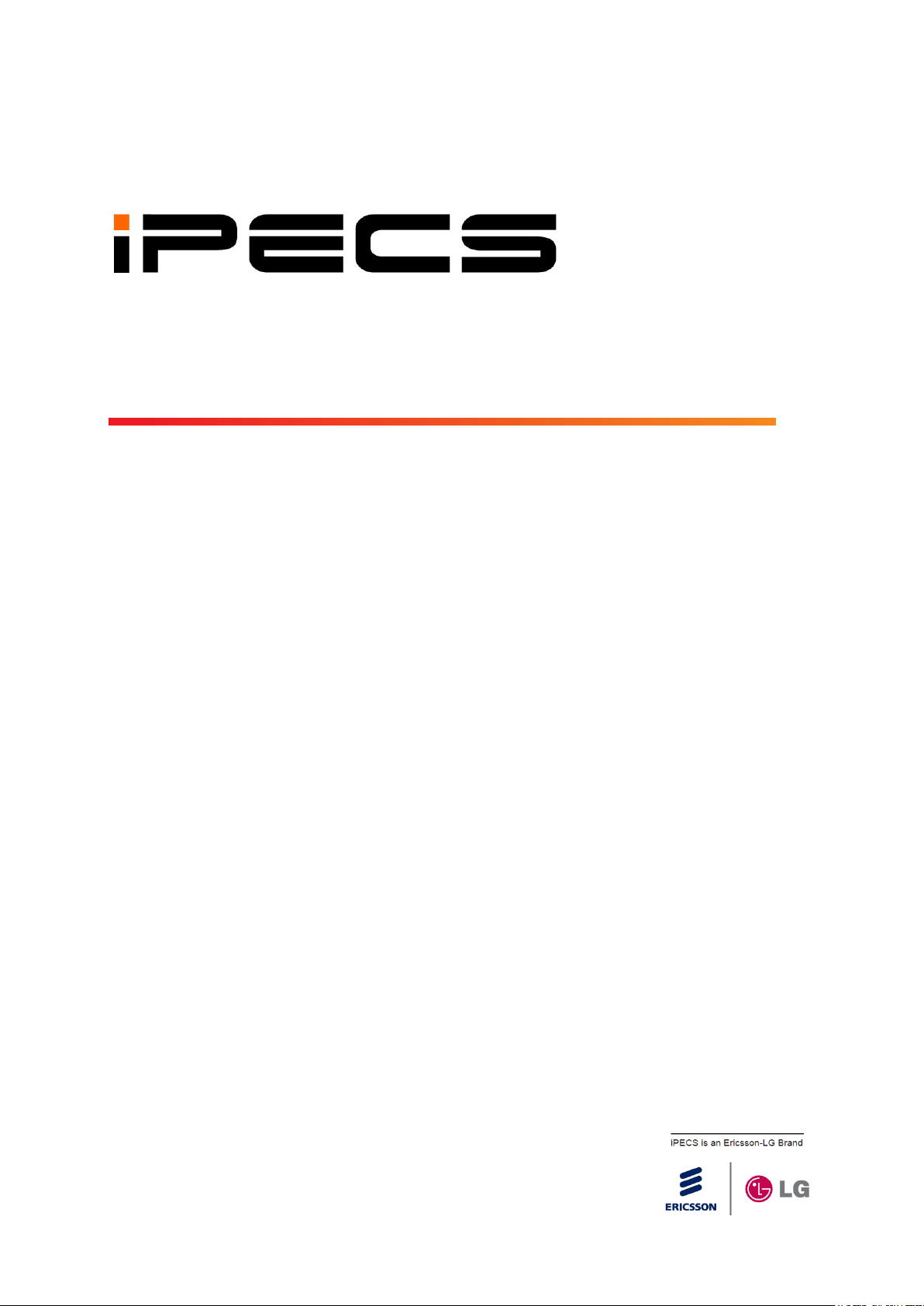
iPECS−LIK
Feature Description & Operation
Manual
Please read this manual carefully before operating System.
Retain it for future reference.
Page 2
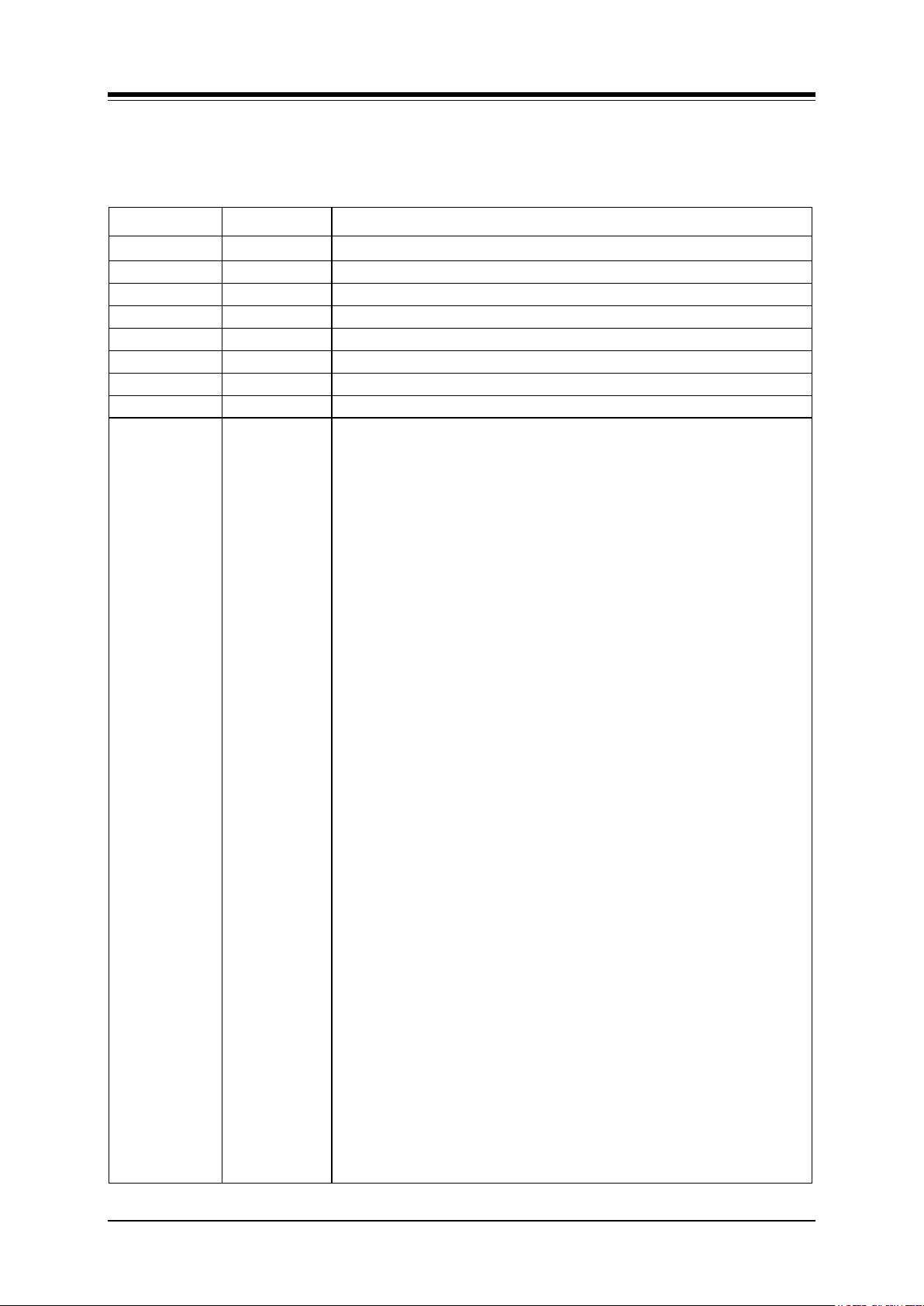
iPECS-LIK
Feature Description & Operation Manual
Issue 6.1
ISSUE
DATE
DESCRIPTION OF CHANGES
1.0
2009.12
Initial Release
1.1
21-Aug-02
General Update
1.2
8-Nov-02
Update for Software version 1.1Bd
2.0
22-Sep-03
Update for release 2 software
2.1
16-Feb-03
Update for European release 2 software
2.2
29-Jul-04
Update for Software version 2.0Ai
2.3
12-Dec-04
Draft for version 3.
3.0
22-Feb-05
Update for iPECS S/W Phase 3 (3.0As base)
4.d2
24-Aug-06
Updates for iPECS release 4 software and LG-Nortel logo
General edit s through-out.
Changed formatting (header, footer, etc.) for unified iPECS Manual
appearance.
CLI based Call Routing for DID, added reference to DID Lines in ICLID
routing.
Flexible configuration for up to 600 ports, covered in section 1.2.
Hunt Group Mailbox, referenced mailbox assignments in Station Hunt
Groups.
Multiparty voice conferencing (Up to 24 Parties in total), added to Multi-Party
Conference.
Conferenc e Room Added Conference Room.
Simplified Message retrieval added to Message Wait/Call Back and
restructured.
Muted Ring w/Pre-Selected Msg added & restructured Pre & Custom Display
Messages.
T.38 Fax Relay, added IP FAX, T.38.
Day/Night Mode applied between groups, added reference and rewrote ICM
Tenancy.
ACD sections previously section 2.5 to 2.20, restructured ACD sections now
section 2.5.1~2.5.12.
Multi-level Admin access, restructured admin with Multi-level section.
Programmable Admin TCP port, restructured Web Admin & added
programmable tcp port.
Web User manual, multi-lingual, added Web User Manual section with Multilingual support.
Network Securit y & Priority added new section with VLAN, Diffserv, IPSec
and SRTP.
Transparent Networking added Centralized Networking with Fail-over &
Remote Gateways.
Hunt Group Station Forward, added condition for Hunt group recognition of
forward state.
System Processor Redundancy, added section for standby MFIM600.
Call Recording, added unconditional Call recording feature.
IP Trunking, added SIP and H.323 with GK routed call
VSF section revised to VMIM/VSF, added VMIM description.
VMIM e-mail notification added
VMIM Back-up station added
VMIM multi-language support
MOH, added VMIM/VSF MOH
Authorization codes, added new operation for system codes, “* + table index
Revision History
Page 3
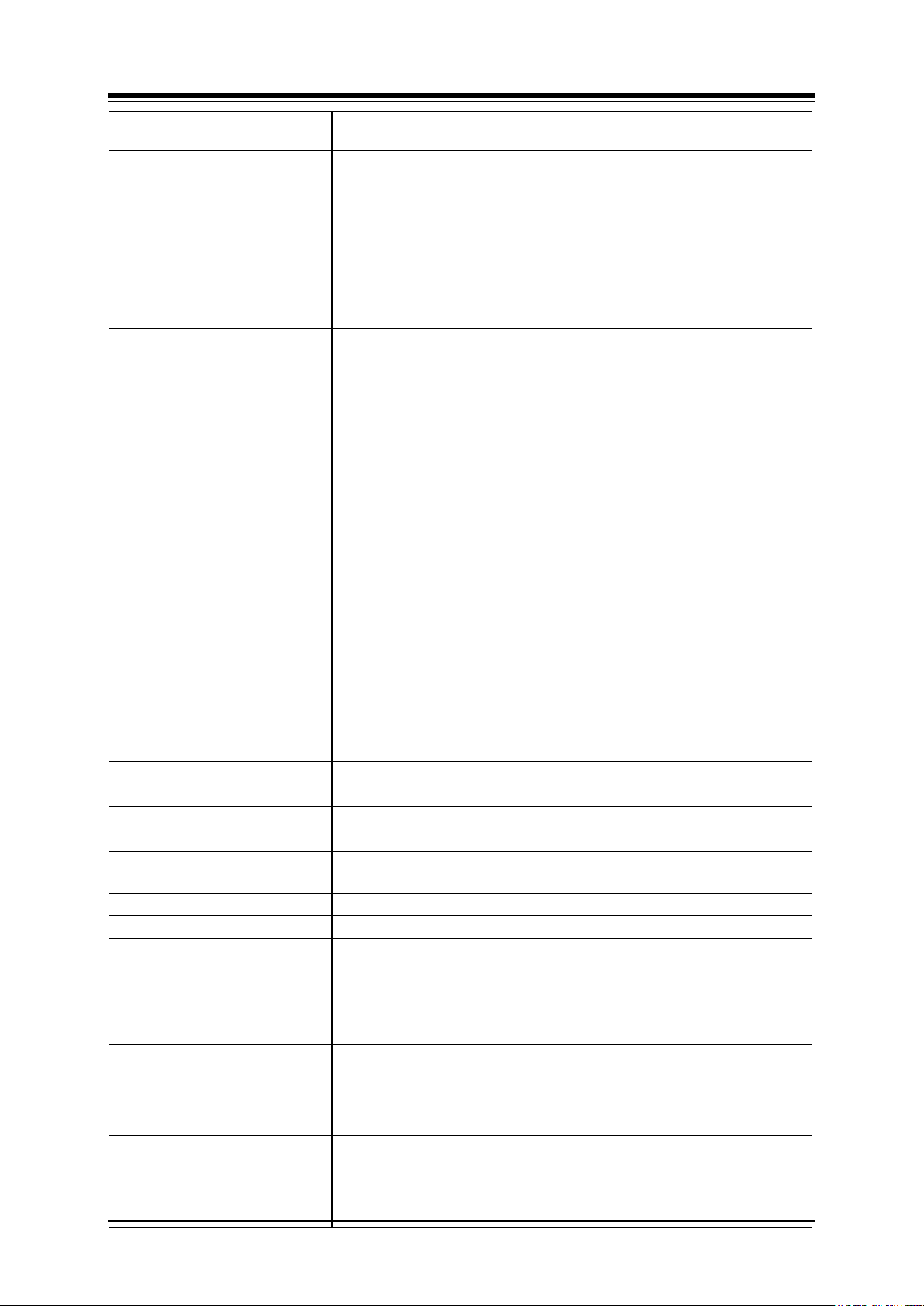
iPECS-LIK
Feature Description & Operation Manual
Issue 6.1
+ code”.
Mobile Ext. enhanced, mobile receives hunt calls and support for Attd. Recall.
4. d3
30-Sep-07
Updates for iPECS release 4 software (General edits for errata).
Emergency Call Attendant Alert
Automatic Daylight Savings Time (DST) Adjustment
Direct Inward Dialing (DID)
Automatic System Time Synchronization
Distributed Systems Network, paging
E-911 support for Emergency dialing
VSF/VMIM Outbound Notification to Pager or External Phone
TLS for Web Admin and Webphone
5.0
26-July-08
General updates & errata
Change “MFIM” references to “iPECS, include iPECS 50 and updated
capacity table
Reference to VSF/VMIM announcement changed, expansion from 20 to 70
codes, VSF MOH code 21 or 71) Multi-language code 22 or 72 throughout.
Updates for iPECS release 5 software
One-time DND forward
For TNET added paging reference and RTP description.
Device Zone Management
Call Coverage enhancement
SIP Extension support
Tenancy Group ring mode for Flexible DID/ICLID
Station ICR, Conference Group w/recording) iP Bridge,
Cabinet Alarm NMS, System DECT
DISA Call Forward removed
Add LIP-800 0 series soft key operation for auto dial features (LNR, SAVE, etc.
Added Attendant active MFIM display
Updated Table 1.2-1 and updated VSF capacity
Call Forward using external number added
Added Option for voice mail attachment to e-mail
Change BGM operation, SMDR ICM added
5.0d1
07-Jan-09
Add in capacity table and Changed for iPECS-1200
5.0d2
17-Feb-09
Add group name for Terminal/Circular/VM/UCS.
5.0d3
13-Apr-09
Add condition 3 in 2.72.3.6 (Voice Mail Back-up Station).
5.0d4
12-May-09
Update for outgoing mailbox destination
5.0d5
02-Feb-10
Update description of DID call wait feature
5.5
09-JUL-10
Updates for iPECS release 5.5B software
Add IP Watch timer for cpu redundancy and IPCR
5.5d1
30-DEC-10
Updates for iPECS release 5.5C software
5.5d2
30-JUL-11
Updates for iPECS release 5.5D software
5.6
01-NOV-11
Updates for iPECS release 5.6 software
Add IP-Attendant
6.0
26-MAR-12
Updates for iPECS release 6.0 software
Changed CI to Ericsson-LG
6.1
26-Dec-13
Changed Ericsson-LG to Ericsson-LG Enterprise
6.1a
20-Jan-15
AU Mods: Manual Application, Enter Conf Room *59, Conf Grp *68, Group
Pickup **, Paging codes *101-*110,#3,##,#41,#5,#00, Call Coverage *67,
Directed Call Pick-Up *7, Attendant 9, CO Access 0, Unsupervised Conf
Timer Extend *##, AOC N/A, Emergency Call E-911 N/A, Remove Micro
references.
6.1b
04-Aug-15
Add: Conference conditions: 1. A SLT user can establish a 3-party
conference only, but can be a member of other multi-party conferences.
2. Also use ISDN or SIP CO trunks for MCIM call control.
Page 4
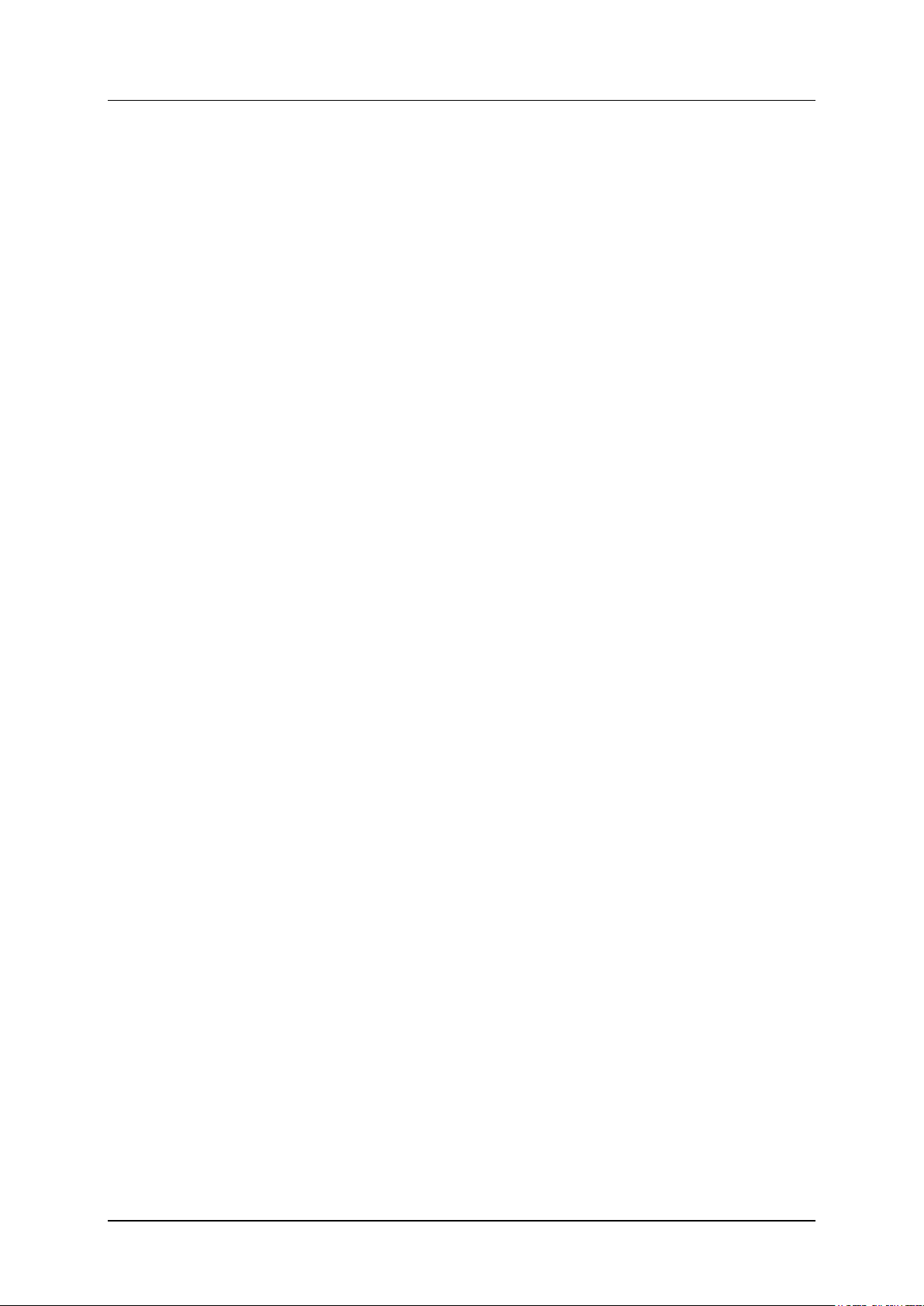
iPECS-LIK
Feature Description & Operation Manual
Issue 6.1
Copyright© 2005 Ericsson-LG Enterprise Co., Ltd. All Rights Reserved
This material is copyrighted by Ericsson-LG Enterprise Co., Ltd. (Ericsson-LG Enterprise). Any
unauthorized reproductions, use or disclosure of this material, or any part thereof, is strictly prohibited
and is a violation of Copyright Laws. Ericsson-LG Enterprise reserves the right to make changes in
specifications at any time without notice. The information furnished by Ericsson-LG Enterprise in this
material is believed to be accurate and reliable, but is not warranted to be true in all cases. If you are
not the intended recipient, you should destroy or retrieve this material to Ericsson-LG Enterprise.
iPECS is trademark of Ericsson-LG Enterprise Co., Ltd.
All other brand and product names are trademarks or registered trademarks of their respective
companies.
Page 5
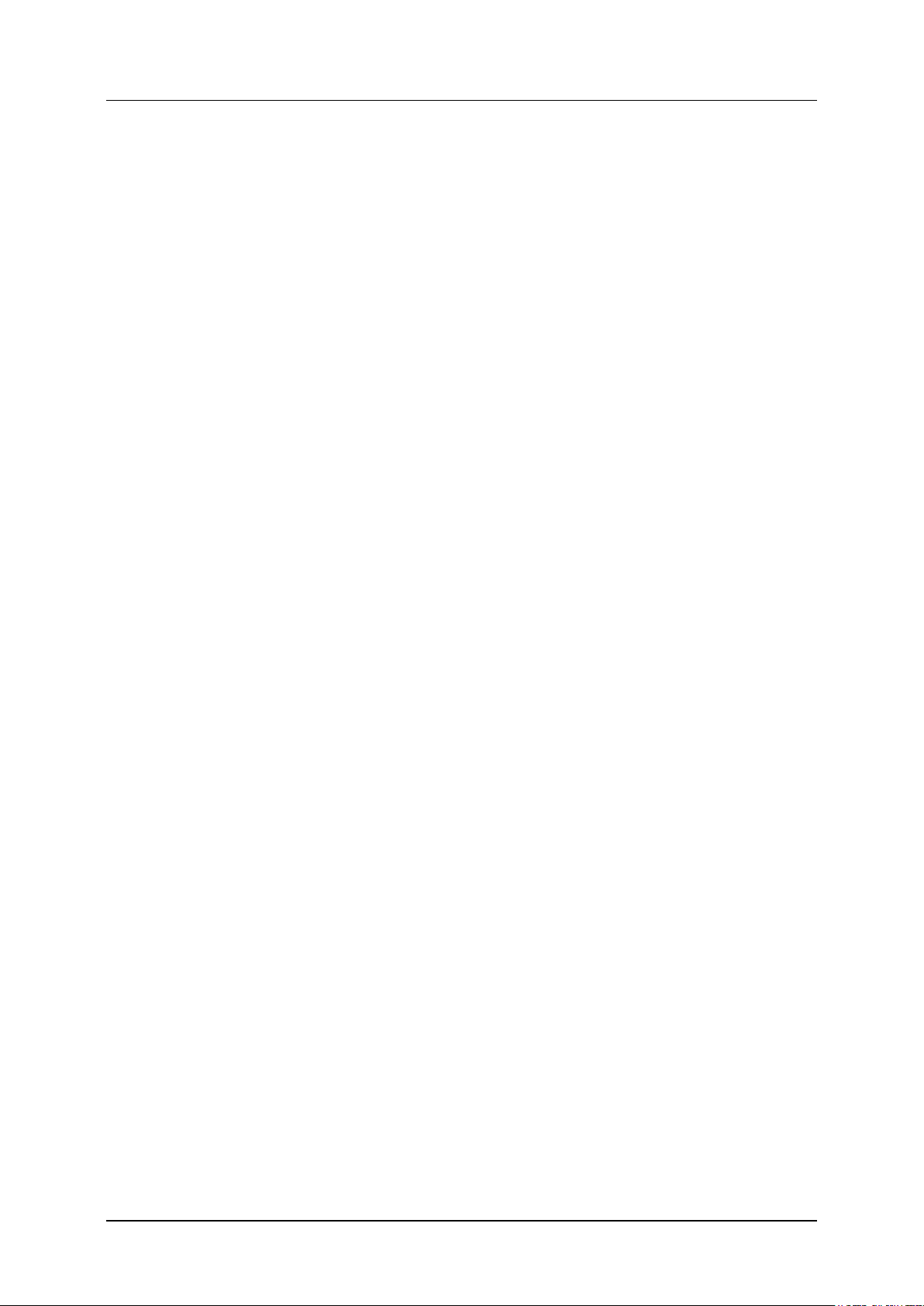
iPECS-LIK
Feature Description & Operation Manual
Issue 6.1
i
Table of Contents
1.
INTRODUCTION ................................................................... 1
1.1 MANUAL APPLICATION ........................................................... 1
1.1.1 Org anization ....................................................................................... 1
1.1.2 Feature Information ............................................................................ 1
1.2 SYSTEM CAPACITIES................................................................. 2
2.
SYSTEM ................................................................................. 4
2.1 ACCOUNT CODE ............................................................................4
2.2 ALARM SIGNAL/DOOR BELL ................................................... 6
2.3 AUTHORIZATION CODES (PASSWORD) ....................................8
2.4 AUTO CALL RELEASE .......................................................... 11
2.5 AUTOMATIC CALL DISTRIBUTION (ACD) ............................ 12
2.5.1 Agents .......................................................................................... 12
2.5.1.1 Agent Auto Connect/Zap Tone ................................................. 12
2.5.1.2 Agent Id Login/Logout .............................................................. 12
2.5.1.3 Agent Help Request ................................................................. 14
2.5.1.4 Agent Queued Calls Display ..................................................... 15
2.5.1.5 Agent Automatic Wrap-Up ........................................................ 16
2.5.1.6 Agent On/Off Duty w/Reason Code .......................................... 17
2.5.2 Announcements ............................................................................ 19
2.5.3 Auto ACD DND Unavailable Service ............................................. 21
2.5.4 Calls-In-Queue routing .................................................................. 22
2.5.5 Calls-In-Queue Page Alert ............................................................ 23
2.5.6 Event Messages ........................................................................... 24
2.5.7 Group Mail Box ............................................................................. 25
2.5.8 Group Name ................................................................................. 26
2.5.9 Incoming Call Routing ................................................................... 27
2.5.10 ACD Caller Controlled ICLID Routing .......................................... 28
2.5.11 Supervisors ................................................................................. 29
2.5.11.1 Supervisor Login/Logout ......................................................... 29
2.5.11.2 Supervisor Help Response ..................................................... 30
2.5.11.3 Agent Call Monitor .................................................................. 31
2.5.11.4 Group Status Display ............................................................. 32
2.5.11.5 Group Parameter Control ....................................................... 33
2.5.11.6 Agent Status Control .............................................................. 34
2.5.12 ACD Statistics Report ................................................................. 35
2.6 AUTOMATIC PAUSE INSERTION .......................................... 37
Page 6
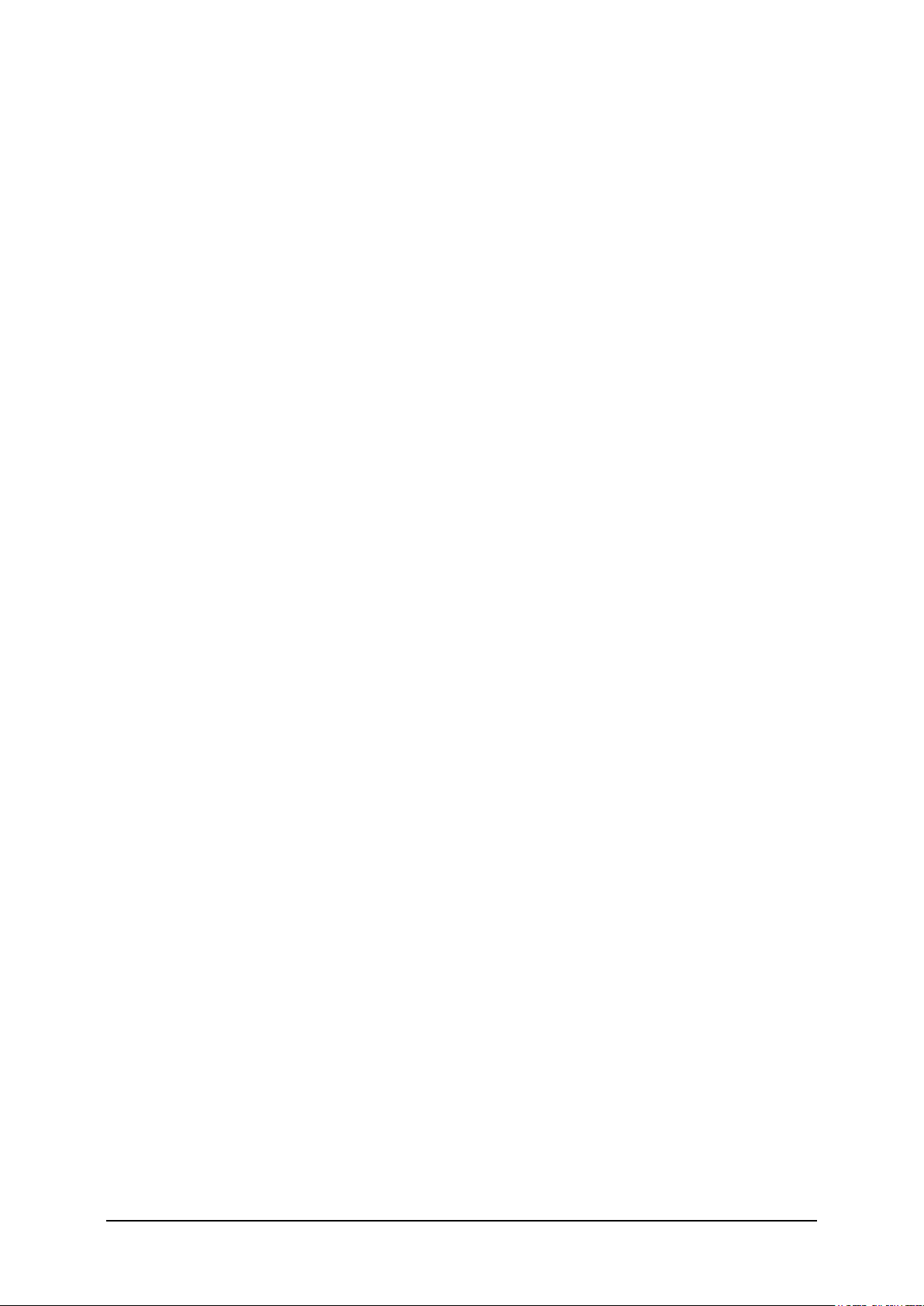
iPECS-LIK
Feature Description & Operation Manual
Issue 6.1
i
2.7 AUTOMATIC PRIVACY .......................................................... 38
2.8 AUTO SERVICE MODE CONTROL ........................................ 39
2.9 AUTOMATIC SYSTEM DAYLIGHT SAVINGS TIME ............... 40
2.10 AUTOMATIC SYSTEM TIME SYNCHRONIZATION .............. 41
2.11 BATTERY BACK-UP, MEMORY ........................................... 42
2.12 CALL FORWARD ................................................................. 43
2.13 CALL FORWARD, PRESET .................................................. 47
2.14 CALL PARK .......................................................................... 49
2.15 CALL PICK-UP ................................................................ ..... 50
2.15.1 Directed Call Pick-Up .................................................................. 50
2.15.2 Group Call Pick-Up ..................................................................... 51
2.15.3 Pick Up Group Call Pick-Up ........................................................ 52
2.16 AUTO CALL RECORDING ................................................... 54
2.17 CALL TRANSFER ................................................................. 55
2.17.1 Call Transfer, Station .................................................................. 55
2.17.2 Call Transfer, CO/IP ................................................................... 56
2.17.3 Call Transfer, Voice Mail ............................................................. 57
2.17.4 Call Transfer, System Announcement No. .................................. 58
2.18 CALL WAITING/CAMP-ON ................................................... 60
2.19 CO/IP ACCESS ..................................................................... 61
2.20 CO/IP CALL TIME RESTRICT ION ........................................ 63
2.21 CO/IP CALL WARNING TONE TIMER .................................. 64
2.22 CO/IP QUEUING ................................................................... 65
2.23 CONFERENCE ..................................................................... 67
2.23.1 Conference Room ................................................................ ...... 67
2.23.2 Multi-Party Voice Conference ..................................................... 69
2.23.3 Unsupervised Conference .......................................................... 71
2.23.4 Conference Group ...................................................................... 72
2.23.5 Conference Member VIEW & DELETE ....................................... 74
2.24 CUSTOMER SITE NAME ...................................................... 76
2.25 DATA LINE SECURITY ......................................................... 77
2.26 DELAYED CO/IP RING ......................................................... 78
2.27 DELAYED AUTO ATTENDANT ............................................ 79
2.27.1 Ring Assigned Case ................................................................... 79
2.27.2 DISA Incoming Case (Russia Only) ............................................ 79
Page 7
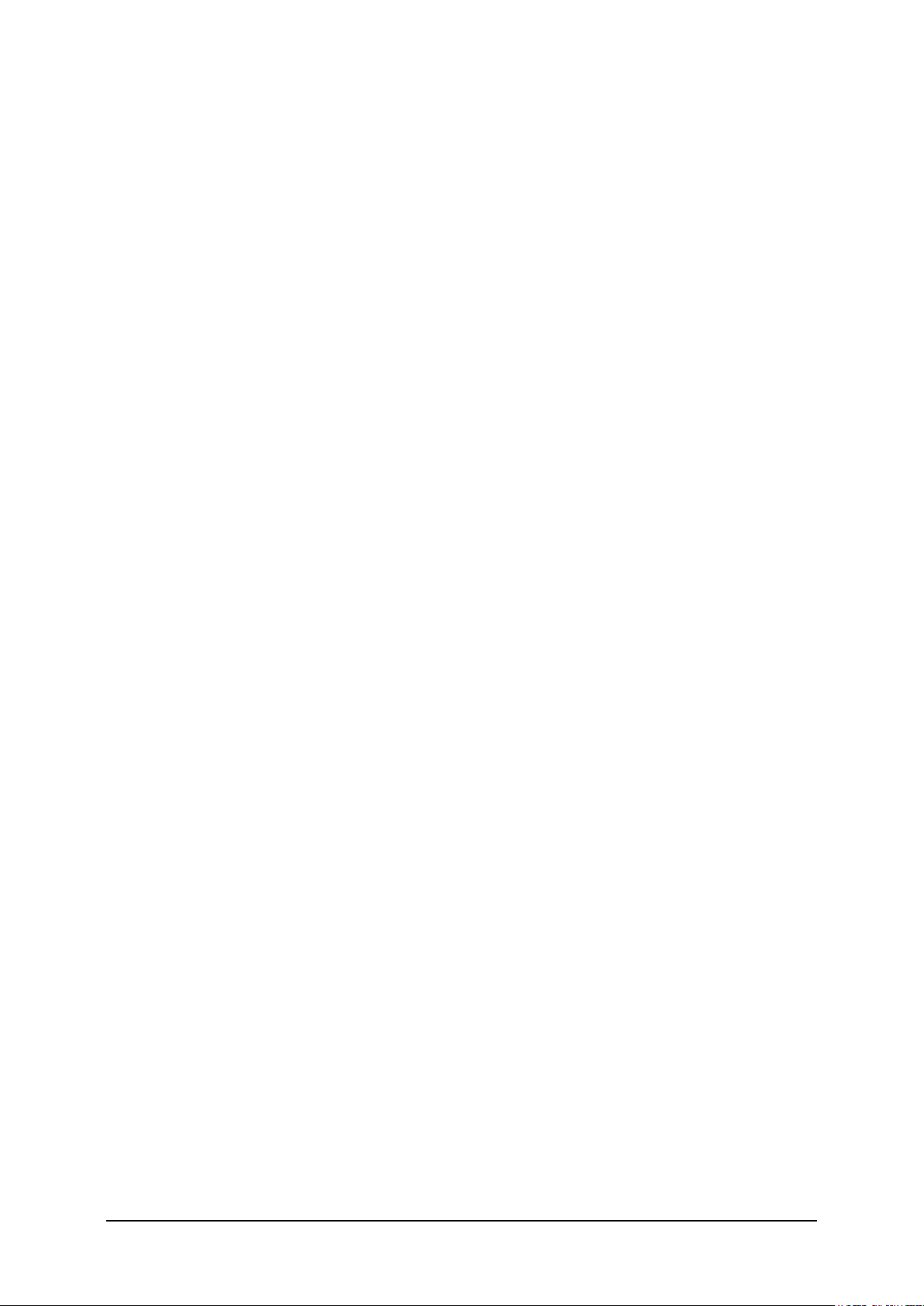
iPECS-LIK
Feature Description & Operation Manual
Issue 6.1
i
2.28 DIAGNOSTIC/MAINTENANCE ............................................. 81
2.29 DIAL-BY-NAME ................................ .................................... 82
2.30 DIAL PULSE TO TONE SWITCHOVER ................................ 84
2.31 DIALING RESTRICT IONS ..................................................... 85
2.31.1 Class of Service .......................................................................... 85
2.31.2 Day/Timed & Night Station COS ................................................. 87
2.31.3 Temporary Station COS/Lock ..................................................... 88
2.31.4 Walking COS .............................................................................. 90
2.32 DIFFERENTIAL RING ........................................................... 92
2.33 DND (DO NOT DISTURB) ..................................................... 94
2.34 DOOR OPEN ........................................................................ 96
2.35 EMERGENCY CALL E-911 (CALLER LOCATION) SUPPORT .
................................................................................................ 98
2.36 EMERGENCY CALL ............................................................100
2.37 EXECUTIVE/SECRETARY FORWARD ...............................101
2.38 EXTERNAL AUTO ATTENDANT/VOICE MAIL ....................103
2.38.1 AA/VM Group ........................................................................... 103
2.38.2 In-band (DTMF) Signaling ......................................................... 104
2.38.3 SMDI (Simplified Msg Desk Interface) ....................................... 104
2.38.4 Voice Mail Box Translation ........................................................ 106
2.39 FLEXIBLE NUMBERING PLAN .......................................... 108
2.40 8 DIGITS ................................................................ ..............109
2.41 HEADSET COMPATIBILITY ................................ ............... 110
2.42 HOLD ...................................................................................112
2.42.1 Hold Preference ........................................................................ 112
2.42.2 Hold Recall ................................ ................................ ............... 112
2.42.3 Exclusive Hold .......................................................................... 113
2.42.4 System Hold ............................................................................. 115
2.42.5 Automatic Hold ......................................................................... 116
2.43 HOT DESK ...........................................................................117
2.44 ICLID CALL ROUTING ....................................................... 119
2.45 IN-ROOM INDICATION ........................................................120
2.46 IP BRIDGE MODE ............................................................... 121
2.47 IP SYSTEM DECT ............................................................... 122
2.48 IP FAX RELAY, T.38 SUPPORT ..........................................123
Page 8
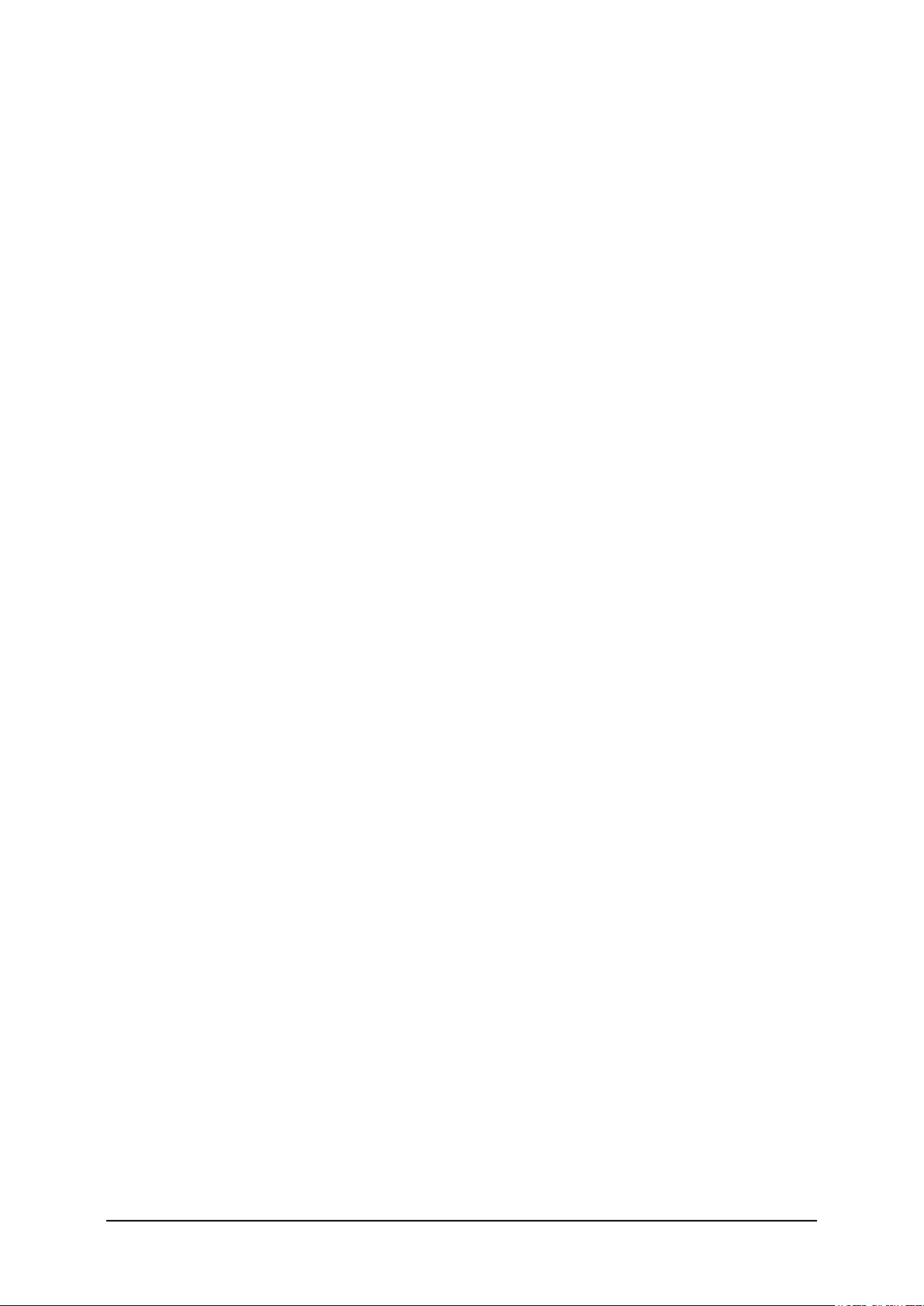
iPECS-LIK
Feature Description & Operation Manual
Issue 6.1
i
2.49 IP TRANS-CODING ............................................................ 124
2.50 LNR (LAST NUMBER REDIAL) .......................................... 125
2.51 LCR (LEAST COST ROUTING) ...........................................127
2.52 LINKED STATION PAIRS ....................................................129
2.53 LBC (LOUD BELL CONTROL) ............................................131
2.54 MOBILE EXTENSION ......................................................... 132
2.55 MULTIPLE LANGUAGE SUPPORT .................................... 134
2.56 MULTIPLE VOICE MAILBOX SUPPORT .............................135
2.57 MOH (MUSIC-ON-HOLD) .....................................................136
2.58 NETWORK MANAGEMENT SYSTEM ................................ 138
2.59 NETWORK SECURITY & PRIORITY .................................. 139
2.60 PRE-DEFINED & CUSTOM TEXT DISPLAY MESSAGES ... 140
2.60.1 DND operation in internal call to pre-selected station ................ 143
2.61 REDUNDANT SYSTEM PROCESSOR ................................145
2.62 REGISTRATION & FRACTIONAL MODULE TABLES ........146
2.63 RINGING LINE PREFERENCE ................................ ............147
2.64 SPEED DIAL ....................................................................... 148
2.64.1 Display Security ........................................................................ 148
2.64.2 Speed Dial Pause Insertion ....................................................... 148
2.64.3 Station Speed Dial .................................................................... 149
2.64.4 System Speed Dial ................................................................... 152
2.64.5 System Speed Zone (Groups) .................................................. 154
2.65 STATION CALL COVERAGE ............................................. 156
2.66 STATION GROUPS ............................................................ 158
2.67 RING GROUPS INDICATION ...............................................161
2.68 SMDR (STATION MESSAGE DETAIL RECORDING) ......... 162
2.68.1 Call Cost Display ...................................................................... 162
2.68.2 SMDR Call Records .................................................................. 163
2.68.3 Lost Call Recording .................................................................. 166
2.69 SYSTEM ADMIN PROGRAMMING ......................................169
2.69.1 Keyset Administration ............................................................... 169
2.69.2 Multi-Level Admin Access ......................................................... 169
2.69.3 Web Adminis tration ................................................................... 170
2.69.4 Web User Manual ..................................................................... 171
2.70 SYSTEM NETWORKING .................................................... 173
Page 9
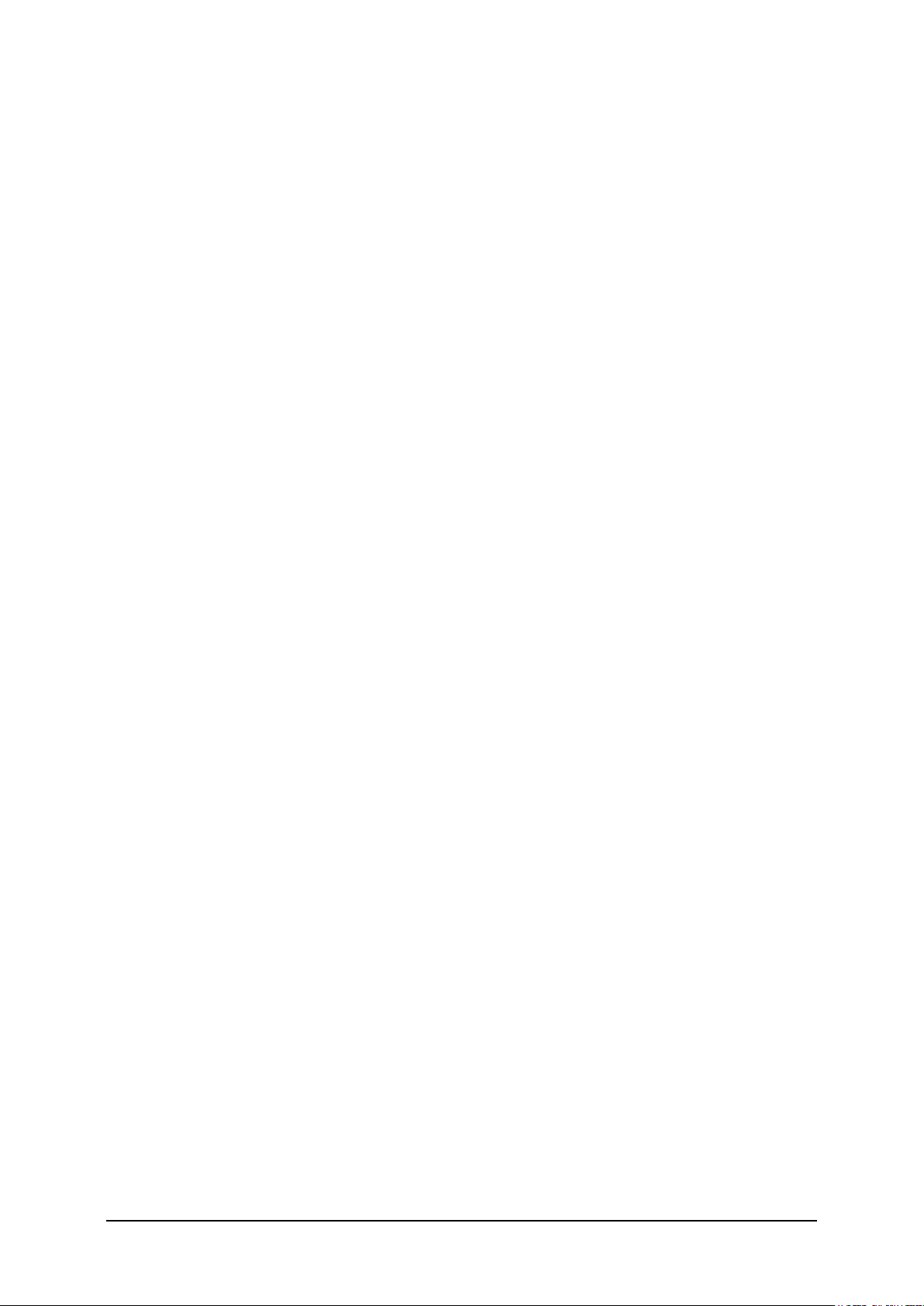
iPECS-LIK
Feature Description & Operation Manual
Issue 6.1
i
2.70.1 Centralized Control TNET ......................................................... 173
2.70.2 Distributed Control Network ...................................................... 174
2.70.2.1 Net Call ............................................................................... 175
2.70.2.2 Net Transfer ......................................................................... 176
2.70.2.3 Identification Service ............................................................ 177
2.70.2.4 Call Completion ................................................................... 177
2.70.2.5 Call Offer ................................ ............................................. 178
2.70.2.6 Net Conference .................................................................... 179
2.70.2.7 Message Waiting Indication (MWI) ....................................... 179
2.70.2.8 Net Call Forward – Unconditional ......................................... 180
2.70.2.9 Net Call Forward – Busy ...................................................... 181
2.70.2.10 Net Call Forward – No Answer ........................................... 182
2.70.2.11 Net Call Forward – Busy / No Answer ................................. 183
2.70.2.12 CO Transit-In ..................................................................... 184
2.70.2.13 CO Transit-Out .................................................................. 184
2.70.2.14 BLF Presentation ............................................................... 185
2.70.2.15 Do-Not-Disturb (DND) ........................................................ 186
2.70.2.16 (CAS) Attendant Call .......................................................... 187
2.70.2.17 Centralized Voice Mail ........................................................ 187
2.70.2.18 Paging to Networked System ............................................. 188
2.71 TRAFFIC ANALYSIS ...........................................................190
2.71.1 Traffic Analysis, Attendant ........................................................ 191
2.71.2 Traffic Analysis, Call Reports .................................................... 193
2.71.3 Traffic Analysis, H/W Usage ..................................................... 194
2.71.4 Traffic Analysis, CO/IP Reports ................................................ 194
2.72 UNIVERSAL NIGHT ANSWER (UNA) ..................................197
2.73 VMIM/VSF INTEGRATED AUTO ATTD/VOICE MAIL ..........198
2.73.1 VMIM/VSF ................................................................................ 198
2.73.2 VMIM/VSF-Auto Attendant ........................................................ 198
2.73.3 VMIM/VSF Voice Mail ............................................................... 201
2.73.3.1 Message Storage ................................................................. 201
2.73.3.2 Message Retrieval ............................................................... 202
2.73.3.3 Remote Message Retrieval .................................................. 204
2.73.3.4 Message Retrieval Options .................................................. 205
2.73.3.5 E-Mail Notification ................................................................ 206
2.73.3.6 Voice Mail Back-up Station ................................................... 208
2.73.3.7 Voice Mailbox Settings ......................................................... 209
2.73.3.8 Call Forward from VM .......................................................... 210
2.73.3.9 Outbound Message Notification ............................................ 211
2.73.4 System Voice Memo ................................................................. 212
2.73.5 Company Directory ................................................................... 215
2.73.6 Record VM Greeting using CCR ............................................... 216
2.73.7 Administrator Mailbox ............................................................... 217
2.73.8 Announce Only Mailbox ............................................................ 219
2.73.9 Message Cascade .................................................................... 220
2.73.10 Class of Service Settings ........................................................ 220
2.73.11 Send Message ........................................................................ 221
Page 10

iPECS-LIK
Feature Description & Operation Manual
Issue 6.1
i
2.73.12 Distribution Lists ..................................................................... 222
2.73.13 Mark a message private .......................................................... 224
2.73.14 Mark a message for delivery confirmation ............................... 224
2.73.15 OUTGOING MAILBOX DESTINATION ................................... 225
2.73.16 Personal CCR / User Greeting DISA ....................................... 226
2.74 WAKE-UP ALARM (ONE TIME WAKE UP ALARM) ............227
2.75 WAKE-UP ALARM (FIVE TIME WAKE UP ALARM) .......... 229
2.76 ZONE HOLIDAY ASSIGNMENT ..........................................231
2.77 REMOTE DEVICE ZONE MANAGEMENT .......................... 232
2.78 ZONE CALL AND CONNECTION NUMBER LI MIT ..............233
2.78.1 Zone Outgoing CO call Number Limit ....................................... 233
2.78.2 Inter Zone Connection Number Limit ........................................ 233
2.79 SYSTEM CALL ROUTING ...................................................235
2.80 CO CALL REROUTING ........................................................237
2.81 REMOTE CONTROL WITH MOBILE EXTENSION ..............239
2.82 PREFIX DIALING TABLE ....................................................240
2.83 IP CALL RECORDING .........................................................242
2.84 3
RD
PARTY CALL RECORDING ......................................... 244
2.85 FORCED DISCONNECT BUTTON (EMERGENCY
SUPERVISOR BUTTON) .............................................................245
2.86 CALL BACK TO CO ............................................................246
2.87 PERSONAL GROUP ............................................................248
2.88 ALARM NOTIFICATION CONTROL ....................................249
3.
INTERCOM ........................................................................ 251
3.1 DIRECT STATION SELECT/BUSY LAMP FIELD (DSS/BLF) 251
3.2 INTERCOM CALL (ICM CALL) ..............................................252
3.3 INTERCOM CALL HOLD .......................................................254
3.4 INTERCOM CALLER CONTROLLED ICM SIGNALING ....... 255
3.5 INTERCOM LOCK-OUT .........................................................256
3.6 INTERCOM STEP CALL ....................................................... 257
3.7 INTERCOM TENANCY GROUP ............................................ 258
3.8 INTERCOM TRANSFER ....................................................... 260
3.9 MESSAGE WAIT/CALL BACK ..............................................262
Page 11
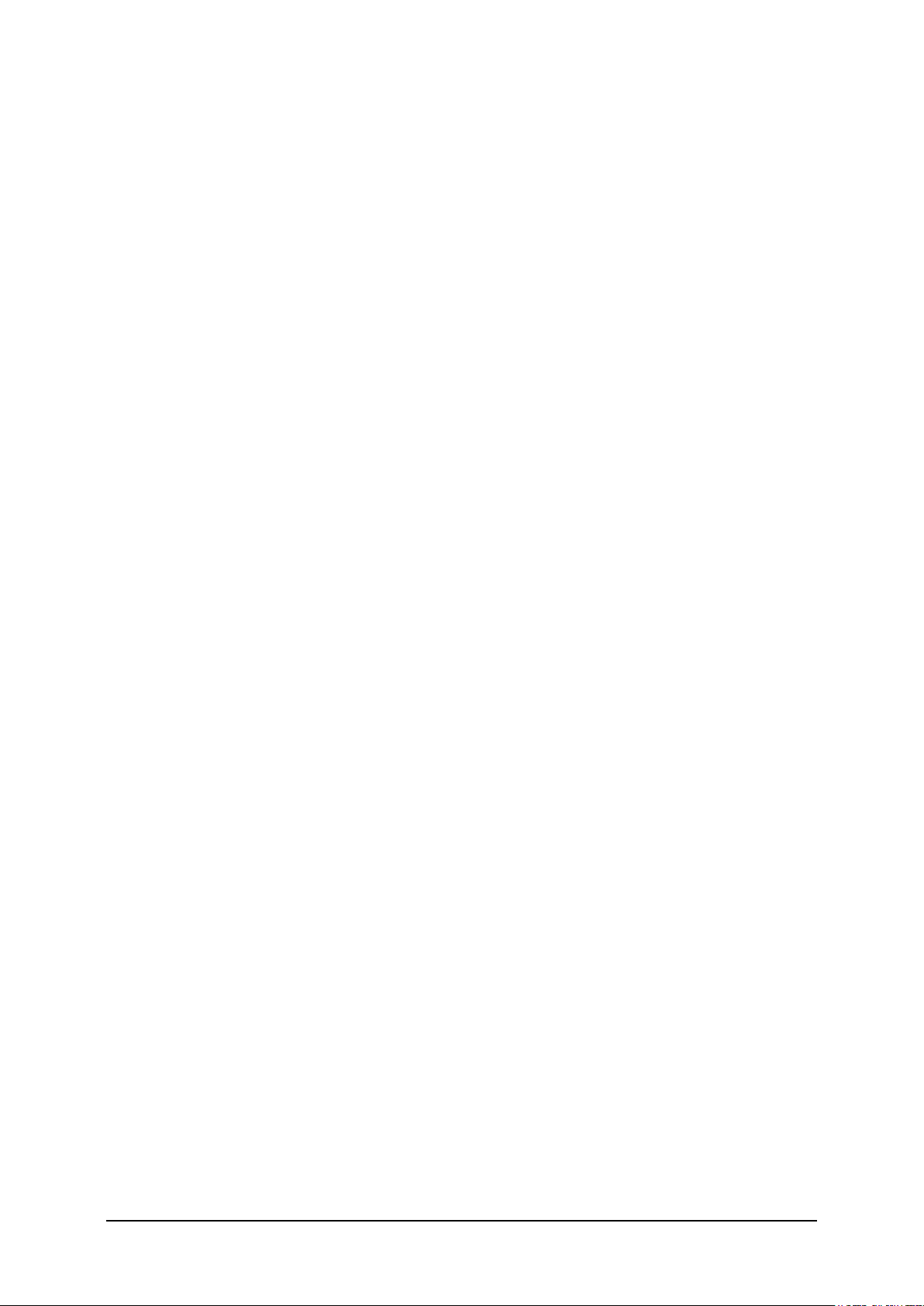
iPECS-LIK
Feature Description & Operation Manual
Issue 6.1
i
3.9.1 CLI Message Wait ...................................................................... 262
3.9.2 Short Message Service (SMS) .................................................... 264
3.9.3 Station Message Wait/Call Back ................................................. 266
3.9.4 Message Wait Reminder Tone .................................................... 269
3.10 PAGING .............................................................................. 270
3.10.1 Internal/External & All Call Page ............................................... 270
3.10.2 Meet Me Page Answer ............................................................. 272
3.10.3 SOS Paging .............................................................................. 273
3.11 PUSH-TO-TALK PAGING ....................................................274
3.12 BARGE IN ........................................................................... 276
4.
CO/IP ................................................................................. 277
4.1 AUTO FAULT DETECTION AND RECOVERY ......................277
4.2 CO LINE FLASH ................................................................... 278
4.3 CO/IP LINE GROUPS ........................................................... 279
4.4 CO/IP LINE PRESET FORWARD ......................................... 280
4.5 CO/IP RING ASSIGNMENT .................................................. 281
4.6 CO LINE RELEASE GUARD TIME ........................................282
4.7 CO RING DETECT ................................................................ 283
4.8 DIAL PULSE SIGNALING ..................................................... 284
4.9 DIRECT INWARD DIAL (DID) ............................................... 285
4.10 DIRECT INWARD SYSTEM ACCESS (DISA) ......................287
4.11 DTMF SIGNAL SENDING ....................................................289
4.12 IP ADDRESS DIALING ....................................................... 290
4.13 IP TRUNKING ......................................................................291
4.13.1 H.323 v4 Service ...................................................................... 291
4.13.2 SIP Service ............................................................................... 292
4.14 IP WAN DIALING AFTER ANSWER ....................................293
4.15 ISDN (INTEGRATED SERVICE DIGITAL NETWORK) .........294
4.15.1 ISDN AOC (Advice of Charge) .................................................. 294
4.15.2 Calling/Called Party Identification .............................................. 295
4.15.3 Keypad Facility ......................................................................... 296
4.15.4 Multiple Subscriber Number (MSN) ........................................... 297
4.16 ISDN SUPPLEMENTARY SERVICES ..................................299
4.16.1 ISDN Call Deflection ................................................................. 299
4.16.2 ISDN Malicious Call Id Request ................................................ 300
Page 12
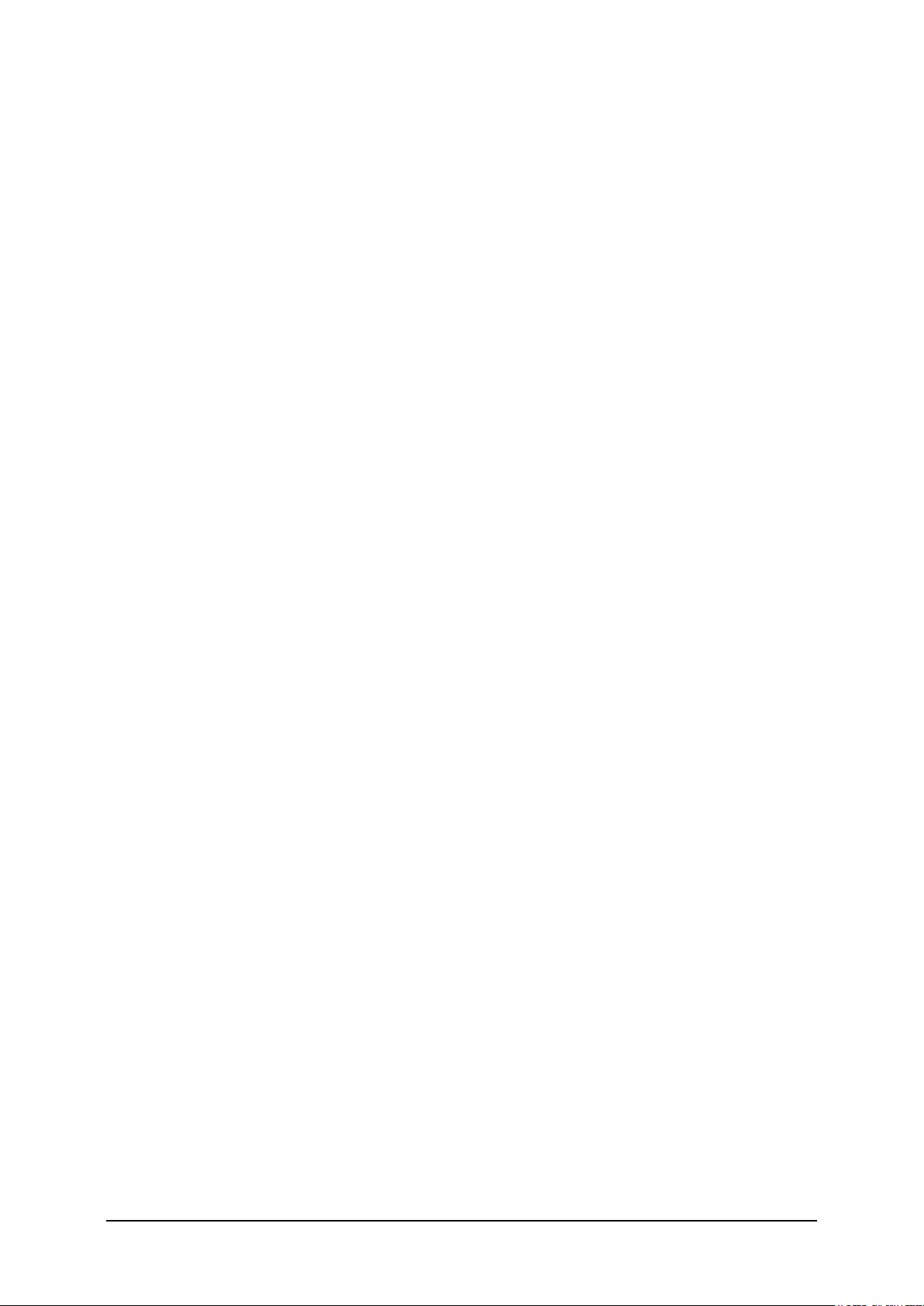
iPECS-LIK
Feature Description & Operation Manual
Issue 6.1
i
vii
4.17 PRIVATE LINE .....................................................................301
4.18 Multi-function Analog Trunk Module (MATM) Service ......302
4.18.1 E&M Trunk Function ................................................................. 302
4.18.2 LD/RD/LCO Trunk Function ...................................................... 303
4.19 MULTIPLE CLI .....................................................................304
5.
IPECS PHONE .................................................................. 306
5.1 ANSWERING MACHINE EMULATION ..................................306
5.2 AUTO CALLED NUMBER REDIAL (ACNR) ..........................308
5.3 AUTO RELEASE OF [SPEAKER] ..........................................310
5.4 AUTOMATIC SPEAKER SELECT .........................................311
5.5 BACK GROUND MUSIC ....................................................... 312
5.6 CALL LOG DISPLAY .............................................................314
5.7 CO LINE NAME DISPLAY .....................................................315
5.8 DID CALL WAIT .....................................................................316
5.9 DND - ONE TIME DND ...........................................................317
5.10 FLEX BUTTON DIRECT SPEED DIAL ASSIGNMENT ........318
5.11 FLEXIBLE LED FLASH RATES ...........................................319
5.12 GROUP LISTENING ............................................................320
5.13 STATION INDIVIDUAL CALL ROUTING (ICR) ....................321
5.14 CALL PROFILE .................................................................. 323
5.15 INTERCOM SIGNALING MODE ..........................................325
5.16 MUTE ...................................................................................326
5.17 OFF-HOOK SIGNALING ..................................................... 327
5.18 ON-HOOK DIALING .............................................................328
5.19 PRIME LINE IMMEDIATELY/DELAYED ..............................329
5.20 RING TONE DOWNLOAD ....................................................331
5.21 SAVE NUMBER REDIAL (SNR) ..........................................332
5.22 SILENT TEXT MESSAGE ....................................................333
5.23 SPEAKERPHONE .............................................................. 334
5.24 STATION FLEXIBLE BUTTONS ..........................................335
5.25 STATION RELOCATION .....................................................337
Page 13

iPECS-LIK
Feature Description & Operation Manual
Issue 6.1
i
5.26 STATION USER PROGRAMMING & CODES ......................338
5.27 TWO-WAY RECORD ...........................................................343
5.28 VOICE OVER ................................................................ ...... 345
5.29 SERIAL DSS ....................................................................... 347
6.
ATTENDANTS .................................................................. 349
6.1 ACTIVE CPU (MFIM) DISPLAY .............................................349
6.2 ALTERNATE ATTENDANT ...................................................350
6.3 ATTENDANT POSITIONS ......................................................351
6.4 ATTENDANT RECALL ......................................................... 352
6.5 ATTENDANT STATION PROGRAM CODES .........................353
6.6 CABINET ALARM ..................................................................356
6.7 CALL FORWARD, ATTENDANT .......................................... 357
6.8 CALL FORWARD CO/IP OFF-NET ........................................358
6.9 CALL/QUEUING ....................................................................360
6.10 DAY/NIGHT/TIMED/SCENARIO RING MODE .....................361
6.11 DSS CONSOLES .................................................................363
6.12 DISABLE OUTGOING CO/IP ACCESS ................................366
6.13 DND OVERRIDE ..................................................................367
6.14 EMERGENCY CALL ATTENDANT ALERT .........................368
6.15 EZ-ATTENDANT ................................................................. 370
6.16 FEATURE CANCEL .............................................................371
6.17 INTRUSION ......................................................................... 372
6.18 LCD DISPLAY FORMAT CONTROL ....................................373
6.19 SYSTEM CLOCK SET .........................................................374
6.20 IP-ATTENDANT ...................................................................376
7.
SLT .................................................................................... 377
7.1 BROKER CALL .................................................................... 377
7.2 HOWLER TONE .....................................................................379
7.3 SLT MESSAGE WAIT INDICATION ...................................... 380
7.4 SLT NAME ENTRY ................................................................381
Page 14
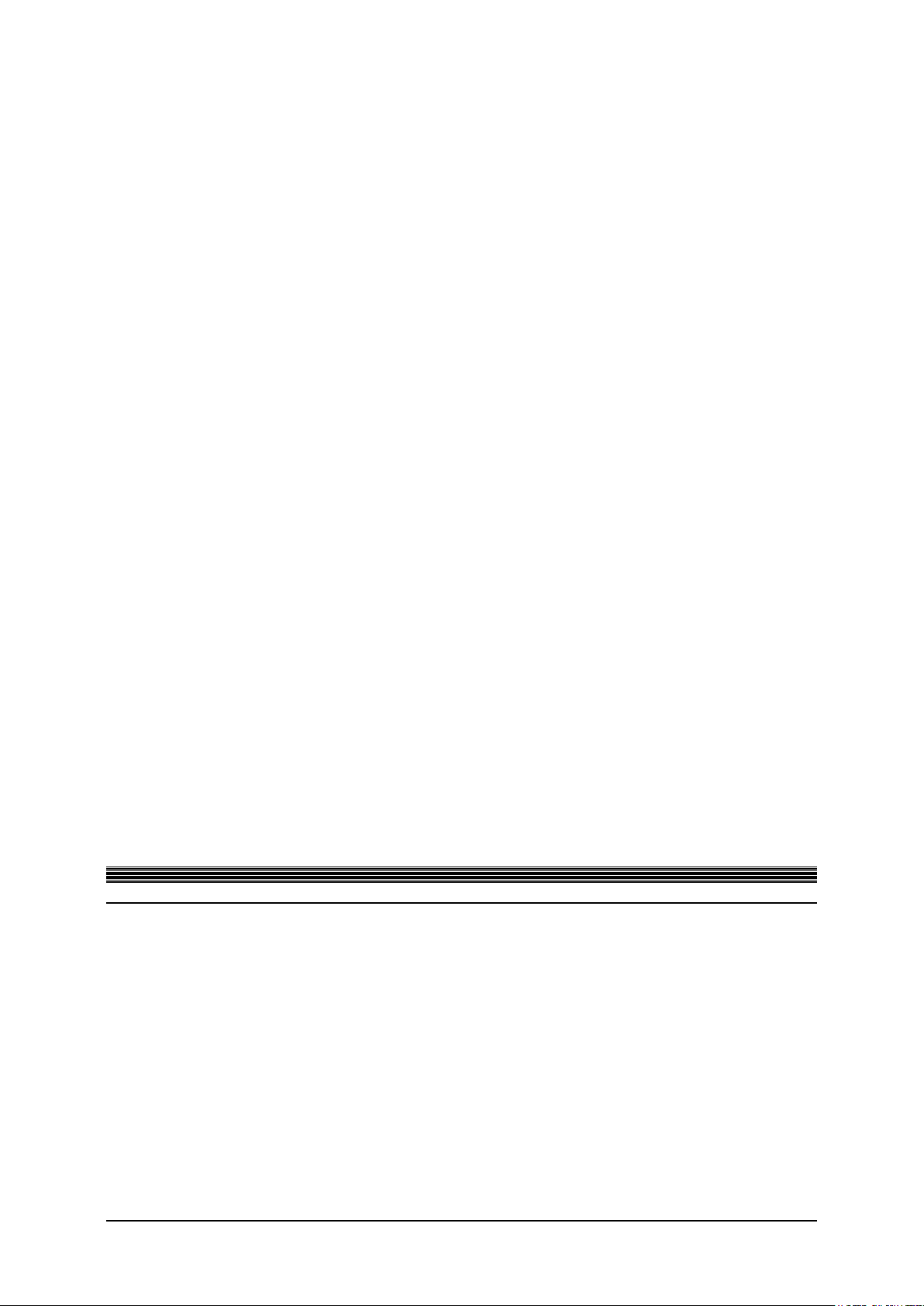
iPECS-LIK
Feature Description & Operation Manual
Issue 6.1
i
7.5 TRANSFER CLI TO SLT ....................................................... 382
7.6 SLT FLASH MODE ............................................................... 383
8.
SIP EXTENSION ............................................................... 384
8.1 REGISTRATION ....................................................................384
8.2 PROVISIONING .................................................................... 390
8.3 MAKE CALL ......................................................................... 394
8.4 CALL ANSWER .....................................................................396
8.5 CALL HOLD ...........................................................................397
8.6 CALL TRANSFER ................................................................ 398
8.7 CALL FORWARD ................................ ................................. 399
8.8 DO NOT DISTURB (DND) ..................................................... 400
8.9 CONFERENCE ......................................................................401
8.10 CALL WAIT & BROKER CALL ............................................402
8.11 CALL PARK .........................................................................403
8.12 MCIM REQUIREMENT FOR SIP PHONE .............................404
8.13 VOIP OR VOIM8/24 REQUIREMENT FOR SIP PHONE .......405
8.14 CALL TRACE OF SIP EXTENSION FOR DEBUGGING ......406
8.15 DSS/BLF (BUSY LAMP FIELD) ...........................................407
8.16 SIP VIDEO CALL ................................ .................................408
8.17 SIP VIRTUAL MOBILE EXTENSION (VMEX) ......................409
8.18 SIP VIRTUAL CO LINE (VCOL) ...........................................416
Page 15
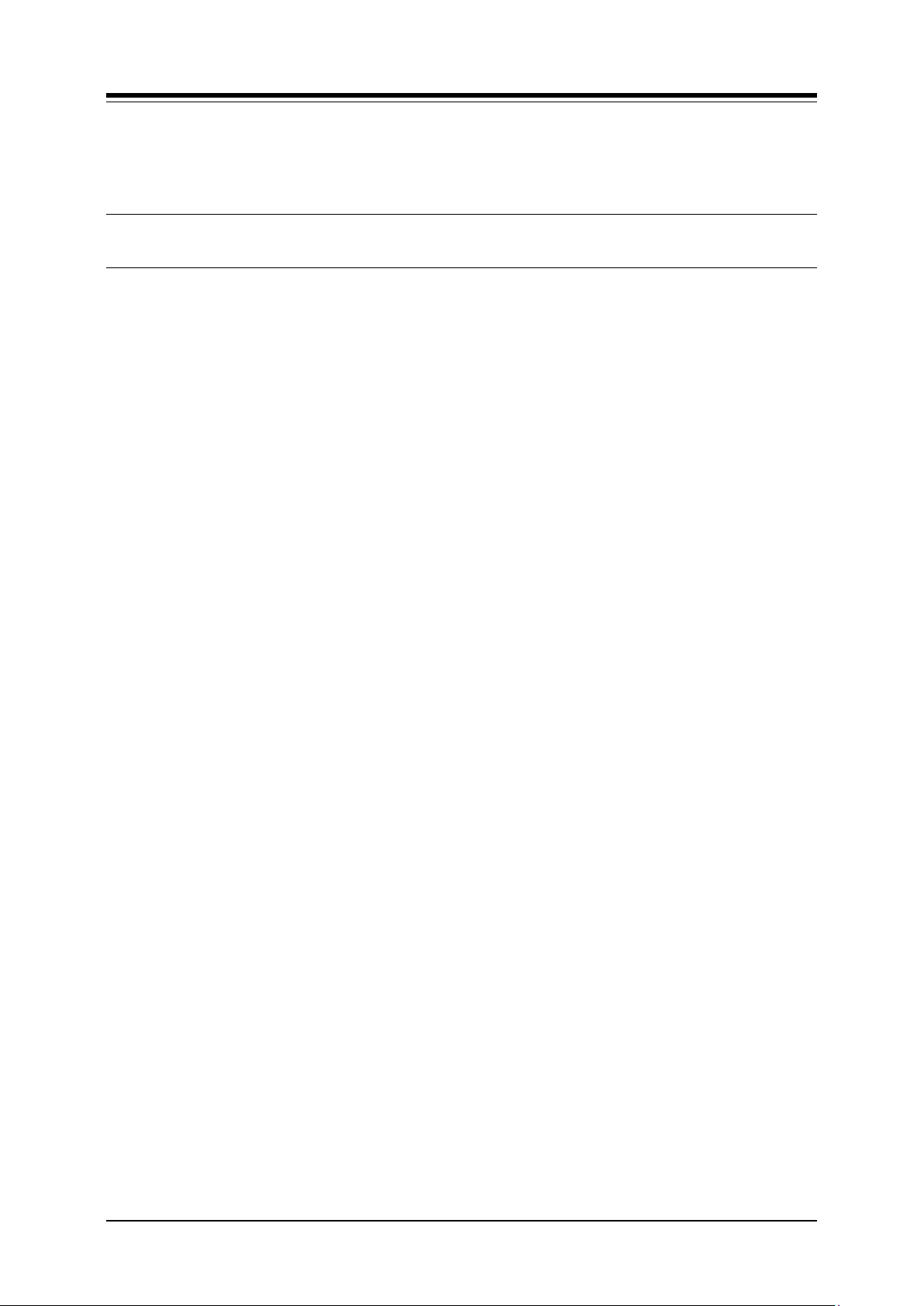
iPECS-LIK
Feature Description & Operation Manual
Issue 6.1
1
1.
INTRODUCTION
1.1
MANUAL APPLICATION
This document provides detailed information covering description and operation of the
numerous features available in the iPECS LIK Series Release 6.1 system software. As with
any instruction the suitability and correct application needs to be assessed on a site by site
basis. Thus instructions below may need to be adapted accordingly. Due to a number of
reasons, eg parts, quality and type of CO lines, etc, features below may be unsuitable. In the
event that a customer finds the application of a solution unsuitable please take the necessary
steps to rectify. To rectify an application that is not suitable one may need to reverse the
activation steps and may include turning the application off. Many features have constraints
and limitations documented in these technical manuals. In many cases some general
limitations are not documented. Non publication of a limitation does not constitute
responsibility on Aria Technologies part to meet customers’ expectations unless deemed as
a core advertised function failing in a standard setting e.g. Incoming ring, outgoing call
access. The document is written assuming the system employs the default-numbering plan
for North America (adjusted to AU for most values).
1.1.1 Organization
Features are arranged alphabetically in six different major groupings as follows:
Section 2 System Features
Section 3 Intercom Features
Section 4 CO/IP
Section 5 iPECS Phone
Section 6 Attendant Position
Section 7 SLT
1.1.2 Feature Information
Each section is an alphabetical listing of features with the description and operation of each.
The structure is divided into 6 parts as below:
Description: explains the nature of the feature.
Operation: gives detailed step-by-step operation of the feature for iPECS IP
Phones and SLTs.
Conditions: explains known feature interactions and constraints related to
the feature.
Programming: lists database entries that may be required for proper
feature operation.
Reference: lists related topical information to aid in understanding the
feature.
Hardware: lists hardware required for proper feature op eration.
Page 16

iPECS-LIK
Feature Description & Operation Manual
Issue 6.1
2
Item
iPECS-50
iPECS-100
(MFIM100)
iPECS-300
(MFIM300)
iPECS-600
(MFIM600)
iPECS-1200
(MFIM1200)
Main Cabinet
n/a
10 slots
10 slots
10 slots
10 slots
System Ports
50 ports
100 ports
300 ports
600 ports
1200 ports
Stations*1
50 w/2 SLT
std.
70 300 600 1200
PSTN circuits*
1
max 42, basic
iPECS 50A
std. 4 PSTN +
VoIP
iPECS 50B
std. 4 BRI +
VoIP
42
200
400
600
Max. RSGMs
*2
25
35
150
300
600
Attendants 4 4 5 5
5
Serial Port (RS232C)
1 1 1 1
1
USB Host port
1 1 1 1 1
Alarm/Door bell
input
1 2 2 2
2
External Control
Relays
1 2 4 4
4
Music Source
Inputs
1 2 2 2
2
Power Fail Circuit
1
4
4 + Ext. PFTU
(6 optional)
4 + Ext. PFTU
(6 optional)
4 + Ext. PFTU
(6 optional)
External Page
zones
1 2 2 2
2
Internal Page
Zones
10 10 35 35 100
System Speed Dial
800
(23 digits)
800
(23 digits)
3000
(23 digits)
6000
(23 digits)
12000
(23 digits)
System Speed Dial
Zones (Groups)
10 10 10 20 50
Station Speed Dial
20 (23 digi ts)
20 (23 digits)
100 (23 digits)
100 (23 digi ts)
100 (23 digits)
Total station speed
dial
1000
1000
4000
8000
24000
Last Number Redial
10 (23 digi ts)
10 (23 digits)
10 (23 digi ts)
10 (23 digits)
10 (23 digits)
Save Number
Redial
1 (23 digits)
1 (23 digits)
1 (23 digits)
1 (23 digits)
1 (23 digits)
DSS
Consoles/Station
3 3 9 9
9
SMDR buffer
5000
5000
10000
15000
30000
CO Line Groups
20
20
72
72
200
Station & Hunt
Groups
40 40 48 48 100
1.2 SYSTEM CAPACITIES
The iPECS Series is available in several configurations as listed in Table 1.2-1. Total port
capacities range from the 50-channel iPECS-50 to iPECS-1200 at 1200 ports.
Table 1.2-1 System Capacity Chart
Page 17
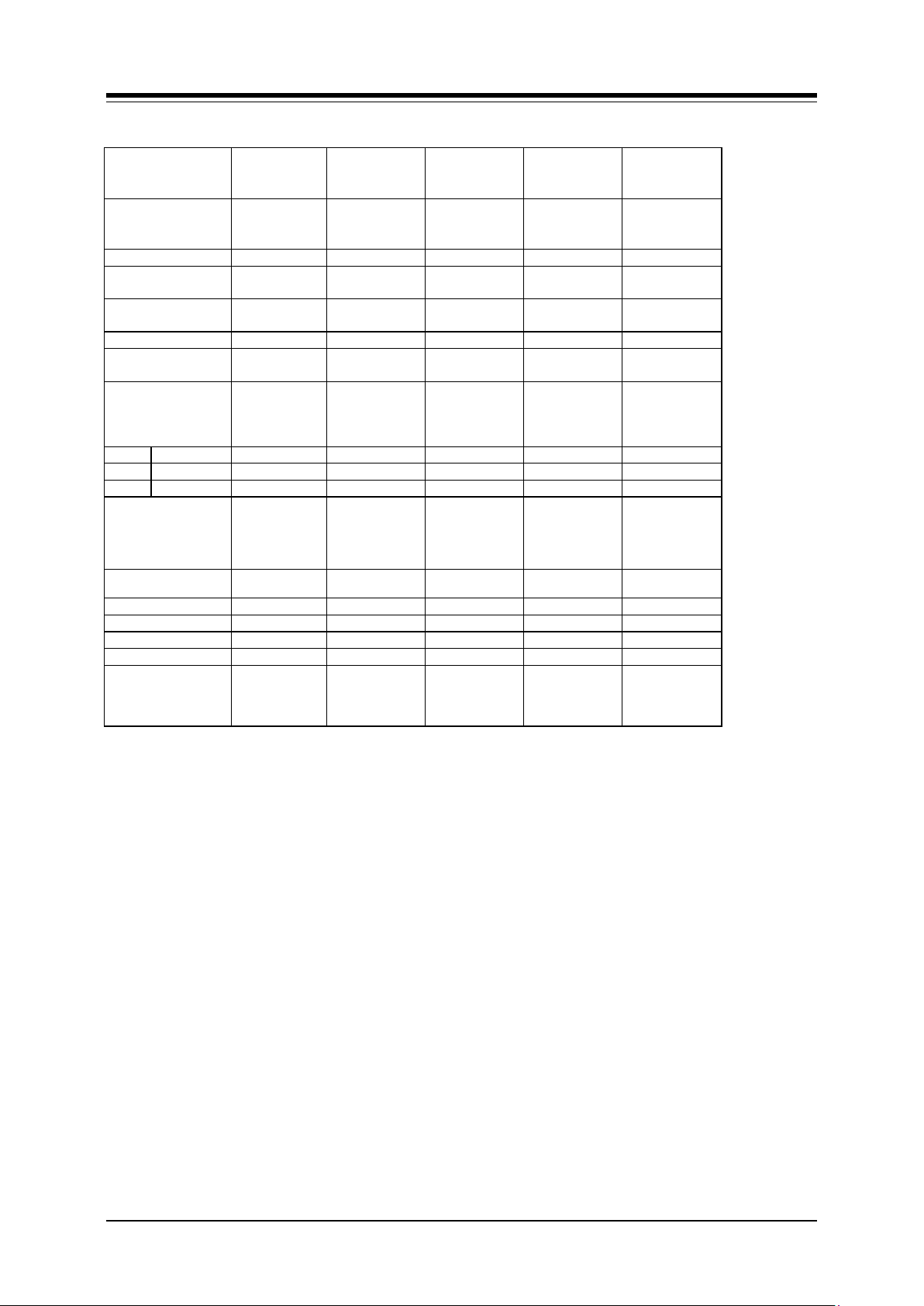
iPECS-LIK
Feature Description & Operation Manual
Issue 6.1
3
Item
iPECS-50
iPECS-100
(MFIM100)
iPECS-300
(MFIM300)
iPECS-600
(MFIM600)
iPECS-1200
(MFIM1200)
Station & Hunt
Group Members
50 70 70 70 200
Pickup Group
20
30
100
150
200
Pickup Group
Member
50 70 300 600 1200
Conf. Grps System
20 20 40 80 160
Station
25
35
150
300
600
Executive/Secretary
pairs
10 10 36 36 100
Authorization
Codes
Station
50
70
300
600
1200
System
450
430
700
1400
2800
Total
500
500
1000
2000
4000
VSF
*3
280(245)
minutes
(6 channels)
210(175)
minutes
(6 channels)
210(175)
minutes
(6 channels)
n/a
n/a
VMIM
9 hrs
9 hrs
9 hrs
9 hrs, ma x x 6
9 hrs, ma x x 30
MCIM 2 2 4 8
30
WTIM
16
16
32
32
32
VoIP channels
*4
Std. 4-8
6 std.
6 std.
n/a
n/a
Redundancy
No
Yes
Yes
Yes
Yes
SIP channels
(Stations + CO
lines)
Same as
system port
112 200
200/100
Note5
500
Table 1.2-1 System Capacity Chart
Note 1 The station and CO Line maximums are not simultaneously; total ports cannot exceed
the specified System Port capacity.
Note 2 For maximum RSGM connection ports, calculation formula is ports = available system
station ports)/2, there must be sufficient VoIP channels to support packet relay for RSGM rtp
packets.
Note 3 Approximately 35 minutes (16 Mbytes) of the VSF memory are used to provide basic
system prompts, the remaining memory can be used for announcements and voice message
storage. Values in parenthesis are the announcement and storage time available.
Note 4 Using G.711 codecs, 8 VoIP channels are available. Due to additional processing
needs, complex codecs reduce the available channels; four (4) channels are available using
G.723 or G.729.
Note 5 Issue 0, 1, 2 : Support up to 100 channels (SIP extension + CO trunk) simultaneously
Issue 3 : Support up to 200 channels (SIP extension + CO trunk) simultaneously
Page 18
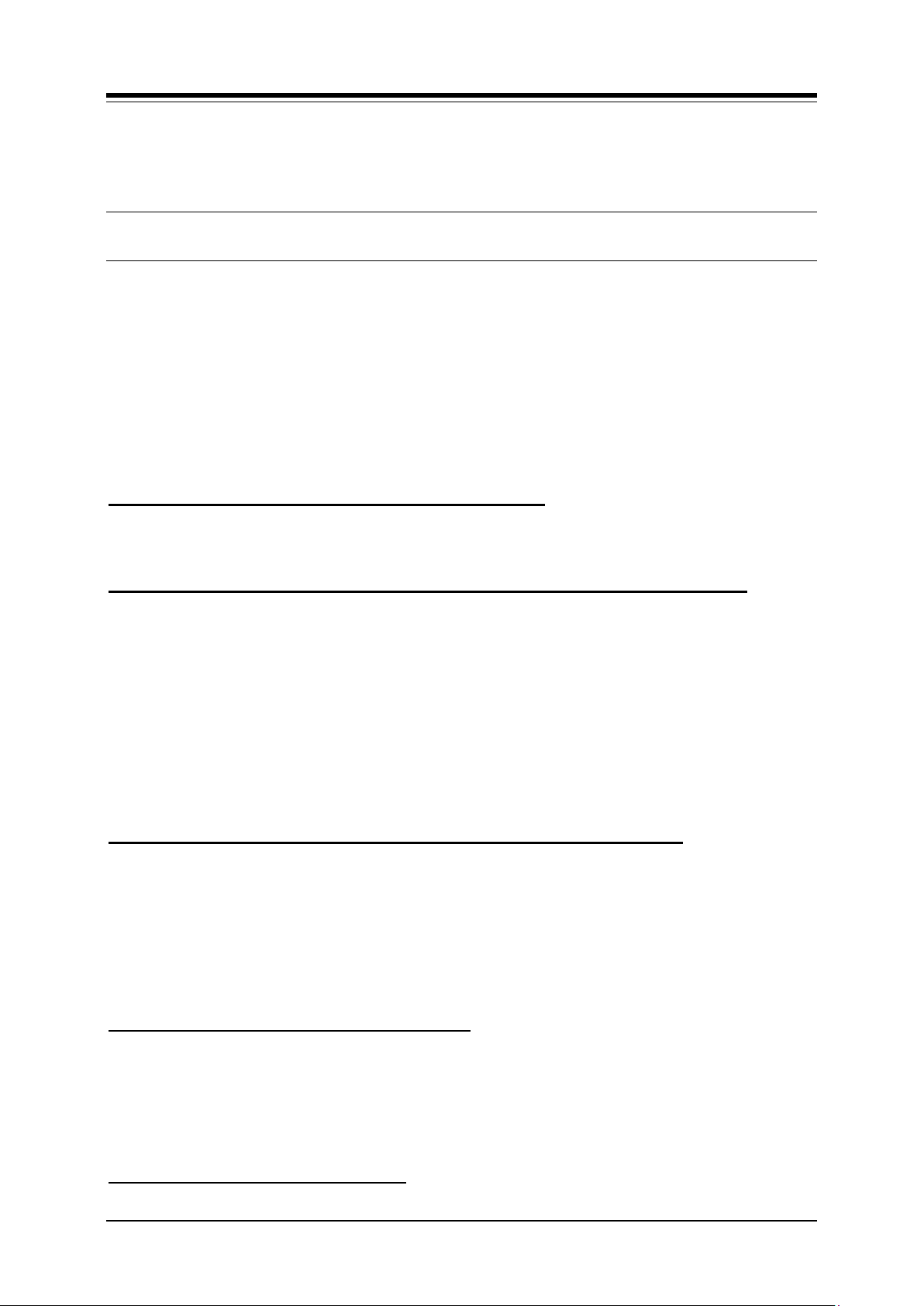
iPECS-LIK
Feature Description & Operation Manual
Issue 6.1
4
2.
SYSTEM
2.1
ACCOUNT CODE
Description
Station users may allow tracking of specific calls by entering a non-verified variable length (up
to 12 digits) iden tifier for a call. The identifier or “Account Code” is output as part of the Station
Message Detail Record (SMDR) for the call.
Operation
iPECS Phone
To assign a Flex button for {ACCOUNT CODE} operation:
{ACCOUNT CODE} button: [PGM] + {FLEX} + [PGM] + “84” + [SAVE]
{ONE-TOUCH ACCOUNT CODE} button: [PGM] + {FLEX} + [PGM] + “84” + Account code
(up to 12 digits) + [SAVE]
To enter an Account Code using an {ACCOUNT CODE} button prior to placing a call:
1. Lift the handset.
2. Press the {ACCOUNT CODE} button.
3. Dial the Account Code (1 to 12 digits).
4. Press “*”, Intercom dial tone is heard.
5. Place the CO/IP call as normal.
Or,
6. Lift the handset or press the [SPEAKER] button.
7. Press the {ONE-TOUCH ACCOUNT CODE} button.
To enter an Account Code using an {ACCOUNT CODE} button during a call:
SLT
To enter an Account Code prior to placing a call:
To enter an Account Code during a call:
8. Place the CO/IP call as normal.
1. Press the {ACCOUNT CODE} bu tton.
2. Dial the Account Code (1 to 12 digits).
3. Press “*”.
Or,
1. Press the {ONE-TOUCH ACCOUNT CODE} button.
1. Lift the handset.
2. Dial Flex Numbering Plan code “550”.
3. Dial the Account Code (1 to 12 digits).
4. Press “*”.
5. Place the CO/IP call as normal.
1. Momentarily press the Hook-switch.
Page 19

iPECS-LIK
Feature Description & Operation Manual
Issue 6.1
5
2. Dial Flex Numbering Plan code “550”.
3. Dial the Account Code (1 to 12 digits).
4. Press “*”.
Conditions
1. When entering an Account Code during a call, DTMF digits are not heard by the
connected party.
2. A maximum of 1000 {ONE-TOUCH ACCOUNT CODE} buttons may be assigned in
the system.
3. If an Authorization Code is entered as the Account Code, the SMDR record will
show the station number or the bin number for a System Authorization Code rather
than the user entered Authorization Code.
4. If the Forced SMDR Account Code of station is set to “ON”, user should enter an
Account Code prior to placing an outgoing call.
Programming
NUMBERING 1 Flexible Numbering Plan (PGM 106-Btn 8)
STATION 1 Forced SMDR Account Code (PGM 113-Btn 24-21)
Related Features
Authorization Codes (Password)
SMDR (Station Message Detail Recording)
Station Flexible Buttons
Hardware
Page 20
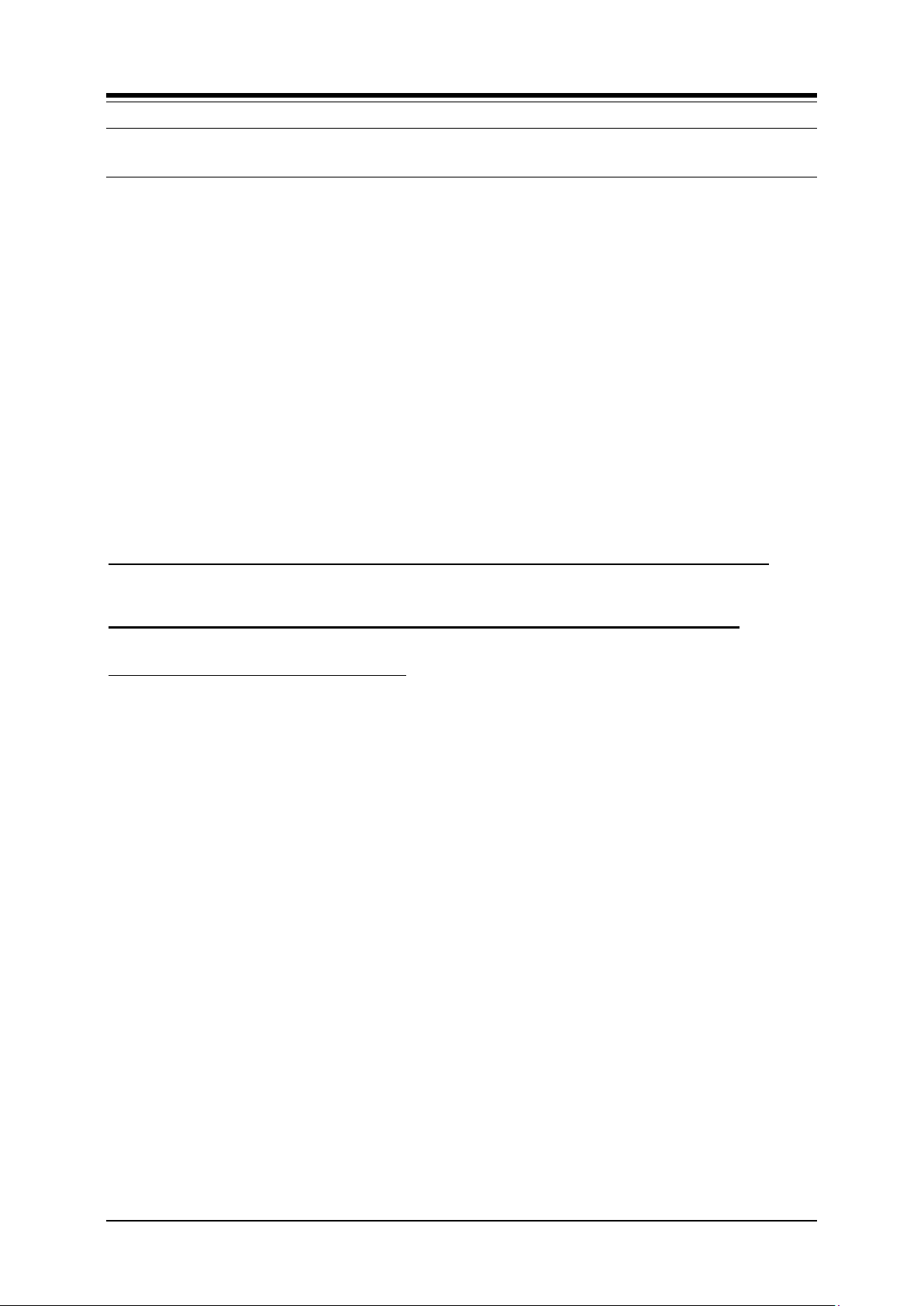
iPECS-LIK
Feature Description & Operation Manual
Issue 6.1
6
SYSTEM
1
Alarm Enable (PGM 163-Btn 1)
2
Alarm Contact Type (PGM 163-Btn 2)
3
Alarm/Doorbell Mode (PGM 163-Btn 3)
4
Alarm Signal Mode (PGM 163-Btn 4)
STATION
1
Alarm/Door Bell Attribute (PGM 113-Btn 8)
2.2
ALARM SIGNAL/DOOR BELL
Description
The system can be configured to recognize the status of an external contact (normally open or
closed). The system will signal assigned iPECS Phones when the contact ac tivates. This
capability is commonly employed to provide remote Alarm or Door Bell signals to the user.
Assigned stations receive the Alarm Signal, either a single tone burst repeated at 1-minute
intervals or a continuous tone. The Alarm Signal may be terminated at the user’s phone by
dialing the Alarm Stop code or, if assigned, pressing the {ALARM STOP} button. To rearm the
Alarm function, the alarm condition must be cleared and the Alarm signal terminated.
When used as a Door Bell, assigned iPECS Phones receive a single tone burst each time the
external contact is activated and no reset is required.
Operation
System
At detection of contact operation, the Alarm/Door Bell signal is sent to assigned stations.
iPECS Phone
To assign a Flex button as an {ALARM STOP} button to terminate the Alarm Signal:
[PGM] + {FLEX} + “565” + [SAVE]
To terminate an Alarm Signal while idle:
1. Dial the Flex Numbering Plan code 565, confirmation tone is received and the Alarm
Signal is terminated. If the alarm condition is cleared, the system will automatically
rearm the alarm monitoring.
Or,
2. Press the {ALARM STOP} button.
Conditions
1. The Alarm contacts mus t be “dry”, no voltage or current source connected.
2. Only an iPECS Phone may be assigned to receive Alarm/Door Bell signals.
3. An iPECS Phone with LCD assigned to receive Alarm/Doo r Bell signals will show
“ALARM” or “DOOR BELL” as appropriate.
Programming
Related Features
Door Open
Page 21
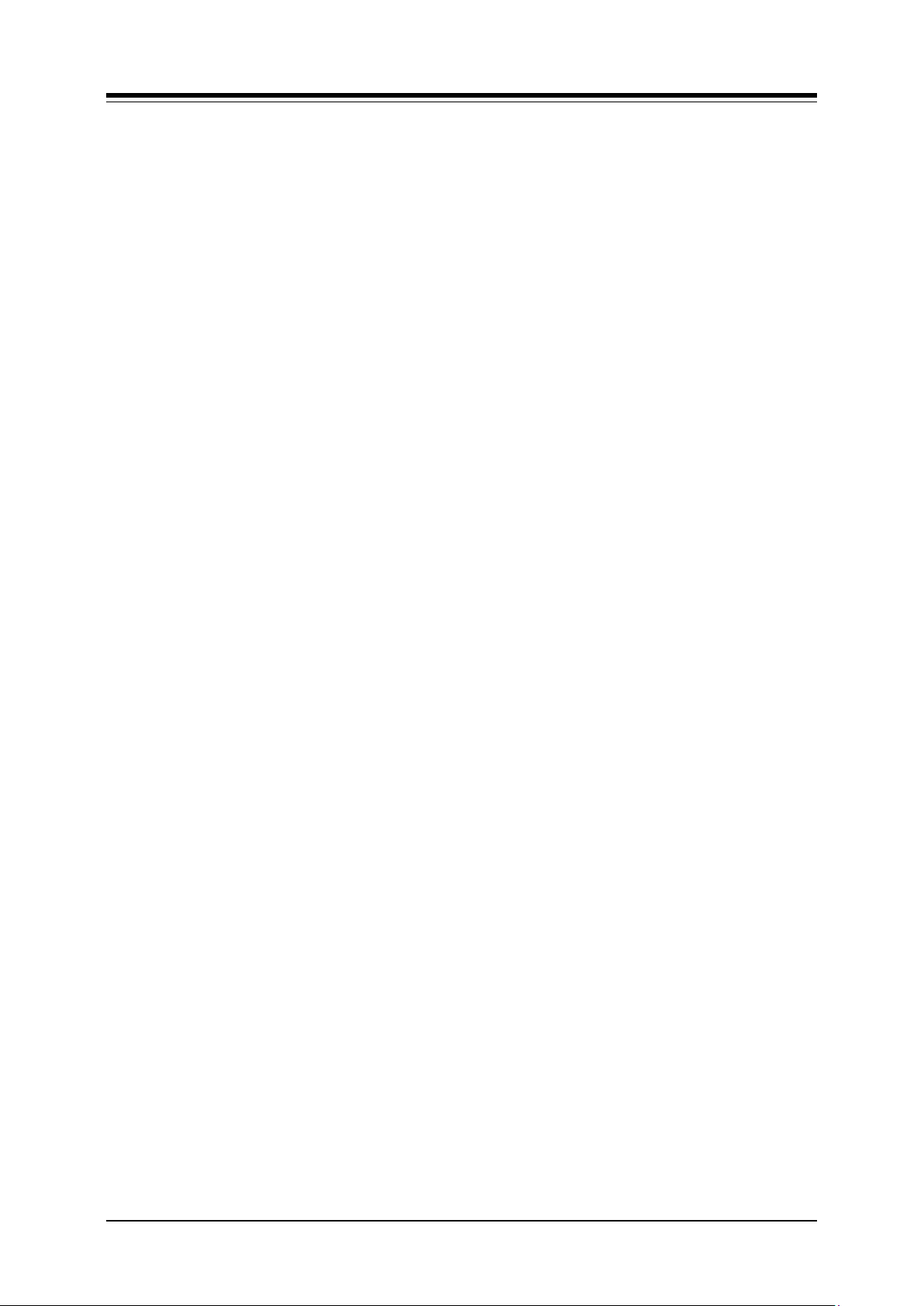
iPECS-LIK
Feature Description & Operation Manual
Issue 6.1
7
Hardware
iPECS Phone
External contact connected to Alarm input of MFIM, refer to iPECS
Hardware Description & Installation Manual.
Page 22
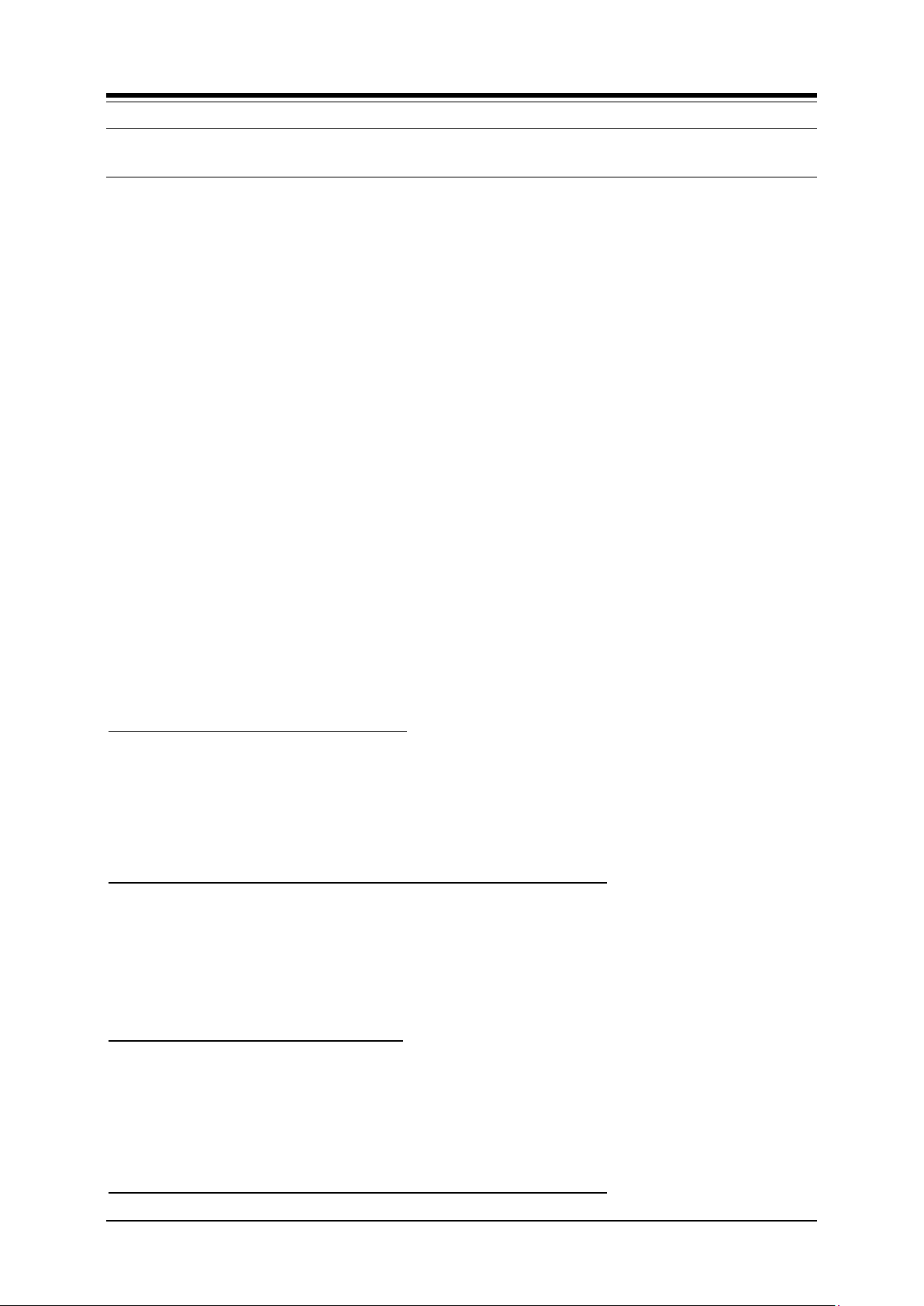
iPECS-LIK
Feature Description & Operation Manual
Issue 6.1
8
2.3
AUTHORIZATION CODES (PASSWORD)
Description
Authorization Codes provide a means to control access to Off Premise Call Forward, Walking
COS, or DISA and may be required for outgoing CO/IP Line or LCR access based on
configuration of the iPECS database. When users dial an Authorization Code that matches an
Authorization Code stored in the database, the system invokes the Station COS or the COS
assigned to Authorization code. Each Authorization code has separate Day/Night mode COS
assignments.
There are two types of Authorization Codes, Station and System. A Station Authorization Code
is specifically related to a given station and intended for a single user. The System
Authorization Codes are intended for use by any station in the system.
The Station Authorization Codes includes the associated station number and the assigned
code. The structure of the System Authorization code can be set as either “*”, or “*” the
Authorization table index and the code digits. The later allows duplicate codes to be employed
using entry of table index to provide a unique identification of the entry.
The Administrator and Attendan ts are pe rmitted to assign any Authorization code including
codes for anothe r station. Normal users may only assign the Station Authorization code for the
specific station.
Operation
iPECS Phone
To assign a Station Authorization Code:
1. Press the [PGM] button.
2. Dial “33”, the Authorization Code Program Code.
3. Dial the Station number.
4. Dial the Authorization Code (1 to 12 digits).
To enter an Authorization Code when second dial tone is received:
SLT
To assign a Station Authorization code:
To enter an Authorization Code when second dial tone is received;
5. Press the [SAVE] button.
1. Dial the station number for the Station Authorization code or, for a System
Authorization Code, dial “*” or “*” and the Authorization table index.
2. Dial the corresponding Authorization Code.
3. Place call as normal.
1. Lift the handset.
2. Dial SLT Program Mode Entry code “561”.
3. Dial Station User Program code “33”.
4. Dial Authorization Code (1 to 12 digits).
5. Momentarily press the Hook-switch, receive confirmation tone.
1. Dial the station number for the Station Authorization code or, for a System
Page 23
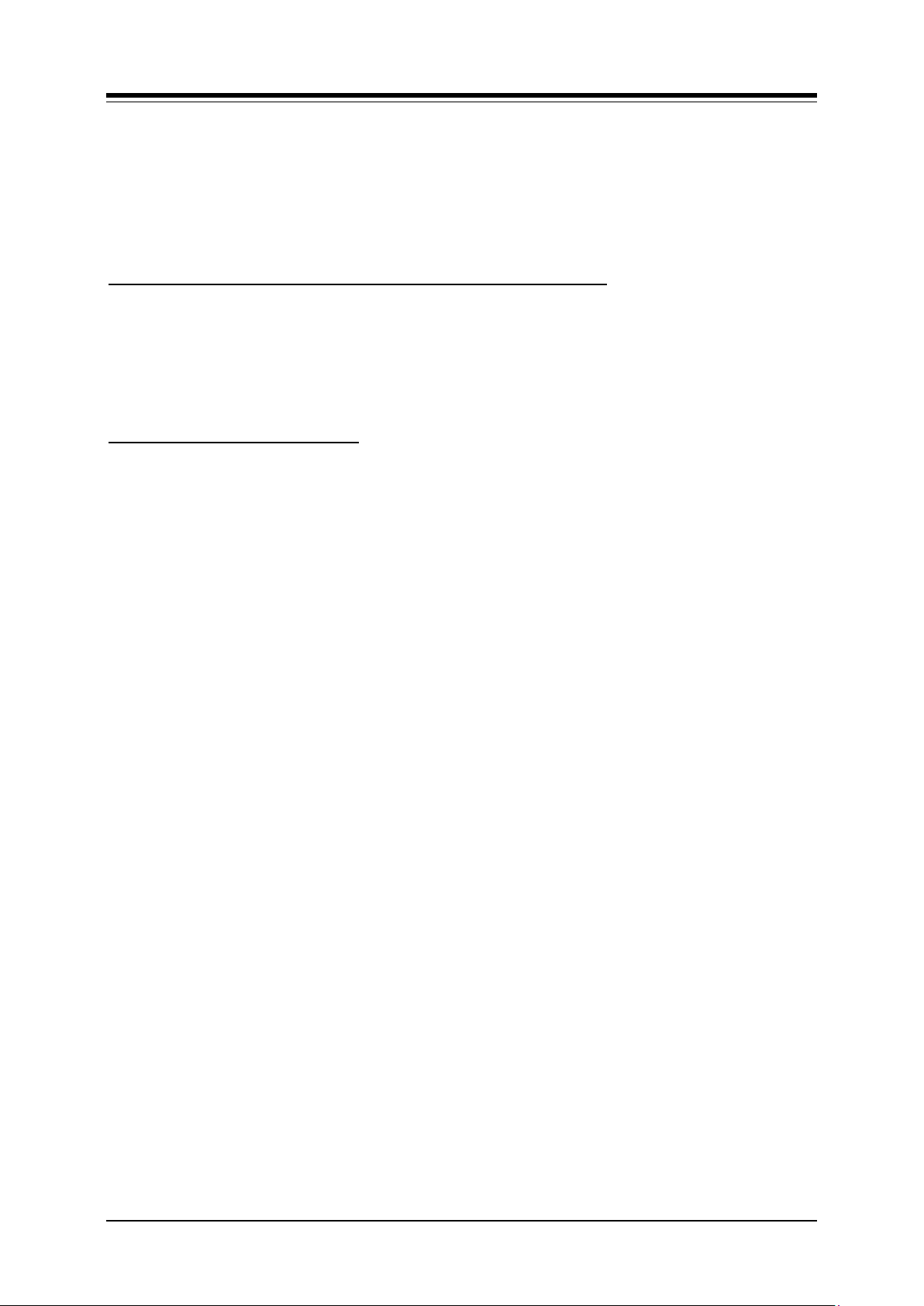
iPECS-LIK
Feature Description & Operation Manual
Issue 6.1
9
Authorization Code, dial “*” or “*” and the Authorization table index.
2. Dial the corresponding Authorization Code.
3. Momentarily press the Hook-switch.
4. Place call as normal.
DISA
To enter an Authorization Code when second dial tone is received:
1. Dial the station number for a Station Authorization code or, for a System code, “*” or
“*” and the Authorization table index,
2. Dial the corresponding Authorization Code.
3. Place call as normal.
System Attendant
To assign an Authorization Code:
1. Press the [PGM] button.
2. Dial Attendant Station Program Code ‘031’.
3. Dial station number for a Station code or, for system code, “*” or “*” and the
Authorization table index.
4. Dial Authorization Code.
5. Press the [SAVE] button.
Conditions
1. When a DISA Line is marked for Authorization Code entry, the caller will hear DND
Warning tone and must input a valid Authorizati on Code to continue. In case of an
entry err or, the user may retry entry of the code. In case of multiple entry errors,
the user may retry entry based on the DISA Retry counter. The station, if assigned,
is forced to COS 7 after repeated attempts fail.
2. A user must enter a valid code within the number of attempts assigned as the FAC
(Forced Account Code) Retr y Count. The station, if enabled, is placed to COS 7
after repeated failure attempts.
3. A user may enter an Authorization Code from any station to place a CO/IP call using
Walking COS.
4. The default Station Authorization code is the station number and “*”.
5. The total number of Authorization codes is provided in Table 1.2-1.
6. CO/IP groups may be configured to require entry of a valid Authori zation Code. In
this case, a second dial tone is provided when the CO/IP group is accessed. If the
code entered is invalid, error tone is returned and the user must enter a valid code
within the FAC Retry Count.
7. If the Check Password option is enabled in the LCR database, when dialed digits
match the LDT table digits, the system will send second dial tone to request the
user input a valid Authorization code.
8. An Authorization code may include any dial pad digit except “*” and “#”.
9. Duplicate or conflicting System Authorization codes are not allowed when using the
older “*” and code operation. For example, code “1234” conflicts with code “123”
and cannot be recognized as a unique code. Since the index operation employs
the table index and the station number forms part of the Station code, conflicts will
not occur and duplicate codes are allowed for these types of Authorization code.
10. Use of Authorization codes varies based on the system nation code. In some
Page 24
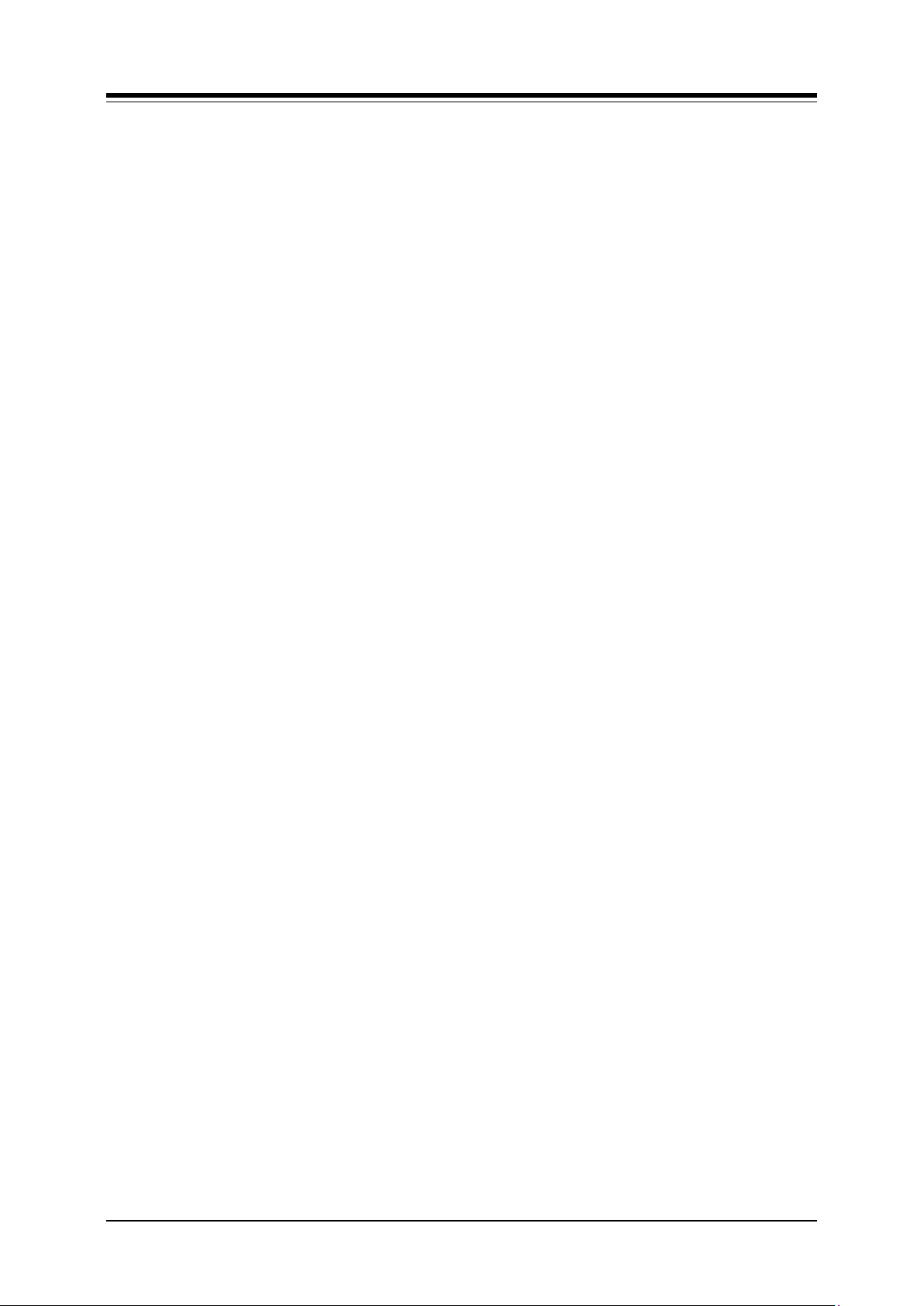
iPECS-LIK
Feature Description & Operation Manual
Issue 6.1
10
Programming
STATION
1
Station Account (PGM 112-Btn 19)
2
CO/IP 1 CO/IP Group Authorization (PGM 141-Btn
8)
3
DISA Authorization Code (PGM 142-Btn 5)
SYSTEM
1
DISA Retry Counter (PGM 160-Btn 5)
2
FAC Retry Count (PGM 160-Btn 16)
3
Old Auth Code Use (PGM 161-Btn 16)
4
COS 7 When Auth fails (PGM 161-Btn 17)
5
End code(#) usage in System Auth Code (PGM 160
– Btn 26)
TABLES
1
LCR Check Password (PGM 221-Btn 6)
2
Station Authorization Code Table (PGM 227)
regions, particularly the US and UK, a System Authorization code may be required
for DISA access. Entering a Station code on a DISA line will fail in these areas. In
other regions, a System Authorization code can be used with Walking COS.
11. In case of System Authorization code, there is a system base admin option - End
code (#) usage in System Auth Code (PGM 160 – Btn 26).
If this value is set to ON, user must en ter End Code (#) after entering authorization
code.
Related Features
Account Code
Auto Service Mode Control
Direct Inward System Access (DISA)
CO/IP Line Groups
CO/IP Access
Temporary Station COS/Lock
Walking COS
Call Forward
Station User Programming & Codes
Hardware
Page 25
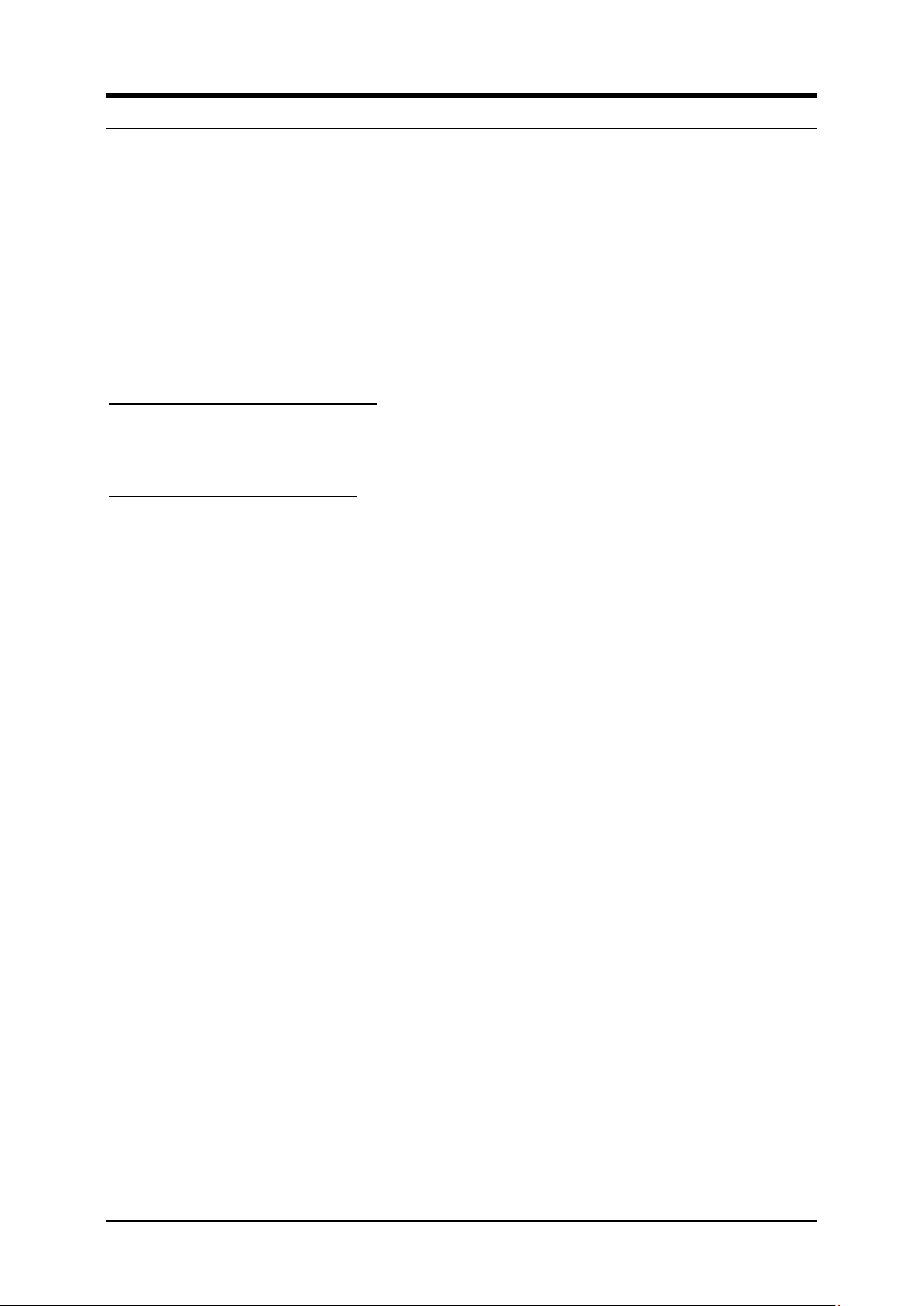
iPECS-LIK
Feature Description & Operation Manual
Issue 6.1
11
Programming
STATION
1
Howling Tone to Stn (PGM 111-Btn 5)
SYSTEM
1
CO Call Automatic Release Timer (PGM 180-Btn 12)
2
Intercom Call Automatic Release Timer (PGM 182Btn 4)
2.4
AUTO CALL RELEASE
Description
CO/IP or intercom calls (except Hands-free Answerback), will be released automatically if the
user does not complete dialing or, for intercom calls, the called party does not answer after a
pre-determined time.
Operation
System
Auto Call Release of Intercom calls:
1. If a station places an intercom call and the called station does not answer in the
Interco m Call Release Time, the call is terminated and the calling user receives
error tone.
Auto Call Release of CO/IP calls:
1. If a station seizes an idle CO/IP Line and does not dial within the CO/IP Call
Automatic Release Time, the call is terminated and the user will receive error tone.
Conditions
1. If the Automatic Call Release Timer is set to “0”, Auto Call Release is disabled.
2. When the handset is used to place a call, the user will receive error tone for 30
seconds followed by 30 seconds of Howler tone and the station is placed in a fault
mode. If on-hook dialing is used, the station receives error tone for one (1) second
and returns to idle automatically.
Related Features
Howler Tone
Hardware
Page 26
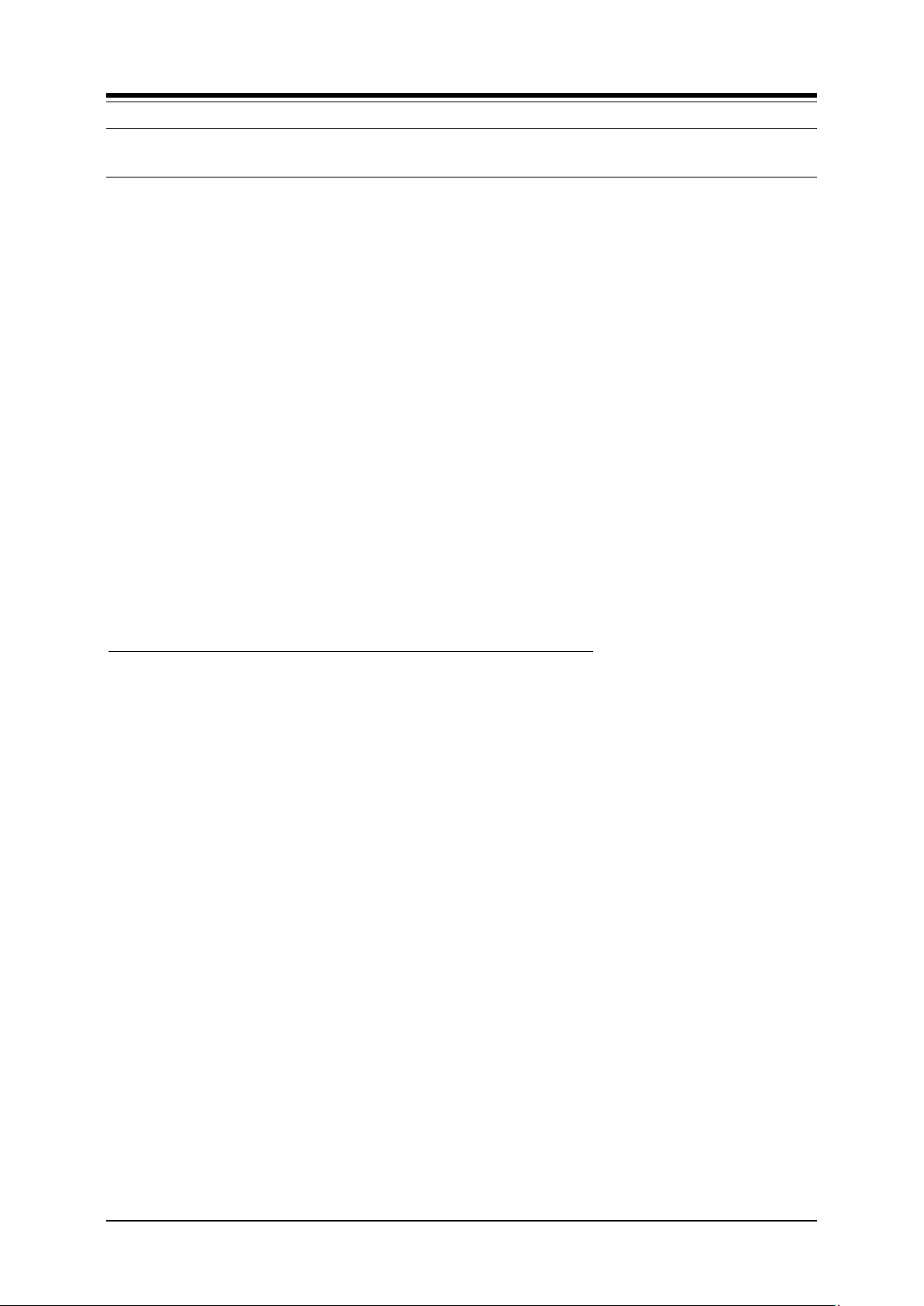
iPECS-LIK
Feature Description & Operation Manual
Issue 6.1
12
2.5
AUTOMATIC CALL DISTRIBUTION (ACD)
Description
iPECS ACD incorporates flexible incoming call routing, real-time agent monitoring and supervision,
and call record statistics as well as ACD Event messages for mana gement reporting. Calls route to
an ACD group directly or otherwise including via call transfer, CCR and ICLID routing.
2.5.1 Agents
2.5.1.1 Agent Auto Connect/Zap Tone
Description
Agents using a headset can have calls from enabled ACD groups connected to them automatically.
This feature removes the requirement for the agent to answer ACD calls manually. The Agent
receives a short tone (Zap Tone), if assigned, and is then connected to the ACD caller.
Operation
System
When Zap tone is enabled, operation of this feature is automatic.
Conditions
1. The station must be in the headset mode for this feature to operate.
Programming
STATION GROUPS 1 ACD Group (PGM 191)
2 Zap Tone (PGM 191-Btn 24-1)
Related Features
Hardware
Station Groups
iPECS Phone
2.5.1.2 Agent Id Login/Logout
Description
Stations or 4-digit Agent Ids are assigned as members of an ACD group. A station or Agent ID
can be assigned to a maximum of two (2) ACD groups. Each Agent has a unique 4-digit Agent
Id used to login and logout of active ACD group participation. Agents can login from any station
in the system but only at one station. When an Agent logs in, any active login for the Agent is
Page 27
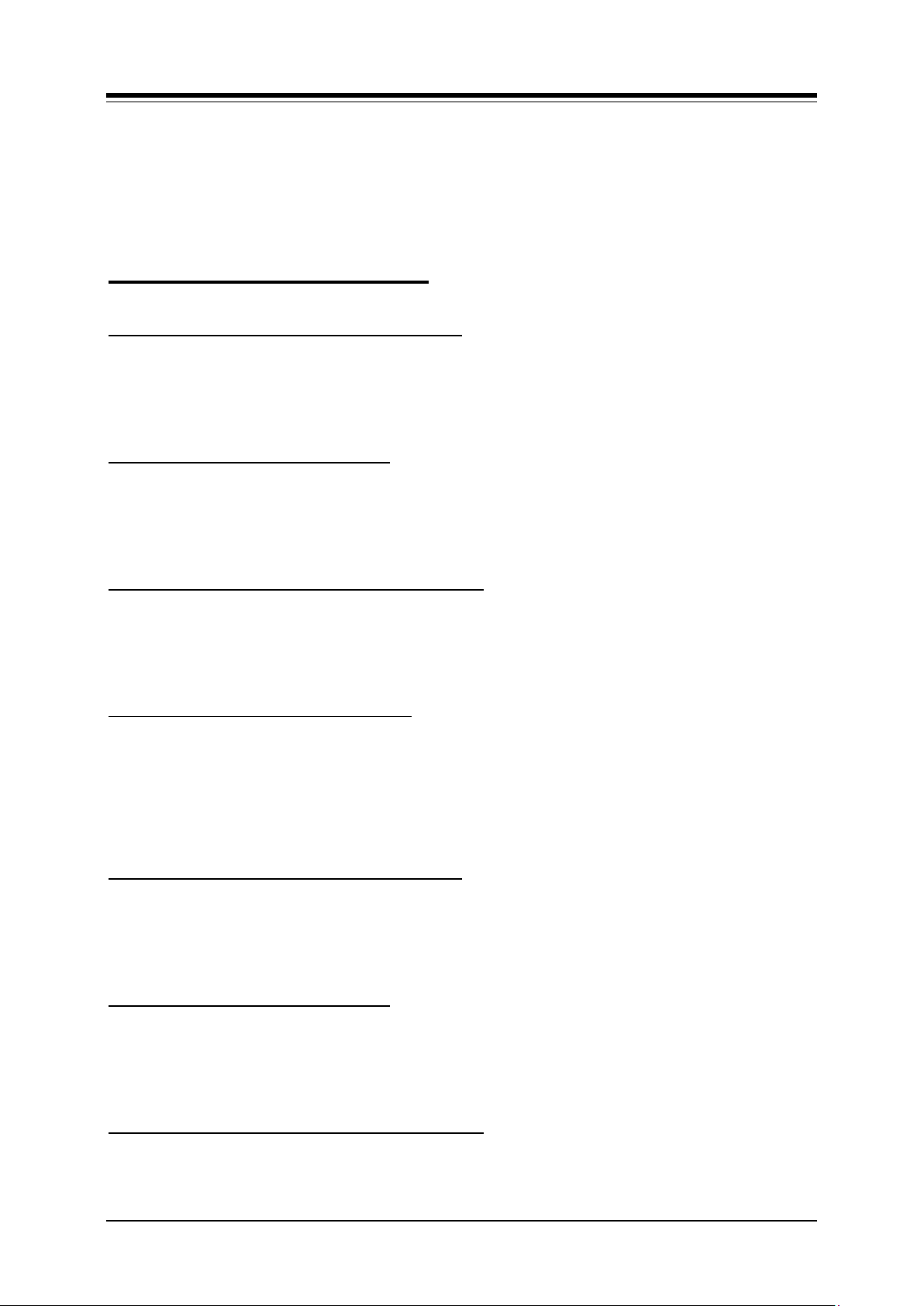
iPECS-LIK
Feature Description & Operation Manual
Issue 6.1
13
terminated and the new login is honored. An Agent may login to two (2) groups at one time,
logging into and out of the primary and secondary group separately.
Operation
Agent iPECS Phone
To assign {LOGIN} or {LOGOUT} buttons:
To Login to a primary group using the Agent Id;
To Logout of the primary ACD Group;
To Login to a secondary group using the Agent Id;
To Logout of the secondary ACD Group;
SLT
To Login to a primary group using the Agent Id;
To Logout of the primary ACD Group;
To Login to a secondary group using the Agent Id;
1. [PGM] + {FLEX} + Login or Logout code + ACD Group Number (optional) + [SAVE]
1. Lift handset or press [SPEAKER] button,
2. Dial “581” the ACD Agent Primary Login code or press the Login Flex button,
3. Dial the ACD group number,
4. Dial the Agent ID, the agent is logged into the ACD group.
1. Lift handset or press [SPEAKER] button,
2. Dial “582” the ACD Agent Primary Logout code or press the Logout Flex button.
3. Dial the ACD group number,
4. Dial the Agent ID, the agent is logged into the ACD group.
1. Lift handset or press [SPEAKER] button,
2. Dial ‘583’ the ACD Agent Secondary Login code or press the Login Flex button,
3. Dial the ACD group number,
4. Dial the Agent ID, the agent is logged into the ACD group.
1. Lift handset or press [SPEAKER] button,
2. Dial “584” the ACD Agent Secondary Logout code or press the Logout Flex button.
3. Dial the ACD group number,
4. Dial the Agent ID, the agent is logged out of the ACD Group.
1. Lift handset,
2. Dial “581” the ACD Agent Primary Login code,
3. Dial the ACD group number
4. Dial the Agent ID, the agent is logged into the ACD group.
1. Lift handset,
2. Dial “582” the ACD Agent Primary Logout code.
3. Dial the ACD group number
4. Dial the Agent ID, the agent is logged out of the ACD Group.
1. Lift handset,
2. Dial “583” the ACD Agent Secondary Login code,
3. Dial the ACD group number
Page 28
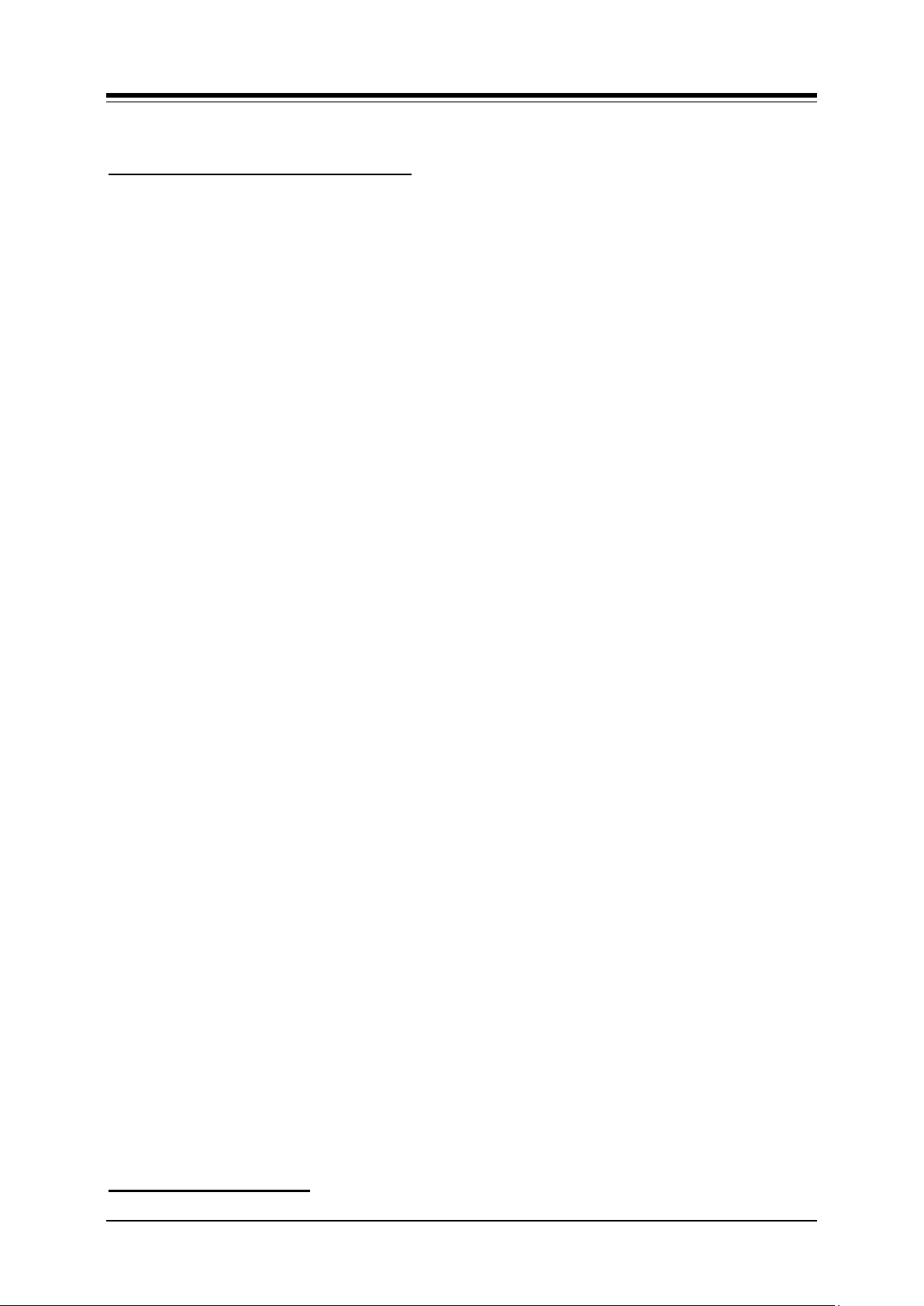
iPECS-LIK
Feature Description & Operation Manual
Issue 6.1
14
NUMBERING PLAN
1
ACD Agent Primary Login code (PGM 109-Btn 5)
2
ACD Agent Primary Logout code (PGM 109-Btn 6)
3
ACD Agent Secondary Login code (PGM 109-Btn 7)
4
ACD Agent Secondary Logout code (PGM 109-Btn 8)
STATION GROUPS
1
ACD Group (PGM 191)
SYSTEM
1
Discovery Manager Print (PGM 160-Btn 13)
2
Application Interface Msg (PGM 161-Btn 18)
4. Dial the Agent ID, the agent is logged into the ACD group.
To Logout of the secondary ACD Group;
1. Lift handset,
2. Dial “584” the ACD Agent Secondary Logout code.
3. Dial the ACD group number,
4. Dial the Agent ID, the agent is logged out of the ACD Group.
Conditions
1. The system outputs ACD events including Login/Logout messages when Discovery
Manager Print is enabled.
2. The Agent Id can be any 4-digit number (0000-9999). iPECS does not verify the
Agent Id, other than requiring that four digits be entered.
3. Any Agent Id may be used to login except at a Hot Desk station where the user
Authorization code is required.
Programming
Related Features
Station Groups
Hot Desk
Authorization Codes (Password)
Hardware
2.5.1.3 Agent Help Request
Description
Agents request assistan ce from a Supervisor using the ACD Help Code, de fault 574. Using
iPECS Phones, agents with the {HELP} butt on can request assistance without interrupting an
active conversation.
Operation
Agent iPECS Phone
To assign {HELP} buttons:
1. [PGM] + {FLEX} + “574” + ACD Group Number (optional) + [SAVE]
Page 29
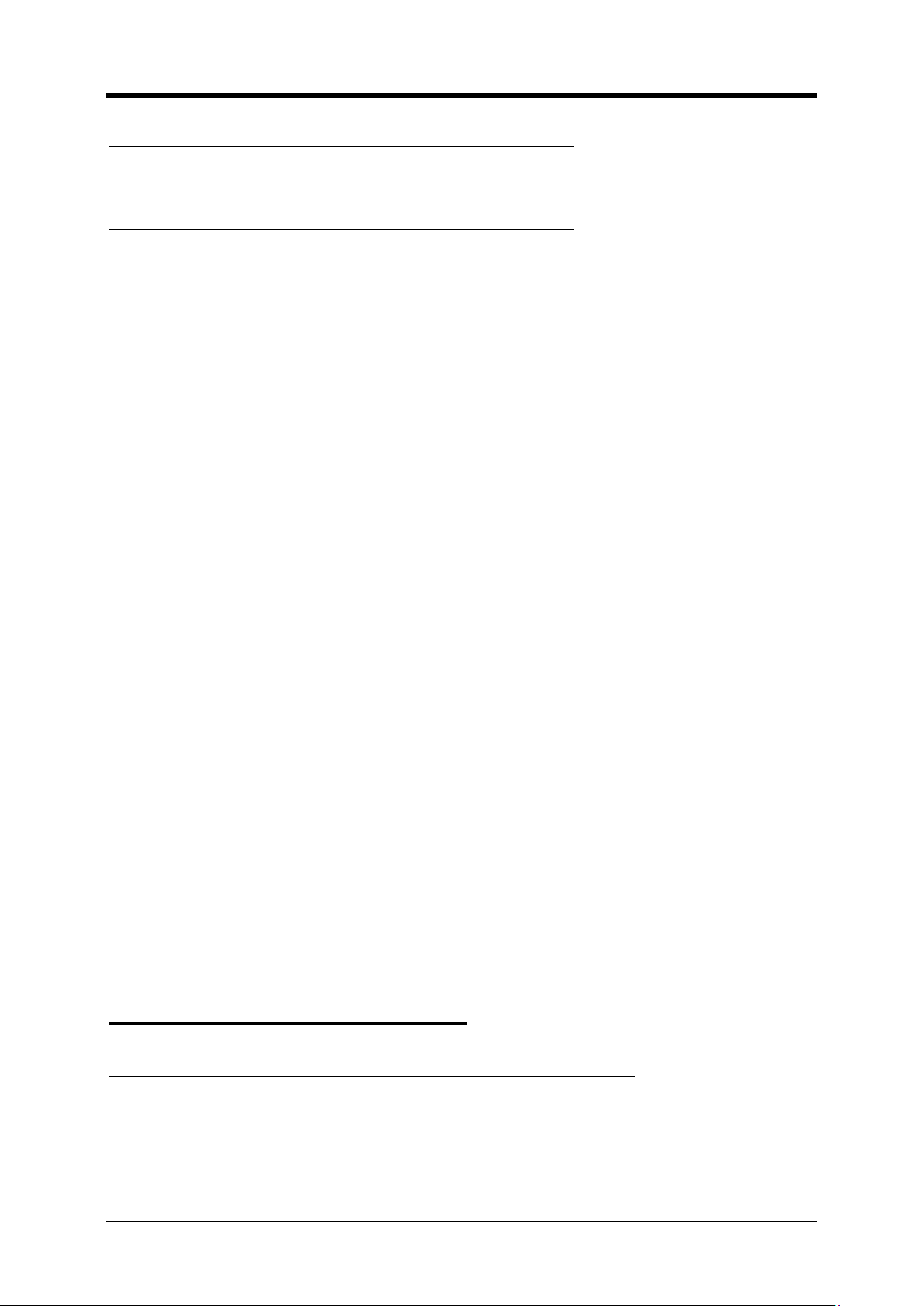
iPECS-LIK
Feature Description & Operation Manual
Issue 6.1
15
NUMBERING PLAN
1
ACD Group Help Code (PGM 107-Btn 5)
STATION GROUPS
1
ACD Group (PGM 191)
2
ACD Supervisor (PGM 191-Btn 18)
To request Supervisor assistance while on an active ACD call,
1. Press the {HELP} button.
SLT
To request Supervisor assistance while on an active ACD call,
1. Hook-flash.
2. Dial “574”, the Agent Help code.
3. Dial the desired ACD Group number.
Conditions
1. Agents receive error tone to indicate the re is no active Supervisor.
2. Using the {HELP} bu tton during a call, no signals are sent on the active
conversation and the connected party is unaware of the request for assistance.
Programming
Related Features
Station Groups
Supervisor Help Response
Hardware
2.5.1.4 Agent Queued Calls Display
Description
An Agent can view the queued call status for an ACD group when not on a call, in off-duty or
wrap-up status. In addition, an active Agent can view the queued call status for an ACD
group
while on a call using {Display Call Queue} Flex button. The Call Queue display will show the
ACD group number, the number of calls in queue and the longest queue time.
Operation
Agent iPECS Phone
To assign a {DISPLAY CALL QUEUE} buttons;
To display ACD Call Queue status when the Agent is idle and on-duty;
1. [PGM] + {FLEX} + “575” + ACD Group Number + [SAVE]
1. Lift the handset or press the [SPEAKER] button.
2. Dial “575”, the ACD Call Queue status code
3. Dial the ACD Group number. The display sh ows the Queued call status and will
update as the queue status changes. If no calls are in queue, the phone returns to
idle.
Page 30
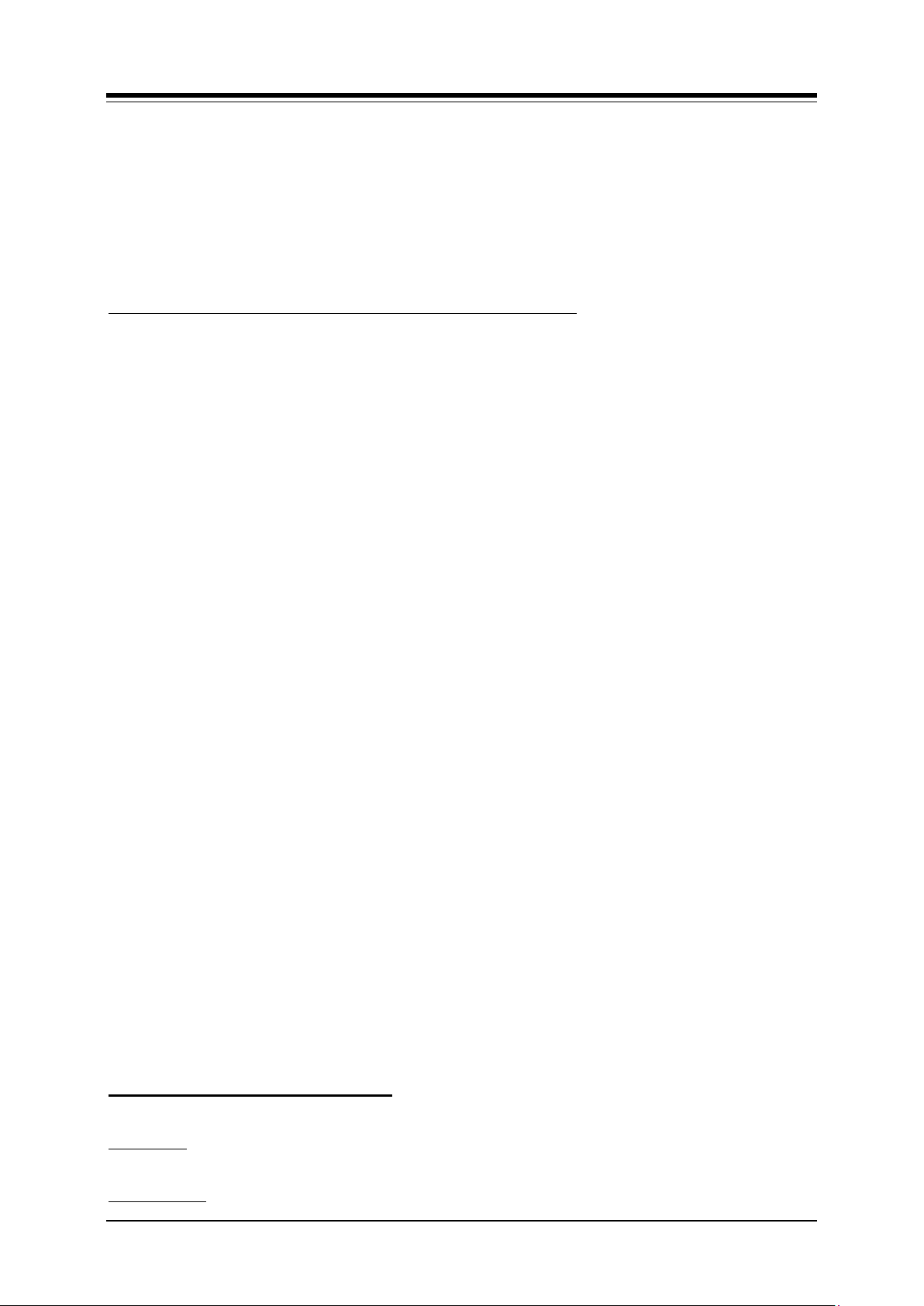
iPECS-LIK
Feature Description & Operation Manual
Issue 6.1
16
4. Hang-up to return to idle and normal display.
Or,
1. Lift the handset or press the [SPEAKER] button.
2. Press the {DISPLAY CALL QUEUE} button. The display shows the Queued call
status and will update as the queue status changes. If no calls are in queue, the
phone returns to idle.
3. Hang-up to return to idle and normal display.
To display ACD Call Queue status when the Agent is on a call;
1. Press the {DISPLAY CALL QUEUE} button, the displays shows the queued status
for seconds and then returns to the normal call display.
Conditions
1. The Agent cannot display queued call status while the phone is ringing.
2. If there are no queued calls to display, the phone returns to idle after providing error
tone.
Programming
NUMBERING PLAN 1 Display ACD Call Queue Status (PGM 107-Btn 6)
STATION GROUPS 1 ACD Group (PGM 191)
Related Features
Hardware
Station Groups
iPECS Phone with Display
2.5.1.5 Agent Automatic Wrap-Up
Description
When an Agent completes an ACD group call, the Agent automatically enters into the Wrap-up
state. In this state, an Agent will not receive ACD calls, allowing the Agent to complete
paperwork, etc. The Agent remains in this automatic Wrap-Up state for the duration of the ACD
group Wrap-Up Timer. After the Wrap-Up Timer or by using “Wrap-Up-End” feature, the Agent
returns to available status and can receive ACD group calls.
Operation
Agent iPECS Phone
To assign a {WRAP-UP-END} button;
Activation;
Deactivation;
1. [PGM] + {FLEX} + “585” + [SAVE]
1. Automatic when Agent completes an ACD group call
Page 31

iPECS-LIK
Feature Description & Operation Manual
Issue 6.1
17
NUMBERING PLAN
1
ACD Agent Wrap-Up-End Code (PGM 109-Btn 9)
STATION GROUPS
1
ACD Group (PGM 191)
Related Features
2
ACD Wrap-up Timer (PGM 191-Btn 9)
Hardware
1. Automatically after Wrap-Up Timer.
1. Dial “585” the Wrap-Up-End code.
1. Press {WRAP-UP-END} flexible button, before expiration of the Wrap-Up Timer.
Conditions
1. During Agent automatic Wrap-Up, the assigned {WRAP-UP-END} flexible button
Programming
Or,
Or,
flashes. The button LED extinguishes when the Wrap-Up Timer expires or if the
button is pressed, both return the Agent to available.
2.5.1.6 Agent On/Off Duty w/Reason Code
Description
Agents can control their status, On/Off-duty, and assign a Reason code for an Off-du ty state.
The system outputs the Reason code as part of the ACD Event message output. The Reason
code may be any digit (0 ~ 9, * and #). With the exception of Reason code “0”, when the Agent
goes Off-duty manually, the Agent must return to the On-duty state manually.
If assigned as the Auto ACD DND code, using Reason code “0” activates the ACD DND Wrapup timer. At expiration of the timer, the Agent is placed back On-duty. This provides the
flexibility of an Agent activated Wrap-up time.
The Agent may assign an {ACD ON/OFF DUTY} button to for easy access. The ACD group
number and the Reason code can be assigned for an {ACD ON/OFF DUTY (GROUP)
(REASON)} button. By entering the Auto ACD DND code, the Agent will have an ACD DND
button and, if assigned Reason code “0”, the Agent will return to On-duty status after the ACD
DND Wrap-up time.
Operation
Agent iPECS Phone
To assign an {ACD ON/OFF DUTY (GROUP)} button;
1. [PGM] + {FLEX} + “571” + (optional ACD group number) + (optional Reason Code)
To toggle to Off-duty state from On-Duty,
+ [SAVE]
1. Dial “571”, Agent On/Off Duty Code.
Page 32

iPECS-LIK
Feature Description & Operation Manual
Issue 6.1
18
2. Dial ACD group number
Page 33

iPECS-LIK
Feature Description & Operation Manual
Issue 6.1
19
3. Dial Reason Code (“0” ~ “9”, “*” or “#”)
Or,
1. Press {ACD ON/OFF DUTY (GROUP)} button.
2. Dial Reason Code (“0” ~ “9”, “*” or “#”)
Or,
1. Press {ACD ON/OFF DUTY (GROUP)(REASON)} button.
To return to an On-duty state;
1. Dial “571”, Agent On/Off Duty Code
2. Dial ACD group number
Or,
1. Press the {ACD ON/OFF DUTY (GROUP)} button.
Or,
1. Press the {ACD ON/OFF DUTY (GROUP)(REASON)} bu tton.
To assign an {ACD ON/OFF DUTY IN ALL HUNT GROUP} button;
1. [PGM] + {FLEX} + the code for {Agent On/Off duty in all hunt group} + (optional
Reason Code) + [SAVE]
2. The code for {Agent On/Off duty in all hunt group} is in PGM109-Btn 17.
If a station is included in two or more hunt group, To go to ON duty in all hunt group when the
user is OFF duty in more one hunt group
1. Dial the code for {Agent On/Off duty in all hunt group} button.
Or,
1. Press {ACD ON/OFF DUTY IN ALL HUNT GROUP} bu tton.
Or,
1. Press {ACD ON/OFF DUTY IN ALL HUNT GROUP(REASON)} button.
If a station is included in two or more hunt group, To go to OFF duty in all hunt group when
the user is ON duty in all hunt group;
1. Dial the code for {Agent On/Off duty in all hunt group} button.
2. Dial Reason Code (“0” ~ “9”, “*” or “#”)
Or,
1. Press {ACD ON/OFF DUTY IN ALL HUNT GROUP} button.
2. Dial Reason Code (“0” ~ “9”, “*” or “#”)
Or,
1. Press {ACD ON/OFF DUTY IN ALL HUNT GROUP(REASON)} button.
SLT
To toggle to Off-duty state from On-Duty;
1. Lift handset or press [SPEAKER] button,
2. Dial “571”, Agent On/Off Duty Code
3. Dial ACD group number
4. Dial Reason Code (“0” ~ “9”, “*” or “#”)
To return to an On-duty state;
1. Lift handset or press [SPEAKER] button,
2. Dial “571”, Agent On/Off Duty Code
3. Dial ACD group number
Page 34

iPECS-LIK
Feature Description & Operation Manual
Issue 6.1
20
NUMBERING PLAN
1
Agent On/Off Duty code (PGM 107-Btn 2)
2
Agent ON/OFF duty in all hunt group (PGM 109-Btn
17)
STATION
1
Auto ACD DND Reason code (PGM 113-Btn 15)
STATION GROUPS
1
ACD Group (PGM 191)
2
ACD DND Wrap-up Timer (PGM 191-Btn 20)
If a station is included in two or more hunt group, To go to ON duty in all hunt group when the
user is OFF duty in more one hunt group
1. Lift handset or press [SPEAKER] button,
2. Dial the code for {Agent On/Off duty in all hunt group} button.
If a station is included in two or more hunt group, To go to OFF duty in all hunt group when
the user is ON duty in all hunt group;
1. Lift handset or press [SPEAKER] button,
2. Dial the code for {Agent On/Off duty in all hunt group} button.
3. Dial Reason Code (“0” ~ “9”, “*” or “#”).
Conditions
1. The system will output an Agent Availability message with the dialed Reason code
when an Agent changes availability status. The message will include the button
type “Wrap” if the ACD DND timer is activated.
2. The {ACD ON/OFF-DUTY} flex button will flash while the agent is Off-duty for any
reason. The button LED extinguishes when the Agent returns to On-duty status.
3. While Off-duty, the superviso r's flex button LED assigned for the Agent’s station
flashes at the DND rate. The supervisor may call the station overriding the Off-
duty status.
4. The {ACD ON/OFF-DUTY (GROUP)(0)} button overwrites other {ACD DUTY
(GROUP)} buttons, only one {ACD ON/OFF-DUTY (GROUP)} button can be
assigned at a station.
5. The default value of the ACD DND Wrap-Up Timer is 10 seconds.
Programming
Related Features
Agent Automatic Wrap-Up
Auto ACD DND Unavailable Service
Event Messages
Hardware
2.5.2 Announcements
Description
Each ACD group can provide announcements to incoming callers. Primary and secondary
announcements are available with control timers. The first announcemen t is played after 1
control timer. The 2
nd
control timer determines the period between the first and second
st
Page 35

iPECS-LIK
Feature Description & Operation Manual
Issue 6.1
21
announcement. The second announcement can be replayed at defined intervals. If desired, the
primary message can be de fined to play in full to all callers as a “guaranteed announcement” or
only for calls that queue.
When enabled, a CIQ (Calls in Queue) announcement is played to ca llers that are queued to
the ACD group. The CIQ announcement (“Your Call is number xx in Queue”) is played to
queued callers after the 1
st
announcement is played and again after each time the 2
nd
announcement is played. Internal callers with an iPECS Display Phone also receive the “You
are xx in queue” display message.
Operation
System
ACD group announcements are played automatically based on the ACD group assignments.
System Attendant
To record a VMIM/VSF Announcement for an ACD Group;
1. Press the [PGM] button.
2. Dial “06”, the VMIM/VSF Record code.
3. Dial VSF/VMIM sequence number to select a VSF/VMIM.
4. Dial the VMIM/VSF Announcement number (01-70)
5. Dial record language type (1~3), the current announcement is played followed by
the “Press # to record” prompt.
6. Dial “#”.
7. After the beep-tone, record message.
8. Press the [SAVE] button to stop recording and save the message
To delete a recording
1. Press the [PGM] button.
2. Dial “06”, the VMIM/VSF Record code.
3. Dial VSF/VMIM sequence number to select a VSF/VMIM.
4. Dial the VMIM/VSF Announcement number (01-70).
5. Dial record language type (1~3), the current announcement is played followed by
the “Press # to record” prompt.
6. Press the [SPEED] button during playback to erase message
Conditions
1. ACD group announcements are recorded in the VSF or VMIM. Up to seventy (70)
Announcements are available for group announcement recordings.
Announcements 71 and 72 are reserved for MOH and Multi Language selection
announcements, respectively.
2. The CIQ Message must be recorded in the VMIM/VSF.
3. When equipped to support multiple languages, the Language selection
announcement is played prior to a guaranteed announcement.
4. To define a guaranteed announcement, assign 0 seconds to the 1st announcement
control timer.
Page 36

iPECS-LIK
Feature Description & Operation Manual
Issue 6.1
22
Programming
STATION GROUPS 1 ACD Group (PGM 191)
2 ACD ICLID Routing (PGM 191-Btn 21)
3 CIQ Mention (PGM191-Btn 24-21)
Related Features
VMIM/VSF-Auto Attendant
ACD Caller Controlled ICLID Routing
Multiple Language Support
Hardware
2.5.3 Auto ACD DND Unavailable Service
Description
An Agent who does not answer a call offered from an ACD group during the ACD No-Answer
timer is placed in a “No response” unavailable status, called ACD DND. In this state, the Agent
will not receive ACD calls from the group. The status is maintained until the agent manually
returns to available status or, if the Auto ACD DND Reason code is se t to “0”, after the ACD
DND Wrap timer the Agent returns to available status.
The Agent On/Off Duty code toggles the Agent duty status On and Off. The station may be
assigned an {ACD ON/OFF-DUTY (GROUP)} button to set the active Agent duty status. The
{ACD ON/OFF-DUTY (GROUP)} button LED will flash to indicate an unavailable status.
Operation
Agent iPECS Phone
To assign a {ACD ON/OFF-DUTY (GROUP)} button;
1. [PGM] + {FLEX} + “571” Agen t On/Off Duty code + (optional ACD group number) +
To return to available status;
SLT
To return to available status;
Conditions
[SAVE]
1. Dial “571”, Agent On/Off Duty Code.
2. Dial ACD group number.
Or,
3. Press {ACD ON/OFF-DUTY (GROUP)} button.
1. Lift handset or press [SPEAKER] button,
2. Dial “571”, Agent On/Off Duty Code
3. Dial ACD group number.
Page 37

iPECS-LIK
Feature Description & Operation Manual
Issue 6.1
23
1. The system will output an Agent Available message with a Reason code when an
Page 38

iPECS-LIK
Feature Description & Operation Manual
Issue 6.1
24
NUMBERING PLAN
1
Agent On/Off Duty Code (PGM107-Btn 2)
STATION
1
Auto ACD DND Reason code (PGM 113-Btn 15)
STATION
1
GROUPS 1 ACD Group (PGM 191)
2
ACD No Answer Timer (PGM 191-Btn 24-22)
Agent changes availability status.
2. While Unavailable, the supervisor's flex button LED assigned for the station number
of the agent will flash at the DND rate and the supervisor may call the station.
Programming
Related Features
Agent On/Off Duty w/Reason Code
Hardware
2.5.4 Calls-In-Queue routing
Description
When a caller is queued to an ACD Group, various announcements may be played and music
on hold may be sent to the caller. The caller may dial a digit at any time while queued to exit
the queue , except during a Guaranteed Announcement. The dialed digit is compa red to digits
defined in the ACD Group CIQ Route Table. If a match is found, the call is routed to the defined
destination (Station, Station Group, etc.). If a match is not found, external callers receive an
error message and are placed back in queue; internal callers are simply placed back in queue.
Operation
Operation of this feature is automatic based on caller input
Conditions
1. ACD CIQ routing is not supported during or within 5 seconds of a Guaranteed
Announcement. Digits dialed during a Guaranteed Announcement use Caller
Controlled ICLID routing.
2. The call must be in queue for the ACD group, dialing during ring back tone is not
recognized by the iPECS.
Programming
STATION GROUPS 1 ACD Group (PGM 191)
2 ACD CIQ Route Table (PGM 191-Btn 23)
Related Features
Station Groups
Announcements
ACD Caller Controlled ICLID Routing
Page 39

iPECS-LIK
Feature Description & Operation Manual
Issue 6.1
25
Hardware
2.5.5 Calls-In-Queue Page Alert
Description
The administrator can establish CIQ (Calls-In-Queue) thresholds for each ACD Group so that
an assigned VMIM/VSF announcement plays over a defined Page zone , if the number of calls
in queue equals or exceeds a CIQ threshold. The message, which is recorded by an Attendant,
plays immediately or after a defined delay. The message repeats at assigned intervals until the
number of Calls in Queue falls below the threshold. iPECS allows different treatment and
VMIM/VSF announcements for up to three different Calls-In-Queue thresholds.
Operation
System
When the number of Calls-In-Queue changes, up or down the iPECS;
1. Checks CIQ thresholds ,
2. Determines if threshold is reached,
3. Queues announcement for threshold (sets Delay timer),
4. Plays CIQ announcement.
5. Repeats announcement as defined.
System Attendant
To record a CIQ Announcement for an ACD Group;
1. Press the [PGM] button.
2. Dial “06”, the Message Record code.
3. Dial VSF/VMIM sequence number to select a VSF/VMIM.
4. Dial the VMIM/VSF Announcement number (01-70)
5. Dial language selection (1~3), the curren t announcement is played followed by the
“Press # to record” prompt.
6. Dial “#”.
7. After the beep-tone, record message.
To delete a recording
Conditions
8. Press the [SAVE] button to stop recording and save the message.
1. Press the [PGM] button.
2. Dial “06”, the Message Record code.
3. Dial VSF/VMIM sequence number to select a VSF/VMIM.
4. Dial the VMIM/VSF Announcement number (01-70)
5. Dial language selection (1~3), the curren t announcement is played followed by the
“Press # to record” prompt.
6. Press the [SPEED] button during playback to erase message.
1. Thresholds are assigned as total Calls-In-Queue to activate a Page alert and are
checked from lowest priority (CIQ #1) to highest priority (CIQ #3). Thus, the
Page 40

iPECS-LIK
Feature Description & Operation Manual
Issue 6.1
26
highest priority CIQ defined should have the largest threshold and the lowest
priority CIQ should have the smallest threshold.
2. The VMIM and VSF have seventy (70) announcements employed for Auto
Attendant, ACD groups, CCR, Page Alerts, etc.
Programming
STATION GROUPS 1 ACD Group (PGM 191)
Related Features
Station Groups
VMIM/VSF Integrated Auto Attd/Voice Mail
Internal/External & All Call Page
Hardware
2 CIQ #1 Threshold (PGM 191, Btn 24-6)
3 CIQ #1 Announcement Location (PGM 191-Btn 24-7)
4 CIQ #1 Page Zone (PGM 191-Btn 24-8)
5 CIQ #1 Announcement Delay Timer (PGM 191-Btn
24-9)
6 CIQ #1 Announcement Repeat Timer (PGM 191-Btn
24-10)
7 CIQ #2 Threshold (PGM 191-Btn 24-11)
8 CIQ #2 Announcement Location (PGM 191-Btn 24-
12)
9 CIQ #2 Page Zone (PGM 191-Btn 24-13)
10 CIQ #2 Announcement Delay Timer (PGM 191-Btn
24-14)
11 CIQ #2 Announcement Repeat Timer (PGM 191-Btn
24-15)
12 CIQ #3 Threshold (PGM 191-Btn 24-16)
13 CIQ #3 Announcement Location (PGM 191-Btn 24-
17)
14 CIQ #3 Page Zone (PGM 191-Btn 24-18)
15 CIQ #3 Announcement Delay Timer (PGM 191-Btn
24-19)
16 CIQ #3 Announcement Repea t Timer (PGM 191-Btn
24-20)
17 VSF Group Number (PGM 190)
Page 41

iPECS-LIK
Feature Description & Operation Manual
Issue 6.1
27
STATION GROUPS
1
ACD Group (PGM 191)
SYSTEM
1
ACD Pack (PGM 175-Btn 9)
2
Discovery Manager Print (Outpu t ACD Event Msg)
(PGM 160-Btn 13)
2.5.6 Event Messages
Description
Each ACD group sends messages for group and agent events over the defined Serial or TCP
port. These event messages are employed by 3rd party applications to provide enhanced Call
Center functionality. Details of the event messages are provided in the iPECS 3
Guide.
Operation
System
When enabled, Event messages are sent automatically
Conditions
Programming
rd
Party Support
Related Features
• Station Groups
Hardware
Page 42

iPECS-LIK
Feature Description & Operation Manual
Issue 6.1
28
2.5.7 Group Mail Box
Description
A mailbox can be associated with a Station Group . Calls to the group are assigned to overflow
and can be otherwise re-routed to the Station Group Mail box. When routed to Voice Mail,
messages are placed in the assigned Station Group Msg Wait Station mailbox.
Messages are retrieved in the same manner as normal voice messages employing the Station
Group number as the station number and the defined Station Mailbox Password. Messages
can be retrieved only if a {GROUP MAILBOX} Flex button is assigned to the station.
Operation
Agent iPECS Phone
To assign a {GROUP MAILBOX} Flex button;
To retrieve Station Group Voice Mail
To leave a voice message
Conditions
Programming
Related Features
1. [PGM] + {FLEX} + VM Group + Group Msg Wait Station + [SAVE]
1. Lift the handset or press the [SPEAKER] button
2. Press {GROUP MAILBOX} button to receive the “Password” prompt.
3. Dial the ACD Group number + Group Mailbox password to receive the “Number of
Messages” prompt.
4. Dial desired option code.
5. At completion of session, hang-up to return to idle.
1. After Greeting and beep, leave the message.
2. Hang up to quit recording or dial “*” for further options.
1. The System Administrator or Supervisor may change the Group Mailbox password.
2. An external caller (CO/IP ca ll) cannot access the Group Mailbox to retrieve
messages.
STATION GROUPS 1 Group Attributes (PGM 191)
2 Mailbox Message Wait Station (PGM 191-Btn 24-2)
3 Mailbox Password (PGM 191-Btn 24 -3)
External Auto Attendant/Voice Mail
Station Groups
VMIM/VSF Voice Mail
Supervisors
Page 43

iPECS-LIK
Feature Description & Operation Manual
Issue 6.1
29
Hardware
iPECS Phone
Page 44

iPECS-LIK
Feature Description & Operation Manual
Issue 6.1
30
2.5.8 Group Name
Description
Each hunt group is assigned a name of up to 12 characters. The na me is employed as the
called party display for internal callers in the output of group statistics.
Operation
System
Operation of this feature is automatic when programmed.
Conditions
Programming
STATION GROUPS 1 Station Group Attributes (PGM 191)
2 Terminal/Circular Group Name (PGM 191-Btn 20)
3 ACD Group Name (PGM 191-Btn 22)
4 Ring Group Name (PGM 191-Btn 18)
5 VM Group Name (PGM 191-Btn 9)
6 UCS Group Name (PGM 191-Btn 16)
Related Features
Station Groups
Hardware
2.5.9 Incoming Call Routing
Description
Incoming calls to an ACD group route directly to the station/agent tha t has been idle the longest
(Uniform Call Distribution) or an ACD group announcement recorded by an Attendant. If all
agents are busy, the call is queued to the group or routes to the Alternate Destination. The
queued caller receives ACD group announcements or audio from the defined music source.
Callers that remain in queue receive audio from the defined music source or ring-back tone and,
after the defined Overflow time, route to an Overflow destination.
Agents can be assigned a priority from“0” ~ “9”, “0” being the lowest priority and “9” the highest.
When priorities are assigned, calls are routed to the highest priority Agent that has been idle
the longest.
If there are no Agents active in the group when a call arrives, the call will receive the “No
Member” treatment. Intercom calls receive re-order and external callers are routed to an
Attendant.
Page 45

iPECS-LIK
Feature Description & Operation Manual
Issue 6.1
31
Operation
System
Routing of ACD group calls is automatic based on the ACD group assignments.
Conditions
1. The Alternate ACD Destination can be a station or a group but cannot be a member
of the ACD group.
2. The Overflow destination may be any station or group including the ACD group
VMIM/VSF Mailbox but cannot be a member of the overflowing ACD group.
3. If an agent becomes available during an announcement, except a guaranteed
announcement, the call is passed immediately to the agent.
Programming
STATION GROUPS 1 ACD Group (PGM 191)
2 Overflow Destination (PGM191-Btn 7)
3 Overflow Time (PGM 191-Btn 8)
4 Music Source (PGM 191-Btn 11)
5 Alternate Destination (PGM 191-Btn 13)
6 Report No Members (PGM 191-Btn 10)
7 Agent Priority (PGM 191-Btn 19)
Related Features
Automatic Call Distribution
Hardware
2.5.10 ACD Caller Controlled ICLID Routing
Description
With Caller Controlled ICLID enabled (ICLID Usage) for the ACD Group, at any time during or
within 5 seconds after a Guaranteed Announcement, the system will monitor for digits dialed by
the caller. Received digits are compared to the ICLID Table entries . If a match is found, the call
routes to the destination defined in the ICLID Ring Assignment Table. Available destinations
are a Voice Mail announcement, system speed dial, a station or a station group. If a match is
not found, the call returns to the queue and is handled as defined for the ACD group.
Operation
System
ICLID Routing of ACD group calls is automatic based on the ACD group assignments.
Conditions
1. The conditions of VMIM/VSF AA Announcements and ICLID Call Routing apply.
2. Only the caller-entered digits are employed for ACD ICLID routing.
Page 46

iPECS-LIK
Feature Description & Operation Manual
Issue 6.1
32
STATION GROUPS
1
ACD Group (PGM 191)
2
ICLID Usage (PGM191-Btn 21)
TABLES
1
ICLID Table (PGM 203)
2
ICLID Ring Assignment (204)
3. The ICLID Table routing is only followed if the 1st ACD announcement is
Guaranteed, ICLID Usage is enabled and the digits are entered during the 1st
Announcement.
4. The caller may correct an entry by dialing * and dialing the correct entry.
Programming
Related Features
Automatic Call Distribution
ICLID Call Routing
VMIM/VSF-Auto Attendant
Hardware
Page 47

iPECS-LIK
Feature Description & Operation Manual
Issue 6.1
33
NUMBERING PLAN
1
Supervisor Login code (PGM 107-Btn 3)
2
Supervisor Logout code (PGM 107-Btn 4)
STATION GROUPS
1
ACD Groups (PGM191)
2
ACD Group Supervisor (PGM 191-Btn 18)
2.5.11 Supervisors
2.5.11.1 Supervisor Login/Logout
Description
Each ACD group is assigned up to five (5) Supervisors to monitor and control real-time status
of the ACD group and Agents assigned to the group. A Supervisor can be assigned to multiple
groups. The Supervisor login/logout feature provides a means for a supervisor to log into one or
more ACD groups and monitor calls.
Each Supervisor has a unique 4-digit Agent Id used to login and logout of active ACD group
participation. Supervisors can login from any station in the system but only at one station at a
time. If a Supervisor logs into a group from a station while logged in at another station, the
active login is terminated and the new login is honored.
Operation
Supervisor iPECS Phone
To login;
1. Dial “572” the ACD Supervisor Login code or press the Flex button.
2. Dial the ACD group number
3. Dial supervisor Id code (“0000”-“9999”)
To Logout;
1. Dial “573” the ACD Supervisor Logout code or press the Logout Flex button.
2. Dial the ACD group number
3. Dial supervisor Id code (“0000”-“9999”)
Conditions
1. The system will output a Login/Logout message when a Supe rvisor logs-in or out.
2. The Supervisor Id can be any 4-digit number (“0000”-“9999”).
3. iPECS system does not verify the Supervisor Id codes, other than requiring four
digits are entered.
4. Any Agent Id may be used to login through stations not assigned as a Hot Desk.
5. The ACD Supervisor can have an ACD Gr oup Status button for each group to
indicate Group activity.
Programming
Related Features
Automatic Call Distribution
Hot Desk
Page 48

iPECS-LIK
Feature Description & Operation Manual
Issue 6.1
34
Hardware
iPECS Phone
2.5.11.2 Supervisor Help Response
Description
An Agent may request assistance from a Supervisor using the ACD Group Help Code, default
574 or {HELP} button. The Supervisor is then notified of the Help request in the iPECS Phone
display and a flashing {HELP RESPONSE} button. The Supervisor can respond using the Help
Response button, which is required, and be connected to the Agent’s active call with the
microphone muted. The Supervisor hears the Agent and connected party and may join the
conversation by pressing the [MUTE] button to activate the microphone.
Operation
Agent iPECS Phone
To request Supervisor assistance,
1. Press the {HELP} button.
SLT
1. Hook-flash and dial “574”, the Agent Help code
Supervisor iPECS Phone
2. Dial the desired ACD Group number.
To assign a {HELP RESPONSE} button
1. [PGM] + {FLEX} + “574” + “Group Number” + [SAVE]
To respond to a Help request, at the Supervisor Phone,
1. Lift the handset or press the [SPEAKER] button,
2. Press the flashing {HELP RESPONSE} button, the Supervisor is connected to the
active Agent call with the microphone muted, the [MUTE] button LED is On.
To converse with the Agent and connected party
1. Press the illuminated [MUTE] button.
Conditions
1. The Agent Help request is sent to the lowest numbered available Supervisor station
for the associated ACD Group.
2. If no Supervisor is available, the Agent receives error tone.
3. A Warning Tone, if enabled, will be sent to the Agent as the Supervisor is connected
to the conversation.
4. Only one active Help request is allowed at a time, a second help request will cancel
any active help request.
Programming
NUMBERING PLAN 1 ACD Group Help Code (PGM 107-Btn 5)
STATION GROUPS 1 ACD Groups (PGM 191)
Page 49

iPECS-LIK
Feature Description & Operation Manual
Issue 6.1
35
NUMBERING PLAN
1
Supervisor Monitor Code (PGM 107-Btn 8)
STATION GROUPS
1
ACD Groups (PGM 191)
2
ACD Group Supervisor (PGM 191-Btn 18)
2 ACD Group Supervisor (PGM 191-Btn 18)
3 ACD Warning Tone (PGM 191-Btn 12)
Related Features
Automatic Call Distribution
Hardware
Agent Help Request
iPECS Phone
2.5.11.3 Agent Call Monitor
Description
Agent Call Monitor permits an active Supervisor to monitor an Agent’s call in progress for
training purposes or to assist the Agent. When used, the Supervisor is connected to the call
with the microphone muted, the [MUTE] button LED is On. If ACD Warning Tone is enabled, a
Warning Tone is provided to the Agent’s call indicating the Supervisor has entered the call. The
Supervisor hears the Agent and connected party and may join the conversation by pressing the
[MUTE] button to activate the microphone.
The Supe rvisor station must be assigned an {AGENT MONITOR} button to activate the Agent
Call Monitor feature.
Operation
Supervisor iPECS Phone
To assign an {AGENT MONITOR} button
1. [PGM] + {FLEX} + “577” + “Group Number” + [SAVE]
To enter an active Agent call from the Supervisor phone
1. Lift the handset or press the [SPEAKER] button.
2. Call the desired Agent and receive busy tone,
3. Press the {AGENT MONITOR} button, the Supervisor is connected to the active
Agent call with the microphone muted, the [MUTE] button LED is On.
To converse with the Agent and connected party
1. Press the illuminated [MUTE] button.
Conditions
1. The Supervisor must be active and logged into the Agent’s ACD group to monitor
calls in progress.
Programming
Page 50

iPECS-LIK
Feature Description & Operation Manual
Issue 6.1
36
3 ACD Warning Tone (PGM 191-Btn 12)
Related Features
Hardware
Station Groups
iPECS Phone
2.5.11.4 Group Status Display
Description
An ACD Supervisor may view the status of each of the ACD groups to which the Supervisor is
assigned. The display will give the status of the active ACD group at the time of the request.
The display indicates the following statistics:
Number of calls in Queue
Wait time for the call in queue longest and
Agents in service and available
When a call is queued to the group, the ACD Supe rvisor is notified, in real-time, by the LED of
the {GROUP STATUS} button. The {GROUP STATUS} button allows access to the ACD
Group status display or the Group Status code may be used to display the status information.
Operation
Supervisor iPECS Phone
To assign a {GROUP STATUS} button at the Supervisor
1. [PGM] + {FLEX} + “576” + “Group Number” + [SAVE]
To display the Group status when the {GROUP STATUS} button is flashing
1. Lift the handset or press the [SPEAKER] button,
2. Dial “576”, the Group Status display code,
3. Dial “1” to see the Group Status information,
Or,
1. Press the flashing {GROUP STATUS} button,
2. Dial “1” to see the Group Status display.
Conditions
1. The Supervisor must be assigned as a Supervisor for the ACD Group and be
logged into the group to access the Group Status display information.
2. The {GROUP MONITOR} button will flash when the count of Calls-in-Queue
reaches to or exceed the programmed ‘Supervisor Call Count’ after programmed
‘Supervisor Timer’.
Programming
NUMBERING PLAN 1 ACD Group Status Code (PGM 107-Btn 7)
Page 51

iPECS-LIK
Feature Description & Operation Manual
Issue 6.1
37
STATION GROUPS 1 ACD Group (PGM 191)
Related Features
Hardware
Station Groups
iPECS Phone
2 ACD Group Supervisor (PGM 191-Btn 18)
3 Supervisor Timer (PGM 191-Btn 14)
4 Supervisor Queued Call Count (PGM191-Btn 15)
Page 52

iPECS-LIK
Feature Description & Operation Manual
Issue 6.1
38
2.5.11.5 Group Parameter Control
Description
An ACD Group Supervisor can adjust several of the ACD Group routing parameters, in realtime. Adjustable parameters are:
Overflow Destination
Overflow Time
Wrap-up Time
ACD Voice Mailbox Password
Operation
Supervisor iPECS Phone
To assign a {GROUP STATUS} button at the Supervisor
[PGM] + {FLEX} + “576” + “Group Number” + [SAVE]
To use the Supervisor Status Menu
1. Lift the handset or press the [SPEAKER] button,
2. Press the {GROUP STATUS} button,
[1] ACD STATUS
[2] ACD DATABASE
[3] ACD DUTY
[#] ACD PRINT
3. Dial ACD Dbase Code “2”,
4. Select database item, scrolling with the [VOL UP]/[VOL DWN] button;
Overflow Destination- station (Net station) (1)/group (2)/system speed dial (3)
Overflow Time- xxx seconds
Wrap-Up Time- xxx seconds
Password- up to 12 digits
5. Enter new data,
6. Press the [SAVE] button.
Page 53

iPECS-LIK
Feature Description & Operation Manual
Issue 6.1
39
NUMBERING PLAN
1
ACD Group Status Code (PGM 107-Btn 7)
STATION GROUPS
1
ACD Group (PGM 191)
2
ACD Group Supervisor (PGM 191-Btn 18)
Conditions
1. The Supervisor must be assigned as a Supervisor for the ACD Group and be
logged into the group to access the Group Status display information.
Programming
Related Features
Hardware
Station Groups
iPECS Phone
Page 54

iPECS-LIK
Feature Description & Operation Manual
Issue 6.1
40
NUMBERING PLAN
1
ACD Group Status Code (PGM 107-Btn 7)
STATION GROUPS
1
ACD Group (PGM 191)
2.5.11.6 Agent Status Control
Description
An ACD Supervisor can view and control the status of Agents in the group.
Operation
Supervisor iPECS Phone
To assign a {GROUP STATUS} button at the Supervisor
1. [PGM] + {FLEX} + “576” + “Group Number” + [SAVE]
To view/control Agent Status
1. Lift the handset or press the [SPEAKER] button,
2. Press the {GROUP STATUS} button,
[1] ACD STATUS
[2] ACD DATABASE
[3] ACD DUTY
[#] ACD PRINT
3. Dial “3”, Agent Code, the LCD menu will update:
[1] DUTY STATUS
[2] DUTY ON/OFF
[#] DUTY PRINT
To view Agent Status
1. Dial “1”, Agent Status Code,
ACD STATUS : XXX
TOTAL CALLS : XXX
2. Press [VOL UP] or [VOL DWN] for:
– Number of ACD calls served
– Number of unanswered ACD Calls
– Average ring time before answer
– Average ACD call service time after answer.
3. Press the “*” key for a next agent selection,
To control Agent duty status
1. Dial “3”, ACD Agent Duty Code,
2. Dial “2” for Duty ON/OFF,
3. Dial “0” or “1”, (“0”: Off Duty, “1”: On Duty).
Conditions
1. The Supervisor must be assigned as a Supervisor for the ACD Group and be
logged into the group to access the Group Status display information.
Programming
Page 55

iPECS-LIK
Feature Description & Operation Manual
Issue 6.1
41
2
ACD Group Supervisor (PGM 191-Btn 18)
Related Features
Hardware
2.5.12 ACD Statistics Report
ACD reports can be requested by the Supervisor and can be programmed for periodic output
over the SMDR port or selected TCP port. The system will provide reports for the ACD Group
and Agent statistics as follows:
ACD Group Statistics Report
Average ring time before answer
Station Groups
iPECS Phone
Group Number
Time stamp
Total calls
Number of unanswered calls
Average queue time
Longest queue time
Total number of calls placed in queue
Number of times calls experience all agents busy
Total time all agents were busy
Group Number
Agent Number
–
Number of ACD calls served
–
Number of unanswered ACD Calls
–
Average ring time before answer
–
Average ACD call service time after answer.
Page 56

iPECS-LIK
Feature Description & Operation Manual
Issue 6.1
42
NUMBERING PLAN
1
ACD Group Status Code (PGM 107-Btn 7)
STATION GROUPS
1
ACD Group (PGM 191)
2
ACD Group Supervisor (PGM 191-Btn 18)
Operation
Supervisor iPECS Phone
To assign a {GROUP STATUS} button at the Supervisor
1. [PGM] + {FLEX} + “576” + “Group Number” + [SAVE]
To output ACD Statistics Report
1. Lift the handset or press the [SPEAKER] button,
2. Press the {GROUP STATUS} button,
1STATUS
2DBASE
3AGENT
#PRINT
3. Dial “#”, ACD Group Statistics Reporting Code,
4. Press the [MUTE] button to initialize the ACD database after printing; this eliminates
overlap of future reports.
To output the Agent Statistics Report
1. Lift the handset or press the [SPEAKER] button,
2. Press the {GROUP STATUS} button,
1STATUS
2DBASE
3AGENT
#PRINT
3. Dial “3”, Agent Code, the LCD menu will update,
1STATUS/2ON/OFF)/#PRINT
4. Dial “#”, Agent Statistics Reporting Code,
5. Press the [MUTE] button to initialize the ACD database after printing; this eliminates
overlap of future reports.
Conditions
1. The ACD status can be printed periodically. The period is assigned in Admin
Programming. The ACD records contain information for both ACD agents and
ACD group.
2. The Supervisor must be assigned as a Supervisor for the ACD Group and be
logged into the group to access the Group Status display information.
Programming
Related Features
Station Groups
Hardware
Page 57

iPECS-LIK
Feature Description & Operation Manual
Issue 6.1
37
2.6
AUTOMATIC PAUSE INSERTION
Description
In addition to a manually entered Pause, the system will automatically pause dialing to allow for
potential connection delays. The pause will be inserted when any of the following occur:
After a Flash is encountered in a Speed Dial number,
After a PABX access code is encountered in a Speed Dial or redial number,
After a Pulse to Tone Switchover is encountered in a Speed Dial or Redial
number.
When a connect message is received on an ISDN Line.
Operation
System
The system automatically pauses dialing after an appropriate event.
Conditions
1. An automatically inserted pause is not counted as a digit in a Speed Dial number.
2. The LCD of the iPECS Phone will show a "P" when a pause is encountered. This
indication is not shown if the system inserts the Pause automatica lly.
Programming
SYSTEM 1 Pause Timer (PGM 181-Btn 10)
Related Features
Station Speed Dial
System Speed Dial
Auto Called Number Redial (ACNR)
LNR (Last Number Redial)
Dial Pulse to Tone Switchover
Hardware
Page 58

iPECS-LIK
Feature Description & Operation Manual
Issue 6.1
38
Programming
STATION
1
Override Privilege (PGM 113-Btn 4)
SYSTEM
1
Privacy (PGM 161-Btn 3)
Related Features
2
Privacy Warning Tone (PGM 161-Btn 4)
2.7
AUTOMATIC PRIVACY
Description
Privacy is insured on all communications in the system. If desired, the customer may elect to
disable the Automatic Privacy feature, allowing anothe r station to join in an ex isting external
conversation uninvited. In such a case, a conference is established.
Operation
iPECS Phone
To intrude into a call when Privacy is disabled
1. Press a busy (lit steady) individual {CO}/{IP} access button, user connected to the
call with existing internal station user.
Conditions
1. With Automatic Privacy disabled, privacy is still assured on all intercom and
conference calls.
2. To override privacy, Privacy must be disabled and the intruding station must have
Override enabled as well as a direct appearance for the desired {CO}/{IP} line.
3. Only one station can intrude on an active call.
4. An intrusion tone can be provided to the call indicating another station has accessed
the line.
5. If either internal party presses another {CO}/{IP}, a {DSS}, {PAGE}, [CONF] or
other conflicting button, the party is removed from the “Conference” and must
press the {CO}/{IP} button again to reenter the conversation.
Multi-Party Voice Conference
Hardware
Station Flexible Buttons
iPECS Phone
Page 59

iPECS-LIK
Feature Description & Operation Manual
Issue 6.1
39
Programming
STATION
1
Station COS (PGM 116)
CO/IP
1
CO/IP CO Ring Assignment (PGM 144)
2
CO COS (PGM 141-Btn 2)
SYSTEM
1
DISA COS (PGM 166)
2
External Control Contact (PGM 168)
3
PBX Trunk Access Codes (PGM 172)
4
LD Digit Count (PGM 177-Btn 3)
5
LD Digit Code (PGM 177-Btn 19)
TABLES
1
Toll Restriction (PGM 224)
2
Authorization Codes Table (PGM 227)
Related Features
3
Auto Ring Mode Selection Table (PGM 233)
2.8
AUTO SERVICE MODE CONTROL
Description
The service mode defines different ring assignments, COS and answering privileges for the
system. The service mode can be controlled automatically throu gh definitions in the Auto Ring
Mode Selection Table, which defines the time of day for the Day, Night and Timed sh ift modes.
The Attendant may change the system mode selection from automatic to manual.
Operation
System
Operation of this feature is automatic.
Conditions
Off-Hook Signaling
Authorization Codes (Password)
Direct Inward System Access (DISA)
Day/Night/Timed/Scenario Ring Mode
System Clock Set
CO/IP Ring Assignment
LBC (Loud Bell Control)
Dialing Restrictions
Hardware
Page 60

iPECS-LIK
Feature Description & Operation Manual
Issue 6.1
40
SYSTEM
1
System Time (PGM 178-Btn 1)
2
System Date (PGM 178-Btn 2)
3
DST Enable (PGM 178 – Btn 3)
Related Features
4
DST Start & End Time (Web only)
2.9
AUTOMATIC SYSTEM DAYLIGHT SAVINGS TIME
Description
The system can automatically adjust for Daylight Saving Time (DST). When DST is enabled,
the system will adjust the system time forward one (1) hour at the DST Start time and back one
(1) hour at the DST End time. The system time is sent for display to all devices and terminals
and is the basis of the system various time-based features (Walking COS, Wake-up Alarm,
etc.).
Operation
System
Operation of this feature is automatic.
Conditions
1. The DST Start and End times are set through the Web Admin interface only.
2. The interval between the DST Start and End times must be at least 7 days.
Programming
Auto Service Mode Control
Automatic System Time Synchronization
System Clock Set
Hardware
Page 61

iPECS-LIK
Feature Description & Operation Manual
Issue 6.1
41
2.10
AUTOMATIC SYSTEM TIME SYNCHRONIZATION
Description
When enabled, the system automatically determines and sets the time of day employing
Network Time Protocol (N TP) or ISDN time messages. When using NTP, the system, at ten
(10) minute intervals, requests the time from the specified NTP time server and receives GMT
time. This feature allows the System Time to synchronize with the NTP time server
automatically. If the time deviates more than two (2) seconds, the system clock is adjusted to
match the NTP server.
When using ISDN, the system receives the time of day in ISDN messages and automatically
adjusts the time if the time in the system deviates from the ISDN time.
Operation
System
Operation of this feature is automatic.
Conditions
1. NTP packets are expected over UDP port 123. Assure this port is open and
available.
2. A secondary NTP server address can be defined should the first server not respond.
3. The system adjusts for the local time zone assigned in the system as the Standard
System Time as well as Daylight Savings Time (DST), if set.
Programming
SYSTEM 1 Network Time/Date (PGM 161 – Btn 12)
2 NTP Active (PGM 195 – Btn 1)
3 NTP Sever address (Web only)
4 Std system time, local Time Zone (Web only)
Related Features
Auto Service Mode Control
Automatic System Daylight Savings Time
System Clock Set
Hardware
Page 62

iPECS-LIK
Feature Description & Operation Manual
Issue 6.1
42
2.11
BATTERY BACK-UP, MEMORY
Description
The system database is protected from power-loss by a long life (10-year) lithium dry cell
battery. Should local power fail, the battery will maintain the system memory and proper
operation of the system clock.
Operation
System
Operation of this feature is automatic.
Conditions
1. The Initialization switch must be in the OFF position to enable Memory Battery
Back-up. Otherwise, should power fail, the system will initialize the database on
power-up. Refer to the iPECS Hardware Description and Installation manual
section 4.4.2.
2. The Lithium battery is not field-replaceable.
Programming
Related Features
Hardware
Page 63

iPECS-LIK
Feature Description & Operation Manual
Issue 6.1
43
2.12
CALL FORWARD
Description
Users may have selected incoming calls re-routed to other stations (local or networked), station
groups, the VMIM/VSF, or over a system CO/IP line (Off Net).
The user selects the type and condition under which calls will forward by entering a Call
Forward code as follows:
Code 0:
Code 1: Unconditional, all calls to the station, except recalls, are forwarded internally or externally
Code 2: Busy, if the station is busy, forwards all calls, except recalls, to the selected station.
Code 3: No Answer, forwards all calls, except recalls, to the selected station when the station does
Code 4: Busy/No Answer, forwards calls if the selected station is busy or does not answer within the
Code 5: Attendant Off-Premise, forwards incoming CO/IP calls to an outside number.
Code 6: Off-Net Unconditional, all calls to the station, except recalls, are forwarded internally or
Code 7: Off Net Busy, forwards all calls, except recalls, to the selected station when station is busy,
Code 8: Off Net No Answer, forwards all calls, except recalls, to the selected station when the station
Code 9: Off Net Busy/No Answer, forwards calls if the selected station is busy or does not answer
Operation
iPECS Phone
To activate Call Forward, Unconditional or Busy/No Answer
1. Lift the handset or press the [SPEAKER] button to receive dial tone.
2. Press the [FWD] button
3. Dial desired Call Forward code (“1”~“4”).
4. Dial the station or station group to receive calls.
5. Replace the handset, return to idle.
Remote Call Forward, forwards all calls to the station, except recalls, activated from a
remote station, Call Forward, Follow-me.
immediately upon receipt.
not answer within the No Answer timer.
No Answer timer.
externally, only SLT.
only SLT.
does not answer within the No Answer timer, only SLT.
within the No Answer timer, only SLT.
Or,
Dial CO access code (0, 8xx, 88xx) and desired external ph one number.
Press [SAVE] button to save.
Or,
Press [SPEED] button
Dial desired bin number.
Page 64

iPECS-LIK
Feature Description & Operation Manual
Issue 6.1
44
To activate Call Forward, Remote (Follow-me)
1. Lift the handset or press [SPEAKER] button to receive dial-tone
2. Press the [FWD] button,
3. Dial Call Forward code “0”,
4. Dial the station’s Authorization Code (Station number + password),
5. Dial Forward condition (“1”~“4”),
6. Dial the destination station or station group,
Or
Dial CO access code (0, 8xx, 88xx) and desired external ph one number.
Press [SAVE] button to save.
Or
Press [SPEED] button
Dial desired bin number
7. Replace the handset, return to idle.
To deactivate Call forward
1. Press flashing [FWD] button, Call Forward will deactivate and the [FWD] button
LED is off.
SLT
To activate Call Forward, Unconditional, Busy/No-Answer to an internal number
1. Lift the handset to receive dial tone.
2. Dial Call Forward feature dial code “554”
3. Dial desired Call Forward code (“1”~“4”).
4. Dial the destination station, station group or dial CO access code (0, 8xx, 88xx) and
desired external phone number.
5. Momentarily press the hook-switch, receive confirmation tone.
6. Replace the handset, return to idle.
To activate Call Forward to a Speed number
1. Lift the handset to receive dial tone.
2. Dial Call Forward feature access dial code “554”.
3. Dial Call Forward code (“6”~“9”),
4. Dial Speed Dial bin number.
5. Replace handset to return to idle.
To activate Call Forward, Remote (Follow-me)
1. Lift the handset.
2. Dial the Call Forward feature code “554”.
3. Dial Remote Forward code “0”
4. Dial the station’s Authorization Code (Station + Password),
5. Dial Forward condition (“1”~“4”)
6. Dial the destination station, station group .or dial CO access code (0, 8xx, 88xx) and
desired external phone number.
7. Momentarily press the hook-switch, receive confirmation tone.
8. Replace handset return to idle.
Page 65

iPECS-LIK
Feature Description & Operation Manual
Issue 6.1
45
To deactivate the Call forward
1. Lift the handset, receive stutter dial-tone,
2. Dial Call Forward feature access dial code “554”,
3. Dial “#” to cancel Call Forward.
Conditions
1. A station receiving a forwarded call can transfer the call to the forwarding station.
2. A station, denied the use of Call Forward, will receive error tone in response to
attempts to activate Call Forward.
3. A forwarded intercom call will signal the receiving station in the Tone Signaling
mode, regardless of the Intercom Signaling Mode at the station.
4. Calls cannot be forwarded to a station in DND and, if attempted, error tone is
returned.
5. Attempting activation of Call Forward will automatically deactivate any activate
Display Text Message. Active Call Back or Queue requests are not canceled.
6. When Call Forward is active, a station can make outgoing calls (internal or external)
but cannot activate a Call back or Queue request.
7. Private lines can be forwarded if the forwarding and receiving station have a direct
appearance {CO} button for the Private line or if calls are forward to a VSF, VMIM
or Voice Mail group.
8. For CO/IP calls, manually activated Call Forward will override any Preset Call
Forward assigned for the station or CO/IP line.
9. Users may forward calls to the VMIM/VSF without recording a greeting, in which
case, calls are still forwarded to the VMIM/VSF but callers receive the "No
announcement recorded" message before they can leave a voice mail.
10. Call Forward status is maintained in the system’s non-volatile memory for
protection from power outage.
11. A station in a Station Hunt Group (ACD, Circular or Terminal) can be assigned to
receive incoming hunt calls, overriding any Call Forward. That is, the system either
recognizes the Forward condition and bypasses hunt calls around the station or
routes hunt calls to the station based on the system database (Member Forward).
12. Off-Net Call Forward of incoming CO/IP calls is essentially an automated DISA call,
which will establish an Unsupervised Conference. Such calls are subject to the
conditions of a DISA call and Unsupervised Conference and may require entry of
an Authorization Code.
13. Off-Net forward calls are not answered until the system completes dialing of the
external call. The call, internal or external, is then connected to the Off-Premise
call.
14. If the Speed Dial number used in Off-Net Call Forward contains a Flash, only digits
prior to the Flash are dialed.
15. An unlimited number of stations may be set-up in a Call Forward chain, forwarding
calls from one station to the next. However, a station cannot forward calls to a
station already a part of the chain.
16. Calls to a Call Forward chain will progress as appropriate through the chain to the
last station. If the last stati on enters DND, CO/IP calls revert to the previous station
while intercom calls receive DND tone.
17. No Answer forward employs the Station No Answer Forward Timer unless it is set
to zero in which case the System No Answer Timer is used.
Page 66

iPECS-LIK
Feature Description & Operation Manual
Issue 6.1
46
Programming
STATION
1
Call Forward (PGM 111-Btn 2)
2
Station Call Forward No Answer Timer (PGM 123-Btn
1)
SYSTEM
1
System Call Forward No Answer Timer (PGM 181Btn 1)
STATION GROUPS
1
Member Forward (PGM 191-Btn 14-Circ/Term, 2423-UCD, or 12-Ring)
Related Features
Call Forward, Attendant
Authorization Codes (Password)
DND (Do Not Disturb)
DND - One Time DND
Direct Inward System Access (DISA)
Unsupervised Conference
Dialing Restrictions
Station Groups
Station Speed Dial
System Speed Dial
Intercom Signaling Mode
Call Forward, Preset
Hardware
Page 67

iPECS-LIK
Feature Description & Operation Manual
Issue 6.1
47
2.13
CALL FORWARD, PRESET
Description
With Call Forward, Preset, calls to a station forward to a pre-determined destination assigned in
the system database. Preset Station Call Forward can define separate treatmen t of CO/IP calls
and intercom calls. In addition, separate busy and no-answer treatments are defined.
Treatments available are:
Unconditional, all calls immediately forward,
Internal Busy, Intercom calls that encounter busy, forward immediately.
Internal No-Answer, Intercom calls, which are not answered in the No-
Answer time, forward. Note calls to a busy station also forward after the NoAnswer time.
Internal DND, If initial destination is DND state, ICM call can be routed to
preset forward destination.
External Busy, external calls that encounter busy forward immediately.
External No-Answer, external calls, not answered in the No-Answer time,
forward. Note calls to a busy station also forward after the No-Answer time.
External DND, If initial destination is DND state, Incoming call can be routed
to preset forward destination.
In addition, calls can be directly forward to the users Voice Mail box using Call Forward, Preset.
Operation
System
Operation of Preset Call Forward is automatic.
Conditions
1. A station receiving a forwarded call can transfer the call to the forwarding station.
2. Manual Forward has higher priority than Preset Forward and overrides any Preset
Forward setting.
3. Calls to a Preset Call Forward chain will progress as appropriate through the chain
to the last station. If a station in manual Call Forward or DND is encountered, it is
bypassed and the next station in the chain is signaled. If the last station has
entered DND, CO/IP calls revert to the previous station, signaling until answered or
abandoned.
4. Internal Busy or No Answer will only operate when the internal call encounters a
busy state or no answer, respectively. External Busy or External No Answer will
only operate when the external call encounters a busy state or no answer,
respectively.
5. Preset call forward status is not shown in the station’s LCD display.
6. A station in a Station Hunt Group (ACD, Circular or Terminal) can be assigned to
receive incoming hunt calls, overriding any Call Forward. That is, either the system
recognizes the Forward condition and bypass hunt calls around the station or
routes hunt calls to the station based on the system database.
7. No Answer forward employs the Station No Answer Forward Timer unless it is set to
zero in which case the System No Answer Timer is used.
Page 68

iPECS-LIK
Feature Description & Operation Manual
Issue 6.1
48
Programming
STATION
1
Preset Call Forward (PGM 120)
2
Station Call Forward No Answer Timer (PGM 123-Btn
1) 3
Direct Transfer Mail Box Destination (PGM 120-Btn 6)
STATION GROUPS
1
Member Forward (PGM 191 Btn-14-Circ/Term, 2423-UCD, or 12-Ring)
SYSTEM
1
System Call Forward No Answer Timer (PGM 181Btn 1)
Related Features
Call Forward
Off-Hook Signaling
External Auto Attendant/Voice Mail
VMIM/VSF Integrated Auto Attd/Voice Mail
DND (Do Not Disturb)
DND - One Time DND
Private Line
Hardware
Page 69

iPECS-LIK
Feature Description & Operation Manual
Issue 6.1
49
2.14
CALL PARK
Description
A user may place an active CO/IP call in a special holding location (Park Orbit) for easy access
from any station in the system.
Operation
iPECS Phone
To park an active external call
1. Press the [TRANS] button.
2. Dial the Park Orbit.
3. Return to idle.
To retrieve a parked call
1. Lift the handset or press the [SPEAKER] button,
2. Dial the Park Orbit.
SLT
To park an active external call
1. Momentarily press the hook-switch.
2. Dial the Park Orbit.
3. Return to idle.
To retrieve a parked call
1. Lift the handset.
2. Dial the Park Orbit.
Conditions
1. If the selected Park Orbit returns a busy signal, the user may simply dial another
Park Orbit without the need to disconnect.
2. Intercom calls cannot be placed in a Park Orbit.
3. A Parked call will recall to the station that parked the call should the Call Park Timer
expire. The normal Hold Recall process is then initiated.
4. A Parked call will indicate busy at all appearances.
Programming
SYSTEM 1 Call Park Recall Timer (PGM 180-Btn 2)
Related Features
Hold Recall
Attendant Recall
Hardware
Page 70

iPECS-LIK
Feature Description & Operation Manual
Issue 6.1
50
2.15
CALL PICK-UP
2.15.1 Directed Call Pick-Up
Description
A station may answer (“Pick-Up”) incoming and transferred intercom, CO and IP calls ringing at
another station. All ringing calls are subject to Directed Call Pick-up except Private Line and
queue Callbac ks.
iPECS phone users may assign a Flex button as a {DIRECTED CALL PICK-UP} button.
Operation
iPECS Phone
To assign a {DIRECTED CALL PICK-UP} button
1. [PGM] + {FLEX} + “*7” + [SAVE]
To Pick-up a call ringing at another station
1. Lift the handset or press [SPEAKER] button.
2. Dial “*7”, the Directed Call Pick-up feature code.
3. Dial the ringing station’s intercom number.
Or,
1. Lift the handset or press [SPEAKER] button.
2. Press the {DIRECTED CALL PICK-UP} button.
3. Dial the ringing station’s intercom number.
SLT
To Pick-up a call ringing at another station
1. Lift the handset
2. Dial “*7”, the Directed Call Pick-up code.
3. Dial the ringing station’s number.
Conditions
1. To pick-up a CO/IP call, the station must have an idle appearance button available.
2. When several calls are ringing at a station simultaneously, Call Pick-up will connect
the oldest highest priority call (Ringing Line Preference, PGM 173).
3. Queue callback and Private Line calls are not subject to Call Pick-up and such
attempts receive error tone.
4. Hands free announced intercom calls cannot be picked up by another station. Only
ringing intercom calls are subject to Call Pick-up.
Programming
SYSTEM 1 Ringing Line Preference Priority (PGM 173)
Page 71

iPECS-LIK
Feature Description & Operation Manual
Issue 6.1
51
Related Features
Intercom Signaling Mode
Ringing Line Preference
Group Call Pick-Up
Private Line
Hardware
2.15.2 Group Call Pick-Up
Description
A station can answer (“Pick-Up”) incoming and transferred intercom, CO and IP calls ringing at
another station in the same station group. All ringing calls, except Private Line and Queue
Callbacks, are subject to Pick-up by other stations in the same group.
iPECS phone users may assign a Flex button as a {GROUP CALL PICK-UP} button.
Operation
iPECS Phone
To assign a {GROUP CALL PICK-UP} button
1. [PGM] + {FLEX} + “**” + [SAVE]
To Pick-up a call ringing at another station
1. Lift the handset or press [SPEAKER] button.
2. Dial “**”, the Group Call Pick-up feature code.
Or,
1. Press the {GROUP CALL PICK-UP} button.
SLT
To Pick-up a call ringing at another station
1. Lift the handset
2. Dial “**”, the Group Call Pick-up code.
Conditions
1. To pick-up a CO/IP call, the station must have an idle appearance button available.
2. When several calls are ringing simultaneously, Call Pick-up will connect the oldest
highest priority call (Ringing Line Preference, PGM 173).
3. Queue callback and Private Line calls are not subject to Call Pick-up and such
attempts receive error tone.
4. Hands free announced intercom calls cannot be picked up by another station. Only
ringing intercom calls are subject to Call Pick-up.
5. When a station belongs to multiple groups, calls to the group with the lowest
number are answered first.
Page 72

iPECS-LIK
Feature Description & Operation Manual
Issue 6.1
52
Programming
STATION GROUPS 1 Station Group (PGM 190-Btn 1)
SYSTEM 2 Ringing Line Preference Priority (PGM 173)
Related Features
Intercom Signaling Mode
Ringing Line Preference
Directed Call Pick-Up
Station Groups
Private Line
Hardware
2.15.3 Pick Up Group Call Pick-Up
Description
A station can answer (“Pick-Up”) incoming and transferred intercom, CO and IP calls ringing at
another station in the same pick up group. All ringing calls, except Private Line and Queue
Callbacks, are subject to Pick-up by other stations in the same group.
iPECS phone users may assign a Flex button as a {PICK UP GROUP CALL PICK-UP} button.
Operation
iPECS Phone
To assign a {PICK UP GROUP CALL PICK-UP} button
To Pick-up a call ringing at another station
SLT
To Pick-up a call ringing at another station
1. [PGM] + {FLEX} + “588” + [SAVE]
1. Lift the handset or press [SPEAKER] button.
2. Dial “588”, the Pick Up Group Call Pick-up feature code.
Or,
1. Lift the handset or press [SPEAKER].
2. Press the {PICK UP GROUP CALL PICK-UP} button.
1. Lift the handset
2. Dial “588”, the Pick Up Group Call Pick-up code.
3. Dial Pick Up Group Number.
Page 73

iPECS-LIK
Feature Description & Operation Manual
Issue 6.1
53
STATION GROUPS
1
Pick Up Group (PGM 192-Btn 1)
STATION
1
Pick up by Button(PGM 114-Btn 20)
SYSTEM
1
Ringing Line Preference Priority (PGM 173)
Conditions
1. When a user dial “Group Call Pick-up feature code(**)”, a station can answer calls
2. To pick-up a CO/IP call, the station must have an idle appearance button available.
3. When several calls are ringing simultaneously, Call Pick-up will connect the oldest
4. Queue callback and Private Line calls are not subject to Call Pick-up and such
5. Hands free announced intercom calls cannot be picked up by another station. Only
6. When a station belongs to multiple pick up groups, calls to the group with the lowest
7. It can be picked up by pressing flex button of associate station, if it’s programmed
Programming
ringing at another station in the sa me pick up group in PGM190 and PGM192. But
when a user dial “Pick Up Group Call Pick-up feature code(588)”, a station can
answer calls ringing at another station in the same pick up group in PGM192. A
station can’t pick up the call of pick up group in PGM190 with “Pick Up Group Call
Pick-up feature code(588)”.
highest priority call (Ringing Line Preference, PGM 173).
attempts receive error tone.
ringing intercom calls are subject to Call Pick-up.
number are answered first.
ON at ADM 114-B20.
Related Features
Intercom Signaling Mode
Ringing Line Preference
Directed Call Pick-Up
Pick Up Group
Private Line
Hardware
Page 74

iPECS-LIK
Feature Description & Operation Manual
Issue 6.1
54
Programming
STATION
1
Two-way Record Privilege (PGM 112-Btn11)
2
Auto Call Recording (PGM 112-Btn 20)
3
Call Recording Des tination (PGM 112-Btn 21)
2.16
AUTO CALL RECORDING
Description
iPECS Phone users can be configured in the system to record all calls to a mailbox or the hard
disk drive of an iPECS Phontage or UCS Client. When recorded to a mailbox, users manage
the recording throu gh voice mail. For recordings to the Phontage or UCS Client, recordings are
managed directly by Phontage or UCS Client with the ability to listen to, delete or send the
recording to others via e-mail.
Operation
Recording of calls is automatic when assigned.
To manage the recordings, use the procedures outlined in the Phontage or UCS Client User
Guide.
Conditions
1. The Phontage or UCS Client can record one call at a time and must be idle. While
recording, if the Phontage or UCS Client places or receives a call, recording
terminates.
2. When call recording begins, the station will receive a Call Recording confirmation
tone.
3. A remote Phontage or UCS Client will not support call recording.
4. If user want to record in case of CO call, he can set CO in PGM 112-Btn 20. If he
set ALL, all calls ca n be recorded.
Related Features
Hardware
iPECS Phone, PC with Phontage or UCS Client
Page 75

iPECS-LIK
Feature Description & Operation Manual
Issue 6.1
55
2.17
CALL TRANSFER
2.17.1 Call Transfer, Station
Description
CO/IP calls can be transferred to othe r stations in the iPECS system. Calls can be transferred
announcing the call (screened) or without an ann ouncement (unscreened).
When a call is transferred, the Transfer Recall Timer is initiated. If the timer expires before the
call is answered, the Hold Recall process is initiated.
Operation
iPECS Phone
While on a CO/IP call, Screened Call Transfer
1. Press [TRANS] button.
2. Dial the station to receive the transfer.
3. At answer or splash tone, announce the call.
4. Hang-up to complete the transfer.
Or,
1. Press the {DSS/BLF} button for the desired station.
2. At answer or splash tone, announce the call.
While on a CO/IP call, Unscreened Call Transfer
SLT
While on a CO/IP call, Screened Call Transfer
While on a CO/IP call, Unscreened Call Transfer
3. Hang-up to complete the transfer.
1. Press [TRANS] button.
2. Dial the station to receive the transfer.
3. Hang-up to complete the transfer.
Or,
1. Press the {DSS/BLF} button for the desired station.
2. Hang-up to complete the transfer.
1. Momentarily depress the hook-switch.
2. Dial the station to receive the transfer.
3. At answer or splash tone, announce the call.
4. Hang-up to complete the transfer.
1. Momentarily depress the hook-switch.
2. Dial the station to receive the transfer.
3. Hang-up to complete the transfer.
Page 76

iPECS-LIK
Feature Description & Operation Manual
Issue 6.1
56
Conditions
1. The transferring station may camp a call on to a busy station.
2. The LED of a {LOOP} or {POOL} button will display the status of a call until the
station no longer has call supervision i.e.; the call is successfully transferred.
3. To preven t Toll abuse, CO/IP lines without an active call (either incoming or dialed
digits on outgoing) cannot be transferred.
4. For outgoing CO Line calls, the system will monitor the CO Line for dial tone to
prevent Toll abuse. When an IP Line is seized, the system does not monitor for
dial tone.
Programming
STATION 1 No Touch Answer (PGM 111-Btn 6)
SYSTEM 1 Transfer Recall Timer (PGM 180-Btn 7)
Related Features
Hold Recall
Call Transfer, CO/IP
Call Waiting/Camp-On
Hardware
Station Flexible Buttons
2.17.2 Call Transfer, CO/IP
Description
A station may be permitted to transfer a CO/IP call to anothe r CO/IP line, establishing an
Unsupervised Conference between the two external parties.
If the receiving party is called through an ISDN or VoIP path, the Transfer Hold Recall Timer is
initiated and if it expires, Hold Recall is initiated.
Operation
iPECS Phone
While on a CO/IP call, Screened Call Transfer
1. Press [TRANS] button.
2. Place CO/IP call in normal manner.
3. At answer, announce the call.
While on a CO/IP call, Unscreened Call Transfer
4. Hang-up to complete the transfer.
1. Press [TRANS] button.
2. Place CO/IP call in normal manner.
3. Hang-up to complete the transfer.
Page 77

iPECS-LIK
Feature Description & Operation Manual
Issue 6.1
57
Programming
STATION
1
Off Net Forward (PGM 111-Btn 14)
SYSTEM
1
Tran sfer Recall Timer (PGM 180 -Btn 7)
2
Off Net Prompt Usage (PGM 160-Btn 11)
3
CO to CO US Timer Extension (PGM 160-Btn 12)
Related Features
4
Unsupervised Conference Timer (PGM 182-Btn 5)
SLT
While on a CO/IP call, Screened Call Transfer
1. Momentarily depress the hook-switch.
2. Place CO/IP call in normal manner.
3. At answer, announce the call.
4. Hang-up to complete the transfer.
While on a CO/IP call, Unscreened Call Transfer
1. Momentarily depress the hook-switch.
2. Place CO/IP call in normal manner.
3. Hang-up to complete the transfer.
Conditions
1. For this feature, at least one of the two CO/IP lines (transferred or receiving) must
provide detection of disconnect supervision and lost loop condition.
2. ISDN and VoIP calls can provide “Answer Supervision”, thus the iPECS system can
provide Transfer Recall.
3. If, during the tr ansfer to an external party, the user presses the CO/IP line of the
original call, the outgoing call is disconnected and the original call is connected to
the user.
4. An H.323 or SIP call ca nnot be transferred to a like VoIP call using unscreened call
transfer.
Hold Recall
Call Transfer, Station
Unsupervised Conference
Hardware
2.17.3 Call Transfer, Voice Mail
Description
CO/IP calls can be transferred directly to a station’s voice mailbox, either VMIM/VSF or an
external Voice Mail system.
Page 78

iPECS-LIK
Feature Description & Operation Manual
Issue 6.1
58
Operation
iPECS Phone
While on a CO/IP call, Call Transfer
5. Press [TRANS] button.
6. Press [MSG/CALLBK] button.
7. Dial the number or press the {DSS/BLF} button for the desired station.
8. Hang-up to complete the transfer.
Conditions
1. The LED of a {LOOP} or {POOL} button will display the status of a call until the
station no longer has call supervision i.e.; the call is successfully transferred.
Programming
STATION 1 Direct Transfer Mail Box Destination (PGM 120-Btn
SYSTEM 1 Transfer Recall Timer (PGM 180-Btn 7)
Related Features
Hold Recall
Call Waiting/Camp-On
External Auto Attendant/Voice Mail
Hardware
VMIM/VSF Voice Mail
iPECS Phone
6)
2.17.4 Call Transfer, System Announcement No.
Description
CO calls can be transferred directly to a system announcement number.
After transferring to system announcement number, system start s DISA service.
Operation
iPECS Phone
While on a CO call, Call Transfer
1. Press [TRANS] button.
2. Press [55*] + [system announcement no (01-70)].
Or,
3. Press [TRANS] button.
4. Press [55* + (01-70)] flex button.
Page 79

iPECS-LIK
Feature Description & Operation Manual
Issue 6.1
59
Conditions
1. Only CO call can be transferred to system announcement.
Programming
Related Features
DISA
CCR.
External Auto Attendant/Voice Mail
Hardware
VMIM/VSF Voice Mail
iPECS Phone
VSF / VMIM
Page 80

iPECS-LIK
Feature Description & Operation Manual
Issue 6.1
60
2.18
CALL WAITING/CAMP-ON
Description
Call Waiting is used to notify a busy station that a call is waiting to be answered. The busy
station is no tified of the waiting call by a “Camp-On” tone . For users of an iPECS Phone, the
LED of the [HOLD] button will flash.
After receiving a busy signal, the calling station camps on to the called station. The called
station can respond by:
a. answering the waiting call, which places the active call on hold first,
b. sending a silent text or voice message,
c. activating One-Time DND, or
d. ignoring the Camp-On tone.
Operation
iPECS Phone
To activate a Camp-On while receiving Intercom busy tone
1. Press the “*” button, called and calling stations receive Camp-On tone.
SLT
To activate a Camp-On while receiving Intercom busy tone
1. Press the “*” button, called and calling stations receive Camp-On tone.
Conditions
1. The user may only Camp-On to a station in the busy mode. A user may not CampOn to a station in DND, in a conference, receiving a Page, etc.
2. The Camp-On procedure is employed by an Attendant or Secretary of an
Executive/Secretary pair to activate DND Override.
3. A Camp-On tone is sent each time the calling user presses the “*” button.
4. A text or voice message, Pre-defined or Custom may be used to respond to a
Camp-On.
Programming
Related Features
Pre-defined & Custom Text Display Messages
DND (Do Not Disturb)
Intercom Call (ICM Call)
Silent Text Message
Voice Over
Hardware
Page 81

iPECS-LIK
Feature Description & Operation Manual
Issue 6.1
61
2.19
CO/IP ACCESS
Description
Stations can access outgoing CO/IP lines based on CO/IP Group Access programming. iPECS
Phones may use flexible buttons assigned to access a specific {CO} line, {POOL} bu tton for
outgoing calls or a {LOOP} button.
Individual users may be allowed to assign CO/IP access flexible buttons.
Operation
iPECS Phone
To assign a {LOOP} button
1. [PGM] + {FLEX} + [PGM] + “85” + [SAVE]
To assign a {POOL} button
1. [PGM] + {FLEX} + “8x” + [SAVE]
To place an outgoing CO/IP call
1. Lift the handset or press the [SPEAKER] button.
2. Press desired {CO} line, {POOL}, {LOOP} button or dial the CO line or Group
access code.
To answer an incoming CO/IP call
1. Lift the handset or press the [SPEAKER] button.
Or,
1. Press flashing {CO} line, {POOL} or {LOOP} button; lift the handset to speak
privately.
SLT
To place an outgoing CO/IP call
1. Lift handset.
2. Dial the CO line or Group access code.
3. Dial the desired number.
To answer an incoming CO/IP call
1. Lift handset.
Conditions
1. When a user dials “0”, the system will search the preferred CO group for idle CO/IP
line, if there is no idle CO/IP line then the system will search the 1st CO/IP Group
for an idle CO/IP line. The system may continue the search through all CO/IP line
groups for an available li ne if “1
2. A telephone user not allowed access to a CO/IP line receives error tone when
access is attempted. The station may receive transferred calls on such denied
access lines but will not be able to flash or use the CO/IP line for an outgoing call.
3. A station denied access to a CO/IP line but assigned to have ring for the CO/IP line
will receive ring, a flashing {CO}/{IP} line LED and may answer the call. The user
may transfer the call but cannot make an outgoing call on the CO/IP line.
st
CO/IP Group Override” is enabled.
Page 82

iPECS-LIK
Feature Description & Operation Manual
Issue 6.1
62
Programming
STATION
1
CO/IP Line Access (PGM 112-Btn 4)
2
CO Line Programming (PGM112-Btn 6)
3
Prefer CO/GROUP (PGM112-Btn 14th)
4
CO Line Group Access (PGM 117)
CO/IP
1
CO/IP Line Group (PGM 141-Btn 1)
2
CO/IP Ring Assignment (PGM 144)
4. CO/IP lines placed on hold may be retrieved by dialing the retrieve held CO/IP code
“8#” and the CO/IP line numbe r.
5. The Tx path to a station will be muted until the system has verified the Toll
Restriction for the CO/IP line.
6. When a CO line is seized, the system will monitor the line for dial tone.
7. The system selects lines from a group using the Round robin or Last-choice method
based on Admin Programming.
8. When an iPECS Phone is not assigned Ringing Line Preference, the user must
press the ringing {CO}/{IP} line button to answer the call.
9. iPECS Phone users may be assigned exclusive use of a CO line as a Private Line.
Related Features
CO/IP Line Groups
CO/IP Ring Assignment
Ringing Line Preference
Private Line
Hardware
Page 83

iPECS-LIK
Feature Description & Operation Manual
Issue 6.1
63
Programming
STATION
1
CO/IP Call Time Restriction (PGM 112-Btn 3)
2
Cut Off Timer (PGM 123-Btn 2)
CO/IP
1
CO CUT OFF TIMER (PGM 142-Btn 21)
2.20
CO/IP CALL TIME RESTRICTION
Description
The system can be programmed to limit the length of outgoing calls by specified stations. When
a specified station places an outgoing call, the system initiates the Call Restrict timer and, 15
seconds prior to expiration, a warning tone is delivered . At expiration, the system terminates
the call returning the external CO/IP line to idle.
In PGM 142 – 21 : CO CUT OFF TIMER is added.
By using this timer, CO Base call time restriction is possible.
Operation
System
Operation of this feature is automatic when assigned
Conditions
1. Once activated, the Call Warning Tone timer continues timing while the call is
connected to the system even if the call is transferred or picked up at another
station.
2. There are two kinds of CUT OFF timer. One is Station base, the other is CO base(It
is newly added). If two timers are assigned simultaneously, call can be followed by
shorter timer.
Related Features
•CO/IP Call Warning Tone Timer
Hardware
Page 84

iPECS-LIK
Feature Description & Operation Manual
Issue 6.1
64
2.21
CO/IP CALL WARNING TONE TIMER
Description
Stations can receive a tone indicating the elapsed time of a CO/IP call has reached the
Warning Tone time. The station hears the tone after the CO Warning Tone Timer has elapsed.
Operation
System
Operation of this feature is automatic when assigned
Conditions
1. Warning tone is received 15 seconds prior to expiration of the timer and is repeated
at intervals equal to the Warning Tone Timer.
Programming
STATION 1 CO Call Time Tone (PGM 112-Btn 1)
SYSTEM 1 Elapsed Call Tone Timer (PGM 180-Btn 19)
Related Features
CO/IP Call Time Restriction
Hardware
Page 85

iPECS-LIK
Feature Description & Operation Manual
Issue 6.1
65
2.22
CO/IP QUEUING
Description
When CO/IP lines are busy, pe rmitted users can request to be placed in queue awaiting the
CO/IP line or a CO/IP line in the same group to become available. When an appropriate CO/IP
line becomes available, the system calls the waiting station on a first in first out basis.
Operation
iPECS Phone
To request to be placed in queue for a busy CO/IP line
1. Press busy {CO/IP} or {CO/IP GRP} button.
2. Press the [MSG/CALLBK] button, confirmation tone is received.
3. Hang-up, the [MSG/CALLBK] LED flashes.
To cancel the queue from the queued station
1. Press the [MSG/CALLBK] button, the [MSG/CALLBK] LED extinguishes.
SLT
To request to be placed in queue while receiving “All Lines Busy” signal
1. Momentarily press the hook-switch.
2. Dial “556”, the Callback feature code.
To cancel the queue from the queued station
1. Lift the handset.
2. Dial “556”, the Callback feature code.
System
When a CO/IP line becomes available
1. Send distinctive Queue recall to the station with oldest queue, flash appropriate
{CO}/{IP} line button LED. Make CO/IP line and station busy to all other users.
Conditions
1. A CO/IP line can have any number of simultaneous queue requests.
2. A station may only have a single active CO/IP queue request. Activating a new
queue request will replace, and thus cancel, an existing queue.
3. A Queue recall will always signal the station with tone ring, ignoring the station’s
assigned Intercom Signaling mode.
4. Queue recall will bypass a busy station, and place the station at the bottom of the
queue list.
5. Queue recall will signal a station for 15 seconds, after which, the station is removed
from the queue; the queue is cancelled.
Page 86

iPECS-LIK
Feature Description & Operation Manual
Issue 6.1
66
Programming
STATION 1 CO/IP Queuing (PGM 112-Btn 5)
Related Features
CO/IP Access
Hardware
Page 87

iPECS-LIK
Feature Description & Operation Manual
Issue 6.1
67
2.23
CONFERENCE
2.23.1 Conference Room
Description
In addition to ad-hoc conferencing, users may establish a Conference Room. Other internal
and external parties are invited to the conference and can join the conference without further
action by the user who established the Conference Room. A user can transfer an active call to
a Conference Room. A Conference Roo m can be password protected so that only parties that
enter the password are allowed to join the Room.
Up to 9 Conference Rooms can be set-up and each can support a maximum of 32 parties with
the g.711 or g.729 codec or 24 parties with the g.723 codec. Con ference Rooms employ
channels from an MCIM (Multi-party Conference Interface Module). Each MCIM supports up to
32 parties and multiple MCIM units may be installed as shown in the chart below.
Operation
Attendant Phone
To view Room participant list
To delete a Conference Room
iPECS Phone
To set-up a Conference Room
To join a Conference Room
iPECS-50 & 100 2 MCIM units maximum
iPECS-300 4 MCIM units maximum
iPECS-600 8 MCIM units maximum
iPECS-1200 30 MCIM units maximum
1. Press the [PGM] button.
2. Dial “054”.
3. Dial Room number (1~9).
1. Press the [PGM] button.
2. Dial “055”.
3. Dial Room number (1~9).
1. Press the [PGM] button.
2. Dial 53 to create a Conference Room.
3. Dial the desired Conference Room number (1~9).
4. If desired , enter a password for the Conference Room (must be exactly 5 digits).
5. Press [SAVE] button to establish the Room.
1. Dial *59, the Conference Room entry code.
2. Dial the Conference Room Number.
3. Dial the Conference Room password.
Page 88

iPECS-LIK
Feature Description & Operation Manual
Issue 6.1
68
To delete a Conference Room
1. Press the [PGM] button.
2. Dial 54, the delete Conference Room code.
3. Dial the Conference Room number (1~9)
4. Dial the Conference Room password.
5. Press [SAVE] to delete the Conference Room.
To transfer a call to a Conference Room
1. Press the [TRANS] button.
2. Dial *59, the Conference Room entry code.
3. Dial the Conference Room Number.
4. Dial the Conference Room password.
5. Hang-up to complete the transfer.
SLT
To set-up a Conference Room
1. Lift the handse t.
2. Dial 561, SLT Programming code.
3. Dial 53, the Create Conference Room code.
4. Dial the desired Conference Room number (1~9).
5. Dial the Conference Room password.
6. Momentarily press the hook-switch.
To join a Conference Room
1. Lift the handset.
2. Dial *59, the Conference Room entry code.
3. Dial the Conference Room Number.
4. Dial the Conference Room password.
To delete a Conference Room
1. Lift the handset.
2. Dial 561, SLT Programming code.
3. Dial 54, the delete Conference Room code.
4. Dial the Conference Room number (1~9).
5. Dial the Conference Roo m password.
6. Momentarily press the hook-switch, receive confirmation tone.
Conditions
1. Once established, a Conference Room will remain opened un til the Room is deleted.
2. The Conference Room feature employs the Multi-party Conference Interface
Module (MCIM), which must be ins talled for proper operation.
3. iPECS Phontage and UCS Client may also create, delete and join a Conference
Room. For operation , refer to the iPECS Phontage or UCS Client User Guide.
4. Also use ISDN or SIP CO trunks for MCIM call control.
Page 89

iPECS-LIK
Feature Description & Operation Manual
Issue 6.1
69
Programming
Related Features
Multi-Party Voice Conference
Automatic Speaker Select
Hold Recall
Hardware
Unsupervised Conference
MCIM, Multi-party Conference gateway Module
2.23.2 Multi-Party Voice Conference
Description
The system allows multiple internal and external parties to be connected on a call, conference.
An unlimited number of 3-party conferences may be established using iPECS Phones . In
addition, each MCIM (Multi-party Conference Interface Module) up to 32 parties with the g.711
or g.729 codec and 24 with the g.723 codec may be connected in a single voice conference.
The MCIM will support any combination of parties and conferences to the maximum total
number of parties in conference. Multiple MCIMs, see chart below, are installed to support
multiple multi-party conferences with a maximum of 32 parties in any single conference.
iPECS-50 2 MCIM units maximum
iPECS-300 4 MCIM units maximum
iPECS-600 8 MCIM units maximum
iPECS-1200 30 MCIM units maximum
Operation
iPECS Phone
To establish an ad-hoc conference
1. Establish first call.
2. Press the [CONF] button. The LED will light, the connected party is placed on
exclusive hold and the user receives dial tone.
3. Place second call.
4. When connected, press [CONF], new call is placed on exclusive hold.
5. Repeat steps 3 and 4 above to add additional conference parties.
To place a conference on hold
To retrieve held conference
6. Press [CONF] button to establish conference.
1. Press the [HOLD] button, the [CONF] button LED will flash.
1. Press [CONF] button, all parties reconnected.
Page 90

iPECS-LIK
Feature Description & Operation Manual
Issue 6.1
70
SLT
To establish an ad-hoc a conference
1. Establish first call.
2. Momentarily press the hook-switch, the connected party is placed on exclusive hold
and the user receives dial tone.
3. Place second call.
4. When completed adding parties, momentarily press hook-switch twice in 2 seconds,
all parties are connected.
Conditions
1. The [CONF] button remains illuminated at the initiators phone for the duration of the
conference.
2. There is no limit on the number of 3-way conferences the system will suppo rt with
iPECS Phones. With the MCIM, the system can support conferences of more than
3 parties. Each MCIM supports 32 conference channels with the g.711 or g.729
codec or 24 with the g.723 codec and can support multiple conferences with a total
maximum number of 32 or 24 users.
3. If all MCIM channels are busy when a request for a channel is received, the user will
receive error tone and the display will indicate that no Conference channels are
available.
4. If the system receives a disconnect signal and no internal parties remain in the
conference, the conference is terminated and all parties are disconnected . If an
internal party is still connected when a disconnect signal is received, the
connection to remaining parties is maintained.
5. The normal Hold Recall process is applied to a conference on hold using the
Unsupervised Conference recall Timer for recall timing.
6. If while setting up a conference, system error tone is received, the initiator must
press the [CONF] button (SLT must hook-flash) to regain Intercom dial tone.
7. A station that is busy, in DND or other non-idle state cannot be added.
8. A SLT user can establish a 3-party conference only, but can be a member of other
multi-party conferences.
9. The MCIM is also employed to support the con ference feature.
10. Also use ISDN or SIP CO trunks for MCIM call control.
Programming
Related Features
Automatic Speaker Select
Hold Recall
Unsupervised Conference
Broker Call
Hardware
Conference Room
MCIM required to support voice conferences with more than 3 parties.
Page 91

iPECS-LIK
Feature Description & Operation Manual
Issue 6.1
71
NUMBERING
1
Unsupervised Conference Timer Extension Code
STATION
1
(PGM 109-Btn 3)
Off Net Forward (PGM 111-Btn 14)
SYSTEM
1
CO to CO UC Time Extension (PGM 160-Btn 12)
1
Unsupervised Conference Timer (PGM 182-Btn 5)
2.23.3 Unsupervised Conference
Description
An iPECS phone user may establish a conference with external parties and exit the conference
while allowing the external parties to converse pri vately without supervision from the user.
The system will disconnect the Unsupervised conference if disconnect is detected with only two
parties connected or at expiration of the Unsupervised Conference timer. Fifteen seconds prior
to expiration of the timer, a Disconnect Warning Tone is provided.
If enabled, either party in an Unsupervised Conference can request the Unsupervised
Conference timer be extended. The party en ters the Timer Extension feature code and a digit 1
to 9 indicating the Timer extension multiplier. The system will then extend the timer based on
the dialed digit multiple of the Timer. For example, if the Unsupervised Conference timer is 5
minutes and the user dials the digit 4, the timer will extend to 20 minutes (4 multiplied by 5
minutes).
Operation
iPECS Phone
To set up an Unsupervised conference
1. Establish normal conference.
2. Press the [CONF] button. The [CONF] button LED flashes to indicate the
To reenter the Unsupervised conference
Conf Party
To extend the Unsupervised Conference from a connected party
Unsupervised Conference state.
1. Press the flashing [CONF] button.
1. Dial “* # #”.
2. Dial the Timer extension multiplier (1~9).
Conditions
1. The Unsupervised Con ference Timer also applies to an external call placed by a
2. An Unsupervised conference will be terminated if the system receives a disconnect
3. An Unsupervised Con ference will not recall the user.
4. Use ISDN or SIP CO trunks for proper call control.
Programming
DISA user.
signal or the Unsupervised Conference Timer expires.
Page 92

iPECS-LIK
Feature Description & Operation Manual
Issue 6.1
72
Related Features
Direct Inward System Access (DISA)
Hardware
Multi-Party Voice Conference
iPECS Phone to establish Unsupervised Conference
MCIM required to support conferences with more than 3 parties
2.23.4 Conference Group
Description
Stations and external contacts can be arranged in groups so that a user may create a conference
with all members of the group through a single call. Each conference group can have up to 32
members that can be a station or an external telephone number. Conference groups are assigned
in the iPECS User Portal (Station Web Admin) by assigning a conference group number and the
members of the group. A voice recording, which is played to members receiving the Con ference
group call, can be associated with the group. Initiation of a Group call can be password protected
with a 5-digit password assigned when the group is created.
There are two (2) types of Conference Groups, Station and System. The Station Conference group
is created by the station user, who is assigned as the group supervisor, and is the only member that
can initiate a Con ference group call. The System Conference Group is created by an Attendant or
system administrator and any membe r can initiate the Conference Group call. The member
initiating the call becomes the supervisor for that Conference Group call.
The supervisor can manage membership in the conference and can monitor the status of each
member, in/out of conference. The Supervisor can remove members from the conference or, if
members are absent, the supervisor can add a non-member to the conference. An Absent
Supervisor timer terminates the conference if the supervisor is not in the conference for the timer
interval. Setting the interval to “0” disables this feature.
Once a group is created, the supervisor imitates the conference by calling the conference group.
The system then attempts to call each member of the group either simultaneously or in turn using
the Interval timer assigned for the group. Members tha t answer the call receive the recorded voice
announcement, if any, and can enter the conference, dial “1”, or reject the conference, hang-up .
The system will attempt to con tac t a busy or no-answer member based on the assigned Retry
Count. A call is consider no-answer using the no-answer timer set when the group was created.
Operation
To create a conference group from the iPECS User Portal:
1. Access Station Program in the Web Admin.
2. Select Conference Group button.
3. Create the Conference group entering:
The name of group : up to 12 character,
The password: Passwords must be 5-digits.
Announcement number for the group: (pre-recording the announcement is
required),
The Absent Supervisor timer,
Page 93

iPECS-LIK
Feature Description & Operation Manual
Issue 6.1
73
The No answer timer,
The busy/no-answer Retry count,
The Interval time: Each member is called in turn at expiration of the interval
timer.
4. Set the Member Attributes by entering:
Index number
Type: Station, Individual CO, CO group, loop or Transit-out code (access loop
for networking call).
The CO value: the supervisor wants to select a specific CO line or CO group.
Dial number: The station number or Co dial number.
Operation
IPECS phone
To assign a {GRP MONITOR} button
To initiate a Conference Group call:
1. [PGM] + {FLEX} + [PGM] + “55” + [SAVE]
1. Lift the handset.
2. Dial *68xxx, the Group Conference code and group number.
3. Enter the Conference group password, if assigned, members receive the
Conference Group call.
To enter a Conference Group call:
1. Answer the ringing call and receive recorded announcement, if assigned and
recorded.
2. Dial “1” to en ter the conference or hang-up to reject the conference. For iPECS
Phontage or UCS clients, use Accept or Deny when notified of the conference.
To monitor member conference status or delete members while in the conference:
1. Press the Monitor flex button, the state of the first member is displayed.
2. Press [VOL UP/VOL DWN] button to display the state of other members.
3. Press the [DND] button to delete a participant from the conference.
To monitor the Group member conference status while Not in the conference:
1. Press the [PGM] button.
2. Dial 55, the Monitor Con ference Group code.
3. Press [VOL UP/VOL DWN] button to display the state of other members.
To add a non-member to the Group:
1. Press the [HOLD] button to place the conference on hold.
2. Call the desired party.
3. Press the [CONF] button.
Page 94

iPECS-LIK
Feature Description & Operation Manual
Issue 6.1
74
Conditions
1. The conditions associated with Multi-Party Voice Conference apply.
2. Members using the iPECS Phontage or UCS client may view the state of other
members in the conference.
3. The number of available groups is given in Table 1.2-1 System Capacity Chart.
Each group can have up to 32 members including the supervisor.
4. The user must have access to the Station Web Admin with the proper password
(Authen tication code).
5. If there are insufficient MCIM channels available when initiating the conference
group call, the initiator receives error tone.
6. Two-way record can be used to record the Conference Group call.
7. Also use ISDN or SIP CO trunks for MCIM call control.
Programming
Related Features
Multi-Party Voice Conference
Conference Room
System Admin Programming
Hardware
MCIM
2.23.5 Conference Member VIEW & DELETE
Description
In Multi-Party conference,
Conference supervisor can see the conference member and remove the member from
conference.
Operation
1. Conference supervisor press {VIEW} soft button in conference.
2. LCD displays the first member. If member is a station, “STA XXX” display. If
member is a co line, telephone number of caller/called party in the co line display.
3. Conference supervisor can see other members by pressing [VOLUME UP/DONW]
button. (Next member if [VOLUME DOWN] button, previous member if [VOLUME
UP] button)
4. If press {DELETE} soft button, the current member will be removed from
conference.
5. If press {ADD} soft button, the conference supervisor can add a new member.
6. If press {BACK} soft button, conference supervisor will be back to normal
conference state.
Page 95

iPECS-LIK
Feature Description & Operation Manual
Issue 6.1
75
CONFERENCE
09 SEP 10
03:32 am
CONF VIEW
MUTE
MEMBER 01
STA 101
BACK ADD DELETE
MEMBER 02
01223456789
BACK ADD DELETE
MEMBER 02
STA 104
BACK ADD DELETE
CONFERENCE
09 SEP 10
03:32 am
CONF VIEW
MUTE
LCD of supervisor in conference.
Press {VIEW} soft button.
Press [VOLUME UP/DONW] to see next member.
Press {DELETE} soft button to remove the current member from conference.
Press {ADD} soft button to add a new member.
Press {BACK} soft button to go back to normal conference state.
Conditions
1. Only supervisor of Multi-Party conference can use this feature.
2. Only keyset with 3 soft button can use this feature.
Programming
Related Features
Multi-Party Voice Conference
Hardware
Page 96

iPECS-LIK
Feature Description & Operation Manual
Issue 6.1
76
2.24
CUSTOMER SITE NAME
Description
A Customer Name, up to 23 characters, may be entered into the system database. The name
is displayed on the SMDR and database outputs as well as during an Admin session.
Operation
System
Operation of this feature is automatic when a name is assigned
Conditions
Programming
SYSTEM ID 1 Customer Site Name (PGM 100-Btn 2)
Related Features
Hardware
Page 97

iPECS-LIK
Feature Description & Operation Manual
Issue 6.1
77
2.25
DATA LINE SECURITY
Description
Data transmitted over analog CO lines is subject to distortion and errors if system tones such
as Camp-On and Override are applied during transmission. To eliminate such errors, stations
that use analog data (modems or Fax) can be assigned to block incoming system tones.
Operation
System
System tones are automatically blocked when Data Line Security is assigned
Conditions
1. Stations or an Attendant attempting to Camp-On or Override a station with Data
Line Security will receive error tone.
2. When Data Line Security is enabled, the system will not apply audio gain to the call.
Programming
STATION 1 Data Line Security (PGM 111-Btn 4)
Related Features
Call Waiting/Camp-On
DND Override
Intrusion
Hardware
Page 98

iPECS-LIK
Feature Description & Operation Manual
Issue 6.1
78
2.26
DELAYED CO/IP RING
Description
Ring signals for an incoming CO/IP call can be sent to stations immediately upon detection or
after an assigned ring cycle delay. The delay can be up to 9 system ring cycles, thus allowing
other stations to answer the call.
Operation
System
Delay Ring operation is automatic when assigned
Conditions
1. Delay Ring can be assigned for a station or Station Group.
2. If no delay is entered when programming Ring assignments, the station will receive
immediate ring.
3. Private Lines may be assigned with delayed ring.
4. If no station or Station Group is assigned for immediate ring, the call will ring
immediately at the first available Attendant.
Programming
CO/IP 1 CO Station Ring Assignment (PGM 144)
Related Features
Private Line
Station Groups
CO/IP Ring Assignment
Hardware
Page 99

iPECS-LIK
Feature Description & Operation Manual
Issue 6.1
79
2.27
DELAYED AUTO ATTENDANT
2.27.1 Ring Assigned Case
Description
An incoming CO/IP call can be routed to the VMIM/VSF Auto Attendant either immediately
upon detection or after a delay of up to 30 seconds. This allows other stations assigned
immediate ring the opportunity to answer before the call is routed to the Auto Attendant.
Operation
System
Operation of this feature is automatic when assigned
Conditions
1. When Delayed Auto Attendant Ring is assigned, after the delay, the call will no
longer ring assigned stations and will only ring to the VMIM/VSF Auto Attendant.
2. If no delay is entered, the call will ring to the VMIM/VSF Auto Attendant immediately.
3. To assign Delayed Attendant ring, at least one station or Station Group must be
assigned immediate ring.
4. Ring is assigned to a VMIM/VSF Auto Attendant announcement (01-70) as a
“station type” with a delay from 00 to 30 seconds.
Programming
CO/IP 1 CO Station Ring Assignment (PGM 144)
Related Features
• CO/IP Ring Assignment
Hardware
2.27.2 DISA Incoming Case (Russia Only)
Description
In case of DISA incoming call, there are two Timers that is related with DISA Delay. These
timers can be se t in PGM 142 – Co-line Base.
DISA Answer Timer : When DISA incoming call is routed to a system, after this time, system is
answered.
DISA Delay Timer : When system is answered, after this time, VSF system announcement start
to play.
Page 100

iPECS-LIK
Feature Description & Operation Manual
Issue 6.1
80
Operation
Conditions
1. These two timer is applied only for Russia.
Programming
CO/IP 1 CO Line Attribute 2 (PGM 142)
Related Features
DISA Service Attribute
DID Service Attribute
Hardware
