Page 1

PipeRider ® Cable Modem
User's Guide
HM200c/HM201c
© Ericsson Inc. 2001 - All rights reserved
Page 2
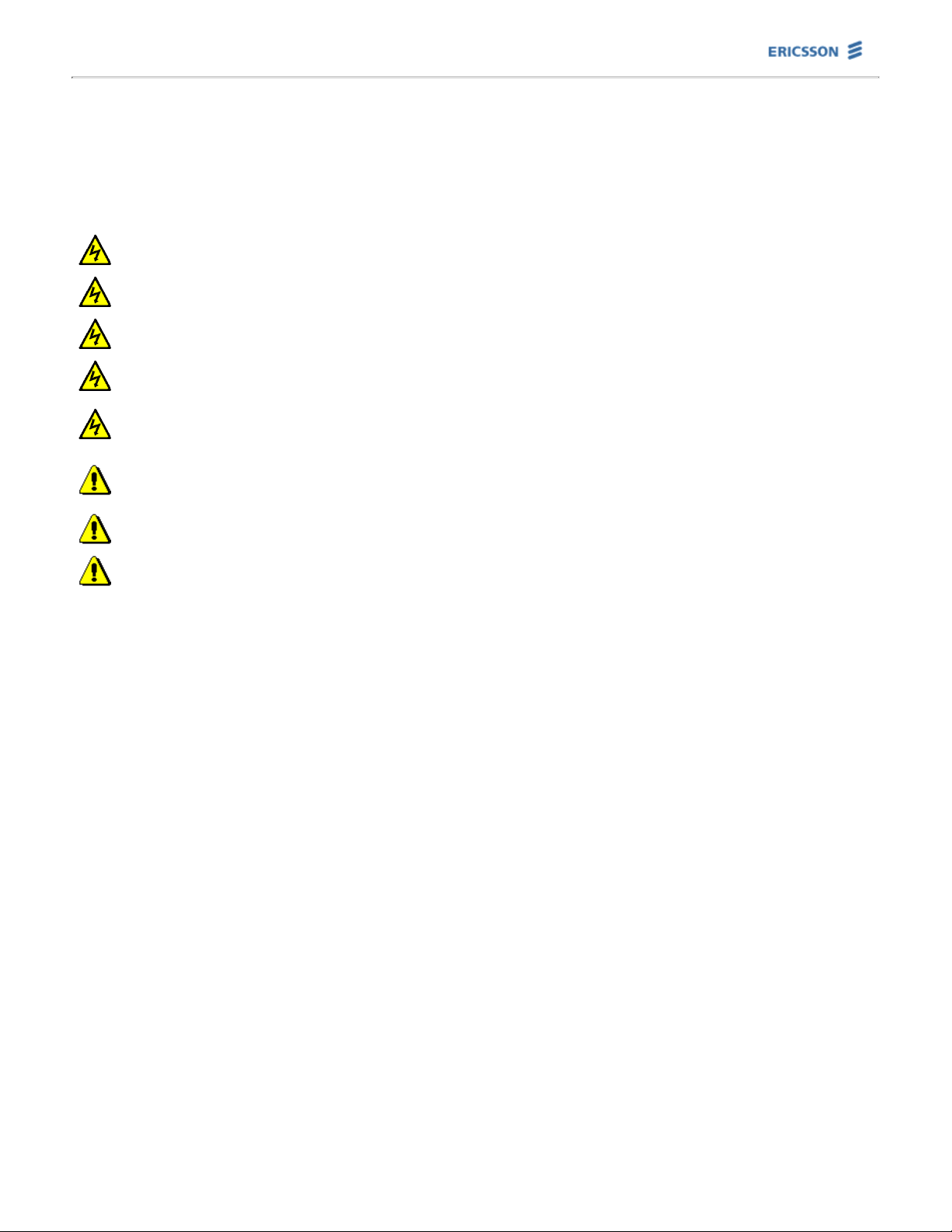
PipeRider® Cable Modem User's Guide HM200c/HM201c
Safety Information
Read these safety instructions before attempting to install or operate the PipeRider cable modem. Carefully read
the Installation Procedures and Operating Procedures provided in this User's Guide. Be sure to comply with all
NOTES, WARNINGS, and CAUTIONS.
CAUTIONS AND WARNINGS
For indoor home and office use only!
There are no serviceable parts inside the unit. DO NOT OPEN!
Do not set liquids on or near the cable modem!
Before cleaning the modem, unplug the power cord!
When cleaning the modem, use only a soft cloth dampened with water! DO
NOT spray water, household chemicals, or other liquids directly onto the
modem.
Any changes or modifications to this product not expressly approved by
the manufacturer could void any assurances of Safety or Performance and
could result in violation of Part 15 of the FCC Rules.
When installing the modem, ensure that the vents are not blocked!
Warranty is voided if unit is opened!
PRODUCT CARE AND MAINTENANCE
The PipeRider cable modem is a highly sophisticated electronic device. To prevent damage to the modem, follow
the rules below.
Do not expose the modem to liquid or moisture.
●
Do not expose the modem to extreme high or low temperatures.●
Do not expose the modem to lit candles, cigarettes, open flames, etc.●
Do not drop, throw, or bend the modem since rough treatment could damage it.●
Do not paint the modem as the paint could prevent normal use.●
Do not attempt to disassemble the modem; a broken warranty seal will void the warranty. In the event that
the modem requires service, contact your Service Provider.
●
Do not use any accessories other than those approved by Ericsson. Failure to do so may result in loss of
performance, damage to the product, fire, electric shock or injury, and will void the warranty.
●
Keep the modem in a clean and dust-free environment.●
Store the Support CD in a safe place for future reference.●
PLACEMENT
The cable modem should be mounted or placed in a safe location with plenty of ventilation. To prevent the
restriction of airflow in and around the cable modem, do not place any object (book, magazine, paper, etc.)
on top of the modem.
●
If the modem is mounted on the wall, the modem must be securely attached. If the modem is not securely
mounted to the wall, the modem may fall and cause injury to someone or damage the product.
●
CABLES
The cables connected to the cable modem should be routed in a manner that provides a safe environment
and protects the cables. Do not route the cables in a walkway or in a location that will crimp the cables.
●
POWER SUPPLY
The PipeRider cable modem should only be used with the AC power supply provided.
●
The AC power supply should be plugged into a surge protected power source. In addition, be careful not to
overload the wall outlets, extension cords, etc. used to power this unit.
●
The AC power supply must not be used outdoors or in damp areas.●
Page 3
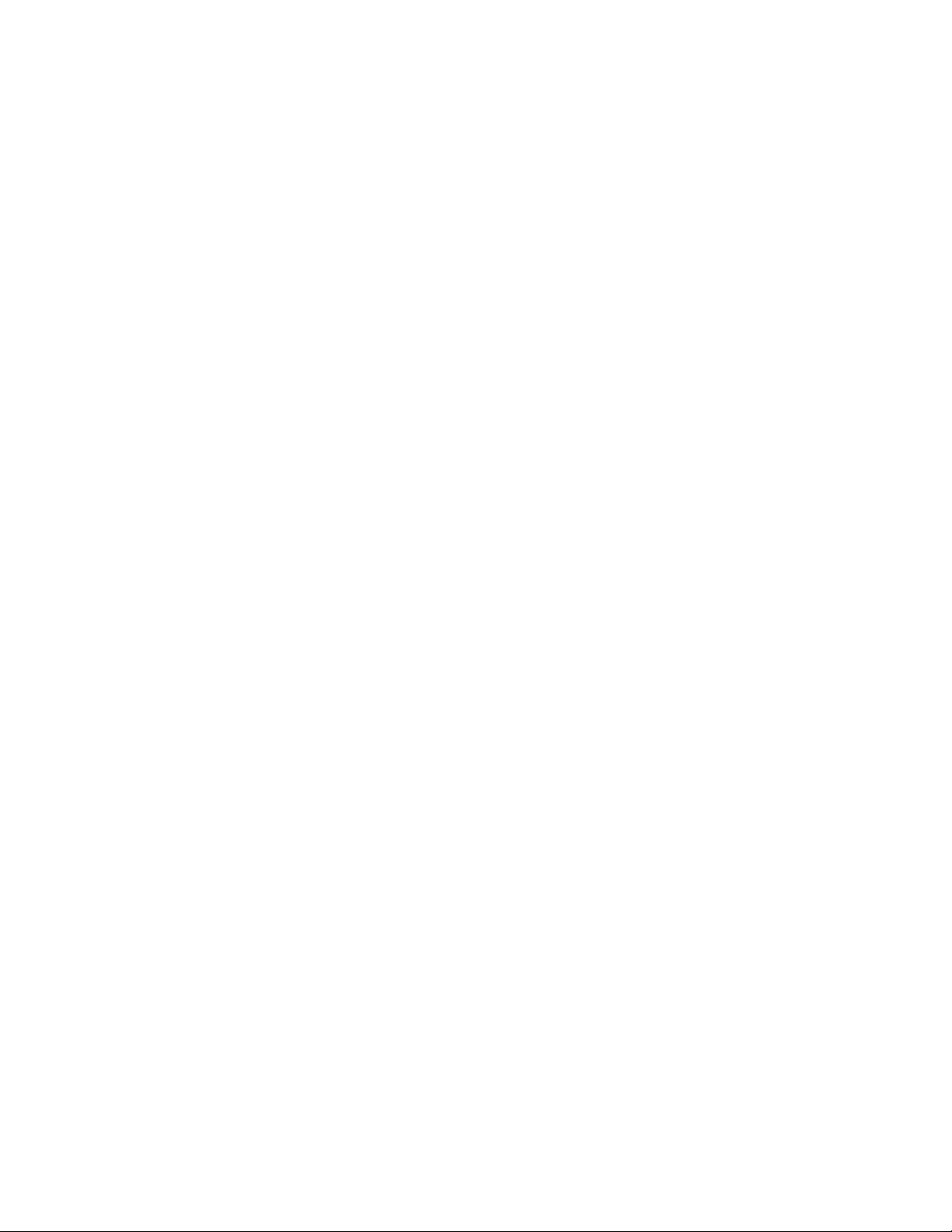
Connect the AC power supply only to designated power sources as marked on the product.●
To reduce risk of damage to the electric cord, remove it from the outlet by holding onto the AC adapter
rather than the cord.
●
Make sure the cord is positioned so that it will not be stepped on, tripped over, or otherwise subjected to
damage or stress.
●
To reduce risk of electric shock, unplug the unit from any power source before attempting to clean it.●
CHILDREN
DO NOT ALLOW CHILDREN TO PLAY WITH YOUR PIPERIDER CABLE MODEM SINCE IT CONTAINS SMALL
PARTS THAT COULD BECOME DETACHED AND CREATE A CHOKING HAZARD.
●
Page 4

PipeRider® Cable Modem User's Guide HM200c/HM201c
PipeRider Introduction
The PipeRider® cable modem will open a whole new world of Internet use for you. Once you try it, you’ll wonder
how you ever got along without it!
Using your PipeRider cable modem to communicate with the Internet provides you with many features and
benefits that usher you into the 21st century in style … including speed, security, instant access, multimedia
capability, and much more.
How can it do all this? In short, the PipeRider cable modem allows you to communicate with the Internet through
a cable network rather than through a telephone wire. It’s fast, it’s secure, and it’s always ready when you are.
There are two data interface connections used by the PipeRider cable modem. One connects directly to your
computer, and the other hooks up to the cable that brings cable TV into your home. The cable modem translates
radio frequency (RF) signals from your service provider into USB or Ethernet signals that can be understood by
your computer. The modem also works in reverse when you upload information from your computer to the
Internet.
Page 5

PipeRider® Cable Modem User's Guide HM200c/HM201c
Features and Benefits
In addition to the benefits provided by cable modem technology itself -- such as speed, instant Internet access,
and the support of multiple computers -- the PipeRider cable modem offers even more features to make your life
easier.
Installation Ease and Adaptability
You have the option of connecting the PipeRider cable modem to your computer with either a USB connection (if
supported by your computer) or an Ethernet connection. The plug & play aspect of USB simplifies installation,
requiring only a cable plug-in and the installation of a driver (supplied on this CD). An Ethernet connection, which
requires that a Network Interface Card be installed in your computer, allows you to connect up to 15 computers
(Windows only) to a single PipeRider cable modem with the use of an Ethernet hub.
Security
When you are not actively using the Internet, the PipeLock® feature enables you to suspend communication
between your computer and the Internet, ensuring total security. When PipeLock is ON, the PipeRider cable
modem remains logged on to the cable network, but direct communication between your computer and the
Internet is blocked. This prevents outsiders from gaining access to any information on your computer. With a
simple press of the PipeLock button, you can quickly and easily turn PipeLock ON and OFF.With PipeLock, there's
no need to turn off your computer or your cable modem, even when you're not there.
Page 6
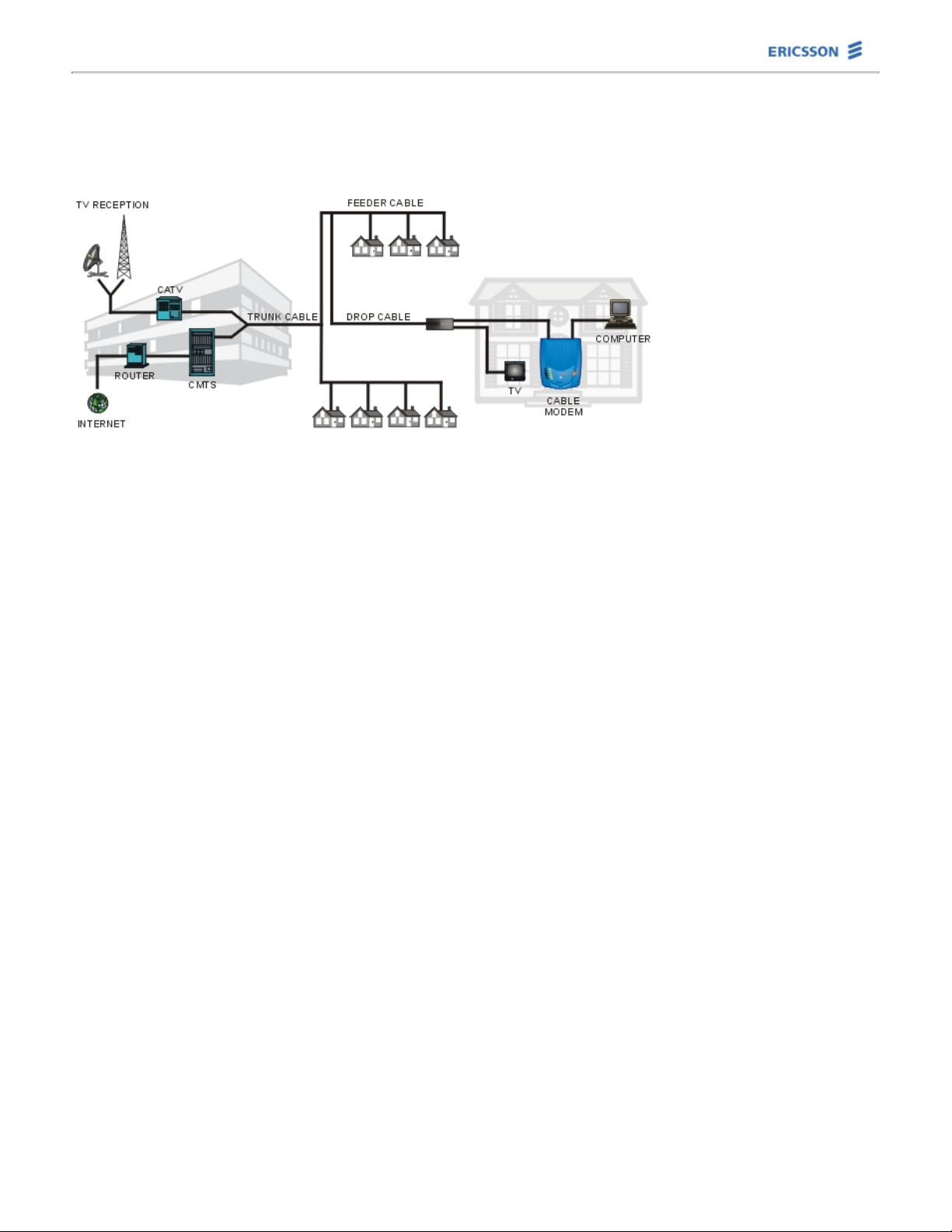
PipeRider® Cable Modem User's Guide HM200c/HM201c
Cable Network
The cable that provides service to your PipeRider cable modem is connected to the same cable network system
that brings cable TV service to your home. A simplified version of the cable system is depicted below. Click on
the diagram for a description of each of the main system components.
Headend
The Headend can be thought of as the control center of the system. The Cable TV (CATV) equipment receives
signals from sources such as satellite and broadcast transmissions. These signals are processed --- amplified,
converted, combined --- and then transmitted to your home. In addition to receiving TV signals, the Headend
equipment includes a computer, known as the Headend Router, that controls operations between the Headend
equipment and the Internet.
The Cable Modem Termination System (CMTS) is a major component of the Headend. The CMTS interfaces to the
cable network, the backbone data network, and several support systems. It controls the configuration,
registration, and media access of all the PipeRider cable modems under its control, and determines who gets to
transmit when and for how long. The CMTS can talk to all the cable modems, but the cable modems can only talk
to the CMTS. Therefore, if two cable modems need to talk to each other, the CMTS will relay the messages.
Cables Connecting the Headend to Your Home
A main "trunk" cable carries the signals out from the service provider building. The trunk cable then branches into
smaller diameter "feeder" cables, which lead out into the different geographic areas serviced by the provider. An
even smaller "drop" cable connects the feeder cable to the customer's home, where it is then split into two cables:
one that goes to the TV (if the customer subscribes to cable TV), and another that connects directly into the
PipeRider cable modem.
Many cable networks are Hybrid Fiber-Coax. This means that signals run in fiber-optical cables from the Headend
through the trunk cable, and as the cable branches out, the signal is transferred to coaxial cables. This branching
architecture is the most efficient method of transmitting the video and data signals from a Headend to multiple
customers.
PipeRider Cable Modem's Role
The PipeRider cable modem performs many functions. It operates as a modem, a duplex tuner, an
encryption/decryption device, a server, a bridge, a router, and more.
An important component of the cable modem is the Media Access Control (MAC) mechanism. The MAC runs the
protocol and is positioned between the receive and transmit paths. In coordination with the CMTS, the MAC plays
a major role in controlling the sharing of media. For example, the MAC controls ranging, assigns frequencies, and
allocates time slots.
The PipeRider cable modem tunes to the channel that has been dedicated for data transfer. It receives the data
from the service provider in the form of radio frequency (RF) signals, and translates the data to USB or Ethernet
signals that can be understood by your computer. The cable modem exchanges data in two slightly different
manners, depending upon whether the modem is transmitting or receiving data. One spectrum of signal
frequencies is assigned for the signals that move from the Headend towards the user (downstream), and another
spectrum of signal frequencies is assigned for the signals that move from the user towards the Headend
(upstream). Typically, higher frequencies flow downstream and lower frequencies flow upstream.
Page 7
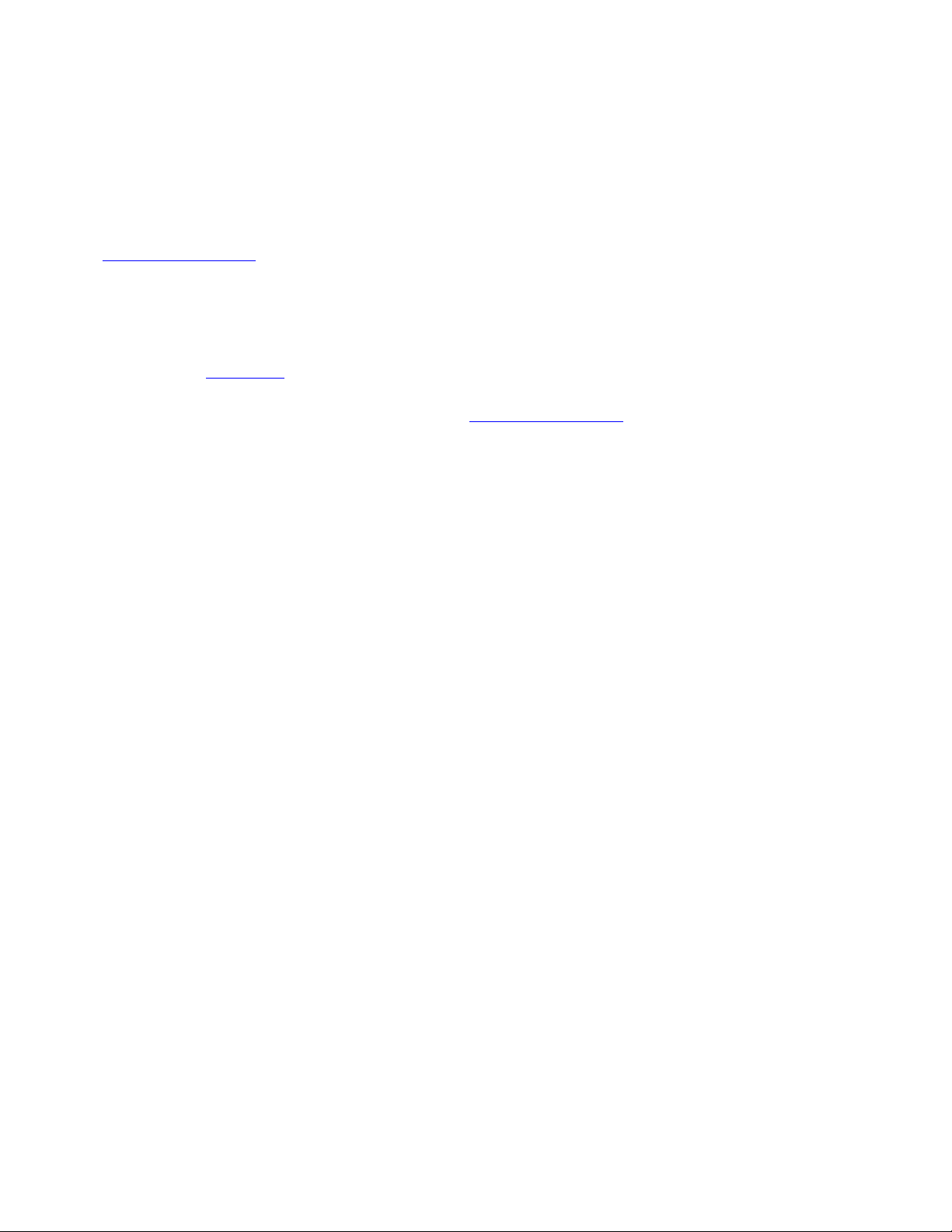
When the downstream channel has a higher bandwidth allocation (faster data rate) than the upstream channel,
this is known as an asymmetric scheme. This asymmetry is consistent with current Internet applications, which
also tend to be asymmetric. For example, browsing the web and downloading videos and sound files require the
transfer of significantly more data than the typical upstream activities, such as clicking on links and sending
e-mail.
The PipeRider enhanced security cable modem is available in two models, one that is compliant with DOCSIS
standards, and another that is compliant with Euro-DOCSIS standards. These standards define the interface
requirements for cable modems providing data distribution over a cable television network. DOCSIS cable
modems operate with the same connectivity technology used by cable television service providers, and are
compatible with other DOCSIS cable modems and associated equipment. Likewise, Euro-DOCSIS cable modems
follow similar connectivity standards, and are compatible with other Euro-DOCSIS cable modems and associated
equipment.
The Product Specifications table provides detailed information on PipeRider cable modem frequencies, bandwidths,
interfaces, and additional technical specification data.
Computer Interface to the PipeRider Cable Modem
There are two data-interface options for connecting the PipeRider cable modem to your computer: the USB
connection and the Ethernet connection. For details regarding the installation of either of these connection types,
please refer to the Installation section of this CD.
The Universal Serial Bus (USB) connection requires that your computer is equipped with a USB port, and that
you are using one of the operating systems listed in the System Requirements list. To link your computer to the
PipeRider cable modem with a USB connection, a specific USB driver (provided on this CD) must first be installed.
This driver facilitates communication between the cable modem and the computer. Unlike an Ethernet connection,
a USB connection does not allow for more than one computer to be linked to the cable modem.
The Ethernet 10BaseT connection requires that an Ethernet card be installed in your computer, and that the
computer be configured for TCP/IP. When this option is used, a 10BaseT cable carries data between the cable
modem and your computer. An Ethernet interface also allows you to add a hub, which is needed when more than
one computer will be connected to the cable modem (Windows only).
Page 8

PipeRider® Cable Modem User's Guide HM200c/HM201c
Installation
Installation of the PipeRider cable modem is quick and easy. If you've purchased your cable modem independently
(that is, not through your service provider), be sure to review the information on the Contact Your Service
Provider page prior to starting the installation.
For a detailed description of the materials provided with your PipeRider cable modem, as well as additional
materials you'll need for installation, please refer to the Materials and System Requirements page. The PipeRider
cable modem is intended to be installed and operated using the cables and power supply provided with the
modem. Ericsson does not guarantee performance with any other cables, cable extensions, or power supplies.
Read Safety Information first!
Location and Mounting
The PipeRider cable modem can be mounted on the PipeRider stand, mounted to the wall, or simply placed on a
flat surface such as a desk, table, or computer. Click here for accessory stand or wall mounting instructions.
Pick a location for the cable modem that:
Enables you to view the LEDs on the top of the modem.1.
Allows you to reach and press the PipeLock button.2.
Does not restrict airflow around the modem.3.
Allows plenty of room for cables to be routed from the back of the cable modem without crimping the cables.4.
Cable Modem Installation
To view the cable modem installation instructions for your system, select your data interface type and operating
system from those listed below.
USB for Windows 98/2000/Me●
Ethernet for Windows●
Ethernet for Macintosh●
Page 9
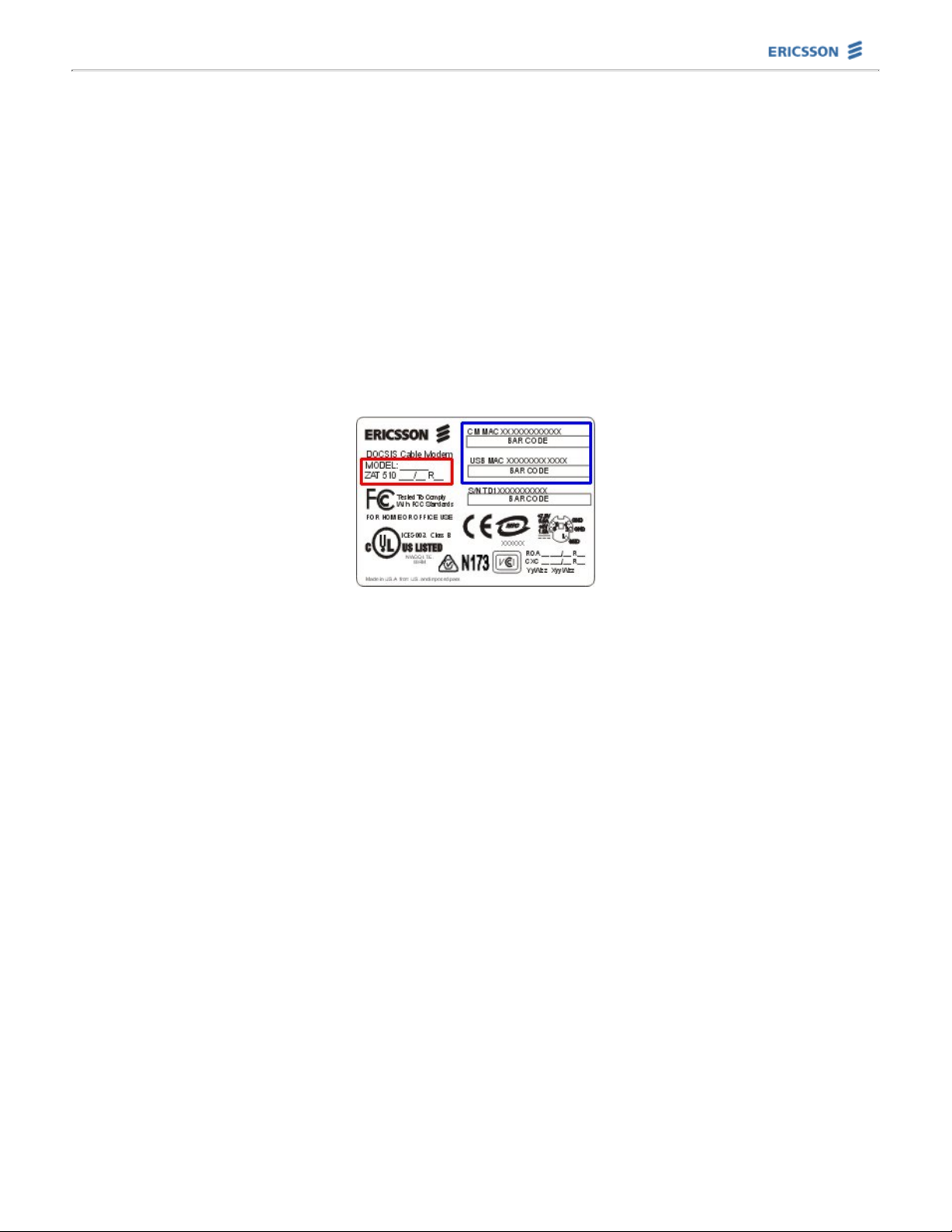
PipeRider® Cable Modem User's Guide HM200c/HM201c
Contact Your Service Provider
Step 1: Verify that your local Service Provider supports two-way cable modem access
To enjoy the speed of the PipeRider cable modem, your local Service Provider must support two-way cable modem
access. Two-way access allows data to flow in both the upstream and downstream directions. Since the PipeRider
cable modem sends and receives data over the Service Provider's cable line, the PipeRider will not operate in a
one-way (downstream only) cable modem configuration.
Downstream: Data travels from Service Provider to your computer
Upstream: Data travels from your computer to Service Provider
Step 2: Establish an Internet Access Account with your local Service Provider
When you establish an Internet Access Account, your Service Provider may request some information from the
label on the bottom of the PipeRider cable modem. This information may include the Product Number and the
MAC Addresses.
Step 3: Have your Service Provider install a cable modem jack at a location near your computer
Page 10
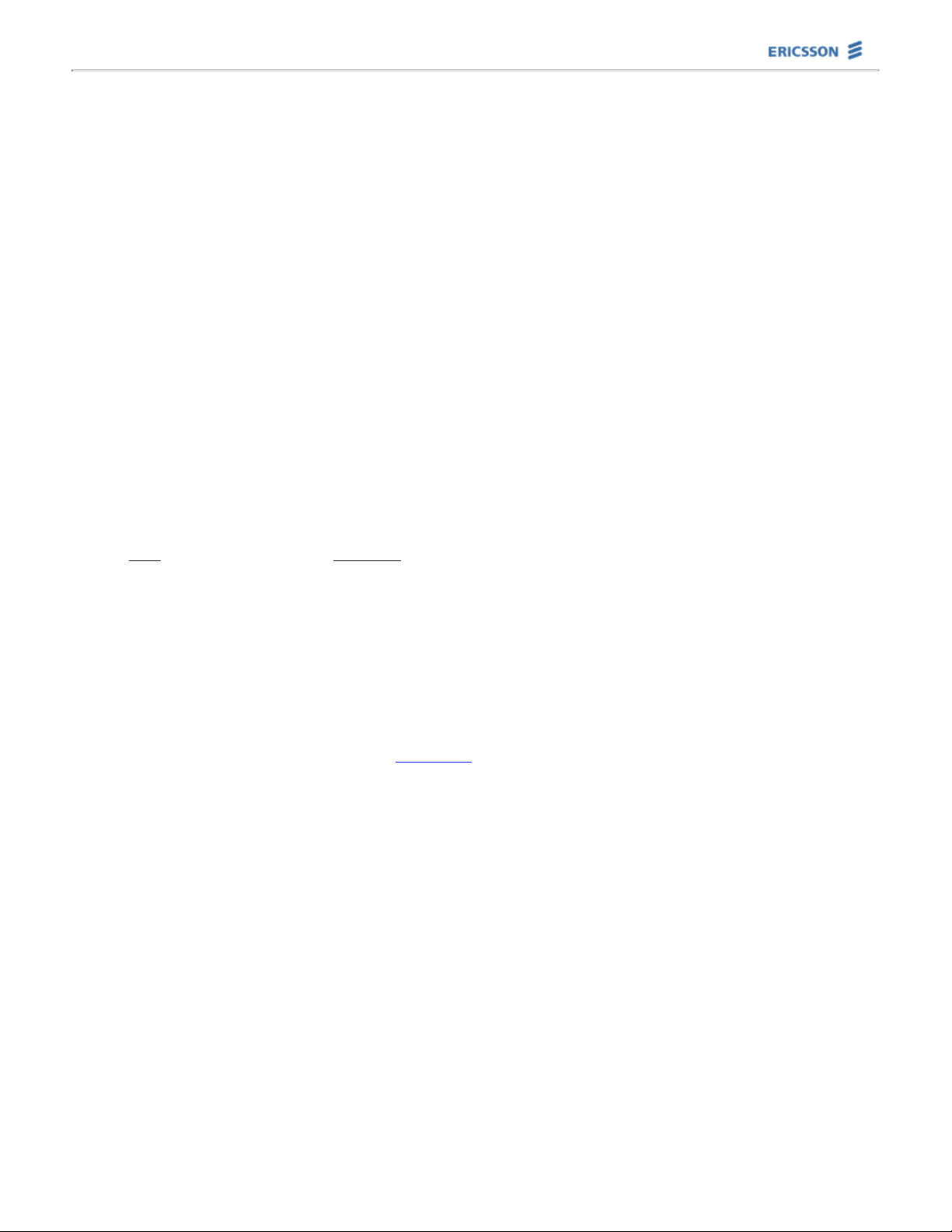
PipeRider® Cable Modem User's Guide HM200c/HM201c
Materials and System Requirements
Materials Needed
In addition to the items packaged with your cable modem, you may need some of the materials below to install
your modem:
A standard coaxial cable is required to connect the PipeRider cable modem to the cable jack in your
house. The length of the cable is determined by the distance between the cable modem and the cable jack.
●
If you choose to mount your cable modem on the wall, wall mounting hardware will be required.●
In many areas, a surge protector is recommended to help protect the modem from power surges.●
System Requirements
To support operation of the cable modem, your computer configuration, operating system, and data interface port
must meet the requirements below.
Computer Requirements
Recommended Minimum Configuration:
133 MHz Processor
●
16 Megabytes RAM●
CD-ROM Drive●
The Operating System requirement is dependent upon your data interface connection -- either USB or
Ethernet.
●
USB Ethernet
Windows 98 Windows 95 or higher
Windows 98 SE Windows NT 4.0 or higher
Windows 2000/Me Macintosh System 7.5 or higher
Data Interface Port
The PipeRider cable modem communicates with your computer through a data interface port. Your computer must
be equipped with one of two data interface options, either USB or Ethernet.
Most computers today are shipped with a Universal Serial Bus (USB) port. The plug & play aspect of USB
simplifies installation, requiring only a cable plug-in and the installation of a driver (supplied on this CD). This
driver, which is installed during cable modem installation, facilitates communication between the cable modem
and the computer. A USB connection allows for only one computer to be connected to the cable modem.
An Ethernet connection requires that a Network Interface Card (NIC) be installed in your computer, and that your
computer be configured for TCP/IP. When this option is used, a 10BaseT data interface cable carries data between
the cable modem and the computer. An Ethernet interface, used in conjunction with a hub, allows you link up to
15 computers to a single PipeRider cable modem (Windows only).
Page 11

PipeRider® Cable Modem User's Guide HM200c/HM201c
PipeRider Stand Mounting Procedure
Step 1
Insert a stand post into each of the U-shaped
grooves in the stand base. Each post will snap
when secured in place.
Step 2
Align and insert latches on each post with slots on
bottom of cable modem. Slide modem down to lock in
place.
Page 12

PipeRider® Cable Modem User's Guide HM200c/HM201c
Wall Mounting Procedure
Step 1.
The PipeRider cable modem can be mounted on the wall using two screws and the two mounting slots on the
bottom of the unit. When mounted, the orientation of the cable modem will be as shown below.
Step 2.
Use the template below to mark the screw locations.
10 cm
Step 3.
Insert and secure screws to the wall. The screws should not be secured flush to the wall. Leave a gap of
approximately 0.6 cm from the wall surface to the bottom of the screw head.
Step 4.
Slip the PipeRider slots over the screw heads and pull down until the unit is seated securely. A slight adjustment
to the screws may be necessary to provide a snug fit to the wall.
Page 13

PipeRider® Cable Modem User's Guide HM200c/HM201c
Computer Interface to Cable Modem
There are two data-interface options for connecting the PipeRider cable modem to your computer: a USB
connection and an Ethernet connection. For details regarding cable modem installation using either of these
interfaces, please refer to the Installation section of this CD.
The Universal Serial Bus (USB) connection requires that your computer is equipped with a USB port, and that
you are using one of the operating systems listed on the System Requirements list. To link the computer to the
cable modem using a USB interface, a specific USB driver (provided on this CD) must first be installed. This driver
facilitates communication between the cable modem and the computer. A USB connection allows for only one
computer to be linked to the cable modem.
The Ethernet connection requires that a Network Interface Card (NIC) be installed in your computer, and that
your computer be configured for TCP/IP. When an Ethernet interface is used, a 10BaseT cable carries data
between the cable modem and the computer. An Ethernet interface, used in conjunction with a hub, allows you
link up to 15 computers to a single PipeRider cable modem (Windows only).
Page 14

PipeRider® Cable Modem User's Guide HM200c/HM201c
Installation: USB for Windows 98/2000/Me
Follow the steps below in the order given:
Connect the coaxial cable between the
service provider's cable jack and the
cable connector on the back of the
modem. Be sure not to bend the center
wire on the connector. Hand tighten both
connectors.
1.
Plug the DIN connector of the power
supply cable into the Power connector on
the back of the cable modem. Plug the
power supply into a surge protected
power source.
2.
The USB drivers are located on this
PipeRider Support CD. The CD must be in
the CD-ROM drive when the USB cable is
connected.
Insert the square plug of the USB cable
into the USB port on the back of the cable
modem. Insert the rectangular plug of the
USB cable into the USB port on the back
of the computer.
3.
Once the cables are connected, the
computer will automatically search for the
USB driver specific to your operating
system. If prompted for the location of
the driver, enter the drive letter of your
CD-ROM drive. Follow the on screen
prompts to install the driver.
4.
Reboot your computer when prompted.5.
Note: From time to time, updates to USB drivers become available. After you've completed the installation of
your cable modem, it is recommended that you visit the Ericsson PipeRider Internet site periodically to download
the latest version of the drivers.
Note: In the event of an electrostatic discharge (ESD) to the exposed metal surfaces of the cable modem, the
USB port may become inoperable. If this occurs, disconnect and then reconnect the USB cable from the back of
the cable modem. If this does not restore USB operation to the cable modem, power the modem off and on by
unplugging the modem, waiting a minute, and then plugging it back in.
Page 15

PipeRider® Cable Modem User's Guide HM200c/HM201c
Installation: Ethernet for Windows
Ethernet Setup
To connect the PipeRider cable modem to your computer through an Ethernet port, the computer must be
equipped with a Network Interface Card (NIC) and configured for TCP/IP protocol. The following procedures are
provided to assist you in verifying that your Ethernet port is properly configured.
Windows 95/98/NT: Select Start >> Settings >> Control Panel.
Windows 2000: Select Start >> Settings >> Network and Dial-up Connections.
1.
Windows 95/98: Double-click the Network icon.
Windows 2000: Double-click the Local Area Connection icon.
Windows NT: Double-click the Network icon, then click the Protocols tab.
2.
TCP/IP should be listed as an installed network component. The TCP/IP entry may also include a description
of the NIC hardware installed in your computer. If TCP/IP is not listed, you must install TCP/IP protocol on
your computer. For installation instructions specific to your operating system, refer to the Help files on your
computer. After installing the TCP/IP protocol, continue with step 4.
3.
Select TCP/IP from the list, then click Properties. The option Obtain an IP address... should be selected.
This setting lets your service provider assign an IP address to your computer.
4.
Equipment Connections
Follow the steps below in the order given:
Connect the coaxial cable between the
service provider's cable jack and the
cable connector on the back of the cable
modem. Be sure not to bend the center
wire on the connector. Hand tighten both
connectors.
1.
Connect the Ethernet cable between the
10BT connector on the back of the cable
modem and the RJ45 connector on your
computer's Network Interface Card (NIC).
2.
Plug the DIN connector of the power
supply cable into the Power connector on
the back of the cable modem. Plug the
power supply into a surge protected
power source.
3.
When power is applied to the cable
modem, the modem will enter the
power-up diagnostics state to verify the
integrity of the hardware and software.
To learn more about the states and
operation of the PipeRider cable modem,
click here.
4.
Page 16

PipeRider® Cable Modem User's Guide HM200c/HM201c
Installation: Ethernet for Macintosh
To connect the PipeRider cable modem to your Macintosh computer through an Ethernet port, your computer must
be equipped with a Network Interface Card (NIC) and configured for TCP/IP protocol.
Ethernet Setup
The following procedures are provided to assist you in verifying that your Ethernet port is configured for TCP/IP
protocol.
Select the Apple menu and then select Control Panels >> TCP/IP. The TCP/IP window will appear.1.
In the Configure list, Using DHCP Server should be selected.2.
Equipment Connections
Follow the steps below in the order given:
Connect the coaxial cable between the
service provider's cable jack and the
cable connector on the back of the
cable modem. Be sure not to bend the
center wire on the connector. Hand
tighten both connectors.
1.
Connect the Ethernet cable between
the 10BT connector on the back of the
cable modem and the RJ45 connector
on your computer's Network Interface
Card (NIC).
2.
Plug the DIN connector of the power
supply cable into the Power connector
on the back of cable modem. Plug the
power supply into a surge protected
power source.
3.
When power is applied to the cable
modem, the modem will enter the
power-up diagnostics state to verify
the integrity of the hardware and
software. To learn more about the
states and operation of the PipeRider
cable modem, click here.
4.
Page 17

PipeRider® Cable Modem User's Guide HM200c/HM201c
Operation
Once the PipeRider cable modem has been properly installed and connected, simply open your Internet browser
and you are instantly on-line. No logon procedures are necessary. The cable modem operates automatically and
will rarely, if ever, require any intervention from you.
The PipeRider cable modem can be left on at all times. There's no need to turn it on and off, since the PipeLock®
feature assures your security when you are not using the Internet.
To take full advantage of your cable modem, you should also acquaint yourself with the PipeRider LEDs, which
indicate the current operating state of the cable modem and provide useful diagnostic information.
Page 18

PipeRider® Cable Modem User's Guide HM200c/HM201c
PipeRider LEDs
Looking at the top of the PipeRider cable modem, you’ll see five amber-colored light-emitting diodes (LEDs)
along the left side of the unit. These LEDs indicate the current state of the cable modem and provide useful
diagnostic information. Although the functions of the LEDs depend upon the operational state of the cable
modem, the general purpose of each is described below. Each LED can either be ON (lit), OFF (unlit), flashing at a
certain rate, or blinking periodically to indicate activity.
Power
Indicates whether or not there is power to the cable modem. This
LED remains ON when the modem is receiving power.
Computer Link
Indicates the status of the link (Ethernet or USB) between the cable
modem and your computer. After the Power-up Diagnostics and
Initialization have completed, the LED will be ON, and will blink when
there is activity on the link. If the link is bad, the LED will be OFF.
Cable Link
Indicates the status of the link between the service provider and the
cable modem. After the Power-up Diagnostics and Initialization have
completed, the LED will be ON, and will blink when there is activity
on the link. If the link is bad, the LED will be OFF.
PipeLock
Indicates the current state of the PipeLock feature. When PipeLock is
enabled, the LED will be ON. When PipeLock is disabled, the LED will
be OFF.
Programmable
This LED is reserved for use by the service provider.
Page 19

PipeRider® Cable Modem User's Guide HM200c/HM201c
Operational States
There are a number of different operational states that the PipeRider cable modem may pass through. Each of
these states and its associated LEDs are described below.
Power-Up, Initialization, and Normal Operation
In the Power-up Diagnostics state, the cable modem executes diagnostics to verify the integrity of the
hardware and software. This state is entered when the modem is first powered up, after a power cycle, or after a
user reset. When power-up diagnostics begin, all of the LEDs turn ON briefly. This allows you to verify that all
LEDs are functioning properly. The Power LED remains ON and the remaining LEDs remain OFF while the
diagnostics routine completes.
During the Initialization state, the cable modem performs all the steps necessary to register with the system,
including finding a downstream channel, downloading the configuration file, downloading new software if
necessary, registering with the service provider, and completing Baseline Privacy initialization. This state is
entered when the Power-up Diagnostics state successfully completes, when a command to update software is
received, or when the downstream channel is lost. Each LED flashes during the progression of its associated
initialization stage. When the stage is complete, the LED remains lit. Note: Pressing the PipeLock button during
Initialization does not change the PipeLock status.
Some service providers use an alternate operating code for the cable modems on their system. This alternate
code results in an initialization LED sequence that differs from that described above. If your modem is running
with this code, the initialization LED sequence will appear as follows: The Cable Link LED will flash slowly, and the
Computer Link LED will be ON and will blink periodically.
The Normal Operation state is entered when the cable modem completes the initialization process and is ready
to begin sending and receiving data. This is the normal state of operation for the modem. During this state, the
Cable Link and Computer Link LEDs are normally ON, and blink when there is activity on the respective link.
PipeLock Mode
When PipeLock is enabled, it blocks communication between your computer and your service provider, thus
preventing outsiders from accessing information on your computer. For more details, refer to the PipeLock page.
The PipeLock LED remains ON when the PipeLock feature is enabled. The LED is OFF when PipeLock is disabled.
Access Restricted
When in the Access Restricted state, the cable modem will complete Initialization and respond to Management
traffic, but it will not allow data transfer between your computer and your service provider. This is an indication
that the service provider is not allowing your cable modem on the system. When the LEDs indicate an Access
Restricted state, you should contact your service provider.
During this state, the Cable Link LED flashes slowly. The Computer Link LED is normally ON, and blinks when
there is activity.
Fatal Errors
The Fatal Error state is entered when an unrecoverable error, such as a hardware or checksum failure, is
encountered. When the LEDs indicate a fatal error, you should power the cable modem off and on by unplugging
the modem, waiting a minute, and then plugging it back in. The modem will restart with power-up diagnostics. If
the error is still present, contact your Service Provider.
Whenever the Power LED is flashing slowly, this is an indication of a fatal error. Depending upon the error type,
one or more of the other LEDs will also flash slowly, in unison with the power LED.
Page 20

PipeRider® Cable Modem User's Guide HM200c/HM201c
PipeLock®
The PipeLock® feature enables you to suspend communication between the Internet and your computer with the
touch of a button. This provides added security when the cable modem is not in use. When PipeLock is ON, the
PipeRider cable modem remains logged on, but direct communication between your computer and your service
provider is blocked. Since PipeLock doesn’t interrupt communication between the cable modem and the service
provider network, a second touch of the button instantly restores communication.
To turn PipeLock ON, simply press the PipeLock button located on the top of the PipeRider cable modem. Press the
button again to turn PipeLock OFF and instantly regain Internet access. The PipeLock LED will indicate whether
PipeLock is ON (LED lit) or OFF (LED unlit) at any point in time.
The PipeLock status will be retained if the PipeRider is reset or if the power is interrupted. That is, if PipeLock is
ON just prior to a power interruption or reset, it will return to the ON state when the power-up diagnostics are
complete.
Page 21

PipeRider® Cable Modem User's Guide HM200c/HM201c
PipeRider Cable Modem Product Specifications
HM 200c
DOCSIS
Cable Modem
HM 201c
Euro-DOCSIS
Cable Modem
Downstream
Frequency
Range
91-858 MHz 112-858 MHz
Bandwidth
6 MHz 8 MHz
Modulation
64-QAM or 256-QAM 64-QAM or 256-QAM
Bit Rate
25 Mbps (64-QAM),
43 Mbps (256-QAM)
41.7 Mbps (64-QAM),
55.6 Mbps (256-QAM)
Forward
Error
Correction
ITU J.83-B per DOCSIS RFI
Sec. 4.3.2.
ITU-T J.83-Annex A
Signal Levels
-15dBmV to +15dBmV
43 dBµV to 73 dBµV (64-QAM),
47 dBµV to 77 dBµV
(256-QAM)
Upstream
Frequency
Range
5-42 MHz 5-65 MHz
Bandwidth
200/400/800/1600/3200 kHz 200/400/800/1600/3200 kHz
Modulation
QPSK or 16-QAM QPSK or 16-QAM
Bit Rate
0.32-5.12 Mbps (QPSK),
0.64-10.24 Mbps (16-QAM)
0.32-5.12 Mbps (QPSK),
0.64-10.24 Mbps (16-QAM)
Forward
Error
Correction
Reed-Solomon Reed-Solomon
Signal Level
+8 dBmV to +55 dBmV
(16-QAM) or+58 dBmV (QPSK)
68 dBµV to 115 dBµV
(16-QAM) or 118 dBµV (QPSK)
Interfaces
Ethernet
10Base-T, RJ-45 connector 10Base-T, RJ-45 connector
USB
USB Series B connector USB Series B connector
Cable
RF Input, 75 Ohm F-Connector RF Input, 75 Ohm F-Connector
Mechanical Power
Dimensions
43 mm (H) x 216 mm (D) x
178 mm (W)
43 mm (H) x 216 mm (D) x
178 mm (W)
Weight
454 grams 454 grams
Power
9 watts 9 watts
Power Supply
External 110-240VAC, 50/60Hz External 110-240VAC, 50/60Hz
Environmental
Temperature
0°C to +40°C (operating)
-20°C to +65°C (storage)
0°C to +40°C (operating)
-20°C to +65°C (storage)
Humidity
85% non-condensing 85% non-condensing
Regulatory
Page 22

Safety
CE (Directive No. 73/23/EEC,
as amended by 93/68/EEC) /
EN 60950
+A1,+A2,+A3,+A4,+A11 /
IEC950
+A1,+A2,+A3,+A4,+A11 /
UL-CSA 1950 3rd Edition / ACA
TS 001
CE (Directive No. 73/23/EEC,
as amended by 93/68/EEC) /
EN 60950
+A1,+A2,+A3,+A4,+A11 /
IEC950
+A1,+A2,+A3,+A4,+A11 /
UL-CSA 1950 3rd Edition / ACA
TS 001
Emissions
CE (Directive No. 89/336/EEC,
as amended by 92/31/EEC and
93/31/EEC) / EN 55022 / EN
50081-1 / CISPR22, Class B /
AS/NZS 3548, Class B / FCC
Part 15, Class B / ICES-003,
Class B / VCCI-3, Class B / CNS
13438
CE (Directive No. 89/336/EEC,
as amended by 92/31/EEC and
93/31/EEC) / EN 55022 / EN
50081-1 / CISPR22, Class B /
AS/NZS 3548, Class B / FCC
Part 15, Class B / ICES-003,
Class B / VCCI-3, Class B / CNS
13438
Immunity
CE (Directive No. 89/336/EEC,
as amended by 92/31/EEC and
93/31/EEC) / EN 55024 / EN
50081-2 / CISPR24
CE (Directive No. 89/336/EEC,
as amended by 92/31/EEC and
93/31/EEC) / EN 55024 / EN
50081-2 / CISPR24
Diagnostics Management
Front Panel
LEDs
Power, Cable Link, PC Link,
PipeLock®, Programmable
Power, Cable Link, PC Link,
PipeLock®, Programmable
PipeLock®
Button
Top-mounted toggle switch Top-mounted toggle switch
SNMP
Management
Full MCNS/ DOCSIS MIB
compliance
Full Euro-DOCSIS MIB
compliance
Security
Baseline
Privacy
Per DOCSIS specifications Per ITU-T J.112 Annex B
Page 23

PipeRider® Cable Modem User's Guide HM200c/HM201c
FAQs
What is the PipeRider cable modem?
How do I get started?
How do I access the Internet with the PipeRider cable modem?
Can I talk on the telephone while using the PipeRider cable modem?
Can I watch cable TV while using the PipeRider cable modem?
With the connection to the Internet always on, I’m concerned about hackers getting into my computer.
What’s the difference between an Ethernet connection and a USB connection?
Can I connect more than one computer to the PipeRider cable modem?
If I buy a new computer or change operating systems, will the PipeRider cable modem still work?
What special care does the PipeRider cable modem require?
How will a power outage affect the PipeRider cable modem?
Will the PipeRider cable modem be affected if I have additional devices connected to my computer's USB port?
What is the PipeRider cable modem?
The PipeRider cable modem is an interface device that allows your computer to communicate with the Internet
through a CATV cable rather than through a telephone wire. Transferring data over a CATV connection provides
many benefits to you, such as speed, instant access, and independence from your telephone line.
Return to questions
How do I get started?
Simply follow the installation instructions, power up your computer, start your web browser, and you're surfing!
Return to questions
How do I access the Internet with the PipeRider cable modem?
Simply open your browser and you’re automatically on-line. There’s no more logging on. Whenever your computer
is on and your web browser is open, you have instant access to the Internet.
Return to questions
Can I talk on the telephone while using the PipeRider cable modem?
Yes. Since the PipeRider cable modem does not use telephone lines, the telephones in your house are totally
separate and independent from your Internet connection. You’re no longer tying up the telephone line when
you’re surfing.
Return to questions
Can I watch cable TV while using the PipeRider cable modem?
Yes. Although the cable TV signals travel through the same cable as the Internet signals, they are independent of
one another. Your cable TV will work the same as it did before you connected to the PipeRider cable modem, and
your Internet connection will not be affected when you watch TV.
Return to questions
With the connection to the Internet always on, I’m concerned about hackers getting into my
computer.
Page 24

You'll be protected with the PipeRider cable modem PipeLock feature. When you are not actively using the
Internet, you can turn PipeLock on with the touch of a button, making your computer inaccessible to outsiders.
Return to questions
What’s the difference between an Ethernet connection and a USB connection?
Both are data-interface options for connecting your computer to the PipeRider cable modem.
An Ethernet connection requires that an Ethernet card be installed in your computer, and that the computer be
configured for TCP/IP. With the addition of an Ethernet hub, multiple computers (up to 15 with Windows) can be
connected to a single PipeRider cable modem.
A USB connection can be used if your computer has an available USB port. Although no card installations are
necessary with USB, the installation of a USB driver (included on this CD) is required. The USB interface does not
allow for more than one computer to be connected to the PipeRider.
Return to questions
Can I connect more than one computer to the PipeRider?
Yes, if you’re using an Ethernet connection (Windows only). You can connect up to 15 computers to the Internet
using a single PipeRider cable modem, and enjoy all the benefits of instant access on multiple machines at the
same time. Simply plug the cable modem output into an Ethernet network hub, and then wire each computer to
the hub. Call your service provider for more details.
Return to questions
If I buy a new computer or change operating systems, will the PipeRider cable modem still work?
Yes. As long as the operating system is among those supported by the PipeRider cable modem (see System
Requirements for details), you can continue to access the Internet with your cable modem. If you are using a USB
data interface and you switch to a new operating system, you may have to install a new USB driver (included on
this CD). The computer will automatically search for the correct USB driver. Refer to the Installation portion of
this CD for more details.
Return to questions
What special care does the PipeRider cable modem require?
Please refer to the Safety Information section for details.
Return to questions
How will a power outage affect the PipeRider cable modem?
When the power comes back on, the cable modem will go through its normal power-up and initialization states,
and will return to a normal operating state. It is recommended, as with all electronic equipment, that the cable
modem power supply is plugged into a power surge protector.
Return to questions
Will the PipeRider cable modem be affected if I have additional devices connected to my computer's
USB port?
Yes, it is possible that the addition of other devices to the USB port could degrade the performance of the cable
modem. This is because other devices can use up bandwidth that the cable modem would otherwise be using.
Return to questions
Page 25

PipeRider® Cable Modem User's Guide HM200c/HM201c
Troubleshooting
Problem: Cannot connect to the Internet
Verify all cables are securely connected to cable modem, computer, and power source. If the power outlet is
controlled by a switch, make sure the switch is turned ON. (The PipeRider cable modem should be installed
and operated using the cables and power supply provided with the modem. Ericsson does not guarantee
performance with any other cables, cable extensions, or power supplies.)
1.
If you subscribe to cable TV, check to see if you are receiving a TV signal. If not, this indicates that you are
not receiving signals through the cable. Report the problem to your Service Provider.
2.
Confirm that your local Service Provider has established an Internet account for you, and that your provider
supports two-way cable modem access.
3.
Perform a reset by unplugging the modem, waiting for at least 10 seconds, and then plugging it back in.4.
The LEDs on the top of the PipeRider cable modem may help you narrow down the cause of the problem. It is
recommended that you familiarize yourself with the function of the PipeRider LEDs and the various
operational states of the modem. After the modem has completed the initialization phase, you can refer to
the LED conditions in the table below for troubleshooting assistance.
LED LED Condition Corrective action
Power OFF
Check power cable connection to
modem and power source
Power Slow Blinking
Unplug modem, wait at least 10
seconds, plug modem back in
Computer
Link
OFF
Check cable connection between
modem and computer
Computer
Link
Slow Blinking, in
unison with Power
LED
Unplug modem, wait at least 10
seconds, plug modem back in
Cable
Link
OFF
Check cable connection between
modem and cable jack
Cable
Link
Slow Blinking, in
unison with Power
LED
Unplug modem, wait at least 10
seconds, plug modem back in
Cable
Link
Slow Blinking, Power
LED is ON
Contact service provider; your
access may have been restricted
PipeLock ON
PipeLock is ON, blocking Internet
traffic. To turn PipeLock OFF,
press PipeLock button until
PipeLock LED is OFF.
5.
If you are using a USB connection:
Verify that the latest USB drivers are loaded on your computer. Refer to the USB Installation section for
details.
❍
If the USB connection to the cable modem has never worked, there is a chance that your computer did
not properly detect the cable modem during installation. Restarting your system as described below
may allow the computer to detect the modem:
Perform a normal shutdown of your computer.
■
When it is safe to do so, turn the computer off.■
After waiting at least 15 seconds, turn the computer back on.■
❍
6.
Page 26

During startup, you should see a screen indicating new hardware detection.■
In the event of an electrostatic discharge (ESD) to the exposed metal surfaces of the cable modem, the
USB port may become inoperable. If this occurs, disconnect and then reconnect the USB cable from the
back of the cable modem. If this does not restore USB operation to the cable modem, you should
perform a reset by unplugging the modem, waiting for at least 10 seconds, and then plugging it back in.
❍
If you are using an Ethernet connection:
Check the Network Interface Card for LEDs. Most cards have a "link active" green LED; if one is present,
verify that it is ON.
❍
Verify that the TCP/IP protocol settings are properly configured on your computer. Refer to the Ethernet
Installation section for details.
❍
If your computer is properly configured and you continue to have problems, it is possible that your
Network Interface Card (NIC) is malfunctioning. Refer to the documentation that came with your NIC for
troubleshooting tips.
❍
7.
If you are unable to solve your problem using the steps above, contact your Service Provider.8.
Page 27

PipeRider® Cable Modem User's Guide HM200c/HM201c
Glossary
10BaseT
An unshielded, twisted pair cable with RJ-45 connectors
used with an Ethernet LAN. "10" indicates the speed (10
Mbps), "Base" refers to baseband technology, and "T"
means twisted pair cable.
Asymmetric
Scheme
A system in which one spectrum of signal frequencies is
assigned to signals moving in one direction and another
spectrum of signal frequencies is assigned to signals
moving in the opposite direction. Typically, higher
frequencies flow downstream and lower frequencies flow
upstream.
Bandwidth
The range of frequencies that can be transmitted on a
communication channel without exceeding loss or
distortion limits. Bandwidth indicates the
information-carrying capacity of a channel.
Baseline Privacy
Interface
The baseline privacy interface (BPI) provides cable
modem users with data privacy across the cable network
by encrypting data traffic between user's cable modem
and CMTS.
Bridge
An electronic device that provides a logical connection
path between two network segments.
Browser
A computer program used for accessing the World Wide
Web.
Cable Modem
Termination
System (CMTS)
The Cable Modem Termination System (CMTS) is the
major component of the headend. It interfaces to the
cable network, the backbone data network, and several
support systems. The CMTS also controls the
configuration, registration, and media access of all the
cable modems under its control, and determines who
gets to transmit when, and for how long.
Cable Network
The system of headend equipment and cables that
provides cable service (Internet and/or Television) to
individual homes and businesses.
CATV
A cable television network system.
CMTS
See Cable Modem Termination System
Coaxial Cable
Coaxial cable ("coax") allows wide bandwidth
transmission over long distances. The coax cable is
composed of an inner wire surrounded by an outer
conductive shield.
Data Interface
Connection
The link that provides the communication channel
between two or more devices, allowing them to pass data
to one another.
Decryption
The conversion of a coded (encrypted) signal to its
original form, by means of an algorithm.
Demodulation
The process of recovering, at the receiver, an original
transmitted signal that has been modulated.
Page 28

DOCSIS
DOCSIS (Data Over Cable Service Interface
Specification) defines the interface requirements for cable
modems providing data distribution over a cable
television network. DOCSIS ensures that a network will
work properly when DOCSIS modems made by different
vendors are connected to it.
Download
The passing of data from the Headend to the computer.
Downstream
The direction of a downstream signal is from the headend
to the user’s computer.
Drop Cable
Drop cables connect the feeder cables to customers’
homes.
Duplex Tuner
A tuner that processes both upstream and downstream
signals.
Encryption
The scrambling of a signal by means of an algorithm, to
prevent unauthorized monitoring of the message.
Ethernet
A network technology that uses a bus topology in which
all computers on the Ethernet attach to a single cable.
Ethernet Card
A plug-in circuit board installed in an expansion slot of
the computer. The Ethernet card (also called a Network
Interface Card, or NIC) takes parallel data from the
computer, converts it to serial data, packets it, and sends
it out over a 10BaseT cable.
Euro-DOCSIS
Euro-DOCSIS (European Data Over Cable Service
Interface Specification) defines the interface
requirements for cable modems providing data
distribution over a cable television network. Euro-DOCSIS
ensures that a network will work properly when
Euro-DOCSIS modems made by different vendors are
connected to it.
Feeder Cable
The feeder cables are branches off the main trunk cable.
Feeder cables lead out into different geographic areas
serviced by the provider.
Headend
The equipment located in the central office of the service
provider. The headend connects the cable network to
external data networks.
HFC
See Hybrid Fiber/Coax
Hybrid
Fibre/Coax
A cable system where the cables closest to the Headend
are fibre technology, and the cables dropped into
individual homes are coaxial. Between these two ends,
the signal is converted from fibre to coaxial.
Hub
A device used to connect multiple computers to the cable
modem, using Ethernet technology.
Initialization
The steps a device goes through prior to beginning
normal operations.
Internet
A global collection of interconnected networks used for
worldwide computer-based communications.
Internet Protocol
Internet Protocol (IP) is a standard that defines the
format of packets of information sent over the Internet
and the mechanism for routing each packet to its
destination. IP is the network portion of TCP/IP.
Internet Service
Provider
An Internet Service Provider (ISP) is a commercial
organization that provides access to the Internet for its
subscribers.
Page 29

IP
See Internet Protocol
IP Address
A unique, 32-bit address assigned to every device in a
network. An IP address is composed of a network
address and a host address. Each network is assigned an
address by a government agency, and each company
administrator assigns an address to each host computer.
ISP
See Internet Service Provider
LED
See Light Emitting Diode
Light Emitting
Diode
A light emitting diode (LED) is a semiconductor device
that emits light when voltage is applied between its
terminals.
MAC
See Media Access Control
MAC Address
The physical address of the Media Access Control device.
Media Access
Control
Media Access Control (MAC) is the protocol governing
access to the network. The MAC device is located
between receive and transmit paths. Among its functions
are the controlling of ranging, the assignment of
frequencies, and the allocation of time slots.
Modem
A device that encodes (modulates) data from a computer
to a carrier wave for transmission across some type of
wire, and decodes (demodulates) data coming over the
wire to the computer.
Modulation
A controlled variation of any property of a carrier wave
for transferring data.
Network
Interface Card
A Network Interface Card (NIC) is a plug-in circuit board
installed in an expansion slot of the computer. The NIC
(also called an Ethernet card) takes parallel data from
the computer, converts it to serial data, packets it, and
sends it out over a 10BaseT cable.
NIC
See Network Interface Card
PipeLock®
A security feature of the PipeRider cable modem that
temporarily blocks communication between the computer
and the service provider.
PipeRider®
An Ericsson cable modem that allows high-speed access
to the Internet through a cable network rather than
through a telephone wire.
Protocol
A set of rules to be followed in order for the various parts
of a communication system to operate together.
Radio Frequency
Radio Frequency (RF) refers to a specific range of
frequencies in the electromagnetic spectrum. Signals in
this frequency range can be transmitted through the air
or through a wire.
RF
See Radio Frequency
Router
A system used to connect separate LANs into an internet,
and to route traffic between the constituent networks.
Server
A type of processor that provides specific services to
network users, such as managing file access and
managing the exit and entry of information to LAN users.
Service Provider
A company that connects networks to the Internet, thus
providing Internet service to customers.
TCP
See Transmission Control Protocol
Page 30

TCP/IP
Transmission Control Protocol/Internet Protocol (TCP/IP)
is the most commonly used protocol suite for the
Internet, which combines TCP and IP.
Transmission
Control Protocol
Transmission Control Protocol (TCP) is a standard that
provides transmission control for applications to ensure
reliable delivery of data despite changing network
conditions. TCP is the transport layer portion of TCP/IP.
Trunk Cable
The main cable that carries signals in and out of the
Service Provider building.
Two-Way Cable
Modem Access
Cable access that allows data to flow in both the
upstream and downstream directions.
Universal Serial
Bus
The Universal Serial Bus (USB) replaces many different
types of serial and parallel port connectors with one
standard plug and port combination.
Upload
The passing of data from the computer to the Headend.
Upstream
The direction of an upstream signal is from the user’s
computer to the headend.
URL
The URL (Uniform Resource Locator) is the address of a
page of information on the World Wide Web.
USB
See Universal Serial Bus
Web Browser
A computer program used for accessing the World Wide
Web.
World Wide Web
The World Wide Web (WWW) is a system used on the
Internet, allowing users to view pages of information
containing text, graphics, images, sound, video clips
and/or references (hyperlinks) to other pages.
Page 31

PipeRider® Cable Modem User's Guide HM200c/HM201c
Warranty
ONE YEAR LIMITED WARRANTY
Ericsson Inc. ("the Company") warrants this hardware product, and the Company provided software contained
therein ("Product"), against defects in materials and workmanship at the time of purchase or lease and for a
period of one year from its original purchase or lease by the end-user.
If, during the warranty period, Ericsson receives notice of the above defined defects under normal use and
service, Ericsson will at its option, either repair or replace the Product in accordance with the terms and conditions
stipulated herein.
Conditions
If the Company repairs or replaces the Product, the repaired or replaced Product shall be warranted under the
limited warranty for the remainder of the original warranty period of the Product or for ninety (90) days,
whichever is longer. Repair or replacement may be via functionally equivalent reconditioned parts or units.
This warranty does not cover any failure of equipment not supplied by the Company, nor does this warranty cover
failure of the Product due to normal wear and tear, misuse including but not limited to use in other than the
normal and customary manner, in accordance with the Company's instructions for use and maintenance of the
Product, accident, modification or adjustment, acts of God, improper ventilation or installation and damages
resulting from liquid. Since the cable system on which the Product is to operate is provided by a carrier
independent from the Company, the Company shall not be liable in any way whatsoever for the operation,
availability, coverage, services, or ranges of such system. The Company does not warrant that use of the Product
will be uninterrupted or error free.
The Product, equipment, or parts are often sold, leased, installed, serviced, and updated by independent
contractors (service providers) and not by the Company. Therefore, the Company does not warrant in any way the
installation, modifications, maintenance, or service performed by non-Company authorized service providers nor
does the Company warrant any other equipment subsequently attached thereto or modifications of normal
installation whether done by a service provider or anyone else.
Tampering with any of the seals on the Product will void the warranty.
THE WARRANTIES AND REMEDIES SET FORTH IN THIS SECTION CONSTITUTE THE ONLY WARRANTIES WITH
RESPECT TO THE PRODUCT AND THE BUYER'S EXCLUSIVE REMEDIES IN THE EVENT SUCH WARRANTIES ARE
BREACHED. THESE WARRANTIES ARE IN LIEU OF ALL OTHER WARRANTIES WHETHER WRITTEN, ORAL, EXPRESS,
IMPLIED, OR STATUTORY INCLUDING, WITHOUT LIMITATION, THE WARRANTY OF NON-INFRINGEMENT, THE
WARRANTY OF MERCHANTABILITY AND THE WARRANTY OF FITNESS FOR A PARTICULAR PURPOSE.
Limitation of Liability
IN NO EVENT SHALL COMPANY BE LIABLE FOR ANY DIRECT, INDIRECT, INCIDENTAL, CONSEQUENTIAL, SPECIAL,
OR EXEMPLARY DAMAGES OF ANY KIND WHATSOEVER INCLUDING LOST PROFITS, ARISING OUT OF THE USE OF,
OR INABILITY TO USE, THE HARDWARE PRODUCT AND ALL OR PART OF THE CD OR LICENSED SOFTWARE, EVEN
IF COMPANY HAS BEEN ADVISED OF THE POSSIBILITY OF SUCH DAMAGES.
Some states / countries do not allow the limitation or exclusion of liability for incidental or consequential damages,
so the above limitation or exclusion may not apply to you. This warranty gives you specific legal rights, and you
may also have other rights which may vary from country to country.
Obtaining Warranty Service
Should your Ericsson Cable Modem need warranty service, please contact your service provider.
Page 32

PipeRider® Cable Modem User's Guide HM200c/HM201c
End-User License Agreement
© Ericsson Inc. 1999-2001- All rights reserved
Hardware Product. PipeRider® Cable Modem and PipeLock® Locking Feature. PipeRider® and PipeLock® are
trademarks or registered trademarks of Ericsson Inc.
IMPORTANT - READ CAREFULLY: This End-User License Agreement ("Agreement") is a legal contract between you
(either an individual or a single business entity) and Ericsson Inc ("Licensor"), for the software contained both on
the Compact Disk (CD) and within the hardware product identified above, which includes computer software and,
as applicable, associated media, printed materials, and "online" or electronic documentation (the "Licensed
Software").
BY INSTALLING, COPYING, OR OTHERWISE USING THE CD OR BY USING THE HARDWARE PRODUCT, YOU AGREE
TO BE BOUND BY THE TERMS OF THIS AGREEMENT. IF YOU DO NOT AGREE TO THE TERMS OF THIS AGREEMENT,
DO NOT INSTALL OR USE THE SOFTWARE APPLICATION OR THE HARDWARE PRODUCT.
License Grant. Licensor hereby grants to you, and you hereby accept, a nonexclusive license to use the CD, and
the software contained in the Hardware Product and the computer programs contained therein in
machine-readable, object code form only (collectively referred to as the "Software"), and the accompanying User
Documentation, only as authorized in this License Agreement. The CD may be used only on a single computer that
is owned, leased, or otherwise controlled by you; or in the event of the inoperability of that computer, on a
backup computer selected by you. Neither concurrent use on two or more computers nor use in a local area
network or other network is permitted without separate authorization and the payment of other license fees. You
agree that you will not assign, sublicense, transfer, pledge, lease, rent, or share your rights under this License
Agreement except that you may permanently transfer all of your rights under this License Agreement, provided
that you retain no copies, you transfer all of the Software (including all related media and printed materials and
any upgrades), and the transferee agrees to the terms of this License Agreement. You agree that you may not
reverse assemble, reverse compile, or otherwise translate the Software.
Licensor's Rights. You acknowledge and agree that the CD, the Licensed Software and the Quick Start Guide are
proprietary products of Licensor protected under U.S. copyright law. You further acknowledge and agree that all
right, title, and interest in and to the Licensed Software intellectual property rights, are and shall remain with
Licensor. This License Agreement does not convey to you an interest in or to the Program, but only a limited right
of use revocable in accordance with the terms of this License Agreement. COMMERCIAL RESALE OR
DISTRIBUTION OF LICENSED SOFTWARE IS NOT AUTHORIZED AND IS PROHIBITED.
Term. This License Agreement is effective upon your installing, copying, or otherwise using the CD or the
Hardware Product and shall continue until terminated. You may terminate this License Agreement at any time by
returning the Licensed Software and all copies thereof and extracts therefrom to Licensor. Licensor may terminate
this License Agreement upon the breach by you of any term hereof. Upon such termination by Licensor, you agree
to return to Licensor the Licensed Software and all copies and portions thereof.
No CD/Software Warranty. The Licensed Software contained on the enclosed (Compact Disk) CD is provided "AS
IS" without representations or warranties whether express or implied of WHATSOEVER KIND INCLUDING, BUT
NOT LIMITED TO, IMPLIED WARRANTIES OF MERCHANTABILITY AND FITNESS FOR A PARTICULAR PURPOSE. The
entire risk as to the results, usefulness and performance of the licensed software is assumed by the user of the
CD.
PipeRider® Cable Modem and PipeLock® Locking Feature Limited Warranty. The PipeRider® Cable Modem and
PipeLock® Locking Feature limited warranty can be found in the packaging materials as hardcopy and also within
the Licensed Software as softcopy.
Limitation of Liability. IN NO EVENT SHALL LICENSOR BE LIABLE FOR ANY DIRECT, INDIRECT, INCIDENTAL,
CONSEQUENTIAL, SPECIAL, OR EXEMPLARY DAMAGES OF ANY KIND WHATSOEVER INCLUDING LOST PROFITS,
ARISING OUT OF THE USE OF, OR INABILITY TO USE, THE HARDWARE PRODUCT AND ALL OR PART OF THE CD
OR LICENSED SOFTWARE, EVEN IF LICENSOR HAS BEEN ADVISED OF THE POSSIBILITY OF SUCH DAMAGES.
Some states / countries do not allow the limitation or exclusion of liability for incidental or consequential damages,
so the above limitation or exclusion may not apply to you. This license agreement gives you specific legal rights,
and you may also have other rights which may vary from country to country.
Governing Law. This License Agreement shall be construed and governed in accordance with the laws of the State
of Virginia.
Costs of Litigation. If any action is brought by either party to this License Agreement against the other party
regarding the subject matter hereof, the prevailing party shall be entitled to recover, in addition to any other relief
granted, reasonable attorney fees and expenses of litigation.
Severability. Should any term of this License Agreement be declared void or unenforceable by any court of
Page 33

competent jurisdiction, such declaration shall have no effect on the remaining terms hereof.
No Waiver. The failure of either party to enforce any rights granted hereunder or to take action against the other
party in the event of any breach hereunder shall not be deemed a waiver by that party as to subsequent
enforcement of rights or subsequent actions in the event of future breaches.
Submissions. Should you decide to transmit to Vendor's website by any means or by any media any materials or
other information (including, without limitation, ideas, concepts or techniques for new or improved services and
products), whether as information, feedback, data, questions, comments, suggestions or the like, you agree such
submissions are unrestricted and shall be deemed non-confidential and you automatically grant Licensor and its
assigns a non-exclusive, royalty-free, worldwide, perpetual, irrevocable license, with the right to sublicense, to
use, copy, transmit, distribute, create derivative works of, display and perform the same.
U.S. Regulations. The Licensed Software is subject to all export control laws and regulations of the U. S., and any
amendments thereof.
Page 34

PipeRider® Cable Modem User's Guide HM200c/HM201c
Compliances
United States of America Japan
Canada Taiwan
European Union International
Australia and New Zealand
Export Requirements
United States of America
This product has been tested in accordance to Underwriters Laboratories (UL)
standard 1950 3rd Edition and is listed by Underwriters Laboratories for
Information Technology Equipment under file number E205735. UL listings can be
verified on the Internet at www.ul.com.
This device has been tested and found compliant to the rules and regulations set
forth in FCC CFR47 Part 15 Class B Digital Device.
Federal Communications Commission Statement
This device complies with FCC Rules Part 15. Operation is subject to the following
two conditions:
This device may not cause harmful interference, and
●
This device must accept any interference received, including interference
that may cause undesired operation.
●
This equipment has been tested and found to comply with the limits of a Class B
digital device, pursuant to Part 15 of the FCC Rules. These limits are designed to
provide reasonable protection against harmful interference in a residential
installation. This equipment generates, uses and can radiate radio frequency
energy and, if not installed and used in accordance with manufacturer's
instructions, may cause harmful interference to radio communications. However,
there is no guarantee that interference will not occur in a particular installation. If
this equipment does cause harmful interference to radio or television reception,
which can be determined by turning the equipment off and on, the user is
encouraged to try to correct the interference by one of the following measures:
Reorient or relocate the receiving antenna.
●
Increase the separation between the equipment and receiver.●
Connect the equipment to an outlet on a different circuit from that to which
the receiver is connected.
●
Consult the dealer or an experienced radio/TV technician for help.●
WARNING! Any changes or modifications to this product not expressly approved
by the manufacturer could void any assurances of Safety or Performance and
could result in violation of Part 15 of the FCC Rules.
Canada
This product has been tested in accordance to CSA standard 1950 3rd Edition and
is listed by Underwriters Laboratories for Information Technology Equipment
under file number E205735. UL listings can be verified on the Internet at
www.ul.com.
This Class B digital apparatus complies with Canadian ICES-003.
Canadian Department of Communications Statement
This Digital Apparatus does not exceed the Class B limits for Radio noise
emissions from digital apparatus set out in the Radio Interference Regulations of
the Canadian Department of Communications.
This Class B digital apparatus complies with Canadian ICES-003.
Page 35

Cet appareil numérique de la classe B est conforme à la norme NMB-003
du Canada.
European Union
Suppliers' Declaration of Conformity
We, ERICSSON HomeCom, hereby claim sole responsibility for and declare that
the product listed below, to which this Suppliers' Declaration of Conformity
relates, is in conformity with the following EC Directives, Product Standards, and
other Normative Documents listed below, and follows the provisions of:
Radio & Telecommunication Terminal Equipment (R&TTE) Directive No.
1999/05/EC
Electromagnetic Compatibility (EMC) Directive No. 89/336/EEC as amended by
92/31/EEC and 93/31/EEC
Low-Voltage Directive (LVD) 73/23/EEC, as amended by 93/68/EEC for CE
Marking
Test Laboratory: KTL Ottawa, Ottawa, Ontario (Canada)
Underwriters Laboratories Inc., Northbrook, IL (USA)
Type of product: Data Cable Modem - I.T.E.
Brand name: PipeRider HM200c / PipeRider HM201c
PipeRider HM204c / PipeRider HM205c
Product number: ZAT 510 102/xxxx / ZAT 510 108/xxxx
ZAT 510 112/xxxx / ZAT 510 118/xxxx
ZAT 510 122/xxxx / ZAT 510 128/xxxx
ZAT 510 132/xxxx / ZAT 510 138/xxxx
Intended use: High Speed Internet Data Communications
Place and Date of
Issue:
Lynchburg, VA, USA, March 2001
1. PRODUCT STANDARDS
The PipeRider Cable Modem conforms to the following Product Standards:
EMC Emission
EN 55022:1998 Class B, Limits and Methods of
Measurement of Radio Disturbance Characteristics
of Information Technology Equipment
EMC Immunity
EN 55024:1998, Information Technology
Equipment – Immunity Characteristics – Limits
and Methods of Measurement
LVD Safety
EN 60950:1992 with Amendments A1:1/93;
A2:8/93; A3:10/95; A4:3/97; and A11:11/97
2. REFERENCES
EMC Emissions
Products:
ZAT 510 102/xxxx
ZAT 510 108/xxxx
ZAT 510 112/xxxx
ZAT 510 118/xxxx
Products:
ZAT 510 122/xxxx
ZAT 510 128/xxxx
ZAT 510 132/xxxx
ZAT 510 138/xxxx
EMC Test Report(s) "Emissions": MC1309
0R03155
1R03618
01NK03061A
EMC Test Report(s) "Immunity": MC1309
0R03155.1
01NK03061A
Page 36

LVD Safety
LVD Safety Test Report(s) CB Certificate No. US/3799A/UL
99NK36432-120899
Australia and New Zealand
This device has been tested in accordance to and found in compliance with the
following standards.
AS/NZS 3548: 1995 Class B
●
AS/NZS 3260: 1993 + Supp. 1: 1996●
ACA TS 001-1997●
Japan
This device has been tested in accordance to and found in compliance with the
following standards.
VCCI V-3: 1997 Class B
●
Taiwan
This device has been tested in accordance to and found in compliance with the
following standards.
CNS 13438 (C6357): 1997 Class B
●
International
This device has been tested in accordance to and found in compliance with the
following standards.
CISPR 22: 1997 Class B
●
CISPR 24: 1997●
IEC 950: 1992 +A1, +A2, +A3, +A4, +A11●
Export Requirements
This product, if exported from the United States, may require a validated
individual export license from the Bureau of Export Administration. License
exceptions may also apply.
Page 37

PipeRider® Cable Modem User's Guide HM200c/HM201c
Legal Notices
Trademarks
PipeRider and PipeLock are registered trademarks of Ericsson Inc.
Windows and Internet Explorer are registered trademarks of Microsoft Corporation.
Mac and Macintosh are registered trademarks of Apple Computers, Inc.
Netscape is a registered trademark of Netscape Communications.
Adobe, the Adobe logo, and Acrobat Reader are either registered trademarks or trademarks of Adobe Systems
Incorporated in the United States and/or other countries.
You acknowledge that is the corporate
trademark of Telefonaktiebolaget LM Ericsson.
Contains Macromedia Flash™ Player software by Macromedia,
Inc. Copyright © 1995-2000 Macromedia, Inc. All rights
reserved. Macromedia and Flash are trademarks of
Macromedia, Inc.
RSA BSAFE encryption software is provided by RSA Security,
Inc. RSA is a trademark of RSA Security, Inc.
Software/Firmware Modifications
Repairs to this equipment should be made only by an authorized service technician or facility designated by the
supplier. Any modifications made by the user to this equipment could void the user’s authority to operate the
equipment in addition to the manufacturer’s warranty.
Copyrights
The software and firmware contained in the PipeRider cable modem is copyrighted by Ericsson Inc. Unpublished
rights are reserved under the copyright laws of the United States.
This CD is published by Ericsson Inc., without any warranty. Improvements and changes to this CD necessitated
by typographical errors, inaccuracies of current information, or improvements to programs and/or equipment,
may be made by Ericsson Inc. at any time and without notice. Such changes will be incorporated into new
editions of this CD. You hereby receive a non-exclusive, free of charge and personal license to print information
from this CD for personal use only.
© Ericsson Inc. 2001 – All rights reserved
Page 38
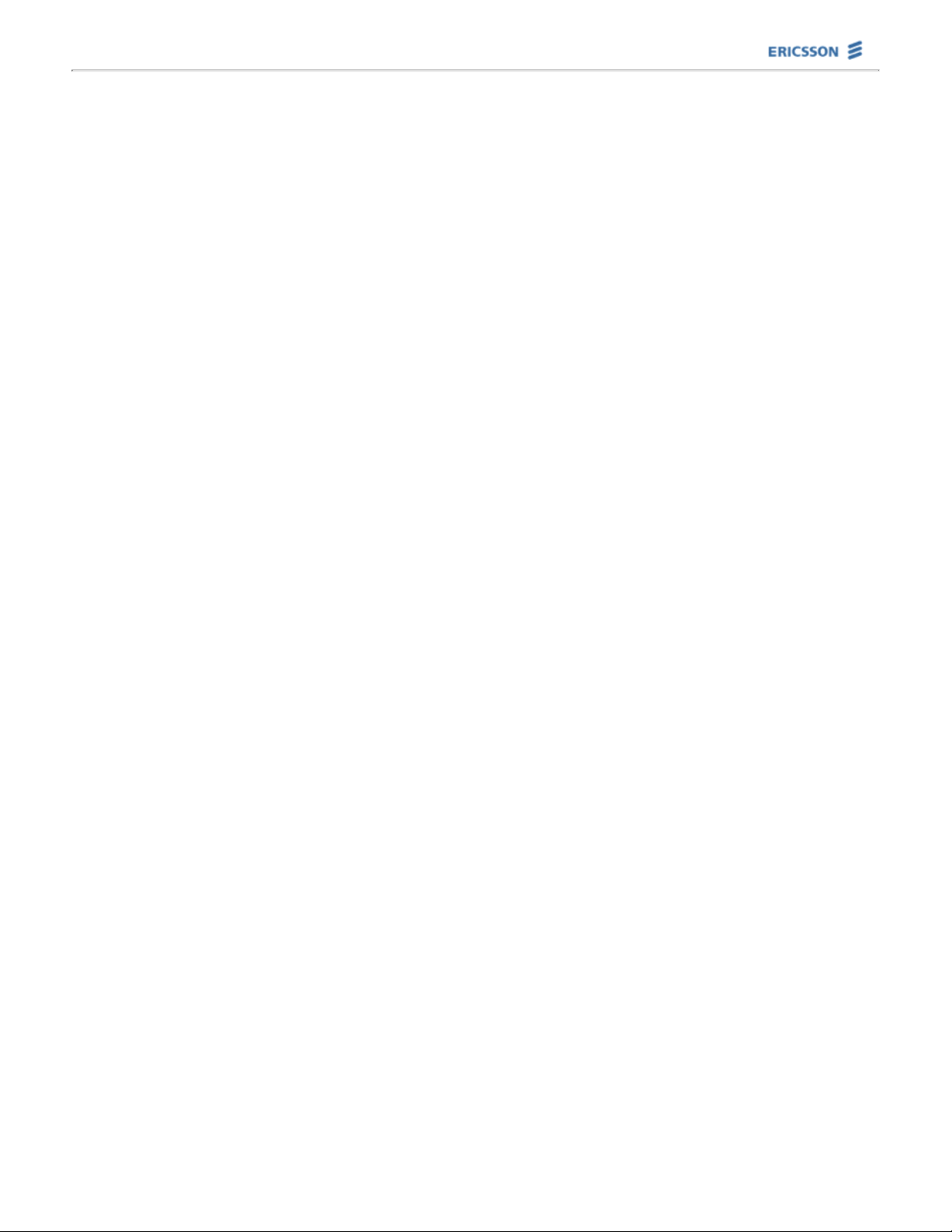
PipeRider® Cable Modem User's Guide HM200c/HM201c
EN/LZT 123 6335/3 R2A
