Ericsson GH688 - OTHER User Manual
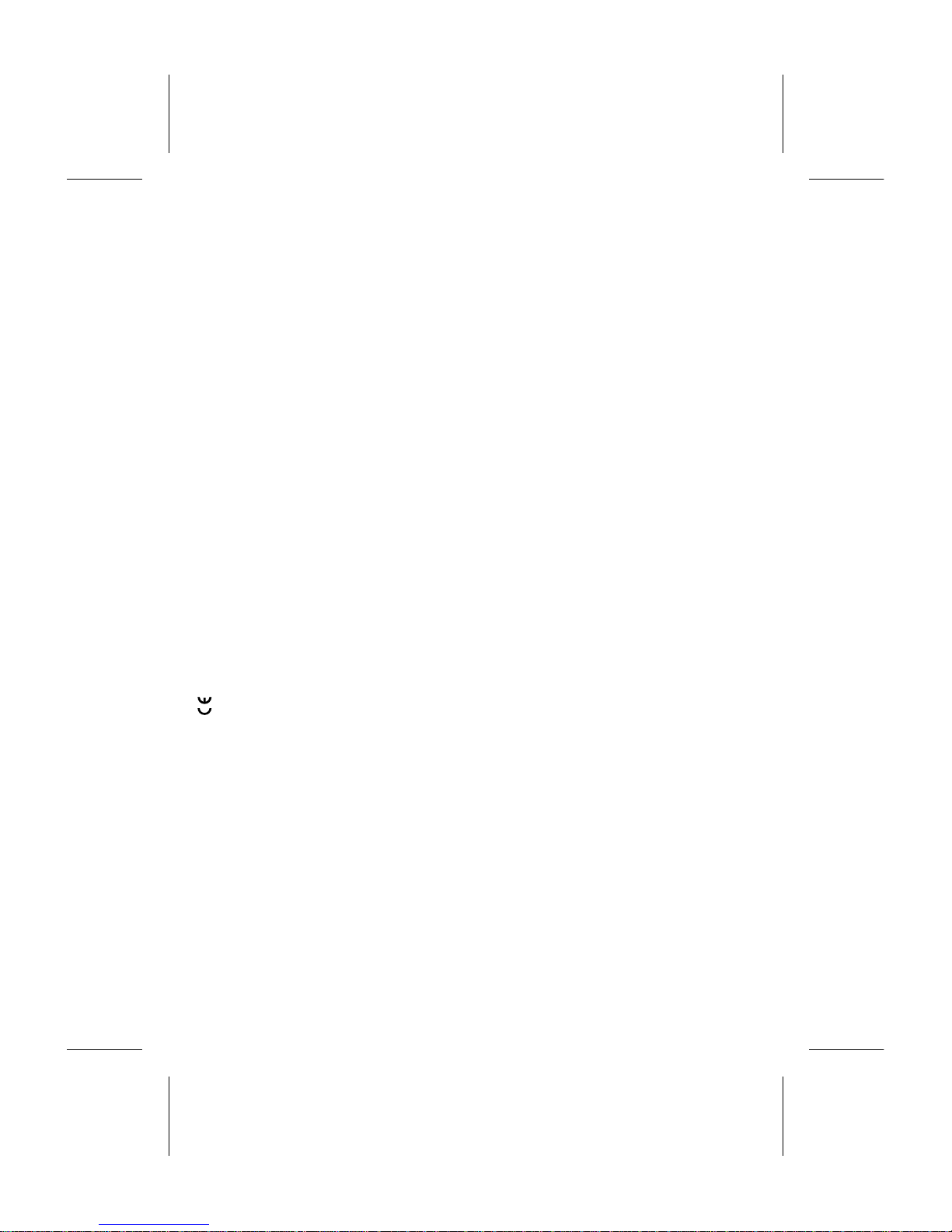
The symbol on our products signifies that they have been certified according to the EMC
directive 89/ 336 /E EC, the Tel e com munication s dire cti ve 91/ 263/ EE C, a nd t he Low Volt age
directive 73/ 23/ E EC when applicable. The products fulfil the re qui r ements according to the
following standards :
Cellular Phones and Accessories in Combination:
ETS 300 342-1 EMC f or Euro p ea n digi ta l c ell ul ar t el ecommu nications.
Accessories Without Direct Connecti on to a Cellular Phone:
EN 50081 Electro magnet ic compat ability , Generic Emission Standard, and EN 50082
Electromagnetic compatability, Generic Immunity Standard.
First edition (December 1996)
This manua l is publ ishe d by Ericsson Mobile Communications AB, without any warranty.
Improvements and changes to this manual necessitated by typographical errors, inaccuracies of
current informat ion, or improve men ts to programs an d/ or equi pme nt , may be made by Ericsson
Mobile Communications AB a t any time and without noti ce. Such changes will, howe ve r,
be incorporated int o new edi tions of th is manu al.
All rights rese r ved.
Ericsson Mobile Communications AB, 199 6.
Publication numbe r : EN/LZT 126 1353 R1A
Printed in Sweden
INNOVATRON PATENTS
This manual describes Ericsson GH688
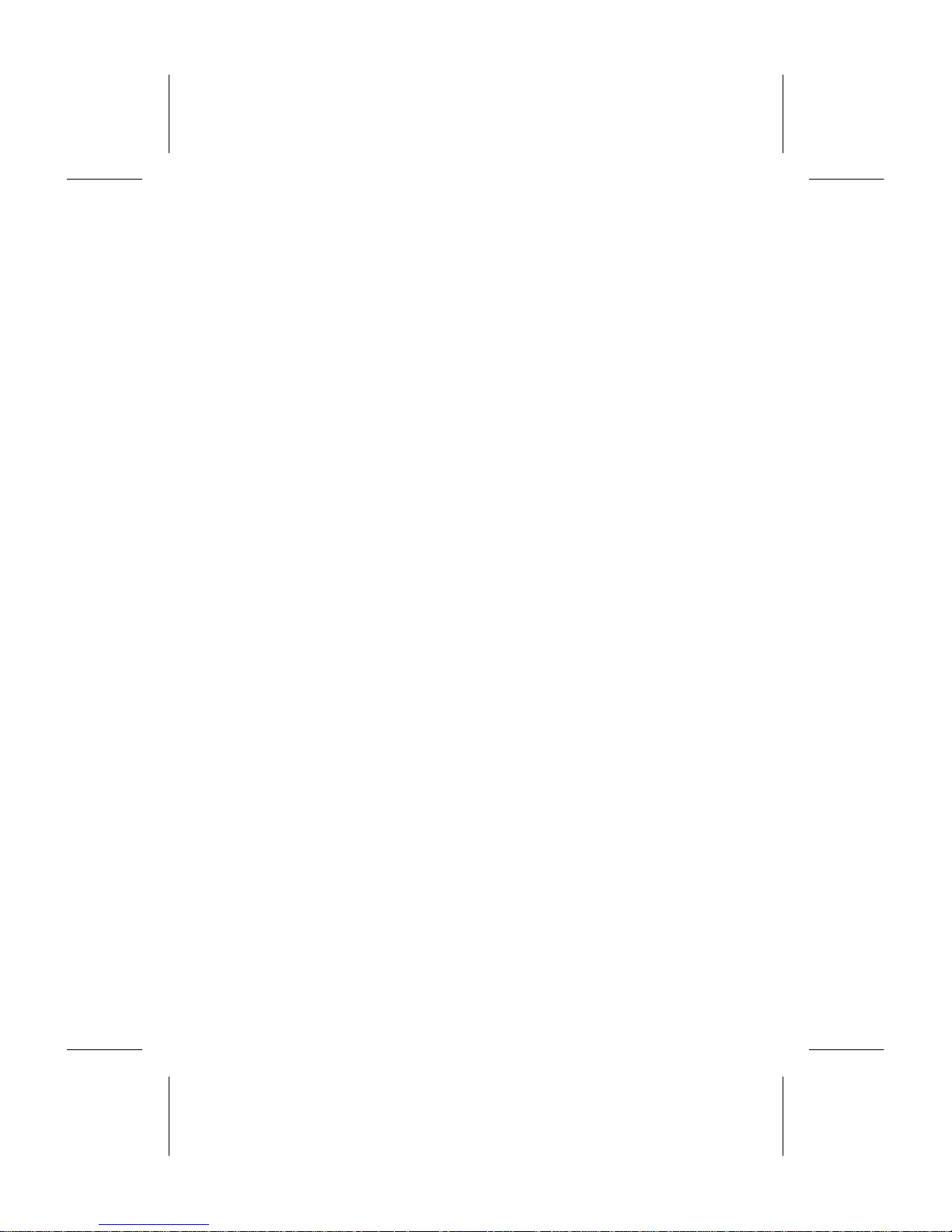
Guidelines fo r Safe an d Ef ficient U se
Important: Read this information before using your portable phone.
General
Since its introduction in the mid 198 0s the port-
able phone is one of the most exci tin g and inno-
vative products ever develope d. With it, you
can stay in contact wi th your office, your home,
emergency services, and others.
Your telep hone is a radio transmitter and re-
ceiver. When it is ON it receive s and also se nds
out radio frequency (RF) energy. Depending
upon the type of mobile ph one you have pur-
chased, it operates in different freq uen cy ranges
and emplo ys commonly used modulation tech-
niques. Whe n you use your phone , the syste m
handling your call controls the power level at
which your phone tra nsmi ts.
For the safe and efficient
operation of your phone,
observe t hese guidelines
Exposure to radio frequency
energy
The International Commission on Non-Ionizing
Radiati on Prot ecti on (ICN IRP), sp onsor ed b y
the World Healt h Organ izat i on (WHO ) , publ ish-
ed a statement in 1996 which sets limits for ex-
posure to RF fields from handhe l d m obile
phone. Acc ording to this statement , which is
based on the available body of research, there is
no evidence that mobile terminals meeting the
recommended limits can cause any adverse
health effects. All Erics son telephones confor m
to the ICNIRP recommendations, and interna-
tional exposure standards , s uch as:
CENELEC European Pre-standard
ENV50166-2
ANSI/IEEE C95. 1-199 2 (USA, Asia- Pacific)
If you want to limit RF exposure even further,
you may choose to con trol th e durat ion of your
calls and oper at e your phone in the most power
efficient manner.
Efficient phone operation
How to use your phone for optimum perform-
ance with minimum power consumption:
Hold the phone as you w ould any ot her tel e-
phone. While speaking directly into t he mouth-
piece, angle the a ntenn a in a dire cti on up and
over your shoulder. If the an tenna is exte nda bl e,
it should be extended during a call.
Do not hold the antenna when the phone is IN
USE. Holding the antenna affects call quality,
may cause the phone to operate at a higher
power level than needed and shorten talk and
standby times.
Antenna care and replacement
Do not use the phone with a damaged an tenna .
Replace a damaged antenna imm ediately. Con-
sult your manual to s ee if you m ay change the
antenna yourself. If so, use only an Ericsson ap-
proved antenna. Otherwise, take your phone to
a qualified s er vice cen tre f or repa ir.
Use only the designated Ericsson antenna. Un-
authorized antenna s, m odificat ions , or attac h-
ments could damage the phone and may viol ate
the appropria te re gulat i ons .
Do not use an antenna designed for any other
type of portable telephone than the telephone
you have purchased.
Driving
Check the laws and regulations on the use of
telephone s in the areas where you drive. Al w a ys
obey them. A lso, when using your phone wh ile
driving, please:
Give full attention to dri vi ng.
Use hands-free oper ati on, i f avai lable.
Pull off the road and park before making or an-
swering a call if driving conditions so require.
ii EN/LZT 126 1353 R1A
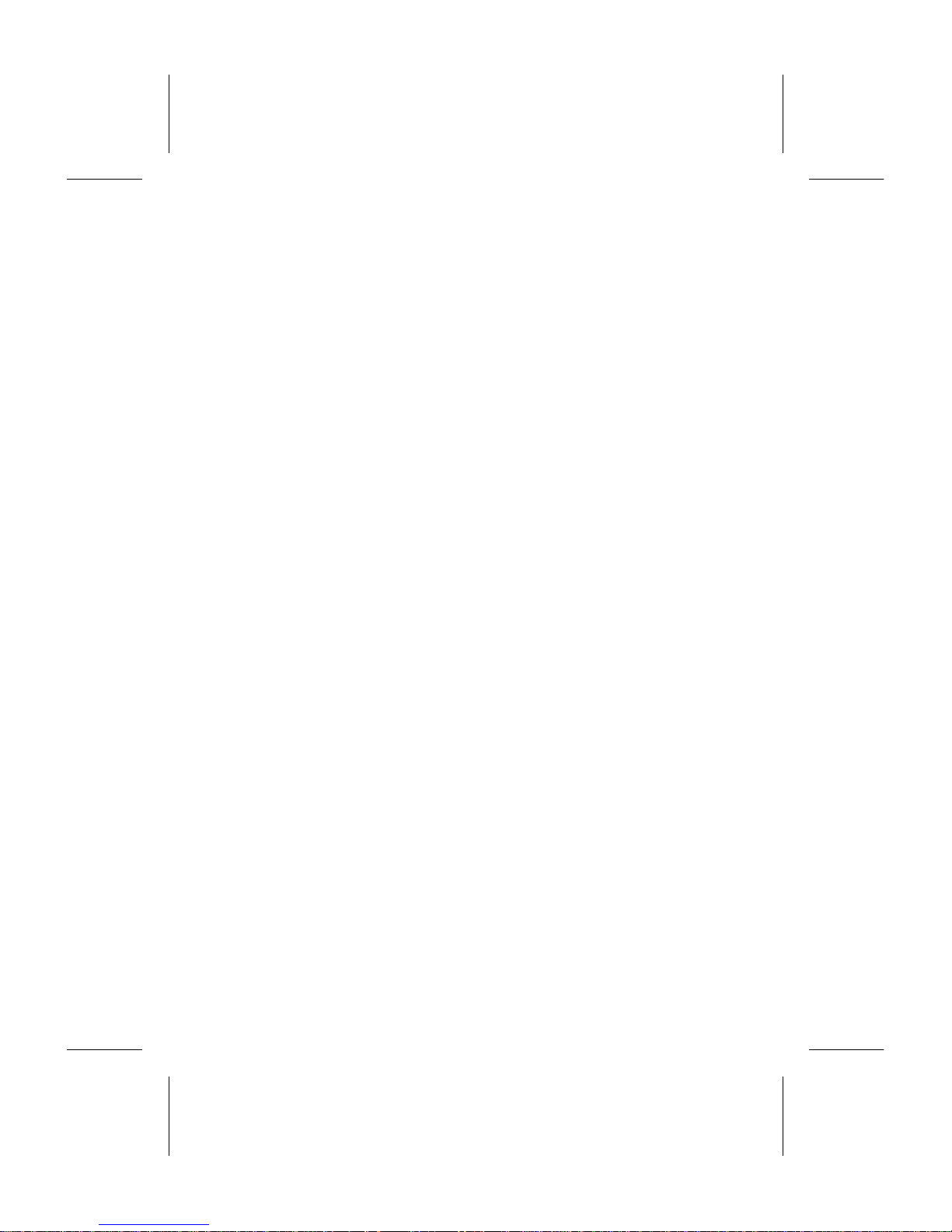
RF energy ma y a f fect some electronic systems
in motor vehicles. In addition, some vehicle
manufacturers forbid the use of mobile phones
in their vehicles. Che ck wit h your vehicl e man u-
facturer’s representative to be sure your phone
will not affect the electr onic sys tems of your ve-
hicle.
Electronic devices
Most modern elect r onic equ ipment , for exam -
ple, equipment in hospitals and cars, is shielded
from RF energy. Howe ver, RF ene rgy from tele-
phones may affect some electronic equipment.
Turn your phone OFF in health care facilities
when regulation s posted in the are as instruct
you to do so. Always request permiss ion before
using your phone near medical equ ip ment.
Mobile telephones may affect the operation of
some implan te d card iac pa ce mak er s, equ ipment
for people with hearing impairments and other
medically implanted equipment. Pa cemaker pa-
tients should be aware that the use of a mobile
phone very clos e t o a pa cemaker may cause th e
device to malfunction. Avoid placing the phone
over the pacemaker, i.e. in your breast pocket.
When using the phone, place it at your ear oppo-
site the pacemaker. If a distance of 15cm. is
kept between the phone and the pacemaker, the
risk of interference i s limit e d. Contact your car -
diologist for more in f ormat ion.
Aircraft
Turn your phone OFF bef ore boarding an y air-
craft.
Use it on the ground only wi t h crew pe rmi ss io n
Turn off your phone before the aircra ft lea ves
the ground. Do not use it in the air.
To prevent possibl e interference wit h ai rcraft
systems, safety r egula tions r equ ire you to ha ve
permission from a crew member to use your
phone while the plane is on the ground. To pre-
vent interference wi t h communicat ion s yste ms,
you must not use your ph one whil e the pla ne is
in the air.
Power Supply
Connect AC (P ower suppl y) only to designated
power sources as marked on the product.
To reduce risk of damage to electr ic cord, re-
move from outlet by holding onto AC adapter
rather than cord .
Make sure the cord is located so that it will not
be stepped on, tripped over or otherwise sub-
jected to damage or stress.
To reduce risk of electric shock, unplug unit
from power source before attempting any clean-
ing, then use soft cloth dampened on with water.
Children
Do not allow children to pla y wit h your phone.
It is not a toy. Children could hurt themselves
or others (by poking themsel ves or others in the
eye with the antenna for example). Chil dren
could also damage the phone or make calls that
increase your telephone bills.
Blasting areas
To avoid in te rfering with blast ing operations,
turn your unit OFF when in a “blasting area” or
in areas posted “turn off two-way radio”. Con-
struction crews often use remote control RF de-
vices to set off explosives .
Potentially explosive atmospheres
Turn your phone OFF when in any area with a
potentia ll y explosive atmosphere. It is rar e, but
your phone or its accessories could generate
sparks. Sparks in such areas could cause an ex-
plosion or fire resulting in bodily injury or even
death.
Areas with a potential ly exp losi ve atm osphere
are ofte n, but not always, clearly marked. They
include fuelling a reas , such as petrol s tat ions,
below deck on boats, fuel or chemical transfer
or storage facilities, an d areas where the air c on-
tains chemicals or particles, such as grain, dust,
or metal powd ers.
Do not transport or store flammable gas, liquid,
or explosives in the compartment of your vehi-
cle which contains your ph one and acces s ories .
Product care
Do Not expose product to water or moisture.
EN/LZT 126 1353 R1A iii
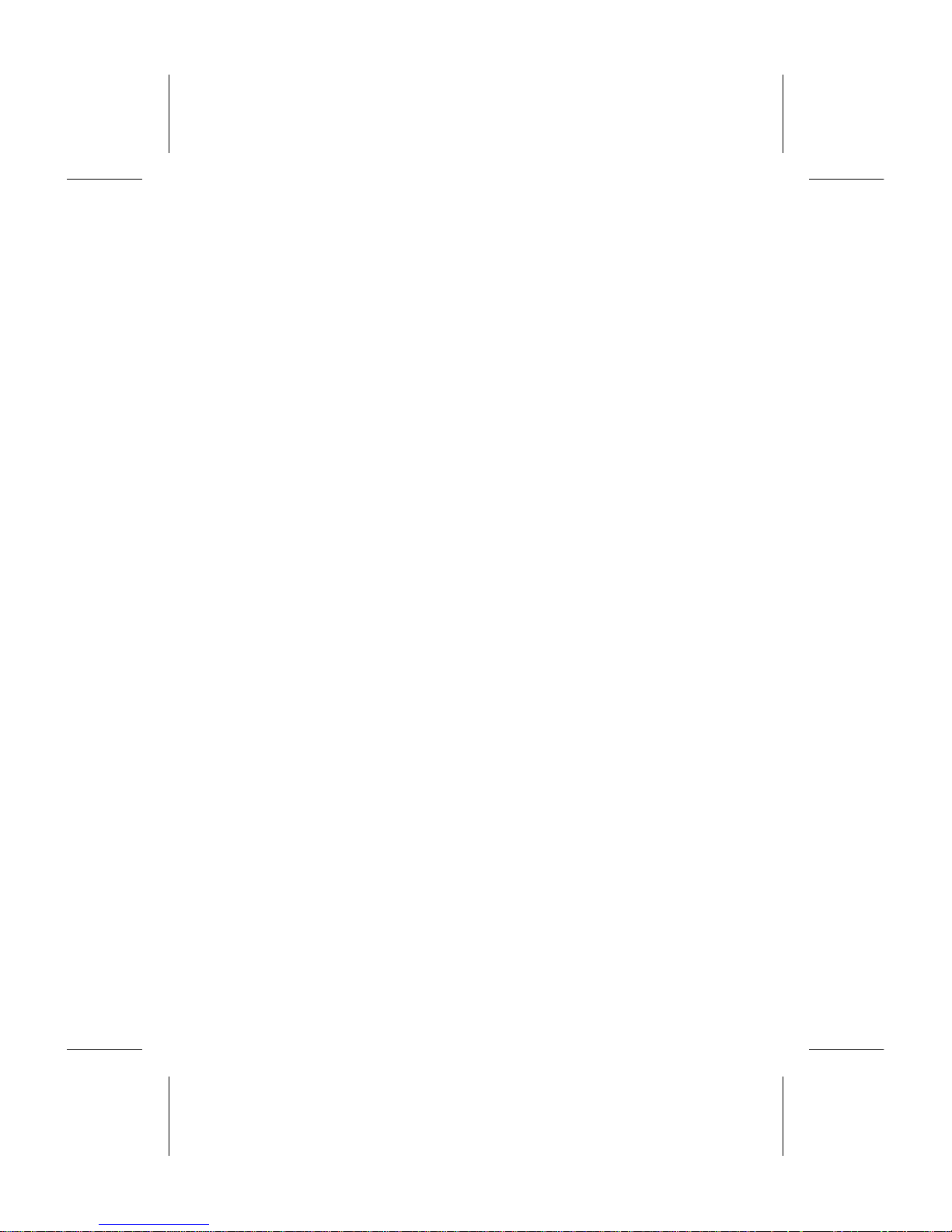
Example: bathtub, l aun d r y sink, wet/damp bas e-
ment, swimming pools, etc.
Do Not expose product to extre me t empe ra -
tures such as fou nd near a hot radiator or st ove,
or in a car parked in the sun.
Do not expose product to extreme cold tem-
peratures such as a car parked outdoors in win-
ter.
Do Not expose product to lit candles, ciga-
rettes, cigars, open flames, etc.
Use only Ericsson Original accessories. Fail-
ure to do so ma y result in loss of perf ormance,
fire, electric shock, or injury, and will void the
warranty.
Do Not attempt t o di sa ss emble the product. D o-
ing so will voi d warranty. This product does
not contain consumer ser vicea ble components.
Service should only be performed by Author-
ized Service Centres.
Table of Contents
Guide lin es for Sa fe and Effici ent Us e ii
General ii
For the safe and effi c i en t operati o n of your
phone, observe the se gui delines ii
1. The Phone 1
2. Making the P hone R eady for Use 2
To insert the SIM card 2
To attach the battery 3
To charge the batter y 3
About the battery 4
3. Turning the P hone On 4
To turn the phone on 4
To choose a lan guage
other than English in the display 5
To set the time 5
To turn the phone off 6
4. About the Keypad and Display 6
Key Functions 6
Indicators in the Di sp la y 7
5. Making and Receiving Calls 7
To make a domestic call 7
To end a cal l 8
Last number re-dial 8
Automatic re-dialling function 8
To make an int e rnational call 8
To make an emergency call 8
To receive a call 8
6. When a Call Is in Progress 9
To change th e volume 9
To mute the microphone 9
To use the display as a scratch pad 9
To send tone signals 9
7. About the Phone’s Menus 11
Display texts and symbols
in the menu system 13
To enter letter s 13
CHECK and SPECI AL
CHARACTERS Menus 14
8. Using the Phone Book
(PHONE BOOK Menu) 15
To store a phone number 15
To recall a phone number using the nam e 16
iv EN/LZT 126 1353 R1A
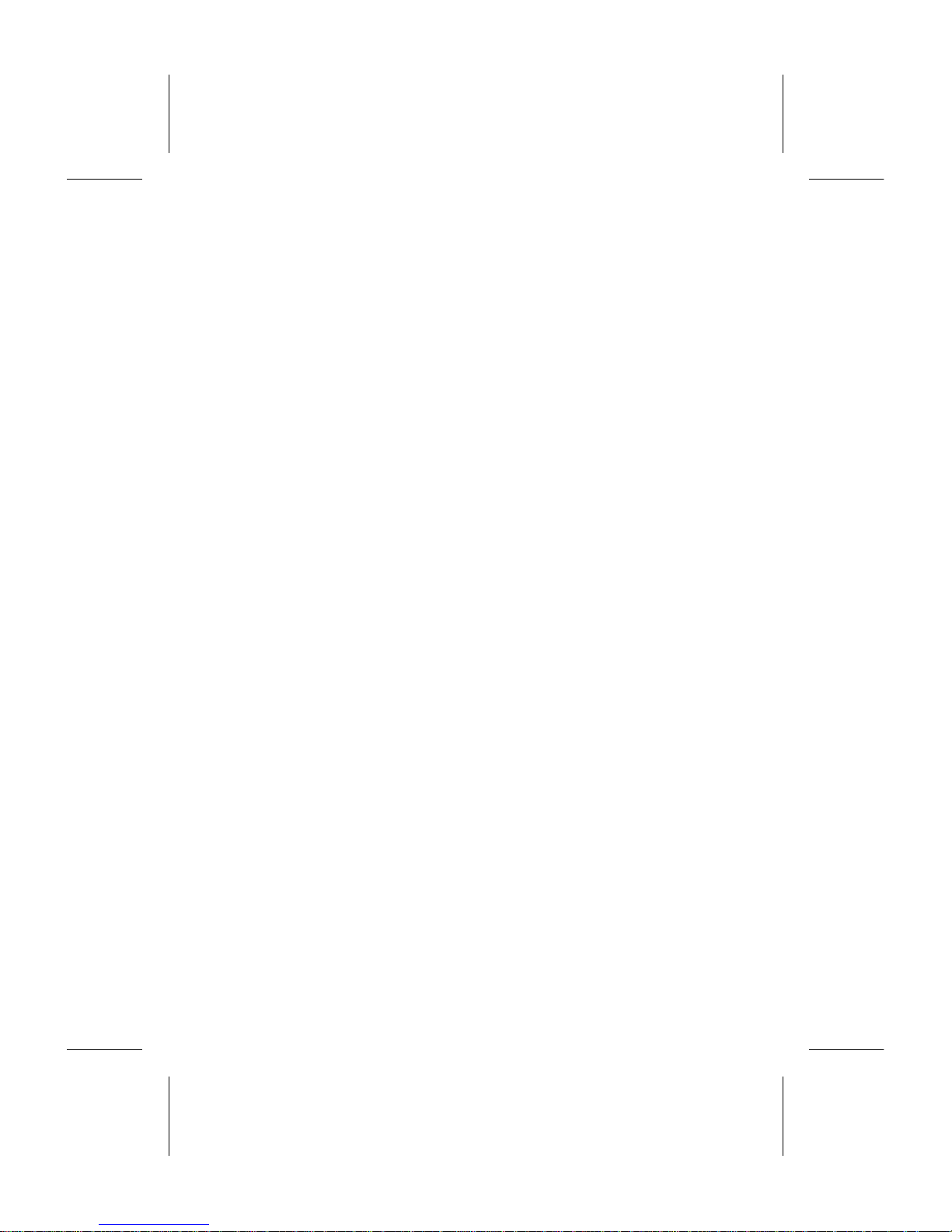
To recall a phone number
using the p os i ti on 17
To change a phone number, name
or memory position 17
To erase a phone number 17
To erase ALL phone numbers
from the Phone memory 18
To copy ALL ph one numbe rs from th e
Card memory to the Phone memory
and vice versa 18
To copy phone numbers ONE BY ONE
from the Card memory to the Phone
memory and vice versa 18
The ANSWERED CALLS Mem ory 19
The DIALLED NUMBERS memory 19
9. Personalisin g Yo ur Phone
(SETTINGS Menu) 20
To set the level of the ringing signal 20
To set the volume of the ear piece or
handsfree loudspeaker 21
To choose the type of rin gin g signal 21
To compose your own rin gin g signal 21
To choose the type of message signal 21
To choose manual or automat ic key lo ck 21
To choose the key sound 21
To set the illumination of the dis pl ay
and keypad 22
To be reminded of the conversation
time spent during a cal l 22
To choose call time or call cost display 22
To choose answering mode when using
the phone with handsfree equi pme nt 22
To personalise the greeting displayed
each time the phone is turned on 22
To have your phone number displaye d
each time the phone is turned on 23
To select another language in the displ ay 23
To personalise the names of the two lines
if you have the 2 Line service 23
To activate data men us 23
To reset the phone 23
10. Protecting Your SIM Card and Phone
(ACCESS and KEYLOCK Menus) 24
Card Lock 24
Phone Lock 25
Call Barring 25
Locking the keypad 26
11. Setting Time, Date and Alarm
(CLOCK Menu) 27
Clock (Time of Day) 27
Calendar (Today’s Date) 27
Alarm 28
12. Diverting Incoming Calls
(DIVERT Men u) 29
To activate a particular call di ver t 29
To check the status of a call dive rt 30
To cancel a call dive rt 30
To cancel ALL call dive rts 30
To review the status of ALL call diverts 30
13. Using Ot her Networks
(NETWORKS Menu) 31
To sele ct a network 31
To choose automatic or manual
network search mode 31
To create a l is t o f preferred networks
on your SIM card 32
To start an automat i c network search 33
14. Sending DTMF Tones 35
Automatic DTMF 35
DTMF pause function 35
Using several pauses 35
Pre-programmed DTMF signalling 35
15. Who Is Calling? 36
To receive a call 36
Answere d calls 36
Unanswered calls 37
To hide your phone number
when making a call 37
To send your phone number
when making a call 37
16. Handling Two Calls Simultaneously 38
To activate the Call Waiting se r vic e 38
To make a second call
while a call is in progress 38
To receive a se c ond call
while engaged in a call 38
To switch between two calls 38
To end the current call 38
To receive a thi rd call 39
EN/LZT 126 1353 R1A v
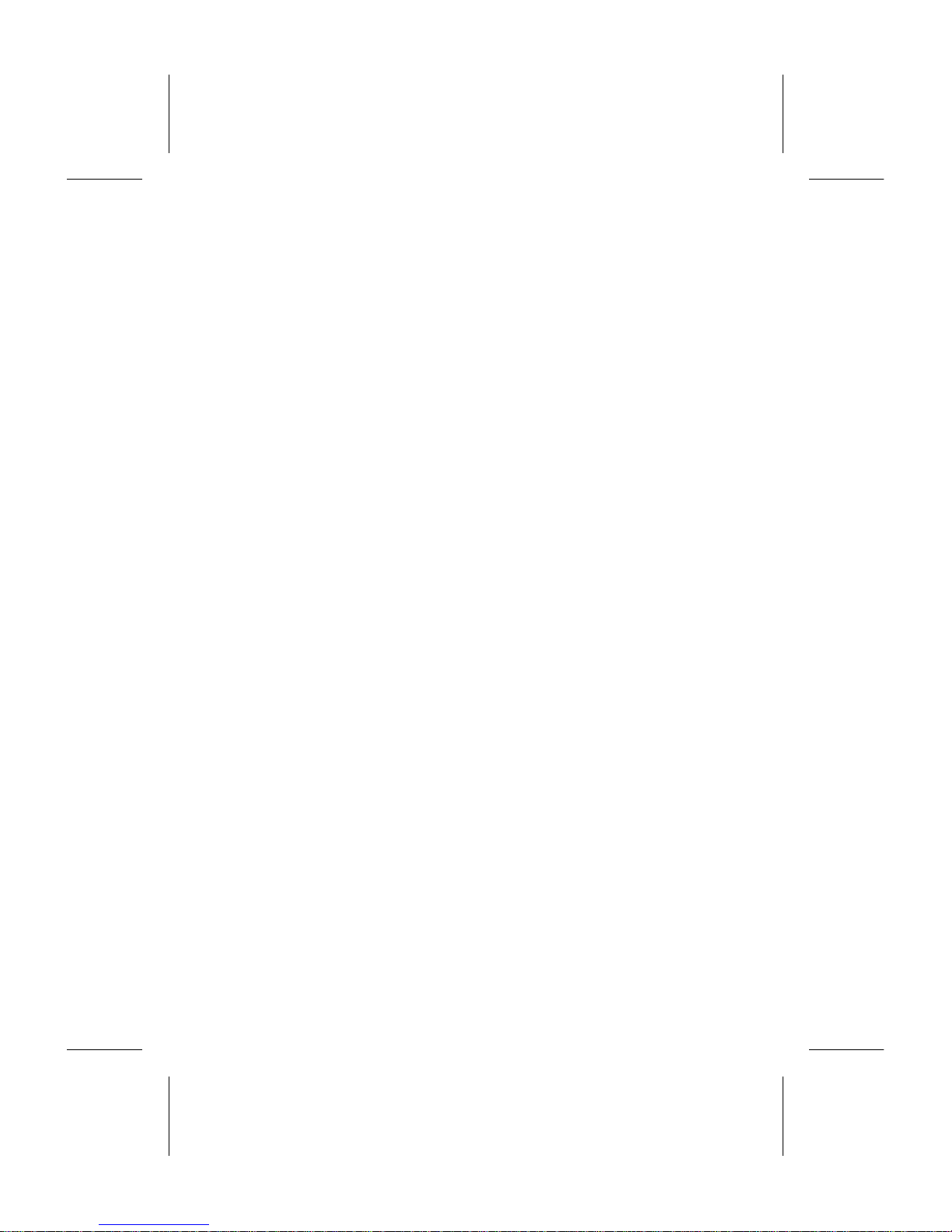
Transfe rr in g a Call 39
17. Conference Calls 39
To initiate a conference call 39
To have a priva te conversation
with one of the members 40
To release one of the members 40
To end the conference ca l l 40
18. Answering Service 40
To activate the Voicemail function 40
To call your answering service 41
19. Sending and Receiving Text Messages
(SMS) 41
To set p hone for text mes sagin g 42
To receive a message 42
To read stored messages 43
Own messages 43
20. Using Ar ea Information (AI ) 45
To turn area information on or off 45
To decide which t ype s of AI mes sage
you wish to receive 45
To receive area information 46
To review recei ved mess ages 46
21. Two Line Service 47
To select a line 47
Different settings for each line 47
To person alise the names of the two lin es 47
22. Knowing the Call T i me/C all C ost 48
To check the time or cost of the last call 48
To check the total call tim e or call cost 48
To reset the total call time/ cost meter 48
To determine the call cost 48
Specifying a total am ount of money
that can be used for making calls 49
23. Restricted Usage with Fixed Numbers 50
Activat in g the Fixe d Dial lin g funct ion 50
Storin g fixed nu mbers 50
To change a stored numbe r 51
24. Data Menus 51
25. Using the P h on e ’s Buil t -I n
Calculat or 52
To make a calcul a tion 52
26. Composing Your O w n R i nging Signal 52
About the phone’s note system 52
Simple melody 52
27. Problems You Can Solve 54
The phone does not come on 54
Phone lo ck ed is displayed, followed
by the prompt
Enter lock code 54
Insert card is displayed 54
Wrong PI N or Wrong PIN2
is displaye d 54
Card blocked . Unb lock? is displayed 54
BLOCKED. Contact card provider
is displayed 55
Enter PUK2 is displayed 55
Emergency calls only is displayed 55
No network
is displayed 55
A key symbol is displayed in the middle
line of the display 56
You have chosen a wrong language
in the display 56
Indicator lig ht blinks red 56
vi EN/LZT 126 1353 R1A
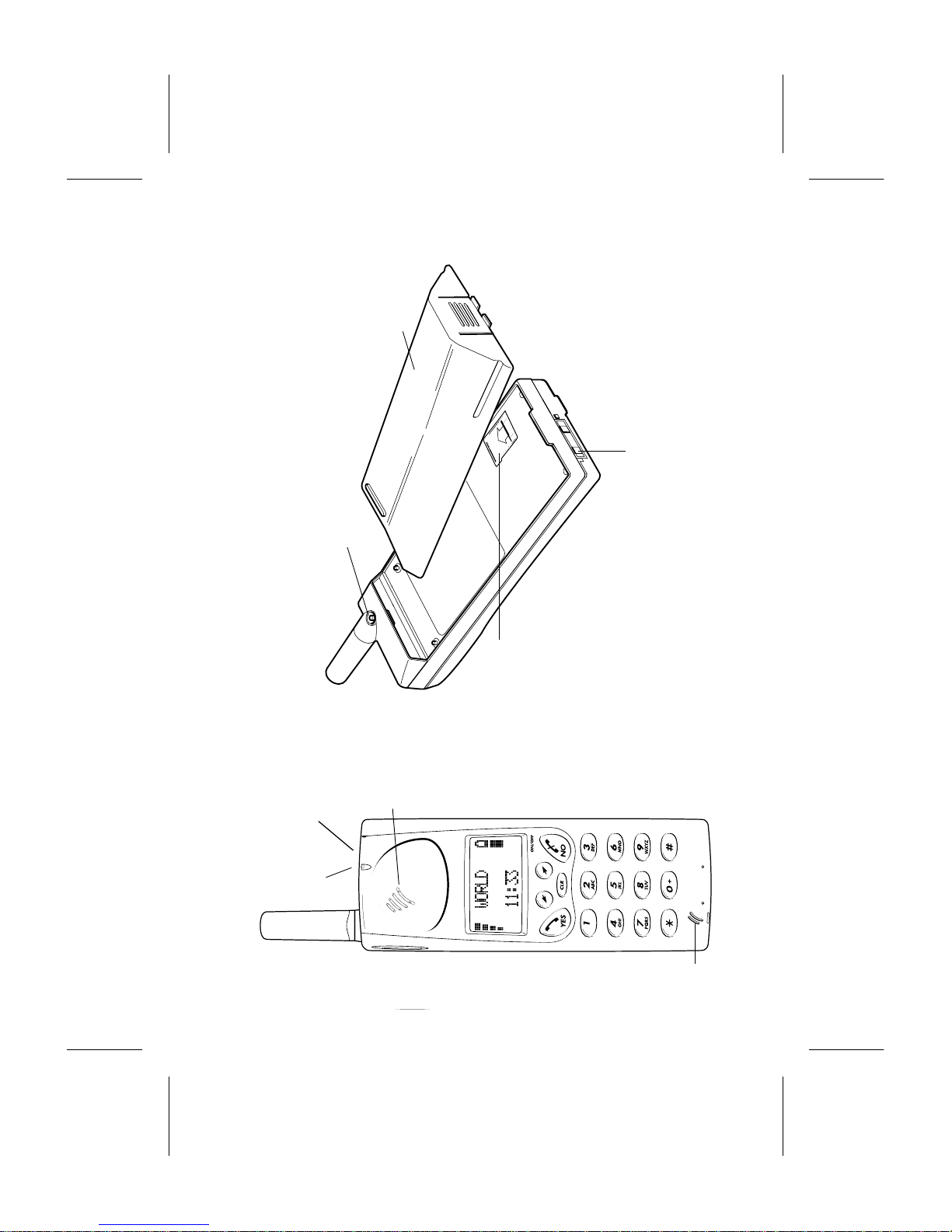
1. The Phone
Beeper
Indicator
light
Ear
piece
Antenna
Volume
keys
Display
Keypad
Micro-
phone
Battery
SIM card holder
Charging connector
External antenna connector
EN/LZT 126 1353 R1A 1
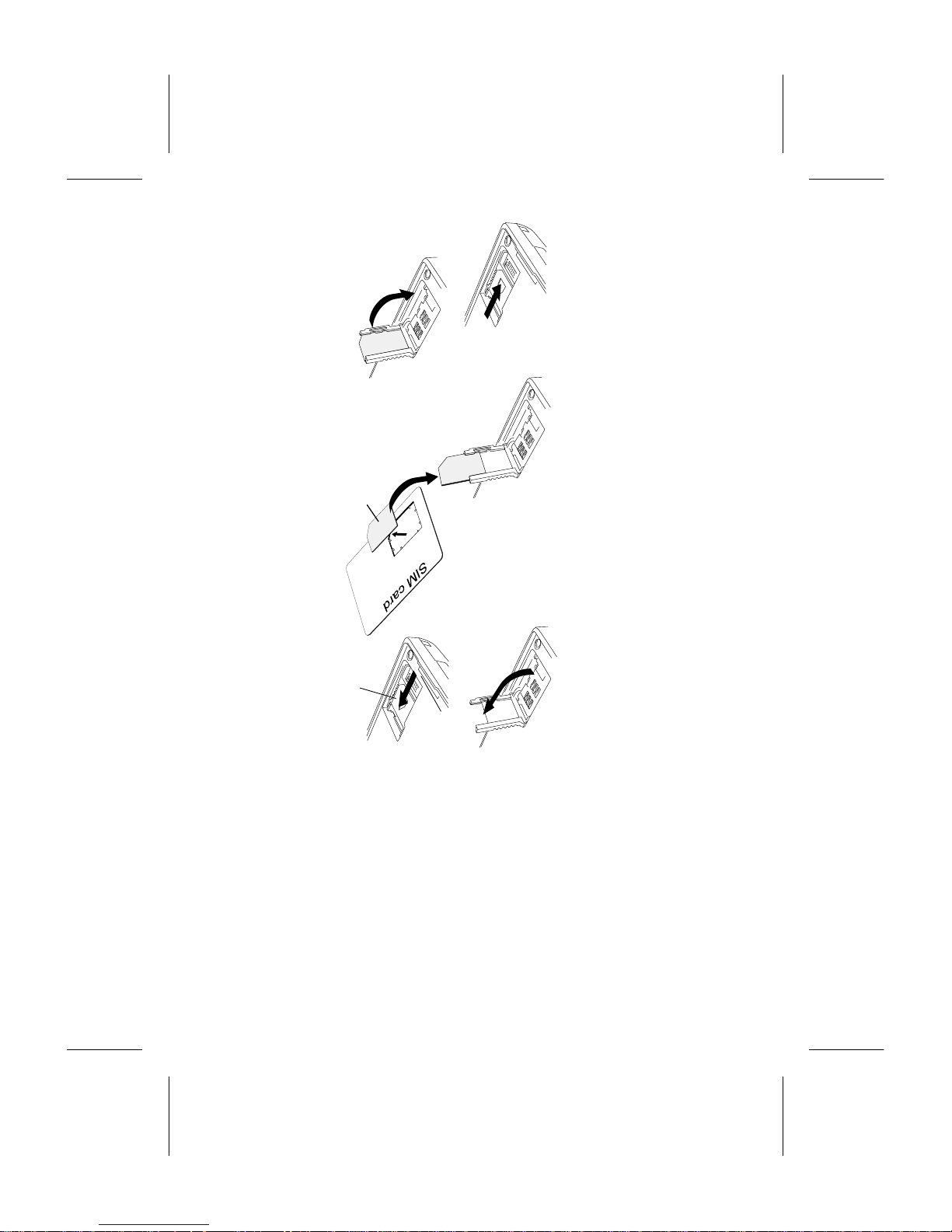
2. Making the Phone Ready for Use
This chapter describes h o w you assemble the phone, what the SIM Card is, and how
you handle the battery.
To insert the SIM card
When you become a subscriber of a network op-
erator, you obta i n a S IM card with a pers onal se-
curity code, the PI N code. The SIM card
contains a computer chip that keeps track of
your phone numbe r, the se rvices that you have
ordered from your netw ork opera t or, and your
phone book information.
Before you can use the phone, you must insert
the SIM card into the phone.
1. Release the card holder by sliding it from you.
2. Unfold the holder.
3. Slide the mini SIM card into the holder.
Make certain that the angled corner is top
right.
4. Fold down the card holder.
5. Lock the card holder by sliding it towards you.
Mini SIM card
Card holder
4.
2.
5.
1.
3.
2 EN/LZT 126 1353 R1A

To attach the batte ry
1. Place the batte r y on top of the phone
2. Press until you hear a click.
Removing the batter y:
Make sure the phone is turned off.
1. Press the locking catch on the bottom of the
batter y.
2. Lift the battery up and away from the phone.
To charge the battery
Have the battery attached to the phone .
1. Connect the charger to the mains.
A green indicator lamp on the charger lights
up.
2. Connect the charger to the phone. The flash
symbol on the plug must face upwards.
The phone now star t s to charge t he bat tery.
To indicate this, a battery icon in the display
is filled and emptied continuously and the in-
dicator lamp on the top of the phone shows a
stead y red light. When the batte ry is fully
charged, the indicator light shows a steady
green light.
While you are char ging the bat tery you can
turn the phone on and use it. However , the
charging time will be longer.
Disconnect in g the charger :
Lift the plug up and pull it out .
2.
1.
1.
2.
2.
1.
2.
1.
EN/LZT 126 1353 R1A 3
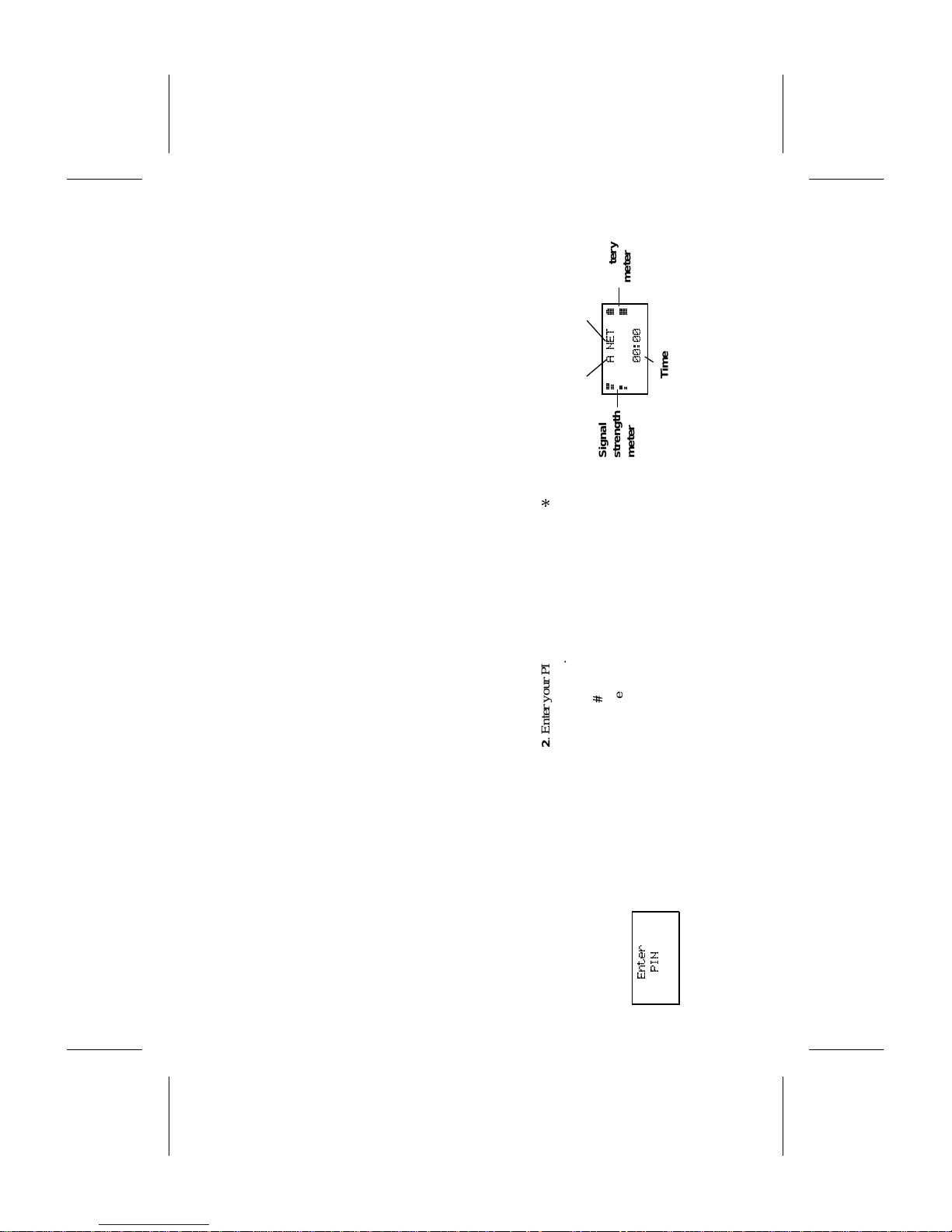
About the battery
Your phone is suppli ed with a Nick el Me tal Hy-
dride batter y. The battery is not charged before
shipment, even though there mi ght be en ough
power to turn the phone on.
Low Battery Alarm
As a reminder that the battery soon needs re-
charging or replaci n g, an alar m signa l (a lon g
beep) soun ds and the me ss a ge ‘Battery low’ ap-
pears for ten seconds in the display.
In addition, the indi ca tor light on the top of the
phone starts blinking red. If the phone is left
on, the low bat tery alarm will be repeated sev-
eral times and, finally, the phone wil l turn itself
off when the battery is no longer able to power
it satisfactoril y. It is not possible to turn the
phone on again. Instead the battery must be re-
charged, or rep la ced with a charged one.
3. Turning the Phone On
This chapter describes h o w to turn the phone on and off, how to choose another
language than English in the display, if this is desired, and how to set the phone’s
clock.
To turn the phone on
1. Press and hold down the NO (ON/OFF) key until
you hear a click. The displa y will pr ompt you
to enter your PIN (the security code that fol-
lows your SIM Card).
Enter
PIN
2. Enter your PIN. The digi t s appea r a s sta rs (
*
)
in the display. If you enter a wrong digit, you
can erase it by pressing the
CLR key.
3. Press
#
or YES.
If you entered your PIN correctly, you wil l
be welcomed by your phone. Then the phone
searches for a network.
When a network is f ound, the phone bee ps
three times. The indicator light on top of the
phone blinks green once ever y second.
The display show s :
You can now make and receive calls. Th is is
called stand by mode.
4
A NET
7
2
8
00:00
Network
Country
Battery
meter
Signal
strength
meter
Time
4 EN/LZT 126 1353 R1A
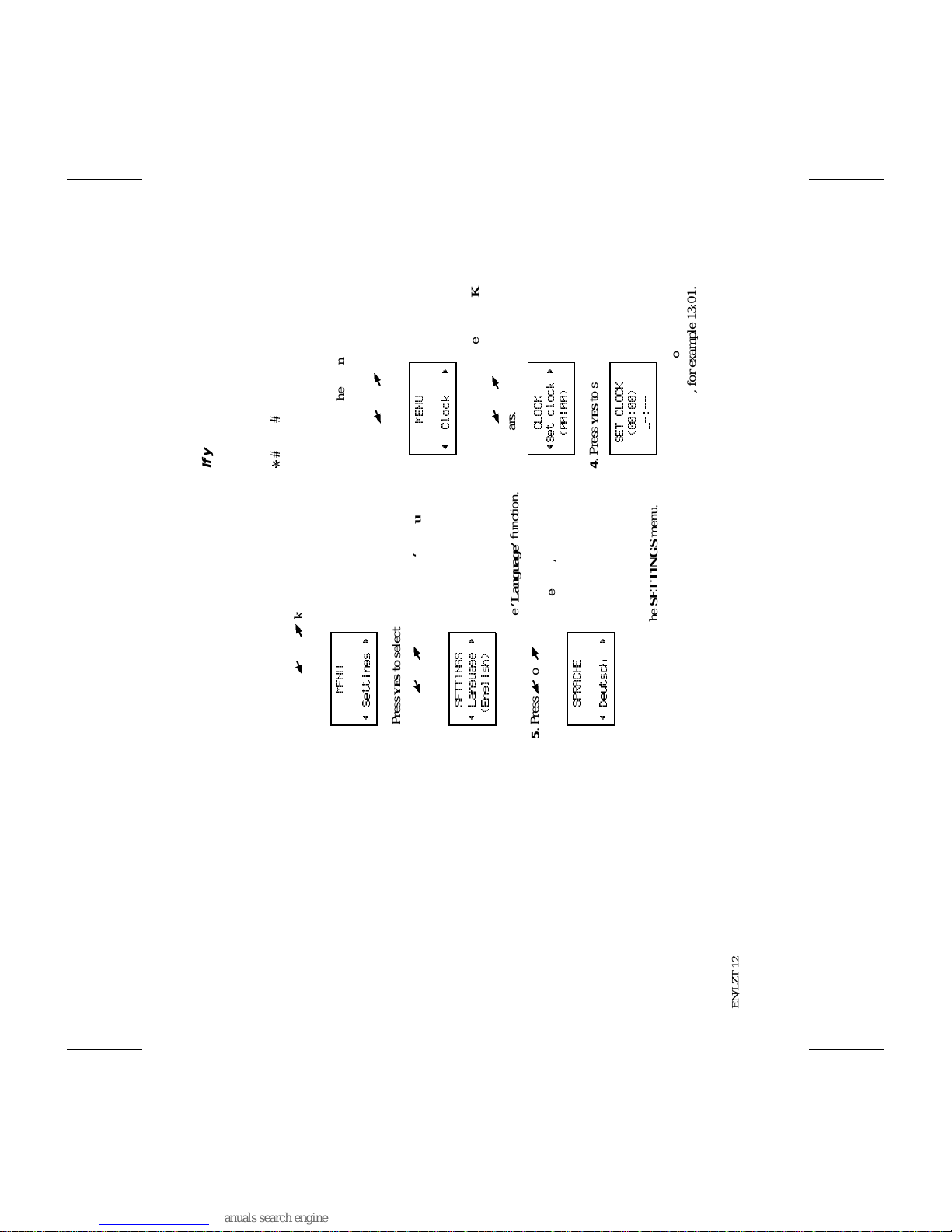
●
If you are not using the phone, the illumi-
nation of the display and keypad is auto-
maticall y t urn ed of f after 10 seconds.
Pressing any key will turn the illumination
on again.
If the indicator light does not start
to blink green and the name of a
network does not appear in the
display:
●
If the message ‘Emergency calls only’ is dis-
played, you are in coverage of a network but
you are not allowed to use that network.
However, in an emergency, you can call the
international emergency number 112. R efer
to chapter 5. Making and Receiving Calls.●If the message ‘No network’ is displayed,
there is no network within range, or the re-
ceived signal is to weak. You have to move
to obtain a sufficiently strong signal.
To choose a language other
than English in the display
Your phone is normally delivered with English
text in th e display. T o select a differe nt lan-
guage:
1. Press t he
L
or
R
key repeatedly until ‘Set-
tings’ ap pears in the displ ay:
MENU
~ Settings
2. Press YES to se lec t th e SETTINGS menu.
3. Press
L
or
R
repeatedly un til ‘Language’
appears.
SETTINGS
~ Language
(English)
4. Press YES to select the ‘Language’ function.
5. Press
L
or
R
repeatedly until the desired
language , f or example Ger man, appea rs.
SPRACHE
~ Deutsch
6. Press YES to select that language.
7. Press CLR to leave the SETTINGS menu.
If you s elected a wrong language
by mistake
To return to English text, enter the following
sequence:
*#
0000
#
To set the time
The time is shown in the bottom li ne of the dis-
play. When the phone is delivered, the clock is
normally not set.
1. Press
L
or
R
key repeat edl y until ‘Clock’
appe ar s i n th e display :
MENU
~ Clock
2. Press YES to sel ect t he CLOCK menu.
3. Press
L
or
R
repeatedly unti l ‘ Set clock’
appears.
CLOCK
~Set clock
(00:00)
4. Press YES to select the ‘Set clock’ function.
SET CLOCK
(00:00)
_-:--
5. Enter the time in hours and minutes in the 24-
hour format, for example 13 :01.
EN/LZT 126 1353 R1A 5
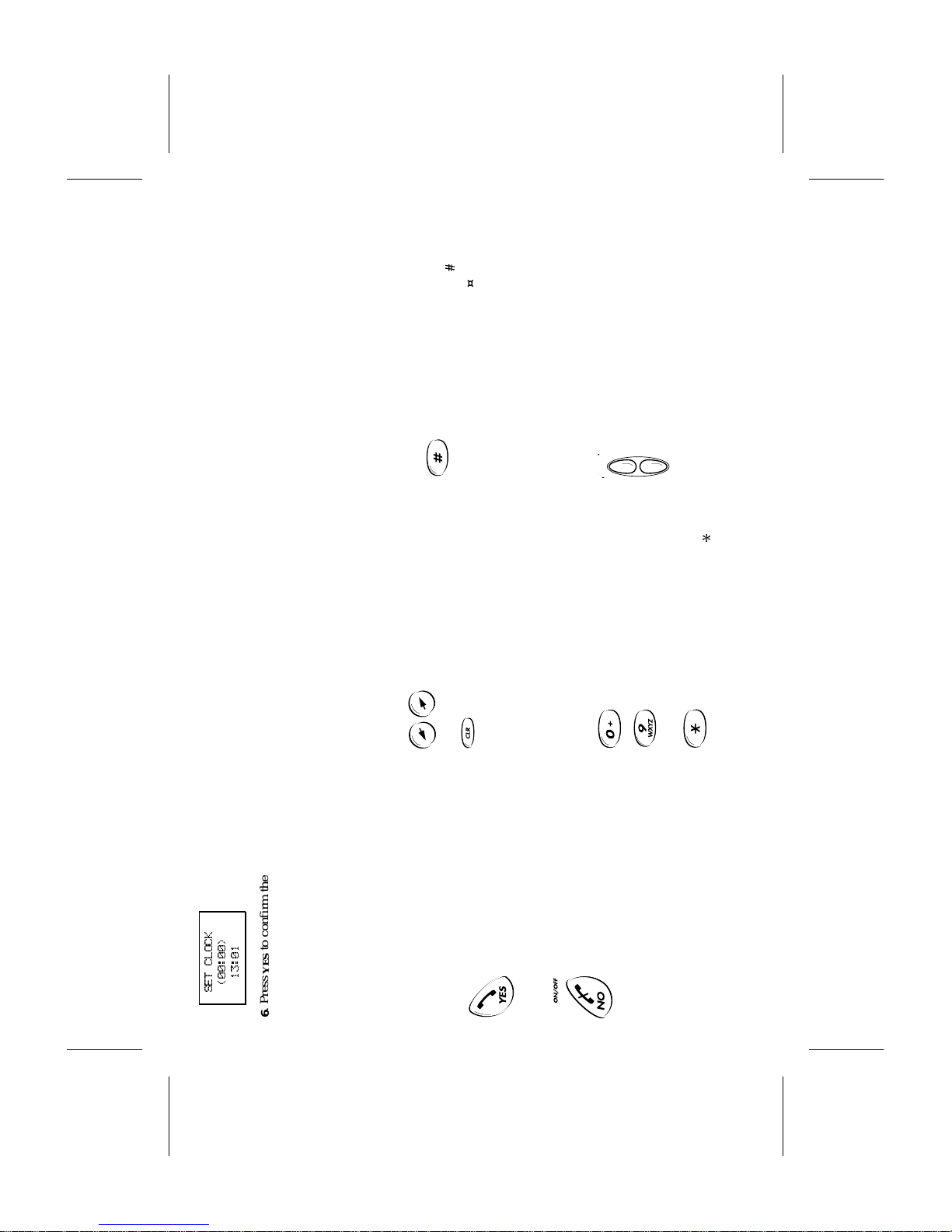
SET CLOCK
(00:00)
13:01
6.Press YES to confirm the setting.
7. Press CLR to le av e th e CLOCK menu.
You can have the time presented in the 12-hour
(a.m./p.m.) format. You can also have today’s
date presented in the display. Refer to chapter
11. Setting Time, Date and Alarm.
To turn the phone off
Press and hold down the NO (ON/OFF) key until
the disp lay is turn ed off.
4. About the K eypad an d Display
Key Funct ions
They keys have other functions when you have
accessed the phone’s menu system. Refer to
chapter 7. About the Phone’s Menus.
YES
Used to make a call after a phone
number has been entered.
Used to answer an incomin g call .
ON/OFF
Used to turn the phone on or off.
Press a nd hold down the key until
the display turns on or off.
To turn the phone off, the phone
must be in standby mode.
NO
Used to en d a cal l.
Used to eject an incomi ng call .
Left Arrow and Right Arrow
Used to to access the Menu system.
Clear
Erases digits fr om the bottom li ne
of the display. Hold down to erase
all digits simultaneously.
If held down while a call is in pro-
gress, it disconnects the microphone
(Mute function).
Numeric keys
Used to enter the digits 0 – 9.
If held down, the 0 key enters the in-
ternational character “+”.
Star
Used to enter the characte r
*
.
If held down, it enters a p (paus e)
character.
Hash
Used to enter the characte r
#
.
If held down, it enters a ¤ character.
Used to termina te the input of PIN
and security codes.
Can be used t o recall a phone n u m-
ber from the Phone Book (enter the
number of the memory position and
then press #).
Volume keys at the side of the
phone
Used during a call to increase or de-
crease the volume of the ear piece
or handsfree loudspeaker. The re are
five volume steps indicat e d by
small squares in the bottom line of
+
–
6 EN/LZT 126 1353 R1A
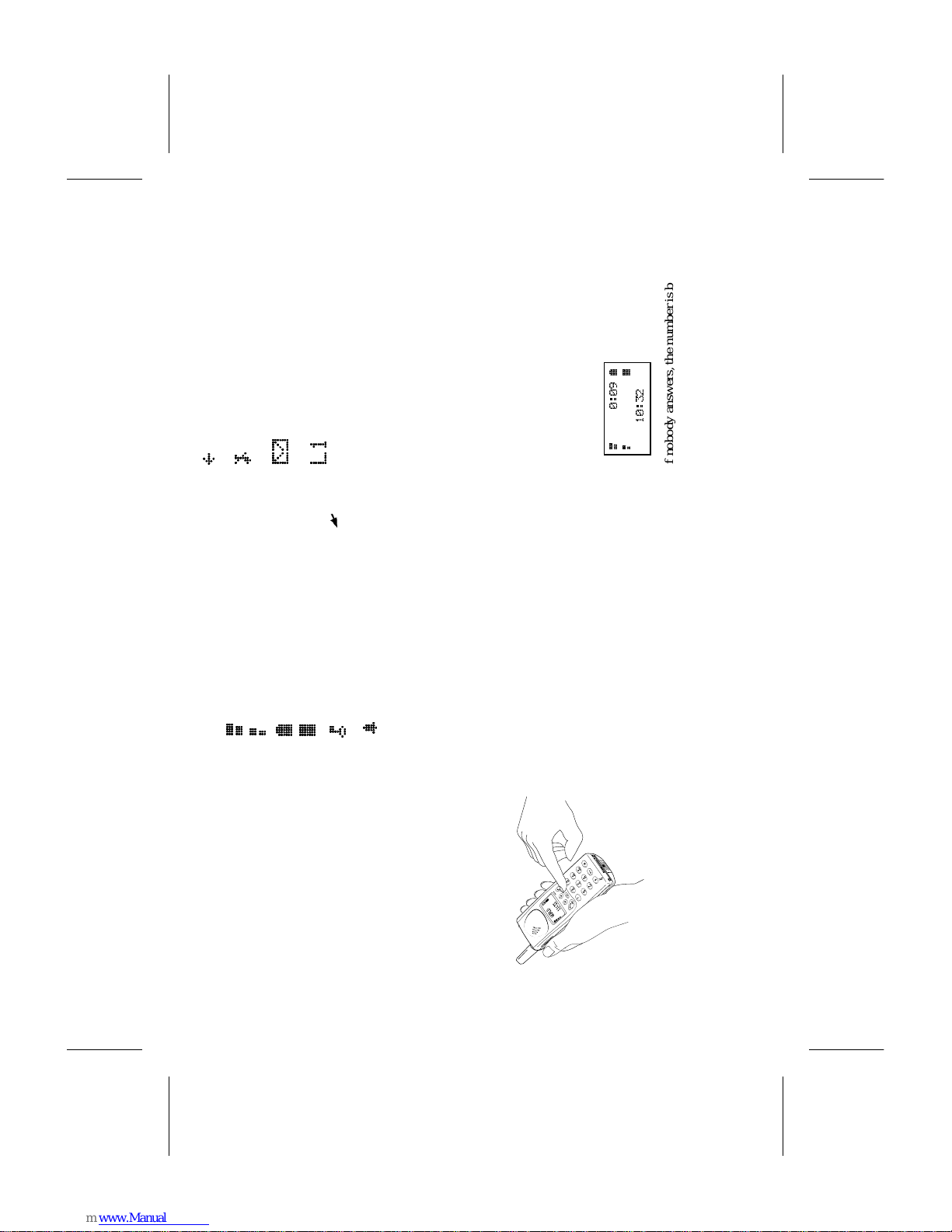
the di splay.
You can have independent volume
settings when you use the phone as
a handheld unit and when you use it
with various hand sfre e equi pmen t.
The volume se tti ngs will remain un-
changed after you have turned the
phone off.
Indicator s in the Display
Signal Strengt h meter . The more
bars that are shown, the higher the
signal st rength.
Battery meter. The fuller the icon,
the better the batter y charge.
The keyp a d is lo c ked. Press
L
fol-
lowed by
YES to unlock.
The alarm function is activat ed .
All incoming calls are diverted to
another number.
The ringin g signal is turned off.
You have received a text messa ge
(SMS).
The line currently selected if you
have the Two Line servi c e.
5. Making and Receiving Calls
This chapter describes h ow to make and receive calls, h ow to make international and
emergency calls,
The instructions in this chapter assume that you
have turned the phone on and you are within
the coverage of a network.
When you are abroad, you may use other n et-
works, provided your home network has agree-
ment that allo ws you to use the networks. You
can read more about this in chapter 13. Using
Other Net works.
To make a domestic call
1. Enter the area code and phone number. The
digits are shown in the di splay.
●
To erase a digit, press CLR. ●To erase all digits, press and hold down
CLR until the digits disappear.
2. Press YES to make the call. The display shows
‘Calling’, followed by ‘Connecting’.
When the call is answe red, a Call Time
meter in the top line of the display shows the
elapsed time in minutes and seconds.
4
0:09
7
2 8
10:32
If nobody answer s, t he number is busy, or you
cannot get through, press
NO. The number is
stored in a memor y, so you can easily repe at the
Mm
L1
4
2
7
8
K
l
S
B
EN/LZT 126 1353 R1A 7
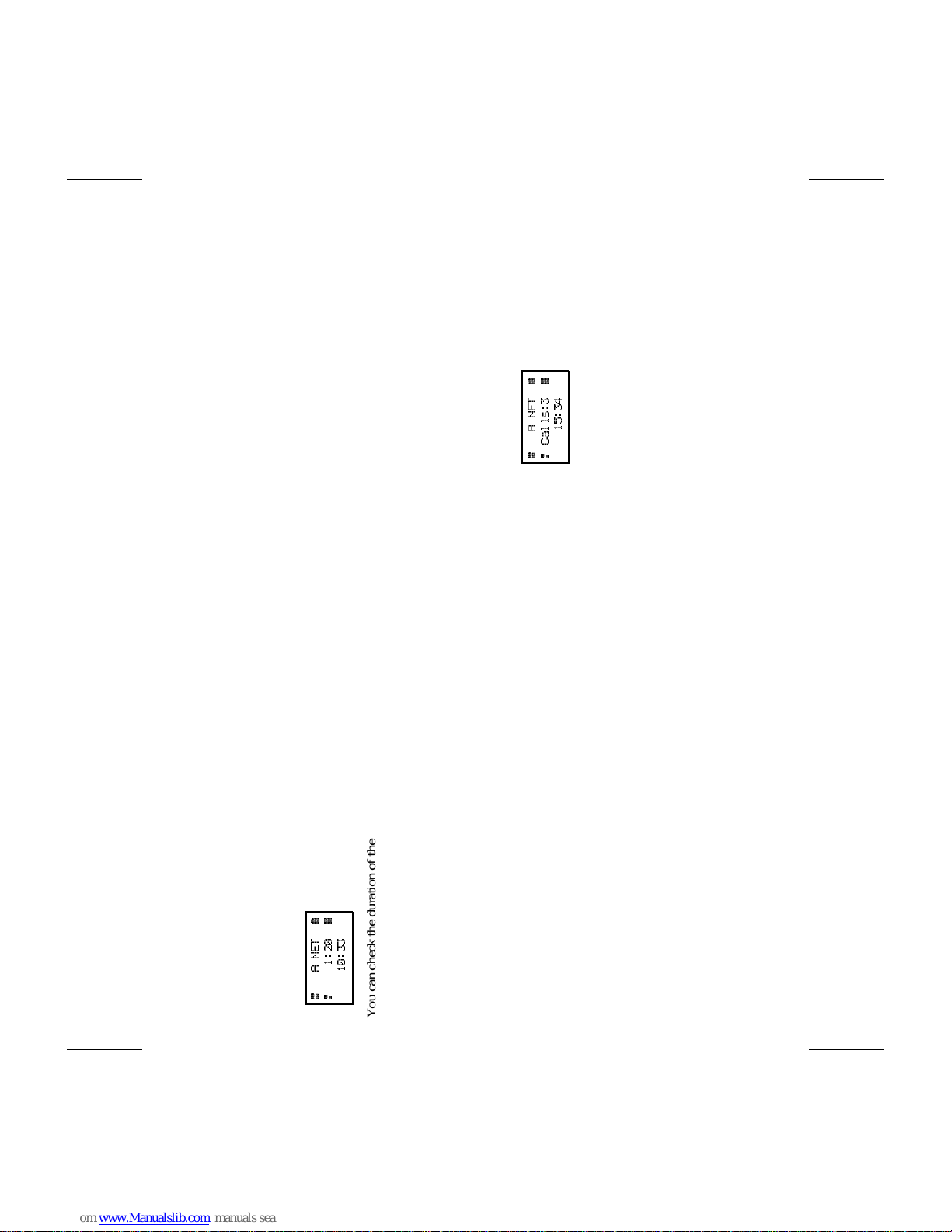
call. See Last Number Re-dial below.
To end a call
When the conversation is finished, press NO.
The Call Time met e r shows the durat ion of the
call for three seconds.
4
A NET
7
2
1:20
8
10:33
You can check t he duration of the last ca ll l at er
on. Refer to chapt er 22. K n owi ng t he Cal l
Time/Call Cost.
Last number re-dial
To recall the last called number from memory,
press
YES. The display shows ‘Call?’, together
with the number. Press
YES to make the ca ll.
Automatic re-dialling
function
If the connection of a call fails and the re-
ceiver’s network a dmi ts it, the displa y shows
‘Retry?’ Pr ess
YES to re-dial the number, othe r-
wise
NO.
If you pres s
YES, the number will automatically
be re-dialled until the cal l is answere d, or 10
times at the most . If you press any key, or you
receive a call, the re-diall i n g is interrup te d.
If the re-diall i ng is successful, the p h one rin g s
twice to inform you.
To make an international call
1. Press and hold the 0 key until the interna-
tional character + is displayed. (The + will be
replaced by the international prefix for the
country you are call i n g from.)
2. Enter the country code, the area code (without
any leadin g zero) and the phone nu mber .
3. Press YES to make the call.
To make an emergency call
Enter 112 ( th e int er nati onal emergency number)
and press
YES. The display shows ‘Emer-
gency’.
112 can be used in a n y country with or without
a SIM Card inserted, provided a GSM network
is within range.
To receive a call
When you receive a cal l, the phone rin gs, the in-
dicator light on the top of the phone rapi dl y
blinks g r ee n and the display sho ws ‘ Answer?’
To answer the call
Press YES to answer the call
When the call is finished, press
NO.
To reject the call
Press NO, or press a volume key twice, when
the phone rings. If the caller’s ne twork supports
it, the caller wi ll hear a busy tone .
Unanswered calls
If you have been unable to answer, the number
of unanswered calls will be shown in the dis-
play until you pres s
CLR.
4
A NET
7
2
Calls:3
8
15:34
8 EN/LZT 126 135 3 R 1A
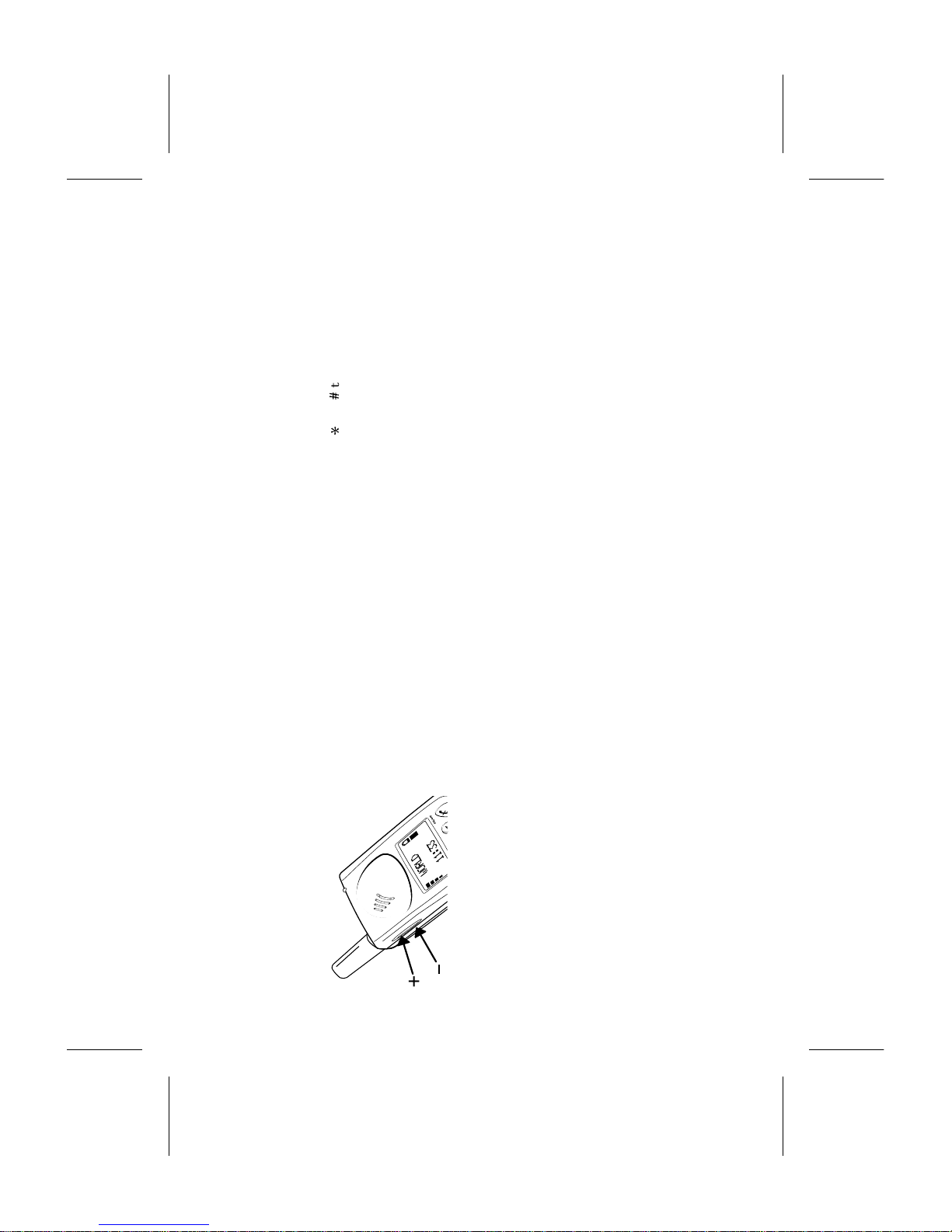
6. When a Call Is in Progress
During a call you can c hange the volume of the ear piece, mute t he microphone, use
the display as a scratch pad and send DTMF tones.
To change the volu me
You can use the volume keys to increase or de-
crease the ear piece volume.
To mute the microphone
Press and hold down the CLR key. ‘Mute’ is
shown i n th e di splay.
To resume conversation, release the
CLR key.
To use the display as a
scratch pad
You can enter a phone number on the keypad.
When you end the call, the number remains in
the dis pl ay.
To call the number, pres s
YES.
You can also store the number in the phone
book. Refer to chapter 8. Using the Ph one
Book.
To send tone signals
You can send DTMF tones by pressing keys
0 – 9,
*
and
#
to, for example to perform ban k-
ing by phone or to contr ol an an swering ma-
chine. You can read more about the use of
DTMF tones in chapter 14. Sending DTMF
Tones.
EN/LZT 126 1353 R1A 9
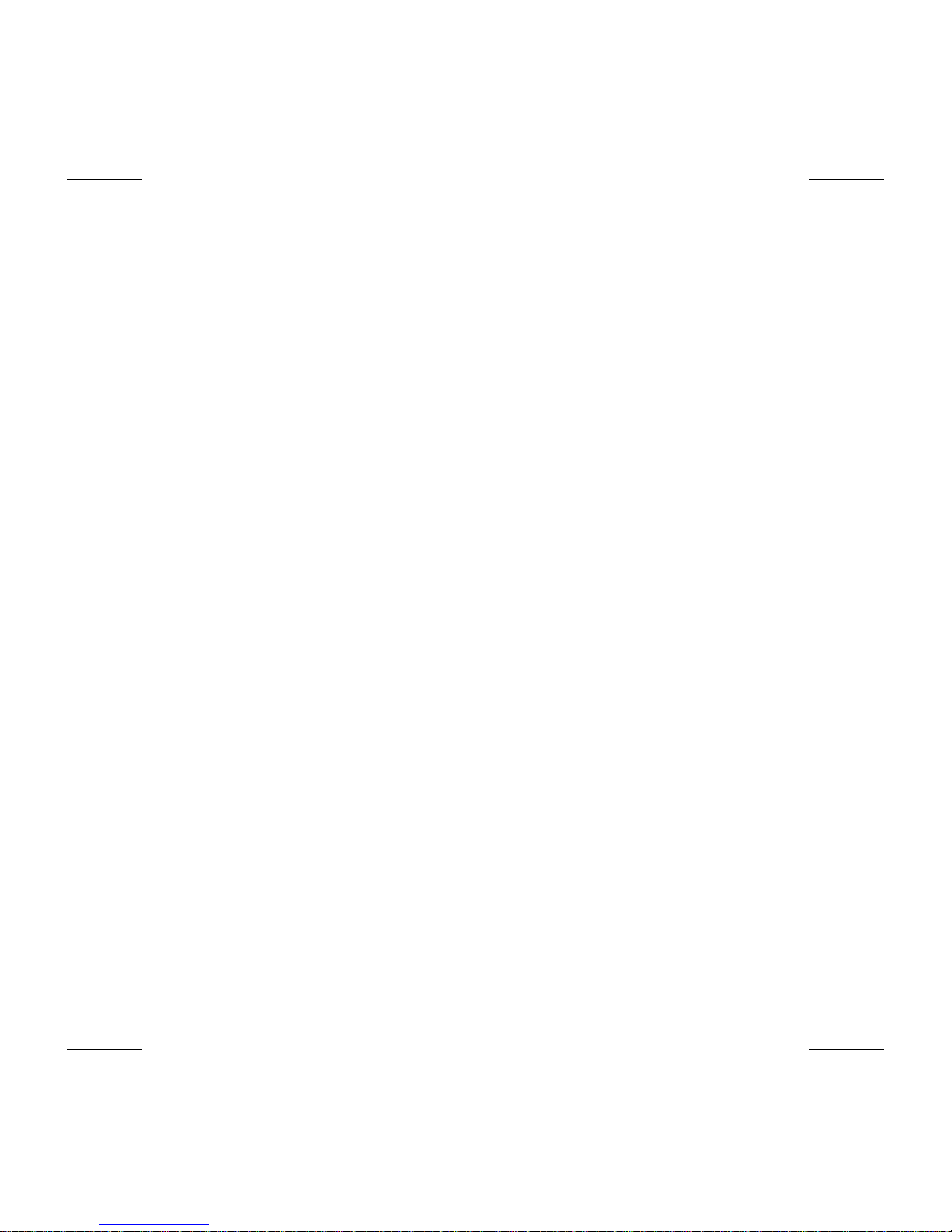
10 EN/LZT 126 1353 R1A
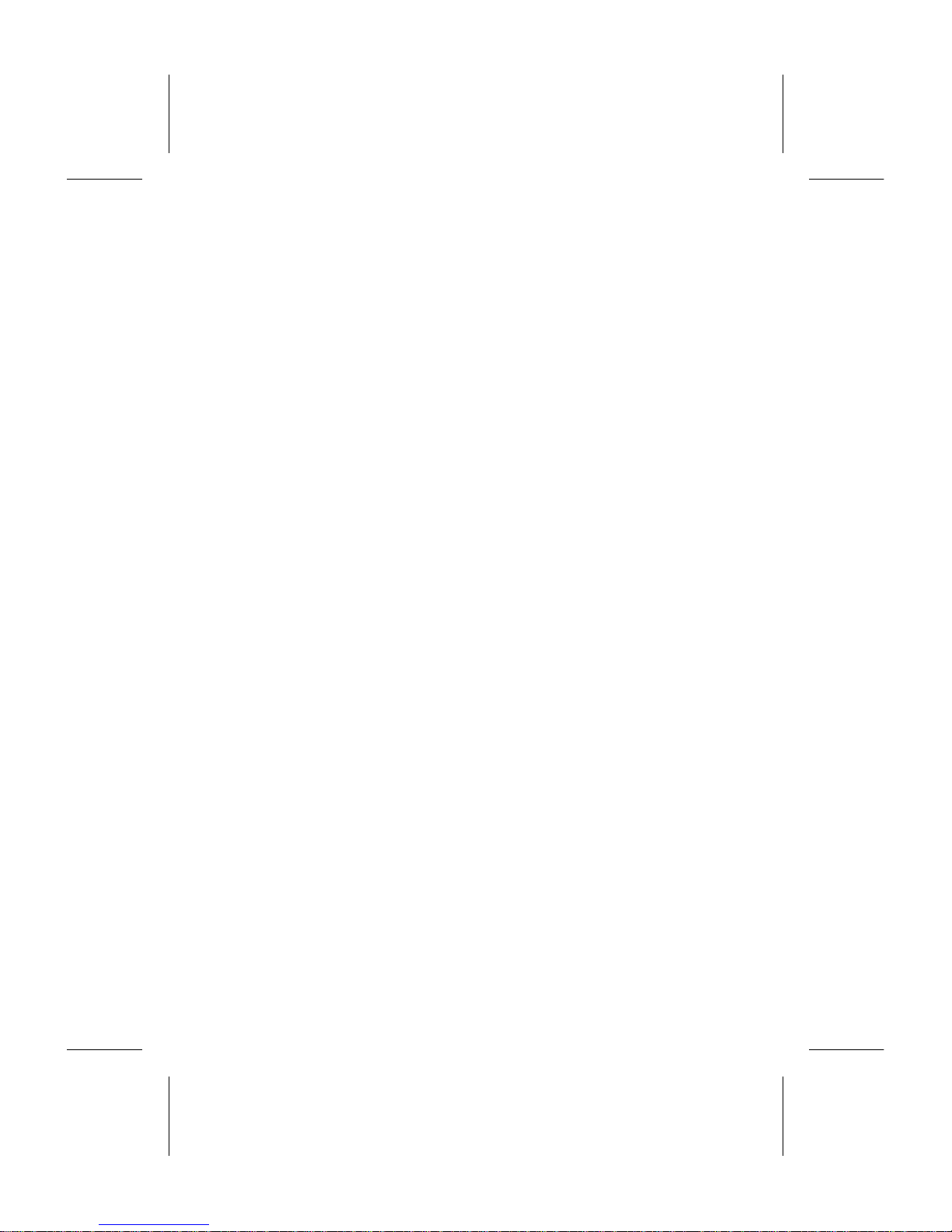
7. About the Phone’s Menus
You control the functions of your phone by a menu system. Thi s chapter describes
how you navigate through the menu system.
EN/LZT 126 1353 R1A 11
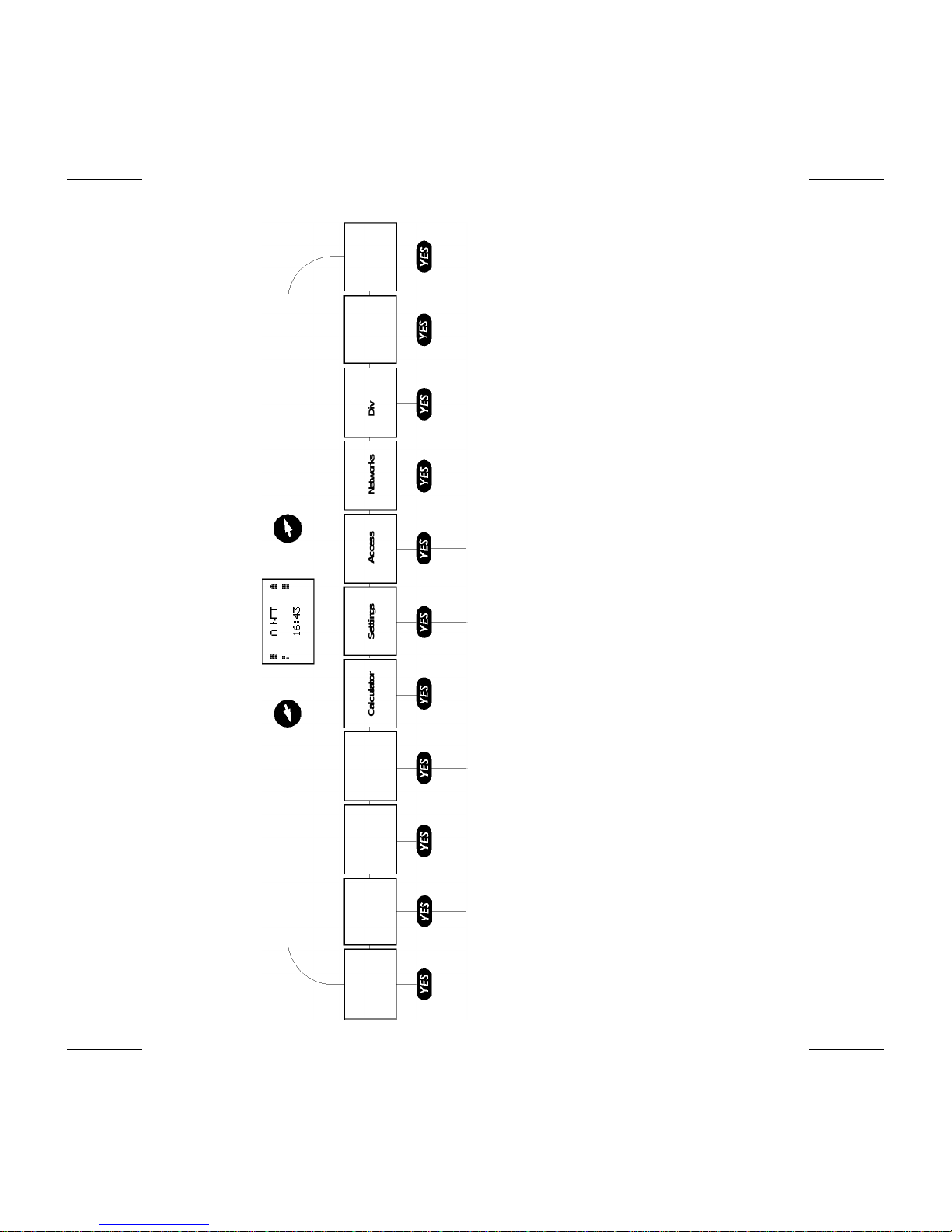
Mail
Ph one book
Keylock
On?
Clock
4
A NET
7
2 8
16:43
Calculator Settings Access
Networks Divert Info
Change to
Line 2?
Set alarm
Set clock
Set time
Clock mode
Date mode
Name recall
Position recall
Store
Edit
Erase
Erase all
from phone
Copy all
Copy
Answered calls
Dialled numbers
Ring level
Ear volume
Ring type
Edit melody
Mail alert
Keylock
Key sound
Light
Minute minder
Call info
Answering
Mode
Greeting
Phone No
Language
Data menus
Line 1 tag
Master Reset
Read Messages
Card Messages
Send messages
Missed calls
Set VoiceM
Area info
Standby display
Select net
Search mode
Edit list
New search
All calls
On busy
No reply
Unreachable
Cancel all
Check all
Barring
Call waiting
Card lock
Change
PIN/PIN2 code
Phone lock
Last Call
Total calls
This menu
only appears
if your
network offers
the 2 Line
service and
you have
subscribed
to it.
12 EN/LZT 126 1353 R1A
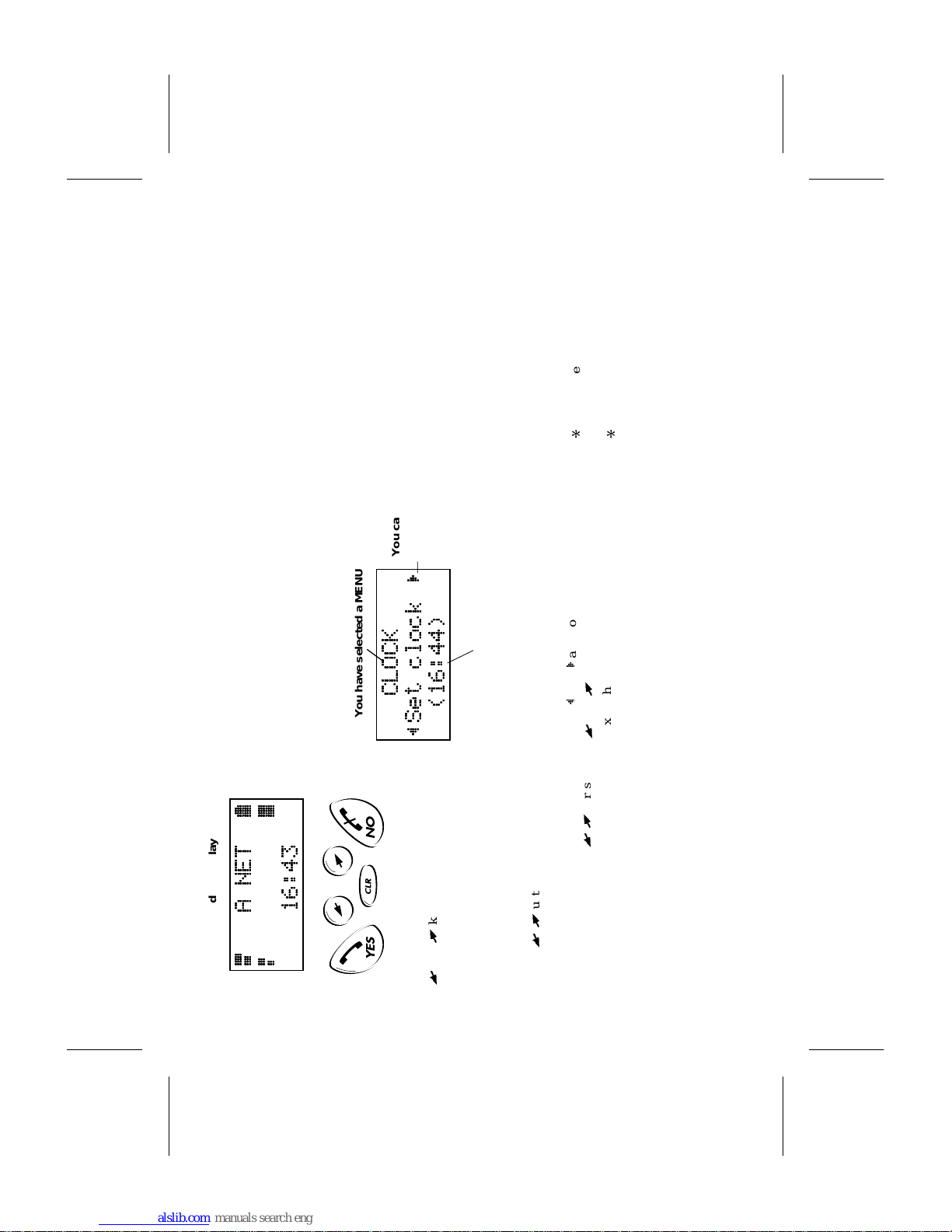
The menus are arranged in a continuous loop .
The
L
and
R
keys allow y o u to a cc e ss the
menu system and then scroll from menu to
menu.
When you reach the desired menu, press
YES to
select it.
Most of the menus have a number of functions.
Scroll with
L
/
R
unti l you reac h the desired
function. Then press
YES to select it.
In the same way, a functi on has a number of set-
tings that you can reach using
L
/
R
. Pre ss
YES to confirm the setting chosen.
The
NO key allows you to leave a setting un-
changed. It can also be used to move back from
a function to a menu, from a menu to the
standby displ ay.
Pressing the
CLR key always takes you back to
the standby display.
You will leave the menu system automatically if
you do not press a key within 60 seconds or if
you receive a call.
Display texts and symbols
in the menu system
UPPER-CASE letters are used to indicate the
menu or function selected.
When
L
and
R
are shown, you can scroll with
L
and
R
.
Text within brackets indicates the current set-
ting for the displayed function.
To enter le tte rs
With some function s you can enter lette rs and
other characte rs using the numer i c keys.
Press the appropriate k ey, 1 – 9, 0 or # (repeat-
edly) unt i l t he desired lett er, character or digit
appears in the displ ay. For example, to enter an
A, press t he 2 key once. To enter a B, press the
2 key twice.
1 Space - ? ! , . : " ’ ( ) 1
2 A B C Å Ä Æ à Ç 2 Γ
3 D E F è É 3 ∆ Φ
4 G H I ì 4
5 J K L 5 Λ
6 M N O Ñ Ö Ø ò 6
7 P Q R S ß 7 Π Σ
8 T U V Ü ù 8
9 W X Y Z 9
0 0 + & @ / $ % £ Θ Ξ Ψ Ω
# # *
To enter a digit, you can also press and hold
down the numeric key.
To enter lower-case letters
Enter the letter, for example an A, and then
press
*
. An a appears .
Lower-case letters will now appear until you
press
*
again.
4
A NET
7
2
8
16:43
Standby display
You have selecte d a MENU
You can
scroll
through the
FUNCTIONS
The current SETTING for
the displayed function
CLOCK
~Set cl oc k
(16:44)
EN/LZT 126 1353 R1A 13
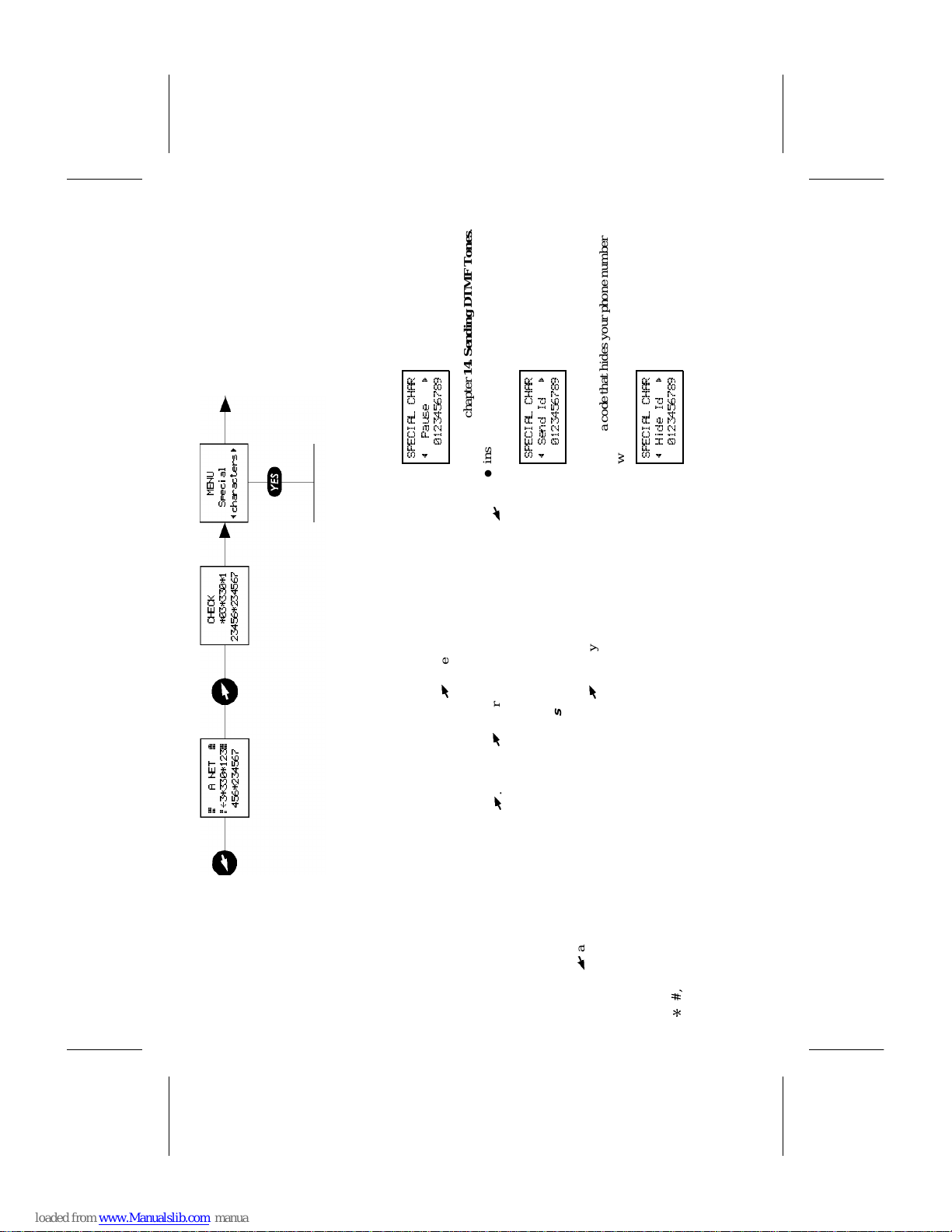
CHECK and SPECIAL
CHARACTERS Menus
If you have entered characters into the bottom
line of the display, eit her th e SPECI AL CHAR-
ACTERS or the CHECK menu appear s whe n
you enter the menu system by pressing
R
.
If you have not entered any characters, that is,
the time of day is shown in the bottom line,
none of these menus will appear . Neithe r wil l
they appear if you access the menu system by
pressing
L
and then scroll further with this
key.
To check the first characte r s
If you enter more than 20 characte rs (0 – 9 and
*
,
#
, + or p), the first characters will disappear
from the display. Instead, a left arrow is shown
on the left in the second line, in front of the
characters.
Pressing
R
takes you to the CHECK menu,
which lets you see the first characters.
If you wish to enter a special char acte r, press
R
. To return to the standby display, press
L
.
To insert special characters
If you have entered less than 20 characters ,
pressing
R
takes you direct to the SPECIAL
CHARACTERS menu.
This menu l ets yo u:
●
insert a pause character (p) to separate the
phone number fr om a c ode that you wi sh to
send as DTMF tones.
SPECIAL CHAR
~ Pause
0123456789
Refer to chapter 14. S ending DT MF Tones .●insert a code that shows your phone number
when making a call.
SPECIAL CHAR
~ Send Id
0123456789
Refer to chapter 15. Who Is Call i ng?●insert a code that hides your p hone numb er
when making a call.
SPECIAL CHAR
~ Hide Id
0123456789
Refer to chapter 15. Who Is Call i ng?
Pause
Send Id
Hide Id
4
A NET
7
2l
3*330*123
8
456*23 45 67
CHECK
*03*330*1
23456*234567
MENU
Special
~characters
14 EN/LZT 126 1353 R1A
