Page 1

Eri csso n G H388/GF388
Handheld Telephone for the GSM Network
User’s Man ual
EN/LZT 126 1298 R1A
Page 2

The
according to the EMC di rect ive 89/3 36/ EEC, the Telec ommu nica tio ns
directive 91/263/EEC, and the Low Voltage directive 73/23/EEC when
applicable . The pro duct s ful fil the requ irem ent s acco rdin g to t he fo llow ing
standards :
Cellula r Phon es an d Acc esso rie s in Comb ina tio n:
symbol on our produc ts sig nif ies th at th ey have been cert if ied
ETS 300 342-1 EMC for European digital cellular telecommunications.
Accessori es Wi tho ut Dir ect Con nect ion to a Cellu lar Phone:
EN 50081 Electr omag net ic comp ata bili ty, Generic Emissi on Sta ndar d, and
EN 50082 Electr omag net ic comp ata bili ty, Generic Immun ity Stand ard.
This manual desc rib es Eri csso n GF388 /GF 388, all versi ons
First editio n (October 1995)
This manual is published by Ericsson Mob il e Co mmun ica tio ns AB,
any warranty. Improvements and changes to this manual necessiated by typographical errors, inaccuracies of current information, or improvements to
programs and/or equipment, may be made by
cations A B, at any time and with out notic e. Suc h chang es will , howe ver, be
incorporated into new editions of this manual.
All rights reserv ed.
© Ericsson Mo bil e C ommu nic ati ons AB, 1995.
Publication number: EN/LZT 126 1298 R1A.
Printed in Sweden.
Ericsson Mobile Communi-
without
INNOVA T RON PATENTS
Page 3

Safety Precautions
Turn off your cellular telephone when in an aircraft. The use
of cellular telephones in an aircraft may be dangerous to the
operatio n of the aircraft, disrupt the cellular network and is
illegal. Failure to observe this instruction may lead to
suspension or denial of cellular telephone services to the
offender, or legal action, or both.
Turn off your cellular telephone when at a refuelling point.
Users are reminded of the need to observe restrictions on the
use of radio equipment in fuel depots, chemical plants, or
where blasting operations are in progress.
There may be a hazard associated with using your cellular
telephone close to personal medical electronic devices, such
as hearing aids and pacemakers.
Operation of your cellular telephone close to other electronic
equipment, such as televisions, radios and personal
computers may cause interference.
The phone contain s a magnet. Do not place it next to
magnetic storage media such as computer diskettes or credit
cards.
Do not dismount the antenna. If a child gets it into the throat,
there may be a suffocation risk.
Do not attempt to dismantle your cellular telephone yourself.
There are no user-serviceable parts inside.
Do not expose yo ur c ellular telephone to rain or s pill beverages
on it.
Have your cellular telephone installed in a vehicle by qualified
personnel.
If you use your cellular telephone in a vehicle, it is advised
that a handheld microphone or telephone handset should not
be used by the driver while the vehicle is moving, except in an
emergency. Speak only into a fixed neck slung or clipped-on
microphone when it would not distract your attention from the
road. Do not stop on the hard shoulder of a motorway to
answer or make a call, however urgent.
Use only chargers and AC/DC Converters approved by the
manufacturer of this telephone. Use of any other battery
charger and/or AC/DC Converter with this telephone will
invalidate any approval given to this telephone and may be
dangerous.
EN/LZT 126 1298 R1A 3
Page 4

4 EN/LZT 126 1298 R1A
Page 5

Table of Contents
Introduction 9
1. Overview 9
2. Key Functions 10
3. Key Functions
in the Menu System 11
To enter letters 12
To enter lower-case letters 12
4. Protecting the SIM Card and the
Phone 13
Card Lock 13
The PIN can be changed 13
PIN2 13
Phone Lock 13
The factory-programmed security
code should be changed 13
Two levels of locking 13
Keypad Lock 13
To display the time or cost
of the last call –
To display the total call time or call cost
–
Tot calls
To reset the total call time/cost meter 17
To have the call cost displayed –
Last call
Price*
17
17
17
8. Next Call Type (Data Menu) 18
9. The DIVERT Menu* 19
To divert: 19
all calls –
calls when you are engaged in a call
–
On busy*
calls if you do not answer them
–
No reply*
calls when you are unreachable
–
Unreachabl(e)*
All calls*
To activate the call divert 19
To review the status of
the call divert 19
Menus 15
5. International Number and Other
Useful Dialling Functions 15
To make an international call
– Inter number
To insert special characters
–
Special characters
To insert the international
character “+” –
To insert a pause character
–
Pause
To show your phone number when
making a call –
To hide your phone number when
making a call –
To check the first characters
Enter +
Send Id*
Hide Id*
– CHECK
6. Speech then Fax (Data Menu) 16
7. The INFO Menu 17
To display the battery voltage –
Battery 17
15
15
15
16
16
16
16
To cancel the call divert 20
To cancel ALL call diverts –
To review the status of ALL call diverts
–
Check all*
Cancel all*
20
20
10. The NETWORKS Menu 20
To select a network –
List of Forbidden Networks 21
To choos e a utomatic o r manual network
search mode –
Automatic search mode 21
Manual search mode 21
To create a list of preferred networks
on your SIM card –
To review the list of networks 21
To add a network to the list 22
To delete a network from the list 22
To re-arrange the order of the
networks in the list 22
To start an automatic network search
–
New Search
Searchmode 21
Select net
Edit List
20
21
22
EN/LZT 126 1298 R1A 5
Page 6

11. The ACCESS Menu 22
BARRING* 22
To bar: 23
all outgo ing ca ll s
outgoing international calls
–
All outgoing int calls*
all outgoing international calls
your home country
–
Int outgoing when roam*
all incoming calls –
all incoming calls when you are abroad
(when roaming)
–
All incoming when roam*
To activate a call bar 23
To review the status of a call bar 23
To cancel a call bar 23
To cancel ALL call bars –
To change your password
–
Change password*
– All outgoing calls*
except
to
All incoming calls*
Canc el all*
23
24
To choose manual or automatic
key lock –
To set the key sound –
To turn the DTMF tones on/off –
To set the illumination of the display
and keypad –
To be reminded of the conversation
time spent during a call –
To choose call time or call cost
–
Call info
To choose answering mode when using
the phone with handsfree equipment
–
Answering Mode
To be able to answer a call by
pressing ANY key –
To choose automatic answering
–
To personalise the greeting displayed
each time the phone is turned on
–
Greeting
Keylock
Key sound
DTMF
Light
Min minder
Any key
Auto
27
27
27
27
27
27
27
27
28
28
CALL WAITING* 24
To activate, review the status or cancel
the Call Waiting function –
CARD LOCK* 24
To activate the card lock
To turn the card lock off –
CHANGE PIN CODE 25
To change th e PIN code
–
Change PIN code
CHANGE PIN2 CODE 25
To change th e PIN2 code
–
Change PIN2 code
PHONE LOCK 25
To lock or un lock the Phone
–
Phone lock
PHONE LOCK CHANGE CODE 26
To change t h e security code
–
Phone lock Change code
Call Waiting *
– Lock card*
Unlock card
24
24
*24
25
25
25
26
To have your phone number displayed
each time the phone is turn ed on
–
Phone no
To select another lang uage in the display
–
Language
To activate data menus –
Data menus
28
28
29
13. The Calculator Menu 29
To make a calculation (134 / 32) 29
14. The CLOCK Menu 30
Read this first 30
To set the time of the alarm – To turn
the alarm function on/off
–
Set alarm
To set the time and turn the alarm
function on 30
To turn the alarm function off 30
To turn the alarm function on without
changi ng th e time of the alarm 31
30
12. The SETTINGS Menu 26
To set the level of the ringing signal
–
Ring level
To set the tone of the ringing signal
–
Ring type
6 EN/LZT 126 1298 R1A
26
26
To set the clock –
To set today’s da te –
To select the a.m./p.m. format or 24-hour
format –
To select the date format
Clock mode
Set clock
Set date
– Date mode
31
31
31
31
Page 7

15. The KEYLOCK Menu 32
Automatic or Manual Key Lock 32
To lock the k eypad manually
–
Keylock On?
To unlo ck the keypad manually
–
Keylock Off?
32
32
THE DIALLED NUMBER MEMORY 35
To recall the numbers last call ed
–
Last call
To turn the dialled number
memory off 36
To turn the dialled number
memory on again 36
35
16. The MAIL Menu 33
To call your answering service
– Voice mail*
To read area messages
–
Area Messages*
To read text messa ges
–
Read messages*
To read text messages stored on your
SIM card –
To send text messa ges
–
Send messages*
To review the phone number s of the last
10 unanswered calls –
To activate the Vo ice Mail function
–
Set VoiceM*
To turn area messages on/off
–
Area Info*
Card messages*
Missed calls*
33
33
33
33
33
33
33
33
17. The PHONE BOOK Menu 33
THE PHONE BOOK 33
Card memory and Phone memory 33
Overwrite protection 33
Card memory full 34
Both memories full 34
To recall a phone number using
the name –
To recall a phone number using
the position –
To stor e a phone number –
Alternative method to recall
a phone number using the name 34
To chan ge a phone numb er, name
or storage position –
To erase a phone number –
Alternative method to erase
a phone number 35
To copy from the Card memory to the
Phone memory and vice versa –
Name recall 34
Position recall
Store
Edit
Erase
Copy
34
35
Advanced Func t ion s 37
18. Rejecting Incoming Calls 37
19. Putting a Call on Hold 37
20. Handling Two Calls
Simultaneously 37
To activate, review status,
or cancel Call Waiting function 37
To switch betw een two c alls 38
To make a second call
while a call is in progress 38
Method 1 38
Method 2 38
To receive a second call
while engaged in a call 38
To end the current call 38
To receive a third call 38
Accepting 38
Rejecting 38
21. Who Is Calling? 39
To receive a call 39
Unanswered calls 39
To review the numbers
of unanswered calls 39
To call a number in the display 39
To erase the unan swered call 39
To h ide your phon e number 39
To send your phone number 39
22. Sending DTMF Tones 40
To set phone to DTMF Signalling 40
DTMF pause function 40
To call and send a code 40
Using several pauses 40
Pre-programmed DTMF signalling 40
To store a phone number and code 40
To send a code 40
EN/LZT 126 1298 R1A 7
Page 8
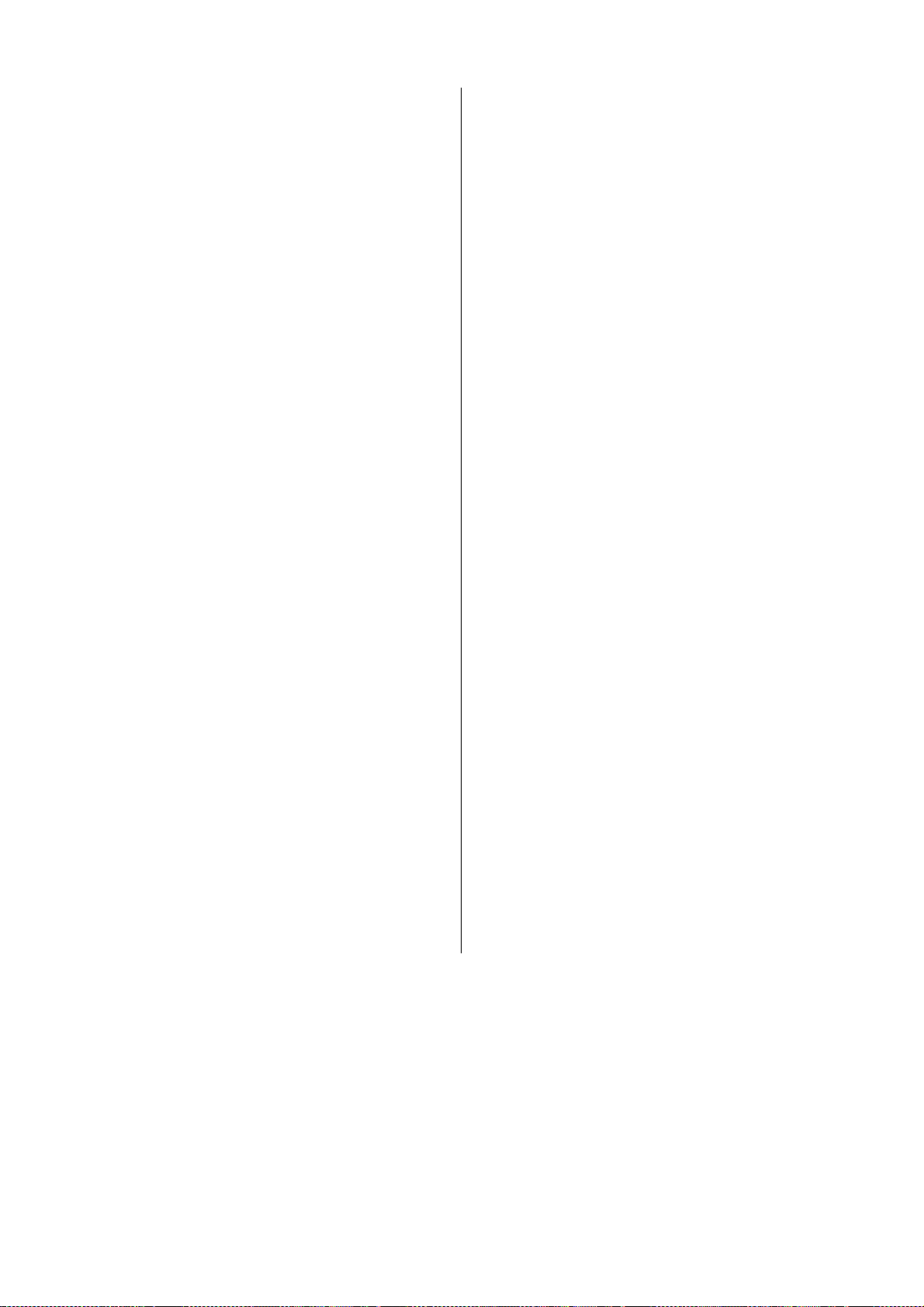
23. Sending and Receiving
Text Messages (SMS) 41
Messages memory 41
To set phone for text messaging 41
To read a new message 41
To reply to a message 41
SIM card memory 42
To store messages 42
To call a phone number
in a message 42
To read stored messages 42
To read messages 42
Own messages 42
To send messages 42
To repeat a message
when no answer 43
To change message type 43
24. Voice Messages 44
Voice Mail function 4 4
To acti vate and set phone numb er
of your voice mail 44
To change the number
of your answering service 44
To turn the Voice Mail function off 44
To call your answering service 44
25. Using Area Information 45
To receive area information 45
To turn area information on or off 45
To edit the list of area information 45
To erase or replace a code 46
Batteries 47
Battery meter 47
Low Battery alarm 47
Recharging a battery 47
Battery care and maintenance 47
27. Accessories 48
Handsfree vehicle kit 48
Operation 48
Portable handsfree 49
Mobile Office kit 49
Battery chargers 49
28. Problems You Can Solve 50
Phone does not come on 50
Phone locked
by the prompt
To unlock the phone 50
If you have forgotten
your security code 50
Insert card
Wrong PIN
Card blocked. Unblock?
To unblock the SIM card 50
Alternative method to unblock
the SIM card 51
BLOCKED. Contact card provider
is displayed 51
Ente r PUK2
Emergency calls only
No network
is displayed, followed
Enter lock code
is displayed 50
or
Wrong PIN2
is displayed 51
is displayed 51
is displayed 50
is displayed 50
is displayed 51
50
Supplement ary Informat ion 47
26. Batteries and Recharging 47
Keylock
Indicator light blinks red 51
is displayed 51
To unlock the keypad 51
Menus and functions marked with an asterisk (*) may not
always be used. The reason may be that they are not
available on the network you are using, or that you may not
have subscribed to the service that the menu or function
represents.
8 EN/LZT 126 1298 R1A
Page 9
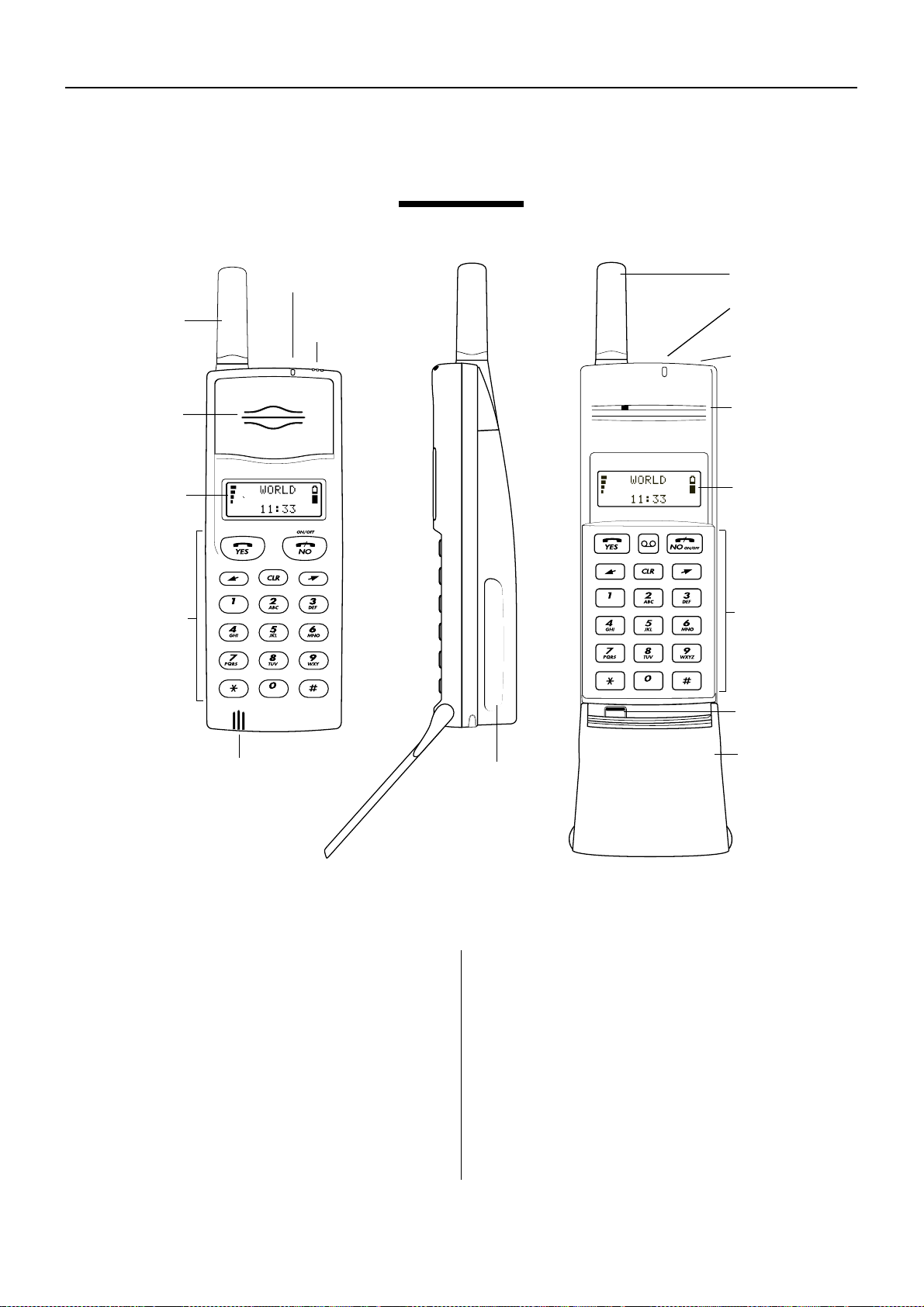
Introduction
Antenna
Indicator
light
Microphone
1. Overview
Ear piece
Display
Keypad
Indicator light
Beeper
Antenna
Beeper
Ear piece
Display
Keypad
Microphone
This digital handheld cel lular telephone is
designed for use on a GSM network (Global
System for Mobile Service).
The most essential operations, such as turning
the phone on and off, making and answering
calls, and storing and recall ing phone num bers,
are described in the Basic Guide.
This User’s Manua l deals with the more ad-
vanced functions of the phone, such as using
the phone’s menus, handling two calls simul-
Keypad
Battery
taneously, and rece iving and sending t ex t
message s.
The phon e is prepared f or use w ith a Mobile
Office kit which works as an interface between
the phone and a personal computer or laptop.
This lets you receive and send e-mail and fax
messages and use data communication.
Accessing the special menus needed is explained in the manual supplied with the Mobile
Office kit.
protect
flip
EN/LZT 126 1298 R1A 9
Page 10

S
(Send)
Used to make a call after a phone number has been entered.
Used to put a call on hold and to switch b etwe en two call s. Re fer to
chapter 19. Putting a Call On Hold and 20. Handling Two Calls
Simultaneously.
Voice Mail
This key is only available on telephones with a flip.
Press to recall the number of your answering service. Refer to chapter
24. Voice Messages.
ON/OFF
To turn the phone on, press and hold down the key until the display
turns on.
To turn the phone off, ensure it is in standby mode. Then press and hold
down the key until the display turns off.
E
(End)
Used to terminate a call.
Left Arrow and Right Arrow
Used during a call to decrease or increase the volume of the ear piece
or handsfree loudspeaker. Briefly press L or R to adjust the volume
by one step. There are five volume steps indicated by small squares in
the bottom line of the display.
You can have one volume setting when you use the phone as a
handheld unit and another setting when the phone is powered from
an external source, for example, when you use it as a handsfree
phone in a car. Both settings will remain unchanged after you have
turned the phone off.
Used to enter the Menu system.
To enter the Menu system while a call is in progress, you must hold
down L or R.
Clear
Erases d igits from the bottom line of the display. Hold down to erase all
digits simultaneously.
If held down while a call is in progress, it disconnects the microphone
(Mute function).
Numeric keys
Used to enter the digits 0 – 9.
Also used to enter letters. Refer to chapter 3. Key Functions in the
Menu System.
Introduction
2. Key Functions
10 EN/LZT 126 1298 R1A
Page 11

Star and Hash
Used to enter the characters * and #.
Press and hold down * to enter a pause character (p). Refer to chapter
22. Sending DTMF Tones.
# is used to terminate the input of PIN and security codes.
# can be used to recall a phone num ber from the Phone Book (enter
the number of the storage position and then press #).
Press and hold down # to enter the character ¤ which precedes the
storage positions in the phone memory. Refer to chapter 17. The
PHONE BOOK Menu.
Left Arrow and Right Arrow
Press repeatedly or hold down to move:
●
from menu to menu
●
from function to function within a menu
●
from setting to setting wi thin a function, or from storage position to
storage position in the Phone Book and other memories
YES
Press to select a menu, a function or a setting.
NO
Press to move one level up in the menu system:
●
from a setting back to a function
●
from a function b ack to a menu
●
from a menu back to the starting point
CLR
Press to leave the Menu system (from anywhere in the Menu system)
and return to the startin g po int.
You will leave the Menu system automatically if you do not press a
key within 60 seconds or if you receive a call.
Introduction
3. Key Functions
in the Menu System
EN/LZT 126 1298 R1A 11
Page 12
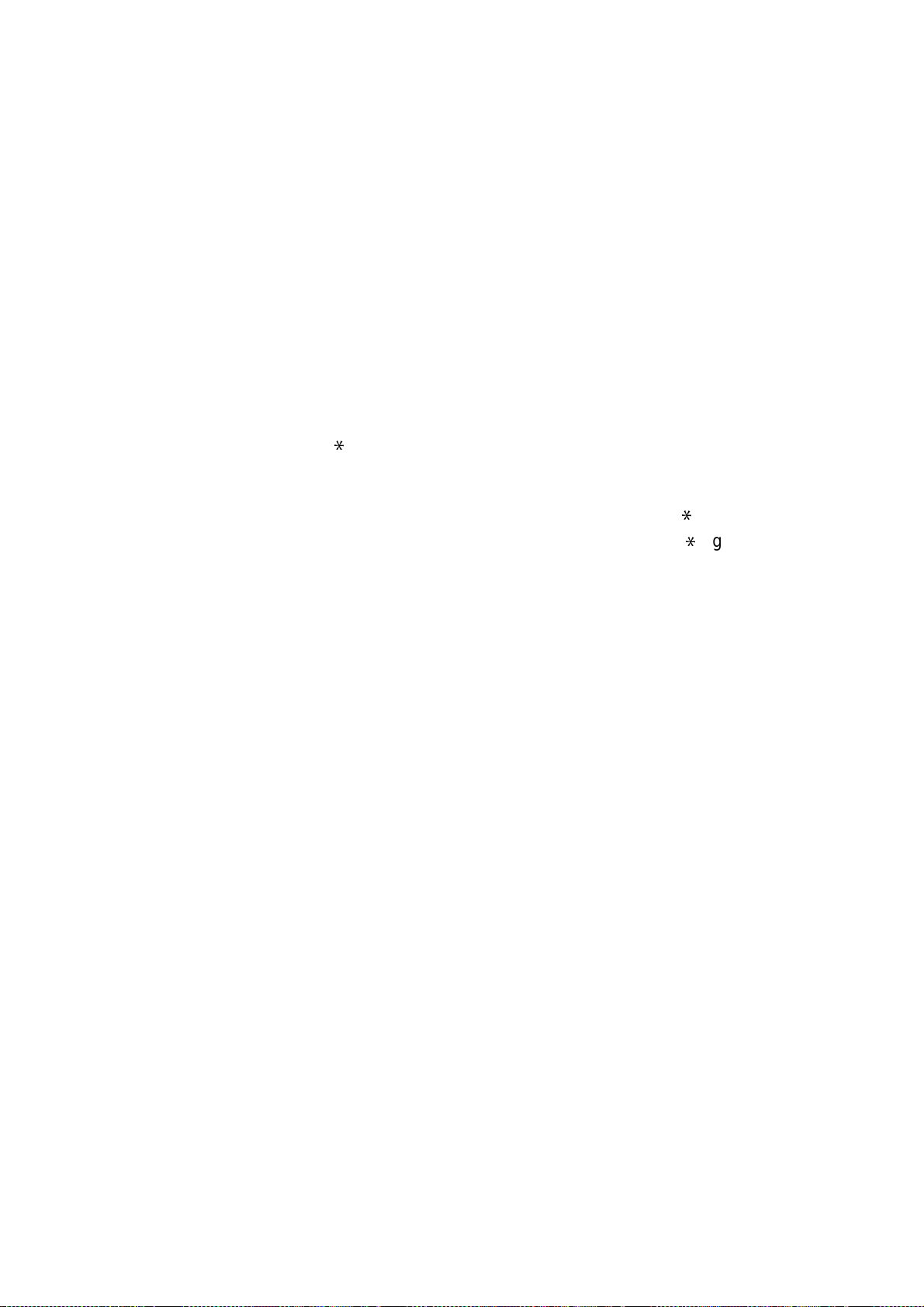
To enter letters
Press the appropriate key, 1 – 9, 0 or # (repeatedly) until the desired
letter, character or digit appears in the display.
1 Space - ? ! , . : " ’ ( ) 1
2 A B C Å Ä Æ à Ç Γ 2
3 D E F è É ∆ ρ 3
4 G H I ì 4
5 J K L Λ 5
6 M N O Ñ Ö Ø ò 6
7 P Q R S ß Π Σ 7
8 T U V Ü ù 8
9 W X Y Z 9
0 0 + & @ / $ % £ Θ Ξ ϕ Ω
# # *
To enter lower-case letters
Enter the letter, for example an A, and then press *. An a appears.
Lower-case letters will now appear until you press * again.
Introduction
12 EN/LZT 126 1298 R1A
Page 13
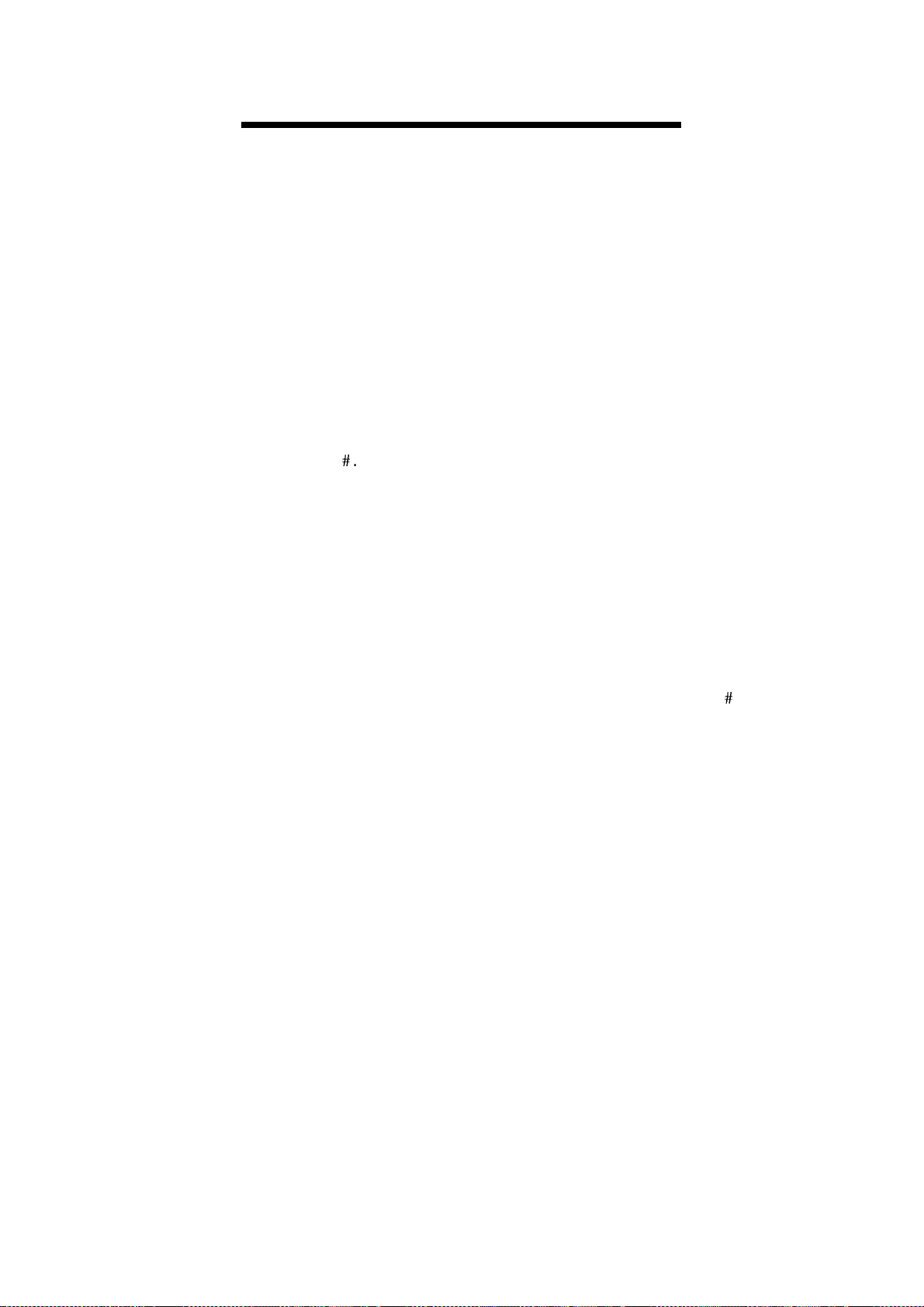
4. Protecting the SIM Ca rd an d the Phone
Introduction
The SIM card contains a computer chip that
holds information specific to your subscription
and the services that you have requested from
your network operator.
Card Lock
The card lock protects your SIM card.
When you purchase your SIM card, you obtain
a 4- to 8-digit PIN code. PIN stands for Person-
al Identification Number.
Each time you turn the phone on, you have to
ent e r t h e PIN co de and then pr es s #.
If the wrong PIN is entered three times in
succession, the SIM card is blocked. If this
happens, refer to chapter 28. Problems You
Can Solve.
If your SIM card allows it, you may turn of f the
card lock. This is described in chapter 11. The
ACCESS Menu.
The PIN can be changed
If you do not like the original PIN, you may
change it to a code you find easy to remember.
How to change the PIN code is described in
chapter 11 . The ACCESS Menu.
Should you forget your PIN, you may choose a
new PIN by entering a sequence of characters, including your personal unblocking key
(PUK) as described in chapter 28. Probl em s
You Can Solve. Refer to the section entit l ed
Alternati ve metho d to unblock the SI M card.
PIN2
Some services require that you e nter a second
PIN code, the PIN2 code. Also the second PIN
code can be changed in the Access menu.
The factory-programmed security code should be changed
The phone is factory-programmed with a 4-digit
security code of 0000. To improve security, you
should change this to any 4- to 8-digit personalised code.
You should choose your security code carefully.
You can, for example, use the same code as
your PIN, or another code that you find easy to
remember.
How to change the security code is described in
chapter 1 1. The ACCESS Menu.
Should you forget your securit y code, you
must contact an authorised dealer.
T wo levels of locking
There are two levels of locking the phone:
●
Full Lock
●
Autolock
When the Full Lock is activated, the message
Phone locked is displayed briefly, followed by
the prompt Enter lock code, each time the
phone is turned on. The user then has to enter
the security code, followed by #, to be able to
use the phone.
When the Autolock is activated, the message
Phone locked and t he prompt Enter lock code
will not appear until a different SIM card is
inserted in the phone. After the security code
has been entered correctly, the phone can be
used with new SIM card. Not until the original
or a different SIM card is inserted in the
phone, will the user again be asked to enter the
security code.
How to lock the phone is described in chapter
11 . The ACCESS Menu.
Keypad Lock
Phone Lock
The phone lock protects the phone against
unauthorised use of the phone in the event of a
theft.
The phone lock is not activated when you
pur chase the phone. You should, however,
activate it as soon as possible.
EN/LZT 126 1298 R1A 13
You can lock the keypad so that unintentional
key action has no effect if the phone is turned
on when you are carrying it in a pocket or a
handbag. This function is useful if you have a
phone without keypad protect flip.
How to lock and unlock the keypad is described
in chapter 15. The KEYLOCK Menu.
Page 14

Introduction
14 EN/LZT 126 1298 R1A
Page 15

Menus
Menus and functions are listed in the order in
which they appear in the display when you
scroll with
R
(right arrow).
Menus and functions marked with an ast erisk
(*) may not always be used. The reason may
be that they are not available on the network
5. International Number
and Other U seful Dialling Functio ns
●
If you have not entered any digits into the
display, pressing R takes you to the
Internatio nal Number function, which lets
you i nsert the internation al character “+”
before a phone number.
●
If you have entered characters into the display, pressing R takes you to the Special
Characters menu, which lets you
–
insert the international character “+”
–
insert a pause character (p)
–
show your phone number when making
a call*
–
hide your phone num ber when making a
call*
●
If you have entered more than 20 characters
into the display, pressing R takes you to the
CHECK function, which lets you see the first
digits.
you are using, or that you may not ha ve
subscribed to the service that t he menu or
function represents .
If you are in doubt whether you can use a
service or not, contac t your network operator
or service provider.
Press YES to insert the international character
“+” before the phone number
4
A NET
2 8
+
7
or enter the first digit of the country code.
4
A NET
2
+4
7
8
The “+” character will be replaced by the correct
international prefix when you make the call,
independent of the country you are calling from,
home or abroad.
To insert special characters
– Special
characters
To insert the international
To make an international call
number
The time is shown in the bottom line of the
display:
4
A NET
2 8
17:00
Press R.
Inter nu mb er
~
EN/LZT 126 1298 R1A 15
7
– Inter
For example, if you wish to divert all calls using
the network service code **21*, you may
need to enter the international character “+”
before a country code.
4
A NET
2
**21*
Press R.
MENU
Special
~characters
character “+” –
Enter +
7
8
Page 16

Menus
Press YES to select the Special Characters
menu.
SPECIA L CH AR
~ Enter +
**21*
Press YES to insert the “+” character.
4
A NET
2
**21*+
To insert a pause character –
7
8
Pause
A pause character lets you enter a phone
number followed by code (a sequ ence of
characters) that you want to send as DTMF
tones when the call is connected.
Enter the phone number you wish to call.
4
A NET
2
0412345678
7
8
Press R.
MENU
Special
~characters
Press YES to select the Special Characters
menu.
SPECIA L CH AR
~ Enter +
0123456789
4
A NET
2
0123456789p
7
8
Enter the code you wish to send.
For more information about DTMF signalling
and the use of pauses, refer to chapter 22.
Sending DTMF Tones.
To show your phone number when making a
call –
Send Id*
To hide your phone number when making a
call –
Refer to chapter 21. Who Is Calling?
To check the first characters
If you enter more than 20 characters (0 – 9 and
*, #
from the display. Instead, a left arrow is shown
on the left in the second line, in front of the
characters.
To see the first characters, press R.
Hide Id*
– CHECK
, + or p), the first characters will disappear
4
A NET
2l
03
*330*12
3456*
CHECK
**03*330*
123456*23456
23456
7
8
Press R.
SPECIA L CH AR
~ Pause
0123456789
Press YES to insert the pause character (p).
6. Speech then Fax (Da ta Menu)
This menu is n ot available unless you have
turned it on in the Data menus function in the
Settings menu.
If you wish to enter another special character,
for example a pause character, press
R
.
The maximum number of charact ers that can
be entered is 36.
How to use this menu is described in the
manual for the Mobile Office kit.
16 EN/LZT 126 1298 R1A
Page 17

7. The INFO Menu
Menus
The Info menu lets you display:
●
the voltage of the battery attached to the
phone
●
the time or cost of the last call
●
the total call time or call cost
It also lets you:
●
reset the total call meter
To display the battery voltage –
INFO
~ Battery
6.6 V
Battery
The voltage of a fully charged battery is at least
6.9 – a battery that is almost empty has a
voltage of 6.1 or less.
To display the time or cost of the last
call –
Depending on the setting in the Call Info
function in the Settings menu:
Last call
INFO
~Last call
1:12
●
the elapsed time of the last outgoing call in
(hours,) minutes and seconds
●
the elapsed time of the last incoming or
outgoing call in (hours,) minutes and
seconds
●
the cost of the last incoming or outgoing call,
provided you have subscribed to this feature.
To display the total call time or call cost
–
Tot calls
INFO
~Tot calls
2:30:25
●
the elapsed time of all incoming and
outgoing call in (hours,) in minutes and
seconds
●
the cost of all incoming and outgoing calls,
provided you have subscribed to this feature.
To reset the total call time/cost meter
INFO
~Tot calls
2:30:25
Press YES.
TOT CALLS
Reset?
Press YES to reset the meter.
INFO
~Tot calls
0:00:00
If you have chosen the call cost option, you
must enter the PIN2 code to be able to reset
the meter.
To have the call cost displayed –
This function only appears if you have
selected the Cost option in the Call Info
function in the Settings menu. It is a prerequisite that your SIM card allows the call
cost to be displayed.
INFO
~ Price
Home
“Home” means that the number of call units will
be displayed during a call, and in the Last call
and Tot calls func tions.
The Price function lets you enter and vary the
price per call unit. The price entered will be
stored on the SIM card.
To enter the price per call unit:
Price*
Depending on the setting in the Call Info
function in the Settings menu:
●
the elapsed time of all outgoing calls in
(hours,) minutes and seconds
EN/LZT 126 1298 R1A 17
INFO
~ Price
Home
Press YES.
Page 18

Menus
PRICE
~New price
( 1.0)
Press YES.
Enter new
currency
Enter the currency with the numeric keys, for
example GBP for Pounds Sterling, and press
YES.
Enter new
value
GBP
Enter the price per call unit, for example 0.25,
and press YES. To enter the decimal point,
press * or #.
Enter
PIN2
INFO
~ Price
GBP 0.25
Press YES.
PRICE
~New price
Home
a. To revert to displaying call units, press YES.
b. To change the price, press R.
PRICE
~New price
(GBP 0.25)
Proceed as described above under To enter
the price per call unit. If you wish to keep the
selected currency, just press YES when the
prompt Enter currency is displayed.
Enter the PIN2 code and press #.
INFO
~ Price
GBP 0.25
To revert to displaying call units or change the
price:
8. Next Call Type (Data Menu)
This menu is n ot available unless you have
turned it on in the Data menus function in the
Settings menu.
How to use this menu is described in the
manual for the Mobile Office kit.
18 EN/LZT 126 1298 R1A
Page 19

9. The DIVERT Menu*
Menus
If you want to make certain that your incoming
calls are taken care of when you are unable to
answer them, you can use the Call Divert
service of the cellu lar networ k to dive rt (forw ard)
them to another phone number, for example,
the number of your answering machine.
The Call Divert service lets you:
●
divert calls if you already are engaged in a
call – On busy
●
divert calls that you do not answer (within
normally 30 seconds) – No reply
●
divert calls when you have turned off the
phone or you are unreachable – Unreach-
able
You may use all three call diverts and you may
divert the calls to different phone numbers,
dependent on the situation.
You may also divert All calls, regardless of
whether your phone is turned on or off, or you
are unreachable. If turned on, the phone will not
ring if a ca ll i s recei ved.
If you activat e the Al l call s divert , all other
diverts will be cancelled automatically. They
will, however, be activated again when you
cancel the All calls divert.
To divert:
all calls –
All calls*
calls when you are engaged
in a call –
calls if you do not answer them –
On busy*
No
reply*
To activate the call divert
ON BUSY
~ Activate
The first option is Activate. Press YES to select
it.
ON BUSY
Activate
~Enter no:
You may now:
a. Enter the phone number where you want
your calls to be diverted, including the area
code, and then press YES.
b. Enter an international number. Press R to
insert the international character “+”. Then
enter the country code, the area code and
the phone number. Note that a leading 0 in
an area code must be omitted. Finally,
press YES.
c. Recall the number from the Phone Book.
Press L and then recall the number.
Finally, press YES.
If you used the ON busy divert on an
earlier occasion and then cancelled it,
the phone number to which the calls were
diverted will be suggested. To keep the
number, just press YES. Otherwise, erase
the number using the CLR key and enter
the new number.
There may be a short delay before the network
responds. In the meantime, the message
Please wait is displayed. This is followed by the
message On busy Divert ON, together with the
phone number.
calls when you are unreachable
–
Unreachabl(e)*
DIVERT
~All calls
The first option in the Divert menu is All calls.
To choose another divert, scroll with R/L.
Press YES to select the desired divert. In this
example we will choose On busy.
EN/LZT 126 1298 R1A 19
Incoming calls will now be diverted to this
phone number when you are engaged in a call.
As a reminder, the display will inform you
about any activated call divert each tim e you
turn the phone on.
To review the status of the call divert
DIVERT
~ On Busy
(Active)
Page 20

Menus
Press YES and scroll with R/L to th e Get
status option.
ON BUSY
~Get status
Press YES to check the status. The message
Please wait appears, followed by either the
phone number and (Active) if the call divert is
activated, or (Off) if it is not activated.
To cancel the call divert
DIVERT
~ On Busy
(Active)
Press YES.
ON BUSY
~ Cancel
Press YES to cancel the call divert. The
message Please wait appears, followed by a
message which informs you that the call divert
has been cancelled.
To cancel ALL call diverts
–
Cancel all*
Select the Divert menu and scroll to the Cancel
all option.
DIVERT
~Cance l al l
Press YES to cancel all activated call diverts.
The message Please wait appears, followed by
a message which informs you that all call
diverts have been cancelled.
To review the status of ALL call diverts
–
Check all*
Select the Divert menu and scroll to the Check
all option.
DIVERT
~Check all
Press YES to check the status of all call diverts.
The message Please wait appears, followed by
information about all call diverts and whether
they are activated (Active) or not (Off). If a call
divert is activated, the phone number is also
displayed.
The call diverts are displayed automatically, one
after the other.
Check All is a good way to update the phone’s
own information about call divert s.
10. The NETWORKS Menu
When you turn the phone on, it normally selects
its home network. If this is not within range, for
example when you are ab road, you may use
another network, provided your home network
has an agreement whic h allows you use this
network. This is called roaming.
The Networks menu includes a number of
functions which you can use to determine how
the phone searches for a network. You may
also select a network yourself from those within
range.
To select a network –
NETWORKS
~Selec t ne t
Select net
To select a network from those within range,
press YES. The message Please wait is
displayed briefly.
a. If the home network is within range and you
are using it, its name is displayed with the
message Current.
If you are using another network, the name
of the home ne t wo r k is dis pl ay ed with the
message Home.
Instead of the full name of a country and a
network, an abbreviation is displayed when
you use the Networks menu.
If you wish to see the full name of a network, press
b. If the home network is not within range,
the name of another network is displayed
*
.
20 EN/LZT 126 1298 R1A
Page 21

Menus
with the message Current, Preferred,
Avai lable or Forbidden.
–
Current means that the network is
currently used.
–
Preferred means that the name of the
network is included in a list of preferred
networks on your SIM card. Refer to the
description of the Edit List function
below.
–
Available means that you are allowed to
use the network.
–
Forbidden means that you are not
allowed to use the network. You can,
however, make emergency calls. See
also the next section, List of Forbi dden
Networks.
c. If no network is within range, the message
No network is displayed.
If more than one network is within range, the
name of the other networks can be displayed
one by one by pressing R.
When the network you wish to use is displayed,
press YES to select it.
The order of preference in which the phone
will select a network, in case the home network
is not within range, is determined by a list of
preferred networks on your SIM card.
Manual search mode
NETWORKS
~Searchmode
(Manual)
The phone will select its home network in the
first place. If this is not within range, the
question Select network? will be displayed.
To select a network, press YES. Then proceed
as described above under To select a network
–
Select net
.
If you do not press YES within ten seconds,
the phone automatically select s the network
that was last used, provided it is wit hin range.
To create a list of preferred networks
on your SIM card
–
Edit List
List of Forbidden Networks
The names of the “forbidden” networks are
stored in a list on your SIM card. If such a
network is in range, it will be omitted when the
phone searches for a network (automatic
search mode).
If the state of things changes, and your home
network and a “forbidden” network have come
to an agreement that allows you to use the
“forbidden” network, you can select this network
though the message Forbidden is displayed.
By doing so, you will delete the name of the
network from the list of forbidden networks.
To choose automatic or manual
network search mode
–
Searchmode
Automatic search mode
NETWORKS
~Searchmode
(Auto)
If you wish, you can create a list which defines
the order of preference in which the phone will
select a network during automatic network
selection when the home network is not within
range.
The number of networks that can be stored in
the list depends on your SIM card.
The Edit List function lets you r eview the
networks in the list, add networks to the list,
delete networks from the list and re-arrange
the order of the networks
To review th e list of networ ks
NETWORKS
~Edit list
To review the list, press YES. The message
Please wait is displayed briefly.
EDIT LIST
AB CDEF *
~ 1
In the first place, the phone searches for its
home network. If this is not available, the
phone will search for another available network
from those within range.
EN/LZT 126 1298 R1A 21
The name of the first network is displayed. If a
*
is also displayed, this indicates that the
network is within range.
To see the f ull name of a network, press *.
Page 22

Menus
You can scroll through the other networks in the
list with R/L.
To add a network to the list
EDIT LIST
AB CDEF *
~ 1
Scroll with R/L to the position where you wish
to insert the network.
a. If you scroll to the first free position, the
question Add net? appears
b. If you scroll to a position that already is
occupied, you must press YES and then
scroll with R/L until Add net appears.
Press YES and then scroll with R/L until you
find the desired network.
If the desired network does not appear, press
YES when the question Other? appears. Then
enter the 3-digit country number and the
2-digit network number.
Finally, press YES to add the network to the list.
To delete a network from the list
Press YES to delete the network from the list.
To re-arrange the order of the networks in the list
EDIT LIST
AB CDEF *
~ 1
Scroll with R/L to the network you wish to
move and press YES.
Move is displayed. Press YES and then enter
the new position within in the list.
Press YES to move the network to its new
position.
To start an automatic network search
–
New Search
NETWORKS
~New search
You can at any time start an automatic network
search by pressing YES.
EDIT LIST
AB CDEF *
~ 1
Scroll with R/L to the network you wish to
delete and press YES.
Scroll with R/L until Erase appears.
11. The ACCESS Menu
The Access menu includes the following
functions:
●
Barring*
●
Call waiting*
●
Lock/Unlock card*
●
Change PIN code
●
Change PIN2 code
●
Phone lock
●
Phone lock – Change code
BARRING*
ACCESS
~ Barring
The Call Bar service of the cellular network
allows you bar different types of outgoing and
incoming calls to restrict the use of your phone.
You can bar:
●
All outgoing call s
●
All outgoing international calls
●
All out going international calls except to
your home country.
●
All incoming calls
●
All incoming calls when you are abroad
(when roaming).
To ensure that a call bar is not changed by
someone else, a password, which comes with
your subscription, is necessary to activate or
cancel a call bar.
22 EN/LZT 126 1298 R1A
Page 23

Menus
To bar:
all outgoing calls
– All outgoing calls*
outgoing international calls –
All
outgoing int calls*
all outgoing international calls
to your home country –
Int outgoing
except
when roam*
all inco ming call s
–
All incoming calls*
all incoming calls when you are
abroad (when roaming)
–
All incoming when roam*
BARRING
All outg oi ng
~ calls
The first type of call bar is All outgoing calls.
To choose another type of call bar, scroll with
R/L
Press YES to select the desired type of call bar.
In this example we will choose All outgoing
international calls.
.
To review the status of a call bar
BARRING
All outg oi ng
~int calls
Press YES and then scroll with R/L to th e
Get status option.
ALL OUTG OI NG
INT CALLS
~Get status
Press YES.
The message Please wait appears, followed by
a message that informs whether the call bar is
activated or not.
To cancel a call bar
BARRING
All outg oi ng
~int calls
Press YES and then scroll with R/L to th e
Cancel option.
ALL OUTG OI NG
INT CALLS
~ Cancel
Press YES.
To activate a call bar
The first option is Activate.
ALL OUTG OI NG
INT CALLS
~ Activate
Press YES.
Enter
password
Enter your password and then press YES.
There may be a short delay before the network
responds. In the meantime, the message
Please wait is displayed. This is followed by a
message which tells you that all outgoing
international calls are barred.
If you divert your incoming calls you cannot
activate some barring alter nativ es. Likewise, if
you bar calls, you cannot activate some call
divert alternatives.
Enter
password
Enter your password and then press YES.
The message Please wait appears, followed by
a message that confirms that the call bar is
cancelled.
To cancel ALL call bars
–
Cancel all*
BARRING
All outg oi ng
~ calls
Scroll with R/L to th e Cancel all option.
BARRING
~Cance l al l
Press YES.
Enter
password
EN/LZT 126 1298 R1A 23
Page 24

Menus
Enter your password and then press YES.
The message Please wait appears, followed by
a message that confirms that all call bars are
cancelled.
To change your password –
Change
password*
The password for the Call Bar service comes
with your subscription. You can easily change
the password as often as you like.
BARRING
All outg oi ng
~ calls
Scroll with R/L to th e Change password
option.
BARRING
Change
~ password
Press YES.
Enter old
password
To activate, review the status or cancel
the Call Waiting function –
Call
Waiting*
ACCESS
~ Call
Waiting
Refer to the description in chapter 20.
Handling Two Ca lls Simultaneously.
CARD LOCK*
This function only appears if your SIM card
allows you to turn the card lock off.
The card lock protects your SIM card. You can
read more about it in chapter 4. Protecting the
SIM Card and the Phone.
Depending on whether the card lock is activated or turned off, the display shows either:
ACCESS
Unlock
~ card
or
Enter the old (the current) password and then
press YES.
Enter new
password
Enter the new pas sword and then pre s s YE S.
Repeat new
password
Enter the new password again and then press
YES.
The message Please wait appears, followed by
a message that confirms that the password has
bee n chan ged.
ACCESS
Lock
~ card
To activate the card lock
– Lock card*
ACCESS
Lock
~ card
Press YES.
Enter
PIN
Enter your PIN and press #.
Locked
The card lock is now activated.
CALL WAITING*
If activated, the Call Waiting function allows
you to re ceive a second call while you are
engaged in a call.
24 EN/LZT 126 1298 R1A
Unlock card
–
ACCESS
Unlock
~ card
*
To turn the card lock off
Page 25

Menus
Press YES.
Enter
PIN
Enter your PIN and press #.
Unlocked
The card lock is now turned off.
CHANGE PIN CODE
To change the PIN code
–
Change PIN code
ACCESS
~ Change
PIN code
Press YES.
Enter
old PIN
CHANGE PIN2 CODE
To change the PIN2 code –
Change
PIN2 code
ACCESS
~ Change
PIN2 code
Proceed as described above under CHANGE
PIN CODE.
PHON E LOCK
The phone lock protects the phone against
unauthorised use of the phone in the event of a
theft. You can read more about it in chapter 4.
Protecting the SIM Card and the Phone.
The phone lock is not activated when you
purchase the phone. You should, however,
activate it as soon as possible.
Enter the current PIN and press #.
Enter
new PIN
Enter the new PIN and press #.
Repeat
new PIN
Enter the new PIN again.
New
PIN
The PIN h as been changed.
If the message Match ing error appears, the
new PIN was entered incorrectly.
If the message Wrong PIN appears, followed
by Enter Old PIN , the old PIN was entered
incorrectl y.
To lock or unlock the Phone –
Phone
lock
ACCESS
~Phone lock
(Unlocked)
The current sett ing Full Lock, Autolock or
Unlocked is shown between brackets.
Press YES.
PHONE LOCK
~ Unlocked
If necessary, scroll with R/L to desired option:
Full lock, Autolock or Unlocked.
When the desired option is displayed, for
example Autolock, press YES to sele c t it.
Enter
lock code
If the old PIN is entered incorrect ly t hree times
in succession, the SIM card will be blocked.
This is indicated by the message Card
blocked Unblock? Should this happen, ref er
to chapter 28. Prob lems You Can Solve at
the end of the manual.
EN/LZT 126 1298 R1A 25
Enter the security code and press #.
When the phone is delivered, it is programmed
with a security code of 0000.
Phone lock is displayed, together with the new
setting: Full Lock, Autolock or Unlocked.
Page 26

Menus
PHON E LOCK
CHANGE CODE
To change the security code –
Phone
lock Change code
The phone factory-program med with a secur ity
code of 0000. To improve security, you should
change this to any 4- to 8-digit personalised
code.
ACCESS
~Phone lock
Change code
Press YES.
Enter
old code
Enter the current security code and press #.
Enter
new code
Enter the new security code (4 to 8 digits) and
press #.
Repeat
new code
Enter the new security code again and press #.
New
code
The security code has been changed.
12. The SETTINGS Menu
The Settings menu includes a number of
functions which let you adapt your phone to
your personal needs in different situations.
To set the level of the ringing signal
–
Ring level
SETTINGS
~Ring le ve l
(
QQQQqq
You can set the level of the ringing signal in six
steps. The first step means that two clicks will
be heard when a ca ll is received.
RING LEVEL
~ 0
QQQQqqU
You can also turn the ringing signal off (0) or
choose a ringing signal that rises in steps from
the lowest to the highest level (▲).
If you turn the ringing signal off, all audible
signals will also be turned off. You will, however, be informed by the indicator light on t he
top of the phone and the display.
As a reminder that the ringing signal is turned
off, an icon in the shape of a crossed music
)
symbol is shown on the right in the bottom line
of the display.
4
A NET
2
17:00
7
8
S
You can have one volume setting when the
phone is used as a handheld unit and another
setting when the phone is powered from an
external source, for example, when it is used
as a handsfree phone in a car.
To set the tone of the ringing signal
Ring type
–
SETTINGS
~Ring type
(Medium)
You can set the tone of the ringing signal in
three steps: low, medium or high. You can also
choose a mixed tone or a melody.
You can have one tone setting when the
phone is used as a handheld unit and another
setting when the phone is powered from an
external source.
26 EN/LZT 126 1298 R1A
Page 27

Menus
To choose manual or automatic key
lock –
You can choose either manual or automatic key
lock. Refer to chapter 15. The KEYLOCK
Menu.
To set the key sound –
Yo u can choose whether clicks, tones or neither
(silent) will be heard when you press the keys.
To turn the DTMF tones on/off –
No matter which key sound setting you have
chosen, DTMF tones will always be sent if you
press keys 0 – 9, * and # while a call is in
progress. This allows you to perform banking by
phone and to control answering machines, for
example.
Keylock
SETTINGS
~ Keylock
(Manual)
Key sound
SETTINGS
~Key sound
(Click)
DTMF
SETTINGS
~ DTMF
(On)
To be reminded of the conversation
time spent
during a call –
SETTINGS
~Min minder
(Off)
This function gives an indication of the time
spent during conversation by emitting a short
beep in the ear piece or handsfree loudspeaker
every full minute.
To choose call time or call cost –
Min minder
Call
info
SETTINGS
~Call info
(Time:Outg.)
During an outgoing call, the call time is shown
in the display. The Last Call and Total Calls
functions in the Info menu let you check the
elap s ed time of outgoing calls.
With the Call Info function you can choose to
have the call time displayed for all calls, both
incoming and outgoing.
You can also have the call cost disp layed ,
provided you have subscribed to this feature.
Sometimes, it may be inconvenient that the
DTMF tones are sent. Therefore, this function
lets you turn the DTMF tones on/off.
To set the illumination of the display
and keypad –
SETTINGS
~ Light
(Auto)
The illumination can be set to automatic, turned
off, or turned on all the time.
In the automatic mode, the illumination is turned
off 20 seconds after the last key was pressed.
It will be turned on again when a key is pressed,
or when a call or message is received.
You can have one setting when the phone is
used as a handheld unit and another setting
when the phone is powered from an external
source.
Light
To choose answering mode when
using the phone with handsfree
equipment –
SETTINGS
Answering
~ mode
This submenu includes two functions, Any key
and Auto, which are useful when the phone is
used with handsfree equipment.
To be able to answer a call by pressing ANY
key –
If you turn this function on, you can answer an
incoming call by pressing any key except the
E
equipment.
Any key
ANSWER MODE
~ Any key
(Off)
key if the phone is used with handsfree
Answering Mode
EN/LZT 126 1298 R1A 27
Page 28

Menus
To choose automatic answering –
Auto
If you choose automatic answering mode, an
incoming call will be answered automatically
after one ringing signal if the phone is used with
handsfree equipment.
To personalise the greeting displayed
each time the phone
is turned on –
SETTINGS
~ Greeting
(On)
Instead of the greeting Welcome, which is
displayed each time the phone is turned on, you
can have your phone display a welcome
greeting that you choose yourself.
Letters are entered with the numeric keys
2 – 9. Refer to the table in chapter 3
The Greeting function also lets yo u turn the
greeting text off.
Greeting
.
Press YES.
Enter the number and press YES.
SETTINGS
~ Phone no
(0123456789)
If you use your phone with the Mob ile Of fice kit:
You can also enter your fax and/or data number.
NUMBER
~ Phone no
(0123456789)
Scroll with R/L until Fax no or D ata no
appears .
To enter the fax or data number, proceed as
described above under To enter the phone
number.
Different ring ing signals fo r phone calls, fa x calls
and data calls:
Select Phone no, Fax no or Data no, and
press YE S when the question Present?
appears.
To have your phone number displayed
each time the phone
is turned on –
SETTINGS
~ Phone no
( )
You can have your phone number displayed
each time you turn the phone on.
To enter the phone number:
Press YES.
NUMBER
~ Phone no
( )
Press YES.
PHONE NU MB ER
~ Present?
( )
Press R.
PHONE NU MB ER
~New number
( )
Phone no
If you selected the Data no, the Ring level and
Ring type functions appear as follows:
DATA SETTING
~Ring le ve l
(
QQQqqq
DATA SETTING
~Ring type
(Melody 1)
)
You can then set ringing different ringing signals
for phone calls, fax calls and data calls.
To select another language
in the display –
SETTINGS
~ Language
(English)
The phone is normally delivered with English
text in the display. This function lets you select
a language other than English.
Press YES. Scroll with R/L until you find the
desired language, for example German,
Language
28 EN/LZT 126 1298 R1A
Page 29

Menus
LANGUAGE
~ Deutsch
and press YES.
To activate data menus
Data menus
–
SETTINGS
~Data me nu s
(Off)
This function lets you turn the phone’s data
menus on or off.
You should not turn the data menus on unless
you use the phone with the Mobile Office kit.
13. The Calculator Menu
The calculator supports the four fundamental
rules of arithmetic and percentages.
To make a calculation (134 / 32)
MENU
L
Calculator
Enter 134.
CALCULATOR
~ +
134
Press L / R to find the division sign, and press
YES.
EN/LZT 126 1298 R1A 29
R
Enter 32.
Press L / R to find the equal sign, and press
YES for the result.
CALCULATOR
L
4.1875
=
R
Press CLR to clear the display.
Shortcut!
Comma in number: press
Multiplying: press
Equal sign: press
*
twice.
#
.
*
once.
Page 30

Menus
Read this first
Clock (time of day)
14. The CL OCK M enu
4
A NET
2
07-Nov -9 5
17:00
7
8
The time is shown continuously in the bottom
line of the display when the phone is in
stand-by mode. The hours and minutes are
presented in the 24-hour format.
4
A NET
2
17:00
7
8
The Set clock function lets you set the time.
The Clock mode function lets you choose the
a.m./p.m. format instead of the 24-hour format.
4
A NET
2
05:00pm
7
8
Alarm
The phone has an alarm function,
The alarm will sound at the time set, even if the
phone is turned off. The illumination of the keys
and the display will flash, too.
The alarm will sound for 60 seconds and it will
be repeated every five minutes if you do not
turn it off. To turn it off, you can press any key.
The soun d level of the alarm depends on the
setting of the ringing signal level. If you have
turned the ringing signal off, only a click will be
heard.
An icon in the shape of a bell prior to the time
of day informs you that the alarm function is
turned on.
4
A NET
2
B17:00
7
8
The Set alarm function lets you set the time of
the alarm and turn the alarm function on. You
can also turn the alarm function off, or turn it on
wit h out ch anging the t ime.
Calendar
The Set date function lets you set the date.
The Date mode function lets you set the date
format.
To set the time of the alarm
– To turn the alarm function on/off
–
Set alarm
To set the time and turn the alarm function on
CLOCK
~Set alarm
(Off)
Press YES. Scroll with R/L until New time is
displayed.
SET ALARM
~ New time
(00:00)
Press YES.
SET ALARM
(00:00)
_-:--
If you have chosen the a.m./p. m. format in the
Clock mode function, you can change from
a.m. to p.m., or vice vers a, by pressing
Enter the time, in hours and minutes, for example 14:30, and then press YES.
CLOCK
~Set alarm
(14:3O)
If you wish to keep the minute digits, just enter
the hour digits and press YES. You can also
change the hour digits by pressing
To turn the alarm function off
CLOCK
~Set alarm
(14:30)
R
and L.
*
or #.
You can have today’s date presented in the
middle line of the display when the phone is in
stand-by mode.
30 EN/LZT 126 1298 R1A
Press YES. Scroll with R/L until Off is
displayed.
Page 31

Menus
SET ALARM
~ Off
(14:30)
Press YES.
CLOCK
~Set alarm
(Off)
To turn the alarm function on without changing the time of the alarm
CLOCK
~Set alarm
(Off)
Press YES. Scroll with R/L until On is
displayed.
SET ALARM
~ On
(14:30)
Press YES.
CLOCK
~Set alarm
(14:3O)
To set today’s date –
CLOCK
~ Set date
(07-Nov-95)
Set date
The current date is shown within brackets. The
date is presented in the format you have
chosen in the Date mode function.
To set the today’s date, press YES.
SET DATE
Enter ye ar :
_
Enter the year (two digits) and press YES.
SET DATE
Enter mo nt h:
_
Enter the month (two digits) and press YES.
SET DAY
Enter da y:
_
Enter the day (two digits) and press YES.
To set the clock –
CLOCK
~Set clock
(14:10)
Set clock
The current setting, in hours and minutes, is
shown between brackets. To set the clock,
press YES.
SET CLOCK
(14:10)
_-:--
If you have chosen the a.m./p. m. format in the
Clock mode function, you can change from
a.m. to p.m., or vice vers a, by pressing
*
or #.
Enter the time, in hours and minutes, and then
press YES.
CLOCK
~Set clock
(15:10)
If you wish to keep the minute digits, just enter
the hour digits and press YES. You can also
change the hour digits by pressing
R
and L.
To select the a.m./p.m. format or
24-hour format –
The display shows either
CLOCK
~Clock mode
(24 hours)
or
CLOCK
~Clock mode
(AM/PM)
depending on the current setting.
To change from the 24-hour to the a.m./p.m.
format, or vice versa, press YES.
Clock mode
To select the date format
– Date mode
CLOCK
~Date mode
(Off)
Press YES. Scroll with R/L until the desired
format appears, for example:
EN/LZT 126 1298 R1A 31
Page 32

Menus
DATE MODE
~ 30/11/95
Press YES. The date will then be presented in
the middle line of the display when the phone is
in st a ndby mode.
15. The KEYLOCK Menu
The date will also be presented in the format
selected in messages that you receive.
You can lock the keypad so that unintentional
key action has no effect if the phone is turned
on when you are carrying it in a pocket or bag.
This function is useful if you have a phone
without keypad protect flip.
Calls to the international emergency number
112 can be made when the keypad is locked.
You can also turn the alarm off by pressing
any key.
The keypad remains locked until you:
●
answer an incoming call by pressing
S
(YES). You may also reject the call by
pressing
●
replace the battery
●
unlock the keypad yourself
E
(NO)
Automatic or Manual Key Lock
The Keylock function in the Settings menu lets
you choose automatic or manual key lock.
If you choose the automatic mode, the keypad
is locked automatically 30 seconds after the last
key was pressed. The display shows:
To lock the keypad manually
–
Keylock On?
Scroll to the Keyl ock menu with R/L.
MENU
~ Keylock
On?
and press YES.
4
A NET
2
09:28
~ Keylock
7
8
To unlock the keypad manually
–
Keylock Off?
4
A NET
2
10:15
~ Keyloc k
When the keypad is locked, the only menu you
can reach is the Keylock menu. Press L,
MENU
~ Keylock
Off?
Press YES to un lock.
7
8
4
A NET
2
07:15
~ Keyloc k
32 EN/LZT 126 1298 R1A
7
8
4
A NET
2
10:15
7
8
Page 33

16. The MAIL Menu
Menus
To call your answering service
– Voice
mail*
The Voice M ail fun ctio n l ets you call y our
answering service to listen to recorded voice
messages.
The function appears only if you have
activated it using the the Set VoiceM(ail)
function.
Refer to chapter 24. Voice Messages.
To read area messages
–
Area Messages*
Refer to chapter 25. Using Area Information.
To read text messages
–
Read messag es*
Refer to chapter 23. Sending an Receiving
Text Messages.
To read text messages stored on your
SIM card
–
Card messages*
To send text messages –
Send
messages*
Refer to chapter 23. Sending and Receiving
Text Messages.
To review the phone numbers of the
last 10 unanswered calls –
Missed
calls*
Refer to chapter 21. Who Is Calling?
To activate the Voice Mail function
–
Set VoiceM*
This function lets you enter the phone number
to your answering service and activate the
Voice Mail function.
Refer to chapter 24. Voice Messages.
To turn area messages on/off –
Area
Info*
Refer to chapter 25. Using Area Information.
Refer to chapter 23. Sending and Receiving
Text Messages.
17. The PHONE BOOK Menu
THE PHONE BOOK
Card memory and Phone memory
As descibed in the Basic Guide, you can store
phone numbers in the memory on your SIM
card. The number of phone numbers that can
be stored depends on the SIM card.
Besides the Card memory, the phone has a
memory that can be used to store up to 99
phone numbers. The memory positions in the
Phone memory are designated ¤1 – ¤99.
Overwrite protection
STORE 10
Used
Overwrite?
This message appears if you try to store a
phone number in a position which already
contains a phone number. You can then:
a. Store the number in a different position.
Press NO and enter the number of the
position.
EN/LZT 126 1298 R1A 33
Page 34

Menus
b. Store the number in the selected position,
thus erasing the old number (and name).
Press YES.
Card memory full
If you try to store a phone number when all
positions are occupied, a position number in the
Phone memory will be suggested in the top line
of the display.
Both memories full
If both memories become full, no position
number will be suggested,
If you do wish to store the phone number, you
have to enter the number of an already occupied position, thus erasing the old number
(and name).
whether the phone number is stored in the Card
or Phone memory.
Alternative me thod to recall a phone number using the name
Press CLR to erase any digits from the display.
Press L, followed by a numeric key and YES.
For example, to recall a name beginning with A,
press the 2 key. To recall a name beginning with
E, press the 3 key twice.
If the name displayed is not the desired one,
scroll with R or L.
To change a phone number, name or
storage position –
PHONE BOOK
~ Edit
Enter the Phone book menu and select Edit.
EDIT
~ Find pos
Position:
Edit
To recall a phone number using the
name –
Name recall
To recall a phone number using the
position –
To store a phone number –
PHONE BOOK
Name
~ recall
PHONE BOOK
Position
~ recall
PHONE BOOK
~ Store
Storing phone numbers in the Card memory,
and recalling phone numbers from the Card
memory, is described in the Basic Guide.
If you wis h t o stor e a p hone n umber in t h e
Phone memory, press # to enter the ¤ character. For example, press # followed by 1 to store
a phone number in memory position ¤1. The
same applies when you r ecall a phone number
using Position recal l.
The procedure for recalling a phone number
using Name recall is the same, regardless of
Position recall
Store
a. Enter the position number and press YES.
b. If you wish to enter the name, press R.
EDIT
~Find name
Name:
Enter the full name and press YES.
EDIT 11
Name:ABC_
012345678901
You can now change the position number (in
the t o p l ine), t he name (in the m iddle l ine) or the
phone number (in the bottom line). You can
move the cursor to the desired line with R/
and then make the changes. Use the CLR key
to erase. When you are finished, press YES.
If you did not change the position number, the
message Used Overwrite? is displayed, indi-
cating that the edited name or phone number
will be stored in its old position. Press YES.
To erase a phone number –
PHONE BOOK
~ Erase
Enter the Phone book menu and select Erase.
Erase
L
34 EN/LZT 126 1298 R1A
Page 35

Menus
ERASE
Position: _
Enter the position number or scroll with R/
L
until you find the position number with the
(name) and phone number you wish to erase.
ERASE 11
~ BCD
Erase?
Press YES to erase the (name) and number.
Alternative method to erase a phone number
Recall the (name) and number using Name or
Position recall.
BCD
~ (11)
023456789012
Press CLR. The question Erase? appears.
Press YES to erase the (name) and number.
To copy from the Card memory to the
Phone memory and vice versa –
PHONE BOOK
~ Copy
Enter the Phone book menu and select Copy.
COPY
~Card>Phone
To copy from the Card memory to the Phone
memory:
Copy
TOM
1
Copy to ¤10?
Press YES to copy. The next position in the
Card memory is displayed.
JERRY
2
copy to ¤11?
Press:
●
YES to copy.
●
NO to go on to the next position in the Card
memory.
●
CLR to copy to another position in the
Phone memory. Enter the number of the
position a nd press YES.
●
CLR twice to interrupt the copying.
To copy from the Phone memory to the Card
memory:
Enter the Phone book menu and select Copy.
COPY
~Card>Phone
Press R.
COPY
~Phone>Card
Press YES.
COPY PHONE
From start
position:¤_
Press YES.
COPY CARD
From start
position: _
To copy from the Phone memory to the Card
memory, proceed in the same way as described
in the preceding sectio n.
Enter the number of the first position in the
Card memory you wish to copy, for example 1,
and press YES.
COPY CARD
To start
position:¤_
Enter the number of the first position in the
Phone memory you wish to copy to, for
example 10, and pr ess YES.
EN/LZT 126 1298 R1A 35
THE DIALLED NUMBER MEMORY
The last 10 numbers called are stored in a
memory in the phone, th e dialled number
memory.
To recall the numbers last called
–
Last call
PHONE BOOK
~Last call
Page 36
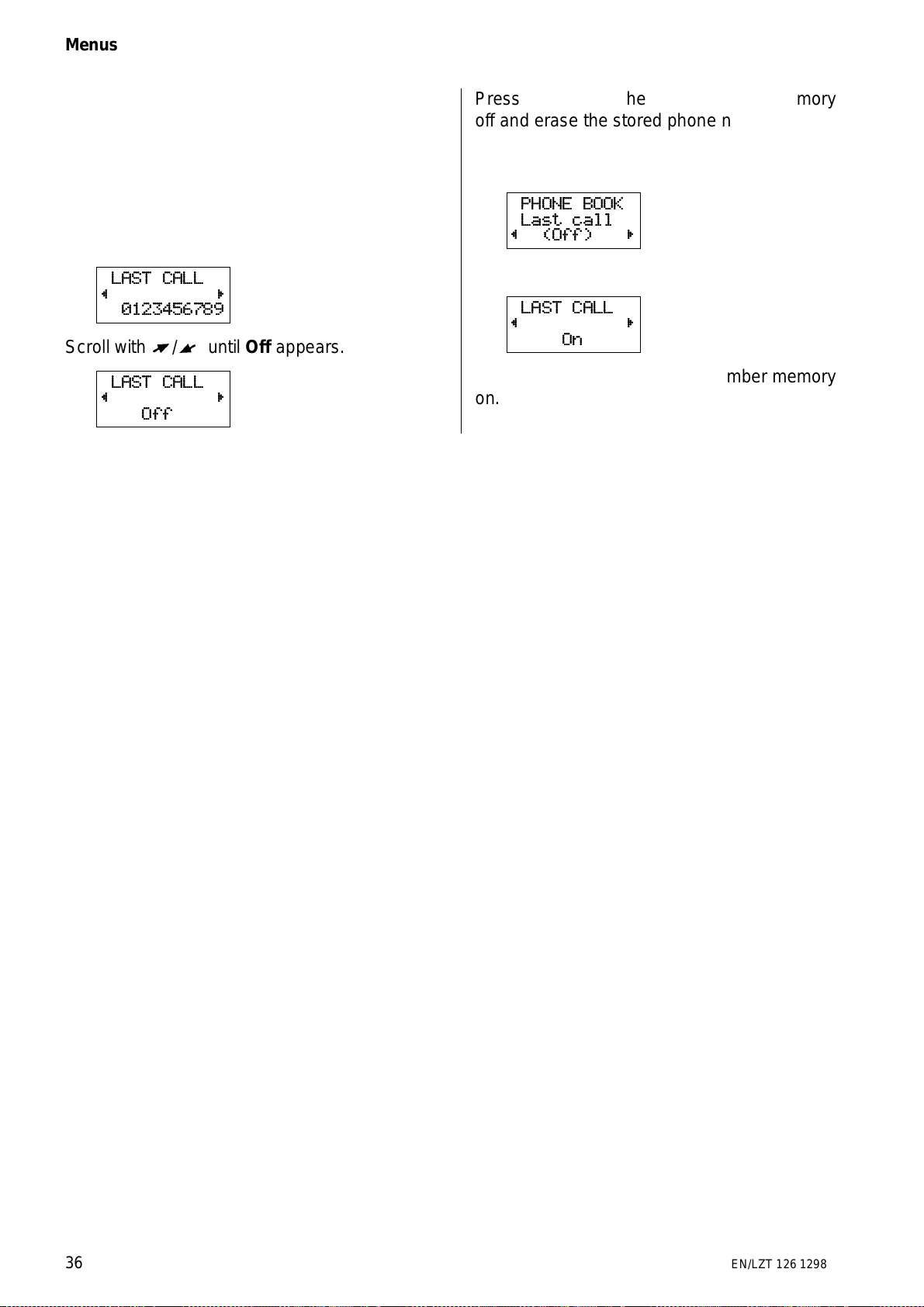
Menus
How to recall the numbers from the dialled
number memory is described in the Basic
Guide.
To turn the dialled number memory off
If, for some reason, you do not wish the phone
numbers called to be stored, you can turn the
dialled number memory off.
LAST CALL
~
0123456789
Scroll with R/
LAST CALL
~
Off
L
until Off appears.
Press YES to turn the dialled number memory
off and erase the stored phone numbers.
To turn the dialled number memory on again
PHONE BOOK
Last call
~ (Off)
Press YES to select the Last Call functio n.
LAST CALL
~
On
Press YES to turn the dialled number memory
on.
36 EN/LZT 126 1298 R1A
Page 37
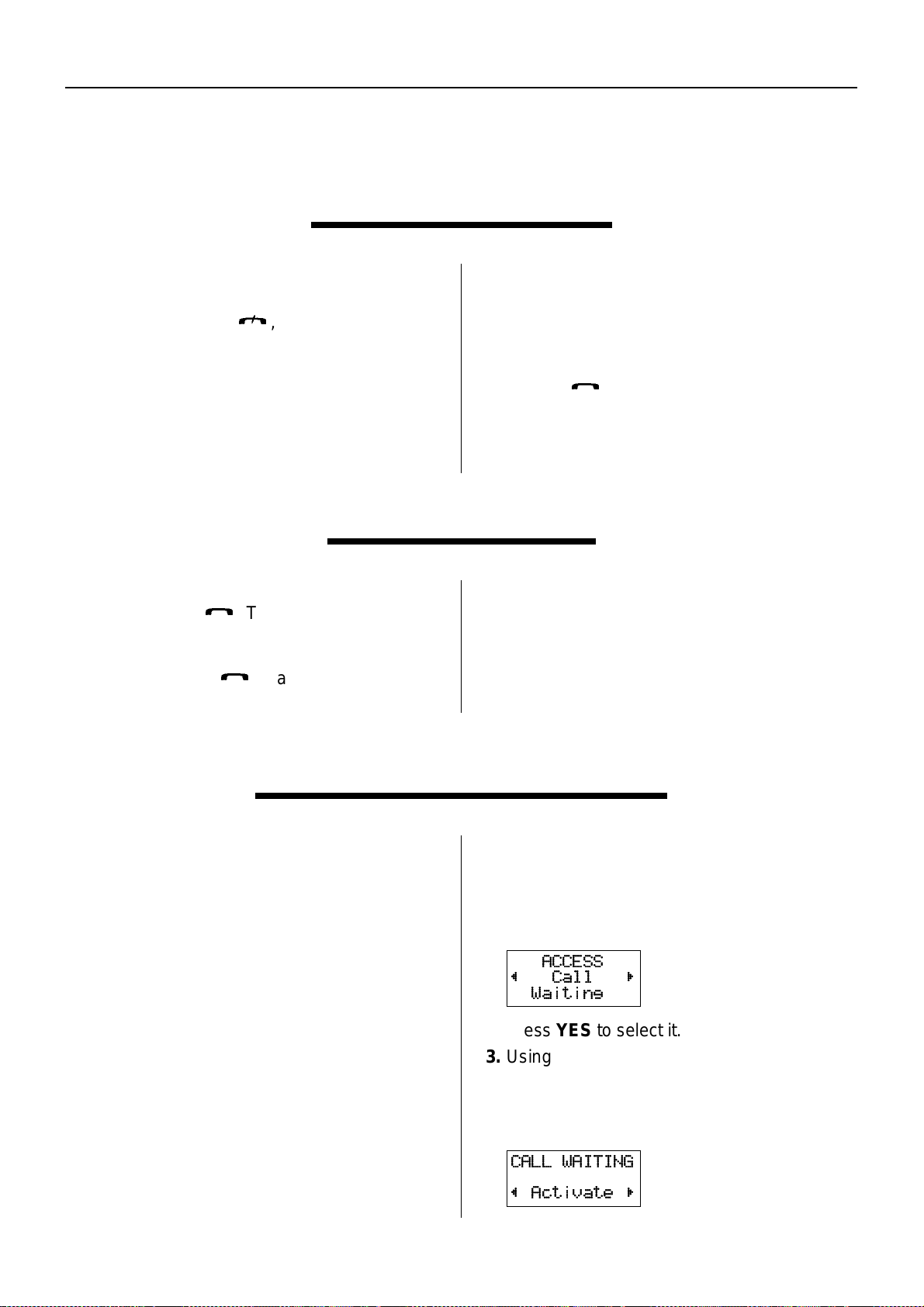
Advanced Functions
18. Rejecting Incoming Calls
Sometimes, it may be inconvenient to answer
an incoming call.
To reject a call, press
Busy Tone appears in the display. If the caller’s
network supports it, the caller will hear an engaged (busy) tone.
You can activate Divert On Busy (see DIVERT
menu) to automatically divert rejected calls to
another phone number, for example your
E
, and the message
19. Putting a Call on Hold
If you are engaged in a call, you can put it on
hold by pressing
microphone so you can have a private
conversation without the person at the other
end hearing. Press
off hold.
S
. This disconnects the
S
again, to take the call
answering service. Th e message Diverted
appears on the display to indicate that a
rejected call is diverted.
If you receive a second call while you are
engaged in another call, you must press 0,
followed by
second call while engaged in a call in chapter
20).
You can also put a call on hold to make
another call, or to accept a waiting call, as
described in chapter 20.
S
, to reject it (refer To receive a
20. Handling Two Ca lls Simultaneo usly
This service may not be available on all
networks. In addition, a special subs cripti on
may be required to use the service.
The phone allows you to handle two calls
simulta neously. This means th at you may h old a
call in progress and make a second call, and
then switch between them.
You may also hold a call in progress and
answer a second call, and switch between the
two. However, to receive a second call, you
need to activate the Call Waiting function.
The descriptions below assume that the Call
Waiting function is act ivated.
To activate, review status, or cancel Call Waiting function
1. Access the Call Waiting function from the
Access menu.
ACCESS
~ Call
Waiting
2. Press YES to select it.
3. Usin g the arrow keys, you can now scroll
between three options: Activate, Get
status or Cancel.
4. Press YES to select the desired option.
CALL WAITING
~ Activate
EN/LZT 126 1298 R1A 37
Page 38
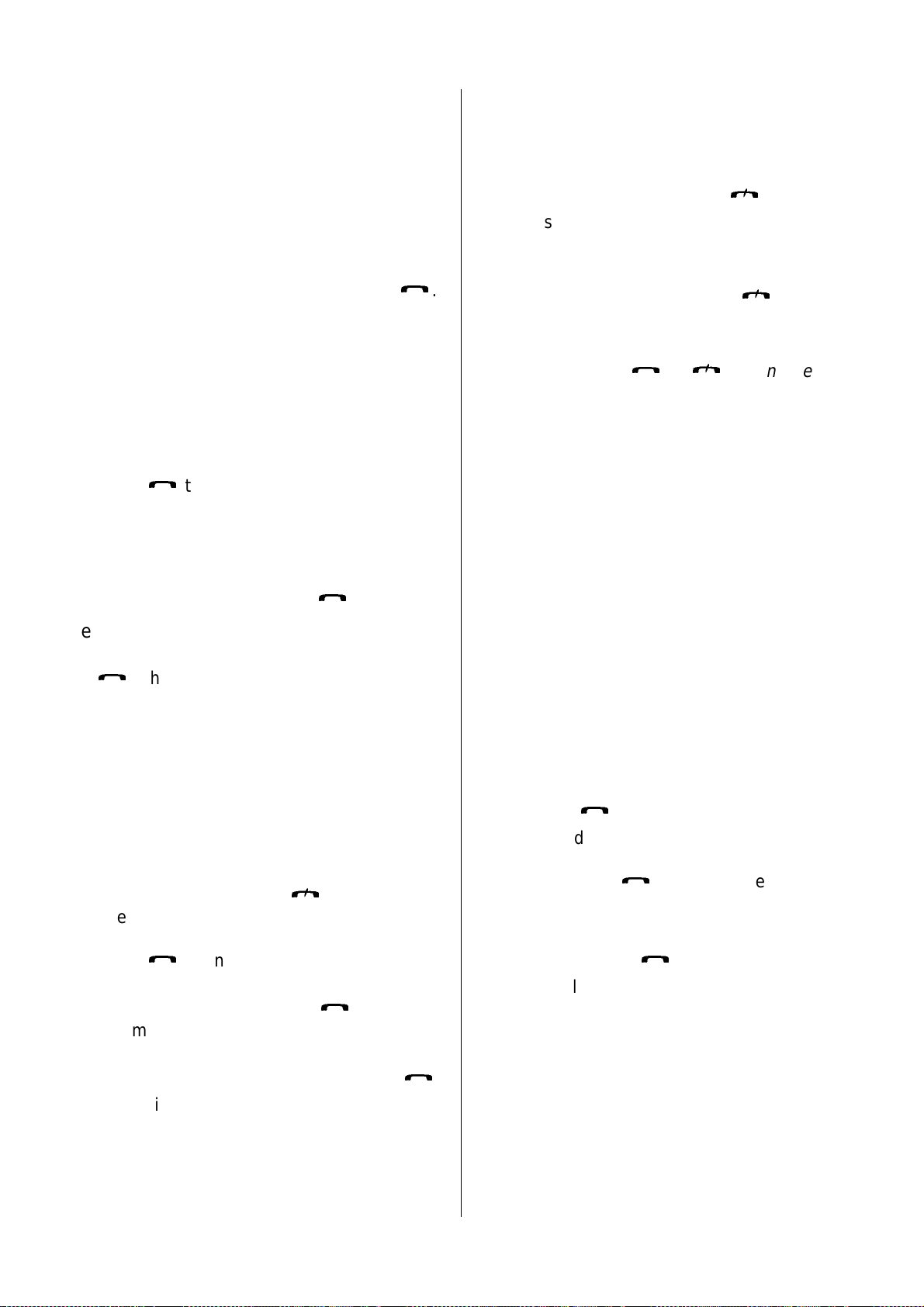
Advanced Functions
There may be a short delay before the network responds. In the meantime, the message
Please Wait is displayed. This is followed by
the message Call Waiting ON, Not available,
or Call Waiting OFF.
To switch between two calls
When one call is active and the other is on hold,
you can switch between them by pressing
S
To make a second call while a call is in progress
Method 1
If anything else but the time is shown in the
bottom line of the display, erase it with the
CLR key.
1. Press
The message 1 on hold (1st call on hold) is
displayed.
2. Enter the number you wish to call, or recall
it from the phone book or the dial led
number memory, and press
S
to put the current call on hold.
S
.
Method 2
●
Enter the number you wish to call and press
S
. The message 1 on hold is displayed.
To receive a second call while engaged in a call
You will hear a tone in the ear piece and t he
message Call Wait appears in the display when
the Call Waiting function is activated.
Do one of the following to:
a. End the current call and accept the
waiting call by pressing
The phone rings, and the question
Answer? appears in the di splay.
Press
S
to answer the waiting call.
E
.
specified, for example t he number of your
answering machine.
To end the current call
End the current call by pressing
The message Retrieve held call? appears in
the display.
Do one of the following:
.
a. End the held call by pressing
b. Return to the held call by pressing YES
within three seconds.
If you do not press
S
or
seconds, the mes sage Retrieve held call?
disappears from the display and the held call
is ended automatically.
E
E
E
within three
To receive a third call
Provided the Call Waiting function is activated,
you may receive a third call when you are
engaged in one call and have a second call on
hold. You will hear a tone in the ear piece and
the message Call Wait appears in the display.
You may either accept the third call or reject it.
Accepting
Only one call can be on hold at a time. If you
wish to accept the third call, you must, end the
first or the second call, or both. See To end the
current call above.
a. If you end the first or the second call, you
can ac cept t h e w aiti ng call (the t hird ca ll) by
pressing
b. If you end both calls, the phone rings and
the question Answer? appe ars in the
display. Press
call.
Rejecting
Press 0, followed by
S
.
S
to answer the waiting
S
.
.
.
b. Put the current call on hold and accept
the waiting call by pressing
The message 1 on hold is displayed.
c. Reject the waiting call and continue the
current call by pressing 0, followed by
The waiting call is cleared. If the caller’s
network supports it, the caller will hear an
engaged (busy) tone.
S
.
S
The third call is cleared. Provided the caller’s
network supports this function, the caller will
hear an engaged (busy) tone.
If you have activated Divert O n Busy, the
.
waiting call is diverted to the number you have
specified, for example t he number of your
answering machine.
If you have activated Divert O n Busy, the
waiting call is diverted to the number you have
38 EN/LZT 126 1298 R1A
Page 39

21. Who Is Calling?
Advanced Functions
This service may not be available on all
networks. In addition, a special subs cripti on
may be required to use the service.
The Calling Line Identification (CLI) service
enables you to see the caller’s phone number in
the display, giving you a chance to identify the
caller. The ca ll m us t , however, be ori ginated
from a phone in a network that supports this
service, and the caller must have agreed to
present the number.
To receive a call
When an incoming call is received, the caller’s
number appears in the display. If the caller’s
number is stored in the phone book, the caller’s
name will be d isplayed too.
4
Answer ?
2
Harry
+12345678901
●
Press
S
call by pressing
7
8
to answer the call, or reject the
E
.
If no information about a caller’s number was
received, the number is replaced by the word
Unidentified. If the phone number is unlisted,
the message reads Restricted.
MISSED CALLS
~ 13:11
Unidentified
R
If the call has not been reached within 24
hours, the time of the call is replaced with the
date. You toggle between date and time by
pressing
*
.
To call a number in the display
●
Press
S
if the caller’s number is displayed
on the phone.
To erase the unanswered call
1. Press CLR when the missed call is
displayed.
MISSED CALLS
~ Erase?
Unidentified
R
Unanswered calls
The phone numbers and the time of the last 10
unanswered calls are stored in a memory in the
phone – the Missed Calls memory.
To review the numbers of unanswered calls
1. Access the Missed Calls function from the
Mail menu.
The last caller’s number or name (if the
number is stored in the phone book)
appears, together with the time when the
unanswered call was received.
MISSED CALLS
~ 14:51
+45678901234
2. Scroll to next missed call with R, or press
CLR to clear the message from the screen.
MISSED CALLS
~ 14:51
Harry
R
R
2. Press YES.
The message is cleared from the memory.
To hide your phone number
Normally your phone number is shown on the
receiver’s phone. If for any reason you don’t
wish your number to be shown:
1. Enter the phone number you wish to call.
2. Press R once and p ress Yes.
The Special Character display appears.
3. Scroll to Hide Id and press
S
.
To send your phone number
If you w ish to send your normally hidden phone
number, do as follows:
1. Enter the phone number you wish to call.
2. Press R once and p ress Yes.
The Special Character display appears.
3. Scroll to Send Id and press
S
.
EN/LZT 126 1298 R1A 39
Page 40

Advanced Functions
22. Sending DTMF Tones
Tone signals can be used for a variety of
purposes, such as tele-banking or to control an
answering machine. This telephone sends tone
signals by DTMF (Dual Tone Multi Frequency).
To set phone to DTMF Signalling
You can send DTMF signals automatically
during a call if the DTMF function is selected
(see SETTINGS menu). You can send the
characters 0 – 9, *, and # as DTMF signals by
pressing the corresponding keys.
DTMF pause function
If you wish to send a code, i.e. your personal
access number, it might be helpful to use the
pause function. Before you make the call, you
enter both the phone number and the code
separated by a pause.
To call and send a code
1. Enter the desired phone number.
Using several pauses
You can enter several pauses, for example:
PHONE. NO. p CODE1 p CODE2
You can enter a maximum of 36 characters,
including the pauses.
Pressing
send the characters to the next pause.
S
when the call is connected will
Pre-programmed DTMF signalling
You can store a code (and a phone number)
in the phone book in the same way as you
store a phone number. The code can be any
combination of the characters 0 – 9, *, and
(maximum 20 characters).
To store a phone number and code
1. Enter the phone number, the pause (p), and
the code.
2. Select the Phone Book menu and store the
number, the pause, and the code.
#
2. Enter a pause by pressing R, YES, R,
YES, and a p appears in the display.
3. Enter the code you wish to send.
The code can be any combination of the
digits 0 – 9 and the characters * and #.
(Maximum of 36 characters, including the
phone number and the pause.)
4. Press
When the call has been connected, the
phone number disappears from the display.
5. Press
The characters are sent one by one. In the
meantime the message Sending is displayed.
S
to make the call.
S
to send the code.
You can also enter a pause by holding down
*
.
To send a code
1. Call the desired phone number and wait
until the call has been connected.
2. Recall the code from the memory.
You must hold down L to reach the
Phone Book menu.
3. Send the code by pressing
The characters are sent one by one. In the
meantime the message Sending is displayed.
S
.
40 EN/LZT 126 1298 R1A
Page 41

Advanced Functions
23. Sending and Recei ving Text Message s (SMS)
This service may not be available on all
networks. In addition, a special subs cripti on
may be required to use the service.
The Short Message Service (SMS) of the
cellular network allows you to send and receive
text messages to your phone. SMS may contain
up to 160 characters.
Text messages can be received when the
phone is in standby mode, when you are
engaged in a call, or when incoming calls are
diverted to another phone number.
Messages memory
When you receive SMS, the phone gives a
message signal–two beeps and the indicator
lam p on the top of the phone rapidly blinks
green. You will also see the tex t Me ss age
together with Read? (the Mm symbol ap pears
on the bottom right corner if you answer NO).
The message is automatically stored in the first
free memory position in the phone. You may
read the messages any time you wish (the
symbol remains in the display until you have
read the message). The messages memory can
hold up to 20 messages.
Mm
3. Enter the Service centre number and press
YES. Press CLR to return to the stand-by
display.
Your phone is now ready to send and receive
messages, but you are only able to send and
receive messages within your operator’s net.
To read a new message
3
Messag e
2 8
Read?
7
1. Press YES when Read? is in the display.
New Message appears on the display.
2. Press YES to enter the message.
You see the first three lines of the message.
3. Scroll forward through the message with
R
, backward with L. Hold down an arrow
key for more than three seconds to get to
the beginning or end of the message. Press
the numeric key 3 to go three lines forward.
To reply to a message
After the last line has appeared, the question
Reply? appears. If the caller wants you to re ply,
the last line will read Reply Requested.
A message remains in the message memory
until you erase it or until you insert a different
SIM card.
To set phone for text messaging
Before you send messages, you need to see
the Service centre address.
1. Enter the Send Me ssage function through
the Mail menu.
OPTIONS
~Serv ce nt
( )
You will be prompted to set the Service
centre number.
2. Press YES.
SERV CENT
Enter no:
R
last linelast line
~ Reply?
You can now:
●
Press
L
to scroll backward through the
message.
●
Press YES to reply to the message.
●
Press NO if you do not wish reply.
If you press NO, the question Erase? appears.
You can now:
●
Press YES to erase the message in your
phone. Y ou will then automatically come to
the next message in the message list.
●
Press NO if you do not wish to erase the
message. The message will remain in the
Messages memory.
You can press CLR anywhere within the
message to erase it. When the question
Erase? appears, press YES.
EN/LZT 126 1298 R1A 41
Page 42

Advanced Functions
SIM card memory
You can store read messages on your SIM
card. The number of messages that can be
stored is SIM-dependent. You can retrieve
these messages regardless of which phone you
use. If the SIM card memory is full, you will be
informed of this by a low beep and a text in the
display. You then need to erase read messages
to provide free memory space.
You are prompted when no messages are
stored. The message receiv ed/s ent/ writt en will
always be presented first.
To store messages
●
Press YES when you are prompted to save
the message.
Stored on
card
3(5)
The display shows that this message is the third
of five that is possible to store.
To read messages
1. Scroll to Card messages in the Mail menu
and press YES.
MAIL
Card
~ messag es
R
2. Scroll with R/L until you find the message
you are looking for and press YES.
3. You may let the message remain in the SIM
memory or erase it.
Own messages
You can write, send, repeat, and change types
of messages as follows.
To send messages
1. Enter the Mail menu.
2. Scroll with R/L until you find Send
messages and press YES.
~ New
R
To call a phone number in a message
●
Press YES when a phone numb er i s found
in the display to call the number direct.
After the number has been called, the message
is considered as read and it remains in the
phone’s memory.
To read stored messages
1. Scroll to Read messages in the Mail menu
and press YES.
MAIL
Read
~ messag es
2. Scroll with R/L until you find the message
you are looking for and press YES.
~ Old
03-Sep-95
13:02
A read message is called old, while an unread
message is called new.
3. You may let the message remain in the
memory or erase it.
R
MmR
3. Press YES when New is in the display, and
an empty display appears.
4. Key in your message and press YES. A
Request for reply prompt appears.
Press YES if you want a reply or NO if you
do not.
SEND
MESSAGES
~Enter no:
R
5. Enter the phone number or scroll with
R/L
until you find the pho ne num be r of
whom you wish to send a message.
6. Press YES to send the message, or NO to
store the message for later use.
Sent
Hallo! Can
you pick up
Mm
If you decide to send the message later, the
display will say Written instead of Sent when
you access the message.
42 EN/LZT 126 1298 R1A
Page 43

Advanced Functions
To repeat a message when no answer
You can set the phone to repeat a message for
a certain amount of time: 1 hour, 12 hours, 1
day, 1 week, or maximum (operator dependent).
1. Choose Options and Valid per in the Send
Message menu.
2. Scroll to the desired repeat length.
OPTIONS
L
Valid per
(1 day)
3. Press YES.
R
To change message type
You can send other types of messages, such as
telex, fax, or voice messages.
MAIL
Send
L
messag es
1. Scroll to Send Mess ages in the Mail menu
and press YES.
2. Select Options then Message type.
OPTIONS
L
Msg type
(Standard)
3. Select the way you wish to send the
message (fax, telex, voice, etc).
MSG TYPE
L
VOICE
4. Press YES.
R
R
R
Faxes, data messages and telexes can only
be sent when you use a Mobile Office kit (or
similar).
EN/LZT 126 1298 R1A 43
Page 44

Advanced Functions
24. Voice Messages
This service may not be available on all
networks. In addition, a special subs cripti on
may be required to use the service.
Voice Mail function
The voice mail function works like an answering
machine which records any voice messages.
To activate and set phone number of your vo ice mail
1.1. Scroll with R/L to the Mail menu and
press YES.
MAIL
~Set VoiceM
(Off)
2. Scroll with R/L to Set VoiceM(ail) and
press YES.
SET VOICEM
~New number
( )
3. If necessary, scroll with R/L until New
Number appears, and press YES.
Enter
new number
4. Enter the new phone number of the
answering service and press YES.
MAIL
~Set VoiceM
(1234567890)
To turn the Voice Mail function off
1. Scroll to the Mail menu with R/L and
press YES.
MAIL
~Set VoiceM
(1234567890)
2. Scroll with R/L to Set VoiceM(ail) and
press YES.
3. Scroll with R/L until you find New
number and press YES.
Enter
new number
4. Enter the phone number of the answering
service and press YES.
The voice mail function is automatically
activated.
To change the number of your answering service
1. Scroll with R/L to the Mail menu and
press YES.
2. Scroll with R/L to Set VoiceM(ail) and
press YES.
SET VOICEM
~New number
(7678901234)
SET VOICEM
~ Off
(1234567890)
3. Scroll with R/L until you find Off and
press YES.
To call your answering service
You can call your answering service at any time
and listen to recorded messages.
1. Scroll with R/L to the Mail menu and
press YES.
MAIL
~Voice mail
2. Press
listen to the call.
If you have a phone with a flip, you reach the
voice messages by pressing
S
.
S
to call your voice messages and
T
followed by
44 EN/LZT 126 1298 R1A
Page 45

25. Using Area Info rmation
Advanced Functions
This feature may not be available on all networks. In addition, a special subscription may
be required to use the service.
The ordinary Short Message Service can be
said to be a personal service, with messages
specifically and exclusively directed to you. The
Area Information (AI) is another, impersonal,
typ e o f Short Messa ge whi ch i s sent t o al l
subscribers in a certain cell of a network at the
same time.
The AI is displayed immediately, unless you are
engaged in a call. The information may be a
local road report or a local taxi phone number.
Each type of message is identified by a 3-digit
code. At present, the following message types
exist:
Code Title
000 Index
010 Flashes
020 Hospitals
022 Doctors
024 Pharmacy
030 Long-distance road reports
032 Local road reports
034 Taxis
040 Weather
050 District (base station identity)
052 Network information
054 Operator services
056 Directory enquiries (national)
057 Directory enquiries (international)
058 Customer care (national)
059 Customer care (international)
Refer to the information supplied by your
network operator, for information about the AI
services you can use.
To turn area information on or off
You can turn the AI presentation on/off with the
Area info function in the Mail menu.
MAIL
~Area in fo
(Off)
1. Press YES to select the Area info function.
2. Scroll with R/L to On or Off depending
on if you wish AI messages to be presented
in the display or not.
3. Press YES.
You ca n decide which types of AI message you
wish to be presented in the display. The
phone’s AI message list can hold up to 19
codes.
You can both erase already existing codes from
the list and add new codes to the list. If a code
has been erased from position 4, the code in
position 5 is automatically moved up to position
4. Empty positions are always found at the end
of the list.
To edit the list of area information
You edit the AI position list in the Area inf o
function in the Mail menu.
MAIL
~Area in fo
(On)
1. Press YES to select the Area info functio n.
2. If necessary, scroll with R/L to Edit List
and press YES.
EDIT LIST
~ 1 010
The digit to the left indicates the position in the
list. You can scroll forward and backward
To receive area information
An incoming call always interrupts the presentation of a AI message. When the call is finished,
through the list with the R/L .
3. To enter a code, scroll to the first empty
location with R and press YES.
the AI presentation continues until completed.
EN/LZT 126 1298 R1A 45
Page 46

Advanced Functions
4. Enter the new code. (You only need to enter
40 for code 040 , since th e phone will add
the leading zero automatically.)
To erase or replace a code
If you wish to erase a code or replace a code,
press YES when that specific code is shown in
the display. The question Erase? appears.
a. To erase the code, press YES.
b. To replace the code, press R, followed by
YES. Enter the new code and press YES.
An AI is only displayed once, unless its content
has changed. If you wish to have a message
repeated, you must first erase the code for that
message type and then enter the same code
again. The phone will see this as a new code
which is being entered and thus display the first
message available of that type.
46 EN/LZT 126 1298 R1A
Page 47

Supplementary Information
26. Batteries and Rechar ging
Batteries
Batteries with different capacities are available.
They are all of the NiMH type. (NiMH stands for
Nickel Metal Hydride.)
Compared to the commonly used NiCd (Nickel
Cadmium) batteries, the NiMH batteries have a
higher capacity and they are much more friendly to the environment.
Battery mete r
The battery icon, on the right of the display, reflects the state of charge of the battery attached
to the phone.
Low Battery alarm
As a reminder that the battery soon needs recharging or replacing, an alarm signal (a long
beep) sounds and the message
appears for ten seconds in the display.
In addition, the indicator light on the top edge of
the phone starts blinking red . If the phone is
left on, the low battery alarm will be repeated
several times and, finally, the phone will turn
itself off when the battery is no longer able to
power it satisfactorily. It is not possible to turn
the phone on again. Instead the battery must be
recharged, or replaced with a charged one.
If the condition of a battery is very bad, t he
phone will turn itself off immediat ely after th e
low battery alarm is issued for t he fir st time.
Low battery alarm during a call:
If the low battery alarm is issued when a call is
in progress, you should end the call as quickly
as possible. If the call continues, the phone will
turn itself off after a short period.
Battery low
Recharging a battery
Besides the charger delivered with the phone,
there are a number of other chargers available
that can be used to recharge a battery.
Some of these chargers are connected to the
socket at the bottom of the phone, allowing
the battery to remain attached to the phone.
Such a charger both recharges the battery and
supplies power to the phone. The recharging is
controlled by the phone, which must be turned
on. To indicate that recharging is in progress,
the battery icon in the display is filled and
emptied continuously.
The indicator light on the top edge of the phone
shows green constantly (instead of slowly blinking green) when the phone is powered via t he
socket at the bottom, to indicate that service is
available from a cellular network.
Battery care and maintenance
A battery has a long maintenance-free service
life if properly treated.
●
A new battery, or an old battery that has not
been used for a long period of time, needs
to be recharged and discharged 2 – 3 times,
to reach full capacity. To discharge the
battery , operate the phone as usual until the
low battery alarm is issued.
●
Avoid recharging a full, or almost full,
battery. If you have the opportunity, wait until
the low battery alarm is issued.
●
Do not keep a battery in a sunny place.
Extremely high temperatures reduce the
battery’s capacity permanently.
●
Never let a battery get into contact with
metal objects that may short-circuit the
battery poles, for example a bunch of keys
in a pocket.
EN/LZT 126 1298 R1A 47
Page 48

Supplementary Information
●
Do not di s ass emble a ba t ter y.
●
A batt ery ma y ex pl o de if d isposed of in a f ir e.
27. Accessories
A number of accessories are available for use
with your phone. Some are dealt with in this
chapter.
For full information on all accessories available,
please contact your dealer.
A hint:
If you are uncertain of the state of charge of a
battery, you can attach the battery to the phone.
If the phone does not come on, when you press
and hold down the ON/OFF key, the battery is
probably empty.
On the other hand, if the phone comes on,
enter the PIN and then observe the battery icon
in the display.
recharging is in progress, the battery icon in the
display is filled and emptied continuously.
Handsfree vehicle kit
The Handsfree kit incorporates a complete
system for handsfree usage, powering the
phone from the vehicle’s battery, and recharging the battery attached to the phone .
An external antenna should be used for better
telephone communication.
The handsfree kit should be installed in the
vehicle by qualified personnel.
When the phone rests in the holder, the internal
microphone and ear piece are disabled.
Instead, an external microphone and a
loudspeaker are used.
The handsfree feature allows you to make or
answer calls without removing the phone from
the holder. You can comfortably have a telephone conversation and still have both hands
on the wheel.
Service Av aila ble indica to r
The indicator light on the top edge of the phone
shows green constantly (instead of slowly blinking green) when service is available from a
cellular network.
Battery rechargin g
When the phone is ON, the attached battery will
be recharged if this is required. To indicate that
Operation
When the phone is used with the hands-free
system, its operation is essentially the same as
when it is used as a handheld unit.
Any Key facility
If you turn on the Any Key function (in the
Settings menu) you can answer an incoming
call by pressing any key except the
Automatic Answering facility
If you turn on the Automatic answering
function (in the Settings menu) an incoming
call will be answered automatically after one
ringing signal
Automatic redial
The automatic redial function will redial a phone
number without the need to press
Different se tt ing s
The following settings can be made without
affecting the settings made when the phone is
used as a handheld unit:
●
Loudspeaker volume (with the L and
keys)
●
Illumination of the display and keypad
(in the Settings menu)
●
The level and tone of the ringing signal
(in the Settings menu)
E
S
key.
.
R
48 EN/LZT 126 1298 R1A
Page 49

Supplementary Information
Portable handsfree
The portable handsfree set is plugged into the
socket at the bottom of the phone.
Any Key and Automatic Answering facilit ies
The Any Key and Autom atic Answer ing
facilities, described in the preceding section,
are available when the portable handsfree set is
used.
Mobile Office kit
The Mobile Office kit contains all the equipment
you need to make your phone and your
personal computer or laptop the perfect couple
in a Mobile Office environment.
Battery chargers
Several chargers are available, both for indoor
and vehicle use. For full information, please
contact your dealer.
EN/LZT 126 1298 R1A 49
Page 50

Supplementary Information
28. Problems You C an Sol ve
This chapter lists some simple things you
should check before calling for service
personnel. This could save the cost of
unnecessary service.
Phone does not come on
Handheld phone:
Recharge or replace the battery.
Handsfree phon e in a vehicle:
If the phone comes on, but not the handsfree
equipment, ensure that the phone is properly
inserted in its holder.
Check the fuse. The fuse holder is fitted to the
battery cable, near the vehicle’s battery.
Phone locked
by the prompt
is displayed, followed
Enter lock code
Phone
locked
Wrong PIN
or
Wrong PIN2
is
displayed
Wrong
PIN
Wrong
PIN2
The PIN or the PIN2 code has been entered
incorrectly.
This message is followed by the prompt Enter
PIN or Enter PIN2.
Enter the PIN or PIN2 code correctly and press
#
.
Card blocked. Unblock?
is displayed
Card
blocked
Unblock?
Enter
lock code
The phone is locked to prevent unauthorised
use.
To unlock the phone
Enter your personal 4- to 8-digit security code
and press #.
If you have forgot te n your security code
Contact your dealer. The only way to unlock the
phone is through using your security code. Be
aware that it, for security reasons, may take
some time to solve the problem.
Insert card
Insert
card
No SIM card is inserted in the phone. Turn to
your Basic Guide for the procedure of inserting
the SIM card.
is displayed
This message appears if the PIN code has
been entered incorrectly three times in
succession.
To unblock the SIM card
Press YES.
Enter code
to unblock
Enter your personal unblocking key (PUK)
and press #. You obtain the PUK from your
network operator or service provider when you
purchase your SIM.
Enter
new PIN
Enter the PIN code and press #. You can either
enter the current PIN, or a new one.
Repeat
new PIN
Enter the PIN code aga in and press #.
50 EN/LZT 126 1298 R1A
Page 51

Supplementary Information
If you entered both the unblocking key and the
PIN code correctly, the message New PIN
appears.
Alternative me thod to unblock the SIM card
Card
blocked
Unblock?
To unblock the SIM card, enter the following
sequence:
* *
0 5 * UNBLOCK KEY * NEW PIN
*
NEW PIN #
BLOCKED.
Contact card provider
is displayed
BLOCKED
Contac t ca rd
provider
The SIM card is permanently blocked after the
unblocking code has been entered incorrectly
ten times in succession. Contact your network
operator or service provider.
Emergency calls only
0
Emergency
1
calls only
09:58
7
8
is displayed
A network is in range but you are not allowed to
use this network.
You may, however, call the emergency number
112.
No network
0
No netw or k
0
18:10
is displayed
7
8
This indicates that no network is in range. The
reason for this is either:
a. You ar e in an area which is not co vered by
a netwo rk.
b. The received signal is too weak. You have
to move to obtain a sufficiently strong signal.
Handsfree phon e in a vehicle:
Ensure that the phone is properly inserted in its
holder.
Enter PUK2
Enter
PUK2
is displayed
The PIN2 code has been entered incorrectly
three times in succession.
Enter your personal unblocking key 2 (PUK2)
and press #.You obtain your PUK2 from your
network operator or service provider.
Enter
new PIN2
Enter the PIN2 code and press #. You can
either enter the current PIN2 code, or a new
one.
Repeat
new PIN2
Check the external antenna and its connection.
Keylock
is displayed
4
A NET
2
19:20
~Keylock
7
8
The keypad is locked to prevent unintentional
key action.
To unlock the keypad
Press L, followed by YE S.
Indicator light blinks red
This indicates that the battery is becoming
exhausted and soon needs recharging or
replacing.
Enter the PIN2 code again and press #.
If you entered both the unblocking key and the
PIN2 code correctly, the message New PIN
appears.
EN/LZT 126 1298 R1A 51
