Page 1

Digital Handheld Telephone
for GSM
Ericsson
GH198
User’s Manual
Page 2

This manual is published by Ericsson Mobile Communications AB,
without any warranty. Improvements and changes to this manual necessitated by typographical errors, inaccuracies of current information, or
improvements to programs and/or equipment, may be made by
Ericsson Mobile Communications AB, at any time and without notice.
Such changes will, however, be incorporated into new editions of this
manual.
All rights reserved.
© Ericsson Mobile Communications AB, 1993.
INNOVATRON PATENTS
Page 3

APPROVED for connection to
telecommunication systems specified
in the instructions for use subject
to the condition set out in them.
S/1208/4/P/502763
SAFETY AND PRECAUTIONS
●
Switch off your cellular telephone when in an aircraft.
The use of cellular telephones in an aircraft may be dangerous to the operation of the aircraft, disrupt the cellular
network and is illegal. Failure to observe this instruction
may lead to suspension or denial of cellular telephone
services to the offender, or legal action, or both.
●
Users are advised to switch off the cellular telephone
when at a refuelling point.
●
Users are reminded of the need to observe restrictions on
the use of radio equipment in fuel depots, chemical
plants, or where blasting operations are in progress.
●
A hand-held microphone or telephone handset should not
be used by the driver while the vehicle is moving, except
in an emergency. You should only speak into a fixed,
neck slung or clipped-on microphone when it would not
distract your attention from the road. Do not stop on the
hard shoulder of a motorway to answer or make a call,
however urgent.
●
There may be a hazard associated with using your GSM
telephone close to personal medical electronic devices,
such as hearing aids and pacemakers.
●
Operation of your GSM telephone close to other electronic equipment, such as televisions, radios and personal computers may cause interference.
●
Use only Basic Charger 4213 and AC/DC Converter
4214, Rapid Charger 4219, or Multi Charger 4221 and
AC/DC Converter 4222 with this telephone. Other usage
will invalidate any approval given to this telephone and
may be dangerous.
Page 4
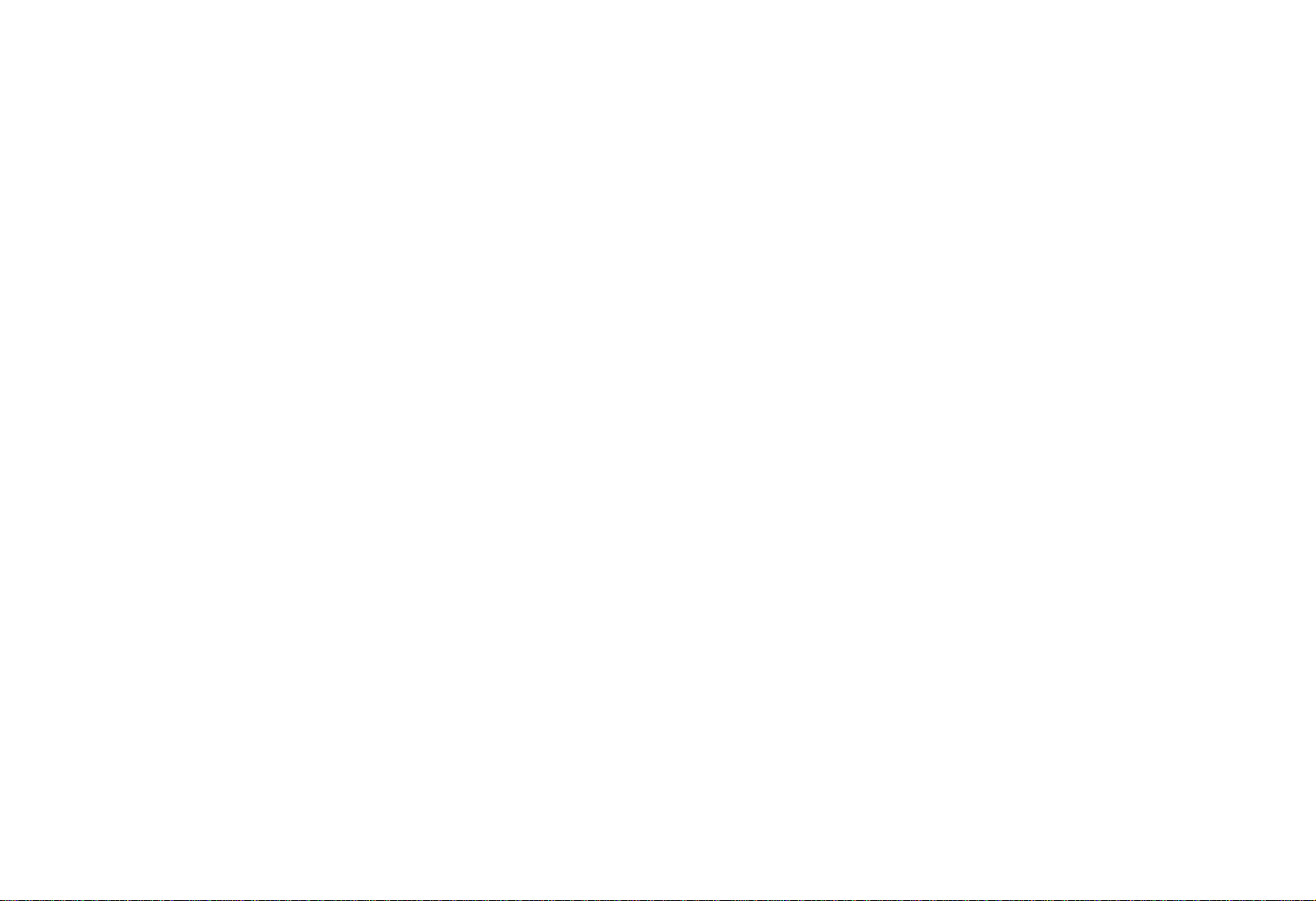
CONTENTS
Introduction 1
Basic Operation 6
Making the Phone Ready for Use 6
Attaching the Battery 6
Unfolding the Antenna 6
Turning the Phone On 6
Entering a Phone Number 8
Making a Call 8
Last Number Recall 9
International Calls 9
Emergency calls 10
Receiving a Call 10
Unanswered Calls 10
Call Time Meter 10
Audible Call Timer 11
Volume Control 11
Microphone Mute 11
Scratch Pad 11
Key Lock 11
Turning the Phone Off 11
Details on the Display and Keys 12
Display 12
Alphanumeric Field 12
Numeric Field 12
Status Indicators 12
Keypad 14
Illumination 17
Audible Signals 17
Ringing Signal 17
Alarm Signal 18
Error Signal 18
Confirmation Click 18
Visual Signals 18
Storing Numbers 19
Storing a Number (and Name) 19
Memory Protection 20
Memory Full 20
Erasing a Stored Number (and Name) 21
Recalling Numbers 22
Numeric and Alphabetic Mode 22
Recalling a Number Using Numeric
Mode 22
Scrolling through the Memory 22
Alternative Method for Recalling
a Number 22
Speed Calling 23
Recalling a Number Using Alphabetic Mode 23
Scrolling through the Memory 23
Reviewing the First Digits if a Recalled Number Contains More
than 10 Digits 23
Appending Digits to a Recalled Number 24
Replacing the Last Digits of a Recalled Number 24
Dialling Memory and Scratch Pad 25
Dialling Memory 25
Recalling the Last Six Numbers Called 25
Scratch Pad 25
Storing a Number 25
Recalling a Number 26
DTMF Signalling 27
Sending DTMF Signals 27
Page 5
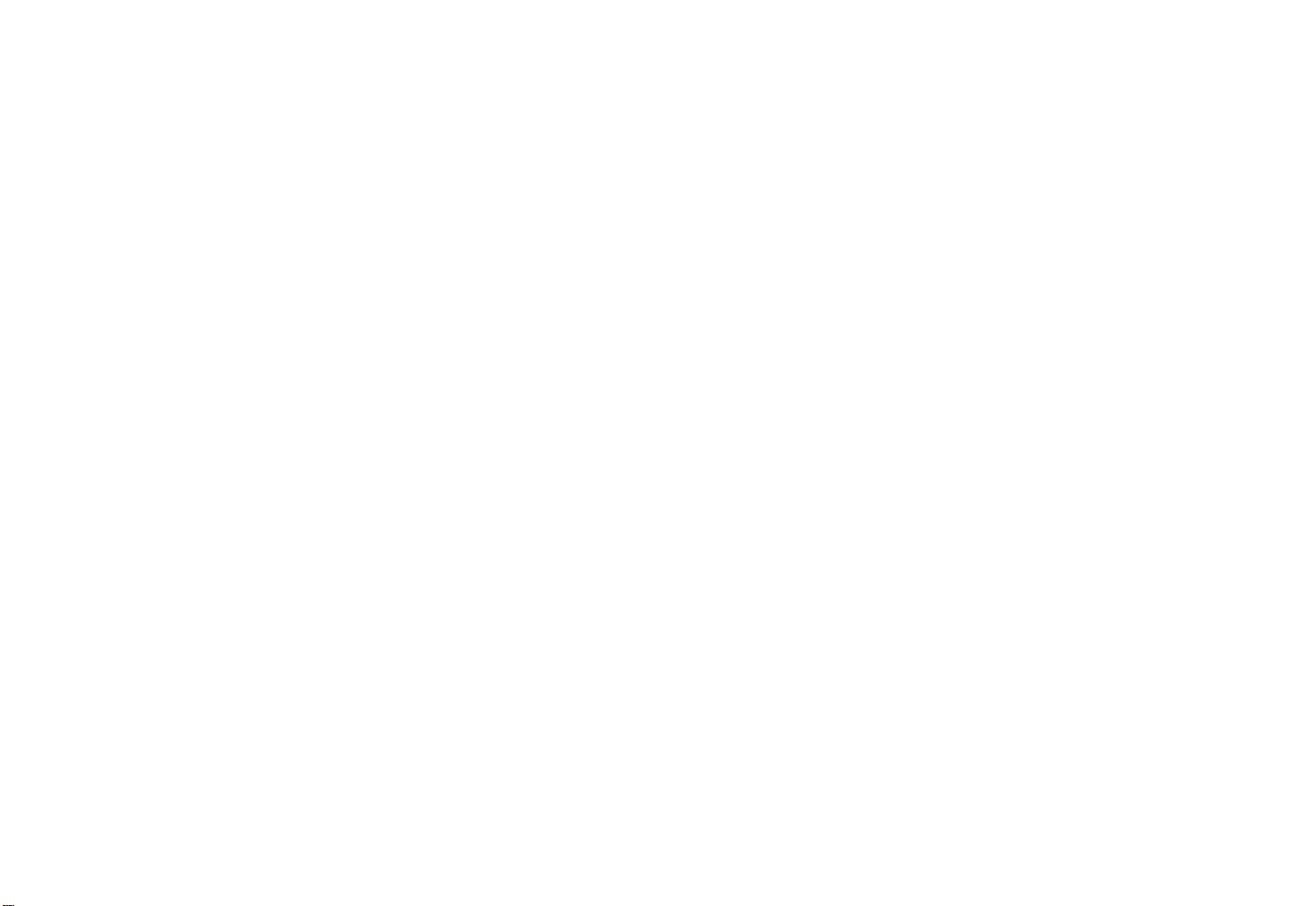
Sending a Code 27
Pre-programmed DTMF Signalling 27
Special Functions 29
Accessing a Special Function 30
Using Method 1 30
Using Method 2 30
Using a Combination of the Two Methods 31
Leaving a Special Function 31
Changing a Setting 31
Storing a New Setting 31
0. Ringing Signal Volume 32
1. Key Clicks, Silent Keypad or DTMF Signals 32
2. Call Forwarding 32
3. Call Barring 34
4. Automatic Re-try 36
5. Back Light 37
6. Current Network 37
7. Available Networks 37
8. Network Selection Mode 38
9. Automatic Network Selection 38
10. List of ‘‘Preferred’’ Networks 39
11. Last Call Time 40
12. Total Call Time 40
13. Minute Minder 40
14. PIN 41
15. Any Key 42
16. Language Selection 42
17. Area Code 42
18. Battery Discharge 43
19. Battery Voltage 43
20. Phone Lock 44
Batteries and Recharging 46
Batteries 46
Battery Meter 46
Low Battery Alarm 46
Care and Maintenance 47
Inserting and Removing a Standard or Slimline Battery 48
Inserting and Removing a High-Capacity Battery 49
Recharging 50
Basic Charger 51
Accessories 53
Hands-Free Vehicle Kit 53
Portable Hands Free 54
Vehicle Power Adaptor and Rapid Charger 55
Multi Charger 57
Problems You Can Solve 60
Phone Does Not Come On 60
INSERT SIM Is Displayed 60
The SERV Indicator Does Not Come On
or the Message NO NETW (No Network) Is Displayed 60
The SERV Indicator Flashes 60
Received Signal Is Weak 60
Flashing Red Indicator Light -- Alarm Signal Sounds 60
Steady Red Indicator Light 61
Changing Your Password 61
Messages 61
Inserting the SIM 62
Page 6
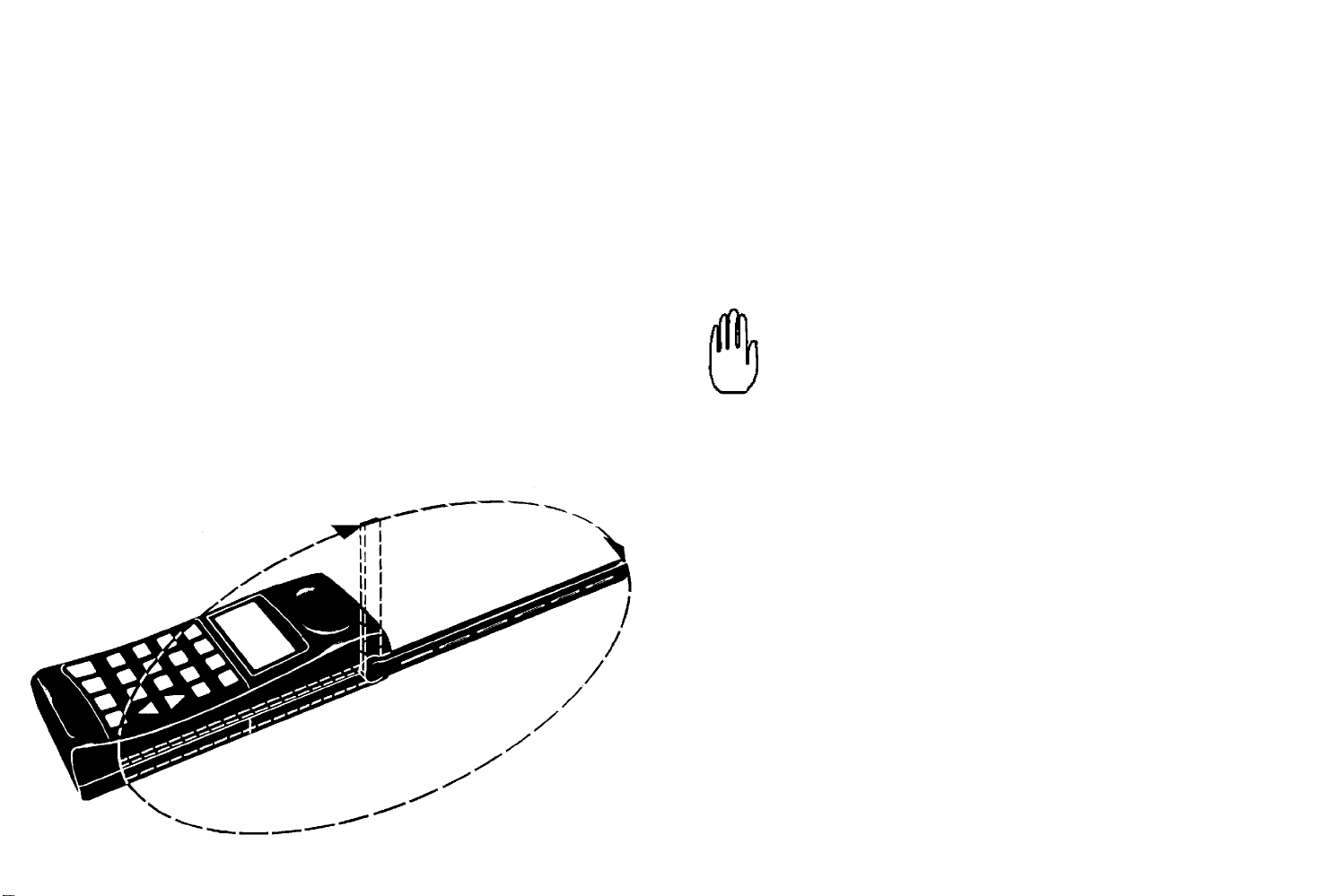
Introduction
This digital handheld cellular telephone is designed for use
on a GSM (Global System for Mobile communications)
network.
The GSM standard is the result of many years of
collaboration between the telecommunications authorities of
different European countries. This unique cooperation will
result in GSM networks being installed all over Europe as
well as in countries all over the world. This will allow you to
use your phone wherever you travel, for business or
pleasure.
The phone is small and light and simple to use. After you
have turned it on, you can use it in much the same way as
any other telephone.
The phone has an antenna which can be unfolded so that it
points directly upwards and, when not in use, can be folded
down completely.
Before holding the phone to your ear, ensure that
the antenna is unfolded completely.
About this manual
This manual is provided to help you use your phone. Keep
it handy to
answer questions you may have.
The next chapter, Basic Operation, describes the most
essential operations: Turning the phone ON/OFF,
making calls and answering calls.
Having learnt to perform these operations, you should read
the third chapter, Details on the Display and Keys , to learn
more about the display, with its status indicators, and the
functions of the various keys. The phone’s audible and visual signals are dealt with, too.
Then you can go on to read about the more advanced
functions, such as storing phone numbers and
Page 7
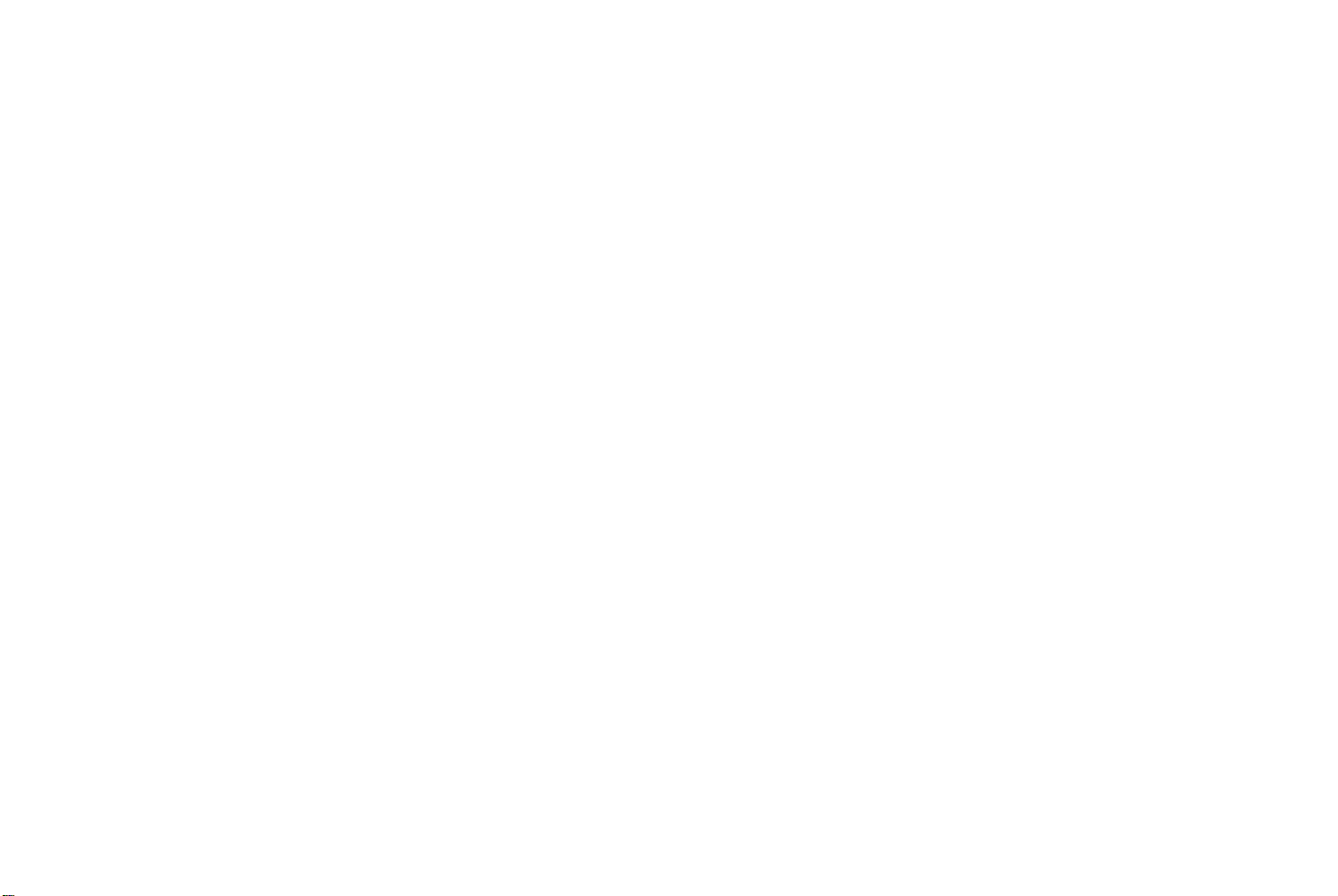
accompanying names in memory, recalling phone numbers
from memory, DTMF signalling, and using the Special
Functions of the phone.
You should pay particular attention to the chapter Batteries
and Recharging because correct care will prolong the life of a battery
and also the length of time between recharging.
The Problems You Can Solve chapter at the end of the
manual could save the cost of unnecessary service. It lists
some simple things to be checked before calling for service
personnel.
Page 8

Overview
Page 9
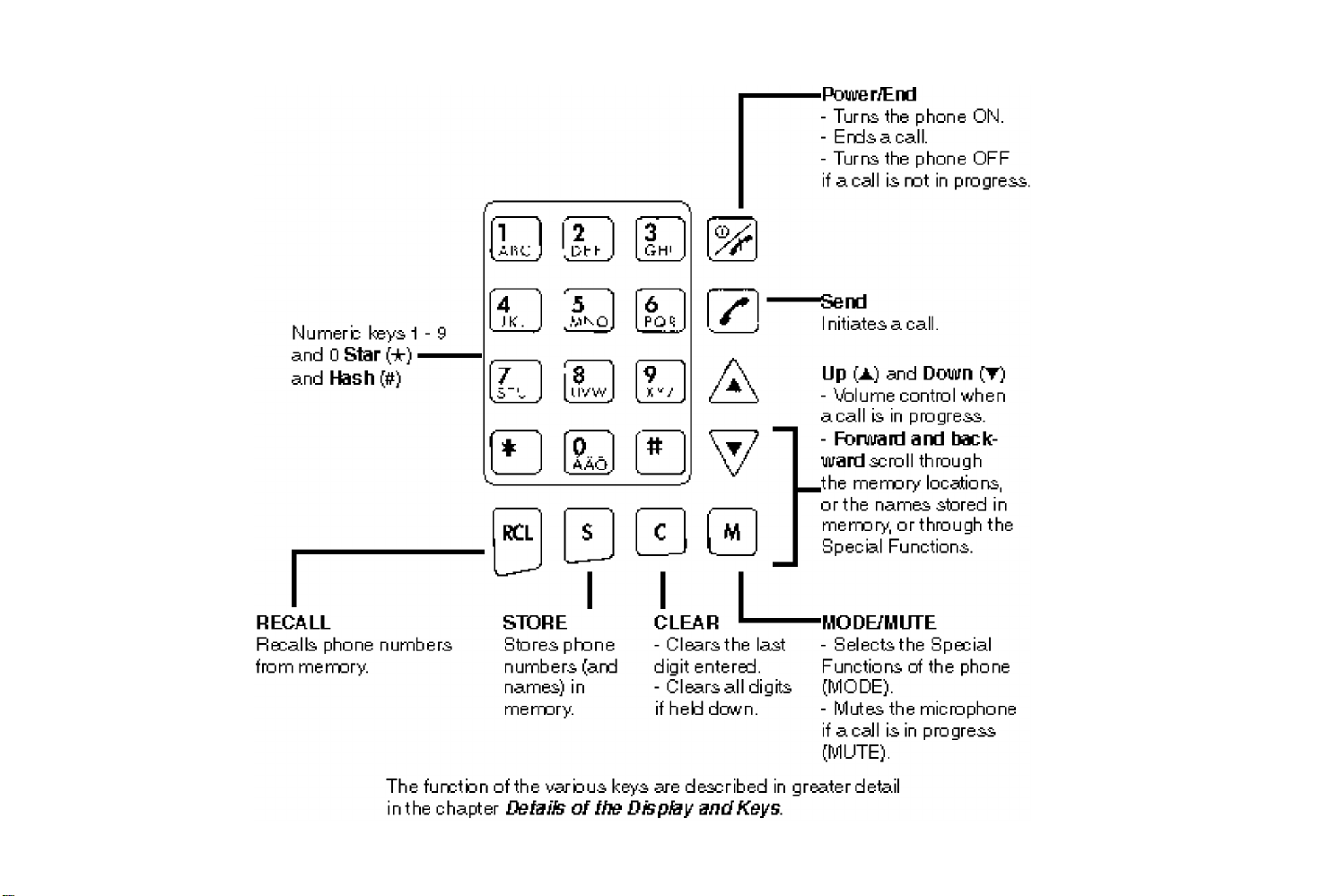
Key functions
Page 10

SIM
SIM -- Subscriber Identity Module
Electronic lock
Special Function No. 20, Phone Lock allows you to enable
an electronic lock to protect against unauthorized use of the
phone in the event of a theft. Refer to the chapter Special
Functions.
Observe the following!
When you turn the phone ON for the first time, all texts in
the display will be in English.
Special Function No. 16 allows you to select a language
other than English. Refer to the chapter Special Functions.
Your SIM must be inserted. If not, you cannot use the
phone.
The SIM contains your personal data, such as your
subscriber number, your ‘‘ home’’ network and services you
have subscribed to.
It also comprises a memory where you can store frequently
used phone numbers. Refer to the chapter Storing
Numbers.
PIN -- Personal Identification Number
Your SIM is protected by a unique 4- to 8-digit PIN.
Special Function No. 14 allows you to decide whether or
not this PIN must be entered each time the phone is turned
ON.
This is called PIN Check. Refer to the chapter Special
Functions.
Some of the functions described in this manual are
optional, and you may not have access to them.
Additional information
You should also read the operating
instructions from your network operator about coverage
areas and features as call barring and call forwarding.
Page 11

Basic Operation
Making the Phone Ready
for Use
Attaching the Battery
1
2
Unfolding the Antenna
3
Turning the Phone On
The phone is turned ON by pressing and holding
down the Power key until a click is heard.
After the phone has been turned ON, the illumination
of the display and keys comes on. All segments in
the display flash for a few seconds. The PWR (Power)
indicator then remains lit.
SIM not inserted
If your SIM is not already inserted, the message
‘‘INSERT SIM’’ appears in the display.
Should this happen, refer to the chapter Problems
You Can Solve at the end of this manual.
PIN check enabled
If the PIN check is enabled, to protect your SIM, the
question ‘‘PIN?’’ appears.
Enter your PIN on the numeric keys and press the #
(Hash) key.
Page 12
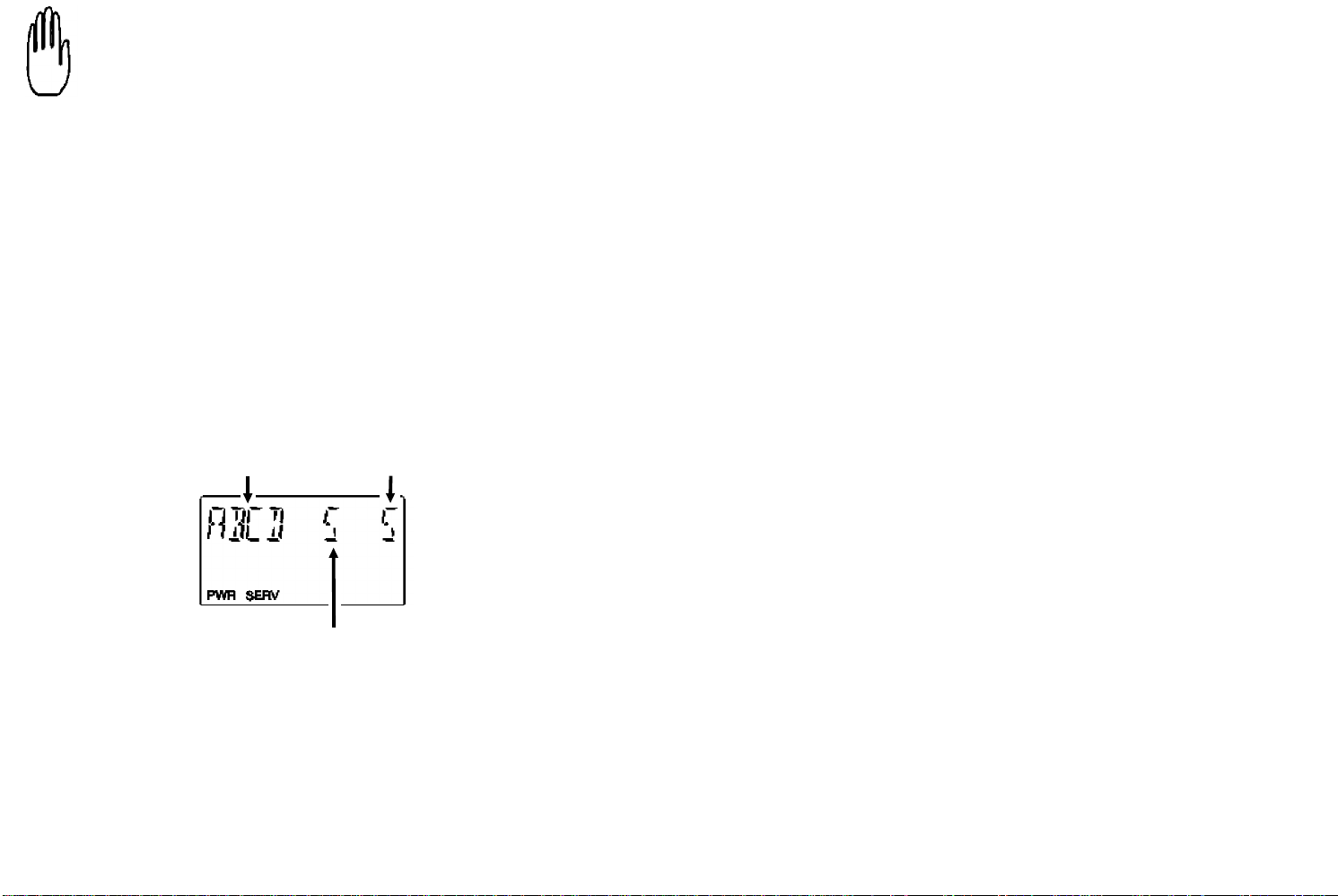
The SIM gives you three chances to enter the PIN
Signal strength meter
correctly. If the PIN is entered incorrectly three
times, the message ‘‘SIM BLOCKD’’ (SIM is
blocked) is displayed.
Should this happen, refer to the chapter Problems You Can
Solve.
After the PIN has been entered correctly, the phone
searches for a GSM network and the
message‘‘SEARCHING’’ is displayed.
Once a GSM network has been found, three short beeps are
heard and the SERV (Service) indicator comes on in the
display. An abbreviation for the GSM network is displayed
on the left of the display. You may now make and receive
calls.
shows this in steps of 1, until 0 is shown when the battery
has no charge left. You can read more about this in the
chapter Batteries and Recharging.
Note the following points:
●
The phone will search for the ‘‘home’’ network. If this is not
available, the phone will search for a GSM network from
those in range, provided that Automatic Network
Selection is chosen.
●
If Manual Network Selection is chosen, and the ‘‘home’’
network is not available, ‘‘SEL NETW’’ (Select Network) is
displayed. Then you have to select a GSM network
yourself. You can read more about this in the description
of Special Function Nos. 7 and 9 in the chapter Special
Functions.
Network
Battery meter
A signal strength meter shows the strength of the
received signal, 0 to 5. A value of 5 indicates a strong signal
A battery meter is shown on the right of the display. It
starts at 5, after a fully charged battery has been attached
to the phone. As the battery loses charge, the battery meter
The SERV indicator flashes:
This indicates that a GSM network is in range, but the
phone will not register on that network. You can, however,
make emergency calls. Refer to the section Emergency
Calls, later in this chapter,
The message ‘‘NO NETW’’ (No Network) is displayed:
No network is available.The reason may be:
●
You are in an area which is not covered by a network
●
The received signal is too weak.Try moving the phone or
the car to obtain a stronger signal. Refer to the chapter
Problems You Can Solve.
Page 13
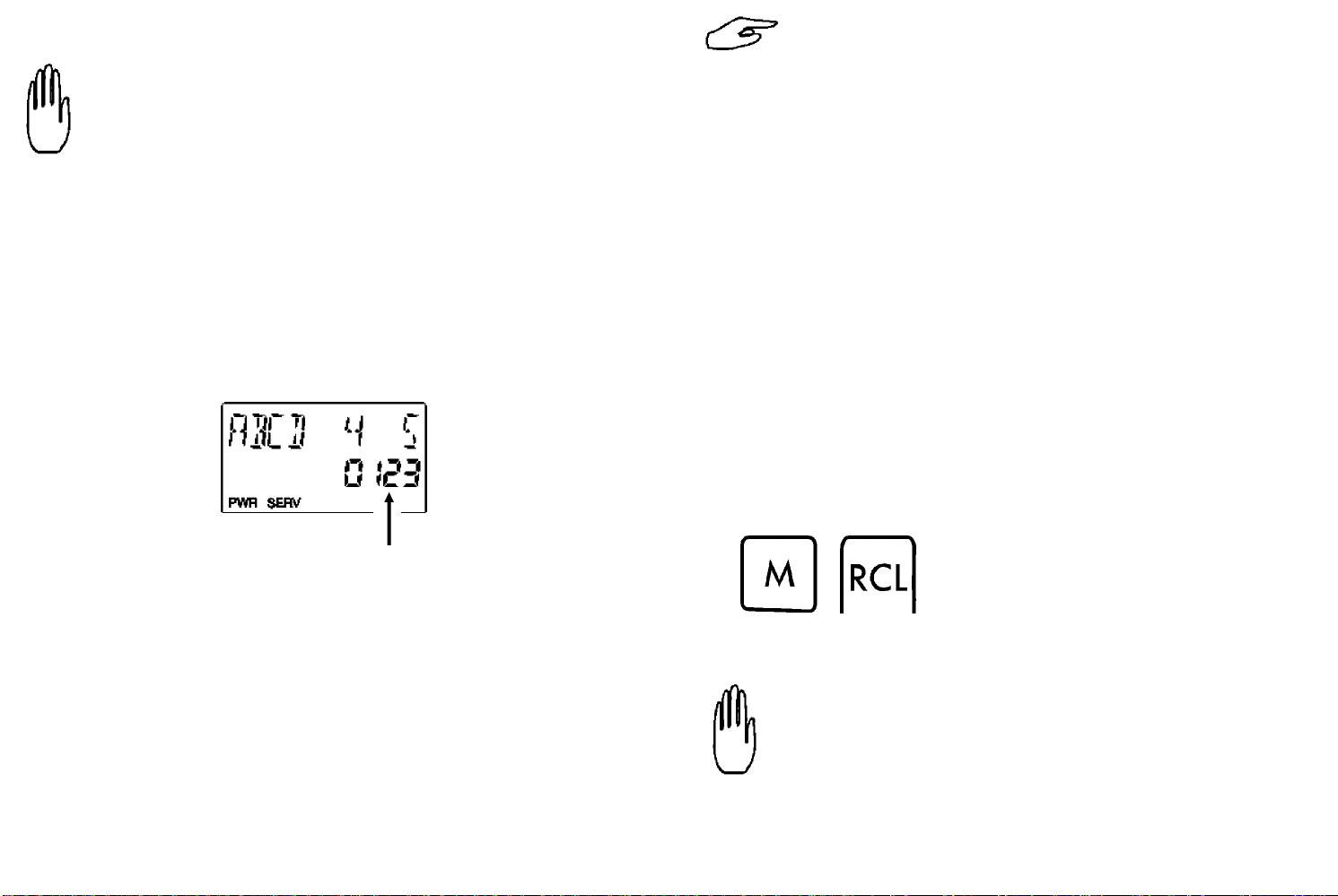
Entering a Phone Number
If anything is shown in the numeric field of the
display, you must erase it before entering the
phone number.
Special Function No. 17, Area Code, permits you
to choose an area code that will be automatically
added to a phone number if you do not enter an
area code yourself. You can read more about this
in the chapter Special Functions.
To erase the numeric field, hold down the C (CLEAR) key
until the digits disappear.
A phone number to be called, or stored in memory, is
entered on the numeric keys. The digits you enter are
shown in the numeric field of the display.
Numeric field
Always use the area code!
Note that there are no local calls when you are calling from
a cellular phone; you must always include the area code
before the desired number. The only exceptions to this are
certain cellular service numbers.
If you enter a wrong digit or a wrong number:
If you enter a wrong digit, you can erase it by pressing C
(CLEAR). You can press C repeatedly to erase several
digits, one at a time.
To erase all digits simultaneously, hold down C until the
digits disappear.
If a number contains more than 10 digits:
If you enter a number with more than 10 digits, the first
digits will disappear from the display.
If you wish to check these digits, press M (MODE) and then
RCL (RECALL).
Making a Call
The SERV indicator must be present in the display.
Enter the phone number, including the area code, and press
Send.
Page 14

The symbol comes on in the display.
When you have made contact with the GSM network, a click is
heard and the message ‘‘CALL’’ is displayed.
When you have been connected to the desired number, the
message ‘‘CALL’’ and the number disappear from the
display. Only then need you hold the phone to your ear.
Ending the call:
When the conversation is finished, press End.
Last Number Recall
Press RCL (RECALL) twice, or RCL followed by the
numeric key 0.
You can also press 0, followed by # (Hash)
If nobody answers, or you hear an engaged or
equipment-engaged tone, or you receive a message that
the number is unobtainable:
Press End. The phone number will be retained
in memory and you can easily repeat the call.
See Last Number Recall below.
If a call is unsuccesful:
The number remains in the display and you can repeat the
call by pressing just Send.
‘‘LAST DIAL’’ is displayed, together with the number last
called.
To make the call, press Send.
See also the chapter Dialling Memory and Scratch Pad.
International Calls
International calls can be made by using the international
access function.
Press M (MODE), followed by
(Star).
*
Page 15

A minus sign (--) is displayed on the right in the numeric
field of the display. The message ‘‘INTER NO’’ appears
briefly.
Press Send to answer.
Enter the Country Code, the Area Code and the Phone
Number.
When you press Send to make the call, the minus sign (--)
will be automatically replaced by the international prefix of
the country where the phone is presently used.
Emergency calls
To make an emergency call, enter the GSM Emergency
Number 112 and press Send.
The message ‘‘EMERGENCY’’ is displayed.
Emergency calls can always be made, provided
that the SERV indicator is ON continuously or
FLASHES.
Ending the call:
When the conversation is finished, press End.
Unanswered Calls
If a call is not answered, the ■ (Call) indicator will continue
to flash, indicating that somebody has called you.
The flashing
■ indicator will go out if you press any key.
Call Time Meter
During a call the elapsed time, in minutes and seconds, is
displayed.
Minutes
Seconds
Receiving a Call
The SERV indicator must be present in the display.
When you are called, the phone rings. At the same time, the
■ (Call) indicator and the message ‘‘CALL’’ flash in the
display.
When the call is ended, the elapsed call time is displayed
for an additional five seconds.
Page 16
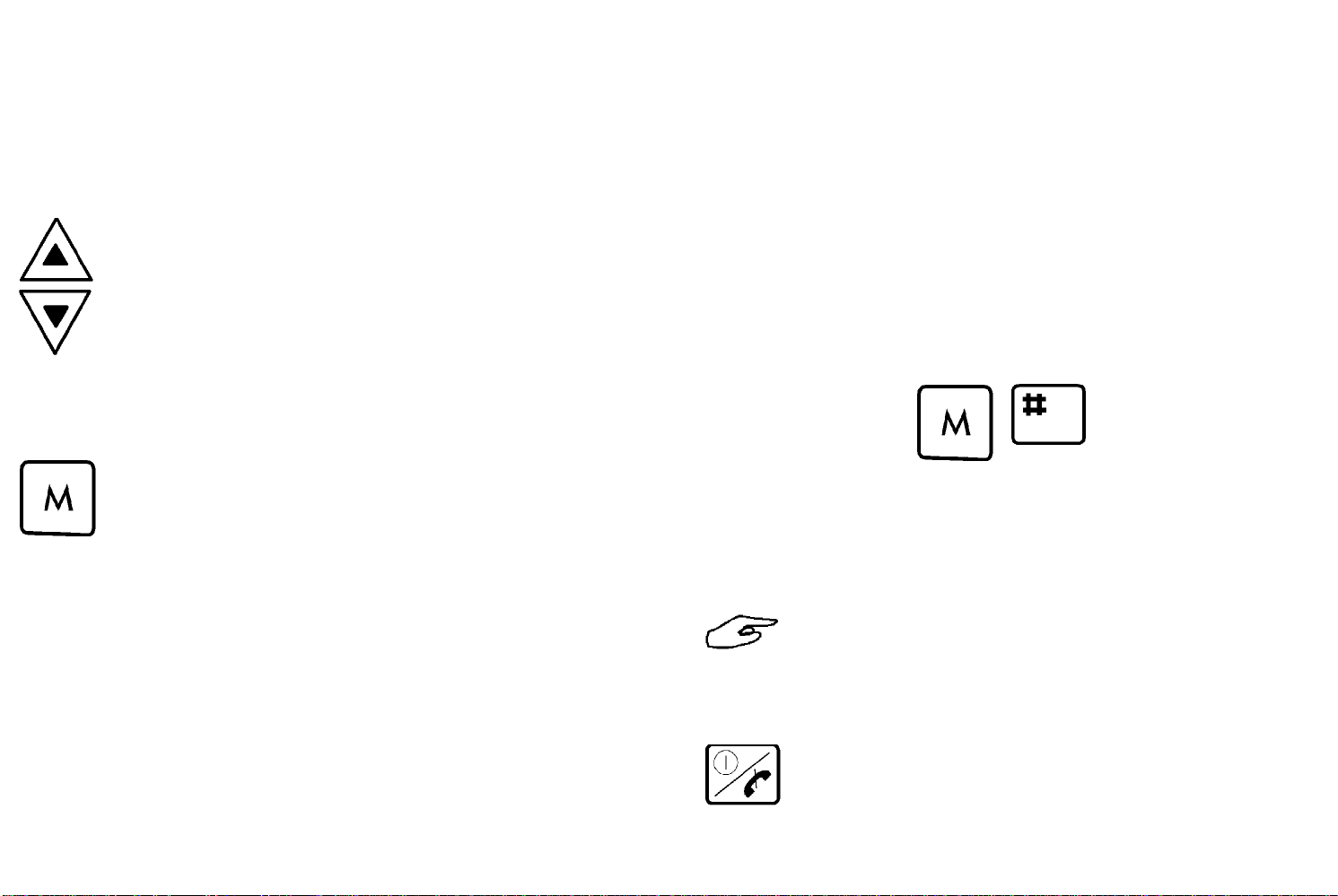
Audible Call Timer
If Special Function No. 13. Minute Minder is enabled, a
short beep is heard in the earphone every full minute during
the call. Refer to the chapter Special Functions.
Volume Control
During a conversation, you can adjust the volume
of the earpiece with these keys.
Press
crease the volume. Each time you press
▲ (Up) to increase and ▼ (Down) to de-
▲ or
▼, the volume is altered by one step, the full
range being five steps.
Microphone Mute
During a conversation, the microphone can be
deactivated by holding down M (MUTE).
The word ‘‘MUTED’’ is shown in the display.
To resume the conversation, release the M key.
also be stored in the dialling memory. Refer to the chapter
Dialling Memory and Scratch Pad.
Key Lock
You can lock the keypad so that unintentional key action
has no effect if the phone is turned on. This feature is useful
when you, for example, are carrying the phone in a pocket.
The keypad remains locked until you receive a call, or until
you unlock the keypad yourself.
To lock the keypad:
Press M (MODE) and then # (Hash).
‘‘KEYLOCK’’ (Key Lock) is displayed.
To unlock the keypad, you do exactly the same:
Press M, followed by #.
Emergency calls (112) can be made when the
keypad is locked.
Scratch Pad
During a conversation you may take a note of a phone
number given to you by entering the number on the keypad.
After the call is ended, the number will remain in the display
and you can call it immediately. However, the number will
Turning the Phone Off
To turn the phone OFF, press and hold down
the Power key until a click is heard.
Page 17

Display
Details on the Display and Keys
Alphanumeric field
Numeric field
Status indicators
Alphanumeric Field
●
Displays names and memory location numbers (as
illustrated above).
●
Displays messages, queries and warnings.
●
Displays the strength of the received signal.
●
Displays the elapsed call time while an outgoing call is in
progress.
●
Displays battery meter (if the phone is used as a portable
unit).
Numeric Field
Displays the phone number entered on the keypad, or
recalled from memory.
Status Indicators
PWR Power
Indicates that the phone is ON.
SERV Service
Indicates that service is available from a GSM
network.
Page 18
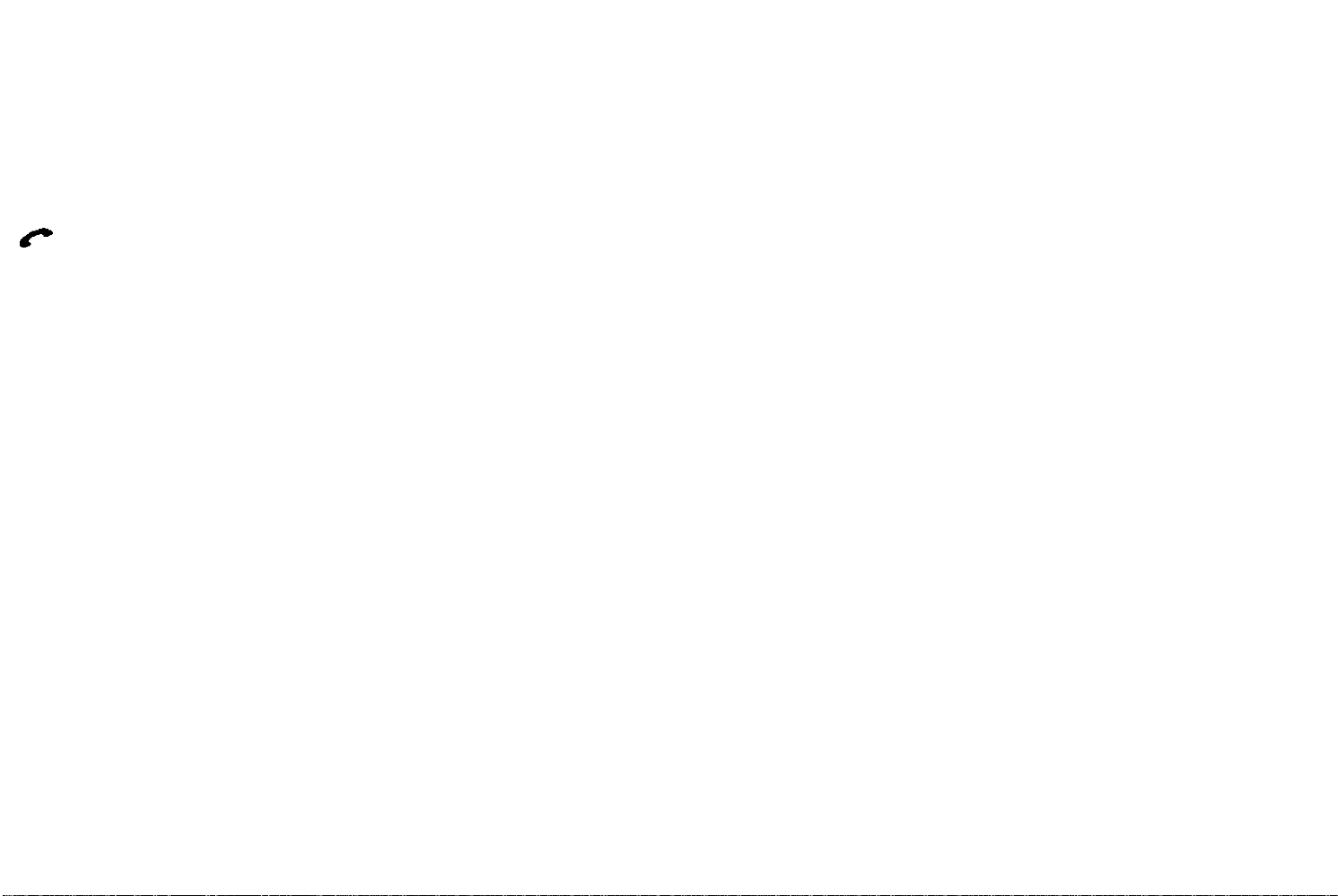
If SERV flashes, it indicates that a GSM network
is in range but the phone has not registered on
that network.
■ Call
Flashes to indicate an incoming call and
continues to flash if the call is not answered
(Unanswered Call Indicator).
In Use
The handset symbol is shown during a call and
also while an outgoing call is being connected.
The handset symbol flashes when the call is
being released.
A Alphabetic Mode
Flashes to indicate that you can enter letters and
other characters with the numeric keys 0 -- 9. and
the * and # keys. This is used to enter names
when storing and recalling phone numbers.
FCN Function
Comes on after the M (MODE) key has been
pressed momentarily.
It indicates that a second key can be pressed to
perform a particular function.
Page 19
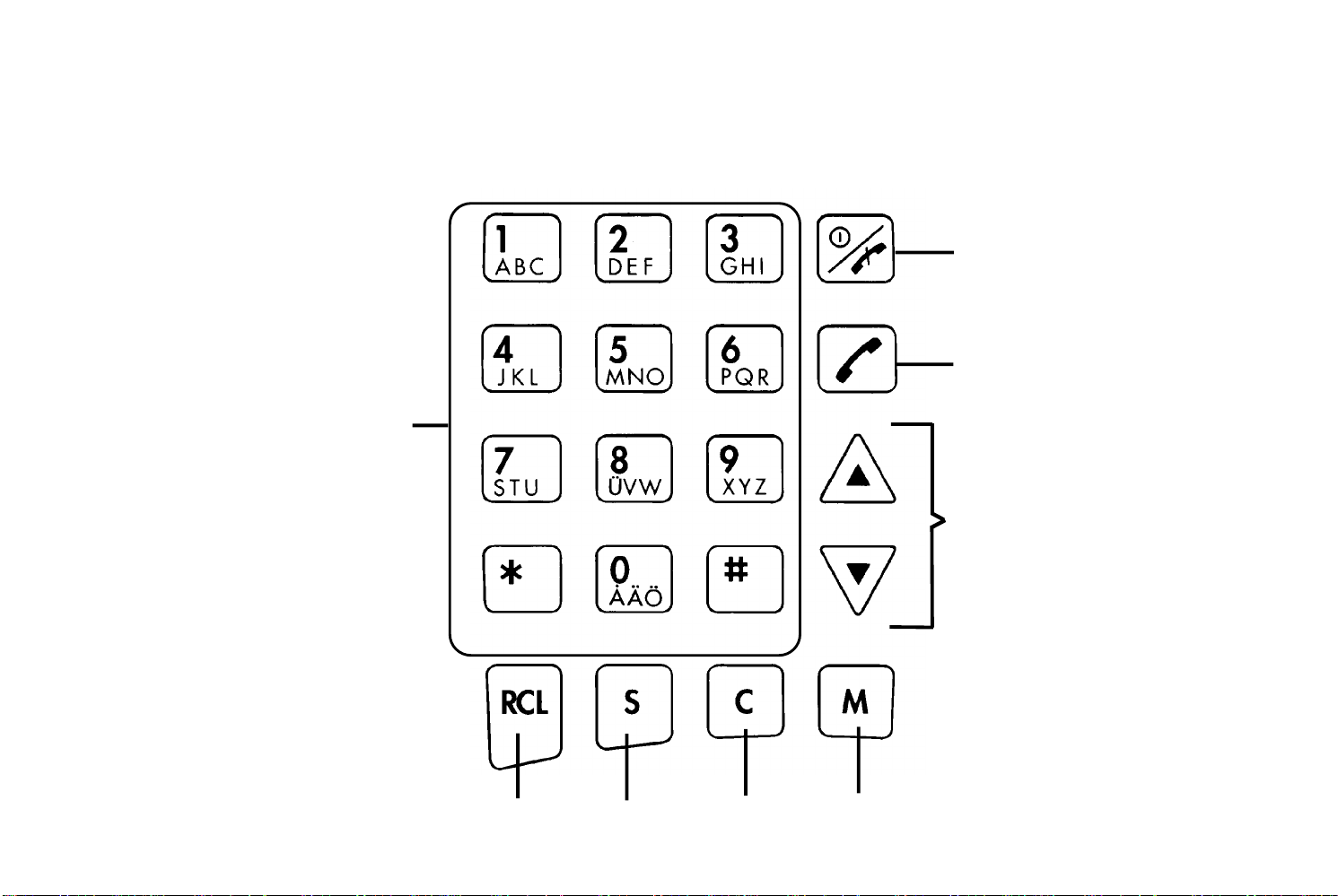
Keypad
Numeric keys
1 -- 9 and 0
*
#)
) and
Star (
Hash (
Power/End
Send
Volume control
Forward and back-
ward scroll
CLEARSTORERECALL
MODE/MUTE
Page 20
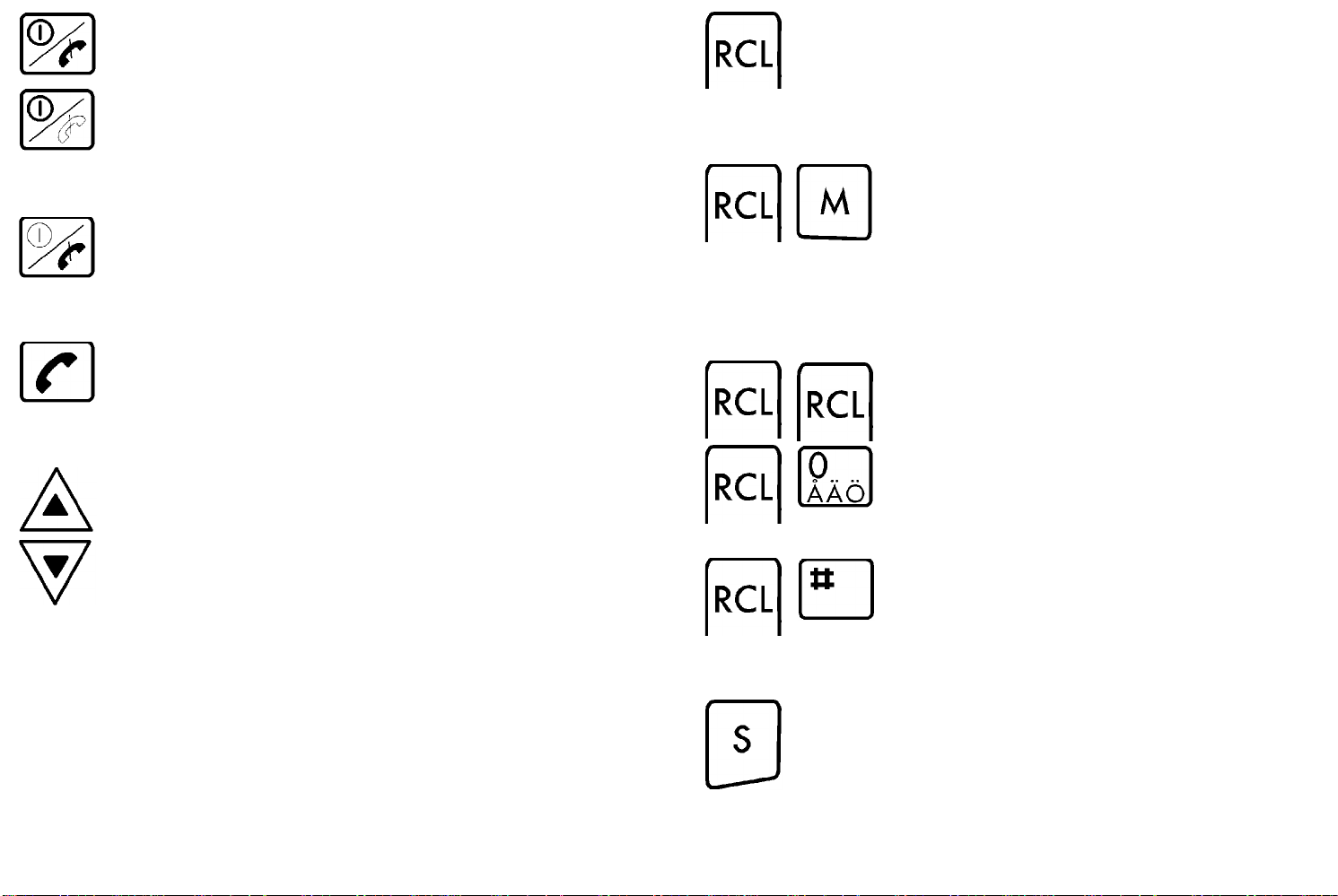
This key has two different functions: Power and
End.
Power
Press and hold down to turn the phone ON or
OFF.
End
To terminate a call, press momentarily.
RECALL
Used to recall a phone number from memory.
Press RCL and then enter the number of the
memory location. Refer to the chapter Recalling
Numbers.
Alphabetic mode (letter mode)
Used to recall a phone number stored under a name. Press RCL, followed by M
(MODE). Then enter the first letter(s) of
the name. Refer to the chapter Recalling
Numbers.
Send
Used to make a call after a number has been
entered, or recalled from memory, and to answer
an incoming call.
These keys have two different functions:
1. Volume control
▲ (Up) increases and
the earpiece volume during a conversation. If
the phone is used with hands free equipment,
the loudspeaker volume will be adjusted.
2. Forward and backward scroll
▲ (Up) scrolls forward and
backward through the memory locations, or the
names stored in memory, or through the
Special Functions of the phone.
(Down) decreases
▼
(Down) scrolls
▼
Last number recall
Press RCL twice, or RCL followed by 0,
to recall the number last called. Refer to
the chapter Dialling Memory and
Scratch Pad.
Dialling memory
Press RCL, followed by #, to recall the
first number in the dialling memory. Refer
to the chapter Dialling Memory and
Scratch Pad.
STORE
Stores phone numbers (and names) in memory.
Refer to the chapter Storing Numbers.
Stores the settings that you have selected for the Special
Functions. Refer to the chapter Special Functions.
Page 21
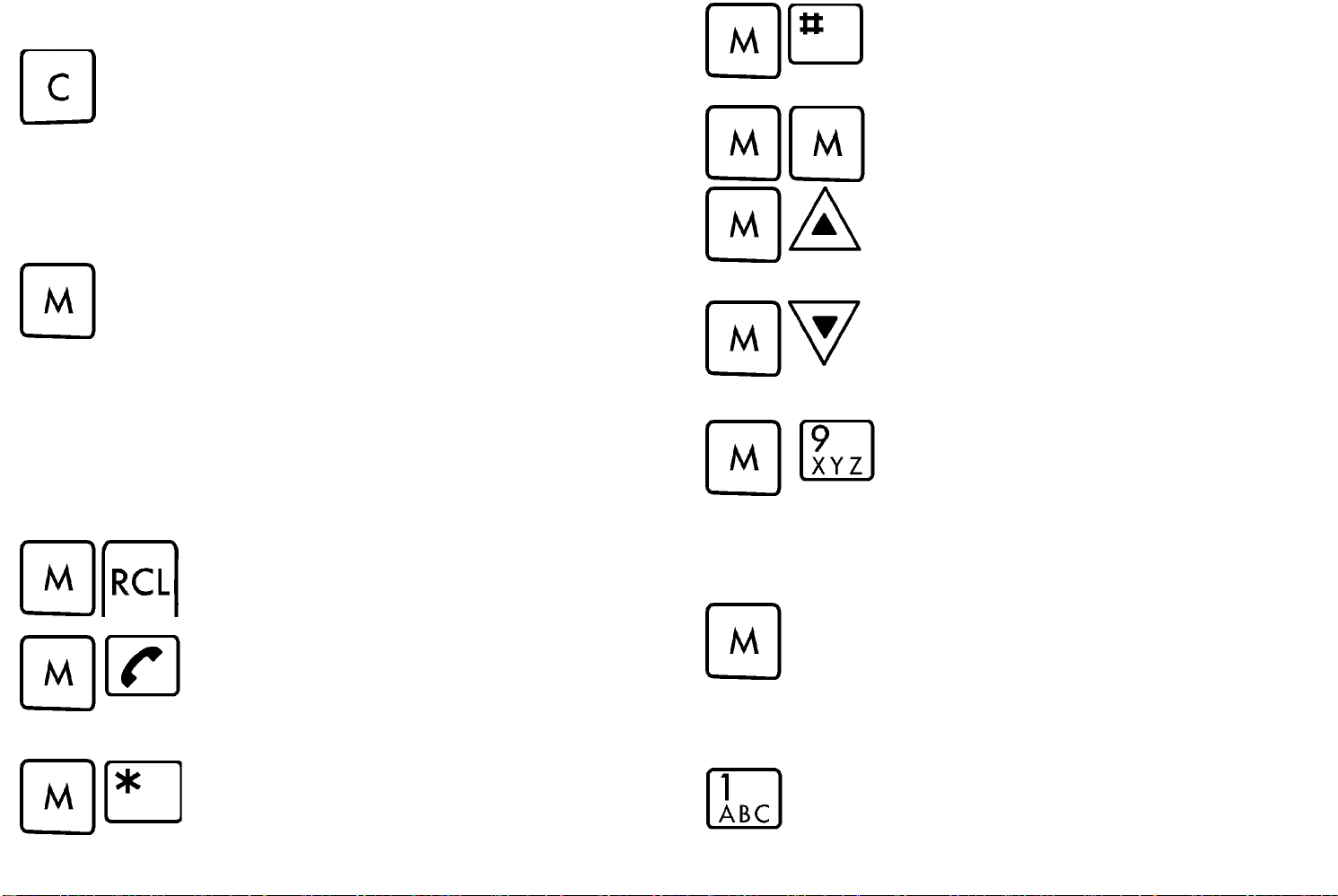
CLEAR
1. If pressed momentarily, it erases the last digit
or letter entered. Can be pressed repeatedly to
erase several characters.
2. If held down, it erases all digits, for example a
phone number, from the display.
3. Exits from the Special Functions.
This key has two different functions: MODE and
MUTE.
1. MODE
Press M momentarily. The text ‘‘FCN’’
(Function) and the FCN indicator come on in
the display. The following functions can be
obtained if a second key is pressed within 10
seconds:
Press M, followed by RCL (RECALL), to
display the first digits of a phone number
that includes more than 10 digits.
Press M, followed by Send, to send the
digits in the display as DTMF signals
when a call is in progress. Refer to the
chapter DTMF Signalling.
Press M, followed by # (Hash), to lock/unlock the keypad.
Press M twice, or M followed by ▲ (Up),
to select the first Special Function. Further pressing M or ▲ (Up) repeatedly,
will scroll through all the Special Functions.
To select the last Special Function, press
M followed by ▼ (Down). Refer to the
chapter Special Functions.
A Special Function can also be selected
by pressing M, followed by the number
(one or two digits) of the Special Function. Refer to the chapter Special Func-
tions.
2. MUTE -- Privacy key
Hold down M to mute the microphone during a
conversation. If the phone is used with hands
free equipment, the separate microphone will
be muted.
Press M, followed by *, to use the Inter-
national Access function. Refer to the
chapter Basic Operation.
Numeric keys
Used to enter phone numbers to be called, or
stored in memory.
Page 22

Used to enter memory location numbers when
recalling phone numbers from the memory.
When in alphabetic (letter) mode, letters can be
entered with the keys 0 -- 9. To enter a letter, press
the appropriate key once, twice, or three times
according to the position of the desired letter on the
key. To enter a digit in Alphabetic mode, press the
appropriate key four times.
Illumination
The display and keys are back lit.
If the phone is used as portable unit, i.e. it is powered from
the attached battery, the back light is automatically turned
off about ten seconds after the last key was pressed, to
save the battery. However, if you are making a call, the
back light will not be turned off until the call has been
connected.
Star and Hash
Used in DTMF-signalling to enter the characters
appears in the display as an ‘‘H’’ and a
# as an ‘‘o’’.
is used in alphabetic mode to enter a space.
*
Pressing * twice, enters a star.
Pressing # in alphabetic mode, enters a hyphen (-).
Pressing # twice, enters a hash.
# stores a displayed phone number in the scratch pad.
Press S (STORE), followed by #. Refer to the chapter
Dialling Memory and Scratch Pad.
# can be used instead of the RCL key to recall a phone
number from memory. Enter the memory location number
(one ot two) digits and press #.
Entering 0 and pressing #, recalls the number last called.
*
The back light comes on again when you press a key, or
when a call is received.
*and #. A
You can turn the back light ON on or OFF all the time with
Special Function No. 5. Refer to the chapter Special
Functions.
If the phone is powered from an external source via the
receptacle at the bottom of the phone, the back light will be
ON all the time until you turn the phone OFF, unless you
have turned the backlight OFF yourself with Special
Function No. 5.
Audible Signals
Ringing Signal
The ringing signal sounds when a call is received. It will be
repeated until you answer the call, or the call is terminated
by the cellular network. Special Function No. 0 allows you
to adjust the volume of the ringing signal. You can also turn
the ringing signal OFF.
Page 23

Alarm Signal
A long beep will be heard when the attached battery is
becoming exhausted. The warning ‘‘LOW BATT’’ will also
flash in the display.
If the phone is powered from an external source via the
receptacle at the bottom of the phone, a steady green light
is shown instead of the slow green flashing.
Rapid green flashing -- Incoming call
Error Signal
A short beep tells you if you do something wrong. For
example, if you try to store a phone number in a memory
location that is already in use.
The error signal also sounds if an attempted call is
unsuccessful or a call in progress is interrupted.
Confirmation Click
When you hold down the Power key, a click tells you when
the phone is actually turned on or off.
When you are making a call, a click is heard when you have
made contact with network.
Visual Signals
Rapid green flashing has the same significance as the ■
(Call) indicator in the display. It indicates that someone is
calling or has called you (Unanswered Call Indicator).
Red flashing -- Low battery alarm
Red flashing indicates that the attach-ed battery is
becoming exhausted. The red flashing starts when the low
battery alarm is issued for the first time.
Steady red light
Finally, after the low battery alarm has been issued several
times, the phone turns itself off and a steady red light
comes on. Refer to the chapter Batteries and Recharging.
There is an indicator light on the top edge of the phone. Its
location is shown in the figure on page 2.
Slow green flashing -- Service is available
If the phone is used as a portable unit, slow green flashing
has the same significance as the SERV indicator in the
display. You can both make and receive calls.
Page 24

Storing Numbers
ou can store often-used phone numbers in the memory
Y
of your SIM, both when the phone is in standby mode and
during a conversation.
The actual number of memory locations available depends
on the programming of your SIM.
A phone number to be stored may contain up to 20 digits.
A phone number can be stored in a memory location with,
or without, an accompanying name.
The number of letters in a name is SIM-dependent. However,
the maximum number of letters that are handled by the phone
is eight, including spaces.
The numbers stored in memory locations 1 -- 9 can
be called directly by entering the number of the
memory location and pressing Send. See the
section Speed Calling in the next chapter,
Recalling Numbers. Keep this in mind and spare
memory locations 1 -- 9 for important numbers.
Storing a Number (and Name)
1. Enter the phone number you wish to store,
including the area code.
2. Press S (STORE). The word ‘‘STORE’’ is displayed.
3. To store the number in the first free memory
location, go to step 5, below.
4. To store the number in a different memory location,
enter the number of this memory location (one or two
digits).
5. Press S again. The question ‘‘NAME?’’ appears
and the A
(Alphabetic mode) indicator flashes in the display.
This indicates that you can now enter an
accompanying name if you wish to do so.
6. Enter the first letter of the name by pressing the
appropriate numeric key once, twice or three times,
depending on the position of the letter on the key.
For example, pressing the 1 key twice enters a B.
It is sometimes useful to store just the initial part of
a number, or the initial part of several numbers, a
partial number, for example an area code. Later,
when you recall a partial number, you can append
the remaining digits, using the numeric keys.
Page 25

When an underline character (_) appears to the
right of the letter entered, you can enter the next.
You can enter up to eight letters.
●
If you want to enter a digit
(0 -- 9) instead of a letter, press the appropriate
numeric key four times.
●
If you want a space, press the * (Star) key
once. Pressing * twice, enters a star.
●
If you want a hyphen (-), press the # (Hash)
key once. Pressing # twice, enters a hash.
●
If you make a mistake, correct it with the C key.
7. When you have entered the entire name, press S.
‘‘STORED’’ is displayed. The number and name is
stored. The display returns to normal.
If you do not press S, the number and name will be
stored automatically after about 20 seconds.
Memory Protection
If you try to store a number in a memory location which
already contains a number, the message ‘‘USED’’ flashes
in the display for five seconds.
You can then choose either to:
a. Store the number in a different memory location.
Enter the number of this memory location and
press S.
b. Store the number under the selected memory
location, thus
erasing the old number (and name). Just press S.
Memory Full
If, when you attempt to store a new number, all memory
locations are in use, ‘‘STORE LOC?’’ is displayed.
If you do not wish to store the number, press C.
If you change your mind and do not wish to store
the number and name, press and hold down C
within these 20 seconds.
If you do not wish to enter a name, press S when
the question ‘‘NAME?’’ appears. The number will
then be stored without a name.
If, on the other hand, you do wish to store the number, you
can do one of the following:
a. Store the number temporarily in the dialling
memory. Press # (Hash). ‘‘STORED DM’’ is
displayed. See also the chapter Dialling Memory.
b. Store the number in an already occupied memory
location, thus erasing the old number (and name).
Enter the required memory location number and
press S.
Page 26

Erasing a Stored Number (and Name)
A previously stored phone number (and name) will be
erased automatically if you store a new number in the same
memory location.
However, you can erase a number without replacing it with
a new number, by proceeding as follows:
1. If there is anything showing in the numeric field of
the display, erase it with the C key.
2. Press S. ‘‘ERASE’’ is displayed.
3a. Enter the memory location number (one or two
digits) and go to step 4, or
3b. Press S. ‘‘NAME?’’ is displayed. Enter the name
stored with the phone number.
4. Press S again. ‘‘ERASED’’ is displayed. The
number (and name) is erased.
Page 27

Recalling Numbers
Numeric and Alphabetic Mode
If you wish to recall a stored phone number, press the RCL
(RECALL) key.
Numeric mode applies automatically after you have
pressed the RCL key. It means that you can recall the
number by entering the number of the memory location.
If you wish to recall the number by using the name, or the
first part of the name, you have to select alphabetic mode
by pressing M (MODE) after RCL. The A indicator will flash
in the display.
If you select alphabetic mode by mistake, press M
again. You can then enter a memory location
number instead.
Recalling a Number Using Numeric Mode
1. Press RCL. ‘‘RCL’’ is displayed.
Scrolling through the Memory
You can display the contents of each memory location by
scrolling through the memory.
1. Press RCL. ‘‘RCL’’ is displayed.
2. To scroll forward from memory location 1, press ▲
(Up) repeatedly. If you scroll too far, you can move
back by pressing ▼(Down).
To scroll backward from the highest memory
location, press ▼ repeatedly. If you scroll too far,
you can move forward by pressing s.
You can enter a memory location number (one or
two digits), before pressing ▲ or
scrolling with this number.
3. To call the number displayed, press Send.
, to begin
▼
Alternative Method for Recalling a
Number
2. Enter the memory location number (one or more
digits). The (name and) phone number appears in
the display.
3. To call the number, press Send.
1. Enter the memory location number (one or more
digits).
2. Press # (Hash). The (name and) phone number
appears in the display.
3. To call the number, press Send.
Page 28

Speed Calling
The numbers stored in memory locations 1 - 9 can be
called by just entering the memory location number and
pressing Send. The number appears in the display. If the
number was stored with an accompanying name, the name
will be displayed briefly.
If you called a wrong number, you can press End before the
call has been connected.
4. If the desired name is not displayed, scroll forward
by pressing ▲ until you find it. If you scroll past the
name you can move back by pressing
5. To call the number displayed, press Send.
▼
.
Scrolling through the Memory
1. Press RCL. ‘‘RCL’’ is displayed.
2. Press M to select alphabetic mode. The A
indicator flashes.
Recalling a Number Using Alphabetic
Mode
1. Press RCL. ‘‘RCL’’ is displayed.
2. Press M to select alphabetic mode. The A
indicator flashes.
3. Enter the first letter of the name by pressing the
relevant numeric key once, twice or three times,
depending on the position of the desired letter and
press RCL or ▲.
If you wish, you can enter up to six letters before
pressing RCL or ▲.
For example, to recall the number stored under the
name ANTHONY , you can enter A, AN, ANT,
ANTH, ANTHO or ANTHON.
The first name that begins with the letter(s)
entered, is displayed, together with the phone
number.
3. Press ▲ repeatedly to scroll forward through the
names, or press ▼ repeatedly to scroll backward
through the names.
You can enter a letter before pressing ▲ or ▼, to
begin scrolling with this letter.
4. To call the number displayed, press Send.
Reviewing the First Digits if a Recalled
Number Contains More than 10 Digits
If you recall a phone number which contains more than 10
digits, the first digits will be displayed first, followed after a
few seconds by the remaining 10 digits.
If you wish to check the first digits, press M and
then RCL.
Page 29

Appending Digits to a Recalled Number
Replacing the Last Digits of a Recalled
If you have stored a partial number, you can recall it from
the memory and then append the remaining digits, using
the numeric keys.
Number
A number recalled from the memory can be altered by
erasing the last digits using the C key, and then entering
new digits.
Page 30

Dialling Memory and Scratch Pad
Dialling Memory
The dialling memory has six memory locations (0 and 1 -- 5).
The last number called is stored in memory location 0 of
the dialling memory. As described in the chapter Basic
Operation, you can recall this number by:
a. pressing RCL twice, or
b. pressing RCL, followed by 0, or
c. pressing 0, followed by # (Hash).
If another call is made, the last number called is transferred
to location 1 of the dialling memory.
Previously stored numbers are moved one location forward
in the dialling memory. If all memory locations are used, the
number that was stored in location 5, will be dropped.
A phone number cannot be stored twice in the dialling
memory. If a number which is already present in the dialling
memory is entered, the ‘‘old’’ number will be removed.
Recalling the Last Six Numbers Called
Numbers stored in the dialling memory can be recalled in
two ways.
a. Press RCL twice, or RCL followed by 0. ‘‘LAST
DIAL’’ is displayed together with the number last
called.
b. Press RCL, followed by # (Hash). ‘‘MEMORY 1"
is displayed, together with the number stored in
memory location 1 of the dialling memory.
You can then scroll forward or backward through the
memory locations of the dialling memory by pressing ▲ or
until you find the desired number.
▼
Scratch Pad
Storing a Number
The numbers in the dialling memory will not be
retained after the phone has been turned off.
Besides the phone numbers that are stored automatically
each time a call is made, you can yourself store phone
numbers in the dialling memory.
a. You may take a note of a phone number given to
you during a call, by entering the phone number on
the keypad. When you end the call by pressing
End, the number is automatically stored in memory
Page 31

location 1 of the dialling memory. The number
remains, however, in the display.
b. Independent of whether a call is in progress or not,
you can enter a phone number and store it by
pressing S, followed by # (Hash). ‘‘STORED DM’’
is displayed. The number is stored in memory
location 1.
Recalling a Number
1. Press RCL, followed by # (Hash). ‘‘MEMORY 1"
is displayed, together with the number stored in
memory location 1 of the dialling memory.
2. If necessary, scroll forward through the memory
locations of the dialling memory by pressing ▲ until you find the
desired number.
Page 32

DTMF Signalling
Sending DTMF Signals
You can use keys 0 -- 9, * and # to send DTMF (Dual
Tone Multi Frequency) signals to access special services,
for example ‘‘banking by phone’’.
DTMF signals cannot be sent unless the ‘‘DTMF’’
option in Special Function No 1. Key Clicks, Silent
Keypad or DTMF Signals is enabled.
If required, select the ‘‘DTMF’’ option. This can be done
both when the phone is in standby mode and when a call is
progress. Refer to the chapter Special Functions.
1. Call the desired number.
2. When the call has been connected, pressing keys
0 -- 9, * and # will cause the corresponding DTMF
signals to be sent.
The characters entered remain in the display. To
avoid that the characters are stored in the scratch
pad, erase them using the C (CLEAR) key before
ending the call.
Sending a Code
If you need to send a code (a sequen-ce of digits), for
example your personal access code, it could sometimes be
advantageous to use the following method.
A code cannot be sent unless the ‘‘DTMF’’ option
in Special Function No. 1 is disabled.
If required, select the ‘‘CLICK ON’’ or ‘‘SILENT’’ option.
This can be done both when the phone is in standby mode
and when a call is in progress. Refer to the chapter Special
Functions.
1. Call the desired number.
2. When the call has been connected, enter the code
you wish to send. The code can be any
combination of the digits 0 -- 9, and the characters
and #.
*
If you make a mistake, while entering the code, you
can correct it with the C (CLEAR) key.
You may enter a maximum of 36 characters.
However, if you enter digits only, a maximum of
20 can be entered.
Page 33

3. To send the code, press M (MODE), followed by
Send.
The sequence of characters is converted to DTMF
signals and sent automatically, one character at a
time. The characters disappear from the display,
when the transmission starts.
Pre-programmed DTMF Signalling
You can store a code in memory in the same way as you
store a phone number.
The code can be any combination of the digits 0 -- 9 and the
characters * and #, and it may contain up to 20
characters.
To send the code:
1. Call the desired phone number and wait until the
call has been connected.
2. Recall the code from memory. The characters
appear in the display.
3. To send the code, press M, followed by Send. The
sequence of characters is converted to DTMF
signals and sent automatically, one character at a
time. It is irrelevant whether the ‘‘DTMF’’ option is
selected or not.
If the ‘‘DTMF’’ option is enabled, you must use the
RCL key to recall the code. Do not use the # key.
Page 34

Special Functions
The Special Functions are arranged in the following order:
No. Text in the display Special Function
0 RING LEVEL Ringing signal volume.
1 CLICK ON’’
‘‘SILENT’’
‘‘DTMF ON
2 FORWARD Call forwarding.
3 BARRING Call barring.
4 ‘‘RETRY OFF’’
‘‘RETRY ON’’
5 LIGHT AUTO’’
LIGHT OFF’’
LIGHT ON’’
6 Name of current
Network
Key clicks, silent keypad
or DTMF signals.
Automatic re-try.
Back light.
Current network.
No. Text in the display Special Function
9 NETWSEARCH Automatic network
selection.
10 PREF NETW List of ‘‘preferred’’
networks.
11 LAST XXXX’’ Last call time.
12 TOTAL XXXX’’ Total call time.
13 M MNDR OFF’’
M MNDR ON
14 PIN PIN.
15 ANYKEY OFF’’
ANYKEY ON
16 ENGLISH’’
2nd language’’
3rd language’’, etc
Minute minder.
Answering an incoming
call by pressing any key.
Language selection.
7 AVAIL NETW Available networks.
8 AUT SEARCH’’
MAN SEARCH
Network selection mode.
17 AREA OFF’’
AREA CODE
18 ‘‘DISCHRG OF’’ Battery discharge.
Area code.
Page 35

No. Text in the display Special Function
19 VOLT XX’’ Battery voltage.
20 PHONE LOCK Phone lock.
Some of the Special Functions are optional and will not be
available unless you have ordered them.
Some of the special functions will be available only when
the SERV (Service) indicator is present in the display,
others will not be available when a call is in progress.
Accessing a Special Function
Enter the number of the Special Func-
tion (one or two digits) within 10 seconds. For example, entering 11, takes
you to the Last Call Time function.
If you try to access a Special Function that is
inaccessible, the message ‘‘NOT AVAIL’’ will be
displayed.
There are two methods for accessing a particular Special
Function.
Using Method 1
Press M (MODE). The message ‘‘MODE’’ comes
on in the display, together with the FCN (Function)
indicator.
Using Method 2
Select the first Special Function, Ringing Signal Volume, by pressing M
(MODE), followed by ▲ (Up). You can
also press M twice.
To select another Special Function, scroll forward
by pressing ▲ (or M) repeatedly. Special
Functions that are inaccessible, will be passed
over.
Page 36

If you scroll too far, you can go back by using ▼
(Down).
Volume, you can set the volume of the ringing signal in four
steps, or turn the ringing signal OFF.
To select the last Special Function,
press M and then ▼. You can then se-
lect another Special Function, by scrolling backward with ▼.
Using a Combination of the Two Methods
Enter the number of a Special Function, for example 11,
and then scroll forward or backward using ▲ or ▼.
Leaving a Special Function
A Special Function is left automatically after 10
seconds, and the display returns to normal. Within
these 10 seconds you can press ▲ or ▼ to move
on to another Special Function, or C (CLEAR) to
leave the Special Functions.
A Special Function will be left automatically if
somebody calls you. Press Send to answer.
Changing a Setting
To change the setting, proceed as follows:
Press any numeric key, or the * (Star) or #
(Hash) key (repeatedly) until the desired setting
appears in the display.
The Ringing Signal Volume function has five settings. If you
press a numeric key a fifth time, the initial setting reappears.
Storing a New Setting
Pressing S (STORE), ▲ or ▼ will store the new
setting.
Press S if you wish to store the setting and then
leave the Special Functions.
Press ▲ (Up) or ▼ (Down) if you wish to store the
setting and then go on to another Special
Function.
Press ▲ once again to move on to the next
Special Function, or ▼ to move back to the
preceding Special Function.
If you do not press S, ▲ or ▼within 10 seconds,
you will leave the Special Functions automatically.
The new setting will, however, not be stored.
You can change the setting of certain Special Functions.
For example, with Special Function No. 0. Ringing Signal
If you wish to leave the Special Functions without
storing anything, press C (CLEAR) within these 10
seconds.
Page 37

0. Ringing Signal Volume
You can set the level of the ringing signal in four steps, or
turn the ringing signal OFF.
1. Press M, followed by 0.
‘‘RING LEVEL’’ is displayed, together with the
current setting, either:
#----- (lowest level)
##---####### (highest level)
-------- (turned OFF)
1. Press M, followed by 1. The current setting is
displayed, either:
‘‘CLICK ON’’ or
‘‘SILENT’’ or
‘‘DTMF ON’’
2. Select the desired setting by pressing any numeric
key (repeatedly).
3. Store the new setting by pressing S, ▲ or ▼.
If you select the Silent Keypad setting, the error
signal will be turned off, too.
2. Press any numeric key (repeatedly) to set the
ringing signal level, or turn the ringing signal OFF.
Each of the four levels is accompanied by an
audible ringing signal.
3. Store the new setting by pressing S, ▲ or ▼.
1. Key Clicks, Silent Keypad or DTMF
Signals
You can decide that DTMF signals will be sent if the
numeric keys 0 -- 9, * and # are pressed when a call is in
progress. See also the chapter DTMF Signalling earlier in
this manual.
On the other hand, if you do not wish DTMF signals to be
sent, you can decide whether key clicks or nothing at all will
be heard when you press the keys (silent keypad).
2. Call Forwarding
This facility is not available unless you have subscribed to
it. You should also read the operating instructions from your
network operator.
You can decide that incoming calls will be forwarded
(diverted) to another number:
●
if you are busy (engaged in a call).
●
if you do not answer.
●
if your phone is unreachable ( or turned off).
You can also forward all calls.
This Special Function lets you activate or cancel one or
more of the above services. You can also review whether a
particular service is activated or not.
Page 38

Activating, cancelling or reviewing the status of a call
forwarding service:
5a. If you chose to cancel or review the status of a
call forwarding service, go to step 6.
1. Press M, followed by 2.
‘‘FORWARD’’ is displayed.
2. Press S. ‘‘ALL CALLS’’ appears in the display.
To select another call forwarding service, scroll
forward or backward using ▲ and ▼. (You can
also scroll forward using any numeric key.)
‘‘IF BUSY’’
‘‘NO REPLY’’
‘‘UNREACHABL’’
appear in the display.
The message ‘‘CANCEL ALL’’ will also appear
when you are scrolling. The Cancel All service is,
however, described later in this section.
3. When the desired call forwarding service, for
example ‘‘IF BUSY’’, is displayed, press S.
‘‘ACTIVATE’’ appears in the display.
To cancel the service selected, or reviewing its
status (ON or OFF), scroll with ▲ or ▼.
5b. If you chose to activate a call forwarding service,
the question ‘‘NUMBER?’’ appears.
Enter the phone number (including the area code)
to which calls are to be forwarded and press S.
You may recall the number from memory. You
must use the RCL key to recall the number. Do not
use the alternative metod with the # key. When the
desired number is displayed, press S twice.
6. The message ‘‘WAIT’’ appears briefly.
When you have made contact with the GSM
network, either
‘‘FORWARD ON’’, together with the number to
which calls will be forwarded, or
‘‘FORWRD OFF’’
comes on for ten seconds in the display.
Cancelling ALL call forwarding services:
If one ore more call forwarding services are activated, you
can cancel them all by using the Cancel All service.
‘‘CANCEL’’
‘‘STATUS’’
appear in the display.
4. When the desired option, for example ‘‘STATUS’’,
is displayed, press S.
1. Press M, followed by 2.
‘‘FORWARD’’ appears.
2. Press S. ‘‘ALL CALLS’’ appears.
3. Scroll using ▲ or ▼until
‘‘CANCEL ALL’’ appears.
4. Press S. The message ‘‘WAIT’’ is displayed briefly.
Page 39

When you have made contact with the GSM
network, the message ‘‘FORWRD OFF’’ is
displayed for ten seconds.
If the connection fails:
If the connection with the GSM network fails, a beep is
heard and the message ‘‘NETWORK PROBLEM’’
-- -- -- ‘‘NETW PROBL’’ appears.
Wait a moment and try again.
3. Call Barring
This facility is not available unless you have subscribed to
it. You should also read the operating instructions from your
network operator.
You can bar outgoing and incoming calls, to restrict the use
of your phone. The following call barring services are
available:
●
Barring all outgoing calls. Emergency calls (112) can,
however, be made.
●
Barring outgoing international calls.
●
Barring outgoing international calls except to your
home country.
●
Barring all incoming calls.
●
Barring incoming calls when roaming.
This Special Function lets you activate or cancel one or
more of the above services. You can also review whether a
particular service is activated or not.
To prevent unauthorized use of a call barring service, a
password must be entered each time such a service is
activated or cancelled. To improve security, you should
change the password given to you by the GSM operator.
The Call Barring Special Function, therefore, lets you
change the password.
Activating, cancelling or reviewing the status of a call
barring service:
1. Press M, followed by 3.
‘‘BARRING’’ is displayed.
2. Press S. The message ‘‘ALL OUTGOING CALLS’’
appears, followed by the abbreviation ‘‘ALL OUT’’.
To select another call barring service scroll forward
or backward using ▲ and ▼. (You can also scroll
forward using any numeric key.)
‘‘OUTGOING INTERNATIONAL CALLS’’ -- -- -‘‘O INT’’
‘‘OUT INTL EXCEPT TO HOME COUNTRY’’ -- -- -O INT XH"
ALL INCOMING CALLS"
-- -- -- ‘‘ALL INC’’
‘‘INCOMING CALLS WHEN ROAMING’’ -- -- --
‘‘INC ROAM’’
appear in the display.
The messages:
Page 40

‘‘CANCEL ALL’’ and
‘‘CHANGE PASSWORD’’
-- -- -- ‘‘CHG PASSW’’
will also appear when you are scrolling. The
Cancel All and Change Password services are,
however, described later in this section.
3. When the desired service, for example ‘‘ALL INC’’
(all incoming calls), is displayed, press S.
‘‘ACTIVATE’’ appears.
comes on for ten seconds in the display.
If you entered the wrong password, the message
‘‘PASSWORD ERROR’’
-- -- -- ‘‘PASSW ERR’’
is displayed.
Cancelling ALL call barring services:
If one or more call barring services are activated, you can
cancel them all by using the Cancel All service.
To cancel the service selected, or reviewing its
status (ON or OFF), scroll with ▲ or ▼.
‘‘CANCEL’’
‘‘STATUS’’
appear in the display.
4. When the desired option, for example ‘‘STATUS’’
is displayed, press S.
5a. If you chose to review the status of a call barring
service, go to step 6.
5b. If you chose to activate or cancel a call barring
service, the question ‘‘PASSWORD?’’ appears.
Enter your password and press S.
6. The message ‘‘WAIT’’ is displayed briefly.
When you have made contact with the GSM
network, either
‘‘BARRING ON’’ or
1. Press M, followed by 3.
‘‘BARRING’’ appears.
2. Press S. ‘‘ALL OUTGOING CALLS’’ appears,
followed by the abbreviation ‘‘ALL OUT’’.
3. Scroll using ▲ or ▼until
‘‘CANCEL ALL’’ appears.
4. Press S. The question ‘‘PASSWORD?’’ appears.
5. Enter your password and press S.
6. The message ‘‘WAIT’’ is displayed briefly.
When you have made contact with the GSM
network,
‘‘BARRING OF’’ comes on for ten seconds in the
display.
If you entered the wrong password, the message
‘‘PASSWORD ERROR’’ -- -- -- ‘‘PASSW ERR’’ is
displayed.
‘‘BARRING OF’’
Page 41

Changing your password:
If the connection fails:
1. Press M, followed by 3.
‘‘BARRING’’ appears.
2. Press S. ‘‘ALL OUTGOING CALLS’’ appears,
followed by the abbreviation ‘‘ALL OUT’’.
3. Scroll using ▲ or ▼until
‘‘CHANGE PASSWORD’’ -- -- -- ‘‘CHG PASSW’’ is
displayed.
4. Press S.‘‘OLD?’’ is displayed.
5. Enter the present password and press S.‘‘NEW?’’
is displayed.
6. Enter the new password and press S. ‘‘AGAIN?’’
is displayed.
7. Enter the new password again and press S.
‘‘WAIT’’ is displayed briefly.
If you entered the old code and the new code
correctly
‘‘PASSWORD CHANGED’’ -- -- -- ‘‘PASSW CHGD’’
comes on for ten seconds in the display when you
have made contact with the GSM network.
If you entered the old code incorrectly the message
‘‘PASSWORD ERROR’’ -- -- -- ‘‘PASSW ERR’’ is
displayed.
If you entered the new code incorrectly, you are
asked to enter both codes again.
If the connection with the GSM network fails, a beep is
heard and the message ‘‘NETWORK PROBLEM’’
-- -- -- ‘‘NETW PROBL’’ appears.
Wait a moment and try again.
4. Automatic Re-try
This Special Function will automatically re-dial a number
when an outgoing call has failed because the called number
or the GSM network is busy.
The re-dial will be repeated until the call is answered or ten
times at the most. In the meantime, the message ‘‘RETRY’’
is displayed, replacing the abbreviation for the network. The
battery meter is replaced by ‘‘AR’’.
Pressing any key will interrupt the automatic re-try
function. To interrupt the re-try function when a
re-dial is in progress. the End key must be pressed.
The automatic re-try function is enabled/disabled as follows:
1. Press M, followed by 4. The current setting, either
‘‘RETRY OFF’’ or ‘‘RETRY ON’’, is displayed.
2. Turn the automatic re-try ON or OFF by pressing
any numeric key.
3. Store the new setting by pressing S, ▲ or ▼.
There is an alternative method for changing your
password. Refer to the chapter Problems You Can
Solve.
Page 42

5. Back Light
The illumination of the display and keypad can be turned
ON or OFF all the time, or it can be used in an automatic
mode as described in the section Illumination in the
chapter Details on the Display and Keys.
If the phone has not registered on a network, ‘‘NO
NETWORK’’ is displayed.
2. Press C to leave the Special Functions, or ▲ or ▼
to move on to another Special Function.
This special function allows you to turn the illumination ON
or OFF, or to select the automatic mode.
1. Press M, followed by 5. The current setting is
displayed, either
‘‘LIGHT AUTO’’ or
‘‘LIGHT OFF’’ or
‘‘LIGHT ON’’.
2. Turn the illumination OFF or ON, or select the
automatic mode of illumination by pressing any
numeric key.
3. Store the new setting by pressing S, ▲ or ▼.
When the phone is powered from an external source via
the receptacle at the bottom of the phone, the illumination
will be ON all the time, regardless of whether ‘‘LIGHT
AUTO’’ or ‘‘LIGHT ON’’ is selected.
6. Current Network
This Special Function displays the name of the network the
phone is operating on.
1. Press M, followed by 6. The name of the current
network appears for 10 seconds.
7. Available Networks
This Special Function allows you to select a network from
those in range.
1. Press M, followed by 7. ‘‘AVAIL NETW’’ is
displayed.
2. Press any numeric key or S.
‘‘WAIT’’ is displayed briefly.
a. If the ‘‘home’’ network is in range, its name will
be displayed, followed by ‘‘CURRENT’’ if it is
the current network, or ‘‘HOME’’ if the phone
operates on another network.
b. If the ‘‘home’’ network is not in range, the name
of another network in range will be displayed,
followed by either ‘‘CURRENT’’ ,
‘‘PREFERRED’’,
‘‘FORBIDDEN’’ or
‘‘AVAILABLE’’.
‘‘Preferred’’ means that a network is included
in the list of ‘‘preferred’’ networks on your SIM.
(This list can be changed with Special Function
No. 10.)
Page 43

‘‘Forbidden’’ means that a network is included
in the list of forbidden networks on your SIM.
‘‘Available’’ means a network other than the
‘‘home’’ network, the current network, a
‘‘preferred’’ network or a ‘‘forbidden’’ network.
c. If no network is in range, ‘‘NO NETWORK’’ is
displayed.
3. If more than one network is in range, the name of
the network(s) may be displayed one by one by
pressing any numeric key repeatedly. The name of a network is followed by either
‘‘CURRENT’’, ‘‘PREFERRED’’, ‘‘FORBIDDEN’’ or
‘‘AVAILABLE’’.
4. When the network you wish to use is displayed,
press S.
If you change your mind and do not want to select
another network, press C.
The name of a network and the word ‘‘CURRENT’’,
‘‘HOME’’, ‘‘PREFERRED’’, ‘‘FORBIDDEN’’ or
‘‘AVAILABLE’’ is displayed first, followed by an
abbreviation for the name of the network and
‘‘CURR’’, ‘‘HOME’’, ‘‘PREF’’, ‘‘FORB’’ or ‘‘AV’’
respectively.
8. Network Selection Mode
The phone can select a network automatically from those in
range. The order of preference in which the phone will
select is defined in a a list of ‘‘preferred’’ networks on your
SIM. Refer to Special Function No. 10.
You can also select a network yourself (manual selection).
This Special Function allows you to choose automatic or
manual selection mode.
1. Press M, followed by 8. Either ‘‘AUT SEARCH’’ or
‘‘MAN SEARCH’’ is displayed.
2. Press any numeric key to change the selection
mode.
3. Store the new setting by pressing S, ▲ or ▼.
9. Automatic Network Selection
You can request an automatic selection of networks at any
time with this Special Function.
1. Press M, followed by 9.
‘‘NETWSEARCH’’ is displayed.
2. Press S to start the automatic selection of networks.
If you do not want to start the network selection,
press C to leave the Special Functions, or ▲ or ▼
to move on to another Special Function.
To interrupt the network selection, when in
progress, and return to the previous network, press
C.
Page 44

10. List of ‘‘Preferred’’ Networks
A list of ‘‘preferred’’ networks on your SIM defines the order
of preference in which the phone will select a network
during automatic network selection,
This Special Function allows you to review the list of
networks. You can also insert networks, or delete networks
from the list, or re-arrange the order of the networks.
The number of networks that can be included in the list
depends on the programming of the SIM.
Reviewing the list of networks:
Inserting a network, Deleting a network or Rearranging
the order of networks below.
Inserting a network:
3. Press any numeric key repeatedly until the desired preference number for the
network is displayed, for example ‘‘NO 3".
4. Press S. ‘‘ENTER NETW’’ is displayed.
5. Enter the 3-digit country code,
followed by the 2-digit network code.
6. Press S to add the network to the list.
1. Press M and then enter 10. ‘‘PREF NETW’’ is
displayed.
2. Press any numeric key or S to display the first
‘‘preferred’’ network.
The alphanumeric field of the display shows the
abbreviation for the network, followed by its
preference number, NO 1.
The numeric field shows the 3-digit country code
and the 2-digit network code.
3. Press any numeric key repeatedly to display the other networks.
If the list is not full, a preference number without
any network data will be displayed as the last item,
to indicate that another network can be inserted.
If you wish to leave the Preferred Networks function without
changing anything, press C. Otherwise, go on to the section
If you change your mind and do not wish to insert
the network, press C.
If you choose a preference number which already
contains a network, for example ‘‘NO 3", that
network will be given preference number ’’NO 4". If
the list of networks becomes full, the last network is
deleted from the list.
Deleting a network:
3. Press any numeric key repeatedly until the network you wish to delete is displayed.
4. Press ▼ repeatedly until preference number ‘‘NO
0" is displayed. Both the abbreviation for the
network and ’’NO 0" flash in the display.
5. Press S to delete the network. The display returns
to normal.
Page 45

If you change your mind and do not wish to delete
the network, press C.
Rearranging the order of networks:
3. Press any numeric key repeatedly until the network you wish to move within the list
is displayed.
To read off the call time meter:
1. Press M, followed by 12. ‘‘TOTAL’’ is displayed,
followed by the total elapsed call time (in full
minutes) since the call time meter was last reset.
2a. Press C to leave the Special Functions ▲ or ▼ to
move on to another Special Function.
4. Move the network to a higher preference number
by pressing ▲ or to a lower preference number by
pressing ▼.
5. Press S to store the new preference number. The
display returns to normal.
If you change your mind and do not wish to alter
the preference number of the network, press C.
11. Last Call Time
This Special Function allows you to read off the elapsed
time of the last outgoing call.
1. Press M and then enter 11. ‘‘LAST’’ is displayed,
followed by the elapsed time (in minutes and
seconds) of the last outgoing call.
2. Press C to leave the Special Functions, or ▲ or ▼
to move on to another Special Function.
To reset the call time meter:
The total elapsed time is displayed for 10 seconds.
2b. Press any numeric key within these 10 seconds.
‘‘RESET’’ is displayed.
3. Press S, ▲ or ▼ to reset the call time, or press C
to retain the meter reading.
13. Minute Minder
This Special Function gives an indication of the time spent
during conversation by emitting a short beep every full
minute.
1. Press M and then enter 13. The current setting,
either ‘‘M MNDR OFF’’ or ‘‘M MNDR ON’’, is
displayed.
2. Turn the minute minder ON or OFF by pressing any
numeric key.
12. Total Call Time
This Special Function allows you both to read off the total
elapsed call time and to reset the call time meter.
3. Store the new setting by pressing S, ▲ or ▼.
Page 46

14. PIN
Your SIM is protected by a 4- to 8-digit PIN (Personal
Identification Number).
This Special Function allows you to decide whether or not
the PIN must be entered on the keypad each time the
phone has been turned on (PIN Check).
The function also allows you to
●
change the PIN.
●
enter a new PIN, in case you have forgotten the existing
one. In this case you must use your personal
8-digit SIM Unblocking Key.
If the SIM card does not allow the PIN check to be
disabled, the question ‘‘UNLOCK?’’ will not be
displayed
Changing your PIN:
The PIN check must be enabled. Otherwise, you
cannot change your PIN.
1. Press M and then enter 14. ‘‘PIN’’ is displayed.
2. Press any numeric key twice ‘‘CHANGE PIN’’ is
displayed.
3. Press S. ‘‘OLD?’’ is displayed.
Enabling/Disabling the PIN Check:
1. Press M and then enter 14.
‘‘PIN’’ is displayed.
2. Press any numeric key. Either ‘‘LOCK?’’ (PIN
check is disabled) or ‘‘UNLOCK?’’ (PIN check is
enabled) is displayed.
3. To enable or disable the PIN check, press S.
‘‘PIN?’’ is displayed.
4. Enter your PIN (4 to 8 digits) and press S.
If you entered the PIN correctly, ‘‘UNLOCKED’’ or
‘‘LOCKED’’ is displayed briefly.
If you entered the PIN incorrectly, a beep is heard
and ‘‘WRONG PIN’’ is displayed briefly. The
display then returns to normal.
4. Enter the present PIN and press S. ‘‘NEW?’’ is
displayed.
5. Enter the new PIN and press S. ‘‘AGAIN?’’ is
displayed.
6. Enter the new PIN again and press S.
If you entered the old PIN correctly, and the new
PIN is accepted by the SIM module, ‘‘NEW PIN’’ is
displayed briefly.
Unblocking Procedure:
1. Press M and then enter 14. ‘‘PIN’’ is displayed.
2. Press any numeric key repeated-
ly until ‘‘UNBLOCK’’ is displayed.
3. Press S. ‘‘CODE?’’ is displayed.
4. Enter the SIM Unblocking Code and press S.
‘‘NEW PIN?’’ is displayed.
Page 47

5. Enter the new PIN and press S. ‘‘AGAIN?’’ is
displayed.
6. Enter the new PIN again and press S. If you
entered the SIM Unblocking Code and the new PIN
correctly, ‘‘UNLOCKED’’ is displayed briefly. You
can now use your phone anew.
16. Language Selection
This Special Function allows you to select a language other
than English to be shown in the display.
1. Press M and then enter 16. The current language,
for example ‘‘ENGLISH’’, is displayed.
If the message ‘‘SIM BLOCKD’’ is displayed, it
indicates that the SIM is blocked.
If the message ‘‘SIM UNUSE’’ is displayed, the SIM
cannot be unblocked. Contact your network
operator.
15. Any Key
This function will only be available if the phone is used with
hands-free equipment.
This Special Function allows you to answer a call by
pressing any key,
except the Power key.
1. Press M and then enter 15. The current setting,
either
‘‘ANYKEY OFF’’ or
‘‘ANYKEY ON’’, is displayed.
2. Turn the Any Key function ON or OFF by pressing
any numeric key.
3. Store the new setting by pressing S, ▲ or ▼.
2. Press any numeric key (repeatedly) until the desired
language, for example‘‘DEUTSCH’’, is displayed.
3. Store the new setting by pressing S, ▲ or ▼.
From now on, all messages appearing in the
display will be in the language you selected.
17. Area Code
This Special Function allows you to choose an area code
that will be inserted automatically before a phone number
when you make a call.
If you enter an area code yourself, before a phone number,
the automatic area code will, of course, not be added to the
number, nor will it be added to the emergency number 112,
or to a number that begins with an international prefix, or
with * or #.
You can only use the Area Code facility in the
country where it was entered and stored.
Page 48

Entering and storing the area code:
1. Press M an then enter 17. ‘‘AREA OFF’’ is
displayed.
2. Press any numeric key. ‘‘CHG AREA’’ is displayed.
3. Press S. ‘‘ENTER AREA’’ is displayed.
18. Battery Discharge
You can discharge the battery attached to the phone with this
Special Function.
1. Press M and enter 18.
‘‘DISCHRG OF’’ is displayed.
4. Enter the area code you want.
5. To store the area code and turn the Area Code
facility ON, press S, ▲ or ▼.
Turning the Area Code facility ON or OFF:
1. Press M an then enter 17. The current setting is
displayed, either ‘‘AREA CODE’’, together with the
area code or ‘‘AREA OFF’’.
2. Press any numeric key. Either ‘‘AREA OFF’’ or
‘‘AREA CODE’’, is displayed, together with the
area code.
3. Store the new setting by pressing S, ▲ or ▼.
Replacing the existing area code:
1. Press M an then enter 17. Either ‘‘AREA CODE’’,
together with the area code, or ‘‘AREA OFF’’ is
displayed.
2. Press any numeric key twice. ‘‘CHG AREA’’ is
displayed.
2. Press any numeric key.
‘‘DISCHRG ON’’ is displayed.
3. Press S to start discharging the battery.
You can read more about this in the chapter Batteries and
Recharging. Refer to the section Recharging.
19. Battery Voltage
You can read off the voltage of the attached battery.
1. Press M and then enter 19. ‘‘VOLT’’ is displayed,
followed by two digits, which represent the battery
voltage.
Note that a space is shown instead of a decimal
point. ‘‘ 6 3" , for example, means 6.3 volts.
The voltage of a fully charged battery is at least 6.8
-- a battery which is almost empty has a voltage of
6.1, or less.
2. Press C to leave the Special Functions, or ▲ or ▼
to move on to another Special Function.
Proceed as described under steps 3, 4 and 5 in Entering
and storing the area code above.
Page 49

20. Phone Lock
The Phone Lock function allows you to prevent
unauthorized use of your phone in the event of a theft.
Emergency calls (112) can, however, be made
when the phone is locked.
There are two levels of locking the phone: Full lock and
Autolock.
should change this to any 3- to 8-digit personalized
code.
Should you forget your security code, contact an
authorized dealer. Be aware of that it, for security
reasons, might take same time to solve the
problem. You are, therefore, advised to select your
security code carefully. You can, for example, use
the same code as your PIN, or another code that you
will remember easily.
Full lock:
If the full lock is enabled, the message ‘‘PHONE LOCK’’ is
displayed briefly, followed by the question ‘‘CODE?’’, each
time the phone is turned ON. The user then has to enter a
security code to be able to use the phone.
Auto lock:
If the autolock is enabled, the message ‘‘PHONE LOCK’’
and the question ‘‘CODE?’’, will not appear in the display
unless a different SIM has been inserted in the phone.
After the security code has been entered correctly, the phone
can be used with new SIM. Not until the original SIM or a
different SIM is inserted in the phone, will the user be
asked to enter the security code again.
Observe the following:
Your phone is factory-programmed with a 4-digit
security code of 0000. To improve security, you
Changing your security code:
1. Press M and then enter 20. ‘‘PHONE LOCK’’ is
displayed.
2. Press any numeric key repeatedly until
‘‘CHG CODE’’ (Change Code) is displayed.
3. Press S. ‘‘OLD?’’ is displayed.
4. Enter the present security code and press S.
‘‘NEW?’’ is displayed.
5. Enter the new 3- to 8-digit security code and press
S. ‘‘AGAIN?’’ is displayed.
6. Enter the new security code again and press S.
If you entered the old code and the new code
correctly ‘‘NEW CODE’’ appears briefly. The
display then returns to normal.
If you entered any of the codes
incorrectly, a beep is heard and ‘‘ERROR’’ is
displayed briefly. The display then returns to normal.
Page 50

Enabling the electronic lock:
1. Press M and then enter 20. ‘‘PHONE LOCK’’ is
displayed.
2. Press any numeric key. ‘‘FULL LOCK?’’ is
displayed. To enable the full lock, go to step 4
below.
3. To enable the autolock, press the numeric key
again. ‘‘AUTOLOCK?’’ is displayed.
4. Press S. ‘‘CODE?’’ is displayed.
5. Enter the 3- to 8-digit security code and press S.
If you entered the code correctly, either ‘‘FULL
LOCK’’ or ‘‘AUTOLOCK’’ is displayed briefly. The
display then returns to normal.
If you entered the code incorrectly, a beep is heard
and ‘‘ERROR’’ is displayed briefly. The display
then returns to normal.
Disabling the lock or changing the lock level:
If you entered the code correctly, either
‘‘UNLOCKED’’, ‘‘AUTOLOCK’’ or ‘‘FULL LOCK’’
is displayed briefly. The display then returns to
normal.
If you entered the code incorrectly, a beep is heard
and ‘‘ERROR’’ is displayed briefly. The display
then returns to normal.
1. Press M and then enter 20. ‘‘PHONE LOCK’’ is
displayed.
2. Press any numeric key.
‘‘UNLOCK?’’ is displayed. To disable the lock, go
to step 4 below.
3. To change the lock level, press the numeric key
again. Either ‘‘AUTOLOCK?’’ or ‘‘FULL LOCK?’’
is displayed.
4. Press S. ‘‘CODE?’’ is displayed.
5. Enter the 3- to 8-digit security code and press S.
Page 51

Batteries and Recharging
Batteries
Standard battery
Slimline battery
High-capacity
battery
At present, there are three types of battery that can be used
with the phone: standard, slimline and high-capa-
city batteries.
Battery Meter
The battery meter is shown on the right of the display. The
meter reflects the state of charge of the battery attached to
the phone.
Battery
meter
A value of 5 indicates that the battery is fully charged, while
a value of 0 indicates that the battery is empty, or almost
empty.
Low Battery Alarm
As a reminder that the battery needs recharging or
replacing, a long beep sounds and the message ‘‘LOW
BATT’’ flashes in the display for ten
seconds.
Page 52

In addition, the indicator light on the top edge of the phone
starts flashing red.
If the phone is left on, the low battery alarm will be repeated
several times and, eventually, the phone will turn itself off.
When the phone has turned itself off, the
message‘‘DISCHARGIN’’ flashes in the display and the
indicator light on the top of the phone shows a steady red
light.
This indicates that the phone now discharges the battery. It
is not possible to turn the phone on again. Instead, the
battery must be recharged or replaced with a charged one.
Care and Maintenance
The batteries are of the Nickel-Cadmium type. They have a
long maintenance-free service life if properly treated.
●
Never let a battery get into contact with metal objects that
may short-circuit the battery poles, for example a bunch of
keys in a pocket.
●
A battery may explode if disposed of in a fire.
●
Do not disassemble a battery.
●
If you suspect a battery of not working correctly, take it to
an authorized dealer.
If you have the opportunity, do not remove the
battery until the message ‘‘DISCHARGIN’’ and the
red light go out. Refer to the section Recharging
later in this chapter.
Low battery alarm during a call:
If the low battery alarm is issued when a call is in progress,
you should end the call as quickly as possible. If the call
continues, the phone will turn itself off after a short period.
Page 53

Inserting and Removing a Standard or Slimline
Battery
Removal:
Insertion:
Page 54

Inserting and Removing a High-Capacity Battery
Removal:
Insertion:
Page 55

Slide indicator
A battery has a slideable indicator which you can use to tell
an empty battery from a charged battery. Slide the indicator
to the left if the battery is empty -- to the right if the battery
is charged.
If you are uncertain of the state of charge of a
battery, attach the battery to the phone. Press and
hold down the Power key. If the phone does not
come on, the battery is probably empty. On the
other hand, if the phone comes on, observe the
battery meter.
If 5 or 4 is shown, the battery is all right.
3 or 2 indicates that the battery can be used.
1 or 0 indicates that the battery needs recharging.
Recharging
Avoid recharging a battery before the low battery
alarm has been issued.
If you often recharge a battery before the low
battery alarm has been issued, the battery’s ability
to accept a charge will be impaired, with the result
that the phone can only be used for shorter and
shorter periods between recharges.
If you have problems with a battery, you can proceed as
follows:
Do not remove the battery from the phone. Allow the
phone to remain ON until it turns itself OFF, after the low
battery alarm has been issued several times.
After the phone has turned itself OFF, it still continues to
discharge the battery. In the meantime, the message
‘‘DISCHARGIN’’ flashes in the display and the indicator
light on the top of the phone shows a steady red light.
Do not remove the battery from the phone until the
message ‘‘DISCHARGIN’’ and the red light go out.
After recharging the battery, it can be used for a longer
period before the next recharge is required.
With Special Function No. 18 you can at any time
discharge a battery. Proceed as follows:
1. Attach the battery to be discharged and turn the
phone ON.
Page 56

2. Press M (MODE) and enter 18. ‘‘DISCHRG OF’’ is
displayed.
3. Press any numeric key.
‘‘DISCHRG ON’’ is displayed.
4. Press S (STORE). The message ‘‘DISCHARGIN’’
flashes and the red light comes on.
Connecting the basic charger:
Use only the AC/DC converter provided with the
charger. Use of any other AC/DC converter may be
dangerous.
5. When ‘‘DISCHARGIN’’ and the red light go out,
the discharge is complete. Recharge the battery.
Basic Charger
The charger, delivered with the phone, is to be used
indoors together with an AC/DC converter.
It can, however, only be used to recharge standard and
slimline batteries. To recharge a high-capacity battery, you must use
the optional Multi Charger. Refer to the chapter
Accessories.
To mains socket
AC/DC converter
1. Connect the AC/DC converter to the charger.
2. Plug the AC/DC converter into a mains socket.
Page 57

Recharging a standard battery:
Never recharge a battery with the basic charger
when the ambient temperature is below 0
above 40
1. Place the battery in the charger. The indicator light
on the charger comes on if the battery is placed
correctly.
C.
°
C or
°
2. The battery is charged continuously. An empty
battery will be fully charged after 8 to 10 hours.
Avoid lengthy charging times as this can reduce
battery life.
Indicator light
Page 58

Accessories
Hands-Free Vehicle Kit
A hands-free kit is available for vehicular use of your phone.
The kit incorporates a complete system for hands-free
usage, powering the phone from the vehicle’s battery, and
recharging the standard or slimline battery attached to the
phone. An external antenna can be used for better radio
communication.
When the phone rests in the holder, the internal microphone
and earpiece are disabled. Instead, an external microphone
and an external loudspeaker are used.
The hands-free feature allows you to make or answer calls
without removing the phone from the holder. You can
comfortably have a telephone conversation and still have
both hands on the wheel.
Service Available indicator
The indicator light on the top edge of the phone shows a
steady green light when service is available from a GSM
network.
When the battery is fully charged, ‘‘FC’’ (Fully Charged)
comes on.
Illumination
The display and keypad are illuminated as long as the
phone is ON. You can, however, turn the illumination OFF
with Special Function No. 5, Back Light. Refer to the
chapter Special Functions.
Operation
When the phone is used with the hands-free system, its
operation is essentially the same as described earlier in this
manual. However, there are some points to be noted.
Any Key facility
If you turn ON Special Function No. 15, Any Key, you can
press any key except the Power key to answer a call. Refer
to the chapter Special Functions.
Battery charging
When the phone is ON, the attached battery is charged. In
the meantime, a ‘‘C’’ (Charging) is shown on the right of
the display (instead of the battery meter), to indicate that
charging is in progress.
Page 59

Portable Hands Free
The portable hands-free set is plugged into the receptacle at
the bottom of the phone. This means that high-capacity
batteries cannot be used, only standard and slimline
batteries.
Any Key facility
Microphone
Portable Hands Free
Earpiece
If you turn ON Special Function No. 15, Any Key, you can
press any key except the Power key to answer a call.
Refer to the chapter Special Functions.
Page 60

Vehicle Power Adaptor
Rapid Charger
Vehicle Power Adaptor and Rapid Charger
The vehicle power adaptor, or the rapid charger, both powers
the phone and recharges the attached standard or
slimline battery.
The vehicle power adaptor is connected to a 12 V,
negative earth, cigarette lighter receptacle in a vehicle.
The rapid charger is to be used indoors, and it is powered
from the mains.
Page 61

Recharging a battery and powering the phone:
1. Turn OFF the phone.
2. Plug the vehicle power adaptor/rapid charger into
the receptacle at the bottom of the phone.
3. Plug the vehicle power adaptor into the cigarette
lighter receptacle in the vehicle, or the rapid
charger into a mains socket.
4. Turn ON the phone.
The recharging of a battery is controlled by the phone.
When the phone is ON, the display and keypad are
illuminated continuously. A ‘‘C’’ (Charging) is shown on the
right of the display (instead of the battery meter), to indicate
that charging is in progress.
When the battery is fully charged ‘‘FC’’ (Fully Charged)
comes on. A slimline battery will be charged within less than
1 hour -- a standard battery within less than 2 hours.
If the phone does not come on when you turn it
ON, the reason may be that the battery is fully
discharged. Wait a minute and then turn the phone
ON again.
Using the vehicle power adaptor together with portable
hands free:
If a portable hands-free set is fitted to the phone, the vehicle
power adaptor can be connected with a special cable
(included in the Vehicle Power Adaptor package). See the
figure above.
If you remove the rapid charg-er from the mains socket, or
the vehicle power adaptor from the cigarette lighter
receptacle, also disconnect it from the phone.
Some vehicles disable the cigarette lighter when the ignition
is turned off.
Page 62

Multi Charger
AC/DC Converter
The multi charger can be used to recharge standard,
slimline and high-capacity batteries. It is to be used
indoors with an AC/DC converter.
The recharging is controlled by a built-in computer. If two
batteries are inserted, the battery in the vertical
compartment will be recharged first, then the battery in the
horizontal compartment.
When a battery is inserted in the horizontal compartment,
the computer examines the state of charge of the battery. It
then determines whether the battery needs to be
discharged or not, before recharging takes place.
Never use the multi charger if the ambient
temperature is below 5
Connecting the multi charger:
C or above 40 °C
°
It takes less then 1 hour to recharge a slimline battery, less
than two hours to recharge a standard battery, and less
than 3 hours to recharge a high-capacity battery.
Two batteries can be inserted simultaneously -- one in the
horizontal compartment, the other in the vertical
compartment. A slimline battery cannot, however, be
inserted in the vertical compartment.
A standard or high-capacity battery need not be removed
from the phone; the phone can be inserted in the vertical
compartment, with battery attached, as shown in the figure
above.
To mains socket
Use only the AC/DC converter provided with the
multi charger. Use of any other AC/DC converter
may be dangerous.
1. Connect the AC/DC converter to the charger.
2. Plug the AC/DC converter into a mains socket.
Page 63

Recharging a battery using the horizontal compartment:
Arrow
1. Attach the battery in the same way as you would
attach it to the phone. See the right-hand figure
above.
2a. If a red arrow on the charger lights up, it indicates
that the battery is being recharged.
Recharging a battery using the vertical compartment:
Support
Arrow
Arrow
2b. If the red arrow flashes, it indicates that the battery
is being discharged. When the red arrow stops
flashing and lights continuously, discharging is
completed and recharging starts.
3. When a green arrow replaces the red arrow,
recharging is completed and you can remove the
battery. However, no harm will come to the battery
if left in the charger. When a battery is fully
recharged, the charger changes to trickle-charging.
Slimline batteries cannot be recharged in the
vertical compartment, only standard and
high-capacity batteries.
A battery to be recharged can be detached from, or
attached to, the phone.
1a. If you wish to recharge a standard battery,
detached from the phone, first unfold the little
support in the compartment. Then place the battery
as shown in the left-hand figure above.
1b. If you wish to recharge a battery while it is still
attached to the phone, place the phone as shown
in the right-hand figure. It does not matter whether
the phone is ON or OFF.
Page 64

2. A red arrow lights up to indicate that recharging is
in progress.
3. When a green arrow replaces the red arrow,
recharging is completed and you can remove the
battery or phone. However, no harm will come to
the battery if left in the charger. When a battery is
fully recharged, the charger changes to
trickle-charging the battery.
When the phone rests in the vertical compartment,
you can, at any time, remove it from the charger to
make or answer a call. When the call is ended,
replace the phone in the vertical compartment.
Observe the following:
If, when you insert the first battery in the multi
charger, the red arrow does not light up, check that
the charger is properly connected to the mains.
The reason may also be that the ambient
temperature is to low or to high, or that the battery
is faulty.
Page 65

Problems You Can Solve
Phone Does Not Come On
Recharge or replace the battery. Refer to the chapter
Batteries and Recharging.
If the phone is powered from a cigarette lighter receptacle,
using the Vehicle Power Adaptor , check that this is
properly connected both to the cigarette lighter receptacle
and to the receptacle at the bottom of the phone. Refer to
the chapter Accessories.
Note that some vehicles disable the cigarette lighter when
the ignition is turned off.
INSERT SIM Is Displayed
Insert your SIM. Refer to the instructions in the section
Inserting the SIM at the end of this chapter.
The SERV Indicator Does Not Come On
You are in an area which is not covered by a GSM network.
The SERV Indicator Flashes
A GSM network is in range but the phone will not register
on it. Emergency calls (112) can, however, be made.
Received Signal Is Weak
Move the phone or the car and observe the signal strength
reading in the display. The maximum reading is 5.
The strength of the received signal varies from place to
place, and often you need only move the phone by as little
as 20 -- 25 centimeters to obtain a stronger signal.
Large obstacles such as buildings, hills and mountains can
drastically affect the signal strength and you may have to
move to obtain a sufficiently strong signal.
Indoors, it is usually best to use the phone near a window.
or the Message
NO NETW (No Network) Is Displayed
The phone has not registered on a GSM network and you
cannot make or receive any calls. The reason for this is
either:
The received signal is too weak. See the next section,
Received Signal Is Weak.
If you use an external antenna, check its connection.
Flashing Red Indicator Light -- Alarm
Signal Sounds
‘‘LOW BATT’’ flashes in the display, indicating that the
battery is becoming exhausted. Refer to the chapter
Batteries and Recharging.
Page 66

Steady Red Indicator Light
‘‘DISCHARGIN’’ flashes in the display. The phone has
turned itself off, after the ‘‘LOW BATT’’ alarm has been
issued several times. Refer to the chapter
Batteries and Recharging.
Changing Your Password
To prevent unauthorized use of the Call Barring service, a
Password must be entered. See the description of Special
Function No, 3. Call Barring in the chapter Special
Functions.
To change the password, common to all call barring
services, proceed as follows:
1. Enter the following sequence:
0 3 * 3 3 0 * OLD PASSWORD * NEW
* *
PASSWORD * NEW PASSWORD #
2. Press Send.
Messages
There are a number of other messages that may be
displayed.
‘‘BARRED’’
An outgoing call has failed because call barring is activated,
or the number you have called has barred incoming calls.
‘‘BARRING OF’’ (Barring Off)
Call barring is cancelled.
‘‘BARRING ON’’
Call barring is activated.
‘‘COMMAND ERROR’’ -- -- -- ‘‘COMMND ERR’’
The network has rejected a request for a service that does
not agree with another service already activated, or you
have tried to access a service thar you have not subscribed
to.
‘‘FORWRD OFF’’
Call forwarding is cancelled.
‘‘FORWARD ON’’
Call forwarding is activated.
‘‘FORWARDING’’
You are informed that an incoming call is forwarded to
another number.
‘‘FWD ACTIVE’’
A reminder that call forwarding is activated.
‘‘FWD IN’’
In incoming call has been forwarded from another phone
number.
‘‘FWD END’’
An outgoing call is forwarded to another number.
‘‘NETWORK PROBLEM’’ -- -- -- ‘‘NETW PROBL’’
Communication with the network has failed. Try again.
‘‘TMP BARRED’’
Calls are temporarily barred by the network. Try again.
Page 67

‘‘PASSWORD ERROR’’ -- -- -- ‘‘PASSW ERR’’
You have entered a wrong password when activating or
cancelling a call barring service, or you have made an error
when entering the sequence for changing your password.
‘‘PASSWORD CHANGED’’ -- -- -- ‘‘PASSW CHGD’’
Password changing was successful.
‘‘SECURITY ERROR’’ -- -- -- ‘‘SIM SECUR’’ or
‘‘UPDATE ERROR’’ -- -- -- ‘‘SIM UPDATE’’ or
‘‘SIM ERROR’’
Communication with the SIM has failed.
‘‘SIM BLOCKD’’
The PIN has been entered incorrectly three times in
succession.
Contact your network operator. He will provide you with the
special Unblocking Key. This is entered using the
following sequence together with a new PIN of your choice:
0 5 * UNBLOCK KEY * NEW PIN * NEW PIN #
* *
‘‘SIM UNUSE’’
The SIM is permanently blocked after too many
unsuccessful attempts to unblock it. Contact your network
operator.
Page 68

Inserting the SIM
