Page 1

This manual describes Ericsson GF788e
Not for Commercial Use
Ericsson Mobile Communications AB
Page 2
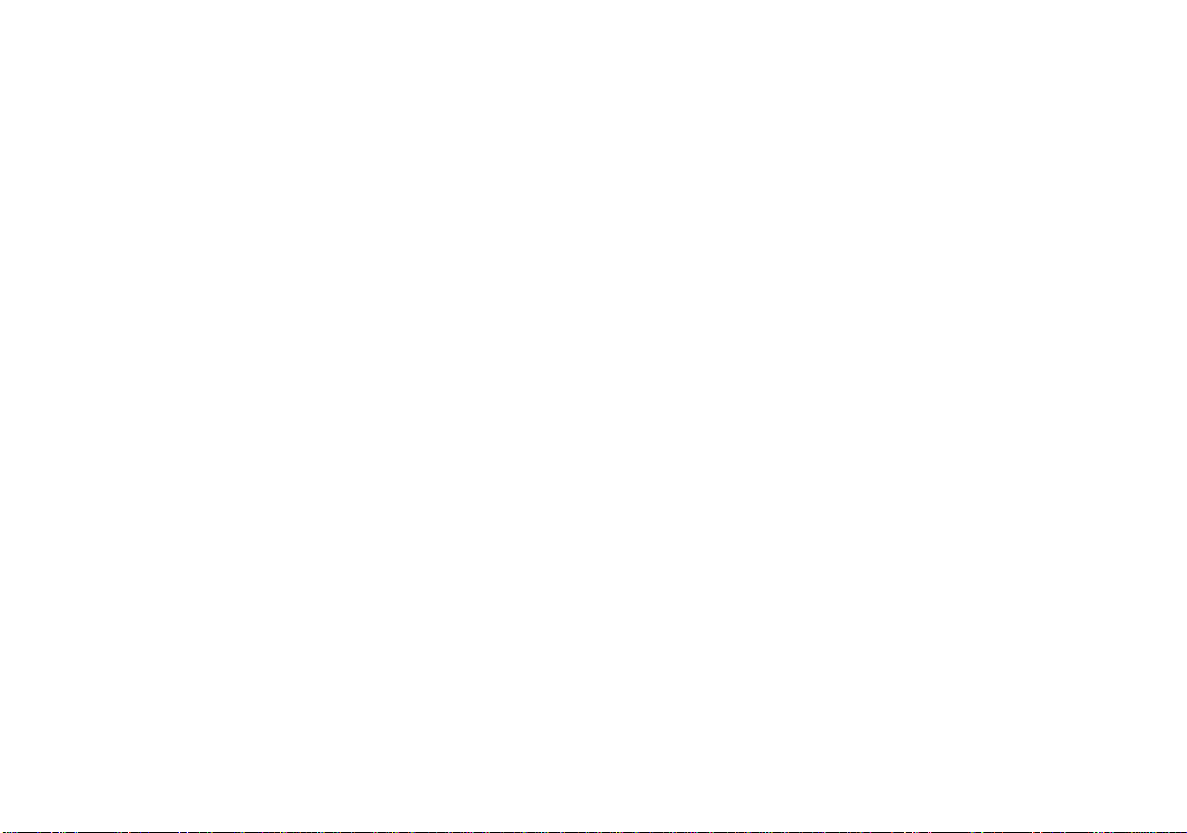
First edition (January 1998)
This manual is published by Ericsson Mobile Communications AB, without any war-
ranty. Improvements and changes to this manual necessitated by typographical err ors, in-
accuracies of current information, or impro v ements to programs and/or equipment, may be
made by Ericsson Mobile Communications AB at any time and without notice. Such
changes will, however, be incorporated into new editions of this manual.
Not for Commercial Use
© Ericsson Mobile Communications AB, 1998.
Publication nu mb er: EN/ LZT 126 1433 R1A
All rights reserved.
Printed in Sweden
INNOVATRON PATENTS
Ericsson Mobile Communications AB
Page 3

Guidelines for Safe and Efficient Use
Important: Read this information before using your portable phone
General
Since its introduction in the mid 1980s the portable phone is one of the most exciting and innovative products ever developed. With it, you
can stay in contact with your office, your home,
emergency services, and others.
Your telephone is a radio tran smitter and receiver. When it is ON it receives and also sends
out radio frequency (RF) energy. Depending
upon the type of m ob i l e pho ne you have purchased, it operates in different frequency ranges
and employs commonly used modulation techniques. When yo u us e yo ur ph one, the system
handling yo ur c all control s the power level at
which your phone transmit s .
For the safe and efficient
operation of your phone,
observe these guidelines.
Exposure to radio frequency
energy
The International Commission on Non-Ionizing
Radiation Protection (ICNIRP), sponsored by
the World Health Organization (WHO), published a statement in 1996 which sets limits for exposure to RF fields from handheld mobile
Not for Commercial Use
phone. According to this statement, which is
based on the available body of research, there is
no evidence that mobile terminals meeting the
recommended limits can cause any adverse
health effects. All Ericsson telephones conform
to the ICNIRP recommendations, and international exposure standards, such as:
CENELEC European Pre-standard
ENV50166-2
ANSI/IEEE C95.1-1992 (USA, Asia- Pacific)
If you want to limit RF exposure even further,
you may choose to control the duration of your
calls and operate your phone in the most power
efficient manner.
Efficient phone operation
How to use your phone for optimum perfor m ance with minimum power consumption:
Hold the phone as you would any ot her telephone. While speaking directly into the mouthpiece, angle the antenna in a direction up and
over your shoulder. If the antenna is extendable,
it should be extended during a call.
Do not hold the antenna when the phone is IN
USE. Holding the antenna affects call quality,
may cause the phone to operate at a higher
power level than needed and shorten talk and
standby time s .
Antenna care and replacement
Do not use the phone with a damaged antenna.
Replace a damaged antenna immediately. Consult your manua l to see if you may chan ge the
antenna yourself. If so, use only an Ericsson approved antenna. Other w ise, take your phone to a
qualified service centre for repair.
Use only the designated Ericsson ant e nna. Unauthorized antennas, modifications, or attachments could damage the phone and may violate
the appropriate regulations.
Do not use an antenna designed for any other
type of portable te l e ph on e t han the telephone
you have purchased.
Driving
Check the laws and regulations on the use of
telephones in the areas where you drive. Always
obey them. Also , w hen using your phone while
driving, please:
Give full attention to driving.
Use hands-free operation, if available.
i
Ericsson Mobile Communications AB
Page 4

Pull off the road and park before making or answering a call if driving condit io ns so requ ire .
RF energy may affect some electronic systems
in motor vehicles. In addition, some vehicle
manufacturers forbid the use of mobile phones
in their vehicles. Check with your vehicle manufacturer’s representative to be sure your phone
will not affect the electronic systems of your vehicle.
Electronic devices
Most modern electronic equipment, for example, equipment in hospitals and cars, is shielded
from RF energy. However, RF energy from telephones may affect some electronic equipment.
Turn your phone OFF in health care facilities
when regulations posted in the areas instruct
you to do so. Alwa ys re quest permiss io n be f o r e
using your phone near medical equipment.
Mobile telephones may affect the operation of
some implanted cardiac pacemakers, equipment
for people with hearing impai rments and other
medically implanted equipment. Pacemaker patients should be aware that the use of a mobile
phone very close to a pacemaker may cause the
device to malfunction. Avoid placing the phone
over the pacemaker, i.e. in your breast pocket.
When using the phone, place it at your ear opposite the pacemaker. If a distance of 15cm. is
kept between the phone and the pacemaker, the
Not for Commercial Use
risk of interference is limited. Contact your cardiologist for more information.
Aircraft
Turn your phone OF F be f o r e boa rding any aircraft.
Use it on the ground only with crew permission
Turn off your phone before the aircraft leaves
the ground. Do not use it in the air.
To prevent possible interference with aircraft
systems, safety regulations require you to have
permission from a crew member to use your
phone while the plane is on the ground. To prevent interference with communication systems,
you must not use your phone while the plane is
in the air.
Power Sup ply
Connect AC (Power supply) only to designated
power sources as marked on the product.
To reduce risk of damage to electric cord, remove from outlet by holding onto AC adapter
rather than cord.
Make sure the cord is located so that it will not
be stepped on, t ripped over or other wise subjected to damage or stress.
To reduce risk of electric shock, unplug unit
from power source before attempting any cleaning, then use soft cloth dampened on with water.
Children
Do not allow children to play with yo ur phone.
It is not a toy. Children could hurt themselves or
others (by poking themselves or others in the
eye with the antenna for example). Children
could also damage the phone or make calls that
increase your telephone bills.
Blasting areas
To avoid interfering with blasting operations,
turn your unit OFF when in a “blasting area” or
in areas posted “turn off two-way radio”. Construction crews often use remote control RF devices to set off explosives.
Potentially explosive
atmospheres
Turn your phone OFF when in any area with a
potentially explosive atmosphere. It is rare, but
your phone or its accessories could generate
sparks. Sparks in such areas could cause an explosion or fire resulting in bodily injury or even
death.
Areas with a potentially explosive atmosphere
are often, but not always, clearly marked. They
include fuelling areas, such as gas stations, below deck on boats, fuel or chemical transfer or
storage facilities, and areas where the air contains chemicals or particles, such as grain, dust,
or metal powders.
ii
Ericsson Mobile Communications AB
Page 5

Do not transpor t or store flammable g as, liquid,
or explosives in the compartment of your vehicle which contains your phone and accessories.
Product care
Do not expose product to water or moisture. Example: bathtub, laundry sink, wet/damp basement, swimming pools, etc.
Do not expose product to extreme temperatures
such as found near a hot radiator or stove, or in
a car parked in the sun.
Do not expose product to extreme cold temperatures such as a car parked outdoors in winter
Do not expose product to lit candles, cigarettes,
cigars, open flames, etc.
Use only Ericsson Original accessories. Failure
to do so may result in loss of performance, fire,
electric shock, or injury, and will void the warranty.
Do not attempt to disassemble the product. Doing so will void warranty. This produ ct do e s not
contain consumer serviceable components. Service should only be performed by Authorized
Service Centres.
Not for Commercial Use
The
symbol on our products signifies that
they have been certified according to the EMC
directive 89/336/EEC, the Telecommunications
directive 91/263/EEC, and the Low Voltage directive 73/23/EEC when applicable. The products fulfil the requirements according to the
following stan da r d s :
Cellular Phones and Accessories in Combination:ETS 300 342-1 EMC for European digital
cellular telecommunications.
Accessories Without Direct Connection to a Cellular Phone:EN 50081 Electromagnetic compatibility, Generic Emission Standard, and EN
50082 Electromagnetic compatibility, Generic
Immunity Standard.
iii
Ericsson Mobile Communications AB
Page 6
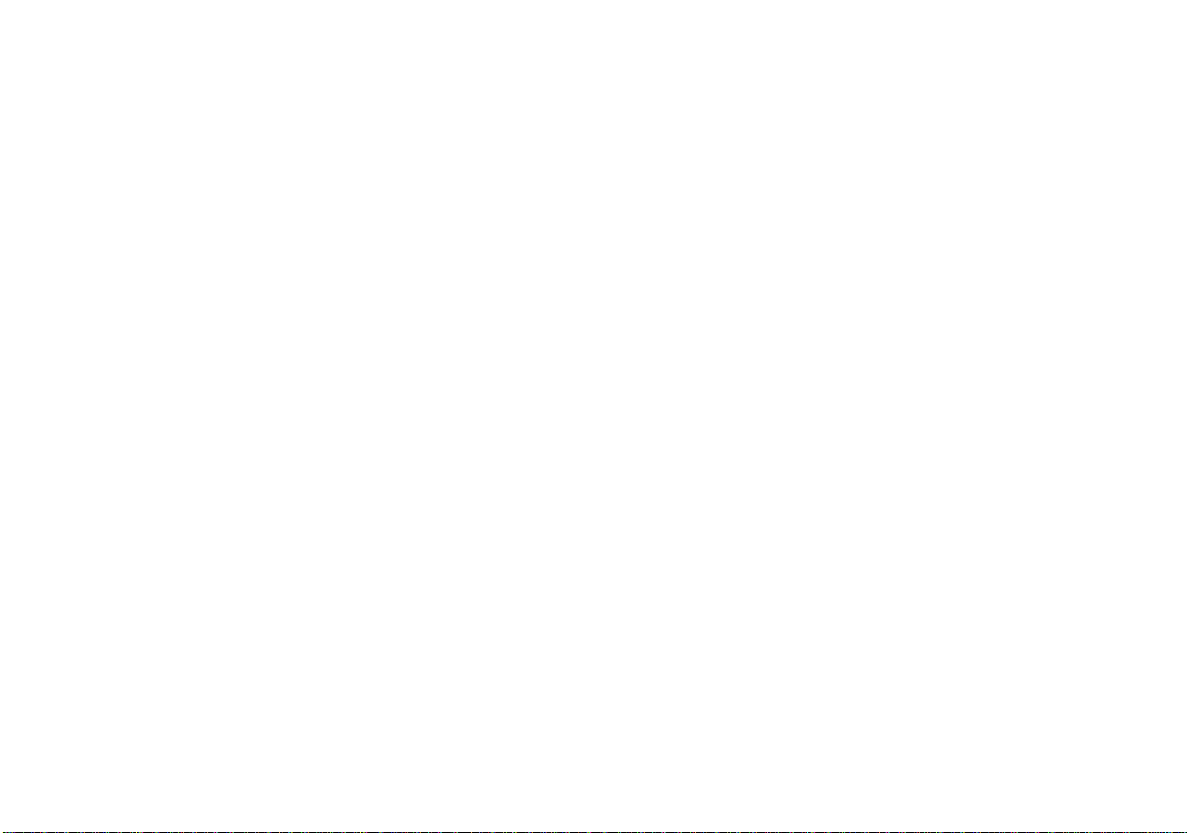
Not for Commercial Use
iv
Ericsson Mobile Communications AB
Page 7

Table of Contents
Guidelines for Safe and
Efficient Use i
Assembly Instructions 1
Assemble and Charge – Four
Steps 1
1. Inserting SIM Card 1
2. Attaching Battery 2
3. Connecting
Charger to Phone 2
4. Connecting
Charger to Mains 2
The Charging
Function 3
The Battery
and the SIM Card 3
Turning On the Phone
and General Information 4
Turning On
the Phone 4
Learning about
Your Phone 6
Making and
Receiving Calls 7
Making a Call 7
Ending a Call 7
Making an
International Call 7
Making an
Emergency Call 7
Retry Function 7
Not for Commercial Use
Receiving a Call 7
Answering a Call 7
Rejecting a Call 8
Putting a Call on Hold 8
Calling Line
Identification (CLI) 8
Handling Two Calls 8
Conference Calls 9
Transferring Calls 9
Line 2 Option 9
Useful Information
while Talking 10
Changing Volume while Talking 10
Using Phone as Scrat c h Pa d 10
Sending Tone
Signals 10
Checking Time or Cost of Calls 10
Navigating the Menu
System 11
About the
Menu System 11
Moving Through the Menu System 11
Selecting the
Extended Menus 11
Creating Your Own
Phone Book 12
The Phone Book 12
Storing Numbers
on SIM Card 12
Storing Numbers in Phone
Memory 12
Entering Letters 13
Recalling Phone Numbers 13
Position Recall 13
Changing Phone Book Entry 14
Last Dialled Numbers 14
Unanswered Calls 14
Personalizing
Your Phone 15
Changing
Ring Volume 15
Changing
Earpiece Volume 15
Ring Type 15
Viewing the Clock 15
Setting Clo ck 15
Setting Alarm 15
Turning Off the Alarm 16
Display Language 16
Answering Modes 16
Handsfree Types 16
Greeting 16
Call Waiting 16
Call Information 17
Changing Key Sound 17
Choosing
Message Signal 17
v
Ericsson Mobile Communications AB
Page 8
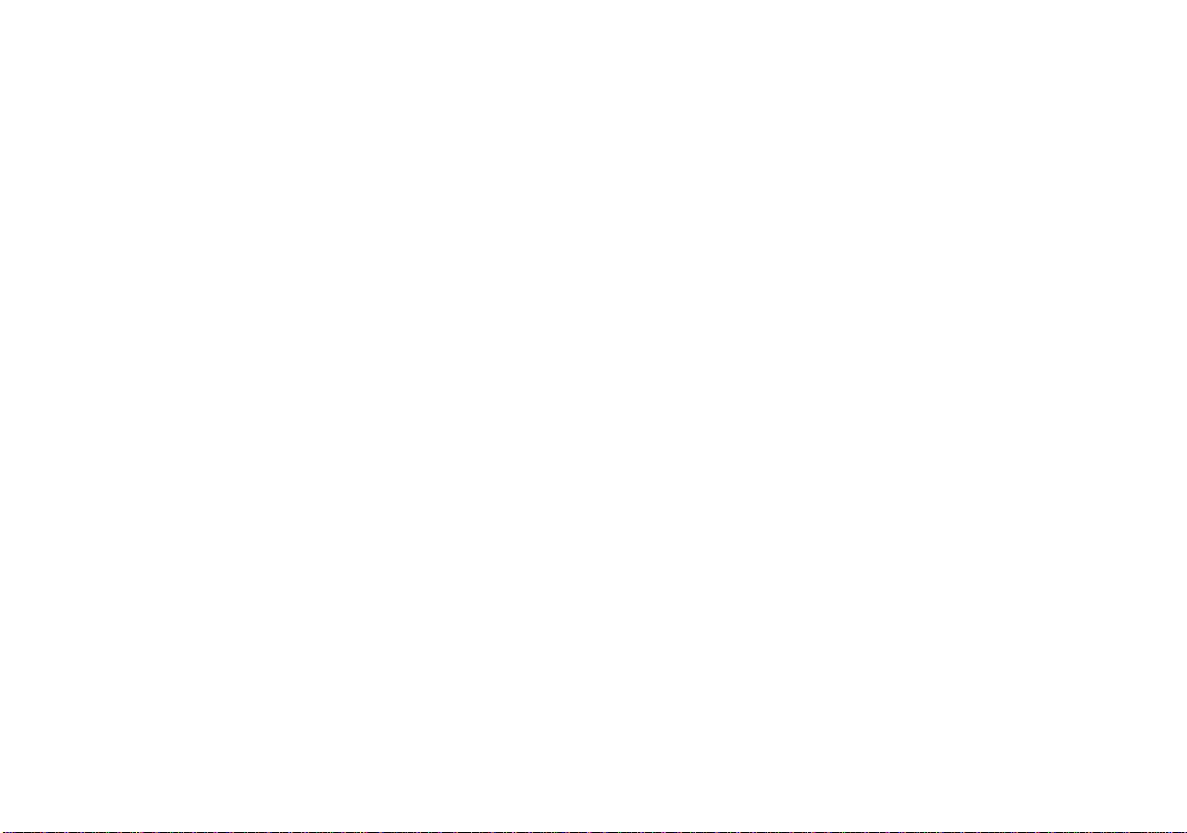
Making Your
Personal Ring Signal 18
Phone Note System 18
Simple Melody 18
Diverting Calls 19
Diverting Calls 19
Diverting from
Reduced Menu 19
Diverting from
Extended Menu 19
Viewing Status
of Call Divert 20
Cancelling Call Divert 20
Protecting Your Keypad, Phone and SIM
Card 21
Locks 21
Keypad Lock 21
Card Lock (SIM) 21
Changing PIN 21
Unblocking with PUK 21
Phone Lock 21
(Un)Locking Ph on e 22
Barring Calls
– Restricting Calls 23
Barring Calls 23
Activating Call Bars for Any
Call Type 23
Cancelling
All Call Bars 23
Not for Commercial Use
Customizing Your
Reduced Menu 24
Customizing Me n us 24
Adding Menus 24
Changing Menu
Position 24
Deleting Menus 24
Resetting Menus
to Original 24
Sending and Receiving
Text Messages 25
Text Messages 25
Checking
Subscription 25
Setting Service
Centre Address 25
Sending SMS 25
Other Message Types 25
Receiving a Message 26
Reading an
Old Message 26
Receiving Area
Information 27
Area Information 27
Activating the
Area Information 27
Adding a Code 27
Erasing a Code 27
Changing a Code 27
Knowing Cost and
Duration of Calls 28
Call Time 28
Call Cost 28
Specific Data Menus 29
Having Data
Menus On 29
Diverting Fax
and Data Calls 29
Other Networks 30
Choosing Network 30
Selecting a Network 30
Index 31
vi
Ericsson Mobile Communications AB
Page 9
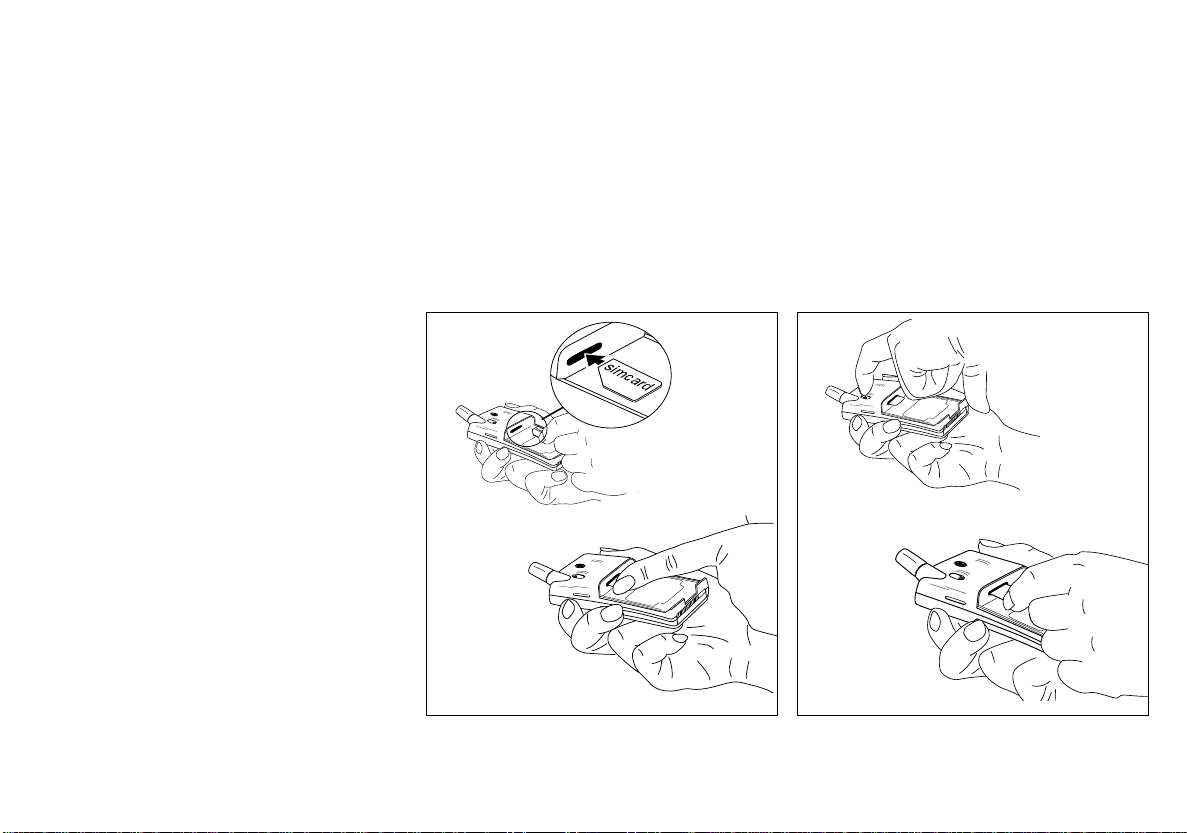
Assembly Instructions
Assemble and
Charge – Four Steps
● Insert the SIM Card.
● Attach the battery.
● Connect the charger to the phone.
● Connect the charger to the mains.
Not for Commercial Use
1. Inserting SIM Card
Place the SIM Card with the golden connectors
facing down and the cut corner turned to the left
(see Figure 1).
Slide the SIM Card into the SIM Card slot.
The SIM release button slides towards the antenna as you pus h in the SI M Car d .
1.
2.
Removing SIM Card
1. Make sure th e ba ttery is removed.
2. Slide the SIM release button towards you
(see Figure 2).
3. Pull out the SIM Card.
1.
2.
Figure 1. Inserting SIM Card
Figure 2. Removing SIM Card
1
Ericsson Mobile Communications AB
Page 10

2. Attaching Battery
Place the battery on top of the phone. Push until
you hear a click (see Figure 3).
1.
2.
Removing Battery
1. Make sure the phone is turned off.
2. Press the catch on the bottom of the battery
(see Figure 4.).
3. Lift the battery up and away from the phone.
1.
2.
Disconnecting Charger
Lift the plug up and pu ll it out (see Figure 5).
To mains
3.
Not for Commercial Use
Figure 3. Atta ching battery
2
Figure 4. Removing battery
3. Connecting
Charger to Phone
Have the battery attached to the phone and connect the charger as described in Figure 5. Use
the power plug that fits your mains.
Figure 5. Connecting and disconnecting charger
4. Connecting
Charger to Mains
Plug the charger into a mains socket. The battery tarts charging. You can see the battery meter in the display move while charging.
Ericsson Mobile Communications AB
Page 11
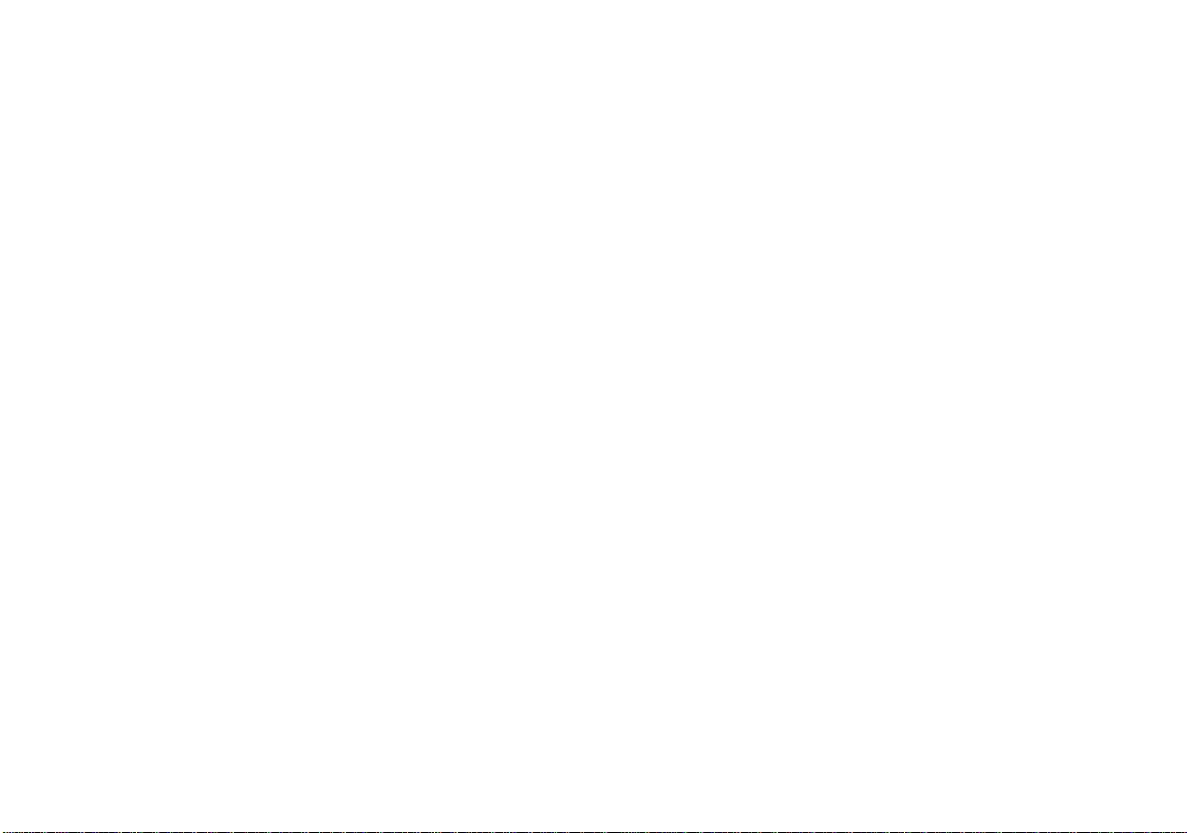
The Charging
Function
When you connect external power to the phone,
the battery starts charging. When the battery is
fully charged, the charging stops. You cannot
overcharge your battery.
When you are charging the battery, you can use
your phone as normal, but the charging time
will be longer .
Not for Commercial Use
The Battery
and the SIM Card
The Battery
Your phone is supplied with a Nickel Metal Hydride battery. The battery is not charged before
shipment, even though there might be enough
power to turn the phone on.
The SIM Card
Before you can start usin g your phone, you
need to order a SIM Card from a GSM service
provider. The SIM Card keeps track of your
phone number, the services that you order from
the service provider and your phone book information.
Your SIM Card is supplied with a security code
or PIN (Personal Identity Number). You must
enter this into the phone to gain access to the
phone and network.
Note!
Some services de sc r i be d i n th is m a nu a l m a y no t
be avialable in all networks. Please, see you
service provider for more information.
3
Ericsson Mobile Communications AB
Page 12

Turning On the Phone and General Information
Turning On
the Phone
1. Press and hold down the NO key until you
hear a click. The display prompts you to enter
your PIN (the security code that follows your
SIM Card).
3,1
2. Enter the PIN and press
The PIN is indicated as
If you entered the PIN correctly, you will be
welcomed by your phone. Then it searches
for a network.
YES
.
in the display.
Not for Commercial Use
When your phone finds a networ k, the indicator
light on the top of the phone flashes green once
every second.
The standby display is shown ( s e e Figure 6).
Figure 6. St a n dby display
Turning Off the Phone
●
Press and hold down the NO key until you
hear a click and the display turns dark.
4
Ericsson Mobile Communications AB
Page 13

The Display
Your phone display helps you to:
●
Make sure that you are dialling correctly.
●
Check your battery status.
●
Check your signal strength and service availability.
●
Indicate that you have received messages.
Looking at the Display
The picture below shows what the display looks
like when the entire icon row is li t. Ta bl e 1 explains what each icon means.
Figure 7. Display with all icons lit
Note!
All icons may not be visible at all times.
Not for Commercial Use
Table 1. Description of display icons.
Icon:
:25/'
Indicates:
Network
The name and country of the network.
Signal Strength
The received signal strength in five steps.
Line
Whether line 1 or 2 is a c tive. These icons only show if you have tw o lines on
your SIM Card.
Divert
That the phone has a divert active. The arrows corresponds to the diverted
line.
Silent Ring Signal
That no ring signal sounds when the phone is rings.
Letter
That you have received a short text message or area information.
Phone
That you are engaged in a call.
Battery
The current battery strength – more bars there are the more power there is.
5
Ericsson Mobile Communications AB
Page 14

Learning about
Your Phone
The parts list corresponds to Figures 8 and 9:
1.
2.
1. Antenna
2. Status light
3. Earpiece
4. Volume keys
5. Display
6. Keypad
7. Microphone (inside)
8. Flip
9. Microphone channel
10. Charging connector
11. Battery
12. SIM release button
13. Phone clip holder
Not for Commercial Use
3.
4.
5.
6.
7.
8.
9.
Figure 8. Front view of your phone
13.
12.
11.
10.
Figure 9. Rear view of your phone
6
Ericsson Mobile Communications AB
Page 15

Making and Receiving Calls
Making a Call
1. Enter the area code and phone number.
The phone number appears in the display. If
the number is longer than 10 digits, the beginning of the number is shown as an arrow (see
Figure 10).
Figure 10. Number with more than 10 digits
CLR
To erase a digit, press
tire phone number, press and hold down
for a couple of seconds.
2. Press
YES
to make the call. The display shows
Calling
, followed by
icon appears.
If the number is busy, you hear a busy tone
and the display shows
Not for Commercial Use
. To erase the en-
Connecting
Busy
.
. The phone
Holding the Phone
Put the earpiece to your ear for the best speech
and reception quality (see Figure 11).
Figure 11. Holding your phone
CLR
Ending a Call
●
Press NO to end the call.
Making an
International Call
1. Press and hold the zero key until the international + sign is displayed.
2. Enter the country code, area code (without
any leading zero) and the phone number.
YES
3. Press
to make the call.
Making an
Emergency Call
●
112
Enter
ber) and press
gency
The
country with or without a SIM Card, if a GSM
network is within range.
Note!
Some GSM networks do not support the international emergency number .
(the internati on a l e m e r gency num-
YES.
The display shows
.
112
emergency number can be used in any
Emer-
Retry Function
If the call connection fails, the display shows
Retry?
wise
NO
Press
.
YES
to redial the number, other-
Receiving a Call
When you receive a call, the phone rings and
the indicator li gh t on the top of the phone bl in ks
green rapidly. The display sho ws
Answer?
Answering a Call
●
YES
Press
●
When the call is finished, press NO.
to answer the call
7
Ericsson Mobile Communications AB
Page 16

Rejecting a Call
●
Press NO or a volume key twice when the
phone rings.
The display now looks like this:
%USY7ONE
If the caller’s network supports it, the caller
hears a busy tone.
If you have been unable to answer, or you have
rejected a call, the number of the unanswered
call is shown in the di s pl a y until you press
(this depends on your subscription).
CLR
Putting a Call on
Hold
If you are engaged in a call, you can put it on
hold by pressing
phone so that you can have a private conversion
without the person at the other end hearing. To
put the call
YES
off hold
. This mutes the micro-
YES
, press
again.
Calling Line
Identification (CLI)
The Calling Line Ide n ti fic ation service shows
the caller’s phone number when you receive a
call (you have to order this service). If the
caller’s name is stored in your phone book, the
name is displayed instead of the number.
Not for Commercial Use
Showing Your
Phone Number
If you subscribe to
calling, you can show the number on a particular call.
1. Enter the number you wish to call.
2. Press .
The display shows
3. Press
YES
withhold
Send Id?
to make the call.
your number when
Hiding Your
Phone Number
If you subscribe to
calling, yo u c a n hide your number on a pa rticular call.
1. Enter the number you wish to call.
2Press twice.
The display shows
3. Press
YES
show
your number when
Hide Id?
to make the call.
Handling Two Calls
Your phone can handle two calls simultaneously. This allows you to hold one call and
make or receive another. You can switch between the two calls.
To receive a second call, you must activate the
Call Wait function (see the chapter on
izing Your Phon e
on page 12).
Personal-
Receiving a Second Call
While a Call Is in Progress
When you receive a second call, you will hear a
tone in the ear piece and the display shows
Wait
.
●
YES
Press
call is put on hol d .
The display now looks like this.
answer the second call. The current
Call
2N +OLD
reject
●
To
by
the second call, press zero followed
YES
.
Switching Between
Two Calls
●
YES
Press
to switch between the two calls.
Ending the Current Call and
Return to the Held Call
1. Press NO to end the current call.
The display shows
two beeps.
YES
2. Press
held call.
If you do not press
the held call is ended automatically.
within three seconds to return to the
Retrieve?
YES
and you hear
within three seconds,
8
Ericsson Mobile Communications AB
Page 17

Making a Second Call while a
Call Is in Progress
●
Enter the second phone number and press
YES
. The first call is put on hold and the dis-
play looks like this:
2N +OLD
Receiving a Third Call
If you are engaged in one call and have a second one on hold, you may receive a third call.
You hear a tone in the ear piece and
is shown in the dis pl a y.
You can only have one call on hold at a time, so
you need to end the first or second call before
you answer the third one.
You can do one of the following:
●
Press zero and then
●
End the first call, retri e ve th e held call, and answer the incoming call.
●
End both calls. The phone rings and the ques-
Answer?
tion
YES
to answer the call.
Conference Calls
The conference call service allows you to have
a joint conversation with up to five people. You
YES
to reject the third call.
appears in the display. Press
Not for Commercial Use
CallWait
may put an individual or a gr oup or conference
members on hold while you add other people to
the conference call. You may also put conference members on hold while you talk to someone privately.
The Conference Call service may not be available in all networks. Contact your operator to
find out whether your networ k supports it.
Initiating a Conference Call
1. Call the first person you wish to include in the
conference call.
YES
2. Put this person on hold by pressing
3. Call the second person you wish to include in
the conference call.
YES
4. Press 3, then
the conference.
You can put the conference group on hold and
then add a third member by repeating steps 2 to
4. It is possible to ad d up t o five members in
this way.
to include the tw o people in
.
Transferring Calls
If you have one active call and another call on
hold, you can connect the two by pressing 4,
YES
then
calls.
. You are then disconnected from both
Line 2 Option
Your phone can support two phone lines if your
service provider offers this service. Having two
different phone numbers on the same SIM Card
makes it easy to keep business and private calls
separate.
When you receive a call, the display shows
swer?
After that it toggles between
L2?
) and the caller’s number.
When you want to make a call, you choose the
phone line by toggling between L1 and L2).
●
To toggle between L1 and L2, press the right
YES
arrow key then
.
L1?
Divert L1 and L2
and
Line 2
Divert L2
on page 19).
When a second line is introduced,
added to the menu structure and the
menu splits into
that you will be able to divert each line separately (see
You can divert Line 1 to an answering machine,
for instance, and keep Line 2 active.
Divert L1
Chapter Diverting Calls
An-
(or
is
Divert
so
9
Ericsson Mobile Communications AB
Page 18

Useful Information while Talking
Changing Volume
while Talking
During a call, you can use the volume keys to increase or decrease the earpiece volume (see Figure 12).
Figure 12. Changing volume
Not for Commercial Use
Using Phone as
Scratch Pad
1. Enter a phone number on the keypad while
talking.
When you end the call, the number remains
in the display.
YES
2. Press
to make the call in the display.
Sending Tone
Signals
During a call you can press keys 0 – 9, and
to send DTMF tones. For example, to use telephone banking services or to control an answering machine.
Checking Time or
Cost of Calls
When you start a call (incoming or outgoing),
the airtime is counted in minutes and seconds
and shown in the di s pl a y like this:
If you want the phone to keep track of the costs
you need to set that specifically. Check if your
service provider supports this service (see chap-
Knowing Price an d D ura tion of Calls
ter
page 28).
on
10
Ericsson Mobile Communications AB
Page 19

Navigating the Menu System
About the
Menu System
You control the functio ns of your phone by a
menu system. There are two sizes:
Rreduced
●
Extended
●
In this manual package, there is a separate leaflet which describes all the origina l sett in gs of
both the reduced and extended menu system.
Hint!
When you go through this manual, have th e le a f let with all menus handy at th e same time.
Some menus have sub-menus that have individual settings. If the menu has su b-menus, three
dots appear after the menu name. See the example below:
6ETTINGS
The Reduced Menus
The reduced menu consists of those functions
and settings you probably use most. This menu
system can be personalized to fit your specific
needs. When you personalize the system, you
Not for Commercial Use
move menus and sub-menus fr o m t he e xtended
menu system to the reduced.
You learn how to personalize your menus in
Customizing Your Reduced Menu System on
page 24.
The Extended Menus
The extended menu contains all the functions
and settings available from the phone.
Moving Through the
Menu System
Use these keys to move through the menu system and to find the different menus.
YES
YES
to
to
When you reach the desired menu, press
choose the menu. Use the / keys until you
reach the function or setting you want. Then, in
the same way you chose a menu, press
select the settin g or function.
Press: To:
YES
NO
CLR
confirm a setting or a selection.
reject a setting or a function.
return to the standby display.
scroll to the right in the menu system.
scroll to the left in the menu system.
Glossary
These terms will be used throughout the manual:
Scroll
: Press the left or right arrow key to
move between the menus.
Select
: Scroll to a menu and then press
Enter
: Key in letters or numbers from the key-
pad.
YES
.
Selecting the
Extended Menus
1. Press
2. Press
3. Press
CLR
to clear the display.
Press the left arrow key four times until you
reach the
You are now in the
you can switch to the Extended menu mode.
Menu Size
YES
.
YES
at the Extend prompt.
menu.
Menu Size
menu where
11
Ericsson Mobile Communications AB
Page 20

Creating Your Own Phone Book
The Phone Book
You can store phone numbers in two places: on
your SIM Card and i n yo ur phone’s own mem ory. The choice is based on your needs. If you
use one SIM Card in many phones, the phone
book stored on the SIM Card is always available to you. If you have one telephone and use
several SIM Cards, the phone’s phone book is
always available to you.
You can store up to 99 phone numbers in the
phone memory. SIM Card capacities vary.
International Numbers
If you intend to use your phone book both at
home and abroad, you should store all phone
numbers as international phone numbers, i.e.
with the international (+) sign and the country
code before the area code (without any leading
zero) and the number.
To enter the (+) sign, press and hold 0 (zero)
●
until you see + in t he display.
Not for Commercial Use
Speed Dialling
The phone numbers that you store in positions
on the SIM Card can be called by entering the
9
position number and then pressing
should, therefore, save positions
tant numbers.
YES
for impor-
1–9
. You
Storing Numbers
on SIM Card
1. Select the Store menu (sec-
ond to the left from standby)
by pressing
2. If you don’t have th e ri ght phone number in
the display from the start, clear the display
and enter it now.
3. Press
4. Enter the first letter of the nam e by tappi ng
5. If you want the storage position suggested in
1–
YES.
the key with the appropriate letter. If it is the
second letter, you need to tap the key twice to
produce it (see
cursor to move to the right before entering
the next letter. The number of characters allocated for each name vary with SIM Cards.
Press
YES
The display shows POS: and a number. This
is the first available position on the SIM Card.
the display, press
want to store the number in a different position, press
tion number and enter another number. If you
choose a position number that is already occupied, Overwrite? is displayed. Press
.
YES
The display shows Name:
Entering Letters
when you have keyed in the name.
(see step 6). If you
YES
to erase the suggested posi-
CLR
). Wait for the
YES
overwrite or NO to return to the position number and change it.
6. Press
display briefly shows Stored. The listing has
been saved. The display changes to Store.
You are back to the Store menu and can now
enter another phone number.
to confirm the position number. The
YES
Storing Numbers
in Phone Memory
Follow the same procedure as for
storing phone numbers on SIM Card, up to step
5. This is where you are prompted to accept or
reject a storage position number. The suggested
number is for a SIM Card position, if there is
one available. Otherwise the phone suggests a
position in the Phone memory. Clear the number by pressing
by pressing . The symbol } appears in the display. Press again. The symbol } is now followed by a number which represents the first
available position in the phone memory. Confirm by pressing
to
. Access the phone memory
CLR
or change the digit.
YES
12
Ericsson Mobile Communications AB
Page 21

Entering Letters
You can enter letters and other characters using
the keypad:
Press the appropriate key, 1-9, 0 or repeatedly
until the desired letter, character or digit appears
in the display. For example, to enter an A, press
number key 2. To en te r B , pre s s nu m ber ke y 2
twice.
Space - ?! , . : “ ’( ) 1
1
A B C Å Ä Æ à Ç 2 G
2
D E F è È 3 D F
3
G H I ì 4
4
JK L 5 L
5
M N O Ñ Ö Ø ò 6
6
P Q R S b 7 P S
7
T U V Ü ù 8
8
W X Y Z 9
9
0 + & @ / $ % £ Q X Y W
0
Note!
In the letter mode, you can still enter di gits but
they are positioned deep. Hold down the key until the digit appears in the display instead of tapping.
Not for Commercial Use
Entering Lower
Case Letters
Enter the letter A for example and then press *.
The capital A is replaced by a lower case a. All
letters will now be lower case until you press *
again.
Note!
Pressing one of the vo lu m e ke ys to ge ther with a
number key, will get you to the second or third
letter position directly.
To exit the letter mode and return to standby,
clear the display, by pressing
again.
CLR
. Then press
CLR
Recalling Phone
Numbers
You can recall a phone number any time from
either the SIM Card or the phone memory. You
can recall the phone number either by the name
or the storage position number.
Recalling by Name
1. Press
2. Select the RecallName menu.
You are prompted to enter a name.
3. Enter either the full name or the first letter and
press
The first name that matches the letter is displayed. If necessary, scroll to the name you
want.
to erase any digits from the display.
CLR
.
YES
The selected name and number flash in the
display until you press the key.
4. Press
to call the number.
YES
Recalling by Number
– Speed Dialling
1. Press
2. Enter a po s ition number be tween 1 and 9.
3. Press
to erase any digits from the display.
CLR
to make the call.
YES
Position Recall
From SIM Card
1. Enter the position number and press .
2. Press
or scroll until you find the number you want
to call and press
Press
●
with the number showing.
Press NO to return to the stan dby display.
●
From Phone Memory
1. Press and hold until the } symbol appears.
2. Enter the position number.
3. Press to recall number.
4. Press
or scroll until you find the number you want
to call and press
to call the number,
YES
.
YES
to return to the standby display
CLR
to call the number,
YES
.
YES
13
Ericsson Mobile Communications AB
Page 22

Changing Phone
Book Entry
1. Select the EditPhBook menu.
2. Enter either the full name or the first letter and
YES
.
.
YES
.
YES
.
YES
.
YES
press
The first name that matches the letter is displayed. If necessary, scroll to the name you
want and press
3. Scroll through the name to change it letter by
letter and press
The phone number is displayed.
4. Scroll through the phone number to change it
digit by digit and press
The position number is displayed.
5. Enter a new position number and press
If the new position is already occupied, you
will be asked to Overwrite? the position.
Not for Commercial Use
Press
position.
to confirm, and NO to change the
YES
Deleting Storage Position
1. Select the RecallName menu.
2. Choose the name you want to delete, press
and hold
3. Press
.
CLR
at the Erase prompt.
YES
Last Dialled Numbers
Your phone can store at least the five last numbers dialled. You may be able to store more, depending on your SIM Card.
Recalling From List of Last
Dialled Numbers
1. Press
2. Press
to erase any digits from the display.
CLR
. The number last called is shown.
YES
3. Press
number you want to call.
to call the number or scroll to the
YES
Unanswered Calls
Sometimes you are unable to answer a call.
Then the phone keeps track of your latest
missed calls in the MissedCall menu.
Checking
Unanswered Calls
Select the MissedCall menu. The time of the
missed call is shown.
Now do one of the following:
●
●
Press
Press
to see who the call is from (CLI).
YES
to erase the call.
CLR
14
Ericsson Mobile Communications AB
Page 23

Personalizing Your Phone
Changing
Ring Volume
1. Select the Ring Vol menu.
2. Scroll to the de s i r e d ring volume, press
Use the volume keys to scroll silently.
Turning Off Ring Volume
1. Select the Ring Vol menu.
2. Press the left arrow key until no squares are lit
and press
The standby display now looks like this:
YES
.
YES
.
Changing
Earpiece Volume
1. Select Ear Volume in the Settings menu.
The display now looks like this:
2. Press the the right arrow to increase the volume or the left arrow to decrease the volume.
3. Press
YES
Not for Commercial Use
when you are finished.
Ring Type
You can choose be tween differe nt types of ring
signals. You can also choose a melody that you
have created yourself (see the chapter on
ing Your Personal Ring Signal
Changing Ring Type
1. Select Ring Type in the Settings menu.
The display no w loo ks li ke th is .
0ELODY "
2. Press the right or left arrow to listen to the different ring types. Use the volume keys to
scroll silently.
3. Press
to select your pre f e r re d ring type.
YES
on page 18).
Mak-
Viewing the Clock
If you want to vi e w the time on your phone ,
press one of the volume keys on the side of the
phone.
Setting Clock
1. Select Set Clock in the Settings menu.
The display no w loo ks li ke th is .
2. Enter th e correct time.
3. Press
Press to toggle betwe en a m an d pm .
Press to toggle betwe en 12 - hou rs an d 24 -
hours.
YES
.
Setting Alarm
1. Select the Set Alarm menu.
The last alarm time is shown.
2 Enter the alarm time.
3. Press
The standby display now looks like this:
Your alarm works even when the phone is
turned off.
When the Alarm Rings...
1. Press any key and the Turn Off prompt appears.
2. Press
to activate the snooze function (9 minutes).
.
YES
:ORLD
to turn it off completely or any key
YES
15
Ericsson Mobile Communications AB
Page 24

Turning Off the Alarm
1. Select the Set Alarm menu.
The Off prompt appears.
YES
.
2. Press
Display Language
Your phone has many languages to choose from
for your display.
Note!
When you change language, you chang e all display texts immediately.
Changing Display Language
1. Select Language in the Settings menu.
2. Scroll to the language you want to have in
your display texts.
3. Press
Resetting Display
Language to English
1. Clear the display.
2. Enter the digit string 0000.
Answering Modes
Two additional answering modes are possible
for your phone is connected to handsfree equipment. The two modes are:
Automatic:The phone answers the call auto-
to select the language.
YES
Not for Commercial Use
matically after two ring signals.
Any key:You answer by pressing any key, ex-
cept
, on the phone keypad.
NO
Changing Answering Mode
1. Select Answ Mode in the Settings menu.
2. Select the option you wish to have for your
handsfree equipment.
To turn off the handsfree option, choose Off
●
in the Answ Mode sub-menu.
Handsfree Types
If you have transmission problems with your
Handsfree equipment, you can try the Type 1
setting (Type 2 is default).
Type 1: Half-duplex transmission.
Type 2: Duplex transmission.
Changing Handsfree Type
1. Select Handsfree in the Settings menu.
2. Select either Type 1 or Type 2.
Greeting
A greeting appears after you enter your PIN.
The default greeting is: Ericsson. You can also
turn the greeting off.
Off: No text is displ aye d at startup.
On: Welcome or yo ur own message is dis -
played at startup.
Making Your Own Greeting
1. Select Greetings in the Settings menu
The display no w loo ks li ke th is .
1EW 7EXT
2. Select New Text.
3. Enter the new text from your keypad and
press
You can have up to 10 characters in the greeting text.
YES
.
+ELLO
Call Waiting
When activated the call waiting function allows
you to handle two calls at a time. You may need
to order this fea ture from your se rvice provider.
To handle two calls, see the chapter on Making
and Receiving Calls on page 6.
Activating/Deactivating Call
Waiting Function
1. Select Call Wait in the Settings menu.
2. Select either Activate or Cancel .
Call Information
This function lets you present ca ll information
in either time or cost. To set the cost and time
16
Ericsson Mobile Communications AB
Page 25

counter (see chapter Knowing Price and Duration of Calls on page 28 ) .
Activating Call Information
1. Select Call Info in the Settings menu.
2. Select the call information (cost or time) you
want displayed and press
YES
.
Not for Commercial Use
Changing Key Sound
1. Select Key Sound in the Settings menu.
2. Select the key sound you want.
Choosing
Message Signal
1. Select Mail Alert from the Settings menu.
2.Choose the so und you want to hear whe n you
receive a text message (SMS).
17
Ericsson Mobile Communications AB
Page 26

Making Your Personal Ring Signal
Phone Note System
Your phone can ha ndle a range of
notes over two octaves.
Look at Table 2 to understand which notes and
other notations correspond to which keys. Figure 13 also explains which key goes with which
note on the keypad.
Pressing and holding a key gi ves you a long
note.
Not for Commercial Use
Figure 13. Keypad in musical notes
Simple Melody
This song corr e sponds to the C, D, a n d E tones
on a music scale.
Creating Do-Re-Me
1. Select Edit Melody in the Settings menu.
Your display no w loo ks li ke th is .
@
2. Press 1.
Table 2. List of musical notation.
Press this: To:
1–9
0
CLR
insert notes, where 1 gives a C and 9 a high D.
increase or decrease the pitch in half tone steps.
Press once for sharp (#), twice for flat (b), three times to get the normal
pitch.
insert a short pause (1/8).
scroll within the melody. Press and hold to get to the beginning or end
of the melody.
get either a higher or a lower octave for the note you have inserted.
You know it is higher as a plus sign is added in front of the note name.
erase the note to the left of the cursor. If you press and hold
whole melody is erased.
3. Press 2.
4. Press 3.
The display no w loo ks li ke th is :
CDE@
5. Press
The phone pla y s the m e lo dy and asks you if
you want to save it.
6. Press
in the Ring Type menu.
to test the melody.
YES
to save the melody as an alternative
YES
, the
CLR
18
Ericsson Mobile Communications AB
Page 27

Diverting Calls
Diverting Calls
When supported by your service provider, you
can use the Divert menu to divert (forwa r d)
your calls to another number, for example your
voice mail or home phone.
Note!
If your SIM Card and your service provider support two lines, you need to set each line separately (see
The divert service lets you diver t:
All calls:regardless of if your telephone is
●
turned on or off.
Unanswered calls: if you do not answer
●
within 30 seconds, if your phone is busy,
turned off or ou t of r a ng e of a network.
You can divert calls from both the reduced and
extended menu . I n th e red uc e d menu you only
Line 2 Option
on page 9).
Not for Commercial Use
divert all calls to one phone number. In the extended menu you decide how you want your divert, i.e. number and type of calls.
As a reminder, the display will inform you
about any activated call divert each time you
turn on the phone.
Diverting from
Reduced Menu
1. Select the Divert menu.
2. You are prompted to enter a number (if you
have not prev io us l y e ntered a number ).
Or you can press the left arrow key to enter a
name.
3. Enter the desired number (or name) at the
.
prompt and press
4. There may be a short delay before the network responds and your display reads:
3LEASE WAIT
Followed by a divert message and phone
number.
YES
Your standby display no w looks like this:
The Divert? menu changes into DivertOff?
when the divert is active.
Diverting from
Extended Menu
1. Select the DivertLine menu.
2. Select a divert option.
3. Chose Activate and press
You may now do one of the followin g:
Enter a number at the prompt where you want
●
your calls to be diverted, including the area
code, and pre s s
Press the left arrow key to enter a name from
●
your phone book and press
Use the phone number that is suggested and
●
YES
.
press
You will only get a number suggested if yo u
activated the divert function before.
There may be a short delay before the network responds to your di vert option, and
YES
.
YES
YES.
.
19
Ericsson Mobile Communications AB
Page 28

your display tells you when the divert is active (on or off).
Viewing Status
of Call Divert
1. Select the DivertLine menu.
2. Select the divert option you wish to view and
choose GetStatus.
Not for Commercial Use
There may be a short delay before the network responds, and your di splay tells you
which divert is active (on or off).
Cancelling Call Divert
1. Select the DivertLine menu.
2. Select the divert option you wish to cancel
and choose Cancel.
There may be a short delay before the network responds, bu t yo u w ill be prompted th a t
your divert has been cancelled.
20
Ericsson Mobile Communications AB
Page 29

Protecting Your Keypad, Phone and SIM Card
Locks
Your phone has three types of locks:
Keypad lock (does not protect in case of theft)
●
Card lock
●
Phone lock
●
The card and phone locks are found in the
Locks menu and you find the keypad lock is in
the Settings menu.
Keypad Lock
You can lock the keypad so that unintentional
key action has no effect if the phone is turned
on when you are carrying it in a handbag or
pocket. When activated, the keypad lock is
turned on 30 seconds after the last key action.
The keypad remains locked until you:
answer or reject a call.
●
unlock the keypa d yo ur se lf.
●
Note!
You can always cal the international emergency
number 112 when the keypad is locked.
Setting the Keypad Lock
1. Select Key Lock in the Settings menu.
2. Select Auto.
Not for Commercial Use
To turn off the automatic keypad lock, select
the Off option .
Unlocking Keypad
Press and press
●
YES
.
Card Lock (SIM)
The card lock protects your
SIM Card. When the card lock
is active, yo ur phone tells you
to enter your PIN at startup.
PINs and PUKs
When you buy your SI M Card, you obtain a
four- to eight-digit PIN (Personal Identification
Number) and a longer PUK (Personal Unblocking Key). If your SIM card allo ws it, you can
turn off the card lock.
The PIN is the code that you enter to get access
to and activate your subscription. PIN 2 is used
for special functions, such as price.
The PUK (and PUK 2) is a longer code that
helps you unlock your phone when you have
forgotten the PIN (PIN 2).
Changing PIN
1. Select CardLock in the Locks menu.
2. Select NewPIN.
3. Enter the old PIN at the prompt and press
4. Enter the new PIN and press
5. Repeat the new PIN at the prompt and press
.
YES
YES
.
YES
Unblocking with PUK
If you enter the PIN incorrectly three times in a
row, the display reads:
38.
1. Enter your PUK and press
2. Enter a new PIN at the prompt and press
3. Repeat the new PIN at the prompt and press
.
YES
If you enter both the PUK and the PIN correctly, the display reads:
YES
.
YES
1EW 3,1
Phone Lock
The phone lock protects the
phone against unauthorized use
of the phone it is stolen. The
phone lock is not activated when you buy the
phone.
.
.
21
Ericsson Mobile Communications AB
Page 30

These are the two types of phone lock:
Autolock: you need to enter the phone lock
code every time you change SIM
Card in the phone.
Full lock: you need to enter the phone lock
code every t im e yo u turn on the
phone.
Not for Commercial Use
Changing Phone Lock Code
1. Select Phone Lock in the Locks menu.
2. Select New Code.
3. Enter 0000 at the prompt (the factory default
code) or your ow n code and press
4. Key in a four- to eight- digit personal code at
the prompt and press
5. Repeat the new code at the prompt and press
.
YES
YES
.
YES
.
(Un)Locking Phone
1. Select Phone Lock in the Locks menu.
2. Select the desired lock option, for example
Auto Lock.
3. Enter 0000 (t he f a c to r y de f a u lt code) or your
own phone lock code at the prompt and press
.
YES
To unlock the phone, choose Unlock in the
Locks menu.
22
Ericsson Mobile Communications AB
Page 31

Barring Calls – Restricting Calls
Barring Calls
The call barring service lets you control which
kind of calls can be made to or from your
phone. This is convenie n t if yo u lend your
phone to somebody else. This feature is GSM
service dependent.
Barring Options
Your phone supports the following barring options (but your subs cription might not support
all):
all outgoing calls – you cannot make any calls.
●
all outgoing inter national calls – you cannot
●
make any international calls.
all outgoing international calls except to your
●
home country – yo u c a nn ot ma k e an y in te rn a tional calls except to the SIM Card home
country.
Not for Commercial Use
all incoming calls – you will not receive any
●
calls.
all incoming calls when you are abroad – you
●
will not receive any calls when abroad.
Note!
To activate any of the barring functions, you
need the password that comes with your subscription.
Activating Call Bars
for Any Call Type
1. Select either Incoming or Outgoing call bars
from the Barring menu
2. Select the barring option you want.
3. Select Activate.
4. Enter your password (provided with your subscription) and press
YES
.
There may be a short delay before the network responds and your display tells you
which call bars have been activated.
Press
work.
to stop the responses from the net-
CLR
Cancelling
All Call Bars
1. Select the Cancel All option in the Barring
menu.
2. Enter your password at the prompt and press
.
YES
There may be a short delay before the network responds and your display tells you
which call bars have been cancelled.
Press
work.
to stop the responses from the net-
CLR
23
Ericsson Mobile Communications AB
Page 32

Customizing Your Reduced Menu
or
Customizing Menus
The reduced menu system can be customized by
adding or deleting other menus or sub-menus.
You cannot de le te the standby display or Menu
Size from the reduced menu system. When you
are scrolling through the menus in customize
mode, the menu names will be either flashing or
solid meaning that you may either add or delete
the menu from the reduced system.
When you add a menu to the reduced menu system and accept the position the phone suggests,
the menu is placed in the third position to the
right of the standby display. See the separate
leaflet for a description of what the reduced
menu system looks like if the Settings menu
has been added.
Adding Menus
1. Select Edit Menus in the Customize menu.
2. Scroll to and select the menu or sub-menu that
you want to add (a menu where the name is
blinking).
3. Press and hold
4. Press
YES
to change the position, see section below).
5. Repeat steps 2 and 3 to add more menus.
Not for Commercial Use
for three seconds.
YES
to accept the position (if you wish
6. Press
7. Press
Note!
You can select sub-menus from the Settings
and the Locks menus.
NO
YES
Changing Menu
Position
Press NO when the AcceptPos? prompt ap-
●
pears. The display could now look like this:
6TORE!"
This display mean s that the menu that you want
to add will be in the fourth (04) position to the
right (>) in the reduced menu system.
See the table below on how to use the keys to
change the position in the menu.
Press this: To:
1–9
YES
NO
CLR
.
CLR
to update.
toggle between left and right position.
enter a position number (you cannot
have a menu in position 00).
accept position.
reject a position or return to edit
mode.
return to the suggested position.
Deleting Menus
1. Select Edit Menus in the Customize menu.
2. Scroll to the men u yo u w a nt to de l e te (a menu
where the name is not flashing).
3. Press
The menu name now starts flashing meaning
that it is now taken away from the reduced
menu system.
4. Repeat steps 2 and 3 to delete more menus.
5. Press
6. Press
for three seconds.
YES
or
NO
YES
.
CLR
to update.
Resetting Menus
to Original
Choose Reset in the Customize menu.
●
The reduced menu structure is reset to its
original positions (see separate leaflet).
24
Ericsson Mobile Communications AB
Page 33

Sending and Receiving Text Messages
Text Messages
The Short Message Service (SMS) function allows you to send and receive text messages that
contain up to 160 characters. Text messages can
be received when the phone is in standby mode,
when you are engaged in a call, or when incoming calls are diverted to another phone number.
If you have had your phone turned off for a
while, the network keeps track of the message
and sends it to your phone as soon as it is turned
on.
After a message is received, it is left in the
phone’s memory, which is similar to a computer’s working memory. The message remains
in the phone’s mem ory until you read it . Y ou
can even turn off the phone and the message
still remains intact. If you, on the other hand,
change SIM Card, you lose the unread m e s sa ge .
This is because messages are personal.
Note!
You need to set the service centre number before you can send any messages. If you only
want to receive messages, you do not need to do
anything.
Not for Commercial Use
Checking
Subscription
Call your service provider to see which serv-
●
ices your subsc rip tion supports, or che c k the
service provider’s manual.
Setting Service
Centre Address
1. Check the service centre address (number) for
your service provider.
2. Select Options in the Send menu.
3. Select Serv Cent.
4. Enter the service centre address and the (+)
sign and press
YES
.
Sending SMS
1. Select New in the Send menu.
2. Enter your m e ss a ge a nd pre s s
also enter a phone number.
3. Enter the phone number, or press the left arrow key to enter a name you want to send to
and press
The display no w loo ks li ke th is :
YES
.
. You can
YES
If your message does not go through, it is sent
back to you.
Setting Duration of Message
1. Select Options in the Send menu.
2. Select Valid Per.
3. Select how long you want the message to be
repeated.
The service centre repeats the message for
the set duration or until the receiver can receive it.
Other Message Types
You can send SMS from yo ur ph on e to th e ser v ice centre and the service centre can change the
message into the followin g ty pes (if sup po rte d) :
E-Mail
The E-mail address cannot contain more than
20 characters.
Telex
Fax
Groups 3 and 4.
X400
Voice
6ENT
25
Ericsson Mobile Communications AB
Page 34

Changing Message Type
1. Select Options in the Send menu.
2. Select Msg Type.
3. Select the message type you want.
Receiving a Message
When you receive a message, the display looks
like this:
At the same time you hear a signal and the
green light on the top of the phone flashes.
Reading an
Incoming Message
1. Press
The display sh ows you the date of the incoming SMS, you can see the time by pressing .
when you receive a message.
YES
Not for Commercial Use
2. Press
The display shows you from which phone
number the message has been sent, or the
name if stored in your phone book. The display could now loo k like this:
The arrow shows you that you can start scrolling through the message with the right arrow
key.
3. Press the right arrow key to read the message.
When you have read a message, you can do one
of the following:
Call a phone number in the message by press-
●
ing
Erase the message by pressing
●
erase prompt.
Store the message by pressing NO at the erase
●
prompt (you may get a reply prompt if the
sender has requested a reply). Press
YES
-ENNY
.
YES
.
at the
YES
at the
YES
Store prompt and the message is stored on the
SIM Card.
Erasing a Message
Press
●
answer
at any time during the message and
CLR
on the question prompt.
YES
Reading an
Old Message
1. Select the Read menu.
2. Scroll to the message you want to read and
press
3. Read through the message by pressing the
right arrow key.
YES
.
26
Ericsson Mobile Communications AB
Page 35

Receiving Area Information
Area Information
The SMS function is a personal service with
messages directed to you. However, Area Information is a broadcast type message that is sent
to all subscribers in a certain cell, for example a
section of a city, at the same time. You can set
your phone to receive only those messages you
want to listen to, e.g. the local weather forecast
or the local traffic report. Each message is identified by a three-digit code. Check with your
service provider for which message types are
available in your network .
When you receive an AI the display looks like
this:
The default setting for the phone is th a t the AI
service is turned off.
Not for Commercial Use
At present the following message types exist:
Code Title
000 Index
010 News Flashes
020 Hospitals
022 Doctors
024 Pharmacy
030 Long-distance road reports
032 Local road reports
034 Taxis
040 Weather
050 District
052 Network information
054 Operator services
056 Directory enquiries (national)
057 Directory enquiries (international)
058 Customer care (national)
059 Customer care (international)
Activating the
Area Information
Select On in the
●
AreaInfo
sub-menu.
Adding a Code
1. Select
EditList
in the
AreaInfo
sub-menu.
2. Press the right arrow key to find the first
empty position and press
3. Enter a new code and press
The display could now loo k li ke th is if yo u
have added the pharmacy title to the second
position:
YES
.
YES
.
Erasing a Code
1. Select
2. Scroll to the position (to the left in the dis-
3. Press
Edit List
play) you wish to erase and press
YES
in the
AreaInfo
at the erase prompt.
sub-menu.
.
YES
Changing a Code
1. Select
2. Scroll to the position (to the left in the dis-
3. Scroll to
4. Enter the new code and press
Edit List
play) you wish to change and press
in the
New Code
AreaInfo
and press
sub-menu.
YES
.
YES
.
YES
.
27
Ericsson Mobile Communications AB
Page 36

Knowing Cost and Duration of Calls
Call Time
Your phone can keep track of the duration of
calls in three ways. Select the Info menu to
check:
●
Total Calls
of all calls in hours and minutes since the
counter was last set.
●
Outgoing Calls
of all your outgoing calls in hours and minutes since the counter was last set.
●
Last Call:
your last call in minutes a nd seco nd s. Th is in formation appears in the display after a call
has been finished.
When a call finishes you look at the display to
find out how long your call lasted.
Resetting a Call Unit
Counter
1. Select the
2. Scroll to the counter option you want to set or
reset and press
3. Press
:This feature shows the total time
:This feature tracks the time
This feature tracks the duration of
menu.
Info
Not for Commercial Use
.
YES
at the reset prompt.
YES
Call Cost
The duration of calls can be displayed as cost instead of time while a call is in progress, if your
network and SIM Card support this feature.
You can specify any rate you wish.
Activating the Call Cost
Function
1. Select
2. At the prompt
Call Info
Specify the Price per Call
Unit
1. Select
2. At the prompt
3. Enter the call unit rate. To enter a decimal
Set Price?
for Pounds Sterling, for instance) or disregard. Press
point, press .
YES
from the
Cost?
Curr:
.
Settings
YES
Info
.
press
From the
enter the currency (GBP
menu.
menu.
4. Press
5. Enter the PIN2 and press
YES
.
.
YES
Viewing the Call Cost
When you end a call, the cost (or the number of
call units) is displayed. To view the total cost
(or the total number of call units), select the
menu.
Info
Setting a Cost Counter
If you have activated the call cost function, you
can also specify a cost limit. The cost of each
call will then be deducted from the specified
amount. 30 seconds before the amount equals
zero, you will hear two warning beeps.
Specifying a Cost Limit
1. Select
2. Select
3. Enter the cost limit an d press
4. Enter the PIN2 and press
from the
Credit
New Credit
menu.
Info
.
.
YES
.
YES
Viewing Remaining Credit
You can view the remaining amount of credit in
the display when you end the call. You can also
select the Info menu and then scroll to the
Credit function. The word Credit and the remaining amount toggle in the display.
28
Ericsson Mobile Communications AB
Page 37

Specific Data Menus
Having Data
Menus On
Your phone is prepared to send and receive data
and fax messages in connection with a
kit. You need to activate the data menus
Office
to send data and faxes.
Note!
Instructions on how to use the
and
Next Call
bile Office
menus are contained in the
kit.
Speech>FAX
Mobile
Mo-
Activating Data Menus
1. Select
2. Select the On option.
Data Menus
Your phone will now have a new menu structure in the extended mode. All data menus
are marked with a star in the leaflet.
in the
Settings
menu.
Not for Commercial Use
Diverting Fax
and Data Calls
You can choose to divert the following, each to
a different t e le p ho ne number if you wish:
Fax calls
●
Data calls
●
All numbers (including speech calls)
●
Diverting Data Calls
1. Make sure the
2. Select the
3. Select
You may now do on e of t he f ollowing:
Enter the number to which you want your
●
calls to be di ve r t e d,including the area code,
and press
Press the left arrow key to enter a name from
●
your phone boo k a nd pr e s s
Use the phone number that is suggested to
●
you and press
DivertData
Activate
YES
Data
.
YES
.
.
menus are on.
menu.
YES.
A suggested number only appears if you activated the divert function before.
There may be a short delay before the network responds to your di vert option.
Diverting Fax Calls
1. Make sure th e
2. Select the
3. Select
You may now do one of the followin g:
Enter the numbe r to w hi c h yo u w a nt your
●
calls to be diverted, including the area code,
and press
Press the left arrow key to enter a name from
●
your phone book and press
Use the phone number that is suggested to
●
you and press
A suggested number only appears if you activated the divert function before.
There may be a short delay before the network responds to your di vert option.
Divert Fax
Activate
YES
.
YES
Data
.
.
menus are on.
menu.
YES.
29
Ericsson Mobile Communications AB
Page 38

Other Networks
Choosing Network
When you turn on the phone, it selects its home
network. If this is not within ra ng e, yo u m ig ht
not be able to get any reception. If you are
abroad, you can choose a different network, provided your service provider has an agreement allowing you to use the network. This is called
roaming.
When you select the Networks menu, the phone
automatically searches for all networks present
in the area. Each network that is found has a
status indication tellin g you whether the network is available or forbidden.
Not for Commercial Use
See the list below for a description of the status
indication:
Display: Meaning:
Network and # home network
Network and * currently used network
Network and A other available networks
Network and S other available network (given
priority by your home service
provider)
Network and F forbidden networks
Auto automatic network search
Note!
The status of forbidden networks can change, so
it is important that you make a network search
to update the list, especially when you are visiting another country.
Auto is the bas ic setting for the network searc h
and selection. This setting me ans that your
phone takes care of all the network search and
selection.
Selecting a Network
1. Select the
The phone performs a network search and the
display shows the current network followed
by the network list.
2. Scroll through the network list to see which
networks are available.
3. Press
When you have made a network selection,
Networks?
cannot contact the desired network. You can
now either:
Select a new network.
●
Set the phone to the automatic search mode.
●
Networks
to select a network.
YES
is shown whenever the phone
Setting Phone to Automatic
Network Search
1. Select the
2. Scroll, after the search, to
Networks
menu.
menu.
Auto
and press
YES
.
30
Ericsson Mobile Communications AB
Page 39

Index
A
Alarm
setting 15
snooze 15
turning off 15, 16
Answer mode
about 16
changing 16
Answering calls 7
Antenna 6
Area information 27
about 27
activating 27
adding codes 27
changing codes 27
erasing codes 27
Assembly instructio n s 1
Autolock 22
B
Barring calls
about 23
activating 23
cancelling 23
Battery 6
about 3
attaching 2
removing 2
status 5
Not for Commercial Use
Battery ic o n 5
Busy tone 8
C
Call wait 8
Call waiting
about 16
activating 16
Calling in f o r mation 17
Calling li n e identificat io n 8
Calls
answering 7
barring 23
conference 9
costs of 28
data 29
diverting, about 19
duration 28
emergency 7
ending 7
hold 8
international 7
making 7
receiving 7
rejecting 8
restricting 23
trasferring 9
Charger
connecting 2
connector 6
disconnecting 2
function 3
CLI 8, 14
Clock
setting 15
viewing 15
Conference calls 9
Cost counter 28
Credit
remaining 28
D
Data calls
diverting 29
Dialling 5
Display 6
information 5
language 16
Divert icon 5
Divert line 2 9
Diverting calls 19
cancelling 20
extended menu 19
reduced menu 19
view status 20
E
E-mail 25
Earpiece 6
Emergency calls 7
Enter 11
31
Ericsson Mobile Communications AB
Page 40

Erasing text message 26
Extended menus 11
F
Fax 25
diverting 29
Flip 6
Full lock 22
G
Glossary 11
Greeting
changing 16
H
Handsfree options 16
Handsfree types
changing 16
Handsfree types 16
I
International prefix 7
K
Key sound
changing 17
Keypad 6
lock 21
unlock 21
Keypad lock
turning off 21
Not for Commercial Use
L
Language
display 16
display, changing 16
Language reset 16
Last dialled
about 14
numbers recall 14
Letter icon 5
Letters, entering 13
Line 2 9
Line indicator icon 5
Locks
about 21
keypad 21
phone 21
SIM 21
M
Mail alert 17
Mains 2
Making
ring signal 18
Making calls 7
Melody
simple 18
Memory
phone 12
SIM 12
Menu system
about 11
navigating 11
Menus
adding 24
changing position 24
customizing 24
deleting 24
resetting 24
Message type
changing 26
Message types
e-mail 25
fax 25
telex 25
voice 25
X400 25
Messages
See Text messages
Microphone 6
Microphone channel 6
Muting 8
N
Network
selecting 30
Network icon 5
Nickel metal hydride 3
Noting music 18
P
Phone
holding 7
locking 22
locking code 22
turning off 4
unlocking 22
Phone book 12
32
Ericsson Mobile Communications AB
Page 41

about 12
changing 14
Phone clip 6
Phone icon 5
Phone number
deleting 14
hiding 8
showing 8
storing 12
PIN
about 21
changing 21
PIN 2 21
Position recall
from phone 13
from SIM 13
Protecting phone 21
PUK 21
about 21
R
Recalling
by name 13
by number 13
Receiving calls 7
Reduced menus 11
Rejecting calls 8
Resetting menus 24
Ring signal 18
icon 5
personal 18
See Ring volume
Ring type
Not for Commercial Use
about 15
changing 15
Ring volume
changing 15
muting 15
Ringing alarm 15
Roaming 30
S
Scroll 11
Select 11
Service cen ter 25
Service cen tr e
setting 25
Setting keypad lock 21
Signal strength icon 5
SIM Card
about 3
inserting 1
protecting 21
release button 1, 6
removing 1
Simple melody 18
SMS
See Text message
Snooze 15
Speed dialling 13
Stopping calls
See Barring calls
Storing numbers
phone memory 12
SIM Card 12
T
Telex 25
Text message
about 25
erasing 26
going through 25
reading 26
saving 26
sending 25
types 25
Transferring calls 9
Transmission problems 16
Turning off phone 4
Two calls 8
Type 1 and 2 16
U
Unanswered calls 14
Unblocking 21
V
Voice (message) 25
Volume
ear, changing 15
Volume keys 6
X
X400 25
33
Ericsson Mobile Communications AB
Page 42

Not for Commercial Use
34
Ericsson Mobile Communications AB
