Page 1
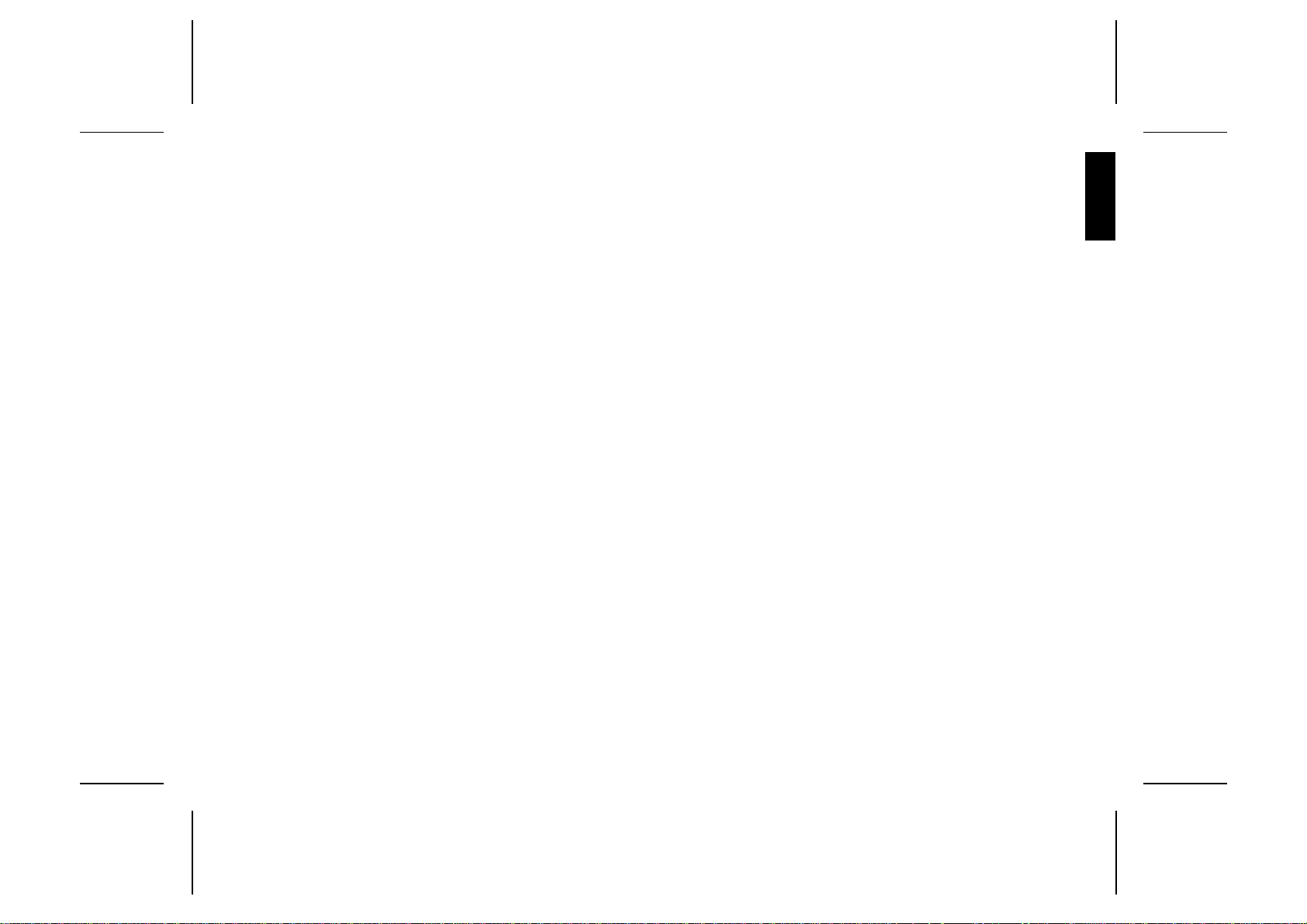
User’s Manual
English
EN
Page 2
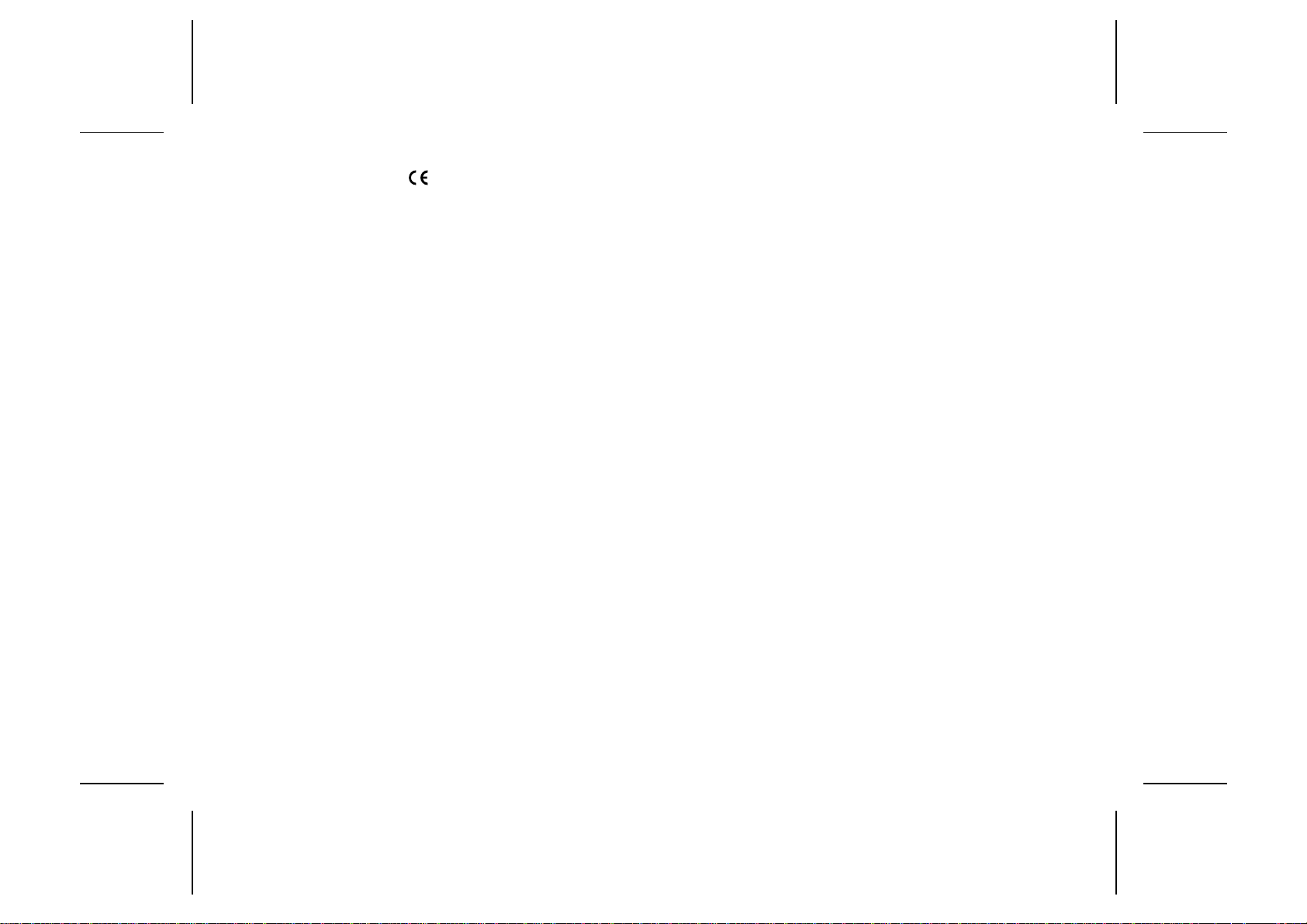
The
symbol on our products si gnifies that they have been certified accor ding to the EMC directive 89/336/EE C, the Telecommunicatio n s directive
91/263/EEC, and the Lo w Voltage directive 73/23/EE C when applicable. The
products fulfil the requirem ents according to the foll o wing standards:
Cellular Phones and Accessories in Comb inati on:
ETS 300 342-1 EMC for European digital cellular telecommunications.
Accessories Withou t Direct Connectio n to a Cellular Phone:
EN 50081 Electromagnetic compatibility, Generic Emission Standard,
and
EN 50082 Electromagnetic compatibility, Generic Immunity Standard.
This manual describes Ericsson GF768
First edit io n (Mar ch 199 7)
This m an u al is publ is hed by Ericsson Mobile Commun icatio ns A B, without any
warranty. Im pro v ements an d chan g es to this manual n ecessi tat ed by typogr aphi ca l errors, inaccura cies of cur r ent infor ma tion , or improvem e nt s to prog ram s and/ or eq uipment, may be made by Ericsson Mobile Communications AB at any tim e and
without noti c e. Such changes will, how ever, be incorpor at ed into n ew editions of this
manual.
All rights reserved.
© Ericsson Mobile Communications AB, 1997.
Publicati on nu mb er: LZT 126 1343/2 R1A
Printe d in Sweden
INNOVATRON PATENTS
Page 3

Guidelines for Safe and Efficient Use
Important: Read this information before using your portable phone
General
Since its introduction in the mid 1980s the portable
phone is one of the most exciting and innovative products ever developed. With it, you can stay in contact
with your office , your home, emerg enc y serv ice s, and
othe rs.
Your telephone is a radio transmitter and receiver.
When it is ON it receives and also sends out radio frequency (RF) energy . Depen ding upon the type of mobile phone you have purchase d, it operates in diff eren t
frequency ranges and employs commonly used modulation techniques. When you use your phone, the system handling your call controls the power level at
which your phone transmits.
For the safe and efficie nt operatio n of your phone , observe these guidelines.
Exposure to radio frequency energy
The International Commission on Non-Ionizing Radiation Protection (ICNIRP), sponsored by the World
Health Organization (WHO), published a statement in
1996 which sets limits for exposure to RF fields from
handheld mobile phone. According to this statement,
which is based on the available body of research, there
is no eviden ce tha t mob ile term inals meeting the recommended limits can cause any advers e health effects.
All Ericsson telephones conform to the ICNIRP recommendations, and international exposure standards,
such as:
•CENELEC European Pre-standard ENV50166-2
•ANS I/IEEE C 95.1-1992 (USA, Asia- Pacific)
If you want to limit RF exposure even further, you
may choose to control the duration of your calls and
operate your phone in the most power effic ie nt man ner.
Efficient phone operation
How to use your phone for optimum performance with
minimum power consumption:
•Hold the phone as you would any other telephone.
While spea kin g dire ctly into the mouthp iece , an gle
the antenna in a direction up and over yo ur sh o ul der. If the antenna is extendable, it should be extended during a call.
•Do not hold the antenna when the pho ne i s IN
USE. Holding the antenna affects call quality, may
cause the phone to operate at a higher power level
than needed and shorten talk and standby times.
Antenna car e an d replac em ent
Do not use the phone with a damaged antenna. Replace a damaged antenna immediately. Consult your
manual to see if you may change the antenna yourself.
If so, use only an Ericsson approved antenna. Otherwise, take your phone to a qualified s ervice centre for
repair.
Use only the desig nated Ericsso n an te nn a. Unauthorized antennas, modifications, or attachments could
damage the phone and may violate the appropriate
regulations.
EN
Do not use an antenna designe d for any other typ e of
portable telephone than the telephone you have purchased.
Driving
Check the laws and regulations on the use of telephones in the areas where you drive. Always obey
them. Also, whe n usin g your phone while driving,
please :
•Give full attention to driving.
•Use hands-fre e operatio n, if available.
•Pull off the road and park before making or an-
swering a call if driving conditions so require.
RF energy may affect some electronic systems in motor vehicles. In additio n, s om e vehicle manufacture rs
forbid the use of mobile phones in their vehicles.
Check with your vehicle manufacturer’s representative
to be sure your phon e will not affe ct the electronic systems of your vehicle.
Electronic devices
Most modern ele c tron ic equipm e nt, for ex am p le,
equipment in hospitals and cars, is shielded from RF
energy. However, RF energy from telephones may affect some electronic equipment.
Turn your phone OFF in health care facilities when
regulations posted in the areas instruct you to do so.
Always request pe rmissio n be f ore using you r ph one
near medical equipment.
LZT 126 1343/2 R1A i
Page 4
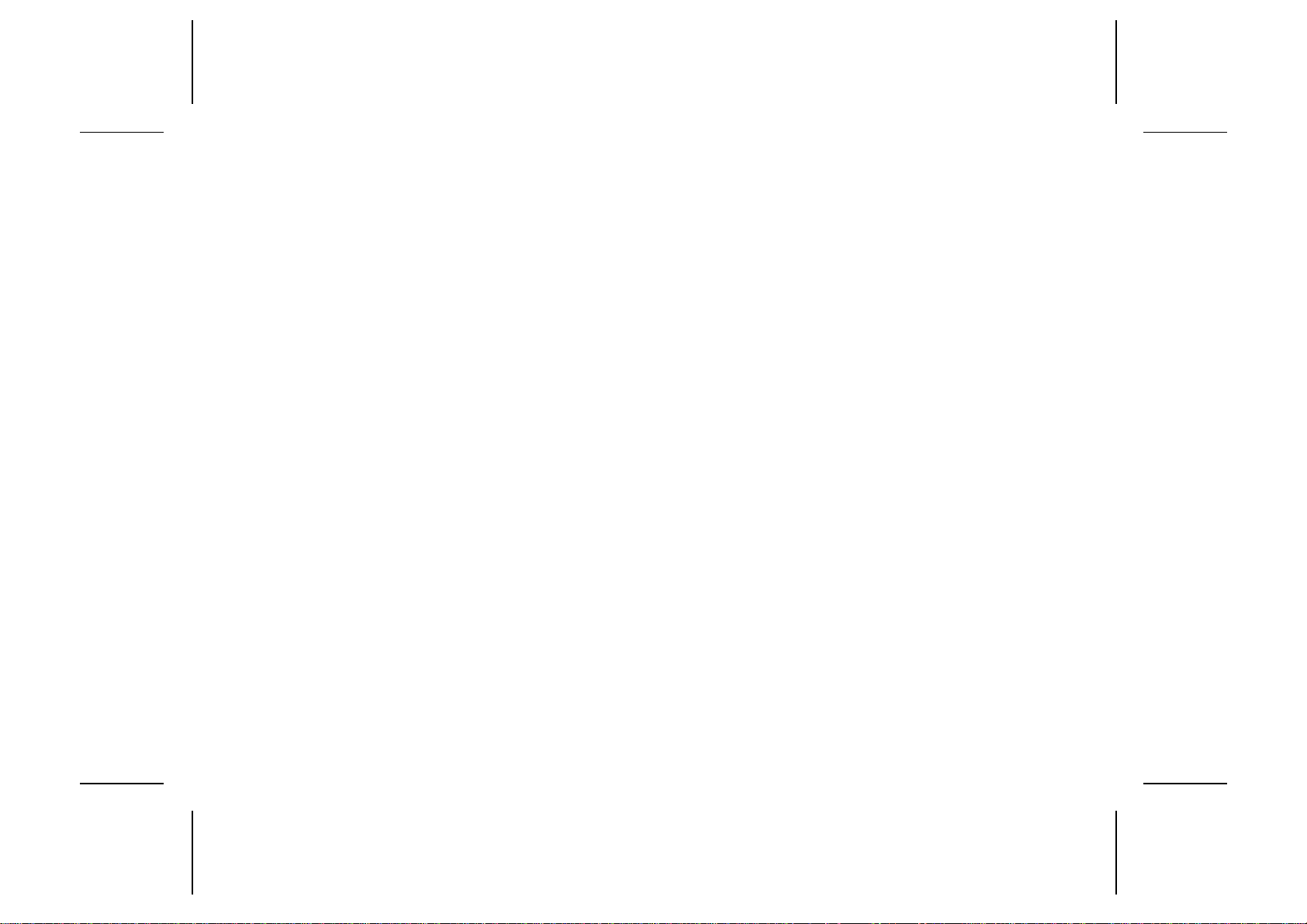
Mobile tele p ho ne s may affe c t the ope ration of some
implanted cardiac pacemakers, equipment for people
with hearing impairments and other medically implanted equipment. Pacemaker patients should be
aware that the use of a mobile phone very clos e to a
pacemaker may cause the device to malfunction.
Avoid placing the phon e over the pace make r, i.e . in
your breast pocket. Whe n using the phone, place it at
your ear opposite the pacemaker. If a distance of
15cm. is kept between the phone and the pacemaker,
the risk of interference is limited. Contact your cardiologist for more information.
Aircraft
Turn your phone OFF before boarding any aircraft.
•Use it on the ground only with crew permission
•Turn off your phone before the aircraft leaves the
ground. Do not use it in the air.
To prevent possible interference with aircraft systems,
safety regulations require you to have permission from
a crew member to use your ph on e while the plane is
on the ground. To prevent interference with communication systems, you must not use your phone while the
plane is in the air.
Power Supply
•Connec t AC (Power sup ply ) only to de s ign ate d
power sources as marked on the produc t.
•To reduce risk of damage to electric cord, remove
from outlet by holding onto AC adapter rather
than cord.
•Make sure the cord is located so that it will not be
stepped on, tripp ed ove r or otherw is e sub jec te d to
damage or stress.
•To reduce risk of electric shock, unplug unit from
power source before attempting any cleaning, then
use soft cloth dampened on with water.
Children
Do not allow child re n to pl ay with your ph on e. It is
not a toy. Children could hurt themselves or others (by
poking themselves or others in the eye with the antenna for example ). Child ren could also damage the
phone or make calls that incre ase your tele phon e bills .
Blasting areas
To avoid interf e ri n g with bl asting operatio ns, turn
your unit OFF when in a “blasting area” or in areas
posted “turn off two-way radio”. Construction crews
often use remote control RF de vic es to set off explo sives .
Potentially explosive
atmospheres
Turn your phone OFF when in any area with a potentially explosive atmosphere. It is rare, but your phone
or its accessories could generate sparks. Sparks in
such areas could cause an explosion or fire resulting in
bodily injury or even death.
Areas with a potentially explosive atmosphere are
often, but not always, clearly marked. They include fuelling areas, such as gas stations, below deck on boats,
fuel or chemical transfer or storage facilities, and areas
where the air contains chemicals or particles, such as
grain, dust, or metal powders.
Do not transport or store flam mab le gas, liquid, or ex plosives in the compartment of your vehicle which
contains your phone and acce s s ories.
Product care
•Do Not expose product to water or moisture. Ex-
ample: bathtub, laundry sink, wet/damp basement,
swim ming pools, etc.
•Do Not expose product to extreme temperatures
such as found near a hot radiator or stove, or in a
car parked in the sun.
•Do not expose product to extreme cold tempera-
tures such as a car parked outdoors in winter.
•Do Not expose product to lit candles, cigarettes,
cigars, open flames, etc.
•Use only Ericsson Original accessories. Failure
to do so may result in loss of performance, fire,
electric shoc k, or injury, and will void the warranty.
•Do Not attem pt to dis assemb le the product. Doing
so will void warranty. This product do es no t contain consumer serviceable components. Service
should only be performed by Authorized Service
Centres.
ii LZT 126 1343/2 R1A
Page 5
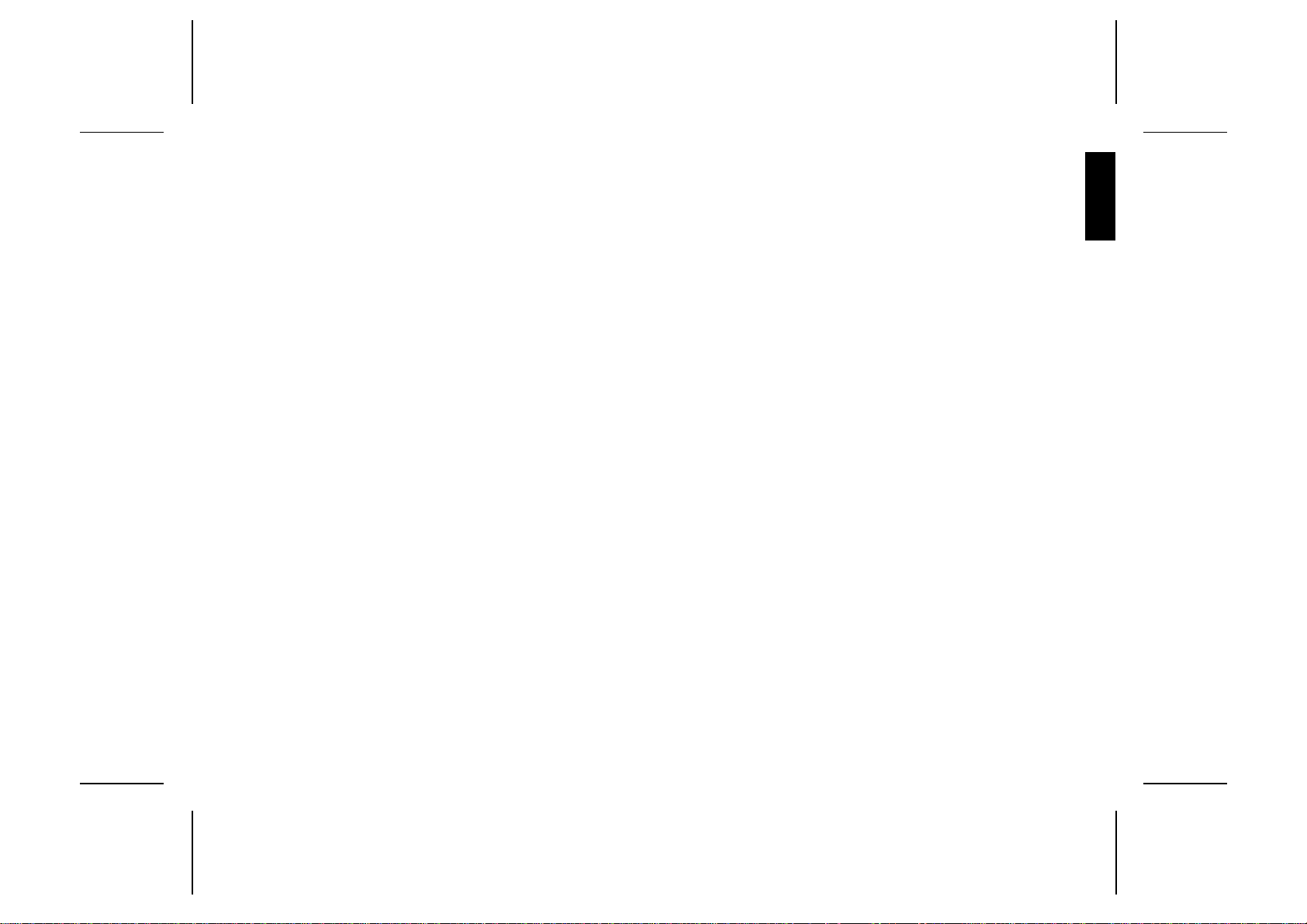
Table of Contents
Guidelines fo r Safe and
Efficient Use i
Assembly Instruction s 1
Assemble and Char ge
– Four Steps 1
1. Inserting SIM Card 1
2. Attaching Battery 2
3. Connecting Charger to Phone 2
4. Connecting Charger to M ains 2
About the Cha r ging F unction 3
About the Bat ter y an d the S IM
Card 3
Turning On the Ph one and
General Information 3
Turning On the Phone 3
About the Displa y 4
Learning about Your Phone 5
Making and Receiving Calls 6
Making a Call 6
Ending a Call 6
Making an International Call 6
Making an Emergency Call 6
Retry Function 6
Receiving a Call 6
Answering a Call 6
Rejecting a Call 6
Putting a Call on Hold 7
About Calling Line
Identification (CLI) 7
Handling Two Calls 7
LZT 126 1343/2 R1A iii
Useful Information while
Talking 8
Changing Volume while
Talking 8
Muting Microphone 8
Using Phone as Scratch Pad 8
Sending Tone Sign als 8
Checking T ime of Calls 8
Navigating the Menu System 9
About the Menu System 9
Moving Through the Menu
System 9
Selecting the Key Sound Menu 9
Creating Your Own Phone
Book 11
About the Phone Book 11
Storing Numbers on SIM Card 11
Storing Numbers in Phone’s
Memory 11
Ab out Re c alli ng Pho n e
Numbers 12
Position Recall 12
Deleting Storage Position 12
About Last Dialled Numbers 13
About Unanswered Call s 13
Perso n ali zi ng Yo ur Ph on e 13
Changing Ring Volume 13
About Ring Type 13
Viewing the Clock 14
Settin g Clock 14
Setting Alarm 14
Turning Of f the Alarm 14
About Display Language 14
Changing Key Sound 14
Making Your Personal Ring
Signal 15
About the Phone’s Note Syste m 15
Simple Me l ody 15
Complex Melody 16
Diverting Calls 17
About Diverting Ca l ls 17
Diverting 17
Viewing Status of Call Divert 17
Cancelling Cal l Divert 17
Protecting Your Keypad ,
Phone an d SI M C a rd 18
About Lock s 18
Keypad Loc k 18
Card Lock (SIM) 18
Changing PIN 18
Unblocking with PUK 18
Phone Lock 19
(Un)Locking Phone 19
Barring Calls
– Restricting Calls 19
About Barring Calls 19
Activat i ng Call Bars for Any
Call Type 20
Cancelling A ll Cal l Bars 20
EN
Page 6
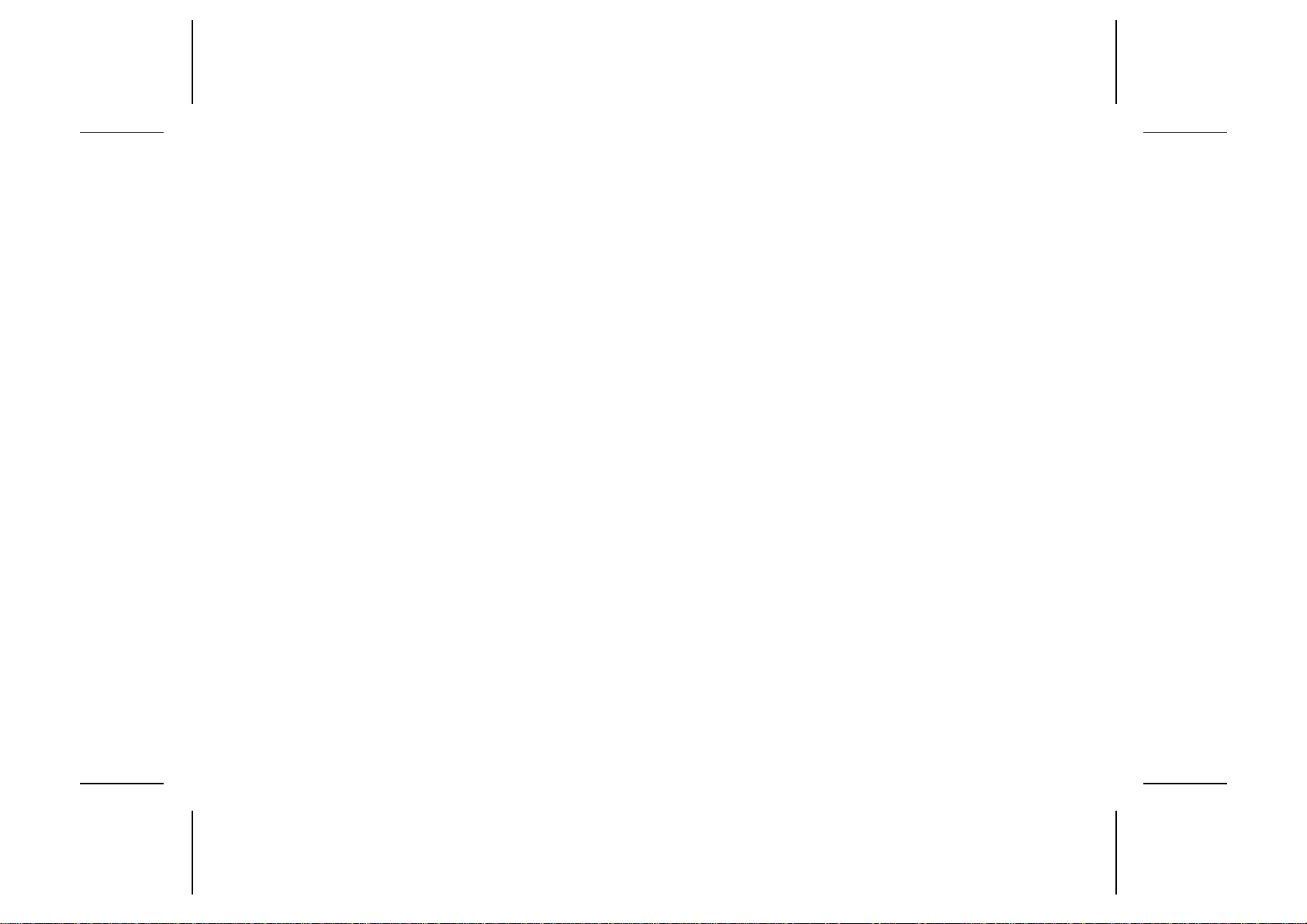
Sending and Receiving Text
Messages 21
About Text Messages 21
Checkin g Subscription 21
Setting Service Cent er Address 21
Sendin g SMS 21
About Other Message Types 22
Receiving a Message 22
Readin g an Old Mes sa ge 22
Receiving Area Information 23
About Area Informat i on 23
Activat i ng the Area Informatio n 23
Adding a Code 23
Erasing a Code 23
Changing a C ode 23
Knowing Durati o n of Cal ls 24
About Dura t ion of Calls 24
Viewin g Calling Informat i on 24
Other Networks 24
About C h oosi ng Network 24
Selectin g a Netw ork 25
Ind ex 27
iv LZT 126 1343/2 R1A
Page 7
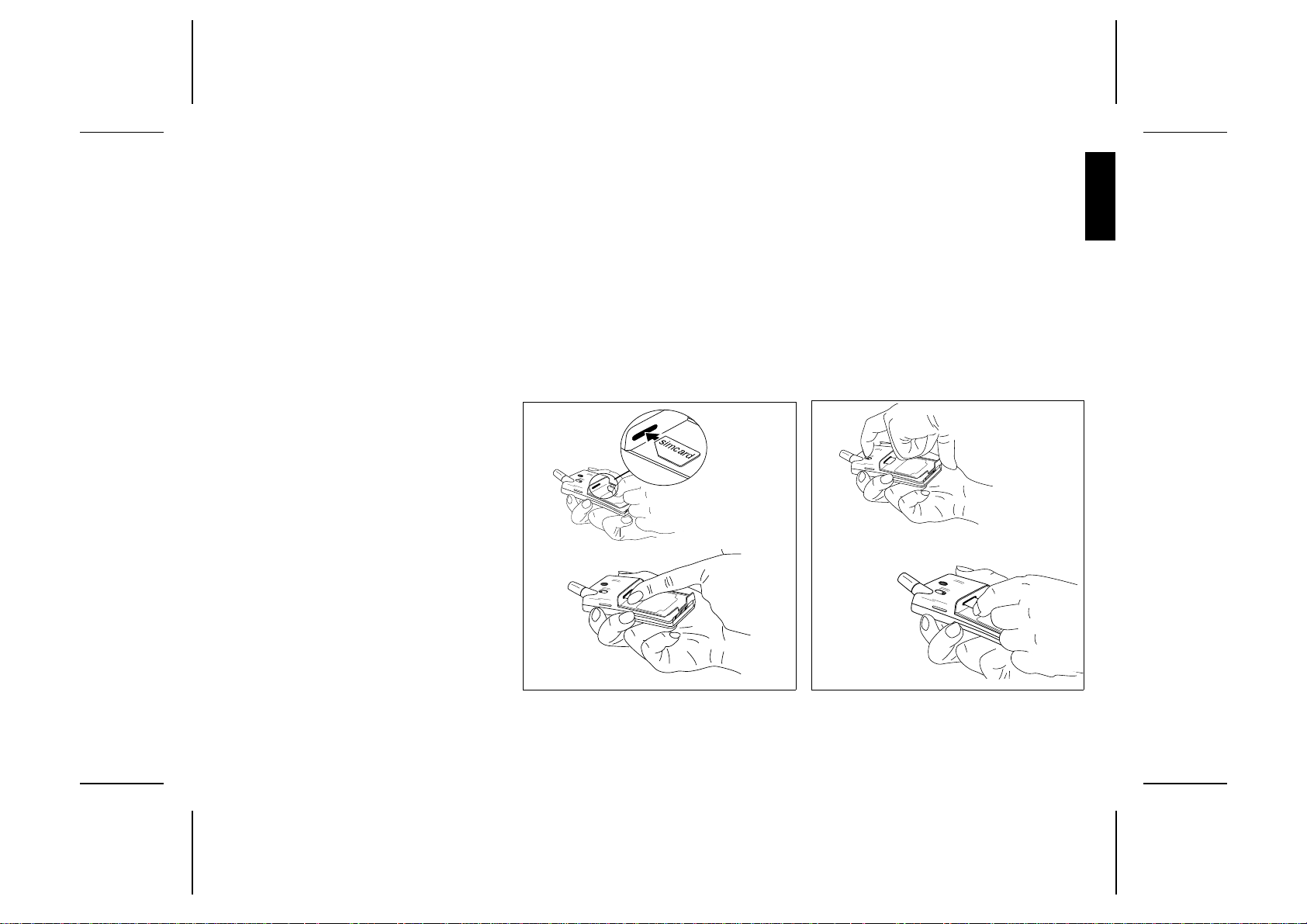
Assembly Instructions
1.
Figure 2. Re moving SIM Card.
This chapter des cribe s how yo u ass emb le th e phone, what the SIM Card is, and how you
handle the battery.
EN
Assemble and
Charge – Four Steps
● Insert the SIM Card.
● Attach the battery.
● Connect the charger to the phone.
● Connect the charger to the mains.
1. Inserting SIM Card
Place the SIM Card with the gold en connectors
facing down and the cut corner turned to the left
(see Figure 1).
Slide the SIM Card into the SIM Card slot.
The SIM release button will slide towards the
antenna as the SIM Car d is pushed in.
1.
2.
Figure 1. Inserting SIM Card
Removing SIM Card
1. Make sure the battery is removed.
2. Slide the SIM release button towards you
(see Figure 2).
3. Pull out the SIM Card.
2.
LZT 126 1343/2 R1A 1
Page 8

2. Attaching Battery
Place the battery on top of the phone and push
until you hear a click (see Figure 3).
1.
2.
Removing Battery
1. Make sure the phone is turned off.
2. Press the locking catch on the bottom of the
battery (see Figure 4.).
3. Lift the battery up and away from the phone.
1.
2.
Disconnecti ng Charger
Lift the plu g up and pull it out (see Figure 5).
To mains
Figure 3. Attaching battery.
Figure 4. Removing battery.
3. Connecting
Charger to Phone
Have the battery attached to the phone and
connect the charger as descri be d in Figur e 5.
Use the power plug that fits your mains.
2 LZT 126 1343/2 R1A
Figure 5. Connecting and dis connect in g
charger.
4. Connecting
Charger to Mains
Plug the charger into a mains s ocket. The phone
now starts to charge the ba tte ry and you can see
the battery meter in the display move while
charging.
Page 9
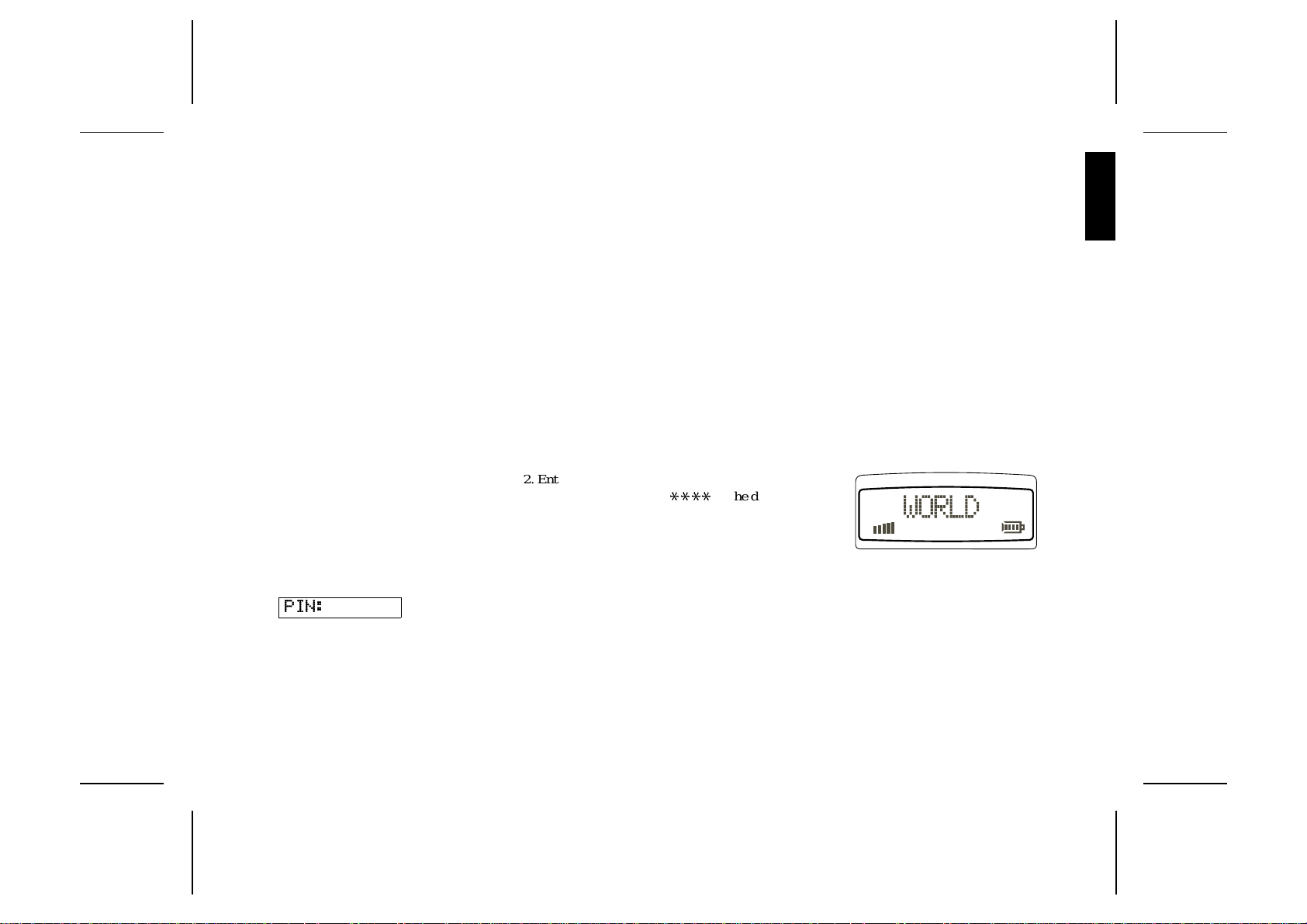
About the Charging
Figure 6. Sta ndby display.
Function
When you connect external power to the ph one,
the battery is charged. When the battery is fully
charged, the charging stops. You cannot
overcharge your bat t er y.
When you are charging the battery you can use
your phone as normal; however the char gin g
time will be longer .
About the Battery
and the SIM Card
The Battery
Your phone is supplied with a Nicke l Meta l
Hydride battery. The battery is not charged
before shipment, even though there might be
enough power to turn the phone on.
The SIM Card
Before you can start using your p h one, you
need to order a SIM Card from a GSM service
provider. The SIM Card is a computer circuit
that keeps track of your phone number, the
services that you have ordered from the servic e
provider, and your phone book information.
The SIM Card sometimes contains information
that lets the phone automat i ca lly change the
displa y texts into the language of the SIM Card.
Your SIM Card is supplied with a security c ode
or PIN (Personal Identity Number) that you
need to enter into the phone to gain access to
the phone and network.
Turning On the Phone and General Information
This chapter des cribe s the disp lay inf orma tio n you receiv e from your phone when you use it.
EN
Turning On
the Phone
1. Press and hold down the NO key until you
hear a click. The display will prompt you to
enter the PIN (the security code that f ollows
your SIM Card).
PIN:
LZT 126 1343/2 R1A 3
2. Enter the PIN and press YES.
The PIN is indicat e d as
If you entered the PIN correctly, you will be
welcome d b y your phone. Then it searches
for a network.
When a network is found, the indicator light on
top of the phone flashes green once ever y
second and the standby display is shown (see
Figure 6).
****
in the display.
Turning Off the Phone
● Press and hold the NO key unt i l you hea r a
click and the display is dark.
Page 10
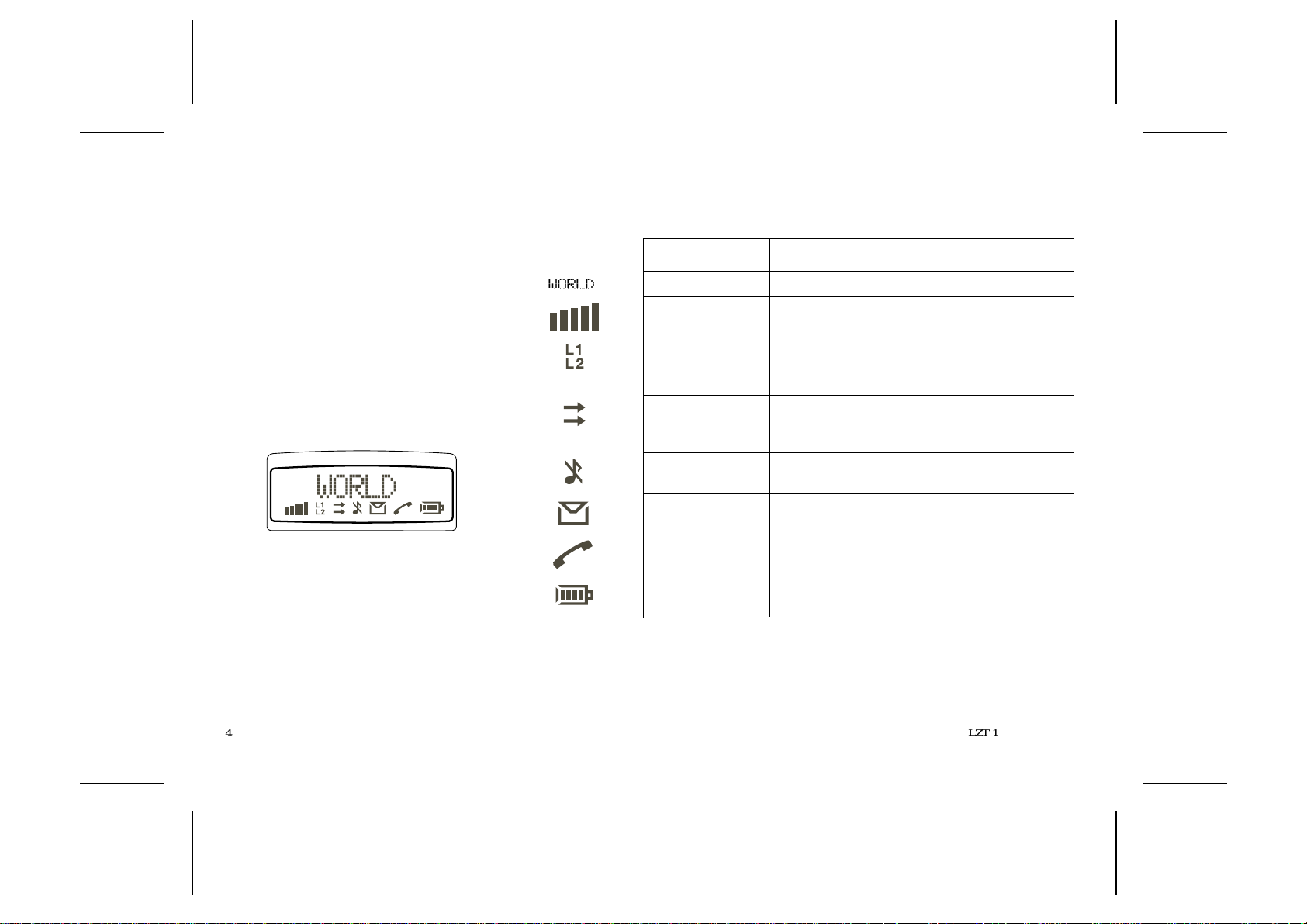
About the Display
Your phone display will help you to:
● Verify that you are dialling correctly.
● Check your battery status.
● Check your signal strength and service avail-
ability.
● Indicate t hat you have received m essages.
Looking at the Display
The picture below shows how the displa y looks
when the entire icon row is lit. Table 1 explains
what each icon means.
Note!
All icons may not be visible at all times.
Figure 7. Display wi th all icons lit.
WORLD
Table 1. Description of display ic ons.
Icon: Indicates:
Network The name and country of the network.
Signal Stre n gth The receive d signa l stre n gth in five steps, dependi n g
on the strength of the signal.
Line Whether line 1 or 2 is active. The respective icon is
lit when the current line is activated. These icons
only show if you have t wo lines on your S IM Card.
Divert The divert arrow ind icat e s that the ph one has a
divert act i ve. The arrows corresponds to the line that
is diverted.
Silent Ring Signal Shows that no ring signal will sound when t he ph one
is ring ing.
Letter That you have received a sh ort te xt me ss age or are a
information.
Phone That you are engaged in a call.
Batter y The current batter y strength – more bars means
more power remaining.
4 LZT 126 1343/2 R1A
Page 11
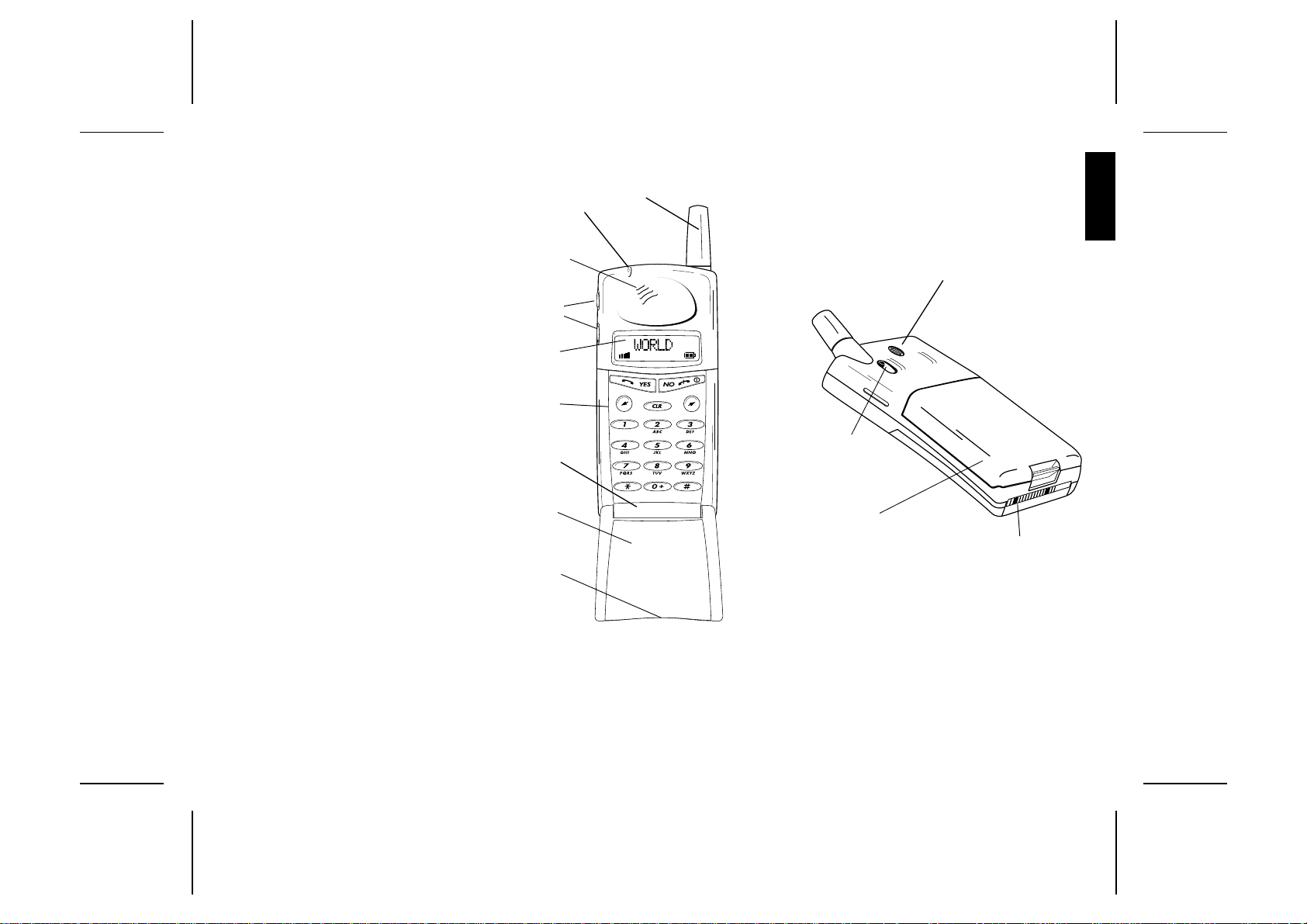
Learning about
12.
Figure 9. Semi-b ack vi ew of your phone.
Your Phone
The parts list corresponds to Figure s 8 and 9:
1.
2.
EN
1. Antenna
2. Stat us light
3. Earpiece
4. Volume keys
5. Display
6. Keypad
7. Microphone (inside)
8. Flip
9. Microphone channe l
10. Charging connect or
11. Battery
12. SIM release button
13. Phone clip
3.
4.
5.
6.
7.
8.
9.
Figure 8. Front view of your phone.
13.
11.
10.
LZT 126 1343/2 R1A 5
Page 12

Making and Receiving Calls
This chapter de scribe s how to make and receiv e calls , how to make interna tio na l and
emergency calls, how to show or hide your phone number when calling (CLI – Calling Line
Identificatio n) and how to handle two calls simultaneously.
Making a Call
1. Enter the area code and ph one number.
The phone number is shown in the display. If
the number is longer than 10 digits, the beginning of the number will be shown as an arrow
(see Figure 10).
Figure 10. Number with m ore than 10 digi ts.
To erase a digit, press
tire phone number, press and hold down
for a couple of seconds.
2. Press
YES to make the call. The displa y shows
Calling, followed by Connecting and the
phone icon is lit.
If the number is busy, you will hear a busy
tone and the display shows Busy.
CLR. To erase the en-
Ending a Call
● Pres s NO to end the cal l .
Making an
International Call
1. Press and hold the zero key until the international + prefix is displayed.
2. Enter the count ry code, area code (with out
an y leading zero) and the phone nu mber .
3. Press
YES to make the call.
Making an
Emergency Call
● Enter 112 (The international emergency num-
ber) and press
CLR
The display shows Emer gen c y.
The
112 emergency number can be used in any
countr y with or with out a SIM Card , provide d a
GSM network is within range.
YES.
Retry Function
If the call connection fails and the receiver’s
network admits it, the display shows Retry?
YES to redial the number , oth er wise NO.
Press
If you press
be rediall ed until the cal l is answe re d, or 10
times at the m ost. If you press any ke y, or you
receive a ca ll , th e re dailling is interrup te d.
If the rediall i ng is successful, the p h one rin g s
twice to inform you.
YES, the number will automaitcall y
Receiving a Call
When you receive a call, the phone rings and
the indicat or light on the top of the ph one bl in ks
green rapidly. The display shows Answer?
Answering a Call
● Pres s YES to answer the call
● When the call is finished, press NO.
Rejecting a Call
● Press NO or press a volume key twice when
the phone rings.
The displa y now looks like this:
BusyTone
6 LZT 126 1343/2 R1A
Page 13

If the caller’s network supports it, the caller
will hear a busy tone.
If you have been unabl e to ans wer , or you ha ve
rejected a call, the number of the unanswe red
call will be shown in the Missed Call menu.
Putting a
Call on Hold
● Pres s YES to put a call on hold. To put the call
off hold, press
YES again.
About Calling Line
Identification (CLI)
The Calling Line I dentification service shows
the caller’s phone number when you receive a
call (you have to order this service). If the
caller’s name i s store d in your phone b ook, the
name is displaye d instea d of the number.
Showing Your
Phone Number
If you subscribe to n ormal ly withhold you r
number when calling, you can show the number
on a particular call.
1. Enter the number you wish to call.
2. Press R.
The display shows Send Id?
3. Press
YES to make the call.
Hiding Your Phone Number
If you subscribe to norma lly show your number
when calling, you can hide your number on a
particular call.
1. Enter the number you wish to call.
2 Press R twice.
The disp la y shows Hide Id?
3. Press
YES to make the call.
Handling Two Calls
Your phone ca n handl e two calls
simultaneously. This allows you to hold one call
and make or receive another, then you can
switch bet wee n the two calls.
To be able to receive a second call, you have to
activate the Call Wait function.
Activating the
Call Wait Function
● Press
*
43 # followed by YES.
The display will show Please Wait followed by
ON.
Deactivating the
Call Wait Function
● Press
#
43 # followed by YES.
Receiving a Second Call
While a Call Is in Progress
When you receive a second cal l, you will hear a
tone in the earpiece and the display shows Call
Wait.
● Press YES answe r the s econd call. Th e cu rr ent
call is put on hold.
The display now looks like this.
1 On Hold
● To reject the second call, press zero f ollowed
YES.
by
Switching Between
Two Calls
● Press YES to switch between the two calls.
Ending th e Cu r rent Call and
Return to the Held Call
1. Press NO to end the current call.
The display shows Retrieve? and you hear
two beeps.
YES within three seconds to return to the
2. Press
held call.
If you do not press
the held call is automatically ended.
YES within three seconds,
EN
LZT 126 1343/2 R1A 7
Page 14

Making a Second Call while
a Call Is in Progress
● Enter the second phone number and press
YES. The first call is put on hold and the dis-
play looks like this:
1 On Hold
Receiving a Third Call
If you are engaged in one call and have a
second one on hold, you ma y rece ive a thi rd
call. You will he ar a tone in the ear piece and
CallWait is shown in the display.
You can only have one call on hold at a time, so
you need to end the first or second call before
you answer the call.
You can do one of the following:
● Pres s zero followed by YES to reject the third
call.
● End th e fi r st ca ll , re tr i e ve the held call , and a n-
swer the incoming call
● End both calls. The phone rings and the ques-
tion Answer? appears in the display. Press
YES to answer the call.
Useful Information while Talking
During a call, you can: cha nge the vo lume of the ear piece ; use the disp lay as a scratch pad;
send DTMF tones; check th e durat ion of the current ca ll.
Changing Volume
while Talking
During a call, you can use the volume keys to
increase or decrease the ear piece volume (see
Figure 11).
Figure 11. Changing volume.
8 LZT 126 1343/2 R1A
Muting Microphone
● Press and hold the CLR key for as long as you
want the microphone muted.
Using Phone as
Scratch Pad
1. Enter a phone number on the keypad while
talking.
When you end the call, the number remains
in the display.
2. Press
YES to make the call in the display.
Sending
Tone Signals
During a call you can press keys 0 – 9, * and
to send DTMF tones. For example, to perform
banking b y ph one or to c ontrol a n answering
machine.
Checking
Time of Calls
When you start a call (incoming or outgoing),
the airtime is counted in minutes and seconds
and shown on the display, like this:
1:34
#
Page 15

Navigating the Menu System
This chapter des cribes how you navigate thro ugh th e menu syst em to get maximum use of
your phone.
EN
About the
Menu System
You control the functions of your ph one b y a
menu system.
Some menus have sub-menus that have
individual settings. If the menu has sub-menus,
three dots appear after the menu name. See the
example below:
Barring...
Moving Through
the Menu System
Use these keys to move through the menu
system and to find the dif fere nt menus .
When you reach the desired menu, press
choose the menu. Use the L/R keys until yo u
reach the function or settin g you want. The n, in
the same way you chose a menu, press
select the settin g or functi on.
Press this: To:
YES confirm a setting or a selection.
NO reject a setting or a function.
CLR return to the standby display.
R
L
scroll to the right in the menu system.
scroll to the left in the menu system.
YES to
YES to
Glossary
These terms will be used throughout the manual.
Scroll: Pressing the left or right arrow key to
move between the menus.
Select: Scrolling to a menu and then press
Enter: Keying in letters or numbers from the
keypad.
YES.
Selecting the
Key Sound Menu
1. Press CLR to clear the display.
Press the left arrow key until you reach the
Keysound menu.
YES.
2. Press
This is an exampl e to show h ow to select t he
Key Sound menu.
LZT 126 1343/2 R1A 9
Page 16

Menu Overview
RecallName
Store
ReadMm...
SendMm...
AreaMm...
EditMelody
Ring Type
Key Sound
Key Lock
Language
10 LZT 126 1343/2 R1A
Ring Vol
Info...
MissedCall
Set Alarm
Set Clock
DivertLine
Networks
Locks...
Barring...
Page 17

Creating Your Own Phone Book
This chapter des cribes how you can store phone numbers bo th on your SIM Card and in your
phone’s own memory.
EN
About the
Phone Book
You can store your phone numbers b oth on
your SIM Card and in your phone’s own
memory. The difference between the two is you
can re move the SIM Card and us e all those
telephone numbe rs in oth er phones, while
phone’s memor y always stays the same no
matter which SIM Card is inserted.
You can store up to 50 phone numbers in the
phone memor y. The number of phone numbers
you can store on your SIM Card is SIM Card
dependen t.
International Numbers
If you intend to use your phone book both at
home and abroad, you should store all phone
numbers as international phone numbers, i.e.
with the international prefix “+” and the country
code before the area code (with out any lead ing
zero) and the number .
● To enter the plus prefi x, pre ss and hold the
zero unt i l yo u see the plus in the di splay.
Speed Diallin g
The phone numbers th at you s tore in positions
1–9 on the SIM Card can be called by entering
the position number and then pressing
should, therefore, save positions
important numbers.
YES. You
1–9 for
Storing Numbers
on SIM Card
1. Enter the phone number you
wish to store.
2. Press the left arro w ke y unt i l Stor e is sh own
and pres s
3. Enter the first letter of the name by pressing
the appropriate numeric key as many times as
required (see Table 2 f or all characte rs).
Enter the next letter when the cursor has
moved to the next letter posit ion. The number
of letters the name can have is SIM Card dependent.
Press
4. If you want to store the phone number in the
storage position suggested in the display, go
directly t o st ep 5.
YES twice.
YES when you are done with the name.
If you want to store the number in a different
position, pres s
ber displayed and enter another number.
YES to confirm the p ositi on number.
5. Press
The display shows Stored.
If you have chosen a position number that is
alread y occupied, Overwrite? is displ ayed.
YES to overwrite or NO to return to the
Press
position number and change it.
CLR to erase the position num-
Storing Numbers
in Phone’s
Memory
Follow the the same pr ocedure as storin g a
phone number on the SIM Card up to step 4.
When you are prompted to set storage position
number, press # once to enter the ¤ character
(which indicat e s stor age in ph one memory) and
twice to ha ve th e phone suggesting the first free
storage posit ion.
YES to confirm the storage.
Pres s
LZT 126 1343/2 R1A 11
Page 18

About Recalling
Phone Numbers
You can recall a phone number a n y time from
either the SIM Card or the phone memory. You
can recall the p hone numb er by eit her th e nam e
or the storage position numbe r.
Recalling by Name
1. Press CLR to erase any digits from th e display.
2. Sele c t th e RecallName menu.
You are prompted to enter a name.
3. Enter either the full name or the first letter and
YES.
press
The first name that matche s the lett er string is
displayed. If needed, scroll to the name you
want.
The selected name and number will blink on
the disp la y unti l you press the * key.
4. Press
Recalling by Number
– Speed Dialling
1. Press CLR to erase an y di gi ts from th e di splay.
2. Enter a position number bet ween
3. Press
YES to call the nu mber.
1 and 9.
YES to make the call.
Position Recall
From SIM Card
1. Enter the position number and press #.
2. Press
● Press CLR or NO t o return to the stan dby dis-
From Phone Mem ory
1. Press an d h ol d # until the ¤ s ymbol is shown.
YES to call the number,
or scroll until you find the number you want
to call and press
YES.
play with the number showing.
3. Press # to recall numbe r.
4. Press
YES to call the nu mber,
or scroll until you find the number you want
to call and press
YES.
Deleting Storage
Position
1. Sele c t th e RecallName menu.
2. Choose the name you want to dele te, press
and hold
3. Press
CLR.
YES at the Erase pro m pt.
2. Enter the position number.
Table 2. List of keypad numbers, symbols and letters.
Press * to get lower-case letters. Press and hold a key to get the number directly
Press a volume key together with a numeric key to get the second or third letter position.
Key Press the corresponding key this many times to get the symbol.
1 234567891011 12
1
2
3
4
5
6
7
8
9
0
#
space - ? ! , . : " ’ ( ) 1
ABCЕДЖаЗ2
DEFиЙ3
GHIм4
JKL5
M NOСЦШТ6
PQRSЯ7
T UVЬЩ8
WXYZ9
+&@/$%£ΘΞΨΩ 0
*#
12 LZT 126 1343/2 R1A
Page 19

About Last Dialled
Numbers
Your phone can store at least the 5 last dialled
numbers. The most you can store depends on
your SIM Card.
Recalling From List of Last
Dialled Numbers
1. Press CLR to era se any digits from the displ ay.
2. Press
3. Press
About
Unanswered Calls
Sometime s you are una ble to ans wer a cal l.
Then the phone keeps track of your lates t
missed calls in the MissedCall menu.
YES. The number last called is shown.
YES to call the number or scroll to the
number you wa nt to cal l .
Checking
Unansw e red Call s
Selec t th e MissedCall menu. A number, a name
or Unknown is shown.
Now do one of the following:
● Press YES to see who the call is from (CLI).
● Press CLR to erase the call.
● Scroll between the entries.
Personalizing Your Phone
This chapter describes all the different ways you can personalize your phone to your own
requirements.
EN
Changing
Ring Volume
1. Select the Ring Vol me nu.
2. Scroll to the desired ring volume, pr es s
Use the v olume keys to scrol l sile ntly.
YES.
Turning Off Ring Volume
1. Select t he Ri ng Vol menu.
2. Press the left arrow key until no squares are lit
and pres s
The standby display now loo ks like this:
YES.
About Ring Type
You can choose between different types of ring
signals. You also have the possibi li t y to choose
a melod y that you have creat ed yourself. See
the chapter on Making Your Personal Ring
Signal.
Chang ing Ring Type
1. Select the Ring Type menu.
The display now looks like this.
Melody 1?
LZT 126 1343/2 R1A 13
Page 20

2. Press the right or left arrow to listen to the different ring types. Use the volume keys to
scroll silently.
3. Press
YES to select your preferred ring type .
Viewing the Clock
If you want to view the time on your phone,
press one of the volume keys on the side of the
phone.
Setting Clock
1. Sele c t th e Set Clock menu.
The display now looks like this.
14:30
2. Follow the instruction tabl e below on how to
set the clock. (Set hours before the minutes.)
To change this: Do this:
Hours press the left or right arrow keys.
Minutes pres s the num b er ke ys.
am or pm press the * button to toggle.
12-hours or
24-hours
3. Press YES to set the time.
press the # button to toggle.
Setting Alarm
1. Select t he Se t Alar m m enu.
The last alarm time is shown.
2 Enter the alarm time.
3. Press
Your alarm works even though the phone is
turned off.
YES.
The standby display now loo ks like this:
World
B
When the Alarm Rings...
1. Press any key and the Turn Of f pr ompt ap-
pears.
2. Press
YES to turn it off completely or any key
to activate the snoo ze function (9 minute s).
Turning Off the Alarm
1. Select t he Se t Alar m m enu.
The Off prompt appears.
2. Press
YES.
About Display
Language
Your phone has man y laguages that you can
choose for your displ a y texts. If you S IM card
supports the automatic function, the phone has
automati cally chosen the SIM card default
langua ge.
Note!
When you change language, you change all
display texts immediately.
Changing Display Language
1. Sele c t th e Language menu.
2. Scroll to the language you want is shown and
YES.
press
Rese tting Displa y
Language to English
1. Clea r th e dis play.
2. Enter the digit string *#0000#.
Changing Key Sound
1. Sele c t th e Key Sound menu.
2. Select the key sound you want.
14 LZT 126 1343/2 R1A
Page 21

Making Your Personal Ring Signal
This chapter describes how you can make your own ring signal. You will fin d one example of
how to make a simple melody and one example of a little more complex melo dy. You will also
find a table of sa mple melod ies th at you can use.
EN
About the Phone’s
Note System
Your phone has the capability to handle a range
of tones spreading over two octaves.
Look in Table 3 to understand which notes and
other notation corresponds to which ke ys.
Figure 13 also expl ains which ke y goes wi th
which note on the keypad.
If you press and hold a key, you make the note
long.
Note!
You do not need to be musical to make your
own melody, just look in Table 4 for two
sample me lodies that are easy to create.
Simple Melody
The simple melody is Do-Re-Me.
This song corresponds to the C,
D, and E tones on a music scal e.
Making Do-Re-Me
1. Select the Edit Melody menu.
Your displa y now looks like this.
_
2. Press the 1 ke y .
The display wi ll n ow sh ow a c.
3. Press the 2 ke y .
The display now looks like this:
cd_
Table 3. List of musical notation.
4. Press th e 3 ke y .
The display now looks like this:
cde_
5. Press YES to test the melody.
The phone plays the melody and asks you if
you want to save the melody.
YES to save the melody as an alternative
6. Press
in the Ring T ype menu .
Press this: To:
1–9 inse rt n otes, where 1 give s a C and 9 a high D.
#
*
L
R
0 get either a higher or a lower octa ve for the note you have ins erte d.
CLR eras e the not e to th e left of th e cu rs or. If you pr es s a nd h old CLR, the
increase or decrea se the pit ch in ha lf tone s teps .
Press once to sharp (#), twice to fl at (b), three times to get the normal
pitch.
insert a short pa u s e ( 1 / 8).
scroll within the melody. Press and hold to get to the beginning or end
of the melody.
You know it is higher as a plus sign is added in front of the note name.
whole melody is erased.
LZT 126 1343/2 R1A 15
Page 22

Complex Melody
The complex melody is Twinkle, Twinkle Little
Star — first secti on. This section corre sponds to
F, F, C, C, D and C tones on a mu sic s ca le.
Making Twinkle,
Twinkle Little Star
1. Sele c t th e Edit Melody menu.
Your display now looks like this.
_
Figure 12. Keypa d in musical n otes.
2. Press the 4 key twice.
The display now looks like this:
ff_
3. Press the 8 key twice.
The display now looks like this:
ff+c+c_
4. Press the 9 key twice.
The display now looks like this:
f+c+c+d+d_
Table 4. List of key pressures to make melodies.
s = short key pressure
L = long key pressure
Twinkle, Twi nk le Li ttl e Sta r.
Enter:
Display:
1s 1s 5s 5s 6s 6s 5s
ccggaagpffeeddC
Fanfare.
Enter:
Display:
5s 5s 5s
gggpbp+d p+G
*
7s
5. Press and hold the 8 key until you see a capital C with a plus sign in the display.
The display now looks like this:
c+c+d+d+C_
6. Press YES to test the melody.
The phone pla ys the melod y and ask s you if
you want to save the melod y.
7. Press
*
2s 0
YES to save the melody as an alternative
in the Ring Type menu.
*
4s 4s 3s 3s 2s 2s 1L
*
5L 0
16 LZT 126 1343/2 R1A
Page 23

Diverting Calls
This chapter describes the divert function.
EN
About Diverting Calls
When supported b y your service provider, you
can use t he Di vert Lin e menu to divert
(forward) your calls to another number, for
example your voice mail or home phone.
Note!
If your SIM Card and your service provi de r
support two lines, you need to set each line
separately. Here we assume you have one line.
The divert servi ce lets you divert:
● All calls:regardless of if your telephone is
turned on or off.
● Unanswered calls: if you do not answer
within 30 seconds, if your phone is busy,
turned off or out of reach of a network.
As a reminder, the dis pl a y will inf orm you
about any activated call divert each ti me you
turn on the phone.
Your standby display now looks like this:
The DivertLine menu changes into Di ve rt Off
when the divert is active.
Diverting
1. Select t he Di ve rt Lin e men u.
2. Select a divert opti on.
3. Chose Activate and press
You may now do one of the following :
● Enter a number at the prompt wher e you want
your calls to be divert ed , including the area
code, and press
● Press the l eft arrow key to ent er a name from
your phone book and press
● Use the phone number that is suggested and
YES.
press
YES.
YES.
YES.
You will only get a number suggeste d if you
have activated the divert function before.
There may be a short delay before the network responds to your di ve rt opt ion, and
your display wi ll pr ompt you when the divert
is active (on or off).
Viewing Status
of Call Divert
1. Select the DivertLine menu.
2. Select the divert option you wis h to view and
choose GetStatus.
There may be a short delay before the net-
work responds, and your display wi ll prompt
you which divert is active (on or off).
Cancelling Call Divert
1. Select the DivertLine menu.
2. Select the divert option you wish to cancel
and cho ose Cancel.
There may be a short delay before the net-
work responds, but you will be prompted that
your divert is cancelled.
LZT 126 1343/2 R1A 17
Page 24

Protecting Your Keypad, Phone and SIM Card
This chapter describes the different locks tha t you can use to prot ect your phon e. The se are
the only ways of pro te ctin g your pho ne in case of thef t.
About Locks
Your phone has three types of locks:
● Keypad l ock (d oes not prot ect in ca se of the ft)
● Card l ock
● Phone lo ck
The card and phone locks are found in the
Locks menu and you find t he ke ypa d l ock in
the Keylock menu.
Keypad Lock
You can lock the keypad so that unintentional
key action has no effect if the phone is turned
on when you are carrying it in a handbag or
pocket . Whe n activa t ed, the keypa d l ock is
turned on 30 seconds after the last key action.
And the standby display has a lock icon.
The keypad remains locked until you:
● answer or reject a cal l .
● unlock the ke ypad yourself.
Note!
You can always make the international
emergen cy call 112 when the keypa d is lo cked.
Setting the Keypad Loc k
1. Select t he Key L ock menu.
2. Select Auto.
To turn off the automatic keypad lock, select
the Off option.
Unlocking Keypad
● Press
L
and pr ess YES.
Card Lock (SIM)
The card lock protects your
SIM Card. When the card lock
is active, you will always be
prompted to enter your PIN at startup.
PINs and PUKs
When you bu y your SIM Card, you obtai n a 4to 8-digit P IN (Personal Identi t y Number) and a
longer PUK (Personal Unblocki ng Key). If your
SIM card allows i t, you can turn off the card
lock.
The PIN is the code that you enter to get access
to and activate your subscr i ption. PIN2 is us ed
with special functions.
The PUK (and PUK 2) is a little longer code
that helps you unlock your phone when you
have forgotten the PIN (PIN2).
Changing PIN
1. Select CardLock in the Locks menu.
2. Select NewPIN.
3. Enter the old PIN at the prompt and press
4. Enter the new PIN and press
5. Repeat the new PIN at the prompt and press
YES.
Unblocking with PUK
If you have entered the PIN incorrectly three
time s in a row, the disp la y wi ll re ad:
PUK:
1. Enter your PUK and press YES.
2. Enter a new PIN at the prompt and press
3. Repeat the new PIN at the prompt and press
If you entered both the PUK and the PIN cor-
rectly, the display will read:
New PIN
YES.
YES.
YES.
YES.
18 LZT 126 1343/2 R1A
Page 25

Phone Lock
The phone lock protects the
phone against unauth orized us e
of the phone if there is theft. The
phone lock is not activated when you buy the
phone.
These are the two types of phone locks:
Autolock: you need to enter the phone lock
code every time you change SIM
Card in the phone .
Full lock: you need to ente r the ph one lock
code every time you turn on the
phone.
Changing Phone Lock Code
1. Select Phone Lock in the Locks menu.
2. Select New Code.
3. Enter 0000 at the prompt (the factor y default
code) or your own code and press
4. Key in a 4 to 8 digit personal code at the
prompt and pre ss
5. Repeat the new code at the prompt and press
YES.
YES.
YES.
(Un)Locking Phone
1. Select Phone Lock in the Locks menu.
2. Select the desired lock option, for exampl e
Auto Lock.
3. Enter 0000 (the factory default code) or your
own phone lock code at the prompt and press
YES.
To unlock the phone, choos e Unloc k in the
Locks menu.
Barring Calls – Restricting Calls
This chapter describe s how you can bar (restrict ) calls to and from your phone. This fe ature is
available in your phon e, but might not be suppo rte d in your subs cript ion .
EN
About Barring Calls
The call barrin g ser vice let s you con trol which
kind of calls can be made to or from your
phone. This fea ture is convenient if you l end
your phone to somebody else. This feature is
GSM ser vice dependent.
LZT 126 1343/2 R1A 19
Barring Optio ns
Your phone supports the following barring
options (but you r subscri pt i on mi ght n ot
support all):
● all outgoing call s – you can not make any calls.
● all outgoin g international calls – you cannot
mak e any inte rnatio nal calls.
● all outgoing international calls except to your
home count r y – you cannot mak e an y inte rna-
tional calls except t o th e SIM Card home
country.
● all incomin g calls – you will not recei ve any
calls.
● all incomin g calls when you are abroad – you
will not receive any calls wh en abroad.
Page 26

Note!
To activate any of the barring functions, you
need a password that c omes with your
subscrip tion.
Activating Call Bars
for Any Call Type
1. Select either Incoming or Outgoing call bars
from th e Barring menu
2. Select the barring option you want.
3. Select Activate.
4. Enter your password (provide d with your s ubscription) and press
There may be a short delay before the network responds and your display will prompt
you which call bars have been activated.
CLR to stop the responses from the net-
Press
work.
YES.
Cancelling
All Call Bars
1. Select t he Can cel All option in the Barring
menu.
2. Enter your password at the prompt and press
YES.
There may be a short delay before the network responds and your display wi ll prompt
you which call bars have been cancell ed.
CLR to stop the responses from the net-
Press
work.
20 LZT 126 1343/2 R1A
Page 27

Sending and Receiving Text Messages
This chapter des cribes SMS, what you need to do befo re you can se nd messa ge s, ho w you
send messages, an d how you read messag es. This service is network depen dent .
EN
About Text
Messages
The Short Message Service (SMS) function
allows you to send and rece ive text mes sage s
that contain up to 160 chara cter s. Text messages
can be received when the phone is in sta ndby
mode, when you are engaged in a call, or when
incoming calls are diverted to another phone
number. Also, if you have had your ph one
turned off for a while the network will keep
track of the message and send it to your phone
as soon as it is tu rned on.
After a messa ge is received, it is left in the
phone’s memor y, which works similar to a
computer’s working memory. The message
remains in the phone’s memory until you read
it. You can even turn off the phone and the
message will rema in intact . If you, on the other
hand, change SIM Card, you will lose the
unread message. This is because messages
should be personal.
Note!
You need to set the service center number
before you can send any messa ges . If you only
want to rece ive messages, you do not nee d to d o
anything.
Checking
Subscription
● Call your service provider to see which serv-
ices your subscript ion s upport s, or check the
service provide r’s ma nua l.
Setting Service
Center Address
1. Check the service center address (number) for
your service provid er.
2. Select Options in the Send menu.
3. Select Serv Cent.
4. Enter the service center address with the international pr efix and press YES.
Sending SMS
1. Select New in the Send menu.
2. Enter you r mes sage and press
also enter a phone numbe r.
YES. You can
See Table 2 for all letters and symbols available.
3. Enter the phone number, or press the left arrow key to enter a name you want to send to
and press
The displa y now looks like this:
If your message does not go through, it wil l be
sent back to you.
YES.
Mm
Sent!
Setting Durati o n of Message
1. Select Options in the Send men u.
2. Select Valid Per.
3. Select how long you want the me ssage to be
repeated.
The service center repeats the mess age for
the set duration or until the recei ve r can receive it.
About Other
Message Types
You can send SMS from your phone to the
service center and the service center can change
LZT 126 1343/2 R1A 21
Page 28

the message into the followi ng typ es (if
supported):
E-Mail
The E-mail address cannot contain more than
20 characters.
Telex
Fax
Both group 3 and 4.
X400
Voice
Changin g Me ssag e Typ e
1. Select Options in the Send menu.
2. Select Msg Type.
3. Select the message type you want.
Receiving a Message
When you receive a message the display looks
like this:
At the same time you will hear a beep as loud as
the ring signal and the green light on top of the
phone will flash.
Reading an
Incoming Message
1. Press YES when you have received a message.
The display wi ll show you the date of the incoming SMS, you can see the time by pressing *.
2. Press
3. Press the right arrow key to read the mess a ge.
When you have read a message, you can do one
of the following:
YES.
The display will show you fr om which ph one
number the mes sa ge is sen t, or the name if
stored in your phone book. The disp lay coul d
now look like this:
Jenny
R
The arrow shows you that you can start scrolling through the message with the right arrow
key.
● Call a phone number in the message by press-
YES.
ing
● Erase the message by pre ssing YES at the
erase prompt.
● Store the message by pressing NO at the erase
prompt (you ma y get a reply prompt if the
sender has required a reply). Press
YES at th e
Store prompt and the message is stored on the
SIM Car d.
Erasing a Message
● Press CLR any time durin g the me ssage and
YES on the question prompt.
answer
Reading an
Old Message
1. Sele c t th e Read menu.
2. Scroll to the message you want to read and
YES.
press
3. Read through the message by pressin g the
right arrow ke y.
22 LZT 126 1343/2 R1A
Page 29

Receiving Area Information
This chapter describes how you can make your phone available for Are a Informat ion (AI).Th is
service is network dependent .
EN
About Area
Information
While the SMS function is a personal service
with messages directed to you, the Area
Information is a broadcast type mes sage tha t is
sent to all subscr ib er s in a certa in cell, for
example a se ct ion of a city, at the same time.
You can set your phone to receive onl y th ose
types of messages you want to listen to, e.g.: the
local weat he r f oreca st or the lo cal tra ffi c report.
Each mess a ge is id ent i fied by a 3-digit code.
Check with your ser vice provi de r for which
message types are availabl e in your network.
When you receive an AI the display looks like
this:
The default settin g f or the ph one is t hat t he AI
service is turned off.
At present the following message types exists:
Code Title
000 Index
010 Flashes
020 Hospitals
022 Doctors
024 Pharmacy
030 Long-distance r oad reports
032 Local road report s
034 Taxis
040 Weather
050 District
052 Network information
054 Operator services
056 Director y enquiries (national)
057 Directory enquiries (international)
058 Customer care (national)
059 Customer care (international)
Activating the
Area Information
● Select On in the AreaInfo sub-menu.
Adding a Code
1. Select EditList in the AreaInfo sub-menu.
2. Press the right arrow key to find the first
empty position and press
3. Enter a new code and press
The display could now look like this if you
have added the pharmacy title to the second
position:
YES.
YES.
2024
Erasing a Code
1. Select Edit List in the AreaInfo sub-me nu.
2. Scroll to the position (to the left in the display) you wish to erase and press
3. Press
YES at the erase prompt.
YES.
Changing a Code
1. Select Edit List in the AreaInfo sub-me nu.
2. Scroll to the position (to the left in the displa y) you wis h to cha n ge and pr es s
3. Scro l l to New Code and press
4. Enter the new code and press
YES.
YES.
YES.
LZT 126 1343/2 R1A 23
Page 30

Knowing Duration of Calls
This chapter de scribe s how you can keep track of the durat ion of your calls.
About Duration
of Calls
Your phone is capable of keeping track of the
following:
Total Calls :
This feature shows the total time of all calls in
hours and minu tes s in ce the meter was last se t.
Outgoing Calls:
This featur e t ra cks the time of all your outgoi ng
calls in hours and minutes since the meter was
last set.
Last Call:
This feature tracks the durat ion of your last call
in minutes and seconds.
The duration of the call appears in the display
after a call is finished. The total time of all calls
is recorded in the phone and is also default.
Viewing Calling
Information
There are two ways to view the calling
information:
● Look in the display for the dura tion or cost of
your last call when it is ended.
● Select the Info menu to view all options.
Other Networks
This chapter de scribe s how you select a differe nt network w hen you are out of range of your
home service provider’s network.
About Choosing
Network
When you turn on the phone, it selects its home
network. If this is not within range, you might
not be able to get any reception or, if you are
abroad, you can c h oose a di ffer ent network,
provided your service provider has an
agreement allowi ng you to use the network.
This is called roamin g.
When you select the Networks menu, the phone
automat ical ly se arch es f or all networks present
in the area you are in. Each network that is
found, has a stat us indicat i on tel li n g you
whether the network i s avail ab le or f orbidden .
24 LZT 126 1343/2 R1A
Page 31

See the list below for a description of the status
indication:
Display: Meaning:
Network and # home network
Network and * currently used network
Network and A o ther available networks
Network and S other available network (given
priority by your home service
provid e r )
Network and F forbidden networks
Auto automatic network search
Note!
The status of forbidden net w orks can ch ange, so
it is important that you make a network search
to update the list, especially when you are
visiting another c ountry.
Auto is the ba si c setting for the ne twork search
and selection. This setting means that your
phone takes care of all the network search and
selection.
Selecting a Network
1. Select t he Networks menu.
The phone performs a net w ork search an d the
display shows the current network followed
by the network list.
2. Scroll through the network list to see which
networks are avail abl e .
YES to select a net work.
3. Press
When you have made a network selection,
Networks? is shown whenever the phone
cannot c ontact the des ire d network. You can
now either:
● Select a new network.
● Set the phone to the automat i c sea rch mode.
Setting Ph one to Auto matic
Network Search
1. Select the Networks m enu.
2. Scroll, after the search, to Auto and press
EN
YES.
LZT 126 1343/2 R1A 25
Page 32

26 LZT 126 1343/2 R1A
Page 33

Index
A
C
D
EN
AI
See Area infor mati on
Alarm
setting 14
sn ooze 14
turning off 14
Answering calls 6
Antenna 5
Area information 23
about 23
activating 23
adding co des 23
changing codes 23
er as i ng co des 23
Assembly 1
Assembly instructions 1
Autolock 19
B
Barring calls
about 19
activating 20
cancelling 20
Battery 5
about 3
attaching 2
removing 2
status 4
Battery icon 4
Busy tone 6
Call wait 7
Calling line identification 7
Calls
answering 6
barring 19
diverting, about 17
duration 24
emergency 6
ending 6
hold 7
international 6
making 6
outgoing 24
price 24
receiving 6
rejecting 6
restricting 19
total 24
Charger
connecting 2
connector 5
disconnecting 2
function 3
CLI 7, 13
Clock
setting 14
view ing 14
Complex melo dy 16
Dialling 4
Display 5
information 4
language 14
Divert icon 4
Diverting calls 17
about 17
cancelling 17
extended menu 1 7
reduced menu 17
view status 17
Duration of calls 2 4
E
E-mail 22
Earpiece 5
Emergenc y calls 6
Enter 9
Erasing text message 22
F
Fax 22
Flip 5
Full lock 19
G
General informatio n 3
Glossar y 9
LZT 126 1343/2 R1A 27
Page 34

I
M
O
International numbers
storing 11
International prefix 6
K
Key sound
changing 14
Keypad 5
lock 18
unlock 18
Keypad lock
turning off 18
L
Language
display, changing 14
Language reset 14
Last dialled
about 13
numbers recall 13
Letter icon 4
Line indicato r icon 4
Locks
about 18
keypad 18
phone 19
SIM 18
Mains 2
Making
ring signal 15
Making calls 6
Melody
complex 16
simple 15
Memory
phone 11
SIM 11
Menu system
about 9
overview 10
Message type
changing 22
Message types
e-mail 22
fax 22
telex 22
voice 22
X400 22
Messages
See Text messag es
Microphone 5
mute 8
Microphone channel 5
N
Network
selecting 25
Nickel metal hydride 3
Noting music 15
Overview
menus 10
P
Phone
locking 19
locking code 19
turning off 3
unlocking 19
Phone book 11
about 11
changing 12
Phone clip 5
Phone icon 4
Phone number
hiding 7
showing 7
storing 11
PIN
about 18
changing 18
Position recall
from phone 12
from SIM 12
Protecting phone 18
PUK 18
about 18
28 LZT 126 1343/2 R1A
Page 35

R
Recalling
by name 12
by nu m ber 12
Receiving calls 6
Rejectin g calls 6
Ring sign a l 15
icon 4
personal 15
See Ring volume
Ring type
about 13
changing 13
Ring volume
changing 13
muting 13
Ringing alarm 14
Roaming 24
S
Scroll 9
Select 9
Service center 21
setting 21
Setting keypad lock 18
Signal strength icon 4
SIM Card
about 3
insertin g 1
protec ting 18
release button 1, 5
removing 1
Simple melody 15
SMS
See Text messag es
Snooze 14
Speed dialling 12
Stoppin g calls
See Barring calls
Storing numb e rs
Phone mem or y 11
SIM Card 11
T
Telex 22
Text message
about 21
erasing 22
going thro ug h 21
reading 22
saving 22
sen din g 21
type s 22
Turning off phone 3
Turnin g on phone 3
Two calls 7
U
Unanswe re d calls 13
Unbloc king 18
V
Voice (message) 22
Volume keys 5
X
X400 22
EN
LZT 126 1343/2 R1A 29
