Page 1
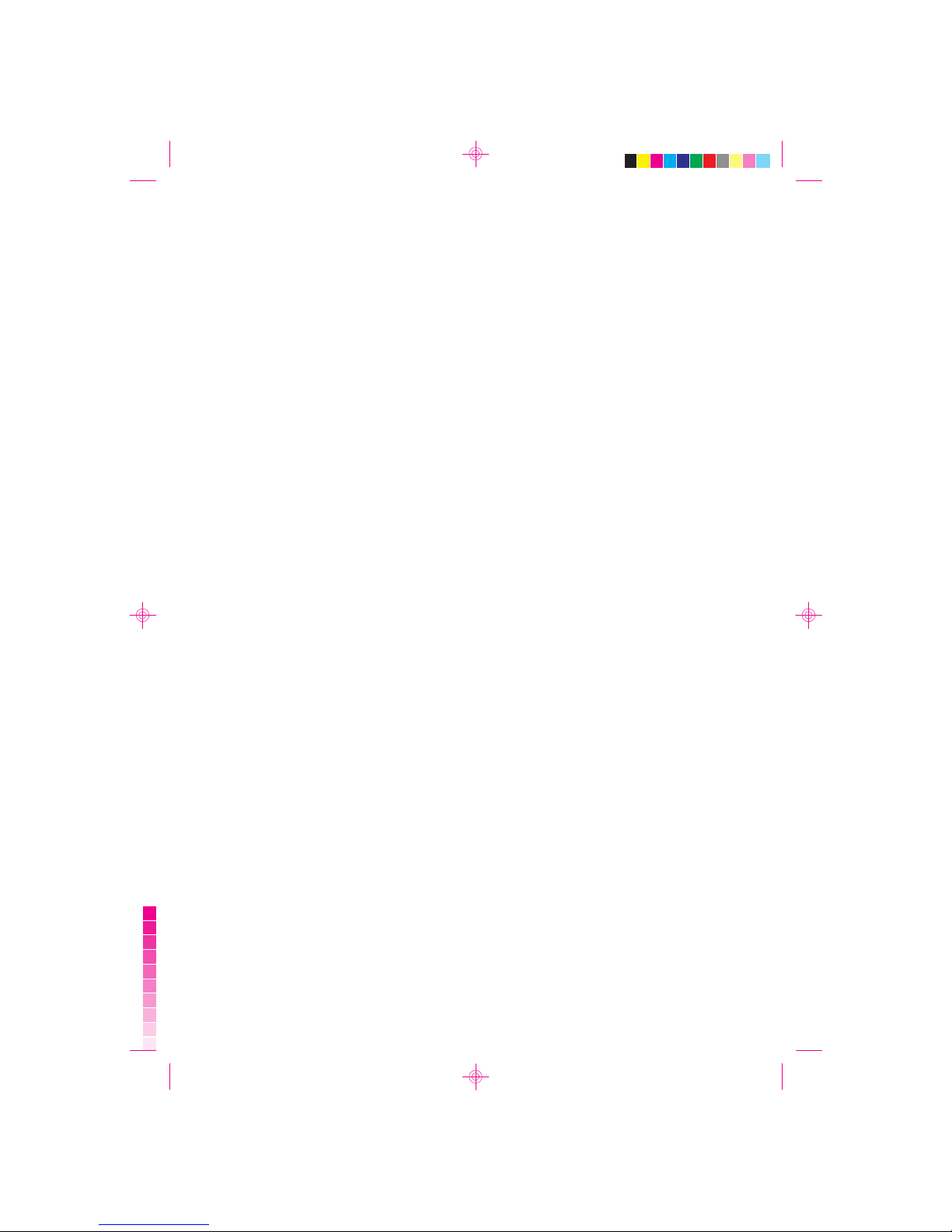
Ericsson G30 / G35
Fixed Wireless Terminal for GSM Mobile Networks
User Guide
E
EN-LZT 151 233 FWT User ...
page 1
Cyan
Magenta Yellow
Black
Cyan
Magenta Yellow
Black
Monday, May 21, 2007 16:48
Page 2

EN/LZT 151 233 R1D
© Ericsson AB 2006 – All Rights Reserved
EN-LZT 151 233 FWT User ...
page 2
Cyan
Magenta Yellow
Black
Cyan
Magenta Yellow
Black
Monday, May 21, 2007 16:48
Page 3
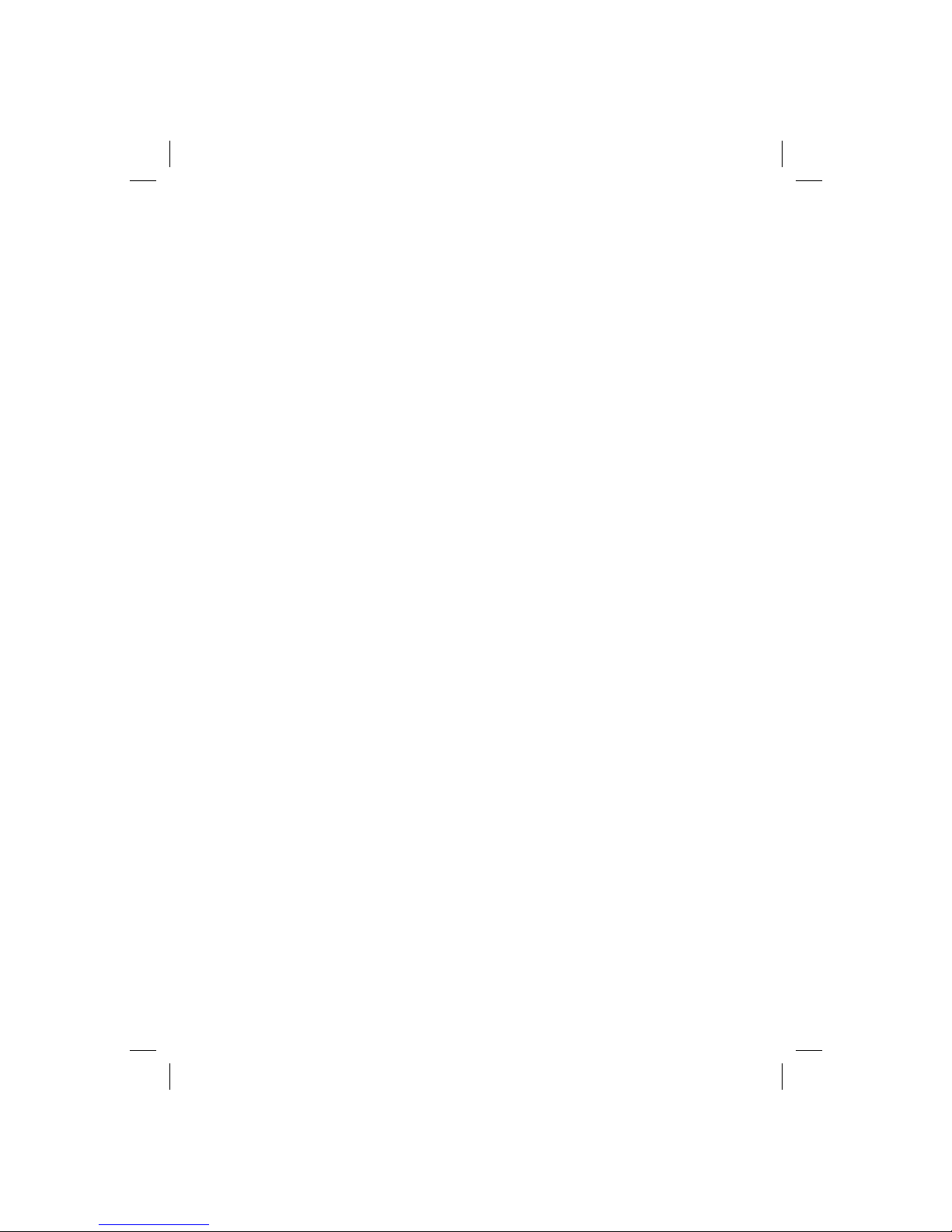
Fixed Wireless Terminal: G30 & G35 3
Table of Contents
Table of Contents ........................................ 3
Welcome ..................................................... 4
Fixed Wireless Terminal................................ 6
Installation ................................................... 9
Connecting Devices to the FWT................. 15
Advanced Features.................................... 20
Troubleshooting......................................... 29
Technical Data........................................... 33
Accessories............................................... 36
Product Care and Safety............................ 38
Warranty.................................................... 42
Glossary .................................................... 45
Index ......................................................... 47
Page 4
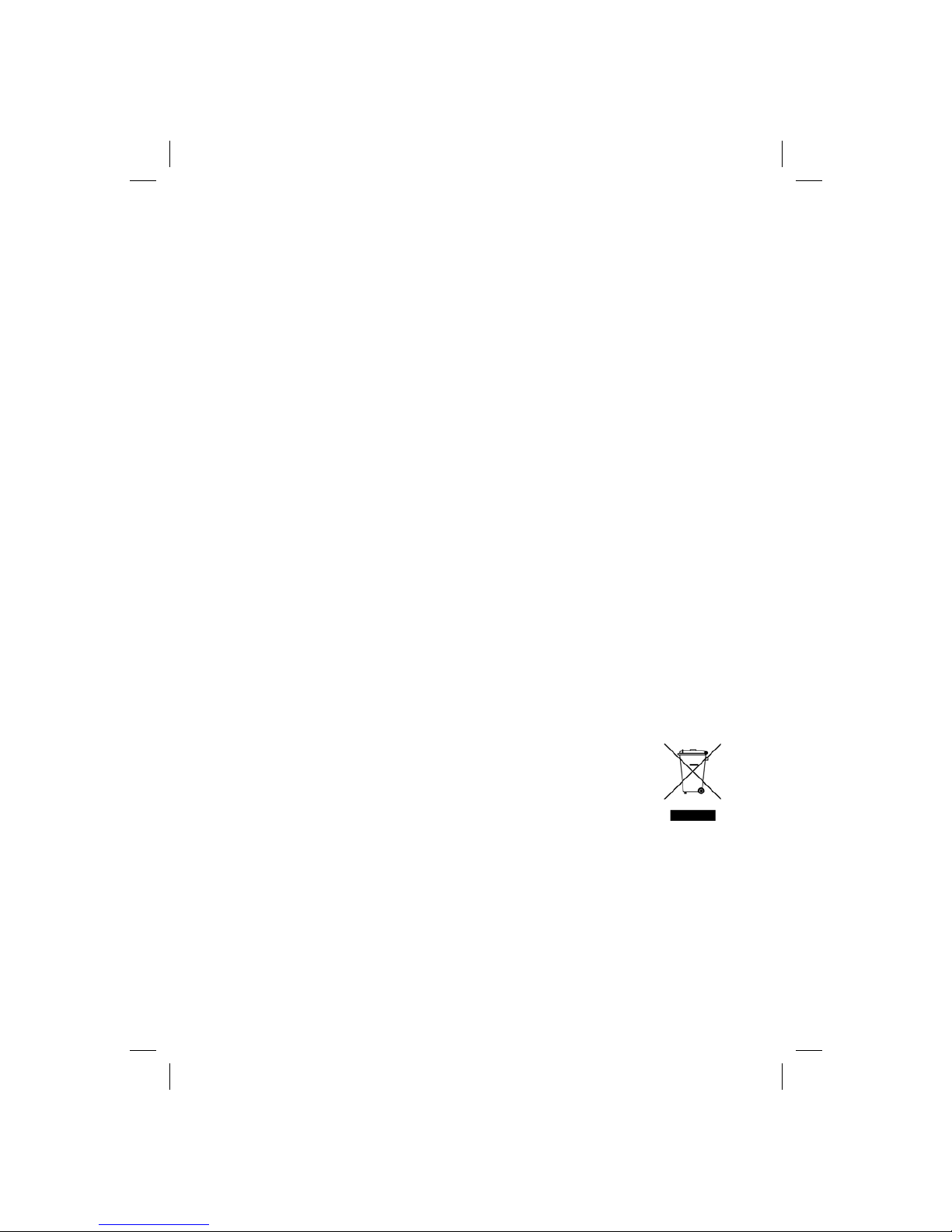
4 Fixed Wireless Terminal: G30 & G35
Welcome
Welcome to the User Guide for the G30 / G35 Fixed Wireless Terminal.
Important information: Some of the services described in this
guide might not be supported by all networks. Please, contact
your network operator for information on different network services operational in your GSM network.
The latest version of this user guide can be downloaded from:
http://www.ericsson.com/enterprise/library/manual.shtml
Disposal of the product
Your product should not be placed in municipal waste. Please check
local regulations for disposal of electronic products.
Copyright
No part of this document may be reproduced without the written permission of the copyright owner.
The contents of this document are subject to revision without notice due
to continued progress in methodology, design and manufacturing.
Ericsson shall have no liability for any error or damage of any kind resulting from the use of this document.
Page 5
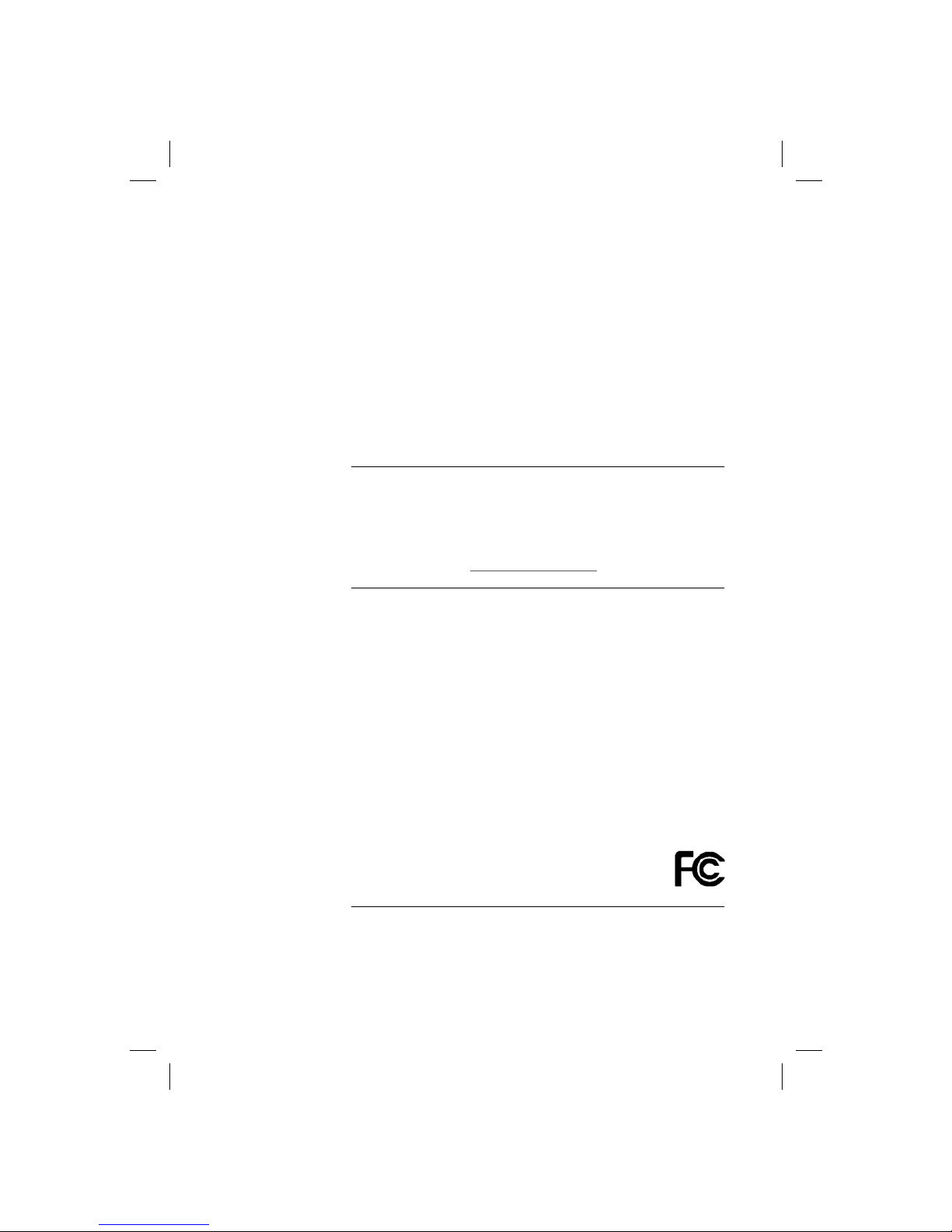
Fixed Wireless Terminal: G30 & G35 5
Warranty
ERICSSON MAKES NO WARRANTY OF ANY KIND WITH REGARD TO
THIS MATERIAL, INCLUDING, BUT NOT LIMITED TO, THE IMPLIED
WARRANTIES OF MERCHANTABILITY AND FITNESS FOR A PARTICULAR PURPOSE. Ericsson shall not be liable for errors contained
herein nor for incidental or consequential damages in connection with
the furnishing, performance or use of this material.
Declaration of Conformity
Hereby, Ericsson Enterprise AB declares that this product is in conformity with the requirements and other relevant provisions of the European
R&TTE directive 1999/5/EC.
Details to be found at: http://ericsson.com/sdoc
.
FCC Statement
This device complies with the limits for a Class B digital device, pursuant
to part 15 and part 24 of the FCC Rules. These limits are designed to
provide reasonable protection against harmful interference in a residential installation. This equipment generates, uses and can radiate radio
frequency energy and, if not installed and used in accordance with the
instructions, may cause harmful interference to radio communications.
However, there is no guarantee that interference will not occur in a particular installation. If this equipment does cause harmful interference to
radio or television reception, which can be determined by turning the
equipment off and on, the user is encouraged to try to correct the interference by one or more of the following measures:
• Reorient or relocate the receiving antenna
• Increase the separation between the equipment and receiver
• Connect the equipment into an outlet on a circuit different from that
to which the receiver is connected
Changes or modifications not expressly approved by Ericsson
could void the user’s authority to operate the equipment
ICES Statement
This Class B digital device complies with Canadian ICES-003.
Page 6
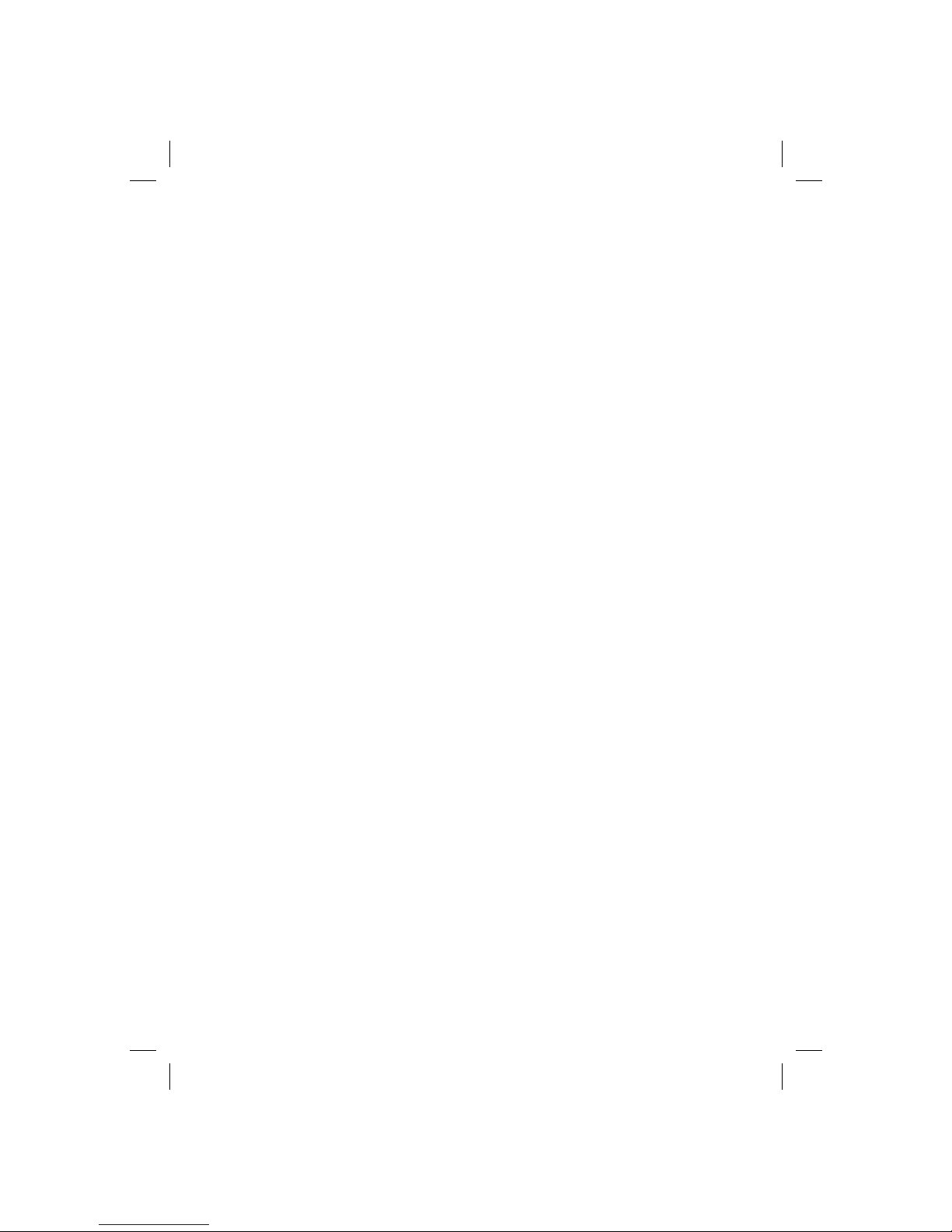
6 Fixed Wireless Terminal: G30 & G35
Fixed Wireless Terminal
Product Description
The FWT is a flexible and cost-effective solution for connection to the
wireless GSM network when there is no fixed line infrastructure or if you
need additional telephone lines.
The G35 can also be connected to a PBX so you can benefit from the
Least Cost Routing (LCR) capabilities offered by most PBX vendors to
optimize your costs by routing outgoing calls to mobile phones through
the GSM network.
The FWT allows automatic network searching between GSM 850/1900
or GSM 900/1800 frequencies, ensuring world wide coverage in the
GSM networks.
The FWT features the latest technology, which makes it perfect for everyday communication:
• Available in 2 dual-band GSM models (GSM 850/1900 or GSM
900/1800.
• Telephone line providing high quality speech.
• Battery back-up (optional).
• PBX connectivity (only on the G35 model).
Page 7
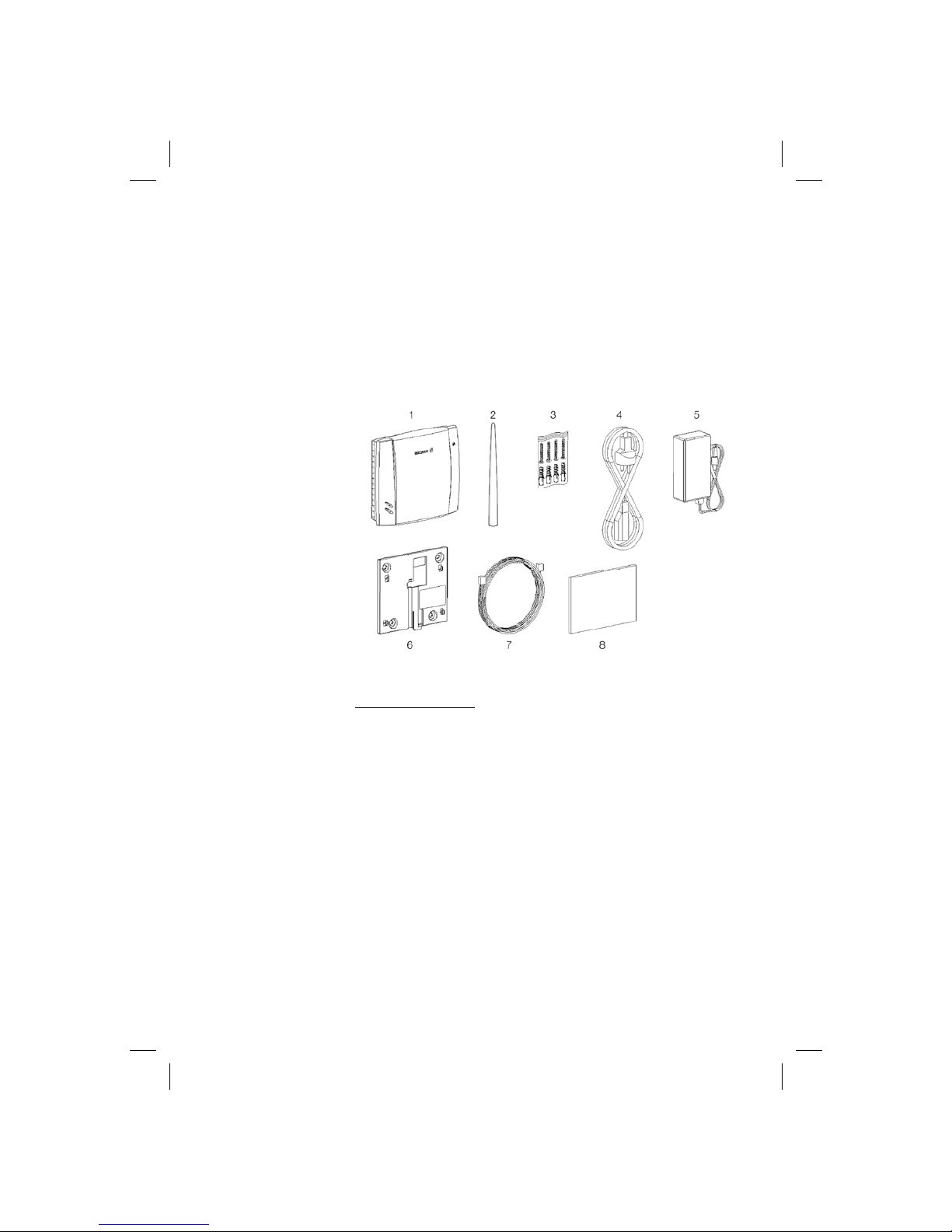
Fixed Wireless Terminal: G30 & G35 7
Supplied Parts
After unpacking, please check that the following parts and list of components are included:
List of Components
1. FWT unit
2. Antenna
3. 4 x mounting screws
4. Power cable (USA, UK, EU or AUS)
5. AC/DC adapter
6. Wall mount bracket
7. Telephone cable
8. Quick Guide and User Guide manuals
Page 8
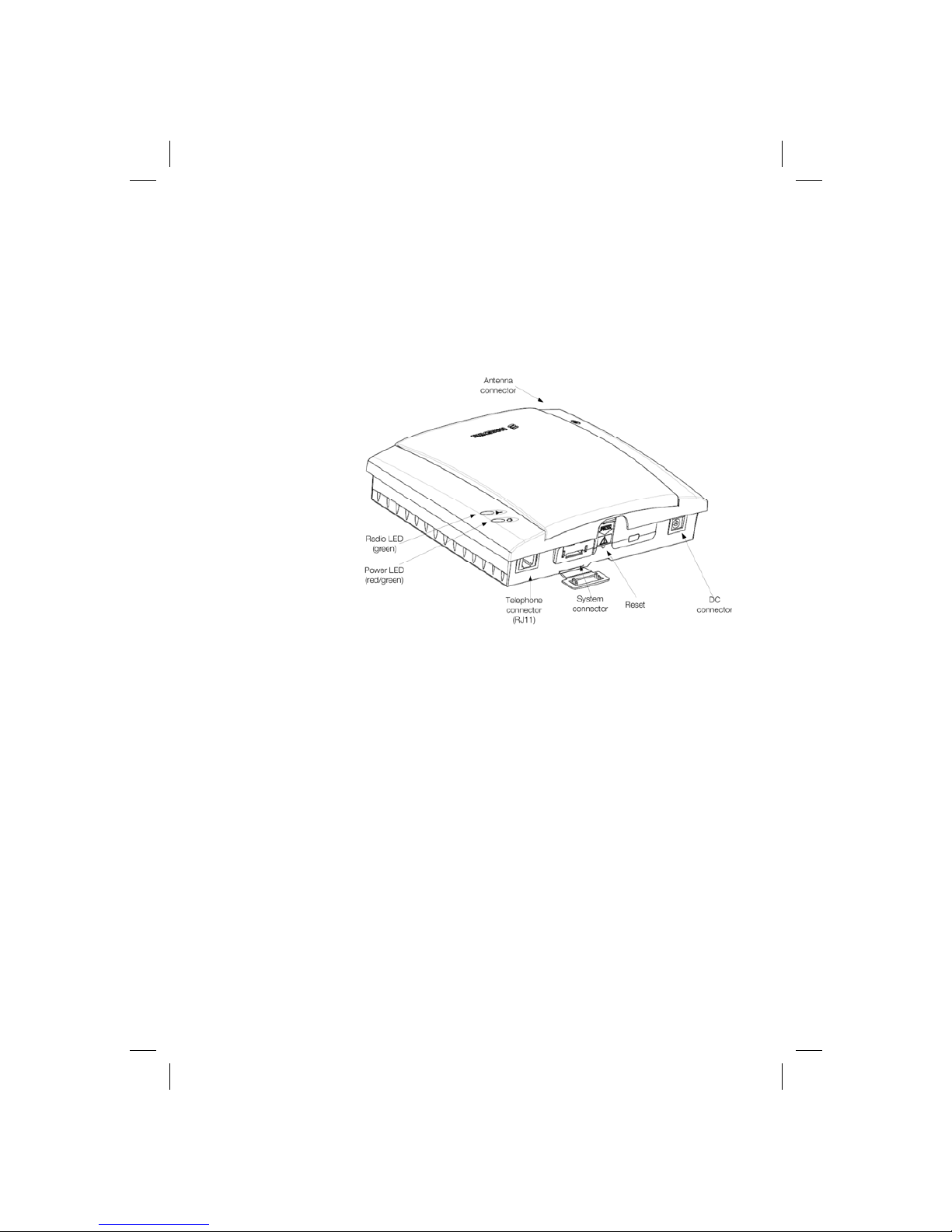
8 Fixed Wireless Terminal: G30 & G35
External Connector and Indicators
Page 9
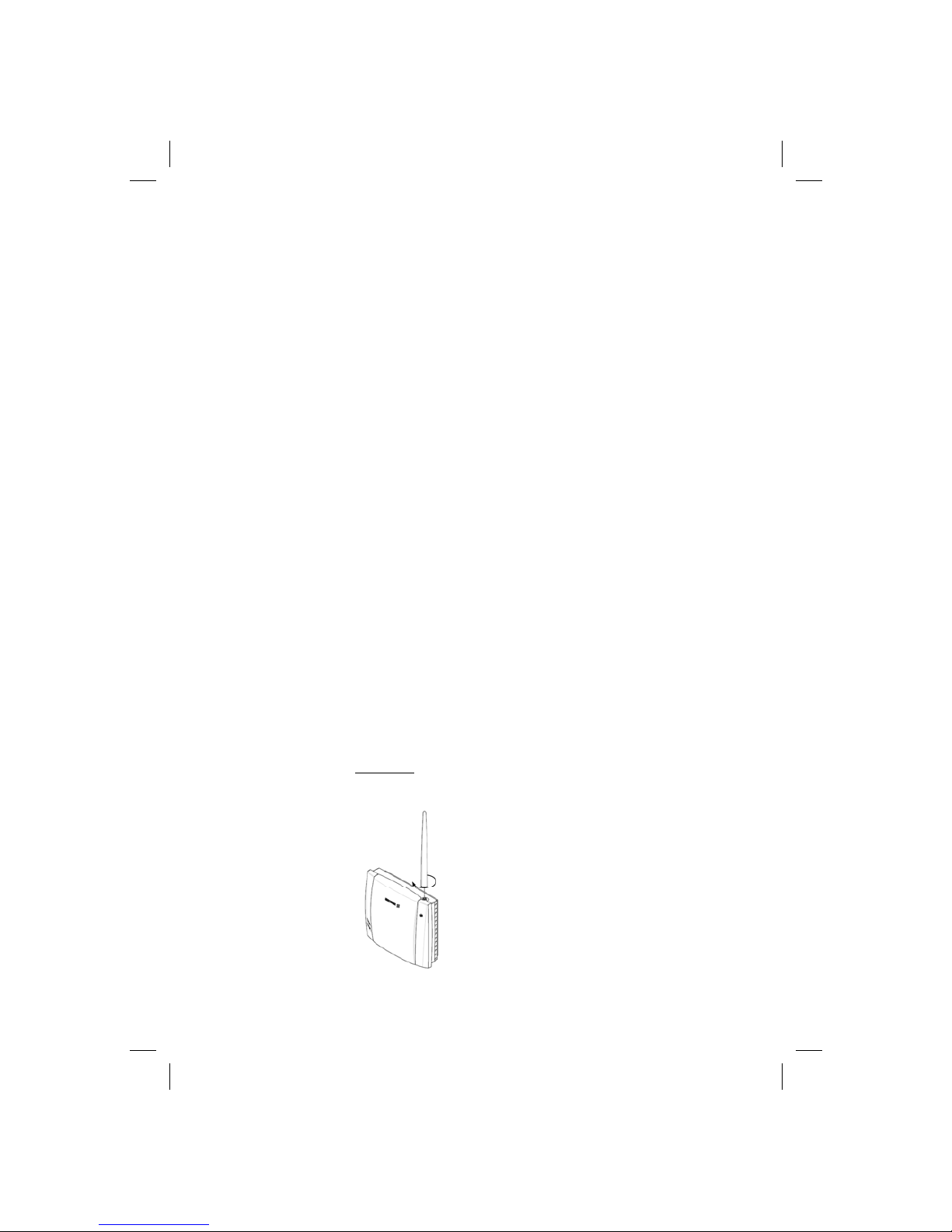
Fixed Wireless Terminal: G30 & G35 9
Installation
SIM Card
Your network operator provides you with a SIM (Subscriber Identity
Module) card. The SIM card contains information about your telephone
number and the services included in your subscription.
Preparing Your FWT
You need to follow these steps before you install the FWT on the wall
and finalize all connections.
Warning: The FWT should be switched off before inserting or
removing your SIM card or connecting any devices to the FWT.
Assembly
1. Connect the antenna.
Page 10
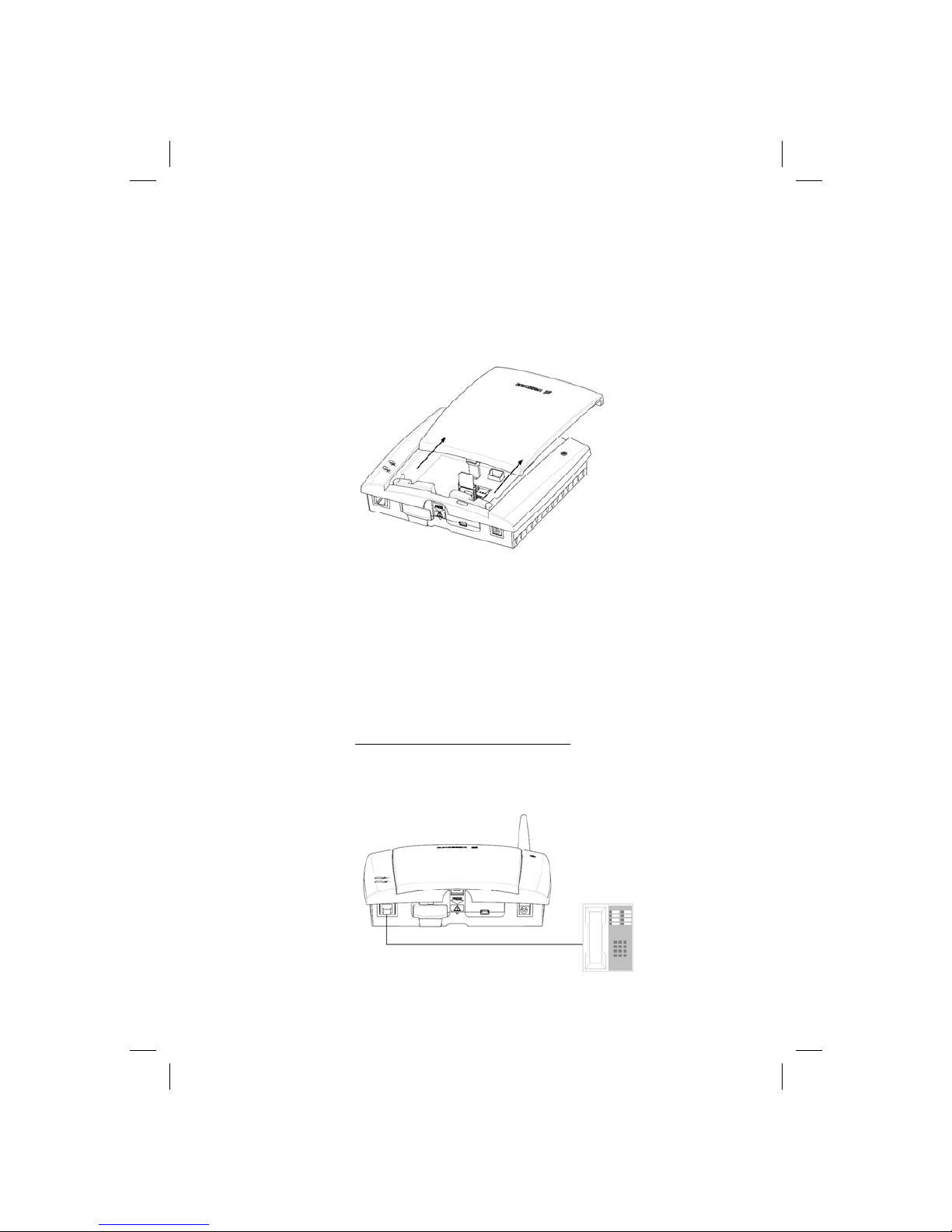
10 Fixed Wireless Terminal: G30 & G35
2. Remove the front cover, by pressing down and pushing the small
tab that is in the center of the bottom part of the FWT. Open the
SIM Card holder and insert the SIM Card.
3. Close the SIM Card holder, placing it horizontally and securing it
with the sliding part of the holder.
4. Install the battery (optional) in the battery compartment (over the
SIM Card). To do so, connect the battery cable to the FWT connector. Connect the black cable to the negative pole (-) of the battery
and the red cable to the positive pole (+). Fit the cable under the
holding tab (over the SIM Card) and insert the battery until the tab
fixates it.
5. Replace the front cover.
Connecting a telephone to the FWT
Connect an analog telephone to the line interface (RJ11) of the FWT.
Important: You may have to use this telephone to enter the PIN
code.
Page 11

Fixed Wireless Terminal: G30 & G35 11
Switch on the FWT
Connect the power supply. The FWT switches on automatically and the
LED indicators start flashing.
Note: If the Power LED is off, there is a problem with the power
supply. Please refer to the topic Troubleshooting documented on
page 29 for more detailed information.
Enter PIN
Most SIM cards are protected with a PIN (Personal Identity Number),
which you get from your network operator and which you need in order
to access the network. If the SIM card is not protected by a PIN code,
then you do not need to enter a PIN.
The FWT starts the network search automatically. If the SIM card is
protected by the PIN code, then the LEDs will flash simultaneously.
Please follow these steps before you enter your PIN:
1. Pick up the telephone and dial the PIN code. Press the # key on
your telephone or wait until you hear a beep tone.
2. If you make a mistake while entering your PIN, hang up the telephone and try again.
If the PIN is correct, you will hear a beep over the telephone (positive
indication tone). If it is incorrect, a deep tone will sound (error indication
tone).
If the PIN is entered incorrectly three times, the SIM card will be
blocked. If this happens, you can unblock it by using the PUK (Personal
Unblocking Key), which you also may get from your network operator.
Please refer to the topic SIM Card Security documented on page 27 for
more detailed information.
Note: Once you have entered the PIN code for the first time, you
will not have to enter it again unless you change your SIM card.
The FWT performs this operation automatically in case of power
failure.
Network Search
After you have switched on your FWT and entered the PIN, the FWT
automatically searches for a network.
When a network is found, the Radio LED is on or flashes depending on
the GSM signal strength.
Page 12
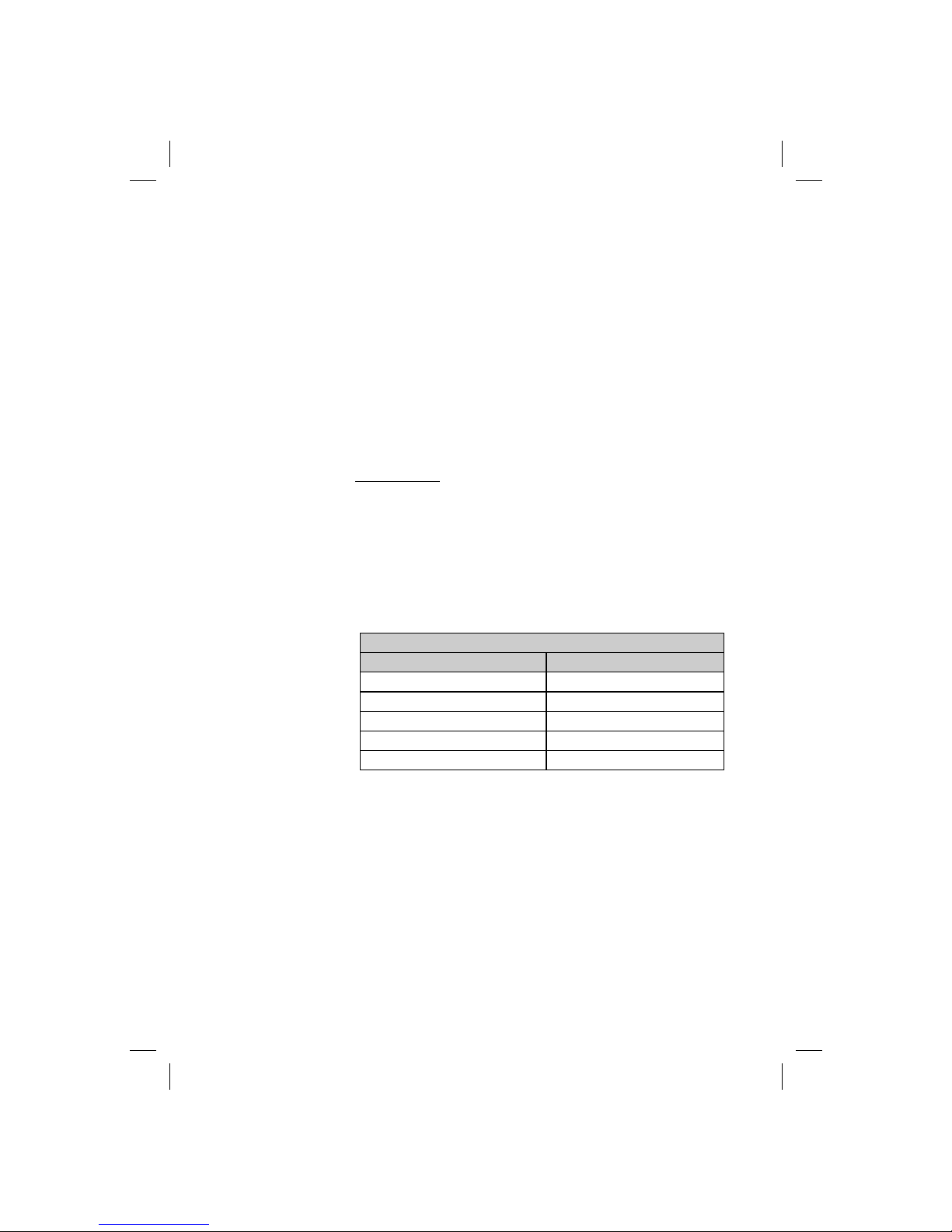
12 Fixed Wireless Terminal: G30 & G35
Note: If the Radio LED is off, you do not have access to the GSM
network at your present location.
Now you have prepared the FWT for wall installation. Please, follow the
instructions below for complete wall installation.
Installing the FWT on the Wall
FWT Location
The GSM signal strength available at the FWT location affects the performance of the unit. The stronger the GSM signal, the better the FWT
performance.
Tip: Test several potential locations by moving the FWT while
looking at the Radio LED. Select the location where the Radio
LED is continuous steady, or the location with the highest amount
of flashes.
Note: Moving the FWT as little as 20 cm can affect the GSM
reception quality.
Please consider the following recommendations:
• Always select an indoor location, preferably close to a window and
as high as possible in the building. Generally, you will experience
better GSM signal strength in these places.
• Always ensure that the distance between the FWT location and the
user or other people is greater than 20cm
• Do not install the FWT in a wet or damp location.
• Do not install the FWT in an outdoor location.
• Do not install the FWT on walls or in rooms that contain large
amounts of metal, steel or wiring.
• Do not expose the FWT to extreme temperatures (near radiators,
cooling vents, etc).
Number of Radio LED flashes Location status
0 OFF Unacceptable
1 - - - Acceptable
2 - - - - - - Good
3 - - - - - - - - - Very Good
Continuously ………………… Excellent
Location Testing
Page 13
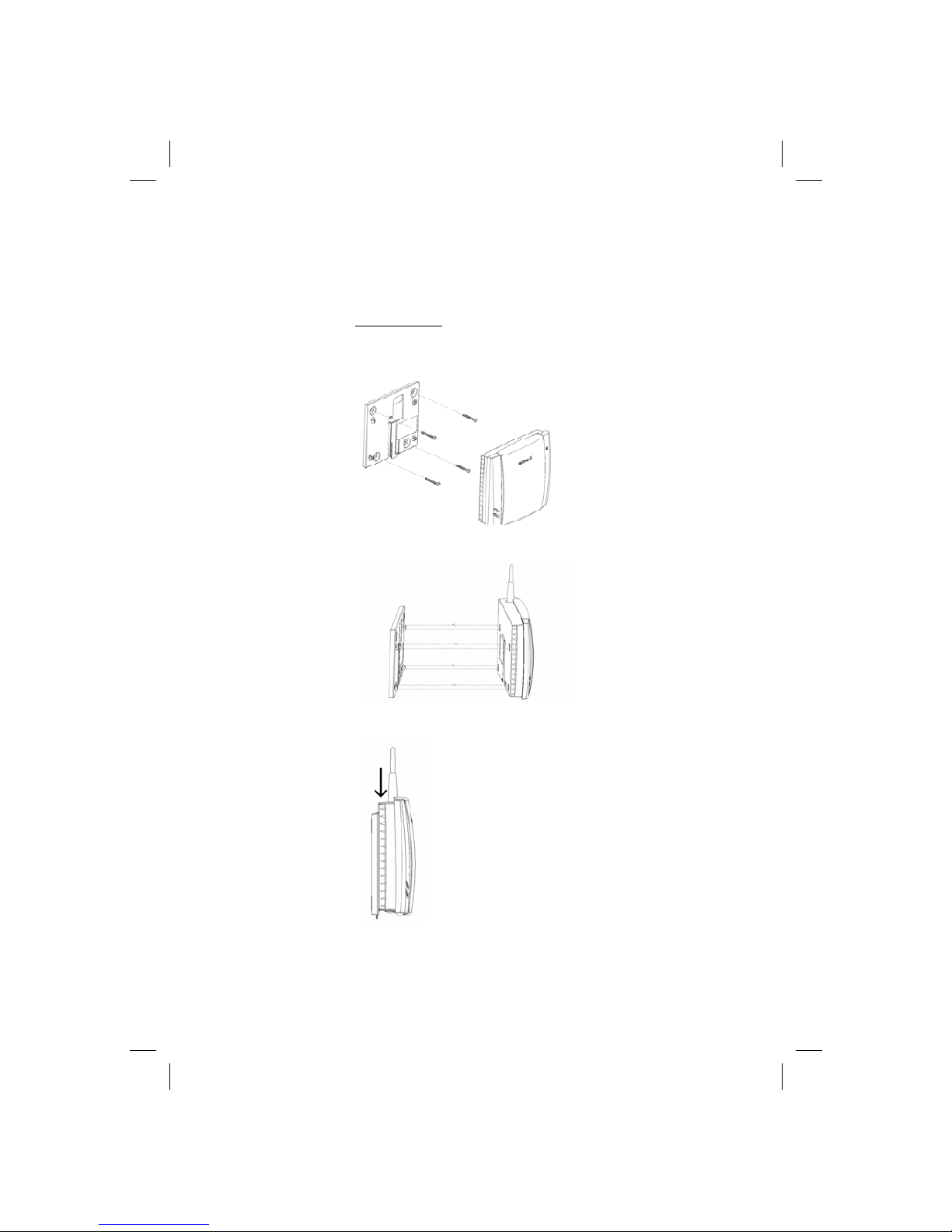
Fixed Wireless Terminal: G30 & G35 13
Wall mounting
Please proceed as indicated in the following picture.
1. Fix the wall-mounting bracket on the wall.
1. Press the FWT against the wall-mounting bracket.
3. Slide the FWT downwards.
Warning: Once you have fixed the FWT to the wall and switched
it on, check the final status of the LEDs. If either one is off, then
there is a problem with the power supply or the GSM signal.
Page 14

14 Fixed Wireless Terminal: G30 & G35
Now the FWT is ready for connecting devices and making calls.
Note: If you want to remove the FWT from the wall bracket, then
you have to press the tab (step 1) as indicated in the following
picture and then slide the FWT upwards (step 2).
Page 15
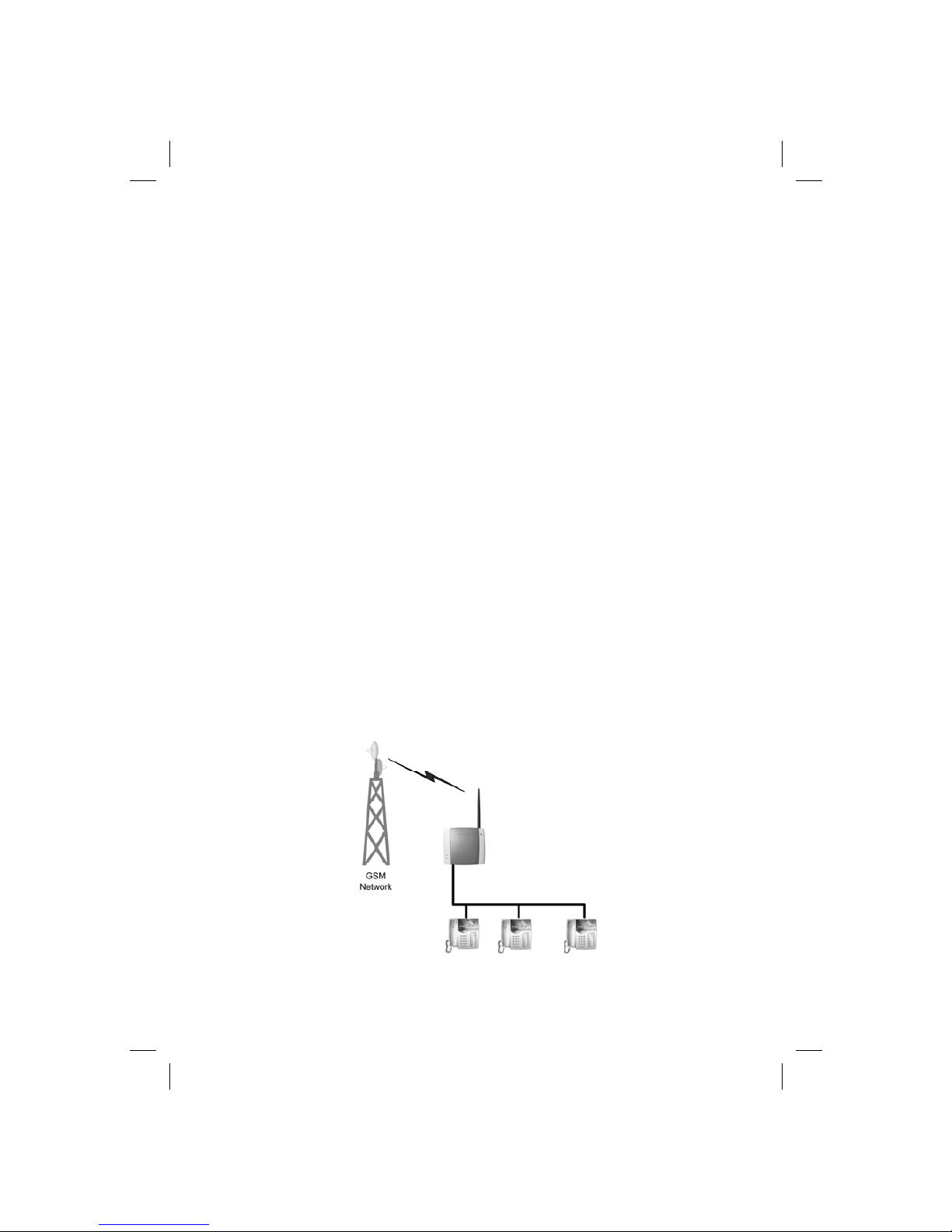
Fixed Wireless Terminal: G30 & G35 15
Connecting Devices to the FWT
Warning: Before you start any connections please refer to the
topic Product Care and Safety documented on page 38 for more
detailed information and contact your network operator if you
have any questions.
Warning: To ensure good protection against electrical discharges
and the best audio quality, proper grounding of the power supply
is strongly recommended.
Connecting devices to the FWT
Connect the devices to the FWT (RJ11 connector) in the same way as
with an analog telephone line. The devices must be connected in parallel. You can connect the devices directly to the FWT telephone line connector (RJ11) or make an internal telephone wiring, use RJ11 splitters or
similar connectors.
Page 16

16 Fixed Wireless Terminal: G30 & G35
Note: When making the connections, the two-wire telephone
cable polarity does not matter.
Tip: If your home or company is already wired with telephone
cable, you only need to connect the cable to the FWT RJ11 connector and your telephone line will be up and running in all
rooms.
Note: The telephone wire must be installed indoors.
Note: The telephone wire should not exceed 600 meters.
Checking the connections
Once the devices (up to 3) have been connected, do the Ring Back Test
as described below in order to check the connections:
• Lift one telephone and dial **#10#. You will hear a beep tone and
the terminal LEDs will start flashing. Three flashes indicate it is synchronized.
• Hang up the telephone and check that all the connected telephones
start to ring.
• Lift any of the telephones connected and then hang up again. The
ringing will stop and the LEDs will return to normal operation mode.
Tip: If any of the telephones are not ringing, check your telephone cable layout and connections to make sure that all devices
are properly connected.
Checking the quality of the calls
Use any of the telephones connected to the FWT terminal to make a
call. Check the speech quality and ask the receiver to call you back to
confirm that you can also receive calls.
If you have problems, please refer to the topic Troubleshooting documented on page 29 for more detailed information.
Installing the FWT as a telephone line
The FWT is designed to provide a telephone line (RJ11 connector) to
which up to three (3) Fixed Line devices can be connected in parallel.
The FWT provides a single telephone line, which means that only one
communication can take place at a time, in the same way as an ordinary
fixed line.
Page 17

Fixed Wireless Terminal: G30 & G35 17
Warning: In order to avoid GSM interferences (noise), place the
FWT at least three (3) meters (horizontal) away from electronic
devices, including the telephone equipment connected to the
FWT, or other household electronic devices such as televisions or
radio receivers. The difference in height should be at least 2
meters (vertical). This is not necessary if you use telephone devices that fulfill the Immunity Characteristics settled by the IEC
CISPR-24 standard. In this case, a minimum security distance of
20 cm is recommended.
Connecting the FWT to a PBX
This feature is only available for the FWT G35 model. The G35 FWT is
designed to provide a telephone line (RJ11 connector) that behaves in
the same way as an analog trunk.
Generic requirements
The PBX should meet the following generic requirements for FWT connectivity:
• The PBX must provide analog trunks.
• One position of the trunk must be assigned to each FWT.
• The trunk card must support either Busy Tone Detection (BTD) or
Polarity Reversal Detection on answer and release.
Page 18

18 Fixed Wireless Terminal: G30 & G35
• The PBX can be programmed to utilize Least Cost Routing (LCR), if
available, to automatically choose the trunk where the G35 FWT is
connected.
• If the PBX does not offer LCR, choose the trunk where the FWT is
connected manually with a special dialed prefix. Check the installation in the same way as before.
The G35 FWT is compatible with most analog PBXs on the market.
G35 FWT connectivity to the analog trunk of the PBX
If the PBX fulfils the requirements for FWT connectivity, listed above,
follow all the installation steps as described in the topic Installing the
FWT on the Wall documented on page 12.
Note: A minimum distance of 3 meters between the G35 FWT
and the PBX is recommended. The cable distance between the
PBX and the G35 FWT should not exceed 600 meters, and the
connection cable should be at least 0.4mm
2
in diameter.
Warning: If you install more than one G35 FWT to a PBX, their
antennas have to be separated by 20 cm in height or 2 meters in
the horizontal.
If you are using an analog PBX – disconnect the telephone you have
used to enter the PIN and test the FWT, and connect the analog trunk
cable from the PBX to the FWT telephone line interface.
Check your PBX programming guide to see how to program your PBX
to route certain calls through the FWT trunk if you are using a Least Cost
Routing (LCR) programmed PBX. Once LCR is programmed, make a
call to a mobile telephone number. See if the call is established through
the FWT and check the speech quality.
Page 19

Fixed Wireless Terminal: G30 & G35 19
If the PBX does not offer the LCR option, choose the FWT trunk manually with a specific prefix. Check the installation in the same way as before. If you encounter problems, contact your distributor or network
operator.
Warning: The PBX may require specific programming: both programming and installation should be done by specialized service
personnel.
Using telephones
Telephones connected to the FWT work in the same way as if they were
connected to a fixed line network.
Note: You can also benefit from some GSM functionality that you
usually do not have in the fixed line network. Please refer to the
topic Advanced Features documented on page 20 for more detailed information.
Please refer to the topic Audible Tones documented on page 32 for
more detailed information.
Page 20

20 Fixed Wireless Terminal: G30 & G35
Advanced Features
If a DTMF telephone is connected to the FWT, the following features can
be accessed.
Changing Volume
During a call, you can increase or decrease the reception volume level.
• Increase volume: dial R####
• Decrease volume: dial R****
Call Divert
You can divert incoming calls to another phone number when you are
unable to answer.
The following table shows the divert alternatives as well as the way to
proceed to manage this function.
Note: These dialing sequences may vary depending on your
network operator. If these do not work, please consult your network operator or check the user guide provided with your subscription.
To manage diversion
of calls ...
With function ... Dial ... You will hear ...
Always
Activate **21*phone_number# 1 beep
Deactivate ##21# 3 beeps
Check status *#21#
1 beep if activated
3 beeps if deactivated
Page 21

Fixed Wireless Terminal: G30 & G35 21
Note: If instead of hearing beeps you can hear a deep tone, this
means that there has been an error in the activation or the deactivation.
Call Restriction / Call Barring
You can restrict certain types of calls that can be made or received. You
need a password to turn a call restriction on or off. Initially, this password will be 0000.
We recommend you to change it by dialing:
**03**OLD_PASSWORD*NEW_PASSWORD* NEW_PASSWORD#
The following table shows the restriction alternatives as well as the way
to proceed to manage this function.
Note: These dialing sequences may vary depending on your
network operator. If these do not work, please consult your network operator or check the user guide provided with your subscription.
To manage diversion
of calls ...
With function ... Dial ... You will hear ...
When busy
Activate **67*phone_number# 1 beep
Deactivate ##67# 3 beeps
Check status *#67#
1 beep if activated
3 beeps if deactivated
When no answer
Activate **61*phone_number# 1 beep
Deactivate ##61# 3 beeps
Check status *#61#
1 beep if activated
3 beeps if deactivated
Activate **62*phone_number# 1 beep
Deactivate ##62# 3 beeps
Check status *#62#
1 beep if activated
3 beeps if deactivated
All Deactivate ##002# 3 beeps
When out of reach
Page 22

22 Fixed Wireless Terminal: G30 & G35
Note: If instead of hearing beeps you hear a deep tone, this
means that there has been an error in the activation or deactivation
Multiparty Calls
You can handle more than one call simultaneously. For example, you
can put an ongoing call on hold, while you make or answer a second
call, and then switch between the two calls.
You can also set up a conference call to have a joint conversation with
up to four people.
To manage
restrictions of calls ...
With function ... Dial ... You will hear ...
All outgoing calls
Activate *33*Password# 1 beep
Deactivate #33*Password# 3 beeps
Check status *#33#
1 beep if activated
3 beeps if deactivated
All outgoing
international calls
Activate *331*Password# 1 beep
Deactivate #331*Password# 3 beeps
Check status *#331#
1 beep if activated
3 beeps if deactivated
All outgoing
international calls
except your home
country
Activate *332*Password# 1 beep
Deactivate #332*Password# 3 beeps
Check status *#332#
1 beep if activated
3 beeps if deactivated
All incoming calls
Activate *35*Password# 1 beep
Deactivate #35*Password# 3 beeps
Check status *#35#
1 beep if activated
3 beeps if deactivated
Activate *351*Password# 1 beep
Deactivate #351*Password# 3 beeps
Check status *#351#
1 beep if activated
3 beeps if deactivated
All Deactivate #330*Password# 3 beeps
All incoming calls
when you are abroad
Page 23

Fixed Wireless Terminal: G30 & G35 23
Call waiting service
If you wish to be able to receive a second call while another call is in
progress, you must turn on the call waiting service.
Note: These dialing sequences may vary depending on your
network operator. If these do not work, please consult your network operator or check the user guide provided with your subscription.
Note: If instead of hearing beeps you hear a deep tone, this
means that there has been an error in the activation or deactivation.
Making a Second Call
You can only put one call on hold while you make a second call.
• To hold the active call: press the R key on your telephone and proceed to make the second call.
• To switch between the two calls, press R2.
• To finish the active call and return to the held call, press R1.
Receiving a Second Call
If the call waiting service is on, you hear a tone in the telephone when
you receive a second call.
• To ignore the waiting call, take no action.
• To continue with the ongoing call and reject the waiting call (give a
User Busy indication tone to the waiting call): press R0.
• To end the ongoing call and answer the waiting call: press R1.
Note: If you hang up the telephone, you will also end the ongoing
call and the telephone will ring again so that you can answer the
waiting call as a normal call.
To manage call
waiting function ...
With function ... Dial ... You will hear ...
All outgoing calls
Activate *43# 1 beep
Deactivate #43# 3 beeps
Check status *#43#
1 beep if activated
3 beeps if deactivated
Page 24

24 Fixed Wireless Terminal: G30 & G35
• To put the ongoing call on hold and answer the waiting call: press
R2. You can switch again between both calls by pressing R2 each
time.
Note: If “divert when busy” is on, the waiting call is diverted to
the number you have specified.
Conference Calls
In a conference call, you can have a joint conversation with up to four
other participants.
To create a conference call
• If you are in conversation with participant 1, put it on hold (press R),
and dial participant 2.
• To join the two calls into a conference call: press R3. Now you have
a conference group of three participants (participant 1, participant 2
and yourself).
To add a new participant (participant 3)
• Put the conference group on hold (press R) and dial to participant 3.
• Join the new participant to the conference group: press R3. Now
you have a conference group of four participants (participant 1,
participant 2, participant 3 and yourself).
To end the conference call, hang up the telephone. To release a specific
call from the conference group: press R1X (where X is the number of
order of the call).
To choose one call from the multiparty in order to have a private communication, putting the rest of the conference calls on hold: press R2X
(where X is the number of order of the call you want to communicate
with).
Explicit Call Transfer
To transfer a call to another destination number (B-number).
• Put the ongoing call on hold (press R) and dial the B-number.
• Now you can connect this new call, which is ongoing, with the call
you have put on hold, but abandon the conversation yourself. To do
this, press R4.
Page 25

Fixed Wireless Terminal: G30 & G35 25
Phonebook / Abbreviated Dialing
You can store telephone numbers in either the SIM card memory or the
FWT memory. Up to 99 telephone numbers can be stored in each of
them.
The following table shows how to manage the phonebook with the 99
memory positions (Pos).
Warning: The position must always consist of two digits. For
example, memory position number 1 has Pos=01
Note: If instead of hearing beeps you hear a deep tone, this
means that there has been an error in the activation or deactivation.
Voice Mail
The answering service of your network allows callers to leave a voice
message when you cannot answer your calls. If you have voice mail, you
will hear three (3) beeps before the dial tone, as soon as you pick up the
receiver to make a call. Call your voice mail number in order to receive
the voice mail message.
Note: This service may vary depending on your network operator.
If these do not work, please consult your network operator or
check the user guide provided with your subscription.
To manage the
phone book in ...
With
function ...
Dial ... You will hear ...
SIM card memory
Store **51*Pos*Phone number# 1 beep
Delete #51*Pos# 3 beeps
Check position *#51*Pos*Phone number#
1 beep if stored
3 beeps if not stored
Dial Pos# Dialing ...
Store **51*Pos*Phone number*1# 1 beep
Delete #51*Pos*1# 3 beeps
Check position *#51*Pos*Phone number*1#
1 beep if stored
3 beeps if not stored
Dial Pos* Dialing ...
Terminal memory
Page 26

26 Fixed Wireless Terminal: G30 & G35
Sending Tone Signals
During a call, you can press keys 0-9, * and # to perform interactive
services, for example banking by phone or control of an answering machine.
Minute Minder
If the minute minder is activated, you hear a beep once every minute
during a call as a reminder of the duration of the ongoing call.
Note: If instead of hearing beeps you hear a deep tone, this
means that there has been an error in the activation or deactivation.
Alternate Line Service (ALS)
If your SIM card supports the alternate line service, your FWT can handle two voice lines with different phone numbers, separate bills and
perhaps different subscription services.
With this functionality, you only need one FWT and telephone for both
your personal and work phone numbers, for instance. If necessary, you
may switch from one line to the other.
You will receive all the incoming calls addressed to any of your numbers
independently of the selected line, but your outgoing calls will be
charged to the line you have selected (1 or 2).
Warning: These dialing sequences may vary depending on your
network operator. If these do not work, please consult your network operator or check the user guide provided with your subscription.
To manage minute
minder function ...
Dial ... You will hear ...
Activate **42*1# 1 beep
Deactivate #42*1# 3 beeps
Check status *#42*1#
1 beep if activated
3 beeps if deactivated
Page 27

Fixed Wireless Terminal: G30 & G35 27
Note: If instead of hearing beeps you hear a deep tone, this
means that there has been an error in the activation or deactivation.
SIM Card Security
To Manage your SIM Card
Most SIM cards are locked at the time of purchase. If the SIM card lock
is on, you have to enter your PIN (Personal Identity Number) the first
time you use your FWT. Please refer to the topic Enter PIN documented
on page 11 for more detailed information.
Note: Once you have entered the PIN code for the first time you
will not have to enter it again unless you change your SIM card.
The FWT performs this operation automatically in case of power
failure.
If you enter your PIN incorrectly three times in a row, the SIM card will
be blocked and the PUK code must be entered to unlock the SIM card.
Please refer to topic To Unblock your SIM Card documented on page
27 for more detailed information.
To Change your PIN
You can change the PIN in the SIM card by dialing from the analog
telephone connected to the FWT with the following sequence:
**04*OLD_PIN*NEW_PIN*NEW_PIN#
Note: If instead of hearing 3 beeps you can hear a deep tone, this
means that there has been an error in the activation or the deactivation.
To manage alternate
line service function ...
Dial ... You will hear ...
Activate Line 1 **591# 1 beep
#592# 3 beeps
*#591#
1 beep if activated
3 beeps if deactivated
*#592#
1 beep if activated
3 beeps if deactivated
Activate Line 2
Check status Line 1
Check status Line 2
Page 28

28 Fixed Wireless Terminal: G30 & G35
To Unblock your SIM Card
To unblock your SIM card, you need to enter your PUK (Personal Unblocking Key), which can be supplied by your network operator.
The procedure to enter the PUK is exactly the same as for entering the
PIN.
Note: If you enter the wrong PUK ten times in a row, your card
will be permanently blocked. If this happens, you should contact
your network operator.
In order to unblock your SIM card and change the PIN at the same time,
please dial the following sequence:
**05*PUK*NEW_PIN*NEW_PIN#
Note: If instead of hearing 3 beeps you can hear a deep tone, this
means that there has been an error in the activation or the deactivation.
Page 29

Fixed Wireless Terminal: G30 & G35 29
Troubleshooting
This chapter describes the procedures to identify and, if possible, correct problems that might occur with the FWT or its installation. Some
problems require that you call your network operator, but most problems you may encounter can be easily corrected.
LED indicators
The FWT has two LED indicators: The Radio LED (green) indicates the
network signal strength, according to the following table:
Color Number of flashes Network signal strength
OFF 0 Unacceptable (no network)
Green 1 - - - - Acceptable
Green 2 - - - - - - - - Good
Green 3 - - - - - - - - - - - - Very good
Green Continuous - - - - - - - - - Excellent
Page 30

30 Fixed Wireless Terminal: G30 & G35
The Power LED (red and green) indicates the FWT power supply status:
When both LEDs are flashing simultaneously, it means that the FWT is
under alarm conditions. In this situation, ONLY EMERGENCY CALLS
can be made.
The following table summarizes the different operating status of your
FWT depending on the LEDs, and what to do if a problem is encountered. If the problem persists, please contact your distributor or network
operator.
Color Power supply situation
Green Power supply in ON (AC adapter)
Red The FWT is powered from the battery back-up
OFF Power is OFF
Simultaneously flashing Alarm status Do this ...
1 flash synchronised
Power LED - - Radio LED - - -
ENTER PIN
Insert the correct PIN. Please refer
to the topic Enter PIN on page 11.
ENTER PUK Insert the correct PUK
INSERT SIM Insert the SIM card in the FWT.
SIM ERROR
SIM failure. Check the SIM or
contact your network operator.
WRONG NETWORK
WRONG
SUBNETWORK
The FWT is SIM-locked to a specific
network and the inserted SIM card
does not correspond to this
network. Check the SIM or contact
your network operator.
WRONG SIM
The FWT is PIN-locked and can
only be used with one SIM card.
Introduce the original SIM or
contact your network operator.
FWT LOCKED
The FWT lock function is enabled.
Contact your distributor or network
operator.
WRONG XXXCK
(where XXX is the
name of the specific
password)
The FWT is blocked due to
incorrect password entry. Contact
your distributor or network
operator.
3 flashes synchronised
Power LED - - - - - - - - Radio LED - - - - - - - - -
FWT FAILURE
Check connections of the FWT or
contact your distributor/ network
operator.
2 flashes synchronised
Power LED - - - - - Radio LED - - - - - -
Page 31

Fixed Wireless Terminal: G30 & G35 31
If you see… It mea ns… Do this…
Power LED Green
Radio LED ON or flashing
AC power is ON.
The FWT is connected to the
cellular network and available
for use.
Normal operation mode
Start using your FWT.
If Radio LED is flashing,
Please refer to the topic FWT
Location on page 12.
If you are unable to make a
call, check the telephone
cable connection or the PBX
connections and program.
Both LEDs OFF AC Power is OFF
Verify that the AC power plug
is securely connected to the
AC power outlet.
Check that the DC power
cord is connected to the
FWT.
Check the circuit breaker or
fuse for the AC electrical
circuit that supplies power to
the AC outlet that the FWT is
connected too.
Power LED Green
Radio LED OFF
AC Power is ON
The FWT is not connected to
the cellular network. The
FWT is not available for use.
Verify that the antenna is
properly installed.
Verify you have installed the
FWT in the best location and
that the antenna is properly
connected. Please refer to
the topic FWT Location on
page 12.
Power LED Red
Radio LED Green or flashing
AC power is OFF. The FWT is
operating using the battery
back-up power
The FWT is connected to the
cellular network and available
for use.
Verify that the AC power
cords are securely connected
to the AC power outlet.
Check that the power cable
is connected to the FWT.
Check the circuit breaker or
fuse for the AC electrical
circuit that supplies power to
the AC input of the FWT
power supply.
Power LED Red
Radio LED OFF
AC power is OFF. The FWT is
operating using battery backup power.
The FWT is not connected to
the cellular network. The
FWT is not ready for use.
Verify that the AC power cord
is securely connected to the
AC power outlet.
Check that the power cable
is connected to the FWT.
Check the circuit breaker or
fuse for the AC electrical
circuit that supplies power to
the AC outlet that the FWT is
connected to
Both LEDs Flashing
(simultaneously)
Alarm status
The FWT is blocked or it has
an internal fault
Check the alarm status table
above.
Contact your distributor or
network operator for
assistance.
LED indicators status
Page 32

32 Fixed Wireless Terminal: G30 & G35
Audible Tones
The FWT generates audible tones in your telephone set, thus providing
the same service characteristics as the one given by the traditional fixed
line network.
The following table describes the nature of the main tones you will get
when using the unit. Other standard call progress tones, such as busy
tone, number obtainable or ring back tone, are provided directly by the
network.
Note: Some tones can vary depending on your network operator.
Tone Name Nature It means ...
1 Dial Regular tone when picking up
the phone
The phone is in service and you
can start your call.
2 Special dial Intermittent long-cadenced
tone when picking up the
phone
The phone is in service and you
can start your call, but you have
some subscriber service (call
forward, barring or hot line)
activated.
3 No service Intermittent short-cadenced
tone when picking up the
phone
No service available.
4 Howler Loud and acute tone You have left the handset lifted for
too long without any call in
progress.
5 Minute minder 1 beep every minute while in
conversation
It tracks the duration of the call.
6 Voice mail alert When picking up the phone,
three beeps and then regular
tone
You have a voice mail in your
voice mailbox. You need to call
your mailbox to retrieve it.
7 Positive 1 beep Subscriber service successfully
activated or positive interrogation
indication.
8 Negative 3 beeps Negative interrogation indication.
9 Error 1 deep tone Subscriber service not activated
or programming procedure not
successfully performed.
Page 33

Fixed Wireless Terminal: G30 & G35 33
Technical Data
GSM Air Interface
Frequency Bands: GSM 850/1900 or GSM 900/1800.
GSM 850
Frequencies: TX 824-849 MHz, RX 869-915MHz
RF power: Maximum 2 W (30 dBm)
Power class 4
GSM 900
Frequencies: TX 880-915 MHz, RX 925-960 MHz
RF power: Maximum 2 W (33 dBm)
Power class 4
GSM 1800
Frequencies: TX 1710-1785 MHz, RX 1805-1880 MHz
RF power: Maximum 1 W (30 dBm)
Power class 1
GSM 1900
Frequencies: TX 1850-1910 MHz, RX 1930-1990 MHz.
RF power: Maximum 1 W (30 dBm)
Power class 1
Speech codec: Full Rate, Enhanced Full Rate, Half Rate and
Adaptive Multi-Rate (AMR)
Page 34

34 Fixed Wireless Terminal: G30 & G35
FWT Interfaces
Basic Kit
The Basic Kit consists of: FWT unit, power supply, mains cable, wallmount bracket, antenna, Quick Guide and User Guide manuals and
telephone cable.
• Size: Height 148 mm, Width 165 mm
• Depth: 45 mm
• Weight: 310 grams
• SIM card: Small plug-in card, 1.8V or 3V type
Telephone Interfaces
• Telephones: RJ11 (a/b 2-wire line); telephone interface
• CLI: ETSI DTMF and V.23; Bellcore FSK
• Line Impedance: 600 ohm (default)
• Loop Current: 25 mA (off-hook)
• Open loop voltage: 48 V (on-hook)
• Loop resistance: < 650 ohm (off-hook)
• Ringing voltage: 45 Vrms
• Ring Load: 3 REN; up to 3 telephone devices
• Call Control signaling; polarity reversal and loop-break (G35 only)
GSM Antenna
• SMA plug-female (50 ohm)
• Frequency Bands: GSM 850/1900 or GSM 900/1800
• Dual band antennas depending on model types: e.g. model types
FWT G30a / G35a (American) cover the frequencies of 850/1900
MHz and model types FWT G30e / G35e (European) cover the frequencies of 900/1800 MHz
• Characteristics: omni directional
Page 35

Fixed Wireless Terminal: G30 & G35 35
Power Supply
• Power Input VDC: 7.5 VDC; 0.8 A (class 4, male)
• AC Input: 100 - 240 VAC; 47 - 63 Hz 3 pole AC inlet connector (IEC
320 power inlet)
• Available plugs: EU, UK, USA, and AU
Environmental Conditions
• Operating Temperature: -10ºC to +55ºC
• Operating Humidity: 20 – 75 %
• Storage Temperature: -40ºC to +85ºC
• Storage Humidity: 5 - 95%
Page 36

36 Fixed Wireless Terminal: G30 & G35
Accessories
The G3x series FWT benefits from a wide range of accessories, which
ensure the best and easiest way to install, serve and maintain the FWT,
enhancing their functionality. Only these, approved-by-Ericsson, accessories will guarantee the quality and performance of the FWT.
Battery
The FWT can be installed with a backup battery:
• Rechargeable lead-acid battery: 6V, 1.2-1.3 Ah with 2.5 hours continuous conversation, 13.5 hours stand-by.
Warning: Ericsson recommends precaution when handling lead-acid
batteries, and also special attention over storage and power loss
issues. Please refer to the topic Product Care and Safety documented on page 37 for more detailed information.
Note: only an Ericsson approved battery must be used (part number
BKB 201 005).
Battery Cable
The battery cable is used to connect the backup battery to the FWT.
DC/DC Power Converter
This accessory can be used to connect a DC voltage power system (car
battery, solar cell, etc.) to feed the FWT. DC Input: 10-32 VDC.
Page 37

Fixed Wireless Terminal: G30 & G35 37
Mechanical Antitheft Lock
The mechanical lock serves as an anti-theft device. It fits into the wall
mounting bracket; the FWT is then installed onto the wall mounting
bracket as normal. The mechanical lock prevents removal of the FWT
from the wall mounting bracket. The FWT can be removed by using the
Mechanical Key
Mechanical Antitheft Key
The mechanical key is used to “unlock” the FWT in cases of the mechanical lock being used. The key is inserted into the “keyhole” at the
bottom of the FWT between the unit and the wall mounting bracket. It
releases the FWT unit from the wall mounting bracket
Page 38

38 Fixed Wireless Terminal: G30 & G35
Product Care and Safety
Note: Please read this information before using your FWT.
Save this User Guide since it contains important safety information and
operating instructions.
Product care
• Treat your product with care. Keep it in a clean and dust-free place.
• Do not expose your FWT to liquid or moisture or high humidity.
• Do not expose your FWT to extreme high or low temperatures; refer
to the topic Technical Data documented on page 33 for more de-
tailed information.
• Do not expose your FWT to open flames or lit tobacco products.
• Do not use the FWT in an area where a potentially explosive atmos-
phere exists.
• Do not attempt to disassemble your FWT. A broken warranty seal
will void the warranty. The product does not contain consumer
serviceable components. Only Certified Service Centers should
perform service.
• Do not use any accessories other than those approved by Ericsson.
Use of non-Ericsson original, or non-Ericsson approved accessories, may result in loss of performance, damage to the product, fire,
electric shock or injury and may violate regulations. The warranty
does not cover product failures that have been caused by use of
non-Ericsson original, or non-Ericsson approved accessories.
Page 39

Fixed Wireless Terminal: G30 & G35 39
Antenna safety and care
• Use only an antenna that has been specifically designed and approved for your FWT. Use of unauthorized antennas, modifications,
or attachments could damage the FWT and may violate the appropriate regulations, causing loss of performance and radio frequency
(RF) energy above the recommended limits.
• Do not hold or touch the antenna when the FWT is in use.
• Do not use the FWT if the antenna or antenna cable is damaged or
missing.
• Do not place the telephone cord or the power supply cord on or
near the FWT antenna or antenna cable.
• Do not cover or place an obstruction on or around the antenna.
Radio wave exposure information
This fixed wireless access terminal is a low-power radio transmitter and
receiver. During use, it emits low levels of radio frequency energy (also
known as radio waves or radio frequency fields).
Governments around the world have adopted comprehensive international safety guidelines, developed by scientific organizations, e.g. ICNIRP (International Commission on Non-Ionizing Radiation Protection)
and IEEE (The Institute of Electrical and Electronics Engineers Inc.)
through periodic and thorough evaluation of scientific studies. These
guidelines establish permitted levels of radio wave exposure for the
general population. The levels include a safety margin designed to assure the safety of all persons, regardless of age and health, and to account for any variations in measurements.
Specific Absorption Rate (SAR) is the unit of measurement for the
amount of radio frequency energy absorbed by the body. The SAR level
for this product was determined at the highest certified power level in
laboratory conditions using a measurement standard published by the
European Committee for Electrotechnical Standardization (CENELEC).
With the antenna solutions recommended by Ericsson, the maximum
radio wave exposure is below the limit in the international safety guidelines within a few centimeters from the antenna. Consequently, for recommended placement of the terminal and antenna, the radio wave exposure levels are below the limits.
More information on radio frequency exposure can be found on:
www.ericsson.com/health.
Page 40

40 Fixed Wireless Terminal: G30 & G35
Personal medical devices
Radio waves may affect the operation of cardiac pacemakers and other
implanted equipment. If a minimum distance of 15 cm is kept between
the antenna and the pacemaker, the risk of interference is limited. If you
have any reason to suspect that interference is taking place, immediately
move away from the antenna. Contact your cardiologist for more information.
For other medical devices, please consult the manufacturer of the device.
Potentially explosive atmospheres
Do not use your product in an area where a potentially explosive atmosphere exists.
Power supply
• Ensure that your AC power outlet is adequately grounded, that it is
situated near the FWT and it is easily accessible.
• Connect the power supply cord only to the AC power outlet that
meets the specifications marked on the FWT power supply.
• Never alter the AC power cord or plug. If necessary have the correct
outlet installed by a qualified electrician or call your service provider
for assistance.
• To reduce risk of damage to the electric cord, remove it from the
outlet by holding onto the AC adapter rather than the cord.
• Make sure the cord is positioned so that it will not be stepped on,
tripped over or otherwise subjected to damage or stress.
Children
DO NOT ALLOW CHILDREN TO PLAY WITH YOUR FWT SINCE IT
CONTAINS SMALL PARTS THAT COULD BECOME DETACHED AND
CREATE A CHOKING HAZARD.
Page 41

Fixed Wireless Terminal: G30 & G35 41
Battery information
Warning: When a battery is not installed or is connected to a terminal
that is switched off, it should be recharged during 24 hours every 6
months.
• Do not expose the battery to extreme temperatures, never above
+60°C. For maximum battery capacity, use the battery in room
temperature.
• Do not let the metal contacts on the battery touch another metal
object. This could short-circuit and damage the battery.
• Do not expose the battery to open flames. This could cause the
battery to explode.
• Do not expose the battery to liquid.
• Do not allow the battery to be put into the mouth. Battery electro-
lytes may be toxic if swallowed.
• Do not puncture or burn the battery. The battery contains corrosive
liquids and materials.
• If the battery leaks and the liquid inside spills on the skin or clothing
immediately wash it off with plenty of clean water. If the liquid
splashes into eyes, immediately flush the eyes with plenty of clean
water and consult a doctor.
Moving or Storing the FWT
Turn off the FWT by disconnecting the power supply as well as the battery (if one is installed).
If you are transporting the FWT on an aircraft, you will be asked to remove the battery from the unit. For updated information about the transportation and use of wireless communication equipment, contact the
appropriate local and national regulatory agency or your service provider.
Accessing the battery compartment
This label appears under the battery compartment indicating that the terminal should always be switched off before
attempting to access the battery compartment.
Page 42

42 Fixed Wireless Terminal: G30 & G35
Warranty
Limited Warranty
Thank you for purchasing this Ericsson Product. To get the maximum
use out of your new product, we recommend that you follow a few simple steps:
• Read the Guidelines for safe and efficient use.
• Read all of the terms and conditions of the Ericsson Warranty listed
below.
• Save your original receipt, this is necessary for warranty repair
claims. Should your Ericsson Product need warranty service, you
should return it to the dealer from whom it was purchased or contact your local Ericsson helpdesk for further information.
Ericsson Warranty
Ericsson warrants this Product to be free from defects in material and
workmanship at the time of its original purchase by a customer, and for
a subsequent period of one (1) year.
All accessories for the Product are covered by a warranty period of one
(1) year from the date of original purchase by a customer.
What Ericsson will do
If, during the warranty period, this Product fails to operate under normal
use and service, due to improper materials or workmanship, Ericsson
subsidiaries, authorized distributors, or authorized service partners will
replace the Product in accordance with the terms and conditions stipulated herein.
Page 43

Fixed Wireless Terminal: G30 & G35 43
For efficiency purposes, Customers are reminded that should their Ericsson Product need warranty service, they return it to the dealer from
which it was purchased or call their local Ericsson helpdesk for further
information on warranty claims.
Conditions
1. The warranty given herein is only valid if the original receipt issued
by the dealer to the original purchaser, specifying the date of purchase and serial number, is presented along with the Product to be
replaced. Warranty service may be refused if this information is not
available or has been removed or changed after the original purchaser of the Product from the dealer.
2. Any replaced Product will be warranted for the remainder of the
original warranty period. Replacement may be via functionally
equivalent reconditioned units. Replaced faulty parts or components
will become the property of Ericsson.
3. This warranty does not cover any failure of the Product due to normal wear and tear, misuse, including but not limited to use in other
than a normal and customary manner, in accordance with Ericsson’s instructions for use and maintenance of the Product, accident,
modification or adjustment, acts of God, improper ventilation, or
damage resulting from liquid.
4. This warranty does not cover product failures due to repair installations, modifications or improper service performed by a nonEricsson authorized service workshop, opening of the Product by a
non-Ericsson authorized person or use of non-Ericsson original
accessories.
5. Batteries are not covered by this warranty.
6. Tampering with any of the seals on the Product will void this warranty.
7. THERE ARE NO OTHER EXPRESS WARRANTIES, WHETHER
WRITTEN OR ORAL, OTHER THAN THIS PRINTED LIMITED WARRANTY. ALL IMPLIED WARRANTIES, INCLUDING WITHOUT LIMITATION IMPLIED WARRANTIES OF MERCHANTABILITY OR FITNESS FOR A PARTICULAR PURPOSE, ARE LIMITED TO THE DURATION OF THIS LIMITED WARRANTY. IN NO EVENT WILL
ERICSSON BE LIABLE FOR LOSS OF PROFITS, COMMERCIAL
LOSS, INCIDENTAL OR CONSEQUENTIAL DAMAGES OF ANY
NATURE; TO THE FULL EXTENT THOSE DAMAGES CAN BE DISCLAIMED BY LAW.
Some countries do not allow for the exclusion or limitation of loss of
profits, commercial loss, incidental or consequential damages, or limita-
Page 44

44 Fixed Wireless Terminal: G30 & G35
tion of the duration of implied warranties, so the preceding limitations or
exclusions may not be applicable in certain cases. This warranty gives
specific legal rights, and depending on the country, other rights may be
available as well.
Page 45

Fixed Wireless Terminal: G30 & G35 45
Glossary
The following definitions are supplied in order to better understand certain concepts included in this manual:
B-number
The B-number refers to the number that you dial. It is also commonly
referred to as destination number, called number, called party number.
Fixed Line Devices
Any analog devices that can be connected to the analog fixed line:
• Fixed Telephones- ordinary telephones for a fixed line.
• G3 Faxes- ordinary fax machines available on the market.
• CLI devices- ordinary displays or telephones equipped with displays
that show the caller number for incoming calls.
• V.90 modems- standard modems for PCs used to make data connections over the ordinary fixed line.
FWT (Fixed Wireless Terminal)
The FWT is a flexible and cost-effective solution for connecting your
telephone system to the wireless GSM network when there is no fixed
infrastructure or if you need additional telephone lines.
LCR
Least Cost Router: diverts calls to the cheapest package available.
PBX
Private Branch Exchange is a private telephone system that allows extension to connect to each other as well as the outside world.
PIN
Personal Identity Number. This is the number you get from your network
operator and which you need to access the network. It will prevent the
SIM card to be used by unauthorized people.
Page 46

46 Fixed Wireless Terminal: G30 & G35
PUK
Personal Unblocking Key. This is the number you get from your network
operator and which is used to unblock your SIM card if an incorrect PIN
has been entered three times in a row.
SIM
Subscriber Identity Module. SIM card provided by your network operator, you need to insert in your GSM FWT in order to make and receive
calls. It contains all the information from your subscription characteristic.
Switch-off
Power down the FWT by disconnecting the AC power supply or removing the battery.
Switch-on
Power up the FWT by connecting the AC power supply or a charged
battery.
Telephone Line
This is the line provided by the FWT (RJ11 connector) that behaves in
the same way as the ordinary fixed line.
Telephone Line Wiring
This is the cable layout that has to be available in order to distribute
telephone lines within a house or office.
Page 47

Fixed Wireless Terminal: G30 & G35 47
Index
A
Abbreviated Dialing, 24
Accessing the battery compartment, 41
Accessories, 36
Advanced Features, 20
Alternate Line Service (ALS), 26
Antenna care, 38
Assembly, 9
Audible Tones, 32
B
Basic Kit, 34
Battery, 37
Battery Cable, 37
Battery information, 40
C
Call Barring, 21
Call Divert, 20
Call Restriction, 21
Call waiting service, 23
Changing Volume, 20
Checking the connections, 16
Checking the quality of the calls, 16
Children, 40
Conditions, 43
Conference Calls, 24
Connecting a telephone to the FWT, 10
Connecting devices to the FWT, 15
Connecting the FWT to a PBX, 17
Copyright, 5
D
DC/DC Power Converter, 37
Declaration of Conformity, 5
Disposal of the product, 4
E
Enter PIN, 11
Environmental Conditions, 35
Ericsson Warranty, 42
Explicit Call Transfer, 24
F
FCC Statement, 5
Fixed Wireless Terminal, 6
FWT Interfaces, 34
FWT Location, 12
G
G35 FWT connectivity to the analog trunk of
the PBX, 18
Generic requirements, 17
Glossary, 45
GSM Air Interface, 33
GSM Antenna, 34
I
Installation, 9
Installing the FWT as a telephone line, 16
Installing the FWT on the Wall, 12
L
LED indicators, 29
Limited Warranty, 42
List of Components, 7
M
Making a Second Call, 23
Mechanical Antitheft Key, 37
Mechanical Antitheft Lock, 37
Minute Minder, 26
Moving or Storing the FWT, 41
Multiparty Calls, 22
Page 48

48 Fixed Wireless Terminal: G30 & G35
N
Network Search, 11
P
Personal medical devices, 39
Phonebook, 24
Potential explosive atmospheres, 40
Power supply, 35, 40
Preparing Your FWT, 9
Product care, 38
Product Care and Safety, 38
Product Description, 6
R
Radio wave exposure information, 39
Receiving a Second Call, 23
S
Sending Tone Signals, 25
SIM Card, 9
SIM Card Security, 27
Supplied Parts, 7
Switch on the FWT, 11
T
Technical Data, 33
Telephone Interfaces, 34
To Change your PIN, 27
To Manage your SIM Card, 27
To Unblock your SIM Card, 27
Troubleshooting, 29
U
Using telephones, 19
V
Voice Mail, 25
W
Wall mounting, 13
Warranty, 5, 42
Welcome, 4
What Ericsson will do, 42
Page 49

EN-LZT 151 233 FWT User ...
page 3
Cyan
Magenta Yellow
Black
Cyan
Magenta Yellow
Black
Monday, May 21, 2007 16:48
Page 50

Ericsson is shaping the future of Mobile and Broadband Internet communications through its
continuous technology leadership. Providing innovative solutions in more than 140 countries,
Ericsson is helping to create the most powerful communication companies in the world.
Ericsson Enterprise AB
All rights reserved.
For questions regarding the product,
Please contact your Ericsson Enterprise Certified Sales Partner.
Also visit us on http://www.ericsson.com/enterprise
© Ericsson AB 2006
EN/LZT 151 233 R1D
EN-LZT 151 233 FWT User ...
page 4
Cyan
Magenta Yellow
Black
Cyan
Magenta Yellow
Black
Monday, May 21, 2007 16:48
