Page 1

User guide
F250m terminal
Fixed Cellular Terminal
for PBX applications
Page 2
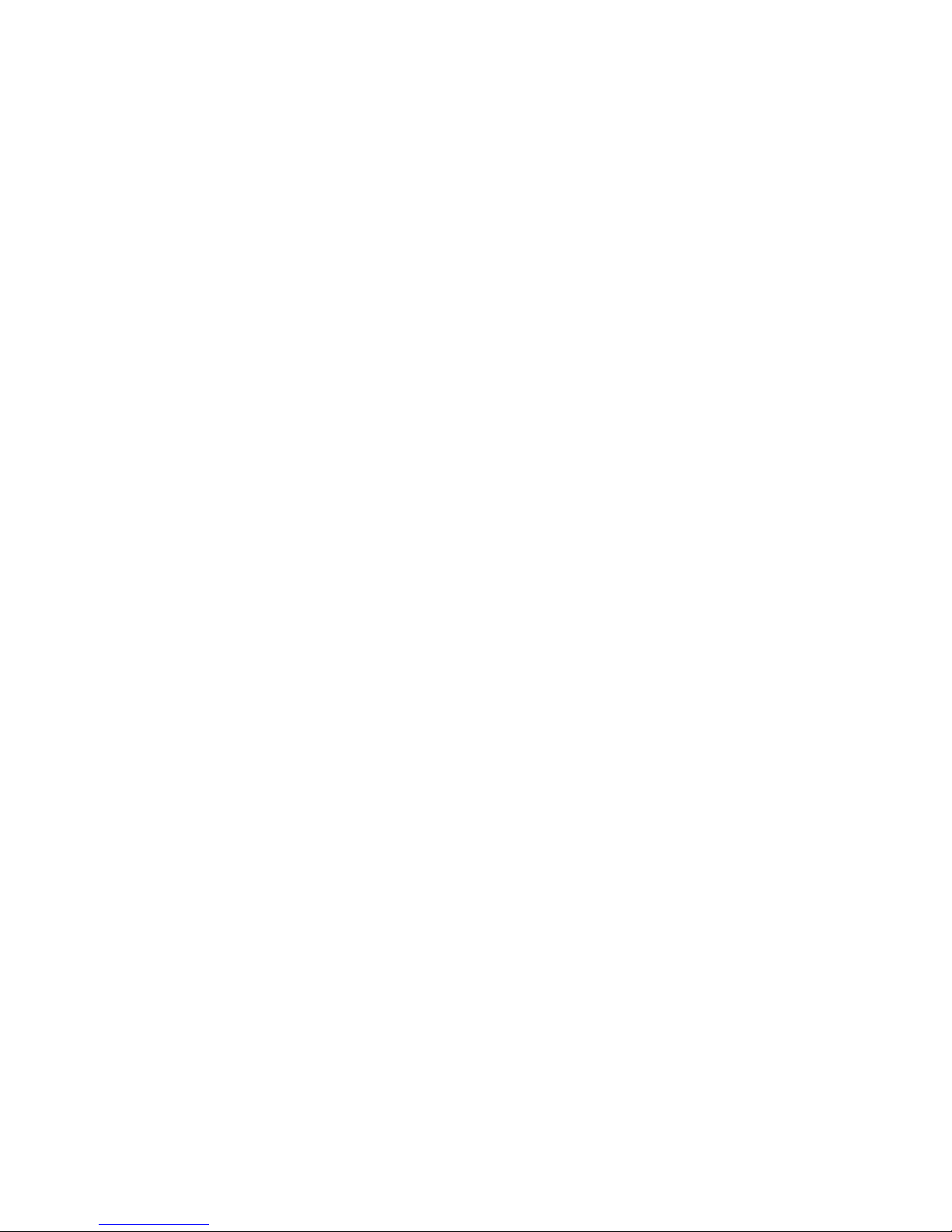
User guide
F250m terminal
Fixed Cellular Terminal
for PBX applications
Page 3
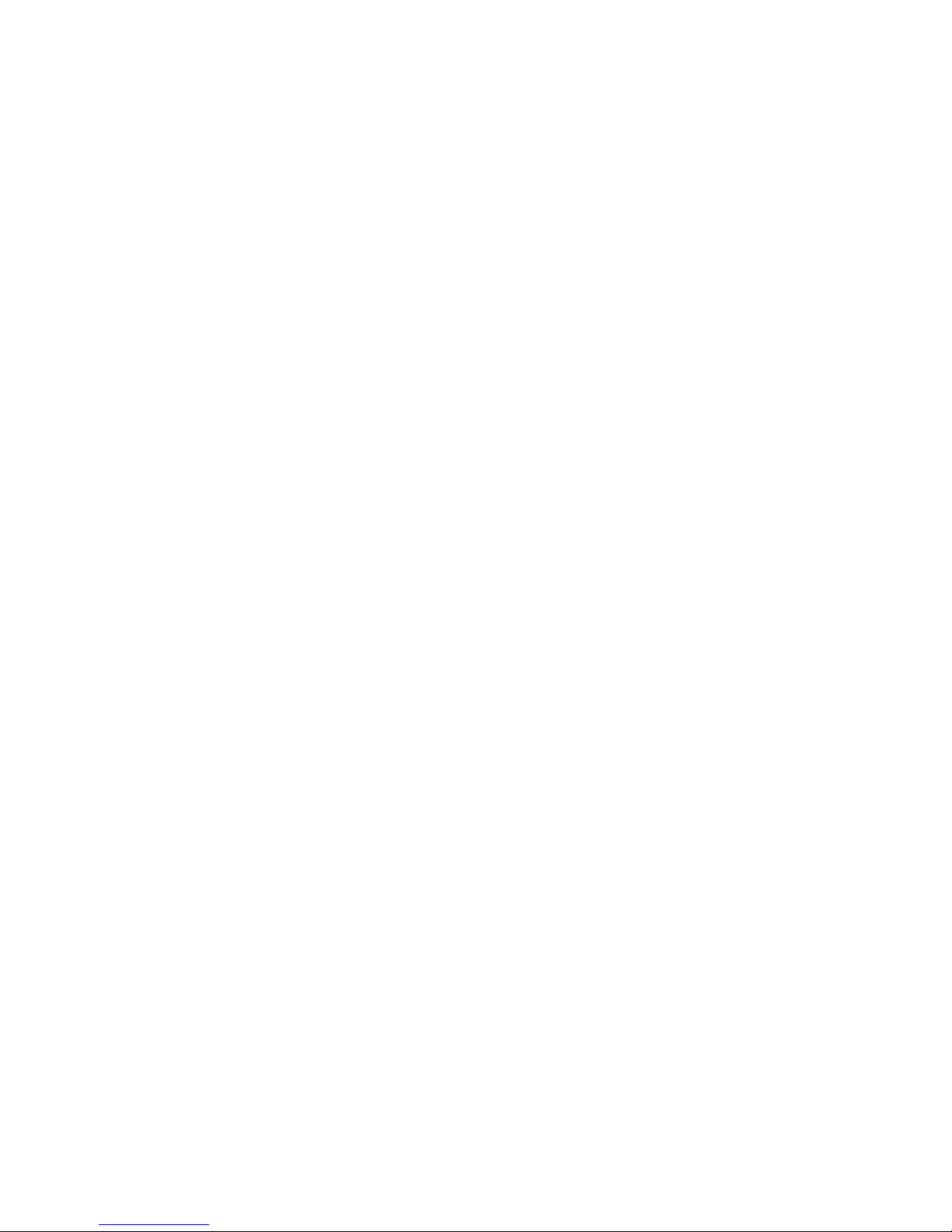
Page 4
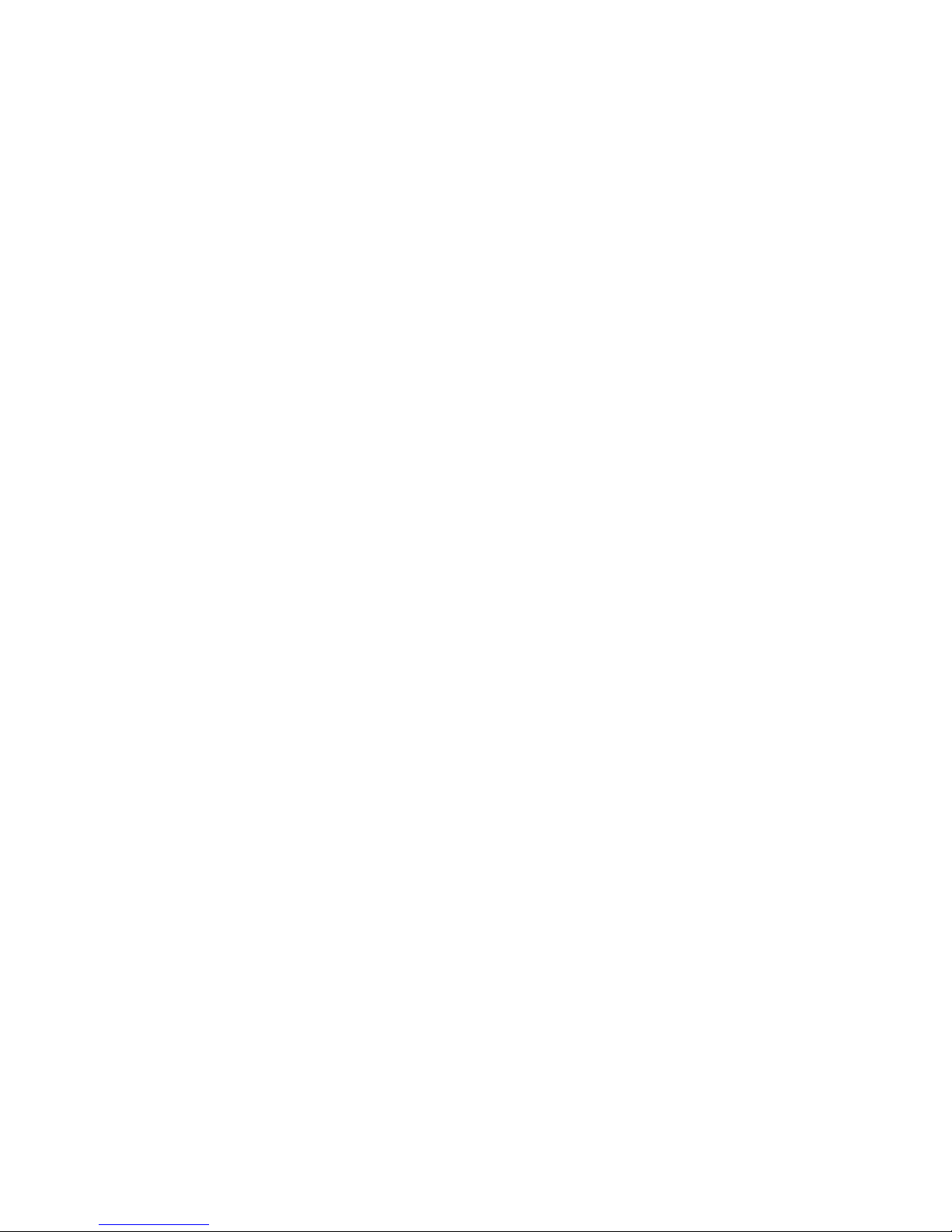
Content
F250m....................................................................... 7
SUPPLIED PARTS ................................................... 8
EXTERNAL CONNECTORS AND LIGHT
INDICATORS........................................................... 8
SIM CARD ............................................................... 9
CONNECTIONS...................................................... 10
Installing an FCT connected to a PBX .................... 10
Installing the FCT as a telephone line..................... 11
Preparing your FCT.................................................. 12
Installing the FCT on the wall................................. 14
Connecting fixed line telephones ............................. 16
USING PBX............................................................. 18
USING TELEPHONES............................................ 19
USING CLI DISPLAYS........................................... 20
ADVANCED FEATURES ....................................... 21
Changing volume...................................................... 21
Diverting calls (call forward) ................................... 21
Restricting calls (call barring) .................................. 23
More than one call (call wait, call hold, call
transfer, multiparty call) ........................................... 25
Phonebook (abbreviated dialing) ............................. 27
Voice mail ................................................................. 28
Sending tone signals ................................................. 28
Page 5
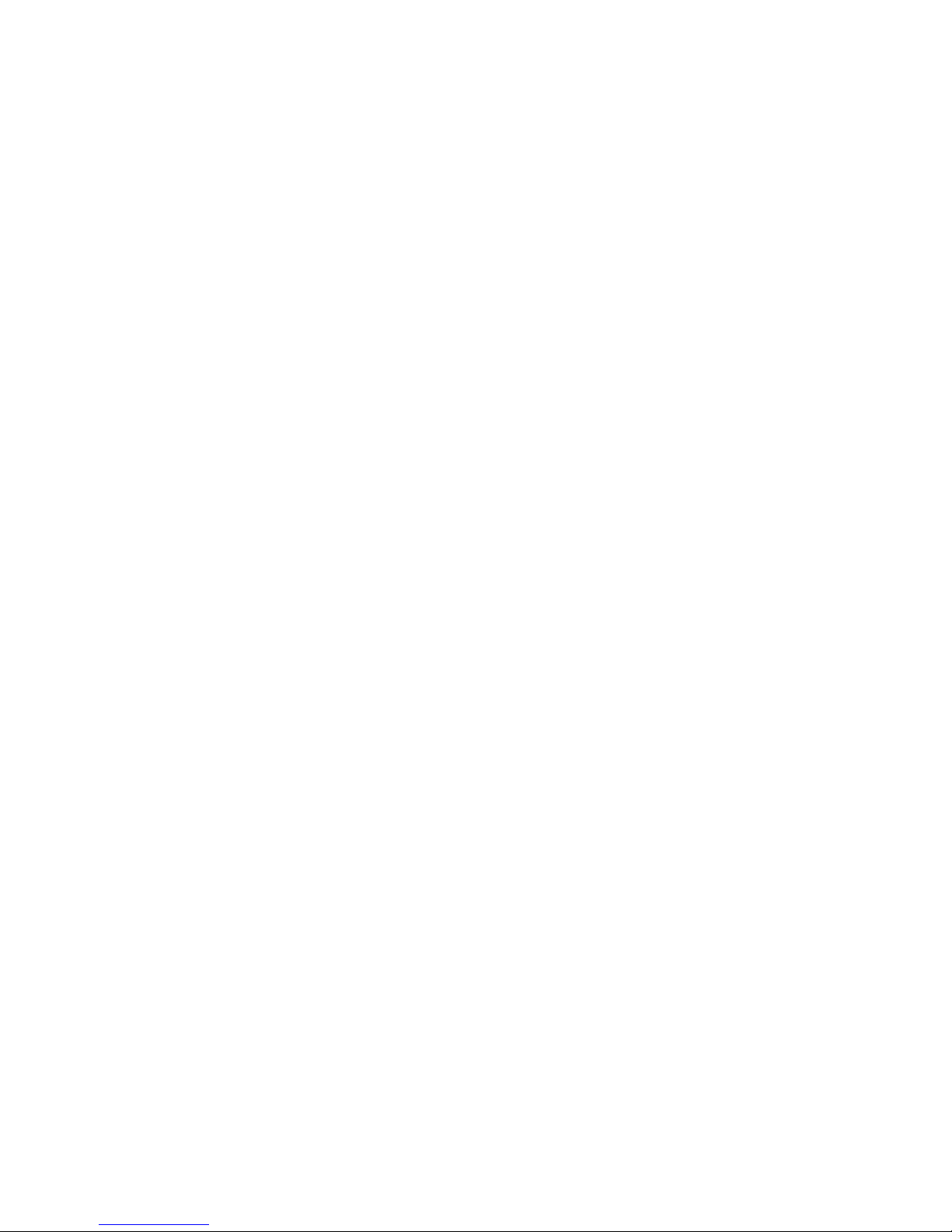
Controlling call time (minute minder)..................... 28
Emergency number (hot line)................................... 28
Two voice lines (alternate line service) ................... 29
SIM card security ..................................................... 30
TROUBLESHOOTING AND FCT INDICATORS 32
Light indicators......................................................... 32
Audible tones ............................................................ 35
TECHNICAL SPECIFICATIONS ........................... 36
ACCESSORIES........................................................ 38
ISDN Adapter FI12 (PBX Accessory)..................... 38
DA20 Display Adapter ............................................ 38
Antennas ................................................................... 39
Batteries.................................................................... 39
DC/DC Power Adapter............................................. 39
SAFE AND EFFICIENT USE................................. 40
Product care.............................................................. 40
Antenna care ............................................................. 40
Radio frequency energy............................................ 41
Electronic devices ..................................................... 41
Potentially explosive atmospheres ........................... 41
Power supply ............................................................ 42
Children .................................................................... 42
Disposing of the product.......................................... 42
Battery information................................................... 42
Disposing of the battery........................................... 43
Page 6
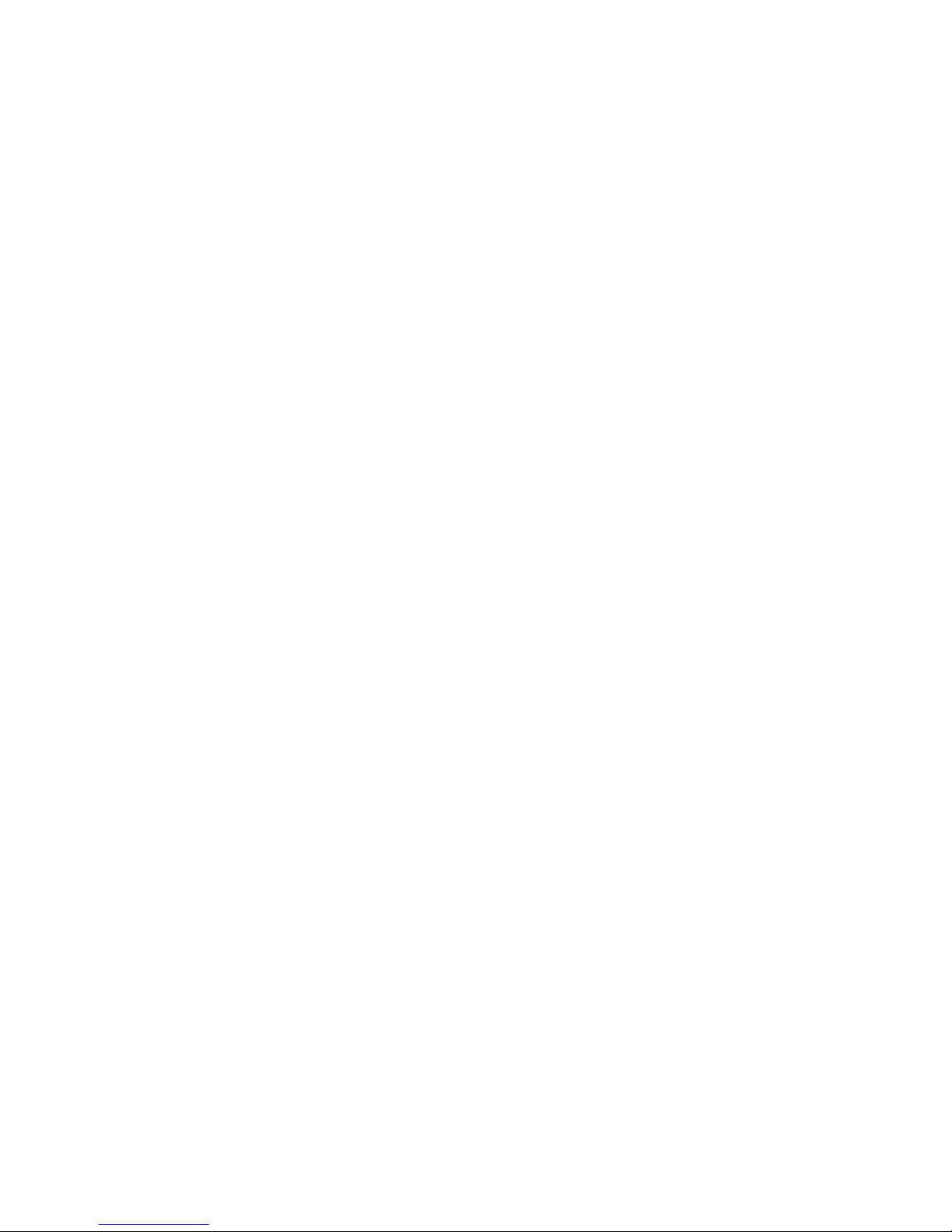
Moving or storing the FCT...................................... 43
Accessing the battery compartment......................... 43
LIMITED WARRANTY .......................................... 44
Limited Warranty Conditions................................... 44
Ericsson Warranty..................................................... 44
What Ericsson will do.............................................. 44
Conditions................................................................. 44
REGULATORY INFORMATION ........................... 46
DEFINITIONS.......................................................... 47
Page 7
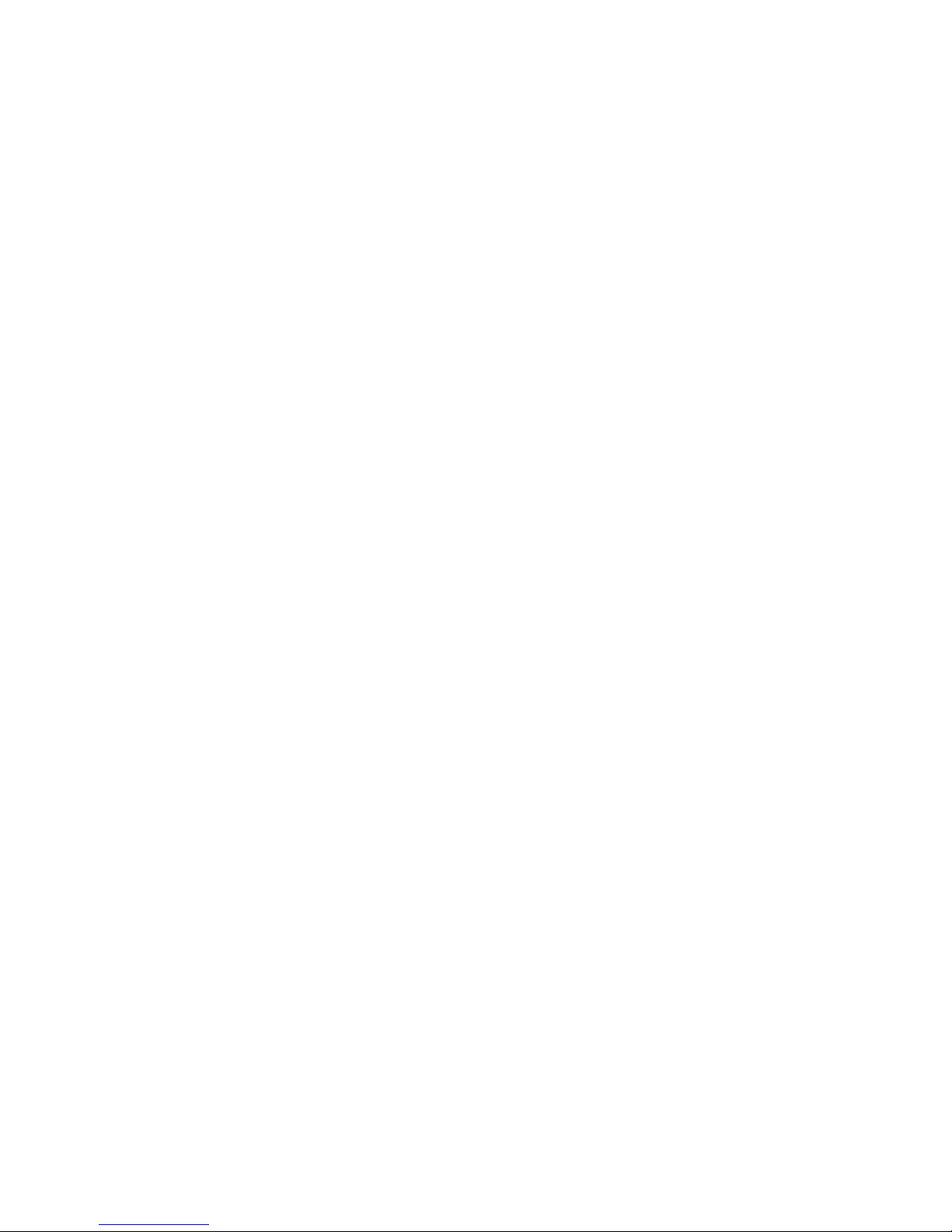
Ericsson F250m
First edition, April 2002
This manual has been published by Ericsson España, S.A.
Bilbao Technology Centre, without any warranty.
Improvements and changes to this manual needed by
typographical errors, inaccuracies of current information,
or improvements to programs and/or equipment, may be
made by Ericsson España, S.A. Bilbao Technology Centre
at any time and without notice. Such changes will,
however, be incorporated into new editions of the manual.
All rights reserved
© Ericsson España, S.A. Bilbao Technology Centre, 2002
Publication number: EN/LZT 123 7036 R1C
Important information: Some of the services described
in this guide might not be supported by all networks.
Please, contact your network operator for
information on different network services operational
in your GSM network.
Page 8
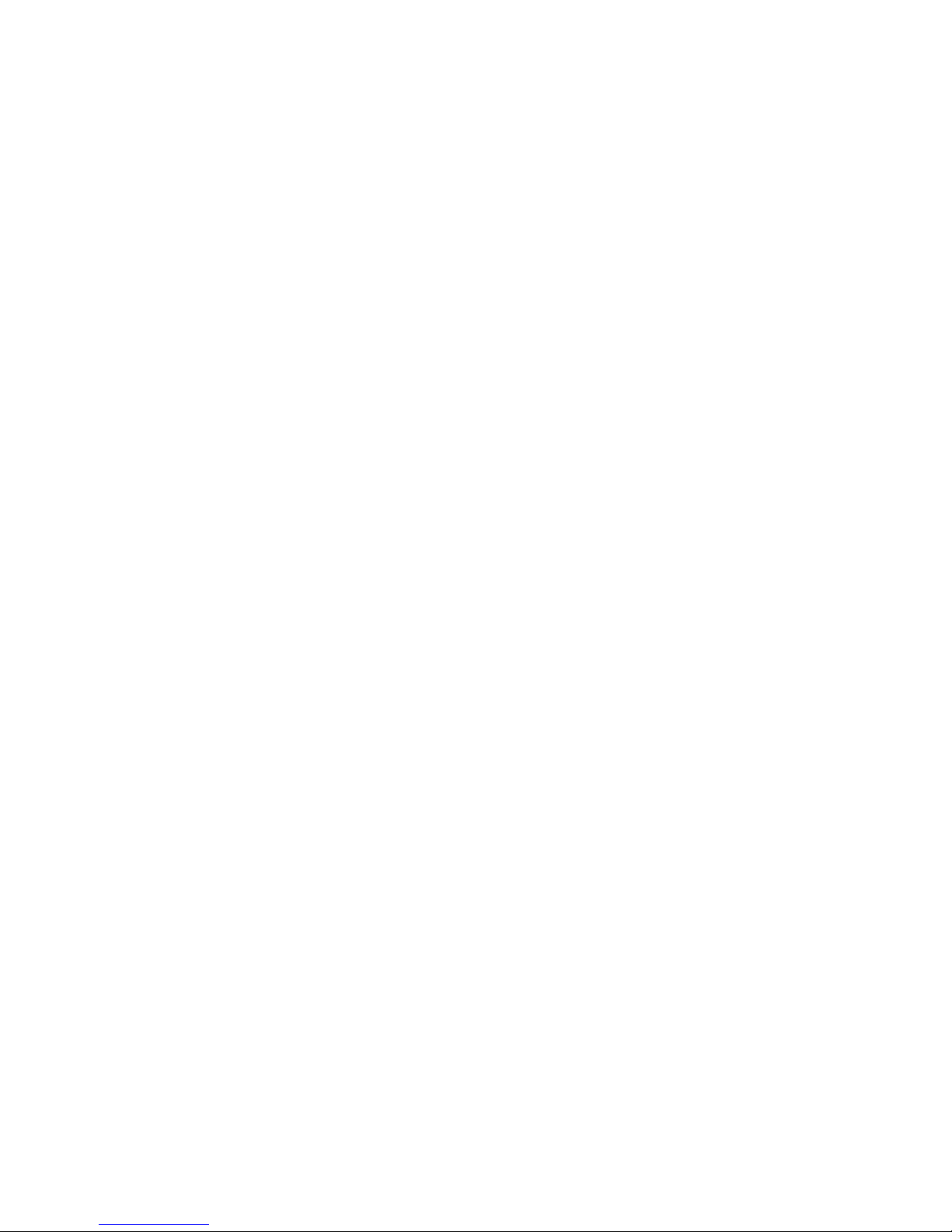
F250m
The F250m is a cost saving solution for small and
medium-size enterprises.
Connected to a PBX, the F250m can route outgoing
calls to mobile phones through the GSM network. As
a result, you can benefit from the Least Cost Routing
(LCR) capabilities offered by most PBX vendors for
an optimal use of your telephone expenses.
The F250m is compatible with most analogue PBXs
on the market and with most of the available 2B+D
ISDN (BR) digital output trunks, via the ISDN FI12
adapter.
From an end-user point of view no difference will be
perceived with the fixed line during the
communication process since the voice quality
achieved will perfectly emulate a fixed-line
transmission as a result of the Enhanced Full Rate
(EFR) speech codec.
The terminal allows automatic network searching
between GSM 900, GSM 1800 and GSM 1900
frequencies, ensuring world wide coverage in the
GSM network.
The terminal offers a broad range of GSM speech
services such as:
• Prepaid Subscription
• Calling Line Identification according to ETSI and
Bellcore standards
• Hook-flash functionality for GSM supplementary
services such as Call Waiting, Multiparty
Conference Calls and more (all depending on the
GSM network provision)
The Terminal provides a built-in SMS supervision
function that allows remote control and supervision of
the unit.
F250m 7
Page 9
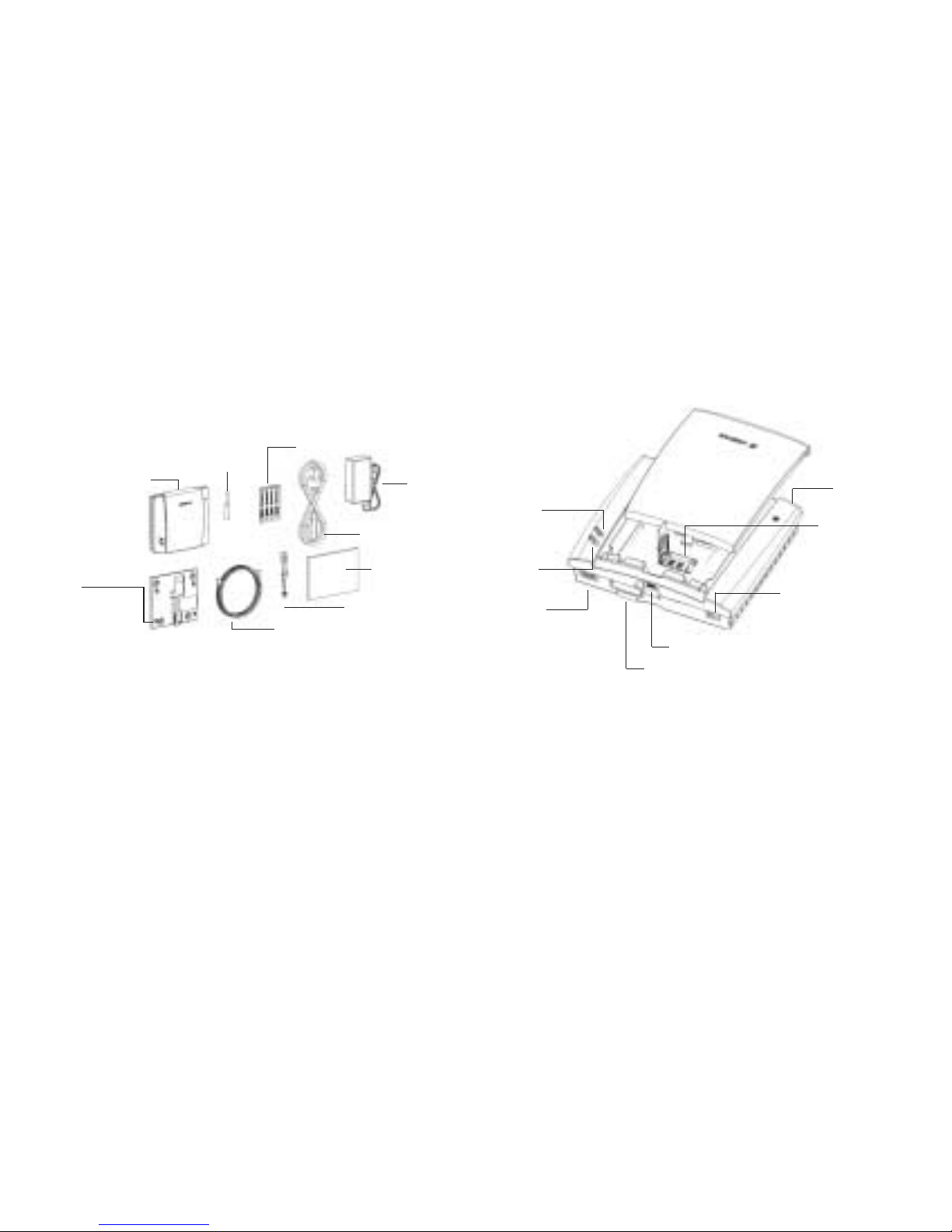
Supplied parts
After unpacking, please check that the following parts
are included:
8 Supplied parts / External connectors and light indicators
External connectors
and light indicators
Antenna
GSM FCT
Cable
User guide
Battery cable
5 m phone clable
Screws
AC power
supply
Wall bracket
– Display Adapter DA20 (optional)
– Battery holder (optional)
Antenna
connector
Power connector
GSM radio
indicator
(green led)
Power
indicator
(red led)
Telephone
interface
Maintenance connector
SIM card
holder
Reset
Page 10
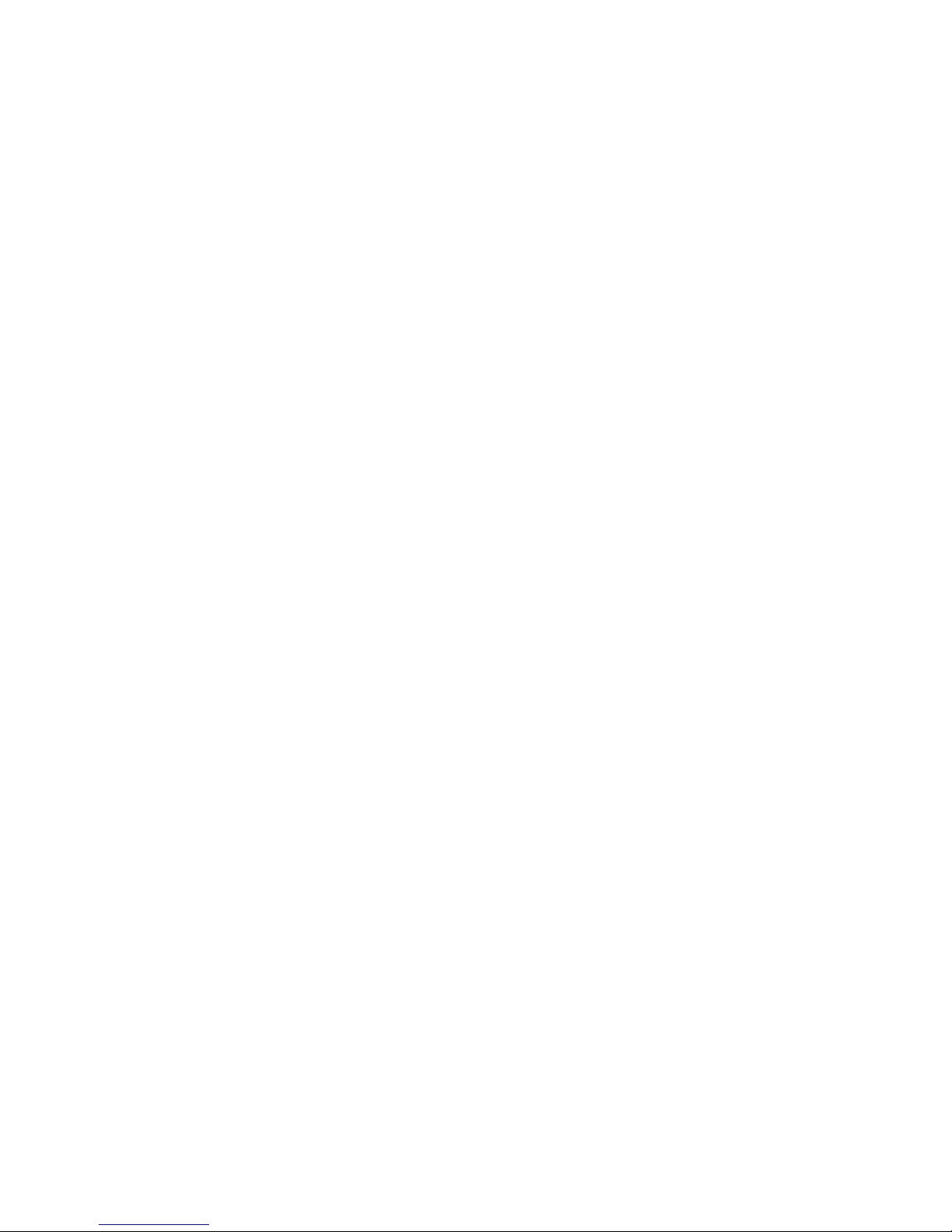
SIM card 9
SIM card
Your network operator provides you with a SIM
(Subscriber Identity Module) card. The SIM card
contains information about your telephone number
and the services included in your subscription, among
other things.
Warning!: the FCT has to be switched off before
inserting or removing your SIM card.
Page 11
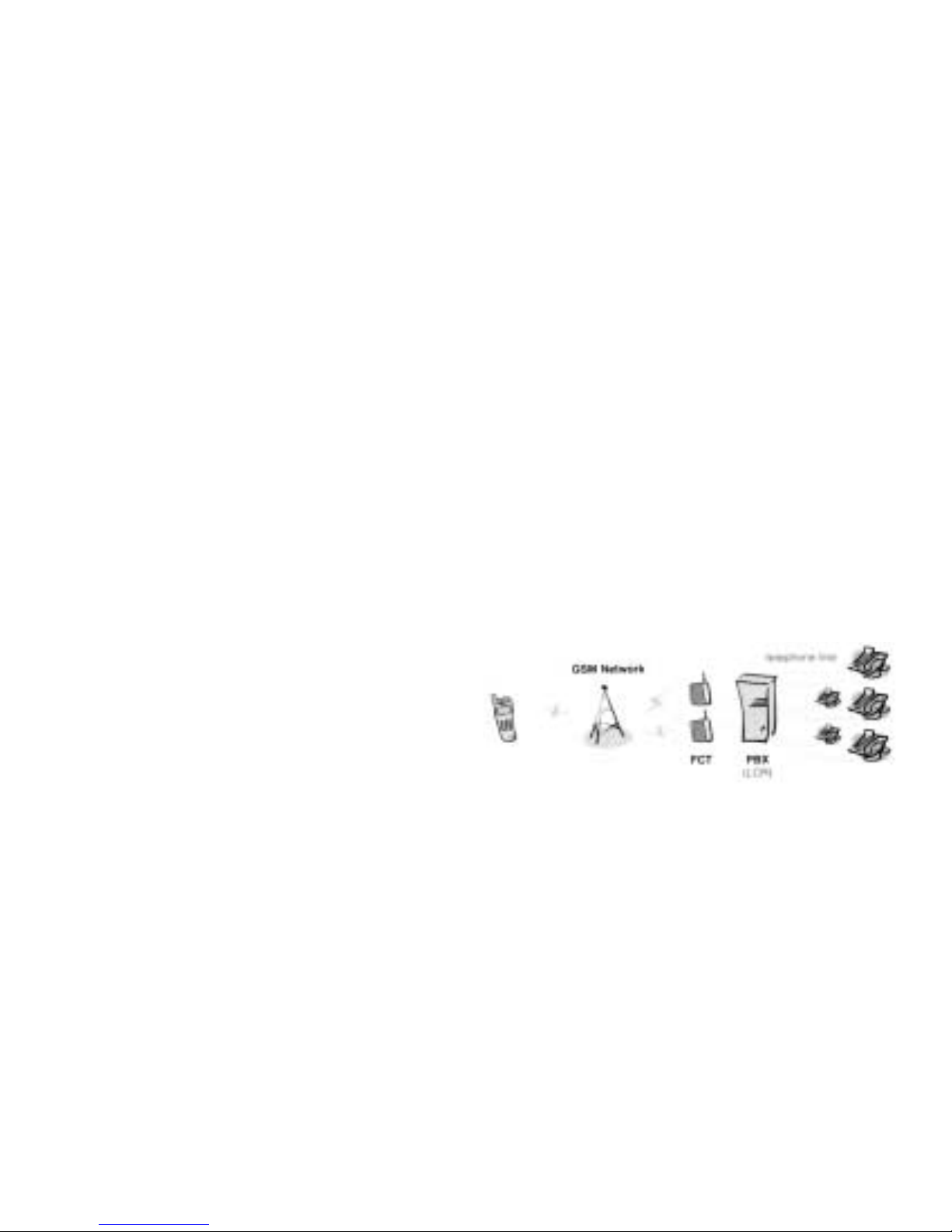
10 Connections
Connections
Warning!: please, before you start any connections
refer to section “Safe and Efficient Use” on page 40
in this guide and contact your network operator if
you have any questions.
Warning!: to get a good FCT protection against
electrical discharges and the best audio quality,
a good grounding of the power supply is strongly
recommended.
Installing an FCT connected to a PBX
The FCT is designed to provide a telephone line
(RJ11 connector) that behaves in the same way as an
analog trunk.
Generic requirements
The PBX should meet the following generic
requirements for FCT connectivity:
• The PBX must provide analog trunks. Otherwise,
the ISDN FI12 adapter accessory will be necessary.
See Accessories on page 38).
• One position of the trunk must be assigned to each
FCT terminal.
• The trunk card must support either Busy Tone
Detection (BTD) or Polarity Reversal Detection on
answer and release.
• The PBX can be programmed to utilize Least Cost
Routing (LCR), if available, to automatically choose
the FCT trunk when suitable.
• If the PBX does not offer LCR, choose the FCT
trunk manually with a special dialed prefix.
The FCT terminal is compatible with most analog
PBXs on the market and with most of the available
2B+D ISDN digital output trunks, via its accessory
ISDN FI12 adapter. See Accessories on page 38.
FCT connectivity to the analogue trunk of the PBX
Page 12
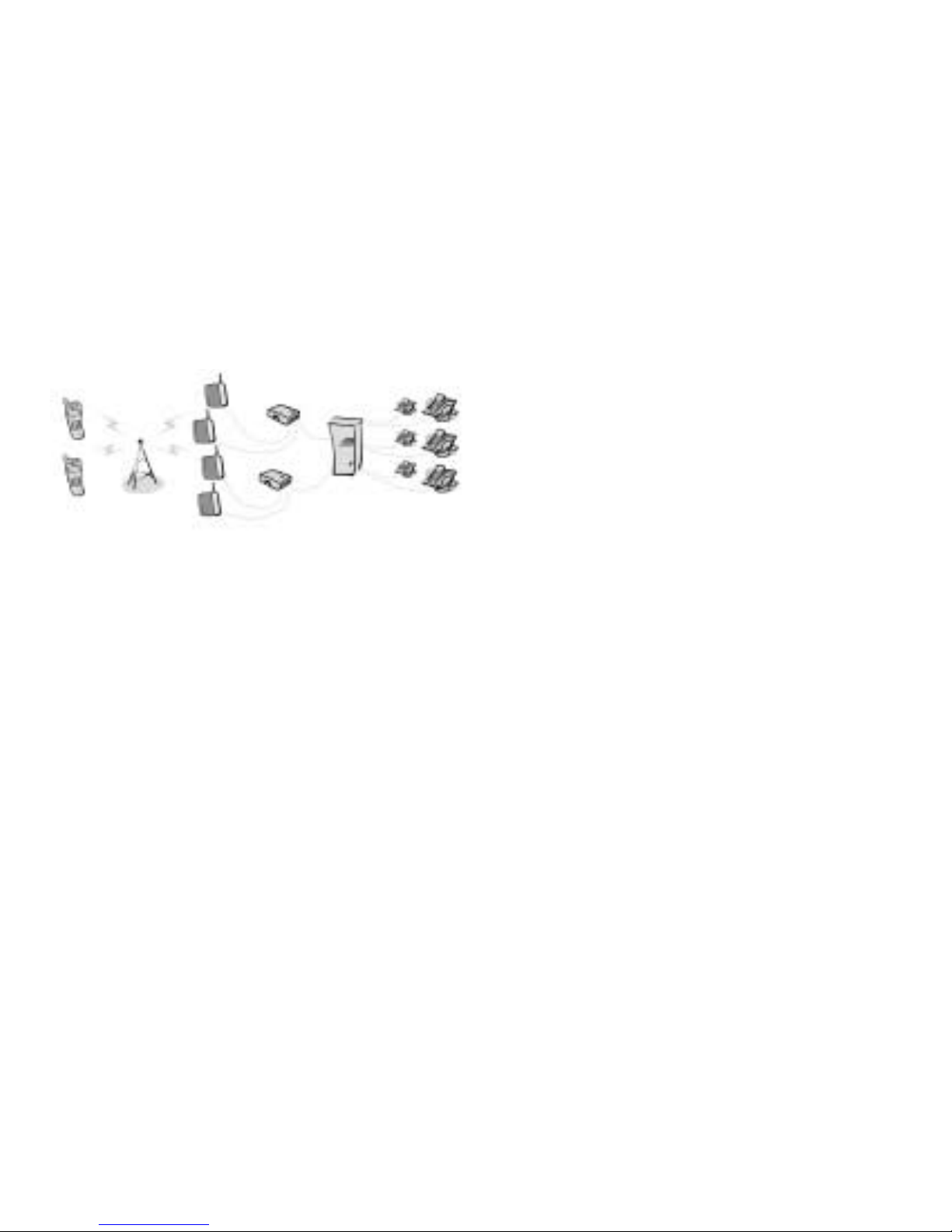
Connections 11
FCT connectivity to the ISDN 2B+D trunk of the PBX
To carry out a correct FCT installation in a PBX,
please follow the FCT installation instructions
(Preparing your FCT and Installing the FCT on the
wall) and then refer to Using PBX on page 18.
Note: a minimum distance of 3 meters between the
FCT and the PBX is recommended. The cable
distance between the PBX and the FCT should not
exceed 600 meters, and the connection cable should
be at least 0,4 mm
2
.
Warning!: if you install more than one FCT to a
PBX, their antennas have to be separated by 20 cm
in height or 2 meters in horizontal.
Installing the FCT as a telephone line
The FCT is designed to provide a telephone line
(RJ11 connector) to which up to 3 Fixed Line devices
can be connected in parallel. The FCT provides a
single telephone line, which means that only one
communication can take place simultaneously, in the
same way as the ordinary fixed line.
Warning!: in order to avoid GSM interferences
(noise), place the FCT at least 3 meters (horizontal)
away from electronic devices, including the
telephone equipment connected to the FCT, or other
household electronic devices such as televisions or
radio receivers. The difference in height should be
at least 2 meters (vertical). This is not necessary if
you use telephone devices that fulfil the Immunity
Characteristics settled by the IEC CISPR-24
standard. In this case, a minimum security distance
of 20 cm is recommended.
GSM Network
FCTs
FI12
FI12
PBX
(LCR)
telephone line
Page 13
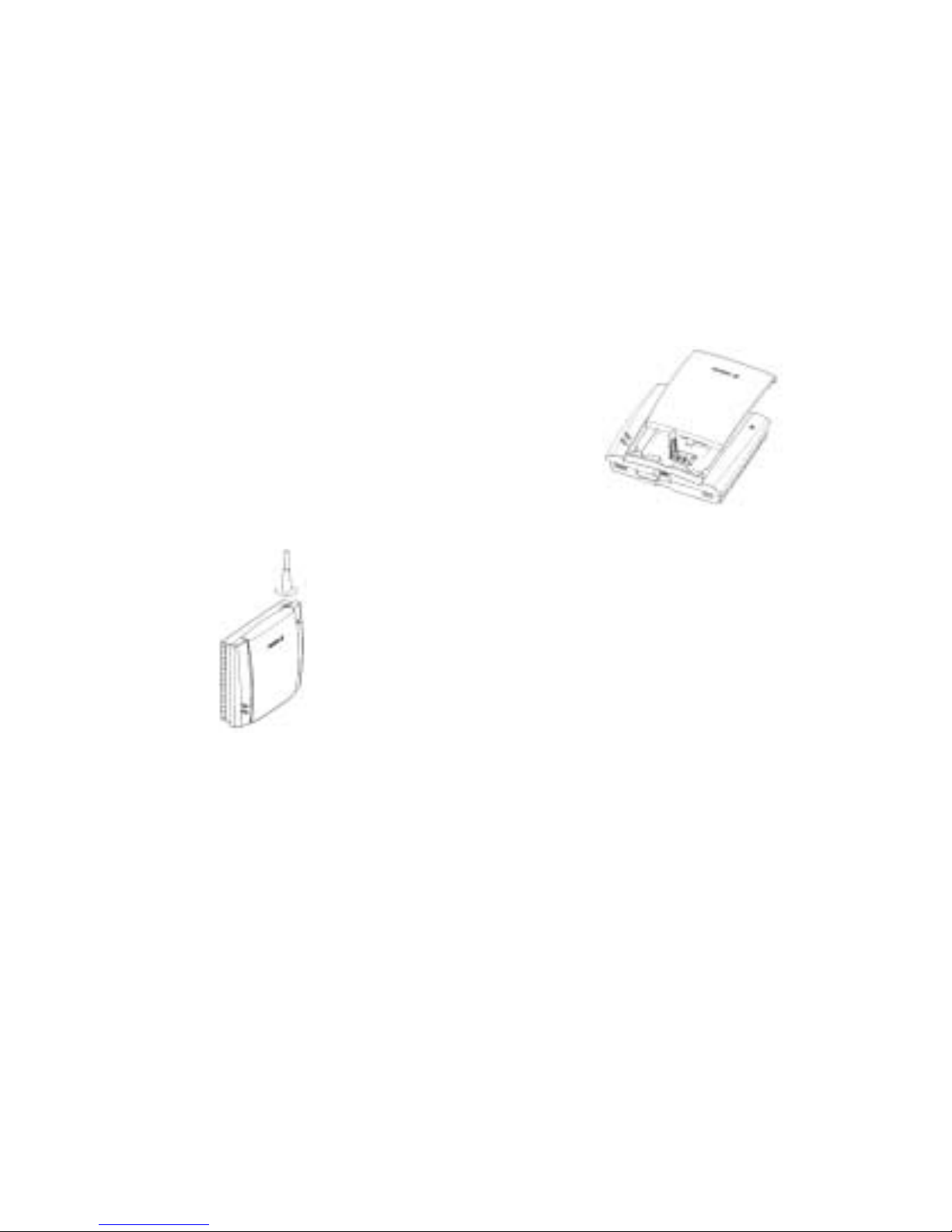
12 Connections
Preparing your FCT
You need to follow these steps before you install the
FCT on the wall and make all definitive connections.
Warning!: the FCT should be switched off before
inserting or removing your SIM card or connecting
any devices to the FCT.
Assembly
1. Connect the antenna.
2. Remove the front cover, pressing down and
pushing the small tab that is in the center of the
bottom part of the FCT. Open the SIM Card
holder shifting the mobile part of the holder and
then rotating it to place the connector upwards.
3. Close the SIM Card holder, placing it horizontally
and assuring it with the holder mobile part.
4. Optionally install the battery on the battery
compartment (over the SIM Card). To do so,
connect the battery cable to the FCT connector.
Connect the black cable to the negative pole of the
battery, and the red cable to the positive cable. Fit
the cable under the holding tab (over the SIM
Card) and insert the battery until it is hold by the
tab.
5. Place the front cover back in its previous position.
Page 14
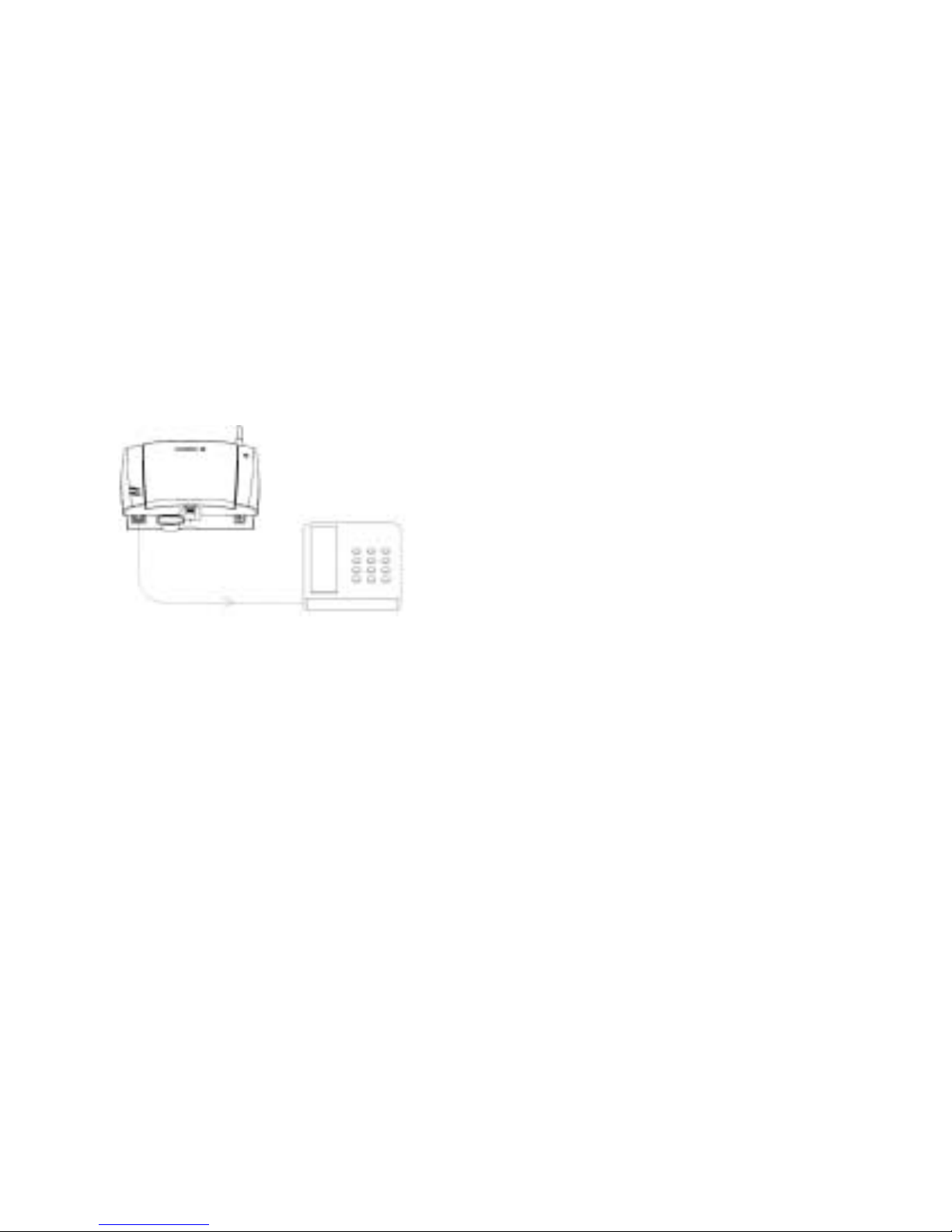
Connections 13
Connect a telephone to the FCT
Connect a fixed telephone to the FCT telephone line.
Note: you will use this telephone to dial the PIN.
Switch on the FCT
Connect the power supply. The FCT switches on
automatically and the green and red light indicators
start flashing.
Enter PIN
Most SIM cards are protected with a PIN (Personal
Identity Number), which you get from your network
operator and which you need in order to access the
network.
If the SIM card is not protected by a PIN code, then
you do not need to enter the PIN. The FCT starts the
network search automatically.
If the SIM card is protected by the PIN code, then the
green and red lights will flash simultaneously.
Note: if you have the DA20 display adapter
accessory (See “Accessories” on page 38), an
“ENTER PIN” message will show on your display.
Please follow these steps to enter the PIN:
• Pick up the telephone and dial the PIN code. Press
the # key on your telephone or wait until you hear a
beep tone.
• If you make a mistake while entering your PIN,
hang up the telephone immediately and try again.
If the PIN is correct, you will hear a beep over the
telephone (positive indication tone). If it is incorrect,
a deep tone will sound (error indication tone).
If the PIN is entered incorrectly three times, the SIM
card will be blocked. If this happens, you can
unblock it by using the PUK (Personal Unblocking
Key), which you also get from your network operator.
See SIM Card Security on page 30.
Page 15
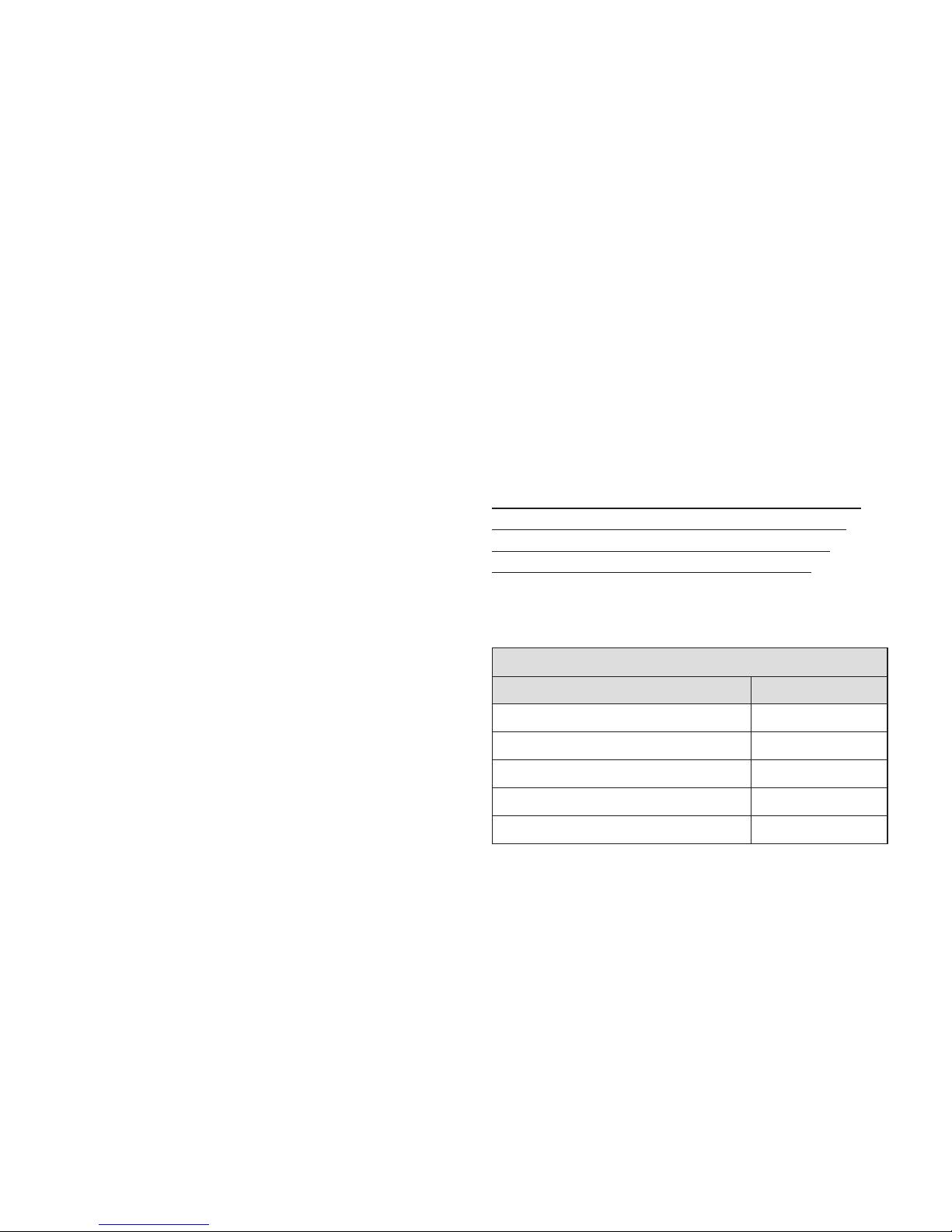
14 Connections
Note: once you have entered the PIN code for the
first time, you will not have to enter it again unless
you change your SIM card. The FCT performs this
operation automatically in case of power failure.
Network search
After you have switched on your FCT and entered the
PIN, the FCT automatically searches for a network.
Note: if the red light is off, there is a problem with
the power supply. See “Troubleshooting and FCT
indicators” on page 32.
When a network is found, the green light switches on
or flashes depending on the GSM signal strength.
See Light Indicators on page 32.
Note: if the green light is off, you do not have access
to the GSM network at your present location.
Now you have prepared the FCT for wall installation.
Please, follow the instructions below for complete
wall installation.
Installing the FCT on the wall
FCT Location
The GSM signal strength available at the FCT
location affects the performance of the unit. The
stronger the GSM signal, the better the FCT
performance.
T
ip: test several potential locations by moving the
FCT while looking at the green light . Select the
location where the green light is steady, or the
location with the highest amount of flashes.
Note: moving the FCT as little as 20 cm can affect
the GSM reception quality.
Location Testing
Number of Green Light flashes Location status
0 Unacceptable
1 - - - Acceptable
2 - - - - - - Good
3 - - - - - - - - - Very good
Steady ------------------------------- Excellent
Page 16

Please consider the following recommendations:
• Always select an indoor location, preferably close
to a window and the roof. Generally, you will
experience better GSM signal strength in these
places.
• Do not install the FCT in a bathroom, a wet or
damp basement or an outdoor location.
• Do not install the FCT on walls or rooms that
contain large amounts of metal, steel or wiring.
• Do not expose the FCT to extreme temperatures
(near radiators, cooling vents, etc).
If you experience poor reception quality, an outdoor
antenna may result in improvement. See Accessories
on page 38.
Wall mounting
Please proceed as indicated in the following picture.
1) Fix the wall-mounting bracket on the wall
2) Insert the FCT in the wall-mounting bracket
Connections 15
Page 17

16 Connections
3) Shift the FCT down
Warning!: once you have fixed the FCT to the wall
and switched it on, check the final status of the red
and green lights. If either one is off, there is a
problem with the power supply or the GSM signal.
See “Troubleshooting and FCT indicators” on
page 32.
Now the FCT is ready for connecting devices and
making calls.
Note: if you want to remove the FCT from the wall
bracket, then you have to press the flap (step 1) as
indicated in the following picture and then shift the
FCT upwards (step 2).
Connecting fixed line telephones
Connect the fixed line devices to the FCT (telephone
line connector) with telephone wire in the same way
as with an analog telephone line.
Fixed line devices are connected in parallel. You can
connect the devices directly to the FCT telephone line
connector (RJ11) or make an internal telephone
wiring, use RJ11 splitters or similar connectors.
Page 18

Connections 17
Note: when making the connections, the two-wire
telephone cable polarity does not affect at all.
T
ip: if your house or company is already wired with
telephone cable, you only need to connect the cable
to the FCT RJ11 connector and your telephone line
will be up and running in all rooms.
Note: it is strongly recommended that the telephone
wire is installed indoors in order to avoid lightning
damage.
Note: the telephone wire should not exceed 600
meters. Larger distances can be achieved by using
high quality telephone wire.
Checking connections
Once the fixed line devices (1 up to 3) have been
connected, make the “Ring Back Test” as follows in
order to check the connections:
• Lift one telephone and dial **#10#. You will hear a
beep tone (the FCT red and green lights will start
flashing - three flashes synchronized).
• Hang up the telephone and check if all the
connected telephones start ringing.
• Lift any of the telephones connected and then hang
it up again. The ringing will stop (the red and green
lights will go to normal operation mode).
T
ip: if any of the telephones has not been ringing,
check your telephone cable layout and connections to
make sure that all devices are properly connected.
Checking the calls quality
Use any of the telephones connected to the FCT to
make a call. Check the speech quality and ask the
receiver to call you back to confirm that you can also
receive calls.
If you have problems, see Troubleshooting and FCT
indicators on page 32.
Page 19

18 Using PBX
Using PBX
For a PBX connection, first, you should:
• Check that the PBX fulfills the requirements for
FCT connectivity. See Installing an FCT connected
to a PBX on page 10.
• Follow all FCT installation steps specified in
Preparing your FCT on page 12 and Installing the
FCT on the wall on page 14.
Warning!: the PBX may require specific
programming; both, programmation and installation
should be done by specialized service personnel.
If you are using an analog PBX - Disconnect the
telephone you have used for testing purposes and
connect the cable from the chosen analog trunk of the
PBX to the FCT telephone line.
If you are using a 2B+D ISDN digital PBX Disconnect the telephone you have used for testing
purposes and follow the instructions in the FI12
installation guide. See Accessories on page 38).
If you are using a Least Cost Routing (LCR)
programmed PBX, check your PBX programming
guide to see how to program your PBX to make
certain calls through the FCT trunk. Once LCR is
programmed, make a call to a mobile telephone
number. See if the call is established through the FCT
and also check the speech quality. Ask the person
who answers to call you back to confirm that the
installed FCT can receive calls properly.
If the PBX does not offer the LCR option, choose the
FCT trunk manually with a specific prefix. Check the
installation in the same way as before.
If you encounter problems, please contact your
distributor or network operator.
Page 20

Using telephones 19
Using telephones
Fixed telephones connected to the FCT telephone line
work in the same way as if they were connected to a
fixed network.
Note: you can also benefit from some FCT
functionality that you do not usually have on your
fixed network. See “Advanced features” on page 21.
You can find detailed information about the tones that
the FCT sends on Audible tones page 35.
Page 21

Using CLI displays
Devices that display the incoming number (telephones
with display, external displays, etc.) can be directly
connected to the FCT line interface in the same way
as an ordinary telephone. If your subscription includes
the Calling Line Identification (CLI) service and the
caller’s network sends the number, the FCT will send
the caller’s number towards your CLI display.
In general, your FCT will be programmed (according
to your country specifications) to send the CLI
information with the right standard so that your CLI
device works properly.
Refer to your CLI telephone or display user guide for
further explanations on your CLI indications.
T
ip: if you run the Ring Back Test on page 17
(lift the telephone, dial **#10# and hang up), you can
check if the following number “1234567890” appears
on your CLI display. If it does not, the FCT is not
using the right standard.
If you experience that your CLI device is not
showing the calling numbers, you may need to
change the FCT settings.
This is done by dialing one of the following
sequences, depending on the CLI standard that your
CLI device supports (check its user guide).
CLI standard Dialing sequence
ETSI DTMF **0002*1#
ETSI V.23 **0002*2#
Bellcore **0002*3#
T
ip: if you cannot figure out which CLI standard to
use, try all three sequences, following each of them
by a Ring Back Test. The CLI standard whose Ring
Back Test prints a “1234567890” on your display will
be the correct one.
In order to disable the CLI Display functionality and
therefore stop viewing calling numbers, dial
**0002*0# from a DTMF (Pulses) telephone
connected to the FCT.
T
ip: if you do not want your telephone number to
appear at the caller’s location, you can dial #31#
before the phone number you are going to call
(B-number); in other words, dial #31#B-Number.
To find out about the DA20 accessory display, please
check Accessories on page 38.
20 Using CLI displays
Page 22

Advanced features 21
Advanced features
If a DTMF telephone is connected to the FCT, the
following features can be accessed.
Changing volume
During a call, you can increase or decrease the
reception volume level.
• Increase volume: dial R####
• Decrease volume: dial R****
Diverting calls (call forward)
You can divert incoming calls to another phone
number when you are unable to answer.
The following table shows the divert alternatives as
well as the way to proceed to manage this function.
Warning!: these dialing sequences may vary
depending on your network operator. If these do not
work, please consult your network operator or check
the user guide provided with your subscription.
Page 23

To manage diversion of calls … With Function … Dial … You will hear…
Activate **21*Phone_number# 1 beep
Always
Deactivate ##21# 3 beeps
Check status *#21#
1 beep if activated
3 beeps if deactivated
Activate **67*Phone_number# 1 beep
When busy
Deactivate ##67# 3 beeps
Check status *#67#
1 beep if activated
3 beeps if deactivated
Activate **61*Phone_number# 1 beep
When no answer
Deactivate ##61# 3 beeps
Check status *#61#
1 beep if activated
3 beeps if deactivated
Activate **62*Phone_number# 1 beep
When out of reach
Deactivate ##62# 3 beeps
Check status *#62#
1 beep if activated
3 beeps if deactivated
All Deactivate ##002# 3 beeps
Note: if instead of hearing beeps you hear a deep tone, this means that there has been an error in the activation
or deactivation.
22 Advanced features
Page 24

Advanced features 23
Restricting calls (call barring)
You can restrict certain types of calls that can be
made or received. You need a password to turn a call
restriction on or off. Initially, this password will be
0000.
We recommend you to change it by dialing:
**03**OLD_PASSWORD*NEW_PASSWORD*
NEW_PASSWORD#
The following table shows the restriction alternatives
as well as the way to proceed to manage this
function.
Warning!: these dialing sequences may vary
depending on your network operator. If these do not
work, please consult your network operator or check
the user guide provided with your subscription.
Page 25

24 Advanced features
To manage restriction of calls … With Function … Dial … You will hear…
Activate *33*Password# 1 beep
All outgoing calls
Deactivate #33*Password# 3 beeps
Check status *#33#
1 beep if activated
3 beeps if deactivated
Activate *331*Password# 1 beep
All outgoing international calls
Deactivate #331*Password# 3 beeps
Check status *#331#
1 beep if activated
3 beeps if deactivated
Activate *332*Password# 1 beep
Deactivate #332*Password# 3 beeps
Check status *#332#
1 beep if activated
3 beeps if deactivated
Activate *35*Password# 1 beep
All incoming calls
Deactivate #35*Password# 3 beeps
Check status *#35#
1 beep if activated
3 beeps if deactivated
Activate *351*Password# 1 beep
Deactivate #351*Password# 3 beeps
Check status *#351#
1 beep if activated
3 beeps if deactivated
All Deactivate #330*Password# 3 beeps
All outgoing international calls
except your home country
All incoming calls when you
are abroad
Page 26

Advanced features 25
Note: if instead of hearing beeps you hear a deep
tone, this means that there has been an error in the
activation or deactivation.
More than one call (call wait, call hold,
call transfer, multiparty call)
You can handle more than one call simultaneously.
For example, you can put an ongoing call on hold,
while you make or answer a second call, and then
switch between the two calls.
You can also set up a conference call to have a joint
conversation with up to four people.
Call waiting service
If you wish to be able to receive a second call while
another call is in progress, you must turn on the call
waiting service.
Warning!: these dialing sequences may vary
depending on your network operator. If these do not
work, please consult your network operator or check
the user guide provided with your subscription.
To manage
Call waiting Dial… You will hear…
Function…
Activate *43# 1 beep
Deactivate #43# 3 beeps
Check status *#43#
1 beep if activated
3 beeps if deactivated
Note: if instead of hearing beeps you hear a deep
tone, this means that there has been an error in the
activation or deactivation.
Making a second call
You can only put one call on hold while you make a
second call.
• To hold the active call: press the R key on your
telephone and proceed to make the second call.
• To switch between the two calls, press R2.
• To finish the active call and return to the held call,
press R1.
Receiving a second call
If the call waiting service is on, you hear a tone in
the telephone when you receive a second call.
Page 27

• To ignore the waiting call, take no action.
• To continue with the ongoing call and reject the
waiting call (give a User Busy indication tone to the
waiting call): press R0.
• To end the ongoing call and answer the waiting
call: press R1.
Note: if you hang up the telephone, you will also end
the ongoing call and the telephone will ring again so
that you can answer the waiting call as a normal call.
• To put the ongoing call on hold and answer the
waiting call : press R2. You can switch again
between both calls by pressing R2 each time.
Note: if “divert when busy” is on, the waiting call is
diverted to the number you have specified.
Conference calls (multiparty)
In a conference call, you can have a joint
conversation with up to four other people.
To create a conference call:
• If you are in conversation with call 1, put it on hold
(press R), and dial call 2.
• To join the two calls into a conference call:
press R3. Now you have a conference group of
three people (call 1, call 2 and yourself).
To add a new call (call 3):
• Put the conference group on hold (press R) and dial
call 3.
• Join the new call to the conference group: press R3.
Now you have a conference group of four people
(call 1, call 2, call 3 and yourself).
To end the conference call, hang up the telephone.
To release a specific call from the conference group:
press R1X (where X is the number of order of the
call).
To choose one call from the multiparty in order to
have a private communication, putting the rest of the
conference calls on hold: press R2X (where X is the
number of order of the call you want to communicate
with).
Explicit call transfer
To transfer a call to another B-number:
• Put the ongoing call on hold (press R) and dial the
B-number.
• Now you can connect this new call, which is
ongoing, with the call you have put on hold, but
abandon the conversation yourself. To do this, press
R4.
26 Advanced features
Page 28

Advanced features 27
Phonebook (abbreviated dialing)
You can store telephone numbers in either the SIM card memory or the FCT memory. Up to 99 telephone
numbers can be stored in each of them.
The following table shows how to manage the phonebook with the 99 memory positions (Pos).
Warning!: Pos has to have always two digits. For example, memory position number 1 has Pos=01
To manage the
With Function … Dial … You will hear…
phonebook in …
Store **51*Pos*Phone_number# 1 beep
Delete #51*Pos# 3 beeps
SIM card memory
Check position *#51*Pos*Phone_number#
1 beep if memorized
3 beeps if not memorized
Dial Pos# Dialing …
Store **51*Pos*Phone_number*1# 1 beep
Delete #51*Pos*1# 3 beeps
FCT memory
Check position *#51*Pos*Phone_number*1#
1 beep if memorized
3 beeps if not memorized
Dial Pos* Dialing …
Note: if instead of hearing beeps you hear a deep tone, this means that there has been an error in the activation
or deactivation.
Page 29

Voice mail
The answering service of your network allows callers
to leave a voice message when you cannot answer
your calls.
If you have voice mail, you will hear 3 beeps before
the dial tone, as soon as you pick up the receiver to
make a call.
Note: if you have the DA20 display adapter
accessory (See “Accessories” on page 38), a
a
icon
will show when you have voice mail.
Call your voice mail number in order to receive the
voice mail message.
Sending tone signals
During a call, you can press keys 0-9, * and # to
perform banking by phone or other interactive
services, or control an answering machine.
Controlling call time (minute minder)
If the minute minder is activated, you hear a beep
once every minute during a call as a reminder of the
duration of the ongoing call.
To manage minute
Dial… You will hear…
minder function…
Activate **42*1# 1 beep
Deactivate #42*1# 3 beeps
Check status *#42*1#
1 beep if activated
3 beeps if deactivated
Note: if instead of hearing beeps you hear a deep
tone, this means that there has been an error in the
activation or deactivation.
Emergency number (hot line)
With the hot line service, you can program the FCT
to automatically dial a number (emergency or another
one) within a few seconds (timer) after the telephone
receiver is lifted.
28 Advanced features
Page 30

Advanced features 29
To manage the hot line … Dial … You will hear…
Activate **53*Phone_number**timer# 1 beep
Deactivate #53# 3 beeps
service *#53#
1 beep if activated
3 beeps if deactivated
service and
*#53*Phone_number#
1 beep if activated
Check status for…
phone number 3 beeps if deactivated
service, phone
*#53*Phone_number**timer#
1 beep if activated
number and timer 3 beeps if deactivated
Note: if instead of hearing beeps you hear a deep tone, this means that there has been an error in the activation
or deactivation.
Two voice lines (alternate line service)
If your SIM card supports the alternate line service, your FCT has two voice lines with different phone
numbers, separate bills and perhaps different subscription services.
With this functionality, you can have only one FCT and telephone for both your personal and work phone, for
instance. If necessary, you may switch from one line to the other.
You will receive all the incoming calls addressed to any of your numbers independently of the selected line, but
your outgoing calls will be charged to the line you have selected (1 or 2).
Warning!: these dialing sequences may vary depending on your network operator. If these do not work,
please consult your network operator or check the user guide provided with your subscription.
Page 31

30 Advanced features
To manage
alternate line Dial… You will hear…
service function…
Activate Line 1 **591# 1 beep
Activate Line 2 **592# 1 beep
Check status Line 1 *#591#
1 beep if activated
3 beeps if deactivated
Check status Line 2 *#592#
1 beep if activated
3 beeps if deactivated
Note: if instead of hearing beeps you hear a deep
tone, this means that there has been an error in the
activation or deactivation.
SIM card security
To manage your SIM card
Most SIM cards are locked at the time of purchase.
If the SIM card lock is on, you have to enter your
PIN (Personal Identity Number) the first time you use
your FCT. See Enter PIN on page 13.
Note: once you have entered the PIN code for the
first time you will not have to enter it again unless
you change your SIM card. The FCT performs this
operation automatically in case of power failure.
If you enter your PIN incorrectly three times in a
row, the SIM card will be blocked.
Note: if you have the DA20 display adapter accessory
display (See “Accessories” on page 38), an
“ENTER PUK” message will show on your display
indicating that your SIM card is blocked.
To unblock your SIM card
To unblock your SIM card, you need to enter your
PUK (Personal Unblocking Key), which is supplied
by your network operator.
The procedure to enter the PUK is exactly the same
as for entering the PIN.
Note: if you enter the wrong PUK ten times in a row,
your card will be permanently blocked. If this
happens, you should contact your network operator.
To change your PIN
Your can change the PIN in the SIM card by dialing
from the fixed line telephone connected to the FCT
the following sequence:
**04*OLD_PIN*NEW_PIN*NEW_PIN#
Page 32

Advanced features 31
To unblock your SIM card while changing your PIN
In order to unblock your SIM card and change the
PIN at the same time, please dial the following
sequence:
**05*PUK*NEW_PIN*NEW_PIN#
Page 33

Troubleshooting
and FCT indicators
This chapter describes the procedures to identify and,
if possible, correct problems that might occur with
the FCT or its installation. Some problems require
that you call your network operator, but most
problems you encounter you can easily correct
yourself.
Light indicators
The FCT has two light indicators: red and green.
The green light indicates the network signal strength,
according to the following table:
Number of green
Network signal strength
light flashes
0 Unacceptable (no networks)
1 - - - Acceptable
2 - - - - - - Good
3 - - - - - - - - - Very good
Steady--------------- Excellent
Note: if you have the DA20 accessory display
(See “Accessories” on page 38), a
“NO NETWORKS” message will show on your
display when no network is available. If another
network to which your SIM card is locked is
available, the message “EMERGENCY ONLY” will
appear instead, indicating that you will be able to
make emergency calls only.
The red light indicates the FCT power supply situation:
Red light Power supply situation
ON----------- FCT power supply is on
Flashing - - - FCT is powered from battery back-up
OFF FCT power is off (FCT switched off)
When both red and green lights are flashing
simultaneously, it means that the FCT is under
alarm conditions. In this situation, ONLY
EMERGENCY CALLS can be made.
Depending on the number of flashes, the table shows
the type of alarms that may be happening.
Note: if you have the DA20 accessory display
(See “Accessories” on page 38), the specific alarm
status message will show on your display.
32 Troubleshooting and FCT indicators
Page 34

Troubleshooting and FCT indicators 33
The following table summarizes the different operating status of your FCT depending on the light indicators,
and what to do if a problem is encountered.
If the problem persists, please contact your distributor or network operator.
Alarm status
ENTER PIN
ENTER PUK
INSERT SIM
SIM ERROR
WRONG NETWORK
WRONG SUBNETWORK
WRONG SIM
FCT LOCKED
WRONG XXX
CK
(where
XXX
is the name of the
specific password)
FCT FAILURE
Simultaneous flashing
1 flash synchronized
Red - - - - - - - Green - - - - - - - -
2 flashes synchronized
Red - - - - - - - Green - - - - - - - -
3 flashes synchronized
Red --- --- --- --Green --- --- --- ---
Do this …
Insert the correct PIN. See Enter PIN on page 13.
Insert the correct PUK. See Enter PUK on page 13.
Insert the SIM card in the FCT.
The SIM is failing. Check the SIM or contact your network operator.
The FCT is SIM-locked to a specific network and the inserted SIM
card does not correspond to this network. Check the SIM or contact
your network operator.
The FCT is PIN-locked and can only be used with one SIM card.
Introduce the original SIM or contact your network operator.
The FCT lock function is enabled. Contact your distributor or
network operator.
The FCT is blocked due to wrong security password introduction.
Contact your distributor or network operator.
Check connections of the FCT or contact your distributor or network
operator.
Pick up your telephone in order to end the ring-back test.
Page 35

34 Troubleshooting and FCT indicators
If you see…
Red light ON
Green light ON or
flashing
Both lights OFF
Red light ON
Green light OFF
Red light Flashing
Green light ON or
flashing
(not simultaneously)
Red light Flashing
Green light Flashing
(simultaneously)
It means…
• AC power is ON
• The FCT is connected to cellular
network and available for use
Normal operation mode
• AC Power is OFF
• AC Power is ON
• The FCT is not connected to the
cellular network and is not
available for use
• AC power is OFF. The FCT is
operating using the battery
back-up power
• The FCT is connected to the
cellular network and available
for use
• Alarm status
• The FCT is blocked or it has an
internal fault
Do this…
• Start using your FCT.
• If Green light is flashing, see FCT location on page 14.
• If you are unable to make a call, check the telephone
cable connection or the PBX connections and program.
• Verify that the AC power plug is securely connected to
the AC power outlet.
• Check that the DC power cord is connected to the FCT.
• Check the circuit breaker or fuse for the AC electrical
circuit that supplies power to the AC outlet in the FCT
power supply.
• Verify that the antenna is properly installed.
• Verify you have installed the FCT in the best location
(see FCT location on page 14).
• Verify that the AC power cords is securely connected to
the AC power outlet.
• Check that the DC power cords is connected to the FCT.
• Check the circuit breaker or fuse for the AC electrical
circuit that supplies power to the AC outlet in the FCT
power supply.
• If green light is flashing, see FCT location on page 14.
• Check the alarm status table above
• Contact your distributor or network operator for
assistance.
Light indicators status
Page 36

Troubleshooting and FCT indicators 35
Audible tones
The FCT generates audible tones in your telephone set, thus providing the same service characteristics as the
one given by the traditional fixed network.
The following table describes the nature of the main tones you will get when using the unit. Other standard call
progress tones, such as busy tone, number obtainable or ring back tone, are provided directly by the network.
Note: some tones can vary depending on your network operator.
Tone
1
2
3
4
5
6
7
8
9
Name
Dial
Special dial
No service
Howler
Minute minder
Voice Mail alert
Positive
Negative
Error
Nature
Regular tone when picking up the
phone
Intermittent long-cadenced tone
when picking up the phone
Intermittent short-cadenced tone
when picking up the phone
Loud and acute tone
One beep every minute while in
conversation
When picking up the phone, three
beeps and then regular dial tone
One beep
Three beeps
One deep tone
It means...
The phone is in service and you can start your call.
The phone is in service and you can start your call, but you
have some subscriber service (call forward, barring or hot
line) activated.
No service available.
Check Light indicators on page 32.
You have left the handset lifted for too long without any call
in progress.
It informs you about how long the call is being in progress.
You have a voice mail in your voice mailbox. You need to call
your mailbox to retrieve it. See Voice mail on page 28.
Subscriber service successfully activate or positive
indication when interrogation.
Negative indication when interrogation.
Subscriber service not activated or programming procedure
not successfully performed.
Page 37

Technical specifications
GSM AIR INTERFACE
Frequency bands: Triple-Band E-GSM 900, GSM
1800 and GSM 1900
E-GSM 900
Frequencies: TX 880-915 MHz, RX 925-960 MHz
RF power: Maximum 2W (33 dBm),
Power class 4
GSM 1800
Frequencies: TX 1710-1785 MHz,
RX 1805-1880 MHz
RF power: Maximum 1W (30 dBm),
Power class 1
GSM 1900
Frequencies: TX 1850-1910 MHz,
RX 1930-1990 MHz
RF power: Maximum 1W (30 dBm),
Power class 1
Speech codecs: Full Rate, Enhanced Full Rate and
Half Rate
FCT INTERFACES
• Telephone: RJ11 (a/b 2-wire line); POTS interface
• GSM antenna: SMA plug-female (50 ohm)
• SIM card: Small plug-in card, 3V or 5V type
• Input Vdc: 7.5 Vdc (±0.4); 0.8 A (jack: EIAJ
RC-5320A class 4, male)
TELEPHONE INTERFACE (POTS)
• Telephone: Speech
• CLI: ETSI DTMF and V.23; Bellcore FSK
• Line impedance: 600 ohm (default)
• Loop current: 25 mA (off-hook)
• Open loop voltage: 48 V (on-hook)
• Loop resistance: < 650 ohm (off-hook)
• Ringing voltage: 45 Vrms
• Ring load: 3 REN; up to 3 telephone devices
• Call Control signalling: polarity reversal and
loop-break
ANTENNA (included)
• Frequency bands: Triple-Band E-GSM 900, GSM
1800 and GSM 1900
• Characteristics: Omnidirectional
36 Technical specifications
Page 38

Technical specifications 37
POWER SUPPLY (included)
• AC Input: 100 - 240 Vac; 47 - 63 Hz 3 pole AC
inlet connector (IEC 320 power inlet)
• Available plugs: EU, UK, USA, and AU
ENVIRONMENTAL
• Operating temperature: -10 °C to +55 °C
• Operating humidity: 20 - 75 %
• Storage temperature: -40 °C to +85 °C
• Storage humidity: 5 - 95%
PRODUCT PRESENTATION
• Basic kit: F250m business, power supply, mains
cable, wall-mount bracket, internal antenna, user
guide, telephone cable.
• FCT size: Height 148 mm, Width 165 mm, Depth
45 mm
• FCT weight: 370 grams
Page 39

38 Accessories
Accessories
The F200 series terminals benefit from a wide range
of accessories, which ensure the best and easiest way
to install, serve and maintain the terminals, enhancing
their functionality.
Only these approved-by-Ericsson accessories will
guarantee the quality and performance of the terminals.
ISDN Adapter FI12 (PBX Accessory)
The FI12 Adapter has been specifically designed to
provide a direct interface between the FCT telephone
line (F250m, F251m, F2411m, F2412m, F2413m and
F271m models) and a PBX with basic access (BA),
2B+D ISDN trunk lines.
The FI12 Adapter behaves in the same way as an ISDN
Network Termination in a point-to-point configuration
and provides two analog speech channels, each of
which is linked to an FCT via the analog trunk.
FI12 Specifications:
• Protocol layers: ISDN-BA S/T Europe DSS1
interface via RJ45 socket according to protocol
layers 1, 2 and 3.
• S/T interface: only works in point-to-point
configuration (FI12-PBX).
• S/T interface feeding voltage: not provided by the
adapter.
• Speech calls: 2 simultaneous speech calls availability.
• FI12 interfaces: 2 analog ports for FCT connection
// 1RJ45 connector for PBX connection // 1RS232
port for configuration and maintenance purposes //
7.5 VDC, EIAJ Standard rc-5320 CLASS 4 power
connector.
• Reset button.
• One red LED indicating AC power.
• Two green LEDs indicating calls in progress and
the channel in use.
• Environmental range: -10 °C to +55 °C; RH 85% at
+50 °C.
FI12 features:
• CLIP (Call Line Identification Protocol).
• FI12Size:Height132 mm, width99 mm, depth34 mm
• FI12 Weight: 208 grams
DA20 Display Adapter
The FCT display -DA20- is easy to install: simply
plug it in into the telephone line in the most suitable
place and you will benefit from the following features:
Page 40

Accessories 39
• FCT phone line direct feeding
• FCT real-time status indication: operator ’s name,
radio signal…
• Calling Line Identification (CLI)
• List of incoming calls
• SMS received display and storage (Very useful
functionality for pre-paid subscribers)
Antennas
In areas where coverage is poor,thefollowing accessory
antenna can be used to enhance the FCT performance:
• External triple band omnidirectional antenna.
For installation or in places where indoor coverage
is unstable. Band: triple 900/1800/1900 MHz. Gain:
3dBi. Cable: 3m. Connector: SMA male.
• Outdoor directional antenna. The directional
antenna is intended to be wall mounted by means of a
bracket.It provideswith the maximum gain among the
whole range of antennas for theFCT.Band: 900 MHz.
Gain: 10dBi. Cable: 7.5 m. Connector: SMA male.
Batteries
The FCT offers different optional alternatives for
back-up systems:
• Rechargeable lead-acid batteries: 6V, 1.2-1.3 Ah
with 2.5 hours continuous conversation, 13.5 hours
stand-by.
• Alkaline AA batteries: In order to adjust 6 alkaline
batteries sized AA inside the terminal, an accessory
AA batteries holder (size:99.01mm x 51.69mm) is
provided.
NiMH or NiCd rechargeable AA batteries can also
be used with these accessory, but these batteries
must be charged using an external charger.
Warning!: Ericsson recommends precaution when
handling lead-acid batteries, and also special
attention over storage and power loss issues.
See “Safe and Efficient use on page 40.
DC/DC Power Adapter
This accessory can be used to connect a DC voltage
power system (car battery, solar cell, etc.) to feed the
FCT. DC Input: 12-24 VDC.
Page 41

Safe and efficient use
Note: please read this information before using your
FCT.
Save this user guide since it contains important safety
information and operating instructions.
Product care
• Do not expose your FCT to liquid or moisture.
• Do not expose your FCT to extreme high or low
temperatures.
• Do not expose your FCT to lit candles, cigarettes,
or cigars, or to open flames etc.
• Do not attempt to disassemble your FCT. A broken
warranty seal will void the warranty. The product
does not contain consumer serviceable components.
Only Ericsson Service Points or Certified Service
Centres should perform service.
• Do not use any accessories other than Ericsson
originals with the exception of products approved
by Bluetooth Qualification Review Board. Use of
non-Ericsson original accessories may result in loss
of performance, damage to the product, fire, electric
shock or injury. The warranty does not cover
product failures that have been caused by use of
non-Ericsson original accessories.
• Treat your product with care. Keep it in a clean and
dust-free place.
Antenna care
• Use only an antenna that has been specifically
designed for your FCT. Use of unauthorized
antennas, modifications, or attachments could
damage the FCT and may violate the appropriate
regulations, causing loss of performance and radio
frequency (RF) energy above the recommended
limits.
• Do not hold or touch the antenna when the FCT is
in use. Holding or touching the antenna affects call
quality.
• Do not use the FCT if the antenna or antenna cable
is damaged or missing.
• Do not place the telephone cord or the power supply
cord on or near the FCT antenna or antenna cable.
• Do not cover or place an obstruction on or around
the antenna.
40 Safe and efficient use
Page 42

Safe and efficient use 41
Radio frequency energy
Your FCT is a radio transmitter and receiver. When
the FCT is turned on, it receives and transmits radio
frequency (RF) energy. The system that handles your
call when you are using your FCT controls the power
level at which your FCT transmits.
All Ericsson terminals are designed to not exceed the
limits for exposure to RF energy set by national
authorities and international health agencies.
SAR (Specific Absorption Rate) measurements are
usually performed for products that are normally used
at the ear. As the FCT is not to be used close to the
human body, as it is at least 20 cm apart from the
telephone device (See installation instructions), SAR
measurements are not applicable to the FCT.
Electronic devices
Most modern electronic equipment, for example
equipment in hospitals and cars, is shielded from RF
energy. However, certain electronic equipment is not,
and so Radio Frequency (RF) energy from the FCT
terminal may affect some electronic equipment,
therefore:
• Do not use your FCT near medical equipment
without requesting permission.
• Do no use your FCT in airplanes.
• Pacemaker patients should be aware that the use of
an FCT very close to a pacemaker might cause the
device to malfunction.
• Some hearing aids might be disturbed if placed very
near the FCT.
Multiple electrical devices connected to the AC
power outlet that is used by the FCT terminal may
generate excessive interference to the FCT terminal.
Potentially explosive atmospheres
Do not use the FCT near a gas leak. Use a telephone
away from the area of the suspected gas leak to
immediately report it.
Turn off the FCT in areas with a potentially explosive
atmosphere, for example: gas stations, below deck on
boats, fuels or chemical transfer or storage facilities,
and areas where the air contains chemical or particles,
such as grain, dust or metal powders. It is rare, but
your FCT or its accessories could generate sparks.
Do not transport or store flammable gas, liquid or
explosives in the areas where the FCT is installed.
Page 43

Power supply
• Ensure that your AC power outlet is adequately
grounded, that it is situated near the FCT and it is
easily accessible.
• Connect the power supply cord only to the AC
power outlet that meet the specifications marked on
the FCT power supply.
• Never alter the AC power cord or plug. If necessary
have the correct outlet installed by a qualified
electrician or call your service provider for
assistance.
• To reduce risk of damage to the electric cord,
remove it from the outlet by holding onto the AC
adapter rather than the cord.
• Make sure the cord is positioned so that it will not
be stepped on, tripped over or otherwise subjected
to damage or stress.
Children
DO NOT ALLOW CHILDREN TO PLAY WITH
YOUR FCT SINCE IT CONTAINS SMALL PARTS
THAT COULD BECOME DETACHED AND
CREATE A CHOKING HAZARD.
Disposing of the product
The product should never be placed in municipal
waste. Please check local regulations for disposal of
electronic products.
Battery information
If you use the battery back-up function of the FCT,
please take into account the following information:
Lead Battery
• Before installing the battery in its compartment, be
sure to connect the battery cable properly: connect
the positive terminal of the battery cable to the
positive terminal on the battery.
• Make sure to connect the FCT power supply first,
before you connect the battery to the FCT.
• The FCT will automatically recharge the lead battery
• The first time the battery is used, it is recommended
that you charge it for 3 hours if you intend to power
the FCT from the battery only.
A rechargeable battery has a long service life if
treated properly.
Warning!: when a battery is not installed or is
connected to an FCT that is switched off, it should
be recharged during 24 hours every 6 months.
42 Safe and efficient use
Page 44

Safe and efficient use 43
• Do not expose the battery to extreme temperatures,
never above +60 °C. For maximum battery capacity,
use the battery in room temperature.
• Do not let the metal contacts on the battery touch
another metal object. This could short-circuit and
damage the battery.
• Do not expose the battery to open flames.
This could cause the battery to explode.
• Do not expose the battery to liquid.
• Do not allow the battery to be put into the mouth.
Battery electrolytes may be toxic if swallowed.
• Do not puncture or burn the battery. The battery
contains corrosive liquids and materials.
• If the battery leaks and the liquid inside spills on
the skin or clothing, immediately wash it off with
plenty of clean water. If the liquid splashes into
eyes, immediately flush the eyes with plenty of
clean water and consult a doctor.
AA batteries
• Use only AA-1.5V alkaline batteries with the
FCT battery holder accessory. See Accessories on
page 38.
• If you use rechargeable AA batteries, these will
need to be recharged using an external charger,
never in the FCT.
Disposing of the battery
The battery should never be placed in municipal waste.
Please check local regulations for disposal of batteries.
Moving or storing the FCT
Turn off the FCT by disconnecting the power supply
as well as the battery (if it is installed).
If you are transporting the FCT on an aircraft, you
will be asked to remove the battery from the unit. For
updated information about the transportation and use
of wireless communication equipment, contact the
appropriate local and national regulatory agency or
your service provider.
Accessing the battery compartment
This label appears under the battery
compartment indicating that the FCT
should always be switched off before
attempting to access the battery
compartment.
Page 45

Limited Warranty
Limited warranty conditions
Thank you for purchasing this Ericsson Product. To
get the maximum use out of your new product, we
recommend that you follow a few simple steps:
• Read the Guidelines for safe and efficient use.
• Read all of the terms and conditions of the Ericsson
Warranty listed below.
• Save your original receipt, which is necessary for
warranty repair claims. Should your Ericsson
Product need warranty service, you should return it
to the dealer from whom it was purchased or contact
your local Ericsson helpdesk for further information.
Ericsson Warranty
Ericsson warrants this Product to be free from defects
in material and workmanship at the time of its
original purchase by a customer, and for a subsequent
period of one (1) year.
All accessories for the Product are covered by a
warranty period of one (1) year from the date of
original purchase by a customer.
What Ericsson will do
If, during the warranty period, this Product fails to
operate under normal use and service, due to
improper materials or workmanship, Ericsson
subsidiaries, authorized distributors, or authorized
service partners will, at their own option, either repair
or replace the Product in accordance with the terms
and conditions stipulated herein.
For efficiency purposes, Customers are reminded that
should their Ericsson Product need warranty service,
they return it to the dealer from which it was
purchased or call their local Ericsson helpdesk for
further information on warranty claims.
Conditions
1. The warranty given herein is only valid if the
original receipt issued by the dealer to the original
purchaser, specifying the date of purchase and
serial number, is presented along with the Product
to be repaired or replaced. Warranty service may
be refused if this information is not available or
has been removed or changed after the original
purchaser of the Product from the dealer.
44 Limited Warranty
Page 46

Limited Warranty 45
2. Any repair or replaced Product will be warranted
for the remainder of the original warranty period.
Repair or replacement may be via functionally
equivalent reconditioned units. Replaced faulty
parts or components will become the property of
Ericsson.
3. This warranty does not cover any failure of the
Product due to normal wear and tear, misuse,
including but not limited to use in other than a
normal and customary manner, in accordance with
Ericsson’s instructions for use and maintenance of
the Product, accident, modification or adjustment,
acts of God, improper ventilation, or damage
resulting from liquid.
4. This warranty does not cover product failures due
to repair installations, modifications or improper
service performed by a non-Ericsson authorized
service workshop, opening of the Product by a
non-Ericsson authorized person or use of nonEricsson original accessories.
5. Batteries are not covered by this warranty.
6. Tampering with any of the seals on the Product
will void this warranty.
7. THERE ARE NO OTHER EXPRESS
WARRANTIES, WHETHER WRITTEN OR
ORAL, OTHER THAN THIS PRINTED
LIMITED WARRANTY. ALL IMPLIED
WARRANTIES, INCLUDING WITHOUT
LIMITATION IMPLIED WARRANTIES OF
MERCHANTABILITY OR FITNESS FOR A
PARTICULAR PURPOSE, ARE LIMITED TO
THE DURATION OF THIS LIMITED
WARRANTY. IN NO EVENT WILL
ERICSSON BE LIABLE FOR LOSS OF
PROFITS, COMMERCIAL LOSS,
INCIDENTAL OR CONSEQUENTIAL
DAMAGES OF ANY NATURE, TO THE FULL
EXTENT THOSE DAMAGES CAN BE
DISCLAIMED BY LAW.
Some countries do not allow for the exclusion or
limitation of loss of profits, commercial loss,
incidental or consequential damages, or limitation of
the duration of implied warranties, so the preceding
limitations or exclusions may not be applicable in
certain cases. This warranty gives specific legal
rights, and depending on the country, other rights
may be available as well.
Page 47

Regulatory information
Declaration of Conformity
We, Ericsson Radio Systems AB of
Kistagången 26, Kista
S-16480 Stockholm, Sweden
declare under our sole responsibility that our product
Ericsson type 0130102-BV
and in combination with our accessories, to which
this declaration relates is in conformity with the
appropriate standards 3GPP TS 51.010-1, EN 301
489-7 and EN 60950, following the provisions of,
Radio Equipment and Telecommunication Equipment
directive 99/5/EC with requirements covering EMC
directive 89/336/EEC, and Low voltage directive
73/23/EEC.
Kista February 10, 2002
Place & date of issue
Staffan Svensson, Vice President Special Products
0682
We fulfil the requirements of the R&TTE Directive
(99/5/EC).
FCC Statement
Before a phone is available for sale to the public, it
must be tested and certified to the FCC that it does
not exceed the limit established by the governmentadopted requirement for safe exposure.
Nevertheless, for mobile devices where the radiating
structure is located more than 20 cm away from the
user and the EIRP (radiating power) is lower than 3
Watts for transmitting frequencies higher than 1.5
GHz, SAR (Specific Absorption Rate) measurements
are not required.
This device complies with Part 15 of the FCC rules.
Operation is subject to the following two conditions:
(1) This device may not cause harmful interference,
and (2) This device must accept any interference
received, including interference that may cause
undesired operation.
46 Regulatory information
Page 48

Definitions 47
Definitions
The following definitions are supplied in order to better
understand certain concepts included in this manual:
Switch-on: power up the FCT by connecting the AC
power supply or a charged battery.
Switch-off: power down the FCT by disconnecting
the AC power supply or removing the battery.
Fixed Line Devices: any analog devices that can be
connected to the analog fixed line:
• Fixed Telephones- ordinary telephones for the fixed
line.
• G3 Faxes- ordinary fax machines available on the
market.
• CLI devices- ordinary displays or telephones
equipped with displays that show the caller number
for incoming calls.
Telephone Line: this is the line provided by the FCT
(RJ11 connector) that behaves in the same way as the
ordinary fixed line.
Telephone Line Wiring: this is the cable layout that
has to be available in order to distribute telephone
lines within a house or office.
PBX: Public Branch Exchange. It is a telephone
system within an enterprise that switches calls
between enterprise users on local lines while allowing
all users to share a certain number of external phone
lines.
PIN: Personal Identity Number. This is the number
you get from your network operator and which you
need to access the network. It will prevent the SIM
card to be used by unauthorized people.
PUK: Personal Unblocking Key. This is the number
you get from your network operator and which is
used to unblock your SIM card if an incorrect PIN
has been entered three times in a row.
SIM card: this is the card provided by your network
operator that you need to insert in your GSM terminal
in order to make and receive calls. It contains all the
information from your subscription characteristics.
Page 49

Visit us on our web site:
http://www.ericsson.com/wireless/products/fixed
Ericsson España, S. A.
Bilbao Technology Centre
Parque Tecnológico, 700
E-48160 Derio - Spain
EN/LZT 123 7036 R1C
