Page 1

EUB-9701 EXT2
Wireless-N USB 2.0 Adapter
(802.11n draft, 802.11g & 802.11b)
User Manual
Version: 1.3
1
Page 2
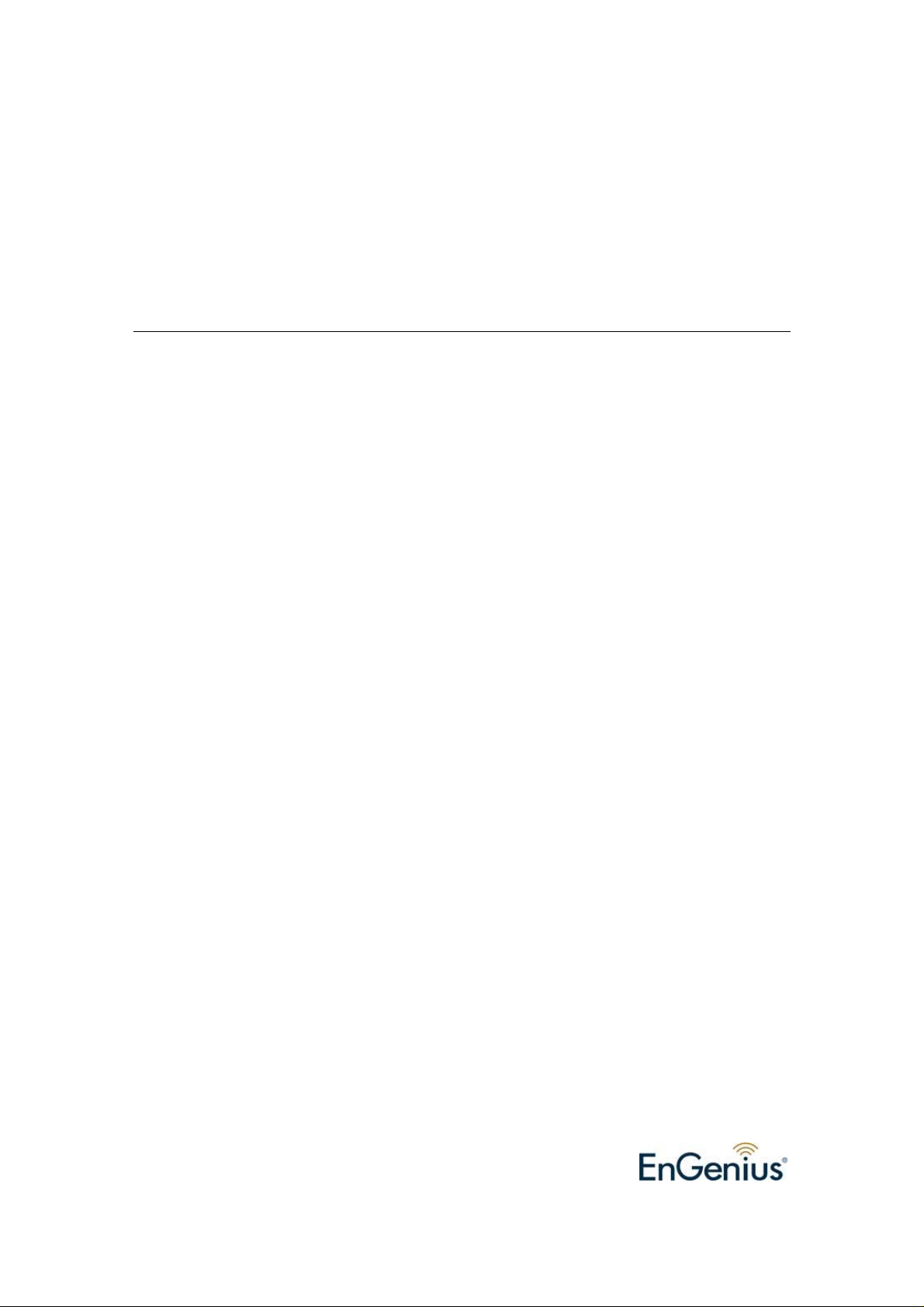
TABLE OF CONTENTS
1 INTRODUCTION .................................................................................................................................4
2 FEATURES............................................................................................................................................4
3 PACKAGE CONTENTS.......................................................................................................................5
4 SYSTEM REQUIREMENTS................................................................................................................6
5 INSTALLATION ...................................................................................................................................6
6 VERIFY INSTALLATION....................................................................................................................9
7 SETUP NETWORK CONFIGURATION (MS WINXP)....................................................................10
8 SETUP WLAN (ENGENIUS CONFIG-UTILITY) ............................................................................12
9 SETUP NETWORK SECURITY (WEP, WPA…) ..............................................................................14
A. SETTING WEP.......................................................................................................................14
B. SETTING WPA.......................................................................................................................15
10 ADDING PROFILES ..........................................................................................................................18
11 WPS CONFIGURATION....................................................................................................................20
12 QOS .....................................................................................................................................................21
13 ADVANCED SETTINGS....................................................................................................................22
14 STATISTICS........................................................................................................................................24
15 LINK STATUS.....................................................................................................................................25
16 ABOUT................................................................................................................................................26
17 UNINSTALLING ENGENIUS UTILITY/DRIVER...........................................................................27
APPENDIX A – DRIVER INSTALLATION FOR WINDOWS VIST A.................................... ..................31
APPENDIX B – SPECIFICATIONS.............................................................................................................36
CERTIFICATION STATEMENTS…………………………………...……………………………………..37
2
Page 3
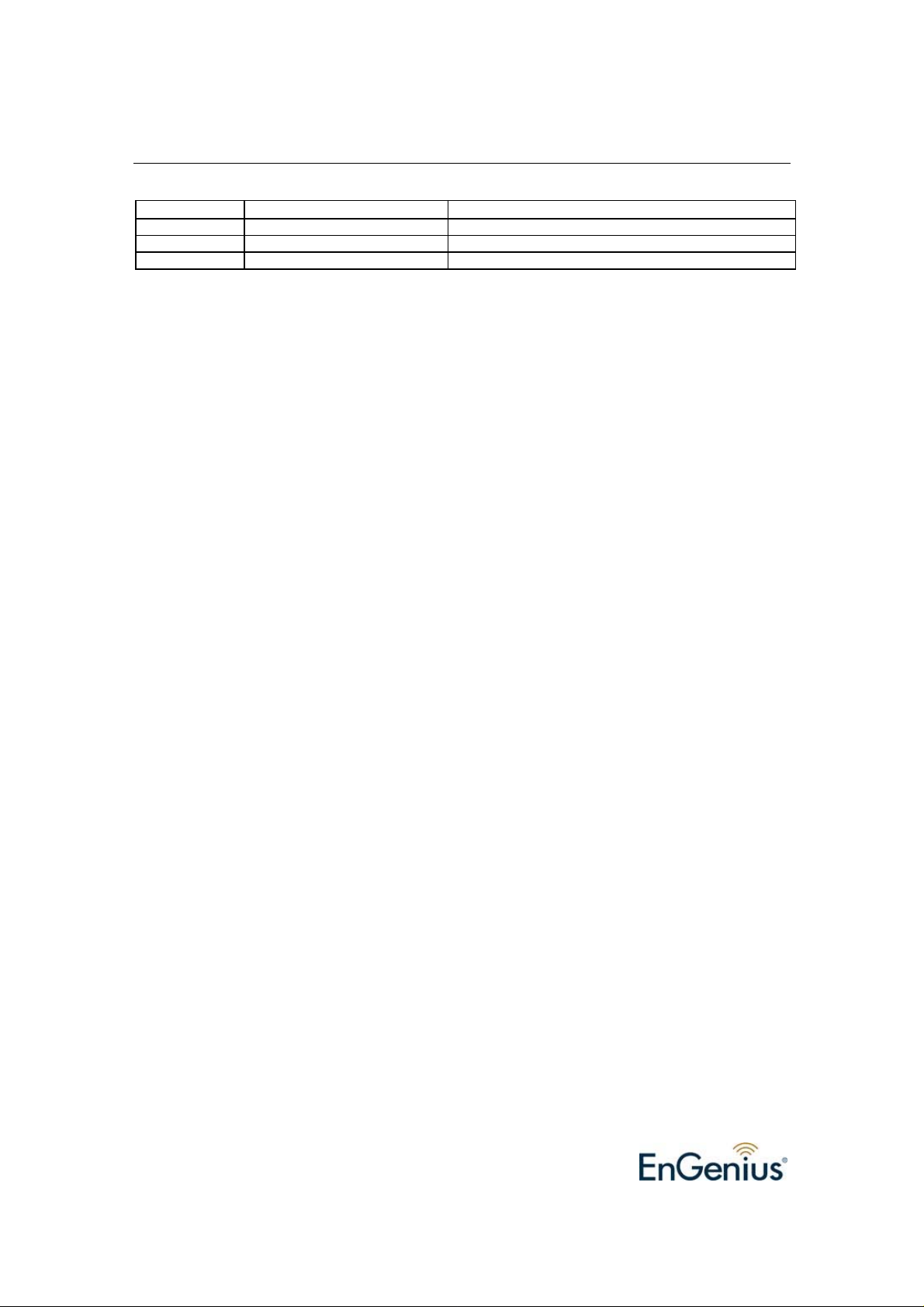
Revision History
Version Date Notes
1.1 May 24, 2007 Created
1.2 June 4, 2007 Updated setup pages
1.3 June 9, 2007 Modified Config pages & Screenshots
3
Page 4
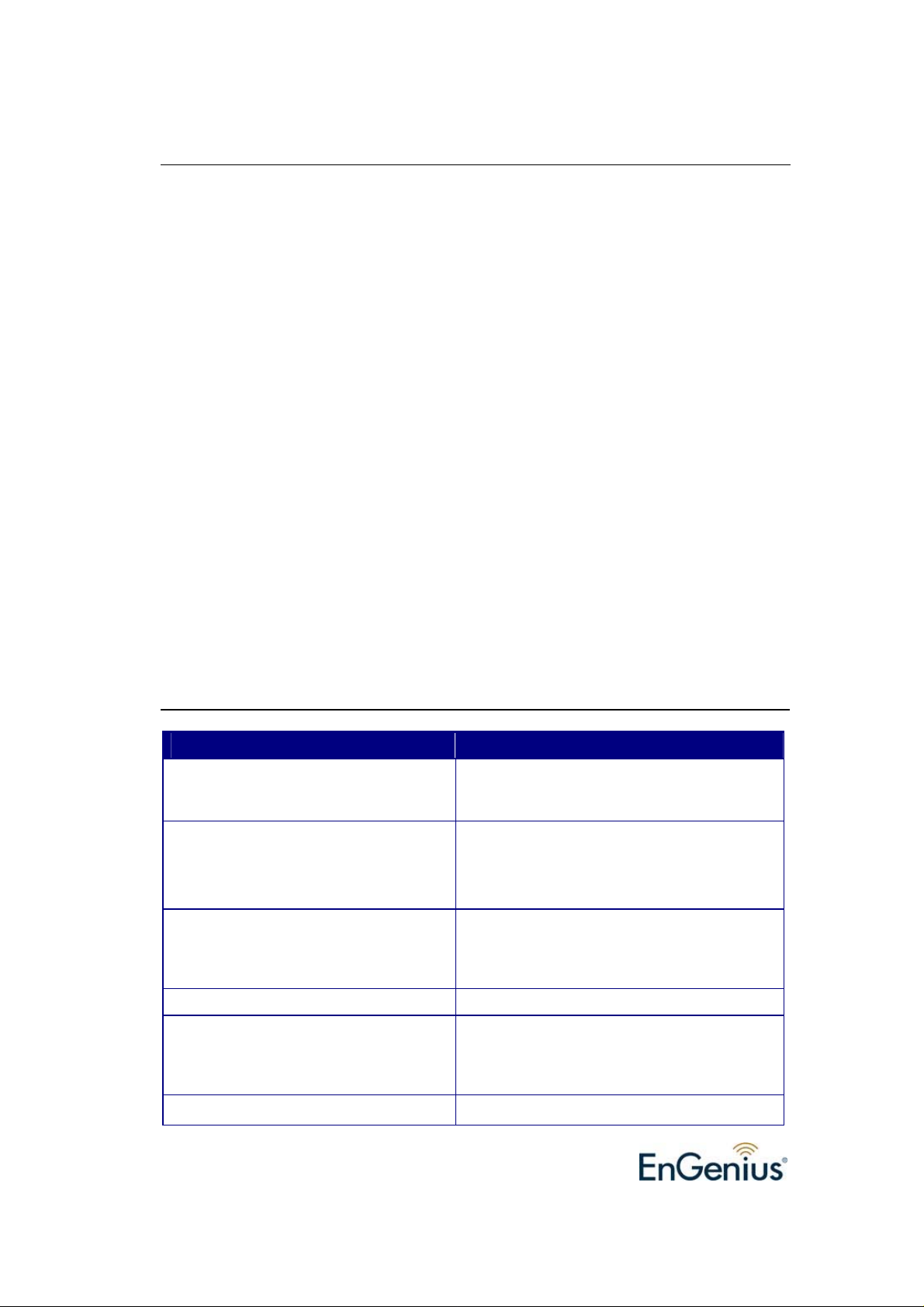
1 Introduction
EnGenius Wireless-N USB Adapter (EUB-9701 EXT2) implements the latest 11n
(Draft 2.0) technology which extremely improves wireless signal for your computer
than existing wireless 802.11g technolog y. The incredible speed of Wireless-N USB
adaptor makes heavy traffic networking activities more flexible and takes the wireless
into practical road.
You could enjoy the raci ng speed of wireless connection, su rf Internet without string
of wires. Adding EnGenius Wireless-N to your Notebook or Computer, provides an
excellent solution for media-centric activities such as streaming video, ga ming, and
enhances the QoS (WMM) without any performance penalty.
It extends network coverage by 3 ti mes and boosts transmission throughput 6 times
than existing 11g products. For more security-sensitive applications, EUB-9701 EXT2
supports Hardware-based IEEE 802.11i encryption/decryption engine, including 64bit/128-bit WEP, TKIP, and AES. Also, it supports Wi-Fi alliance WPA and WPA2
encryption. Cisco CCX V1.0, V2.0 and V3.0
2 Features
Features Advantages
High Speed Data Rate Up to 300Mbps* Capable of handling heavy data payloads
such as MPEG video streaming
IEEE 802.11b/g Compliant Fully Interoperable with IEEE 802.11b /
IEEE802.11g compliant devices with legacy
protection
WPA/WPA2 (IEEE 802.11i), WEP
64/128
Support
Support 2Tx * 2Rx Radios enables Intelligent Antenna
WMM (IEEE 802.11e) standard support Wireless Multimedia Enhancements Quality of
Powerful & Robust data security.
Service support (QoS) / enhanced power
saving for Dynamic Networking.
2 Detachable Antenna design
Flexible with SMA connector design
4
Page 5
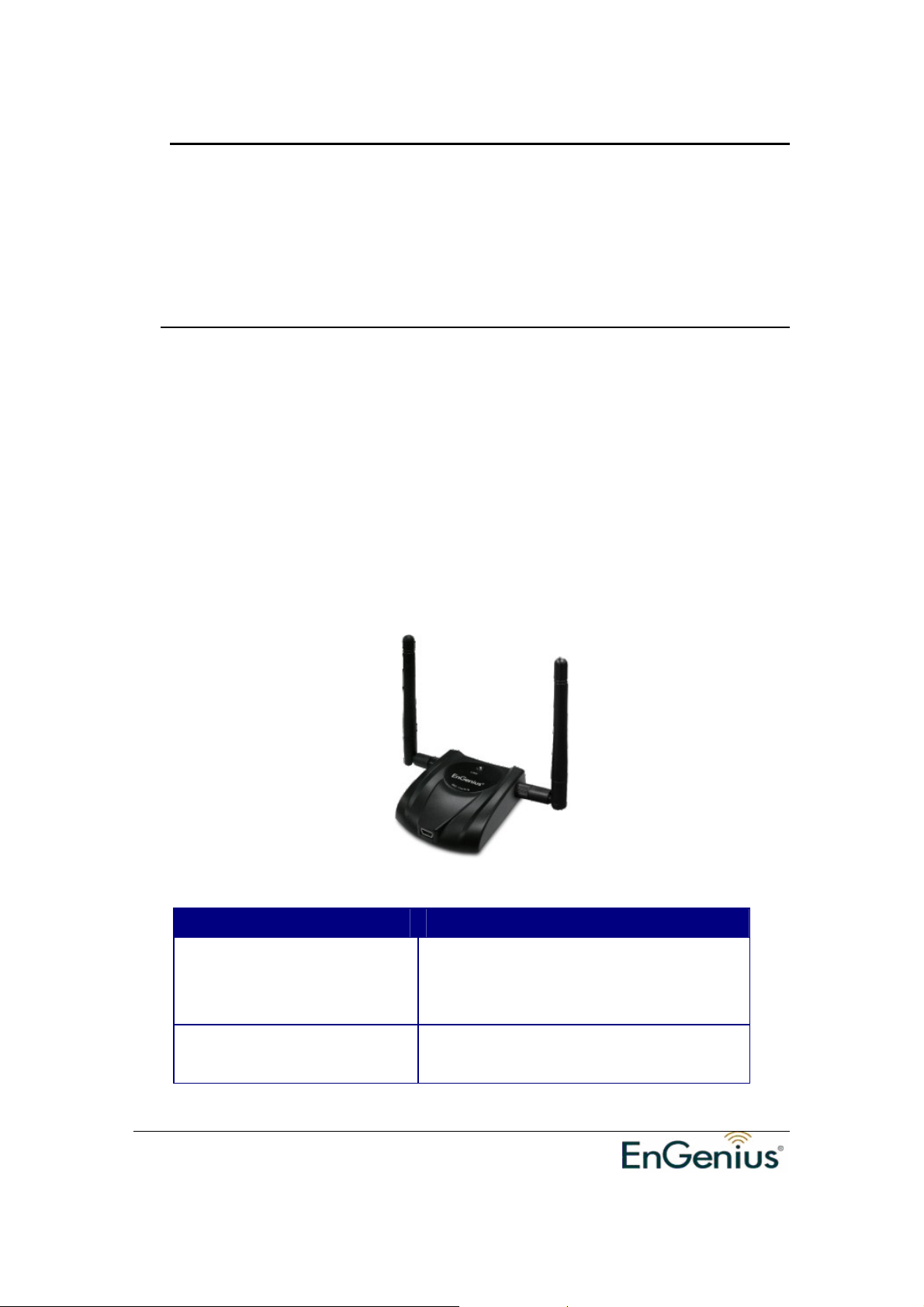
EUB-9701 Wireless N USB adapter
Version 1.3
* Theoretical wireless signal rate based on IEEE standard of 802.11a, b, g chipset used. Actual
throughput may vary. Network conditions and environmental factors lower actual throughput rate.
** All specifications are subject to change without notice.
3 Package Contents
Open the package carefully, and make sure that none of the items listed below are
missing. Do not discard the packing materials, in case of return; the unit must be
shipped back in its original package.
h One Wireless-N USB Adaptor
h One USB cable (1.0m)
h One CD-ROM with User’s Manual & Drivers
h Quick Installation Guide
h 2 Detachable antennas (Reverse SMA connector)
LED Description
LINK
Blinks when active connection is available
else remains switched OFF
Blinks rapidly when data communication in
PWR
progress else remains switched OFF
5
Page 6

EUB-9701 Wireless N USB adapter
Version 1.3
4 System Requirements
To begin using the WLAN USB Adapter, your PC/Notebook must meet the following
minimum requirements:
h Operating Syst em – Microsoft Windows XP/2000
h USB 2.0 socket x 1 (free to use socket)
h 256MB system memory or larger
h 750MHz CPU or higher configuration
5 Installation
Insert the support CD into your optical drive. In the CD drive folder, you will see the
following file.
Open the file and you can briefly see the following…
Choose EnGenius configuration utility & click next
6
Page 7
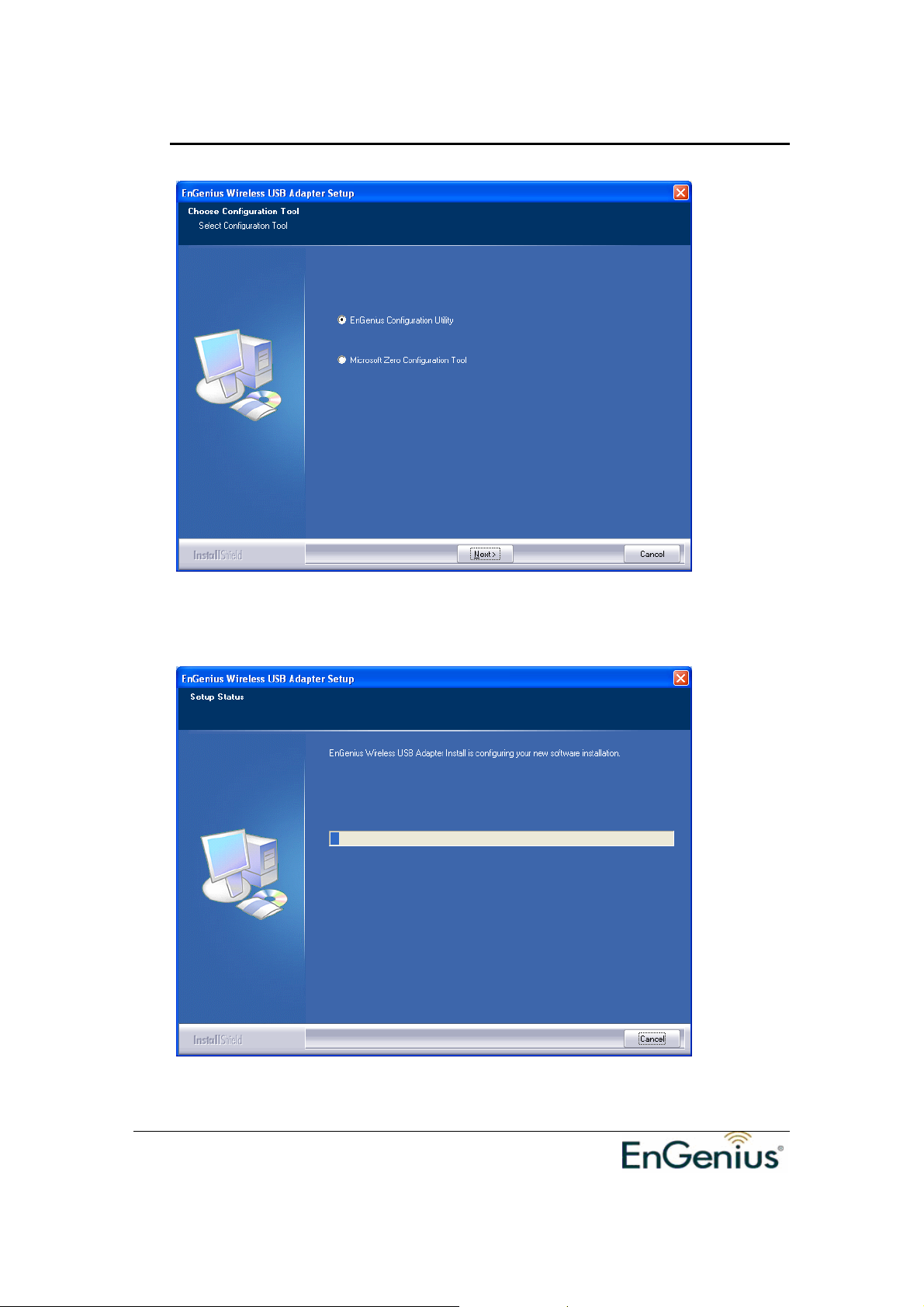
EUB-9701 Wireless N USB adapter
Version 1.3
Await instructions as you see the setup progress as shown below...
Click finish to restart PC/notebook.
7
Page 8
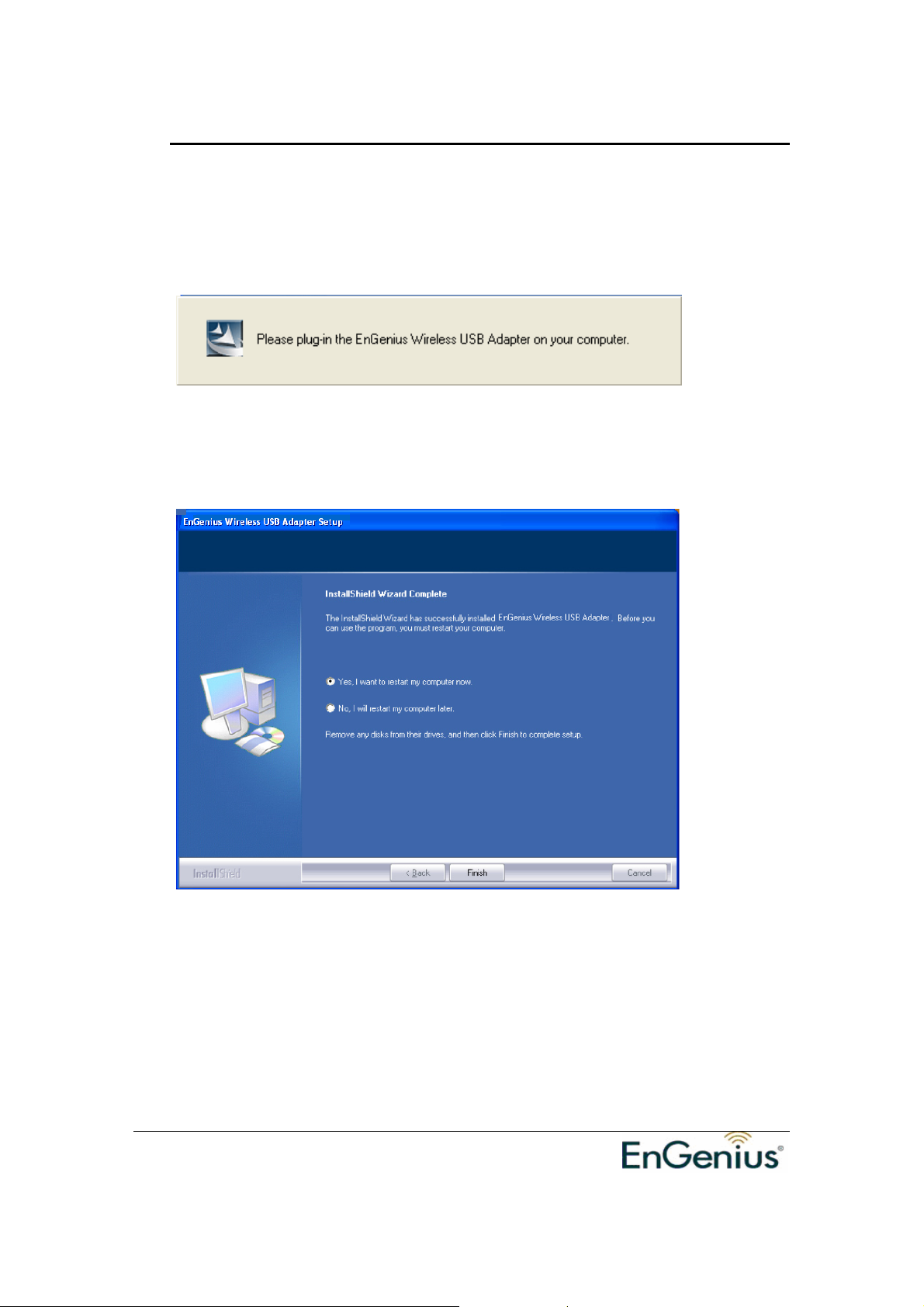
EUB-9701 Wireless N USB adapter
Version 1.3
Please insert EUB-9701 EXT2 Wireless Network Adapter with the USB cable in
your notebook/PC’s available USB 2.0 socket
After a few seconds a notification that setup is complete will show up as follows.
Click Finish to restart the PC/notebook.
8
Page 9
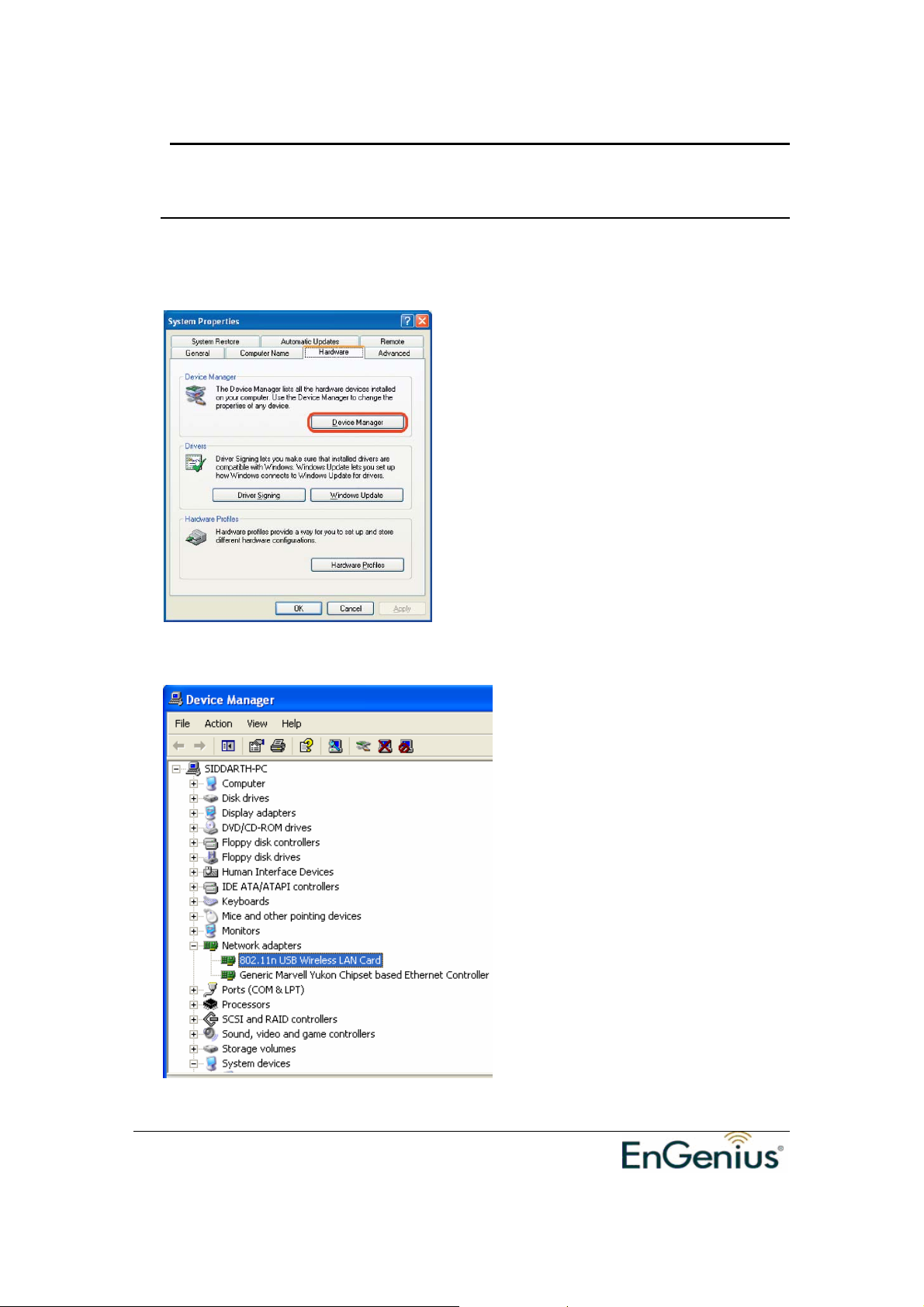
EUB-9701 Wireless N USB adapter
Version 1.3
6 Verify installation
1. Open [Control Panel] =>Double-click [System].
2. Select [Hardware] tab=>Click [Device Manager].
Select and double-click [802.11N USB wireless LAN card]
Verify that the device status of [802.11N USB wireless LAN card]
9
Page 10
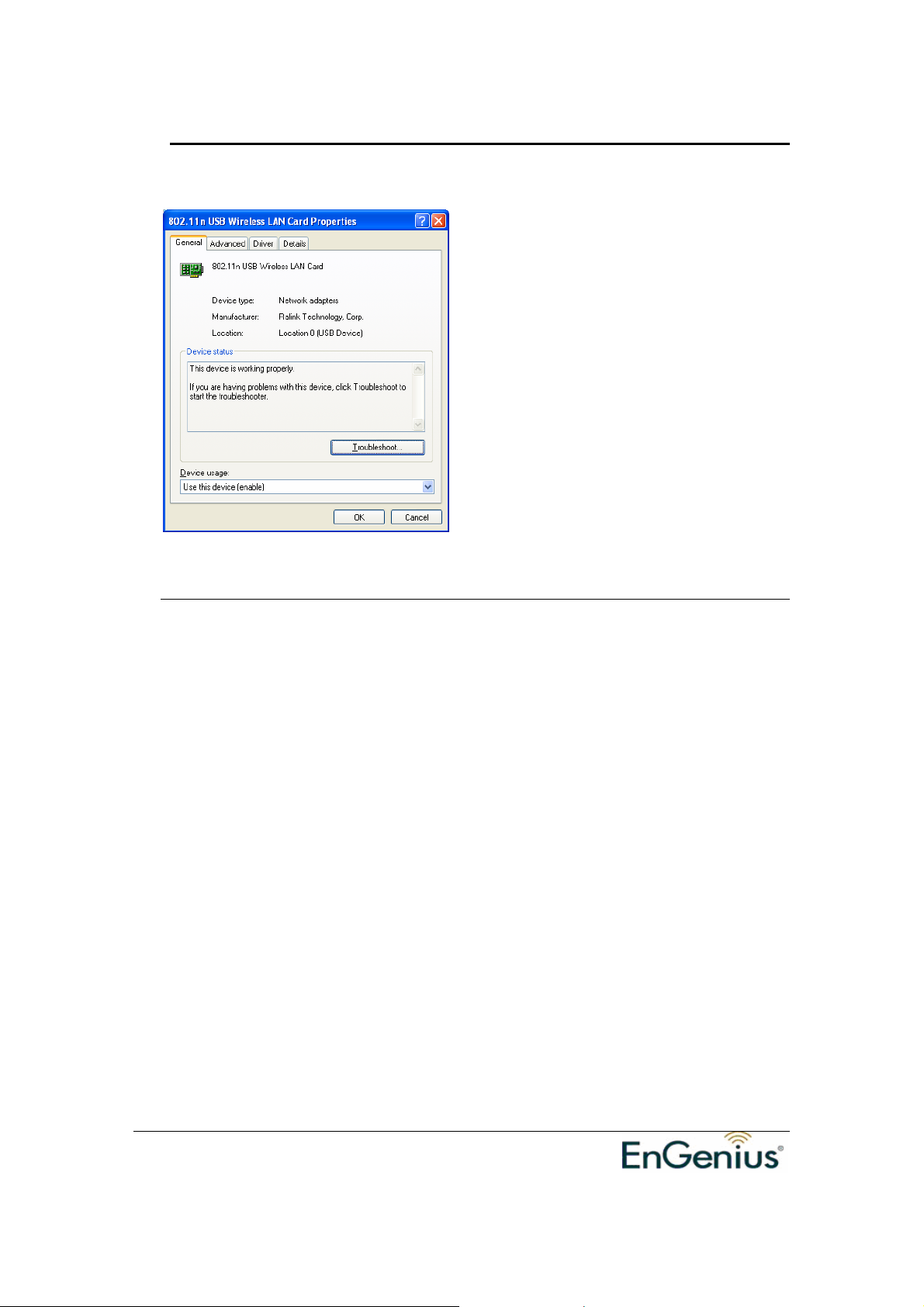
EUB-9701 Wireless N USB adapter
Version 1.3
[This device is working properly]->Click [OK]
7 Setup Network Configuration (MS WinXP)
• Enter [Start Menu] =>select [Control panel] =>select [Network].
• Right-click [Wireless Network]
• Select [Local Area Connection]) icon=>select [properties]
• Select [Internet Protocol (TCP/IP)] =>Click [Properties].
10
Page 11

EUB-9701 Wireless N USB adapter
Version 1.3
• Select the [General] tab.
a. If your Wireless Router supports [DHCP] function, please select both [Ob tain
an IP address automatically] and [Obtain DNS server address automatically].
b. If the router does not support [DHCP] function, you have to configure the IP
and DNS settings.
11
Page 12
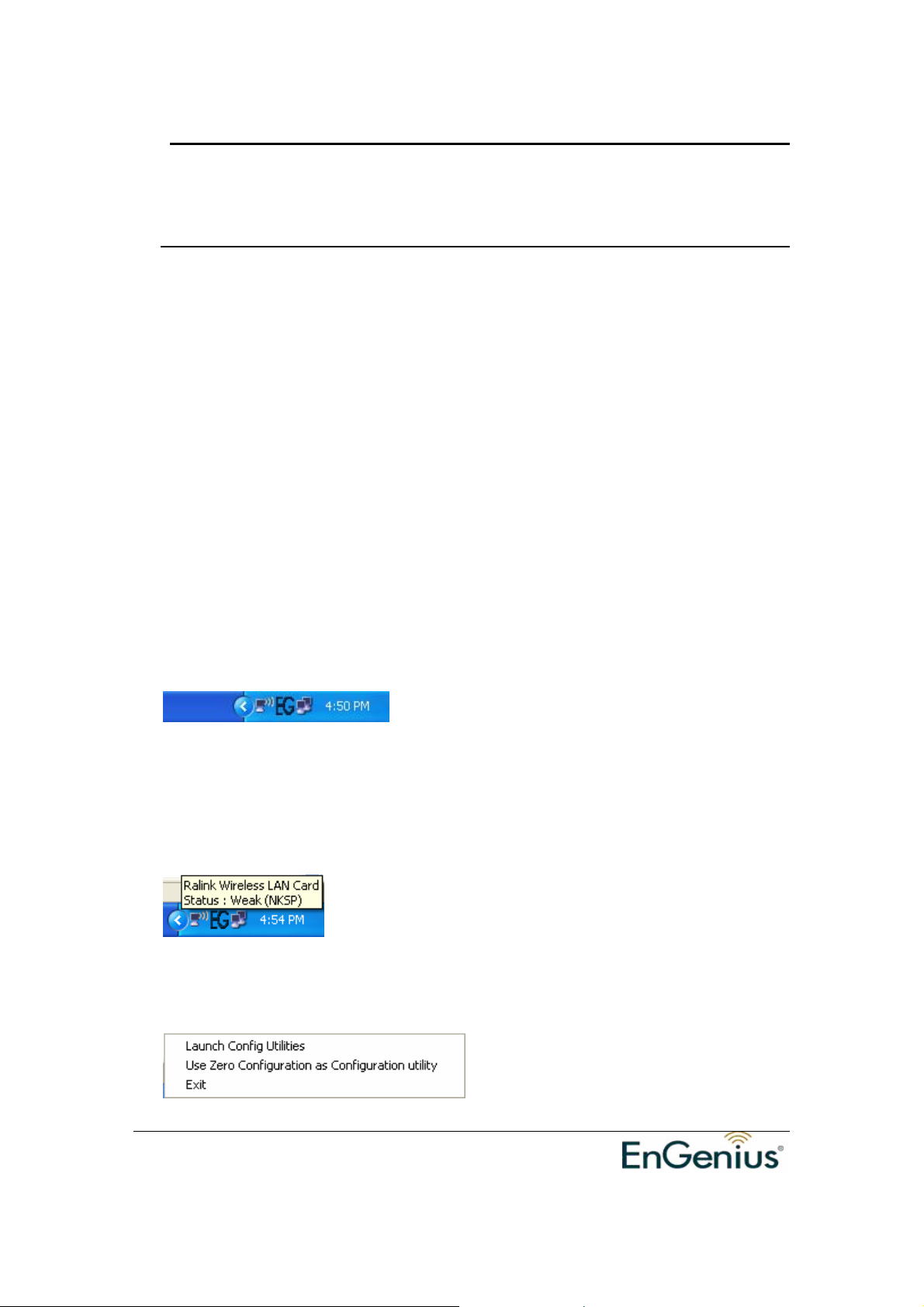
EUB-9701 Wireless N USB adapter
Version 1.3
8 Setup WLAN (EnGenius Config-Utility)
Prerequisite:
1. Your home/office environment should have a wireless LAN Access Point
(AP) that is available for your use.
2. You should readily have the (security keys) to connect those Wireless LAN
Access Points (AP)
Configuration utility will first automatically link wit h th e Wireless AP if there is no
security key required. If the connection is successful, a message will appear on
taskbar.
Following steps guides you to initially setup a wireless network connection.
Notice the EnGenius configuration utility on the taskbar
Hovering the mouse cursor briefly over “EG” icon will show status as follows…the
current status indicates that Config utility has automatically connected to an
Access Point named NKSP.
Right click on “EG” icon will open up a menu as shown below
12
Page 13

EUB-9701 Wireless N USB adapter
Version 1.3
Click on Launch Config Utilities. Notice it has many tabs for configuration
To make connection, select on e AP/SSID (eg: NKSP) and click [Connect]. When the
connection works,
[Connected] will appear in the left button of this tab and the
icon appears in front of the linked AP.
When the connection failed, [Disconnected] will appear. If the AP has set up the
encryption, please setup the same before you click [OK].
Click on Site Surv ey tab. Press Rescan. You will see several AP listed under
SSID
They denote individual access points. Click on the one you want to connect with.
Notice that if there is no security key needed, you can see that in the Encryption
status as “None”.
13
Page 14

EUB-9701 Wireless N USB adapter
Version 1.3
If there is security key required, obtain it and click connect. If you ne ed to input a
security key, refer to chapter 9 to understand setting up WEP key.
9 Setup Network security (WEP, WPA…)
If your AP/Router has network security k ey, your wireless ada pter needs to have th e
same security setting. The details of network se curity setting are d escribed below.
Please open EnGenius Wireless Utility before you start to setup network security:
Please click [start] ->select [Programs] ->click [CG-WLUSB2GO] ->click [EnGenius
Wireless Utility], and the wireless icon “EG” will appear on taskbar.
a. Setting WEP
If AP you want to connect to has [WEP] authentication, press [Connect].
Press Connect. You will see a window pop up as shown below.
14
Page 15

EUB-9701 Wireless N USB adapter
Version 1.3
Follow steps below:
a. [Authentication Type]: indicates the authentication type of the AP/Router.
Please confirm the setting of the AP/Router.
* [Open]: WEP open system is based on request and grant. It is
essentially no authentica tio n.
* [Shared]: WEP shared key is based on request, challenge, challenge
response, grant/deny.
b. Select [WEP] in [Encryption].
c. Key in AP encryption keys (64/128bits) in the box Key1~Key4. Please
accept the auto selected setting of [Hex]/ [ASCII].
d. Select the current AP encryption keys from Key1~Key4.
e. Press [OK] to finish setting.
b. Setting WPA
WPA encryption type can be divided into WPA-PSK, WPA2-PSK, WPA (or called
WPA-EAP), and WPA2 (or called WPA2-EAP). All settings should correspond with
settings of the wireless AP you would want to connect with.
WPA-PSK and WPA2-PSK
15
Page 16

EUB-9701 Wireless N USB adapter
Version 1.3
Setting the [Authentication and Security] Page:
a. Authentication Type: Select [WPA-PSK] or [WPA2-PSK] (AP must support the
function).
b. Encryption: Select [TKIP] or [AES].(Same as AP)
c. Enter the selected AP’s password in [WAP Preshared Key] box and
click [OK].
WPA and WPA2
16
Page 17

EUB-9701 Wireless N USB adapter
Version 1.3
1. Select an AP with [WPA] or [WPA2] authentication and press [Connect]. Here we
use OFFICE for example; hence the following settings must correspond with your
corresponding Wireless Access Point.
Setting the [Authentication and Security] Page :
a. Authentication Type: select [WPA] or [WPA2-PSK] (AP must support the function).
b. Encryption: select [TKIP] or [AES] (Same as AP)
17
Page 18

EUB-9701 Wireless N USB adapter
Version 1.3
c. If the AP/router has [802.1x Setting] function, click it for advanced settings. Please
consult your network administrator for details or check the user manual of the
Wireless Access Point.
Click [OK] to finish setting.
10 Adding Profiles
1. Select one AP in the SSID column, eg: EnGenius=>Click [Add to Profile] and the
page shown below will appear.
18
Page 19

EUB-9701 Wireless N USB adapter
Version 1.3
2. Setting items in the [configuration] tab:
• Profile Name: Enter the connected AP profile, eg: PROF1.
• SSID: Click the drop-down menu and select one AP. You can also enter the AP
manually.
• PSM: When CAM is selected, indicates that the product is not in power saving
status. When PSM is selected, the product is in power saving status. (Only select it
under Infrastructure network type).
• Network Type: [Infrastructure] or [Ad Hoc] type. We recommend you to select
[Infrastructure].
• Transmit power: the amount of power used by a radio transceiver to send the
signal out. User can choose power value by sliding the bar.
• [RTS Threshold] and [Fragment Threshold]: We recommend you to use the
default value 2312. User can adjust threshold numbers by sliding the ba rs or key in
the values directly.
3. Click [OK] and the set AP will appear in the [Profile] tab.
19
Page 20

EUB-9701 Wireless N USB adapter
Version 1.3
• [Add]: Click [Add] to add a new profile.
• [Delete]: to delete a profile, select one profile name and click [Delete].
• [Edit]: to edit the setting of a profile, select the profile and click [Edit].
• [Activate]: to activate t he selec t ed profile, select the profile and click
[Activate].
11 WPS Configuration
Wi-Fi Protected Setup (WPS) configuration function - provides easy procedures to
set up wireless security. Wi-Fi Protected Setup gives SOHO users a variety of setup
options. It uses familiar methodologies such as typing in a Personal Identification
Number /numeric code (PIN method), and pushing a button (Push-Button
Configuration, or PBC) to enable users to automatically configure network names
and strong WPA2 (Wi-Fi Protected Access 2TM) data encryption and authentication.
20
Page 21

EUB-9701 Wireless N USB adapter
Version 1.3
12 QoS
Wi-Fi CERTIFIED™ for WMM (Wi-Fi Multimedia) provides multimedia enhancements
for Wi-Fi® networks that improve the user experience for audio, video, and voice
applications. WMM i s a profile of the IEEE 802.11e Quality of Service (QoS)
extensions for 802.11 networks and started a certification program for WMM to
satisfy the most urgent needs of the industry for a QoS solution for Wi-Fi networks.
WMM provides prioritized media access and is based on the Enhanced Distributed
Channel Access (EDCA) method.
21
Page 22

EUB-9701 Wireless N USB adapter
Version 1.3
Click WMM Enable to turn on the WMM capability.
Click WMM – Power Save Enable and this can improve the power savings by
atleast 15% as far as the EUB-9701 EXT2 power consumption is concerned.
13 Advanced Settings
Wireless mode: Select wireless network mode (speed)
- 802.11b/g mixed: Automatically detect 11b or 11g
- 802.11b only: Frequency only 11b
- 802.11b/g/n mixed: Automatically detect 11b or 11g or 11n
In order to keep the connection stable, please select [Auto] to automatically confirm
which mode the wireless network is working.
TX-Burst
throughput will be improved. (Only works when AP supports this function)
: Ralink’s proprietary frame burst mode. When it is checked, transmission
22
Page 23

EUB-9701 Wireless N USB adapter
Version 1.3
Enable TCP Window Size :.( When checked, the reception speed will improve.)
Fast Roaming at ___ dBm: Will enter roaming mode when dBm reaches defined
level.
CCX 2.0: Open CCX (supports Cisco Compatible Extensions function). Check it after
making sure the Wireless AP supports it.
Turn on CCKM: Open CCKM function (Cisco Key Management).
Enable Radio Measurements: Open the function of CCK Monitor AP Channel.
Non-Serving Channel Measurements: Select and start to monitor the channels on
which the AP is not transmitting
Turn off RF: Disable wireless radio.
Turn on RF: Enables wireless radio.
[Apply]: Click this when finish the settings.
23
Page 24

EUB-9701 Wireless N USB adapter
Version 1.3
14 Statistics
Statistics page displays the detail information about Wir eless LAN TX/RX.
• Transmit Statistics: Statistic of transmitted frames.
• Receive Statistics: Statistic of received frames.
• [Reset Counters]: Click [Reset Counter] to zero the statistic numbers of
transmitting and receiving data and start over.
24
Page 25

EUB-9701 Wireless N USB adapter
Version 1.3
15 Link Status
This tab displays the information of the Wireless connection status.
• Status: Displays the linked AP name and MAC address. When [Disconnect]
appears in this box, the connection is failed.
• Extra Info: link status and strength.
• Channel: Current channel in use.
• Link Speed: Show current transmit rate and receive rate.
• Throughput: Display transmit and receive throughput value.
• Link Quality: Display connection quality based on signal strength and TX/RX
packet error rate.
25
Page 26

EUB-9701 Wireless N USB adapter
Version 1.3
• Signal Strength 1 & 2: Receive signal strength, user can choose to display
as percentage or dBm format
• Noise Le ve l : Display noise signal strength.
16 About
The About tab displays version information of
1. Driver
2. Utility
3. EEPROM binary
4. Firmware
5. IP Address (current)
6. MAC address of the PHY
7. Subnet MASK Address
8. Default Gateway
26
Page 27

EUB-9701 Wireless N USB adapter
Version 1.3
17 Uninstalling EnGenius Utility/Driver
Select Uninstall option from the start menu.
You can see the wizard preparing for uninstallation
27
Page 28

EUB-9701 Wireless N USB adapter
Version 1.3
Select Remove All
Removing the utility is in progress. At any time you may press cancel to abort
uninstallation.
28
Page 29

EUB-9701 Wireless N USB adapter
Version 1.3
You will need to restart your computer for ensuring a clean removal of the EnGenius
Utility.
29
Page 30

EUB-9701 Wireless N USB adapter
Version 1.3
30
Page 31

EUB-9701 Wireless N USB adapter
Version 1.3
Appendix A – Driver Installation for
Windows Vista
1. Click Locate and install driver software (recommended)
2. Click Countinue
31
Page 32

EUB-9701 Wireless N USB adapter
Version 1.3
3. Click I don’t have the disc. Show me other options.
4. Click Browse my computer for driver software (advanced)
32
Page 33

EUB-9701 Wireless N USB adapter
Version 1.3
5. Select driver director y. Browse…
6. Click Install this driver software anyway.
33
Page 34

EUB-9701 Wireless N USB adapter
Version 1.3
7. Wait a moment.
34
Page 35

EUB-9701 Wireless N USB adapter
Version 1.3
8. Finish install driver. Click Close.
35
Page 36

EUB-9701 Wireless N USB adapter
Version 1.3
Appendix B – Specifications
Data Rates
1, 2, 5.5, 6, 9, 11, 12, 18, 24, 36, 48, 54, 72,
84, 150 and 300Mbps (with 2-stream on
both ends)
Standards / Compliance
IEEE802.3, IEEE802.3u, IEEE802.11b,
IEEE802.11g, 802.11n 2.0
Regulation Certifications
FCC Part 15, ETSI 300/328/CE
Operating Voltage
5 V ± 0.25V
Status LEDs
LINK
Drivers
Windows 2000/XP/Vista
RF Information
Frequency Band
U.S., Europe and Japan product covering
2.4 to 2.484 GHz, programmable for
different country regulations
Media Access Protocol
Carrier Sense Multiple Access with Collision
Avoidance (CSMA/C A )
Modulation Technology
802.11g: OFDM (64-QAM, 16-QAM, QPSK,
BPSK)
802.11b: DSSS (DBPSK, DQPSK, CCK)
Operating Channels
11 for North America, 14 for Japan, 13
for Europe
Receive Sensitivity
• 2.412~2.472G(IEEE802.11b)
-91dBm @ 1Mbps
-90dBm @ 11Mbps
• 2.412~2.472G(IEEE802.11g)
-90dBm @ 6Mbps
-74dBm @ 54Mbps
• 2.412~2.472G(IEEE802.11N)
-90 dBm @ MCS 8
-65 dBm @ MCS 15
Available transmit power
• 2.412~2.472G(IEEE802.11b)
18dBm @1~11Mbps
• 2.412~2.472G(IEEE802.11g)
(Typical)
15 dBm @6Mbps
14 dBm @54Mbps
• 2.412~2.472G(IEEE802.11N)
15dBm
Antenna Configuration
2T2R Mode (detachable 2.4GHz
antenna/2.0dBi gain)
Networking
Topology
Ad-Hoc, Infrastructure
Security
WPA/WPA2 (AES, 64,128-WEP with
shared-key authentication)
Cisco CCS V1.0, V2.0 and V3.0
compliant
Physical
Form Factor
USB 2.0/1.1
Dimensions (HxWxD)
70(L) mm x 57.5(W) mm x 16(H) mm
Weight
55 g/ 2.0oz
Environmental
Temperature Range
Operating: 0°C to 50°C
Storage: -10°Cto 75°C
Humidity (non-condensing)
5%~95% Typical
Package Contents
One Wireless-N USB Adaptor
One CD-ROM with User’s Manual
and Drivers
One USB cable (1.0M)
Two SMA antennas
Related Product(s)
11 N Wireless USB Adapter/MiniPCI
EUB-9701 (802.11n 2.0 Palm type)
EUB-9702 (802.11n 2.0 USB 1T2R)
ESR-9710 (802.11n 2.0 Router)
High power Outdoor AP-Client
EOC-3220 Series (802.11b/g)
EOC-8610 Series (802.11a/b/g)
High power Indoor AP-Client
ECB-3220 Series / ECB-8610 Series
36
Page 37

Federal Communication Commission Interference Statement
This equipment has been tested and found to comply with the limits for a Class B digital
device, pursuant to Part 15 of the FCC Rules. These limits are designed to provide
reasonable protection against harmful interference in a residential installation. This
equipment generates, uses and can radiate radio frequency energy and, if not installed
and used in accordance with the instructions, may cause harmful interference to radio
communications. However, there is no guarantee that interference will not occur in a
particular installation. If this equipment does cause harmful interference to radio or
television reception, which can be determined by turning the equipment off and on, the
user is encouraged to try to correct the interference by one of the following measures:
- Reorient or relocate the receiving antenna.
- Increase the separation between the equipment and receiver.
- Connect the equipment into an outlet on a circuit different from that
to which the receiver is connected.
- Consult the dealer or an experienced radio/TV technician for help.
FCC Caution: Any changes or modifications not expressly approved by the party
responsible for compliance could void the user's authority to operate this equipment.
This device complies with Part 15 of the FCC Rules. Operation is subject to the following
two conditions: (1) This device may not cause harmful interference, and (2) this device
must accept any interference received, including interference that may cause undesired
operation.
IMPORTANT NOTE:
FCC Radiation Exposure Statement:
This equipment complies with FCC radiation exposure limits set forth for an uncontrolled
environment. This equipment should be installed and operated with minimum distance
20cm between the radiator & your body.
This transmitter must not be co-located or operating in conjunction with any other
antenna or transmitter.
The availability of some specific channels and/or operational frequency bands are country
dependent and are firmware programmed at the factory to match the intended destination.
The firmware setting is not accessible by the end user.
Note to US model owner: To comply with US FCC regulation, the country selection function has
been completely removed from all US models. The above function is for non-US models only.
Page 38

Industry Canada statement:
This device complies with RSS-210 of the Industry Canada Rules. Operation is subject to
the following two conditions:
(1) This device may not cause harmful interference, and (2) this device must accept any
interference received, including interference that may cause undesired operation.
IMPORTANT NOTE:
Radiation Exposure Statement:
This equipment complies with IC radiation exposure limits set forth for an uncontrolled
environment. This equipment should be installed and operated with minimum distance
20cm between the radiator & your body.
This device has been designed to operate with an antenna having a maximum gain of
2.0dB. Antenna having a higher gain is strictly prohibited per regulations of Industry
Canada. The required antenna impedance is 50 ohms.
