Page 1

Dialog 4187 Plus
Analog Telephone for Ericsson MX-ONE™ Telephony System and Ericsson MD110
User Guide
Cover Page Graphic
Place the graphic directly on the page, do not care about
putting it in the text flow. Select Graphics > Properties
and make the following settings:
• Width: 15,4 cm (Important!)
• Height: 11,2 cm (May be smaller)
• Top: 5,3 cm (Important!)
• Left: -0,3 cm (Important!)
This text should then be hidden.
?
Page 2
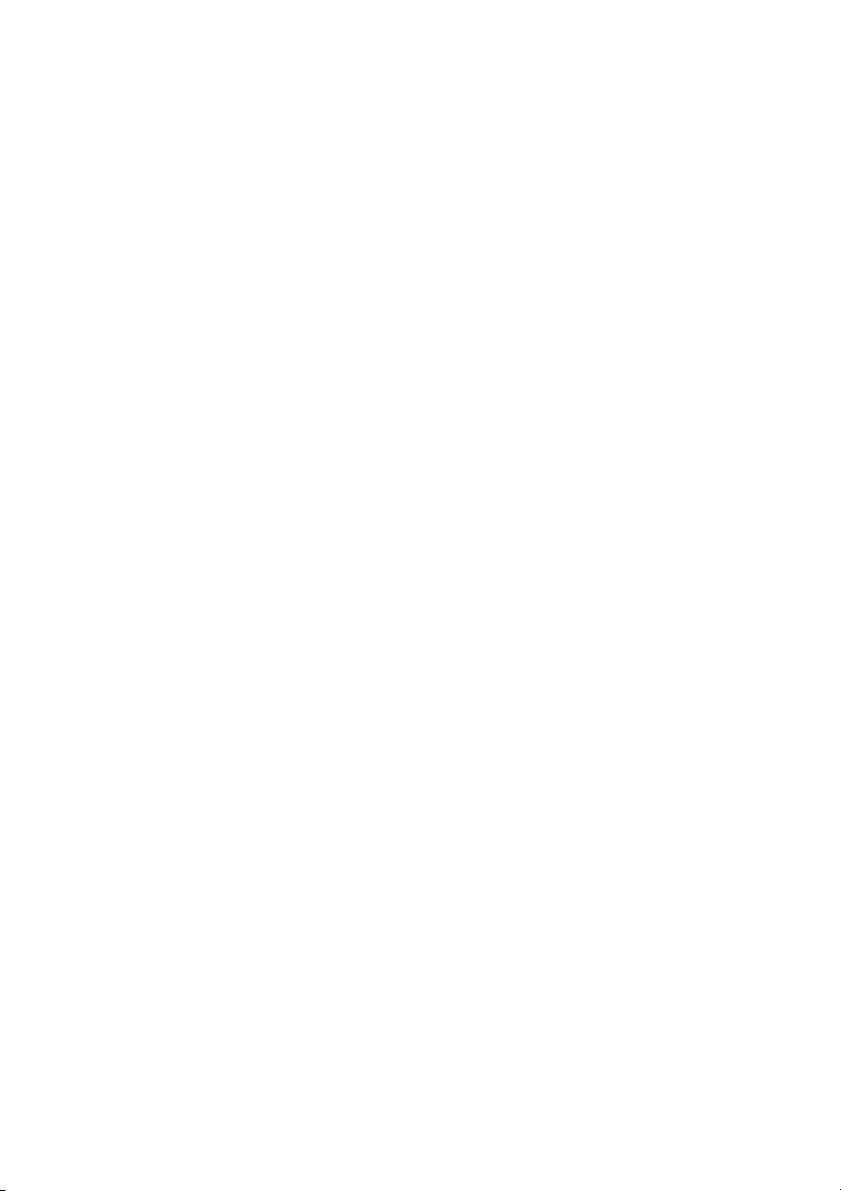
Title
EN/LZT 103 012 R1A
© Ericsson Enterprise AB 2006
Page 3
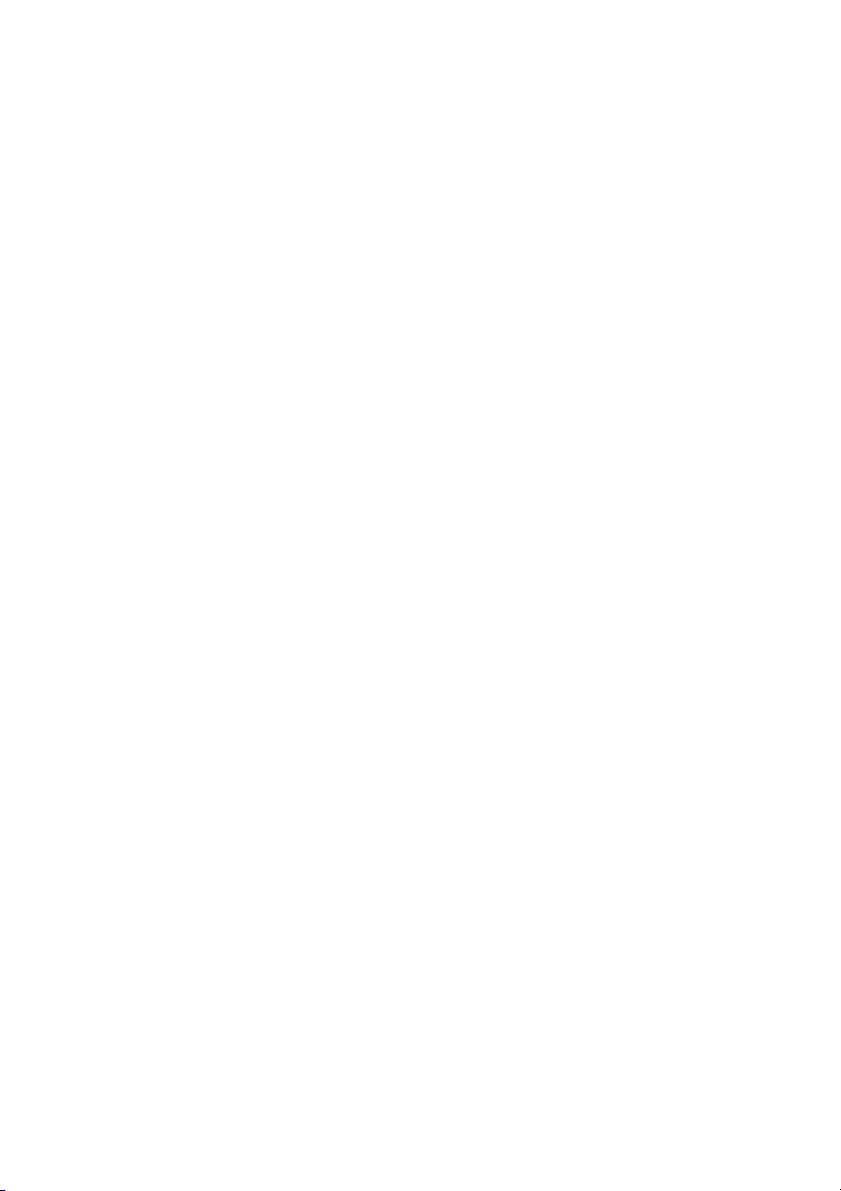
Table of Contents
Welcome ..........................................................4
Important User Information ...............................6
Description ....................................................... 7
Free Seating ................................................... 15
Incoming Calls ...............................................16
Outgoing Calls ...............................................21
Call List ..........................................................35
Phonebook ....................................................37
During Calls ....................................................43
Call Forwarding ..............................................49
Absence Information ......................................61
Messages ......................................................63
Group Features ..............................................69
Other Useful Features .....................................71
Settings ..........................................................78
Accessories ...................................................91
Installation ......................................................93
Troubleshooting ..............................................97
Glossary .........................................................98
Index .............................................................. 99
Table of Contents
3Dialog 4187 Plus
Page 4
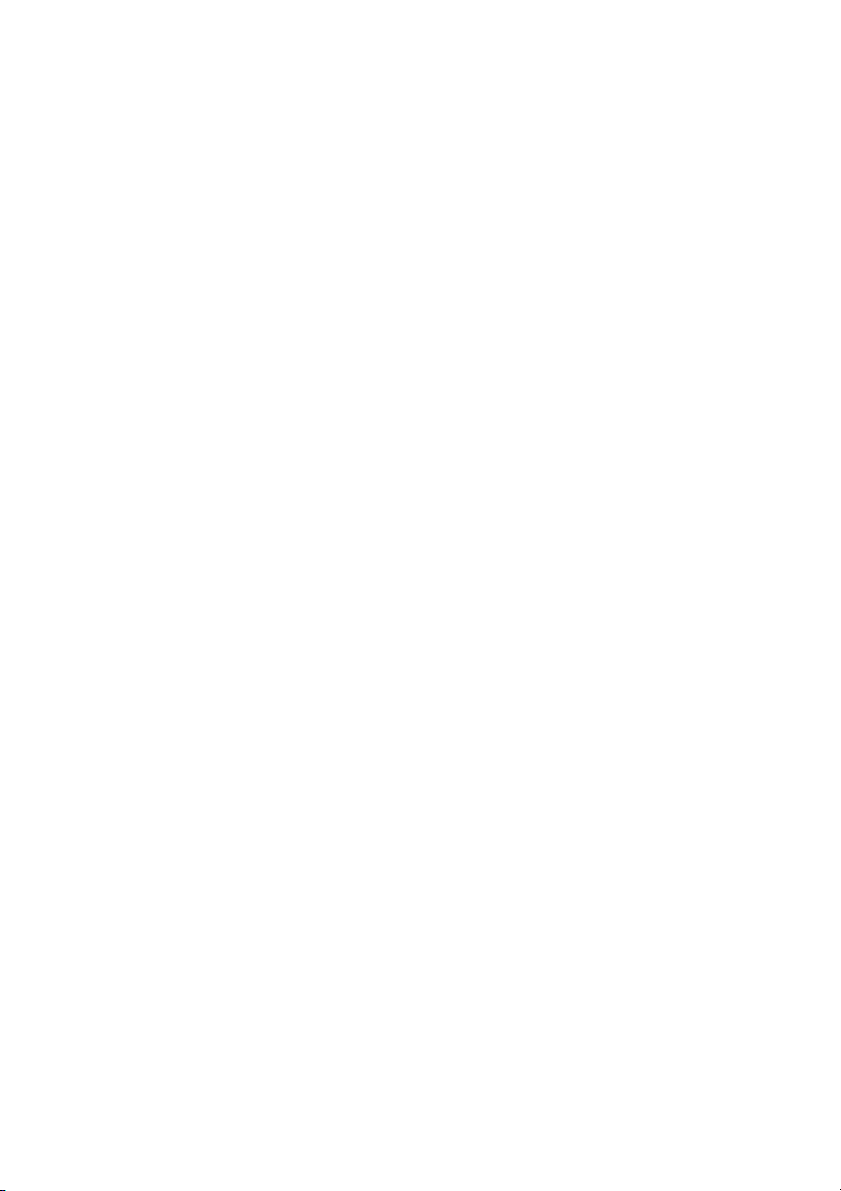
Welcome
Welcome
Welcome to the user guide for the Ericsson Dialog 4187 Plus. This
guide describes the available features of the telephone when it is
connected to Ericsson MX-ONE™ Telephony System and
Ericsson MD110.
The functions and features available with this telephone are
designed for easy use in all different telephone handling situations.
Depending on the version and configuration of the exchange that
your telephone is connected to, some of the functions and features
that are described in this user guide may not be available. There
may also be some differences in the way your telephone is
programmed. Please consult your system administrator if you need
further information.
Some markets use differing codes for some features. In this guide
they are described using the most common code.
The latest version of the user guide can be downloaded from:
http://www.ericsson.com/enterprise/library/manuals.shtml
Note: At start up, this phone requires a charging time of
approx. 30 seconds before fully operational. See section
“Charging procedure before use” on page 96.
Dialog 4187 Plus4
Page 5
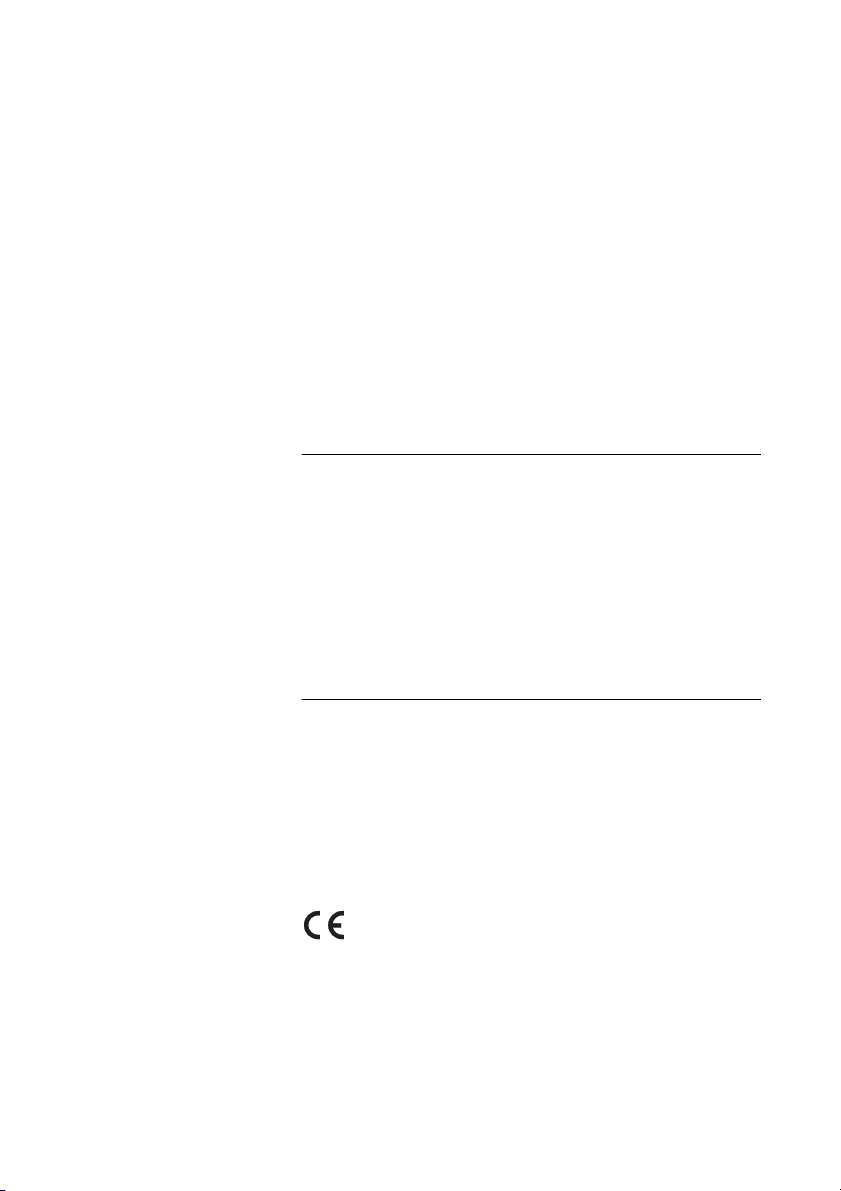
Welcome
Copyright
All rights reserved. No parts of this publication may be reproduced,
stored in retrieval systems, or transmitted in any form or by any
means, electronic, mechanical, photocopying, recording or
otherwise, without prior written permission of the publisher except
in accordance with the following terms.
If this publication is made available on Ericsson media, Ericsson
gives its consent to downloading and printing copies of the content
provided in this file only for private use and not for redistribution. No
parts of this publication may be subject to alteration, modification
or commercial use. Ericsson will not be liable for any damages
arising from use of an illegal modified or altered publication.
Warranty
ERICSSON MAKES NO WARRANTY OF ANY KIND WITH
REGARD TO THIS MATERIAL, INCLUDING, BUT NOT LIMITED
TO, THE IMPLIED WARRANTIES OF MERCHANTABILITY AND
FITNESS FOR A PARTICULAR PURPOSE. Ericsson shall not be
liable for errors contained herein nor for incidental or consequential
damages in connection with the furnishing, performance or use of
this material.
Declaration of Conformity
Hereby, Ericsson Enterprise AB, S-131 89 Stockholm,
declares that this telephone is in conformity with the essential
requirements and other relevant provisions of the R&TTE
directive 1999/5/EC.
Details to be found at:
http://www.ericsson.com/sdoc
5Dialog 4187 Plus
Page 6
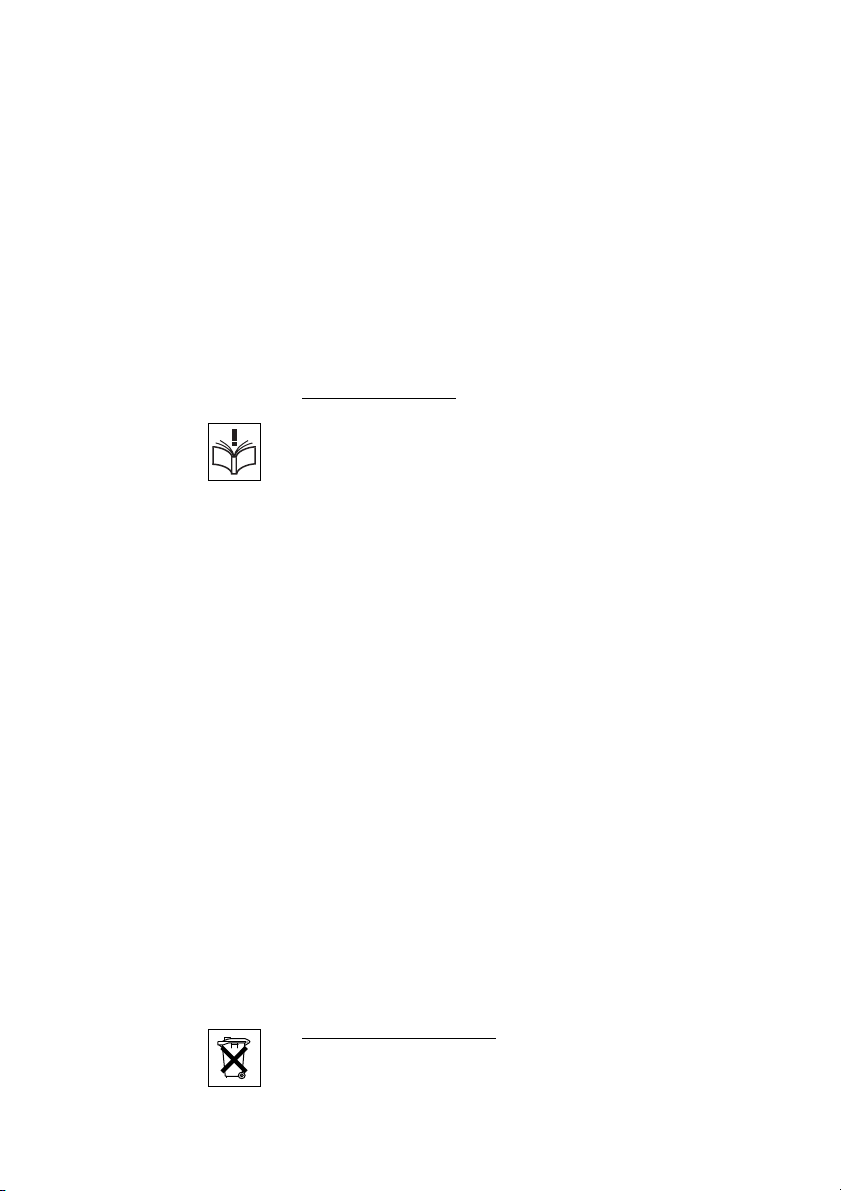
Important User Information
Important User Information
Safety instructions
Save these instructions.
Read these safety instructions before use!
Note: When using your telephone or connected
equipment, the following basic safety precautions should
always be followed to reduce risk of fire, electrical shock
and other personal injury.
• Follow instructions in the equipment's user guide or other
documentation.
• Always install equipment in a location and environment for which it is
designed.
• For mains powered telephones: Only operate with the mains power
voltage indicated. If you are uncertain of the type of power supplied to the
building, consult property management or your local power company.
• For mains powered telephones: Avoid placing the telephone's power
cable where it can be exposed to mechanical pressure as this may
damage the cable. If the power supply cord or plug is damaged,
disconnect the product and contact qualified service personnel.
• Headsets used with this equipment must comply with EN/IEC 60950-1
and for Australia AS/NZS 60950:2000.
• Do not make any changes or modifications to equipment without seeking
approval from the party responsible for compliance. Unauthorized
changes or modifications could void the user's authority to operate the
equipment.
• Do not use the telephone to report a gas leak in the vicinity of the leak.
• Do not spill liquid of any kind on the product or use the equipment near
water, for example, near a bathtub, washbowl, and kitchen sink, in a wet
basement or near a swimming pool.
• Do not insert any object into equipment slots that is not part of the
product or auxiliary product.
• Do not disassemble the product. Contact a qualified service agency
when service or repair work is required.
• Do not use a telephone (other than cordless type) during an electrical
storm.
Disposal of the product
Your product should not be placed in municipal waste. Please check local
regulations for disposal of electronic products.
Dialog 4187 Plus6
Page 7
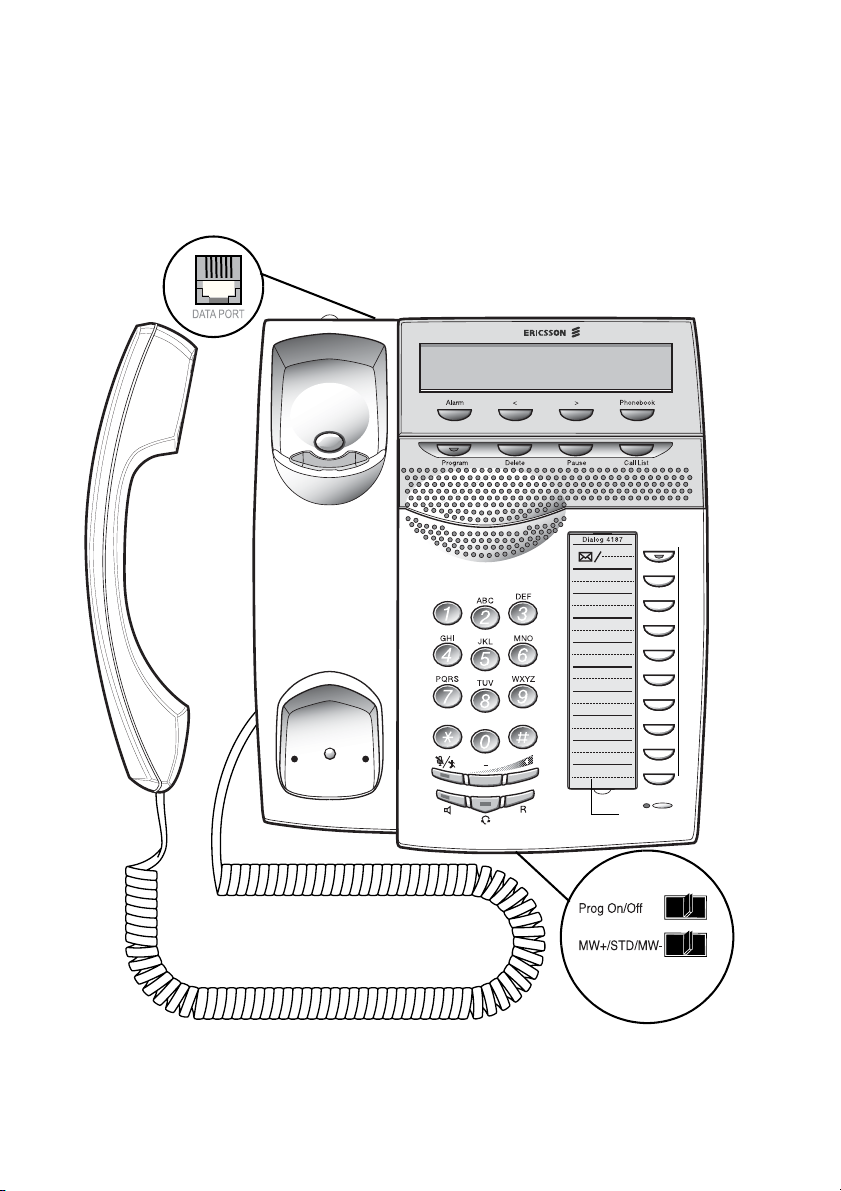
21
Description
Description
1
22
2 3 4 5
6 7 8 9
18
15
16
17
23
13
14
10
11
12
19
20
(bottom side)
7Dialog 4187 Plus
Page 8
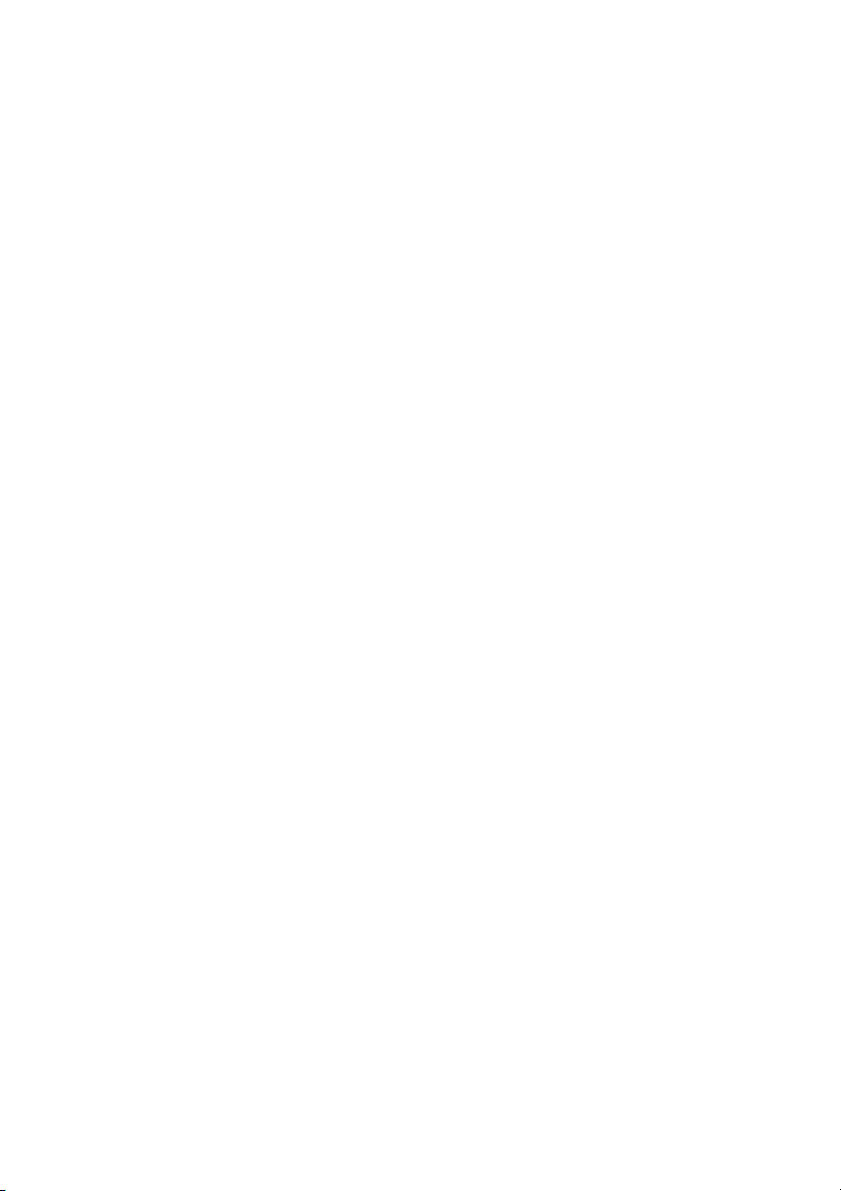
Description
1 Display
2x24 characters. Indicates call duration and date and time. See
section “Display information” on page 11.
2Alarm
Set, confirm or view an alarm. See section “Alarm Clock” on
page 71.
3 Scroll left
Scroll left in the Call List, Phonebook and menus.
4 Scroll right
Scroll right in the Call List, Phonebook and menus.
5 Phonebook
Access your Phonebook. See section “Phonebook” on page 37.
6Program
a. Activate the programming mode. The key lamp flashes during
programming.
b. Show the duration of the last incoming call. See section “Call
Timer” on page 48.
7Delete
a. Delete the last entry. Also used as backspace.
b. Cancel an alarm. See section “Alarm Clock” on page 71.
8Pause
Insert a pause if you have to wait for dial tone. Also used to snooze
an alarm. See sections “Wait for dial tone” on page 22, “Pause
length” on page 86 and “Alarm Clock” on page 71.
9Call List
Both incoming and outgoing calls are shown. The Call List can
contain a maximum of 50 records. See section “Call List” on
page 35.
10 Message Waiting lamp
A flashing light indicates a waiting message. See section
“Messages” on page 63.
Dialog 4187 Plus8
Page 9
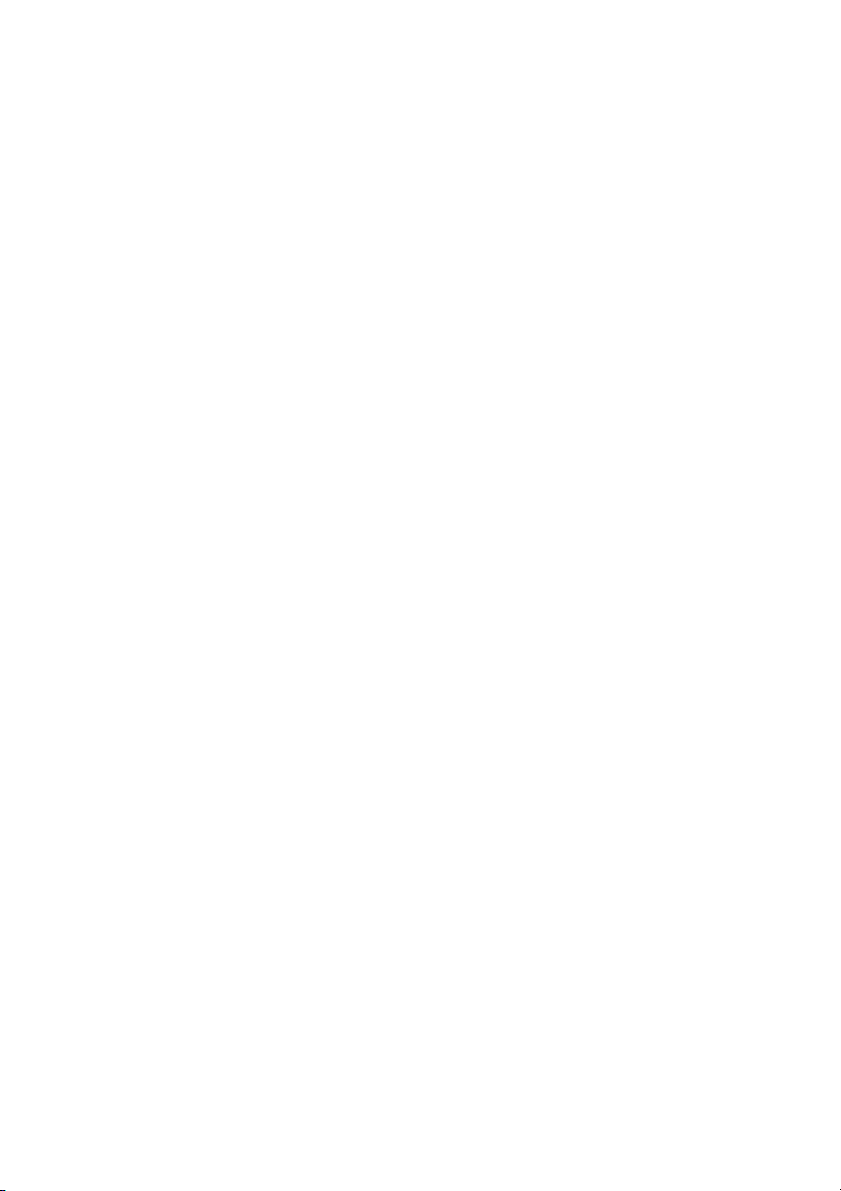
11 Programmable keys (function keys)
Ten keys for storing frequently used numbers. You can store two
numbers per key (first level and second level). See sections “Dial by
a function key” on page 29 and “Set the number of programmable
keys” on page 84.
12 Microphone
Used for handsfree conversation.
13 Mute
a. Switch microphone on or off. See section “Mute” on page 44.
b. Switch off the ring signal in idle mode or when ringing. See
sections “Silent ring” on page 18 and “Mute ring signal” on
page 18.
14 Loudspeaker on/off
Switch loudspeaker on or off. See section “During Calls” on
page 43.
15 Headset key
Activate headset. See section “Headset (optional)” on page 91.
16 R-key
Used for example to make an inquiry, to transfer a call or to
establish a conference, see section “During Calls” on page 43.
Description
Note: Sometimes it is required to change the flash time for
the R-key, see section “Flash time (R-key)” on page 85.
17 Volume control
Adjust the volume. See section “Handset, headset and
loudspeaker volume” on page 78.
18 Loudspeaker
19 Prog On/Off switch
Enable or disable the program key. See section “Enable/Disable
function key programming” on page 90.
20 Message Waiting switch
Switch Message Waiting indication on or off. Also used to reverse
the polarity in case of crossed line cables. See section “Message
Waiting indication” on page 90.
9Dialog 4187 Plus
Page 10
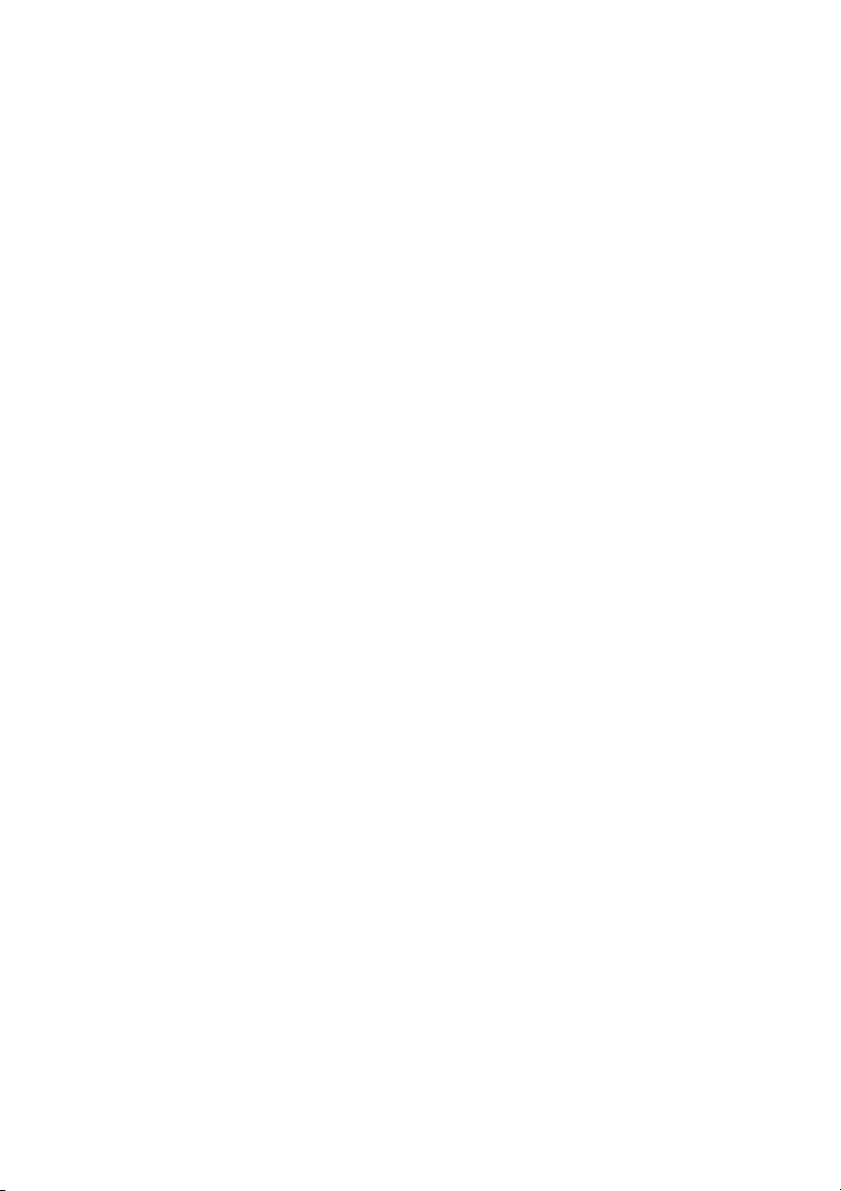
Description
21 Data port
Used to connect a modem, PC or other phone equipment.
22 Handset
Supplied with hearing aid feature as standard.
Please note: The handset can attract and trap small metal
objects in the earcap region.
23 Designation card
Use the DCM (Designation Card Manager) to make and print your
own designation cards. DCM is included on the Enterprise
Telephone Toolbox CD or it can be downloaded from:
http://www.ericsson.com/enterprise/library/manuals.shtml
For more information, please contact your Ericsson Enterprise
certified sales partner.
Dialog 4187 Plus10
Page 11
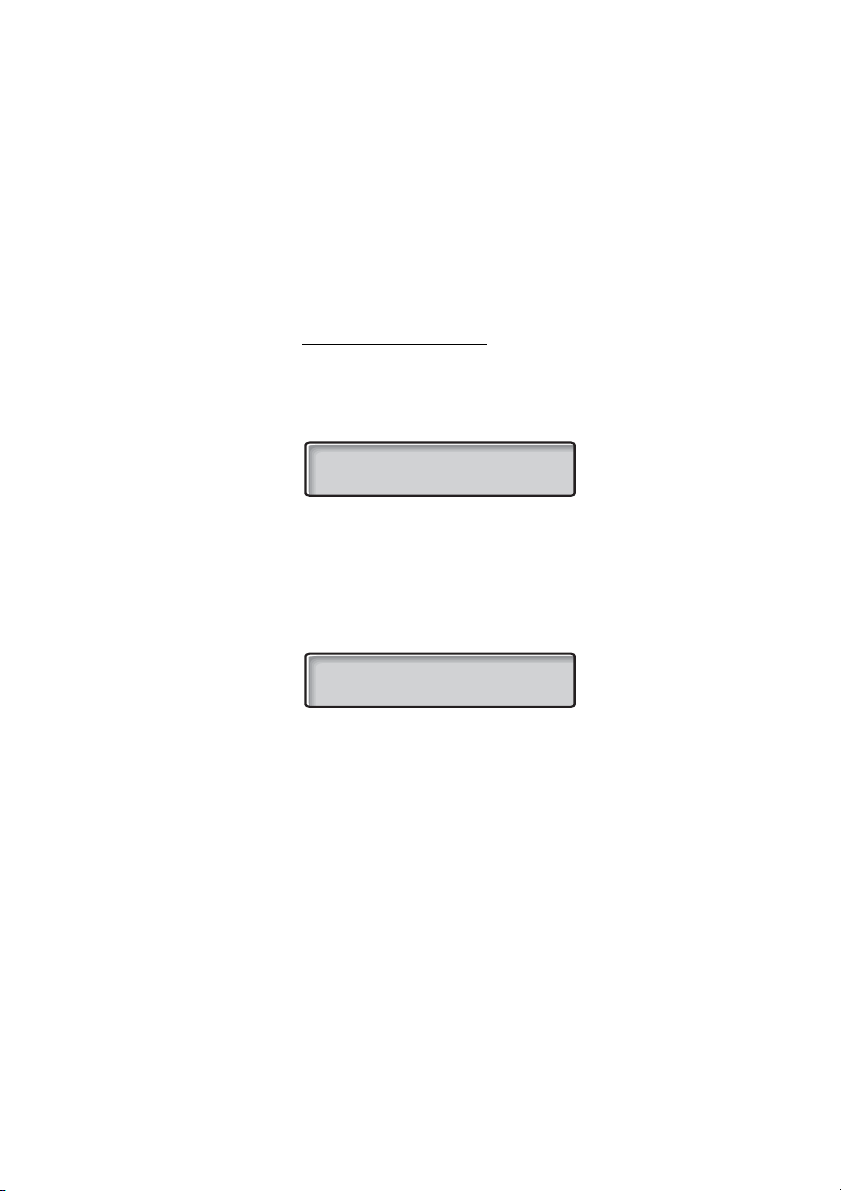
Description
Display information
The display gives you visual feedback on all actions that you
perform. The following pages show examples of information
displays from different telephone states. The size of the display is
2x24 characters.
Idle phone (idle mode)
When your phone is idle, the upper line shows the telephone ID (if
programmed), see section “Telep h o n e ID ” on page 83. In this case
your extension number (4455) has been programmed as
telephone ID. The lower line shows the date and the time.
4455
01-15 10:38
Note: You can set different formats for the date and time,
see section “Date and Time” on page 81.
Missed call:
When a call has been received but not answered (missed) the
display shows.
4455 01 NEW
01-15 10:38
11Dialog 4187 Plus
Page 12
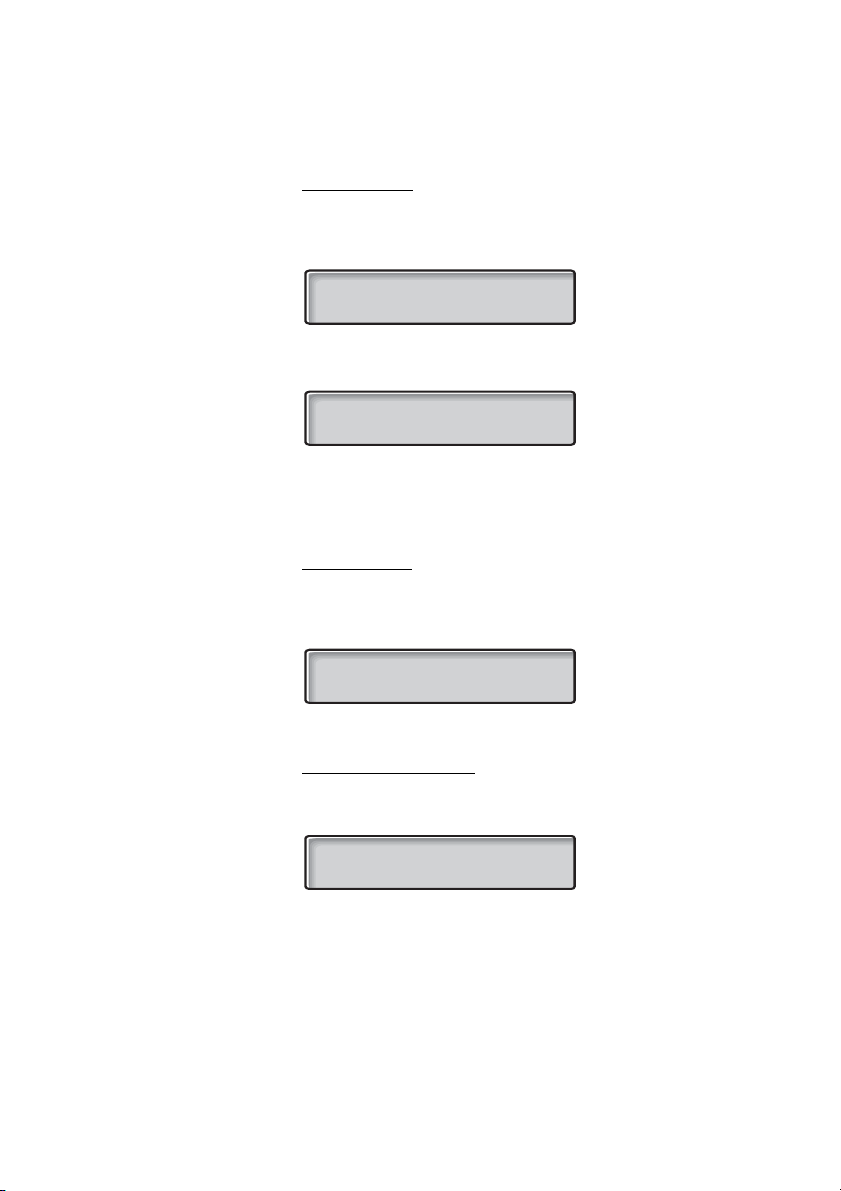
Description
Incoming call
When an incoming call is ringing on your phone, the display shows
the caller information in the upper right corner. The caller
information can consist of either a name or number or both.
ELLEN BROWN
7436
When the call is answered, the caller information is presented in the
lower right corner and the Call Timer in the upper right corner.
4455 00:02:15
7436
Note: For earlier versions of the telephone system the caller
information will not be shown.
Outgoing call
During an outgoing call, the display shows the dialed number in the
lower right corner. The Call Timer in the upper right corner is also
displayed.
4455 00:02:15
7436
During programming
The display helps you during programming and shows the
activated menu, for example:
HEADSET PRESET
Dialog 4187 Plus12
Page 13
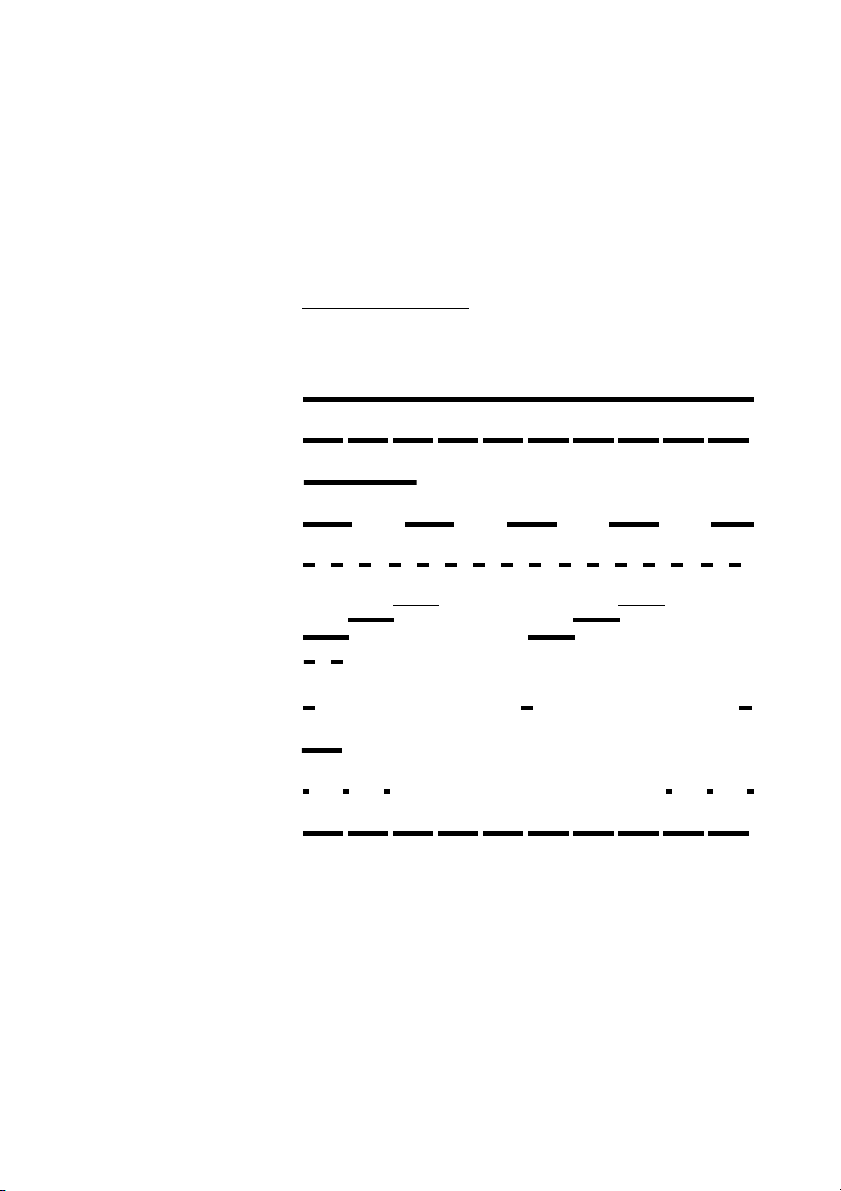
Tones and signals
The following different tones and signals are sent from the
telephone system to your phone.
Tone characteristics
The tones shown in this section are the most used tones
worldwide. Many markets use a differing tone for one or more
situations.
Dial tone
Special dial tone
Ring tone or queue tone every 4 seconds
Busy tone
Congestion tone
Number unobtainable tone
Description
Call waiting tone
Intrusion tone
Conference tone every 15 seconds (to all parties)
Verification tone
Warning tone, expensive route
13Dialog 4187 Plus
Page 14
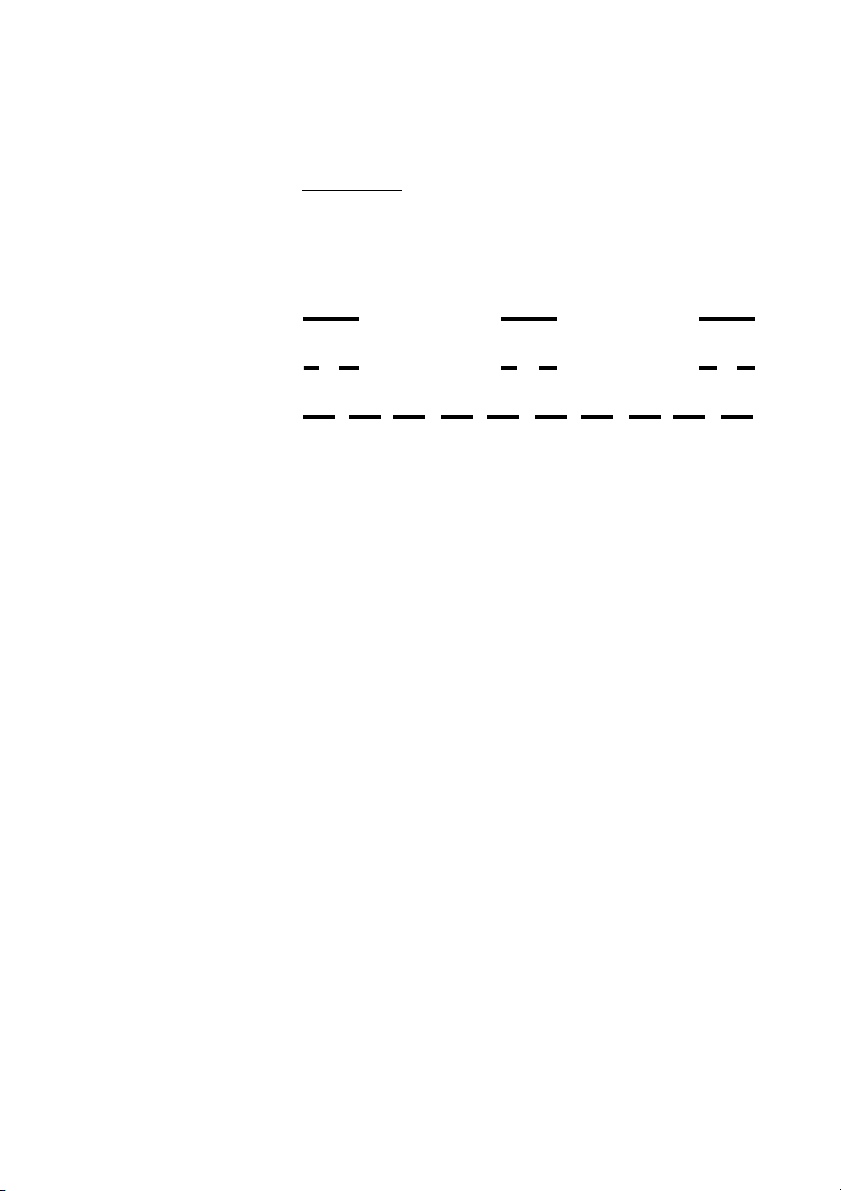
Description
Internal ring signal
External ring signal
Recall signal
(Callback reminder)
Ring signals
Three different ring signals inform you about the type of the
incoming call. The signals shown in this section are the most used
signals worldwide. Many markets use signals that are adapted for
the local standards. If you get a signal that is not described or you
cannot identify, ask your system administrator.
Dialog 4187 Plus14
Page 15
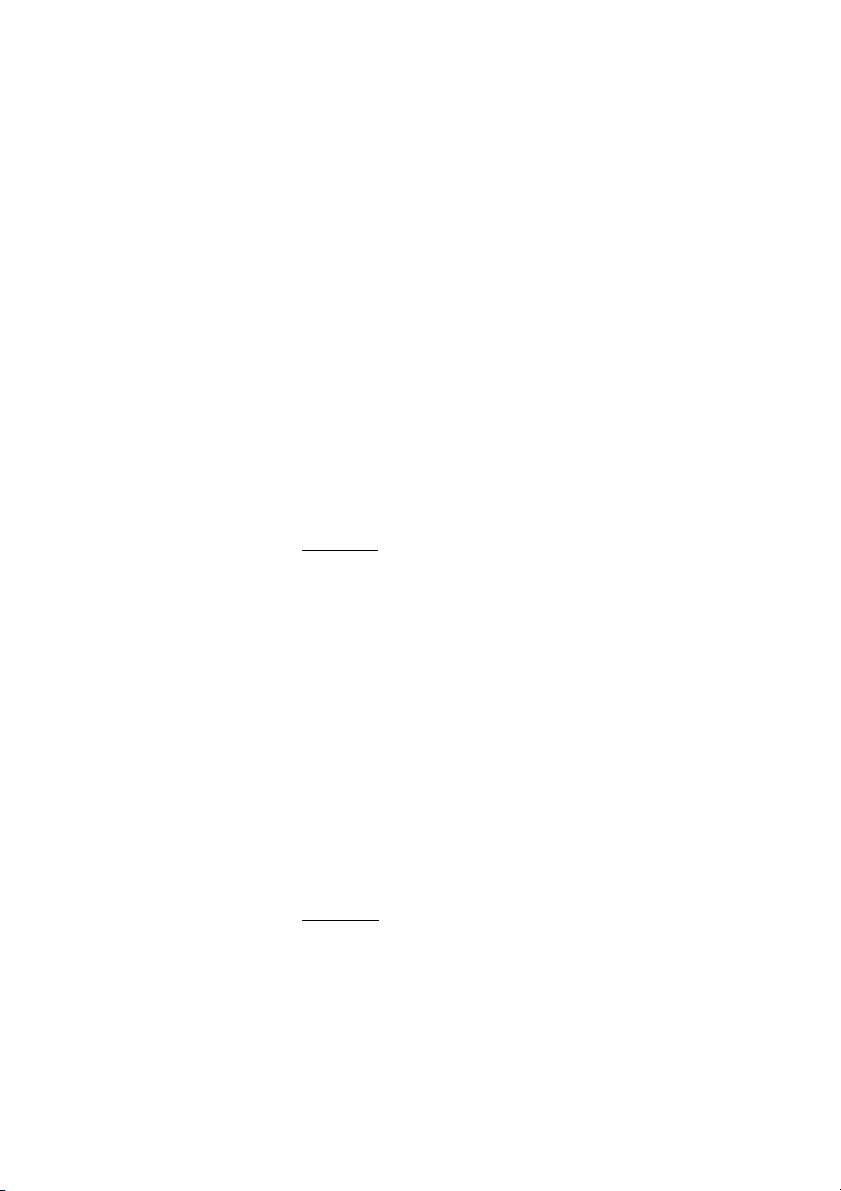
Free Seating
The Free Seating feature is used for persons who have an office
extension number but no phone set of their own. For example,
flexible office workers, persons mostly working outside the office,
etc. As a Free Seating user and working from the office, you logon
to any free phone set that will be temporarily assigned with your
extension number and your system authorities.
To log on
u Lift the handset.
*11* Dial.
Free Seating
z* Enter the authorization code and press.
z# Enter your phone number and press.
d Replace the handset to finish the procedure.
The display shows your phone number.
Note: An earlier version of the Free Seating feature uses
another procedure: To log on, dial
To log off
* 1 0 * extension No. #.
u Lift the handset.
#11# Dial.
d Replace the handset to finish the procedure.
Note: An earlier version of the Free Seating feature uses
another procedure: To log off, dial
# 1 0 #.
15Dialog 4187 Plus
Page 16
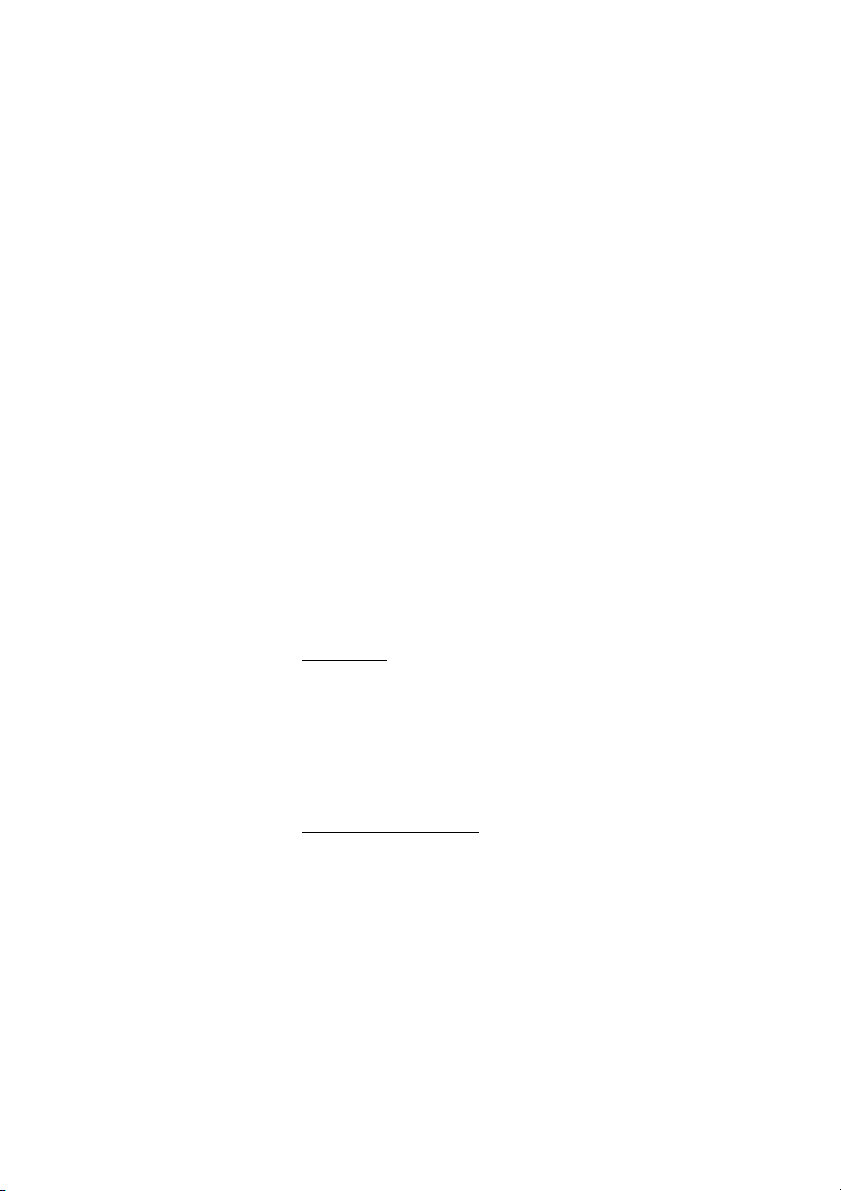
Incoming Calls
Incoming Calls
Answer calls
A ring signal indicates an incoming internal or external call. You can
see the duration of incoming calls, see section “Call Timer” on
page 48.
Note: To answer calls via the headset, see section
“Headset (optional)” on page 91.
To answer an incoming call:
u Lift the handset.
Handsfree
 Press without lifting the handset.
You are connected to the caller via the loudspeaker and
microphone.
ÄÂ Press to terminate a handsfree call.
On another extension
You can answer a call to another extension from any phone in your
office.
uz Lift the handset and call the ringing extension.
You re c e ive busy tone.
8 Press.
Note: France, press
4; Sweden, press 6
Dialog 4187 Plus16
Page 17
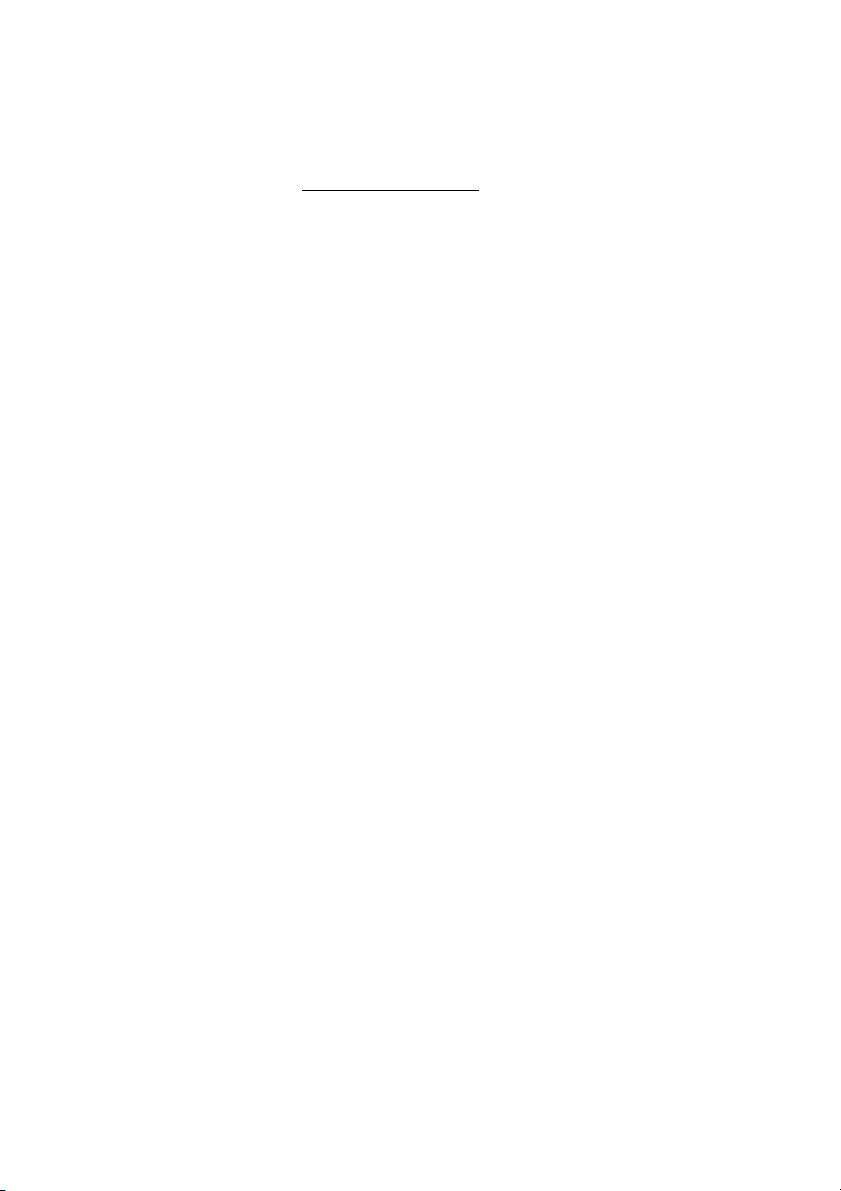
Incoming Calls
Answer a second call
A call waiting tone will inform you, during a conversation, that a
second call is waiting. You have two options.
Option 1:
Finish the ongoing call:
d Replace the handset.
The new call will be signalled on your phone.
u Lift the handset to receive the new call.
Option 2:
Ask the party you are speaking with to wait:
¸d Press and replace the handset.
The waiting call will be signalled on your phone.
u Lift the handset to receive the new call.
After finishing the new call:
d Replace the handset.
Your first call will be signalled on your phone.
u Lift the handset to receive the first call again.
17Dialog 4187 Plus
Page 18
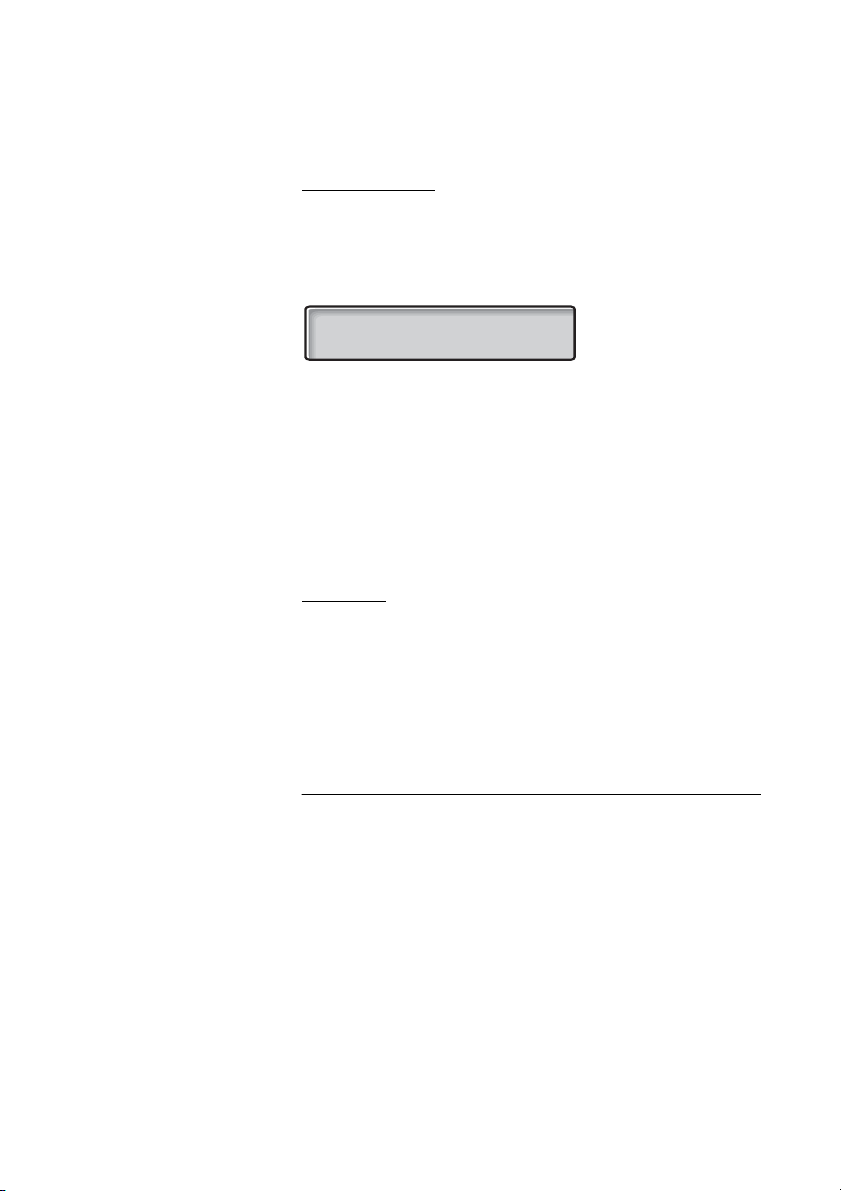
Incoming Calls
Mute ring signal
If the phone rings at an inconvenient moment:
É Press to suppress the ringing.
The ring signal will become silent. The Loudspeaker key and
RINGER OFF, in the display, are flashing.
4455 RINGER OFF
01-15 10:38
Note: When a headset is connected, both the
Loudspeaker key and the Headset key are flashing.
The display will toggle between
INCOMING CALL. When the calling party hangs up, the Mute
key lamp flashes and the display steadily shows
the phone is set for Silent ring (see below).
Press any key to turn the ring signal on again.
Silent ring
If you do not want to be disturbed by the ring signal but still want to
be able to answer an incoming call, you can switch off the ring
signal.
RINGER OFF and
É Press to switch off the ring signal.
The display shows
to indicate silent ringing. The ring signal will automatically be
switched on the next time you lift the handset or press any key.
RINGER OFF, and the Mute key lamp flashes
RINGER OFF, i.e.
Do not disturb, DND
When you activate DND, calls to your extension are not shown.
Outgoing calls can be made as usual.
*27# Dial to activate.
Special dial tone.
or.
#27# Dial to deactivate.
d Replace the handset to finish activation/deactivation.
Dialog 4187 Plus18
Page 19
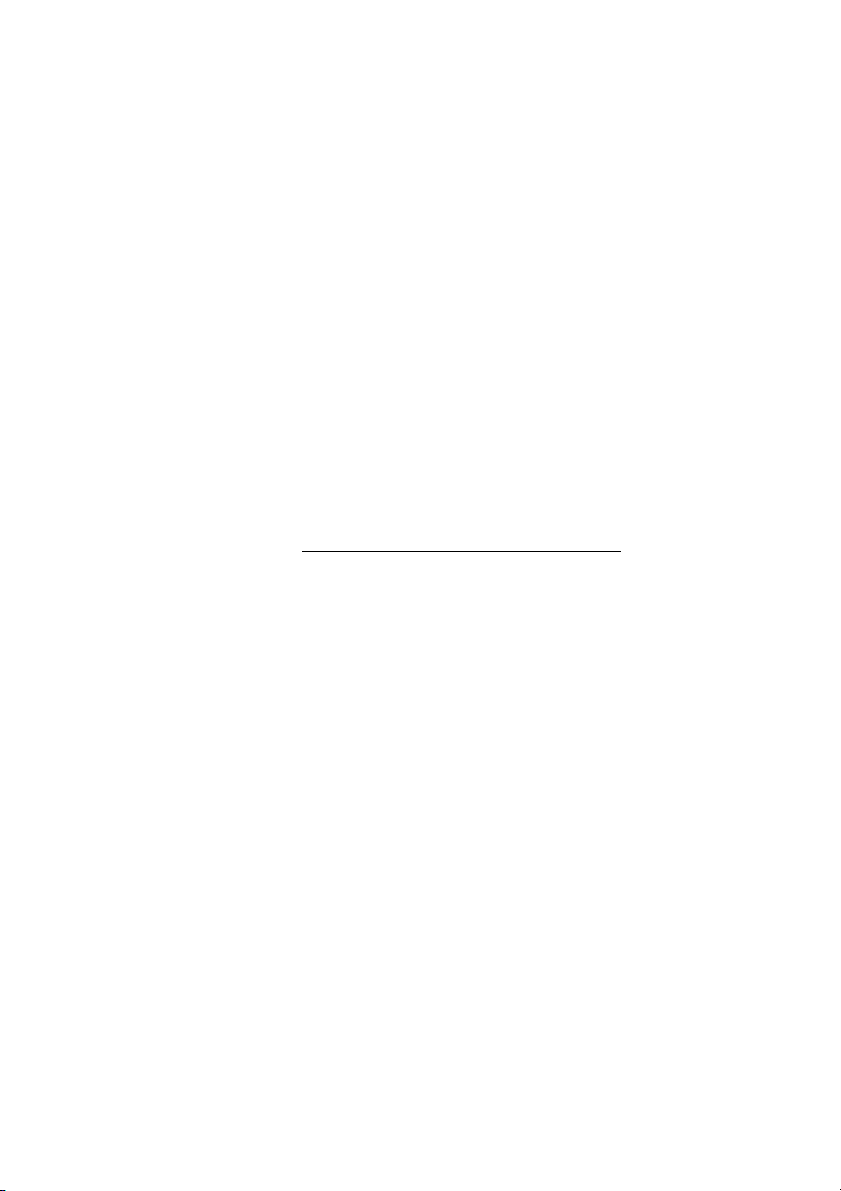
Parallel Ringing
The Parallel Ringing feature makes it possible for an incoming call
to ring several phones simultaneously and for the call to be
answered on any of the phones. The main advantage of this feature
is that you do not risk losing any calls.
The feature requires all the phones involved to be defined in a
Parallel Ringing list, which must be configured and initiated by
your system administrator. Because only calls to a main extension
will be distributed among the phones in the list, this main extension
also needs to be defined.
A call to a specific extension will not be distributed to other phones
in the list, and will only ring that specific extension's phone.
Parallell Ringing can be temporarily disabled by the phone user
using the feature “Internal Follow-me”. See also section “Internal
Follow-me” on page 52.
To disable Parallel Ringing temporarily
u Lift the handset.
Incoming Calls
*21* z # Dial, enter the extension number and press.
If you want to disable Parallel Ringing for all phones defined in the
list, follow the procedure for disabling the feature from the phone
with the main extension number and enter the number of the
answering position.
If you want to disable Parallel Ringing for one specific phone in the
list only, follow the procedure for disabling the feature from this
phone and enter its extension number.
Note: U.K., dial
* 2 * Number #.
d Replace the handset.
19Dialog 4187 Plus
Page 20
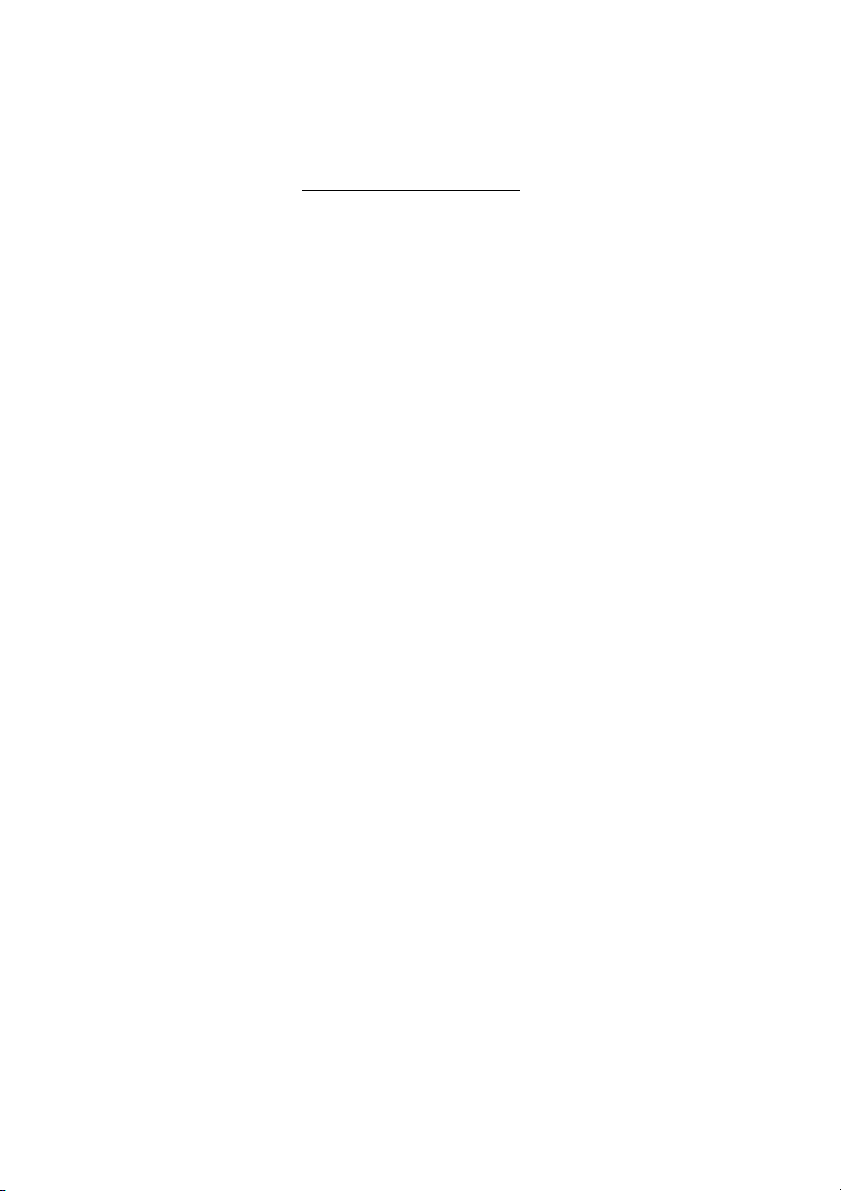
Incoming Calls
To restore Parallel Ringing
u Lift the handset.
#21# Dial.
Note: U.K., dial
d Replace the handset.
Notes:
If you want to restore Parallel Ringing for all phones defined
in the list, follow the procedure for restoring the feature from
the phone with the main extension number and enter the
number of the answering position.
If you want to restore Parallel Ringing for one specific phone
in the list only, follow the procedure for restoring the feature
from this phone and enter its extension number.
# 2 #.
Dialog 4187 Plus20
Page 21
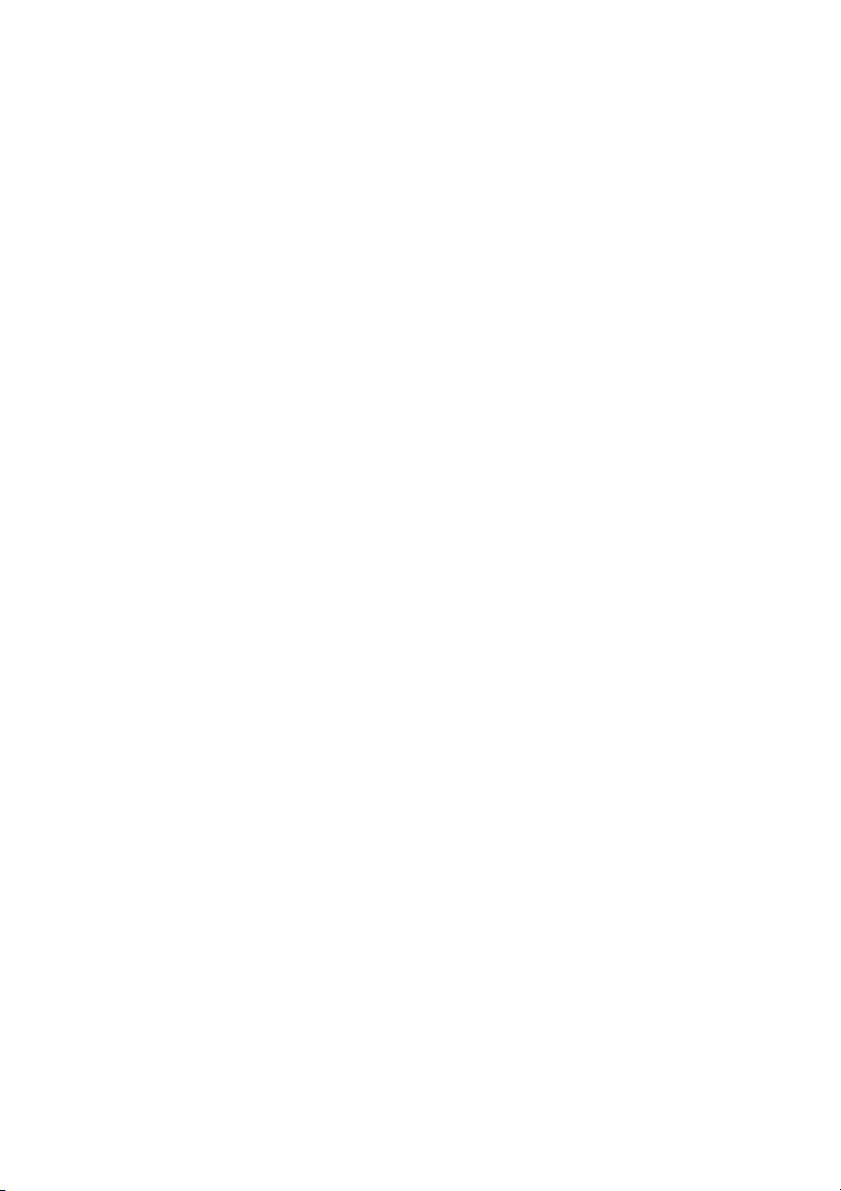
Outgoing Calls
Make calls
Notes:
To make calls via the headset, see section “Headset
(optional)” on page 91.
You can see the duration of outgoing calls, see section “Call
Timer” on page 48.
How to make internal and external calls.
u Lift the handset and dial either:
z An extension number to make an internal call,
Outgoing Calls
or
0z the digit or digits to get an external line and the external
number.
Note: The digit or digits used for external call access,
depend on the configuration of the system.
d Replace the handset to end the call.
Notes:
You can make your calls more quickly, using Common
Speed Dialing numbers and by programming your own
Speed Dialing numbers, see section “Speed Dialing” on
page 27.
If you receive a queue tone when dialing the digit or digits
to get an external line (if the feature Least Cost Routing is
used in the system), keep waiting. Once a line becomes
free, you will receive a dial tone. If a warning tone is heard,
the selected line is marked “Expensive”.
21Dialog 4187 Plus
Page 22
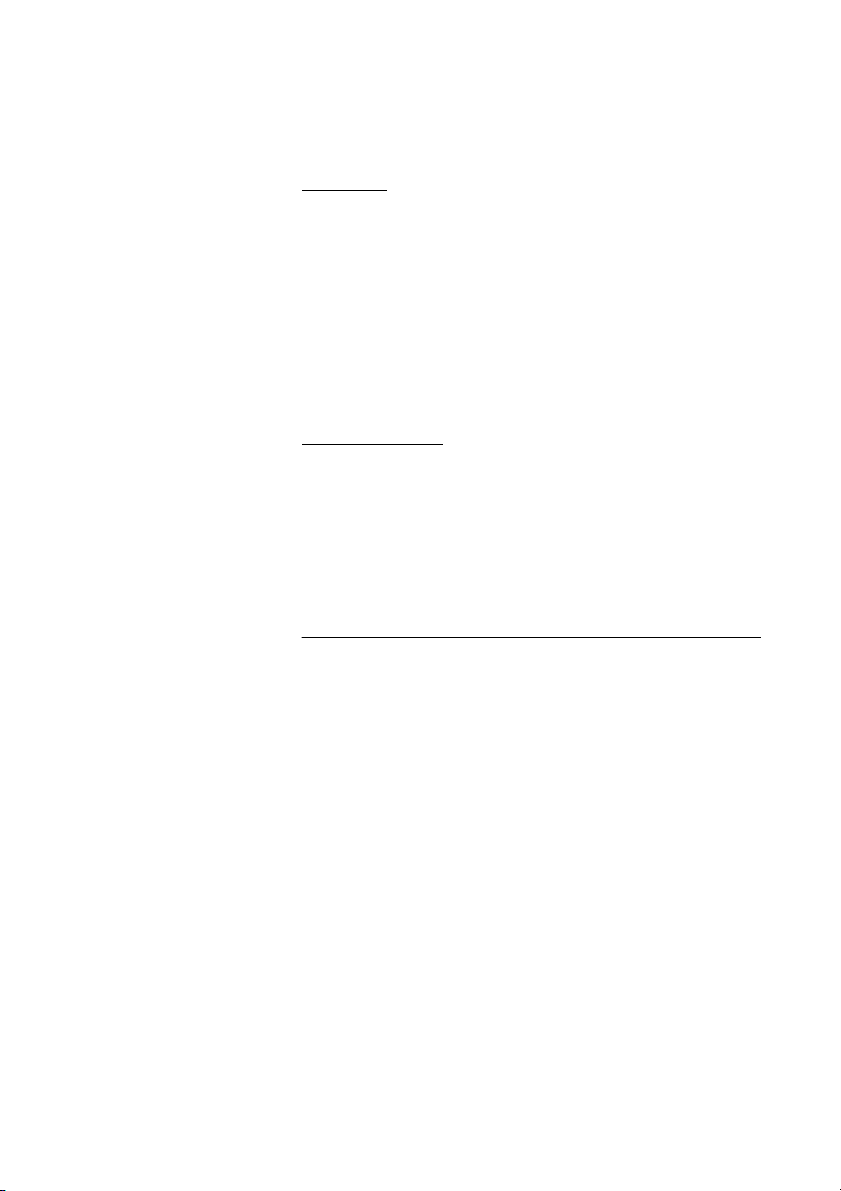
Outgoing Calls
Handsfree
With the handset on hook.
 Press without lifting the handset.
z Dial the number.
You are connected to the caller via the loudspeaker and
microphone.
ÄÂ Press to terminate a handsfree call.
Wait for dial tone
Sometimes it is necessary to wait for a new dial tone after dialing
the prefix digit when making an external call. In such situations, you
must store the pause for a new dial tone into the number:
° Press.
Note: You can program the length of a pause, see section
“Pause length” on page 86.
Number presentation restriction
If you do not want your name and number to be displayed to the
person you are calling, you can use the following procedure.
Notes:
This feature is only available in newer versions of the
telephone system, and it might be blocked for use on your
extension (preprogrammed by your system administrator).
The number presentation restriction is only valid for the
ongoing call, i.e. the procedure has to be repeated the next
time you want to use it.
u Lift the handset.
*42# Dial and wait for a new dial tone.
z Dial the number.
Your name and number is not indicated on the called person´s
display.
Dialog 4187 Plus22
Page 23
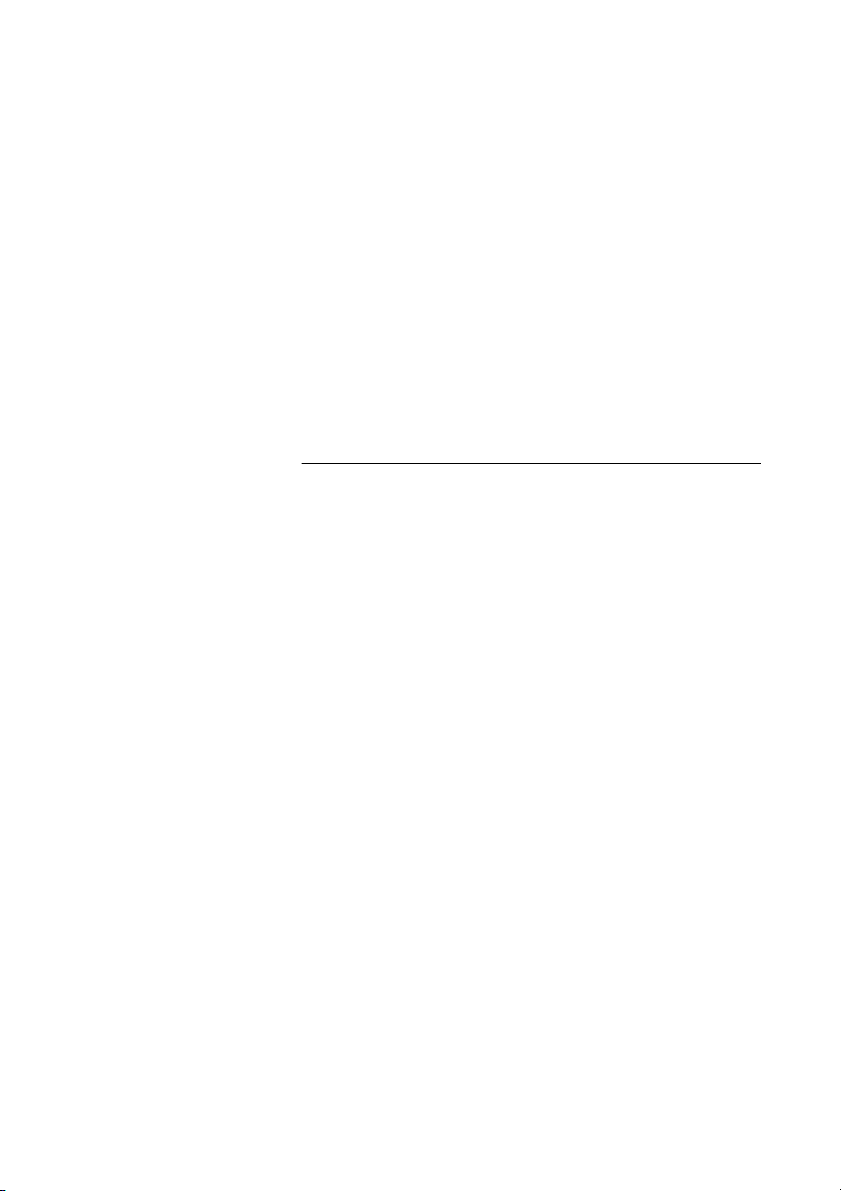
Individual External Line
To make a call on a specific external line:
u Lift the handset.
*0* Dial.
z# Dial the individual external line number and press.
Outgoing Calls
z Dial the digit or digits to get an external line and the external
number.
Last External Number Redial
When you initiate an external call the system automatically stores all
the dialed digits, irrespective of whether the call was successful or
not.
Note: To redial a number that incorporates a pause for a
new dial tone, you must indicate to the telephone where in
the number it must pause and wait for the new dial tone. To
do this, press the Pause key at the proper place in the
number. See section “Wait for dial tone” on page 22.
u Lift the handset.
*** Press to redial the last dialed external number.
Note: Finland and Sweden, dial
* * 0
23Dialog 4187 Plus
Page 24
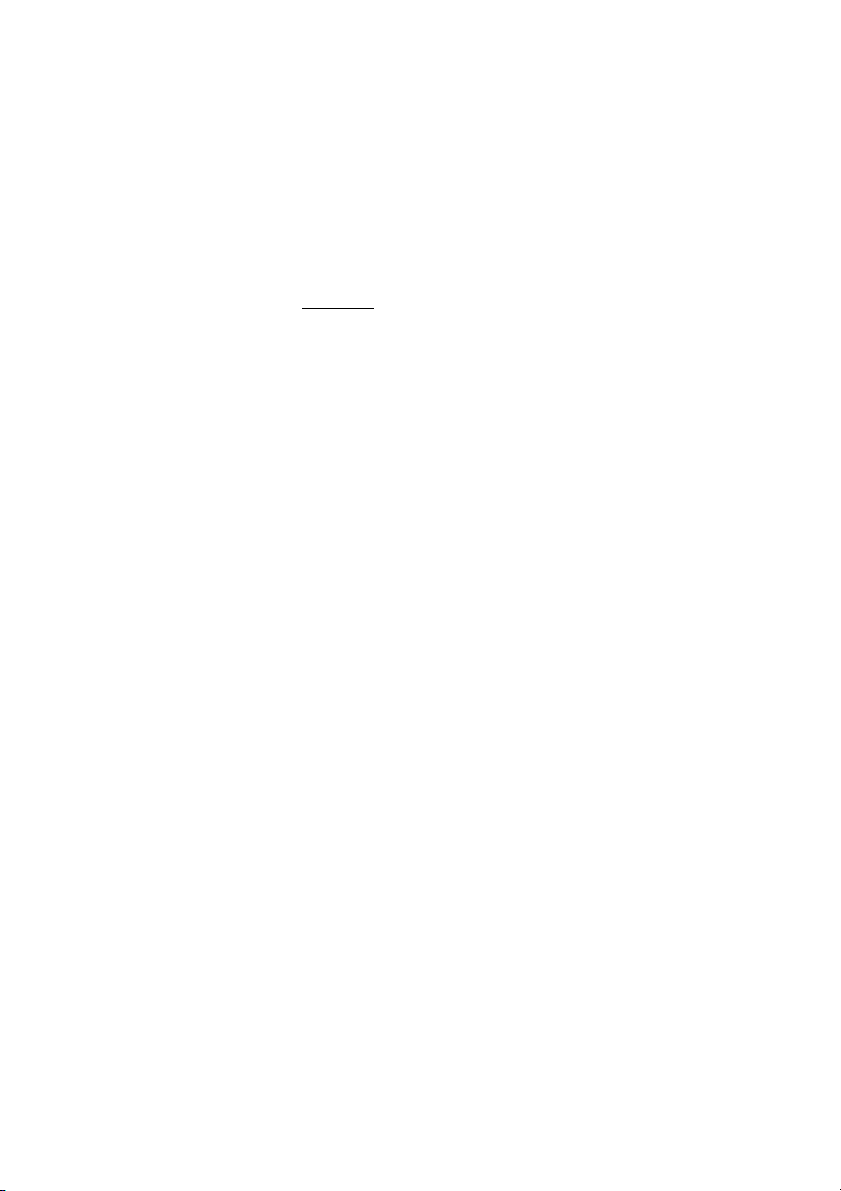
Outgoing Calls
When you receive a busy tone
If you call an extension and receive a busy tone or get no answer or
all external lines are busy you can use these methods:
Callback
If a called extension is busy or there is no answer:
6 Press.
It can take several seconds before the procedure is executed.
Note: France, Finland and Sweden, press
d Replace the handset to finish the procedure.
You are called back (recall ring signal) when the ongoing call is
finished or the next time a new call is finished. You have to answer
within eight seconds, otherwise the Callback service is cancelled.
u Lift the handset when you are called back.
The system calls the extension.
Note: Callbacks can be activated on several extensions at
the same time.
If all external lines are busy (after dialing the digit or digits to get a
line):
6 Press.
Note: France, Finland and Sweden, press
z# Dial the external number and press.
d Replace the handset to finish the procedure.
When an external line becomes free, you will be called back (recall
ring signal). You have to answer within eight seconds, otherwise the
Callback service is cancelled.
u Lift the handset when you are called back.
The system calls the external number.
Note: Only one Callback can be activated on a busy
external line.
5
5
Dialog 4187 Plus24
Page 25
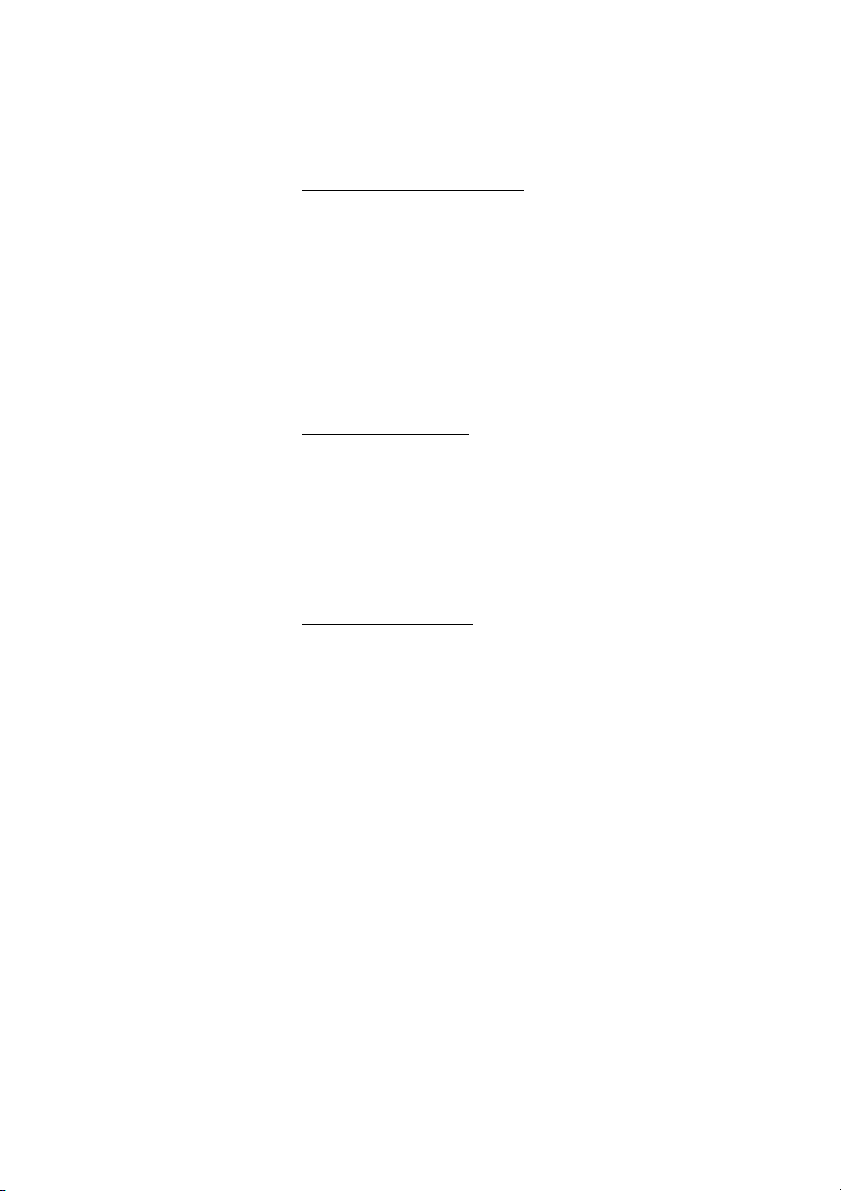
Cancel any single Callback
u Lift the handset.
#37* z Dial and enter the extension number.
Note: To cancel a single Callback on a specific external line,
dial the digit or digits to get a line instead of the extension
number.
#d Press and replace the handset.
Cancel all Callbacks
u Lift the handset.
#37# Dial.
d Replace the handset.
Activate Call Waiting
If you urgently wish to contact a busy extension or external line, you
can notify the extension by a call waiting signal.
Outgoing Calls
5 Press.
Note: France and Finland, press
Keep the handset off hook. When the called extension or the
external line becomes free, it will be called automatically.
Notes:
The Call Waiting feature might be blocked for use on your
extension (preprogrammed by your system administrator).
If Call Waiting is not allowed you will continue to receive a
busy tone.
6; Sweden, press 4
25Dialog 4187 Plus
Page 26
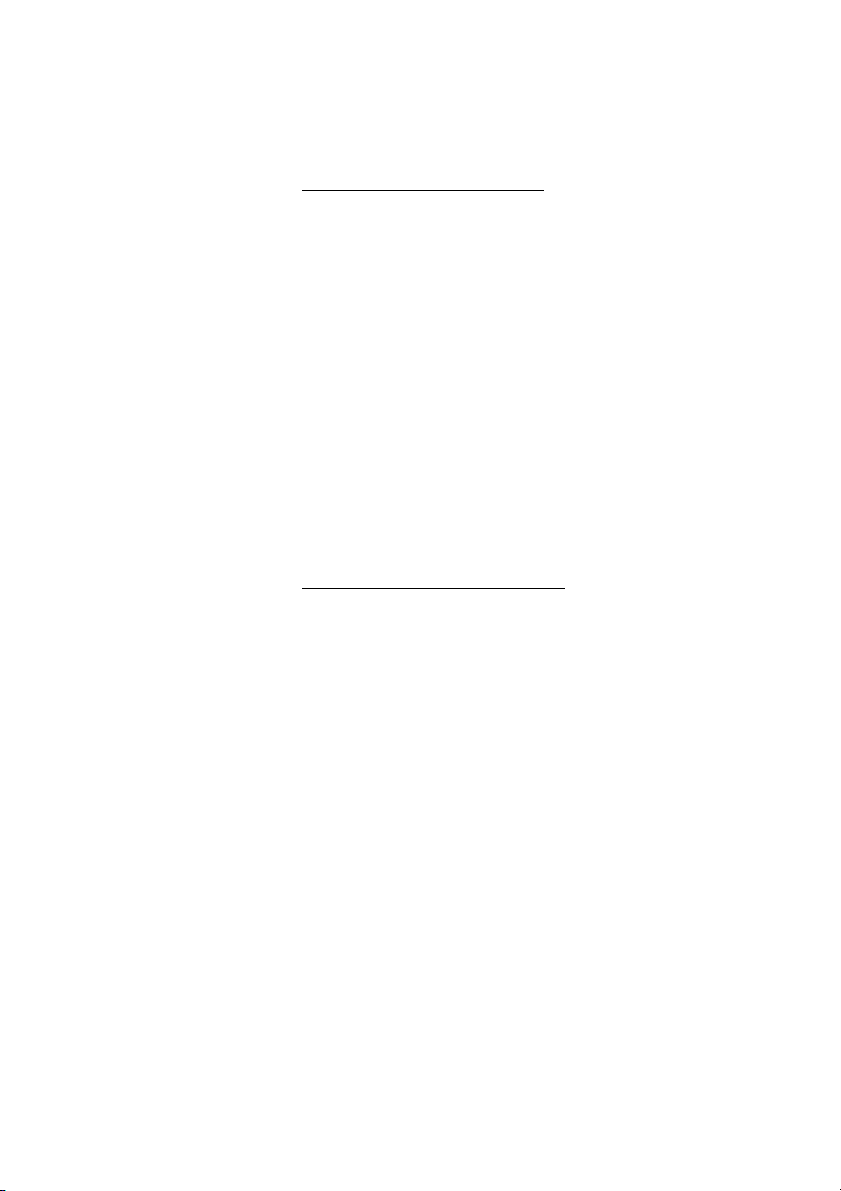
Outgoing Calls
Intrusion on a busy extension
You can intrude on an ongoing call on a busy extension.
4 Press.
Note: France and Sweden, press
Before the Intrusion is executed, a warning tone is sent to the
parties in the ongoing call. A three party call is established and a
warning tone is heard.
Notes:
The warning tone might be disabled for your system.
The Intrusion feature might be blocked for use on your
extension (preprogrammed by your system administrator).
If Intrusion is not allowed, you will continue to receive a busy
tone.
Intrusion on a busy external line
You can intrude on an ongoing call on a busy external line.
8
*44* z Dial and enter the individual external line number.
#z Press and dial the digit or digits to get an external line.
Busy tone.
4 Press.
Note: France and Sweden, press
Before the Intrusion is executed, a warning tone is sent to the
parties in the ongoing call. A three party call is established and a
warning tone is heard.
8
Notes:
The warning tone might be disabled for your system.
The Intrusion feature might be blocked for use on your
extension (preprogrammed by your system administrator).
If Intrusion is not allowed you will continue to receive a busy
tone.
Dialog 4187 Plus26
Page 27
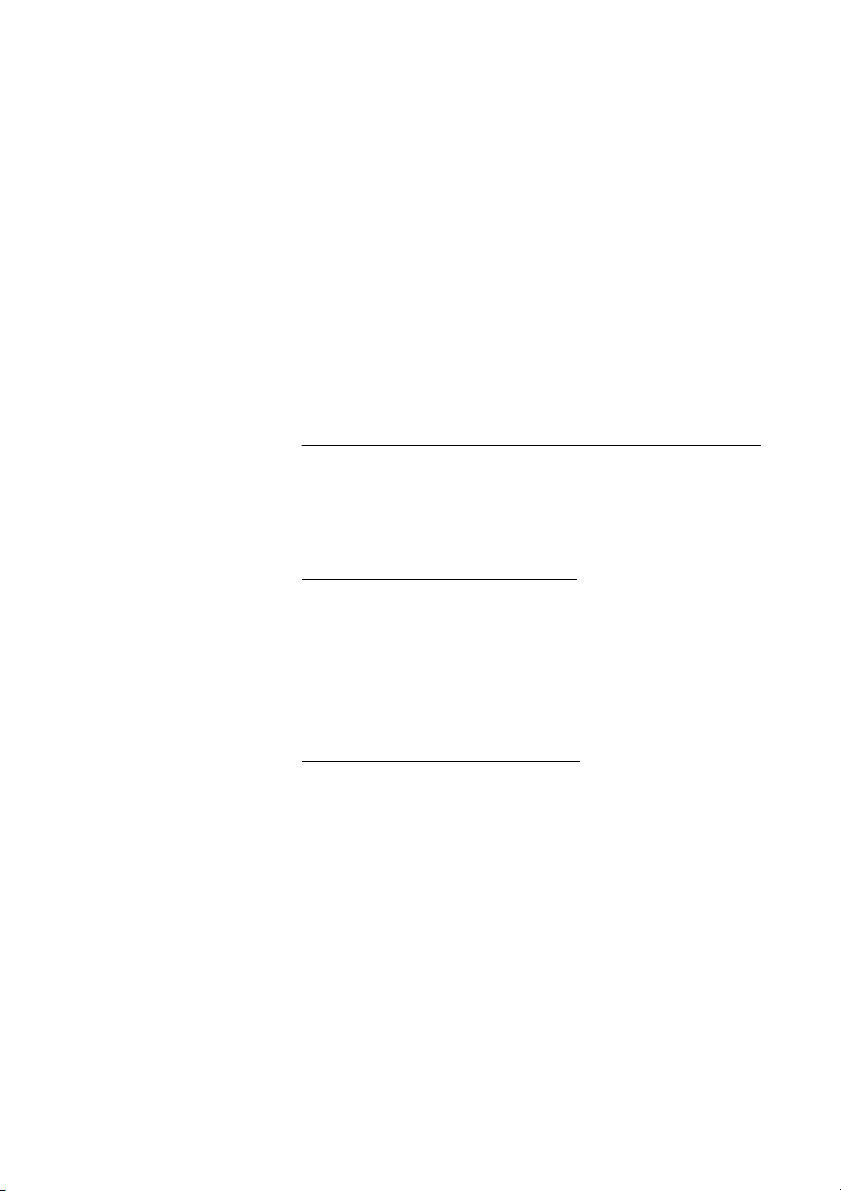
Bypass
If this feature is allowed from your extension, you can bypass an;
activated Diversion, activated Follow-me or activated Absence
information on a specific extension.
u Lift the handset.
*60* z Dial and enter the extension number.
# Press and wait for answer.
Speed Dialing
Common Speed Dialing numbers
By using common Speed Dialing numbers, you can make calls
simply by pressing a few keys. The common Speed Dialing
numbers consist of 1–5 digits and are stored in the telephone system
(by your system administrator).
Outgoing Calls
uz Lift the handset and dial the common Speed Dialing number.
Individual Speed Dialing numbers
You can program up to ten frequently used phone numbers on the
digit keys 0–9 and use them as individual Speed Dialing numbers (if
this feature is allowed).
Note: In Finland, up to nine numbers, keys 1–9.
To us e :
u Lift the handset.
** ( 0– 9) Dial and press the relevant digit.
Note: Finland, dial
* * ( 1 – 9 ); Sweden, dial ( 0 – 9 ) #.
27Dialog 4187 Plus
Page 28
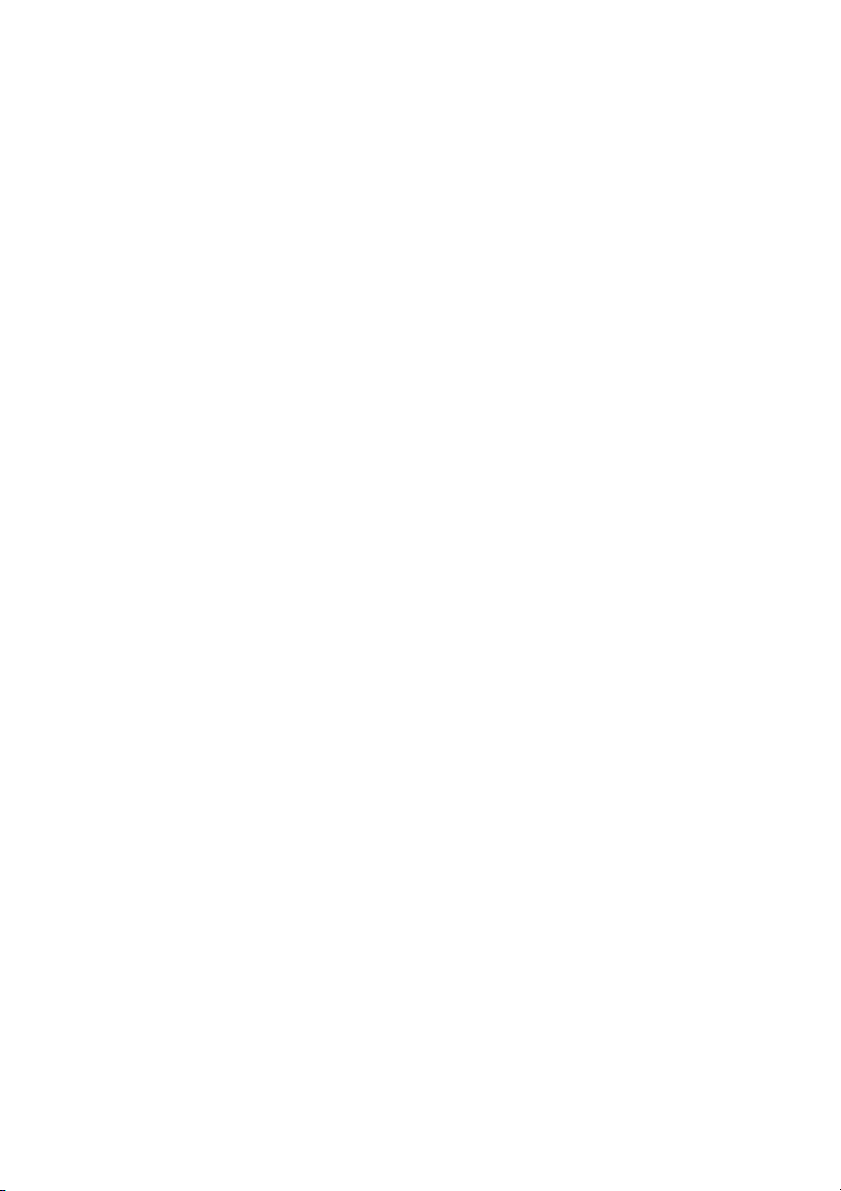
Outgoing Calls
To program or change individual Speed Dialing numbers:
u Lift the handset.
*51* ( 0– 9) Dial and press the selected digit.
Note: Finland, dial
* 5 1 * ( 1 – 9 ).
*z Press and dial the phone number.
The digit or digits to get an external line, must be added before
external phone numbers.
#d Press and replace the handset.
Note: The programmed number may consist of a
maximum of 20 digits plus
dial tone from the public network.
To erase one programmed number:
u Lift the handset.
#51* ( 0– 9) Dial and press the selected digit.
Note: Finland, dial
# 5 1 * ( 1 – 9 )
#d Press and replace the handset.
To erase all programmed numbers:
u Lift the handset.
#51# Dial.
d Replace the handset.
*, which indicates the second
Dialog 4187 Plus28
Page 29
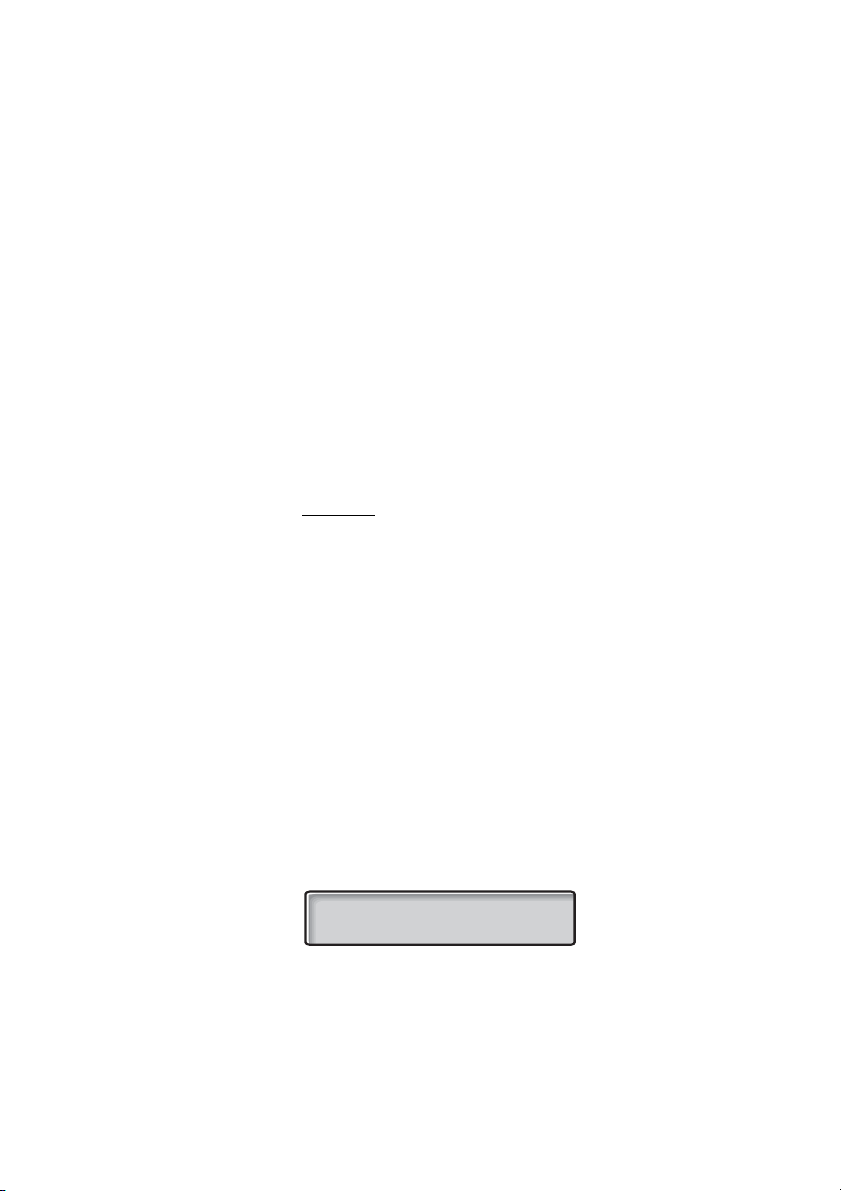
Outgoing Calls
Dial by a function key
You can program and activate directory numbers (extensions and
Common Speed Dialing numbers) on the programmable keys.
It is possible to store up to 20 numbers (two numbers/key) and the
number can consist of maximum 24 digits. See section “Set the
number of programmable keys” on page 84.
u Lift the handset.
Wait for dial tone.
Head Office î Press to make a call (preprogrammed).
Note: To dial a number that is stored on the second level,
press the preprogrammed key twice.
Program
Notes:
Make sure that the programming slide switch is set to the
“Prog On” position. See section “Enable/Disable function
key programming” on page 90.
The Message Waiting key is treated as a normal
programmable key.
Program a directory number on the programmable keys:
² Press.
The key lamp is flashing during programming.
î Press a programmable key.
Note: To store a number on the second level, press the
programmable key twice.
If a number is already stored, it is displayed (example):
DIAL-BY-NAME KEY
0-00460812345678
z
Dial the number.
You can use any directory number, e.g. a Common Abbreviated
Number or a colleague’s extension number. You can also store a
pause (multiple pauses possible), the R-key feature or any
procedure that contains
* or #.
29Dialog 4187 Plus
Page 30
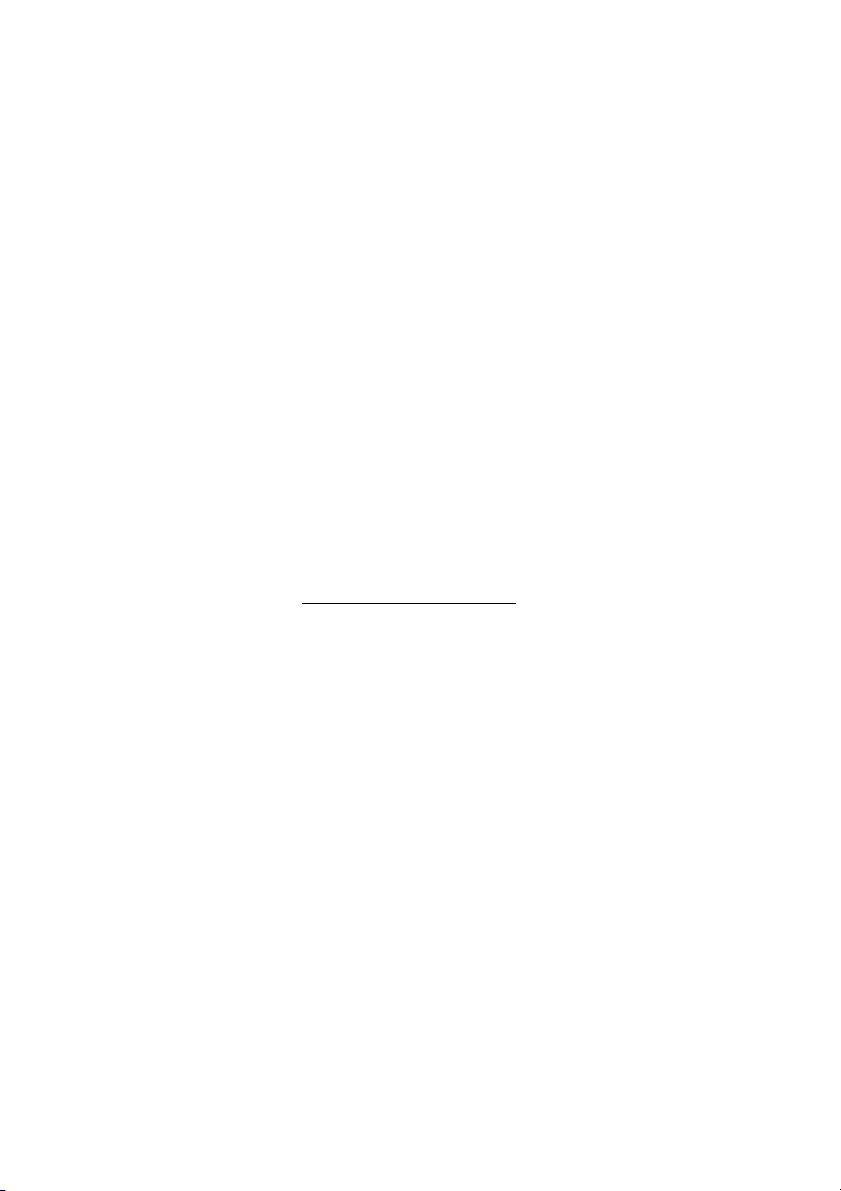
Outgoing Calls
A previously stored number is automatically erased. If you want to
erase a number, press the Delete key repeatedly and save without
a telephone number.
To store a number that incorporates a pause for a new dial tone,
see section “Wait for dial tone” on page 22.
³² Press to save and exit.
Notes:
You can remove the transparent cover in order to write the
names beside the keys.
Use the DCM (Designation Card Manager) to make and
print your own designation cards. DCM is included on the
Enterprise Telephone Toolbox CD or it can be downloaded
from:
http://www.ericsson.com/enterprise/library/manuals.shtml
For more information, please contact your Ericsson
Enterprise certified sales partner.
Checking stored numbers
To see a programmed directory number on a programmable key:
² Press.
î Press a programmable key.
Note: If your phone is set up for 20 numbers; One press will
display the number on the first level, a double press will
display the number on the second level.
³² Press to save and exit.
Dialog 4187 Plus30
Page 31

Authority
Data privacy
Data privacy allows you to make a call without any disturbances,
i.e. Intrusion. This feature is automatically cancelled when the call is
finished.
To orde r :
u Lift the handset.
*41# z Dial and enter the number.
Outgoing Calls
31Dialog 4187 Plus
Page 32

Outgoing Calls
Authorization code, common
If you are authorized to use a common authorization code (1 to 7
digits) you can temporarily change any phone used within the
telephone system to the authority level connected to this code. You
can use the code for one call only or you can open the phone to
some calls and lock it when leaving the phone.
To use for a single call:
u Lift the handset.
*72* Dial.
z# Enter authorization code and press.
Verification tone.
z Dial the digit or digits to get an external line and the external
number.
To open an extension for several calls:
u Lift the handset.
#73* Dial.
z# Enter authorization code and press.
Verification tone.
To lock an extension:
u Lift the handset.
*73* Dial.
z# Enter authorization code and press.
Verification tone.
Dialog 4187 Plus32
Page 33

Authorization code, individual
If you are authorized to use an individual authorization code (1 to 7
digits, affiliated to your own extension) you can lock your own
extension to a common authority level, e.g. when out of the office.
You can also temporarily change any other phone used within the
telephone system to the same authority level as you have on your
own phone. The individual code can be changed from your own
extension.
To lock your phone:
u Lift the handset.
*76* Dial.
Outgoing Calls
z# Enter authorization code and press.
Verification tone.
To make calls with your authority level when your phone is locked:
u Lift the handset.
*75* Dial.
z# Enter authorization code and press.
Verification tone.
z Dial the digit or digits to get an external line and the external
number.
To open your phone:
u Lift the handset.
#76* Dial.
z# Enter authorization code and press.
Verification tone.
33Dialog 4187 Plus
Page 34

Outgoing Calls
To assign your own authority level to another phone:
u Lift the handset.
*75* Dial.
z* Enter authorization code and press.
Verification tone.
z# Dial your own extension number and press.
Verification tone.
z Dial the digit or digits to get an external line and the external
number.
To change your individual authorization code:
u Lift the handset.
*74* Dial.
z* Enter old authorization code and press.
z# Enter new authorization code and press.
Verification tone.
Dialog 4187 Plus34
Page 35

Call List
Call List
The Call List stores all incoming and outgoing calls. A received call
which has been called back is considered as an outgoing call.
The Call List can store a maximum of 50 positions (name and
number). The Call Timer record for each position is also stored.
Stored positions can consist of maximum 24 digits.
Note: A number will only occur once in the Call List, that is
the last time it was dialed or received.
Incoming and outgoing calls are displayed differently (see below).
Incoming call:
7436
P01 N02 01-15 10:38
•
7436 is the calling number (name and number are displayed
alternately).
•
P01 means that the number is stored at the first position.
•
N02 where N means that the call is new and not viewed
and
02 means that the same caller called twice.
•
01-15 10:38 is the date and time of the call.
Outgoing call:
P02 00:02:15
7436
•
P02 means that the number is stored at the second position.
•
00:02:15 is the duration of the call.
•
7436 is the called number.
35Dialog 4187 Plus
Page 36

Call List
To call a stored number
Ð Press.
The display shows the last stored number.
¯or · Use the arrow keys to scroll the list for another number.
u Lift the handset to call the number.
To delete stored numbers from the Call List
Ð Press.
The display shows the last stored number.
¯or · Use the arrow keys to scroll the list for another number.
® Press and hold for two seconds to delete the stored number.
Note: To delete the entire Call List, press the Delete key and
hold it for eight seconds.
Dialog 4187 Plus36
Page 37

Phonebook
Phonebook
Your phone is equipped with a Phonebook where you can store up
to 50 entries (names and numbers). You can consult and change
the Phonebook via the Phonebook key.
The Phonebook lists all names in alphabetical order. You can freely
add, delete, and edit names and numbers in the Phonebook.
Make a call via the Phonebook
± Press.
The display shows the first Phonebook entry (example):
PHIL COLLINS
0-00440155512345
z Press the key which has the first letter of the name you are
looking for.
How to write text, see section “Write text and numbers” on
page 38.
If you are looking for another entry:
¯or · Press to search the Phonebook.
When the display shows the desired entry:
uor  Lift the handset or press to make the call.
Note: If a headset is connected to your phone, you can
also press the Headset key.
37Dialog 4187 Plus
Page 38

Phonebook
Write text and numbers
The following describes how to write text and numbers, which is
useful when you edit the names and numbers in the Phonebook.
Example (to write SMITH):
The marked character is selected after a time out or when another
key is pressed. When you have entered programming mode:
7777 Press for S.
6 Press for M.
444 Press for I.
8 Press for T.
44 Press for H.
³²
Press when the name is complete.
Control keys
While entering a name or a number you can use the following keys
for control and navigation:
¯or · Press to move the cursor one step to the right or left.
1 Press to enter a space.
° Press to enter a pause in a number.
See section “Wait for dial tone” on page 22.
® Press to correct a wrong entry.
Note: Deletes the entire entry if held longer.
Dialog 4187 Plus38
Page 39

Phonebook
Special characters
Use the keypad to enter letters and characters. Press a key once
for the first letter or character, twice for the second, three times for
the third, etc. The most common letters are printed above each key
on the phone. All the available letters and characters are shown in
the following table:
Number of times to press the key
Phone
key
12345678
Space
1
2ABCÅÄÆÇ2
3DEFÈÉ3
4GHI4
5JKL5
6 MNOÑÖØÒ6
7PQRS
8TUVÜÙ8
9WXYZ9
0
*
##
-.1
0
*
β
7
Example special characters:
8 To e n t er Ü p r e ss 8 (four times).
1time result T
2 times result U
3 times result V
4 times result Ü
39Dialog 4187 Plus
Page 40

Phonebook
Add a name and a number to the Phonebook
In idle mode:
² Press.
± Press.
The display shows:
ALPHANUMERIC DIRECTORY
³² Press.
The display is cleared, showing no digits or characters.
z Enter the number.
The number may have up to 24 digits.
³² Press.
z Enter a name.
The name entry may have up to 24 characters. How to write text,
see section “Write text and numbers” on page 38.
After the number and name have been entered, the display shows
the complete entry (example):
0-00440155512345
PHIL COLLINS
³² Press to save.
NEW ENTRY
³² Press to exit programming mode,
or
¯or · press to continue programming in the Phonebook.
Dialog 4187 Plus40
Page 41

Change a name and a number in the Phonebook
In idle mode:
² Press.
± Press.
Phonebook
· Press one time.
The display shows:
ALPHANUMERIC DIRECTORY
EDIT OR DELETE ENTRIES
Note: You can toggle between
EDIT OR DELETE ENTRIES and EXIT by using the
Scroll keys.
NEW ENTRY,
³² Press.
The display shows the first record (alphabetical order).
¯or · Press to select an entry.
³² Press to edit the entry.
¯or · Press to move the cursor to the edit position.
z ³² Edit the number and press.
¯or · Press to move the cursor to the edit position.
z ³² Edit the name and press to save.
How to write text, see section “Write text and numbers” on
page 38.
³² Press to exit programming mode,
or
¯or · press to continue programming in the Phonebook.
41Dialog 4187 Plus
Page 42

Phonebook
Delete a name and a number from the Phonebook
In idle mode:
² Press.
± Press.
· Press one time.
The display shows:
ALPHANUMERIC DIRECTORY
EDIT OR DELETE ENTRIES
Note: You can toggle between
EDIT OR DELETE ENTRIES and EXIT by using the
Scroll keys.
NEW ENTRY,
³² Press.
The display shows the first record (alphabetical order).
¯or · Press to select an entry.
® Press to delete the entry.
³² Press to exit programming mode,
or
¯or · press to continue programming in the Phonebook.
Dialog 4187 Plus42
Page 43

During Calls
During Calls
Group listening (loudspeaking)
This feature lets other people in your room listen to your phone
conversation. You speak in the handset while the other party´s
voice is heard on the loudspeaker.
During an ongoing conversation:
 Press to switch between loudspeaker and handset.
When the key lamp is lit, the other party´s voice can be heard on
the loudspeaker.
Note: You can adjust the volume, see section “Settings” on
page 78.
To finish a group listening call:
ÄÂd Press and replace the handset.
Group listening is cancelled and the call is ended.
From loudspeaking to handsfree
d Replace the handset.
Handsfree conversation.
From handsfree to loudspeaking
u Lift the handset and press.
43Dialog 4187 Plus
Page 44

During Calls
Handsfree
Âd Press and replace the handset.
Handsfree conversation.
ÄÂ Press to end the call.
From handsfree to handset
u Lift the handset.
Conversation via the handset.
Mute
You have an ongoing conversation.
É Press to switch the microphone on or off.
All microphones (handset, headset and handsfree) are deactivated.
When the lamp lights, the caller will not be able to hear the
conversation near to your phone.
Call Waiting
If you hear the call waiting tone during an ongoing conversation,
another person is trying to contact you.
To terminate the ongoing call and answer the waiting call:
d Replace the handset to finish the ongoing call.
The waiting call is signalled on your phone.
u Lift the handset to answer the new call.
Note: The Call Waiting feature might be blocked for use on
your extension (preprogrammed by your system
administrator).
Dialog 4187 Plus44
Page 45

During Calls
Inquiry
You have an ongoing conversation and you would like to make an
Inquiry to an internal or external party.
¸ Press.
Dial tone. The first call is put on hold.
z Call the third party.
When the other party answers, you can switch between the calls
(Refer back), Transfer the call, create a Conference or end one of
the calls.
2 Press to return to the first call.
Note: Sweden, press
Refer Back
2 Press to Refer back to the other party.
The party you talk to is put on hold, the other party is connected.
Note: Sweden, press
Transfer
You want to transfer an ongoing call.
¸ Press.
Dial tone.
z Call the third party.
You can transfer the call before answer or wait for an answer.
R
R
d Replace the handset.
The ongoing call is transferred.
Note: If you have put more than one call on hold, the last
call that was put on hold will be transferred. If the dialed
extension is busy or Transfer is not allowed, your phone will
ring again.
45Dialog 4187 Plus
Page 46

During Calls
Conference
With this procedure you can include up to seven parties in a
conference. Only the conference leader can admit participants.
During the conference, a tone will be heard every 15 seconds.
Note: The conference tone might be disabled for your
system.
You have an ongoing conversation and want to establish a phone
conference. You will become the conference leader.
¸ Press.
z Call the third party.
Wait for answer.
3 Press to establish a conference.
Repeat the procedure to include other persons to the
conference.
d Replace the handset to leave the conference.
Note: A tone is heard each time a participant enters or
leaves the conference. When the conference leader leaves
the conference, the conference will continue with the other
included parties. The conversation is changed back to a
normal two party connection when there are only two
parties left.
Dialog 4187 Plus46
Page 47

Hold
You can temporarily put the ongoing call on hold. Calls put on hold
can be resumed on your own or on another phone.
¸d Press and replace the handset.
To resume the call on your own extension:
u Lift the handset.
To resume the call on another extension:
u Lift the handset.
z Call the extension where the call was put on hold.
8 Press.
During Calls
Note: France, press
4; Sweden, press 6
47Dialog 4187 Plus
Page 48

During Calls
Call Timer
Your phone displays the duration of incoming and outgoing calls.
You can turn the Call Timer on or off, see section “Enable/Disable
the Call Timer” on page 87.
Outgoing calls
When you make an outgoing call, the Call Timer starts after 10
seconds, showing the duration of your call in the upper right corner,
for example:
4455 00:02:15
0-00460812345678
When the call is finished the duration is displayed for 15 seconds.
Note: If you enter additional digits after the initial 10
seconds, the timer will not restart.
Additionally, the dialed number is stored in the Call List, see section
“Call List” on page 35.
Incoming calls
When you answer an incoming call, the Call Timer will start after the
connection has been established.
If you want to see the duration of your last call:
Ð Press (idle mode).
The call duration is shown in the upper right corner, for example:
4455 00:02:15
The display will return to idle mode after a few seconds.
01-15 10:38
Dialog 4187 Plus48
Page 49

Call Forwarding
Call Forwarding
Diversion
If you do not want to be disturbed or will be out of the office, you
can have all calls to your extension diverted to a preprogrammed
answering position. During Diversion you will hear a special dial
tone. You can still make calls as usual.
Diversion can be made direct, on no answer, on busy or to another
information service facility.
Order Direct Diversion from your own extension
The call can be diverted to an individual position or up to three predetermined common answering positions (depending on the type
of the incoming call). Preprogrammed by your system
administrator.
u Lift the handset.
*21# Dial.
Note: U.K., dial
d Replace the handset.
Note: Diversion can also be ordered and cancelled from
the answering position, use the same procedure as in
section “Internal Follow-me” on page 52.
* 2 #
49Dialog 4187 Plus
Page 50

Call Forwarding
Cancel Direct Diversion from your own extension
u Lift the handset.
#21# Dial.
Note: U.K., dial
d Replace the handset.
Note: Diversion can also be ordered and cancelled from
the answering position, use the same procedure as in
section “Internal Follow-me” on page 52.
Diversion when there is no answer
u Lift the handset.
*211# Dial to order.
Note: Finland and Norway, dial
d Replace the handset.
The incoming call is diverted after 3 signals.
To cancel:
u Lift the handset.
#211# Dial to cancel.
Note: Finland and Norway, dial
d Replace the handset.
# 2 #
* 6 1 #
# 6 1 #
Dialog 4187 Plus50
Page 51

Diversion when caller receives a busy tone
u Lift the handset.
*212# Dial to order.
Call Forwarding
Note: Finland and Norway, dial
d Replace the handset.
To cancel:
u Lift the handset.
#212# Dial to cancel.
Note: Finland and Norway, dial
d Replace the handset.
* 6 7 #
# 6 7 #
51Dialog 4187 Plus
Page 52

Call Forwarding
Internal Follow-me
All calls to your extension are diverted to another extension of your
choice (within the private network). During Follow-me you will hear
a special dial tone. You can still make calls as usual.
Order from your own extension
u Lift the handset.
*21* z Dial and enter the answering position number.
Note: U.K., dial
* 2 * No.
#d Press and replace the handset.
Cancel from your own extension
u Lift the handset.
#21# Dial.
Note: U.K., dial
# 2 #
d Replace the handset.
Redirect from answering position
If you are in another room, you can still answer your calls by
forwarding them to the extension where you are.
u Lift the handset.
*21* z Dial and enter your own extension number.
Note: U.K., dial
* 2 * No.
*z Press and enter the Diversion number.
#d Press and replace the handset.
Calls are diverted to the answering position.
Note: Internal Follow-me must be ordered from your own
extension before you can redirect from answering position.
Dialog 4187 Plus52
Page 53

Cancel from answering position
u Lift the handset.
#21* z Dial and enter your own extension number.
Call Forwarding
Note: U.K., dial
# 2 * No.
#d Press and replace the handset.
External Follow-me
If external Follow-me is allowed, you can have all calls to your
extension diverted to an external number of your choice. A special
dial tone will be heard. You can still make calls as usual.
Order
u Lift the handset.
*22# z Dial and enter the digit or digits to get an external line and
enter the external number.
#d Press and replace the handset.
Cancel
u Lift the handset.
#22# Dial.
d Replace the handset.
53Dialog 4187 Plus
Page 54

Call Forwarding
Personal Number
With this feature you can be reached on your normal office phone
number even if you are out of the office, at home, etc.
Depending on the functionality of your telephone system, you can
have either one individual single search profile or you can choose
between five individual search profiles.
A search profile can be designed to fit the situation, i.e. in the office,
traveling, at home, etc. Both internal or external phone numbers
can be used in a profile.
Your search profile is programmed or modified by your system
administrator. See section “To design and order your search
profiles” on page 57.
When the feature is activated, incoming calls are transferred to your
selected phones or to back-up services in the order you choose.
If an answering position in the profile is busy, the call can be
transferred to another predefined position in the profile, i.e. Voice
Mail or a colleague.
You can handle the profiles from your own office phone. How to do
this is described in this section (an operator can also assist you).
You can also use any of the Personal Assistant applications, if
available. Contact your system administrator for more information.
When out of the office, the feature Direct Inward System Access
(DISA) can be used, if available in your system. How to use DISA is
described in this section.
Dialog 4187 Plus54
Page 55

To activate or change to another profile from your office
phone
u Lift the handset.
*10* Dial.
( 1– 5) Press the search profile digit.
#d Press and replace the handset.
Note: When another party is included in the activated
profile, a colleague or an operator, etc., always remember
to inform them about your absence. If Voice Mail is included
in the activated profile, always update your greeting with
absence information.
To cancel from your office phone
u Lift the handset.
#10# Dial.
Call Forwarding
d Replace the handset.
55Dialog 4187 Plus
Page 56

Call Forwarding
To activate or change to another profile from an external
phone
The external phone must be of push button type provided with
pound key (
tone pulses (DTMF).
#) and star key (*) or a mobile phone adapted for dial
z Call the DISA feature at your office.
Dial tone.
*75* Dial.
z* Enter the Authorization Code and press.
z# Dial your own extension number and press.
Dial tone.
*10* Dial.
z* Dial your own extension number and press.
( 1– 5) Press the search profile digit.
#d Press and replace the handset.
Note: When another party is included in the activated
profile, a colleague or an operator, etc., always remember
to inform about your absence. If Voice Mail is included in the
activated profile, always update your greeting with Absence
Information.
Dialog 4187 Plus56
Page 57

Call Forwarding
To cancel from an external phone
The external phone must be of push button type provided with
pound key (
tone pulses (DTMF).
#) and star key (*) or a mobile phone adapted for dial
z Call the DISA feature at your office.
Dial tone.
*75* Dial.
z* Dial the Authorization Code and press.
z# Dial your own extension number and press.
Dial tone.
#10* Dial.
z# Dial your own extension number and press.
d Replace the handset.
To design and order your search profiles
The search profiles are installed or changed by your system
administrator. In order to set up your profiles, copy the setting form,
fill in your new or changed profiles and give it to your system
administrator.
Note: If a profile handling application is connected to your
system, you can edit profiles via your Intranet. See separate
instructions for the application.
57Dialog 4187 Plus
Page 58

Call Forwarding
Important notes when designing your search profiles:
• Avoid ring times longer than 45 seconds for your profiles.
Usually the caller hangs up after 3-6 ring signals.
• Consider the time you need to react and answer on each
answering position in your profile.
You might need up to 15 seconds to react and answer a call on
a desk or cordless phone and 20–25 seconds for a mobile
phone.
• There must be an answering position at the end of every profile
(Voice Mail or operator/secretary).
If not, calls might end up unanswered.
• Consider what should happen while you are busy on a phone.
The available options are:
– Diversion to Voice Mail
– Diversion to the operator
• If an answering machine, a fax or other answering device is
used as an early answering position, it might interrupt the
searching.
Disconnect the answering device, or design the ring times so
they do not affect the searching.
• If your system admits just one single personal profile, design the
profile only with your 2–3 most frequently used positions.
If you add more numbers, there is a risk that the caller hangs up
before a latter position is called.
• If your system admits 1–5 personal profiles, design the different
profiles to fit your most frequently used positions.
Make sure you use as few answering positions as possible for
each profile. Profile examples:
–In office
–At home
–Traveling
– Absent/not reachable
Dialog 4187 Plus58
Page 59

Example:
How to fill in your setting form for search profiles:
Profile 1 In office
Search
order
1Desk 1234 10
2Cordless 5234 15
3 Voice Mail
* Examples: Desk, Cordless, Mobile, External, Voice Mail, Operator, etc.
Profile 2 At home
Search
order
1 External 222222 20
2 Mobile 0706666666 25
3 Voice Mail
Type of telephone or
Answering position* Telephone number
Type of telephone or
Answering position* Telephone number
Call Forwarding
Ring time
(seconds)
Ring time
(seconds)
59Dialog 4187 Plus
Page 60

Call Forwarding
Setting form for search profiles
Name:
Department:
Telep h o ne N o :
Account:
Profile 1 ..........................
Search
order
1
2
3
4
* Examples: Desk, Cordless, Mobile, External, Voice Mail, Operator, etc.
Type of telephone or
Answering position* Telephone number
Profile 2 ..........................
Search
order
1
2
3
4
Type of telephone or
Answering position* Telephone number
Profile 3 ..........................
Search
order
1
2
3
4
Type of telephone or
Answering position* Telephone number
Profile 4 ..........................
Search
order
1
2
3
4
Type of telephone or
Answering position* Telephone number
Ring time
(seconds)
Ring time
(seconds)
Ring time
(seconds)
Ring time
(seconds)
Profile 5 ..........................
Search
order
1
2
3
4
Type of telephone or
Answering position* Telephone number
Dialog 4187 Plus60
Ring time
(seconds)
Page 61

Absence Information
The absence information is used to inform callers why you are
absent and when you will return. If you are authorized, you can also
enter absence information for another extension from your own
extension.
Order
Example: Back on September 15 (=0915).
u Lift the handset.
*23* Dial.
Absence Information
( 0– 9) Enter the absence code.
Note: The absence codes consist of one digit which
depends on the system connected to the telephone
system. Contact your system administrator regarding the
available absence codes.
*0915 Press and enter the date (MMDD) or time (HHMM) of your
return.
Notes:
If no ret urn time o r date is nee ded, t his st ep can be s ki pped.
The order in which the date is stated is system dependent.
#d Press and replace the handset.
61Dialog 4187 Plus
Page 62

Absence Information
Cancel
u Lift the handset.
#23# Dial.
d Replace the handset.
The programmed information is erased.
Order for another extension
u Lift the handset.
*230* Dial.
z* Dial the extension number and press.
( 0– 9) Enter the absence code.
*0915 Press and enter the date or time of the other person's return.
#d Press and replace the handset.
Cancel for another extension
u Lift the handset.
#230* Dial.
z# Dial the extension number and press.
Note: If the special dial tone is received, the authorization
code for the other extension is required. Add the code and
press
# before replacing the handset.
d Replace the handset.
Dialog 4187 Plus62
Page 63

Messages
Manual Message Waiting (MMW)
If the called extension does not answer, you can send a Message
Waiting signal to that extension (if this feature is allowed). When
there is a message waiting for you, the message lamp is flashing,
and you will hear a special dial tone after lifting the handset.
Answer
u Lift the handset.
Messages
z Dial the number to your message retrieval center (e.g.
operator) and ask for your message.
Note: If the number to your message retrieval center has
been programmed on the key with the Message Waiting
lamp, you can also press that key.
Cancel MMW at your own extension
u Lift the handset.
#31# Dial.
d Replace the handset.
63Dialog 4187 Plus
Page 64

Messages
Order MMW to another extension
u Lift the handset.
*31* Dial.
z Dial the extension number.
#d Press and replace the handset.
Cancel MMW to another extension
u Lift the handset.
#31* Dial.
z Dial the extension number.
#d Press and replace the handset.
Dialog 4187 Plus64
Page 65

Messages
Voice Mail (optional)
The Voice Mail application allows you to leave a voice message to
the caller when you are unable to answer calls, e.g. when out of
office, in a meeting, etc. The caller can then leave a message in
your mailbox. When back in your office, you can enter your mailbox
and listen to the messages received. Received messages are
indicated with a flashing Message Waiting key.
You can choose to divert all incoming calls to your mailbox, or calls
when there is no answer, or calls when your phone is busy.
If you use the Personal Number feature, it is recommended to
program Voice Mail as the last answering position for all search
profiles.
When you enter your mailbox, you will hear recorded instructions
on how to handle listening, recording, storing and deleting
messages, and how to change your security code.
Note: How to handle your mailbox, depends on the type of
Voice Mail system. The following describes the, in MD110,
integrated type. For other types, please refer to separate
user instructions. Contact your system administrator if you
do not know which type of Voice Mail system you have.
To activate and deactivate your mailbox
For all incoming calls:
See “Diversion” on page 49 (procedure with code 21). Use the
number to the Voice Mail system as the “answering position
number”.
When incoming calls get no answer:
See “Diversion” on page 49 when there is no answer (procedure
with code 211).
When incoming calls get a busy tone:
See “Diversion” on page 49 when caller receives a busy tone
(procedure with code 212).
65Dialog 4187 Plus
Page 66

Messages
To access your mailbox
From your office phone:
u Lift the handset.
z Dial the number to the Voice Mail system.
Note: If the number to the Voice Mail system has been
programmed on the key with the Message Waiting lamp,
you can also press that key to enter the mailbox.
If you are asked to enter your security code:
z Enter your security code.
Code at delivery = your extension number.
Follow the recorded instructions.
From another phone:
u Lift the handset.
z Dial the number to the Voice Mail system.
If you are asked to enter your security code (if the phone you are
using has a mailbox of its own):
# Press.
z Dial your mailbox number.
(normally your office extension number)
z Enter your security code (if required).
Follow the recorded instructions.
Dialog 4187 Plus66
Page 67

To access someone else´s mailbox
u Lift the handset.
z Dial the number to the Voice Mail system.
Note: If the number to the Voice Mail system has been
programmed on the key with the Message Waiting lamp,
you can also press that key to enter the mailbox.
If you are asked to enter your security code (if the phone you are
using has a mailbox of its own):
# Press.
Messages
z Dial the mailbox number.
(normally the office extension number of the other person)
z Enter the security code of the other person (if required).
Follow the recorded instructions.
67Dialog 4187 Plus
Page 68

Messages
To handle the mailbox
Recorded information on the line tells you the number of new and
stored messages. If you have too many messages stored, you will
first be asked to delete saved messages.
Recorded instructions ask you to press different digits in order to
listen to callers’ messages, record your own greetings, change
your password or exit your mailbox, etc.
The following diagram gives an overview of the mailbox system and
the digits to be used.
Dialog 4187 Plus68
Page 69

Group Features
Group Call-pick-up
People working in a team can have their phones programmed by
their system administrator to form Call-pick-up groups.
In a Call-pick-up group, any member can answer any individual call
to group members.
u Lift the handset.
8 Press to answer.
Notes:
One Call-pick-up group can serve as an alternative to
another group. Calls to the alternative group can only be
answered when there are no calls to your own group.
Group Features
Finland and Sweden, press
Common bell group
Calls are signalled on a common bell.
u Lift the handset.
8 Press to answer.
Note: Finland and Sweden, press
0
0
69Dialog 4187 Plus
Page 70

Group Features
Group Hunting
As a member of a group of extensions that is called by a common
number, you can temporarily leave the group.
u Lift the handset.
*21* z Dial and enter your own extension number.
Note: U.K., dial
* 2 * No.
#d Press and replace the handset.
To re-en t e r t h e g r oup
u Lift the handset.
#21# Dial.
Note: U.K., dial
# 2 #
d Replace the handset.
If you are authorized, you can divert all calls to a group, to another
extension or to another group:
u Lift the handset.
*24* Dial.
z* Dial the number of the group to be diverted and press.
z
Dial the extension number of the new anwering position.
#d Press and replace the handset.
To cancel the Diversion:
u Lift the handset.
#24* Dial.
z
Dial the number of the group that has been diverted.
#d Press and replace the handset.
Dialog 4187 Plus70
Page 71

Other Useful Features
Alarm Clock
If you want the phone to remind you, of a meeting for example, you
can use the integrated Alarm Clock feature.
Program an alarm
In idle mode:
² Press.
Other Useful Features
¹ Press.
The display shows the current setting (example):
4455
ALARM SET 01-15 10:38
The date and time format of the alarm depends on the date and
time settings. For more information, see section “Date and Time”
on page 81.
z
Enter the month, day, hour, and minutes for the alarm.
You can only change the number at the cursor position. When you
have entered a number (0-9) the cursor goes to the next position
automatically.
Note: If no alarm has been set, the default date- and time
is displayed (01-01 12:00).
Note: To program a daily alarm, set the date to 00-00.
71Dialog 4187 Plus
Page 72

Other Useful Features
In case of a typing error:
¯or ·
³² Press to save and exit.
¹ Press.
® Press.
¹ Press.
¹ Press again to finish the procedure.
z
Use the Scroll keys to move the cursor and re-enter digit.
To indicate that an alarm has been set, an “
line on the left:
4455
A 01-15 14:00
Delete a programmed alarm
In idle mode:
The alarm is cancelled and the phone returns to idle mode.
Check alarm status
The display shows the date and time for the current alarm setting.
The phone returns to idle mode.
A” appears in the lower
Dialog 4187 Plus72
Page 73

Other Useful Features
Confirm alarm
When an alarm occurs, you will hear a special alarm signal and the
lower row in the display will flash.
° Press to snooze the alarm.
The alarm is repeated 2 times at 5 minute intervals.
or.
¹ Press to turn the alarm off.
You can also press any key except the Pause key.
Notes:
If an alarm occurs during programming, the programming is
terminated, the phone returns to idle mode and all changes
are discarded.
If an alarm occurs when your phone rings, the alarm signal
will have priority.
If no key is pressed to confirm an alarm, the snooze feature
is automatically activated.
A daily alarm is re-activated directly after it has been
confirmed (or snoozed three times).
73Dialog 4187 Plus
Page 74

Other Useful Features
Account code
This feature is used to charge a call to an account number or to
prevent unauthorised calls from your phone. The account code can
have 1 to 15 digits.
u Lift the handset.
*61* Dial.
Note: Finland and Norway, dial
* 7 1 *
z# Dial the account code and press.
Dial tone.
z Dial the digit or digits to get an external line and the external
number.
Ongoing external call
When used to charge a call it is also possible to connect an
ongoing external call to an account code. During the call:
¸d Press and replace the handset to put the call on hold.
*61* Dial.
Note: Finland and Norway, dial
* 7 1 *
z# Dial the account code and press.
Dial tone.
u Lift the handset to resume the call put on hold.
Dialog 4187 Plus74
Page 75

General Deactivation
The following features can be simultaneously cancelled:
• Callback (all Callbacks are cancelled).
• Diversion/Internal and External Follow-me.
• Manual Message Waiting/Message Diversion.
• Do not disturb.
Order
u Lift the handset.
#001# Dial.
d Replace the handset.
Night Service
When the telephone system is in Night Service mode, all your
incoming calls to the operator are transferred to a selected
extension or group of extensions. The telephone system has three
different Night Service modes:
Other Useful Features
Common Night Service
All incoming calls to the operator are transferred to one specific
extension. Answer the call in the normal way.
Individual Night Service
Selected external calls to the operator are transferred to one
specific extension. Answer the call in the normal way.
Universal Night Service
All incoming calls to the operator are transferred to a universal
signalling device, e.g. the common bell. Answer the call as
descibed in section “Common bell group” on page 69.
75Dialog 4187 Plus
Page 76

Other Useful Features
Hot line
Ask your system administrator if you require this feature.
Delayed Hot line
When the handset of the delayed Hot line phone is lifted, a Call
Duration is started. If no digit is pressed before time out, a call is
automatically generated to a specific extension or external line. If a
digit is pressed before Time out, the phone works as an ordinary
phone.
Direct Hot line
The same feature as described above, but with no delay. Only Hot
line calls can be placed from this line. To be used e.g. as alarm
phone, door phone etc.
Emergency mode
In the event of an emergency, the operator can set the telephone
system into Emergency mode, during which only preprogrammed
extensions are permitted to make calls.
Dialog 4187 Plus76
Page 77

Other Useful Features
DISA = Direct Inward System Access
If you are assigned to use this feature and you are working
externally, you can call your office and get access to an external line
in order to make business calls. The business call will be charged
your office extension number or an account number. You will be
charged just for the call to the office.
The external phone must be of push button type provided with
pound key (
tone pulses (DTMF).
After a completed DISA call you must hang up before a new DISA
call can be made.
There are different procedures depending on the type of
Authorization Code, or when an Account Code is used.
With common Authorization Code
#) and star key (*) or a mobile phone adapted for dial
z Call the DISA feature at your office.
Dial tone.
*72* Dial.
z# Dial the Authorization Code and press.
Dial tone.
z Dial the external number.
With individual Authorization Code
z Call the DISA feature at your office.
Dial tone.
*75* Dial.
z* Dial the Authorization Code and press.
z# Dial your own extension number and press.
Dial tone.
z Dial the external number.
77Dialog 4187 Plus
Page 78

Settings
Settings
The Dialog 4187 phone is equipped with a couple of setting
options, you can for instance set and adjust a personal volume and
ring signal.
Handset, headset and loudspeaker volume
There are three separate volume settings, one for the handset, one
for the headset and one for the loudspeaker. Use the Volume keys
to adjust the volume of the handset, headset or loudspeaker during
a call.
• Adjust the handset listening volume when the handset is off
hook.
• Adjust the headset listening volume when the headset is
activated.
• Adjust the loudspeaker volume when dial tone is heard via the
loudspeaker.
ì Press to change the volume.
There are 8 steps from minimum to maximum level.
Dialog 4187 Plus78
Page 79

Settings
Programming the ring signal
By programming, you can adjust the ring character and ring
volume. To change the ring character and volume, you have to
enter the programming mode.
Programming the ring volume
You can choose between four settings for the ring volume: auto,
low, medium and high.
Note: The default setting is
starts in a low volume, the third and fourth ring signal are in
a medium volume and the fifth and following signals are in
a high volume.
In idle mode:
AUTO. The AUTO ringing
² Press.
¯or · Select the RINGER VOLUME menu.
³² Press.
The display shows the current setting and a request to lift the
handset (in order to hear the sound).
RINGER VOLUME
FOR AUDIO LIFT HANDSET A
The
A in the lower right corner shows the current ringer volume
setting, the available settings are:
A=Auto, L=Low, M=Medium and H=High
u
Lift the handset.
¯or · Select AUTO, LOW, MEDIUM or HIGH.
The phone rings with the selected volume.
³² Press to save and exit.
d
Replace the handset.
79Dialog 4187 Plus
Page 80

Settings
Programming the ring character
You can choose between 10 different ring characters.
In idle mode:
² Press.
¯or · Select the RINGER CHARACTER menu.
³² Press.
The display shows the current setting and a request to lift the
handset (in order to hear the sound).
RINGER CHARACTER
FOR AUDIO LIFT HANDSET 0
Note: The default setting is 0.
u
Lift the handset.
¯or · Select a ring character,
The phone rings with the selected ring character.
or
z enter a digit (0-9).
The phone rings with the selected ring character.
³² Press to save and exit.
d
Replace the handset.
Dialog 4187 Plus80
Page 81

Date and Time
Your telephone has a built in clock, which is displayed when the
handset is on-hook (idle mode). The flashing colon between hour
and minute indicates that the clock is running. The date and time is
automatically set from the telephone system every time you receive
an incoming call.
Programming date and time
If for some reason the date and time is not automatically set, the
time and date can be set manually in the telephone.
In idle mode:
² Press.
¯or · Select the CLOCK menu.
Settings
³² Press.
¯or ·
³² Press to save and exit.
z
z
The display shows the current setting, for example:
CLOCK
01-15 10:38
Enter the month, day, hour, and minutes.
You can only change the number at the cursor position. When you
have entered a number (0-9) the cursor goes to the next position
automatically.
Notes:
You always have to enter two digits at each cursor position.
For example, if you would like to program 1st of February
2004, 9 o’clock and five minutes, you have to enter: 02
(month), 01 (day), 09 (hour), and 05 (minutes).
If you enter a date that is not relevant (e.g. date 32), a
flashing letter indicates the mistake. You must enter a
correct value to be able to continue.
In case of a typing error:
Use the Scroll keys to move the cursor and re-enter digit.
81Dialog 4187 Plus
Page 82

Settings
Programming the time and date format
In idle mode:
² Press.
¯or · Select the CLOCK DISPLAY menu.
³² Press.
The display shows the current setting, for example:
CLOCK DISPLAY
01-15 10:38
Note: The default setting is 12-31 24:00.
¯or · Select a time and date format.
Five different time and date formats are available:
• MM-DD 24-hour mode (e.g. 12-31 24:00)
• MM-DD 12-hour mode (e.g. 12-31 12:00)
• DD-MM 24-hour mode (e.g. 31-12 24:00)
• DD-MM 12-hour mode (e.g. 31-12 12:00)
• Off - no time and date information is shown in the display
³² Press to save and exit.
Dialog 4187 Plus82
Page 83

Telephone ID
You can program your phone with your extension number or your
name. This information is called Telephone ID and will appear in the
display´s upper line (left side).
In idle mode:
² Press.
¯or · Select the TELEPHONE ID menu.
Settings
³² Press.
The display shows the current setting, for example extension
number 4455:
TELEPHONE ID
4455
Note: By default there is no name or number. Only the
flashing cursor is shown.
z
Enter your telephone ID.
This can be your extension number, your name or any other
relevant information (maximum 12 digits or characters).
A previously stored number or name is automatically erased when
you enter a new character.
To edit a previously stored telephone ID, see section “Write text and
numbers” on page 38.
If you want to delete the entire telephone ID:
® Press until no characters are left.
³² Press to save and exit.
83Dialog 4187 Plus
Page 84

Settings
Set the number of programmable keys
Your phone can store 10 or 20 numbers on the programmable
keys. If you set up your phone for 10 numbers, each
programmable key stores only one number (first level). If you
choose the 20 number option, you can program each key with two
numbers (first and second level).
To program directory numbers on the programmable keys, see
section “Dial by a function key” on page 29.
In idle mode:
² Press.
¯or · Select the 10 OR 20 MEM POSITIONS menu.
³² Press.
The display shows the current setting, for example:
10 OR 20 MEM POSITIONS
10
Note: The default setting is 10.
¯or · Press to toggle between 10 or 20 programmable keys.
Notes:
If you change the setting from 10 keys to 20 keys, all
previously programmed numbers are accessible by
pressing the key one time (first level).
If you change the key setting from 20 keys to 10 keys, the
second level numbers (accessed by double press) are not
deleted.
³² Press to save and exit.
Dialog 4187 Plus84
Page 85

Flash time (R-key)
Do not change the flash time without consulting your system
administrator first. An incorrect flash time can disable the R-key
feature.
Note: The default flash time (timed break) is 100 ms, but
some systems require a different flash time for the R-key.
A flash time between 0 and 999 ms can be set.
Changing flash time
In idle mode:
² Press.
¯or · Select the FLASH menu.
Settings
³² Press.
The display shows the current setting, for example:
FLASH
100
Note: The default setting is 100 ms. Valid entries are all
flash times between 0 and 999.
¯or · Press to select the required value,
Steps of 10 ms.
or
z enter the required value.
This way, you can set the flash time in precise steps of 1 ms.
³² Press to save and exit.
85Dialog 4187 Plus
Page 86

Settings
Pause length
The default pause length of the “wait-for-dial-tone pause” is
1700 ms, but you may need another pause length when calling
another system. A pause length between 0 and 9999 ms can be
set.
Note: Do not change the pause length without consulting
your system administrator first. An incorrect pause length
can disable the pause feature.
Changing pause length
In idle mode:
² Press.
¯or · Select the PAUSE menu.
³² Press.
The display shows the current setting, for example:
PAUSE
1700
Note: The default setting is 1700 ms. Valid entries are all
numbers between 0 and 9999.
¯or · Press to select the required value,
Steps of 100 ms.
or
z enter the required value.
This way, you can set the pause length in precise steps of 1 ms.
³² Press to save and exit.
Dialog 4187 Plus86
Page 87

Enable/Disable the Call Timer
You can turn the Call Timer in the display on or off. For more
information about the Call Timer, see section “Call Timer” on
page 48.
In idle mode:
² Press.
¯or · Select the CALL DURATION TIMER menu.
Settings
³² Press.
The display shows the current setting, for example:
CALL DURATION TIMER
ON
Note: The default setting is
ON.
¯or · Press to toggle between ON and OFF.
³² Press to save and exit.
87Dialog 4187 Plus
Page 88

Settings
Headset Preset
By default, Headset Preset is automatically activated when you
connect a headset to the headset outlet on the telephone. When
the headset is disconnected, the feature will be automatically
deactivated.
Calls that are made via a function key are automatically connected
to the headset, there is no need to press the Headset key.
If you do not want to use Headset Preset when you use a headset
on your telephone, you must manually deactivate the feature.
Activate/Deactivate Headset Preset
In idle mode:
² Press.
¯or · Select the HEADSET PRESET menu.
³² Press.
The display shows the current setting, for example:
HEADSET PRESET
ON
Note: The default setting is
ON.
¯or · Press to toggle between ON and OFF.
³² Press to save and exit.
Dialog 4187 Plus88
Page 89

Headset Ringing
Note: To use this feature, an optional headset must be
connected to your phone.
If this feature is activated, you will hear the first two incoming ring
signals as beeps in the headset. The 3rd and the following ring
signals are sent to the ringer as well.
Activate/Deactivate Headset Ringing
In idle mode:
² Press.
¯or · Select the HEADSET RINGING menu.
Settings
³² Press.
The display shows the current setting, for example:
HEADSET RINGING
ON
Note: The default setting is
ON.
¯or · Press to toggle between ON and OFF.
³² Press to save and exit.
Hearing aid compatibility
The telephone has a built-in inductive coupler for the hard-ofhearing. To use the telecoil in a hearing aid while telephoning,
switch the hearing aid into its T position.
89Dialog 4187 Plus
Page 90

Settings
Message Waiting indication
Your incoming messages can be indicated by a flashing Message
key. It is possible that the line leads to the phone could be twisted
after installation (the Message Waiting LED will be on when there is
no Message Waiting signal and will go off when there is a Message
Waiting signal). To solve this problem there are three possible
settings for the Message Waiting indication:
• STD This setting should be used when no Message Waiting
indication is required. This is also the default setting upon
delivery.
• MW+. Use this position when Message Waiting indication is
required and the line cabling is straight.
• MW-. Use this position when Message Waiting indication is
required and the line cabling is twisted.
On the bottom side of your phone:
Slide the switch to the required position.
Enable/Disable function key programming
It is possible to enable or disable programming of the function keys
using a switch. When the switch is set in the Off position,
programming is not possible (i.e. the memory content is locked).
On the bottom side of your phone:
Slide the switch to the required position.
Dialog 4187 Plus90
Page 91

Accessories
Accessories
Headset (optional)
To install the headset, see section “Installation” on page 93. You
can adjust the volume of the headset, see section “Handset,
headset and loudspeaker volume” on page 78.
To learn more about the headset functionality, see also sections
“Headset Preset” on page 88 and “Headset Ringing” on page 89.
Note: Installed headsets must comply with the safety
instructions, see section “Safety instructions” on page 6.
The following headset features are available:
Í
ÏÍ
Í
ÏÍ
Answer calls
Press to answer.
The Headset key lamp is turned on.
Press to terminate the headset call.
Make calls
z Press and dial the number.
The Headset key lamp is turned on.
Press to terminate the call.
91Dialog 4187 Plus
Page 92

Accessories
From headset to handset
u Lift the handset.
From handset to headset
Press.
Í
The Headset key lamp is turned on.
d
 Press.
Í
Replace the handset.
From headset to handsfree
From handsfree to headset
Press.
The Headset key lamp is turned on.
Dialog 4187 Plus92
Page 93

Installation
Install cables
Handset cable to the left Handset cable to the right
Installation
You can put the cable to the handset into the notch underneath the
telephone. Install the cables into the correct outlets, i.e.:
• Cable to the telephone system is plugged into “LINE”
• Handset cable is plugged into “HANDSET”
• Headset cable is plugged into “HEADSET”
• Modem or PC is plugged into “DATA PORT”
Note: For headset servicing and replacement, contact your
local service centre or retailer shop.
To change cables:
Use a screwdriver to unlock the stop, and remove the cable.
93Dialog 4187 Plus
Page 94

Installation
Install stands and adapt telephone
Position high Position low
Press to fasten stand Release to remove stand
Install card
Use the Designation Card Manager to make and print your own
designation cards. DCM is included on the Enterprise Telephone
Toolbox CD or it can be downloaded from:
http://www.ericsson.com/enterprise/library/manuals.shtml
For more information, please contact your Ericsson Enterprise
certified sales partner.
Dialog 4187 Plus94
Page 95

Installation
Wall mounting
The phone can be wall mounted without using a special console.
Useful for instance in conference rooms or public areas.
1 Use a screwdriver to remove the handset hook.
2 Turn the hook upside down and insert.
3 Use a screwdriver to remove the two plastic covers.
4 Drill wall holes according to measurements given here.
5 Place screws according to measurements and mount the
phone.
95Dialog 4187 Plus
Page 96

Installation
Charging procedure before use
At installation or if the telephone has been disconnected, it requires
a charging time of approx. 30 seconds before fully operational.
During charging the display is empty. When the telephone is ready
to use, the display is turned on.
Note: Charging should take place with the handset on
hook.
CallerId Detection
During installation of the telephone, the CallerID detectors for both
DTMF (Dual-tone multifrequency) and FSK (Frequency-shift keying)
are activated until the first CallerID is received. If Message Waiting
signals are received by the telephone during this time, this will
cause the display to dim. This effect will stop after the first call has
been received.
Placing the telephone
• Do not place your telephone on sensitive surfaces. Use a
non-slippery pad to protect your furniture from possible
damage.
• Do not place your telephone near sources of extreme heat,
e.g. near the radiator.
• Make sure that the line cable isn´t creased.
Cleaning the telephone
Use a slightly moistened (not wet) soft cloth or an anti-static cloth
and wipe off the telephone carefully. Do not use rough cloth,
solvents or aggressive cleaning fluids. Any damages of the
telephone, that are caused by non-observance of these
instructions, are not part of the liability given by the manufacturer.
Dialog 4187 Plus96
Page 97

Troubleshooting
Troubleshooting
This section contains information on how to solve operational
problems.
Go through the following list if you encounter any problems. If this
checklist does not cover the problem, contact your system
administrator. If others have similar problems, there may be a
system error.
Fault Action or comment
General operational
problems
Display dims See section “CallerId Detection” on
Go through this fault check list:
1. Make sure your telephone is
connected to an analog line.
2. Read the Installation chapter.
Make sure that you have done
everything correctly and that
everything is properly connected.
3. Disconnect all extra
equipment.
If your telephone is working
properly when done, the problem
lies in the extra equipment.
4. Connect a functioning
telephone instead of the faulty
one.
If that telephone is working
properly, the problem is probably in
your telephone, contact your
system administrator.
5. Check for operational
problems.
If operational problems are found,
the problem is in the telephone
network, contact the local
telephone service or the local
telephone company.
page 96.
97Dialog 4187 Plus
Page 98

Glossary
Glossary
CallerId Function for delivering the identity of a caller (calling number
Idle mode The state your phone is in when nothing is activated; not
Least Cost Routing A function that automatically selects the cheapest way to
Speed Dialing number Abbreviated number or short number, used for making
Telephone system Exchange. Switch.
Third party A third connection (person), which can be included in an
and/or calling number or reason for no info) to your phone
at the call setup. Can also contain time and date of the call.
calling, not ringing, not diverted etc.
connect your external call (not necessarily the shortest
distance).
frequently used numbers faster to dial.
ongoing two person conversation. The connection can be
internal or external.
Dialog 4187 Plus98
Page 99

Index
Index
A
Absence Information 61
Accessories 91
Headset 91
Account code 74
Add a name and a number to the
Phonebook 40
Alarm Clock 71
Answer calls 16
Authority 31
Authorization code, common 32
Authorization code, individual 33
B
Bypass 27
C
Call Forwarding 49
Diversion 49
External Follow-me 53
Internal Follow-me 52
Personal Number 54
Call list 35
Call Timer 48
Call Waiting 25, 44
Callback 24
CallerId Detection 96
Change a name and a number in the
Phonebook 41
Charging procedure before use 96
Cleaning the telephone 96
Common bell group 69
Common Speed Dialing numbers 27
Conference 46
Copyright 5
D
Data privacy 31
Date and Time 81
Declaration of Conformity 5
Delete a name and a number from the
Phonebook 42
Description 7
Dial by a function key 29
DISA = Direct Inward System Access 77
Display information 11
Disposal of the product 6
Diversion 49
Do not disturb, DND 18
During Calls 43
Call Waiting 44
Conference 46
Hold 47
Inquiry 45
Mute 44
Refer Back 45
During calls
Call Timer 48
Group listening (loudspeaking) 43
Handsfree 44
Handsfree to loudspeaking 43
Loudspeaking to handsfree 43
Transfer 45
E
Emergency mode 76
Enable/Disable the Call Timer 87
External Follow-me 53
F
Flash time (R-key) 85
Free Seating 15
99Dialog 4187 Plus
Page 100

Index
G
General Deactivation 75
Glossary 98
Group Call-pick-up 69
Group Features 68
Group Hunting 70
Group listening (loudspeaking) 43
H
Handset, headset and loudspeaker volume 78
Handsfree 44
Headset 91
Headset Preset 88
Headset Ringing 89
Hearing aid compatibility 89
Hold 47
Hot line 76
I
Important user information 6
Incoming Calls 16
Answer calls 16
Silent ring 18
Incoming calls
Handsfree 16, 22
Parallel Ringing 19
Individual External Line 23
Individual Speed Dialing numbers 27
Inquiry 45
Install cables 93
Install card 94
Install stands and adapt telephone 94
Installation 93
CallerID Detection 96
Charging procedure before use 96
Cleaning the telephone 96
Install cables 93
Install card 94
Install stands and adapt telephone 94
Placing the telephone 96
Wall mounting 95
Internal Follow-me 52
Intrusion 26
L
Last External Number Redial 23
M
Mailbox 68
Make a call via the Phonebook 37
Make calls 21
Manual Message Waiting (MMW) 63
Message Waiting indication 90
Messages 63
Manual Message Waiting (MMW) 63
Voice Mail 65
Mute 44
N
Night Service 75
Number presentation restriction 22
O
Other Useful Features 71
Outgoing Calls 21
Call list 35
Dial by a function key 29
Last External Number Redial 23
Make calls 21
Wait for dial tone 22
Outgoing calls
Authority 31
Bypass 27
Call Waiting 25
Callback 24
Individual External Line 23
Intrusion 26
Number presentation restriction 22
Speed Dialing 27
When you receive a busy tone 24
P
Parallel Ringing 19
Pause length 86
Personal Number 54
Phonebook 37
Add a name and a number 40
Change a name and a number 41
Delete a name and a number 42
Make call 37
Special characters 39
Write text and numbers 38
Placing the telephone 96
Programming the ring signal 79
R
Refer Back 45
Ring signals 14
Dialog 4187 Plus100
