Page 1
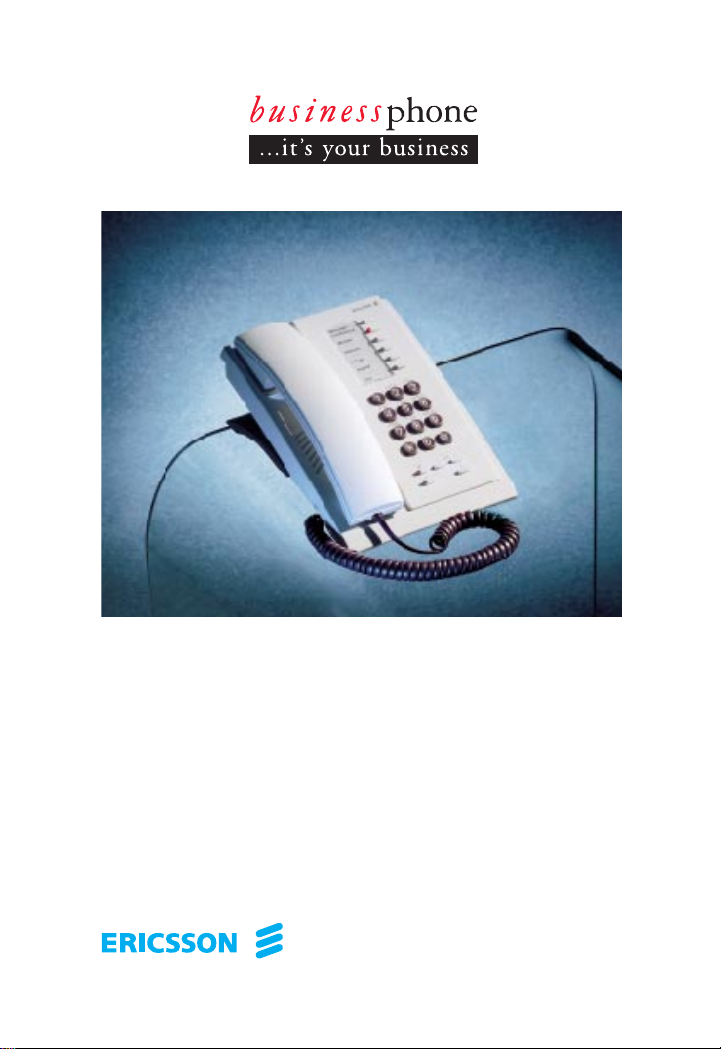
FORVH
User´s Guide
BUSINESSPHONE 250
BUSINESSPHONE 50
Basic Telephone
Page 2
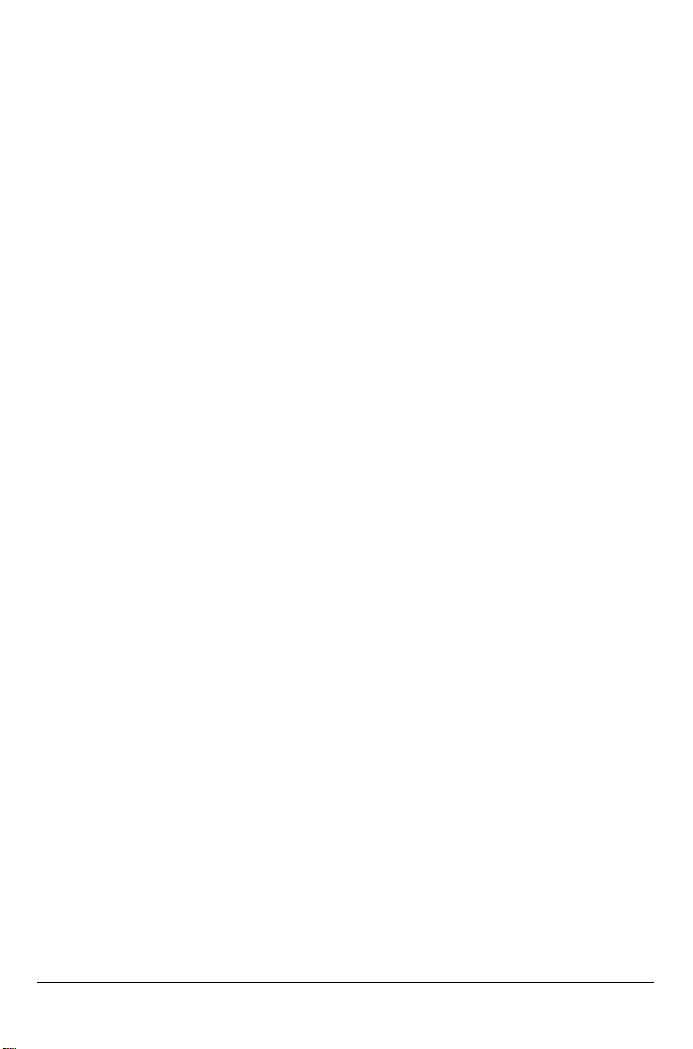
BUSINESSPHONE 250 / BUSINESSPHONE 50
BASIC TELEPHONE, DIALOG 3210
USER’S GUIDE EN/LZTBS 102 193 R2A
Copyright © 1998. Ericsson Austria AG. All rights reserved.
This document contains proprietary information which is protected by copyright. No
part of this document may be reproduced or transmitted in any form or by any means,
electronic or mechanical, including photocopying, recording, or by any
information storage and retrieval system, or translated into another language, without
prior written consent of Ericsson Austria AG, Vienna, Austria.
The information in this document is subject to alteration without prior notice.
ERICSSON MAKES NO WARRANTY OF ANY KIND WITH REGARD TO
THIS MATERIAL, INCLUDING, BUT NOT LIMITED TO, THE IMPLIED
WARRANTIES OF MERCHANTABILITY AND FITNESS FOR A
PARTICULAR PURPOSE. Ericsson shall not be liable for errors contained herein nor
for incidental or consequential damages in connection with the furnishing,
performance or use of this material.
Ericsson Austria AG
Business Group BusinessPhone
Pottendorfer Strasse 25-27
A-1121 Vienna, Austria
Telephone: +43-1-81 100-0
Telefax: +43-1-81 100-699
BusinessPhone 250 - Basic Telephone
2
BusinessPhone 50 - Basic Telephone
Page 3
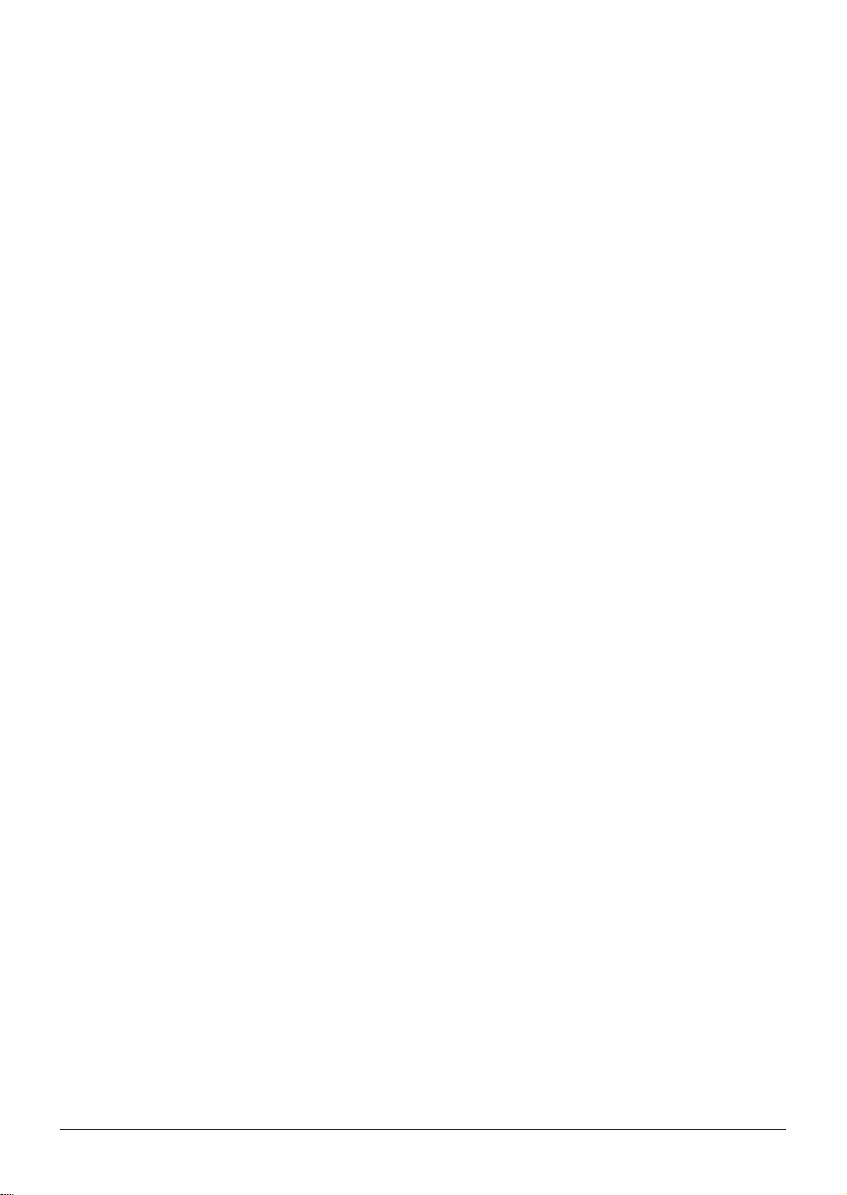
Welcome to the User´s Guide for the Basic phone in the
BusinessPhone 250 / BusinessPhone 50 system from Ericsson.
It is a state-of-the-art business communications system. Its alliance of
features and facilities effectively improves communications for virtually any
kind of organization.
To take full advantage of these advanced features and facilities there is a
line of phones, designed for ease of use in every situation.
Your phone is equipped with programmable keys for single-key access to
frequently used functions and numbers.
The User´s Guide describes the facilities of the BusinessPhone system and
the Basic phone with a factory defaults programming. There may be some
differences in the way your phone is programmed. Please consult your
system administrator if you need further information.
Function descriptions that do not include speaking in the handset, are
described as off-hook, if nothing else is stated. Instead of pressing the
”Clear-key”, you can always replace the handset.
Dialog 3210
BusinessPhone 250 / BusinessPhone 50
3
BusinessPhone 250 - Basic Telephone
BusinessPhone 50 - Basic Telephone
Page 4
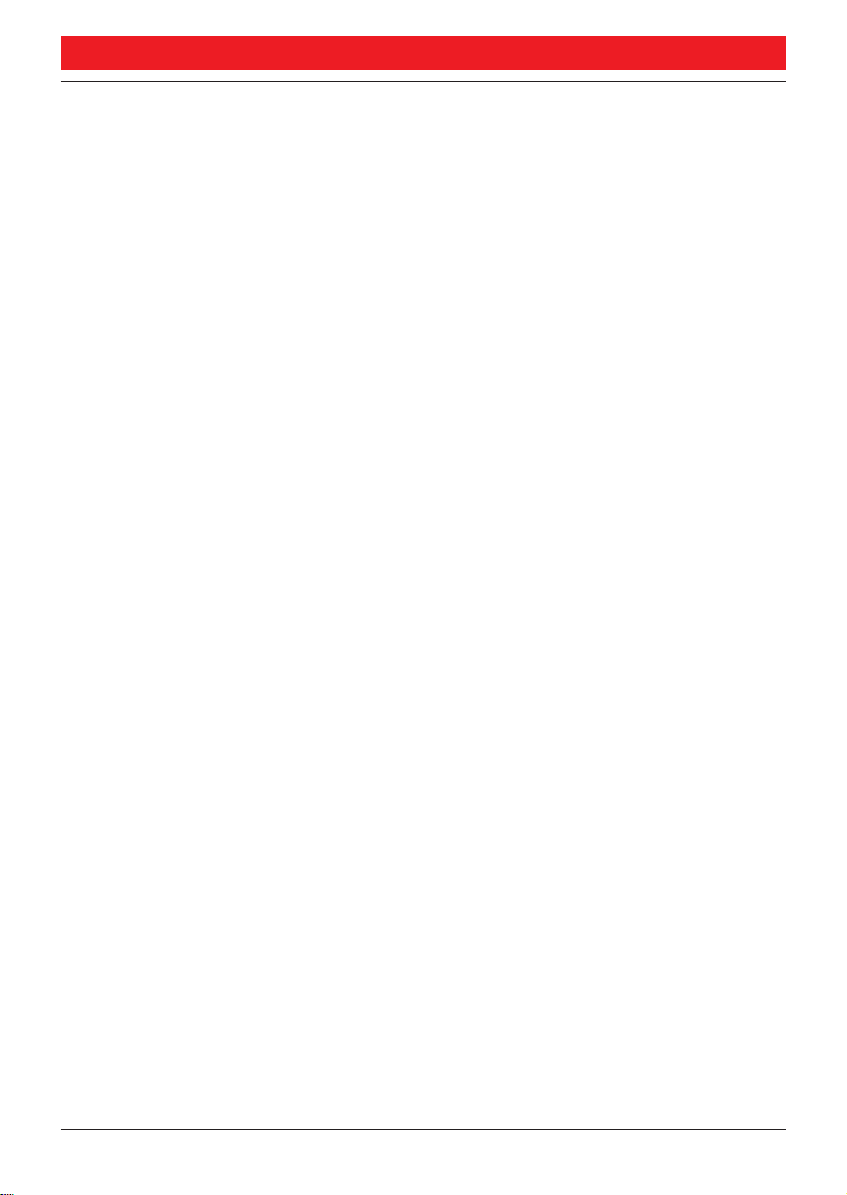
TABLE OF CONTENTS
Description ..............................................................................5
Incoming calls ..........................................................................7
Outgoing calls ..........................................................................8
During calls............................................................................10
Call forwarding ......................................................................15
Information............................................................................18
Internal messages....................................................................22
Mailbox system ......................................................................24
Abbreviated numbers..............................................................28
Group facilities ......................................................................31
Other useful facilities..............................................................36
Security ..................................................................................42
Least Cost Routing ................................................................44
Optional equipment ..............................................................45
Programming..........................................................................48
Visible signals..........................................................................51
Audible adjustments ..............................................................52
Tones and signals....................................................................54
Glossary..................................................................................55
Installation ..............................................................................57
Useful hints ............................................................................59
Index ......................................................................................60
Quick Reference Guide ..........................................................63
Table of Contents
page
4
BusinessPhone 250 - Basic Telephone
BusinessPhone 50 - Basic Telephone
Page 5
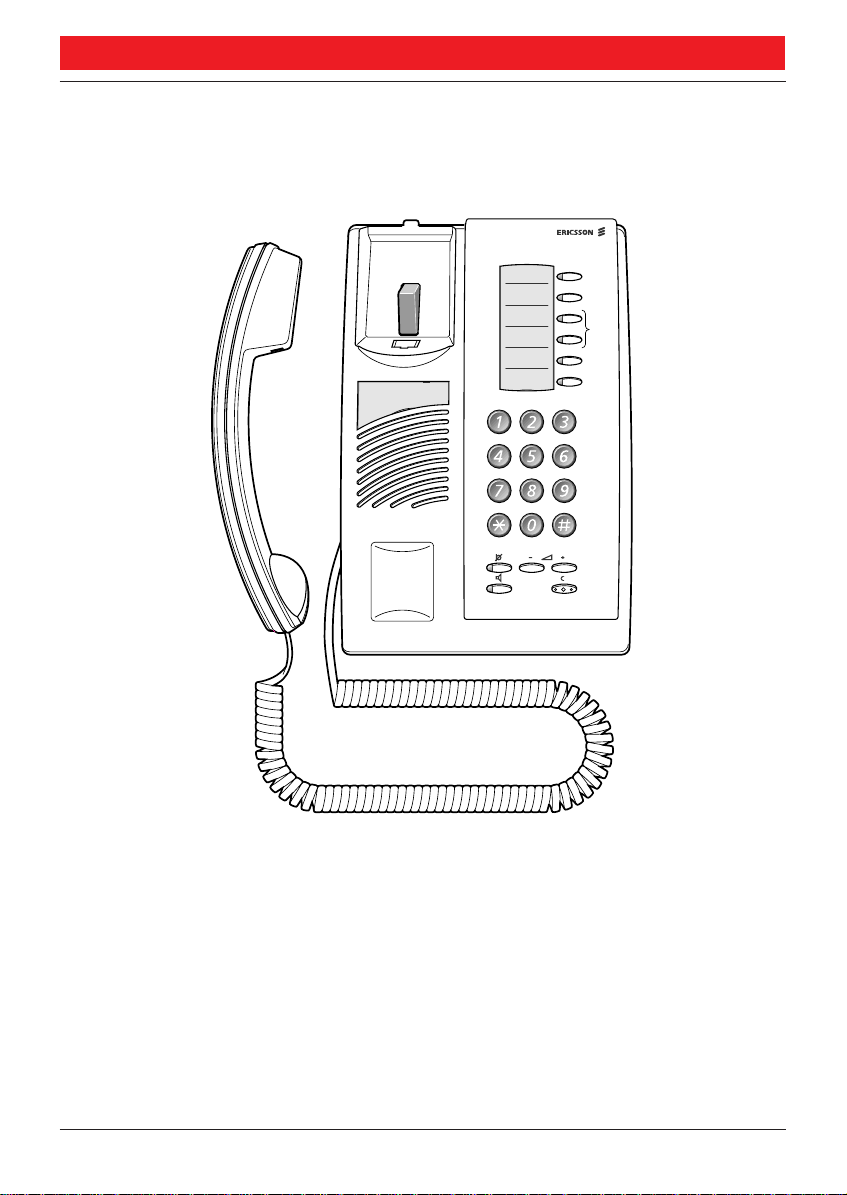
Message/
Conference
Inquiry
Line
ABC
DEF
GHI
JKL
MNO
PQRS
TUV
WXYZ
DESCRIPTION
11
10
DESCRIPTION
1
2
3
4
5
7
8
6
9
(continued)
5
BusinessPhone 250 - Basic Telephone
BusinessPhone 50 - Basic Telephone
Page 6
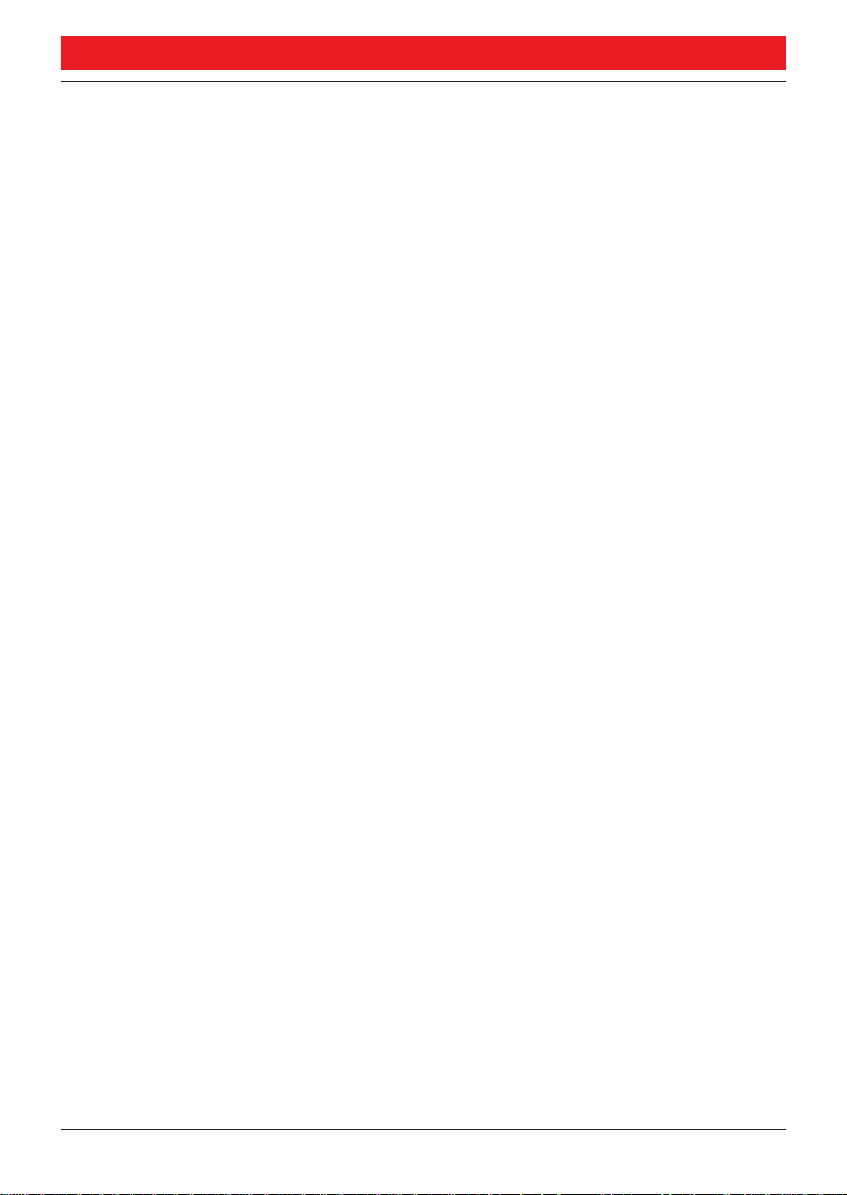
DESCRIPTION
DESCRIPTION
(continued)
1 Message / Conference
a. To send and receive messages. See section ”Internal messages”.
b. To establish a telephone conference. See section ”During calls”.
2 Programmable key / Headset key
a. Storing numbers and program functions.
b. The headset function is only available with option unit
(DBY 410 02) installed. The headset key is programmed by
the system administrator. See section ”Optional equipment”.
3 Programmable keys
Storing numbers and program functions.
See section ”Programming”.
4 Inquiry
To make an inquiry to an internal or external party.
See section ”During calls”.
5 Line
Line key for in and outgoing calls.
6 Volume control
To adjust the volume. See section ”Audible adjustments”.
7 Mute
To switch the microphone on or off.
See section ”During calls”.
8 Loudspeaker on/off
To switch the loudspeaker on or off.
See section ”During calls”.
9 Clear
To disconnect calls.
10 Loudspeaker
11 Handset with hearing aid function
Please note: The handset may retain small metal objects in the
earcap region.
6
BusinessPhone 250 - Basic Telephone
BusinessPhone 50 - Basic Telephone
Page 7
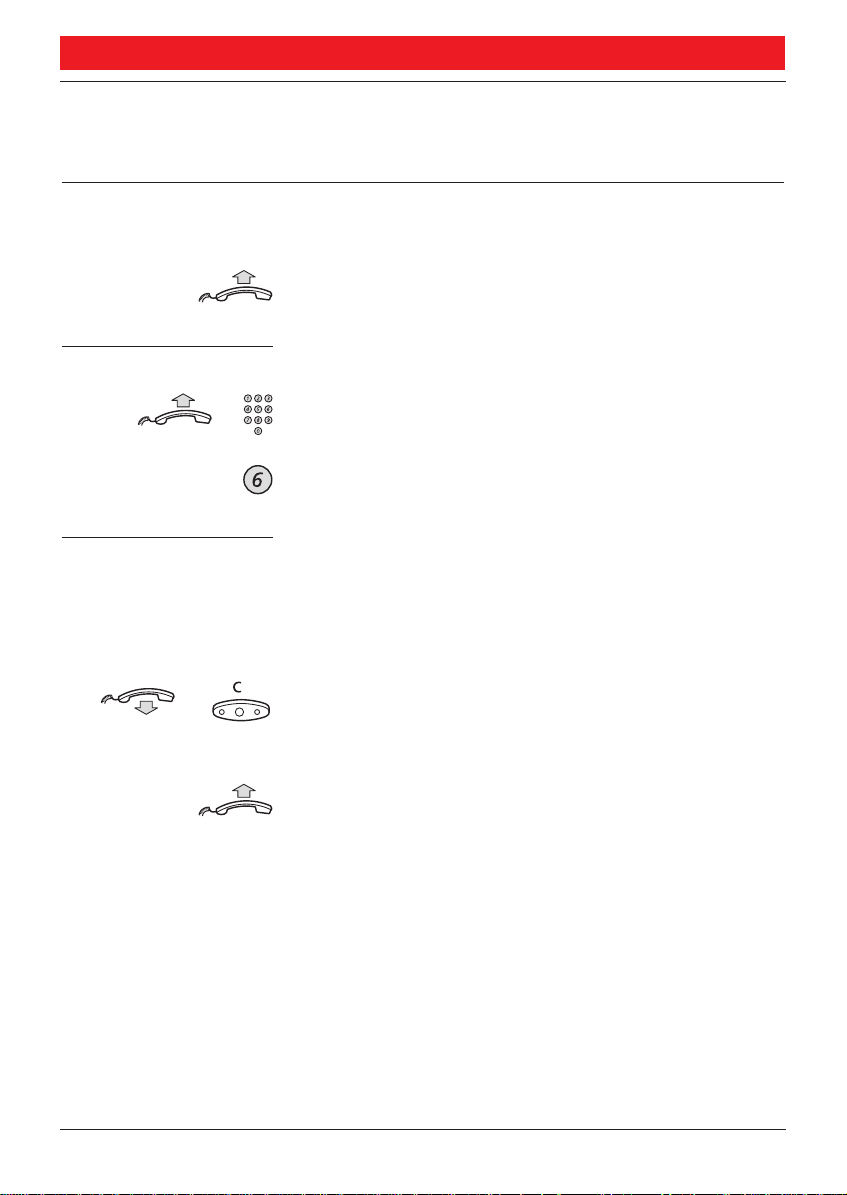
INCOMING CALLS
INCOMING CALLS
GENERAL A ringing signal and a flashing lamp indicates an incoming call.
ANSWER CALLS
Lift the handset
On another extension You can answer a call to a phone in another room:
Lift the handset and call the ringing extension
You receive busy tone.
Press
A second call
is waiting A muted ringing signal will inform you, during a
conversation, that a second call is waiting on your phone.
To answer the second call:
or Press to finish the ongoing call
The new call will be signalled on your phone.
Lift the handset to receive the new call
7
BusinessPhone 250 - Basic Telephone
BusinessPhone 50 - Basic Telephone
Page 8
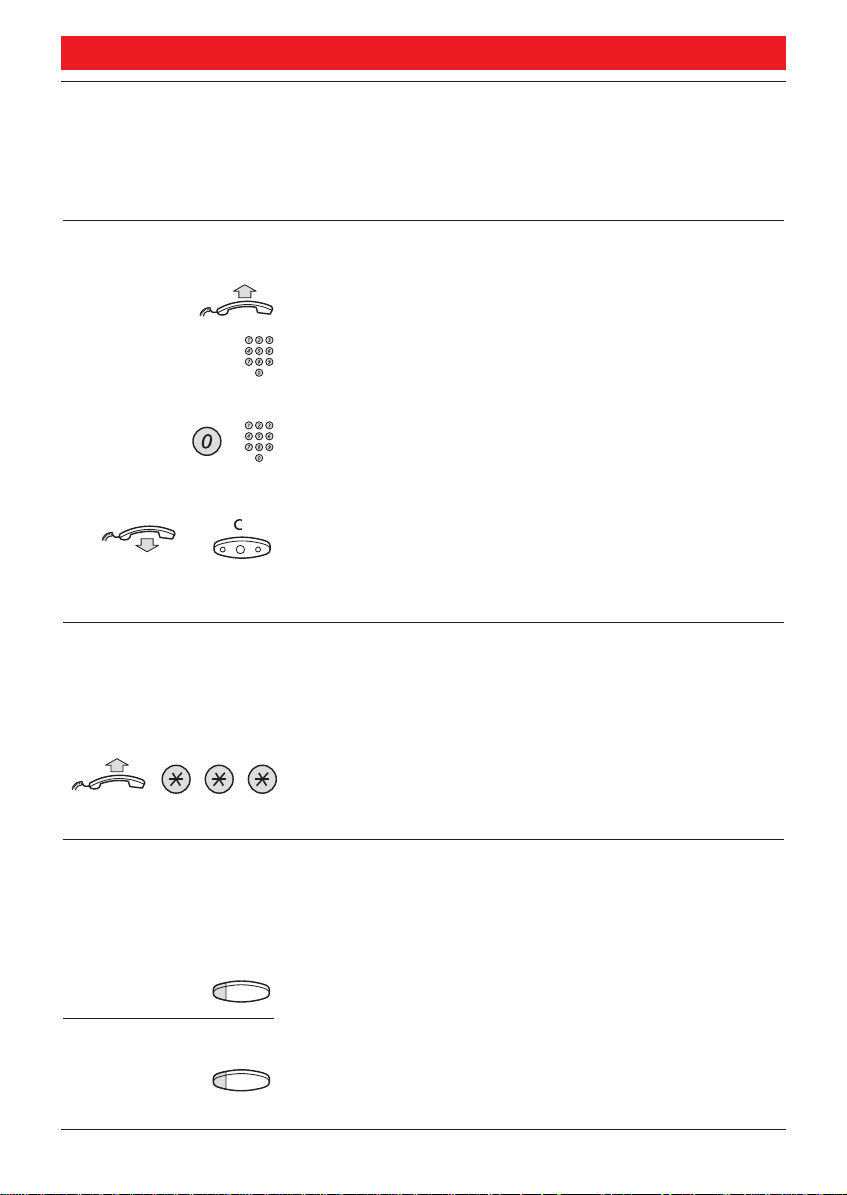
OUTGOING CALLS
OUTGOING CALLS
GENERAL Sometimes you make a call but the person is not available.
These functions will help you in your attempts to establish
contact with the called party.
MAKE CALLS How to make internal and external calls.
Lift the handset and dial either:
An extension number to make an internal call,
or
The digit(s) for external calls and external number
Note:Which digit to press for external calls, depends on the
configuration of the system.
or To end the call
Note:You can make your calls faster, using common abbreviated
numbers and by programming your own abbreviated numbers.
LAST EXTERNAL
NUMBER REDIAL When you initiate an external call the system automatically
stores all the dialled digits, irrespective of whether the call
was successful or not.
Lift the handset and press to redial the last dialled
external number
SAVE EXTERNAL
NUMBER When you make an external call, you can save the number in
order to redial it easily. Previously saved number is erased.
Before you finish the call:
Save/Redial Press to save the dialled number (pre-programmed)
Redial number
Save/Redial Press to redial the saved number (pre-programmed)
8
BusinessPhone 250 - Basic Telephone
BusinessPhone 50 - Basic Telephone
Page 9
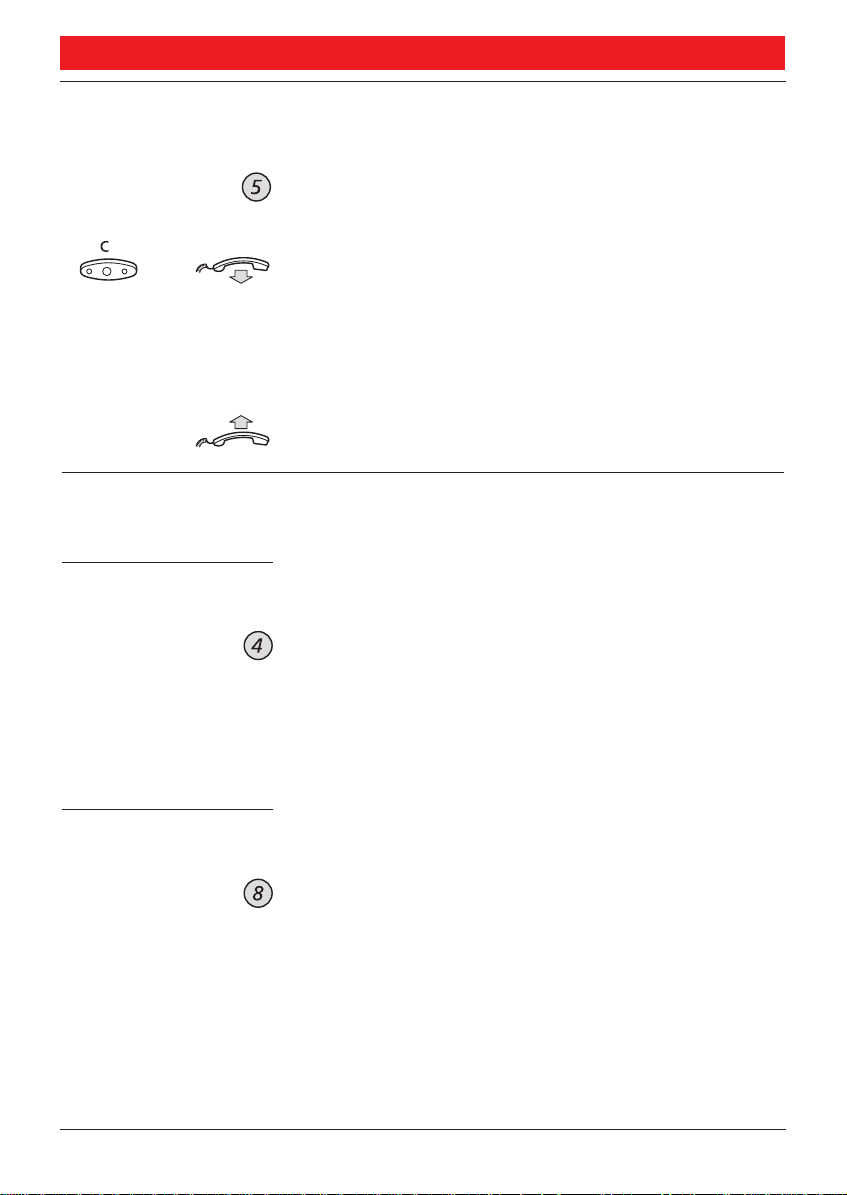
OUTGOING CALLS
AUTOMATIC
CALL-BACK You call an extension and receive busy tone or get no answer.
Press
Verification tone.
or Press or replace the handset to finish the
procedure
You are called back if the extension finishes the ongoing call
or the next time the extension finishes a new call. You have
to answer within eight seconds otherwise the call-back service
is cancelled.
Lift the handset when you are called back
BUSY EXTENSION You call an extension and receive busy tone.
Camp-on You can notify a busy extension of your call by a muted
ringing call (if this function is allowed).
Press to camp on
Keep the handset off hook. When the called extension
replaces the handset, it will be called automatically.
Note: If you receive the busy tone again, the desired extension
does not allow camp-on.
Intrusion You can intrude on an ongoing call on a busy extension
(if this function is allowed).
Press to intrude
Intrusion tone is heard and a three-party call is established.
When the called extension replaces the handset and you
keep off hook, the called extension will be recalled
automatically.
Note: If you still hear the busy tone, then your extension does not
have the authority to intrude or the desired extension is protected
against intrusion.
9
BusinessPhone 250 - Basic Telephone
BusinessPhone 50 - Basic Telephone
Page 10
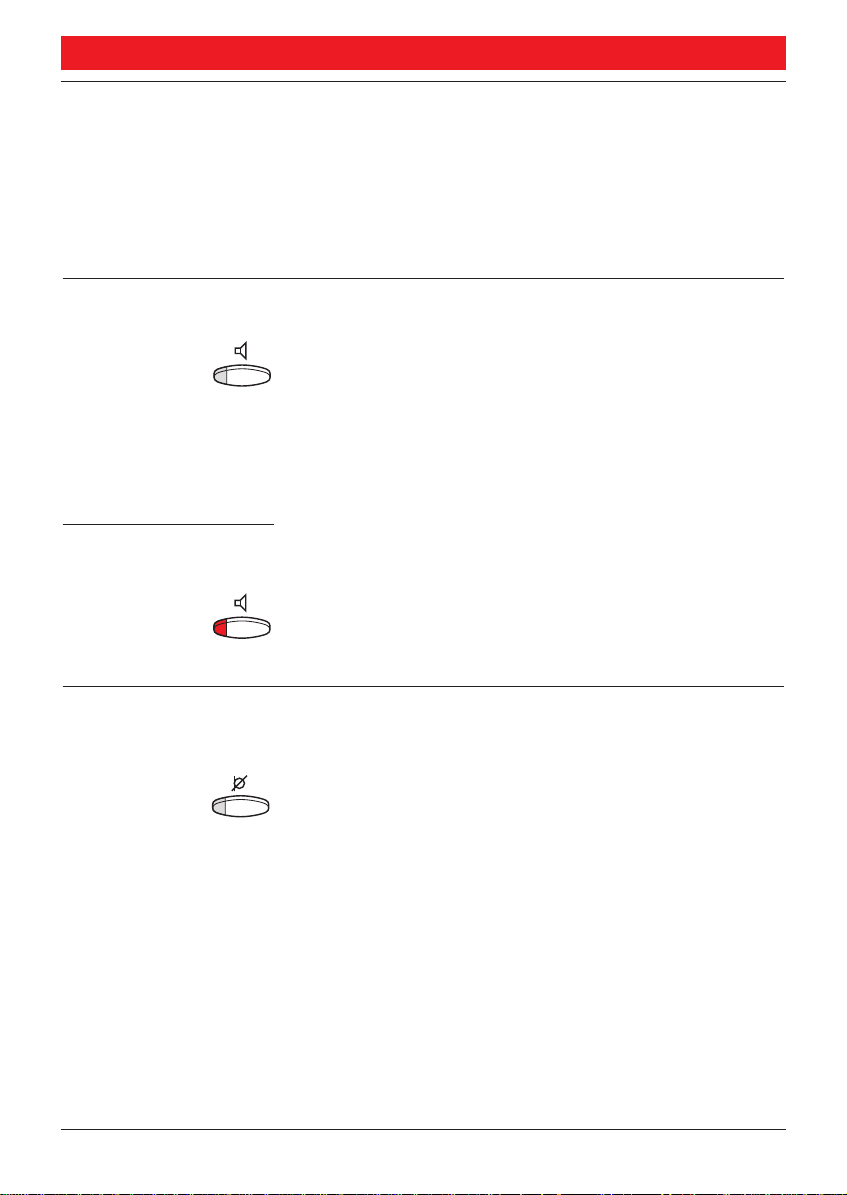
DURING CALLS
DURING CALLS
GENERAL The BusinessPhone 250 / BusinessPhone 50 system allows
you to handle calls in many different ways. You can monitor
calls, mute the microphones, make an inquiry, transfer the
call, create a conference or put the call on hold to perform
other tasks.
MONITORING You have an ongoing conversation via the handset.
Press to switch the loudspeaker on
The loudspeaker monitors the call.
Note:When the loudspeaker is on, the microphone is
automatically switched off in the handset. You can adjust the
volume, see section ”Audible adjustments”.
From monitoring
to handset
Press to switch the loudspeaker off
Continue your conversation via the handset.
MUTE You can turn off the microphone of the handset. Then the
caller will not be able to hear the conversation in your room.
Press to switch the microphone on or off
The lamp lights, if the microphone is turned off.
10
BusinessPhone 250 - Basic Telephone
BusinessPhone 50 - Basic Telephone
Page 11
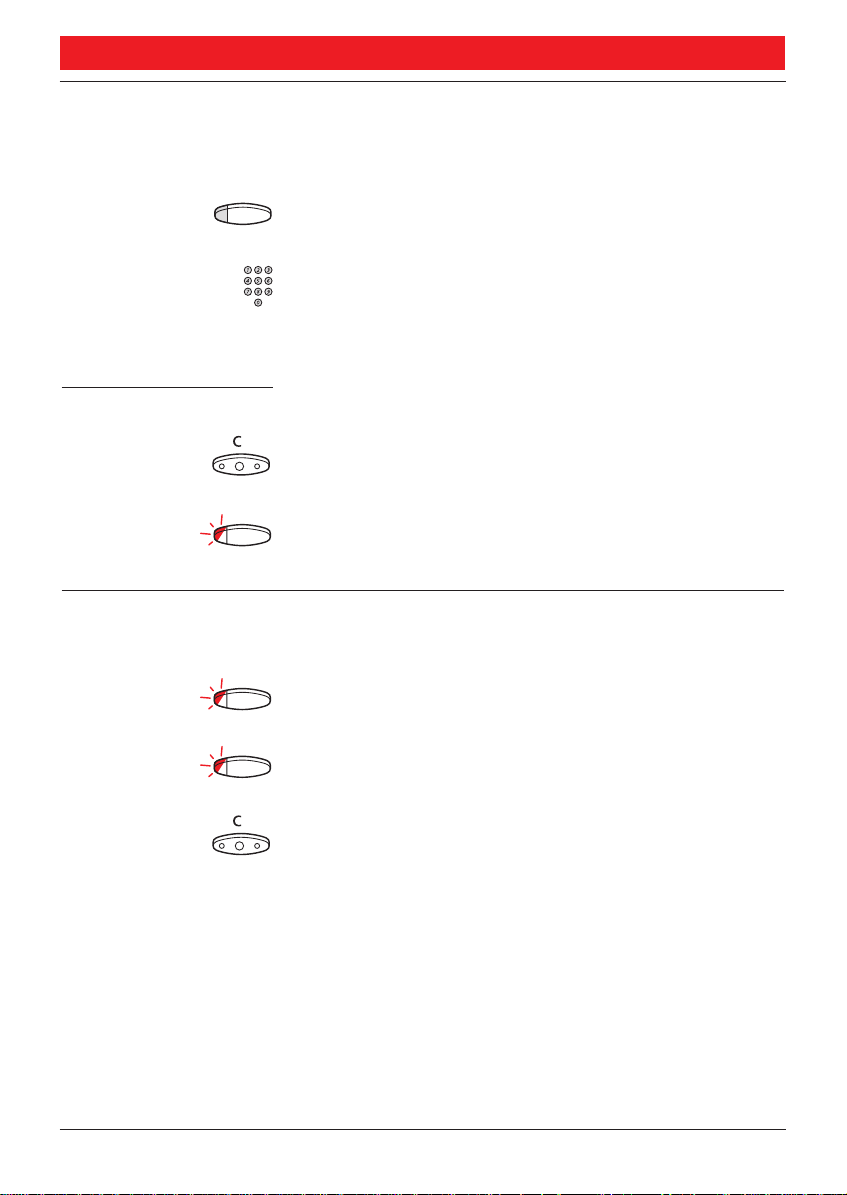
DURING CALLS
INQUIRY During an ongoing conversation you like to make an
inquiry to an internal or external party.
Inquiry Press
The first call is put on hold (the lamp flashes slowly).
Call the third party
When the third party answers you can switch between the
calls, create a conference and end one of the calls.
End inquiry
Press to end the inquiry call
The second call is disconnected.
Line Press to retake the first call
Now you are connected to the first party.
REFER BACK You have an ongoing conversation and want to refer back to
the parked call. The lamp flashes at the parked call.
Line Press to park the second call
First call is connected.
Inquiry Press to park the first call
Second call is connected.
Press to end the ongoing call
11
BusinessPhone 250 - Basic Telephone
BusinessPhone 50 - Basic Telephone
Page 12
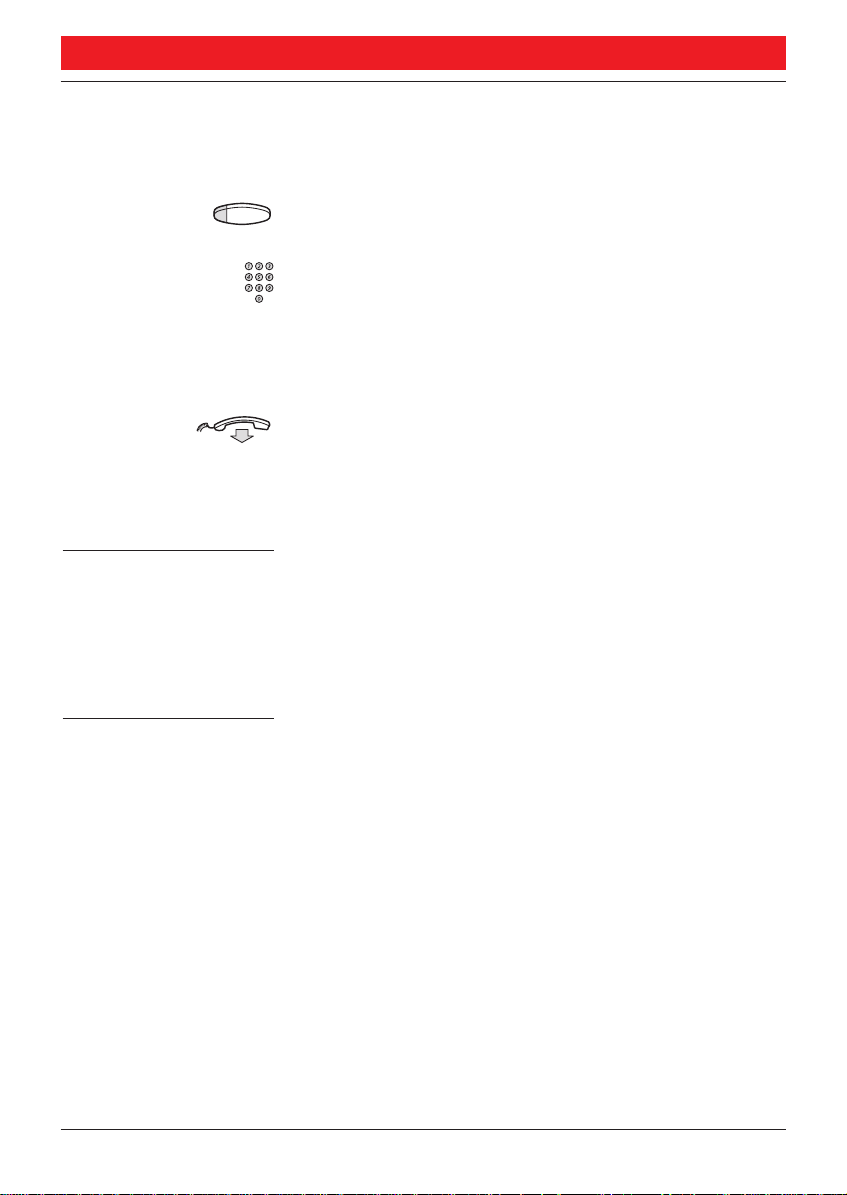
DURING CALLS
TRANSFER You have an ongoing internal or external conversation and
you want to transfer an ongoing call.
Inquiry Press
Call the third party
You can transfer the call before answer or wait for answer
Note: Make sure, that you are connected to the desired party.
Please read the notes and warnings in section ”Useful hints”.
Replace the handset
The call is transferred. External calls might only be transferred
with the Transfer-key, if this state of connection is allowed by
the system-programming.
Transfer to a busy
extension You can even transfer calls to busy extensions. The other party
will hear a muted signal (camp-on), and the call will be
extended, as soon as the ongoing call is terminated (if camp-on
is allowed).
Call-back You are called back, if you have transferred an external call and
the other extension has not answered the call within a certain
time. Your telephone will ring again.
12
BusinessPhone 250 - Basic Telephone
BusinessPhone 50 - Basic Telephone
Page 13
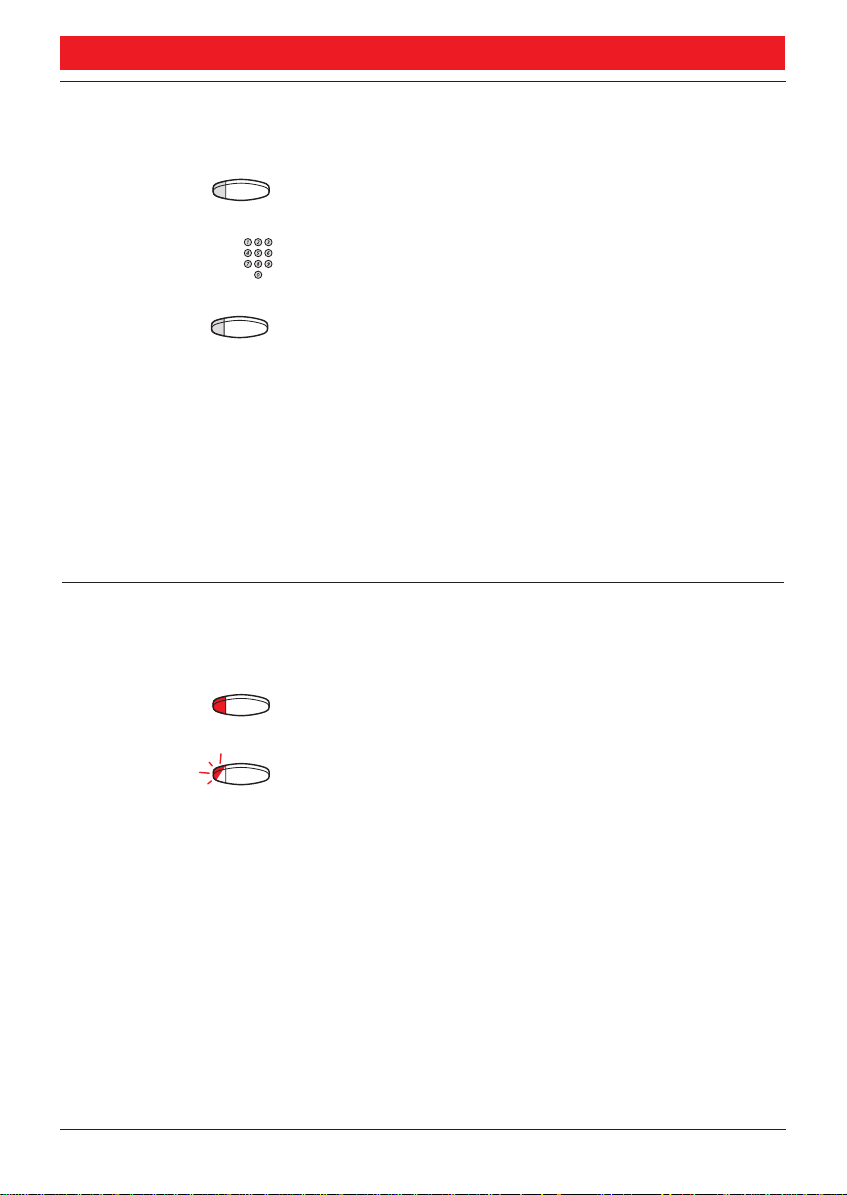
DURING CALLS
CONFERENCE You have an ongoing conversation and you want to
establish a telephone conference.
Inquiry Press
Call the third party
Message/
Conference
Press
Now you have established a three party conference. To mark
the conference, all conference members will hear a periodical
conference tone.
Repeat the procedure to include other persons to
the conference
In this way, you can include up to six parties in a
conversation. How many of them can be external callers
depends on the programming of the system.
INDIVIDUAL HOLD You have an ongoing conversation, i.e. the ”Line”-key is lit.
Now you want to park the ongoing call for a short while.
Line Press the line key
The lamp flashes slowly.
Line Press again to retake the parked call
Note:This is also valid for the ”inquiry”-key.
13
BusinessPhone 250 - Basic Telephone
BusinessPhone 50 - Basic Telephone
Page 14
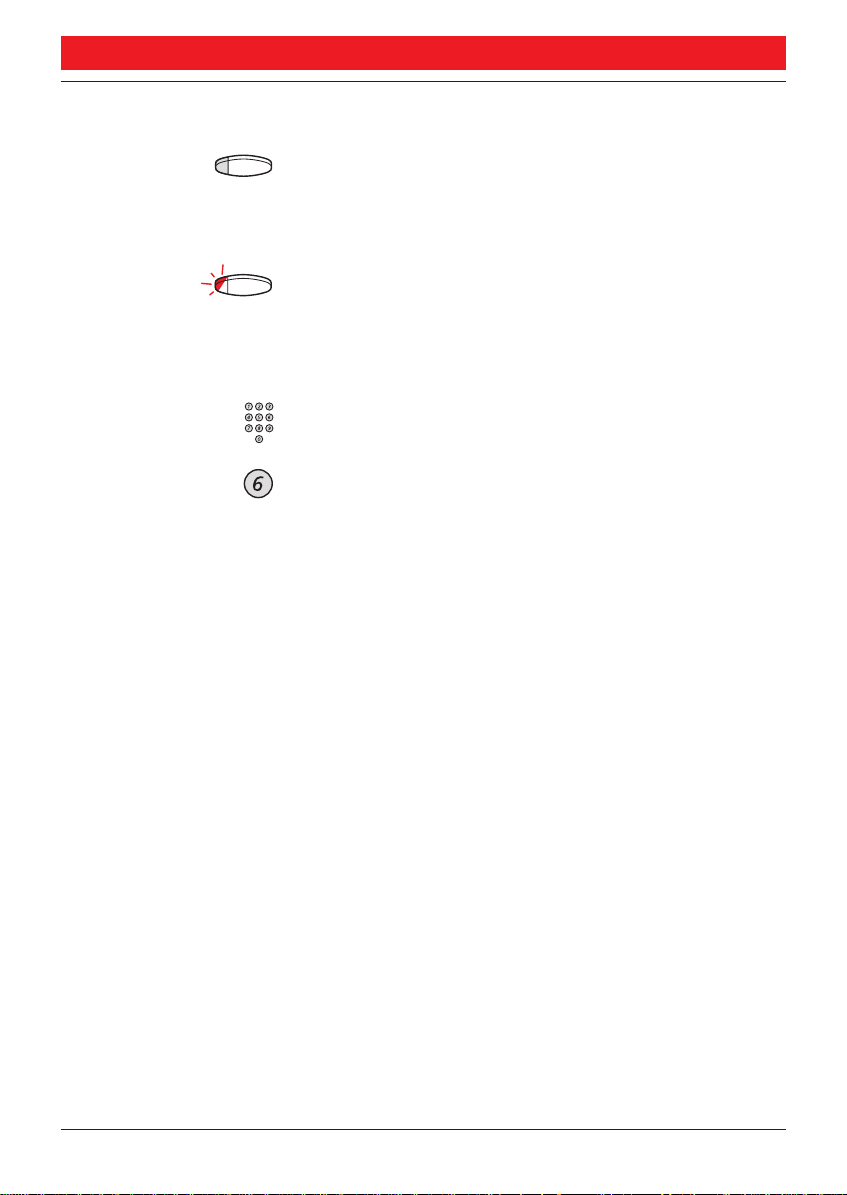
DURING CALLS
COMMON HOLD
Hold Press (pre-programmed)
Line Press to pick up on own extension
The line key lamp flashes slowly. The call can be picked
up on any extension within one minute, or else it will
recall on the holding extension.
or
Pick up on another extension:
Call the extension that put the call on hold
Press
14
BusinessPhone 250 - Basic Telephone
BusinessPhone 50 - Basic Telephone
Page 15
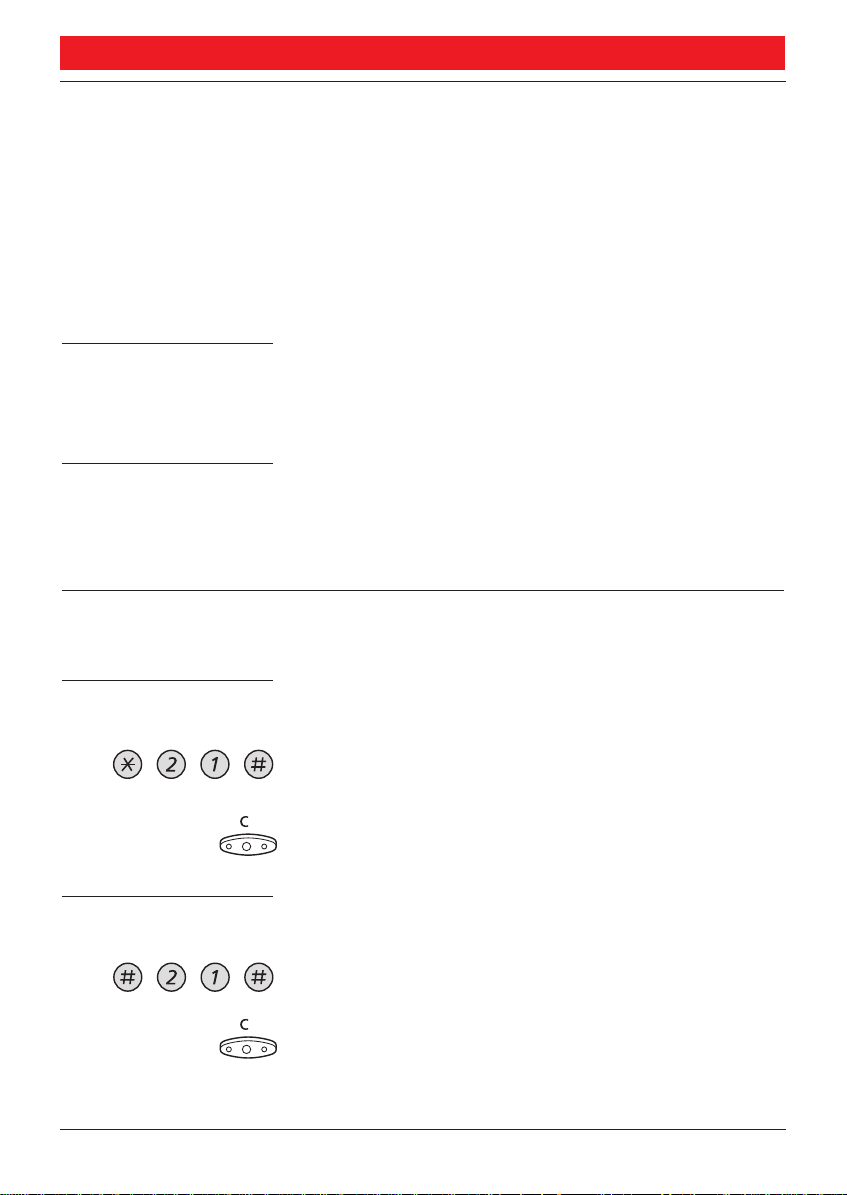
CALL FORWARDING
CALL FORWARDING
GENERAL When you are not available to take calls or decide to answer
your calls on another extension, it is useful to forward your
calls to an alternate answering position.
If you urgently need to talk to someone who has forwarded
his calls, the system is also equipped with a bypass function.
Note:You can still make calls as usual.
Diversion on no reply If you are not available to answer incoming calls (internal
or external), your system administrator can program your
extension to automatically divert calls to a programmed
diversion address (default time: 15 seconds).
Diversion on busy If your extension is busy and you receive an incoming call
(internal or external), your system administrator can program
your extension to automatically divert the call to a
programmed diversion address.
FIXED DIVERSION This function directs your calls to a pre-programmed
answering position (e.g. secretary).
Activate fixed
diversion
Cancel diversion
Press to activate diversion
Press
Dial to deactivate fixed diversion
Press
15
BusinessPhone 250 - Basic Telephone
BusinessPhone 50 - Basic Telephone
Page 16
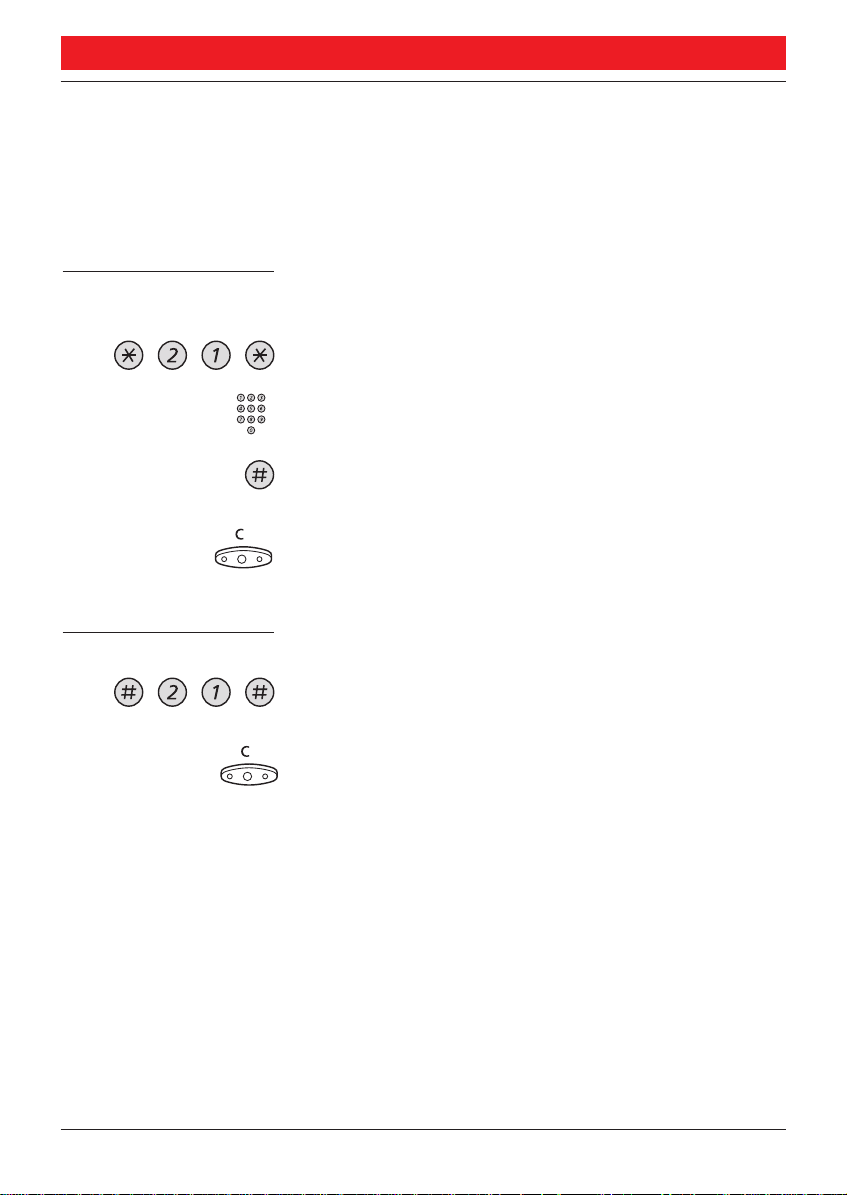
CALL FORWARDING
INDIVIDUAL DIVERSION This feature gives you the possibility to divert your calls to
any directory number, e. g. to a colleague’s extension or a
common abbreviated number (e. g. your car telephone).
Depending on the programming, external calls can also be
diverted to an external diversion address (or otherwise to the
operator).
Activate individual
diversion
Dial
Enter the new diversion address
Press to active the individual diversion
Special dial tone.
Press to finish the procedure
You can make outgoing calls as usual.
A special dial tone reminds you that ”Call forwarding” is active.
Cancel diversion
Dial
Press
16
BusinessPhone 250 - Basic Telephone
BusinessPhone 50 - Basic Telephone
Page 17
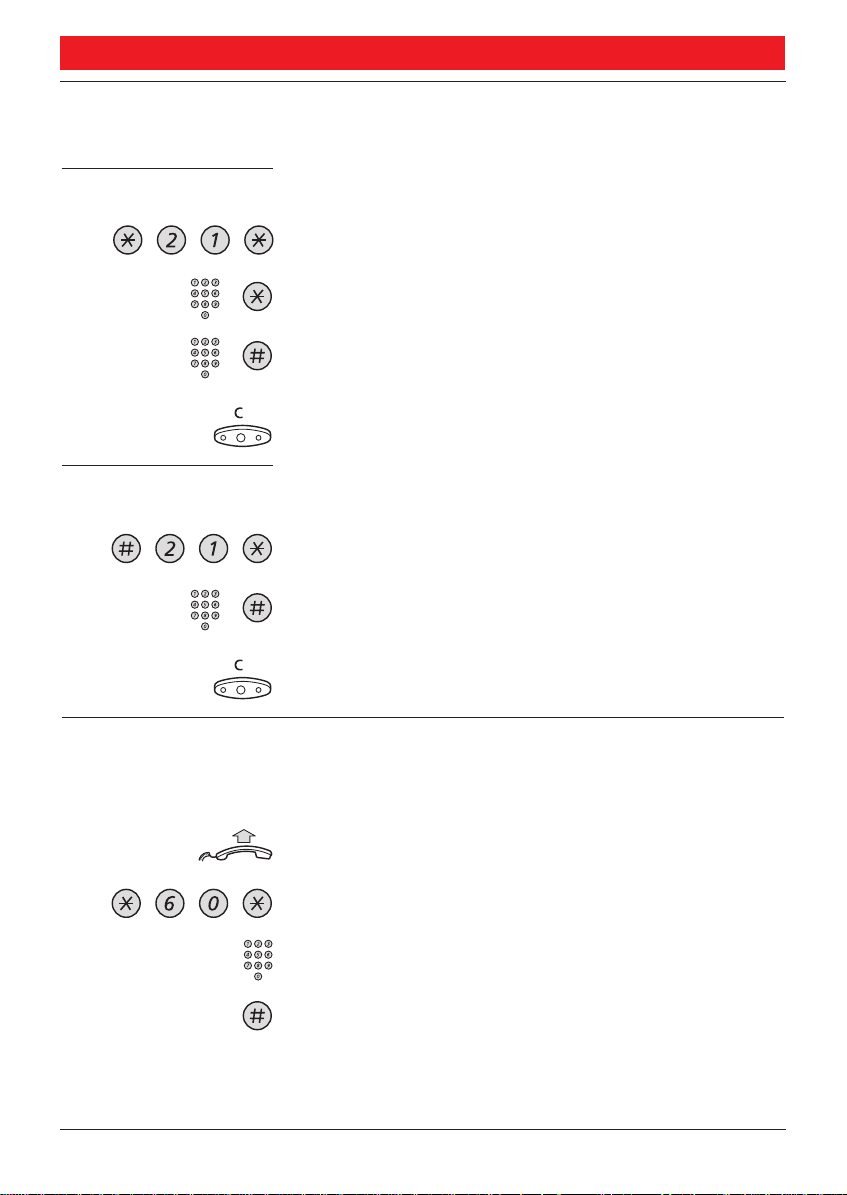
CALL FORWARDING
FOLLOW ME To activate Follow me, ”Individual Diversion” must be active
on your telephone.
Activate Follow me
Dial
Dial your number and press
Dial the new number and press
Special dial tone.
Press to finish the procedure
Cancel Follow me Follow me and individual diversion can also be cancelled
from the answering position.
Dial
Dial your number and press
Dial tone.
Press to finish the procedure
BYPASS CALL
FORWARDING Bypass call forwarding makes it possible to call a specific
extension, even if call forwarding is activated on this extension.
Lift the handset
Press
Enter extension number
Press
You will be connected to the specified extension, no matter
if it has activated fixed diversion, individual diversion or
follow me.
17
BusinessPhone 250 - Basic Telephone
BusinessPhone 50 - Basic Telephone
Page 18
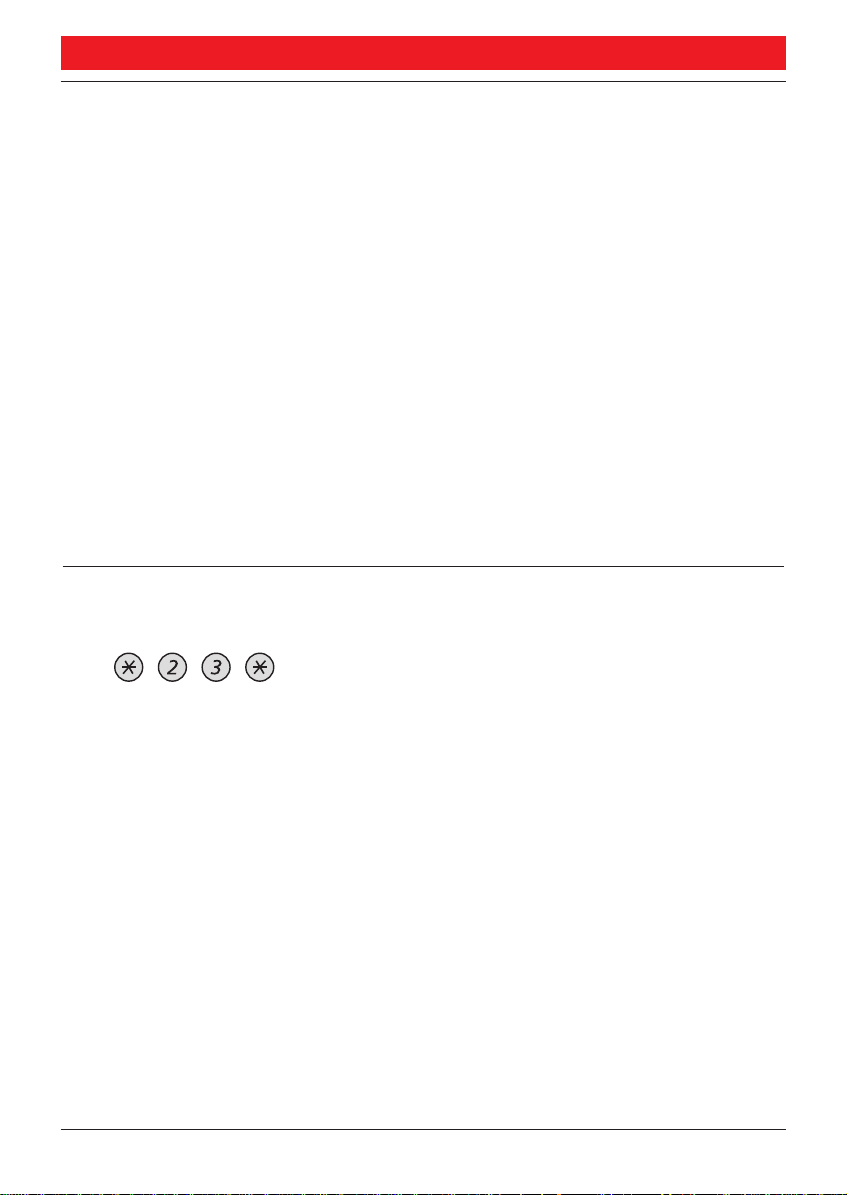
INFORMATION
INFORMATION
GENERAL If you are not in the office for a certain period of time (e.g.
meeting, vacation, lunch, illness), this feature allows you to
inform your callers why you are absent. External callers will
be routed to the operator who also has access to your absent
info.
Note:This will not work, if the voice information is used as a
personal greeting for your individual mailbox.
You can inform your callers with:
1) Pre-defined texts
Enter the reason for your absence and the date and time of
your return.
2) Voice information
Record a voice message and name your absent information.
ENTER INFORMATION To store text or voice information.
Press to enter the information mode
When the information is activated, the Message/Conference
lamp shows a steady light. If a message arrives, the lamp
starts flashing, see section ”receive message”.
Select ÓPre-defined textÓ or ÓVoice informationÓ
18
BusinessPhone 250 - Basic Telephone
BusinessPhone 50 - Basic Telephone
Page 19
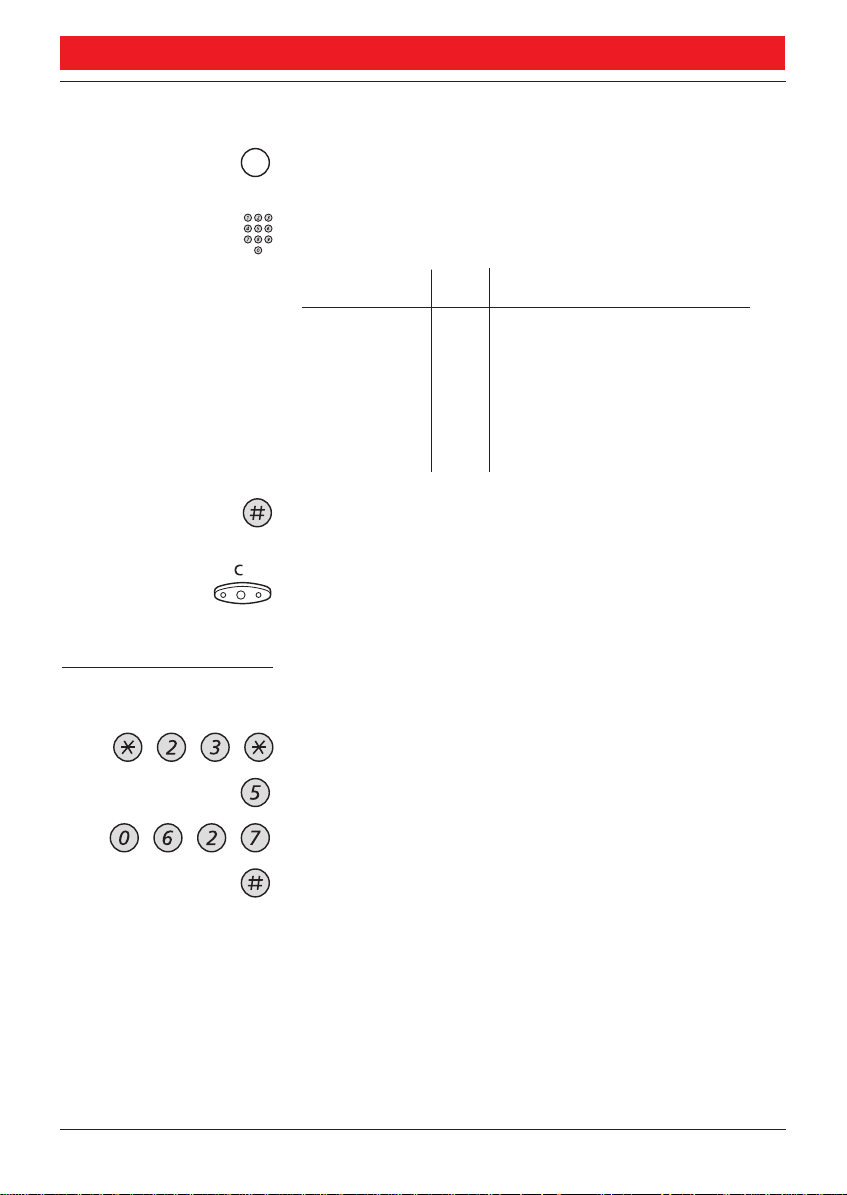
Pre-defined texts From the table below:
Enter ÓCodeÓ and
Enter ÓCompleting infoÓ
Code Completing info
Time of return 1 hour (00-23) minute (00-59)
Date of return 2 month (01-12) day (01-31)
Lunch 3 back at, hour minute
Meeting 4 back at, hour minute
Vacation 5 back, month day
Illness 6 back, month day
Press to enter the information
Press to finish the procedure
Internal callers receive the information on the display
(or as spoken information to callers without display phone).
INFORMATION
Pre-defined texts
Example: Vacation, back June 27
If you do not know the time of return, just press #.
Information active. Internal callers receive the information
on the display (or as spoken information to callers without
display phone). External callers will be routed to the operator
who also has access to your absent info.
(continued)
19
BusinessPhone 250 - Basic Telephone
BusinessPhone 50 - Basic Telephone
Page 20
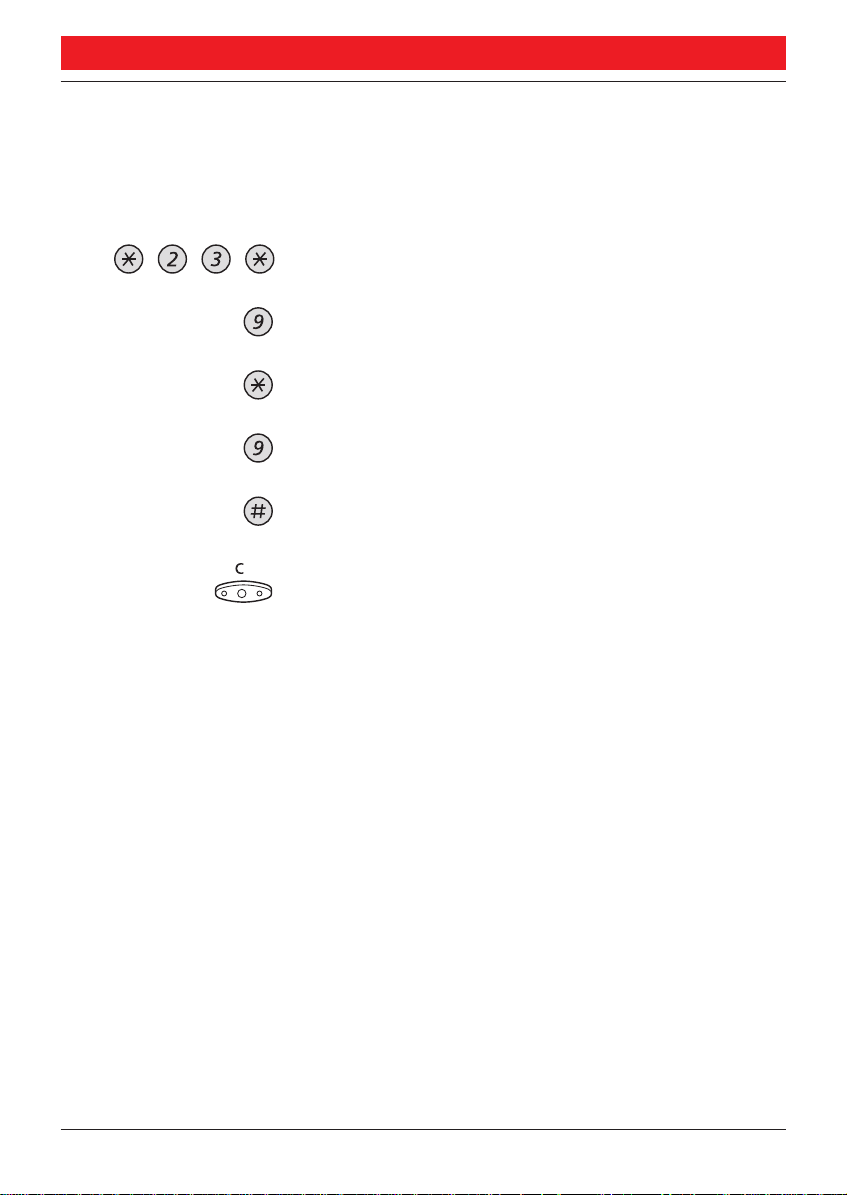
INFORMATION
ENTER
INFORMATION
(continued)
Voice information
Press to enter information mode
Press and speak
Press to play-back and listen to your recording
Press and speak to re-record
Press to send
Information active.
Press to finish the procedure
Internal callers will hear the information via the handset or
the loudspeaker. External callers will be routed to the
operator who also has access to your absent info.
Note:You can dial your own extension number if you want to
check your information.
20
BusinessPhone 250 - Basic Telephone
BusinessPhone 50 - Basic Telephone
Page 21

ERASE INFORMATION,
SAVE INFORMATION
Press to erase info
or
Press to deactivate and save for later use
Information is passive.
Press to finish the procedure
The Message/Conference lamp extinguishes.
Use saved information When the information is switched off:
Press to activate saved info
The Message/Conference lamp lights. Information is active.
INFORMATION
Press to finish the procedure
21
BusinessPhone 250 - Basic Telephone
BusinessPhone 50 - Basic Telephone
Page 22

INTERNAL MESSAGES
INTERNAL MESSAGES
GENERAL When you call an internal number and receive busy tone or
get no answer, you can send a message to that extension.
Two possibilities exist:
1) Call-back message
2) Voice message (see also ÓMailbox SystemÒ)
Your incoming messages are indicated on your telephone by
the rapidly flashing ”Message/Conference”-key.
SEND MESSAGE You can send a message when you call an extension and
receive busy tone or get no answer.
Call-back Send a ”call me” message.
Message/
Conference
Voice
Message/
Conference
Press
Press to send
Press
Press and speak a voice message
Press to play-back and listen to your recording
Press and speak to re-record
Press to send
22
BusinessPhone 250 - Basic Telephone
BusinessPhone 50 - Basic Telephone
Page 23

INTERNAL MESSAGES
RECEIVE MESSAGE The message lamp flashes rapidly.
Message/
Conference
Press to receive a message
”Call me” messages will call the sender automatically.
Voice messages will be heard via the speaker or the handset.
The message lamp is flashing rapidly during the procedure
and will extinguish after the last message.
Note: Depending on the configuration, you might be asked for
your personal code before you can retrieve your messages.
See section ”Security”.
Press to finish the procedure
23
BusinessPhone 250 - Basic Telephone
BusinessPhone 50 - Basic Telephone
Page 24

MAILBOX SYSTEM
MAILBOX SYSTEM
GENERAL While you are away from the office, callers can leave
messages in your individual or in a common mailbox.
You are also able to record your personal greeting.
The difference between your individual mailbox and a
common one is that a common mailbox can be used for
more than one user.
INDIVIDUAL MAILBOX
SYSTEM Callers are able to leave messages in your individual mailbox.
Activate Divert your extension to the mailbox system.
Press
Dial the number to the mailbox system
Ask the system administrator for your defined mailbox number.
Deactivate
Press
Press to finish the procedure
When the diversion to your mailbox is activated, the
Diversion lamp shows steady light.
Press
Press to finish the procedure
24
BusinessPhone 250 - Basic Telephone
BusinessPhone 50 - Basic Telephone
Page 25

MAILBOX SYSTEM
Retrieve messages -
internally When a new message is received, the message lamp flashes
rapidly.
Lift the handset
Message/
Conference
Press to retrieve a message
Further procedure, see section ”Internal messages - Receive
message”.
Retrieve messages -
externally To retrieve your messages from an external position:
Lift the handset
Dial your company«s telephone number
Dial the number to the mailbox system
During the procedure you will be asked for your extension
number and your personal code.
25
BusinessPhone 250 - Basic Telephone
BusinessPhone 50 - Basic Telephone
Page 26

MAILBOX SYSTEM
COMMON MAILBOX
SYSTEM Callers are able to leave messages in the common mailbox.
Activate Divert your extension to the mailbox system.
Press
Dial the common mailbox number
Please ask the system administrator for your defined mailbox
number.
Press
Press to finish the procedure
When the diversion to your mailbox is activated, the
Diversion lamp shows steady light.
Deactivate
Press
Press to finish the procedure
Retrieve messages -
internally During the procedure you will be asked for your extension
number and your personal code. Which personal code is
programmed and how to change it, see section“Security“.
Lift the handset
Common mailbox Press the common mailbox key
(pre-programmed)
During the procedure you will be asked for your extension
number and your personal code. See section ”Security”.
26
BusinessPhone 250 - Basic Telephone
BusinessPhone 50 - Basic Telephone
Page 27

MAILBOX SYSTEM
Retrieve messages -
externally To retrieve your messages from an external position:
Lift the handset
Dial your company«s telephone number
Dial the common mailbox number
During the procedure you will be asked for your extension
number and your personal code.
PERSONAL
GREETING When you have diverted your extension to the individual-
or common mailbox system, you can leave a personal
greeting to the caller.
1) Enter the information
Pre-defined texts or voice information. How to enter
information, see section ”Enter information”.
2) Activate diversion to the mailbox system
How to activate, see sections ”Individual mailbox system” or
”Common mailbox system”.
27
BusinessPhone 250 - Basic Telephone
BusinessPhone 50 - Basic Telephone
Page 28

ABBREVIATED NUMBERS
ABBREVIATED
NUMBERS GENERAL By using abbreviated numbers, you can make calls simply
by pressing a few keys.
Frequently used external numbers are stored as ”common
abbreviated numbers” in the exchange.
10 ”individual abbreviated numbers” (your personal most
frequently used external numbers) can be stored and used on
the keys ”**0” to ”**9”.
COMMON ABBREVIATED
NUMBERS External numbers are stored centrally in your BusinessPhone
system. Common abbreviated numbers have a maximum of
4 digits and can be dialled from every extension that has the
authority to do so.
Lift the handset
Dial the common abbreviated number
Please refer to your telephone directory.
DIAL-BY-NAME You can program and activate directory numbers (extensions
and common abbreviated numbers) on the programmable keys.
If you have programmed a number on a programmable key,
you just have to press this key to call the desired person.
Lift the handset
Michael P. Press to make a call (pre-programmed)
28
BusinessPhone 250 - Basic Telephone
BusinessPhone 50 - Basic Telephone
Page 29

ABBREVIATED NUMBERS
Program dial-by-name How to program an internal directory number on a
programmable key.
Enter programming mode
Press a programmable key
Press
Press the programmable key again
Dial the number
You can use any director y number, e.g. a common
abbreviated number or a colleague’s extension number.
Press the programmable key again
Press to finish the procedure
INDIVIDUAL
ABBREVIATED
NUMBERS You can program and activate your most frequently used
external numbers on the keys ”**0” to ”**9”.
Lift the handset and press
Dial the abbreviated number
A number between 0 and 9.
(continued)
29
BusinessPhone 250 - Basic Telephone
BusinessPhone 50 - Basic Telephone
Page 30

ABBREVIATED NUMBERS
INDIVIDUAL
ABBREVIATED
NUMBERS
(continued)
Program individual
abbreviated number How to program external numbers on the keys 0 to 9.
Enter programming mode
Select an abbreviated number between 0 and 9
and press
Dial the external number and press
The number can consist of up to 24 digits. Press *if you
have to wait for dial tone.
Press to finish programming
Cancel one
specific individual
abbreviated number
Cancel all
individual abbreviated
numbers
Press
Enter an abbreviated number between 0 and 9
Press
Press
Conformation tone.
30
BusinessPhone 250 - Basic Telephone
BusinessPhone 50 - Basic Telephone
Page 31

GROUP FACILITIES
GROUP FACILITIES
GENERAL When you are working together in a team the following
group facilities can be very useful. You can page your
colleagues, give them telephone attendance or pick up their
incoming calls.
LOUDSPEAKER
PAGING You can page all extensions in a group and give a voice message.
Lift the handset
Paging Press (pre-programmed)
All extensions in a group are called.
Paging Press again and hold the key (pre-programmed)
Give the voice message and then release the key.
Now you can wait for answer, or terminate. If you do not
get an answer within 30 seconds, the paging function will be
terminated automatically.
Answer paging A short signal and a flashing ”Paging“-key will inform you
when a loudspeaker paging is received.
Lift the handset
Paging Press (pre-programmed)
An internal call is established with the paging party.
31
BusinessPhone 250 - Basic Telephone
BusinessPhone 50 - Basic Telephone
Page 32

GROUP FACILITIES
KEY SYSTEM With this function, all (or selected) external lines are
represented by pre-programmed keys on all phones.
For each external line, a function key has to be programmed.
Which means that you are able to monitor the state of traffic
for every programmed external line (e. g. free, busy).
You can also establish an external call by pressing the external
line key.
Answer an external
call To answer an external call, just press the flashing key.
(Depending on the programming of the system, an incoming
external call will be announced with a flashing line-key and a
ringing signal).
Lift the handset
External line Press (pre-programmed)
Speech connection with the caller.
Make an external call To initiate an external call, just press the external line key
The external line will be seized automatically.
Lift the handset
External line Press a free line-key (pre-programmed)
Dial the desired number
If you make external calls in this way, you do not have to
dial the digit(s) for external calls first.
32
BusinessPhone 250 - Basic Telephone
BusinessPhone 50 - Basic Telephone
Page 33

GROUP FACILITIES
SUPERVISION/
TELEPHONE
ATTENDANCE A function-key can also be programmed for supervision and
handling calls for a group of extensions. If a supervision/
attendance-key is programmed on your telephone, you are
able to call the other group-members or answer incoming
calls for the group by pressing the key and monitor the
activity of other extensions (free, busy, called).
Traffic situation
Michael Ongoing conversation (lamp is on)
Michael Free extension (lamp is off)
Michael The extension is called (flashing lamp)
Pick-up calls for the
group Your colleague’s extension is indicated on your phone by a
pre-programmed key.
Michael Press to answer the calls directly
Call a group-member
Michael Press to make the calls directly
Lift the handset
(pre-programmed)
A flashing lamp beside the key indicates an incoming call.
Lift the handset
(pre-programmed)
Note: If the key is flashing, you will automatically pick-up your
colleague’s ongoing call.
33
BusinessPhone 250 - Basic Telephone
BusinessPhone 50 - Basic Telephone
Page 34

GROUP FACILITIES
GROUP HUNTING Your telephone can be included in a hunt group, where all
members are represented with one common directory
number.
Incoming calls to the hunt group, follow the same procedure
as calls to normal directory numbers, then the call is directed
to free extensions in the group. The hunt order within the
group can be changed to suit your needs.
Only one group hunting call can be handled at a time, i.e.
a second incoming group hunting call cannot be presented
on your other line. However you can still receive group
hunting calls to your extension number, if you are busy with
a normal call
Note: If all members in a hunt group are busy, the call-back or
intrusion functions are not available, however the camp-on
function can still be used.
16 hunt groups can be programmed, each containing 1 to 20
members. A hunt group member can be either an extension
number, an operator console or a fictive number.
GROUP CALL
PICK UP
To answer incoming group hunting calls:
Lift the handset
In a Pick up group, any member can answer any individual
call to group members. You answer a call to the group by
dialling a special answering number. Please ask your system
administrator for the configured number.
Lift the handset
Dial the group call pick up code
34
BusinessPhone 250 - Basic Telephone
BusinessPhone 50 - Basic Telephone
Page 35

GROUP FACILITIES
COMMON BELL The common bell facility allows all extensions of the system
(operator included) to pick up the call from an extension
that has been predefined as a common bell extension.
Dial the common bell pick up code
Please ask your system administrator for the common bell
pick up code.
Lift the handset
You will immediately be connected with the calling party.
If two or more extensions simultaneously attempt to answer
a call from the common bell extension, only the first
extension will pick it up. The other extensions will receive
the ”number unobtainable” tone.
This will also happen if you dial the common bell pick up code
and there are no calls waiting at the common bell extension.
Note:You can also program the common bell code on a function key.
35
BusinessPhone 250 - Basic Telephone
BusinessPhone 50 - Basic Telephone
Page 36

OTHER USEFUL FACILITIES
OTHER USEFUL
FACILITIES GENERAL By using these facilities your productivity will be increased,
e.g. you can set reminders for important meetings, place the
costs for external calls on separate accounts, listen to music
via the loudspeaker and much more...
REMINDER The phone can be set to remind you at any time within
the next 24 hours (multiple settings are allowed).
Press
Dial reminder time and press
(00-23) hour + (00-59) minute. Delete the at last entered
digit with the ”minus“ -key.
Note: If you receive busy tone, your extension does not have the
authority to set a reminder.
Press to finish programming
When the reminder time is reached, your phone rings
with recall signal.
Cancel reminder
Press to cancel all settings
Press to finish the procedure
36
BusinessPhone 250 - Basic Telephone
BusinessPhone 50 - Basic Telephone
Page 37

OTHER USEFUL FACILITIES
ACCOUNT NUMBER You can place the costs for external calls on a selected
account number (up to 15 digits).
Enter account number
before the call
Lift the handset
Dial
Enter account number and press
Internal dial tone. Make the external call.
Enter account number
during the call If your telephone has a pre-programmed account number-
key, you can also enter an account number during a call.
Account number Press (pre-programmed)
Enter account number and press
37
BusinessPhone 250 - Basic Telephone
BusinessPhone 50 - Basic Telephone
Page 38

OTHER USEFUL FACILITIES
BACKGROUND
MUSIC You can listen to background music over the loudspeaker on
your phone by pressing a pre-programmed Music key, or by
entering the number for the music channel. Please ask your
system administrator for the configured number.
Background music Press to activate the music (pre-programmed)
The music automatically switches off when you make or
receive calls and switches on again when the call is finished.
Press to cancel the music
Note:You can adjust the volume, see section ”Audible
adjustments”.
INTERCOM LINE A two-way direct call function between two extensions, for
instance in executive-secretary communication.
Lift the handset
Intercom to Secretary Press to establish an intercom call
(pre-programmed)
Press to cancel the intercom call
NIGHT SWITCHING If you want this facility, please ask your system administrator.
This function is used for directing all incoming calls to
one extension (answering position), for example when
the office is closed.
Night Press to activate or deactivate (pre-programmed)
When the lamp lights, night switch is active. When the lights
extinguishes, night switch is passive.
38
BusinessPhone 250 - Basic Telephone
BusinessPhone 50 - Basic Telephone
Page 39

OTHER USEFUL FACILITIES
TANDEM
CONFIGURATION The tandem configuration is a unit, consisting of two telephones
using the same directory number. One of the telephones is
defined as the ”master” and the other one as the ”slave”.
This function enhances the communication for users that,
for example, have a wired phone on their desk (the ”master
telephone”) and need to be mobile within their company’s
building with their own portable (the ”slave telephone”).
Basically the tandem configuration works as follows:
To activate the
tandem configuration
Slave log on/off Press (pre-programmed)
or
Press to log on the slave telephone
For incoming calls:
• Both telephones are treated as 1 single extension.
For outgoing calls:
• Both telephones are treated as 2 separate extensions.
To deactivate the
tandem configuration
Slave log on/off Press (pre-programmed)
or
Press to log off the slave telephone
For incoming calls:
• The ”Slave” telephone cannot be called and the ”Master”
telephone works as a normal ”stand-alone” telephone.
For outgoing calls:
• Both telephones are treated as 2 separate extensions.
(continued)
39
BusinessPhone 250 - Basic Telephone
BusinessPhone 50 - Basic Telephone
Page 40

OTHER USEFUL FACILITIES
TANDEM
CONFIGURATION
(continued)
Transferring a call
between the members
of a tandem unit
Inquiry Press and dial own directory number
Transfer Press (pre-programmed)
or
Go on-hook
DIRECT INWARD
SYSTEM ACCESS
(DISA) If you are working externally and you have the need to make
business calls, call your company and use the company PBX
to make an external call to the desired party.
You just pay the costs for the phone call to your company.
The other costs will automatically be placed on your
extension number or on a special project.
Lift the handset and dial the public number of
your company
followed by the DISA number
Please ask the system administrator for the defined
DISA number.
Dial the external number
Note: During the procedure you will be prompted for your
personal code. Which code to use and how to change it, see
section ”Select Personal Code”. See last page for a card to
remember these specific numbers.
40
BusinessPhone 250 - Basic Telephone
BusinessPhone 50 - Basic Telephone
Page 41

OTHER USEFUL FACILITIES
AUTOMATED
ATTENDANT The Automated Attendant facility sends voice instructions to
external and internal callers, informing them of all possible
options they can choose. Voice instructions lead the callers
step by step to the desired destination.
Lift the handset
Dial the Automated Attendant directory number
Please ask your system administrator for the Automated
Attendant directory number.
DOORPHONE The doorphone is used to monitor the admission to your
company, i.e you can open the doorlock from your phone.
Answering doorphone calls
Lift the handset
You will be in speech connection with the calling party.
Opening of the
doorlock After you have answered the doorphone, you can open the
door making an inquiry to the door-opener’s directory number.
Inquiry Press
Dial the door-opener«s directory number
Please ask your system administrator for the number.
Note:You can also program the door-opener’s directory number
as a common abbreviated number or a function key.
41
BusinessPhone 250 - Basic Telephone
BusinessPhone 50 - Basic Telephone
Page 42

SECURITY
SECURITY
GENERAL You can block your extension in order to prevent
unauthorized use of your telephone, e.g if your external calls
are placed on a specific account number.
BLOCK EXTENSION
Dial to block your extension
Verification tone.
Press to finish the procedure
Un-block extension
Dial
Dial your personal code and press to re-open
Verification tone. Your extension is open for use.
Press to finish the procedure
SELECT
PERSONAL CODE You can use your four-digit code for blocking your phone
from unauthorized use, or for making external calls from
any blocked extension.
Dial to select a new code
Dial your present code and press
The default personal code is “0000”.
Dial your new code and press
Verification tone.
Press to finish the procedure
42
BusinessPhone 250 - Basic Telephone
BusinessPhone 50 - Basic Telephone
Page 43

SECURITY
BYPASS BLOCKED
EXTENSION In order to make a call, you can temporarily bypass a
blocked extension.
Bypass own extension
Lift the handset
Dial
Dial your personal code and press
Dial tone. You can make one call from your extension.
Bypass another
extension This makes it possible to make a call on another, blocked
extension, by using your authority code.
Lift the handset
Dial
Dial your personal code and press
Dial your extension number and press
Dial tone. You can make one call from the blocked extension.
43
BusinessPhone 250 - Basic Telephone
BusinessPhone 50 - Basic Telephone
Page 44

LEAST COST ROUTING
LEAST COST
ROUTING
GENERAL Least Cost Routing (LCR) automatically selects the cheapest
way to establish the connection to the desired external
number. Please ask your system administrator if this function
is installed in your system.
LEAST COST
ROUTING If the extension has been configured to use LCR, each
external call will be analysed and the cheapest way will be
selected.
Use least cost routing
Lift the handset
Dial the digit(s) for external calls and external
number
The usual way of making an outgoing external call.
Calling least cost
routing If LCR has been installed in your system, but your extension
is not configured to use it automatically, you also have the
opportunity to get the cheapest connection by dialling the
LCR code before you dial an external number.
Lift the handset
Dial the LCR code
Please ask your system administrator for the LCR code.
Dial the digit(s) for external calls and external
number
Note:You can also program the LCR code on a function key.
44
BusinessPhone 250 - Basic Telephone
BusinessPhone 50 - Basic Telephone
Page 45

OPTIONAL EQUIPMENT
OPTIONAL
EQUIPMENT
GENERAL This chapter describes optional features that can be used
together with your BusinessPhone telephone.
OPTION UNIT The Option unit DBY 410 02 is an optional accessory, to be
installed on the bottom of your telephone set. The following
devices can be installed via the Option unit:
• Tape recorder
• Extra bell or busy indication outside your door
• Enhanced headset functionality or a conference unit
Note:Regarding the headset functions see previous section.
• PC sound card
• Second handset
Note:For people with impaired hearing the Option unit offers
the possibility to amplify the receiving volume in the handset
and headset.
EXTRA HANDSET Useful for involving a second person in your conversation,
for talking or just listening.
TAPE RECORDER When a recording of the telephone conversation is needed,
for evidence purposes, a tape recorder can be connected.
45
BusinessPhone 250 - Basic Telephone
BusinessPhone 50 - Basic Telephone
Page 46

OPTIONAL EQUIPMENT
HEADSET The following headset functions are available.
Note:To use the headset functions your telephone has to be
equipped with option unit DBY 410 02. How to install the
option unit, see separate installation instructions provided with
the option unit.
Activate/Deactivate
the headset
Headset Press the headset key to activate/deactivate the
headset (pre-programmed)
See section ”Description”. All calls can be handled via the headset.
Answer calls
Line Press the flashing line key to answer
Press to terminate a headset call
Make calls
Headset to handset
Handset to headset
Headset Press the headset key (pre-programmed)
Dial the number
Press to terminate the call
Lift the handset
46
BusinessPhone 250 - Basic Telephone
BusinessPhone 50 - Basic Telephone
Page 47

OPTIONAL EQUIPMENT
CONFERENCE UNIT For conferences with many participants, the conference unit
enhances the speech quality. It provides full duplex and high
quality conversation possibilities.
ALARM
INTERFACE UNIT This plug-in module is fitted into the bottom of the
telephone. It makes it possible to transfer alarm signals from
various devices via the telephone to the exchange and to a
pre-defined extension. A special circuit layout provides
maximum functional security.
To a telephone fitted with an alarm interface unit you can
connect devices such as bathroom alarms for hotel rooms,
emergency alarms for hospitals, bank security alarms and
supervision of machines.
47
BusinessPhone 250 - Basic Telephone
BusinessPhone 50 - Basic Telephone
Page 48

PROGRAMMING
PROGRAMMING
GENERAL If you require frequent use of certain facilities, you may
program them on the programmable keys on the telephone.
When you want to use the function, just press the key.
Note: Programming of dial-by-name keys and individual
abbreviated numbers are described in section ”Abbreviated
numbers” and how to program a new diversion address is
described in section ”Call forwarding”.
PROGRAM A
FUNCTION KEY How to program a function on a programmable key:
Enter programming mode
Press the desired programmable key
Select function code
See section ”Function codes and required data”.
Press the programmable key again
Enter associated number
See section ”Function codes and required data”.
Press the programmable key again
Continue with section Óselect ringing characterÓ
or
Press to finish programming
After approximately 10 seconds, the function key is active.
48
BusinessPhone 250 - Basic Telephone
BusinessPhone 50 - Basic Telephone
Page 49

PROGRAMMING
Select ringing character
Select ringing character (0-4)
See section ”Function codes and required data”.
Press the programmable key again
Press to finish programming
After approximately 10 seconds, the function key is active.
Example : Program supervision of extension 204 on a programmable
key, with ringing function 1.
Enter programming mode
Press the desired programmable key
Select function code
Press the programmable key again
Enter extension number
Press the programmable key again
Press
Press the programmable key again
Press to finish programming
49
BusinessPhone 250 - Basic Telephone
BusinessPhone 50 - Basic Telephone
Page 50

PROGRAMMING
FUNCTION CODES
AND REQUIRED DATA
Function Function Associated Ringing
code number character
Dial-by-name 10 Extension number –
Post dialling 11 4 Call waiting –
5 Automatic callback –
6 Individual call pick up –
7 Radio paging –
8 Intrusion –
* External line 12 The director y 0–4
number of the line
Supervision 13 Extension number 0–4
Intercom line 14 Extension number 0–4
* Loudspeaker 15 The number of –
paging the group (0–7)
Common mailbox 18 Common mailbox number –
Supervision slave 19 – 0–4
* R key 25 – –
Conference 27 – –
* Account number 30 – –
External voice 34 – –
mail
Hold 35 – –
Transfer 36 – –
Save/Redial 37 – –
Log on/off slave 43 – –
Ringing function:
0 =No ringing.
1 =Ringing.
2 =Delayed ringing (after 10 seconds).
3 =One single ringing signal. (The signal is muted).
4 =One delayed ringing signal (after 10 seconds. The signal
is muted).
* Function needs to be programmed by system administrator.
Note: Special authorisation is required when programming
function-keys.
50
BusinessPhone 250 - Basic Telephone
BusinessPhone 50 - Basic Telephone
Page 51

VISIBLE SIGNALS
VISIBLE SIGNALS
GENERAL The key lamps on your telephone indicates with different
signals the traffic state of the ongoing call or function.
LAMP INDICATIONS
Extinguished lamp The function is not active.
Steady light The function is active.
Slowly flashing lamp The line (or function) is
put on hold.
Rapidly flashing lamp An incoming call or
message waiting.
Light with short breaks Ongoing call.
51
BusinessPhone 250 - Basic Telephone
BusinessPhone 50 - Basic Telephone
Page 52

AUDIBLE ADJUSTMENTS
AUDIBLE
ADJUSTMENTS
GENERAL In order to satisfy your personal needs, the BusinessPhone
250 /50 BusinessPhone system is equipped with many
options to set and adjust a personal volume and ringing
signal.
HANDSET AND
LOUDSPEAKER
VOLUME Use the volume keys. You can set different volume
levels for internal and external calls and for back
ground music. During a call, adjust handset listening
volume in handset mode. Adjust loudspeaker volume
in monitor mode or during background music.
Press to change the volume
RINGING SIGNAL By programming, you can adjust ringing type (2 types), ring-
ing volume (10 steps) and ringing character (10 characters).
Enter programming mode
Now you can select ringing type, volume or character.
Ringing type Select type 1 if you want the set ringing volume at a constant
level, select type 2 if you want gradually increasing volume
when the phone rings.
Press
or
Press
You will hear the selected type.
Press to finish the procedure
Note:When type 2 is selected, the programming of the ringing
volume is not applicable.
52
BusinessPhone 250 - Basic Telephone
BusinessPhone 50 - Basic Telephone
Page 53

Ringing volume
AUDIBLE ADJUSTMENTS
Ñ
Ringing character
Ñ
Press
You will hear the selected volume
(0...lowest volume, 9...highest). You only have to press the
last digit to select another ringing volume.
Press to finish the procedure
Note:This programming is not applicable when you have
selected ringing type 2.
Press
You will hear the selected character. You only have to press
the last digit to select another ringing character.
Press to finish the procedure
53
BusinessPhone 250 - Basic Telephone
BusinessPhone 50 - Basic Telephone
Page 54

TONES AND SIGNALS
TONES AND SIGNALS Tones are audible in the handset. Ringing signals are emitted
from the phone. You can adjust the tones and signals on
your phone. See section ”Audible adjustments”.
Dial tone
(System ready to accept digits)
Special dial tone
(System ready to accept digits,
active diversion on telephone)
I I I I I I I I I I I
Ringing tone -repeated after 4 s
(Ringing signal to called party)
Special ringing tone -repeated after 4 s
(Ringing signal to line 2)
I I I
Busy tone
(Called party is busy)
Number unobtainable tone
(Called number not accessible
or vacant)
Blocking tone
(Call cannot be executed due to
congestion or called party blocked)
Verification tone
(Verification that ordered
function is accessed)
Intrusion tone
(Sent to all parties during
intrusion)
Conference tone -repeated after 15 s
(Sent to all participants in a
conference)
Internal ringing signal -repeated after 4 s
External ringing signal -repeated after 4 s
Automatic call-back signal
Note: The tones and ringing signals in this guide refer to the
standard system but may vary between countries.
54
BusinessPhone 250 - Basic Telephone
BusinessPhone 50 - Basic Telephone
Page 55

GLOSSARY
GLOSSARY
ABBREVIATED NUMBER
DIALLING Initiating a call to a pre-programmed number by dialling a code or pressing a key.
ACCOUNT NUMBER To place costs for external calls on a selected account number (up to 15 digits).
AUTOMATED ATTENDANT A facility which sends voice instructions to internal and external callers, providing all
CALL-BACK An indication to a busy extension, to inform the person that you want to speak to
CAMP ON To place (queue) a call to a busy extension. See section ”Outgoing calls”.
COUNTER The counter keeps track of the time and cost of your calls. See section ”Call metering”.
DIAL-BY-NAME Initiation of a call by operating a single key. Internal numbers (or common abbreviated
DIRECTORY NUMBER Numbers with 1-8 digits which are assigned to extensions or external lines or as
DIRECT INWARD
SYSTEM ACCESS (DISA) If you are working externally, the DISA function enables you to make external calls
DIVERSION Incoming calls to an extension are diverted to another directory number
DIVERSION BYPASS This is useful for letting urgent calls through to an extension where diversion is active.
EXTENSION All telephones connected to the PBX have a unique internal number (upto 3 digits).
FUNCTION CODE A two digit code that corresponds to a specific function. See section ”Programming”.
HOLD To park a call. See section ”During calls”.
INFORMATION Internal callers are informed about absence and time of return.
INTERCOM LINE A two-way direct call function between two extensions, for instance an
INTRUSION To intrude on an ongoing call when a requested extension is busy.
Short numbers can be: 1. Common, which means that all extensions can use them.
2. Individual, which means that they are programmed and used by each extension separately
(10 numbers). See section ”Abbreviated numbers”.
See section ”Other useful facilities”.
options which can be chosen. Voice instructions lead the caller to the desired
destination. See section ”Other useful facilities”.
him/her. See sections ”Internal messages” and ”Outgoing calls”.
numbers) can be stored on each extension. See section ”Abbreviated numbers”.
common abbreviated numbers.
(long distance) via the company PBX. You only pay for the call to your company.
See section ”Other useful facilities”.
(extension, common abbreviated number or the operator). There are three possibilities:
1. Direct, which means that all calls to an extension are forwarded directly.
2. On no reply, which means that a call is forwarded if it is not answered within a certain
time. 3. On busy, which means that a call is forwarded if the extension is busy.
See section ”Call forwarding”.
See section ”Call forwarding”.
External callers are diverted to the operator, where the same information is available.
Information can be of two kinds: 1. Pre-programmed text information. 2. Voice
information.
executive-secretary communication. See section ”Other useful facilities”.
See section ”Outgoing calls”.
(continued)
55
BusinessPhone 250 - Basic Telephone
BusinessPhone 50 - Basic Telephone
Page 56

GLOSSARY
GLOSSARY
(continued)
ISDN Integrated Services Digital Network. Provides your system with supplementary services
LEAST COST ROUTING A function that automatically selects the cheapest way to connect your external call
LOUDSPEAKER PAGING All members of an extension group are ”paged”, i.e. receive a short, sharp
MAILBOX The mailbox system controls the messages that are left for or sent by you when you are
MESSAGE A message can be sent to any extension. This is useful when you receive the busy tone
MUTE To switch the microphone temporarily off. See section ”During calls”.
NIGHT SWITCHING Used for directing all incoming calls to one extension (answering position), for example
PBX Public Branch Exchange. Your telephone switching system (e.g. BusinessPhone 250).
PERSONAL CODE A four-digit code needed to e.g. block your extension and retrieve messages from the
PRE-DEFINED TEXT Pre-programmed absent information. See section ”Information”.
THIRD PARTY A third connection (person), which can be included in an ongoing two person
TIE LINE An external line from the private network.
TRANSFER During an internal or external ongoing call you can make an inquiry and then
TRUNK LINE A trunk line is the same as an external line. Can be either digital or analogue.
from the public net.
(not necessarily the shortest distance). See section ”Least cost routing”.
tone on the loudspeaker followed by a voice message from the sender.
See section ”Group facilities”.
absent. See section ”Mailbox system”.
or get no answer. There are two kinds of message: 1.”Call me” message. 2. Voice
message. See section ”Internal messages”.
when the office is closed. See section ”Other useful facilities”.
mailbox system. You can set your own personal code. See section ”Security”.
conversation. The connection can be internal or external. See section ”During calls”.
transfer the call to another party (internal or external).
See section ”During calls” and ”Useful hints”.
56
BusinessPhone 250 - Basic Telephone
BusinessPhone 50 - Basic Telephone
Page 57

3
2
4
4
1
INSTALL STAND
INSTALL CABLES
INSTALLATION
1 Cable to handset
2 Cable to exchange
3 Space for personal number
directory (optional)
4 Wallmounting screw holes
Wall
mounting
handset hook
You can put the cable to the handset in any of the two
notches underneath the telephone. The cable to the exchange
has to be plugged in ”LINE“.
Change cables To remove a cable, push down the plug’s stop. Use a
screw-driver to unlock the stop.
57
BusinessPhone 250 - Basic Telephone
BusinessPhone 50 - Basic Telephone
Page 58

INSTALLATION
PLACING THE
TELEPHONE
ADJUST TELEPHONE
• Do not place your telephone on sensitive surfaces.
Use a non-slippery pad to protect your furniture from
possible damage.
• Do not place your telephone near sources of extreme heat,
e.g. near the radiator.
• Make sure that the line cable isn´t creased.
Adjustable angle
Press to
Pull to increase angle
decrease angle
CLEANING THE
TELEPHONE Use a slightly moistened (not wet) cleaning-rag or an anti-
static rag and wipe off the telephone carefully.
Do not use rough rags, solvents or aggressive cleaning fluids.
Any damages of the telephone, that are caused by nonobservance of these instructions, are not part of the liability
given by the manufacturer.
58
BusinessPhone 250 - Basic Telephone
BusinessPhone 50 - Basic Telephone
Page 59

USEFUL HINTS
CONNECTIONS
BETWEEN
EXTERNAL LINES With your BusinessPhone PBX, you can establish an external
call diversion or a conference with more than one external
party or transfer an external call too another external
destination (e.g. a mobile phone). These features are very
useful for everyday business life.
Note:When these features are used, your BusinessPhone will
occupy at least two external lines.
However, there may be disadvantages in connecting
to several external lines. We would therefore like to draw
your attention to the following:
¥ Please do not transfer external calls to an
external mailbox, to information systems or
to external parties before they have answered
¥ Try to avoid diverting calls to third parties
before they have answered
¥ Cancel your calls by pressing the ÓClearÓ-key
If the external parties are not persons (mailbox, automated
information or attendant systems, etc.), connections on
external lines can last a long time, which can be costly.
Moreover, such calls may occupy two of your system’s
external lines. You can restrict connections between the
external lines by re-programming your system.
Please ask your system administrator or contact our service
center for more information.
59
BusinessPhone 250 - Basic Telephone
BusinessPhone 50 - Basic Telephone
Page 60

INDEX
Page
Abbreviated numbers ......................................28
Absent information.........................................18
Account number.............................................37
Adjust telephone.............................................58
Alarm interface unit........................................47
Answer a second call.........................................7
Answer calls......................................................7
Answer paging calls.........................................31
Audible adjustments.......................................52
Automated attendant......................................41
Automatic call-back..........................................9
Background music..........................................38
Block extension...............................................42
Busy extension ..................................................9
Bypass blocked extension ................................43
Bypass call forwarding....................................17
Call-back..........................................................9
Call forwarding...............................................15
Call me message .............................................22
Camp-on..........................................................9
Change cable..................................................57
Cleaning the telephone...................................58
Common abbreviated numbers.......................28
Common bell .................................................35
Common hold ................................................14
Common mailbox system...............................26
Conference.....................................................13
Conference unit ..............................................47
Description .......................................................5
Dial-by-name..................................................28
Direct Inward System Access (DISA)..............40
Diversion........................................................15
Doorlock........................................................41
Doorphone.....................................................41
During calls....................................................10
Enter information...........................................18
Erase information...........................................21
External calls.....................................................8
Extra handset ..................................................45
Page
Fixed diversion................................................15
Follow me.......................................................17
Function codes and required data ...................50
Glossary ..........................................................55
Group call pick up..........................................34
Group facilities...............................................31
Group Hunting..............................................34
Group paging.................................................31
Handset and loudspeaker volume...................52
Headset...........................................................46
Hold ...............................................................13
Incoming calls...................................................7
Individual abbreviated numbers......................29
Individual diversion........................................16
Individual hold...............................................13
Individual mailbox system..............................24
Information....................................................18
Inquiry ...........................................................11
Install cables...................................................57
Install stand....................................................57
Installation......................................................57
Intercom line..................................................38
Internal calls.....................................................8
Internal messages............................................22
Intrusion...........................................................9
Key system......................................................32
Lamp indications............................................51
Last external number redial...............................8
Least Cost Routing.........................................44
Loudspeaker paging........................................31
Mailbox system...............................................24
Make calls.........................................................8
Messages.........................................................22
Monitoring.....................................................10
Music..............................................................38
Mute...............................................................10
Night switching..............................................38
Opening of the doorlock................................41
Optional equipment.......................................45
60
BusinessPhone 250 - Basic Telephone
BusinessPhone 50 - Basic Telephone
Page 61

INDEX
Page
Option unit....................................................45
Other useful facilities ......................................36
Outgoing calls ..................................................8
Paging group...................................................31
Personal code..................................................42
Personal greeting.............................................27
Placing the telephone......................................58
Portable telephone (slave telephone)...............39
Pre-defined texts.............................................19
Program a function key...................................48
Programming..................................................48
Receive message..............................................23
Redial number..................................................8
Refer back.......................................................11
Reminder........................................................36
Ringing character............................................53
Ringing type...................................................52
Ringing signal.................................................52
Ringing volume..............................................53
Save external number........................................8
Page
Save information.............................................21
Security...........................................................42
Select personal code........................................42
Send message..................................................22
Short numbers................................................28
Slave log .........................................................39
Supervision/telephone attendance ...................33
Tandem configuration ....................................39
Tape recorder..................................................45
Tones and signals............................................54
Transfer...........................................................12
Two telephones...............................................39
Un-block extension.........................................42
Useful hints....................................................59
Visible signals.................................................51
Voice information ...........................................20
Voice messages ................................................22
Volume...........................................................52
When you receive busy tone.............................9
61
BusinessPhone 250 - Basic Telephone
BusinessPhone 50 - Basic Telephone
Page 62

QUICK REFERENCE GUIDE
ANSWER CALLS
Answer:
Answer on another extension:
(Call ringing extension)
MAKE CALLS
Normal calls: (Extension no.)
or
(External no.)
Common abbreviated number: (Abbreviated no.)
Dial by name: Ericsson
Individual abbreviated number: (Abbreviated no. 0-9)
Last external number redial:
YOU GET BUSY TONE OR NO ANSWER
Automatic call-back:
Camp on: (Keep handset off hook)
Intrusion:
(Lift handset when called back)
DURING CALLS
Monitoring:
Individual hold: Line (Flashing key to retake)
INQUIRY
Ongoing conversation: Inquiry
Back to first party: Line
(Call 3rd party)
REFER BACK
Press flashing key to connect: Line or
Inquiry
CONFERENCE
Ongoing conversation: Inquiry
(Call 3rd party)
Message/Conference
TRANSFER
Transfer a call: Inquiry
(Call 3rd party)
(Before or after answer)
MESSAGES
”Call me”: Message/
Voice: Message/
Play-back:
Re-record: Speak
Send:
Receive messages: Message/Conference
Conference
Conference
CALL FORWARDING
Fixed diversion:
Individual diversion:
(New no.)
Cancel diversion:
Follow me, re-direct from
answering extension:
(Own no.)
(New no.)
Cancel from answ. extension:
(Own no.)
Bypass call forwarding:
(Extension no.)
INFORMATION
Enter information (pre-text):
(Select ”info code” from list below)
(Enter ”completing info”)
Erase information:
info code completing info
Time of return
Date of return
Lunch
Meeting
Vacation
Illness
hour (00-23) minute (00-59)
1.
month (01-12) day (01-31)
2.
back at, hour minute
3.
back at, hour minute
4.
back, month day
5.
back, month day
6.
Speak
BusinessPhone 250 - Basic Telephone
BusinessPhone 50 - Basic Telephone
Page 63

IMPORTANT NUMBERS
IMPORTANT NUMBERS
Number Function
POST DIALLING DIGITS
Number Function
ABBREVIATED NUMBERS
Common Abbreviated Numbers
Account number 1
Account number 2
Automated attendant
Background music number
Common bell
Common mailbox number
Direct inward system access (DISA)
Doorphone
External line number 1
External line number 2
Group call pick-up
Individual mailbox number
Least cost routing
Password
Tie line number 1
Tie line number 2
Answer calls on another extension
Automatic call-back
Call waiting
Camp-on
Intrusion
Radio paging
Individual Abbreviated numbers
This is a part of EN/LZTBS 102 193 R2A. Subject to alteration without prior notice
Page 64

Communication is our business
Ericsson´s 100,000 employees are active in more than
130 countries. Their combined expertise in fixed and
mobile networks, mobile phones and infocom systems
makes Ericsson a world-leading supplier in telecommunications.
Ericsson´s Information on Demand Database can be
addressed at:
http://www.ericsson.com
Austria
Ericsson Austria AG
Business Group BusinessPhone
Pottendorfer Strasse 25-27
A-1121 Vienna, Austria
Telephone: +43-1-81 100-0
Telefax: +43-1-81 100-699
Australia
Ericsson Australia Pty Ltd.
Ericsson Business Systems
126-142 Trenerry Crescent
Abbotsford Vic 3067, Australia
Telephone, sales: +61-13-1374
Service: +61-1800-033-216
Telefax: +61-9284-5776
http://www.ericsson.com.au/AU/
England
Ericsson Limited Business Systems,
Midleton Gate,
Guildford Business Park,
Guildford,
Telephone: +44-(0)1483-407297
Telefax: +44-(0)1483-407299
EN/LZTBS 102 193 R2A
© Ericsson Austria AG 05/1998
Printed on chlorine free paper
